Page 1

Pocket PC Phone
SGH-i780
User’s Guide
Page 2
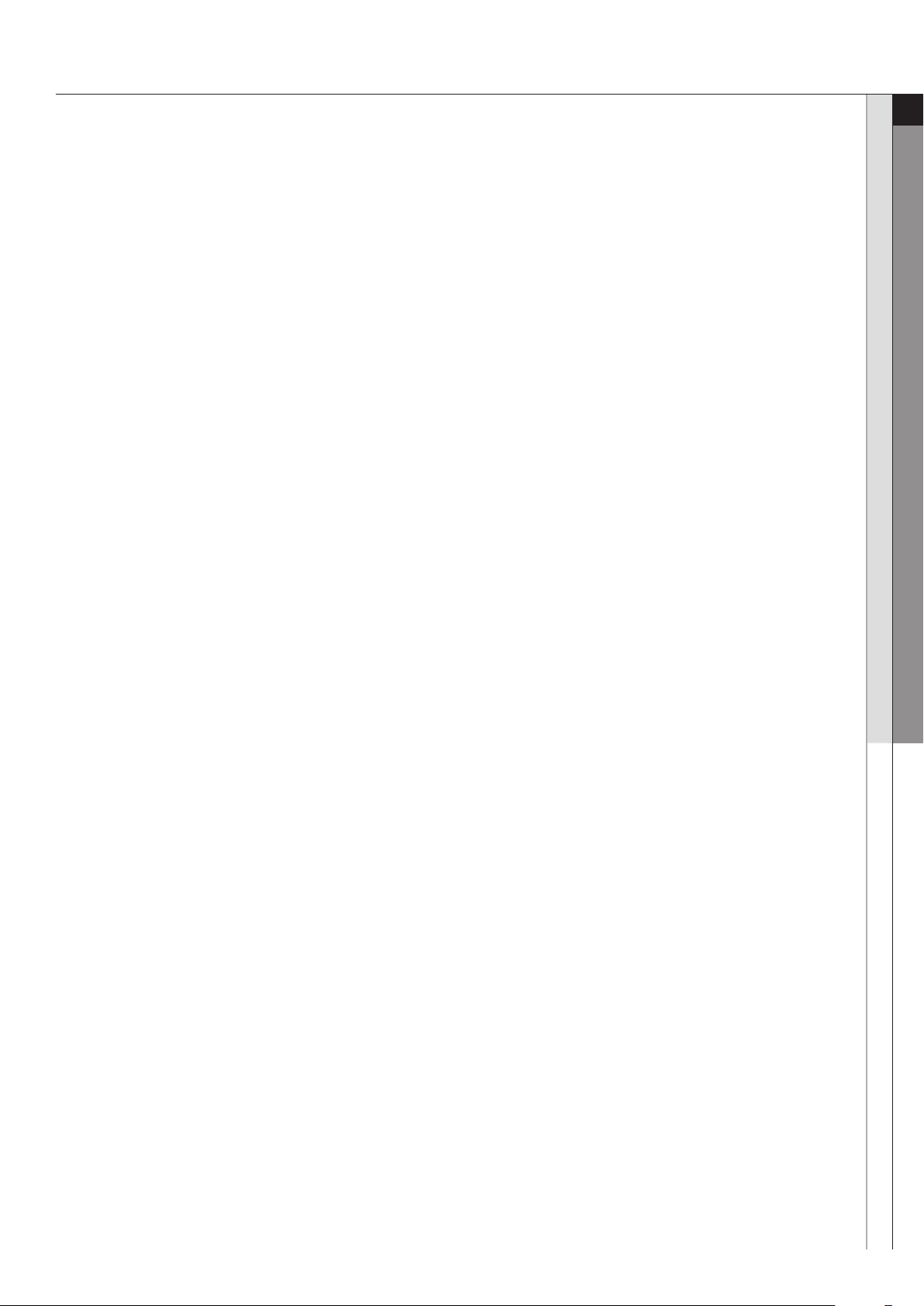
Contents
01 CONTENTS
Features
precautions
Phone Layout
Get started
Step outside the phone
Unpack
102
102
03
1
04
1 1
04
05
Solving Problem
06
Contents_01
Page 3
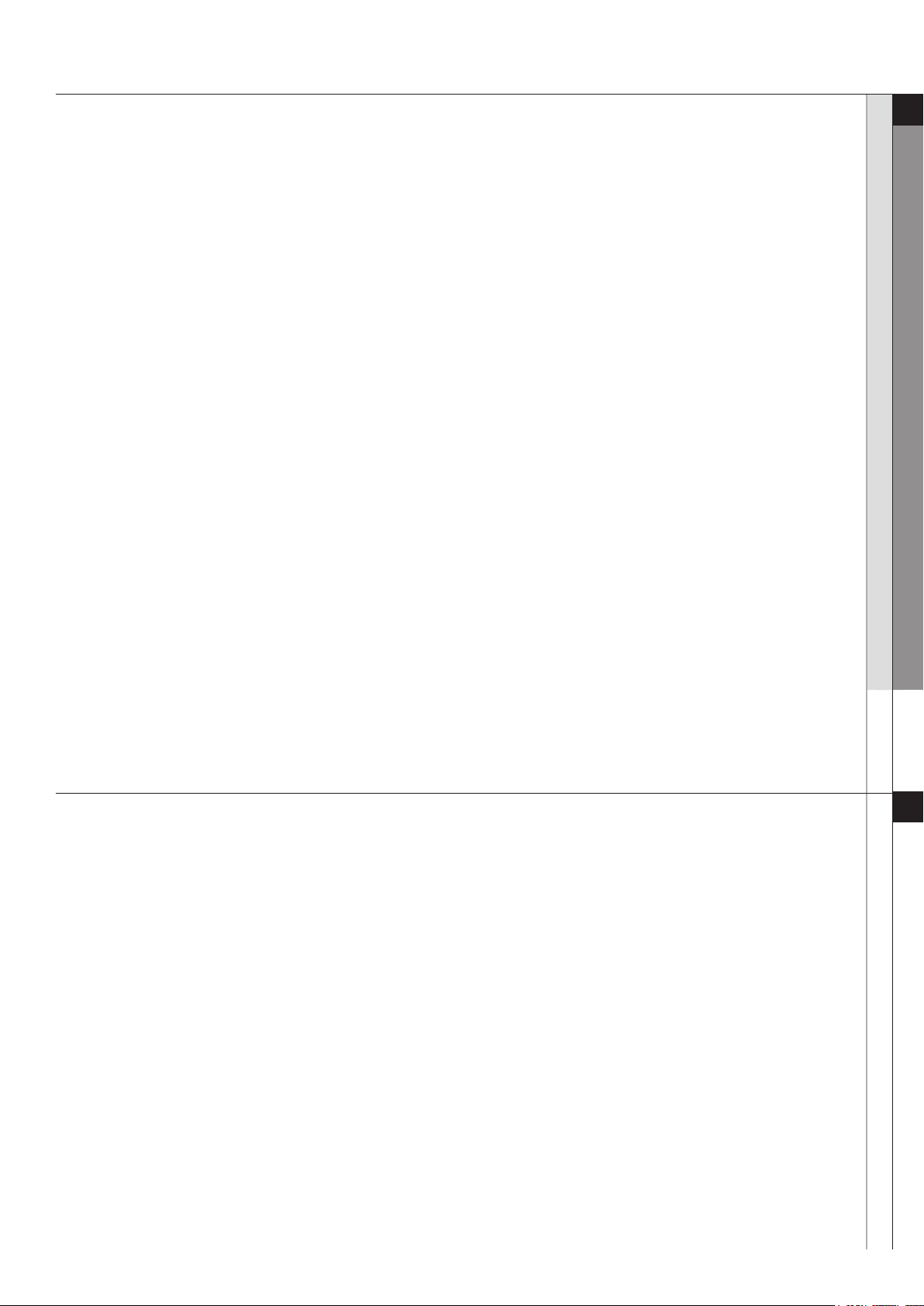
Features
Games
• Your phone includes fun games, such as Bubble Breaker and Solitaire in Games. You can also download and
play new Java games..
Java
• Java is a folder where downloaded games are stored.
Calculator
• The calculator allows you to perform general mathematical functions, such as addition, subtraction,
multiplication, and division.
Smart Converter
• In Smart Converter, you can perform unit conversions.
Excel Mobile
• Excel Mobile works with Microsoft Excel on your computer to give you easy access to copies of your work
books. You can create new workbooks on your phone, or you can copy workbooks from your computer to your
phone. Synchronise workbooks between your computer and your phone so that you have the most up-to-date
content in both locations.
External GPS
• You can set a serial port to be used for receiving GPS data when a GPS device is connected to your phone.
02 FEaTurES
SIM Application Toolkit
•This menu may be labelled differently and available if you use a SIM AT card that provides the SIM Application
Toolkit menus and additional services, such as news, weather, sports, entertainment, and location services.
Available services may vary, depending on your service provider’s plans.
Precautions
Read these guidelines before using your wireless phone.
Failure to comply with them may be dangerous or illegal.
Drive safely at all times
• Do not use a hand-held phone while driving. Park your vehicle rst.
Switch off the phone when refuelling
• Do not use the phone at a refuelling point (service station) or near fuels or chemicals.
Switch off in an aircraft
• Wireless phones can cause interference. Using them in an aircraft is both illegal and dangerous.
03 PrECauTiONS
Switch off the phone near all medical equipment
• Switch your phone off near medical equipment. Hospitals or health care facilities may be using equipment that
could be sensitive to external RF energy. Follow any regulations or rules in force.
Interference
• All wireless phones may be subject to interference, which could affect their performance.
Features / Precautions _02
Page 4

Precautions
Special regulations
• Meet any special regulations in force in any area and always switch off your phone whenever it is forbidden to
use it, or when it may cause interference or danger (in a hospital for example).
Water resistance
• Your phone is not water-resistant. Keep it dry.
Sensible use
• Use only in the normal position (held to your ear). Avoid unnecessary contact with the antenna when
the phone is switched on.
Emergency calls
Key in the emergency number for your present location, then press . Give all the necessary information as
accurately as possible. Do not end the call until given permission to do so.
Keeping small children away from your phone
Keep the phone and all its parts, including accessories, out of the reach of small children.
Accessories and batteries
Use only Samsung-approved batteries and accessories, such as headsets and PC data cables.
Use of any unauthorised accessories could damage you or your phone and may be dangerous.
03 PrECauTiONS
Qualied service
Only qualied service personnel may install or repair your phone.
Phone Layout
FRONT CAMERA
LENS
EARPIECE
LED INDICATOR
VOLUME KEYS
RESET KEY
START MENU KEY
LEFT SOFT KEY
SEND/
SPEAKERPHONE
KEY
TOUCH SCREEN
TRACKPAD
CLOSE/TASK
MANAGER KEY
RIGHT SOFT KEY
END/PHONE
LOCK KEY
04 PhONE LayOuT
STYLUS PEN
SPEAKER
POWER ON/OFF KEY
REAR CAMERA LENS
MULTI-FUNCTION
JACK
MEMORY
CARD SLOT
BATTERY
COVER
MINI PLAYER/
CAMERA KEY
BUILT IN FULL
KEYBOARD
MOUTHPIECE
Precautions / Phone Layout _03
Page 5

Get started
First steps to operating your phone
Insert the SIM card.
Replace the battery cover.
05 GET STarTEd
Insert the battery.
Plug the travel adapter into the phone.
Step outside the phone
Make or answer calls
Making a call
As well as normal voice calls, you can make video calls
in a 3G (UMTS) network.
To make a voice call:
1. On the Today screen, tap Start → Phone.
The Dialling screen opens.
2. On the Dialling screen, enter a phone number includ
ing an area code.
3. Press to make a voice call.
When a call is connected, the call duration displays.
During a call, you can use several call options. For
details, see page 76.
To adjust the earpiece volume during a call, press the
Volume keys to increase or decrease the volumelevel.
4. To end the call, tap End or press .
To make a video call:
1. On the Today screen, tap Start → Phone.
The Dialling screen opens.
2. On the Dialling screen, enter a phone number
including an area code.
3. Tap Keypad → Video Call to make a video call.
Or, tap Menu → Video Call.
4. To end the call, press .
Writing with Letter Recognizer
With Letter Recognizer, write characters, numbers, and
symbols on the screen using the stylus pen as you would
on paper. Create words and sentences by writing in upper case (ABC), lower case (abc), and symbols (123) in
specic areas.
Write a character between the hatch marks labelled ABC
to enter text in upper case.
Write a character between the hatch marks labelled abc
to enter text in lower case.
To AC power outlet
06 STEP OuTSidE ThE PhONE
Get started / Step outside the phone _04
Page 6

Unpack
Your package contains the following items:
• Handset
• Battery
• Travel adapter
• CD-ROM*
• Quick Reference Guide
• Extra stylus pen
• PC data cable
* CD-ROM contains Microsoft ActiveSync software, Add-on software, and applications.
Solving Problem
When you switch your phone on, the following messages may appear
“Insert SIM”
07 uNPaCK
08 SOLviNG PrObLEm
•
Make sure that the SIM card is correctly installed
“Phone Lock”
•
The automatic locking function has been enabled.
You must enter the phone’s password before you can use the phone.
Enter PUK
•
The PIN code was entered incorrectly three times in succession and the phone is now blocked.
Enter the PUK supplied by your service provider.
Enter PIN
•
You are using your phone for the rst time.
You must enter the Personal Identication Number (PIN) supplied with the SIM card.
•
The PIN Check feature is enabled. Every time the phone is switcshed on,
the PIN has to be entered. To disable this feature, use the PIN check menu.
“No Service,” “Network Failure,” or “Not Done” displays
•
The network connection has been lost. You may be in a weak signal area. Move and try again.
•
You are trying to access an option for which you have not taken out a subscription
with your service provider. Contact the service provider for further details.
You have entered a number but it was not dialled
•
Make sure that you have pressed SEND
•
Make sure that you have accessed the right cellular network.
•
Make sure that you have not set an outgoing call barring option.
UNPACK / Solving Problem_05
Page 7

Solving Problem
A caller cannot reach you
•
Make sure that your phone is switched on. (Press END for more than one second.)
•
Make sure that you are accessing the correct cellular network.
•
Make sure that you have not set an incoming call barring
option.
Your voice is not heard at the other end
•
Make sure that you have switched on the microphone.
•
Make sure that you are holding the phone close enough to your mouth.
The microphone is located at the bottom of the phone.
The phone starts beeping and “Battery Low” ashes on the display
•
Your battery is insufciently charged. Recharge the battery.
The audio quality of the call is poor”
•
Check the signal strength indicator on the display ( ).
The number of bars indicates the signal strength from strong ( ) to weak( ).
08 SOLviNG PrObLEm
• Try moving the phone slightly or moving closer to a window if you are in a building.
No number is dialled when you re-call a Address entry
•
Use the Phonebook feature to
• Store the number again, if neces
ensure the number has been stored correctly.
sary.
The battery doesn’t charge properly or the phone sometimes turns itself off
• Wipe the charging contacts both on the phone and on the battery with a clean soft cloth.
If the above guidelines do not help you to solve the problem, take note of
•
The model and s
• Your warranty details
• A clear description of t
erial numbers of your phone
he problem
Solving Problem_06
