Page 1

Thank you for buying a Samsung camera.
This manual will guide you through using the camera, including
capturing images, downloading images and using the application software.
Please read this manual carefully before using your new camera.
User Manual
ENGLISH
Page 2

ŝ1Ş
Instructions Getting to know your camera
Thank you for buying a Samsung Digital Camera.
ƃ Prior to using this camera, please read the user manual thoroughly.
ƃ When you require After Sales service, please bring the camera and the cause of
the camera malfunction (such as battery, Memory card etc.) to the A/S centre.
ƃ Please check that the camera is operating properly prior to when you intend to
use it (e.g. for a trip or an important event) to avoid disappointment. Samsung
takes no responsibility for any loss or damage that may result from camera
malfunction.
ƃ Keep this manual in a safe place.
ƃ If you use a card reader to copy the images on the memory card to your PC, the
images could be damaged. When transferring the images taken with the camera
to your PC, be sure to use the supplied USB cable to connect the camera to
your PC. Please note that the manufacturer accepts no responsibility for loss or
damage of images on the memory card due to the use of a card reader.
Ҭ Microsoft, Windows and Windows logo are registered trademarks of Microsoft
Corporation incorporated in the United States and/or other countries.
Ҭ is a trademark of SRS Labs, Inc.
WOW HD technology is incorporated under license from SRS Labs, Inc.
Ҭ
All brand and product names appearing in this manual are registered trademarks.
Ҭ The contents and illustrations in this manual are subject to change without prior
notice for upgrading the camera functions.
ƈ Use this camera in the following order.
Set up the camera driver
Take a picture
Insert the USB cable
Check [Removable Disk]
Before connecting the camera to a PC, via
the USB cable, you will need to set up the
camera driver. Install the camera driver
that is contained in Application software
CD-ROM. (p.101)
Take a picture. (p.17)
Insert the supplied USB cable into the
PC’s USB port and the camera’s USB
connection terminal. (p.104)
Check the camera’s power
Check the camera’s power. If the power is
turned off, press the camera button to turn
it on. (p.14, 22)
Open Windows EXPLORER and search
for Removable Disk (SAMSUNG). (p.105)
HD
Page 3
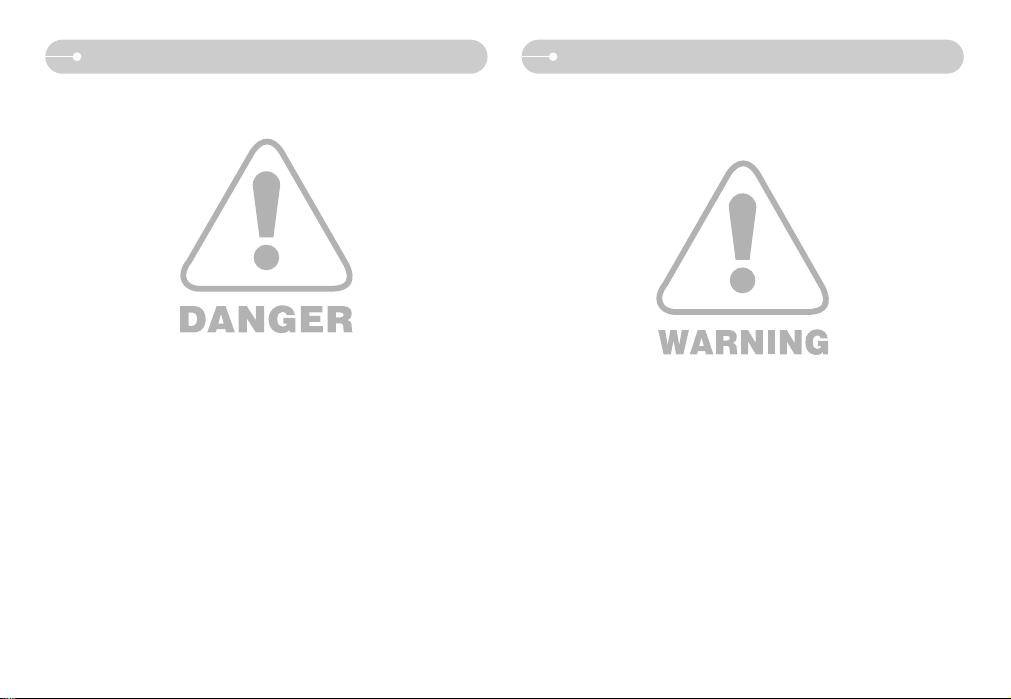
ŝ2Ş
Danger
WARNING indicates a potentially hazardous situation which, if not avoided, could
result in death or serious injury.
ƈ Do not use the flash in close proximity to people or animals. Positioning the flash
too close to your subject’s eyes may cause eyesight damage.
ƈ For safety reasons keep this product and accessories out of reach of children or
animals to prevent accidents e.g.:
ҮSwallowing battery or small camera accessories. If an accident should occur,
please consult a doctor immediately.
ҮThere is the possibility of injury from the camera’s moving parts.
ƈ Battery and camera may become hot during prolonged use and it may result in
camera malfunction. Should this be the case, allow the camera to sit idle for a
few minutes to allow it time to cool.
ƈ Do not leave this camera in places subject to extremely high temperatures, such
as a sealed vehicle, direct sunlight or other places with extremes of temperature.
Exposure to extreme temperatures may adversely affect the camera’s internal
components and could cause a fire.
ƈ When in use, do not cover the camera or Charger. This may cause heat to build
up and distort the camera body or cause a fire. Always use the camera and its
accessories in a well-ventilated area.
DANGER indicates an imminently hazardous situation which, if not avoided, will
result in death or serious injury.
ƈ Do not attempt to modify this camera in any way. To do so may result in fire,
injury, electric shock or severe damage to you or your camera. Internal
inspection, maintenance and repairs should only be carried out by your dealer or
Samsung Camera Service centre.
ƈ Please do not use this product in close proximity to flammable or explosive
gases, as this could increase the risk of explosion.
ƈ Should any form of liquid or a foreign object enter the camera, do not use it.
Switch off the camera, and then disconnect the power source. You must contact
your dealer or Samsung Camera Service centre. Do not continue to use the
camera as this may cause a fire or electric shock.
ƈ Do not insert or drop metallic or inflammable foreign objects into the camera
through access points e.g. the memory card slot and battery chamber.
This may cause a fire or electric shock.
ƈ Do not operate this camera with wet hands. This could pose a risk of electric
shock.
Warning
Page 4

ŝ3Ş
Caution Contents
CAUTION indicates a potentially hazardous situation which, if not avoided, may
result in a minor or moderate injury.
ƈ Leaking, overheating, or damaged battery could result in fire or injury.
ҮUse battery with the correct specification for the camera.
ҮDo not short circuit, heat or dispose of battery in fire.
ҮDo not insert the battery with the polarities reversed.
ƈ Remove the battery when not planning to use the camera for a long period of
time. Otherwise the battery may leak corrosive electrolyte and permanently
damage the camera’s components.
ƈ Do not fire the flash while it is in contact with hands or objects. Do not touch the
flash after using it continuously. It may cause burns.
ƈ Do not move the camera while it is switched on, if you are using the AC Charger.
After use, always switch off the camera before unplugging the cable from the
wall socket. Then make sure that any connector cords or cables to other devices
are disconnected before moving the camera. Failure to do so may damage the
cords or cables and cause a fire or electric shock.
ƈ Take care not to touch the lens or lens cover to avoid taking an unclear image
and possibly causing camera malfunction.
ƈ Avoid obstructing the lens or the flash when you capture an image.
ƈ When using this camera in low temperatures, the following cases may be found.
These are not camera malfunctions and usually recover at normal temperature.
- It takes more time to turn on the LCD monitor and the colour may be differ from
the subject.
- When changing the composition, there may be an after image on the LCD
monitor.
ƈ Credit cards may be demagnetized if left near case. Avoid leaving magnetic strip
cards near the case.
READY
ƃSystem chart ōōōōōōōōō5
ƃIdentification of featuresōōōōō6
ƈSelf-timer lamp ōōōōōōōō8
ƈCamera Status Lamp ōōōōō8
ƃConnecting to a Power Sourceōō9
ƈHow to charge the rechargeable
battery (SLB-0837) ōōōōōō10
ƃInserting the memory card ōōō11
ƃInstructions on how to use the
memory card ōōōōōōōō12
ƃ
When Using the Camera for the First Time
ō14
ƃStarting the recording mode ōō15
ƈSelecting modes ōōōōōōō16
ƈHow to use the AUTO mode ōō17
ƈ
How to use the PROGRAM mode
ō17
ƈ
How to use the MOVIE CLIP mode
ō17
ƈ
Pausing while recording a movie clip
(Successive Recording)
ōōōō18
ƈHow to use the ASR (Advanced
Shake Reduction) modeōōōō18
ƈWise Shot ōōōōōōōōō19
ƈHow to use the SCENE mode ō19
ƈFace recognition ōōōōōōō20
ƃThings to watch out for when taking
pictures ōōōōōōōōōōō20
ƃFocus lockōōōōōōōōōō21
ƃ
Using the camera buttons to set the camera
ō22
ƈPOWER button ōōōōōōō22
ƈSHUTTER button ōōōōōō22
ƈ
FR (Face Recognition) / Lock button
ō22
ƈZOOM W / T button ōōōōō23
ƈInfo / Up (Ɗ) button ōōōōō24
ƈMacro / Down (ƌ) button ōōō25
ƈFlash / Left (Ȝ) button ōōōō26
ƈSelf-timer / Right (Ȟ) button ōō28
ƈM (Mode) button ōōōōōōō29
ƈFn button ōōōōōōōōōō29
ƈE (Effect) button ōōōōōōō33
ƈE (Effect) button : Colour ōōō34
ƈ
E (Effect) button : Special Colour
ō35
ƈ
E (Effect) button : Image editing
ō36
ƈE (Effect) button : Funōōōōō37
ƈPreset focus frames ōōōōō37
ƈComposite shooting ōōōōō38
ƈPhoto Frame ōōōōōōōō40
ƈMENU / OK button ōōōōōō41
ƃUsing the LCD monitor to adjust
the camera settings ōōōōōō41
ƈSharpness ōōōōōōōōō42
ƈContrast ōōōōōōōōōō42
ƈAuto Focus type ōōōōōōō42
ƈVoice Memo ōōōōōōōō43
ƈVoice Recording ōōōōōōō43
ƈ
Recording the movie clip without voice
ō44
ƈSCENE mode ōōōōōōōō44
ƃStarting play mode ōōōōōō45
RECORDING
PLAY
Page 5

ŝ4Ş
Contents
ƈPlaying back a still image ōōō45
ƈPlaying back a movie clip ōōō45
ƈMovie clip capture functionōōō46
ƈOn camera movie trimming ōō46
ƈPlaying back a recorded voice ō47
ƈPlaying back a voice memo ōō47
ƃLCD monitor Indicator ōōōōō48
ƃUsing the camera buttons to adjust
the camera ōōōōōōōōō48
ƈPlay mode button ōōōōōō48
ƈThumbnail / Enlargement button /
Volume button ōōōōōōōō49
ƈInfo / Up (Ɗ) button ōōōōō50
ƈ
Play & Pause / Down (ƌ) button
ō51
ƈLeft (Ȝ) / Right (Ȟ) / Menu / OK
button ōōōōōōōōōōō51
ƈDelete button ōōōōōōōō52
ƈPrinter button ōōōōōōōō52
ƈ
Special Effect (E button) : Resize
ō52
ƈSpecial Effect (E button) : Rotating
an image ōōōōōōōōōō53
ƈ
Special Effect (E button) : Colour
ō54
ƈSpecial Effect (E button) : Special
Colour ōōōōōōōōōōō54
ƈSpecial Effect (E button) : Image
editing ōōōōōōōōōōō56
ƈSpecial Effect (E button) : FUN ō57
ƈCartoon ōōōōōōōōōō57
ƈPreset focus frames ōōōōō59
ƈComposite image ōōōōōō60
ƈPhoto Frame ōōōōōōōō61
ƈSticker ōōōōōōōōōōō62
ƈText Typing ōōōōōōōōō63
ƃText Typing ōōōōōōōōō64
ƃSetting up the play back function
using the LCD monitorōōōōō65
ƃSlide Show ōōōōōōōōō66
ƃAlbum ōōōōōōōōōōō68
ƈView ōōōōōōōōōōōō68
ƈPassword setup ōōōōōōō69
ƃVoice memo ōōōōōōōōō70
ƃDeleting images ōōōōōōō70
ƃProtecting images ōōōōōō71
ƃDPOF ōōōōōōōōōōō71
ƃDPOF : STANDARD ōōōōō72
ƃDPOF : Index ōōōōōōōō72
ƃDPOF : Print size ōōōōōōō73
ƃCopy To Card ōōōōōōōō73
ƃPictBridge ōōōōōōōōōō74
ƃPictBridge : Picture Selection ōō75
ƃPictBridge : Print Setting ōōōō75
ƃPictBridge : Reset ōōōōōō76
ƃSound menuōōōōōōōōō76
ƃSound ōōōōōōōōōōō77
ƃSetup menu ōōōōōōōōō78
ƃSetup menu 1 ōōōōōōōō79
ƈFile name ōōōōōōōōōō79
ƈLANGUAGE ōōōōōōōō79
ƈSetting up the Date / Time / Date
type ōōōōōōōōōōōō79
ƈImprinting the recording date ōō80
ƈLCD brightness ōōōōōōō80
ƈAuto Focus lampōōōōōōō80
ƈStart up imageōōōōōōōō80
ƃSetup menu 2 ōōōōōōōō81
ƈQuick view ōōōōōōōōō81
ƈAuto power off ōōōōōōōō81
ƈLCD saveōōōōōōōōōō81
ƈSelecting Video out typeōōōō82
ƈPassword setup ōōōōōōō83
ƈFormatting a memory ōōōōō83
ƈInitialisation ōōōōōōōōō83
ƃ
MP3 / PMP / TEXT VIEWER Mode
ō84
ƃStarting the MP3 / PMP / TEXT
VIEWER modeōōōōōōōō85
ƃLCD monitor indicator for MP3 /
PMP / TEXT VIEWER mode ōō87
ƃUsing the camera buttons to adjust
the camera ōōōōōōōōō88
ƈVolume button ōōōōōōōō88
ƈPlay & Pause / Seeking button ō88
ƈDelete button ōōōōōōōō88
ƈHold / Equalizer button ōōōō89
ƈPlaylist button ōōōōōōōō89
ƃSetting up the playback function
using the LCD monitorōōōōō90
ƈResume ōōōōōōōōōō91
ƈPlay mode ōōōōōōōōō91
ƈSkin of MP3 player ōōōōōō91
ƈPlaying back the slide show ōō92
ƈSetting slide show interval ōōō92
ƈDelete all ōōōōōōōōōō92
ƈFrame search ōōōōōōōō92
ƈDisplay setting ōōōōōōōō93
ƈSetting up the recording function
in the MP3 modeōōōōōōō93
ƈAuto Scroll ōōōōōōōōō93
ƈMP3 BGM Setting ōōōōōō94
ƈLanguage setting ōōōōōō94
ƃImportant notes ōōōōōōō94
ƃWarning indicator ōōōōōōō96
ƃ
Before contacting a service centre
ō96
ƃSpecification ōōōōōōōōō98
ƃSoftware Notes ōōōōōōō101
ƃAbout the softwareōōōōōō101
ƃ
Setting up the application software
ō102
ƃStarting PC mode ōōōōōō104
ƃRemovable Diskōōōōōōō105
ƃRemoving the removable disk ō106
ƃ
Setting up the USB Driver for MAC
ō107
ƃUsing the USB Driver for MACō107
ƃRemoving the USB Driver for
Windows 98SE ōōōōōōō107
ƃDigimax Converterōōōōōō108
ƃDigimax Master ōōōōōōō109
ƃFAQōōōōōōōōōōōō112
SOFTWARE
MP3 / PMP / TEXT VIEWER Mode
SETUP
Page 6

ŝ5Ş
System chart
Please check that you have the correct contents before using this product. The contents can vary depending on the sales region.
To buy the optional equipment, contact your nearest Samsung dealer or Samsung service centre.
User manual,
Product warranty
Camera case
SD memory card / MMC
(see p.12)
DPOF compatible
printer (see p.71)
AC adapter (SAC-45) /
USB cable (SUC-C2)
Rechargeable battery
(SLB-0837)
PictBridge compatible
printer (see p.74)
Computer
External monitor
(see p.82)
< Included items >
Camera strap Software CD
(see p.101~102)
Earphones
AV cable
Page 7

ŝ6Ş
Identification of features
Front & Top
Face Recognition (FR) / Lock button
Shutter button
Power button
Speaker
Self-timer / AF lamp
Microphone
Lens
Flash
Page 8

ŝ7Ş
Back
Identification of features
9 button touch pad
(Smart button)
Camera strap
Zoom W (Thumbnail) / Zoom T (Digital zoom) / Volume button
Camera status lamp
LCD monitor
Earphones jack
Page 9

ŝ8Ş
ƈ Self-timer lamp
ƈ Camera Status Lamp
Side / Bottom
Battery lock lever
Battery chamber
Battery chamber cover
Status Description
The lamp turns on and off when the camera is ready to
take a picture
The lamp blinks while saving the image data and turns
off when the camera is ready to take a picture
The lamp is on (The lamp will be turned off after
recognising the camera)
The lamp is off (LCD monitor turns off)
The lamp turns on
The lamp blinks
Tripod socket USB / AV port
Identification of features
Memory card slot
When the USB cable is
attached to a computer
After taking a picture
Power on
Transmitting Data
with a PC
When the USB cable is
attached to a printer
When the printer is
printing
When the AF activates
Icon Status Description
For the first 8 seconds, the lamp blinks at 1 second
intervals.
For the final 2 seconds, the lamp blinks quickly at 0.25second intervals.
For the 2 seconds, the lamp blinks quickly at 0.25-second
intervals before taking a picture.
A picture will be taken after about 10 seconds and 2
seconds later a second picture will be taken.
Blinking
Blinking
Blinking
The lamp turns on
(The camera focus on the subject)
The lamp blinks
(The camera doesn't focus on the subject)
Page 10

ŝ9Ş
Connecting to a Power Source
ƈ You should use the rechargeable battery (SLB-0837) supplied with the camera.
Be sure to charge the battery before using the camera.
ƈ SLB-0837 rechargeable battery Specification
Model SLB-0837
Type Lithium Ion
Capacity 860mAh
Voltage 3.7V
Important information about battery usage.
ƃ When the camera is not used, turn off the camera power.
ƃ Please remove the battery if the camera will not be used for long periods.
Batteries can lose power over time and are prone to leaking if kept inside
the camera.
ƃ Low temperatures (below 0˚C) can affect the performance of the battery
and you may experience reduced battery life.
ƃ Batteries will usually recover at normal temperatures.
ƃ During extended use of the camera, the camera body may become warm.
This is perfectly normal.
ƃ When you use earphones, do not remove the battery while the camera is
turning on. It may generate a loud noise.
INFORMATION
Approx. 150 MIN
Charging time
(When the camera is turned off)
ƈ Number of images and battery life : Using the SLB-0837
ſ These figures are measured under Samsung’s standard conditions and shooting
conditions and may vary depending on the user’s methods.
Conditions
Still image
Approx. 90 MIN /
Approx. 180 shots
Approx. 80 MIN
Using the fully charged battery, Auto
mode, 7M image size, Fine image quality,
Shot to shot interval: 30Sec.
Changing the zoom position between
Wide and Tele after every shot.
Using the flash on every second shot.
Using the camera for 5 minutes and
then Powering it off for 1 minute.
Using the fully charged battery
640x480 image size
30fps frame rate
Movie
ſ These figures are measured under Samsung’s standard conditions and shooting
conditions and may vary depending on the user’s methods.
Conditions
Using the fully charged battery
Turning off the LCD monitor
Using the fully charged battery
Approx. 210 MIN
Approx. 135 MIN
MP3
PMP
Multi
Media
Battery life / Number
of images
Battery life / Number of
images
Page 11

ŝ10Ş
Important information about USB cable usage.
ƃ Use a USB cable (SUC-C2) with the correct specification.
ƃ If the camera is connected to the PC through a USB hub :
connect the camera directly to the PC.
ƃ If the camera and other devices are connected to the PC at the same time :
remove other device.
ƃ If the USB cable is connected to a port located on the front of the PC :
remove the cable and connect it to a port located on the back of the PC.
ƃ If the USB port of the PC doesn't meet the Power output standard (5V,
500mA), the camera may not be charged.
CAUTION
ƈ How to charge the rechargeable battery (SLB-0837)
Charging LED
Connecting to a Power Source
ƈ You can charge the rechargeable battery (SLB-0837) by using the SAC-45 KIT
which consists of the AC adapter (SAC-45) and the USB cable (SUC-C2).
When the SAC-45 and SUC-C2 are combined, they can be used as an AC
cable.
ƃ Using an AC cable
: Connect the AC adapter to the USB cable.
It can be used as a power cable.
ƃ Using a USB cable
: Remove the AC adapter (SAC-45).
You can download stored images to your PC
(p.104) or supply the power to your camera
through the USB cable.
Page 12

ŝ11Ş
ƈ Charging LED of the AC Adapter
ƃ If you insert the fully discharged battery to charge it, do not turn on the camera at
the same time. The camera may not be turned on because of the low battery
capacity. Charge the battery for more than 10 minutes before using the camera.
ƃ Do not use the flash frequently or take a movie clip with the fully discharged
battery charged for a short time. Even if the charger is inserted, the camera
power may be turned off because the rechargeable battery is discharged again.
Charging LED
Being Charged Red LED is on
Charging is complete Green LED is on
Charging error Red LED is off or blinking
Orange coloured LED is on
ƃ Before inserting any cables or AC adapter, check the directions and do not
insert by force. It may cause breakage of cable or camera.
ƃ If the charging LED of the AC Charger does not turn on or blink after
inserting the rechargeable battery, please check whether the battery is
inserted correctly.
ƃ If you charge the battery with the camera power on, the battery can't charge
fully. Turn the camera off while charging the battery.
CAUTION
Connecting to a Power Source
Inserting the memory card
ƈ Insert the battery as shown
- If the camera does not turn on after you
have inserted battery, please check
whether the battery is inserted with the
correct polarity (+ / -).
- When the battery chamber cover is
opened, do not force the battery chamber
cover. This may damage it.
ƈ
There are 4 indicators for battery condition that are displayed on the LCD monitor.
ƈ Insert the memory card as shown.
- Turn off the camera’s power before
inserting the memory card.
- Have the front of the memory card facing
toward the back of the camera (LCD
monitor) and the card pins toward the front
of the camera (Lens).
- Do not insert the memory card the wrong
way round. Doing so may damage the
memory card slot.
Battery status
Battery indicator
The battery is
fully charged
Low battery capacity
(Prepare to recharge
or use spare battery)
Low battery capacity
(Prepare to recharge
or use spare battery)
Flat battery.
Recharge or use
spare battery.
Being discharged
(Using the AC adapter)
Page 13

ŝ12Ş
ƃ If the memory card is subjected to any of the following, the recorded data may
become corrupted :
- When the memory card is used incorrectly.
- If the power is switched off or the memory card is removed while recording,
deleting (formatting) or reading.
ƃ Samsung cannot be held responsible for lost data.
ƃ It is advisable to copy important data onto other media as back-up e.g. floppy
disks, hard disks, CD etc.
ƃ If there is insufficient memory available
: A [Memory Full!] message will appear and the camera will not operate.
To optimise the amount of memory in the camera, replace the memory card or
delete unnecessary images stored on the memory card.
Instructions on how to use the memory card
ƃ Be sure to format the memory card (see p.83) if you are using a newly
purchased memory card for the first time, if it contains data that the camera
cannot recognise, or if it contains images captured with a different camera.
ƃ Turn off the camera power whenever the memory card is being inserted or
removed.
ƃ Repeated use of the memory card will eventually reduce the memory card’s
performance. Should this be the case, you will need to purchase a new memory
card. Wear and tear on the memory card is not covered by the Samsung
warranty.
ƃ The memory card is an electronic precision device.
Do not bend, drop or subject the memory card to any heavy impact.
ƃ Do not store the memory card in an environment with strong electronic or
magnetic fields, e.g. near loud speakers or TV receivers.
ƃ Please do not use or store in an environment where there are extremes in
temperature.
ƃ Do not allow the memory card to become dirty or to come into contact with any
liquid. Should this happen, clean the memory card with a soft cloth.
ƃ Please keep the memory card in its case when not in use.
ƃ During and after periods of extended use, you may notice that the memory card
is warm. This is perfectly normal.
ƃ Do not use a memory card that is used in another digital camera.
To use the memory card in this camera, format the memory card using this
camera.
ƃ Do not use a memory card formatted by another digital camera or memory card
reader.
Page 14
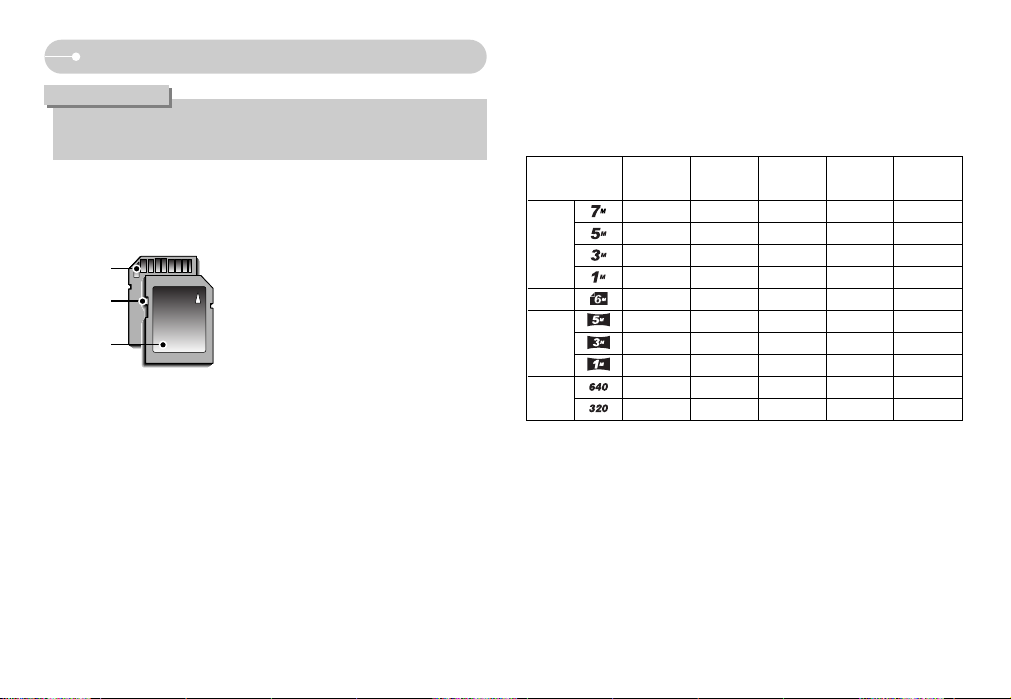
ŝ13Ş
Super Fine Fine Normal 30FPS 15FPS
137 263 380
189 359 511
293 540 750
930 1456 1793
154 295 425
176 338 485
256 481 680
856 1402 1780
About 20' About 40'
About 40' About 60'
ƈ When using a 512MB MMC (Multi Media Card), the specified shooting capacity
will be as follows. These figures are approximate as image capacities can be
affected by variables such as subject matter and memory card type.
ſ The recording times can be changed by the zoom operation.
The zoom button doesn’t use during the movie recording.
Print
Wide
Movie
clip
Still
Image
ƃ Don't remove the memory card when the camera status lamp is blinking
as this may cause damage to data in the memory card.
INFORMATION
ƈ The camera can use SD Memory Cards and MMC (Multi Media Cards).
[SD (Secure Digital) memory card]
Write protect
switch
Label
Card pins
The SD memory card has a write protect
switch that prevents image files from being
deleted or formatted.
By sliding the switch to the bottom of the
SD memory card, the data will be
protected. By sliding the switch to the top
of the SD memory card, the data
protection will be cancelled. Slide the
switch to the top of the SD memory card
before taking a picture.
Recorded image
size
Instructions on how to use the memory card
Page 15

ŝ14Ş
When Using the Camera for the First Time
ƈ When the camera is turned on for the first time, a menu will be displayed to set
date, time and language in the LCD monitor. This menu will not be displayed
again after setting up the date, time and language. Set up the date, time and
language before using this camera.
ƃ Turning on the camera
To turn on the camera, press the Power button (ڹ) or Open the camera (ں) as
shown.
ƃ Setting up the date, time and date type
1. Select the [Date&Time] menu by pressing
the Ɗƌ button and press the Ȟ button.
2. Select the desired sub menu by pressing
the ƊƌȜȞ button and press the OK button.
Ȟ button : selects YEAR / MONTH / DAY /
HOUR / MINUTE / DATE TYPE
Ȝ button : Moves the cursor to the [Date&Time]
main menu if the cursor is at the first item of the date and time
setup. In all other instances, the cursor will be shifted to the left of
its current position.
Ɗƌ button : changes the value of each item.
ƃ Setting up the language
1. Select the [LANGUAGE] menu by pressing
the Ɗƌ button and press the Ȟ button.
2. Select the desired sub menu by pressing
the Ɗƌ button and press the OK button.
ƃ You can select one of the following 22 languages.
- English, Korean, French, German, Spanish, Italian, S.Chinese, T.Chinese,
Japanese, Russian, Portuguese, Dutch, Danish, Swedish, Finnish, Thai,
Bahasa (Malay / Indonesian), Arabic, Polish, Hungarian, Czech and
Turkish.
ƃ Even if the camera is restarted, the language setting will be maintained.
INFORMATION
Setup1
2007/ 02/ 01
13:00
yy/mm/dd
Back Set
Date&Time
LANGUAGE
OK
Setup1
LANGUAGE ENGLISGH
FRANÇAIS
DEUTSCH
ESPAÑOL
ITALIANO
Back Set
Date&Time
OK
Page 16
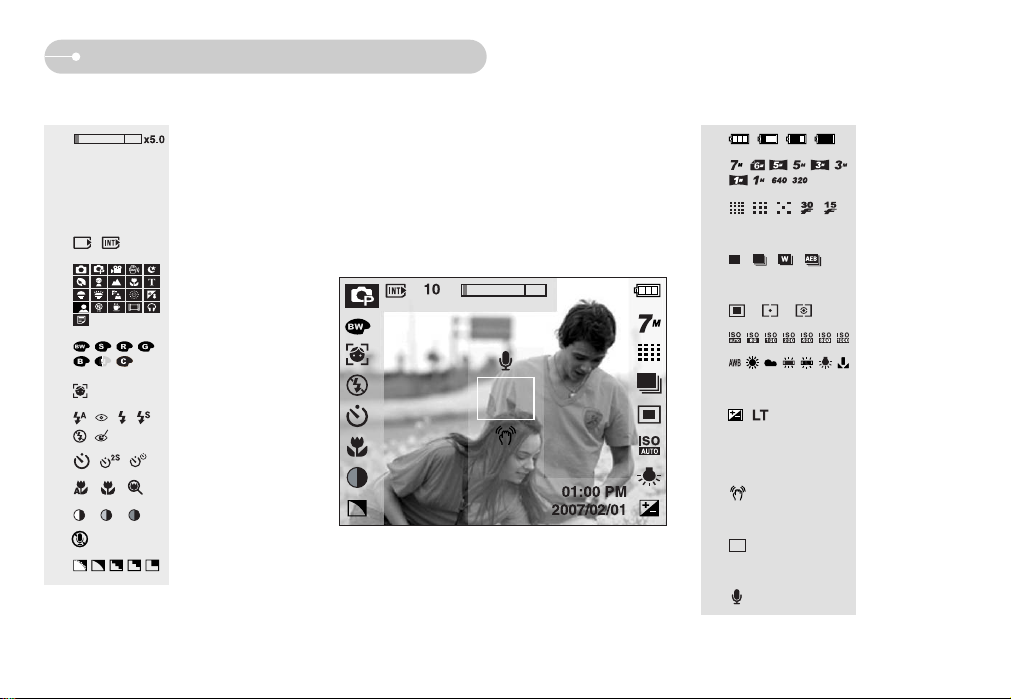
ŝ15Ş
Starting the recording mode
ۄ
ۆ
ۇ
؈
ۂ
ہ
ۀ
ڿ
ھ
ڽ
ڼ
ۅ
؉
ۃ
؇
؆
ڻں ڹ
،
؋
؊
ۄ : Battery (p.11)
ۅ : Image size (p.29)
ۆ : Image quality /
Frame rate (p.30)
ۇ : Continuous shot
(p.30)
: Metering (p.31)
؆ : ISO (p.31)
؇ : White Balance
(p.32)
؈ :
Exposure
compensation (p.33)
؉ 2007/02/01 01:00 PM : Date/ Time (p.79)
؊ : Camera shake
warning (p.21)
؋ : Auto Focus Frame
(p.42)
، : Voice memo (p.43)
ڹ : Optical / Digital Zoom bar / Digital Zoom rate (p.23)
ں 10 : Number of available shots remaining (p.13)
00:00:00 : Available recording time
(Movie clip / Voice recording) (p.13)
ڻ : Card inserted indicator (p.12)
ڼ : Recording mode (p.16)
ڽ : Colour Effect (p.34)
ھ : Face Recognition (p.20)
ڿ : Flash (p.26)
ۀ : Self-timer (p.28)
ہ : Macro (p.25)
ۂ : Contrast (p.42)
: Mic. off (p.44)
ۃ : Sharpness (p.42)
Page 17
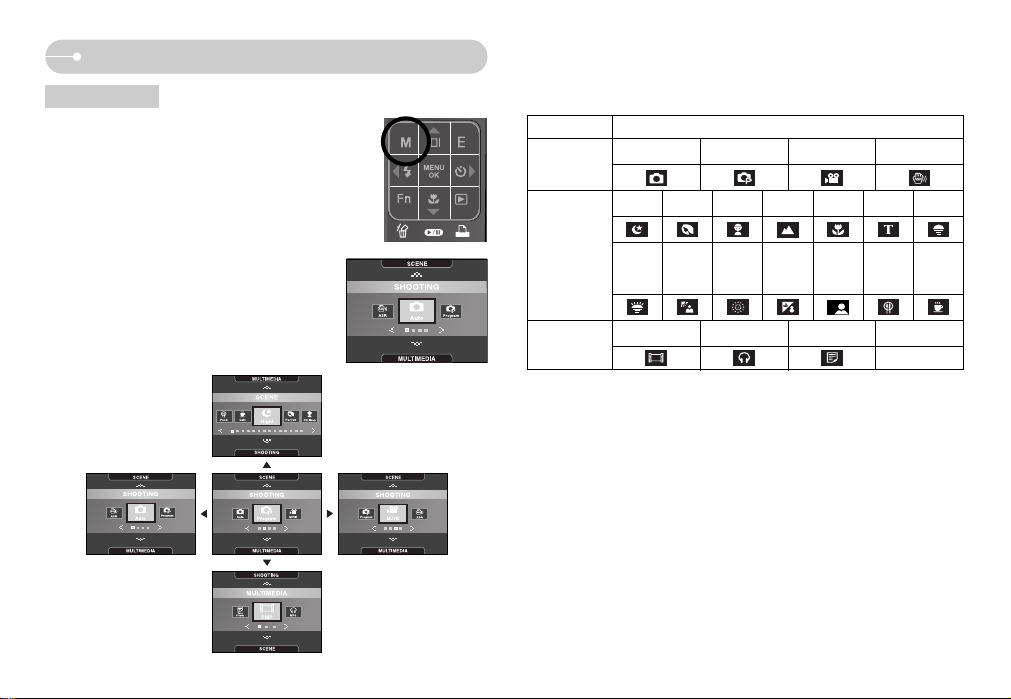
ŝ16Ş
Starting the recording mode
ƈ You can select the desired working mode using the M
(Mode) button located on the back of the camera.
Press the M button and a menu show aside will
display. Select a desired mode by using the Smart
button.
ƈ Mode icons
Selecting modes
AUTO PROGRAM MOVIE ASR
PMP MP3 TEXT VIEWER
SCENE
SHOOTING
MULTIMEDIA
Mode
NIGHT
PORTRAIT CHILDREN
LANDSCAPE
CLOSE-UP
TEXT
SUNSET
DAWN
BACK
LIGHT
FIRE
WORKS
BEACH
&SNOW
SELF
SHOT
FOOD
CAFE
Page 18

ŝ17Ş
Starting the recording mode
ƈ How to use the PROGRAM mode ( )
Selecting the program mode will configure the
camera with optimal settings.
You can still manually configure all functions
except the aperture value and shutter speed.
1. Select the Program mode by pressing the
Mode button.
2. Press the menu button to configure advanced
functions such as image size, quality, effects,
sharpness, metering and etc. (p.29~44)
ƈ How to use the AUTO mode ( )
Please select this mode for quick and easy picture taking with minimal user
interaction.
[AUTO mode]
ƃ If the auto focus frame turns to red when you press the shutter button down
half way, it means that the camera cannot focus on the subject. Should this
be the case, the camera is unable to capture an image clearly.
INFORMATION
1. Insert the battery (p.11) taking note of the
correct polarity (+ / -).
2. Insert the memory card (p.11). As this camera
has a 10MB internal memory, it is not essential
to insert the memory card.
If the memory card is not inserted, an image
will be stored in the internal memory.
If the memory card is inserted, an image will be
stored on the memory card.
3. Close the battery chamber cover.
4. Press the power button to turn on the camera.
(If the date / time that is displayed on the LCD monitor is incorrect, reset the
date / time before taking a picture.)
5. Select the Auto mode by pressing the Mode button (p.16, 29).
6. Point the camera towards the subject and compose the image.
7. Press the shutter button to capture an image.
[PROGRAM mode]
ƈ How to use the MOVIE CLIP mode ( )
A movie clip can be recorded for as long as the
available recording time of the memory capacity
allows. (Min. 2 sec - Max. 1 hour)
1. Select the MOVIE CLIP mode by pressing the
mode button. (Available recording time will
display on the LCD monitor)
2. Point the camera towards the subject and
compose the image by using the LCD monitor.
Press the shutter button and movie clips are
recorded for as long as the available recording time allows.
Movie clips will still be recorded if the shutter button is released.
If you wish to stop recording, press the shutter button again.
* Image size and type are listed below.
- Image size : 640x480, 320x240 (Selectable)
- File type : *.avi (MPEG-4)
ſ You can record the movie without voice. (p.44)
[MOVIE CLIP mode]
Page 19
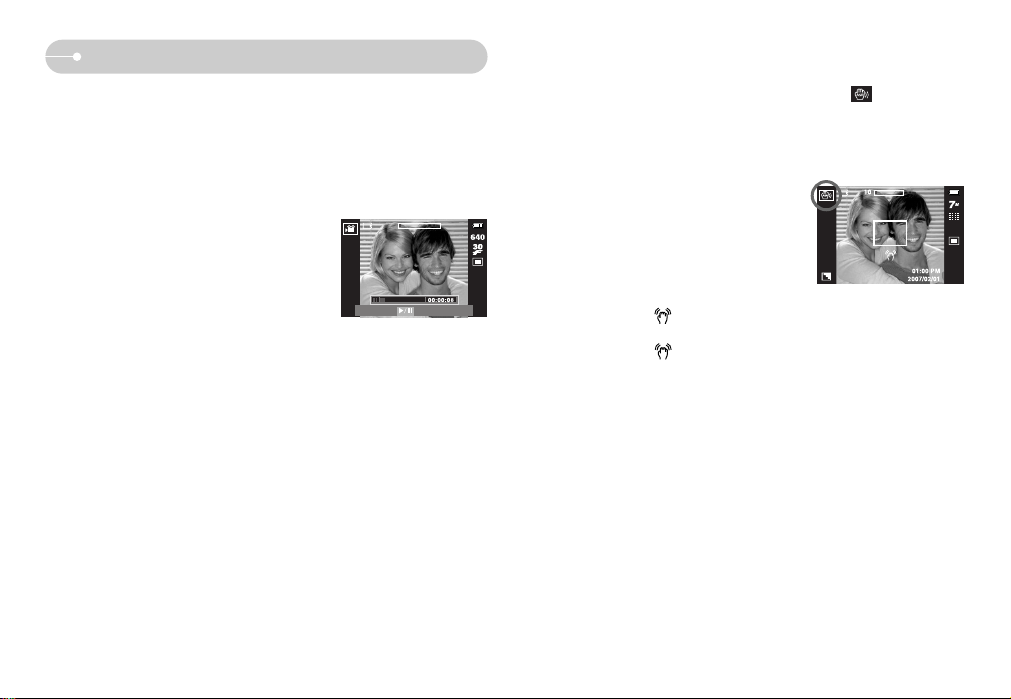
ŝ18Ş
Starting the recording mode
ƈ How to use the ASR (Advanced Shake Reduction) mode ( )
This mode will reduce the effect of camera shake and help you get a wellexposed image in dim conditions. Press the ASR button.
ƃ Things to watch out for using the ASR mode
1. The digital zoom will not operate in the ASR
mode.
2. If the lighting conditions are brighter than
fluorescent lighting condition, the ASR doesn’t
activate.
3. If the lighting condition is darker than in
fluorescent lighting condition, camera shake
warning indicator ( ) will display.
For best results only take pictures in situations where the camera shake
warning indicator ( ) is not displayed.
4. If the subject is moving the final image captured may be blurred.
5. Avoid moving the camera while the [Capturing!] message is displayed to
achieve a better result.
6. As the ASR uses the camera’s digital processor, images taken using the ASR
may take a little longer for the camera to process.
[ASR mode]
ƈ Pausing while recording a movie clip (Successive Recording)
This camera allows you to temporarily stop during unwanted scenes, while
recording a movie clip. Using this function, you can record your favourite scenes
into a movie clip without having to create multiple movie clips.
ƃ Using Successive Recording
1. Press the shutter button and movie clips are
recorded for as long as the available recording
time. Movie clips will still be recorded if the
shutter button is released.
2. Press the Pause button to pause recording.
Press the Pause button again to resume the
recording.
3. If you wish to stop recording, press the shutter
button again.
REC
Page 20
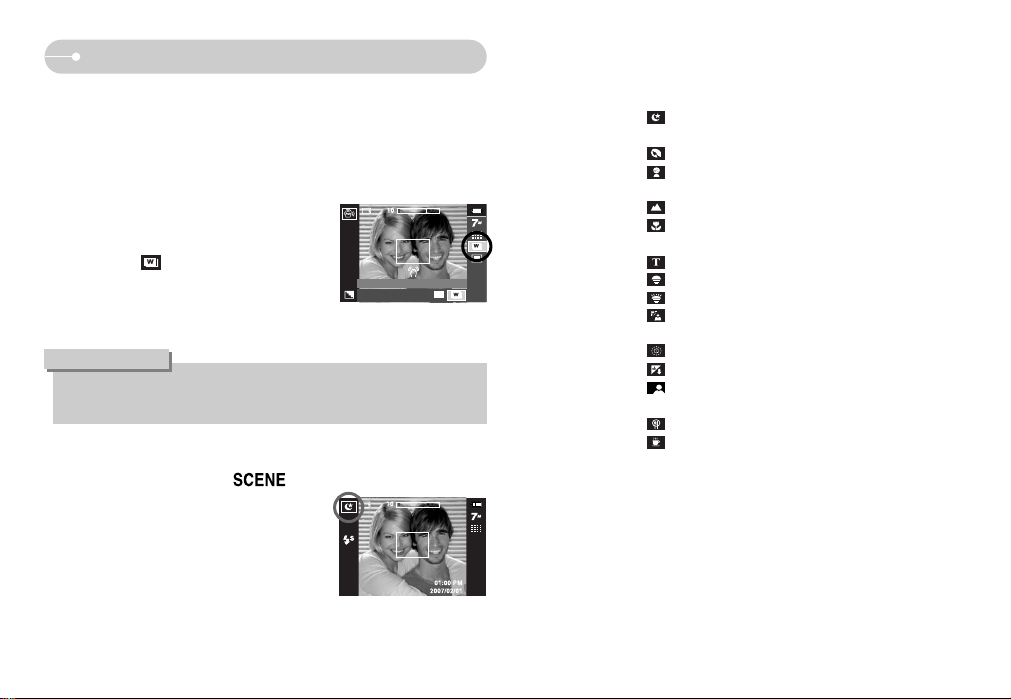
ŝ19Ş
Starting the recording mode
ƈ How to use the SCENE mode ( )
Use the menu to easily configure optimal settings
for a variety of shooting situations.
- Select the Scene mode by pressing the Mode
button.
- Press the Menu button to select a desired scene
menu. (p.44)
ƈ Wise Shot
Two images are taken at a time. One is taken in the Fill-In Flash mode and the
other is taken in the ASR mode. You can select and save only one of the
images.
ƃ How to use the Wise Shot
1. Select the ASR mode by pressing the mode
button.
2. Press the Fn button. (p.30)
3. Select the ( ) menu.
4. Press the Shutter button to capture images
- Two images are captured in succession.
ƃ In the Wise shot mode, the shutter speed value shown on the LCD monitor
may be different with the real shutter speed.
INFORMATION
Wise Shot
[SCENE mode]
ſ The scene modes are listed below.
[Nightscene] ( ) : Use this for shooting still images at night or in other
dark conditions.
[Portrait] ( ) : To take a picture of a person.
[Children] ( ) : To take a picture of fast moving objects, for
example, children.
[Landscape] ( ) : To take pictures of distant scenery.
[Close up] ( ) : Close-up shooting for small objects such as plants
and insects.
[Text] ( ) : Use this mode to shoot a document.
[Sunset] ( ) : For taking pictures of sunsets.
[Dawn] ( ) : Daybreak scenes.
[Backlight] ( ) : For portraits without shadows caused by
backlighting.
[Firework] ( ) : Firework scenes.
[Beach&Snow] ( ) : For ocean, lake, beach and snowscape scenes.
[Self Shot] ( ) : Use when the photographer would also like to be in
the image.
[Food] ( ) : For taking delicious looking food.
[Café] ( ) : For taking pictures of cafe and restaurant.
Page 21

ŝ20Ş
Things to watch out for when taking pictures
ƈ Pressing the shutter button down half way.
Lightly press the shutter button to confirm focus and flash battery charge.
Press the shutter button all way down to take the picture.
[Lightly press the shutter button] [Press the shutter button]
Starting the recording mode
2. The size and position of the auto focus frame
is set on the face of the subject automatically.
3. Press the shutter button halfway. The focus frame turns to green when the
focus is activated.
4. Press the shutter button fully to take a picture.
ƈ Face recognition
This mode detects the face position of the subject automatically and then sets
the focus and exposure. Select this mode for quick and easy pictures of people.
Selectable modes : Auto, Program, ASR, Portrait, Children, Beach&Snow,
Self shot, Cafe mode.
1. Press the FR (Face Recognition) button
( ) in the selectable modes.
The FR icon will be displayed on the
screen left top side.
ƃ This function can detect up to 9 persons.
ƃ When the camera recognises many people at the same time, it will focus on
the nearest person.
ƃ When Face detection begins, the Digital Zoom cannot operate.
ƃ When Face detection begins, the Effect mode cannot operate.
ƃ
When the face is recognised, the focus frame will be white. And the face in
focus will be highlighted in green when the Shutter button is pressed halfway
down. Other faces (up to 8) in the picture will be shown in grey. (Total 9)
ƃ Return to previous AF mode if face recognition was failure.
ƃ In some conditions this function cannot work properly
-
When a person wears dark glasses or when some part of the face is hidden
- When the person being taken does not look at the camera
ƃ The maximum available Face Recognition range is 2.7m (Wide).
ƃ The nearer the subject, the faster the camera can recognize the subject.
INFORMATION
Page 22
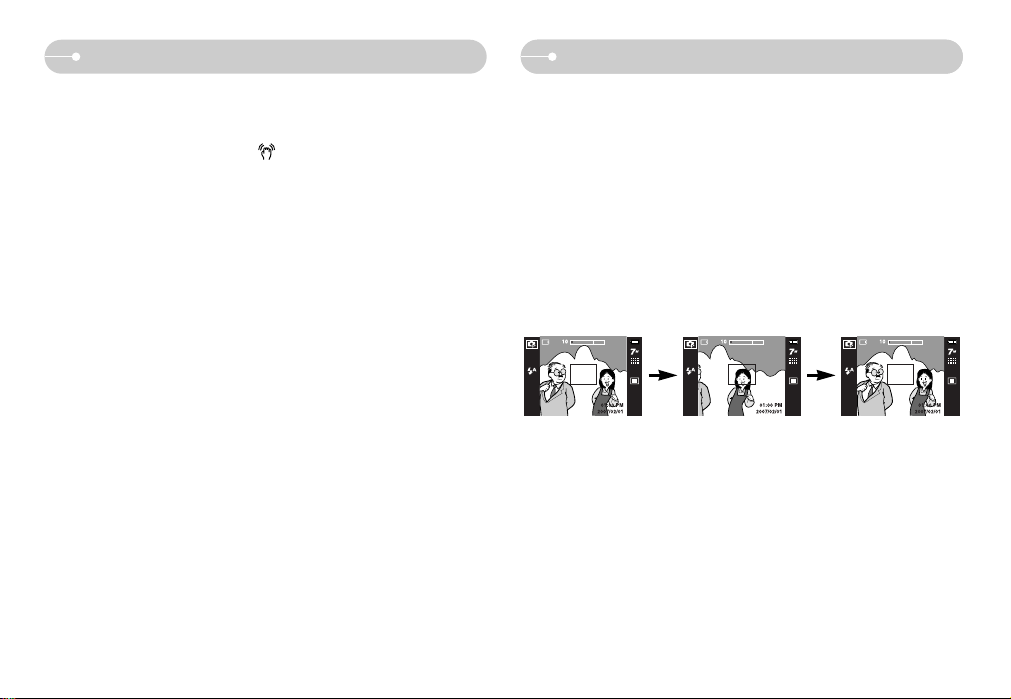
ŝ21Ş
ƈ The available recording time may vary depending on shooting conditions and
camera settings.
ƈ When the Flash Off or Slow synchro mode is selected in a low lighting condition,
the camera shake warning indicator ( ) may appear on the LCD monitor.
In this case, use a tripod, support the camera on a solid surface or change to
flash shot mode.
ƈ Shooting against the light :
Do not take pictures into the sun. Taking a picture against the sun may make the
picture dark. To take a picture against the sun, please use the [Backlight] in the
scene shooting mode (see page 19), fill-in flash (see page 26), spot metering
(see page 31), or exposure compensation (see page 33).
ƈ Under certain conditions the auto focus system may not perform as expected.
- When photographing a subject that has little contrast.
- If the subject is highly reflective or shiny.
- If the subject is moving at high speed.
- When there is strong reflected light, or when the background is very bright.
- When the subject matter has only horizontal lines or the subject is very narrow
(such as a stick or flagpole).
- When the surroundings are dark.
Things to watch out for when taking pictures
Focus lock
ƈ To focus on a subject not positioned in the centre of the picture, use the focus
lock function.
ƃ Using the Focus Lock
1. Ensure the subject is in the centre of the autofocus frame.
2. Press the SHUTTER button halfway. When the green auto focus frame lights
up, it means the camera is focused on the subject. Be careful not to press the
SHUTTER button all the way down to avoid taking an unwanted picture.
3. With the SHUTTER button still pressed down only halfway, move the camera
to recompose your picture as desired, and then press the SHUTTER button
completely to take the picture. If you release your finger from the SHUTTER
button, the focus lock function will be cancelled.
[The image to be captured] [Press the SHUTTER
button halfway and focus
on the subject]
[Recompose the picture
and fully press the
SHUTTER button]
Page 23

ŝ22Ş
ƈ The recording mode function can be set up by using the camera buttons.
POWER button
SHUTTER button
ƃ Used for turning the camera’s power on / off.
ƃ If there is no operation during the specified time,
the camera's power will be turned off automatically
to save battery life.
Refer to page 81 for more information about the
auto power off function.
ƃ Used for taking an image or recording voice in the
RECORDING mode.
ƃ In MOVIE CLIP mode :
Pressing the shutter button down fully starts the
process for recording a movie clip.
Press the shutter button once and the movie clip
is recorded for as long as the available recording time in the memory allows.
If you wish to stop recording, press the shutter button again.
ƃ In STILL IMAGE mode :
Pressing the shutter button down halfway activates the autofocus and checks
the condition of the flash. Pressing the shutter button down fully takes and stores
the image. If you select voice memo recording, the recording will start after the
camera has finished storing the image data.
Using the camera buttons to set the camera
ƈ This button is for quick and easy pictures of
people.
ƈ In MP3 and PMP mode, this button will lock the
camera buttons.
FR (Face Recognition) / Lock button
Page 24

ŝ23Ş
ƃ WIDE Zoom
Optical zoom WIDE : Pressing the ZOOM W button. This will zoom out from
the subject i.e. the subject will appear farther away.
Pressing the ZOOM W button continuously will set the
camera to its minimum zoom setting i.e. the subject
appears at its farthest from the camera.
Digital zoom WIDE : When the digital zoom is in operation, pressing the
ZOOM W button will reduce the digital zooming in
steps. Releasing ZOOM W button stops digital
zooming. Pressing the ZOOM W button will reduce
the digital zoom and then it will continue to reduce the
optical zoom until the minimum setting is reached.
Optical zoom
Digital zoom
ZOOM W / T button
ƃ This camera has a 3X optical zoom and a 5X
digital zoom function.
Using both will offer a total zoom ratio of 15X.
ƃ TELE Zoom
Optical zoom TELE : Pressing the ZOOM T button. This will zoom into the
subject i.e. the subject will appear nearer.
Digital zoom TELE : When the maximum (3X) optical zoom is selected,
pressing the ZOOM T button activates the digital zoom
software. Releasing ZOOM T button stops the digital
zooming at the required setting. Once the maximum
digital zoom (5X) is achieved, pressing the ZOOM T
button will have no effect.
[WIDE zoom] [TELE zoom] [Digital zoom 5X]
Pressing
the ZOOM
T button
Pressing
the ZOOM
T button
[Digital zoom 5X] [TELE zoom] [WIDE zoom]
Pressing
the ZOOM
W button
Pressing
the ZOOM
W button
[TELE zoom] [Optical zoom 2X] [WIDE zoom]
Pressing
the ZOOM
W button
Pressing
the ZOOM
W button
Page 25

ŝ24Ş
ZOOM W / T button
ƃ Images taken using the digital zoom may take a little longer for the camera
to process. Allow time for this to take place.
ƃ You may notice a decrease in image quality when using the digital zoom.
ƃ To view a clearer digital zoom image, press the shutter button halfway at the
maximum optical zoom position and press the zoom T button again.
ƃ The digital zoom can't be activated in the [Nightscene], [Children], [Text],
[Close up], [Fireworks], [Self Shot], [Food], [Café] scene modes, the Movie
clip mode, the ASR (Wise shot) mode and the [High light], [Photo Frame],
[Composite] effect.
ƃ Take care not to touch the lens as this may cause a camera malfunction.
INFORMATION
Info ( ) / Up (ƊƊ) button
ƈ While the menu is showing, the Up button operates as a
direction button. In the recording modes or playback
mode, pressing this button will display the image
information.
Info ( ) button
Page 26

ŝ25Ş
ƃ When the macro mode is selected, be particularly careful to avoid camera
shake.
ƃ When you take a picture within 30cm (Wide zoom) or 40cm (Tele zoom) in
the Macro mode, select the FLASH OFF mode.
ƃ When you take a picture within the 5cm Super macro range, the auto-focus
on the camera will take longer to set the correct focus distance.
INFORMATION
Macro ( ) / Down (ƌƌ) button
ƈ While the menu is showing, the DOWN button operates
as a direction button. When the menu is not showing,
you can use the MACRO / DOWN button to take macro
pictures. The distance ranges are shown below.
Press the Macro button until the desired macro mode
indicator displays on the LCD monitor.
Mode
Focus Type Super macro ( ) Auto macro ( ) Normal
Mode
Focus Type Super macro ( ) Macro ( ) Normal
Mode
Focus Type Super macro ( ) Auto macro ( ) Normal
Focus range
Focus range
Focus range
W : 80 ~ Infinity
T : 80 ~ Infinity
W : 80 ~ Infinity
T : 80 ~ Infinity
W : 80 ~ Infinity
T : 80 ~ Infinity
W : 1 ~ 5
(Wide only)
W : 1 ~ 5
(Wide only)
W : 5 ~ Infinity
T : 40 ~ Infinity
W : 5 ~ Infinity
T : 40 ~ Infinity
-
W : 5 ~ 80
T : 40 ~ 80
Program ( )
ASR mode ( )
Auto ( )
ƈ Types of focus modes and focus ranges (W : Wide, T : Tele)
(Unit : cm)
[Auto focus - No icon]
[Auto macro ( )] [Super Macro ( )] [Macro ( )]
Page 27

ŝ26Ş
ƈ Available focusing method, by recording mode
(ƃ: Selectable, ū: Infinity focus range)
ƈ When the menu is displayed on the LCD monitor,
pressing the LEFT button makes the cursor shift to the
left tab.
ƈ When the menu is not displayed on the LCD monitor,
the LEFT button operates as the FLASH button.
ƃ Selecting the flash mode
1. Press the Mode button to select a
RECORDING mode with the exception of
Movie clip mode.
2. Press the Flash button until the desired flash
mode indicator displays on the LCD monitor.
3. A flash mode indicator will be displayed on the
LCD monitor.
Use the correct flash to suit the environment.
ƃ Flash range
(Unit : m)
WIDE TELE WIDE TELE WIDE TELE
Macro
Normal
Auto macro
ISO
AUTO
ſ When the Super Macro is selected, flash is fixed as the Flash Off mode.
0.8 ~ 3.3
0.8 ~ 2.5
0.3 ~ 0.8 0.4 ~ 0.8 0.3 ~ 3.3 0.4 ~ 2.5
[Selecting the Auto flash]
Macro ( ) / Down (ƌƌ) button Flash ( ) / Left (ȜȜ) button
Mode Auto macro Super macro Macro Normal
ƃƃ
ƃƃ ƃ
ƃƃƃ
ƃƃ
Auto macro Super macro Macro Normal
ƃ
ƃ
ƃ
ū
ƃ
ƃ
ū
ū
ƃ
ū
ƃ
ƃ
ƃ
ƃ
SCENE
Mode
Page 28

ŝ27Ş
ƃ If you press the shutter button after selecting the Auto, Fill-in, Slow synchro
flash, the first flash fires to check the shooting condition (Flash range and
Power ratio of flash).
Do not move the camera until the second flash fires.
ƃ Using the flash frequently will reduce the life of the battery.
ƃ Under normal operating conditions the re-charging time for the flash is
usually within 5 seconds. If the battery is weak, the charging time will be
longer.
ƃ In the ASR mode, [Landscape], [Close up], [Text], [Sunset], [Dawn],
[Firework], [Self Shot], [Food], [Café] scene modes and the Movie clip
mode, the flash function will not operate.
ƃ The image quality is not guaranteed if the subject is too close or highly
reflective.
ƃ When taking an image in poorly lit conditions with the flash, there may be a
white speck in the captured image. The speck is caused by the the flash
light reflecting off atmospheric dust.
INFORMATION
Icon Flash mode Description
ƃ Flash mode indicator
If the subject or background is dark, the camera
flash will operate automatically.
If a subject or background is dark, the camera flash
will work automatically and will reduce the red-eye
effect by using the red-eye reduction function.
The flash fires regardless of the available light.
The intensity of the flash will be automatically
controlled to suit the prevailing conditions.
The flash operates with a slow shutter speed to
obtain a balanced correct exposure. In poor
lighting conditions the camera shake warning
indicator ( ) will display on the LCD monitor.
The flash does not fire. Select this mode when
capturing images in a place or situation where
flash photography is prohibited. When you capture
an image in a poorly lit condition, the camera
shake warning indicator ( ) will display on the
LCD monitor.
When a shot with "red eye" is detected, this mode
will reduce the red-eye effect automatically.
Auto flash
Auto &
Red eye
reduction
Fill in flash
Slow synchro
Flash off
Red-eye
reduction
Flash ( ) / Left (ȜȜ) button
Page 29
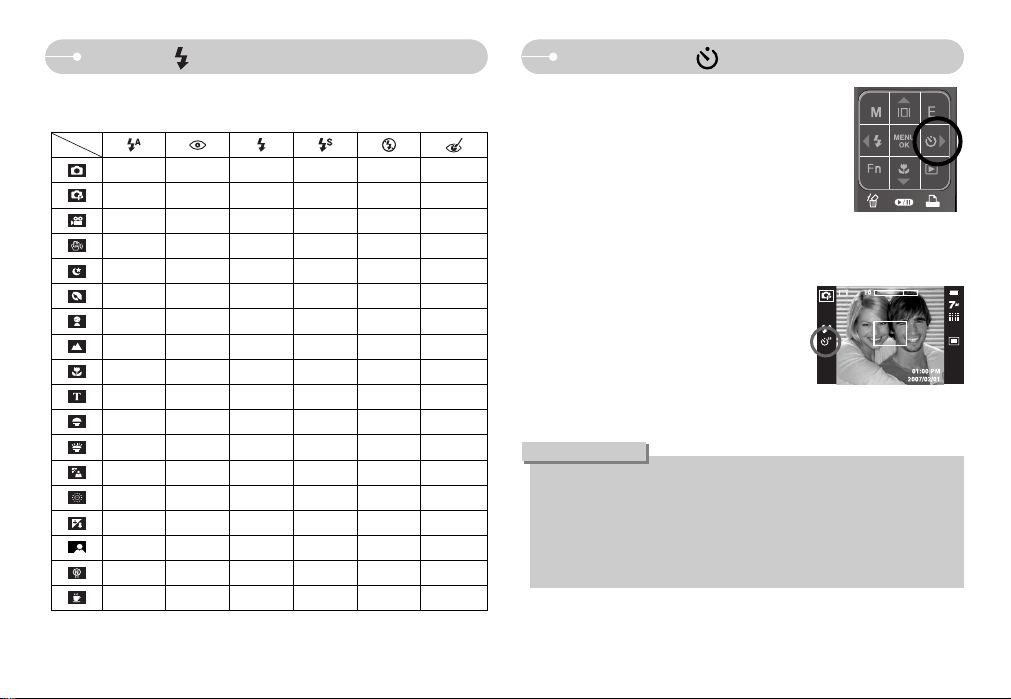
ŝ28Ş
ƃ Available flash mode, by recording mode
(ƃ: Selectable)
ƈ When the menu is displayed on the LCD monitor,
pressing the Right button makes the cursor shift to the
right tab. The right button can also be used to move to
a sub menu to select a different setting.
When the menu is not displayed on the LCD monitor,
the RIGHT button operates as the Self-timer.
This function is used when the photographer would
also like to be in the image.
ƃ In Movie Clip mode, only the 10SEC self-timer will work.
ƃ When you select 2SEC self-timer with flash, the delay (2 seconds) can be
extended according to the flash charging status.
ƃ If you operate the Power button and Self-timer button during the self-timer
operation, the self-timer function is cancelled.
ƃ Use a tripod to prevent camera shake.
INFORMATION
ƃ Selecting the self-timer
1. Press the SELF-TIMER button until the desired
mode indicator displays on the LCD monitor.
(p.8)
2. When you press the SHUTTER button, the
picture will be taken after the specified time has
elapsed.
[Selecting the 2 SEC self-timer]
Self-timer ( ) / Right (ȞȞ) buttonFlash ( ) / Left (ȜȜ) button
ƃƃ ƃ ƃ
ƃƃ ƃƃ ƃ ƃ
ƃ
ƃ
ƃƃƃ
ƃƃƃ
ƃƃƃ
ƃ
ƃ
ƃ
ƃ
ƃ
ƃ
ƃ
ƃ
ƃ
ƃ
ƃ
Page 30

ŝ29Ş
M (Mode) button
ƈ You can select the desired working mode using the M
(Mode) button located on the back of the camera
Refer to page 16 for selecting camera modes.
Fn button
ƈ You can select Image size, Quality, Metering, Drive
modes, ISO, White Balance and Exposure
Compensation. In Night scene mode, you can select the
shutter speed and aperture value with this button.
ſ In ASR mode, ISO is fixed to AUTO and EV is fixed to 0.0EV.
ſ Depending on the recording mode, the selectable sub menus can be varied.
ƈ Image Size : You can select the image size appropriate for your application.
ƃ The higher the resolution, the lower the number of shots available because
high resolution images require more memory.
INFORMATION
[STILL IMAGE mode]
Image Size
3072x2304
2592x1944
2048x1536
1024x768
3072x2048
3072x1782
2560x1440
1280x720
640x480
320x240
Still Image
Print
Wide
Movie Clip
[MOVIE CLIP mode]
SIZE SIZE
Fn button
Main menu Sub menu Available mode
Drive mode
Metering
ISO
White Balance
Exposure Value
LT
LT
Quality
Image size
Page 31

ŝ30Ş
- Single : Take one picture only
- Continuous : Images will be taken continuously
until the shutter button is released.
The shooting capacity depends on
the memory.
- AEB : Take three pictures in a series in
different exposures: standard
exposure (0.0EV), over exposure (+0.5EV) and short exposure
(-0.5EV). Use the mode if it is hard to decide exposure of the
object.
- Wise shot : Two images are taken at a time. One is taken in the Fill-In Flash
mode and the other is taken in the ASR mode. (p.19)
ſ High resolution and picture quality increases file saving time, which increases
stand-by time.
ſ If the [Continuous] or [AEB] sub menu is selected, the flash will be off
automatically.
ſ If less than 3 pictures are available in the memory, the AEB shooting is not
available.
ſ It is best to use a tripod for the AEB shooting as the time to save each image
file is longer and blurring caused by camera shake may occur.
ſ The voice memo can't be added on the images taken with the [Continuous],
[AEB] and [Wise Shot] menu.
ƈ Continuous shot : You can select continuous shot, and AEB
(Auto Exposure Bracketing).
Fn button
ƃ
This file format complies with the DCF (Design rule for Camera File system).
INFORMATION
ƈ Quality / Frame rate : You can select the compression ratio appropriate for your
application of the captured images. The higher the
compression ratio, the lower the picture quality.
[STILL IMAGE mode] [MOVIE CLIP mode]
QUALITY FRAME RATE
DRIVE
Icon
Sub menu Super Fine Fine Normal 30FPS 15FPS
File Format jpeg jpeg jpeg avi avi
STILL IMAGE modeMode MOVIE CLIP mode
Page 32

ŝ31Ş
Fn button
- Auto : The camera's sensitivity is automatically
changed by variables such as lighting
value or subject brightness.
- 80, 100, 200, 400, 800, 1000
: The higher the ISO value, the higher the
camera’s sensitivity to light and therefore the
greater its capacity to take pictures in darker conditions. However, the noise
level in the image will increase as the ISO value increases, making the image
appear coarser.
ƈ ISO : You can select the ISO sensitivity when taking pictures.
The speed or specific light-sensitivity of a camera is rated by ISO numbers.
ƈ Metering : If you cannot obtain suitable exposure conditions, you can change the
metering method to take brighter pictures.
- Multi : Exposure will be calculated based on an
average of the available light in the
image area. However, the calculation will
be biased towards the centre of the
image area. This is suitable for general
use.
- Spot : Only the rectangular area in the centre of
the LCD monitor will be metered for light. This is suitable when the
subject in the centre is exposed correctly, regardless of the back
lighting.
- Center : Exposure will be calculated based on an average of the available light
in the image area. However, the calculation will be biased towards the
centre of the image area. This is suitable for taking a picture of small
object like a flower or insects.
ſ If the subject is not the centre of the focus area, do not use the spot metering
as this may result in an exposure error. In this circumstance, it is better to use
exposure compensation.
METERING
ISO
Page 33

ŝ32Ş
Fn button
ƃ Using the Custom White Balance
White balance settings may vary slightly depending on the shooting
environment. You can select the most appropriate white balance setting for a
given shooting environment by setting up the custom white balance.
1. Select the CUSTOM ( ) menu of the
White Balance.
2. Place a sheet of white paper in front of the
camera so that the LCD monitor shows only
white, and then press the SHUTTER button.
3. Your custom white balance value is stored.
- The custom white balance value will be
applied, starting with the next picture you
take.
- The user configured white balance will be remain effective until it is
overwritten.
ٌ
[White paper]
Auto WB : The camera automatically
selects the appropriate
white balance settings,
depending on the prevailing
lighting conditions.
Daylight : For taking images outside.
Cloudy : For taking images under a
cloudy and overcast sky.
Fluorescent_H : For shooting under daylight fluorescent types of three-way
fluorescent lighting.
Fluorescent_L : Shooting under white fluorescent lighting.
Tungsten : For shooting under tungsten (standard light bulb) lighting.
Custom Set : Allows the user to set the white balance according to the
shooting condition.
Different lighting conditions may cause a colour cast on your images.
ƈ White balance : The white balance control allows you to adjust the colours to
appear more natural.
WHITE BALANCE
Page 34

ŝ33Ş
E (Effect) button
ƃ This button will not operate in ASR, Voice recording mode and some scene
modes (Night, Text, Sunset, Dawn, Backlight, Fireworks, Beach&Snow).
ƃ Even if the camera is turned off, the effect setting will be preserved.
To cancel the special effect, select sub menu in the Colour menu and
select the sub menu in the rest effect menus.
ƃ The voice memo can't be added on the still image that has the FUN effect.
INFORMATION
ƈ It is possible to add special effects to your images by using this button.
ƈ Still image mode : You can select the colour, special colour, image editing and
Fun menu.
ƈ Movie clip mode : You can select the colour menu.
ƈ Available Effects, by recording mode (ƃ: Selectable)
ƈ Exposure compensation : This camera
automatically adjusts the exposure according to
the ambient lighting conditions.
If you change the exposure value, the exposure
indicator ( ) will be displayed on the bottom
of the LCD monitor. A negative exposure
compensation value reduces the exposure.
Note that a positive exposure compensation value increases the exposure and
the LCD monitor will appear white or you may not get good pictures.
Fn button
ƃ Long Time shutter : This camera automatically adjusts the shutter speed and
aperture values to the shooting environment. However, in
NIGHT SCENE mode, you can set the shutter speed and
aperture values to your preference.
1. Select the [Nightscene] scene mode. (p.19, 44)
2. Press the Fn button and Long Time shutter
menu will be displayed.
3. Configure the Long Time shutter value with the
ƊƌȜȞ button.
4. Press the Fn button again.
The value you set will be saved and the mode
will switch to NIGHT SCENE
mode.
EXPOSURE VALUE
Aperture
Value
Shutter Speed
AUTO, 1~16S
WIDE : AUTO, F3.5 ~ F6.3
TELE : AUTO, F4.5 ~ F8.0
LT
ƃ
ƃ
ƃƃ ƃƃƃƃ
ƃƃ ƃƃƃƃ
ƃƃ ƃƃƃƃ
ƃƃ ƃƃƃƃ
ƃƃ ƃƃƃƃ
ƃƃ ƃƃƃƃ
ƃƃ ƃƃƃƃ
ƃƃ ƃƃƃƃ
Page 35

ŝ34Ş
ƈ Custom colour : You can change the R (Red),
G (Green) and B (Blue) values of
the image.
- Ɗƌ button : Selects R, G, B
- ȜȞ button : Changes the values
E (Effect) button : Colour
Select a desired sub menu by pressing the Ɗƌ button and press the OK
button.
: No effect is added to the image.
: Captured images will be stored in black and white.
: Captured images will be stored in a sepia tone
(a gradient of yellowish brown colours).
: Captured images will be stored in a red tone.
: Captured images will be stored in a green tone.
: Captured images will be stored in a blue tone.
: Save the image in negative mode.
: Captured image will be saved in set RGB tone.
Press the shutter button to capture an image.
ƈ By using the cameraŖs digital processor, it is possible to add special effects to
your images
ƃ Press the E button in an available recording mode. (p.33)
[Still image mode]
COLOR
Move Exit
[Movie clip mode]
COLOR
E
Move Exit
E
CUSTOM COLOR
CUSTOM COLOR
Move Set
OK
Move Set
OK
Page 36

ŝ35Ş
E (Effect) button : Special Colour
Colour mask
ƈ With this menu, you can select a part you want to highlight. The rest of the image will be black and white.
ƃ Press the E button in an available recording mode. (p.33)
Press the OK button and the Mask
mark will be displayed on the LCD
monitor.
Press the Shutter button and the
mask added image is taken.
Zoom W / T button :
Changing the Mask size
ƊƌȜȞ button :
Moving the mask
[Final image]
Press the Fn button. You can
change the size and location of the
mask.
Pressing the Fn button.
COLOR MASK
Back Set
E OK
Capture Edit
SH Fn
Move Size
T/W
SH
Capture
Move Size
T/W
SH
Capture
Move Size
T/W
SH
Capture
[Mask added image]
Capture Edit
SH Fn
Page 37

ŝ36Ş
E (Effect) button : Image editing
Saturation
ƈ You can change the saturation of the image.
ƃ Press the E button in an available recording mode. (p.33)
+ direction : High saturation
(The colour will be deep)
- direction : Low saturation
(The colur will be tender)
[Final Image]
Select Saturation menu ( ) and
a bar for changing
the saturation will be displayed.
Press the Shutter button to take a
picture.
Change the saturation by pressing
the ȜȞ button.
Press the OK button and the
saturation of image will be changed.
IMAGE ADJUST
Move Exit
E
Saturation
Move Set
OK
Bar for changing the saturation
Saturation
Move Set
OK
Page 38

ŝ37Ş
E (Effect) button : Fun
ƈ You can make the subject stand out from its surroundings. The subject will be
sharp and in focus while making the rest out of focus.
ƃ Press the E button in an available recording mode. (p.33)
Select a proper menu by pressing ȜȞ button and press the OK button.
The preset focus frame will appear.
Press the shutter button to capture an image.
Preset focus frames
FUN
High Light
Move Exit
E
Range Set
OK
[Range 1] [Range 2] [Range 3] [Range 4]
High Light
Range Set
OK
High Light
Range Set
OK
High Light
Range Set
OK
High Light
Range Set
OK
Capture Edit
SH Fn
ƃ Moving and changing the focus frame
You can change the focus frame after selecting a Range menu.
Pressing the ƊƌȜȞ
button
Pressing the Fn button
Pressing the Fn button
[The range is activated : The
colour of focus frame turns white.]
[Point the camera towards the
subject and compose the image
by using the LCD monitor.]
[Final image]
[After changing the range]
Pressing the shutter button
Capture Edit
SH Fn
Capture Move
SH
Capture Move
SH
Page 39

ŝ38Ş
E (Effect) button : Fun
Composite shooting
Select a desired menu by pressing ȜȞ button and press the OK button.
- : 2 different shots are combined in a still image.
- : 3 different shots are combined in a still image.
- : 4 different shots are combined in a still image.
- : 2 different panorama shots are combined in a still image.
After selecting a desired menu, press the shutter button to take a picture.
ƈ You can combine 2 - 4 different shots in a still image.
ƃ Press the E button in an available recording mode. (p.33)
ſ Selecting 2 composite shots
After taking the last image, press the OK button to save the image.
ƃ You can use the flash, self-timer, macro focus and the Zoom W / T button
during the composite shooting.
ƃ If you press the Play mode, Menu, E button or Mode button during the
composite shots, each camera working mode is executed. The images
captured before will be deleted.
INFORMATION
Pressing the
shutter button
Pressing the
OK button
Pressing the shutter
button
[Ready for taking] [First shot]
[Second shot][The final picture]
Fun Composite
Composite Set
OK
FUN
Move Exit
E
Capture
SH
Capture Delete
SH Fn
Save Delete
OK Fn
Page 40

ŝ39Ş
E (Effect) button : Fun
ƃ Changing a part of composite shot before taking the last shot
Before taking the last composite shot, you can change a part of composite shot.
1. During the composite shots, press the Fn button.
2. A previous image will be deleted and new frame will display. If there is an
image taken before, press the Fn button again and a previous image will be
deleted again.
3. Press the shutter button to capture a new image.
ƃ Changing a part of composite shot after taking the last shot
1. After taking the last shot, a cursor to select a frame will display. Press the Ɗƌ
ȜȞ button to select the frame.
2. Press the Fn button and an image will be deleted. Composite frame will be
activated.
3. Press the Shutter button. You can take other images again by using the Ɗƌ
ȜȞ button and Fn button.
4. Press the OK button again to save the captured image.
[Before taking the 3rd shot]
Capture Delete
SH Fn
[Moving backward to the 2nd shot]
Capture Delete
SH Fn
Pressing the Fn button
Pressing the Ɗ
button
Pressing the Fn
button
Pressing the
Shutter button
[After taking 4th shot]
Save Delete
OK Fn
[Moving backward to the 2nd shot]
Save Delete
OK Fn
Pressing the OK
button
[Taking 2nd shot again]
Save Delete
OK Fn
[Final Image]
[Deleting 2nd shot]
Capture
SH
Page 41

ŝ40Ş
E (Effect) button : Fun
Photo Frame
ƈ You can add 8 types of frame-like borders to a still image you want to capture.
ƈ Date & Time information will not be printed on the stored image taken with Photo
Frame menu.
ƃ Press the E button in an available recording mode. (p.33)
Select a desired sub menu by pressing the ȜȞ button and press the OK button.
The selected photo frame will display. Press the shutter button to take a picture.
ſ When the Photo Frame image is displayed on the LCD monitor, some part of the
image may not be visible but this will be corrected when displayed on the
computer.
Pressing the Fn
button
Pressing the OK
button
FUN
Move Exit
E
Fun
Photo Frame
Frame Set
OK
Capture Move
SH
Capture Frame
SH Fn
Page 42

ŝ41Ş
MENU / OK button
ƈ MENU button
- When you press the MENU button, a menu related to each camera mode will
be displayed on the LCD monitor. Pressing it again will return the LCD to the
initial display.
- A menu option can be displayed when the following are selected :
MOVIE CLIP and STILL IMAGE mode.
There is no menu available when the VOICE RECORDING mode is selected.
ƈ OK button
- When the menu is displayed on the LCD monitor, this button is used for shifting
the cursor to the sub menu or for confirming data.
Pressing the MENU button
[Menu off]
[Menu on]
RECORDING
Sharpness Normal
Normal
Center AF
Off
Contrast
Auto Focus
Voice Memo
Voice Record
Using the LCD monitor to adjust the camera settings
ƈ You can use the menu on the LCD monitor to set up recording functions.
ƈ The items indicated by are default settings.
ſ Menus are subject to change without prior notice.
Soft+ Soft
Normal Vivid
Vivid+ -
High Normal
Low -
Off On
Contrast
Sharpness
Auto Focus
Available modeSub menuMenu Page
Scene mode
Voice Mute
Voice Record
Voice Memo
p.42
p.42
p.42
p.43 ~
44
p.44
p.44
Center AF Multi AF
Move Exit
MENU
Off
-
On
Page 43

ŝ42Ş
Contrast
ƈ You can set the difference between bright part of the image and dark part of the
image.
- High : The difference between bright part of
the image is high.
- Normal : The difference between bright part of
the image is normal.
- Low : The difference between bright part of
the image is low.
Sharpness
ƈ You can adjust the sharpness of the picture you
are about to take. You cannot check the
sharpness effect on the LCD monitor before you
take a picture, because this function is applied
only when the captured image is stored on the
memory.
Icon
Menu
Description
Soft+
Soft
The edges of the image are softened. This effect is
suitable for editing images on your PC.
The edges of the image are sharp.
This is suitable for printing.
The edges of the image are emphasized.
The edges will appear sharp, but noise may occur
in the recorded image.
Vivid+
Vivid
Normal
ƈ You can select your preferred Auto Focus type according to the shooting
condition.
- Center AF : The rectangular area in the center of
the LCD monitor will be focused
- Multi AF : This camera selects a AF point from
the 5 AF points.
ſ When the camera focuses on the subject, the auto focus frame turns to green.
When the camera doesn't focus on the subject, the auto focus frame turns to red.
Auto Focus type
[Center AF] [Multi AF]
RECORDING
Sharpness Soft+
Contrast Soft
Auto Focus Normal
Voice Memo Vivid
Voice Record Vivid+
RECORDING
Sharpness
Contrast High
Auto Focus Normal
Voice Memo Low
Voice Record
Back Set
OK
[PROGRAM mode]
RECORDING
Sharpness
Contrast
Auto Focus Center AF
Voice Memo Multi AF
Voice Record
Back Set
OK
Back Set
OK
Page 44

ŝ43Ş
Voice Memo
ƈ You can add your voice-over to a stored still
image. (Min. 2 sec. - Max. 10 sec.)
- If the voice memo indicator is displayed on the
LCD monitor, the setting is completed.
- Press the shutter button and take a picture.
The picture is stored on the memory card.
- Voice memo will be recorded for ten seconds
from the moment the picture is stored. In the
middle of the sound recording, pressing the
shutter button will stop the voice memo.
RECORDING
Sharpness
Off
On
Contrast
Auto Focus
Voice Memo
Voice Record
OK
Stop
SH
Voice Recording
ƈ A voice can be recorded for as long as the available recording time (Min. 2 sec. -
Max. 10 hour) allows.
Press the shutter button to record a voice.
- Press the shutter button once and voice is
recorded for as long as the available recording
time (max:10 hour) allows. The recording time
will be displayed on the LCD monitor. Voice will
still be recorded if the shutter button is released.
- If you wish to stop recording, press the shutter
button again.
- File type : *.wav
[Voice recording menu]
[Voice recording mode]
RECORDING
Sharpness Normal
Normal
Center AF
Off
Contrast
Auto Focus
Voice Memo
Voice Record
Move Set
REC Exit
OK
SH
MENU
Back Set
Page 45

ŝ44Ş
Voice Recording
ƃ Pausing while recording a voice
Using this function, you can record your favourite
voice clips into a voice recording file without
having to create multiple voice recording files.
1. Press the Pause button ( ) to pause
recording.
2. Press the Pause button ( ) again to
resume the recording.
3. If you wish to stop recording, press the shutter
button again.
ƃ A distance of 40cm between you and the camera (microphone) is the best
distance to record sound.
ƃ If the camera power is turned off while the voice recording is paused, the
voice recording is cancelled.
INFORMATION
Recording the movie clip without voice
ƈ You can record the movie without voice.
Select [Voice Mute] menu in the Movie clip mode.
( ) icon will display on the LCD monitor.
Press the Shutter button and a movie will record
for as long as the memory capacity allows without
voice.
[Pausing the voice recording]
Stop REC
SH
[Mic. Off menu]
[Movie clip mode]
RECORDING
Voice Mute
Off
On
Back Set
OK
SCENE mode
ƈ Use the menu to easily configure optimal settings for a variety of shooting
situations.
Press the Menu button and select a desired
sub menu.
ſ Refer to page 19 for more information.
[Scene menu]
RECORDING
Scene Mode
Auto Focus
Nightscene
Portrait
Children
Landscape
Close up
Text
Back Set
Voice Memo
Voice Record
OK
Page 46

ŝ45Ş
Starting play mode
ƈ Turn the camera on and select Play mode by pressing the play mode button
( ). The camera can now play back the images stored in the memory.
ƈ If the memory card is inserted in the camera, all the camera functions apply only
to the memory card.
ƈ If the memory card is not inserted in the camera, all the camera functions apply
only to the internal memory.
3. Select an image that you want to view by
pressing the ȜȞ button.
ſ Press and hold the Ȝ or Ȟ button to play
back the images quickly.
2. The last image stored on the memory is
displayed on the LCD monitor.
ƃ Playing back a still image
1. Select the PLAY mode by pressing the
play mode button ( ).
ƃ Playing back a movie clip
1. Select the recorded movie clip that you want to
play back by using the ȜȞ button.
2. Press the play & pause button ( ) to play
back a movie clip file.
- To pause a movie clip file while playing it back,
press the play & pause button again.
- Pressing the play & pause button again will
cause the movie clip file will restart.
- To rewind the movie clip while it is playing,
press the Ȝ button. To fast forward the movie
clip, press the Ȟ button.
- To stop playback of the movie clip, press the
play & pause button, and then press the Ȝ or
Ȟ button.
[Movie clip mode]
CapturePlay
Page 47

ƈ On camera movie trimming : You can extract desired frames of movie clip during
the movie clip play back.
ƃ If the running time is under 10 seconds, the movie clip can’t be trimmed.
1. Press the Pause button at the point of the
movie clip that you want to start extracting.
2. Press the T button.
3.
Press the Play & Pause button and the extracted
range will be displayed on the status bar.
4. Press the Play & Pause button once more at
the point where you wish the extracted file to
stop.
5. Press the T button and a confirmation window
will display.
6. Select a desired sub menu by pressing the
Ɗƌ button and press the OK button.
[No] : The movie trimming will cancel.
[Yes] : The extracted frames are saved as a
new file name.
ƃ When a voice is playing back, you can use the earphones.
ƃ If you don't specify the ending point of the movie clip, the trimming
confirmation window will display at the point of the last frame.
INFORMATION
ŝ46Ş
ƈ Movie clip capture function : capture still images from the movie clip.
ƃ How to capture the movie clip
1. Press the Play / Pause button while playing the
movie clip. Then press the E button.
2. The paused movie clip is saved in a new file
name.
ſ The captured movie clip file is the same size as
the original movie clip (640x480, 320x240).
ſ When you press the E button at the beginning
of the movie clip, the first frame of the movie
clip will be save as a still image.
[Press the E button]
[Paused]
Starting play mode
CaptureTrim
CaptureTrim
T E
CaptureTrim
T E
Confirm
OK
Trimming?
No
Yes
Page 48

ŝ47Ş
Starting play mode
ƃ Playing back a recorded voice
1. Select the recorded voice that you want to play
back by using the ȜȞ button.
2. Press the play & pause button ( ) to play
back a recorded voice file.
- To pause a recorded voice file, while playing it
back, press the play & pause button again.
- To resume playback of the voice file, press the
play & pause button
- To rewind the voice file while it is playing, press the Ȝ button.
To fast forward the voice file, press the Ȟ button.
- To stop playback of the voice memo, press the Menu / OK button.
- When a voice is playing back, you can use the earphones.
Play
ƃ Playing back a voice memo
1. Select a still image that has the voice memo.
2. Press the play & pause button ( ) to play
back the voice memo.
- To pause the voice memo, while playing it
back, press the play & pause button ( )
again.
- To resume playback of the voice memo, press
the Ȟ button.
- To stop playback of the voice memo, press the
Menu / OK button.
Pause
PlayStop
MENU
Page 49

ŝ48Ş
ƈ In Play mode, you can use the buttons on the camera to conveniently set up the
Play mode functions.
Play mode button
ƈ If you have turned on the camera by pressing
the POWER button, you can press the PLAY
MODE button once to switch to Play mode and
press it again to switch to Recording mode.
Using the camera buttons to adjust the camera
LCD monitor Indicator
ƈ The LCD monitor displays shooting information about the displayed image.
No. Description Icon Page
1 Battery p.11
2 Folder name & File name 100-0010 p.79
3Memory card indicator p.12
4 Playback mode p.45
5 Voice Memo p.43
6 Protect p.71
7 DPOF p.71
8 Recording date 2007/02/01 -
9 Image size 3072x2304 ~ 256x192 p.29
10 Flash On / Off p.26
11 Shutter speed 16 ~ 1/2000 p.33
12 Aperture value F3.5 ~ F8.0 p.33
13 ISO 80 ~ 1000 p.31
ISO
AV
TV
FLASH
SIZE
DATE
174
F100
10/1
OFF
3072x2304
2007/02/01
ڹںڻڼ
ڽ
ھ
ڿ
ۅ
ۄ
ۃ
ۂ
ہ
ۀ
ƈ In the PMP, MP3, Text viewer mode, pressing the playback mode button will
display the play list of each mode.
Page 50

ŝ49Ş
Thumbnail ( ) / Enlargement ( ) button / Volume button ( )
ƈ You can view multiple pictures, enlarge a selected picture, and crop and save a
selected area of an image.
ƈ In the MP3, PMP and Text Viewer mode, you can control the volume of multi-
media files.
ƃ Thumbnail display
1. While an image is displayed full screen, press
the thumbnail button.
2. The thumbnail display will highlight the image
that had been showing at the time the thumbnail
mode was selected.
3. Press the ƊƌȜȞ button to move to a desired
image.
4. To view an image separately, press the enlargement button.
[Normal display mode] [Thumbnail display mode]
Pressing the Thumbnail
button ( )
Pressing the
enlargement button
( )
ƃ Image enlargement
1. Select an image that you want to enlarge and
press the enlargement button.
2. Different parts of the image can be viewed by
pressing the ƊƌȜȞ button.
3. Pressing the thumbnail button will zoom back to
the original full sized image.
- You can tell whether the image displayed is an
enlarged view by checking the image
enlargement indicator shown at the bottom left
of the LCD monitor.
(If the image is not an enlarged view, the
indicator will not be displayed.)
You can also check the area of enlargement.
- Movie clips and WAV files can’t be enlarged.
- If an image is enlarged, a loss of quality may occur.
ƃ The maximum enlargement in proportion to the image size.
Image size
x12.0 x10.66 x12.0 x10.12 x10.0 x8.0 x5.0 x4.0
Maximum
enlargement
Page 51

ŝ50Ş
ƈ When the menu is displayed on the LCD monitor, the UP button operates as a
direction button.
ƈ Pressing the Info button for over 1 sec., information of displayed image will
display on the LCD monitor.
Info ( ) button
Info ( ) buttonInfo ( ) button
ISO
AV
TV
FLASH
SIZE
DATE
174
F100
10/1
OFF
3072x2304
2007/02/01
ƃ Trimming : You can extract part of the image and save it separately.
1. Select an image that you want to enlarge and
press the enlargement button.
2. Different parts of the image can be viewed by
pressing the ƊƌȜȞ button.
3. Press the MENU button and a message will be
displayed as shown alongside.
4. Select a desired sub menu by pressing the
Ɗƌ button and press the OK button.
- [No] : The trimming menu will disappear.
- [Yes] : The trimmed image will save as a new file name, and display on the
LCD monitor.
ſ If there is insufficient memory space to save the trimmed image, the image
can’t be trimmed.
Info ( ) / Up (ƊƊ) button
Thumbnail ( ) / Enlargement ( ) button / Volume button ( )
Trimming?
No
Yes
Confirm
OK
Page 52

ŝ51Ş
ƈ In Play mode, the play & pause / down (ƌ) button works as follows :
- If the menu is displayed
Press the DOWN button to move from the main menu to a sub menu, or to
move down the sub menu cursor.
- If a still image with a voice memo, a voice file, or a movie clip is playing
In Stop mode : Plays a still image with a voice memo, a voice file, or a movie
clip.
During playback : Temporarily stops playback.
In Pause mode : Resumes playback.
Play & Pause ( ) / Down (ƌƌ) button Left (ȜȜ) / Right (ȞȞ) / Menu / OK button
ƈ LEFT (Ȝ) / RIGHT (Ȟ) / MENU / OK buttons activate the following.
- Ȝ button : While the menu is showing, the LEFT button operates as a
direction button. While the menu is not showing, press the
LEFT button to select the previous image.
- Ȟ button : While the menu is showing, the RIGHT button operates as a
direction button. While the menu is not showing, press the
RIGHT button to select the next image.
- MENU button : When you press the MENU button, the play mode menu will be
displayed on the LCD monitor. Pressing it again will return the
LCD to the initial display.
- OK button : When the menu is displayed on the LCD monitor, the OK
button is used for confirming data that is changed by using the
ƊƌȜȞ button.
[Voice recording is stopped] [Voice recording is playing] [Voice recording is paused]
Play Pause Stop Play Stop
OKOK
Page 53

ŝ52Ş
ƈ When the camera is connected to a PictBridge printer, you can print images by
pressing the Printer button.
Printer ( ) button
Delete ( ) button
ƈ This deletes images stored on the memory card.
1. Select an image that you want to delete by pressing the ȜȞ button and
press the DELETE ( ) button.
2. Select the sub menu values by pressing the Ɗƌ button and then press the
OK button.
- If [No] is selected : cancels "Delete Image".
- If [Yes] is selected : deletes the selected images.
ƈ Change the resolution (size) of pictures taken. Select [Start image], [MP3 Skin]
to save an image to be the start-up image, MP3 Skin.
1. Press the play mode button and press the E
button.
2. Press the ȜȞ button and select the [RESIZE]
( ) menu tab.
3. Select a desired sub menu by pressing the Ɗƌ
button and press the OK button.
ƃ Image Resize Types (ƃ : User Selectable)
Special Effect (E button) : Resize
2592x1944 2048x1536 1024x768 User Image MP3 Skin
7M ƃƃƃƃƃ
5M ƃƃ ƃ ƃ
3M ƃƃƃ
1M ƃƃ
2160x1440 1200x800 User Image MP3 Skin
6MP ƃƃƃƃ
1920x1080 1280x720 User Image MP3 Skin
5MW ƃƃƃƃ
3MW ƃƃƃƃ
1MW ƃƃ
Delete?
No
Yes
Confirm
OK
Delete?
No
Yes
Confirm
OK
[Single Image] [Thumbnail Image]
OK
ȜȞ
RESIZE
Move Exit
E
Print Menu
Page 54

ŝ53Ş
Special Effect (E button) : Resize
ƃ A large sized image can be resized to a smaller sized image, but not vice versa.
ƃ Only JPEG images can be resized. Movie clip (AVI), Voice recording (WAV) files
can’t be resized.
ƃ You can change the resolution of only those files compressed in the JPEG 4:2:2
format.
ƃ The resized image will have a new file name. The [User Image] image is stored
not on the memory card but on the internal memory.
ƃ If a new user image is saved, one of the two user images will be deleted in order.
ƃ If the memory capacity is insufficient to store the resized image, a [Memory Full!]
message will display on the LCD monitor and the resized image will not be
stored.
Special Effect (E button) : Rotating an image
ƈ You can rotate the stored images by various degrees. Once the playback of the
rotated picture is finished, it will switch back to the original state.
1. Press the play mode button and press the E
button.
2. Press the ȜȞ button and select the [ROTATE]
( ) menu tab.
3. Select a desired sub menu by pressing the Ɗƌ
button.
[ : Right 90˚]
: Rotate picture in a
clock-wise direction
ſ If you display the rotated image on the LCD monitor, empty spaces may
appear to the left and right of the image.
[ : Left 90˚]
: Rotate picture in a counter-
clock-wise direction
[ : 180˚]
: Rotate picture 180 degrees
[ : Vertical]
: Rotate picture vertically
[ : Horizontal]
: Rotate picture horizontally
ROTATE
Move Exit
E
Right 90˚
Back Set
E OK
Left 90˚
Back Set
E OK
180˚
Back Set
E OK
Vertical
Back Set
E OK
Horizontal
Back Set
E OK
Page 55

ŝ54Ş
Special Effect (E button) : Colour
3. Select a desired sub menu by pressing the Ɗƌ button and press the OK
button.
: Captured images will be stored in black and white.
: Captured images will be stored in a sepia tone
(a gradient of yellowish brown colours).
: Captured images will be stored in a red tone.
: Captured images will be stored in a green tone.
: Captured images will be stored in a blue tone.
: Save the image in negative mode.
: Captured images will be stored in set RGB tone.
4. The image is saved as a new file name.
ƈ It is possible to add special effects to your images by using this button.
1. Press the play mode button and press the E
button.
2. Select menu tab by pressing the ȜȞ
button.
[Still image]
ƈ Custom colour : You can change the R (Red), G
(Green) and B (Blue) values of the
image.
- Ɗƌ button : Selects R, G, B
- ȜȞ button : Change the values
ƃ With this menu, you can change the colour information of the image (excluding
Red, Blue, Green and Yellow) to Black and White colour.
1. Select by pressing the Ɗƌ button.
Colour Filter
2. Press the OK button and the image is saved as a new file name.
COLOR
Move Exit
E
Custom Color
Move Set
OK
Custom Color
Move Set
OK
SPECIAL COLOR
Move Exit
OK
Color Filter
Back Set
E OK
Special Effect (E button) : Special Colour
Page 56

ŝ55Ş
Special Effect (E button) : Special Colour
ƃ With this menu, you can select a part you want to highlight. The rest of the image will be in black and white.
Select and a mark for
selecting part will display.
Press the OK button and you can set
the size and location of the part.
Press the OK button twice and the colour
mask image will be saved as a new file
name.
W / T button :
Changing size of part
[Final image]
Colour mask
ƊƌȜȞ button :
Changing the location
SPECIAL COLOR
Move Exit
E
Color Mask
Back Set
E OK
Move Size
T/W
OK
Set
Move Size
T/W
Set
Move Size
T/W
Set
OK
OK
Page 57

ŝ56Ş
Special Effect (E button) : Image editing
ƃ Saturation control : You can change the saturation of the image.
1. Select ( ) by pressing the Ɗƌ button and
a bar for selecting the saturation will be displayed.
2. Change the saturation by pressing the ȜȞ
button.
3. Press the OK button and the image will be saved
as a new file name.
ƃ Noise Effect : You can add noise to an image to add a more classic feel to your
photo.
1. Select ( ) by pressing the Ɗƌ button.
2. Press the OK button and the image will be
saved as a new file name.
ƃ Contrast control : You can change the contrast of the image.
1. Select ( ) by pressing the Ɗƌ button and a
bar for selecting the contrast will be displayed.
2. Change the contrast by pressing the ȜȞ
button.
3. Press the OK button and the image will be
saved as a new file name.
1. Press the play back button and press the E button.
2. Select menu tab by pressing the ȜȞ button.
ƃ Red eye Removal : Red eye effect can be removed from the captured image.
1. Select ( ) by pressing the Ɗƌ button and
[Processing!] message will dbe displayed.
2. The red eye will be removed.
Press the OK button and the image will be
saved as a new file name.
ƃ Brightness control : You can change the brightness of the image.
1. Select ( ) by pressing the Ɗƌ button and a
bar for selecting the brightness will be displayed.
2. Change the brightness by pressing the ȜȞ
button.
3. Press the OK button and the image will be
saved as a new file name.
Red Eye Fix
Back Set
E OK
Brightness
Move Set
OK
Contrast
Move Set
OK
Saturation
Move Set
OK
Add Noise
Back Set
E OK
Page 58

ŝ57Ş
Special Effect (E button) : FUN
ƈ You can add a text box on the image to make the image as a cartoon
ſ You can select the size of Cartoon image. 1M, 1MP, 1MW are available.
Cartoon
Select Cartoon ( )
Select a desired position by
pressing the ƊƌȜȞ
button and press the OK
button.
Pressing the OK button
FUN
Move Exit
E
Cartoon
Back Set
E OK
You can input texts by
pressing the ƌ button
(p.64). Press the OK
button twice.
Change the location of
the text box by pressing
the ȜȞ button.
Move Set
OK
Balloon Text
Set
OK
Balloon Text
Set
OK
Set Back
EOK
Select a location of text box by
pressing the ƊƌȜȞ button and
press the OK button. Press the ȜȞ
button to select type of text box.
Select an image by pressing the ƊƌȜȞ button
and press the OK button.
Select the third image with the same procedure.
Move Set
OK
Balloon Text
Set
OK
Press the OK button and the file is
saved as a new file name.
Page 59

ŝ58Ş
Special Effect (E button) : FUN
ƃ Before saving the cartoon image, you can change the selected image.
1. Pressing the Fn button deletes the images in order.
2. Press the OK button and you can select images.
3. After selecting desired images, press the OK button to save the image as a
new file name.
Pressing the Fn
button
Search Delete
OK Fn
Search Delete
OK Fn
Insert texts (p.64)
Press the ƌ button and
a window for inserting
texts will display
ƃ Inserting texts on the text box
You can insert texts on the text box.
Balloon Text
Set
OK
dd
abc def ghi
jkl mno pqr
stu vwx .yz
Move Set
OK
Camera
Input Message
00/52 Byte
Text Mode
Page 60

ŝ59Ş
Special Effect (E button) : FUN
ƈ You can make the subject stand out from its surroundings. The subject will be
sharp and in focus while making the rest out of focus.
Select a desired frame by pressing the ȜȞ button and press the OK button.
Preset focus frames
ƃ Moving and changing the focus frame
You can change the focus frame after selecting a Range menu.
1. Select a focus frame by pressing the ȜȞ button and press the OK button.
2. Move the location of the frame by pressing the ƊƌȜȞ button.
3. Press the OK button and the file is saved as a new file name.
FUN
Move Exit
E
High Light
Range Set
OK
[Range 1] [Range 2] [Range 3] [Range 4]
High Light
Range Set
OK
High Light
Range Set
OK
High Light
Range Set
OK
High Light
Range Set
OK
Pressing ƊƌȜȞ
button
Pressing the
OK button
[The frame is activated]
High Light
Range Set
OK
Move Save
OK
Pressing the
OK button
[After changing the frame
position]
Move Save
OK
Page 61

ŝ60Ş
Special Effect (E button) : FUN
Press the OK button.
(You can select 2-4 composite images)
ƈ You can combine 2 - 4 different shots in a still image.
ƃ If you press the Shutter and Play mode button, a capture mode is executed.
INFORMATION
Composite image
FUN
Move Exit
E
Composite
Composite Set
OK
Move Set
OK
ſ Selecting 2 composite shots
Change the location of second image by
pressing the ƊƌȜȞ button and press
the OK button to save the image.
Pressing the
ƊƌȜȞ button
Pressing the
OK button
[Changing the position]
7
7
Set BackOK E
Pressing the
OK button
Move Set
OK
Move Set
OK
Search Delete
OK Fn
[Selecting the second image]
Move Save
OK
Page 62

ŝ61Ş
Special Effect (E button) : FUN
ƃ Before selecting the last composite image, you can change a part of composite
image.
1. During the composite image editing, press the Fn button.
2. A previous image will be deleted. Press the OK button and you can select a
new image. After selecting an image, press the Fn button again and the
image will be deleted again.
3. Press the OK button and you can select an image again.
ƈ You can add 8 types of frame-like borders to a still image you want to capture.
ƈ Date & Time information will not be printed on the stored image taken with Photo
Frame menu.
Photo Frame
Select a desired sub menu by pressing the OK
button and press the ƊƌȜȞ button.
-
Press the E button and the frame will be canceled.
Pressing the Fn
button
[Moving backward to the 2nd image]
[Before selecting the 3rd image]
Search Delete
OK Fn
Search Delete
FnOK
FUN
Move Exit
E
Photo Frame
Frame Set
OK
Frame Save
OK
ſ When the Photo Frame image is displayed on the LCD monitor, part of the
image may not be visible but this will be corrected when viewing the image on
the computer.
Page 63

ŝ62Ş
ƈ You can add various stickers to the image.
Sticker
Select ( )
Select a desired
sticker by pressing the
ȜȞ button and press
the OK button
Select a location of
sticker by pressing
the
ƊƌȜȞ button
ſ You can add additional stickers by
pressing the Fn button.
Press the OK button to store the
image.
Special Effect (E button) : FUN
Press the OK button and the image is saved.
FUN
Move Exit
E
Sticker
Sticker Set
OK
Move Add
Save
Fn
OK
Move Add
Save
Fn
OK
Page 64

ŝ63Ş
Special Effect (E button) : FUN
Text Typing
ƈ You can input text on to a saved image.
Select ( )
Press the OK button and a window
for inserting texts will be displayed.
Select a desired frame by
pressing the ȜȞ button
and press the OK button.
Press the OK button to save the changed
image.
Press the the FR button
( ) and ƌ (OK)
button. Texts inserted
before will be displayed.
Input texts (p.64)
You can change the texts by using the
Fn button. You can change the colour of
texts by using the OK button.
Color Save
OK
FUN
Move Exit
E
camera
camera
Edit Set
Fn OK
camera
Input Message
camera d
Kor ABC abc
Cn
Symbol
Num
DeleteOKCancel
Input Message
06/88 Byte
dd
abc def ghi
jkl mno pqr
stu vwx .yz
Input Message
06/88 Byte
Text Mode
Text Typing
Style Set
OK
Back Set
E OK
Page 65

ŝ64Ş
Text Typing
ƃ How to input the texts
e.g.) Typing “camera”
Press ڹ three times
Press ۃ once
Press ڹ once
ڹ ں ڻ
ڼ ڽ ھ
ڿ ۀ ہ
abc def ghi
jkl mno pqr
stu vwx .yz
ڹ ں ڻ
ڼ ڽ ھ
ڿ ۀ ہ
b def ghi
jkl mno pqr
stu vwx .yz
ca
Press ڽ once
Press ں twice
abc d f ghi
jkl no pqr
stu vwx .yz
m
e
Press ھ three times
Press ڹ once
bc def ghi
jkl mno pq
stu vwx .yz
Z
ƈ You can input texts in Cartoon of Fun menu.
After selecting the Text typing menu, a window for
inputting text will be displayed. You can select
Korean, English, Capital letter / Small letter,
Number and symbols by pressing the FR ( )
button.
ſ Though the character selection menu is
displayed, some characters can't be selected
in accordance with the sales region.
ſ Available characters
ͿΙ ·Ώ ΅ΚΆ
ΐΛΑ
ΓΕ
ΜΔ
ΖΘΗ
ΝΟΡΣ ΥΩΪή
ίαΞ
ABC DEF GHI
JKL MNO PQR
STU VWX .YZ
abc def ghi
jkl mno pqr
stu vwx .yz
ӏ ' "ŖŘ
fF Ү (˅
$&% Ɂȱ
ȡȢ
ƀƁ
!
ca
abc def ghi
jkl mno pqr
stu vwx .yz
came
abc def ghi
jkl mno pqr
stu vwx .yz
camera
abc def ghi
jkl mno pqr
stu vwx .yz
Input Message
Input Message
Input Message
dd
abc def ghi
jkl
mno
pqr
stu vwx .yz
Input Message
00/52 Byte
Text Mode
ۂ ۃ
02/52 Byte
Text Mode
04/52 Byte
Text Mode
06/52 Byte
Text Mode
a
Page 66

ŝ65Ş
Setting up the play back function using the LCD monitor
ƈ PLAY mode functions can be changed by using the LCD monitor. In the PLAY
mode, pressing the MENU button displays the menu on the LCD monitor.
The menus you can set up in Play mode are as follows. To capture an image
after setting up the play menu, press the PLAY mode button or shutter button.
Menu tab Main menu Sub menu Secondary menu Page
Standard Select / All / Cancel
DPOF Index No / Yes
Size Select / All / Cancel
No -
Yes -
p.71
p.73
Copy To Card
p.75
Menu tab Main menu Sub menu Secondary menu Page
One Pic -
All Pics -
Auto -
Postcard -
Card -
4X6 -
L-
2L -
Letter -
A4 -
A3 -
Images
Size
ƈ This menu is available while the camera is connected to a PictBridge supporting
printer (direct connection to the camera, sold separately) with a USB cable.
p.75
Menu tab Main menu Sub menu Secondary menu Page
Show Start Play / Repeat Play
-
Interval 1, 3, 5, 10sec
-
Edit - -
Off
On
Select
All
Select
All
p.66
p.67
p.67
p.67
p.67
p.68
p.68
p.70
p.70
p.71
Music
Effect
View
Voice Memo
Delete
Protect
-
-
-
All, My Self, Family, Friend, Event,
Secret
All, My Self, Family, Friend, Event,
Secret
Off, Music1, 2, 3,
My Music
Off, Effect 1, 2, 3,
Mix
Select Album
-
Unlock / Lock
Page 67

ŝ66Ş
[Play] : The slide show is closed after one
cycle.
[Repeat Play] : The slide show is repeated until
cancelled.
Press the OK button and the slideshow will be
started.
- To pause the slide shown while playing it back, press the Pause button ( )
again.
- Pressing the Pause button again will cause the slide show restart.
- To stop playback of the slide show, press the ȜȞ button.
ƈ Images can be displayed continuously at pre-set intervals.
You can view the slide show by connecting the camera to an external monitor.
1. Press the Play mode button and press the Menu button.
2. Select a desired menu tab by pressing the ȜȞ button.
3. Select a desired sub menu by pressing the Ɗƌ button.
ƃ Start the slide show : The slide show can start only in the [Show] menu.
Slide Show ( )
Setting up the play back function using the LCD monitor
p.75
p.75
p.75
p.75
p.75
p.76
Menu tab Main menu Sub menu Secondary menu Page
Auto -
Full -
12489-
16 -
Index -
Auto Plain -
Photo -
FastPhoto -
Auto Draft -
Normal -
Fine -
Auto -
Off On -
Auto -
Off On No -
Yes -
Layout
Type
Quality
Date
File Name
Reset
ſ Menus are subject to change without prior notice.
SLIDE SHOW
Show Start Play
Repeat Play
Select Album
Interval
Effect
Music
Back Set
OK
Page 68

ŝ67Ş
- [Off] : The B.G.M is not played back.
- [Music 1, 2, 3] : A selected music is played back.
- [My Music] : User selected music is played
back.
ƃ Effect : Unique screen effects can be used for the slide show.
ƃ B.G.M : Set the slide show music.
ƃ The loading time depends on the image size and quality.
ƃ
While the slide show is playing, the voice recording, movie file will not be
displayed.
INFORMATION
ƃ Setting play interval : Set the slide show play interval.
- [1, 3, 5, 10sec] : the image is displayed during
the set interval.
ƃ Selecting Album : You can playback a selected album.
- [All, Myself, Family, Friend, Event, Secret]
: The selected album is played back.
- [Off] : Normal display.
- [Effect1] : Image moves from the top left.
- [Effect2] : Image is displayed slowly from the
centre outwards.
- [Effect3] : Image is displayed slowly.
- [Mix] : The image slides irregularly.
Press the OK button and the setting will be saved.
Slide Show ( )
SLIDE SHOW
Show Start
1 sec
3 sec
5 sec
10 sec
Select Album
Interval
Effect
Music
SLIDE SHOW
Show Start All
My Self
Family
Friend
Event
Secret
Select Album
Interval
Effect
Music
SLIDE SHOW
Show Start
Off
Effect 1
Effect 2
Effect 3
Mix
Select Album
Interval
Effect
Music
SLIDE SHOW
Show Start
Off
Music 1
Music 2
Music 3
My Music
Back Set
Select Album
Interval
Effect
Music
OK
Back Set
OK
Back Set
OK
Back Set
OK
Page 69

ŝ68Ş
ƈ Album mode : Images play back by album.
[All] : All images saved in the memory
play back.
[Myself] : Images saved in the Personal
album play back.
[Family] : Images saved in the Family album
play back.
[Friend] : Images saved in the Friends
album play back.
[Event] : Images saved in the Events album play back.
[Secret] : Images saved in the Secret album play back.
The default password is 0000.
ſ The secret album can be set with only this camera.
Album ( )
View
ƃ Adding images in an album
Press the Album menu button.
- Press the OK button
- Selecting images : T button
Images you want can be selected one at a time.
- Moving Folder : E button
- Selecting Album : MENU button
Press the OK button and the selected images are
added in the selected album.
An icon as shown will be displayed.
- Moving folder : Ɗƌ button
- Changing image : ȜȞ button
: Adding images in the Personal album.
: Adding images in the Family album.
: Adding images in the Friends album.
: Adding images in the Events album.
: Adding images in the Secret album.
ALBUM
View All
My Self
Family
Friend
Event
Secret
Edit
OK
ALBUM
View All
Edit
Select Album
All
My Self
Family
Friend
Event
Secret
OK
Move Change
Exit
All
OK
Move Change
Exit
All
OK
Select Edit
Folder
All
MENU
E
T
Move Set
OK
Back Set
Move Exit
Page 70

ŝ69Ş
Album ( )
Password setup
ƃ Inserting the password : when the secret album is
selected, password must be inserted.
- Select the secret album and press the OK
button. A window for inserting password will be
displayed.
- Insert the password and images on the secret
album will be played back. The default
password is "0000".
1. Select [SETUP2] > [Set Password] menu and
press the OK button.
ƃ Changing password : You can change the password.
SETUP2
0.5 sec
3 min
Off
NTSC
Power Off
LCD Save
Quick View
Video Out
OK
Set Password
Format
2. A window for inserting password set before will
display. Insert the password by using the touch
pad.
ſ When a wrong password is inserted, [Wrong
Password] message will be displayed.
3. Press the OK button and a window for
inserting new password will be displayed.
4. Insert a new password and press the OK
button.
- W (Wide) button : Cancel the inserting
numbers.
- T (Tele) button : Cancel the password
setup and [Password]
menu on the [Setup2] will
be displayed.
5. Insert the new password again.
6. Press the OK button and the password setup
is complete with displayed [Saved] message.
Saved
ƃ If you forget the password, visit the A/S centre.
ƃ Exposing your password may cause damage. The manufacturer accepts no
responsibility.
INFORMATION
Move Set
dd
Enter Four Digit Password
Delete Cancel
Enter Four Digit Password
Delete
Cancel
Enter New Password
Delete Cancel
Enter New Password
Delete Cancel
Enter Again
Delete Cancel
dd
ҬҬҬ
Ҭ
dd
ҬҬҬ
Ҭ
dd
ҬҬҬ
Ҭ
Page 71

ŝ70Ş
Voice memo ( )
ƈ You can add your voice to a stored still image. (Min. 2 sec. - Max. 10 sec.)
1. Press the ȜȞ button to select an image that
you want to insert the voice memo.
2. Select the voice memo menu and the voice
memo indicator will display. The camera is now
ready to record a voice memo.
3. Press the shutter button to start recording and
voice will be recorded to the still image for 10
seconds. While the voice is recording, the
recording status window will be displayed as
shown alongside.
4. The recording can be stopped by pressing the
shutter button again.
Deleting images
ƈ Of all the files stored in the memory card, the unprotected files in the DCIM
subfolder will be deleted. Remember that this will permanently delete
unprotected images. Important shots should be stored on a computer before
deletion takes place. The startup image and SKIN image are stored in the
camera's internal memory (i.e., not on the memory card) and it will not be
deleted even if you delete all files on the memory card.
ƃ Deleting images
1. Select a desired sub menu by pressing the
Ɗƌ button and press the OK button.
[Select] : Selection window for an image to
delete is displayed.
- ƊƌȜȞ button : Select an image
- Zoom T Button : Select the image for deletion.
(V mark)
- OK Button : Press the OK Button to display
the confirmation message.
Select the [Yes] menu and press
the OK button to delete marked
images.
[All] : Displays confirmation window.
Select the [Yes] menu and press the OK
button to delete all unprotected images.
If there aren’t protected images, all the
images are deleted and a [No Image!]
message will display.
2. After deletion, the screen will be changed to the
play mode screen.
[Voice memo menu]
[Ready for recording]
[Voice is recording]
ಒൂ Ⴤ
PLAYBACK
Voice Memo
Delete On
Off
Back Set
Protect
DPOF
Copy To Card
OK
Shutter:Start
Stop
SH
PLAYBACK
Voice Memo
Select
All
Delete
Protect
DPOF
Copy To Card
Select Delete
OKT
PLAYBACK
Voice Memo
Select
All
Delete
Protect
DPOF
Copy To Card
Delete All?
No
Yes
Back Set
OK
OK
Confirm
Page 72

ŝ71Ş
Protecting images
ƈ This is used to protect specific shots from being accidentally erased (Lock).
It also unprotects images that have been previously protected (Unlock).
ƃ Protecting Images
1. Select a desired sub menu by pressing the
Ɗƌ button and press the OK button.
[Select] : Selection window for an image to be
protected / released is displayed.
- ƊƌȜȞ button : Select an image
- Zoom W / T Button: Protect / release the
image
- OK Button : Your changes will be saved and
the menu will disappear.
[All] : Protect / release all saved images
- OK Button : Your changes will be saved.
- If you protect an image, the protect icon
( ) will be displayed on the LCD monitor.
(An unprotected image has no indicator)
- An image in LOCK mode will be protected
from the delete function, but will NOT be
protected from the format function.
DPOF
ƈ DPOF (Digital Print Order Format) allows you to embed printing information on
your memory card’s MISC folder. Select the pictures to be printed and how
many prints to make.
ƈ The DPOF indicator will display on the LCD monitor when an image that has
DPOF information plays back. Images can then be printed on DPOF printers,
or at an increasing number of photo labs.
ƈ This function is not available for Movie clips and Voice recording files.
ƈ If a memory card is not inserted, the menus are
still displayed in the LCD, but are not selectable.
Set
OK
WȜ Unlock ȞT
PLAYBACK
Voice Memo
Select
All
Delete
Protect
DPOF
Copy To Card
OK
PLAYBACK
Voice Memo
Select
All
Delete
Protect
DPOF
Copy To Card
OK
Protect All?
Unlock
Lock
Back Set
PLAYBACK
Voice Memo
Standard
Index
Size
Delete
Protect
DPOF
Copy To Card
Move Change
Confirm
Page 73

ŝ72Ş
DPOF : STANDARD
ƈ This function allows you to embed print quantity information on a stored image.
1. Select the [Standard] menu by pressing the
Ɗƌ button and press the Ȟ button.
2. Select a desired sub menu by pressing the
Ɗƌ button.
[Select] : Selection window for an image to print
is displayed.
- ƊƌȜȞ button : Select an image to print.
- Zoom W / T button : Select the number of
prints.
[All] : Configure number of prints for all pictures
except movie and voice files.
- W / T button : Select a number of prints
[Cancel] : Cancel the print setup.
3. Press the OK button to confirm the setting.
If an image carries DPOF instructions, the
DPOF indicator ( ) will show.
DPOF : Index
ƈ Images (except for movie clips and voice file) are printed as index type.
1. Select the [Index] menu by pressing the
Ɗƌ button and press the Ȟ button.
2. Select a desired sub menu by pressing the
Ɗƌ button.
If [No] is selected : Cancel the index print
setting.
If [Yes] is selected : The image will be printed in
index format.
3. Press the OK button to confirm the setting.
Set
OK
W 0images T
OK
Ȝ W 0images T Ȟ
PLAYBACK
Select
All
Cancel
Standard
Index
Size
OK
Back Set
PLAYBACK
No
Yes
Standard
Index
Size
OK
Back Set
Menu
Page 74

ŝ73Ş
DPOF : Print size
ƈ You can specify the print size when printing images stored on the memory card.
The [Size] menu is available only for DPOF 1.1 compatible printers.
ƃ Setting the Print Size
1. Select the [Size] menu by pressing the Ɗƌ
button and press the Ȟ button.
2. Select a desired sub menu by pressing the
Ɗƌ button and press the OK button.
[Select] : Selection window to change the print
size of an image is displayed.
-
ƊƌȜȞ
button : Select an image.
- Zoom W / T button : Change the print size.
- OK button : Your changes will be saved and
the menu will disappear.
[All] : Change print size of all saved images.
- W / T button : Select a print size
- OK button : Confirm the changed setting.
[Cancel] : Cancel all of the print size settings.
ſ DPOF [Size] secondary menu :
Cancel, 3x5, 4x6, 5x7, 8x10
ſ Depending on the manufacturer and printer
model, cancelling the printing may take a little
longer for the printer to process.
Copy To Card
ƈ This enables you to copy image files, movie clips and voice recording files on the
camera's built-in internal memory to the camera's removable SD memory card.
ƃ Copying to the Memory Card
1. Select a desired sub menu by pressing the
Ɗƌ button and press the OK button.
- [No] : Cancels "Copy to Card".
- [Yes] : All images, movie clips and voice
recording files saved in the internal
memory are copied to the memory
card after the [Processing!] message
is displayed. After copying has been completed, the screen will
return to play mode.
ƃ When this menu is selected without inserting a memory card, you can select
the [Copy To Card] menu but the menu can’t be run.
ƃ If there is not enough space available in the memory card to copy saved
images in the internal memory (10MB), the [Copy To Card] command will
copy only some of the images and display [Memory Full!] message. Then
the system will return to the playback mode. Please be sure to delete any
unnecessary files to free up space before inserting the memory card into the
camera.
ƃ When you move images from the internal memory to the removable SD
card, they will be automatically renumbered to avoid duplication of the file
name. If the last file in the memory card is S73F0010.jpg, the copied file
names start from S73F0011.jpg. After completing [Copy To Card], the last
stored image of the last copied folder is displayed on the LCD monitor.
INFORMATION
Set
OK
W Cancel T
PLAYBACK
Select
All
Cancel
Standard
Index
Size
OK
Menu
OK
Ȝ W Cancel T Ȟ
Back Set
PLAYBACK
No
Yes
Delete
Voice Memo
Protect
DPOF
OK
Copy To Card
Back Set
Page 75

ŝ74Ş
PictBridge
ƈ You can use the USB cable to connect this camera to a printer that supports
PictBridge (sold separately) and print the stored images directly. Movie clips and
voice files cannot be printed.
ƈ Connecting the Camera to a Printer
ƃ Setting up the camera for connection to the printer
1. Connect the camera and printer with USB
cable.
2. Select the [Printer] menu by pressing Ɗƌ
button and press the OK button.
ſ If the [USB] menu is set to the [Computer], you cannot connect a Pictbridge
compatible printer to the camera through USB cable with [Connecting Computer]
message. In this case, remove the cable and do the step 1, 2 again.
ƈ Easy printing
When you connect the camera to printer in the
Play back mode, you can print a picture easily.
- Pressing the printer ( ) button :
Currently displayed image will be printed with the
printer’s default setting.
- Pressing the ȜȞ button :
Selects a previous / next image.
Computer
Printer
OK
Confirm
Print Menu
OK
ȜȞ
Page 76

ŝ75Ş
PictBridge : Picture Selection
ƈ You can select images you want to print
- Press the Ɗƌ button to select the number of prints.
- When [One Pic] is selected : Use the ȜȞ button to select another picture.
After selecting another picture, select the
number of prints for another picture.
- After setting the number of prints, press the OK button to save.
- Press the Shutter button to return to the menu without setting the number
of prints.
4. Press the Print button ( ) and images will be printed.
ƃ Setting the Number of Copies to Print
1. Press the Menu button and the PictBridge
menu will display.
2. Use the Ɗƌ buttons to select the [Images]
menu and press the Ȟ button.
3. Use the Ɗƌ buttons to select a desired sub
menu and press the OK button.
- Select [One Pic] or [All Pics]. A screen where
you can set the number of copies to print will appear as shown below.
PictBridge : Print Setting
ƈ You can select the Paper Size, Print Format, Paper Type, Print Quality, Date
Print, and File Name Print menus for printed pictures.
Menu
Date
Function
Sub menu
ſ Some menu options are not supported on all printers.
If not supported, the menus are still displayed in the LCD, but are not selectable.
Set the number of pictures to be
printed on a sheet of paper
Set the quality of the printing
paper
Set the quality of the picture to
be printed
Set whether to print the date
Set whether to print the file
name
Auto, Off, On
Auto, Off, On
Auto, Draft, Normal, Fine
Auto, Plain, Photo, FastPhoto
Auto, Full, 1, 2, 4, 8, 9, 16, Index
Auto, PostCard, Card, 4X6, L, 2L,
Letter, A4, A3
Set the size of the printing
paper
Size
Layout
Type
Quality
File Name
1. Press the Menu button and the PictBridge
menu will display.
2. Use the Ɗƌ buttons to select the desired
menu, and then press the Ȟ button.
3. Use the Ɗƌ buttons to select the desired
submenu value, and then press the OK button.
PICTBRIDGE
One Pic
All Pics
Size
Layout
Images
Type
OK
Quality
Date
[When [One Pic] is selected]
Exit Set
OKSH
Prev Next
0
[When [All Pics] is selected]
Exit Set
OKSH
0
PICTBRIDGE
Auto
Postcard
Card
4X6
L
2L
Size
Layout
Images
Type
OK
Quality
Date
[Paper Size]
Back Set
Back Set
Page 77

ŝ76Ş
PictBridge : Reset
ƈ Initialises user-changed configurations.
1. Use the Ɗƌ buttons to select the [Reset] menu
tab. And then press the Ȟ button.
2. Use the Ɗƌ buttons to select the desired sub
menu value, and then press the OK button.
- If [No] is selected : Settings will not be reset.
- If [Yes] is selected : All print and image
settings will be reset.
ſ Default print setting varies depending on the printer manufacturer.
For your printer’s default setting, refer to the user’s guide that came with your
printer.
Sound menu
ƈ In this mode, you can set up sound settings. You can use the setup menu in all
camera modes, except Voice Recording mode.
The items indicated by are default settings.
Mode Menu Sub Menu Available Mode Page
Off
Low
Medium
High
Off
Sound 1
Sound 2
Sound 3
Off
Sound 1
Sound 2
Sound 3
Off
Sound 1
Sound 2
Sound 3
Off
On
Shutter Sound
Start Sound
Volume
Beep Sound
AF Sound
p.77
p.77
p.77
p.77
p.77
(SOUND)
PICTBRIDGE
No
Yes
Type
Quality
Layout
Date
File Name
Reset
Back Set
OK
Page 78

ŝ77Ş
Sound ( )
[ Volume ]
ƈ You can set select a volume of sound, start up
sound, shutter sound, warning sound and AF
sound.
ƃ [Volume] sub menu : [Off], [Low], [Medium], [High]
[ Beep Sound ]
ƈ If you set sound to ON, various sounds will be
activated for camera startup, when buttons are
pressed, so that you can be aware of the camera
operation status.
ƃ [Sound] sub menu : [Off], [Sound 1, 2, 3]
[ AF sound ]
ƈ If you set AF sound to ON, AF sound will be
activated when a subject is focused so that you
can be aware of the camera operation status.
ƃ [AF sound] sub menu : [Off], [On]
[ Start up sound ]
ƈ You can select the sound that is activated
whenever the camera is turned on.
ƃ Start up sound : [Off], [Sound 1], [Sound 2],
[Sound 3]
- If the start up image is set to [Off], the start up
sound will not activate, even though you may
have set these to on.
[ Shutter sound ]
ƈ You can select the shutter sound.
ƃ Shutter sound : [Off], [Sound 1], [Sound 2],
[Sound 3]
SOUND
Medium
Off
Low
High
Start Sound
Shutter Sound
Volume
Beep Sound
OK
AF Sound
SOUND
Sound 1
Off
Sound 2
Sound 3
Back Set
Start Sound
Shutter Sound
Volume
Beep Sound
OK
AF Sound
SOUND
Sound 1
Off
Sound 2
Sound 3
Start Sound
Shutter Sound
Volume
Beep Sound
OK
AF Sound
SOUND
Sound 1
Off
Sound 2
Sound 3
Back Set
Start Sound
Shutter Sound
Volume
Beep Sound
OK
AF Sound
SOUND
Off
On
Back Set
Start Sound
Shutter Sound
Volume
Beep Sound
OK
AF Sound
Back Set
Back Set
Page 79

ŝ78Ş
Setup menu
Menu tab Main menu Page
File Series Reset
yy/mm/dd mm/dd/yy
dd/mm/yy Off
Off Date
Date&Time -
Auto Dark
Normal Bright
AF Lamp Off On p.80
Off Logo
User Image -
LANGUAGE
Imprint
LCD
Start Image
Date&Time
p.79
p.79
p.80
p.80
p.80
p.79
ENGLISH FRANÇAIS
DEUTSCH ESPAÑOL ITALIANO
PORTUGUÊS
DUTCH
DANSK SVENSKA SUOMI
BAHASA
POLSKI Magyar
--
Menu tab Main menu Page
Quick View Off 0.5, 1, 3 sec p.81
Power Off 1, 3, 5, 10 min - p.81
LCD Save Off On p.81
Video Out NTSC PAL p.82
Set Password p.83
Format No Yes p.83
Reset No Yes p.83
ſ Menus are subject to change without prior notice.
ƈ In this mode, you can set up basic settings. You can use the setup menu in all
camera modes, except Voice Recording mode.
The items indicated by are default settings.
-
Sub menu
Sub menu
Page 80

ŝ79Ş
[ Setting up the Date / Time / Date type ]
ƈ You can change the date and time that will be displayed on the captured images
and set up the date type.
- Date type : [yy/mm/dd], [mm/dd/yy],
[dd/mm/yy], [Off]
Setup menu 1 ( )
[Series] : New files are named using numbers that
follow the previous sequence, even
when a new memory card is used, or
after formatting, or after deleting all
pictures.
[Reset] : After using the reset function, the next
file name will be set from 0001 even
after formatting, deleting all or inserting a new memory card.
- The first stored folder name is 100SSCAM, and the first file name is
S73F0001.
- File names are assigned sequentially from S73F0001 ƍ S73F0002
ƍ ~ ƍ S73F9999.
- The folder number is assigned sequentially from 100 to 999 as follows:
100SSCAM ƍ 101SSCAM ƍ ~ ƍ 999SSCAM.
- Maximum numbers of files in a folder are 9999.
- The files used with the memory card conform to the DCF (Design rule for
Camera File systems) format. If you change the image file name, the image
may not play back.
[ File name ]
ƈ This function allows the user to select the file naming format.
[ LANGUAGE ]
ƈ There is a choice of languages that can be displayed on the LCD monitor.Even if
the battery is removed and inserted again, the language setting will be
preserved.
- LANGUAGE sub menu
: English, Korean, French, German, Spanish,
Italian, S.Chinese, T.Chinese, Japanese,
Russian, Portuguese, Dutch, Danish, Swedish,
Finnish, Thai, Bahasa (Malay / Indonesian),
Arabic, Polish, Hungarian, Czech and Turkish.
SETUP1
Reset
Series
Back Set
LANGUAGE
Date&Time
File
Imprint
OK
LCD
AF Lamp
SETUP1
ENGLISGH
FRANÇAIS
DEUTSCH
ESPAÑOL
ITALIANO
Back Set
LANGUAGE
Date&Time
File
Imprint
OK
LCD
AF Lamp
SETUP1
2007/ 02/ 01
13:00
yy/mm/dd
LANGUAGE
Date&Time
File
Imprint
OK
LCD
AF Lamp
Back Set
Page 81

ŝ80Ş
[ Imprinting the recording date ]
ƈ There is an option to include DATE / TIME on still images.
ƃ Sub menus
[Off] : The DATE & TIME will not be
imprinted on the image file.
[Date] : Only the DATE will be imprinted
on the image file.
[Date&Time] : The DATE & TIME will be imprinted
on the image file.
[ LCD brightness ]
ƈ You can adjust the LCD brightness.
ƃ [LCD] sub menu : Auto, Dark, Normal, Bright
Setup menu 1 ( )
[ Auto Focus lamp ]
ƈ You can turn on and off the Auto Focus lamp.
ƃ Sub menus
[Off] : The AF lamp will not light up in a low light
condition.
[On] : The AF lamp will light up in a low light
condition.
ſ The Date & Time are imprinted at the bottom right side of the still image.
ſ The imprint function is applied only to still images except for the images taken in
photo frame effect mode.
ſ Depending on the manufacturer and print mode, the date printed on an image
may not be printed correctly.
[ Start up image ]
ƈ You can select the image that is first displayed on the LCD monitor whenever
the camera is turned on.
ƃ Start up image : [Off], [LOGO], [User Image]
- Use a saved image for the start-up image with
the [User Image] in the [RESIZE] menu in the
play mode.
- The start-up image will not be deleted by
[DELETE] or [Format] menu.
- The User images will be deleted by [Reset]
menu.
SETUP1
Off
Date
Date&Time
Back Set
LANGUAGE
Date&Time
File
Imprint
OK
LCD
AF Lamp
SETUP1
Normal
Bright
Dark
Auto
Back Set
LANGUAGE
Date&Time
File
Imprint
OK
LCD
AF Lamp
SETUP1
Off
On
Back Set
LANGUAGE
Date&Time
File
Imprint
OK
LCD
AF Lamp
SETUP1
ஒଢ
Back Set
Date&Time
Imprint
LANGUAGE
LCD
OK
AF Lamp
Start Image
Page 82

ŝ81Ş
Setup menu 2 ( )
[ Quick view ]
ƈ If you enable Quick View before capturing an image, you can view the image
you just captured on the LCD monitor for the duration set in the [Quick View]
setup. Quick view is possible only with still images.
ƃ Sub menus
[Off] : The quick view function can’t be
activated.
[0.5, 1, 3 sec] : The captured image is briefly
displayed during the selected time.
[ Auto power off ]
ƈ This function switches the camera off after a set amount of time in order to
prevent unnecessary battery drainage.
ƃ Sub menus
[1, 3, 5, 10 min] : The power will turn off
automatically if not used for the
period of time specified.
- After replacing the battery, the power off setting
will be preserved.
- Note that the automatic power off function will not
operate if the camera is in the PMP, MP3, Text Viewer mode, PC / Printer
mode, slide show, playing back a voice recording and playing back a movie
clip.
[ LCD save ]
ƈ If you set the [LCD save] to On and the camera isn't operated during the
specified time, the LCD monitor will be turned off automatically.
ƃ [LCD save] sub menu
[Off] : The LCD monitor will not be turned off.
[On] : If you select the [LCD Save] and the
camera isn't operated during the specified
time (about 30 SEC.), the camera power
will be idle (LCD monitor : OFF, Camera
status lamp : Blinking) automatically.
SETUP2
Off
1 sec
3 sec
0.5 sec
Back Set
Power Off
LCD Save
Quick View
Video Out
OK
Set Password
Format
SETUP2
1 min
5 min
10 min
3 min
Back Set
Power Off
LCD Save
Quick View
Video Out
OK
Set Password
Format
SETUP2
On
Off
Back Set
Power Off
LCD Save
Quick View
Video Out
OK
Set Password
Format
Page 83

ŝ82Ş
- NTSC : U.S.A, Canada, Japan, South Korea, Taiwan, Mexico.
- PAL : Australia, Austria, Belgium, China, Denmark, Finland, Germany, U.K.,
Holland, Italy, Kuwait, Malaysia, New Zealand, Singapore, Spain,
Sweden, Switzerland, Thailand, Norway.
- When using a TV as an external monitor, you will need to select the external or
AV channel of the TV.
- There will be a digital noise on the external monitor, but it is not a malfunction.
- If the image is not in the centre of the screen, use the TV controls to centre it.
- When the camera is connected to an external monitor, some parts of the image
may not be displayed.
- When the camera is connected to an external monitor, the menu will be visible
on the external monitor and the menu functions are the same as those
indicated on the LCD monitor.
- When the camera is connected to an external monitor, the button sound may
not sound.
- When you connect the A/V cable in a recording mode, the camera mode is
changed to the Playback mode automatically and an image will be displayed.
Setup menu 2 ( )
[ Selecting Video out type ]
ƈ The Movie output signal from the camera can be NTSC or PAL.
Your choice of output will be governed by the type of device (monitor or TV, etc.)
to which the camera is connected. PAL mode can support only BDGHI.
ƈ Connecting to an external monitor
When the camera is connected to an external
monitor in the play back mode, the image
(movie or still image) will be visible on the
external monitor and the LCD monitor of the
camera turns off.
Yellow - Video
White - sound
SETUP2
PAL
NTSC
Back Set
Power Off
LCD Save
Quick View
Video Out
OK
Set Password
Format
Page 84

ŝ83Ş
[ Password setup ]
ƈ You can set the password on the secret album.
(p.69)
[ Formatting a memory ]
ƈ This is used for formatting the memory. If you run [Format] on the memory, all
images, including the protected images, will be deleted. Be sure to download
important images to your PC before formatting the memory.
ƃ Sub menus
[No] : The memory will not be formatted.
[Yes] : A [Processing!] message appears and the
memory will be formatted. If you run
FORMAT in Play mode, a [No Image!]
message will appear.
Be sure to run [Format] on the following types of memory card.
- A new memory card, or an unformatted memory card
- A memory card that has a file this camera can't recognise or one that has been
taken from another camera.
- Always format the memory card using this camera. If you insert a memory card
that has been formatted using other cameras, memory card readers, or PCs,
you will get a [Card Error!] message.
Setup menu 2 ( )
[ Initialisation ]
ƈ All camera menu and function settings will be restored to their default values.
However, values for DATE / TIME, LANGUAGE, and VIDEO OUT will not be
changed.
ƃ Sub menus
[No] : Settings will not be restored to their
defaults.
[Yes] : All settings will be restored to their defaults.
SETUP2
0.5 sec
3 min
Off
NTSC
Move Set
Power Off
LCD Save
Quick View
Video Out
OK
Set Password
Format
SETUP2
Yes
No
Back Set
Power Off
LCD Save
Quick View
Video Out
OK
Set Password
Format
SETUP2
Yes
No
Back Set
LCD Save
Video Out
Power Off
Set Password
OK
Format
Reset
Page 85

ŝ84Ş
MP3 / PMP / TEXT VIEWER Mode
ƈ This camera has an embedded MP3, TEXT VIEWER & Portable Media Player
program. You can take a picture, listen to the MP3 files and watch the movie clip
(Movie and Video clip) whenever you want. To use the PMP mode, you must
convert the multimedia file with the Digimax Converter. In the TEXT VIEWER
mode you can see the text on the LCD monitor with listening MP3 music.
ƈ If the file name is over 255 (Including 2 Byte language like Korean, Chinese, etc.)
characters, the file name doesn't appear on the play list.
- MP3 Mode : [MP3]
- PMP Mode : [PMP]
- TEXT VIEWER mode :
[TEXT]
ƈ To use MP3, PMP and TEXT VIEWER functions, MP3, PMP(multimedia files)
and TEXT files must be saved in the internal memory or memory card of this
camera.
1. Save the desired files on your PC.
2. Connect the camera to your PC with the USB cable and turn on the camera.
3. Open Window's EXPLORER and search for Removable Disk (SAMSUNG).
4. Make a folder under the Removable Disk.
5. Select desired files that you want to save and copy them to the desired folder.
Downloading files
Page 86

ŝ85Ş
ƃ Take care of the illegal duplication of MP3 & multimedia files. It violates
various copyright laws.
ƃ This camera can only play back MP3 files in the MP3 mode and SDC files
(modified XviD MPEG4 video / MPEG Layer2 audio type) in the PMP mode.
ƃ If a file can not be played back on this camera, convert it into the supported
file format by using the Digimax Converter. (p.108)
ƃ Up to 900 files and 100 sub folder can be saved in a folder.
INFORMATION
MP3 / PMP / TEXT VIEWER Mode
Starting the MP3 / PMP / TEXT VIEWER mode
ƈ Insert the memory card that holds MP3, PMP and TEXT files. As this camera
has a 10MB internal memory, you can save the files on the internal memory too.
1. Select a desired Multi media mode. (p.16, 86)
2. A menu will display as shown.
[Resume] : memorizes the latest stopped frame.
MP3 mode : plays back from the beginning of
the file.
PMP mode : plays back from the latest stopped
frame.
TEXT VIEWER mode : plays back from the
latest stopped frame.
[Open] : The browsing menu will be displayed to
select a desired file.
3. Select a desired file and press the OK button.
And then the file will play back.
[MP3 mode]
Resume
Open
OK
Confirm
Page 87

ŝ86Ş
Starting the MP3 / PMP / TEXT VIEWER mode
ƃ When the [Resume] menu (p.91) of each mode are set as [Off], the
browsing menu doesn't open. If the last played file was deleted, the
browsing menu opens though the setting is the same as above.
ƃ The order of play lists on the browsing menu and the order of files saved in
the memory are the same.
ƃ A title coded with unsupported language is displayed as "--------".
ƃ The automatic power off function will not operate if the a file is playing back.
ƃ If there are over 100 files in the memory, it takes a little longer for the
camera to process to the MP3 / PMP mode.
ƃ If there is no operation during the specified time (About 30 sec.) in the MP3 /
TEXT VIEWER mode (B.G.M : Off, Auto scroll : Off), the LCD monitor is
turned off automatically and the camera status lamp blinks. To use the
camera, press any of the camera buttons except the Power button.
ƃ Playing back the VBR (Variable Bit Rate) file. A VBR file varies the amount
of output data in each time segment based on the complexity of the input
the data in that segment. When the VBR encoded files are played back, the
LCD will display as shown.
- The VBR icon will display instead of the Bit rate icon.
ƃ For about 2 seconds of the start and end frames of the PMP file, no camera
button except the Power button can be operated.
ƃ When an MP3 file doesn't play back correctly, download a free MP3
conversion program and convert it before using the MP3 file on the camera.
ƃ Depending on the file type, the movie may be paused during playing back in
the PMP mode. The movie restarts automatically and it is not a camera
malfunction.
INFORMATION
[MP3 mode]
[PMP mode]
[TEXT VIEWER mode]
[SDC]-move sample.sdc
03-Audio Track 03.mp3
01-Audio Track 01.mp3
TEST.TXT
Thank you for buying a Samsung Camera.
This manual will guide you through using the
camera, includin capturing images, downloading
images and using the application software.
Please read this manual carefully before using your
new camera.
TEST.TXT
Who bent my camera?
OK
SelectMove
OK
SelectMove
OK
SelectMove
Page 88

ŝ87Ş
LCD monitor indicator for MP3 / PMP / TEXT VIEWER mode
ſ Encoding Type : ANSI (American National Standards Institute) Type,
Uni (Unicode) Type
- When the ANSI encoding type is displayed
: You should set the Language of the TEXT VIEWER menu to view the text.
Set the Language menu as one that is the same as the Operating System
language that the text was created.
-When the UNI encoding type is displayed
: The text file will be displayed with any language menu.
ſ If the text file size is over 10MB, it may take long time to view the text file.
Divide the text file and the loading time will be shortened.
ƈ The LCD monitor displays information about the MP3, multimedia and Text file.
MP3 mode
Play & Pause /
Control button (p.88)
Volume (p.88)
[MP3 mode]
Title of file
[PMP mode]
Playing time
Who bent my camera?
Battery (p.11)
Lock (p.89)
Mute (p.88)
PMP mode
Battery (p.11)
Lock (p.89)
Mute (p.88)
Play & Pause /
Seeking button (p.88)
Bit rate (p.86)
Playback mode (p.91)
Status bar
Time line
Caption (p.108)
Equalizer (p.89)
Title of file
Search speed (p.88)
Volume (p.88)
Indication of present TEXT
[TEXT VIEWER mode]
Current page / Whole page
TEST.TXT
TEXT VIEWER mode
Battery (p.11)
Encoding Type
(ANSI, Uni)
TEXT Contents
Thank you for buying a Samsung Camera.
This manual will guide you through using the camera,
including capturing images, downloading images and
using the application software.
Please read this manual carefully before using your
new camera.
Volume Indication
(p.88)
Page 89

ŝ88Ş
Using the camera buttons to adjust the camera
ƈ You can control the volume with this button.
There are 0 ~ 30 steps.
- Mute ( ) : You can mute the MP3 sound
with the Up button.
ƈ When a file is playing back, press the ƌ button to pause the file. Pressing it
again will resume playback.
ƈ MP3 mode
When an MP3 file is not played back, you can search the MP3 files by pressing
the ȜȞ button.
When an MP3 file is played back, you can search the desired part of the MP3 file
by pressing the ȜȞ button. (2-16X)
ƈ PMP mode
You can search the Multimedia files by pressing the ȜȞ button.
You can search a desired frame of the file during play back by pressing the ȜȞ
button.
ƈ TEXT VIEWER mode
When the text list menu is displayed : select a text file by pressing the Ɗƌ
button.
When the text is displayed : press the Ɗƌ button and previous / next page
of the file will be displayed.
ƈ This deletes files stored on the memory.
1. Select a desired file to delete on the browsing
menu and press the Delete button.
2. A message will appear as shown
[No] : cancels "Delete files" and the browsing
menu will display.
[Yes] : deletes the selected file.
Volume button
Play & Pause / Seeking button
Delete button
ƃ Before deleting files from the camera, take care to download files you want
to keep to your computer.
INFORMATION
01-Audio Track 03.mp3
02-Audio Track 01.mp3
OK
Confirm
No
Yes
Delete?
Page 90

ŝ89Ş
ƃ If you press the Hold button for over 1 second, the
camera buttons are locked.
- If the camera buttons are locked, the buttons can't
be operated while playing back. But Power off,
Video out, USB connection and LCD on functions
can be operated.
- If you press the Lock button again or turn off the camera, the camera is
unlocked.
Hold / Equalizer button Playlist button
ƃ While a multimedia file is playing back, you can select a desired file by using the
browsing menu.
1. While a multimedia file is playing back, press the Playlist button ( ).
2. A playlist that is currently playing will be highlighted.
3. Move the cursor to a desired list by pressing the Control button.
Pressing the OK button : the selected file is played back.
Pressing the Playlist button : the selection will be cancelled.
Using the camera buttons to adjust the camera
ƈ The user can select appropriate sound with this setting.
- Press the E button and select either <SRS>,
<Normal>, <Live>, <Classic>, <Jazz>, <Rock>
or <Dance>.
[MP3 Mode] [PMP Mode] [TEXT VIEWER Mode]
[SDC]-move sample.sdc
03-Audio Track 03.mp3
01-Audio Track 01.mp3
TEST.TXT
OK
SelectMove
OK
SelectMove
OK
SelectMove
Page 91

ŝ90Ş
Setting up the playback function using the LCD monitor
ƈ MP3 / PMP / Text Viewer mode functions can be changed by using the LCD
monitor. Press the MENU button and the menu will display on the LCD monitor.
ſ Menus are subject to change without prior notice.
PMP
MP3
Menu tab
Main menu Page
Resume Off On p.91
Play All Repeat One
Repeat All Random p.91
Random Repeat -
Default 1 Default 2
User Skin 1 User Skin 2
Show Play Play Repeat Play p.92
2 sec 3 sec
5 sec -
Delete All No Yes p.92
Resume Off On p.91
30 sec 1 min
3 min 5 min
10 min -
5 sec On
Off -
Delete All No Yes p.92
Sub menu
Play Mode
MP3 Skin
Show Interval
Seeking
Player Display
p.91
p.92
p.92
p.93
TEXT
VIEWER
Menu tab
Main menu Page
Resume Off On p.91
Off 0.8 sec
1.1 sec 1.4 sec p.93
1.7 sec 2.0 sec
MP3 BGM Off On p.94
Delete All No Yes p.92
Sub menu
Auto Scroll
Language
p.94
ENGLISH FRANÇAIS
DEUTSCH ESPAÑOL ITALIANO
PORTUGUÊS
DUTCH
DANSK SVENSKA SUOMI
BAHASA POLSKI Magyar
-
Page 92

ŝ91Ş
Setting up the playback function using the LCD monitor
ƈ You can set the playback type.
1. Press the Menu button in each mode.
2. Select a desired playing type in the [Resume] menu by pressing the Ɗƌ
button and pressing the OK button.
[Off] : The browsing menu will be displayed to select a desired file.
[On] : When the camera is turned on / off or camera mode is changed, this
camera will memorize the latest stopped frame.
MP3 mode : plays back from the beginning of the file.
PMP mode : plays back from the lastest stopped frame.
TEXT VIEWER mode : plays back from the lastest stopped frame.
Resume
ƈ You can set various repeat and shuffle options.
This function is adopted only in the selected folder.
[Play All] : plays a single track once.
[Repeat One] : plays a single track repeatedly.
[Repeat All] : plays all tracks in the folder
repeatedly.
[Random] : randomly plays all tracks in the folder once.
[Ramdom Repeat] : randomly plays all tracks in the folder repeatedly.
Play mode
ƈ You can set the skin of MP3 player.
[Default 1, 2] : Default skin will be set.
[User Skin 1, 2] : An image created by the [MP3
Skin] menu (p.52) will be set.
Skin of MP3 player
[MP3 mode]
Resume
Off
On
MENU
[PMP Mode]
Resume
Off
On
Move Exit
MENU
[TEXT VIEWER mode]
Resume
Off
On
Move Exit
MENU
Play Mode
Play All
Repeat One
Repeat All
Random
Random Repeat
MENU
MP3 SKIN
Default 1
Default 2
User Skin 1
User Skin 2
MENU
Move Exit
Move Exit
Move Exit
Page 93

ŝ92Ş
ƈ You can set the slide show play interval of MP3
mode.
- Select an interval from 2, 3 or 5 seconds.
Setting slide show interval
ƈ While the MP3 file is playing back, captured images
are displayed on the LCD monitor continuously.
[Play] : Display the images once.
[Repeat Play] : Display the images continuously.
Playing back the slide show
ƈ You can set the time of skip range when you
search the movie by pressing the ȜȞ button.
You can search a frame you want easily.
[30 sec, 1, 3, 5, 10 min]
: This will skip a set frame whenever you press
the Left / Right button.
Frame search
ƈ All files stored on the memory card will be deleted. In the MP3 mode, only MP3
files are deleted. In the PMP mode, only multimedia files are deleted.
In the TEXT VIEWER mode, TEXT files are deleted.
Delete all
[No] : cancels "Delete files"
[Yes] : A confirmation window will display.
Select [Yes] and press the OK button.
All files will be deleted.
Setting up the playback function using the LCD monitor
ſ When the playing back is complete, the slide show will stop.
ſ To stop the slide show, press the Pause button and then press the E button.
[MP3 mode]
Show Start
Play
Repeat Play
Move Exit
MENU
Show Interval
2 sec
3 sec
5 sec
Move Exit
MENU
[MP3 mode]
Delete All
No
Yes
Move Exit
MENU
[PMP mode]
Delete All
No
Yes
Move Exit
MENU
[TEXT VIEWER mode]
Delete All
No
Yes
Move Exit
MENU
Delete All
No
Yes
Confirm
OK
No
Yes
Delete All?
SEEKING
30 sec
1 min
3 min
5 min
10 min
MENU
Move Exit
Page 94

ŝ93Ş
Setting up the playback function using the LCD monitor
Display setting
ƈ You can take a picture and listen to the MP3 files at
the same time
1. Press the Shutter button and the MP3 stand-by
icon will appear.
2. Press the Shutter button and an image will be
taken.
Setting up the recording function in the MP3 mode
ƃ The camera settings are fixed to default setting of Auto mode
( , , , ). The settings can’t be changed.
ƃ If the memory card is not inserted, this function will not operate.
Occasionally the next file will be played back when you press the Shutter
button, even though a memory card is inserted.
ƃ To cancel the recording mode of the MP3 mode, press the E button or do
not operate any buttons for about 10 seconds.
INFORMATION
ƈ You can set the play back function display on the LCD.
[5 sec] : If there is no operation during 5 seconds,
Menu bar will disappear.
[On] : Menu bar will appear on the LCD monitor.
[Off] : Menu bar will not appear on the LCD
monitor.
ſ To see the caption, insert the caption file (.smi) by using the Digimax
Converter. (p.108)
ſ If a multimedia file has a caption, the caption will appear regardless of display
setting.
Auto Scroll
ƈ The playing text is scrolled automatically and
displays on the LCD monitor.
[Off] : The text will not be scrolled automatically.
ſ Press the Ɗƌ button and you can use
the Auto Scroll function.
[0.8, 1.1, 1.4, 1.7, 2.0 sec]
: The text will be scrolled automatically.
The interval is marked on each menu icon.
PLAYER DISPLAY
5 sec
[MK
On
Off
Move Exit
MENU
MP3
E
Auto Scroll
Off
0.8 sec
1.1 sec
1.4 sec
1.7 sec
2.0 sec
MENU
Move Exit
Page 95

ŝ94Ş
Setting up the playback function using the LCD monitor
MP3 BGM Setting
Language setting
ƈ You can play MP3 files when you are playing the
text.
[Off] : You cannot play the MP3 files.
[On] : When you are playing the text, you can play
the MP3 files.
ſ The last played MP3 files will be executed.
ƈ You can setup the language of OS (Operating
System) that the text file was made.
- If the characters of the text file don't display
correctly, open the file on Windows 2000 or later
and save it again. We recommend using 'Notepad'
and it has to be saved as ANSI encoding type.
- Some unique characters may not be displayed correctly on the camera.
- Encode the text files as the standard type or some characters may not be
displayed correctly.
Important notes
Be sure to observe the following precautions!
ƈ This unit contains precision electronic components. Do not use or store this unit
in the following locations.
- Areas exposed to severe changes in temperature and humidity.
- Areas exposed to dust and dirt.
- Areas exposed to direct sunlight or the inside of a vehicle in hot weather.
- Environments where there is high magnetism or excessive vibration.
- Areas with high explosives or highly flammable materials.
ƈ Do not leave this camera in places subject to dust, chemicals (like naphthalene
and mothball), high temperature and high humidity. Keep this camera in a
hermetically sealed box with silica gel when not planning to use it for a long
period.
ƈ Sand can be particularly troublesome to cameras.
- Do not let sand get inside the unit when using it on beaches, coastal dunes, or
other areas where there is lots of sand.
- Doing so may result in failure or may permanently render the unit unusable.
ƈ Handling the camera
- Never drop the camera or subject it to severe shocks or vibrations.
- Protect the large size LCD monitor from impact. When this camera is not used,
keep this camera in the camera case.
- Avoid obstructing the lens or the flash when you capture an image.
- This camera is not waterproof. To avoid dangerous electrical shocks, never
hold or operate the camera with wet hands.
- If you use this camera in wet places, such as beach or pool, do not let water or
sand get inside the camera. Doing so may result in failure or may permanently
damage the unit.
MP3 BGM
Off
On
Move Exit
MENU
LANGUAGE
ENGLISH
FRANÇAIS
DEUTSCH
ESPAÑOL
ITALIANO
MENU
Move Exit
Page 96

ŝ95Ş
ƈ Extremes in temperature may cause problems.
- If the camera is transferred from a cold to a warm and humid environment,
condensation can form on the delicate electronic circuitry. If this occurs, turn
the camera off and wait for at least 1 hour until all moisture is dispersed.
Moisture build up can also occur in the memory card. If this happens, turn off
the camera and remove the memory card. Wait until the moisture has
dispersed.
ƈ Caution on Using the Lens
- If the lens is subjected to direct sunlight, it could result in discoloration and
deterioration of the image sensor.
- Don't get fingerprints or foreign substances on the surface of the lens.
ƈ If the digital camera is not used for a long period, an electric discharge can
occur. It is a good idea to remove the batteries and the memory card if you do
not intend using the camera for an extended period of time.
ƈ If the camera is exposed to an electronic interference, it will turn itself off to
protect the memory card.
ƈ Camera Maintenance
- Use a soft brush (available from photo stores) to gently clean the lens and LCD
assemblies. If this does not work, lens-cleaning paper with lens cleaning fluid
can be used. Clean the camera body with a soft cloth. Do not allow this camera
to come into contact with solvent materials such as benzol, insecticide, thinners
etc. This may damage the body shell of the camera and also affect its
performance. Rough handling can damage the LCD monitor. Take care to
avoid damage and keep the camera in its protective carry case at all times
when not in use.
ƈ Do not attempt to disassemble or modify the camera.
ƈ Under certain conditions, static electricity can cause the flash unit to fire.
This is not harmful to the camera and is not a malfunction.
ƈ When images are uploaded or downloaded, the data transfer may be affected
by static electricity. In this case, disconnect and re-connect the USB cable
before trying the transfer again.
ƈ Before an important event or going on a trip, you should check the camera
condition.
- Take a picture to test the camera and always carry a spare fully charged
battery.
- Samsung cannot be held responsible for camera malfunctions.
ƈ Do not use headphones/earphones while driving, cycling, or operating any
motorized vehicle. It may create a traffic hazard and can be illegal in some
areas.
ƈ Avoid using headphones/earphones at high volume. Hearing experts advise
against continuously loud and extended play. If you experience a ringing in your
ears, reduce volume or discontinue use.
Important notes
Page 97

ƈ Please check the following
The camera doesn’t switch on
ϛThere is low battery capacity
ƍ Insert charged battery
ϛBattery is inserted incorrectly with the polarities reversed.
ƍ Insert the battery according to the polarity marks (+, -)
ϛThe rechargeable battery is not inserted
ƍ Insert the battery and turn on the camera
The camera power ceases while in use
ϛThe battery is exhausted
ƍ Insert charged battery
ϛThe Camera is turned off automatically
ƍ Turn on the camera power again
ŝ96Ş
Low Light!
ϛWhen taking pictures in dark places
ƍ Take pictures in Flash Photography mode
Out Of Number
ϛ When selecting too many printing pages in the PictBridge menu
ƍ Select printing page within the limitation
DCF Full Error
ҮViolation of DCF format
ƍ Copy the images to a PC and format the memory
Warning indicator
ƈ There are several warnings that may appear on the LCD display
Card Error!
ϛMemory card error
ƍ Turn off the camera power and turn it on again
ƍ Insert the memory card again
ƍ Insert the memory card and format the memory card (p.83)
Card Locked!
ϛThe memory card is locked
ƍ SD memory card : Slide the write protect switch towards the top of the
memory card
Memory Full!
ϛThere is insufficient memory capacity to take an image
ƍ Insert a new memory card
ƍ Delete unnecessary image files to free up some memory
No Image!
ϛThere are no images stored on the memory
ƍ Take images
ƍ Insert a memory card that is holding some images
File Error!
ϛFile error
ƍ Delete the file
ϛMemory card error
ƍ Contact a camera service centre
Low Battery!
ϛThere is low battery capacity
ƍ Insert charged battery
Before contacting a service centre
Page 98

ŝ97Ş
Battery power quickly drains
ϛThe Camera is being used in low temperatures
ƍ Keep the camera in warm conditions (i.e. inside a coat or jacket) and only
remove it in order to take images
Camera does not take images when the Shutter button is pressed
ϛThere is insufficient memory capacity
ƍ Delete unnecessary image files
ϛThe memory card has not been formatted
ƍ Format the memory card (p.83)
ϛThe memory card is exhausted
ƍ Insert a new memory card
ϛThe memory card is locked
ƍ Refer to [Card Locked!] error message
ϛThe cameraŖs power is off
ƍ Turn the camera power on
ϛThe battery is exhausted
ƍ Insert charged battery
ϛBattery is inserted incorrectly with the polarities reversed
ƍ Insert the battery according to the polarity marks (+, -)
The camera suddenly stops working while in use
ϛThe camera stopped due to a malfunction
ƍ Remove / re-insert battery and switch the camera on
The images are unclear
ϛA picture was taken of the subject without setting an appropriate macro mode
ƍ Select an appropriate macro mode to take a clear image
ϛTaking a picture beyond the flash range
ƍ Take a picture within the flash range
ϛThe lens is smudged or dirty
ƍ Clean the lens
The flash does not fire
ϛFlash off mode has been selected
ƍ Dis-engage flash off mode
ϛThe camera mode canŖt use the flash
ƍ Refer to the FLASH instruction (p.26)
Incorrect date and time is displayed
ϛThe date and time have been set incorrectly or the camera has adopted the
default settings
ƍ Reset the date and time correctly
The camera buttons do not operate
ϛCamera malfunction
ƍ Remove / re-insert battery and switch the camera on
A card error has occurred while the memory card is in the camera
ϛIncorrect memory card format
ƍ Re-format the memory card
The images don't play back
ϛIncorrect file name (Violation of DCF format)
ƍ Do not change the image file name
Colour of image is different to the original scene
ϛWhite balance or effect setting is incorrect
ƍ Select appropriate White balance and effect
Images are too bright
ϛExposure is excessive
ƍ Reset exposure compensation
Before contacting a service centre
Page 99

ŝ98Ş
Before contacting a service centre Specification
No image on external monitor
ϛThe external monitor has not been connected properly with the camera
ƍ Check the connection cables
ϛThere are incorrect files in the memory card
ƍ Insert a memory card that has correct files
When using the PC’s explorer, the Removable Disk (SAMSUNG) file does not show
ϛCable connection is incorrect
ƍ Check the connection
ϛThe camera is off
ƍ Turn the camera on
ϛThe operating system is not Windows 98SE, 2000, ME, XP, Vista / Mac OS 10.1
~ 10.4. Alternatively the PC does not support USB
ƍ Install Windows 98SE, 2000, ME, XP, Vista / Mac OS 10.1 ~ 10.4 to PC that
supports USB
ϛThe camera driver is not installed
ƍ Install a [USB Storage Driver]
Image Sensor - Type : 1/2.5ůCCD
- Effective Pixel : Approx. 7.2 Mega Pixels
- Total Pixel : Approx. 7.4 Mega Pixels
Lens - Focal Length : f = 6.3 ~18.9mm
(35mm equivalent : 38 ~114mm) : NV lens
- F No. : F 3.5 ~ F 4.5
- Digital Zoom :ϛStill Image mode : 1.0X ~ 5.0X
ϛ
Play mode : 1.0X ~ 12.0X (depends on image size)
LCD Monitor 3.0" wide color TFT LCD (230,000 dots)
Focusing - Type : TTL auto focus, Multi-AF, Center AF, Face Recognition AF
- Range
Shutter - Speed : 1 ~ 1/2,000 sec. (Night : 16 ~ 1/2,000 sec.)
Exposure -
Control : Program AE, Metering : Multi, Spot, Center, Face Recognition
- Compensation : ť2EV (1/2EV steps)
- ISO Equivalent : Auto, 80, 100, 200, 400, 800, 1000
Flash - Modes : Auto, Auto & Red-eye reduction, Fill-in flash, Slow sync,
Flash off, Red eye fix
- Range : Wide : 3.3m, Tele : 2.5m (ISO Auto)
- Recharging Time : Approx. 5 sec.
Sharpness Soft+, Soft, Normal, Vivid, Vivid+
E (Effect) button
Effect - Colour : B & W, Sepia, Red, Green, Blue, Negative, Custom colour
Special Colour : Colour Mask
Image Adjustment : Saturation
FUN : Preset focus frame, Composite, Photo Frame
Normal Macro Super Macro Auto Macro
Wide 5cm ~ 80cm 1cm ~ 5cm 5cm ~ Infinity
Tele 40cm ~ 80cm - 40cm ~ Infinity
80cm ~ infinity
Page 100

ŝ99Ş
Specification
Image Editing - Resize, Rotate
Colour : B&W, Sepia, Red, Green, Blue, Negative,
Custom Colour
Special Colour : Colour Filter, Colour Mask
Image Adjustment : Red eye reduction, Brightness,
Contrast, Saturation, Noise Effect
FUN : Cartoon, Preset Focus Frame, Composite,
Photo Frame, Sticker, Text typing
White Balance Auto, Daylight, Cloudy, Fluorescent_H, Fluorescent_L, Tungsten, Custom
Voice Recording
Voice Recording (Min. 2 sec - Max. 10 hour), Voice Memo in Still
Image (Min. 2 sec - Max. 10 sec.)
Date Imprinting
Date, Date&Time, Off (user selectable)
Shooting - Still Image : ŋAuto, Program, ASR, Scene, Multimedia (MP3,
PMP, TextViewer)
ſ Scene : Night, Portrait, Children, Landscape,
Close-up, Text, Sunset, Dawn, Backlight,
Fireworks, Beach & Snow, Self shot,
Food, Cafe
ŋContinuous : Single, Continuous, AEB (0.3 step,
Max. 3 shots), Wise Shot
ŋ
Self-timer : 10 sec., 2 sec., Double (10 sec. & 2 sec.)
- Movie Clip : ŋ
With Audio (recording time : (Min. 2 sec - Max. 1 hour)
ŋSize : 640x480, 320x240 (Optical 3X zoom with
sound recording)
ŋFrame rate : 30fps, 15fps
ŋColor Effect & WB selectable
ŋMovie Editing (Embedded) : Pause during
recording, Still Image Capture, Time Trimming
ſ
To record the movie, a memory card must be inserted.
Storage - Media : ŋInternal memory : About 10MB
ŋExternal memory : SD / MMC / MMC + / HSMMC
(Min. 32MB - Max. 2GB guaranteed)
* Internal memory capacity is subject to change without
prior notice.
- File Format : Still Image : JPEG (DCF), EXIF 2.2, DPOF 1.1,
PictBridge 1.0
Movie Clip : AVI (MPEG-4) Audio : WAV
- Capacity (MMC 512MB)
ſ These figures are measured under Samsung’s standard
conditions and may vary depending on shooting conditions and
camera settings.
Image Play - Type : Single image, Thumbnail, Slide show (Effect, B.G.M),
Album, Movie
Interface - Digital output connector : USB 2.0
- Audio : Mono
-
Video output : NTSC, PAL (user selectable, Only in the playback mode)
- DC power input connector : 24-pin connector
Power Source
- Rechargeable battery : Lithium Ion (SLB-0837, 860mAh)
- Charger : SAC-45 KIT
ſ Included battery type may vary depending on sales region.
Dimensions (WxHxD)
89.7x61x21.5mm
Super Fine
137 189 293 930 176 256 856 154
Fine 263 359 540 1456 338 481 1402 295
Normal 380 511 750 1793 485 680 1780 425
3072x2304
2592x1944 2048x1536 1024x768 3072x1728 2560x1440
1280x720
3072x2048
