Page 1
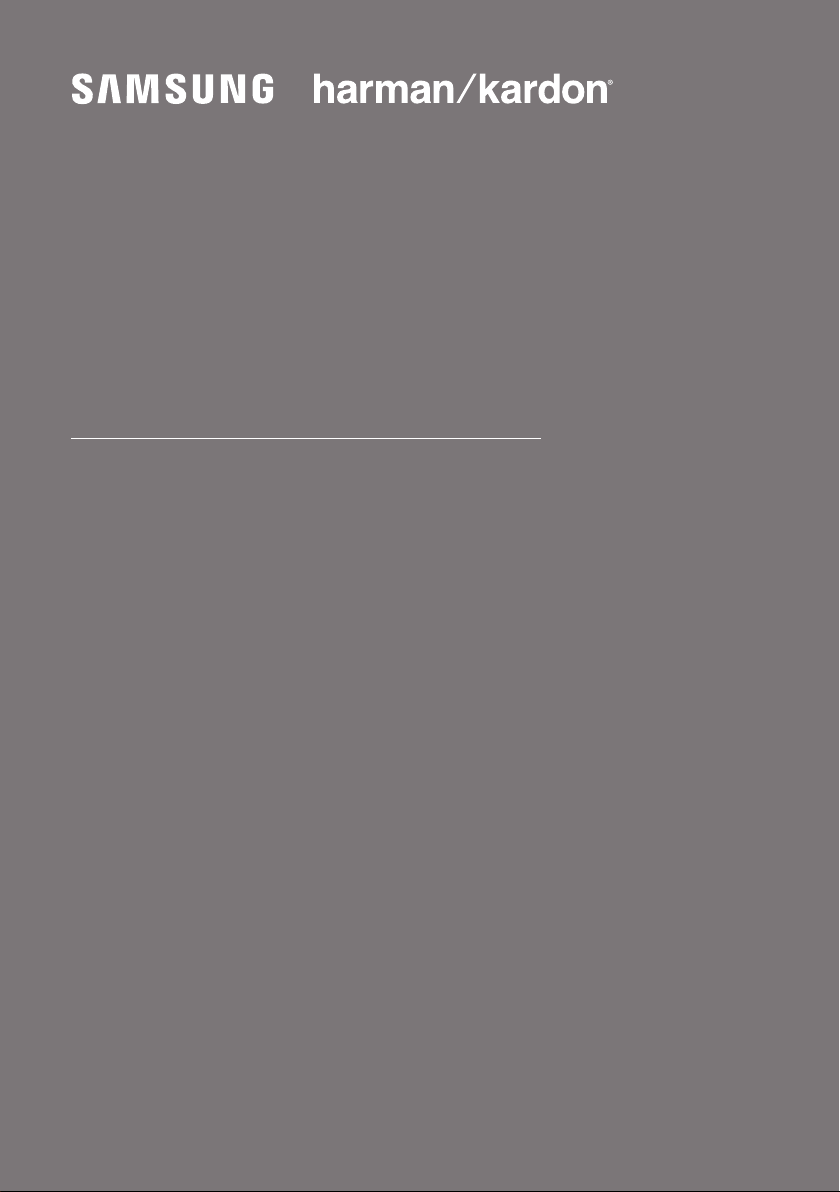
FULL MANUAL
HW-Q70R
Imagine the possibilities
Thank you fo r purchasing this Samsung product .
To receive more complete service, please register
your product at www.samsung.com/register
Page 2

SAFETY INFORMATION
SAFETY WARNINGS
TO REDUCE THE RISK OF ELECTRIC SHOCK, DO
NOT REMOVE THE COVER (OR BACK).
NO USER-SERVICEABLE PARTS ARE INSIDE.
REFER SERVICING TO QUALIFIED SERVICE
PERSONNEL.
Refer to the table below for an explanation of
symbols which may be on your Samsung product.
CAUTION
RISK OF E LECTRIC S HOCK.
DO NOT OP EN.
This symbol indicates that high voltage
is present inside. It is dangerous to
make any kind of contact with any
internal part of this produc t.
This symbol indicates that this produc t
has included important literature
concerning operation and maintenance.
Class II product : This symbol indicates
that it does not require a safety
connection to electrical ear th (ground).
If this symbol is not present on a
product with a power cord, the product
MUST have a reliable connection to
protective ear th (ground).
WARNING
• To reduce the risk of re or electric shock, do
not expose this appliance to rain or moisture.
CAUTION
• TO PREVENT ELECTRIC SHOCK, MATCH WIDE
BLADE OF PLUG TO WIDE SLOT, FULLY
INSERT.
• This apparatus shall always be connected to a
AC outlet with a protective grounding
connection.
• To disconnect the apparatus from the mains,
the plug must be pulled out from the mains
socket, therefore the mains plug shall be
readily operable.
• Do not expose this apparatus to dripping or
splashing. Do not put objects lled with
liquids, such as vases on the apparatus.
• To turn this apparatus off completely, you
must pull the power plug out of the wall
socket. Consequently, the power plug must
be easily and readily accessible at all times.
AC voltage : This symbol indicates that
the rated voltage marked with the
symbol is AC voltage.
DC voltage : This symbol indicates that
the rated voltage marked with the
symbol is DC voltage.
Caution, Consult instruc tions for use :
This symbol instruct s the user to
consult the user manual for further
safety related information.
ENG - ii
Page 3

PRECAUTIONS
1. Ensure that the AC power supply in your
house complies with the power
requirements listed on the identication
sticker located on the bottom of your
product. Install your product horizontally, on
a suitable base (furniture), with enough
space around it for ventilation (7~10 cm).
Make sure the ventilation slots are not
covered. Do not place the unit on ampliers
or other equipment which may become hot.
This unit is designed for continuous use. To
fully turn off the unit, disconnect the AC plug
from the wall outlet. Unplug the unit if you
intend to leave it unused for a long period of
time.
2. During thunderstorms, disconnect the AC
plug from the wall outlet. Voltage peaks due
to lightning could damage the unit.
3. Do not expose the unit to direct sunlight or
other heat sources. This could lead to
overheating and cause the unit to
malfunction.
4. Protect the product from moisture (i.e.
vases), and excess heat (e.g. a replace) or
equipment creating strong magnetic or
electric elds. Unplug the power cable from
the AC wall socket if the unit malfunctions.
Your product is not intended for industrial
use. It is for personal use only. Condensation
may occur if your product has been stored in
cold temperatures. If transporting the unit
during the winter, wait approximately
2 hours until the unit has reached room
temperature before using.
5. The battery used with this product contains
chemicals that are harmful to the
environment. Do not dispose of the battery
in the general household trash. Do not
expose the battery to excess heat, direct
sunlight, or re. Do not short circuit,
disassemble, or overheat the battery.
Danger of explosion if the battery is replaced
incorrectly. Replace only with the same or
equivalent type.
ABOUT THIS MANUAL
The user manual has two parts: this simple paper
USER MANUAL and a detailed FULL MANUAL you
can download.
USER MANUAL
See this manual for safety instructions,
product installation, components,
connections, and product specications.
FULL MANUAL
You can access the FULL MANUAL on
Samsung’s on-line customer support centre by
scanning the QR code. To see the manual on
your PC or mobile device, download the
manual in document format from Samsung’s
website. (http://www.samsung.com/support)
Design, specications, and App screen are subject to
change without prior notice.
ENG - iii
Page 4

CONTENTS
01 Checking the Components 2
Inserting Batteries before using the Remote Control (AA batteries X 2)
-------------------------
02 Product Overview 3
Front Panel / Right Side Panel of the Soundbar ------------------------- 3
Bottom Panel of the Soundbar ------------------------- 4
03 Connecting the Soundbar 5
Connecting Electrical Power
Connecting the Soundbar to the Subwoofer
– Automatic connection between the Subwoofer and the Soundbar
– Manually connecting the Subwoofer if automatic connection fails
Connecting an SWA-8500S (Sold Separately) to your Soundbar
-------------------------
-------------------------
-------------------------
-------------------------
-------------------------
04 Connecting to your TV 10
Method 1. Connecting with a Cable
– Connecting a TV using an HDMI Cable
– Connecting using an Optical Cable
Method 2. Connecting Wirelessly
– Connecting a TV via Bluetooth
– Connecting via Wi-Fi
-------------------------
-------------------------
-------------------------
-------------------------
-------------------------
-------------------------
2
5
6
6
7
8
10
10
11
12
12
14
05 Connecting an External Device 16
Connecting using an HDMI Cable (Capable of Dolby Atmos decoding
and playback)
Connecting using an HDMI Cable
Connecting using an Optical Cable
-------------------------
-------------------------
-------------------------
06 Connecting a Mobile Device 19
Connecting via Bluetooth
Connecting via Wi-Fi (Wireless Network)
-------------------------
-------------------------
ENG - iv
16
17
18
19
22
Page 5

07 Connecting an Amazon product 24
Connect and use with an Amazon product (Amazon Echo) ------------------------- 24
Use voice commands to control the Soundbar
-------------------------
08 Using the Remote Control 27
26
How to Use the Remote Control
Adjusting the Soundbar volume with a TV remote control
Using the Hidden Buttons (Buttons with more than one function)
Output specications for the different sound effect modes
-------------------------
-------------------------
-------------------------
-------------------------
30
09 Installing the Wall Mount 32
Installation Precautions
Wallmount Components
-------------------------
-------------------------
32
32
10 Installing the Holder-Feet 34
Holder-Feet Components
-------------------------
34
11 Software Update 35
12 Troubleshooting 36
13 Licence 37
14 Open Source Licence Notice 38
27
31
31
15 Important Notes About Service 38
16 SpecicationsandGuide 39
Specications
-------------------------
ENG - v
39
Page 6
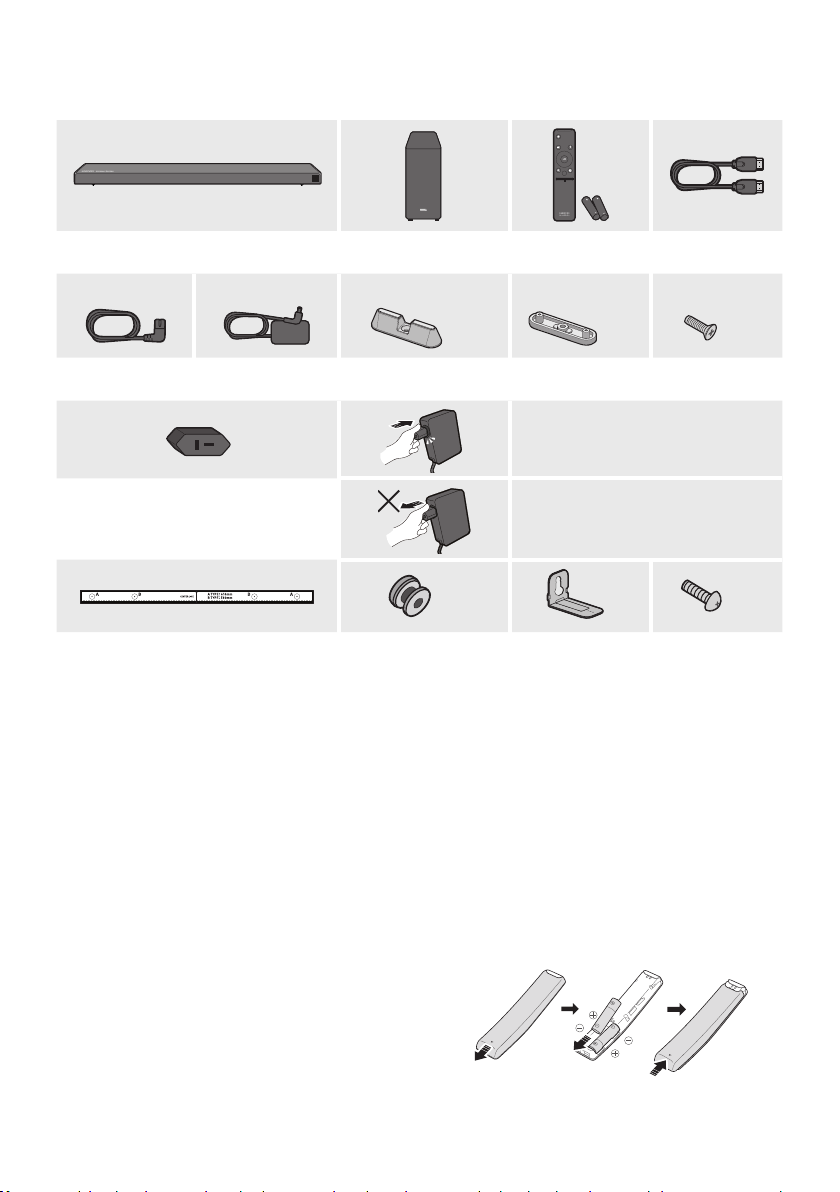
01 CHECKING THE COMPONENTS
PAIR
SOUND
MODE
VOL WOOFER
SOUNDBAR
Soundbar Main Unit Subwoofer Remote Control /
Batteries
1 3
HDMI Cable
x 2
x 2
x 2
(Holder-Foot)
x 2
Screw
(Wall Mount)
Power Cord
(Subwoofer)
2
(Depending on the country and model)
Wall Mount Guide Holder-Screw
AC/DC Adapter
(Main Unit)
AC Plug
x 2
Holder-Foot Holder-Support Screw
Connect the AC plug to the adapter until
you hear a “snapping” sound to ensure
they are securely fastened.
Do not detach the AC plug from the
adapter (it will not be removed once it
has been attached).
x 2
Bracket-Wall Mount
• For more information about the power supply and power consumption, refer to the label attached
to the product. (Label: Bottom of the Soundbar Main Unit)
• The power components are labelled (1, 2, 3). For more information about power connections,
see page 5.
• To purchase additional components or optional cables, contact a Samsung Service Centre or
Samsung Customer Care.
• Depending on the region, the appearance of the AC plug may differ from the plug displayed above,
or it may be supplied integrated with the AC/DC adapter.
• The appearance of the accessories may differ slightly from the illustrations above.
Inserting Batteries before using the Remote Control (AA batteries X 2)
Slide the battery cover in the direction of the arrow
until it is completely removed. Insert 2 AA batteries
(1.5V) oriented so that their polarity is correct. Slide
the battery cover back into position.
ENG - 2
Page 7
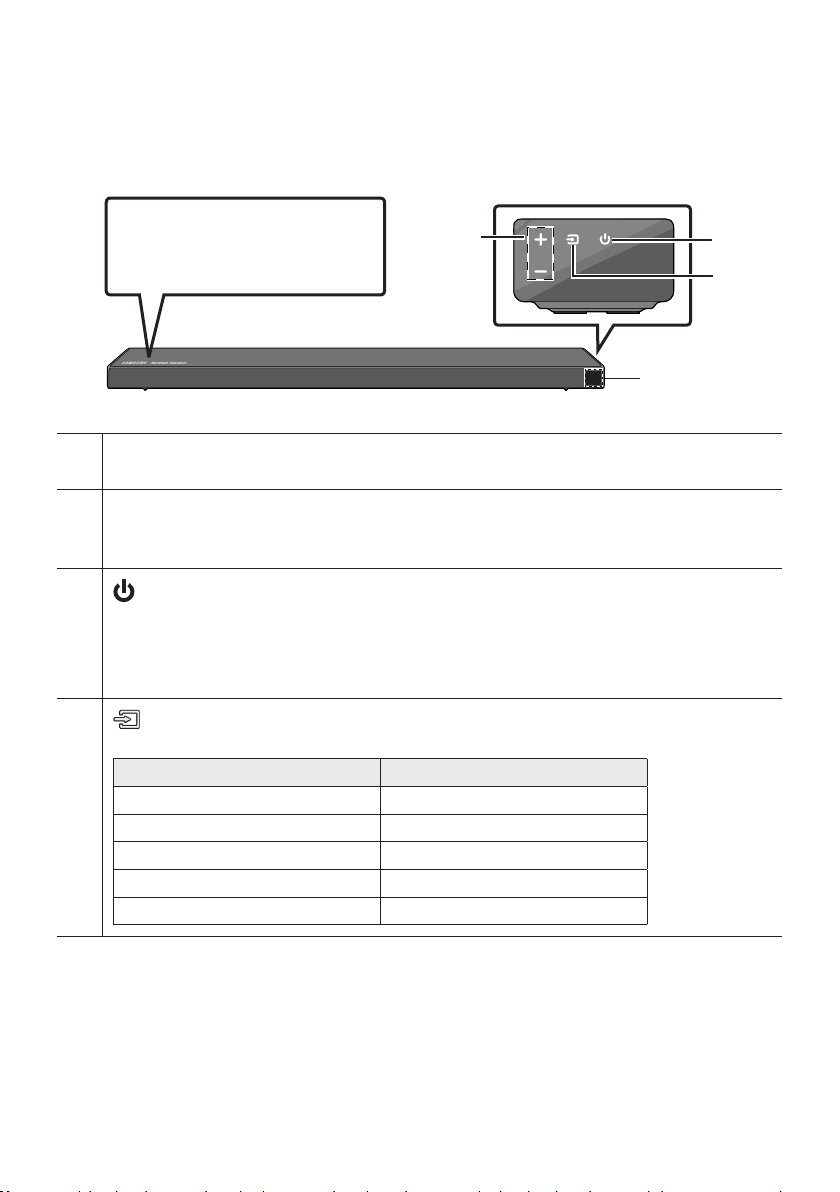
02 PRODUCT OVERVIEW
Front Panel / Right Side Panel of the Soundbar
Right Sid e of the Soundba r
Position the product so that the
"Samsung Harman Kardon" logo is
located on the top.
Display
Displays the product’s status and current mode.
+/- (Volume) But ton
Adjusts the volume.
• When adjusted, the volume level appears on the Soundbar’s front display.
(Power) Button
Turns the power on and off.
• Auto Power Down Function
The unit turns off automatically in the following situations:
– In D.IN / HDMI / WIFI / BT mode if there is no audio signal for 18 minutes.
(Source) But ton
Selects the source input mode.
Input mode Display
Optical Digital input D.IN
• When you plug in the AC cord, the power button will begin working in 4 to 6 seconds.
• When you turn on this unit, there will be a 4 to 5 second delay before it produces sound.
• If you want to enjoy sound only from the Soundbar, you must turn off the TV’s speakers in the Audio
Setup menu of your TV. Refer to the owner’s manual supplied with your TV.
ARC (HDMI OUT) input D.IN TV ARC (Auto conversion)
HDMI input HDMI
Wi-Fi mode WIFI
BLUETOOTH mode BT
ENG - 3
Page 8
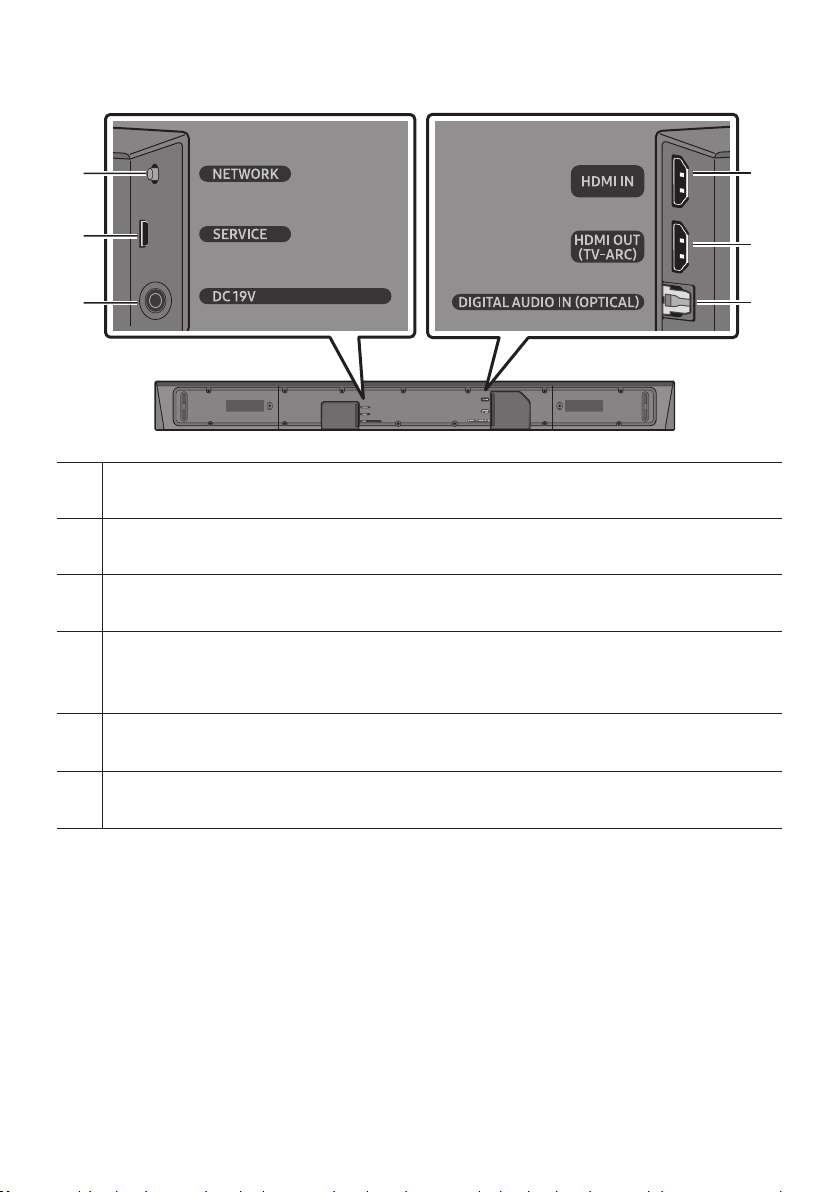
Bottom Panel of the Soundbar
NETWORK
Press to connect to a wireless network (Wi-Fi) via the SmartThings app.
SERVICE
Connect a USB storage device to upgrade the product's software.
DC 19V (Powe r Supply In)
Connect the AC/DC power adapter.
HDMI IN
Inputs digital video and audio signals simultaneously using an HDMI cable.
Connect to the HDMI output of an external device.
HDMI OUT (TV-ARC)
Connect to the HDMI (ARC) jack on a TV.
DIGITAL AUD IO IN (OPTIC AL)
Connect to the digital (optical) output of an external device.
• When disconnecting the power cable of the AC/DC power adaptor from a wall outlet, pull the plug.
Do not pull the cable.
• Do not connect this unit or other components to an AC outlet until all connections between
components are complete.
ENG - 4
Page 9
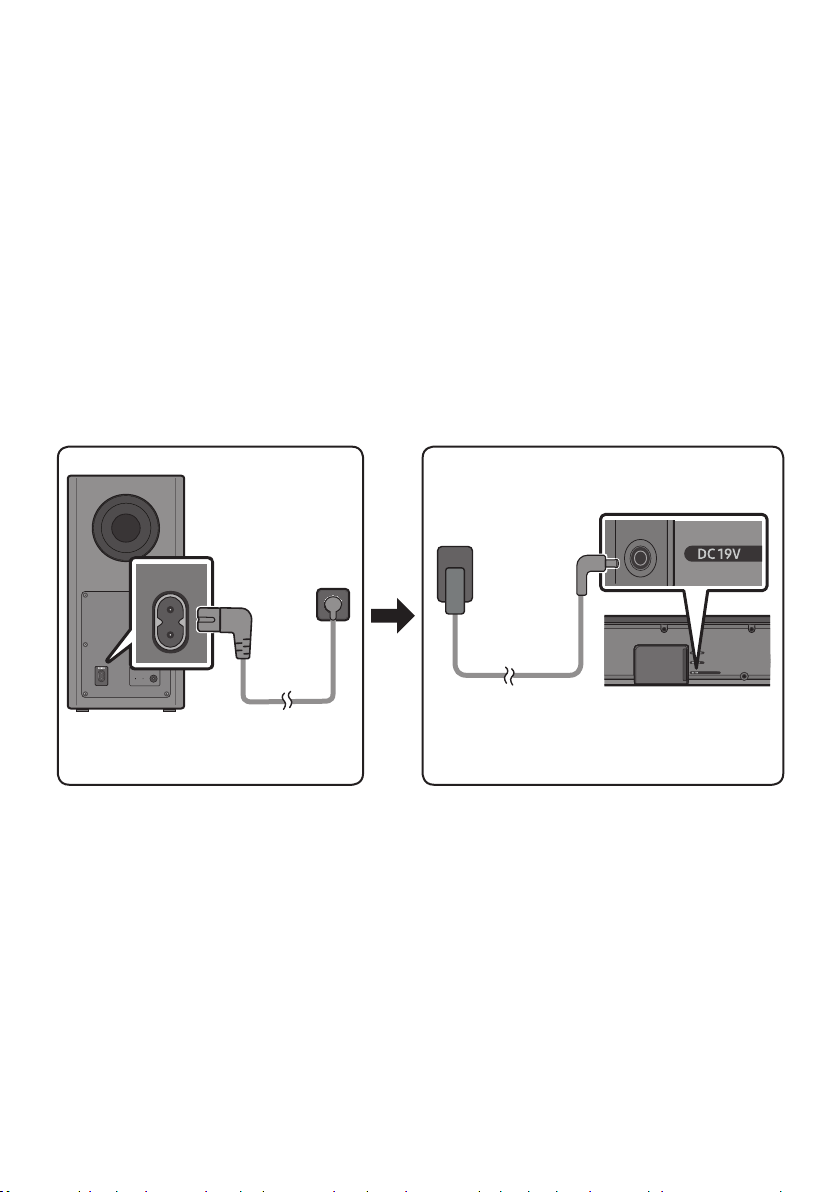
03 CONNECTING THE SOUNDBAR
Connecting Electrical Power
Use the power components (1, 2, 3) to connect the Subwoofer and Soundbar to an electrical outlet in
the following order:
1 Connect the power cord to the Subwoofer.
2 Connect the AC plug to the adapter.
3
Connect the power adapter to the Soundbar and then to a wall socket.
See the illustrations below.
• For more information about the required electrical power and power consumption, refer to the
label attached to the product. (Label: Bottom of the Soundbar Main Unit)
2 AC Plug
3 AC/DC Adapter
POWER
Rear of Subwoofer
1 Power Cord
Connecting
Electric al Power
DC 19V
(Power Jack)
Bott om of the
Soundbar Main Unit
ENG - 5
Page 10
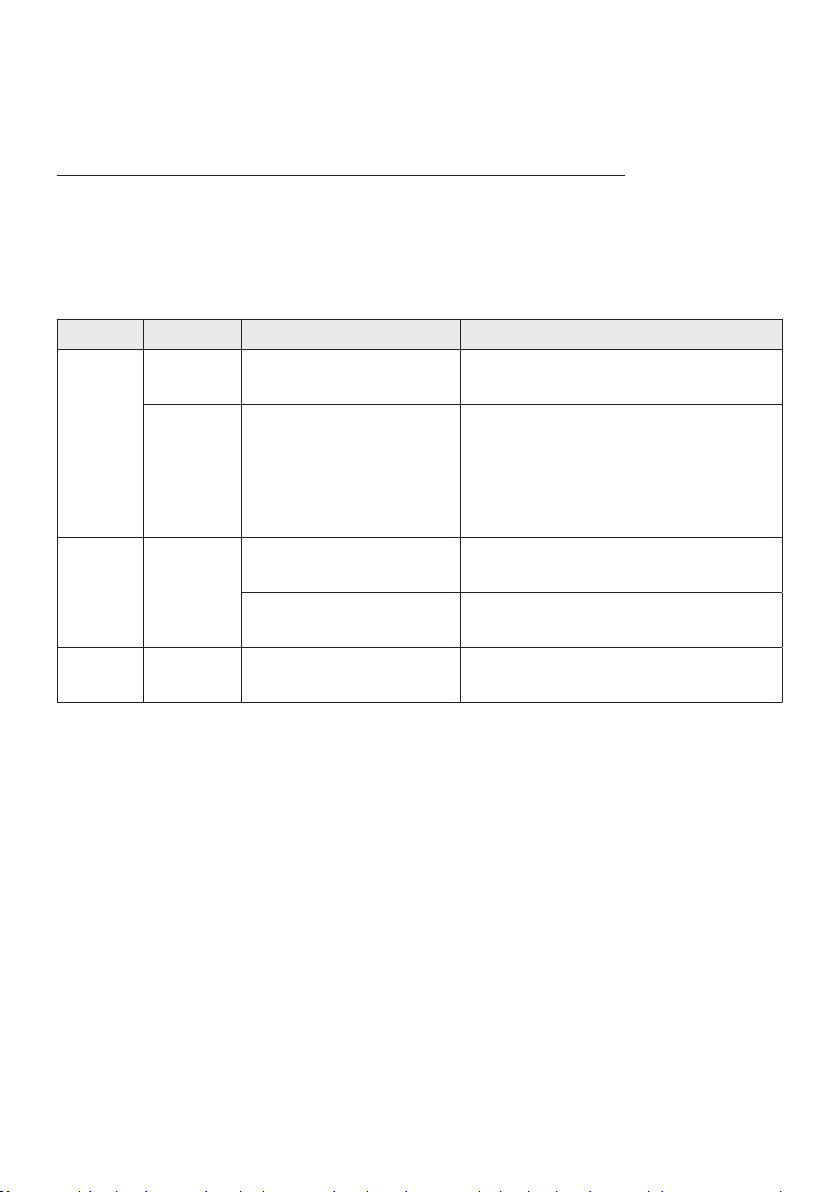
Connecting the Soundbar to the Subwoofer
When the subwoofer is connected, you can enjoy rich bass sound.
Automatic connection between the Subwoofer and the Soundbar
When you turn the power on after connecting the power cables to the Soundbar and subwoofer, the
subwoofer is automatically connected to the Soundbar.
• When auto pairing is complete, the blue indicators at the rear of the subwoofer turn on.
LED Indicator Lights on the Rear of Subwoofer
LED Status Description Resolution
Successfully connected
(normal operation)
Standby (with the Soundbar
main unit turned off)
Connection failed
-
Check if the power cable attached to the
main Soundbar unit is connected properly
or wait about 5 minutes. If blinking persists,
try manually connecting the subwoofer.
See page 7.
Check if the power cable attached to the
main Soundbar unit is connected properly.
Connect again. See the instructions for
manual connection on page 7.
See the contact information for the
Samsung Service Centre in this manual.
Blue
Red On
Red and
blue
On
Blinking Recovering the connection
Blinking Malfunction
ENG - 6
Page 11
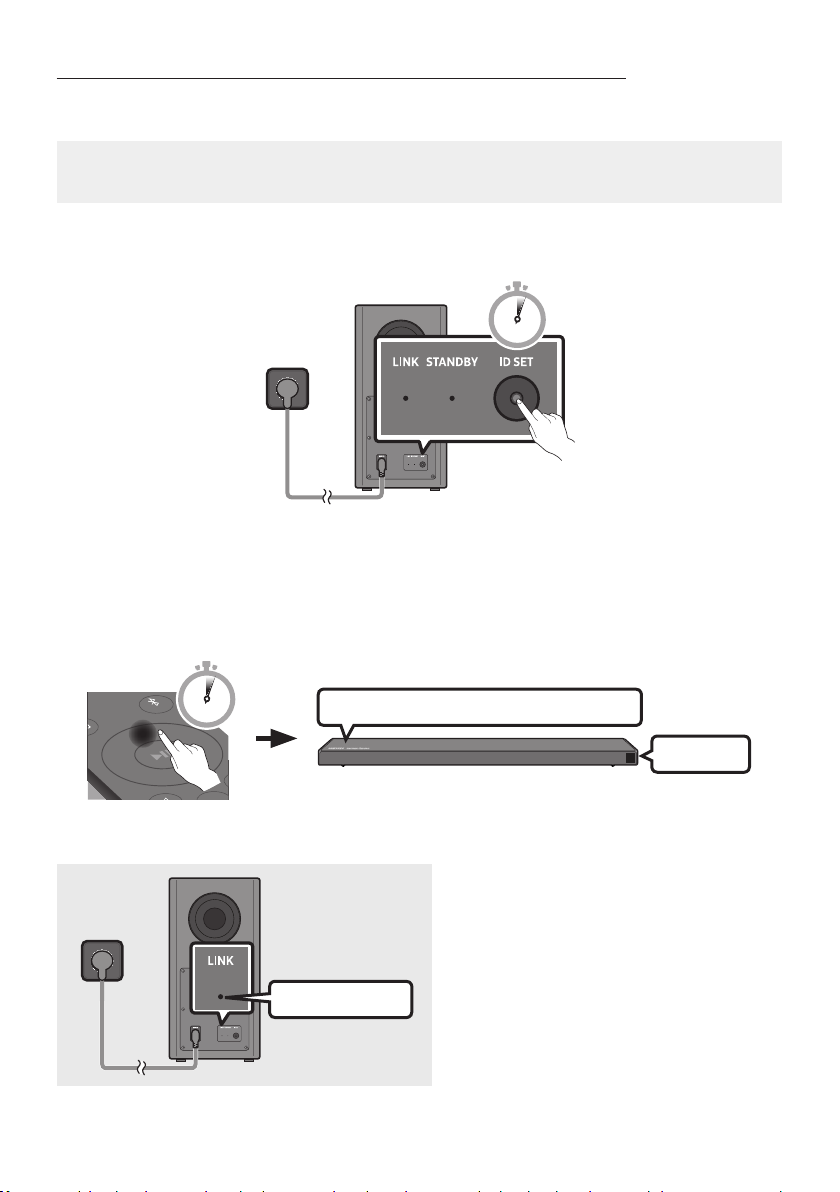
Manually connecting the Subwoofer if automatic connection fails
Before per forming the manual connection procedure below:
• Check whether the power cables for the Soundbar and subwoofer are connected properly.
• Make sure that the Soundbar is turned on.
1. Press and hold ID SET on the rear of the subwoofer for at least 5 seconds.
• The red indicator on the rear of the subwoofer turns off and the blue indicator blinks.
5 Sec
Rear of Subwoofer
2. Press and hold the Up button on the remote control for at least 5 seconds.
• The ID SET message appears on the display of the Soundbar for a moment, and then it
disappears.
• The Soundbar will automatically power on when ID SET is complete.
PAIR
5 Sec
“Sam sung Harman Kard on” logo is on the top
3. Check if the LINK LED is solid blue (connection complete).
The LINK LED indicator stops blinking and
glows a solid blue when a connection is
established between the Soundbar and the
Wireless Subwoofer.
Blue is On
ENG - 7
ID SET
Page 12
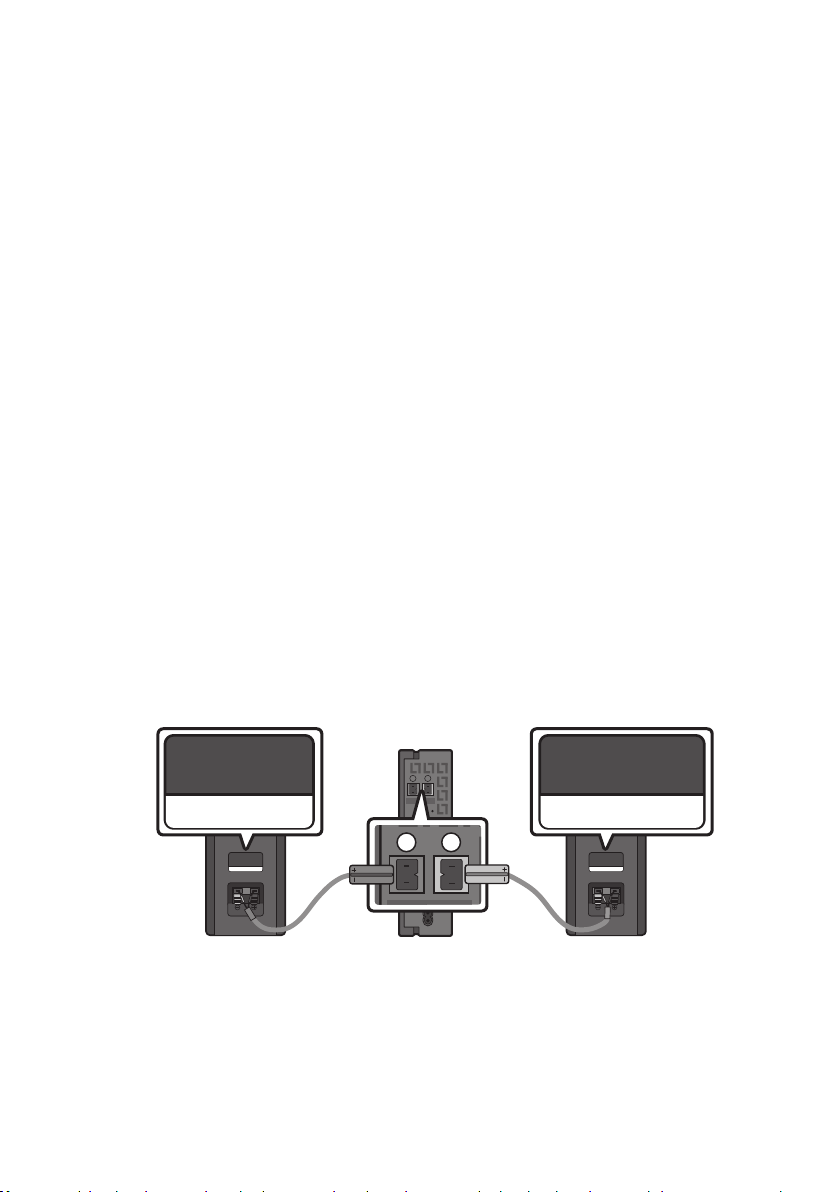
NOTES
L
R
• Do not connect the power cord of this product or your TV to a wall outlet until all connections
between components are complete.
• Before moving or installing this product, be sure to turn off the power and disconnect the power cord.
• If the main unit is powered off, the wireless subwoofer will go into stand-by mode and the
STANDBY LED on the rear of the sub-woofer will turn red after blinking in blue several times.
• If you use a device that uses the same frequency (5.8GHz) as the Soundbar near the Soundbar,
interference may cause some sound interruption.
• The maximum transmission distance of the main unit’s wireless signal is about 10 meters, but may
vary depending on your operating environment. If a steel-concrete or metallic wall is between the
main unit and the wireless subwoofer, the system may not operate at all because the wireless
signal cannot penetrate metal.
PRECAUTIONS
• Wireless receiving antennas are built into the wireless subwoofer. Keep the unit away from water
and moisture.
• For optimal listening performance, make sure that the area around the wireless subwoofer and the
Wireless Receiver Module (sold separately) is clear of any obstructions.
Connecting an SWA-8500S (Sold Separately) to your Soundbar
Expand to true wireless surround sound by connecting the Samsung Wireless Rear Speaker Kit
(SWA-8500S, sold separately) to your Soundbar.
1. Connect the Wireless Receiver Module to 2 Surround Speakers.
– The speaker cables are colour coded.
L
R
SURROUND SPEAKERS OUT
SPEAKER IMPEDANCE : 3Ω
SURROUND-LEFT SURROUND-RIGHT
SURROUND-LEFT
ID SET
ENG - 8
SURROUND-RIGHT
POWER
Page 13

2. Check the standby status of the Wireless Receiver Module after plugging it into an electrical outlet.
POWER
ID SET
LINK
LINK
• The LINK LED indicator (blue LED) on the Wireless Receiver Module blinks. If the LED does not
blink, press the ID SET button on the back of the Wireless Receiver Module with a pen tip for
5~6 seconds until the LINK LED indicator blinks (in Blue). For more about the LED, please refer
to the SWA-8500S user manual.
L
SURROUND SPEAKERS OUT
SPEAKER IMPEDANCE : 3Ω
R
ID SET
5 Sec
STANDBY
LINK
Blue blinking
POWER
3. Press and hold the Up button on the remote control for at least 5 seconds.
• The ID SET message appears on the display of the Soundbar for a moment, and then it disappears.
• The Soundbar will automatically power on when ID SET is complete.
PAIR
5 Sec
“Sam sung Harman Kard on” logo is on the top
CAUTION
• If your Soundbar was playing music when it connects to the SWA-8500S, you may hear some
stuttering from the woofer as the connection nalises.
4. Check if the LINK LED is solid blue (connection complete).
The LINK LED indicator stops blinking and
STANDBY
LINK
glows a solid blue when a connection is
established between the Soundbar and the
Wireless Receiver Module.
Blue is On
5. If the SWA-8500S is not connected, repeat the procedure from Step 2.
ENG - 9
ID SET
Page 14

04 CONNECTING TO YOUR TV
Hear TV sound from your Soundbar through wired or wireless connections.
• When the Soundbar is connected to selected Samsung TVs, the Soundbar can be controlled using
the TV’s remote control.
– This feature is available on 2017 and later Samsung Smart TVs that support Bluetooth when
the Soundbar is connected to the TV using an optical cable.
– This function also allows you to use the TV menu to adjust the sound eld and various settings
as well as the volume and mute.
Method 1. Connecting with a Cable
When the audio in a broadcast is encoded in Dolby Digital and the “Digital Output Audio Format” on
your TV is set to PCM, we recommend that you change the setting to Dolby Digital. When the setting on
the TV is changed, you will experience better sound quality. (The TV menu may use different words for
Dolby Digital and PCM depending on the TV manufacturer.)
Connecting a TV using an HDMI Cable
Connec t to the HDMI IN
(ARC) p ort of your T V.
HDMI IN
(ARC)
HDMI Cable
Bott om of the Soundba r
Connec t to the HDMI OUT ( TV-ARC)
port o f the Soundbar mai n unit.
TV ARC
1. With the Soundbar and TV turned on, connect the HDMI cable as shown in the gure.
2. “TV ARC” appears in the display window of the Soundbar main unit and the Soundbar plays TV
sound.
• If TV sound is inaudible, press the (Source) button on the remote control or on the right side
of the Soundbar to switch to “D.IN” mode. The screen displays “D.IN” and “TV ARC” in sequence,
and TV sound is played.
ENG - 10
Right Sid e of the Soundbar
Page 15
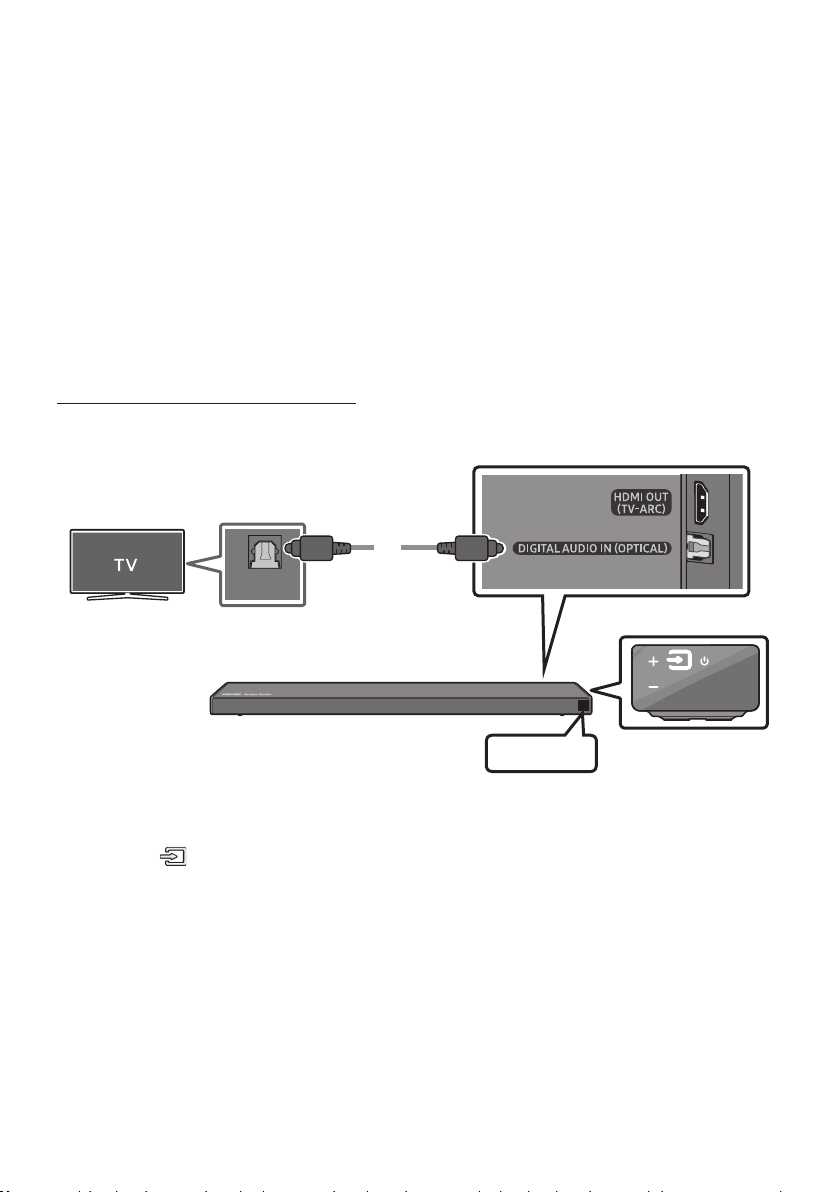
• If “T V ARC” does not appear in the display window of the Soundbar main unit, conrm that the
HDMI cable is connected to the correct port.
• Use the volume buttons on the TV’s remote control to change the volume on the Soundbar.
NOTES
• HDMI is an interface that enables the digital transmission of video and audio data with just a single
connector.
• If the TV provides an ARC port, connect the HDMI cable to the HDMI IN (ARC) port.
• We recommend you use a coreless HDMI cable if possible. If you use a cored HDMI cable, use one
whose diameter is less than 14 mm.
• Anynet+ must be turned on.
• This function is not available if the HDMI cable does not support ARC.
Connecting using an Optical Cable
Bott om of the Soundba r
OPTICAL OUT
Optic al Cable
(not supplied)
D.IN
1. Connect the DIGITAL AUDIO IN (OPTIC AL) jack on the Soundbar to the OPTICAL OUT jack of the TV
with a digital optical cable (not supplied).
2. Press the (Source) button on the right side panel or remote control, and then select the “D.IN”
mode.
ENG - 11
Right Sid e of the Soundbar
Page 16

Auto Power Link
Auto Power Link automatically turns on the Soundbar when the TV is turned on.
1. Connect the Soundbar and a TV with a digital optical cable (not supplied).
2. Press the Left button on the remote control for 5 seconds to turn Auto Power
Link on or off.
• Auto Power Link is set to ON by default.
(To turn off this function, press the Left button on the remote for 5 seconds.)
• Depending on the connected device, Auto Power Link may not function.
• This function is only available in the “D.IN” mode.
Method 2. Connecting Wirelessly
Connecting a TV via Bluetooth
When a TV is connected using Bluetooth, you can hear stereo sound without the hassle of cabling.
• Only one TV can be connected at a time.
PAIR
OR
The initial connection
1. Press the PAIR button on the remote control to enter the “BT PAIRING” mode.
(OR)
a. Press the (Source) button on the right side panel and then select “BT”.
“BT” changes to “BT READY” in a few seconds automatically if there is no Bluetooth device
connected to the Soundbar.
b. When “BT READY” appears, press and hold the (Source) button on the right side panel
of the Soundbar for more than 5 seconds to display “BT PAIRING”.
2. Select Bluetooth mode on the TV. (For more information, see the TV’s manual.)
3. Select “[AV] Samsung Soundbar Q70R” from the list on TV’s screen.
An available Soundbar is indicated with “Need Pairing” or “Paired” on the TV’s Bluetooth device
list. To connect the TV to the Soundbar, select the message, and then establish a connection.
• When the TV is connected, [TV Name] → “BT” appears on the Soundbar’s front display.
4. You can now hear TV sound from the Soundbar.
ENG - 12
Page 17

If the device fails to connect
• If a previously connected Soundbar (e.g. “[ AV] Samsung Soundbar Q70R”) appears in the list, delete
it.
• Then repeat steps 1 through 3.
NOTE
• After you have connected the Soundbar to your TV the rst time, use the “BT READY” mode to
reconnect.
Disconnecting the Soundbar from the TV
Press the (Source) button on the right side panel or on the remote control and switch to any mode
but “BT”.
• Disconnecting takes time because the TV must receive a response from the Soundbar.
(The time required may differ, depending on the TV model.)
• To cancel the automatic Bluetooth connection between the Soundbar and TV, press the
p (Play/Pause) button on the remote control for 5 seconds with the Soundbar in “BT READY” status.
(Toggle On → Off)
What is the difference between BT READY and BT PAIRING?
• BT READY : In this mode, you can search for previously connected TVs or connect a previously
connected mobile device to the Soundbar.
• BT PAIRING : In this mode, you can connect a new device to the Soundbar. (Press the PAIR button
on the remote control or press and hold the (Source) button on the right side of the Soundbar
for more than 5 seconds while the Soundbar is in “BT” mode.)
NOTES
• If asked for a PIN code when connecting a Bluetooth device, enter <0000>.
• In Bluetooth connection mode, the Bluetooth connection will be lost if the distance between the
Soundbar and the Bluetooth device exceeds 10 meters.
• The Soundbar automatically turns off after 18 minutes in the Ready state.
• The Soundbar may not perform Bluetooth search or connection correctly under the following
circumstances:
– If there is a strong electrical eld around the Soundbar.
– If several Bluetooth devices are simultaneously paired with the Soundbar.
– If the Bluetooth device is turned off, not in place, or malfunctions.
• Electronic devices may cause radio interference. Devices that generate electromagnetic waves
must be kept away from the Soundbar main unit - e.g., microwaves, wireless LAN devices, etc.
ENG - 13
Page 18
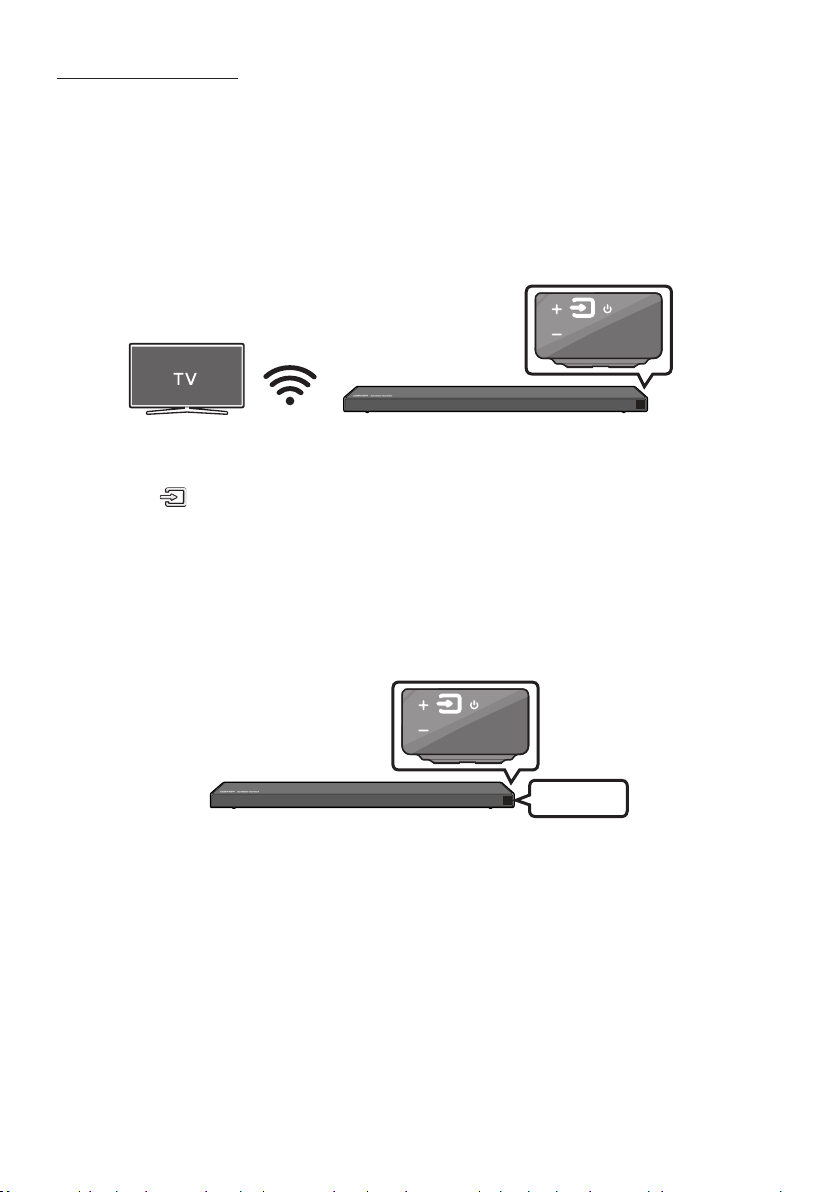
Connecting via Wi-Fi
Pre-connection Checklist
1. Conrm that your Samsung Smar t TV was released after 2013. This function is compatible only
with Samsung Smart TVs released after 2013.
2. Make sure your Wireless router (Wi-Fi) is ready and working.
3. Make sure that the TV is connected to the Wireless router (your Wi-Fi network).
Right Sid e of the Soundbar
Step 1 : Connecting the Soundbar to Wi-Fi
1. Press the (Source) button on the right side of the Soundbar or on the remote control to select
“WIFI” mode.
• When using selected Samsung TVs (2016 ~ 2018 Samsung Smart TVs that support Bluetooth.)
– If you select “WIFI” mode when the TV is turned on, the TV screen displays a pop-up
window providing instructions on how to automatically connect the Soundbar to a wireless
router (Wi-Fi). Refer to the instructions in the pop-up window of the TV.
Right Sid e of the Soundbar
WIFI
2. Connect your mobile device (smartphone, tablet, etc.) to the Wi-Fi network the TV is connected to.
ENG - 14
Page 19

3. Install and launch the SmartThings app on your mobile device (smartphone, tablet, etc.).
iOSAndroid
4. Follow the instructions in the app screen on the mobile device to connect the Soundbar to your
Wi-Fi network.
SmartThings app
Step2:ConguringSettingsontheTV
• If the TV disconnects from your wireless network after you change the input source to the
Soundbar, use the TV menu to connect the TV to the network again.
For TVs released in 2019
Home ( ) Settings ( ) Sound Sound Output [AV] Samsung Soundbar Q70R (Wi-Fi)
For TVs released in 2018
Home ( ) Settings ( ) Sound Sound Output [AV] Samsung Soundbar Q70R (Wi-Fi)
For TVs released in 2017
Home ( ) Settings ( ) Sound Sound Output [AV] Samsung Soundbar Q70R (Wi-Fi)
For TVs released in 2016
Home ( ) Settings ( ) Sound Select Speaker [AV] Samsung Soundbar Q70R (Wi-Fi)
For TVs released in 2015
Menu Sound Speaker List
For TVs released in 2014
Menu Sound Speaker Settings Multiroom Link - Settings
NOTES
• The TV and Soundbar must be connected to the same wireless network (Wi-Fi).
• If your wireless router (Wi-Fi) uses a DFS channel, you will not be able to establish a Wi-Fi
connection between the TV and Soundbar. Contact your Internet service provider for details.
• If the 5GHz Wi-Fi connection is not smooth, use the 2.4GHz bandwidth.
• Because the menus may differ depending on the year of manufacture, refer to your TV manual.
ENG - 15
Page 20
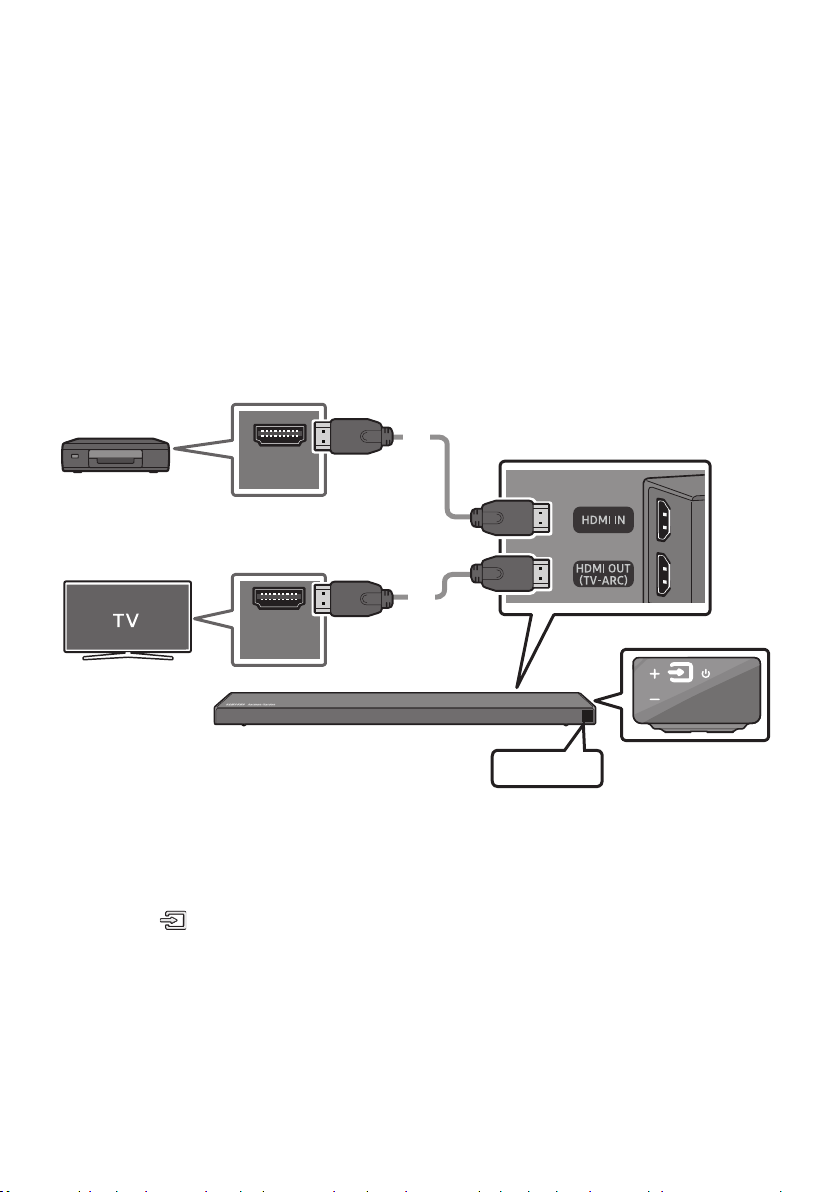
05 CONNECTING AN EXTERNAL DEVICE
Connect to an external device via a wired or wireless network to play the external device’s sound
through the Soundbar.
Connecting using an HDMI Cable (Capable of Dolby Atmos decoding and playback)
• When you use Dolby Atmos®: If the input source is Dolby Atmos®, 3.1.2 channels are outputted.
When Dolby Atmos® is active, the Soundbar’s sound effect modes controlled by the SOUND MODE
button are not available.
• Important: This product supports Dolby Atmos® only in HDMI mode.
Bott om of the Soundba r
External Dev ice
HDMI OUT
HDMI Cable
HDMI IN
(ARC)
1. Connect an HDMI cable from the HDMI IN jack on the back of the product to the HDMI OUT jack on
your digital device.
2. Connect an HDMI cable from the HDMI OUT (TV-ARC) jack on the back of the product to the HDMI
IN jack on your TV.
3. Press the (Source) button on the right side panel or on the remote control, and then select
“HDMI”.
4. “HDMI” mode is displayed on the Soundbar display panel and sound plays.
NOTE
• When Dolby Atmos® is activated, “DOLBY ATMOS” appears in the front display.
HDMI Cable
HDMI
Right Sid e of the Soundbar
ENG - 16
Page 21

ConguringDolbyAtmos®onyourBDplayerorotherdevice.
• Open the audio output options on the settings menu of your BD player or other device and make
sure that “No Encoding” is selected for Bitstream. For example, on a Samsung BD Player, go to
Home Menu → Sound → Digital Output and then select Bitstream (unprocessed).
• If the Audio Output options include Secondary Audio, make sure Secondary Audio is set to Off.
• Make sure that the content supports Dolby Atmos®.
Connecting using an HDMI Cable
Bott om of the Soundba r
External Dev ice
HDMI OUT
HDMI Cable
HDMI IN
(ARC)
1. Connect an HDMI cable from the HDMI IN jack on the back of the product to the HDMI OUT jack on
your digital device.
2. Connect an HDMI cable from the HDMI OUT (TV-ARC) jack on the back of the product to the HDMI
IN jack on your TV.
3. Press the (Source) button on the right side panel or on the remote control, and then select
“HDMI”.
4. “HDMI” mode is displayed on the Soundbar display panel and sound plays.
HDMI Cable
HDMI
Right Sid e of the Soundbar
ENG - 17
Page 22
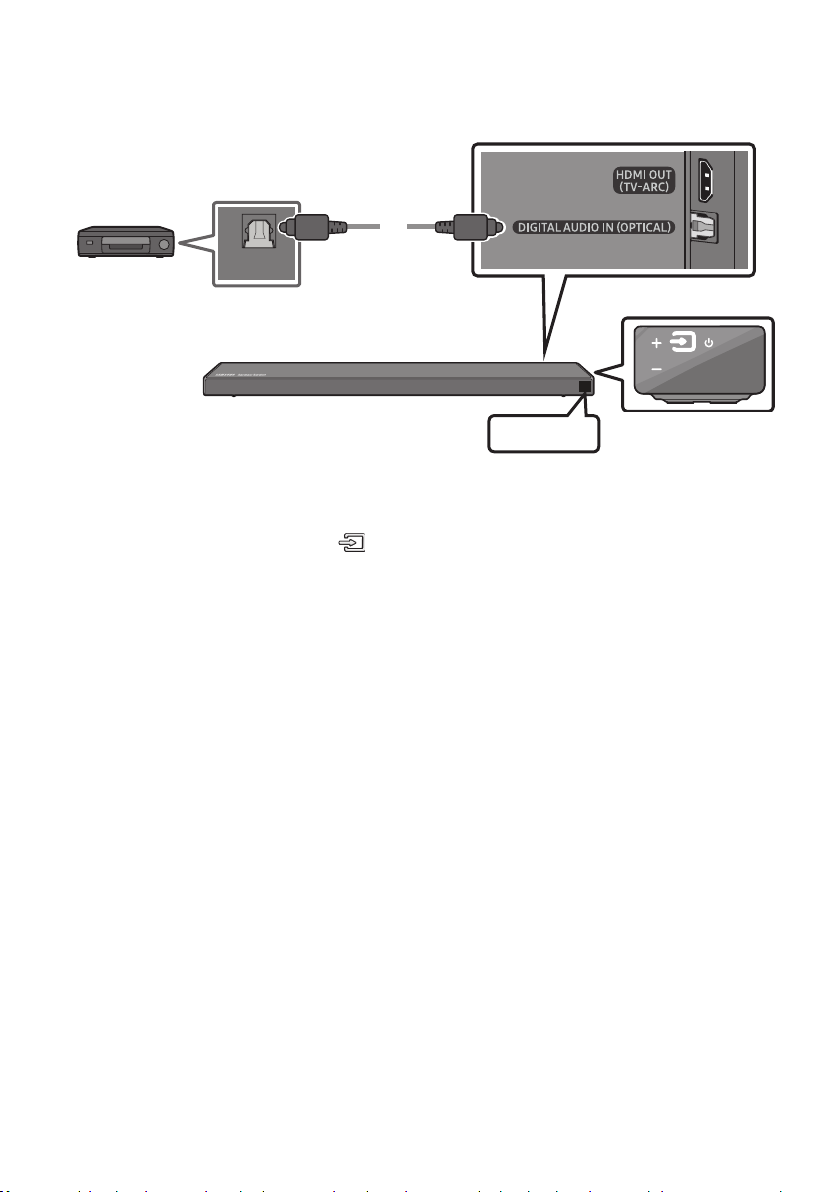
Connecting using an Optical Cable
BD / DVD play er /
Set-top b ox /
Game cons ole
OPTICAL OUT
Optic al Cable
(not supplied)
Bott om of the Soundba r
D.IN
1. Connect DIGITAL AUDIO IN (OP TICAL) on the main unit to the OPTICAL OUT jack of the Source
Device using a digital optical cable (not supplied).
2. Select “D.IN” mode by pressing the (Source) button on the right side panel or on the remote
control.
Right Sid e of the Soundbar
ENG - 18
Page 23

06 CONNECTING A MOBILE DEVICE
Connecting via Bluetooth
When a mobile device is connected using Bluetooth, you can hear stereo sound without the hassle of
cabling.
• You cannot connect more than one Bluetooth device at a time.
PAIR
Bluetooth device
OR
The initial connection
1. Press the PAIR button on the remote control to enter the “BT PAIRING” mode.
(OR)
a. Press the (Source) button on the right side panel and then select “BT”.
“BT” changes to “BT READY” in a few seconds automatically if there is no Bluetooth device
connected to the Soundbar.
b. When “BT READY” appears, press and hold the (Source) button on the right side panel
of the Soundbar for more than 5 seconds to display “BT PAIRING”.
2. On your device, select “[ AV] Samsung Soundbar Q70R” from the list that appears.
• When the Soundbar is connected to the Bluetooth device, [Bluetooth Device Name] → “BT”
appears in the front display.
3. Play music les from the device connected via Bluetooth through the Soundbar.
If the device fails to connect
• If a previously connected Soundbar (e.g. “[ AV] Samsung Soundbar Q70R”) appears in the list, delete
it.
• Then repeat steps 1 and 2.
NOTE
• After you have connected the Soundbar to your mobile device the rst time, use the “BT READY”
mode to reconnect.
ENG - 19
Page 24
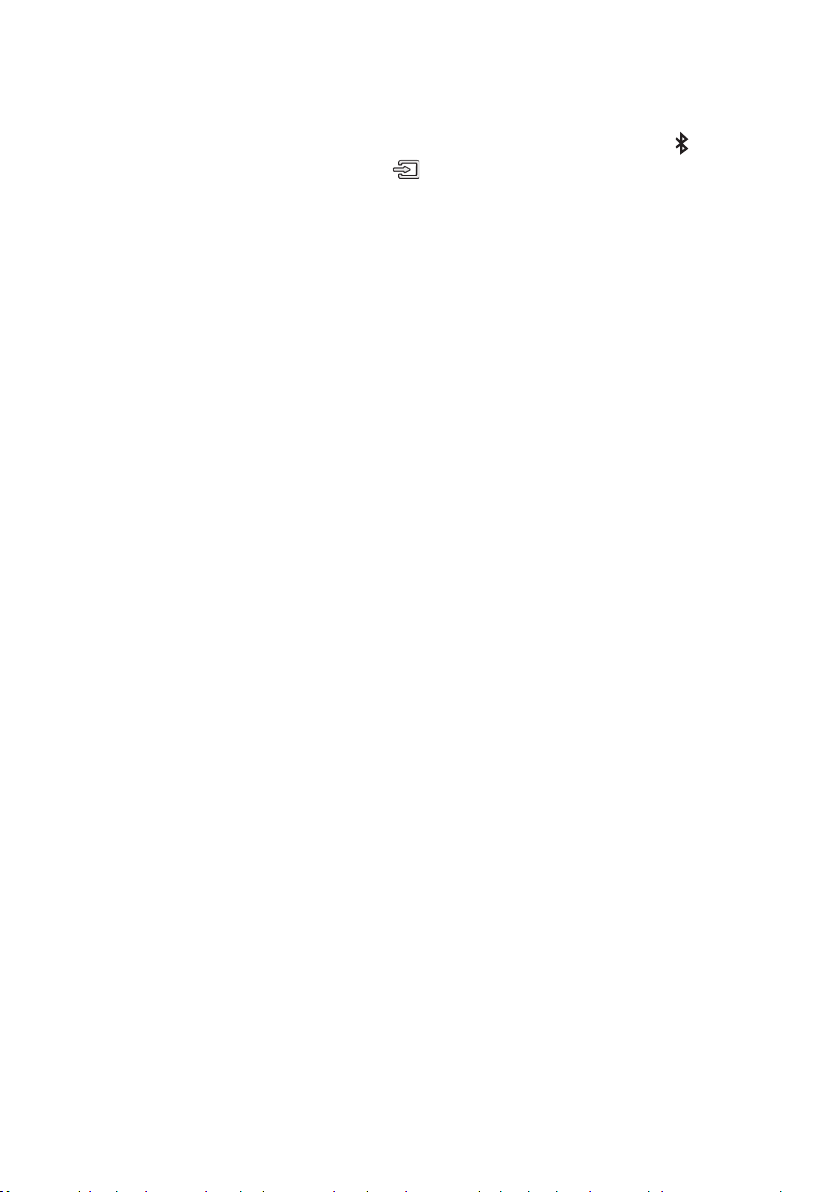
What is the difference between BT READY and BT PAIRING?
• BT READY : In this mode, you can search for previously connected TVs or connect a previously
connected mobile device to the Soundbar.
• BT PAIRING : In this mode, you can connect a new device to the Soundbar. (Press the PAIR button
on the remote control or press and hold the (Source) button on the right side of the Soundbar
for more than 5 seconds while the Soundbar is in “BT” mode.)
NOTES
• If asked for a PIN code when connecting a Bluetooth device, enter <0000>.
• In Bluetooth connection mode, the Bluetooth connection will be lost if the distance between the
Soundbar and the Bluetooth device exceeds 10 meters.
• The Soundbar automatically turns off after 18 minutes in the Ready state.
• The Soundbar may not perform Bluetooth search or connection correctly under the following
circumstances:
– If there is a strong electrical eld around the Soundbar.
– If several Bluetooth devices are simultaneously paired with the Soundbar.
– If the Bluetooth device is turned off, not in place, or malfunctions.
• Electronic devices may cause radio interference. Devices that generate electromagnetic waves
must be kept away from the Soundbar main unit - e.g., microwaves, wireless LAN devices, etc.
• The Soundbar supports SBC data (44.1kHz, 48kHz).
• Connect only to a Bluetooth device that supports the A2DP (AV) function.
• You cannot connect the Soundbar to a Bluetooth device that supports only the HF (Hands Free)
function.
• Once you have paired the Soundbar to a Bluetooth device, selecting “[ AV] Samsung Soundbar
Q70R” from the device’s scanned devices list will automatically change the Soundbar to “BT” mode.
– Available only if the Soundbar is listed among the Bluetooth device’s paired devices.
(The Bluetooth device and the Soundbar must have been previously paired at least once.)
• The Soundbar will appear in the Bluetooth device’s searched devices list only when the Soundbar is
displaying “BT READY”.
• The Soundbar cannot be paired to another Bluetooth device if already in Bluetooth mode and
paired to a Bluetooth device.
ENG - 20
Page 25
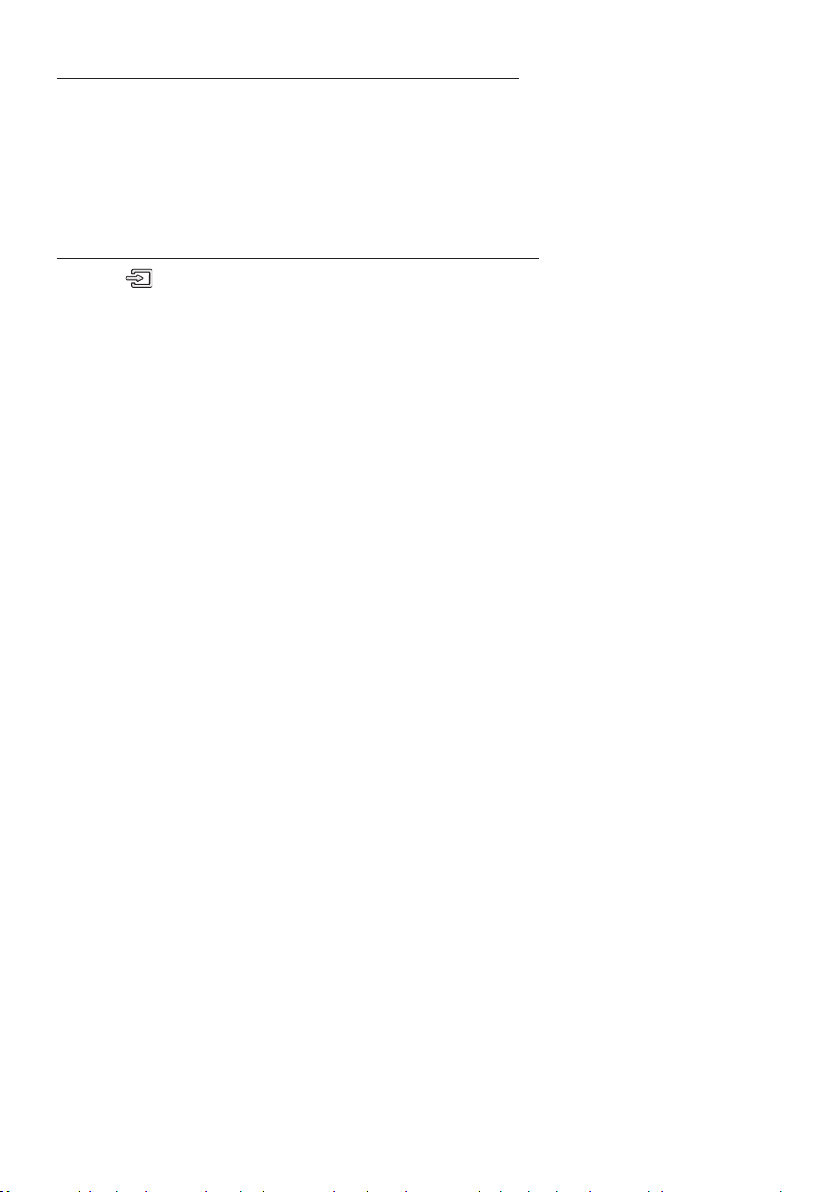
Disconnecting the Bluetooth device from a Soundbar
You can disconnect a Bluetooth device from the Soundbar. For instructions, see the Bluetooth device’s
user manual.
• The Soundbar will be disconnected.
• When the Soundbar is disconnected from the Bluetooth device, the Soundbar will display
“BT DISCONNECTED” on the front display.
Disconnecting the Soundbar from the Bluetooth device
Press the (Source) button on the right side panel or on the remote control, and then change to any
mode except “BT”.
• Disconnecting takes time because the Bluetooth device must receive a response from the
Soundbar. (Disconnection time may differ, depending on the Bluetooth device)
• When the Soundbar is disconnected from the Bluetooth device, the Soundbar will display
“BT DISCONNECTED” on the front display.
NOTES
• In Bluetooth connection mode, the Bluetooth connection will be lost if the distance between the
Soundbar and the Bluetooth device exceeds 10 meters.
• The Soundbar automatically turns off after 18 minutes in the Ready state.
More About Bluetooth
Bluetooth is a technology that enables Bluetooth-compliant devices to interconnect easily with each
other using a short wireless connection.
• A Bluetooth device may cause noise or malfunction, depending on usage, if:
– A part of your body is in contact with the receiving/transmitting system of the Bluetooth
device or the Soundbar.
– It is subject to electrical variation from obstructions caused by a wall, corner, or ofce partition.
– It is exposed to electrical interference from same frequency-band devices including medical
equipment, microwave ovens, and wireless LANs.
• Pair the Soundbar with the Bluetooth device while they are close together.
• The further the distance between the Soundbar and Bluetooth device, the worse the quality is.
If the distance exceeds the Bluetooth operational range, the connection is lost.
• In poor reception areas, the Bluetooth connection may not work properly.
• The Bluetooth connection only works when it is close to the unit. The connection will be
automatically cut off if the Bluetooth device is out of range. Even within range, the sound quality
may be degraded by obstacles such as walls or doors.
• This wireless device may cause electric interference during its operation.
ENG - 21
Page 26
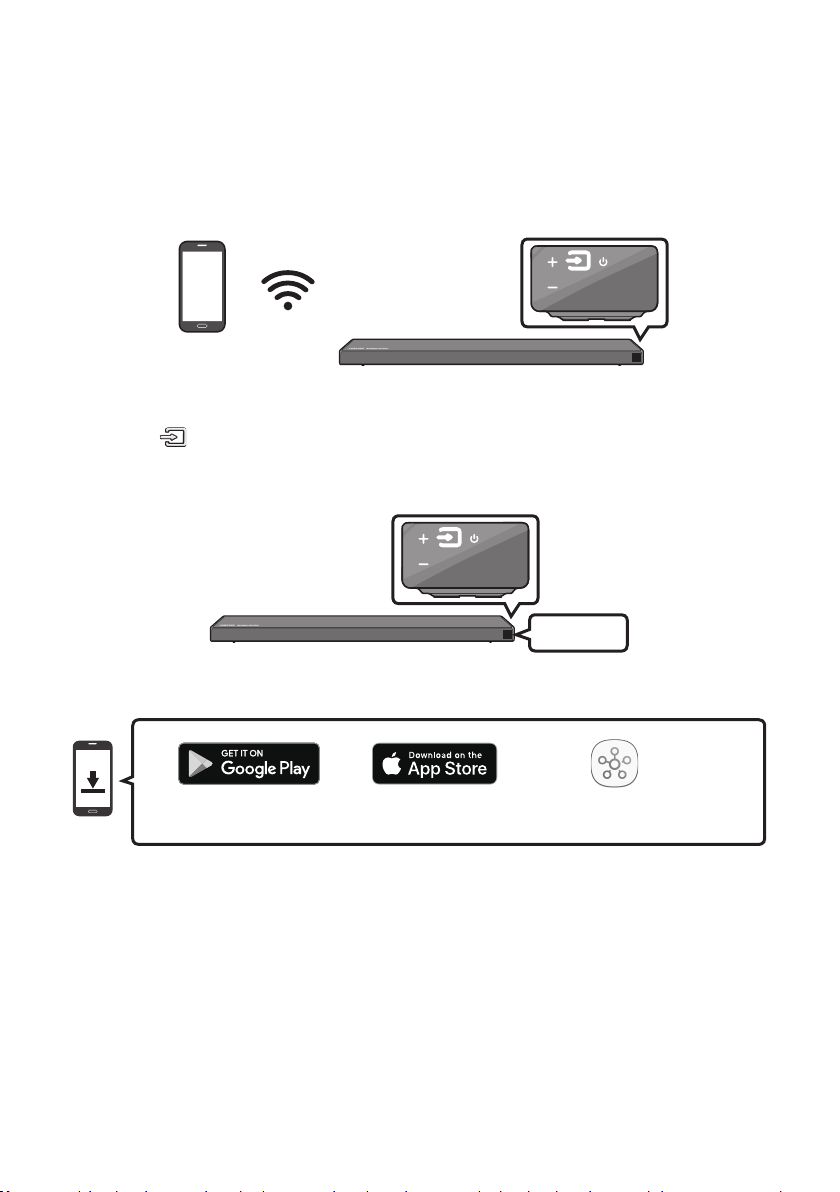
Connecting via Wi-Fi (Wireless Network)
• Connect a single Soundbar to Wi-Fi to access a variety of music streaming services and Internet
radio. Connect multiple Soundbars to Wi-Fi to use grouped playback or the stereo sound mode.
• To connect a Soundbar to a mobile device via a wireless network (Wi-Fi), the SmartThings app is
required.
Right Sid e of the Soundbar
Mobile device
The initial connection
1. Press the (Source) button on the right side of the Soundbar or on the remote control to select
“WIFI” mode.
Right Sid e of the Soundbar
WIFI
2. Install and launch the SmartThings app on your mobile device (e.g. smartphone or tablet).
iOSAndroid
ENG - 22
SmartThings app
Page 27
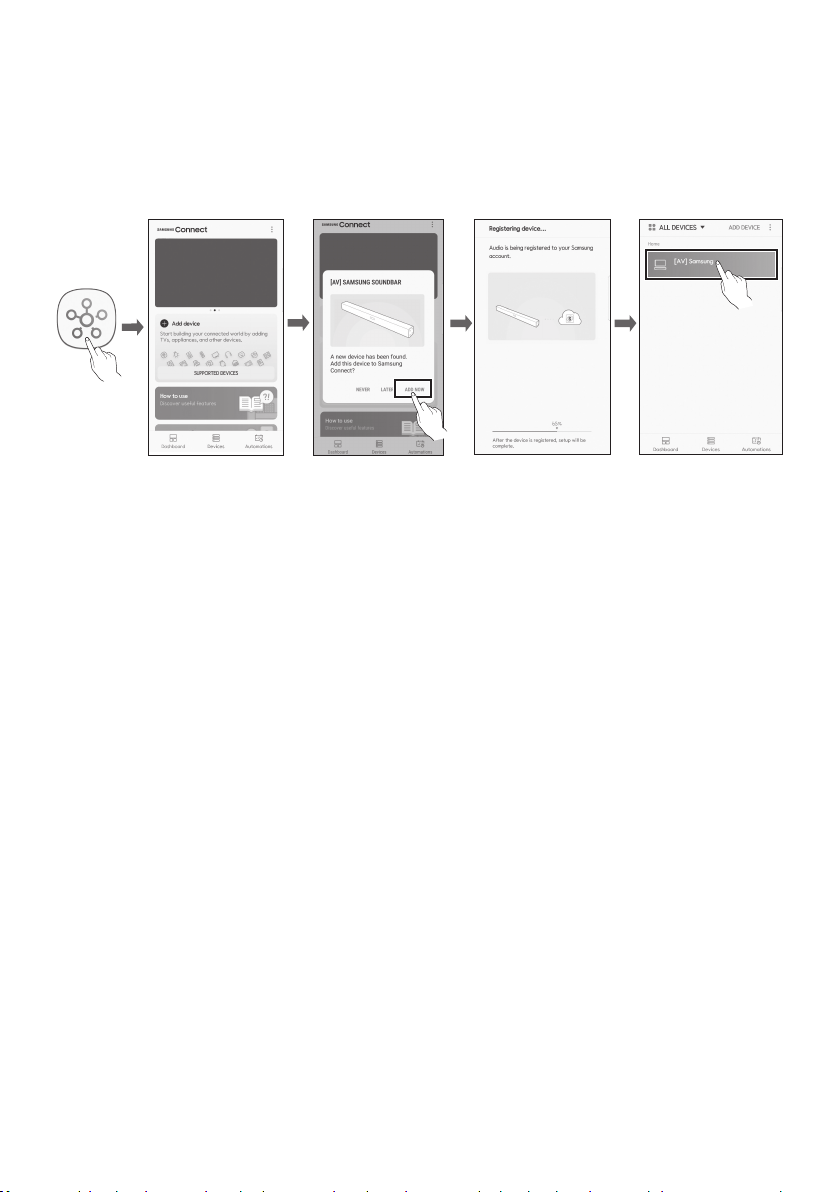
3. Launch the app, and then follow the instructions on the screen to register (add) your Soundbar in
the app.
• The automatic pop-up (the third illustration below) may not be available on some mobile
devices.
If this is the case, select and complete “Add device” from the app menu . Your Soundbar is now
added to the app.
Launch App Add speakersAuto pop-up
NOTE
• To connect an additional SWA-8500S wireless rear speaker kit (not supplied), disconnect the
Samsung wireless speakers from the Soundbar to disable the surround sound system. (If you
connect the surround speakers without disconnecting the SWA-8500S speakers, sound is played
via both the Samsung wireless speaker and the Surround speaker.)
ENG - 23
Page 28

07 CONNECTING AN AMAZON PRODUCT
• This feature may not be available in some countries.
• This service is provided by Amazon and can be terminated at any time. Samsung does not assume
responsibility for service availability.
• Amazon Alexa app screen is subject to change without prior notice.
Connect and use with an Amazon product (Amazon Echo)
Use an Amazon Echo product to control your Soundbar and enjoy music services provided by Amazon Echo.
NOTE
• Conrm that the Soundbar is connected to Wi-Fi. (Refer to “Connecting via Wi-Fi (Wireless
Network)”)
1. In the SmartThings app, change your Soundbar’s name to one that can be recognized by your
Amazon device.
(Example: Samsung, Soundbar, Living Room, Family Room, Bedroom, Ofce, etc.)
CAUTION
• Amazon devices may not recognize names that contain elements such as special characters.
Select speakers
ENG - 24
Change name
SaveSelect Edit
Page 29
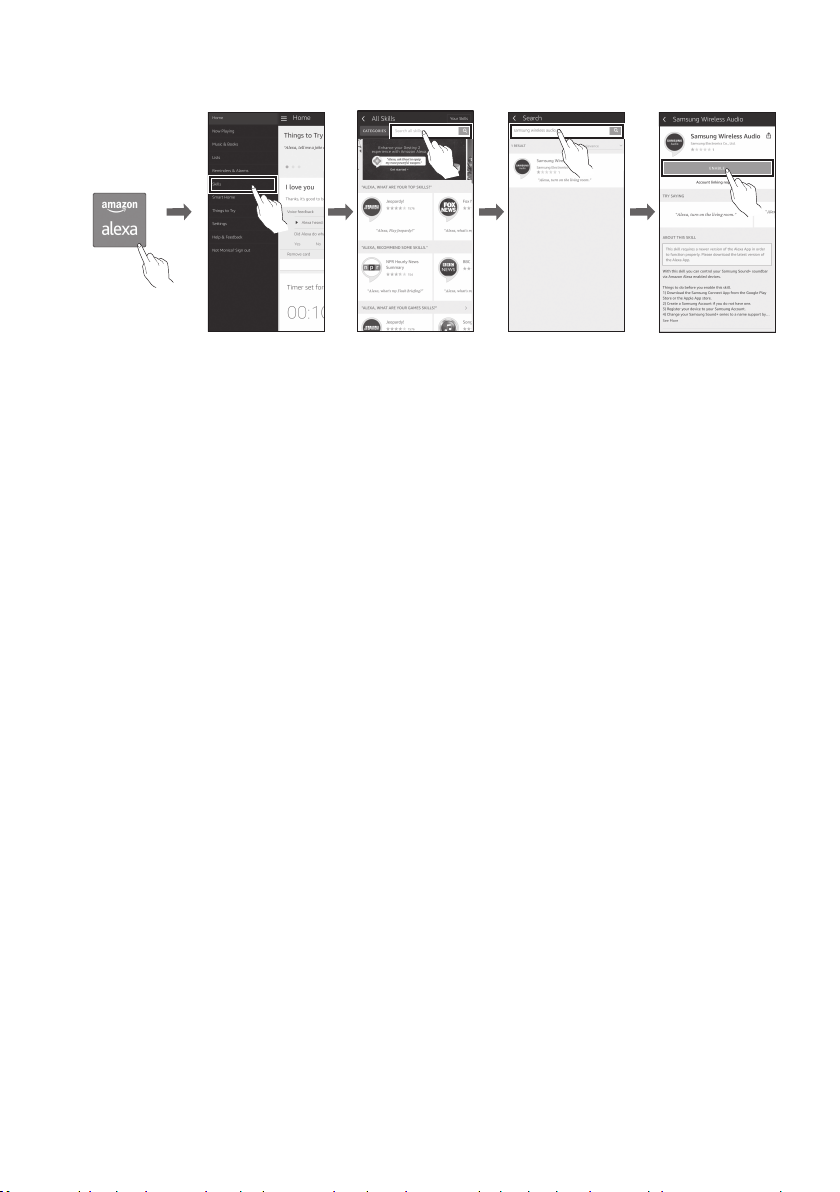
2. In the Alexa app, search “Samsung Wireless Audio” in Skills, and then select “ENABLE”.
• Skip this step if you have Skills set up already.
Amazon Alexa app
Select Skills Search Enable
ENG - 25
Page 30
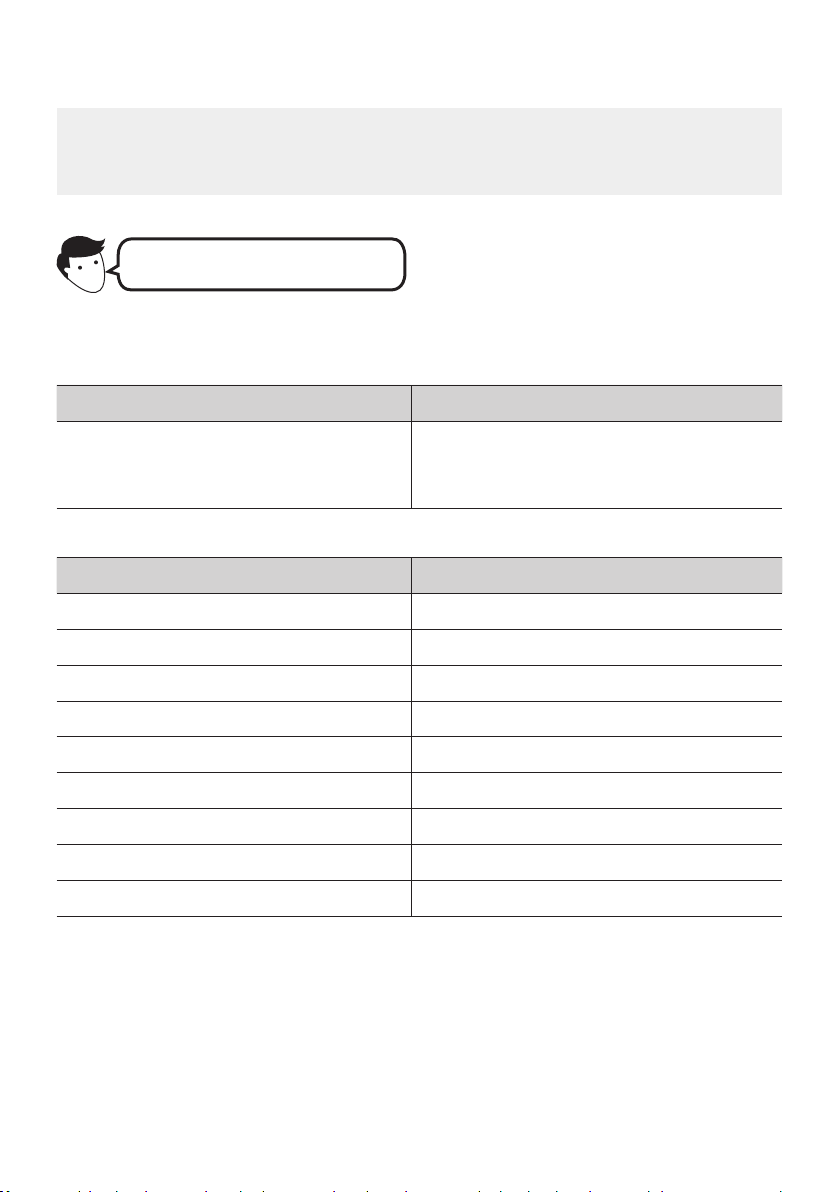
Use voice commands to control the Soundbar
• The Amazon Echo service you can use with your Soundbar is limited to music. Other services
provided by Amazon Echo, such as news and weather, can only be accessed through your
Amazon Echo product.
Trigger + Command + Speaker name
Use the Speaker name you changed in the SmartThings app. (Refer to “Connect and use
with an Amazon product (Amazon Echo)”)
Action Voice Command
To search an audio device added to the
SmartThings account connected to the
Amazon Alexa account
* To use voice commands for the Soundbar named “Living room”
Action Voice Command
To set the volume level to 5 "Alexa Set the volume to 5 on Living room"
To increase the volume level "Alexa Volume up on Living room"
"Alexa Discover devices"
To mute the sound "Alexa Mute on Living room"
To listen to a radio station named KISS FM "Alexa Play Kiss FM on Living room"
To play the next song "Ale xa Next song on Living room"
To stop the audio "Alexa Stop on Living room"
To turn the audio on "Alexa Turn on Living room"
To turn the audio off "Alexa Turn off Living room"
To change the input source "Alexa Switch to Bluetooth on Living room"
ENG - 26
Page 31

08 USING THE REMOTE CONTROL
PAIR
PAIR
How to Use the Remote Control
PAIR
SOUND
MODE
VOL WOOFER
SOUNDBAR
SOUND MODE
Power
Source
Mute
SOUND
MODE
Turns the Soundbar on and off.
Press to select a source connected to the
Soundbar.
Press the (Mute) button to mute the sound.
Press it again to unmute the sound.
You can selec t the desired sound mode by
choosing STANDARD, SURROUND, GAME PRO,
or ADAPTIVE SOUND.
Select the “STANDARD” mode if you want to
enjoy the original sound.
• GAME PRO mode
Immerse yourself in the scene with a
dedicated setting that optimizes sounds
specically for gaming.
• ADAPTIVE SOUND mode
Automatically analyzes content and gives
you optimized sound and automatically
enhances voice clarity on low volumes.
PAIR
Bluetooth
PAIR
ENG - 27
Press the PAIR button. “BT PAIRING” appears
in the Soundbar ’s display.
You can connec t the Soundbar to a new
Bluetooth device in this mode by selecting the
Soundbar from the Bluetooth device's search
list.
Page 32

Play / Pau se
(BT/Wi -Fi )
Up/Down/
Left/Right
Press the p button to pause a music le temporarily.
When you press the button again, the music le plays.
Press the indicated areas to select Up/Down/Left/Right.
Press Up/Down/Left/Right on the but ton to select or set functions.
• Music Skip
Press the Right button to select the next music le. Press the Left button to select the
previous music le.
• Anynet+ / Auto P ower Link
You can turn Anynet+ and Auto Power Link on or off.
Anynet+ and Auto Power Link are turned on and turned of f by the Right and Left
buttons respectively.
– Anynet+ : If the Soundbar is connected to a Samsung TV through an HDMI cable,
you can control your Soundbar with a Samsung TV remote control.
Press and hold the Right but ton for 5 seconds to toggle Anynet+ ON and OFF.
– Auto Power Link : If the Soundbar is connected to your TV through a digital optical
cable, the Soundbar can automatically turn on when you turn on your TV. Press
and hold the Left button for 5 seconds to toggle Auto Power Link ON and OFF.
– Anynet+ / Auto Power Link are set to ON by default.
• ID SET
Press and hold the Up button for 5 seconds to complete ID SET (when connecting to an
accessary item).
ENG - 28
Page 33

PAIR
SOUNDBAR
SOUNDBAR
SOUND
MODE
PAIR
SOUND
MODE
VOL
WOOFER
SOUNDBAR
SOUND
MODE
VOL
WOOFER
SOUNDBAR
SOUNDBAR
SOUNDBAR
Sound Control
You can selec t TREBLE, BASS, SYNC, CENTER LEVEL, SIDE LEVEL, FRONT TOP LEVEL,
REAR LEVEL, and VIRTUAL ON/OFF.
– To control the volume of the treble or bass sound, selec t TREBLE or BASS in Sound
Settings, and then adjust the volume between -6~+6 by using the Up/Down buttons.
– Press and hold the (Sound Control) button for about 5 seconds to adjust the sound
for each frequency band. 150Hz, 300Hz, 600Hz, 1.2kHz, 2.5kHz, 5kHz, and 10kHz are
selectable using the Left/Right buttons and each can be adjusted to a set ting
between -6 to +6 using the Up/Down buttons.
– To control the volume of the each speaker selec t CENTER LEVEL, SIDE LEVEL or
FRONT TOP LEVEL in Sound Settings, and then adjus t the volume between -6~+6 by
using the Up/Down buttons.
– If the video on the TV and audio from the Soundbar are not synchronised, select SYNC
in Sound Control, and then set the audio delay between 0~300 milliseconds by using
the Up/Down buttons.
– If Surround Speakers are connected, select REAR LEVEL and then use the Up/Down
buttons to adjust the volume within a -6 to +6 range. The VIRTUAL Speaker function
can be turned ON/OFF by using the Up/Down buttons.
– SYNC is only supported for some functions.
• Initialise
With the Soundbar turned off, press and hold the (Sound Control) button for more
than 5 seconds until the speaker turns on. “INIT” appears on the display and the
Soundbar is initialised.
WOOFER
VOL
SOUND
MODE
WOOFER
VOL
SOUND
MODE
WOOFER
VOL
Push the button up or down to adjust the volume of the subwoofer to -12 or bet ween -6 to
+6. To set the subwoofer volume level to 0, press the button.
SOUND
MODE
WOOFER
VOL
SOUND
MODE
WOOFER
VOL
Push the button up or down to adjust the volume.
• Mute
Press the VOL but ton to mute the sound. Press it again to unmute the sound.
ENG - 29
Page 34

Adjusting the Soundbar volume
SOUNDBAR
SOUNDBAR
SOUNDBAR
with a TV remote control
If you have a Samsung TV, you can adjust
the Soundbar’s volume using the IR remote
control that came with your Samsung TV.
First use the TV menu to set the TV audio on your
Samsung TV to external speakers, then use your
Samsung remote to control the Soundbar’s
volume. For more information, see the TV’s user
manual. The default mode for this function is
control by a Samsung TV remote. If your TV is not
a Samsung TV, follow the directions below to
change the settings of this function.
1. Turn Off the Soundbar.
BYE
2. If you do not want to use this function, push
up and hold the WOOFER button for
5 seconds repeatedly until “OFF-TV
REMOTE” appears in the display.
4. If you want to return the Soundbar to the
default mode (control by a Samsung TV
remote), push up and hold the WOOFER
button for 5 seconds repeatedly until
“SAMSUNG-TV REMOTE” appears in the
display.
SOUND
MODE
5 Sec
WOOFER
VOL
(Default mode)
SAMSUNG-TV REMOTE
– Each time you push the WOOFER button
up and hold it for 5 seconds, the mode
switches in the following order:
“SAMSUNG-TV REMOTE” (Default mode)
→ “OFF‑TV REMOTE” →
“ALL‑TV REMOTE”.
– This function may not be available,
depending on the remote control.
– Manufacturers supporting this function:
VIZIO, LG, Sony, Sharp, PHILIPS,
PANASONIC, TOSHIBA, GRUNDIG,
Hisense, RCA
SOUND
MODE
5 Sec
WOOFER
VOL
OFF-TV REMOTE
3. If you want to control the Soundbar with
your TV’s remote, push up and hold the
WOOFER button for 5 seconds repeatedly
until “ALL-TV REMOTE” appears in the
display. Then, use your TV’s menu to select
external speakers.
5 Sec
WOOFER
VOL
ALL-TV REMOTE
SOUND
MODE
ENG - 30
Page 35

Using the Hidden Buttons (Buttons with more than one function)
Hidden Button
Remote Control Button Function
WOOFER TV remote control On/Off (Standby) page 30
Left Auto Power Link ON/OFF page 28
Right Anynet+ ON/OFF page 28
Up ID SET page 28
(Sound Control)
7 Band EQ page 29
Initialise (Standby) page 29
Reference page
Outputspecicationsforthedifferentsoundeffectmodes
Output
Effect Input
STANDARD
SURROUND
GAME PRO
ADAPTIVE SOUND
With Subwoofer Only
2.0 ch 2.1 ch 2.1 ch
5.1 ch 3.1 ch 5.1 ch
2.0 ch 3.1.2 ch 5.1 .2 ch
5.1 ch 3.1.2 ch 5.1 .2 ch
2.0 ch 3.1.2 ch 5.1 .2 ch
5.1 ch 3.1.2 ch 5.1 .2 ch
2.0 ch 3.1.2 ch 5.1 .2 ch
5.1 ch 3.1.2 ch 5.1 .2 ch
With Subw oofer & Wireles s
Rear Spe aker Kit
• If the input source is Dolby Atmos®, 3.1.2 channels are outputted. The sound effect modes
controlled by the SOUND MODE button and listed above are not available.
• The Samsung Wireless Rear Speaker Kit can be purchased separately. To purchase a Kit, contact the
vendor you purchased the Soundbar from.
ENG - 31
Page 36

09 INSTALLING THE
WALL MOUNT
Wallmount Components
Wall Mount Guide
Installation Precautions
• Install on a vertical wall only.
• Do not install in a place with high
temperature or humidity.
• Verify whether the wall is strong enough to
support the product’s weight. If not, reinforce
the wall or choose another installation point.
• Purchase and use the xing screws or
anchors appropriate for the kind of wall you
have (plaster board, iron board, wood, etc.). If
possible, x the support screws into wall
studs.
• Purchase wall mounting screws according to
the type and thickness of the wall you want to
mount the Soundbar on.
– Diameter: M5
– Length: 35 mm or longer recommended.
• Connect cables from the unit to external
devices before you install the Soundbar on
the wall.
• Make sure the unit is turned off and
unplugged before you install it. Otherwise, it
may cause an electric shock.
x 2
Holder-Screw Screw
x 2
Bracket-Wall Mount
1. Place the Wall Mount Guide against the wall
surface.
• The Wall Mount Guide must be level.
• If your TV is mounted on the wall, install
the Soundbar at least 5 cm below the TV.
5 cm or more
x 2
ENG - 32
Page 37

2. Align the Wall Mount Guide’s Centre Line
with the centre of your TV (if you are
mounting the Soundbar below your TV), and
then x the Wall Mount Guide to the wall
using tape.
• If you are not mounting below a TV, place
the Centre Line in the centre of the
installation area.
Centre Line
3. Push a pen tip or sharpened pencil tip
through the centre of the A-TYPE images on
each end of the Guide to mark the holes for
the supporting screws, and then remove the
Wall Mount Guide.
5. Push a screw (not supplied) through each
Holder-Screw, and then screw each screw
rmly into a support screw hole.
6. Install the 2 Bracket-Wall Mounts in the
correct orientation on the bottom of the
Soundbar using 2 Screws.
4. Using an appropriately sized drill bit, drill a
hole in the wall at each marking.
• If the markings do not correspond to the
positions of studs, make sure you insert
appropriate anchors or mollies into the
holes before you insert the support
screws. If you use anchors or mollies,
make sure the holes you drill are large
enough for the anchors or mollies you
use.
• Remove the Holder-Feet and
Holder-Supports if they are attached.
• When assembling, make sure the hanger
part of the Bracket-Wall Mounts are
located behind the rear of the Soundbar.
Rear of S oundbar
Right end o f Soundbar
ENG - 33
Page 38

7. Install the Soundbar with the attached
Bracket-Wall Mounts by hanging the
Bracket-Wall Mounts on the Holder-Screws
on the wall.
10 INSTALLING THE
HOLDER-FEET
Holder-Feet Components
x 2 x 2
8. Slide the Soundbar down as shown below so
that the Bracket-Wall Mounts rest securely
on the Holder-Screws.
• Insert the Holder-Screws into the wide
(bottom) part of the Bracket-Wall
Mounts, and then slide the Bracket-Wall
Mounts down so that the Bracket-Wall
Mounts rest securely on the
Holder-Screws.
Holder-Foot Holder-Support
x 2
Screw
• The Holder-Feet raise the Soundbar so you
can install the Soundbar in front of your TV
and above the legs of the TV’s stand. See the
illustration below.
• You can set the Holder-Feet to one of three
different heights.
• Using the Holder-Feet, you can adjust the
distance between the Soundbar and your TV
to t your TV stand’s shape.
TV
ENG - 34
Page 39

Raising the Soundbar 15 mm
1. Use the 2 supplied Screws to x the two
Holder-Feet to the wall mount assembly on
the bottom panel of the Soundbar.
Raising the Soundbar 20 mm
1. Attach the two Holder-Feet to the two
Holder-Supports, as shown in the gure
below.
11 SOFTWARE
UPDATE
When the Soundbar is connected to the Internet,
software updates automatically occur even when
the Soundbar is turned off.
• To use the Auto Update function, the
Soundbar must be connected to the Internet.
The Wi-Fi connection to the Soundbar will be
terminated if the Soundbar’s power cord is
disconnected or the power is cut off. If the
power is cut off, when the power comes back
on or you reconnect the power cord, turn on
the Soundbar, and then reconnect it to the
Internet.
2. Use the 2 supplied Screws to x the two
Holder-Feet to the Wall Mount assembly on
the bottom panel of the Soundbar.
ENG - 35
Page 40

12 TROUBLESHOOTING
Before seeking assistance, check the following.
The unit will not turn on.
Is the power cord plugged into the outlet?
; Connect the power plug to the outlet.
A function does not work when the button
is pressed.
Is there static electricity in the air?
; Disconnect the power plug and connect it
again.
Sound dropouts occur in BT mode.
; See the Bluetooth connection sections on
pages 12 and 19.
Sound is not produced.
Is the Mute function on?
; Press the (Mute) button to cancel the
mute function.
Is the volume set to minimum?
; Adjust the Volume.
The remote control does not work.
Are the batteries drained?
; Replace with new batteries.
Is the distance between the remote control and
Soundbar main unit too far?
; Move the remote control closer to the
Soundbar main unit.
The red LED on the subwoofer blinks and
the subwoofer is not producing sound.
This issue can occur if the subwoofer is not
connected to the Soundbar main unit.
; Try to connect your subwoofer again.
(See page 6.)
The subwoofer drones and vibrates
noticeably.
Try to adjust the vibration of your subwoofer.
; Push the WOOFER button on your remote
control up or down to adjust the subwoofer
volume. (to -12, or between -6 ~ +6).
Cannot connect to the TV.
If connected via a wired network
; Check if the cable is connected correctly.
– Check the port name to make sure
that the cable is connected to the
correct port. For instructions, see the
page explaining each connection
method.
; Press the (Source) button on the right
side panel of the Soundbar or on the
remote control to check if the mode is
correct.
If connected via a wireless net work
; Connected via Bluetooth
1. Switch the Soundbar to “BT PAIRING”
mode, and then use the TV to search
again. (See page 12 for details.)
ENG - 36
Page 41

; Connected via Wi-Fi
1. Check if the TV is a compatible model.
• Only Samsung Smart T Vs released
after 2013 are supported.
2. Check if the TV is connected to Wi-Fi.
• If the TV is not connected to Wi-Fi, use
the network menu on the TV to
establish a connection. (See the TV
user manual.)
3. Check if the Soundbar is connected to
Wi-Fi.
• When the Soundbar is connected, you
can nd it in the list of speakers on
your mobile device when you run the
SmartThings app. See page 22 for
details.
4. Check for a DFS channel.
• If your wireless router (Wi-Fi) is using a
DFS channel, you cannot establish a
Wi-Fi connection between the TV and
Soundbar. Contact your Internet
service provider for details.
13 LICENCE
Manufactured under license from Dolby
Laboratories. Dolby, Dolby Atmos, Dolby Audio,
Dolby Digital Plus, Pro Logic, and the double-D
symbol are trademarks of Dolby Laboratories.
For DTS patents, see http://patents.dts.com.
Manufactured under license from DTS
Licensing Limited. DTS, the Symbol, & DTS and
the Symbol together, DTS:X, and the DTS:X logo
are registered trademarks and/or trademarks
of DTS, Inc. in the United States and/or other
countries. © DTS, Inc. All Rights Reserved.
The terms HDMI and HDMI High-Denition
Multimedia Interface, and the HDMI Logo are
trademarks or registered trademarks of HDMI
Licensing LLC in the United States and other
countries.
ENG - 37
• The Spotify Software is subject to third
party licences found here :
www.spotify.com/connect/third-partylicenses.
• For more information about Spotify
Connect, please visit
www.spotify.com/connect
Page 42

14 OPEN SOURCE
LICENCE NOTICE
For further information on Open Sources used in
this product, please visit the website:
http://opensource.samsung.com
15 IMPORTANT
NOTES ABOUT
SERVICE
• Figures and illustrations in this User Manual
are provided for reference only and may differ
from actual product appearance.
• An administration fee may be charged if
either
(a) an engineer is called out at your request
and there is no defect with the product (i.e.
where the user manual has not been read).
(b) you bring the unit to a repair centre and
there is no defect with the product (i.e.
where the user manual has not been read).
• You will be informed of the administration fee
amount before a technician visits.
ENG - 38
Page 43

16 SPECIFICATIONS AND GUIDE
Specications
Model Name HW-Q70R
Weight 3.6 kg
Dimensions (W x H x D) 1100.0 x 59.0 x 100.0 mm
Operating Temperature Range +5°C to +35°C
Operating Humidity Range 10 % ~ 75 %
AMPLIFIER
Rated Output power 30W x 5 + 10W x 2, 6ohm x 4 + 4ohm x 3
Supported play formats
WIRELESS DEVICE OUTPUT POWER
Wi-Fi max transmitter power
Dolby Atmos (True HD / Digital Plus), DTS:X
LPCM 8ch, Dolby Digital,
100mW at 2.4GHz – 2.4835GHz,
5.15GHz – 5.35GHz & 5.47GHz – 5.725GHz
WIRELESS DEVICE OUTPUT POWER
BT max transmitter power
WIRELESS DEVICE OUTPUT POWER
SRD max transmitter power
Subwoofer Name PS-WR75B
Weight 9.8 kg
Dimensions (W x H x D) 205.0 x 403.0 x 403.0 mm
AMPLIFIER
Rated Output power 160W
WIRELESS DEVICE OUTPUT POWER
SRD max transmitter power
100mW at 2.4GHz – 2.4835GHz
25mW at 5.725GHz – 5.825GHz
25mW at 5.725GHz – 5.825GHz
NOTES
• Samsung Electronics Co., Ltd reserves the right to change the specications without notice.
• Weight and dimensions are approximate.
ENG - 39
Page 44

Precaution : The Soundbar will restart automatically if you turn on/turn off Wi-Fi.
Overall Standby Power
Consumption (W)
Wi-Fi
Port deactivation method
Bluetooth
Port deactivation method
• Hereby, Samsung Electronics, declares that this equipment is in compliance
with Directive 2014/53/EU.
The full text of the EU declaration of conformity is available at the following
internet address: http://www.samsung.com go to Support > Search Product
Support and enter the model name.
This equipment may be operated in all EU countries.
The 5GHz WLAN(Wi-Fi or SRD) function of this equipment may only be operated
indoors.
Press at the centre of the WOOFER (or BASS) button on the
remote control for 30 seconds or longer to turn the Wi-Fi On / Off.
Press the NETWORK button on the bottom panel of the Soundbar
for 30 seconds to turn Bluetooth On / Off.
4.2W
ENG - 40
Page 45

[Correct disposal of bat teries in this product]
(Applicable in countries with separate collec tion systems)
This marking on the battery, manual or packaging indicates that the batteries in this product should not be
disposed of with other household waste at the end of their working life. Where marked, the chemical
symbols Hg, Cd or Pb indicate that the battery contains mercury, cadmium or lead above the reference
levels in EC Directive 2006/66.
If batteries are not properly disposed of, these substances can cause harm to human health or the
environment.
To protect natural resources and to promote material reuse, please separate batteries from other types of
waste and recycle them through your local, free battery return system.
Correc t Disposal of This Produc t
(Waste Electrical & Electronic Equipment)
(Applicable in countries with separate collec tion systems)
This marking on the product, accessories or literature indicates that the product and its electronic
accessories (e.g. charger, headset, USB cable) should not be disposed of with other household waste at the
end of their working life. To prevent possible harm to the environment or human health from uncontrolled
waste disposal, please separate these items from other types of waste and recycle them responsibly to
promote the sustainable reuse of material resources.
Household users should contact either the retailer where they purchased this product, or their local
government ofce, for details of where and how they can take these items for environmentally safe
recycling.
Business users should contact their supplier and check the terms and conditions of the purchase contract.
This product and its electronic accessories should not be mixed with other commercial wastes for disposal.
For information on Samsung’s environmental commitments and product specic regulatory obligations
e.g. REACH, WEEE, Batteries, visit:
http://www.samsung.com/uk/aboutsamsung/samsungelectronics/corporatecitizenship/data_corner.html
ENG - 41
Page 46

SICHERHEITSINFORMATIONEN
HINWEISE ZUR SICHERHEIT
ZUR VERMEIDUNG VON STROMSCHLÄGEN DARF
DIESES GERÄT NICHT GEÖFFNET WERDEN.
ES ENTHÄLT KEINE BAUTEILE, DIE VOM
BENUTZER GEWARTET ODER REPARIERT
WERDEN KÖNNEN. WARTUNGS- UND
REPARATURARBEITEN DÜRFEN NUR VON
FACHPERSONAL AUSGEFÜHRT WERDEN.
In der nachstehenden Tabelle nden Sie eine
Erklärung zu Symbolen, die sich möglicherweise
auf Ihrem Samsung-Produkt benden.
ACHTUNG
GEFAHR ELEKTRISCHER
SCHL ÄGE! GERÄT NIC HT
ÖFFNEN!
Dieses Symbol zeigt an, dass im Inneren
Hochspannung vorhanden ist. Es is t
gefährlich, Teile im Inneren dieses
Bildschirms zu berühren.
Dieses Symbol weist darauf hin, dass
diesem Gerät wichtige Anweisungen zum
Betrieb und zur Wartung beigefügt sind.
Produkt der Klasse-II: Dieses Symbol
zeigt an, dass das Gerät keinen
elektrischen Erdungsanschluss (Masse)
benötigt. Wenn dieses Symbol bei einem
Produkt mit Net zkabel nicht vorhanden
ist, MUSS das Produkt zuverlässig mit
einem Schutzleiter (Erde) verbunden sein.
Wechselspannung: Dieses Symbol zeigt
an, dass es sich bei der mit diesem
Symbol gekennzeichneten
Nennspannung um eine
Wechselspannung handelt.
Gleichspannung: Dieses Symbol zeigt an,
dass es sich bei der mit diesem Symbol
gekennzeichneten Nennspannung um
eine Gleichspannung handelt.
Achtung! Gebrauchsanweisung
beachten: Dieses Symbol weis t den
Benutzer an, weitere
sicherheitsrelevante Informationen der
Gebrauchsanweisung zu entnehmen.
DEU - ii
WARNUNG
• Setzen Sie das Gerät nicht Nässe oder
Feuchtigkeit aus, um die Gefahr eines
Brandes bzw. eines elektrischen Schlags zu
vermeiden.
ACHTUNG
• UM ELEKTRISCHE SCHLÄGE ZU VERMEIDEN,
RICHTEN SIE DEN BREITEN KONTAKTSTIFT
DES STECKERS AN DEM BREITEN
STECKPLATZ AUS, UND STECKEN SIE DEN
STECKER VOLL EIN.
• Dieses Gerät darf nur an eine Netzsteckdose
mit Schutzerdung angeschlossen werden.
• Um das Gerät vom Netzbetrieb zu trennen,
muss der Stecker aus der Netzsteckdose
gezogen werden. Deshalb sollte der
Netzstecker jederzeit zugänglich und leicht
trennbar sein.
• Das Gerät keinem Spritz- oder Tropfwasser
aussetzen. Keine mit Flüssigkeit gefüllten
Behälter, wie Vasen auf das Gerät stellen.
• Um das Gerät vollständig auszuschalten,
muss der Netzstecker aus der Steckdose
gezogen werden. Somit muss der Netzstecker
immer bequem erreichbar sein.
Page 47

HINWEISE
1. Stellen Sie sicher, dass die Stromversorgung
in Ihrem Haushalt den auf dem Etikett auf
der Unterseite des Geräts angegebenen
Anforderungen entspricht. Stellen Sie Ihr
Produkt horizontal auf einer geeigneten
Unterlage (Möbel) auf, so dass rundherum
ausreichend Platz
7~10 cm zur Belüftung bleibt. Achten Sie
darauf, dass die Belüftungsöffnungen nicht
abgedeckt sind. Stellen Sie das Gerät nicht
auf Verstärker oder andere Geräte, die heiß
werden können. Das Gerät ist für
Dauerbetrieb eingerichtet. Um das Gerät
vollständig auszuschalten, den Stecker aus
der Steckdose ziehen. Ziehen Sie den
Netzstecker des Geräts wenn Sie
beabsichtigen, es für längere Zeit nicht zu
nutzen.
2. Ziehen Sie bei Gewittern das Stromkabel aus
der Steckdose. Durch Blitze verursachte
Spannungsspitzen können zur Beschädigung
des Geräts führen.
3. Halten Sie das Gerät von direkter
Sonneneinstrahlung oder anderen
Wärmequellen fern. Dies kann zu einer
Überhitzung führen und zu einer
Fehlfunktion des Geräts führen.
4. Schützen Sie das Produkt vor Feuchtigkeit
(z. B. Vasen), übermäßiger Hitze (z. B.
Kamine) oder Geräten, die starke
magnetische oder ele trische Felder
erzeugen. Trennen Sie das Netzkabel bei
Fehlfunktionen des Geräts von der
Stromversorgung. Ihr Produkt ist nicht für
den gewerblichen Einsatz vorgesehen.
Verwenden Sie dieses Produkt nur für den
privaten Bereich. Wenn Ihr Produkt oder die
CD bei kalten Temperaturen aufbewahrt
wurden, kann Kondensation auftreten. Wenn
Sie das Gerät bei kaltenTemperaturen
transportiert haben, warten Sie mit der
Inbetriebnahme circa 2 Stunden, bis das
Gerät Raumtemperatur erreicht hat.
5. Die in diesem Produkt verwendeten
Batterien enthalten umweltschädliche
Chemikalien. Entsorgen Sie die Batterien
nicht im Hausmüll. Entsorgen Sie Batterien
niemals in einem Feuer. Schließen Sie die
Batterien nicht kurz, zerlegen und überhitzen
Sie sie nicht. Bei unsachgemäßem Austausch
von Batterien besteht Explosionsgefahr.
Setzen Sie nur Batterien des gleichen oder
eines gleichwertigen Typs ein.
ÜBER DIESES HANDBUCH
Das Benutzerhandbuch hat zwei Teile: dieses
einfache BENUTZERHANDBUCH auf Papier und
ein detailliertes VOLLSTÄNDIGES HANDBUCH,
welches Sie herunterladen können.
BENUTZERHANDBUCH
Siehe dieses Handbuch für Sicherheitshinweise,
Produktinstallation, Komponenten,
Verbindungen und Produktspezikationen.
VOLLSTÄNDIGES HANDBUCH
Sie können auf die VOLLSTÄNDIGES
HANDBUCH im Online-Kundendienstcenter von
Samsung durch Scannen des QR-Codes
zugreifen. Um die Gebrauchsanweisung auf
Ihrem PC oder Mobilgerät anzusehen, laden Sie
sich die Gebrauchsanweisung im
Dokumentenformat von der Samsung-Webseite
herunter. (http://www.samsung.com/support)
Das Design, die Technischen Daten und der
Appbildschirm können ohne vorherige Ankündigung
geändert werden.
DEU - iii
Page 48

INHALT
01 Überprüfen der Komponenten 2
Einlegen der Batterien vor der Verwendung der Fernbedienung
(AA-Batterien X 2)
02 Produktübersicht 3
Vorderseite / Rechte Seite der Soundbar ------------------------- 3
Unterseite der Soundbar ------------------------- 4
03 Anschliessen der Soundbar 5
-------------------------
2
Stromanschluss
Verbinden der Soundbar mit dem Subwoofer
– Automatische Verbindung zwischen Subwoofer und Soundbar
– Manuelles Verbinden des Subwoofers bei Fehlschlagen der
automatischen Verbindung
Verbinden des SWA-8500S (separat erhältlich) mit einer Soundbar
-------------------------
-------------------------
-------------------------
-------------------------
-------------------------
04 Anschluss an ihr Fernsehgerät 10
05
Methode 1. Verbindung mit einem Kabel
– Einen Fernseher über ein HDMI-Kabel verbinden
– Verbindung mit einem optischen Kabel
Methode 2. Drahtlose Verbindung
– Verbindung eines Fernsehers per Bluetooth
– Verbinden über Wi-Fi
-------------------------
Verbindung Mit Einem Externen Gerat Herstellen
Verbindung mit einem HDMI-Kabel (mit Unterstützung der Dekodierung
und Wiedergabe von Dolby Atmos)
Verbindung mit einem HDMI-Kabel
Verbindung mit einem optischen Kabel
-------------------------
-------------------------
-------------------------
-------------------------
-------------------------
16
-------------------------
-------------------------
-------------------------
5
6
6
7
8
10
10
11
12
12
14
16
17
18
06 Anschliessen eines Mobilgeräts 19
Anschließen per Bluetooth
Anschließen per Wi-Fi (drahtloses Netzwerk)
-------------------------
-------------------------
DEU - iv
22
19
Page 49

07 Verbinden eines Amazon-Produkts 24
Verbinden und Verwenden mit einem Amazon-Produkt (Amazon Echo)
Verwenden Sie Stimmbefehle zum Steuern der Soundbar
-------------------------
-------------------------
08 Verwenden der Fernbedienung 27
So verwenden Sie die Fernbedienung
Anpassen der Soundbar-Lautstärke mit einer TV-Fernbedienung
Verwenden der verborgenen Tasten (Tasten mit mehr als einer funktion)
Ausgabe-spezikationen für die unterschiedlichen sound-effekt-modi
-------------------------
-------------------------
-------------------------
-------------------------
30
09 Installieren der Wandhalterung 32
Vorsichtsmaßnahmen für die Installation
Komponenten für die Anbringung an der Wand
-------------------------
-------------------------
32
32
10 Installieren des Halterungsfusses 34
Komponenten des Halterungsfußes
-------------------------
34
11 Software-Aktualisierung 35
12 Fehlerbehebung 36
24
26
27
31
31
13 Lizenz 37
14 Bekanntmachung zu Open Source Lizenzen 38
15 Wichtige Hinweise zum Kundendienst 38
16 SpezikationenundLeitfaden 39
Technische daten
-------------------------
DEU - v
39
Page 50

01 ÜBERPRÜFEN DER KOMPONENTEN
PAIR
SOUND
MODE
VOL WOOFER
SOUNDBAR
Soundbar-Hauptgerät Subwoofer Fe rnbedienung /
Batterien
1 3
HDMI-Kabel
x 2
x 2
x 2
(Halterungsfuß)
x 2
Schraube
(Wandhalterung)
x 2
Stromkabel
(Subwoofer)
2
AC-Stecker
(Abhängig von Land und Modell)
Netzadapter
(Hauptgerät)
Halterungsfuß Halterungsstütze Schraube
x 2
Montagehilfe für die Wandhalterung Aufhängungsschraube
Verbinden Sie den AC-Stecker mit dem
Adapter, bis Sie ein „Einrast“-Geräusch
hören, um sicherzustellen, dass beide
Elemente sicher verbunden sind.
Lösen Sie den AC-Stecker von dem
Adapter (er wird nicht mehr entfernt,
sobald er angebracht wurde).
Wandhalterung
• Weitere Informationen zur benötigten Stromversorgung und zum Stromverbrauch nden Sie auf
dem Etikett am Gerät. (Etikett: Unterseite des Soundbar-Hauptgeräts)
• Die Stromanschlusskomponenten sind gekennzeichnet (1, 2, 3). Weitere Informationen zu den
Stromanschlüssen nden Sie auf Seite 5.
• Wenden Sie sich für den Kauf zusätzlicher Komponenten oder optionaler Kabel an ein
Servicezentrum oder den Kundendienst von Samsung.
• Je nach der Region kann der AC-Stecker unterschiedlich aussehen oder er kann in den AC/DC-Adapter
integriert geliefert werden.
• Das Aussehen des Zubehörs kann etwas von den Abbildungen oben abweichen.
Einlegen der Batterien vor der Verwendung der Fernbedienung (AA-Batterien X 2)
Schieben Sie den Batteriedeckel in Pfeilrichtung, bis
er vollständig entfernt ist.
Legen Sie 2 AA-Batterien (1,5V) so ausgerichtet ein,
dass ihre Polarität richtig ist. Schieben Sie den
Batteriedeckel wieder vollständig zurück.
DEU - 2
Page 51

02 PRODUKTÜBERSICHT
Vorderseite / Rechte Seite der Soundbar
Positionieren Sie das Produkt so, dass
sich das „Samsung Harman Kardon“
Logo auf der Oberseite bendet.
Anzeige
Zeigt den Status und den aktuellen Modus des Produkts an.
+/- (Lautstärke)-Taste
Stellt die Lautstärke ein.
• Der Lautstärkepegel wird beim Einstellen auf der vorderen Anzeige der Soundbar angezeigt .
(Strom)-Taste
Schaltet den Strom ein und aus.
• Auto Power Down -Funktion
In folgenden Situationen wird das Gerät automatisch ausgeschaltet.
– Modus D.IN / HDMI / WIFI / BT: Wenn seit mehr als 18 Minuten kein Audiosignal empfangen wurde.
Rechte Seite der Soundbar
(Quelle)-Taste
Wählt den Quelleneingangsmodus aus.
Eingangsmodus Anzeige
Optischer digitaler Eingang D.IN
• Nach dem Anschluss des Netzkabels muss 4 bis 6 Sekunden gewartet werden, bis der Netzschalter
bedient werden kann.
• Wenn Sie dieses Gerät einschalten, vergeht eine Verzögerungszeit von 4 bis 5 Sekunden, bevor eine
Tonausgabe erfolgt.
• Wenn Sie den Ton nur über den Soundbar hören wollen, müssen Sie die Lautsprecher des
Fernsehgeräts im Audio Setup Menü Ihres Fernsehgeräts ausschalten. Weitere Informationen über
Ihr Fernsehgerät nden Sie im Benutzerhandbuch, das im Lieferumfang Ihres TVs enthalten war.
ARC (HDMI OUT)-Eingang D.IN TV ARC (Automatische Umwandlung)
HDMI-Eingang HDMI
Wi-Fi-Modus WIFI
BLUETOOTH-Modus BT
DEU - 3
Page 52

Unterseite der Soundbar
NETWORK
Drücken Sie, um über die SmartThings-App Verbindung mit einem drahtlosen Netzwerk (Wi-Fi)
aufzunehmen.
SERVICE
Verbinden Sie ein USB-Speichergerät zum Aktualisieren der Software des Produkts.
DC 19V (Stromversorgungseingang)
Den Netzadapter anschließen.
HDMI IN
Gibt digitale Video- und Audiosignale über ein HDMI-Kabel simultan ein.
An den HDMI-Ausgang eines externen Geräts anschließen.
HDMI OUT (TV-ARC)
An die HDMI (ARC)-Buchse an einem Fernseher anschließen.
DIGITAL AUD IO IN (OPTIC AL)
An den digitalen (optischen) Ausgang eines externen Geräts anschließen.
• Ziehen Sie, wenn Sie das Stromkabel des AC/DC-Adapters von der Steckdose trennen möchten, am
Stecker. Ziehen Sie nicht am Kabel.
• Schließen Sie dieses Gerät oder andere Geräteteile nicht an eine AC-Steckdose an, bis alle
Anschlüsse zwischen den Teilen hergestellt sind.
DEU - 4
Page 53

03 ANSCHLIESSEN DER SOUNDBAR
Stromanschluss
Verwenden Sie die Stromkomponenten (1, 2, 3), um den Subwoofer und die Soundbar in der
folgenden Reihenfolge an die Stromversorgung anzuschließen:
1 Schließen Sie das Stromkabel an den Subwoofer an.
2 Schließen Sie den AC-Stecker an die Steckdose an.
3 Schließen Sie den Netzadapter an die Soundbar und dann an eine Steckdose an.
Siehe die nachfolgenden Abbildungen.
• Weitere Informationen zur benötigten Stromversorgung und zum Stromverbrauch nden Sie auf
dem Etikett am Gerät. (Etikett: Unterseite des Soundbar-Hauptgeräts)
2 AC-Stecker
3 Netzadapter
POWER
Rückseite des
Subwoofers
1 Stromkabel
Stromanschluss
DC 19V
(Stromanschluss)
Unterseite des
Soundbar-Hauptgeräts
DEU - 5
Page 54

Verbinden der Soundbar mit dem Subwoofer
Wenn der Subwoofer verbunden ist, können Sie einen vollen Bass-Ton genießen.
Automatische Verbindung zwischen Subwoofer und Soundbar
Wenn Sie den Strom einschalten, nachdem Sie die Stromkabel an die Soundbar und den Subwoofer
angeschlossen haben, wird der Subwoofer automatisch mit der Soundbar verbunden.
• Wenn die automatische Kopplung abgeschlossen ist, leuchten die blauen Anzeigeleuchten auf der
Rückseite des Subwoofers auf.
LED-Anzeigelichter auf der Rückseite des Subwoofers
LED Status Beschreibung Abhilfe
Erfolgreich verbunden
(normaler Betrieb)
Verbindung wird wieder
hergestellt
Standby (bei
ausgeschaltetem
Soundbar-Hauptgerät)
Verbindung
fehlgeschlagen
-
Prüfen Sie, ob das am Soundbar-Hauptgerät
angeschlossene Stromkabel richtig verbunden
ist oder warten Sie 5 Minuten. Falls das Blinken
andauert, versuchen Sie, den Subwoofer
manuell anzuschließen. Siehe Seite 7.
Prüfen Sie, ob das Stromkabel richtig am
Soundbar-Hauptgerät angeschlossen ist.
Erneut verbinden. Siehe die Anweisungen zur
manuellen Verbindung auf Seite 7.
Siehe die Kontaktinformationen für das
Samsung Servicezentrum in dem Handbuch.
Blau
Rot Ein
Rot und
blau
Ein
Blinkend
Blinkend Fehlfunktion
DEU - 6
Page 55

Manuelles Verbinden des Subwoofers bei Fehlschlagen der automatischen Verbindung
Vor dem Ausführen der folgenden Verbindungsschritte:
• Überprüfen Sie, ob die Stromkabel der Soundbar und des Subwoofers richtig angeschlossen sind.
• Stellen Sie sicher, dass die Soundbar eingeschaltet ist.
1. Halten Sie ID SET auf der Rückseite des Subwoofers mindestens 5 Sekunden lang gedrückt.
• Die rote Anzeigeleuchte auf der Rückseite des Subwoofers erlischt und die blaue
Anzeigeleuchte blinkt.
5 Sec
Rückseite des Subwoofers
2. Halten Sie die Taste Oben auf der Fernbedienung länger als 5 Sekunden gedrückt.
• Für kurze Zeit erscheint nun die Meldung ID SET im Display der Soundbar und erlischt dann.
• Die Soundbar wird automatisch eingeschaltet, wenn ID SET abgeschlossen ist.
PAIR
5 Sec
Das„SamsungHarmanKardon”-Logobendet
sich auf de r Oberseite
3. Prüfen Sie, ob die LINK-LED blau leuchtet (Verbindung hergestellt).
Die LINK-LED-Anzeige blinkt nicht länger,
sondern leuchtet blau, wenn zwischen der
Soundbar und dem Wireless-Subwoofer eine
Verbindung besteht.
Leuchtet blau
DEU - 7
ID SET
Page 56

HINWEISE
L
R
• Schließen Sie das Stromkabel dieses Produkts oder Ihr TV-Gerät nicht an eine Steckdose an, bis alle
Anschlüsse zwischen den Teilen hergestellt sind.
• Stellen Sie vor dem Verschieben oder Aufstellen des Produkts sicher, dass das Gerät ausgeschaltet
ist und das Stromkabel getrennt.
• Wenn die Haupteinheit ausgeschaltet ist, geht der drahtlose Subwoofer in den Standby-Modus und
die STANDBY-LED auf der Rückseite blinkt mehrmals blau und wird dann rot.
• Wenn Sie in der Nähe der Soundbar ein Gerät mit gleicher Frequenz (5,8GHz) verwenden, kann es
zu Interferenzen und damit zu Tonunterbrechungen kommen.
• Die maximale Übertragungsentfernung des drahtlosen Signals der Haupteinheit beträgt ca. 10 m,
kann jedoch in Abhängigkeit Ihrer Betriebsumgebung unterschiedlich sein. Wenn sich eine
Stahlbeton- oder Metallwand zwischen der Haupteinheit und dem drahtlosen Subwoofer bendet,
funktioniert die Anlage möglicherweise gar nicht, weil das drahtlose Signal Metall nicht
durchdringen kann.
VORSICHTSMASSNAHMEN
• Es sind Antennen für den drahtlosen Empfang in den drahtlosen Subwoofer eingebaut. Halten Sie
die Einheiten fern von Wasser und Feuchtigkeit.
• Für eine optimale Wiedergabeleistung stellen Sie sicher, dass der Bereich um den drahtlosen
Subwoofer und das Drahtlosempfängermodul (separat erhältlich) frei von Behinderungen ist.
Verbinden des SWA-8500S (separat erhältlich) mit einer Soundbar
Erweitern Sie das System um echten drahtlosen Surround-Sound, indem Sie das Drahtlose
Rücklautsprecherkit (SWA-8500S, separat erhältlich) von Samsung an Ihre Soundbar anschließen.
1. Verbinden Sie das drahtlose Empfangsmodul an 2 Surround-Lautsprecher.
– Die Lautsprecherkabel sind farbcodiert.
L
R
SURROUND SPEAKERS OUT
SPEAKER IMPEDANCE : 3Ω
SURROUND-LEFT SURROUND-RIGHT
SURROUND-LEFT
ID SET
SURROUND-RIGHT
POWER
DEU - 8
Page 57

2. Überprüfen Sie den Standby-Status des drahtlosen Empfangsmoduls, nachdem es an eine
POWER
ID SET
LINK
LINK
Steckdose angeschlossen worden ist.
• Die LINK LED-Anzeige (blaue LED-Lampe) auf dem drahtlosen Empfängermodul blinkt. Wenn
die LED nicht blinkt, halten Sie die Taste ID SET auf der Rückseite des drahtlosen
Rücklautsprecherkits mit einer Stiftspitze 5 bis 6 Sekunden lang gedrückt, bis die LEDVerbindungsanzeige LINK auf dem drahtlosen Rücklautsprecherkit blinkt (blau). Weitere
Informationen zur LED nden Sie im Benutzerhandbuch des SWA-8500S.
L
SURROUND SPEAKERS OUT
SPEAKER IMPEDANCE : 3Ω
R
ID SET
5 Sec
STANDBY
LINK
Blinkt b lau
POWER
3. Halten Sie die Taste Oben auf der Fernbedienung länger als 5 Sekunden gedrückt.
• Für kurze Zeit erscheint nun die Meldung ID SET im Display der Soundbar und erlischt dann.
• Die Soundbar wird automatisch eingeschaltet, wenn ID SET abgeschlossen ist.
PAIR
5 Sec
sich auf de r Oberseite
ACHTUNG
• Wenn die Soundbar Musik abspielt, während sie mit der SWA-8500S eine Verbindung herstellt,
hören Sie möglicherweise ein Stottern aus dem Woofer, während die Verbindung hergestellt wird.
4. Prüfen Sie, ob die LINK-LED blau leuchtet (Verbindung hergestellt).
Die LINK-LED-Anzeige blinkt nicht länger,
Das„SamsungHarmanKardon”-Logobendet
STANDBY
LINK
sondern leuchtet blau, wenn zwischen der
Soundbar und dem drahtlosen
Empfangsmodul eine Verbindung besteht.
Leuchtet blau
5. Wenn der SWA-8500S nicht angeschlossen ist, wiederholen Sie den Vorgang ab Schritt 2.
DEU - 9
ID SET
Page 58

04 ANSCHLUSS AN IHR FERNSEHGERÄT
Hören Sie den TV-Ton durch kabelgebundene oder kabellose Verbindungen über Ihre Soundbar.
• Wenn die Soundbar an einen ausgewählten Samsung TV angeschlossen ist, kann die Soundbar über
die Fernbedienung des Fernsehers bedient werden.
– Diese Funktion ist auf Samsung Smart-Fernsehermodellen von 2017 und später verfügbar, die
Bluetooth unterstützen, wenn die Soundbar mit einem optischen Kabel mit dem Fernseher
verbunden ist.
– Mit dieser Funktion können Sie auch das TV-Menü verwenden, um das Klangfeld und
verschiedene Einstellungen sowie die Lautstärke und die Stummschaltung anzupassen.
Methode 1. Verbindung mit einem Kabel
Wenn Rundfunksignale Dolby Digital sind und die Einstellung für „Digitales Ausgangsaudioformat” auf
Ihrem Fernseher auf PCM gestellt ist, wird empfohlen, die Einstellung auf Dolby Digital zu ändern. Nach
dem Ändern der Einstellung können Sie eine bessere Soundqualität genießen. (Das Menü des
Fernsehers kann je nach dem Hersteller des Fernsehers unterschiedliche Bezeichnungen für Dolby
Digital und PCM verwenden.)
Einen Fernseher über ein HDMI-Kabel verbinden
Überpr üfen Sie (ARC) a m
HDMI IN-Anschluss Ihres Fernsehers.
HDMI IN
(ARC)
HDMI-Kabel
Unterseite der Soundbar
Überpr üfen Sie den HDMI O UT (TV-ARC )
-Anschluss am Soun dbar-Hauptgerät.
TV ARC
1. Bei eingeschalteter Soundbar und eingeschaltetem Fernseher das HDMI-Kabel wie in der
Abbildung gezeigt anschließen.
2. Das Anzeigefenster des Soundbar-Hauptgeräts zeigt „TV ARC“ an und die Soundbar gibt den
TV-Ton wieder.
• Falls der TV-Ton nicht zu hören ist, drücken Sie die (Quelle)-Taste auf der Fernbedienung
oder auf der rechten Seite der Soundbar, um zum Modus „D.IN“ umzuschalten. Der Bildschirm
zeigt der Reihe nach „D.IN“ und „TV ARC “ an und der TV-Ton wird wiedergegeben.
DEU - 10
Rechte Seite der Soundbar
Page 59

• Wenn im Displayfenster des Soundbar-Hauptgeräts „TV ARC “ nicht angezeigt wird, stellen Sie
sicher, dass das HDMI-Kabel an den korrekten Anschluss angeschlossen ist.
• Ändern Sie die Lautstärke der Soundbar mit den Lautstärketasten an der TV-Fernbedienung.
HINWEISE
• HDMI ist eine Schnittstelle, die die digitale Übertragung von Video- und Audiodaten mit einem
einzigen Anschluss ermöglicht.
• Wenn das TV-Gerät über einen ARC-Anschluss verfügt, verbinden Sie das HDMI-Kabel mit dem
HDMI-IN-(ARC)-Anschluss.
• Wir empfehlen, falls möglich, die Verwendung eines kernlosen HDMI-Kabels. Wenn Sie ein HDMI-
Kabel mit Kern verwenden, sollte der Kabeldurchmesser weniger als 14 mm betragen.
• Anynet+ muss eingeschaltet sein.
• Diese Funktion ist nicht verfügbar, wenn das HDMI-Kabel ARC nicht unterstützt.
Verbindung mit einem optischen Kabel
Unterseite der Soundbar
OPTICAL OUT
Optisches Kabel
(nicht en thalten)
D.IN
1. Verbinden Sie den Anschluss DIGITAL AUDIO IN (OPTICAL) der Soundbar über ein optisches
Digitalkabel (nicht enthalten) mit dem Anschluss OPTICAL OUT des Fernsehers.
2. Drücken Sie die Taste (Quelle) auf der rechten Seite oder der Fernbedienung und wählen Sie
dann den Modus „D.IN“.
DEU - 11
Rechte Seite der Soundbar
Page 60

Auto Power Link
Auto Power Link wird automatisch eingeschaltet, wenn der Fernseher eingeschaltet wird.
1. Verbinden Sie die Soundbar über ein optisches Digitalkabel (nicht enthalten) mit einem Fernseher.
2. Halten Sie die Taste Links auf der Fernbedienung 5 Sekunden lang gedrückt,
um die Auto Power Link-Funktion zu aktivieren bzw. zu deaktivieren.
• Die Auto Power Link-Funktion ist automatisch auf ON eingestellt.
(Um diese Funktion zu deaktivieren, halten Sie die Taste Links auf der
Fernbedienung für 5 Sekunden gedrückt.)
• Je nach dem angeschlossen Gerät könnte Auto Power Link nicht funktionieren.
• Diese Funktion ist nur im Modus „D.IN“ ver fügb ar.
Methode 2. Drahtlose Verbindung
Verbindung eines Fernsehers per Bluetooth
Wenn ein Fernseher über Bluetooth verbunden wird, können Sie einen Stereoton ohne lästige Kabel hören.
• Es kann nur ein Fernseher gleichzeitig verbunden werden.
PAIR
ODER
Die erste Verbindung
1. Drücken Sie die Taste PAIR auf der Fernbedienung, um in den Modus „BT PAIRING“ zu wechseln.
(ODER)
2. Wählen Sie den Bluetooth-Modus an dem Fernseher aus. (Weitere Informationen nden Sie im
3. Wählen Sie „[ AV] Samsung Soundbar Q70R“ aus der Liste auf dem Bildschirm des Fernseher aus.
4. Sie können den TV-Ton jetzt aus der Soundbar hören.
a. Drücken Sie die Taste (Quelle) am rechten Feld und wählen Sie dann „BT“ aus.
„BT“ wechselt innerhalb weniger Sekunden automatisch zu „BT READY“, wenn kein
Bluetooth-Gerät an die Soundbar angeschlossen ist.
b. Wenn „BT RE ADY “ angezeigt wird, drücken und halten Sie die Taste (Quelle) am rechten
Feld der Soundbar für mehr als 5 Sekunden gedrückt, um „BT PAIRING“ anzuzeigen.
Handbuch des Fernsehers.)
Eine verfügbare Soundbar wird durch „Need Pairing“ oder „Paired“ auf der Bluetooth-Geräteliste des
Fernsehers angezeigt. Zum Verbinden der Soundbar wählen Sie die Meldung und stellen Sie eine
Verbindung her.
• Wenn der Fernseher verbunden ist, erscheint [Name des Fernsehers]“ → „BT“ auf der vorderen
Anzeige des Fernsehers.
DEU - 12
Page 61

Falls das Gerät nicht verbunden werden kann
• Falls die Auistung der zuvor verbundenen Soundbar (z. B. „[AV] Samsung Soundbar Q70R“) in der
Liste erscheint, löschen Sie sie.
• Wiederholen Sie dann die Schritte 1 bis 3.
HINWEIS
• Nachdem Sie die Soundbar zum ersten Mal mit Ihrem Fernseher verbunden haben, verwenden Sie
den Modus „BT READY“ um erneut eine Verbindung herzustellen.
Trennen der Soundbar vom Fernseher
Drücken Sie die Taste
einem beliebigen Modus außer „BT“ um.
• Das Trennen dauert einige Zeit, da der Fernseher ein Antwortsignal von der Soundbar empfangen
muss. (Die benötigte Zeit kann je nach Fernsehermodell unterschiedlich sein.)
• Um die automatische Bluetooth-Verbindung zwischen der Soundbar und dem Fernsehgerät
aufzuheben, drücken Sie die Taste p (Wiedergabe/Pause) an der Fernbedienung für 5 Sekunden,
wenn sich die Soundbar im Status „BT READY“ bendet. (Einschalten → Ausschalten)
(Quelle)
auf der rechten Seite oder der Fernbedienung und schalten Sie zu
Was ist der Unterschied zwischen BT READY und BT PAIRING?
• BT READY : In diesem Modus können Sie nach zuvor verbundenen Fernsehern suchen oder ein
zuvor verbundenes Mobilgerät mit der Soundbar verbinden.
• BT PAIRING : In diesem Modus können Sie ein neues Gerät mit der Soundbar verbinden. (Drücken
Sie die Taste PAIR auf der Fernbedienung oder drücken und halten Sie die Taste (Quelle) an
der rechten Seite der Soundbar für länger als 5 Sekunden gedrückt, während sich die Soundbar im
Modus „BT“ bendet.)
HINWEISE
• Falls sie beim Verbinden mit einem Bluetooth-Gerät nach einem PIN-Code gefragt werden, geben
Sie <0000> ein.
• Im Bluetooth-Verbindungsmodus geht die Bluetooth-Verbindung verloren, wenn der Abstand
zwischen der Soundbar und dem Bluetooth-Gerät 10 m überschreitet.
• Die Soundbar schaltet sich nach 18 Minuten im Bereitschaftszustand automatisch aus.
• Die Soundbar könnte unter den folgenden Umständen die Bluetooth-Suche oder -Verbindung
eventuell nicht korrekt ausführen:
– Wenn die Soundbar von einem starken elektrischen Feld umgeben ist.
– Falls mehrere Bluetooth-Geräte gleichzeitig mit der Soundbar gekoppelt werden.
– Wenn das Bluetooth-Gerät ausgeschaltet ist, sich nicht an der richtigen Stelle bendet oder
nicht funktioniert.
• Elektronische Geräte können Funkstörungen verursachen. Elektromagnetische Wellen erzeugende
Geräte müssen vom Soundbar-Hauptgerät ferngehalten werden - z. B. Mikrowellen, WLAN-Geräte
etc.
DEU - 13
Page 62

Verbinden über Wi-Fi
Checkliste vor der Verbindungsherstellung
1. Bestätigen Sie, dass Ihr Samsung Smart T V nach 2013 veröffentlicht wurde. Diese Funktion ist nur
mit Samsung Smart TVs kompatibel, die nach 2013 veröffentlicht wurden.
2. Stellen Sie sicher, dass Ihr WLAN-Router (Wi-Fi) bereit ist und funktioniert.
3. Stellen Sie sicher, dass der Fernseher mit dem Drahtlosrouter (Ihrem Wi-Fi-Netzwerk) verbunden ist.
Rechte Seite der Soundbar
Schritt1:VerbindenderSoundbarmitWi-Fi
1. Drücken Sie die Taste (Quelle) auf der rechten Seite der Soundbar oder auf der Fernbedienung,
um den Modus „WIFI“ auszuwählen.
• Beim Verwenden von ausgewählten Samsung Fernsehern (Samsung Smart-Fernsehermodelle
von 2016 ~ 2018, die Bluetooth unterstützen.)
– Falls Sie den „WIFI“-Modus auswählen, während der Fernseher eingeschaltet ist, zeigt der
Bildschirm des Fernsehers ein Popup-Fenster mit Anweisungen zum automatischen
Verbinden der Soundbar mit einem Drahtlosrouter (Wi-Fi) an. Siehe die Anweisungen im
Popup-Fenster des Fernsehers.
Rechte Seite der Soundbar
WIFI
2. Verbinden Sie Ihr Mobilgerät (Smartphone, Tablet, etc.) mit dem Wi-Fi-Netzwerk, mit dem der
Fernseher verbunden ist.
DEU - 14
Page 63

3. Installieren und starten Sie die SmartThings-App auf Ihrem Mobilgerät (Smartphone, Tablet, etc.).
iOSAndroid
4. Folgen Sie den Anweisungen auf dem App-Bildschirm auf dem Mobilgerät, um die Soundbar mit
Ihrem Wi-Fi-Netzwerk zu verbinden.
SmartThings-App
Schritt2:KongurierenvonEinstellungenandemFernseher
• Wenn der Fernseher nach dem Wechseln der Eingangsquelle zur Soundbar von Ihrem drahtlosen
Netzwerk getrennt wird, verwenden Sie das TV-Menü, um den Fernseher wieder mit dem Netzwerk
zu verbinden.
Für 2019 erschienene Fernseher
Home ( ) Einstell. ( ) Ton Tonausgabe [AV] Samsung Soundbar Q70R (Wi-Fi)
Für 2018 erschienene Fernseher
Home ( ) Einstell. ( ) Ton Tonausgabe [AV] Samsung Soundbar Q70R (Wi-Fi)
Für 2017 erschienene Fernseher
Home ( ) Einstell. ( ) Ton Tonausgabe [AV] Samsung Soundbar Q70R (Wi-Fi)
Für 2016 erschienene Fernseher
Home ( ) Einstell. ( ) Ton Lautsprecher auswählen [AV] Samsung Soundbar Q70R (Wi-Fi)
Für 2015 erschienene Fernseher
Menü Ton Lautsprecherliste
Für 2014 erschienene Fernseher
Menü Ton Lautsprechereinstellungen Multiroom Link - Einstell.
HINWEISE
• Der Fernseher und die Soundbar müssen mit dem gleichen Drahtlosnetzwerk (Wi-Fi) verbunden
sein.
• Falls Ihr Drahtlosrouter (Wi-Fi) einen DFS-Kanal verwendet, können Sie keine Wi-Fi-Verbindung
zwischen dem Fernseher und der Soundbar herstellen. Kontaktieren Sie Ihren Internetdienstleister
für Details.
• Wenn die 5GHz WLAN-Verbindung nicht reibungslos funktioniert, verwenden Sie die 2.4GHz
Bandbreite.
• Da die Menüs je nach Herstellungsjahr unterschiedlich ausfallen können, schlagen Sie im
Benutzerhandbuch des Fernsehers nach.
DEU - 15
Page 64

05 VERBINDUNG MIT EINEM EXTERNEN
GERAT HERSTELLEN
Über ein kabelgebundenes oder kabelloses Netzwerk mit einem externen Gerät verbinden, um den Ton
des externen Geräts über die Soundbar wiederzugeben.
Verbindung mit einem HDMI-Kabel (mit Unterstützung der Dekodierung und Wiedergabe von Dolby Atmos)
• Wenn Sie Dolby Atmos® verwenden : Wenn die Eingangsquelle Dolby Atmos® ist, wird 3.1.2 Kanal
ausgegeben. Wenn Dolby Atmos® aktiv ist, sind die Sound-Effekt-Modi der Soundbar, die durch die
Tas te SOUND MODE gesteuert werden, nicht verfügbar.
• Wichtig : Dieses Produkt unterstützt Dolby Atmos® nur im HDMI-Modus.
Unterseite der Soundbar
Externes Gerät
HDMI OUT
HDMI-Kabel
HDMI IN
(ARC)
1. Verbinden Sie den Anschluss HDMI IN auf der Rückseite des Geräts über ein HDMI-Kabel mit dem
Anschluss HDMI OUT Ihres Digitalgeräts.
2. Verbinden Sie den Anschluss HDMI OUT (TV-ARC) auf der Rückseite des Geräts über ein
HDMI-Kabel mit dem Anschluss HDMI IN Ihres Fernsehers.
3. Drücken Sie die Taste (Quelle) auf der rechten Seite oder der Fernbedienung und wählen Sie
dann den Modus „HDMI“.
4. Der Modus „HDMI“ wird auf dem Anzeigefeld der Soundbar angezeigt und der Ton wird wiedergegeben.
HINWEIS
• Wenn Dolby Atmos® aktiviert ist, wird „DOLBY ATMOS“ in der vorderen Anzeige angezeigt.
HDMI-Kabel
HDMI
Rechte Seite der Soundbar
DEU - 16
Page 65

KongurierenvonDolbyAtmos®anIhremFernseher,BD-PlayerodersonstigenGeräten.
• Öffnen Sie die Audio-Ausgabeoptionen im Einstellungsmenü Ihres BD-Players oder eines anderen
Gerätes und stellen Sie sicher, dass „Keine Kodierung“ für den Bitstream ausgewählt ist.
Gehen Sie bei z. B. bei einem Samsung BD-Player zu Home-Menü → Ton → Digitalausgang und
wählen Sie dann Bitstream (Unverarbeitet).
• Falls die Audioausgabeoptionen sekundäres Audio beinhalten, stellen Sie sicher, dass sekundäres
Audio ausgeschaltet ist.
• Stellen Sie sicher, dass die Inhalte Dolby Atmos® unterstützen.
Verbindung mit einem HDMI-Kabel
Unterseite der Soundbar
Externes Gerät
HDMI OUT
HDMI-Kabel
HDMI IN
(ARC)
1. Verbinden Sie den Anschluss HDMI IN auf der Rückseite des Geräts über ein HDMI-Kabel mit dem
Anschluss HDMI OUT Ihres Digitalgeräts.
2. Verbinden Sie den Anschluss HDMI OUT (TV-ARC) auf der Rückseite des Geräts über ein
HDMI-Kabel mit dem Anschluss HDMI IN Ihres Fernsehers.
3. Drücken Sie die Taste (Quelle) auf der rechten Seite oder der Fernbedienung und wählen Sie
dann den Modus „HDMI“.
4. Der Modus „HDMI“ wird auf dem Anzeigefeld der Soundbar angezeigt und der Ton wird
wiedergegeben.
HDMI-Kabel
HDMI
Rechte Seite der Soundbar
DEU - 17
Page 66

Verbindung mit einem optischen Kabel
BD / DVD- Player /
Set-Top-Box /
Spielkonsole
OPTICAL OUT
Optisches Kabel
(nicht mitgeliefe rt)
Unterseite der Soundbar
D.IN
1. Verbinden Sie den Anschluss DIGITAL AUDIO IN (OPTICAL) am Hauptgerät über ein optisches
Digitalkabel (nicht mitgeliefert) mit dem Anschluss OPTICAL OUT des Quellgeräts.
2. Wählen Sie den Modus „D.IN“ durch Drücken der Taste (Quelle) auf der rechten Seite oder der
Fernbedienung.
Rechte Seite der Soundbar
DEU - 18
Page 67

06 ANSCHLIESSEN EINES MOBILGERÄTS
Anschließen per Bluetooth
Wenn ein Mobilgerät über Bluetooth verbunden wird, können Sie einen Stereoton ohne lästige Kabel
hören.
• Sie können nicht mehr als ein Bluetooth-Gerät gleichzeitig verbinden.
PAIR
Bluetooth-Gerät
ODER
Die erste Verbindung
1. Drücken Sie die Taste PAIR auf der Fernbedienung, um in den Modus „BT PAIRING“ zu wechseln.
(ODER)
2. Wählen Sie „[AV] Samsung Soundbar Q70R“ aus der Liste aus.
3. Geben Sie Musikdateien auf dem über Bluetooth verbundenen Gerät über die Soundbar aus.
a. Drücken Sie die Taste (Quelle) am rechten Feld und wählen Sie dann „BT“ aus.
„BT“ wechselt innerhalb weniger Sekunden automatisch zu „BT READY“, wenn kein
Bluetooth-Gerät an die Soundbar angeschlossen ist.
b. Wenn „BT READY “ angezeigt wird, drücken und halten Sie die Taste (Quelle) am
rechten Feld der Soundbar für mehr als 5 Sekunden gedrückt, um „BT PAIRING“
anzuzeigen.
• Wenn eine Soundbar mit dem Bluetooth-Gerät verbunden ist, wird [Bluetooth-Gerätename] →
„BT“ in der vorderen Anzeige angezeigt.
Falls das Gerät nicht verbunden werden kann
• Falls die Auistung der zuvor verbundenen Soundbar (z. B. „[AV] Samsung Soundbar Q70R“) in der
Liste erscheint, löschen Sie sie.
• Wiederholen Sie dann Schritt 1 und 2.
HINWEIS
• Nachdem Sie die Soundbar zum ersten Mal mit Ihrem Mobilgerät verbunden haben, verwenden Sie
den Modus „BT READY“ um erneut eine Verbindung herzustellen.
DEU - 19
Page 68

Was ist der Unterschied zwischen BT READY und BT PAIRING?
• BT READY : In diesem Modus können Sie nach zuvor verbundenen Fernsehern suchen oder ein
zuvor verbundenes Mobilgerät mit der Soundbar verbinden.
• BT PAIRING : In diesem Modus können Sie ein neues Gerät mit der Soundbar verbinden. (Drücken
Sie die Taste PAIR auf der Fernbedienung oder drücken und halten Sie die Taste (Quelle) an
der rechten Seite der Soundbar für länger als 5 Sekunden gedrückt, während sich die Soundbar im
Modus „BT“ bendet.)
HINWEISE
• Falls sie beim Verbinden mit einem Bluetooth-Gerät nach einem PIN-Code gefragt werden, geben
Sie <0000> ein.
• Im Bluetooth-Verbindungsmodus geht die Bluetooth-Verbindung verloren, wenn der Abstand
zwischen der Soundbar und dem Bluetooth-Gerät 10 m überschreitet.
• Die Soundbar schaltet sich nach 18 Minuten im Bereitschaftszustand automatisch aus.
• Die Soundbar könnte unter den folgenden Umständen die Bluetooth-Suche oder -Verbindung
eventuell nicht korrekt ausführen:
– Wenn die Soundbar von einem starken elektrischen Feld umgeben ist.
– Falls mehrere Bluetooth-Geräte gleichzeitig mit der Soundbar gekoppelt werden.
– Wenn das Bluetooth-Gerät ausgeschaltet ist, sich nicht an der richtigen Stelle bendet oder
nicht funktioniert.
• Elektronische Geräte können Funkstörungen verursachen. Elektromagnetische Wellen erzeugende
Geräte müssen vom Soundbar-Hauptgerät ferngehalten werden - z. B. Mikrowellen, WLAN-Geräte
etc.
• Der Soundbar unterstützt SBC data (44,1kHz, 48kHz).
• Nur an ein Bluetooth-Gerät anschließen, das die A2DP (AV) Funktion unterstützt.
• Es kann keine Verbindungen zwischen dem Soundbar und Bluetooth-Geräten hergestellt werden,
die nur die HF (Hands Free) Funktion unterstützen.
• Nachdem Sie eine Verbindung zwischen der Soundbar und einem Bluetooth-Gerät hergestellt
haben, wird durch Auswahl von „[ AV ] Samsung Soundbar Q70R“ aus der Liste der gefundenen
Geräte die Soundbar automatisch in den „BT“-Modus umgeschaltet.
– Ist nur verfügbar, wenn der Soundbar in der Liste der verbundenen Geräte des Bluetooth-
Geräts aufgelistet ist. (Es muss zuvor mindestens einmal eine Verbindung zwischen dem
Soundbar und dem Bluetooth-Gerät hergestellt worden sein.)
• Der Soundbar erscheint nur in der Liste der vom Bluetooth-Gerät gefundenen Geräte, wenn der
Soundbar „BT READY“ anzeigt.
• Die Soundbar kann nicht mit einem anderen Bluetooth-Gerät gekoppelt werden, wenn sie sich
bereits im Bluetooth-Modus bendet und mit einem Bluetooth-Gerät gekoppelt ist.
DEU - 20
Page 69

Das Bluetooth-Gerät von der Soundbar trennen
Sie können die Verbindung zwischen dem Bluetooth-Gerät und Soundbar trennen. Die Anleitung hierzu
nden Sie in der Bedienungsanleitung des Bluetooth-Geräts.
• Verbindung zum Soundbar wird getrennt.
• Wenn die Soundbar von dem Bluetooth-Gerät getrennt ist, zeigt die Soundbar „BT DISCONNECTED“
auf der vorderen Anzeige an.
Trennen der Soundbar vom Bluetooth-Gerät
Drücken Sie die Taste (Quelle) auf der rechten Seite oder der Fernbedienung und schalten Sie dann
zu einem beliebigen Modus außer „BT“ um.
• Das Trennen dauert einige Zeit, da das Bluetooth-Gerät ein Antwortsignal von der Soundbar
empfangen muss. (Die Zeit zum Trennen kann je nach Bluetooth-Gerät unterschiedlich sein)
• Wenn die Soundbar von dem Bluetooth-Gerät getrennt ist, zeigt die Soundbar „BT DISCONNECTED“
auf der vorderen Anzeige an.
HINWEISE
• Bei einer Bluetooth Verbindung geht die Bluetooth Verbindung verloren, wenn der Abstand
zwischen dem Soundbar und dem Bluetooth Gerät 10 m überschreitet.
• Wenn sich der Soundbar für mehr als 18 Minuten im Bereitschaftszustand bendet, schaltet er sich
automatisch aus.
Mehr über Bluetooth
Bluetooth ist eine neue Technologie, mit der es möglich ist, Bluetooth-fähige Geräte über eine kurze
Funkverbindung miteinander zu verbinden.
• Ein Bluetooth Gerät kann Störungen erzeugen oder falsch funktionieren, wenn:
– Das Empfangs-/Sendesystem eines Bluetooth-Geräts oder der Haupteinheit mit einem
Körperteil berührt wird.
– Die Funkübertragung durch Wände, Ecken oder Bürotrennwände behindert wird.
– Interferenzen mit Geräten auftreten, welche dasselbe Frequenzband verwenden, wie
medizinische Geräte, Mikrowellenherde oder Funknetzwerke.
• Wenn Sie Soundbar über das Bluetooth Gerät betreiben möchten, stellen Sie sicher, dass der
Abstand kurz gehalten wird.
• Mit zunehmender Entfernung zwischen Soundbar und Bluetooth-Gerät nimmt die Qualität der
Bluetooth-Verbindung ab. Wenn die Distanz den Bluetooth-Betriebsbereich übersteigt, geht die
Verbindung verloren.
• In Gebieten mit geringer Empfangssensibilität ist die Funktion der Bluetooth-Verbindung
möglicherweise eingeschränkt.
• Die Bluetooth-Verbindung funktioniert nur mit Geräten in unmittelbarer Nähe. Die Verbindung wird
automatisch unterbrochen, wenn dieser Radius überschritten wird. Selbst innerhalb dieses Radius
kann die Klangqualität durch Hindernisse wie Mauern oder Türen beeinträchtigt werden.
• Dieses Drahtlosgerät kann während des Betriebs elektrische Störungen verursachen.
DEU - 21
Page 70

Anschließen per Wi-Fi (drahtloses Netzwerk)
• Verbinden Sie eine einzelne Soundbar mit Wi-Fi, um auf eine Vielzahl von Musik-Streaming-
Diensten und Internet-Radio zuzugreifen. Verbinden Sie mehrere Soundbars mit Wi-Fi, um eine
gruppierte Wiedergabe oder einen Stereoton-Modus zu verwenden.
• Zum Verbinden der Soundbar mit einem Mobilgerät über ein Drahtlosnetzwerk (Wi-Fi) wird die
SmartThings-App benötigt.
Rechte Seite der Soundbar
Mobilgerät
Die erste Verbindung
1. Drücken Sie die Taste (Quelle) auf der rechten Seite der Soundbar oder auf der Fernbedienung,
um den Modus „WIFI“ auszuwählen.
Rechte Seite der Soundbar
WIFI
2. Installieren und starten Sie die SmartThings-App auf Ihrem Mobilgerät (z. B. Smartphone oder
Tablet.).
iOSAndroid
DEU - 22
SmartThings-App
Page 71

3. Starten Sie die App und befolgen Sie die Anweisungen auf dem Bildschirm, um Ihre Soundbar in
der App zu registrieren (hinzuzufügen).
• Die automatische Pop-up-Anzeige (die dritte Abbildung unten) ist womöglich auf einigen
Mobilgeräten nicht verfügbar.
Wählen Sie in diesem Fall „Add device“ im App-Menü aus und schließen Sie den Vorgang ab.
Ihre Soundbar ist nun zu der App hinzugefügt.
App ausführen Lautsprecher
HINWEIS
• Zum Anschließen eines weiteren SWA-8500S drahtlosen Rücklautsprecherkits (nicht im
Lieferumfang enthalten), trennen Sie die drahtlosen Lautsprecher von Samsung von der Soundbar,
um das Surround-Sound-System zu deaktivieren. (Wenn Sie die Surround-Lautsprecher
anschließen, ohne die SWA-8500S-Lautsprecher getrennt zu haben, wird der Ton sowohl über die
drahtlosen Lautsprecher von Samsung als auch über die Surround-Lautsprecher wiedergegeben.)
Automatische
Pop-up-Meldung
hinzufügen
DEU - 23
Page 72

07 VERBINDEN EINES AMAZON-PRODUKTS
• Diese Funktion ist möglicherweise in einigen Ländern nicht verfügbar.
• Dieser Dienst wird von Amazon bereitgestellt und kann jederzeit beendet werden. Samsung
übernimmt keine Verantwortung für die Verfügbarkeit von Diensten.
• Der Amazon Alexa-Appbildschirm kann sich ohne vorherige Ankündigung ändern.
Verbinden und Verwenden mit einem Amazon-Produkt (Amazon Echo)
Verwenden Sie ein Amazon Echo-Produkt, um Ihre Soundbar zu steuern, und um die durch Amazon Echo
zur Verfügung stehenden Musikdienste zu genießen.
HINWEIS
• Überprüfen Sie, ob die Soundbar mit dem WLAN verbunden ist. (siehe „Anschließen per Wi-Fi
(drahtloses Netzwerk)“)
1. Ändern Sie in der App SmartThings den Namen Ihrer Soundbar in einen Namen, der von Ihrem
Amazon-Gerät erkannt werden kann.
(Beispiel: Samsung, Soundbar, Wohnzimmer, Gemeinschaftszimmer, Schlafzimmer, Büro, etc.)
ACHTUNG
• Amazon-Geräte erkennen eventuell kleine Geräte, die Elemente wie Sonderzeichen enthalten.
Lautsprecher
auswählen
DEU - 24
Namen ändern
SpeichernEdit auswählen
Page 73

2. Suchen Sie in Alexa-App „Samsung Wireless Audio“ in den Skills und wählen Sie „ENABLE“.
• Überspringen Sie diesen Schritt, wenn Sie die Skills bereits eingerichtet haben.
Amazon Alexa-App
Skills auswählen
Suchen
Aktivieren
DEU - 25
Page 74

Verwenden Sie Stimmbefehle zum Steuern der Soundbar
• Die Amazon Echo-Dienste, die Sie mit Ihrer Soundbar verwenden können, beschränken sich auf
Musik. Auf andere Dienste von Amazon Echo, wie beispielsweise die Nachrichten oder das
Wetter, kann nur über Ihr Amazon Echo-Produkt zugegriffen werden.
Auslöser + Befehl + Lautsprechername
VerwendenSiedenLautsprechernamen,denSieinderSmartThings-Appgeänderthaben.
(siehe „Verbinden und Verwenden mit einem Amazon-Produkt (Amazon Echo)“)
Aktion Sprachbefehl
Zum Suchen eines Audiogeräts, das zum
SmartThings-Konto hinzugefügt wurde,
welches mit dem Amazon Alexa-Konto
verbunden ist
* Zum Verwenden von Sprachbefehlen für die Soundbar mit dem Namen „Wohnzimmer“
Aktion Sprachbefehl
„Alexa Finde meine Geräte“
Zum Einstellen des Lautstärkepegels auf 5
Zum Erhöhen des Lautstärkepegels „Alexa,stelledieMusikimWohnzimmerlauter“
Zum Stummstellen des Tons „Alexa,TonausimWohnzimmer“
Zum Hören des Radiosenders mit dem Namen KISS FM
Zum Wiedergeben des nächsten Liedes „Alexa,nächsterSongimWohnzimmer“
Zum Stoppen des Tons „Alexa,anhaltenimWohnzimmer“
Zum Einschalten des Tons „Alexa,schalteWohnzimmerein“
Zum Ausschalten des Tons „Alexa,schalteWohnzimmeraus“
Zum Ändern der Eingangsquelle
„Alexa,stelledieLautstärkeimWohnzimmer
auf 5“
„Alexa,spieleKissFMimWohnzimmer“
„Alexa,umschaltenzuBluetoothimWohnzimmer“
DEU - 26
Page 75

08 VERWENDEN DER FERNBEDIENUNG
PAIR
PAIR
So verwenden Sie die Fernbedienung
PAIR
SOUND
MODE
VOL WOOFER
SOUNDBAR
Stummschaltung
SOUND MODE
Strom
Quelle
SOUND
MODE
Schaltet die Soundbar ein und aus.
Drücken Sie dies, um eine an die Soundbar
angeschlossene Quelle auszuwählen.
Drücken Sie die Taste (Stummschaltung), um
den Ton stumm zu schalten. Drücken Sie sie
erneut, um den Ton wieder einzuschalten.
Sie können den gewünschten Sound-Modus
auswählen, indem Sie STANDARD, SURROUND,
GAME P RO oder ADAPTIVE SOUND auswählen.
Wenn Sie den Originalton hören möchten,
wählen Sie den Modus „STANDARD“.
• GAME PRO-Modus
Tauchen Sie ein in die Szenerie mit einer
besonderen Einstellung, die Sounds speziell
für Spiele optimiert.
• ADAPTIVE SOUND-Modus
Analysier t automatisch Inhalte und gibt
Ihnen einen optimierten Sound und
verbessert automatisch die
Sprachverständlichkeit bei geringen
Lautstärken.
PAIR
Bluetooth
PAIR
DEU - 27
Drücken Sie die PAIR-Taste. Im SoundbarDisplay wird „BT PAIRING“ angezeigt.
In diesem Modus können Sie die Soundbar mit
einem neuen Bluetooth-Gerät verbinden, indem
Sie die Soundbar aus der BluetoothGerätesuchliste auswählen.
Page 76

Wiedergabe /
Pause
(BT/Wi -Fi )
Oben/Unten/
Links/Rechts
Drücken Sie die p-Taste, um eine Musikdatei vorübergehend anzuhalten.
Wenn Sie die Taste erneut drücken, wird die Musikdatei wiedergegeben.
Drücken Sie die angegebenen Bereiche zum Auswählen von
Oben/Unten/Links/Rechts.
Drücken Sie Oben/Unten/Links/Rechts auf der Taste zum Auswählen oder Einstellen von
Funktionen.
• Musiktitel überspringen
Drücken Sie die Taste Rechts, um die nächste Musikdatei auszuwählen. Drücken Sie die
Tas te Links, um die vorherige Musikdatei auszuwählen.
• Anyn et+ / Auto Power Li nk
Sie können Anynet+ und Auto Power Link ein- oder ausschalten.
Anynet+ und Auto Power Link werden jeweils durch die Taste Rechts und Links
ein- und ausgeschaltet.
– Anynet+ : Wenn die Soundbar über ein HDMI-Kabel an einen Samsung Fernseher
angeschlossen ist, können Sie die Soundbar mit einer Samsung TV-Fernbedienung
steuern. Halten Sie die Taste Rechts 5 Sekunden lang gedrückt, um Anynet+
ON- und OFF.
– Auto Power Link : Falls die Soundbar durch ein digitales optisches Kabel an Ihren
Fernseher angeschlossen ist, kann die Soundbar automatisch eingeschaltet
werden, wenn Sie Ihren Fernseher einschalten. Halten Sie die Taste Links
5 Sekunden lang gedrückt, um Auto Power Link auf ON und OFF zu stellen.
– Die Funktionen Anynet+ / Auto Power Link sind automatisch auf ON eingestellt.
• ID SET
Drücken und halten Sie die Taste Oben für 5 Sekunden gedrückt, um ID SE T
abzuschließen (beim Verbinden mit einem Zubehörelement).
DEU - 28
Page 77

PAIR
SOUNDBAR
SOUNDBAR
SOUND
MODE
PAIR
SOUND
MODE
VOL
WOOFER
SOUNDBAR
SOUND
MODE
VOL
WOOFER
SOUNDBAR
SOUNDBAR
SOUNDBAR
Klangsteuerung
Sie können TREBLE, BASS, SYNC, CENTER LEVEL, SIDE LEVEL, FRONT TOP LEVEL, REAR
LEVEL und VIRTUAL ON/OFF auswählen.
– Um die Lautstärke der Höhen oder des Basses zu regeln, wählen Sie in den Sound-
Einstellungen TREBLE oder BASS. Passen Sie dann die Lautstärke mithilfe der Tasten
Oben/Unten zwischen -6~+6 an.
– Drücken Sie die Taste (K langsteuerung) und halten Sie sie ca. 5 Sekunden lang
gedrückt, um den Klang für jedes Frequenzband anzupassen. 150Hz, 300Hz, 600Hz,
1,2kHz, 2,5kHz, 5kHz und 10kHz sind durch Verwendung der Tasten Links/Rechts
wählbar und können mit den Tasten Oben/Unten auf eine Einstellung zwischen -6 bis
+6 eingestellt werden.
– Um die Lautstärke der einzelnen Lautsprecher zu steuern, wählen Sie C ENTER LEVEL,
SIDE LE VEL oder FRONT TOP LEVEL in den Soundeinstellungen aus. Passen Sie dann
die Laut stärke mithilfe der Tasten Oben/Unten zwischen -6~+6 an.
– Wenn das Video auf dem Fernseher und der Ton von der Soundbar nicht synchron
sind, wählen Sie SYNC in der Klangsteuerung aus und stellen Sie dann mit den Oben/
Unten-Tasten die Tonverzögerung auf 0~300 Millisekunden ein.
– Falls Surroundlautsprecher angeschlossen sind, wählen Sie RE AR LE VEL und
verwenden Sie dann die Tasten Oben/Unten, um die Lautstärke in einem Bereich von
-6 bis +6 einzustellen. Die Lautsprecher funktion VIRTUAL kann unter Verwendung
der Tasten Oben/Unten auf ON/OFF gestellt werden.
– SYNC wird nur bei einigen Funktionen unterstützt.
• Initialisieren
Drücken und halten Sie bei ausgeschalteter Soundbar die Taste (Klangsteuerung)
länger als 5 Sekunden, bis der L autsprecher eingeschaltet wird. „ INIT“ wird in der
Anzeige angezeigt und die Soundbar wird initialisiert.
WOOFER
VOL
SOUND
MODE
WOOFER
VOL
SOUND
MODE
WOOFER
VOL
Drücken Sie die Taste nach oben oder unten, um die Lautstärke des Subwoofers auf -12 oder
zwischen -6 bis +6 einzustellen. Um die Lautstärke des Subwoofers auf 0 zu stellen, drücken
Sie die Taste.
SOUND
MODE
WOOFER
VOL
SOUND
MODE
WOOFER
VOL
Drücken Sie die Taste nach oben oder unten, um die Lautstärke einzustellen.
• Stummschaltung
Drücken Sie die Taste VOL, um den Ton stumm zu schalten. Drücken Sie sie erneut, um
den Ton wieder einzuschalten.
DEU - 29
Page 78

Anpassen der Soundbar-Lautstärke
SOUNDBAR
SOUNDBAR
SOUNDBAR
mit einer TV-Fernbedienung
Bei einem Samsung TV kann die Lautstärke
derSoundbarmitderIR-Fernbedienung,die
im Lieferumfang des Samsung TV enthalten
ist,eingestelltwerden.
Stellen Sie zuerst den Fernsehton im TV-Menü Ihres
Samsung TV auf externe Lautsprecher, und
verwenden Sie dann die Samsung-Fernbedienung, um
die Lautstärke der Soundbar zu einzustellen. Weitere
Informationen nden Sie im Benutzerhandbuch des
Fernsehgeräts. Standardmäßig wird diese Funktion
von der Fernbedienung des Samsung TV gesteuert.
Wenn es sich bei Ihrem Fernsehgerät nicht um einen
Samsung TV handelt, befolgen Sie die nachstehenden
Anweisungen, um die Einstellungen dieser Funktion
zu ändern.
1. Schalten Sie die Soundbar aus.
BYE
2. Wenn Sie diese Funktion nicht verwenden
möchten, drücken Sie die Taste WOOFER
nach oben und halten Sie sie für 5 Sekunden
wiederholt gedrückt, bis „OFF-TV REMOTE“
in der Anzeige erscheint.
4. Wenn Sie die Soundbar in den Standardmodus
zurücksetzen möchten (Steuerung über eine
Samsung-TV-Fernbedienung), drücken Sie die
Tas te WOOFER nach oben und halten Sie sie
für 5 Sekunden wiederholt gedrückt, bis
„SAMSUNG-TV REMOTE“in der Anzeige
erscheint.
SOUND
MODE
5 Sec
WOOFER
VOL
(Standardmodus)
SAMSUNG-TV REMOTE
– Jedes Mal, wenn Sie die WOOFER-Tas te
nach oben drücken und für mindestens
5 Sekunden gedrückt halten, ändert sich
der Modus in der folgender Reihenfolge:
„SAMSUNG-TV REMOTE“ (Standardmodus)
→ „OFF-TV REMOTE“ → „ALL-TV REMOTE“.
– Diese Funktion ist je nach Fernbedienung
eventuell nicht verfügbar.
– Diese Funktion wird von den folgenden
Herstellern unterstützt:
VIZIO, LG, Sony, Sharp, PHILIPS,
PANASONIC, TOSHIBA, GRUNDIG,
Hisense, RCA
SOUND
MODE
5 Sec
WOOFER
VOL
OFF-TV REMOTE
3. Wenn Sie die Soundbar mit der
Fernbedienung Ihres Fernsehers steuern
wollen, drücken Sie wiederholt die Taste
WOOFER nach oben und halten Sie sie für 5
Sekunden gedrückt, bis „ALL-TV REMOTE“ in
der Anzeige erscheint. Verwenden Sie dann
das Menü Ihres Fernsehers, um externe
Lautsprecher auszuwählen.
5 Sec
WOOFER
VOL
ALL-TV REMOTE
SOUND
MODE
DEU - 30
Page 79

Verwenden der verborgenen Tasten (Tasten mit mehr als einer funktion)
Verborgene Taste
Fernbedienungstaste Funktion
WOOFER TV-Fernbedienung Ein/Aus (Standby) Seite 30
Links Auto Power Link ON/OFF Seite 28
Rechts Anynet+ ON/OFF Seite 28
Oben ID SET Seite 28
(Klangsteuerung)
7-Band EQ Seite 29
Initialisieren (Standby) Seite 29
Referenzseite
Ausgabe-spezikationenfürdieunterschiedlichensound-effekt-modi
Ausgang
Effekt Eingang
STANDARD
SURROUND
GAME PRO
ADAPTIVE SOUND
Nur mit Subwoofer
2.0 Kanal 2.1 Kanal 2 .1 Kan al
5.1 Kanal 3.1 Kanal 5 .1 Kan al
2.0 Kanal 3.1.2 Ka nal 5.1.2 K anal
5.1 Kanal 3.1 .2 Kanal 5 .1.2 K anal
2.0 Kanal 3.1.2 Ka nal 5.1.2 K anal
5.1 Kanal 3.1 .2 Kanal 5 .1.2 K anal
2.0 Kanal 3.1.2 Ka nal 5.1.2 K anal
5.1 Kanal 3.1 .2 Kanal 5 .1.2 K anal
Mit Subwoofer und
drahtlosem
Rücklautsprecherkit
• Wenn die Eingangsquelle Dolby Atmos® ist, wird 3.1.2 Kanal ausgegeben. Die Soundeffektmodi, die
durch die Taste SOUND MODE gesteuert werden und oben aufgelistet sind, sind nicht verfügbar.
• Das drahtlose Rücklautsprecherkit von Samsung ist separat erhältlich. Für den Erwerb eines Kits
kontaktieren Sie den Händler, bei dem Sie die Soundbar erworben haben.
DEU - 31
Page 80

09 INSTALLIEREN DER
WANDHALTERUNG
Komponenten für die Anbringung an der Wand
Vorsichtsmaßnahmen für die Installation
• Installieren Sie nur an einer vertikalen Wand.
• Installieren Sie nicht an einem Ort mit hoher
Temperatur oder Feuchtigkeit.
• Überprüfen Sie, ob die Wand stark genug ist,
um das Gewicht des Produkts zu tragen. Falls
nicht, verstärken Sie die Wand oder wählen
Sie einen anderen Installationsort.
• Kaufen und verwenden Sie
Befestigungsschrauben oder Verankerungen,
die für Ihre Wandart geeignet sind
(Gipskartonplatte, Eisenplatte, Holz, etc.).
Fixieren Sie die Befestigungsschrauben falls
möglich mit Wandverankerungen.
• Kaufen Sie Schrauben für die Wandmontage
entsprechend der Art und der Dicke der
Wand, an der Sie die Soundbar montieren
wollen.
– Durchmesser: M5
– Länge: 35 mm oder länger empfohlen.
• Schließen Sie die Kabel vom Gerät an externe
Geräte an, bevor sie die Soundbar an der
Wand installieren.
• Stellen Sie sicher, dass das Gerät
ausgeschaltet und der Netzstecker gezogen
ist, bevor Sie es installieren. Andernfalls kann
es zu einem elektrischen Schlag kommen.
Montagehilfe für die Wandhalterung
x 2
Aufhängungsschraube Schraube
x 2
Wandhalterung
1. Platzieren Sie die Montagehilfe für die
Wandhalterung an der Wand.
• Die Montagehilfe für die Wandhalterung
muss waagerecht positioniert sein.
• Falls Ihr Fernseher an der Wand befestigt
ist, installieren Sie die Soundbar
mindestens 5 cm unterhalb des
Fernsehers.
5 cm oder me hr
x 2
DEU - 32
Page 81

2. Richten Sie die Mittellinie der Montagehilfe
für die Wandhalterung auf die Mitte des
Fernsehers aus (wenn Sie die Soundbar unter
dem Fernseher montieren) und befestigen
Sie dann die Montagehilfe für die
Wandhalterung mit Klebeband an der Wand.
• Wenn Sie die Soundbar nicht unter einem
Fernseher montieren, stellen Sie sicher,
dass sich die Mittellinie in der Mitte des
Montagebereichs bendet.
Mittellinie
3. Drücken Sie die Spitze eines Stifts oder einen
spitzen Bleistift durch die Mitte der A-TYPEBilder an beiden Enden der Montagehilfe, um
die Löcher für die Aufhängungsschrauben zu
markieren. Entfernen Sie dann die
Montagehilfe für die Wandhalterung.
5. Stecken Sie eine Schraube (nicht enthalten)
durch jede Aufhängungsschraube und
drehen Sie dann jede Schraube in einem
Aufhängungsschraubenloch.
6. Installieren Sie 2 Wandhalterung mit der
richtigen Ausrichtung auf der Unterseite der
Soundbar unter Verwendung von 2 Schrauben.
4. Bohren Sie mit einem geeigneten Bohrer an
jeder Markierung ein Loch in die Wand.
• Wenn die Markierungen nicht den
Positionen der Halterungsbolzen
entsprechen, achten Sie darauf, geeignete
Dübel oder Molly-Dübel in die Löcher
einzuführen, bevor Sie die
Aufhängungsschrauben einführen. Wenn
Sie Dübel oder Molly-Dübel verwenden,
achten Sie darauf, dass die gebohrten
Löcher für die verwendeten Dübel oder
Molly-Dübel groß genug sind.
• Entfernen Sie den Halterungsfüße und
die Halterungsstütze, falls diese
angebracht sind.
• Achten Sie beim Zusammenbau darauf,
dass sich die Aufhängungsteile der
Wandhalterungen hinter der Rückseite
der Soundbar benden.
Rückseite der Soundbar
Rechtes Ende der Soundbar
DEU - 33
Page 82

7. Montieren Sie die Soundbar mithilfe der
befestigten Wandhalterungen, indem Sie die
Wandhalterungen an die
Aufhängungsschrauben an der Wand
hängen.
8. Schieben Sie die Soundbar wie nachfolgend
dargestellt nach unten, sodass die
Wandhalterung sicher auf den
Aufhängungsschraube ruhen.
• Setzen Sie die Aufhängungsschraube in
den breiten (unteren) Teil der
Wandhalterung ein und schieben Sie
dann die Wandhalterung nach unten,
sodass die Wandhalterung sicher auf den
Aufhängungsschraube ruhen.
10 INSTALLIEREN DES
HALTERUNGSFUSSES
Komponenten des Halterungsfußes
x 2 x 2
Halterungsfuß Halterungsstütze
x 2
Schraube
• Die Halterungsfüße heben die Soundbar an,
so dass Sie die Soundbar vor Ihrem
Fernsehgerät und über den Standbeinen des
TV-Ständers installieren können. Siehe die
nachfolgende Abbildung.
• Sie können die Halterungsfüße auf eine von
drei verschiedenen Höhen einstellen.
• Mit den Halterungsfüße können Sie den
Abstand zwischen der Soundbar und Ihrem
Fernsehgerät einstellen, um ihn an die Form
Ihres TV-Ständers anzupassen.
DEU - 34
TV
Page 83

Anheben der Soundbar um 15 mm
1. Verwenden Sie die mitgelieferten
2Schrauben, um die zwei Halterungsfüße
an der Wandhalterung auf der Unterseite der
Soundbar zu befestigen.
Anheben der Soundbar um 20 mm
1. Bringen Sie die beiden Halterungsfüße wie
in der unten stehenden Abbildung gezeigt an
den beiden Halterungsstütze an.
11 SOFTWARE-
AKTUALISIERUNG
Wenn die Soundbar mit dem Internet verbunden
ist, werden Softwareaktualisierungen
automatisch ausgeführt, auch wenn die Soundbar
ausgeschaltet ist.
• Zum Verwenden der automatischen
Aktualisierungsfunktion muss die Soundbar
mit dem Internet verbunden sein.
Die Wi-Fi-Verbindung zur Soundbar wird
beendet, wenn ihr Stromkabel getrennt wird
oder wenn der Strom abgeschaltet wird. Wird
die Stromverbindung unterbrochen, schalten
Sie die Soundbar ein, wenn die
Stromverbindung wieder hergestellt wird
oder Sie das Stromkabel wieder verbinden,
und verbinden Sie sie dann erneut mit dem
Internet.
2. Verwenden Sie die mitgelieferten
2Schrauben, um die zwei Halterungsfüße
an der Wandhalterung auf der Unterseite der
Soundbar zu befestigen.
DEU - 35
Page 84

12 FEHLERBEHEBUNG
Bevor Sie sich an den Kundendienst wenden, überprüfen Sie bitte die folgenden Punkte.
Das Gerät wird nicht eingeschaltet.
Ist das Stromkabel an die Steckdose
angeschlossen?
; Schließen Sie den Netzstecker an die
Steckdose an.
EineFunktionfunktioniertnicht,wenndie
Taste gedrückt wird.
Gibt es statische Elektrizität in der Luft?
; Trennen Sie den Netzstecker und schließen
Sie ihn erneut an.
Im BT-Modus kommt es zu Tonaussetzern.
; Siehe die Abschnitte zur Bluetooth-
Verbindung auf Seite 12 und 19.
Es wird kein Ton wiedergegeben.
Ist die Stummschaltfunktion ak tiviert?
; Drücken Sie die Taste
(Stummschaltung), um die
Stummschaltfunktion zu deaktivieren.
Ist die Lautstärke auf das Minimum
eingestellt?
; Passen Sie die Lautstärke an.
Die Fernbedienung funktioniert nicht.
Sind die Bat terien leer?
; Tauschen Sie sie gegen neue aus.
Ist der Abstand zwischen Fernbedienung und
Soundbar-Hauptgerät zu groß?
; Gehen Sie mit der Fernbedienung näher an
das Soundbar-Hauptgerät heran.
Die rote LED am Subwoofer blinkt und der
Subwoofer gibt keinen Ton aus.
DiesesProblemkannauftreten,wennder
Subwoofer nicht an das Soundbar-Hauptgerät
angeschlossen ist.
; Versuchen Sie, den Subwoofer erneut zu
verbinden. (Siehe Seite 6.)
Der Subwoofer brummt und vibriert spürbar.
VersuchenSie,dieVibrationIhresSubwoofers
anzupassen.
; Drücken Sie die Taste WOOFER auf Ihrer
Fernbedienung nach oben oder unten, um
die Subwooferlautstärke einzustellen (bis
-12 oder zwischen -6 ~ +6).
Der Fernseher kann nicht verbunden werden.
Bei Verbindung mit einem kabelgebundenen
Netzwerk
; Überprüfen Sie, ob das Kabel richtig
angeschlossen ist.
– Überprüfen Sie den Namen des
Anschlusses, um sicherzustellen, dass
das Kabel mit dem richtigen Anschluss
verbunden wird. Anweisungen nden
Sie auf der Seite, auf der die einzelnen
Verbindungsmethoden erklärt werden.
; Drücken Sie die Taste (Quelle) auf dem
rechten Bedienfeld der Soundbar oder auf
der Fernbedienung, um zu überprüfen, ob
der Modus korrekt ist.
Bei Verbindung mit einem Drahtlosnetzwerk
; Verbindung über Bluetooth
1. Schalten Sie die Soundbar in den „BT
PAIRING“-Modus um und verwenden Sie
dann den Fernseher, um erneut zu suchen.
(Näheres nden Sie auf Seite 12.)
DEU - 36
Page 85

; Verbunden über Wi-Fi
1. Überprüfen Sie, ob der Fernseher ein
kompatibles Modell ist.
• Es werden nur Samsung Smart-
Fernseher unterstützt, die nach 2013
veröffentlicht wurden.
2. Prüfen Sie, ob der Fernseher mit dem
Wi-Fi verbunden ist.
• Falls der Fernseher nicht mit dem
Wi-Fi verbunden ist, verwenden Sie
das Netzwerkmenü des Fernsehers,
um eine Verbindung herzustellen.
(Siehe die Bedienungsanleitung des
Fernsehers.)
3. Prüfen Sie, ob die Soundbar mit dem Wi-Fi
verbunden ist.
• Wenn die Soundbar verbunden ist,
können Sie sie in der Lautsprecherliste
auf Ihrem Mobilgerät nden, wenn Sie
die SmartThings-App ausführen. Siehe
Seite 22 für Einzelheiten.
4. Suchen Sie nach einem DFS-Kanal.
• Falls Ihr Drahtlosrouter (Wi-Fi) einen
DFS-Kanal verwendet, können Sie
keine Wi-Fi-Verbindung zwischen dem
Fernseher und der Soundbar
herstellen. Kontaktieren Sie Ihren
Internetdienstleister für Details.
13 LIZENZ
Manufactured under license from Dolby
Laboratories. Dolby, Dolby Atmos, Dolby Audio,
Dolby Digital Plus, Pro Logic, and the double-D
symbol are trademarks of Dolby Laboratories.
For DTS patents, see http://patents.dts.com.
Manufactured under license from DTS
Licensing Limited. DTS, the Symbol, & DTS and
the Symbol together, DTS:X, and the DTS:X logo
are registered trademarks and/or trademarks
of DTS, Inc. in the United States and/or other
countries. © DTS, Inc. All Rights Reserved.
The terms HDMI and HDMI High-Denition
Multimedia Interface, and the HDMI Logo are
trademarks or registered trademarks of HDMI
Licensing LLC in the United States and other
countries.
DEU - 37
• Die Spotify Software ist Gegenstand einer
Drittanbieter Lizenz, die Sie unter folgender
Adresse nden:
www.spotify.com/connect/third-partylicenses.
• Weitere Informationen über Spotify
Connect nden Sie auf
www.spotify.com/connect
Page 86

14 BEKANNTMACHUNG
ZU OPEN SOURCE
LIZENZEN
Weitere Informationen über bei diesem Gerät
eingesetzten Open Source nden Sie auf den
Webseiten: http://opensource.samsung.com
15 WICHTIGE
HINWEISE ZUM
KUNDENDIENST
• Die Abbildungen in dieser Anleitung dienen
nur als Referenz und können sich vom
aktuellen Produkt unterscheiden.
• Es kann eine Gebühr erhoben werden, wenn:
(a) Ein Techniker auf Ihre Anfrage bestellt
wird und am Gerät kein Defekt vorliegt
(z. B. weil Sie diese Bedienungsanleitung
nicht gelesen haben).
(b) Sie das Gerät in einer Reparaturwerkstatt
abgegeben haben und am Gerät kein
Defekt vorliegt
(z. B. weil Sie diese Bedienungsanleitung
nicht gelesen haben).
• Die Höhe dieser Gebühr wird Ihnen mitgeteilt,
bevor irgendwelche Arbeiten durchgeführt
werden oder der Hausbesuch erfolgt.
DEU - 38
Page 87

16 SPEZIFIKATIONEN UND LEITFADEN
Technische daten
Modellname HW-Q70R
Gewicht 3,6 kg
Abmessungen (B × H × T) 1100,0 x 59,0 x 100,0 mm
Betriebstemperatur +5°C bis +35°C
Zulässige Luftfeuchtigkeit 10 % ~ 75 %
VERSTÄRKER
Nennausgangsleistung
30W x 5 + 10W x 2, 6ohm x 4 + 4ohm x 3
Unterstützte Wiedergabeformate
AUSGANGSLEISTUNG DES DRAHTLOSGERÄTS
Wi-Fi max. Transmitterleistung
AUSGANGSLEISTUNG DES DRAHTLOSGERÄTS
BT max. Transmitterleistung
AUSGANGSLEISTUNG DES DRAHTLOSGERÄTS
SRD max. Transmitterleistung
Subwoofername PS-WR75B
Gewicht 9,8 kg
Abmessungen (B × H × T) 205,0 x 403,0 x 403,0 mm
VERSTÄRKER
Nennausgangsleistung 160W
AUSGANGSLEISTUNG DES DRAHTLOSGERÄTS
SRD max. Transmitterleistung
Dolby Atmos (True HD / Digital Plus), DTS:X
LPCM 8ch, Dolby Digital,
100mW bei 2,4GHz – 2,4835GHz,
5,15GHz – 5,35GHz & 5,47GHz – 5,725GHz
100mW bei 2,4GHz – 2,4835GHz
25mW bei 5,725GHz – 5,825GHz
25mW bei 5,725GHz – 5,825GHz
HINWEISE
• Samsung Electronics Co., Ltd behält sich das Recht auf unangekündigte Änderungen vor.
• Gewicht und Abmessungen können von den Angaben abweichen.
DEU - 39
Page 88

Vorsicht: Die Soundbar wird automatisch neu gestartet, wenn Sie das Wi-Fi aus-/einschalten.
Gesamtstromverbrauch im
Bereitschaftszustand (W)
Wi-Fi
Anschlussdeaktivierungsmethode
Bluetooth
Anschlussdeaktivierungsmethode
• Samsung Electronics erklärt hiermit, dass dieses Gerät der Richtlinie 2014/53/
EU entspricht. Der vollständige Text der EU-Konformitätserklärung ist unter
folgender Internetadresse abrufbar: http://www.samsung.com. Geben Sie unter
Support > Produktsuppor t suchen den Modellnamen ein. Dieses Gerät kann in
allen EU-Ländern betrieben werden. Die 5GHz WLAN(Wi-Fi oder SRD)-Funktion
dieses Geräts kann nur in Innenräumen betrieben werden.
Drücken Sie die Taste WOOFER (oder BASS) auf der
Fernbedienung in der Mitte für 30 Sekunden oder länger, um
das Wi-Fi ein-/auszuschalten.
Halten Sie die Taste NETWORK auf der Unterseite der
Soundbar 30 Sekunden lang gedrückt, um das Bluetooth
4,2W
ein-/auszuschalten.
DEU - 40
Page 89

[Korrek te Entsorgung der Bat terien dieses Pr odukts]
(Gilt für Länder mit Abfalltrennsystemen)
Die Kennzeichnung auf der Batterie bzw. auf der dazugehörigen Dokumentation oder Verpackung gibt an,
dass die Batterie zu diesem Produkt nach seiner Lebensdauer nicht zusammen mit dem normalen
Haushaltsmüll entsorgt werden darf. Wenn die Batterie mit den chemischen Symbolen Hg, Cd oder Pb
gekennzeichnet ist, liegt der Quecksilber-, Cadmium- oder Blei-Gehalt der Batterie über den in der EGRichtlinie 2006/66 festgelegten Referenzwerten. Wenn Batterien nicht ordnungsgemäß entsorgt werden,
können sie der menschlichen Gesundheit bzw. der Umwelt schaden.
Bitte helfen Sie, die natürlichen Ressourcen zu schützen und die nachhaltige Wiederverwertung von
stofichen Ressourcen zu fördern, indem Sie die Batterien von anderen Abfällen getrennt über Ihr örtliches
kostenloses Altbatterie- Rücknahmesystem entsorgen.
Korrekte Entsorgung von Altgeräten
(Elektroschrott)
(Gilt für Länder mit Abfalltrennsystemen)
Die Kennzeichnung auf dem Produkt, Zubehörteilen bzw. auf der dazugehörigen Dokumentation gibt an,
dass das Produkt und Zubehörteile (z. B. Ladegerät,Kopfhörer, USB-Kabel) nach ihrer Lebensdauer nicht
zusammen mit dem normalen Haushaltsmüll entsorgt werden dürfen. Entsorgen Sie dieses Gerät und
Zubehörteile bitte getrennt von anderen Abfällen, um der Umwelt bzw. der menschlichen Gesundheit nicht
durch unkontrollierte Müllbeseitigung zu schaden. Helfen Sie mit, das Altgerät und Zubehörteile
fachgerecht zu entsorgen, um die nachhaltige Wiederverwertung von stofichen Ressourcen zu fördern.
Private Nutzer wenden sich an den Händler, bei dem das Produkt gekauft wurde, oder kontak tieren die
zuständigen Behörden, um in Erfahrung zu bringen, wo Sie das Altgerät bzw. Zubehörteile für eine
umweltfreundliche Entsorgung abgeben können.
Gewerbliche Nutzer wenden sich an ihren Lieferanten und gehen nach den Bedingungen des
Verkaufsvertrags vor. Dieses Produkt und elektronische Zubehörteile dürfen nicht zusammen mit anderem
Gewerbemüll entsorgt werden.
Für Informationen über die Umweltverpichtungen und produktspezischen regulatorischen
Verpichtungen von Samsung wie z. B. REACH, WEEE, Batterien, besuchen Sie:
http://www.samsung.com/uk/aboutsamsung/samsungelectronics/corporatecitizenship/data_corner.html
DEU - 41
Page 90

VEILIGHEIDSINFORMATIE
Veiligheidsinstructies
OPEN NOOIT DE BEHUIZING VAN DIT APPARAAT,
WANT DAN LOOPT U HET GEVAAR EEN
ELEKTRISCHE SCHOK TE KRIJGEN. DE
BEHUIZING BEVAT GEEN ONDERDELEN DIE U
ZELF KUNT REPAREREN. LAAT ONDERHOUD
OVER AAN DE VAKHANDEL.
Zie onderstaande tabel voor een verklaring van
symbolen die zich op uw Samsung-product
kunnen bevinden.
LET OP
GEVAAR OP ELEKTRISCHE
SCHOKKEN. NIET OPENEN.
Dit symbool geeft aan dat de spanning
binnen in het apparaat hoog is.
Elk contact met onderdelen binnen in
het product is gevaarlijk.
Dit symbool geeft aan dat er
belangrijke informatie over het
gebruik en onderhoud is meegeleverd
met dit product.
Klasse II-product: Dit symbool geef t
aan dat voor dit toestel geen
veiligheidsaansluiting op aarde
(massa) is vereist. Als dit symbool niet
aanwezig is op een product met een
netsnoer, dan MOET het produc t een
betrouwbare aardingsaansluiting
hebben.
Wisselspanning: Dit symbool geeft aan
dat de nominale spanning
wisselspanning is.
Gelijkspanning: Dit symbool geeft aan
dat de nominale spanning
gelijkspanning is.
Voorzichtig, raadpleeg de instructies
voor gebruik: Dit symbool geeft aan
dat de gebruiker de handleiding moet
raadplegen voor meer informatie over
de veiligheid.
WAARSCHUWING
• Om het gevaar voor een elektrische schok te
vermijden dient u dit apparaat niet aan regen
of vocht bloot te stellen.
LET OP
• OM EEN ELEKTRISCHE SCHOK TE
VOORKOMEN, ZORGT U DAT HET BREDE
UITEINDE VAN DE STEKKER IN DE BREDE
OPENING ZIT EN VOLLEDIG IS INGESTOKEN.
• Dit apparaat moet altijd aangesloten worden
op een stroomingang met een geaard
stopcontact.
• Om het apparaat los te koppelen van de
stroomtoevoer, moet de stekker uit de
stopcontact getrokken worden, daarom moet
de stroomstekker gemakkelijk bereikbaar
zijn.
• Stel dit apparaat niet bloot aan druppels of
spatten. Plaats geen objecten op het
apparaat die gevuld zijn met water (zoals een
vaas).
• Als u dit apparaat volledig wilt uitschakelen,
moet u de stekker uit het stopcontact
trekken. Vervolgens moet de stekker altijd
onder handbereik zijn.
DUT - ii
Page 91

VOORZORGSMAATREGELEN
1. Zorg ervoor dat de wisselstroomvoorziening
in uw huis voldoet aan de stroomvereisten
die zijn vermeld op het identicatie-etiket op
de onderkant van het product. Plaats de
speler horizontaal op een geschikte
ondergrond (meubelstuk) met genoeg
ruimte er omheen voor ventilatie
7 -10 cm. Zorg dat de ventilatieopeningen
niet worden geblokkeerd. Plaats het
apparaat niet op versterkers of andere
apparaten die warm kunnen worden. Dit
apparaat is bedoeld voor continu gebruik.
Om het toestel volledig uit te schakelen,
trekt u de stekker uit het stopcontact. Haal
de stekker van het toestel uit het
stopcontact als u het een lange tijd niet gaat
gebruiken.
2. Haal bij onweer de stekker uit het
stopcontact. Bliksem kan spanningspieken
veroorzaken waardoor het apparaat
beschadigd kan raken.
3. Stel het apparaat niet bloot aan direct
zonlicht of andere warmtebronnen. Dit kan
oververhitting veroorzaken en ertoe leiden
dat het apparaat niet goed functioneert.
4. Bescherm het product tegen vocht (bijv.
vazen) en overmatige warmte (bijv. een open
haard) of tegen apparatuur die sterke
magnetische of elektrische velden
veroorzaakt. Haal de stekker uit het
stopcontact wanneer het apparaat niet goed
functioneert. Dit product is niet bedoeld voor
industrieel gebruik. Dit product is uitsluitend
bestemd voor particulier gebruik. Wanneer
het product of een schijf bij een lage
temperatuur wordt bewaard, kan
condensatie optreden. Als u het apparaat in
de winter verplaatst, wacht u ongeveer 2 uur
totdat het apparaat weer op
kamertemperatuur is voordat u deze gaat
gebruiken.
5. De batterijen die in dit product worden
gebruikt, bevatten chemicaliën die schadelijk
zijn voor het milieu. Gooi batterijen niet met
het gewone huisvuil weg. Werp de batterijen
niet in het vuur. De batterijen mogen niet
worden kortgesloten, gedemonteerd of
oververhit. Bij incorrecte plaatsing van de
batterijen bestaat ontplofngsgevaar.
Vervang batterijen alleen door andere van
hetzelfde type.
OVER DEZE
HANDLEIDING
De gebruikershandleiding bevat twee onderdelen:
dit eenvoudige document
GEBRUIKERSHANDLEIDING en een gedetailleerde
VOLLEDIGE HANDLEIDING die u kunt downloaden.
GEBRUIKERSHANDLEIDING
Raadpleeg deze handleiding voor
veiligheidsvoorschriften, productinstallatie,
componenten, verbindingen en
productspecicaties.
VOLLEDIGE HANDLEIDING
Als u de QR-code scant, hebt u toegang tot de
VOLLEDIGE HANDLEIDING op de online
klantenondersteuningsdienst van Samsung.
U kunt de handleiding op uw pc of mobiele
apparaat zien, als u ze in documentindeling
vanaf de website van Samsung downloadt.
(http://www.samsung.com/support)
Vormgeving, specicaties en app-scherm kunnen
zonder kennisgeving worden gewijzigd.
DUT - iii
Page 92

INHOUD
01 De Componenten Controleren 2
Batterijen plaatsen vóór het gebruik van de afstandsbediening
(AA-batterijen X 2) ------------------------- 2
02 Productenoverzicht 3
Voorpaneel/Rechterpaneel van de Soundbar
Onderpaneel van de Soundbar ------------------------- 4
-------------------------
03 De Soundbar Aansluiten 5
De elektriciteit aansluiten
De Soundbar op de subwoofer aansluiten
– Automatische verbinding tussen de subwoofer en de Soundbar
– De subwoofer handmatig verbinden als de automatische verbinding
mislukt
-------------------------
De SWA-8500S (afzonderlijk verkrijgbaar) met een Soundbar verbinden
-------------------------
-------------------------
-------------------------
-------------------------
04 Verbinden met uw TV 10
Methode 1. Verbinden met een kabel
– Een tv verbinden met een HDMI-kabel
– Verbinden met een optische kabel
Methode 2. Draadloos verbinden
– Een tv via Bluetooth verbinden
– Verbinding maken via Wi-Fi
-------------------------
-------------------------
-------------------------
-------------------------
-------------------------
-------------------------
05 Verbinden met een Extern Apparaat 16
Verbinding maken met behulp van een HDMI-kabel (in staat om
Dolby Atmos te decoderen en af te spelen)
Verbinding maken met behulp van een HDMI-kabel
Verbinden met een optische kabel
-------------------------
-------------------------
-------------------------
3
5
6
6
7
8
10
10
11
12
12
14
16
17
18
06 Een Mobiel Apparaat Verbinden 19
Verbinden via Bluetooth
Verbinden via Wi-Fi (draadloos netwerk)
-------------------------
-------------------------
DUT - iv
22
19
Page 93

07 Een product van Amazon verbinden 24
Een product van Amazon verbinden en gebruiken (Amazon Echo) ------------------------- 24
Gebruik spraakopdrachten om de Soundbar te bedienen
-------------------------
08 De Afstandsbediening Gebruiken 27
26
Hoe de afstandsbediening gebruiken
Het volume van de Soundbar aanpassen met de afstandsbediening
van de tv
De verborgen knoppen gebruiken (knoppen met meer dan een functie)
Uitvoerspecicaties voor de verschillende geluidseffecten
-------------------------
-------------------------
30
-------------------------
-------------------------
09 De Wandmontage Installeren 32
Voorzorgsmaatregelen bij de installatie
Componenten voor muurmontage
-------------------------
-------------------------
32
32
10 Installatie van de Voet van de houder 34
Onderdelen van de voet van de houder
-------------------------
34
11 Software-Update 35
12 Problemen Oplossen 36
13 Licentie 37
14 Kennisgeving Open Source-Licentie 38
27
31
31
15 Belangrijke Opmerking over Service 38
16 SpecicatiesenHandleiding 39
Specicaties
-------------------------
DUT - v
39
Page 94

01 DE COMPONENTEN CONTROLEREN
PAIR
SOUND
MODE
VOL WOOFER
SOUNDBAR
Hoofd eenheid van de Sou ndbar Subwoofer Afstandsbediening/
batterijen
1 3
HDMI-kabel
de houder
x 2
x 2
x 2
Schroe f (Voet van
de houder)
x 2
Schroef
(Muurbevestiging)
Netsnoer
(Subwoofer)
2
(afhankelijk van het land en model)
Wandmontagegids Schroefhouder
Lichtnetadapter
(Hoofdunit)
AC-stekker
x 2
Voet van de ho uder Onder steuning van
Sluit de AC-stekker aan op de adapter tot u
een klikgeluid hoort om er zeker van te zijn
dat ze goed vastzitten.
Haal de AC-stekker niet uit de adapter (deze
wordt niet meer verwijderd zodra die is
bevestigd).
x 2
Steun muurmontage
• Meer informatie over de vereiste elektriciteit en het stroomverbruik vindt u op het etiket op het
product. (Etiket: onderkant van de hoofdeenheid van de Soundbar)
• De stroomverbindingstappen zijn gelabeld (1, 2, 3). Meer informatie over stroomverbindingen
vindt u op pagina 5.
• Om extra componenten of optionele kabels te kopen, neemt u contact op met een servicecentrum
van Samsung of de klantenservice van Samsung.
• Afhankelijk van de regio kan de AC-stekker verschillende vormen aannemen of kan hij in de
AC/DC-adapter geïntegreerd worden meegeleverd.
• De accessoires kunnen er lichtjes anders uitzien dan de bovenstaande illustraties.
Batterijen plaatsen vóór het gebruik van de afstandsbediening (AA-batterijen X 2)
Schuif de batterijklep in de richting van de pijl tot
het volledig is verwijderd. Plaats 2 AA-batterijen
(1,5 V) op de juiste manier zodat hun polariteit
correct is. Schuif de batterijklep terug op zijn plaats.
DUT - 2
Page 95

02
PRODUCTENOVERZICHT
Voorpaneel/Rechterpaneel van de Soundbar
Rechterkant van de Soundbar
Plaats het product zodat het logo
van ‘Samsung Harman Kardon’
bovenaan staat.
Scherm
Geeft de productstatus en actuele modus weer.
+/- ( Volume )-kn op
Stelt het volume bij.
• Na bijstelling verschijnt het volumeniveau op het voorste scherm van de Soundbar.
(Aan/Uit) -knop
Schakelt de s troom in en uit.
• Functie Auto P ower Down
De eenheid wordt automatisch uitgezet in de volgende situaties.
– Modus D.IN / HDMI / WIFI / BT: Als er 18 minuten geen audiosignaal is.
(Bron)-knop
Selecteert de invoermodus van de bron.
Invoermodus Scherm
• Wanneer u de stekker in het stopcontact steekt, zal de aan/uit-toets binnen 4 tot 6 seconden
werken.
• Wanneer u dit apparaat inschakelt, is er een vertraging van 4 tot 5 seconden voordat er geluid
wordt weergegeven.
• Als u alleen het geluid van de Soundbar wilt horen, moet u de luidsprekers van de televisie
uitschakelen in het audio-instellingsmenu van uw televisie. Raadpleeg de handleiding voor de TV
die met uw televisie is meegeleverd.
Optische digitale invoer D.IN
ARC (HDMI OUT)-invoer D.IN TV ARC (automatische omzetting)
HDMI-invoer HDMI
Wi-Fi-modus WIFI
BLUETOOTH-modus BT
DUT - 3
Page 96

Onderpaneel van de Soundbar
NETWORK
Druk om verbinding te maken met een draadloos netwerk (Wi-Fi ) via de SmartThings-app.
SERVICE
Sluit een USB-opslagapparaat aan om de sof tware van het product bij te werken.
DC 19V (Voedingsspanning in)
Sluit aan op de stroomadapter.
HDMI IN
Voert tegelijkertijd digitale video- en audiosignalen in met een HDMI-kabel.
Sluit aan op de HDMI-uitgang van een extern apparaat.
HDMI OUT (TV-ARC)
Sluit aan op de HDMI (ARC)-aansluiting van een tv.
DIGITAL AUD IO IN (OPTIC AL)
Sluit aan op de digitale (optische) uitgang van een extern apparaat.
• Wanneer u de stroomkabel van de netstroomadapter uit het stopcontact trekt, trek dan aan de
stekker. Trek niet aan de kabel.
• Steek de stekker van deze eenheid of andere onderdelen pas in een stopcontact als alle
componenten zijn aangesloten.
DUT - 4
Page 97

03 DE SOUNDBAR AANSLUITEN
De elektriciteit aansluiten
Gebruik de stroomcomponenten (
sluiten in deze volgorde:
1 Sluit het netsnoer aan op de Subwoofer.
2 Sluit de AC-stekker aan op de adapter.
3
Sluit de stroomadapter aan op de Soundbar en vervolgens in het stopcontact.
Raadpleeg de onderstaande illustraties.
• Meer informatie over de vereiste elektriciteit en het stroomverbruik vindt u op het etiket op het
product. (Etiket: onderkant van de hoofdeenheid van de Soundbar)
POWER
Achterkant van
Subwoofer
1, 2
1 Netsnoer
De elektriciteit
aansluiten
, 3) om de Subwoofer en Soundbar op een stopcontact aan te
2 AC-stekker
3 Lichtnetadapter
DC 19V
(Voedingsaansluiting)
Onderkant van de
hoofdeenheid van de
Soundbar
DUT - 5
Page 98

De Soundbar op de subwoofer aansluiten
Wanneer de subwoofer is aangesloten, geniet u van rijke lage tonen.
Automatische verbinding tussen de subwoofer en de Soundbar
Wanneer u de stroom inschakelt nadat u de stroomkabels op de Soundbar en subwoofer hebt
aangesloten, wordt de subwoofer automatisch verbonden met de Soundbar.
• Wanneer de automatische koppeling voltooid is, branden de blauwe indicatorlampjes achteraan de
subwoofer.
LED-indicatielampjes achteraan de subwoofer
LED Status Beschrijving Oplossing
Met succes aangesloten
(normale werking)
Stand-by (met de
hoofdeenheid van de
Soundbar uitgeschakeld)
Verbinding mislukt
-
Controleer of het netsnoer bevestigd aan
de hoofdeenheid van de Soundbar goed is
aangesloten of wacht ongeveer 5 minuten.
Als het knipperen aanhoudt, probeer de
subwoofer dan handmatig te verbinden.
Zie pagina 7.
Controleer of het netsnoer naar de
hoofdeenheid van de Soundbar goed is
aangesloten.
Sluit opnieuw aan. Raadpleeg de
instructies voor handmatig verbinden op
pagina 7.
Raadpleeg in de handleiding de
contactinformatie voor het Samsung
Servicecenter.
Blauw
Knipperend De verbinding herstellen
Rood Aan
Rood en
blauw
Knipperend Storing
Aan
DUT - 6
Page 99

De subwoofer handmatig verbinden als de automatische verbinding mislukt
Voordat u onderstaande procedure voor de handmatige verbinding uitvoert:
• Controleer of de stroomsnoeren voor de Soundbar en subwoofer goed zijn aangesloten.
• Zorg ervoor dat de Soundbar ingeschakeld is.
1. Houd ID SET aan de achterkant van de subwoofer ten minste 5 seconden ingedrukt.
• Het rode indicatorlampje op de achterkant van de subwoofer gaat uit en het blauwe
indicatorlampje knippert.
5 Sec
Achterkant van Subwoofer
2. Houd de knop Omhoog op de afstandsbediening ten minste 5 seconden ingedrukt.
• Het bericht ID SET verschijnt even op het scherm van de Soundbar en verdwijnt vervolgens.
• De Soundbar wordt volledig uitgeschakeld wanneer ID SET voltooid is.
PAIR
5 Sec
Het logo v an ‘Samsung Ha rman Kardon’ s taat
bovenaan.
3. Controleer of de LINK LED vast blauw is (verbinding voltooid).
Het indicatielampje LINK LED stopt met
knipperen en licht vast blauw op wanneer
een verbinding tot stand is gebracht tussen
de Soundbar en de draadloze Subwoofer.
Blauw i s Aan
DUT - 7
ID SET
Page 100

OPMERKINGEN
L
R
• Steek de stroomkabel van dit product of uw tv pas in een stopcontact als alle componenten zijn
aangesloten.
• Zet dit product eerst uit en koppel de stroomkabel los voordat u het verplaatst of installeert.
• Als de hoofdeenheid uitgeschakeld is, gaat de draadloze subwoofer in stand-bymodus en wordt de
STANDBY LED op de achterkant rood nadat het diverse malen blauw heeft geknipperd.
• Als u een apparaat met dezelfde frequentie als de Soundbar (5,8 GHz) dichtbij de Soundbar
gebruikt, wordt het geluid mogelijk onderbroken door storing.
• De maximale transmissieafstand van het draadloze signaal van de hoofdeenheid is ongeveer
10 meter, maar kan variëren afhankelijk van uw werkomgeving. Als er zich een staalbeton of
metalen muur bevindt tussen de hoofdeenheid en de draadloze subwoofer, werkt het systeem
mogelijk helemaal niet omdat het draadloze signaal niet door metaal heen kan.
VOORZORGSMAATREGELEN
• Draadloze ontvangstantennes zijn ingebouwd in de draadloze subwoofer. Houd de eenheden uit de
buurt van water en vocht.
• Zorg er voor optimale luisterprestaties voor dat er zich in de zone rond de draadloze subwoofer en
de draadloze-ontvangermodule (afzonderlijk verkrijgbaar) geen obstakels bevinden.
De SWA-8500S (afzonderlijk verkrijgbaar) met een Soundbar verbinden
Breid uit naar echt draadloos surroundgeluid door de Draadloze achterste luidsprekerset van Samsung
(SWA-8500S, afzonderlijk verkrijgbaar) te verbinden met uw Soundbar.
1. Sluit de Draadloze ontvangermodule aan op de 2 surround-luidsprekers.
– De luidsprekerkabels zijn kleurgecodeerd.
L
R
SURROUND SPEAKERS OUT
SPEAKER IMPEDANCE : 3Ω
SURROUND-LEFT SURROUND-RIGHT
SURROUND-LEFT
ID SET
POWER
DUT - 8
SURROUND-RIGHT
