Page 1
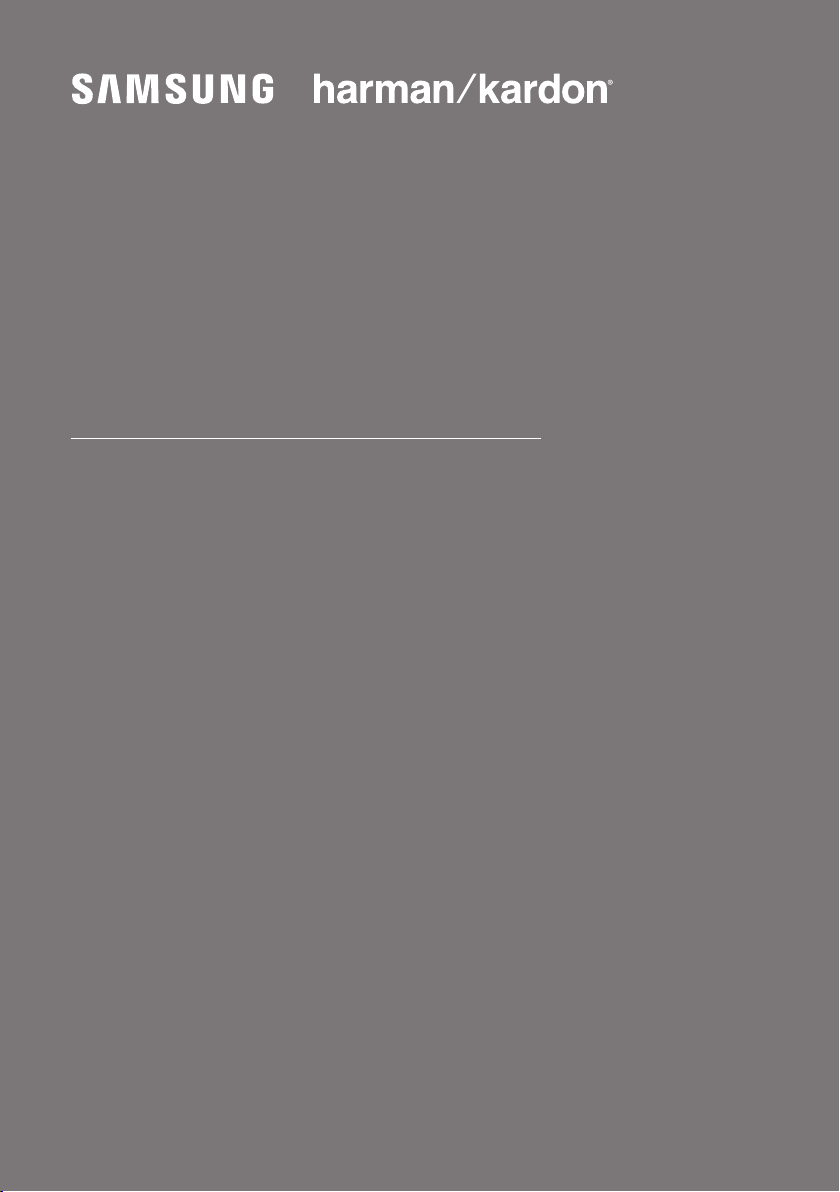
FULL MANUAL
HW-Q60R
Imagine the possibilities
Thank you fo r purchasing this Samsung product.
To receive more complete s ervice, please register
your product at www.samsung.com/register
Page 2
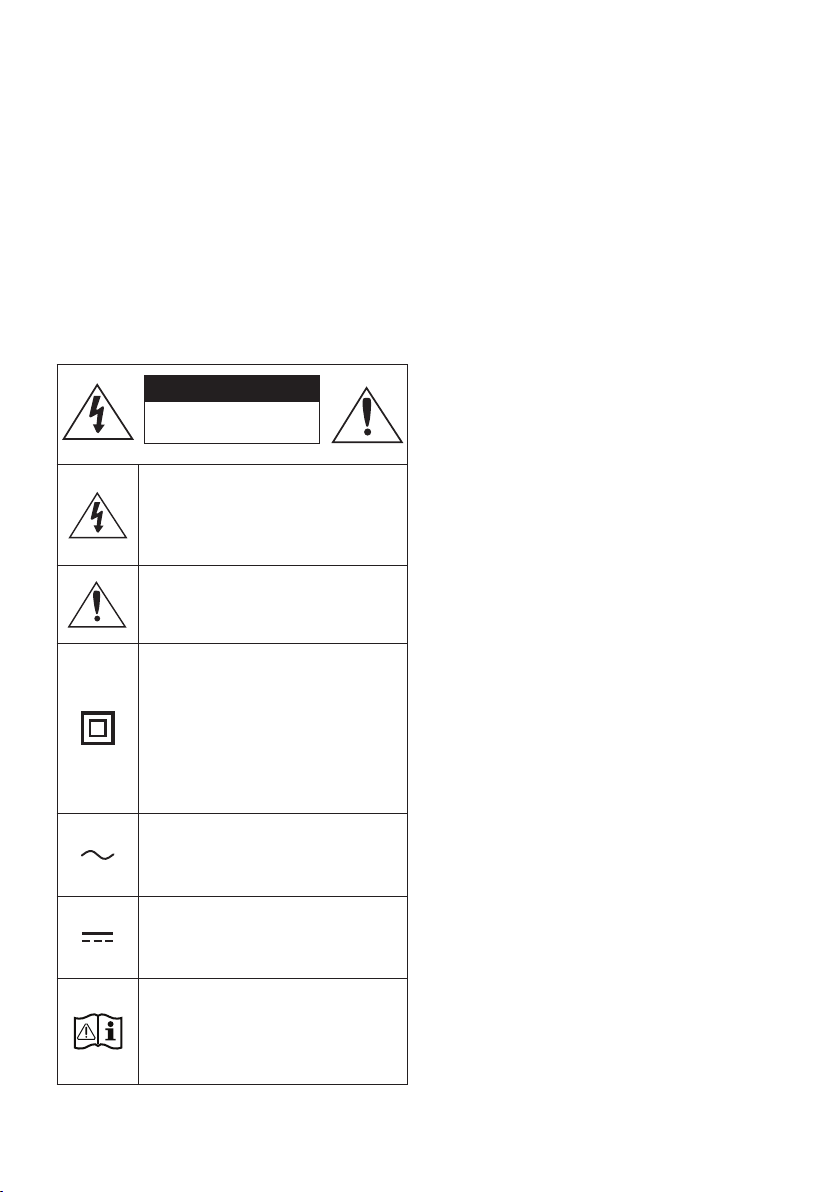
SAFETY INFORMATION
SAFETY WARNINGS
TO REDUCE THE RISK OF ELECTRIC SHOCK, DO
NOT REMOVE THE COVER (OR BACK).
NO USER-SERVICEABLE PARTS ARE INSIDE.
REFER SERVICING TO QUALIFIED SERVICE
PERSONNEL.
Refer to the table below for an explanation of
symbols which may be on your Samsung product.
CAUTION
RISK OF E LECTRIC S HOCK.
DO NOT OP EN.
This symbol indicates that high voltage
is present inside. It is dangerous to
make any kind of contact with any
internal part of this product.
This symbol indicates that this product
has included important literature
concerning operation and maintenance.
Class II product : This symbol indicates
that it does not require a safety
connection to electrical ear th (ground).
If this symbol is not present on a
product with a power cord, the produc t
MUST have a reliable connection to
protective ear th (ground).
AC voltage : This symbol indicates that
the rated voltage marked with the
symbol is AC voltage.
DC voltage : This symbol indicates that
the rated voltage marked with the
symbol is DC voltage.
Caution, Consult instructions for use :
This symbol instructs the user to
consult the user manual for further
safety related information.
WARNING
• To reduce the risk of re or electric shock, do
not expose this appliance to rain or moisture.
CAUTION
• TO PREVENT ELECTRIC SHOCK, MATCH WIDE
BLADE OF PLUG TO WIDE SLOT, FULLY INSERT.
• This apparatus shall always be connected to a
AC outlet with a protective grounding
connection.
• To disconnect the apparatus from the mains,
the plug must be pulled out from the mains
socket, therefore the mains plug shall be
readily operable.
• Do not expose this apparatus to dripping or
splashing. Do not put objects lled with
liquids, such as vases on the apparatus.
• To turn this apparatus of f completely, you
must pull the power plug out of the wall
socket. Consequently, the power plug must
be easily and readily accessible at all times.
Wiring the Main Power Supply
Plug (UK Only)
IMPORTANT NOTICE
The mains lead on this equipment is supplied with
a moulded plug incorporating a fuse. The value of
the fuse is indicated on the pin face of the plug
and if it requires replacing, a fuse approved to
BS1362 of the same rating must be used.
Never use the plug with the fuse cover removed.
If the cover is detachable and a replacement is
required, it must be of the same colour as the fuse
tted in the plug. Replacement covers are
available from your dealer. If the tted plug is not
suitable for the power points in your house or the
cable is not long enough to reach a power point,
you should obtain a suitable safety approved
extension lead or consult your dealer for assistance.
ENG - ii
Page 3
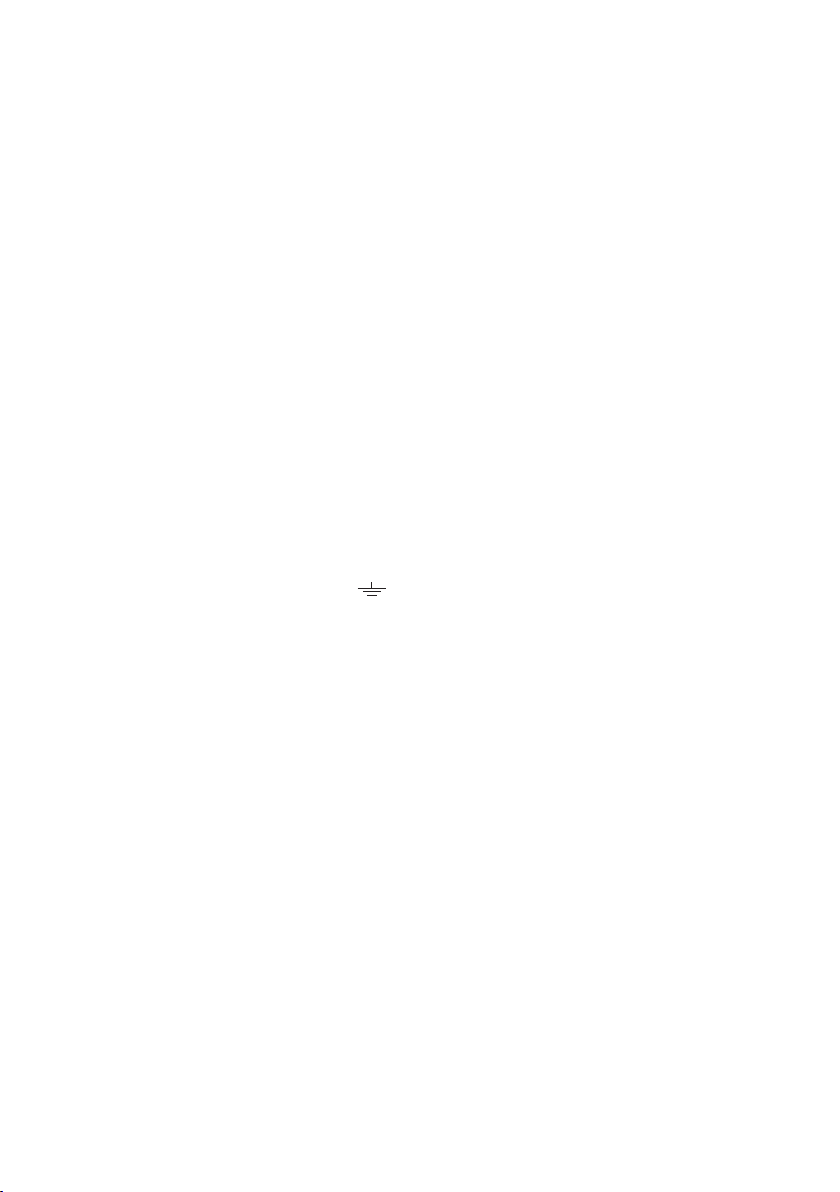
However, if there is no alternative to cutting off the
plug, remove the fuse and then safely dispose of
the plug. Do not connect the plug to a mains
socket as there is a risk of shock hazard from the
bared exible cord. Never attempt to insert bare
wires directly into a mains socket. A plug and fuse
must be used at all times.
IMPORTANT
The wires in the mains lead are coloured in
accordance with the following code:– BLUE =
NEUTRAL BROWN = LIVE As these colours may not
correspond to the coloured markings identifying
the terminals in your plug, proceed as follows:– The
wire coloured BLUE must be connected to the
terminal marked with the letter N or coloured
BLUE or BLACK. The wire coloured BROWN must
be connected to the terminal marked with the
letter L or coloured BROWN or RED.
WARNING : DO NOT CONNECT EITHER WIRE TO
THE EARTH TERMINAL WHICH IS MARKED WITH
THE LET TER E OR BY THE EARTH SYMBOL ,
OR COLOURED GREEN OR GREEN AND YELLOW.
PRECAUTIONS
1. Ensure that the AC power supply in your
house complies with the power
requirements listed on the identication
sticker located on the bottom of your
product. Install your product horizontally, on
a suitable base (furniture), with enough
space around it for ventilation (7~10 cm).
Make sure the ventilation slots are not
covered. Do not place the unit on ampliers
or other equipment which may become hot.
This unit is designed for continuous use. To
fully turn off the unit, disconnect the AC plug
from the wall outlet. Unplug the unit if you
intend to leave it unused for a long period of
time.
2. During thunderstorms, disconnect the AC
plug from the wall outlet. Voltage peaks due
to lightning could damage the unit.
3. Do not expose the unit to direct sunlight or
other heat sources. This could lead to
overheating and cause the unit to
malfunction.
4. Protect the product from moisture (i.e.
vases), and excess heat (e.g. a replace) or
equipment creating strong magnetic or
electric elds. Unplug the power cable from
the AC wall socket if the unit malfunctions.
Your product is not intended for industrial
use. It is for personal use only. Condensation
may occur if your product has been stored in
cold temperatures. If transporting the unit
during the winter, wait approximately
2 hours until the unit has reached room
temperature before using.
5. The battery used with this product contains
chemicals that are harmful to the
environment. Do not dispose of the battery
in the general household trash. Do not
expose the battery to excess heat, direct
sunlight, or re. Do not short circuit,
disassemble, or overheat the battery.
Danger of explosion if the battery is replaced
incorrectly. Replace only with the same or
equivalent type.
ENG - iii
Page 4
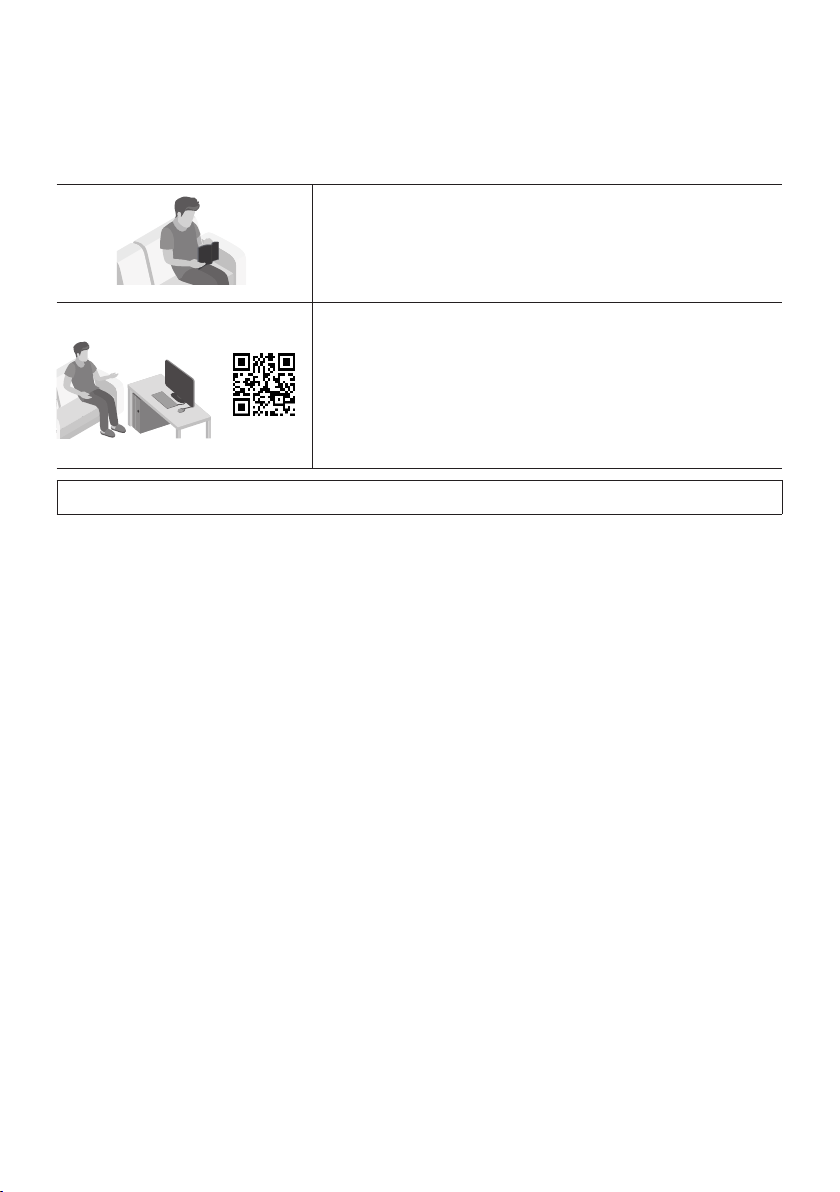
ABOUT THIS MANUAL
The user manual has two parts: this simple paper USER MANUAL and a detailed FULL MANUAL you can
download.
USER MANUAL
See this manual for safety instructions, product installation,
components, connections, and product specications.
FULL MANUAL
You can access the FULL MANUAL on Samsung’s on-line
customer support centre by scanning the QR code on the left.
To see the manual on your PC or mobile device, download the
manual in document format from Samsung’s website.
(http://www.samsung.com/support)
Design and specications are subject to change without prior notice.
CONTENTS
01 Checking the Components 2
Inserting Batteries before using the Remote Control (AA batteries X 2) ------------------------- 2
02 Product Overview 3
Front Panel / Right Side Panel of the Soundbar
Bottom Panel of the Soundbar ------------------------- 4
-------------------------
03 Connecting the Soundbar 5
Connecting Electrical Power
Connecting the Soundbar to the Subwoofer
– Automatic connection between the Subwoofer and the Soundbar
– Manually connecting the Subwoofer if automatic connection fails
Connecting an SWA-8500S (Sold Separately) to your Soundbar
-------------------------
-------------------------
-------------------------
-------------------------
-------------------------
04 Connecting to your TV 10
Method 1. Connecting with a Cable
– Connecting a TV using an HDMI Cable
– Connecting using an Optical Cable
-------------------------
-------------------------
-------------------------
ENG - iv
3
5
6
6
7
8
10
10
11
Page 5
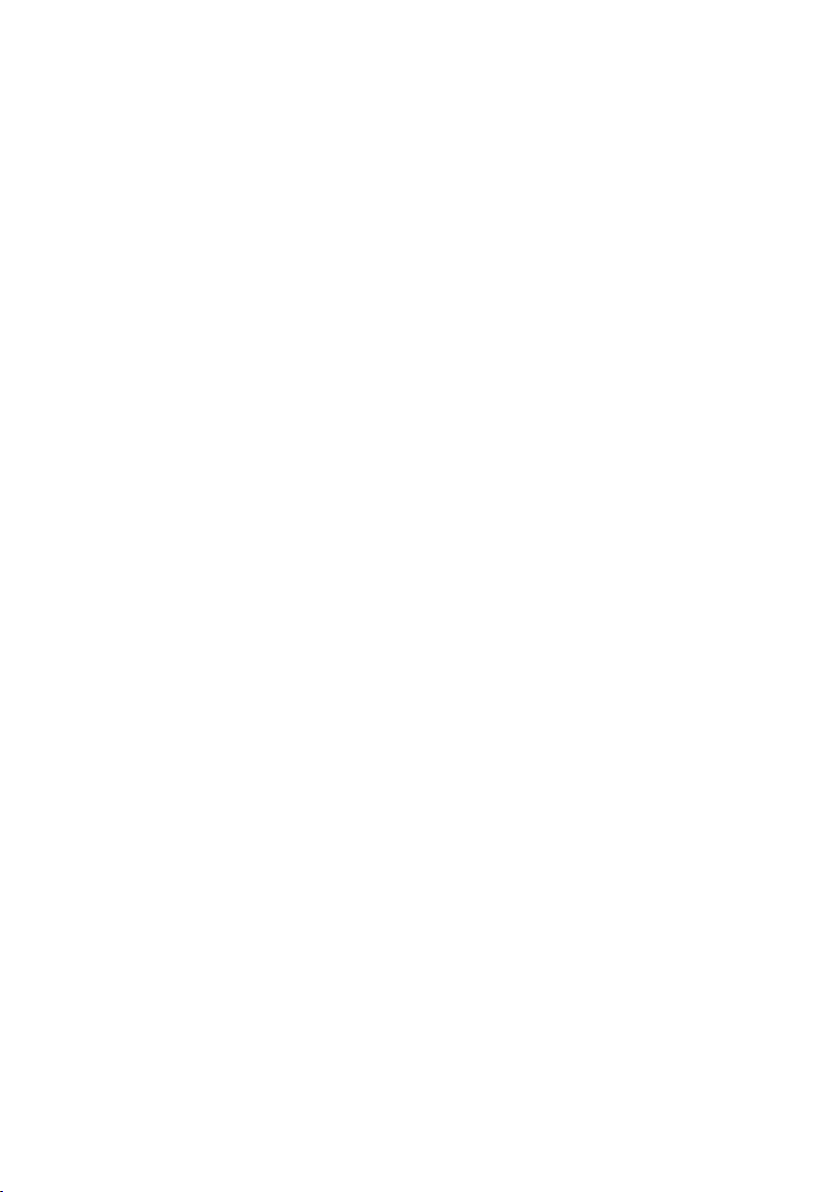
Method 2. Connecting Wirelessly
– Connecting a TV via Bluetooth
-------------------------
-------------------------
05 Connecting an External Device 14
12
12
Connecting using an HDMI Cable
Connecting using an Optical or Analogue Audio (AUX) Cable
-------------------------
-------------------------
06 Connecting a USB Storage Device 16
07 Connecting a Mobile Device 18
Connecting via Bluetooth
Using the Samsung Audio Remote App
– Installing the Samsung Audio Remote App
– Launching the Samsung Audio Remote App
-------------------------
-------------------------
-------------------------
-------------------------
08 Using the Remote Control 22
How to Use the Remote Control
Adjusting the Soundbar volume with a TV remote control
Using the Hidden Buttons (Buttons with more than one function)
Output specications for the different sound effect modes
-------------------------
-------------------------
-------------------------
-------------------------
09 Installing the Wall Mount 27
Installation Precautions
Wallmount Components
-------------------------
-------------------------
10 Installing the Holder Foot 29
Holder Foot Components
-------------------------
14
15
18
21
21
21
22
25
26
26
27
27
29
11 Software Update 30
Updating Procedure
If UPDATE is not displayed
-------------------------
-------------------------
12 Troubleshooting 32
13 Licence 33
14 Open Source Licence Notice 33
15 Important Notes About Service 33
16 SpecicationsandGuide 34
Specications
-------------------------
ENG - v
34
31
31
Page 6
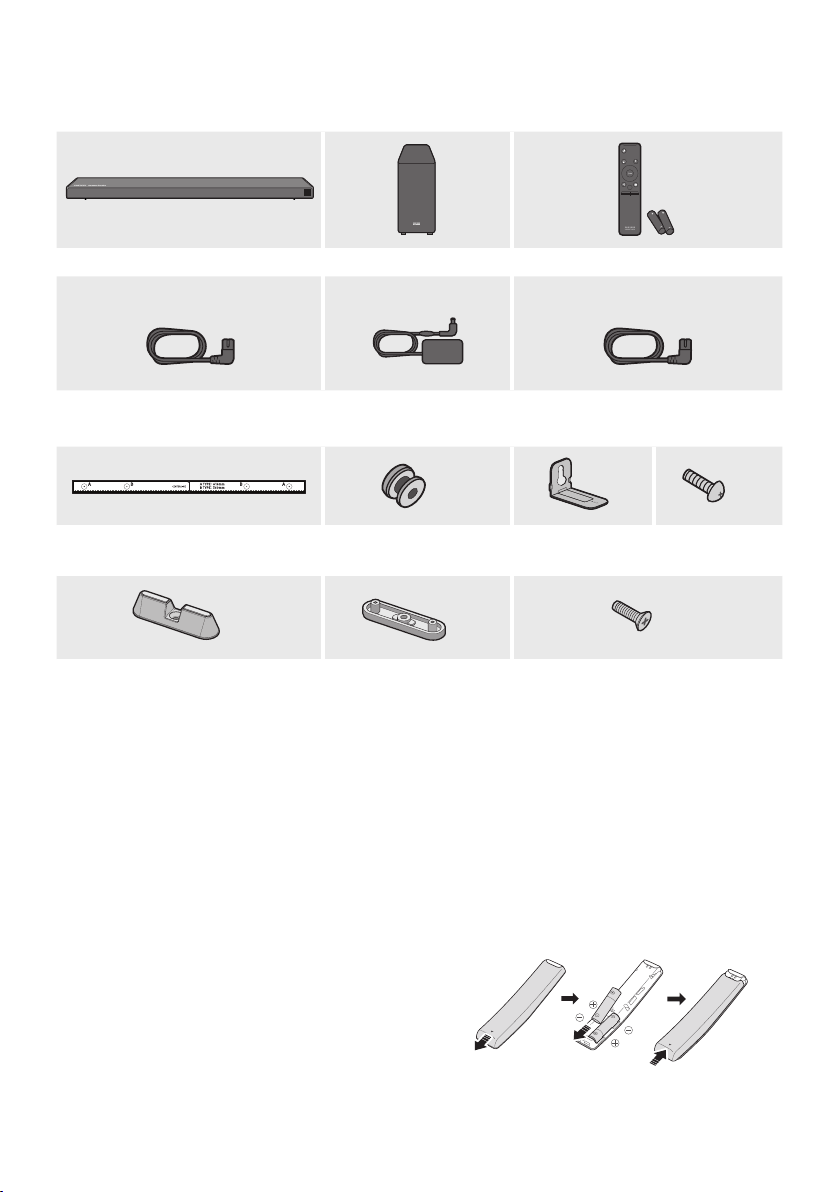
01 CHECKING THE COMPONENTS
Soundbar Main Unit Subwoofer Remote Control / Batteries
1 2 3
PAIR
SOUND
MODE
VOL WOOFER
SOUNDBAR
Power Cord (Subwoofer) AC/DC Adapter
(Main Unit)
x 2
Wall Mount Guide Holder-Screw
x 2 x 2
Holder Fo ot Holder-Support Screw (Ho lder Foot)
Power Cor d (AC/DC Adapt er)
x 2
Bracket-Wall Mount
x 2
Screw
(Wall Mount)
x 2
• For more information about the power supply and power consumption, refer to the label attached
to the product. (Label: Bottom of the Soundbar Main Unit)
• The power components are labelled (1, 2, 3). For more information about power connections,
see page 5.
• To purchase additional components or optional cables, contact a Samsung Service Centre or
Samsung Customer Care.
• The appearance of the accessories may differ slightly from the illustrations above.
Inserting Batteries before using the Remote Control (AA batteries X 2)
Slide the battery cover in the direction of the arrow
until it is completely removed. Insert 2 AA batteries
(1.5V) oriented so that their polarity is correct. Slide
the battery cover back into position.
ENG - 2
Page 7

02 PRODUCT OVERVIEW
Front Panel / Right Side Panel of the Soundbar
Right Sid e of the Soundba r
Position the product so that the
“Samsung Harman Kardon” logo is
located on the top.
Display
Displays the product’s status and current mode.
+/- (Volume) But ton
Adjusts the volume.
• When adjusted, the volume level appears on the Soundbar ’s front display.
(Power) Button
Turns the power on and off.
(Source) But ton
Selects the source input mode.
Input mode Display
Optical Digital input D.IN
ARC (HDMI OUT) input D.IN TV ARC (Auto conversion)
AUX input AUX
HDMI input HDMI
BLUETOOTH mode BT
USB mode USB
• To turn on “BT PAIRING” mode, change the source to “BT” mode, and then press and hold the
(Source) button for more than 5 seconds.
• When you plug in the AC cord, the power button will begin working in 4 to 6 seconds.
• When you turn on this unit, there will be a 4 to 5 second delay before it produces sound.
• If you want to enjoy sound only from the Soundbar, you must turn off the TV’s speakers in the Audio
Setup menu of your TV. Refer to the owner ’s manual supplied with your TV.
ENG - 3
Page 8
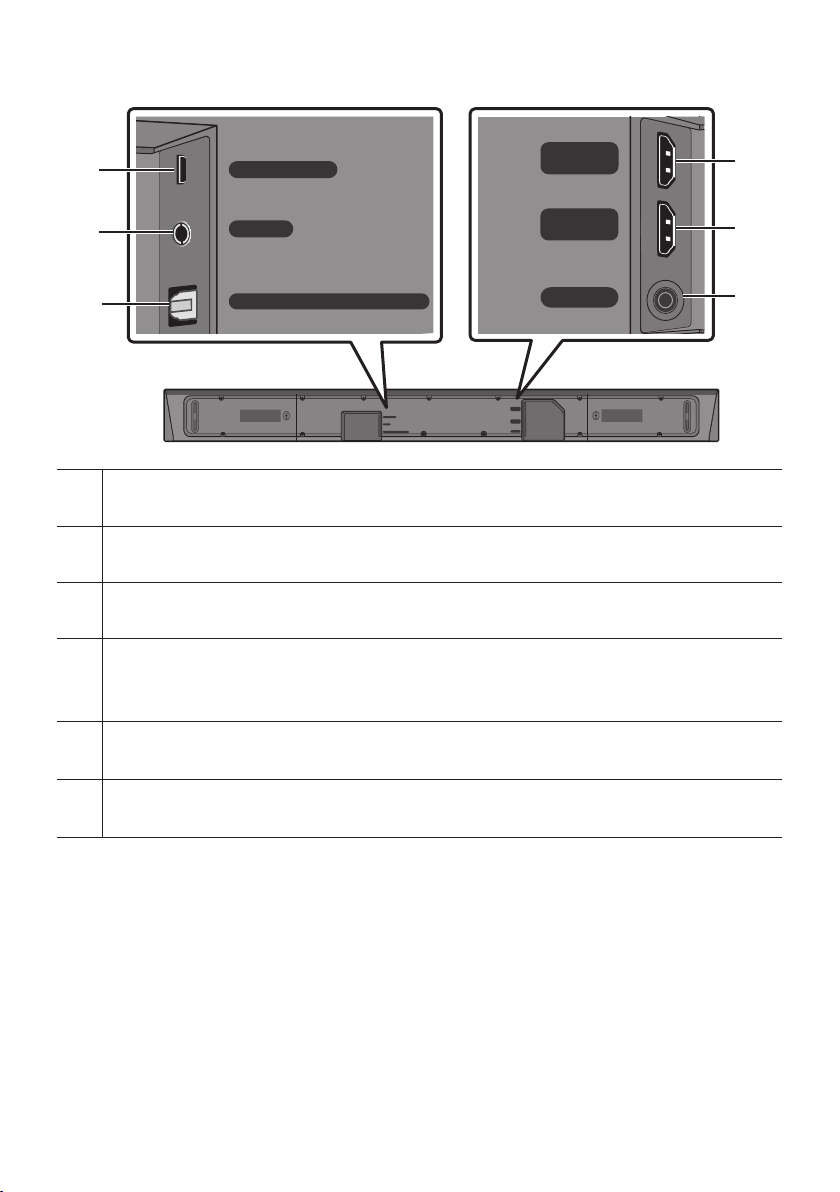
Bottom Panel of the Soundbar
USB (5V 0. 5A)
Connect a USB device here to play music les on the USB device through the Soundbar.
AUX IN
Connect to the Analogue output of an external device.
DIGITAL AUD IO IN (OPTIC AL)
Connect to the digital (optical) output of an ex ternal device.
HDMI IN
Inputs digital video and audio signals simultaneously using an HDMI cable.
Connect to the HDMI output of an external device.
USB (5V 0.5A)
AUX IN
DIGITAL AUDIO IN (OPTICAL)
USB (5V 0.5A)
AUX IN
DIGITAL AUDIO IN (OPTICAL)
HDMI IN
HDMI OUT
(TV-ARC)
DC 24V
HDMI OUT
HDMI IN
(TV-ARC)
DC 24V
HDMI OUT (TV-ARC)
Connect to the HDMI (ARC) jack on a TV.
DC 24V (P ower Supply In)
Connect the AC/DC power adapter.
• When disconnecting the power cable of the AC/DC power adaptor from a wall outlet, pull the plug.
Do not pull the cable.
• Do not connect this unit or other components to an AC outlet until all connections between
components are complete.
ENG - 4
Page 9

03 CONNECTING THE SOUNDBAR
Connecting Electrical Power
Use the power components (1, 2
the following order:
, 3
) to connect the Subwoofer and Soundbar to an electrical outlet in
1 Connect the power cord to the Subwoofer.
2 Connect the power output cable to the power adapter, and then to the Soundbar.
3
Connect the power cord to a wall socket.
See the illustrations below.
• For more information about the required electrical power and power consumption, refer to the
label attached to the product. (Label: Bottom of the Soundbar Main Unit)
3 Power Cord
Connecting
Electric al Power
2 AC/DC Adapter
POWER
Rear of Subwoofer
1 Power Cord
Connecting
Electric al Power
DC 24V
HDMI IN
HDMI OUT
(TV-ARC)
DC 24V
Bott om of the
Soundbar Main Unit
• Make sure to rest the AC/DC Adapter at on a table or the oor. If you place the AC/DC Adapter so
that it is hanging with the AC cord input facing upwards, water or other foreign substances could
enter the Adapter and cause the Adapter to malfunction.
ENG - 5
Page 10
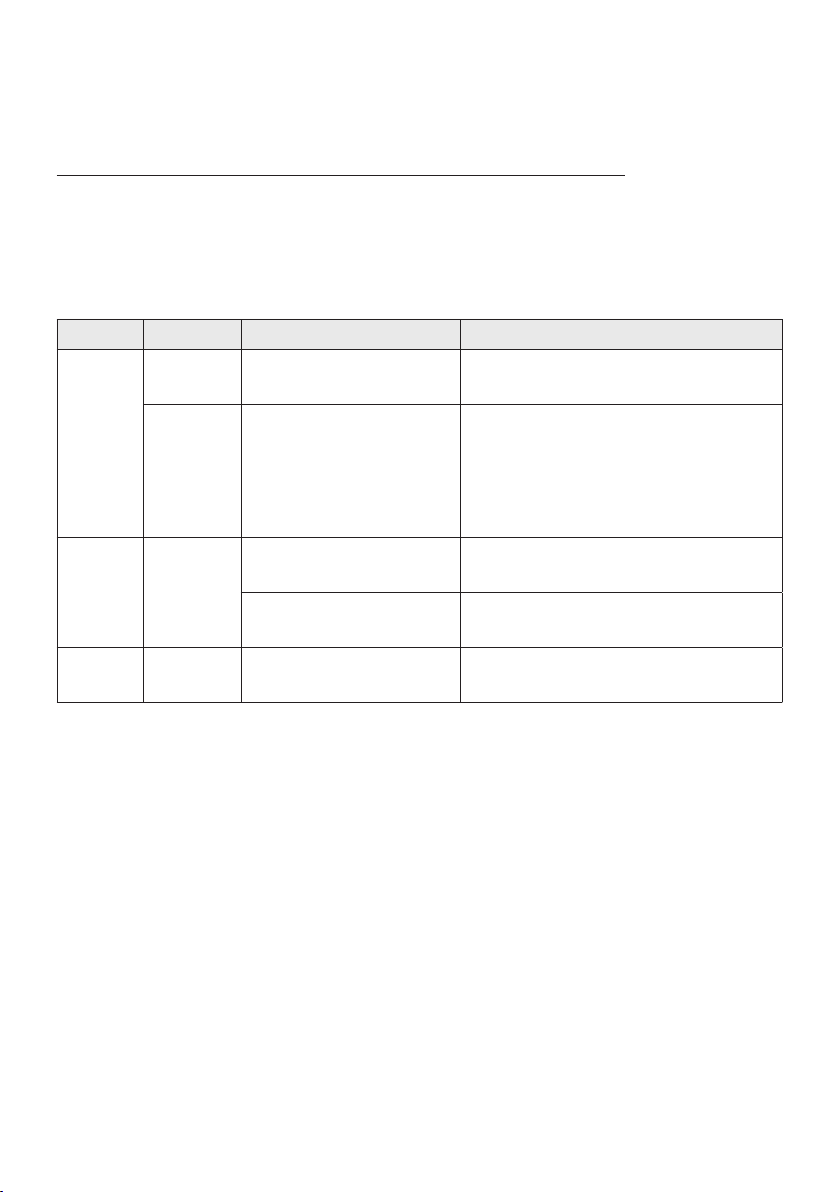
Connecting the Soundbar to the Subwoofer
When the subwoofer is connected, you can enjoy rich bass sound.
Automatic connection between the Subwoofer and the Soundbar
When you turn the power on after connecting the power cables to the Soundbar and subwoofer, the
subwoofer is automatically connected to the Soundbar.
• When auto pairing is complete, the blue indicators at the rear of the subwoofer turn on.
LED Indicator Lights on the Rear of Subwoofer
LED Status Description Resolution
Successfully connected
(normal operation)
Standby (with the Soundbar
main unit turned off)
Connection failed
-
Check if the power cable attached to the
main Soundbar unit is connected properly
or wait about 5 minutes. If blinking persists,
try manually connecting the subwoofer.
See page 7.
Check if the power cable attached to the
main Soundbar unit is connected properly.
Connect again. See the instructions for
manual connection on page 7.
See the contact information for the
Samsung Service Centre in this manual.
Blue
Red On
Red and
blue
On
Blinking Recovering the connection
Blinking Malfunction
ENG - 6
Page 11

Manually connecting the Subwoofer if automatic connection fails
Before per forming the manual connection procedure below:
• Check whether the power cables for the Soundbar and subwoofer are connected properly.
• Make sure that the Soundbar is turned on.
1. Press and hold ID SET on the rear of the subwoofer for at least 5 seconds.
• The red indicator on the rear of the subwoofer turns off and the blue indicator blinks.
5 Sec
Rear of Subwoofer
2. Press and hold the Up button on the remote control for at least 5 seconds.
• The ID SET message appears on the display of the Soundbar for a moment, and then it
disappears.
• The Soundbar will automatically power on when ID SET is complete.
PAIR
5 Sec
“Sam sung Harman Kard on” logo is on the top
3. Check if the LINK LED is solid blue (connection complete).
The LINK LED indicator stops blinking and
glows a solid blue when a connection is
established between the Soundbar and the
Wireless Subwoofer.
Blue is On
ENG - 7
ID SET
Page 12
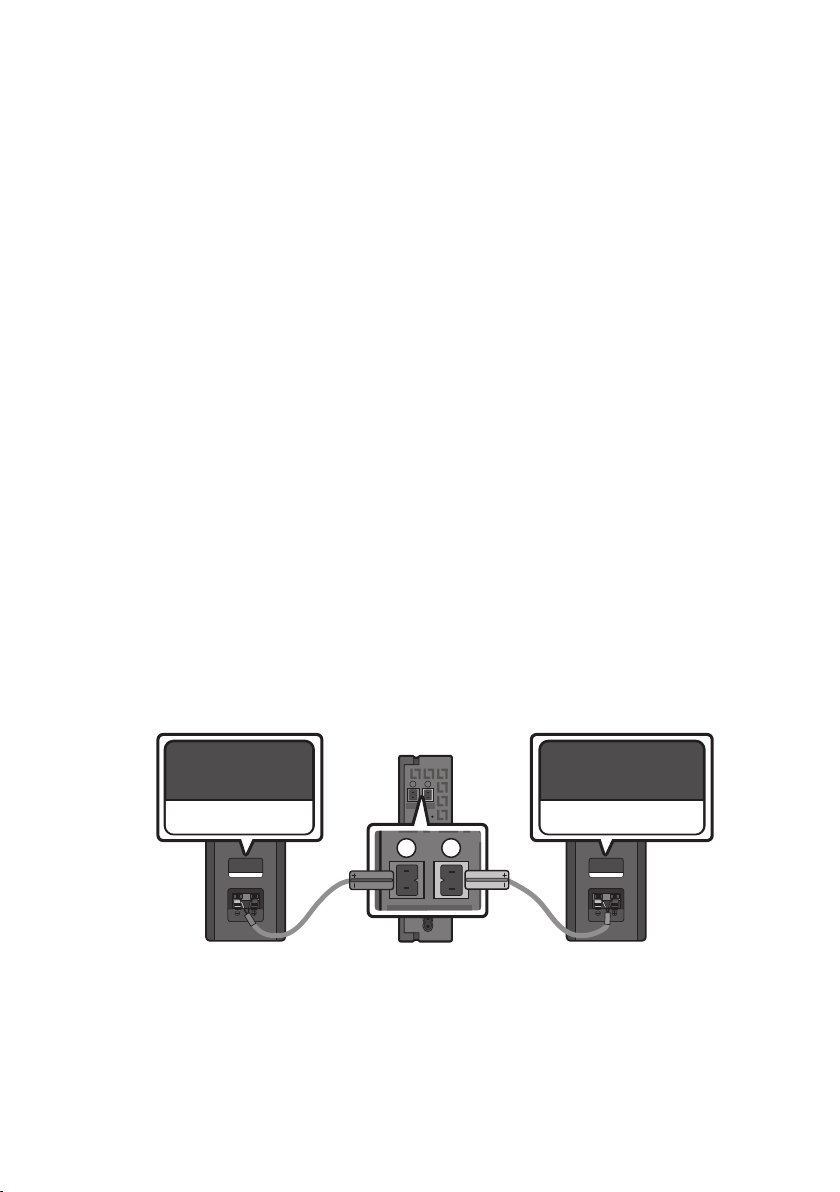
NOTES
L
R
• Do not connect the power cord of this product or your TV to a wall outlet until all connections
between components are complete.
• Before moving or installing this product, be sure to turn off the power and disconnect the power cord.
• If the main unit is powered off, the wireless subwoofer will go into stand-by mode and the
STANDBY LED on the rear of the sub-woofer will turn red after blinking in blue several times.
• If you use a device that uses the same frequency (5.8GHz) as the Soundbar near the Soundbar,
interference may cause some sound interruption.
• The maximum transmission distance the main unit’s wireless signal is about 10 meters, but may
vary depending on your operating environment. If a steel-concrete or metallic wall is between the
main unit and the wireless subwoofer, the system may not operate at all because the wireless
signal cannot penetrate metal.
PRECAUTIONS
• Wireless receiving antennas are built into the wireless subwoofer. Keep the unit away from water
and moisture.
• For optimal listening performance, make sure that the area around the wireless subwoofer and the
Wireless Receiver Module (sold separately) is clear of any obstructions.
Connecting an SWA-8500S (Sold Separately) to your Soundbar
Expand to true wireless surround sound by connecting the Samsung Wireless Rear Speaker Kit
(SWA-8500S, sold separately) to your Soundbar.
1. Connect the Wireless Receiver Module to 2 Surround Speakers.
– The speaker cables are colour coded.
L
R
SURROUND SPEAKERS OUT
SPEAKER IMPEDANCE : 3Ω
SURROUND-LEFT SURROUND-RIGHT
SURROUND-LEFT
ID SET
ENG - 8
SURROUND-RIGHT
POWER
Page 13
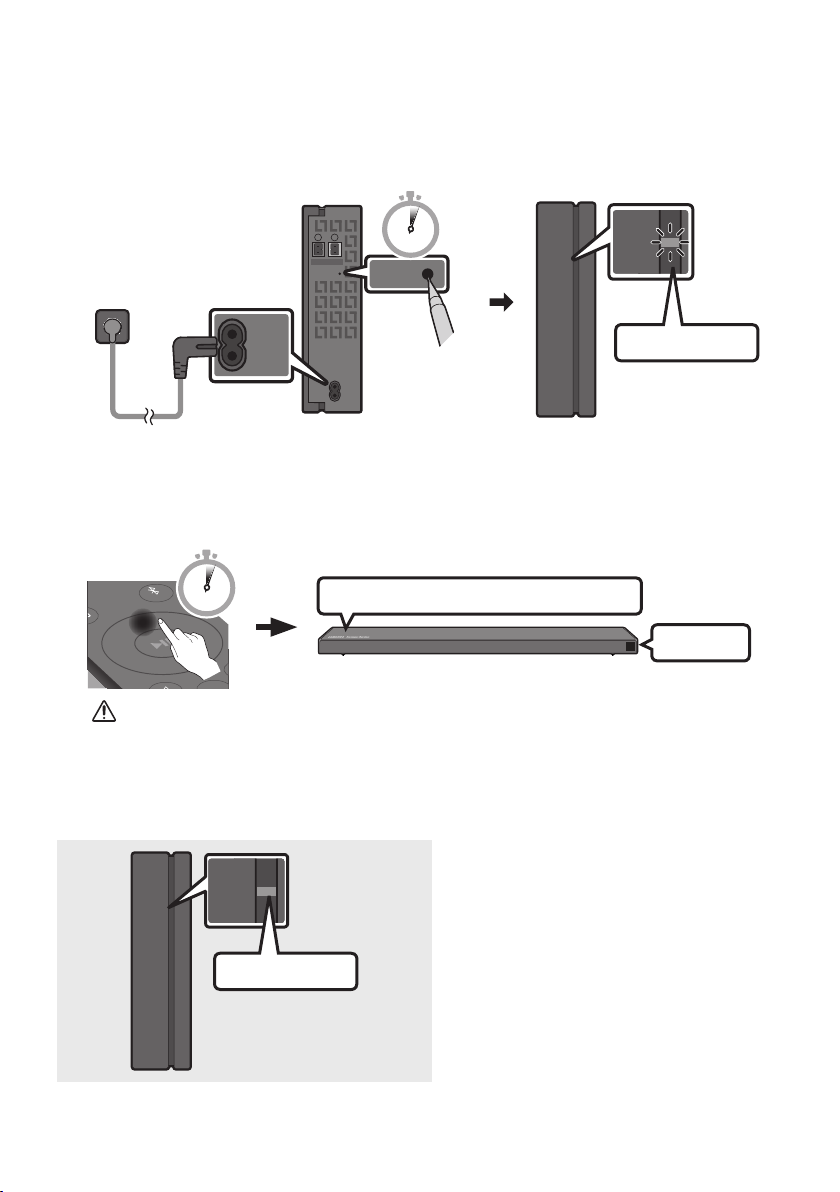
2. Check the standby status of the Wireless Receiver Module after plugging it into an electrical outlet.
POWER
ID SET
LINK
LINK
• The LINK LED indicator (blue LED) on the Wireless Receiver Module blinks. If the LED does not
blink, press the ID SET button on the back of the Wireless Receiver Module with a pen tip for
5~6 seconds until the LINK LED indicator blinks (in Blue). For more about the LED, please refer
to the SWA-8500S user manual.
L
SURROUND SPEAKERS OUT
SPEAKER IMPEDANCE : 3Ω
R
ID SET
5 Sec
STANDBY
LINK
Blue blinking
POWER
3. Press and hold the Up button on the remote control for at least 5 seconds.
• The ID SET message appears on the display of the Soundbar for a moment, and then it
disappears.
• The Soundbar will automatically power on when ID SET is complete.
PAIR
5 Sec
“Sam sung Harman Kard on” logo is on the top
CAUTION
• If your Soundbar was playing music when it connects to the SWA-8500S, you may hear some
stuttering from the woofer as the connection nalises.
4. Check if the LINK LED is solid blue (connection complete)
The LINK LED indicator stops blinking and
STANDBY
LINK
glows a solid blue when a connection is
established between the Soundbar and the
Wireless Receiver Module.
Blue is On
5. If the SWA-8500S is not connected, repeat the procedure from Step 2.
ENG - 9
ID SET
Page 14

04 CONNECTING TO YOUR TV
Hear TV sound from your Soundbar through wired or wireless connections.
• When the Soundbar is connected to selected Samsung TVs, the Soundbar can be controlled using
the TV’s remote control.
– This feature is supported by 2017 and later Samsung Smart TVs that support Bluetooth when
you connect the Soundbar to the TV using an optical cable.
– This function also allows you to use the TV menu to adjust the sound eld and various settings
as well as the volume and mute.
Method 1. Connecting with a Cable
When the audio in a broadcast is encoded in Dolby Digital and the “Digital Output Audio Format” on
your TV is set to PCM, we recommend that you change the setting to Dolby Digital. When the setting on
the TV is changed, you will experience better sound quality. (The TV menu may use different words for
Dolby Digital and PCM depending on the TV manufacturer.)
Connecting a TV using an HDMI Cable
Connec t to the HDMI IN
(ARC) p ort of your T V.
HDMI IN
(ARC)
Connec t to the HDMI OUT ( TV-ARC)
HDMI Cable
(not supplied)
port o f the Soundbar mai n unit.
1. With the Soundbar and TV turned on, connect the HDMI cable (not supplied) as shown in the gure.
ENG - 10
Bott om of the Soundba r
HDMI IN
HDMI OUT
(TV-ARC)
TV ARC
Right Sid e of the Soundbar
Page 15

2. “TV ARC” appears in the display window of the Soundbar main unit and the Soundbar plays TV
sound.
• If TV sound is inaudible, press the (Source) button on the remote control or on the right side
of the Soundbar to switch to “D.IN” mode. The screen displays “D.IN” and “TV ARC” in sequence,
and TV sound is played.
• If “T V ARC” does not appear in the display window of the Soundbar main unit, conrm that the
HDMI cable (not supplied) is connected to the correct port.
• Use the volume buttons on the TV’s remote control to change the volume on the Soundbar.
NOTES
• HDMI is an interface that enables the digital transmission of video and audio data with just a single
connector.
• If the TV provides an ARC port, connect the HDMI cable to the HDMI IN (ARC) port.
• We recommend you use a coreless HDMI cable if possible. If you use a cored HDMI cable, use one
whose diameter is less than 14 mm.
• Anynet+ must be turned on.
• This function is not available if the HDMI cable does not support ARC.
Connecting using an Optical Cable
Bott om of the Soundba r
AUX IN
OPTICAL OUT
1. Connect the DIGITAL AUDIO IN (OPTICAL) jack on the Soundbar to the OPTICAL OUT jack of the TV
with a digital optical cable (not supplied).
2. Press the (Source) button on the right side panel or remote control, and then select the “D.IN”
mode.
Optic al Cable
(not supplied)
ENG - 11
DIGITAL AUDIO IN (OPTICAL)
D.IN
Right Sid e of the Soundbar
Page 16

Auto Power Link
Auto Power Link automatically turns on the Soundbar when the TV is turned on.
1. Connect the Soundbar and a TV with a digital optical cable (not supplied).
2. Press the Left button on the remote control for 5 seconds to turn Auto Power
Link on or off.
• Auto Power Link is set to ON by default.
(To turn off this function, hold the Left button on the remote for 5 seconds.)
• Depending on the connected device, Auto Power Link may not function.
• This function is only available in the “D.IN” mode.
Method 2. Connecting Wirelessly
Connecting a TV via Bluetooth
When a TV is connected using Bluetooth, you can hear stereo sound without the hassle of cabling.
• Only one TV can be connected at a time.
PAIR
OR
The initial connection
1. Press the PAIR button on the remote control to enter the “BT PAIRING” mode.
(OR)
a. Press the (Source) button on the right side panel and then select “BT”.
“BT” changes to “BT READY” in a few seconds automatically if there is no Bluetooth device
connected to the Soundbar.
b. When “BT READY” appears, press and hold the (Source) button on the right side panel
of the Soundbar for more than 5 seconds to display “BT PAIRING”.
2. Select Bluetooth mode on the TV. (For more information, see the TV’s manual.)
3. Select “[AV] Samsung Soundbar Q6R-Series” from the list on TV’s screen.
An available Soundbar is indicated with “Need Pairing ” or “Paired” on the TV’s Bluetooth device
list. To connect the TV to the Soundbar, select the message, and then establish a connection.
• When the TV is connected, [TV Name] → “BT” appears on the Soundbar ’s front display.
4. You can now hear TV sound from the Soundbar.
ENG - 12
Page 17

If the device fails to connect
• If a previously connected Soundbar listing (e.g. “[ AV] Samsung Soundbar Q6R-Series”) appears in
the list, delete it.
• Then repeat steps 1 through 3.
NOTE
• After you have connected the Soundbar to your TV the rst time, use the “BT READY” mode to
reconnect.
Disconnecting the Soundbar from the TV
Press the (Source) button on the right side panel or on the remote control and switch to any mode
but “BT”.
• Disconnecting takes time because the TV must receive a response from the Soundbar.
(The time required may differ, depending on the TV model.)
• To cancel the automatic Bluetooth connection between the Soundbar and TV, press the
p (Play/Pause) button on the remote control for 5 seconds with the Soundbar in “BT READY” status.
(Toggle On → Off)
What is the difference between BT READY and BT PAIRING?
• BT READY : In this mode, you can search for previously connected TVs or connect a previously
connected mobile device to the Soundbar.
• BT PAIRING : In this mode, you can connect a new device to the Soundbar. (Press the PAIR button
on the remote control or press and hold the (Source) button on the right side of the Soundbar
for more than 5 seconds while the Soundbar is in “BT” mode.)
NOTES
• If asked for a PIN code when connecting a Bluetooth device, enter <0000>.
• In Bluetooth connection mode, the Bluetooth connection will be lost if the distance between the
Soundbar and the Bluetooth device exceeds 10 meters.
• The Soundbar automatically turns off after 20 minutes in the Ready state.
• The Soundbar may not perform Bluetooth search or connection correctly under the following
circumstances:
– If there is a strong electrical eld around the Soundbar.
– If several Bluetooth devices are simultaneously paired with the Soundbar.
– If the Bluetooth device is turned off, not in place, or malfunctions.
• Electronic devices may cause radio interference. Devices that generate electromagnetic waves
must be kept away from the Soundbar main unit - e.g., microwaves, wireless LAN devices, etc.
ENG - 13
Page 18

05 CONNECTING AN EXTERNAL DEVICE
Connect to an external device via a wired or wireless network to play the external device’s sound
through the Soundbar.
Connecting using an HDMI Cable
Bott om of the Soundba r
External Dev ice
HDMI OUT
HDMI Cable
(not supplied)
HDMI IN
(ARC)
HDMI Cable
(not supplied)
1. Connect an HDMI cable (not supplied) from the HDMI IN jack on the back of the product to the
HDMI OUT jack on your digital device.
2. Connect an HDMI cable (not supplied) from the HDMI OUT (TV-ARC) jack on the back of the
product to the HDMI IN jack on your TV.
3. Press the (Source) button on the right side panel or on the remote control, and then select
“HDMI”.
4. “HDMI” mode is displayed on the Soundbar display panel and sound plays.
HDMI
HDMI IN
HDMI OUT
(TV-ARC)
Right Sid e of the Soundbar
ENG - 14
Page 19

Connecting using an Optical or Analogue Audio (AUX) Cable
BD / DVD play er /
Set-top b ox / Game console
R L
- AUDIO -
Audio (AU X) Cable
(not supplied)
USB (5V 0.5A)
AUX IN
DIGITAL AUDIO IN (OPTICAL)
Right Sid e of the Soundbar
OPTICAL OUT
Optic al Cable
(not supplied)
1 Audio (AUX) Cable
X Connect AUX IN (Audio) on the main unit to the AUDIO OUT jack of the Source Device using an
audio cable.
Y Select “AUX” mode by pressing the (Source) button on the right side panel or on the remote
control.
Bott om of the Soundba r
2 Optical Cable
X Connect DIGITAL AUDIO IN (OP TICAL) on the main unit to the OPTICAL OUT jack of the Source
Device using a digital optical cable (not supplied).
Y Select “D.IN” mode by pressing the (Source) button on the right side panel or on the remote
control.
ENG - 15
Page 20

06 CONNECTING A USB STORAGE DEVICE
You can play music les located on USB storage devices through the Soundbar.
DisplayUSB por t
USB (5V 0.5A)
AUX IN
DIGITAL AUDIO IN (OPTICAL)
HDMI IN
HDMI OUT
(TV-ARC)
DC 24V
USB (5V 0.5A)
USB
Micro USB t o
USB adap ter Cable
(not supplied)
1. Connect a Micro USB to USB adapter cable with a male USB 2.0 Micro USB plug (Type B) on one
end and a standard female 2.0 USB jack (Type A) on the other end to the micro USB jack on your
Soundbar.
• The Micro USB to USB adapter cable is sold separately. To purchase, contact a Samsung Service
Centre or Samsung Customer Care.
2. Connect your USB device to the female end of the adapter cable.
3. Press the (Source) button on the right side panel or on the remote control, and then select
“USB”.
4. “USB” appears in the display screen.
5. Play music les from the USB storage device through the Soundbar.
• The Soundbar automatically turns off (Auto Power Down) if no USB device has been connected
for more than 20 minutes.
ENG - 16
Page 21

File Format Type Compatibility list
Extension Codec Sampling Rate Bitrate
*.m p3 MPEG 1 Layer2 16kHz ~ 48kHz 80kbps~320kbps
MPEG 1 Layer3 16kHz ~ 48kHz 80kbps~320kbps
MPEG 2 Layer3 16kHz ~ 48kHz 80kbps~320kbps
MPEG 2.5 Layer3 16kHz ~ 48kHz 80kbps~320kbps
*.wma Wave_Format_MSAudio1 16kHz ~ 48kHz 56kbps~128kbps
Wave_Format_MSAudio2 16kHz ~ 48kHz 56kbps~128kbps
*.a ac AAC 16kHz ~ 96kHz 48kbps~320kbps
A A C-L C 16kHz ~ 96kHz
HE-AAC 24kHz ~ 96kHz
*.wav - 16kHz ~ 48kHz up to 3000kbps
*.o gg OGG 1.1.0 16kHz ~ 48kHz 50kbps~500kbps
128kbps~192kbps
5.1ch 3 20kbps
48kbps~64kbps
5.1ch 160kbp s
• If there are too many folders and les stored on the USB device, it may take the Soundbar some
time to access and play les.
ENG - 17
Page 22

07 CONNECTING A MOBILE DEVICE
Connecting via Bluetooth
When a mobile device is connected using Bluetooth, you can hear stereo sound without the hassle of
cabling.
• You cannot connect more than one Bluetooth device at a time.
PAIR
Bluetooth device
OR
The initial connection
1. Press the PAIR button on the remote control to enter the “BT PAIRING” mode.
(OR)
a. Press the (Source) button on the right side panel and then select “BT”.
“BT” changes to “BT READY” in a few seconds automatically if there is no Bluetooth device
connected to the Soundbar.
b. When “BT READY” appears, press and hold the (Source) button on the right side panel
of the Soundbar for more than 5 seconds to display “BT PAIRING”.
2. On your device, select “[AV] Samsung Soundbar Q6R-Series” from the list that appears.
• When the Soundbar is connected to the Bluetooth device, [Bluetooth Device Name] → “BT”
appears in the front display.
3. Play music les from the device connected via Bluetooth through the Soundbar.
If the device fails to connect
• If a previously connected Soundbar listing (e.g. “[ AV] Samsung Soundbar Q6R-Series”) appears in
the list, delete it.
• Then repeat steps 1 and 2.
NOTE
• After you have connected the Soundbar to your mobile device the rst time, use the “BT READY”
mode to reconnect.
ENG - 18
Page 23

What is the difference between BT READY and BT PAIRING?
• BT READY : In this mode, you can search for previously connected TVs or connect a previously
connected mobile device to the Soundbar.
• BT PAIRING : In this mode, you can connect a new device to the Soundbar. (Press the PAIR button
on the remote control or press and hold the (Source) button on the right side of the Soundbar
for more than 5 seconds while the Soundbar is in “BT” mode.)
NOTES
• If asked for a PIN code when connecting a Bluetooth device, enter <0000>.
• In Bluetooth connection mode, the Bluetooth connection will be lost if the distance between the
Soundbar and the Bluetooth device exceeds 10 meters.
• The Soundbar automatically turns off after 20 minutes in the Ready state.
• The Soundbar may not perform Bluetooth search or connection correctly under the following
circumstances:
– If there is a strong electrical eld around the Soundbar.
– If several Bluetooth devices are simultaneously paired with the Soundbar.
– If the Bluetooth device is turned off, not in place, or malfunctions.
• Electronic devices may cause radio interference. Devices that generate electromagnetic waves
must be kept away from the Soundbar main unit - e.g., microwaves, wireless LAN devices, etc.
• The Soundbar supports SBC data (44.1kHz, 48kHz).
• Connect only to a Bluetooth device that supports the A2DP (AV) function.
• You cannot connect the Soundbar to a Bluetooth device that supports only the HF (Hands Free)
function.
• Once you have paired the Soundbar to a Bluetooth device, selecting “[AV] Samsung Soundbar
Q6R-Series” from the device’s scanned devices list will automatically change the Soundbar to “BT”
mode.
– Available only if the Soundbar is listed among the Bluetooth device’s paired devices.
(The Bluetooth device and the Soundbar must have been previously paired at least once.)
• The Soundbar will appear in the Bluetooth device’s searched devices list only when the Soundbar is
displaying “BT READY”.
• The Soundbar cannot be paired to another Bluetooth device if already in Bluetooth mode and
paired to a Bluetooth device.
Bluetooth Power On (SOUND MODE)
If a previously paired Bluetooth device tries to pair with the Soundbar when the Bluetooth Power On
function is on and the Soundbar is turned off, the Soundbar turns on automatically.
1. Press and hold the SOUND MODE button for more than 5 seconds on the remote while the
Soundbar is turned on.
2. “ON-BLUETOOTH POWER ” appears on the Soundbar’s display.
ENG - 19
Page 24

Disconnecting the Bluetooth device from a Soundbar
You can disconnect a Bluetooth device from the Soundbar. For instructions, see the Bluetooth device’s
user manual.
• The Soundbar will be disconnected.
• When the Soundbar is disconnected from the Bluetooth device, the Soundbar will display
“BT DISCONNECTED” on the front display.
Disconnecting the Soundbar from the Bluetooth device
Press the (Source) button on the right side panel or on the remote control, and then change to any
mode except “BT”.
• Disconnecting takes time because the Bluetooth device must receive a response from the
Soundbar. (Disconnection time may differ, depending on the Bluetooth device)
• When the Soundbar is disconnected from the Bluetooth device, the Soundbar will display
“BT DISCONNECTED” on the front display.
NOTES
• In Bluetooth connection mode, the Bluetooth connection will be lost if the distance between the
Soundbar and the Bluetooth device exceeds 10 meters.
• The Soundbar automatically turns off after 20 minutes in the Ready state.
More About Bluetooth
Bluetooth is a technology that enables Bluetooth-compliant devices to interconnect easily with each
other using a short wireless connection.
• A Bluetooth device may cause noise or malfunction, depending on usage, if:
– A part of your body is in contact with the receiving/transmitting system of the Bluetooth
device or the Soundbar.
– It is subject to electrical variation from obstructions caused by a wall, corner, or ofce partition.
– It is exposed to electrical interference from same frequency-band devices including medical
equipment, microwave ovens, and wireless LANs.
• Pair the Soundbar with the Bluetooth device while they are close together.
• The further the distance between the Soundbar and Bluetooth device, the worse the quality is.
If the distance exceeds the Bluetooth operational range, the connection is lost.
• In poor reception areas, the Bluetooth connection may not work properly.
• The Bluetooth connection only works when it is close to the unit. The connection will be
automatically cut off if the Bluetooth device is out of range. Even within range, the sound quality
may be degraded by obstacles such as walls or doors.
• This wireless device may cause electric interference during its operation.
ENG - 20
Page 25

Using the Samsung Audio Remote App
Installing the Samsung Audio Remote App
To control the Soundbar with your smart device and the Samsung Audio Remote app, download the
Samsung Audio Remote app from the Google Play store.
Market se arch : Samsung Au dio Remote
Launching the Samsung Audio Remote App
To launch and use the Samsung Audio Remote app, touch the Audio Remote icon on your smart device,
and then follow the directions on the screen.
Audio Remote
• The Samsung Audio Remote app is only compatible with Android mobile phones and mobile devices
running Android OS 3.0 or later.
ENG - 21
Page 26

08 USING THE REMOTE CONTROL
PAIR
PAIR
How to Use the Remote Control
PAIR
SOUND
MODE
VOL WOOFER
SOUNDBAR
SOUND MODE
Power
Source
Mute
SOUND
MODE
Turns the Soundbar on and off.
Press to select a source connected to the
Soundbar.
• BT PAIRING mode
To turn on “BT PAIRING” mode, change the
source to “BT” mode, and then press and hold
the (Sour ce) button for more than
5 seconds.
Press the (Mute) button to mute the sound.
Press it again to unmute the sound.
You can selec t the desired sound effect by
choosing STANDARD, SURROUND SOUND,
GAME P RO, or ADAPTIVE SOUND.
Select the “STANDARD” mode if you want to
enjoy the original sound.
• DRC (Dynamic Rang e Control)
Lets you apply dynamic range control to
Dolby Digital tracks. Press and hold the
SOUND MODE button while the Soundbar is
powered off to turn DRC (Dynamic Range
Control) on or off. With the DRC turned on,
loud sound is reduced. (The sound may be
distorted.)
• Bluetooth Power
This feature automatically turns the
Soundbar on when it receives a connection
request from a previously connected TV or
Bluetooth device. The set ting is On by
default.
– Press and hold the SOUND MODE
button for more than 5 seconds to turn
off the Bluetooth Power function.
ENG - 22
Page 27

PAIR
Bluetooth
PAIR
Press the PAIR button. “BT PAIRING” appears in the Soundbar’s display.
You can connec t the Soundbar to a new Bluetooth device in this mode by selecting the
Soundbar from the Bluetooth device's search list.
Play / Pau se
Up/Down/
Left/Right
Press the p button to pause a music le temporarily.
When you press the but ton again, the music le plays.
• Auto Power Down Function
The unit turns off automatically in the following situations:
– In D.IN / HDMI / BT / USB Mode : If there is no audio signal for 20 minutes.
– In AUX Mode :
– If the Audio (AUX) Cable is disconnected for 20 minutes.
– If there is no KE Y input for 8 hours when the Audio (AUX) Cable is connec ted.
(The Auto Power Down function can be turned off only when the unit is in
“AUX” mode.)
– To turn off Auto Power Down function while the unit is in “AUX” mode, press
and hold the p button for 5 seconds. “ON -AUTO POWER DO WN” / “OFF-
AUTO POW ER DOWN” appears on the display.
Press the indicated areas to select Up/Down/Left/Right.
Press Up/Down/Left /Right on the button to select or set functions.
• Repeat
To use the Repeat function in “USB” mode, press the Up button.
• Music Skip
Press the Right button to select the next music le. Press the Left button to select the
previous music le.
• Anynet+ / Auto P ower Link
You can turn Anynet+ and Auto Power Link on or off.
Anynet+ and Auto Power Link are turned on and turned of f by the Right and Left
buttons respectively.
– Anynet+ : If the Soundbar is connected to a Samsung TV through an HDMI cable,
you can control your Soundbar with a Samsung TV remote control.
Press and hold the Right but ton for 5 seconds to toggle Anynet+ ON and OFF.
– Auto Power Link : If the Soundbar is connected to your TV through a digital optical
cable, the Soundbar can automatically turn on when you turn on your TV. Press
and hold the Left button for 5 seconds to toggle Auto Power Link ON and OFF.
– Anynet+ / Auto Power Link are set to ON by default.
• ID SET
Press and hold the Up button for 5 seconds to complete ID SET (when connec ting to an
accessary item).
ENG - 23
Page 28

• Volume Restriction function
PAIR
SOUNDBAR
SOUNDBAR
SOUND
MODE
PAIR
SOUND
MODE
VOL
WOOFER
SOUNDBAR
SOUND
MODE
VOL
WOOFER
SOUNDBAR
SOUNDBAR
SOUNDBAR
To protect your hearing, the Volume Restric tion function restricts the volume to 20 if
you turn on the Soundbar when the volume is set higher than 20.
– The default value for the Volume Restric tion function is Off. You must turn it on to
activate it.
– When turned on, the Volume Restric tion function stays on even when the power is
turned off.
– To turn Volume Restric tion on or off, press and hold the Down button on the
remote control for 5 seconds. With Volume Restriction off, “ V FREE” appears on
the front display. With the function on, “V LO CK” appears.
Sound Control
WOOFER
VOL
You can selec t TREBLE, BASS, or AUDIO SYNC.
• To control the volume of the treble or bass sound, selec t TREBLE or BASS in Sound
Settings, and then adjus t the volume between -6~+6 by using the Up/Down buttons.
• Press and hold the (Sound Control) but ton for about 5 seconds to adjust the sound
for each frequency band. 150Hz, 300Hz, 600Hz, 1.2kHz, 2.5kHz, 5kHz, and 10kHz are
selectable using the Left/Right buttons and each can be adjusted to a setting between
-6 to +6 using the Up/Down buttons.
• If the video on the T V and audio from the Soundbar are not synchronised, select AUDIO
SYNC in Sound Settings, and then
set the audio delay bet ween 0~300 milliseconds
using the Up/Down buttons. (Not available in “ USB” mode.)
• AUDIO SYNC is only suppor ted for some functions.
SOUND
MODE
WOOFER
VOL
SOUND
MODE
WOOFER
VOL
Push the WOOFER but ton up or down to adjust the volume of the subwoofer to -12 or
between -6 to +6. To set the subwoofer volume level to 0, press the button.
SOUND
MODE
WOOFER
VOL
SOUND
MODE
WOOFER
VOL
Push the VOL button up or down to adjust the volume.
• Mute
Press the VOL but ton to mute the sound. Press it again to unmute the sound.
by
ENG - 24
Page 29

Adjusting the Soundbar volume
SOUNDBAR
SOUNDBAR
SOUNDBAR
with a TV remote control
If you have a Samsung TV, you can adjust
the Soundbar’s volume using the IR remote
control that came with your Samsung TV.
First use the TV menu to set the TV audio on your
Samsung TV to external speakers, then use your
Samsung remote to control the Soundbar’s
volume. For more information, see the TV’s user
manual. The default mode for this function is
control by a Samsung TV remote. If your TV is not
a Samsung TV, follow the directions below to
change the settings of this function.
1. Turn Off the Soundbar.
BYE
2. If you do not want to use this function, push
up and hold the WOOFER button for
5 seconds repeatedly until “OFF-T V
REMOTE” appears in the display.
4. If you want to return the Soundbar to the
default mode (control by a Samsung TV
remote), push up and hold the WOOFER
button for 5 seconds repeatedly until
“SAMSUNG-TV REMOTE” appears in the
displ ay.
SOUND
MODE
5 Sec
WOOFER
VOL
(Default mode)
SAMSUNG-TV REMOTE
– Each time you push the WOOFER button
up and hold it for 5 seconds, the mode
switches in the following order:
“SAMSUNG-TV REMOTE” (Default mode)
→ “OFF‑TV REMOTE” →
“ALL‑TV REMOTE”.
– This function may not be available,
depending on the remote control.
– Manufacturers supporting this function:
VIZIO, LG, Sony, Sharp, PHILIPS,
PANASONIC, TOSHIBA, GRUNDIG,
Hisense, RCA
SOUND
MODE
5 Sec
WOOFER
VOL
OFF-TV REMOTE
3. If you want to control the Soundbar with
your TV’s remote, push up and hold the
WOOFER button for 5 seconds repeatedly
until “ALL-TV REMOTE” appears in the
display. Then, use your TV’s menu to select
external speakers.
5 Sec
WOOFER
VOL
ALL-TV REMOTE
SOUND
MODE
ENG - 25
Page 30

Using the Hidden Buttons (Buttons with more than one function)
Bluetooth
POWER
Hidden Button
Remote Control Button Function
WOOFER TV remote control On/Off (Standby) page 25
(Source)
p (Play / Pause)
Left Auto Power Link ON/OFF page 23
Right Anynet+ ON/OFF page 23
Up ID SET page 23
Down Volume restriction On/Off page 24
(Sound Control)
SOUND MODE
BT Pairing page 22
Auto Power Down On/Off
(AUX mode)
Initialise (Standby) page 31
BT Ready page 13
7 Band EQ page 24
DRC ON/OFF (Standby) page 22
Bluetooth Power page 22
Reference page
page 23
Outputspecicationsforthedifferentsoundeffectmodes
Output
SOUND
MODE
SOUND MODE
Effect Input
STANDARD
SURROUND
SOUND
GAME PRO
ADAPTIVE
SOUND
2.0 ch
5.1 ch 3.1 ch 5 .1 ch
2.0 ch
5.1 ch 5.1 ch 7.1 ch
2.0 ch
5.1 ch 5.1 ch 7.1 ch
2.0 ch
5.1 ch 5.1 ch 7.1 ch
Without Wireless Rear
Spea ker Kit
2.1 ch 4.1 ch
5.1 ch 7.1 c h
5.1 ch 7.1 c h
5.1 ch 7.1 c h
With Wireless Rear
Spea ker Kit
• The Samsung Wireless Rear Speaker Kit can be purchased separately. To purchase a Kit, contact the
vendor you purchased the Soundbar from.
ENG - 26
Page 31

09 INSTALLING THE
WALL MOUNT
Wallmount Components
Wall Mount Guide
Installation Precautions
• Install on a vertical wall only.
• Do not install in a place with high
temperature or humidity.
• Verify whether the wall is strong enough to
support the product’s weight. If not, reinforce
the wall or choose another installation point.
• Purchase and use the xing screws or
anchors appropriate for the kind of wall you
have (plaster board, iron board, wood, etc.). If
possible, x the support screws into wall
studs.
• Purchase wall mounting screws according to
the type and thickness of the wall you want to
mount the Soundbar on.
– Diameter: M5
– Length: 35 mm or longer recommended.
• Connect cables from the unit to external
devices before you install the Soundbar on
the wall.
• Make sure the unit is turned off and
unplugged before you install it. Otherwise, it
may cause an electric shock.
x 2
Holder-Screw Screw
x 2
Bracket-Wall Mount
1. Place the Wall Mount Guide against the wall
surface.
• The Wall Mount Guide must be level.
• If your TV is mounted on the wall, install
the Soundbar at least 5 cm below the TV.
5 cm or more
x 2
ENG - 27
Page 32

2. Align the Wall Mount Guide’s Centre Line
with the centre of your TV (if you are
mounting the Soundbar below your TV), and
then x the Wall Mount Guide to the wall
using tape.
• If you are not mounting below a TV, place
the Centre Line in the centre of the
installation area.
Centre Line
3. Push a pen tip or sharpened pencil tip
through the centre of the A-TYPE images on
each end of the Guide to mark the holes for
the supporting screws, and then remove the
Wall Mount Guide.
5. Push a screw (not supplied) through each
Holder-Screw, and then screw each screw
rmly into a support screw hole.
6. Install the 2 Bracket-Wall Mounts in the
correct orientation on the bottom of the
Soundbar using 2 Screws.
4. Using an appropriately sized drill bit, drill a
hole in the wall at each marking.
• If the markings do not correspond to the
positions of studs, make sure you insert
appropriate anchors or mollies into the
holes before you insert the support
screws. If you use anchors or mollies,
make sure the holes you drill are large
enough for the anchors or mollies you
use.
• Remove the Holder Feet and
Holder-Supports if they are attached.
• When assembling, make sure the hanger
part of the Bracket-Wall Mounts are
located behind the rear of the Soundbar.
Rear of S oundbar
Right end o f Soundbar
ENG - 28
Page 33

7. Install the Soundbar with the attached
Bracket-Wall Mounts by hanging the
Bracket-Wall Mounts on the Holder-Screws
on the wall.
10 INSTALLING THE
HOLDER FOOT
Holder Foot Components
x 2 x 2
8. Slide the Soundbar down as shown below so
that the Bracket-Wall Mounts rest securely
on the Holder-Screws.
• Insert the Holder-Screws into the wide
(bottom) part of the Bracket-Wall
Mounts, and then slide the Bracket-Wall
Mounts down so that the Bracket-Wall
Mounts rest securely on the
Holder-Screws.
Holder Foot Holder-Support
x 2
Screw
• The Holder Feet raise the Soundbar so you
can install the Soundbar in front of your TV
and above the legs of the TV’s stand. See the
illustration below.
• You can set the Holder Feet to one of three
different heights.
• Using the Holder Feet, you can adjust the
distance between the Soundbar and your TV
to t your TV stand’s shape.
TV
ENG - 29
Page 34

Raising the Soundbar 15 mm
1. Use the 2 supplied Screws to x the two
Holder-Feet to the wall mount assembly on
the bottom panel of the Soundbar.
11 SOFTWARE
UPDATE
Samsung may offer updates for the Soundbar’s
systemrmwareinthefuture.
USB por t
Raising the Soundbar 20 mm
1. Attach the two Holder-Feet to the two
Holder-Supports, as shown in the gure
below.
2. Use the 2 supplied Screws to x the two
Holder-Feet to the Wall Mount assembly on
the bottom panel of the Soundbar.
USB (5V 0.5A)
AUX IN
DIGITAL AUDIO IN (OPTICAL)
Micro USB t o
USB adap ter Cable
(not supplied)
HDMI IN
HDMI OUT
(TV-ARC)
DC 24V
USB (5V 0.5A)
If an update is offered, you can update the
rmware by connecting a USB device with the
rmware update stored on it to the USB port on
your Soundbar. For more information about how
to download update les, go to the Samsung
Electronics website at
www.samsung.comSupport.
Then, enter or select the model number of your
Soundbar, select the Software & Apps option, and
then Downloads. Note that the option names can
vary. For updating instructions, see the next page.
ENG - 30
Page 35

Updating Procedure
If UPDATE is not displayed
Important: The updating function erases all user
settings. We recommend you write down your
settings so that you can easily reset them after
the update. Note that updating the rmware
resets the subwoofer connection too.
1. Connect a Micro USB to USB adapter cable
with a male USB 2.0 Micro USB plug (Type B)
on one end and a standard female 2.0 USB
jack (Type A) on the other end to the micro
USB jack on your Soundbar.
• The Micro USB to USB adapter cable is
sold separately. To purchase, contact a
Samsung Service Centre or Samsung
Customer Care.
2. Follow the steps below to download the
product software:
Go to the Samsung website at
(samsung.com) search for the model name
- select the customer support option (the
option name is subject to change)
3. Save the downloaded software to a USB
stick and select “Extract Here” to unzip the
folder.
4. Turn off the Soundbar and connect the USB
stick containing the software update to the
female port on a Micro USB adapter cable.
Connect the cable to the USB port on the
Soundbar.
5. Turn on the Soundbar. Within 3 minutes,
“UPDATE” is displayed and updating begins.
6. When the update nishes, the Soundbar
turns off. Press the p button on the remote
control for 5 seconds. “INIT” appears on the
display and then the Soundbar turns off.
The update is complete.
• This product has a DUAL BOOT function.
If the rmware fails to update, you can
update the rmware again.
7. Reset your settings.
1. Turn off the Soundbar, disconnect and then
reconnect the USB storage device that
contains the update les to the Soundbar’s
USB port.
2. Disconnect the Soundbar’s power cord,
reconnect it, and then turn on the Soundbar.
NOTES
• The rmware update may not work properly
if audio les supported by the Soundbar are
stored in the USB storage device.
• Do not disconnect the power or remove the
USB device while updates are being applied.
The main unit will turn off automatically after
completing the rmware update.
• After the update is completed, the user setup
in the Soundbar is initialised so you can reset
your settings. We recommend you write
down your settings so that you can easily
reset them after the update. Note that
updating rmware resets the subwoofer
connection too.
If the connection to the subwoofer is not
re-established automatically after the
update, refer to page 6.
If the software update fails, check if the USB
stick is defective.
• Mac OS users should use MS-DOS (FAT) as the
USB format.
• Updating via USB may not be available,
depending on the USB storage device
manufacturer.
ENG - 31
Page 36

12 TROUBLESHOOTING
Before seeking assistance, check the following.
The unit will not turn on.
Is the power cord plugged into the outlet?
; Connect the power plug to the outlet.
A function does not work when the button is pressed.
Is there static electricity in the air?
; Disconnect the power plug and connect it again.
Sound dropouts occur in BT mode.
; See the Bluetooth connection sections on pages 12 and 18.
Sound is not produced.
Is the Mute function on?
; Press the (Mute) button to cancel the mute function.
Is the volume set to minimum?
; Adjust the Volume.
The remote control does not work.
Are the batteries drained?
; Replace with new batteries.
Is the distance between the remote control and Soundbar main unit too far?
; Move the remote control closer to the Soundbar main unit.
The red LED on the subwoofer blinks and the subwoofer is not producing sound.
This issue can occur if the subwoofer is not connected to the Soundbar main unit.
; Try to connect your subwoofer again. (See page 6.)
The subwoofer drones and vibrates noticeably.
Try to adjust the vibration of your subwoofer.
; Push the WOOFER button on your remote control up or down to adjust the subwoofer volume.
(to -12, or between -6 ~ +6).
ENG - 32
Page 37

13 LICENCE
14 OPEN SOURCE
LICENCE NOTICE
Manufactured under license from Dolby
Laboratories. Dolby, Dolby Audio, Pro Logic, and
the double-D symbol are trademarks of Dolby
Laboratories.
For DTS patents, see http://patents.dts.com.
Manufactured under license from DTS
Licensing Limited. DTS, the Symbol, DTS in
combination with the Symbol, and DTS Digital
Surround are registered trademarks or
trademarks of DTS, Inc. in the United States
and/or other countries. © DTS, Inc. All Rights
Reserved.
The terms HDMI and HDMI High-Denition
Multimedia Interface, and the HDMI Logo are
trademarks or registered trademarks of HDMI
Licensing LLC in the United States and other
countries.
To send inquiries and requests regarding open
sources, contact Samsung via Email
(oss.request@samsung.com).
15 IMPORTANT
NOTES ABOUT
SERVICE
• Figures and illustrations in this User Manual
are provided for reference only and may differ
from actual product appearance.
• An administration fee may be charged if
either
(a) an engineer is called out at your request
and there is no defect with the product (i.e.
where the user manual has not been read).
(b) you bring the unit to a repair centre and
there is no defect with the product (i.e.
where the user manual has not been read).
• You will be informed of the administration fee
amount before a technician visits.
ENG - 33
Page 38

16 SPECIFICATIONS AND GUIDE
Specications
Model Name HW-Q60R
USB 5V/ 0.5A
Weight 3.6 kg
Dimensions (W x H x D) 1100.0 x 59.0 x 100.0 mm
Operating Temperature Range +5°C to +35°C
Operating Humidity Range 10 % ~ 75 %
AMPLIFIER
Rated Output power 30W x 6 + 10W x 2
Supported play formats
WIRELESS DEVICE OUTPUT POWER
BT max transmitter power
SRD max transmitter power
Subwoofer Name PS-WR65B
Weight 6.2 kg
Dimensions (W x H x D) 205.0 x 353.0 x 303.2 mm
AMPLIFIER
Rated Output power 160W
WIRELESS DEVICE OUTPUT POWER
SRD max transmitter power
Overall Standby Power Consumption (W) 2.0W
Bluetooth
Port deactivation method
Press and hold the SOUND MODE button for
more than 5 seconds to turn off Bluetooth Power
LPCM 2ch, Dolby Audio™
(supporting Dolby® Digital), DTS
100mW at 2.4GHz – 2.4835GHz
25mW at 5.725GHz – 5.825GHz
25mW at 5.725GHz – 5.825GHz
function.
NOTES
• Samsung Electronics Co., Ltd reserves the right to change the specications without notice.
• Weight and dimensions are approximate.
ENG - 34
Page 39

• Hereby, Samsung Electronics, declares that this equipment is in compliance
with Directive 2014/53/EU.
The full text of the EU declaration of conformity is available at the following
internet address: http://www.samsung.com go to Support > Search Product
Support and enter the model name.
This equipment may be operated in all EU countries.
[Correct disposal of bat teries in this product]
(Applicable in countries with separate collec tion systems)
This marking on the battery, manual or packaging indicates that the batteries in this product should not be
disposed of with other household waste at the end of their working life. Where marked, the chemical
symbols Hg, Cd or Pb indicate that the battery contains mercury, cadmium or lead above the reference
levels in EC Directive 2006/66.
If batteries are not properly disposed of, these substances can cause harm to human health or the
environment.
To protect natural resources and to promote material reuse, please separate batteries from other types of
waste and recycle them through your local, free battery return system.
Correc t Disposal of This Produc t
(Waste Electrical & Electronic Equipment)
(Applicable in countries with separate collec tion systems)
This marking on the product, accessories or literature indicates that the product and its electronic
accessories (e.g. charger, headset, USB cable) should not be disposed of with other household waste at the
end of their working life. To prevent possible harm to the environment or human health from uncontrolled
waste disposal, please separate these items from other types of waste and recycle them responsibly to
promote the sustainable reuse of material resources.
Household users should contact either the retailer where they purchased this product, or their local
government ofce, for details of where and how they can take these items for environmentally safe
recycling.
Business users should contac t their supplier and check the terms and conditions of the purchase contract.
This product and its electronic accessories should not be mixed with other commercial wastes for disposal.
For information on Samsung’s environmental commitments and product specic regulatory obligations
e.g. REACH, WEEE, Batteries, visit:
http://www.samsung.com/uk/aboutsamsung/samsungelectronics/corporatecitizenship/data_corner.html
ENG - 35
Page 40

UNITED KINGDOM
EIRE
EIRE
EIRE
This Samsung product is warranted for the period of
twelve (12) months from the original date of purchase,
against defective materials and workmanship. In the
event that warranty service is required, you should return
the product to the retailer from whom it was purchased.
However, Samsung Authorised Dealers and Authorised
Service Centres in other EC Countries will comply with
the warranty on the terms issued to purchasers in the
country concerned. In case of difculty, details of our
Authorised Service Centres are available from:
Samsung Electronics U.K. Ltd
Samsung Customer Support Centre
Selectapost38,Shefeld,S973FJ
United Kingdom
United Kingdom
Tel : 0330 SAMSUNG (7267864)
www.samsung.com/uk/support
EIRE
Tel : 0818 717100
www.samsung.com/ie/support
@ WARRANTY CONDITIONS
1. The warranty is only valid if, when warranty
service is required, the warranty card is fully
and properly completed and is presented with
the original invoice or sales slip or conrmation,
and the serial number on the product has not
been defaced.
2. Samsung’s obligations are limited to the repair
or, at its discretion, replacement of the product
or the defective part.
3. Warranty repairs must be carried out by
Authorised Samsung Dealers or Authorised
Service Centres. No re-imbursement will be
made for repairs carried out by non Samsung
Dealers and, any such repair work and damage
to the products caused by such repair work will
not be covered by this warranty.
4. This product is not considered to be defective
in materials nor workmanship by reason that it
requires adaptation in order to conform to
national or local technical or safety standards
in force in any Countr y other than the one for
which the product was originally designed and
anufactured.
re-imbursement will be made for such adaptation
nor any damage which may result
5. This warranty covers none of the following:
a)
Periodic check ups, maintenance and repair or
replacement of parts due to normal wear and
tear.
b) Cost relating to transport, removal or
installation of the product.
c) Misuse, including the failure to use this
product for its normal purposes or incorrect
installation.
d) Damage caused by Lightning, Water, Fire,
Acts of God, War, Public Disturbances,
incorrect mains voltage, improper
ventilation or any other cause beyond the
control of Samsung.
6. This warranty is valid for any person who
legally acquired possession of the product
during the warranty period.
7. The consumers statutory rights in any
applicable national legislation whether against
the retailer arising from the purchase contract
or otherwise are not affected by this warranty.
Unless there is national legislation to the
contrary, the rights under this warranty are the
consumers sole rights and Samsung, its
subsidiaries and distributors shall not be liable
for indirect or consequential loss or any
damage to records, compact discs, videos or
audio taper or any other related equipment or
material.
This warranty will not cover, and no
.
SAMSUNG ELECTRONICS (U.K.) LTD.
Page 41

© 2019 Sams ung Electronics Co., Ltd. All ri ghts reser ved.
Contact SAMSUNG WORLD WIDE
If you h ave any question s or comments rel ating to Samsun g products , please contact the S AMSUNG customer
care Centre.
Country Contact Centre
`
Europe
UK 0330 SAM SUNG (72 67864)
IRELAND (EIRE) 0818 71710 0
GERMANY 06196 77 55 5 77
FRANCE 0 1 48 63 00 00
ITALIA 800-SAMSUNG (800.7267864)
SPAIN 0 034902172 678
PORTUGAL 808 207 267
LUXEMBURG 261 03 7 10
NETHERLANDS 08 8 90 90 100
BELGIUM 0 2-201-24-18
NO RWAY 21629099
DENMARK 707 019 70
FINLAND 030 -6227 5 15
SWEDEN 07 71 726 78 6
POLAND
HUNGARY 0680SAMSUNG (0680-726-7864)
AUSTRI A 0800 -SAMSUNG (0800-7267864)
801-17 2-678* lub +4 8 22 607-93-3 3*
* (opłat a wedłu g tar yfy operatora)
Web Site
www.samsung .com/uk/
support
www.samsung.com/ie/
support
www.samsung.com/de/
support
www.samsung.com/fr/
support
www.samsung.com/it/
support
www.samsung.com/es/
support
www.samsung.com/pt/
support
www.samsung.com/be_
fr/support
www.samsung.com/nl/
support
www.samsung.com/be/
suppor t (Dutch)
www.samsung.com/
be_fr/support (French)
www.samsung.com/no/
support
www.samsung .com/dk/
support
www.samsung.com/fi /
support
www.samsung.com/se/
support
http://www.samsung.com/
pl/support/
www.samsung.com/hu/
support
www.samsung.com/at/
support
Country Contact Centre
SWITZERLAND 0800 7 26 78 64 (0800 -SAMSUN G)
CZECH 80 0 - SAMSUNG (8 00-72678 6)
SLOVA KIA 0800 - S AMSUNG (08 00-726 78 6)
CROATIA 07 2 726 786
BOSNIA 055 233 9 99
MONTENEGRO 020 405 888
SLOVENIA 080 697 267 (brezpl ačna številk a)
SERBIA 011 321 68 99
ALBANIA 045 620 20 2
BULGARIA
ROMANIA
CYPRUS
GREECE
LITHUANIA 8-800-77777
LAT VIA 8000-7267
ESTONIA 800 -7267
*3000 Цен а в мрежа та
0800 111 31 , Без платна тел ефонна
линия
*8000 ( apel in retea)
08008-726-78-64 (08008-SAMSUNG)
Apel GRATUIT
8009 4 000 only from l andline, tol l
free
80111- SAMSUNG (80 111 726 786 4) only
from land line
(+30) 210 689 7691 from mob ile and
land lin e
Web Site
www.samsung.com/ch/
suppo rt (Germa n)
www.samsung.com/
ch_fr/support (French)
www.samsung.com/cz/
support
www.samsung.com/sk/
support
www.samsung.com/hr/
support
www.samsung.com/
support
www.samsung.co m/si/
support
www.samsung.com/rs/
support
www.samsung.com/al/
support
www.samsung.com/bg/
support
www.samsung.com/ro/
support
www.samsung .com/gr/
support
www.samsung.com/lt/
support
www.samsung.com/lv/
support
www.samsung.com/ee/
support
