Page 1

User manual
HW-K850
Imagine the possibilities
Thank you for purchasing this Samsung product.
To receive more complete service, please register your product at
www.samsung.com/register
Page 2
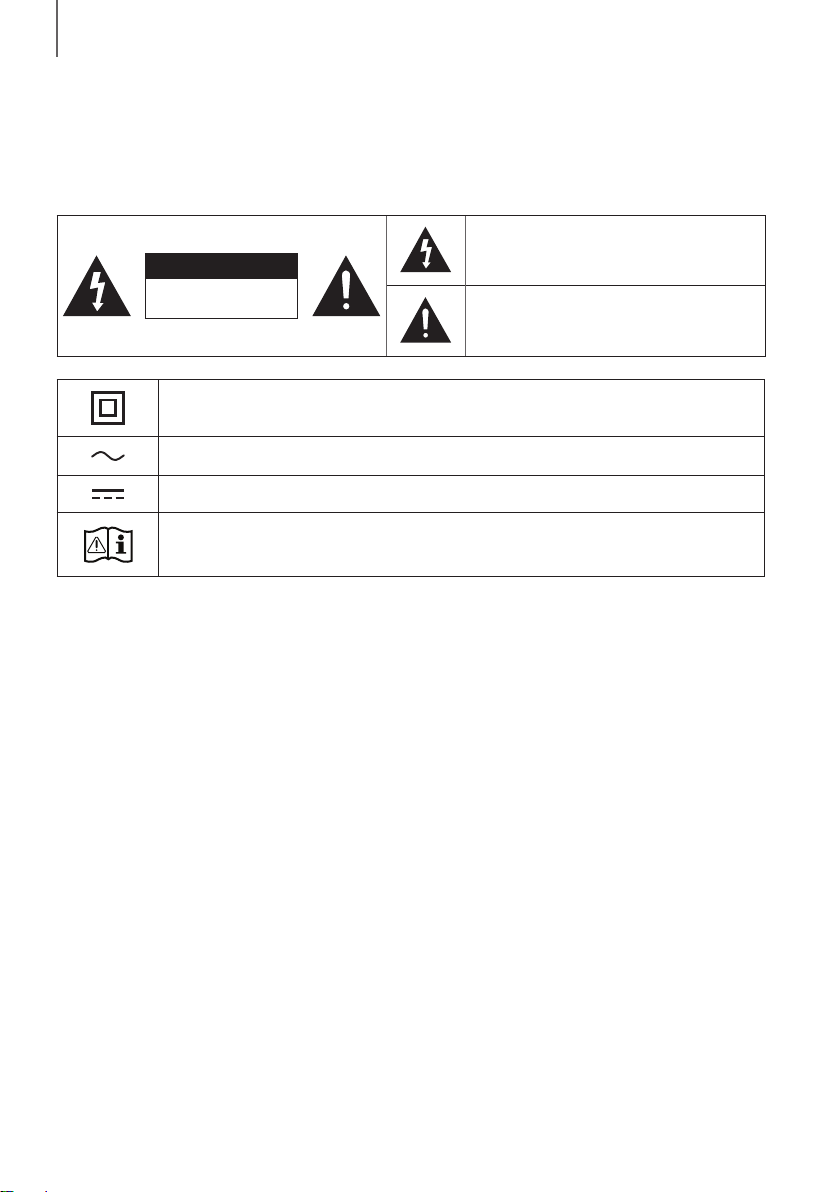
GETTING STARTED
GETTING STARTED
SAFETY INFORMATION
SAFETY WARNINGS
TO REDUCE THE RISK OF ELECTRIC SHOCK, DO NOT REMOVE THE COVER (OR BACK).
NO USER-SERVICEABLE PARTS ARE INSIDE. REFER SERVICING TO QUALIFIED SERVICE PERSONNEL.
This symbol indicates that high voltage is
present inside. It is dangerous to make any kind
CAUTION
RISK OF ELECTRIC SHOCK.
DO NOT OPEN.
Class II product : This symbol indicates that it does not require a safety connection to electrical
earth (ground).
AC voltage : This symbol indicates that the rated voltage marked with the symbol is AC voltage.
DC voltage : This symbol indicates that the rated voltage marked with the symbol is DC voltage.
Caution, Consult instructions for use : This symbol instructs the user to consult the user manual for
further safety related information.
of contact with any internal part of this product.
This symbol indicates that important literature
concerning operation and maintenance has
been included with this product.
WARNING : To reduce the risk of fire or electric shock, do not expose this appliance to rain or moisture.
CAUTION : TO PREVENT ELECTRIC SHOCK, MATCH WIDE BLADE OF PLUG TO WIDE SLOT, FULLY INSERT.
• This apparatus shall always be connected to a AC outlet with a protective grounding connection.
• To disconnect the apparatus from the mains, the plug must be pulled out from the mains socket, therefore the
mains plug shall be readily operable.
CAUTION
• Do not expose this apparatus to dripping or splashing. Do not put objects filled with liquids, such as vases on the
apparatus.
• To turn this apparatus off completely, you must pull the power plug out of the wall socket. Consequently, the power
plug must be easily and readily accessible at all times.
2
Page 3
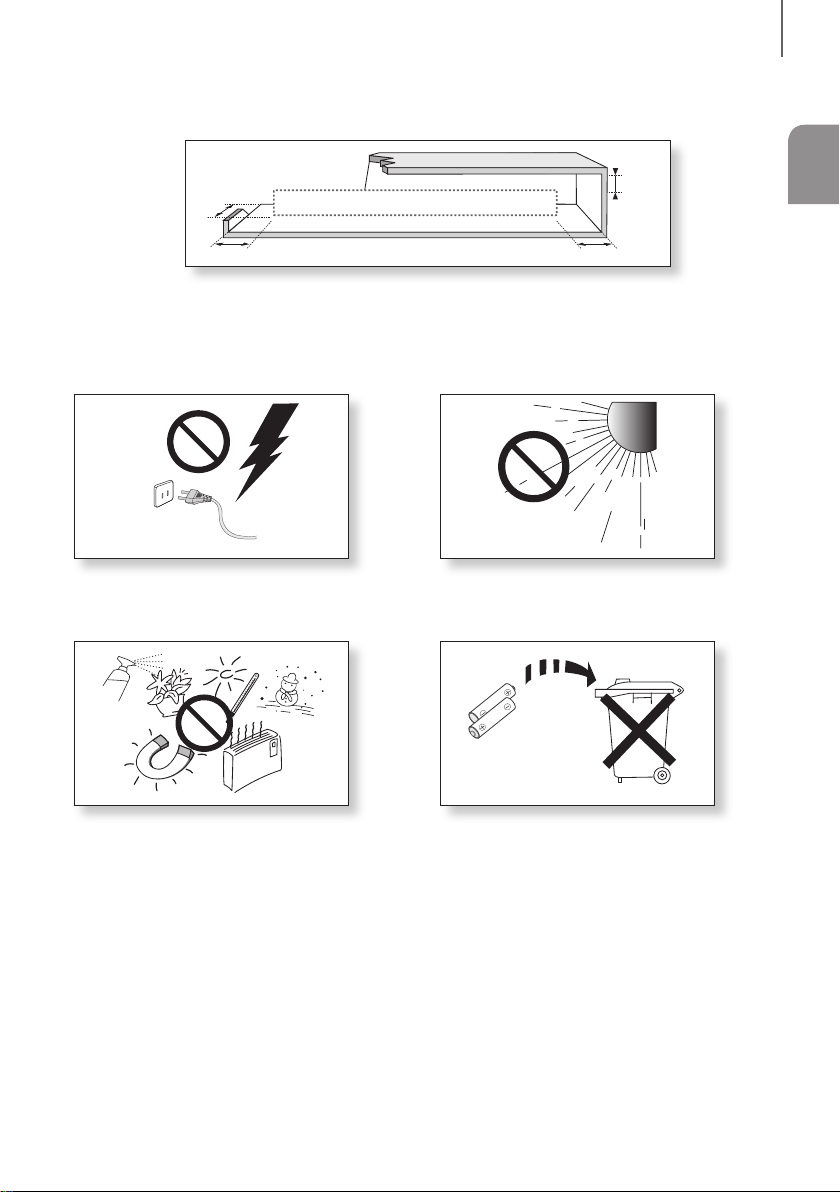
99.1mm 99.1mm
68.6
mm
99.1mm
GETTING STARTED
PRECAUTIONS
Ensure that the AC power supply in your house complies with the power requirements listed on the identification sticker
located on the back of your product. Install your product horizontally, on a suitable base (furniture), with enough space
around it for ventilation (7~10 cm). Make sure the ventilation slots are not covered. Do not place the unit on amplifiers or
other equipment which may become hot. This unit is designed for continuous use. To fully turn off the unit, disconnect
the AC plug from the wall outlet. Unplug the unit if you intend to leave it unused for a long period of time.
ENG
During thunderstorms, disconnect the AC plug from the
wall outlet. Voltage peaks due to lightning could damage
the unit.
Protect the product from moisture (i.e. vases), and
excess heat (e.g. a fireplace) or equipment creating
strong magnetic or electric fields. Disconnect the power
cable from the AC supply if the unit malfunctions. Your
product is not intended for industrial use. It is for
personal use only. Condensation may occur if your
product has been stored in cold temperatures. If
transporting the unit during the winter, wait approximately
2 hours until the unit has reached room temperature
before using.
Do not expose the unit to direct sunlight or other heat
sources. This could lead to overheating and cause the
unit to malfunction.
The batteries used with this product contain chemicals
that are harmful to the environment. Do not dispose of
batteries in the general household trash. Do not dispose
of batteries in a fire. Do not short circuit, disassemble, or
overheat the batteries. There is a danger of explosion if
the battery is incorrectly replaced. Replace only with the
same or equivalent type.
3
Page 4

GETTING STARTED
DOLBY ATMOS®
This product supports Dolby Atmos®.
* What is Dolby Atmos®?
Atmos technology enhances existing 5.1 channel surround sound systems by adding an overhead speaker.
This envelops the listener in 360 degrees of sound, delivering an immersive, high-definition, rich, detailed, and deeper
experience. See page 23 to learn how to connect the system.
4
Page 5
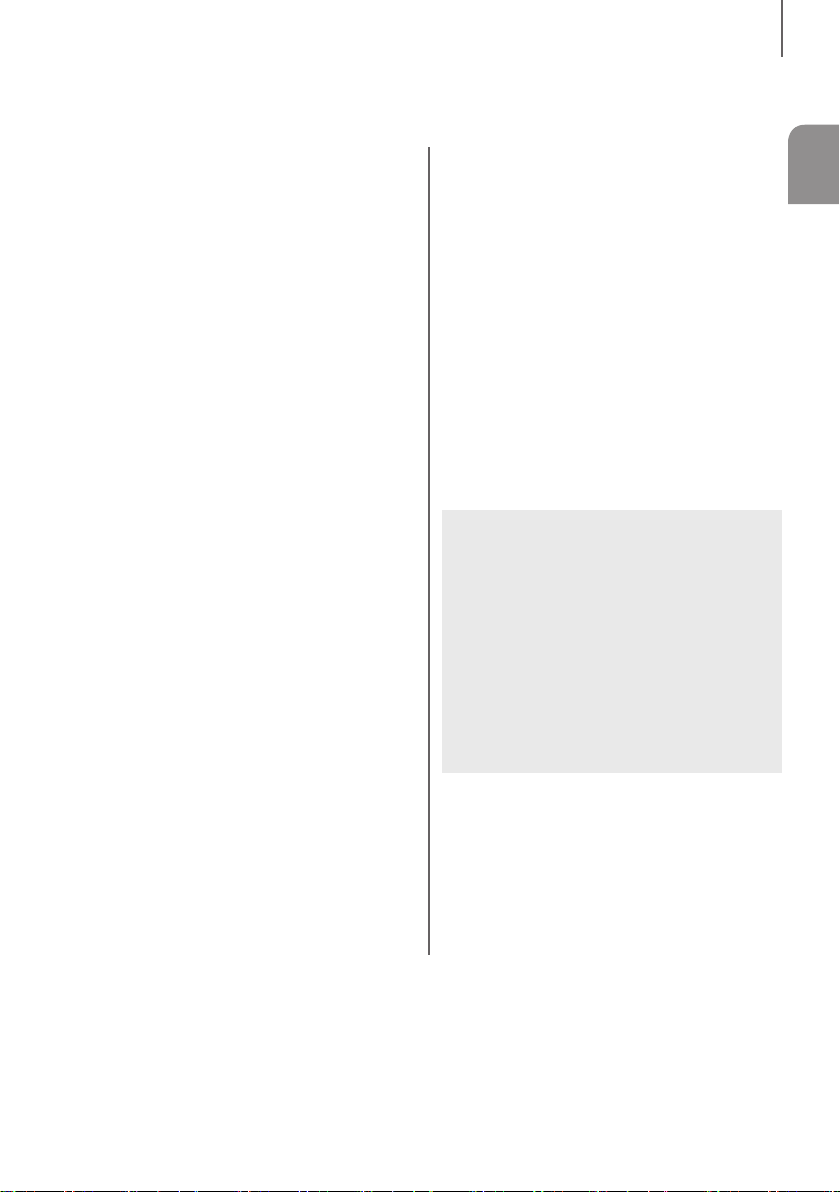
CONTENTS
2 GETTING STARTED
2 Safety Information
4 Dolby Atmos®
6 What’s Included
7 DESCRIPTIONS
7 Front / Right Side Panel
8 Bottom Panel
9 Remote Control
14 INSTALLATION
14 Installing the Soundbar
14 Installing the Wall Mount
17 Detaching the Soundbar from the Wall
18 CONNECTIONS
18 Connecting the Subwoofer
21 Connecting to a TV
21 Connecting to a TV Using an HDMI (Digital)
Cable
22 Connecting to a TV Using a Digital Optical
Cable
23 Connecting to External Devices
23 Connecting Devices in Order to Use Dolby
Atmos®
24 HDMI Cable
25 Optical or Analogue Audio Cable
GETTING STARTED
ENG
26 FUNCTIONS
26 Input Mode
27 Bluetooth
29 Using the Multiroom App
31 Using the Network Standby On
Function
32 Software Update
34 TROUBLESHOOTING
34 Troubleshooting
35 APPENDIX
35 Specifications
● Figures and illustrations in this User Manual are
provided for reference only and may differ from
actual product appearance.
● An administration fee may be charged if either
(a) an engineer is called out at your request and
there is no defect with the product (i.e. where
the user manual has not been read).
(b) you bring the unit to a repair centre and there
is no defect with the product (i.e. where the
user manual has not been read).
● You will be informed of the administration fee
amount before a technician visits.
5
Page 6
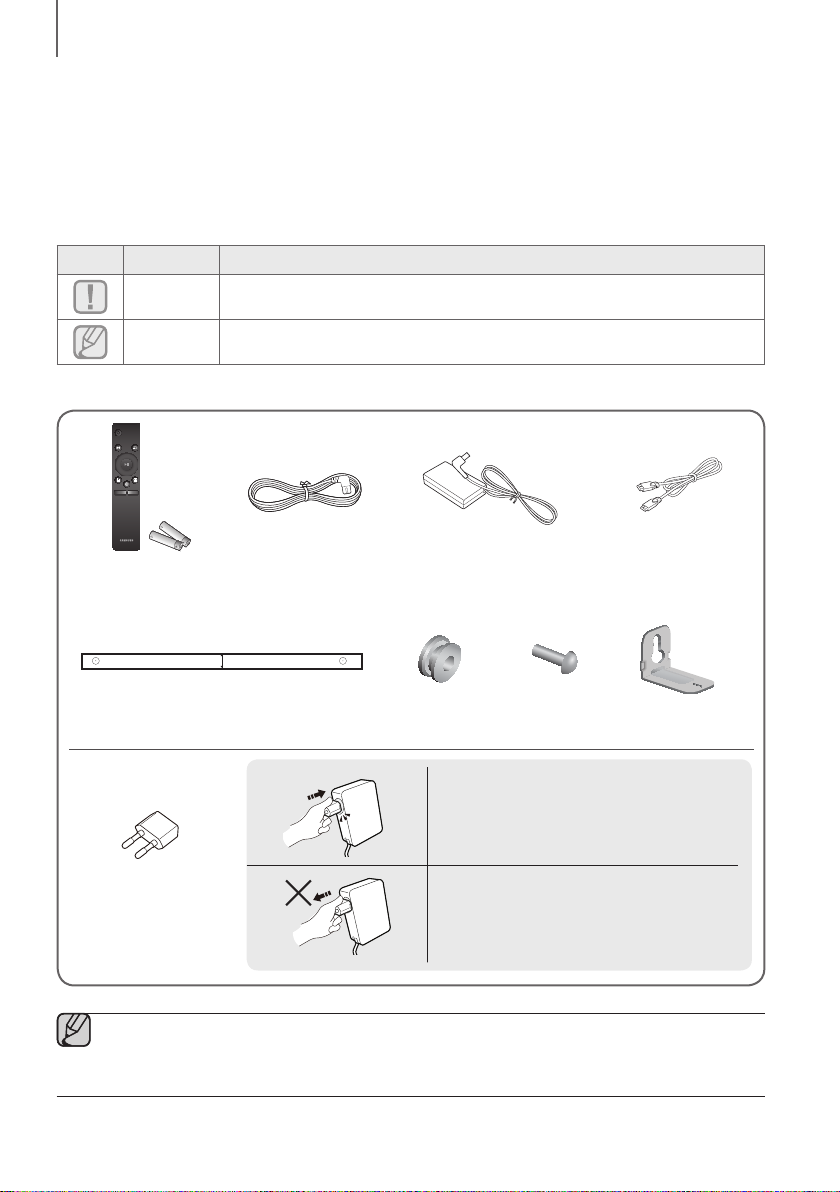
GETTING STARTED
WHAT’S INCLUDED
BEFORE READING THE USER’S MANUAL
Note the following terms before reading the user manual.
+ Icons used in this manual
Icon Term Definition
Caution
Note
Indicates a situation where a function does not operate or settings may be cancelled.
Indicates tips or instructions on the page that help you operate a function.
Check for the supplied accessories shown below.
SOURCE
SOUND
LEVEL
EFFECT
VOL WOOFER
SOUNDBAR
Remote Control /
Batteries (AA Size)
C C
CENTER LINE
Power Cord
C TYPE : 700mm
Wall Mount Guide
AC/DC Adapter
(for main unit)
Holder-Screw :
2 EA
Screw :
2 EA
Connect the AC plug to the adapter until you
hear a "snapping" sound to ensure they are
securely fastened.
HDMI Cable
Bracket-Wall Mount :
2 EA
AC Plug
(Depending on the country
and model)
Do not detach the AC plug from the adapter
(it will not be removed once it has been
attached).
● The appearance of the accessories may differ slightly from the illustrations above.
● Depending on the region, the AC plug may vary in appearance, or it may be supplied integrated with the
adapter.
6
Page 7
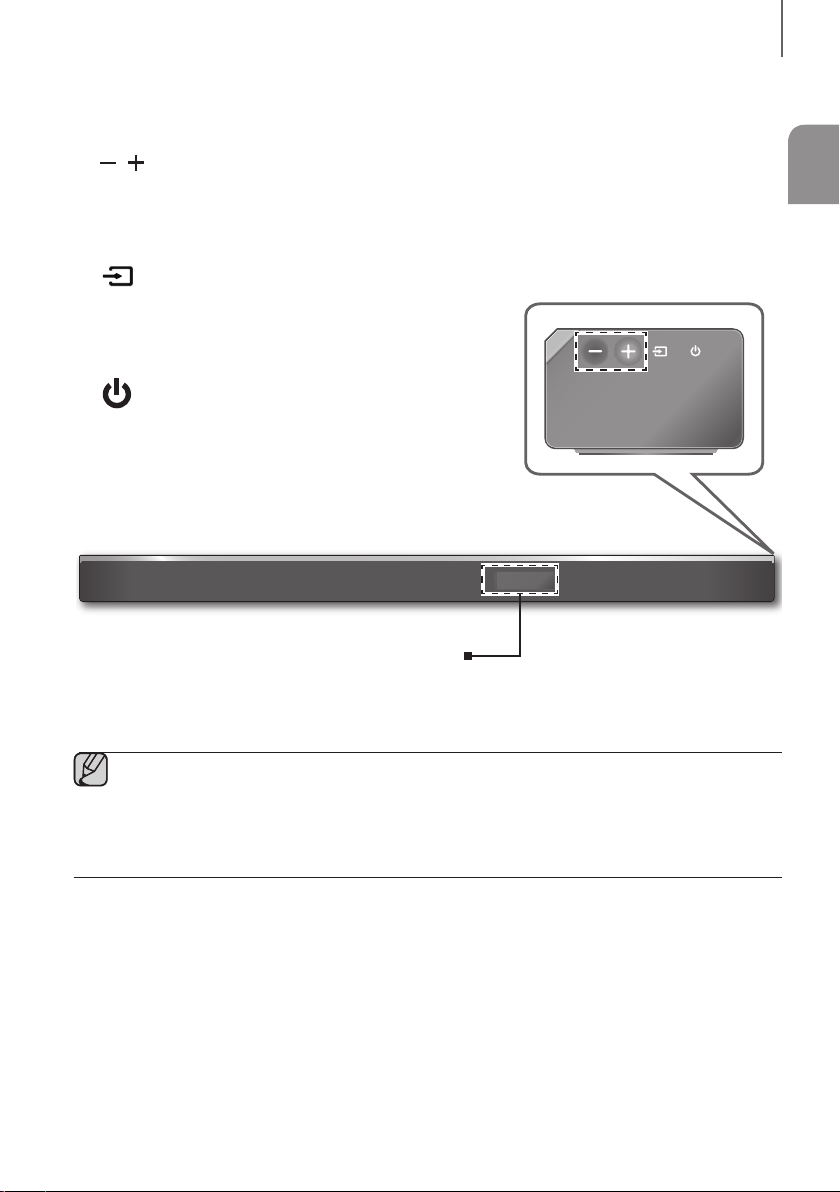
DESCRIPTIONS
FRONT / RIGHT SIDE PANEL
1 /
Controls the volume level.
The numeric value of the volume level appears in the front panel
display.
(Volume) Button
DESCRIPTIONS
ENG
2 (Source) Button
Selects the D.IN, AUX, HDMI1, HDMI2, or BT input.
● To turn on BT PAIRING mode, press and hold this button in BT
mode.
3 (Power) Button
Turns the power on and off.
Right Side
1
Display
Displays the current mode.
● When you plug in the AC cord, the power button will begin working in 4 to 6 seconds. When you press the
power button, there will be a 20 second delay before the unit produces sound.
● When you turn on this unit, there will be a 4 to 5 second delay before it produces sound.
● If you want to enjoy sound only from the Soundbar, you must turn off the TV's speakers in the Audio Setup
menu of your TV. Refer to the owner's manual supplied with your TV.
2 3
7
Page 8
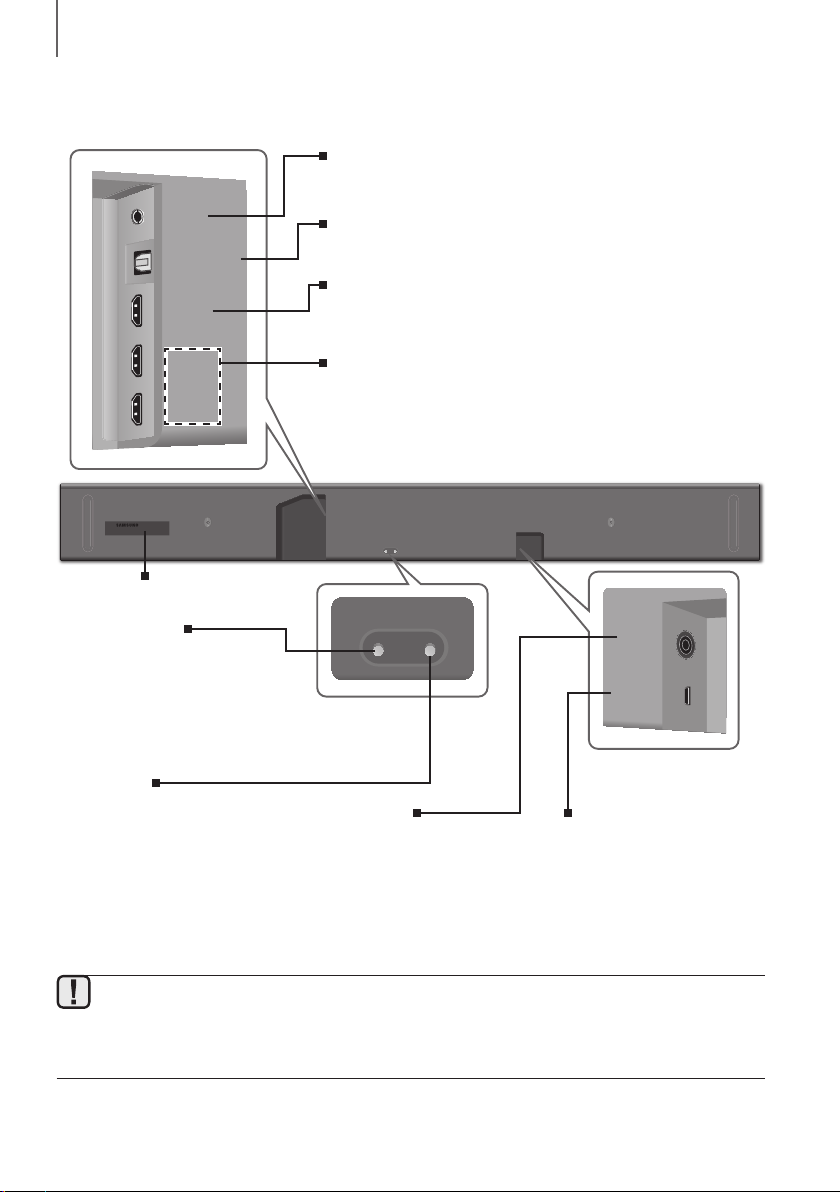
DESCRIPTIONS
DC 19V
SERVICE
Wi-Fi SETUP SPK ADD
DIGITAL AUDIO IN
(OPTICAL)
HDMI OUT
(TV-ARC)
HDMI IN 1
HDMI IN 2
AUX IN
BOTTOM PANEL
AUX IN
Connect to the Analogue output of an external device.
DIGITAL AUDIO IN (OPTICAL)
Connect to the digital (optical) output of an external device.
HDMI OUT (TV-ARC)
Outputs digital video and audio signals simultaneously using an HDMI
cable.
HDMI IN 1, HDMI IN 2
Inputs digital video and audio signals simultaneously using an HDMI
cable. Use when connecting a supported external device.
AUX IN
DIGITAL AUDIO IN
(OPTICAL)
HDMI OUT
(TV-ARC)
HDMI IN 1
HDMI IN 2
Wi-Fi SETUP SPK ADD
DC 19V
SERVICE
LABEL
Wi-Fi SETUP
Press this button to connect your
Soundbar to your network using
Wi-Fi setup. (Requires a smart
device and the Samsung
Multiroom app. See page 29.)
SPK ADD
Press this button to connect the
Soundbar to a Samsung HUB
(purchased separately) or a network.
(Requires a smart device and the
Samsung Multiroom app.
See page 29.)
● When disconnecting the power cable of the AC power adaptor from a wall outlet, pull the plug.
Do not pull the cable.
● Do not connect this unit or other components to an AC outlet until all connections between components
are complete.
DC 19V
(Power Supply In)
Connect the AC/DC power
adaptor to the power supply
jack, and then connect the
AC/DC power adaptor plug to
a wall outlet.
8
SERVICE
USB micro jack. To upgrade the
product's software. Requires a
USB adapter. (Sold separately.)
See page 32.
Page 9
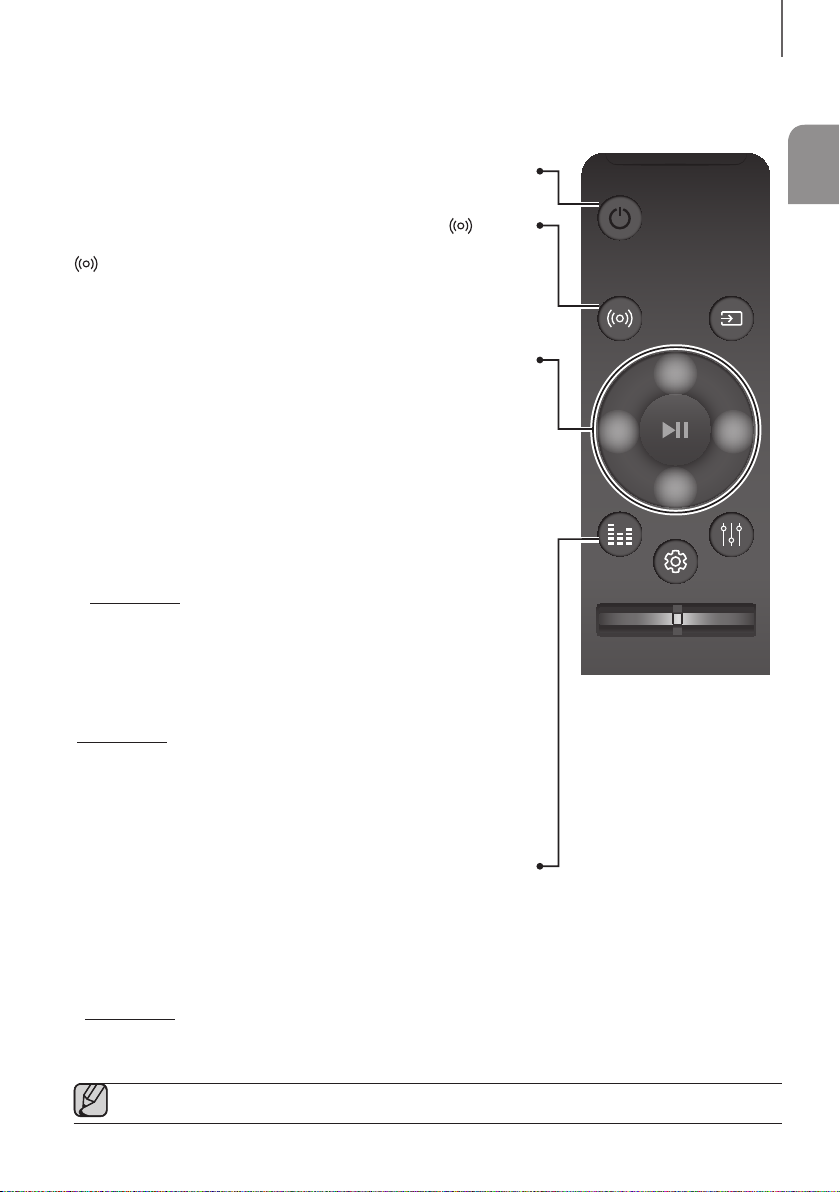
REMOTE CONTROL
Turns the Soundbar on and off.
DESCRIPTIONS
ENG
Power
Surround Sound adds depth and spaciousness to the sound. Pressing the
SOUND button repeatedly cycles through the Surround Sound settings :
Press the indicated areas to select Up/Down/Left/Right. Press Up/Down/
You can also activate the Wi-Fi SETUP function by pressing and holding
You can also activate the SPK ADD function of the Soundbar by pressing
Press the Right button to select the next music; press the Left button to
Press and hold
The Anynet+ function lets you control the Soundbar with the remote from an
Press and hold the
Synchronizes the Soundbar to a connected Optical source via the Optical
jack so it turns on automatically when you turn on your TV. (See page 22)
ON - SURROUND SOUND, OFF - SURROUND SOUND
• OFF: Play sound through the original source channel.
the Up button on the remote for more than 5 seconds.
and holding the Down button of the remote for more than 5 seconds.
the Right
The Soundbar must be connected to the TV via an HDMI cable.
Left
button for about 5 seconds to turn the Auto Power
(Default :
The Auto Power Link function is only available in the D.IN mode.
• ON: Play sound over all the speakers.
Up/Down/Left/Right
Left/Right on the button to select or set functions.
select the previous music.
button for about 5 seconds
(Default : ON - ANYNET+ or OFF - ANYNET+)
Anynet+ compatible Samsung TV.
OFF - POWER LINK
to turn the Anynet+
Link function on or off.
or
ON - POWER LINK)
SOUND
Music Skip
Anynet+
function on or off.
Auto Power Link
SOUND
EFFECT
VOL WOOFER
SOURCE
LEVEL
EFFECT
You can select from 6 sound modes - STANDARD (Original Sound),
MUSIC, CLEAR VOICE, SPORTS, MOVIE, and NIGHT - depending on
Select the STANDARD mode if you want to enjoy the original sound.
Lets you apply dynamic range control to Dolby Digital tracks.
Press and hold the EFFECT button for about 5 seconds in standby mode
to toggle the DRC (Dynamic Range Control) function ON - DRC and
● Operate the TV using the TV's remote control.
the content you want to listen to.
* DRC (Dynamic Range Control)
OFF - DRC.
9
Page 10
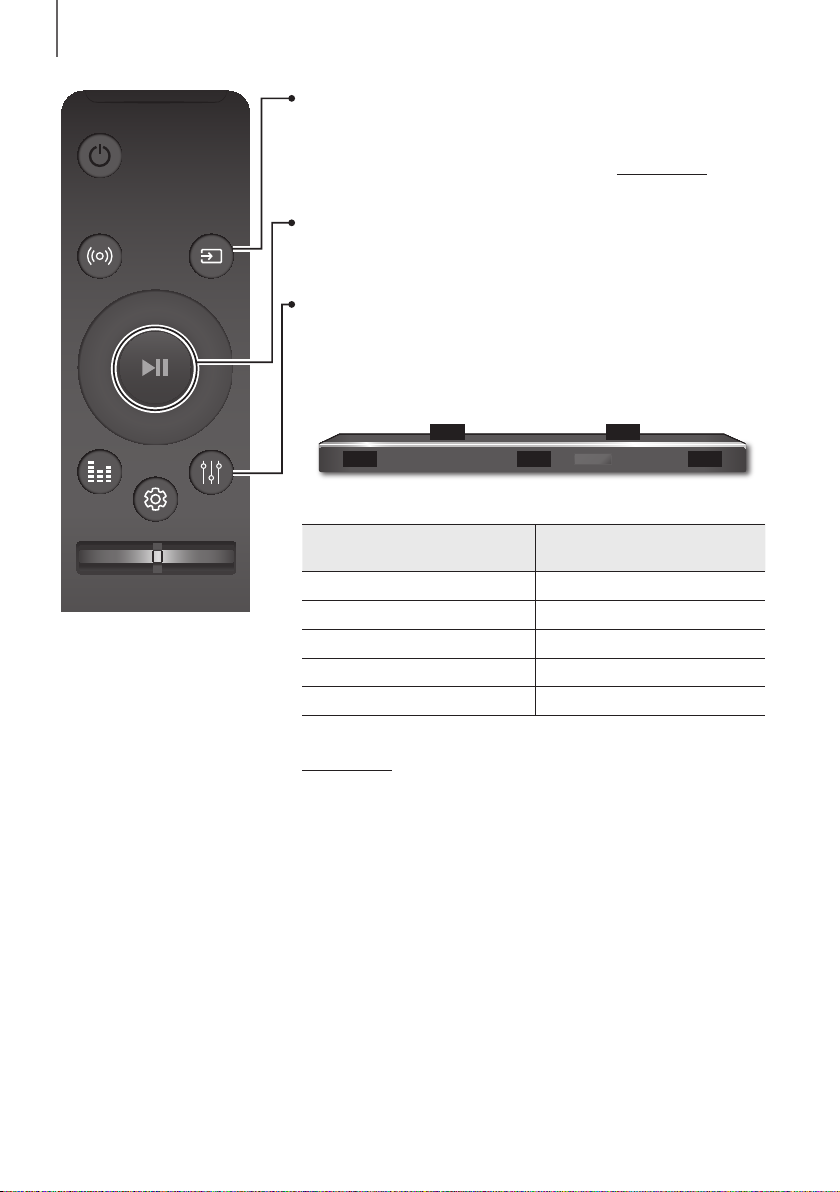
DESCRIPTIONS
SOUND
EFFECT
SOURCE
LEVEL
SOURCE
Press to select a source connected to the Soundbar.
* BT PAIRING mode
To turn on BT PAIRING mode in Bluetooth function, press and hold the
SOURCE button for more than 5 seconds.
Play / Pause (BT / WIFI)
p
Press the
Press the
LEVEL
The ATMOS Soundbar has 3.1.2 channel sound. Use this button to adjust
the volume of each of the speakers. Press this button, use the Left/Right
buttons to select a speaker, and then use the Up/Down buttons to increase
or decrease the level (volume).
button to pause a music temporarily.
p
button again to play the selected music.
FTRFTL
FL FR
C
Main Unit
VOL WOOFER
Speaker
Front Left FL
Front Top Left FTL
Centre C
Front Right FR
Front Top Right FTR
* Network Standby On/Off
Press and hold
Standby on or off.
the LEVEL
(See page 31)
Displayed on OLED when
adjusting the level
button for about 5 seconds
to turn the Network
10
Page 11
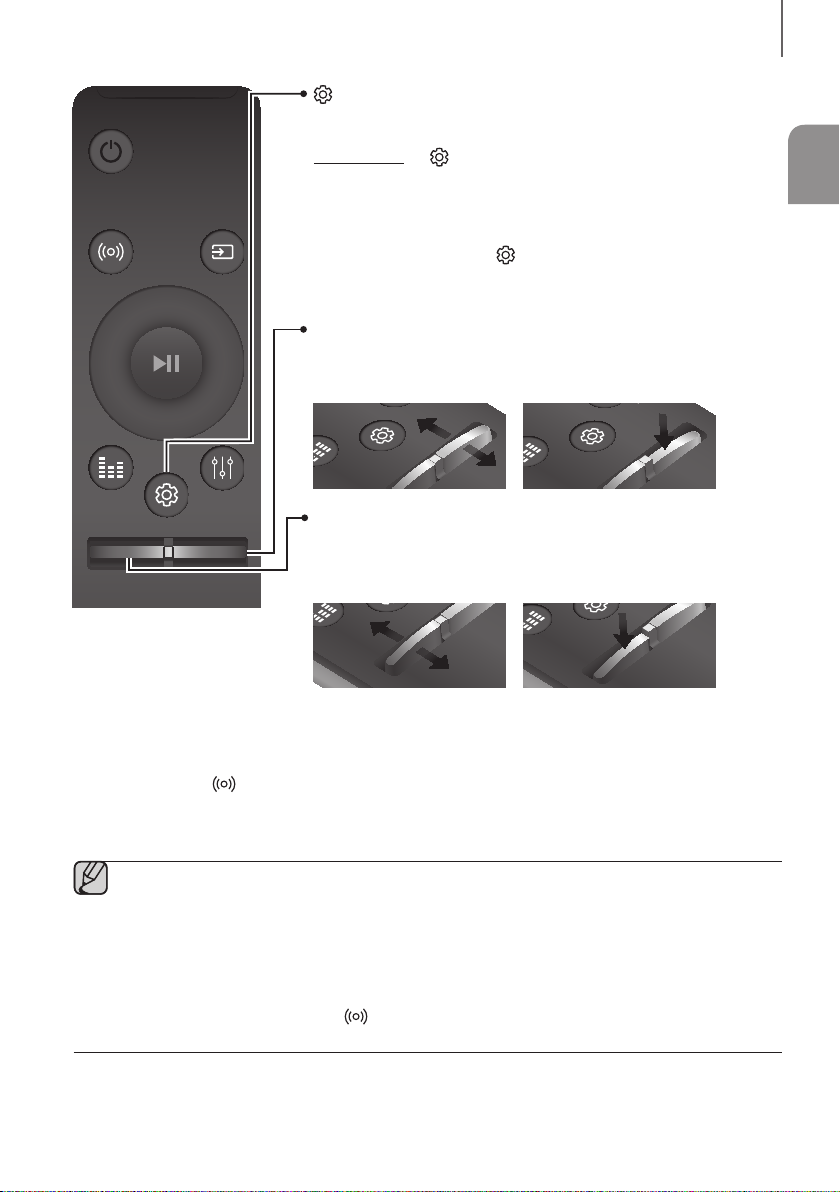
SOUND
EFFECT
LEVEL
VOL
WOOFER
SOUNDBAR
EFFECT
LEVEL
VOL
WOOFER
SOUNDBAR
LEVEL
WOOFER
EFFECT
LEVEL
WOOFER
EFFECT
LEVEL
VOL
WOOFER
SOUNDBAR
LEVEL
WOOFER
LEVEL
WOOFER
SOUNDBAR
EFFECT
LEVEL
VOL
WOOFER
SOUNDBAR
LEVEL
WOOFER
SOURCE
DESCRIPTIONS
(Sound Control)
Press to select TREBLE, BASS, or AUDIO SYNC. Then, use the
Up/Down buttons to adjust the TREBLE or BASS volume from -3 ~ +3.
Press and hold the
adjust the sound for each frequency band. 150Hz, 300Hz, 600Hz, 1.2KHz,
2.5KHz, 5KHz, and 10KHz are selectable (Left/Right) and each can be
adjusted to a setting between -6 ~ +6 (Up/Down).
If the Soundbar is connected to a digital TV and the video appears out of
sync with the audio, press the
with the video. Use the Up/Down buttons to set the audio delay between
0 ms ~ 300 ms. In BT mode, the Audio Sync function may not available.
WOOFER
Push the button up or down to adjust the volume of the subwoofer to -12 or
-6 to +6.
Pressing the button reverts the subwoofer volume to level 0.
(Sound Control) button for about 5 seconds to
(Sound Control) button to sync the audio
ENG
EFFECT
EFFECT
LEVEL
EFFECT
VOL
Push the button up or down to adjust the volume.
Mute
VOL WOOFER
Press the VOL button to mute the sound. Press it again to unmute the sound.
EFFECT
VOL
EFFECT
VOL
+ Controlling the Volume of Soundbar by using Your TV Remote Control
1. Press and hold the
2. "ON - TV REMOTE" appears on the Soundbar's display.
3. In the TV's menu, set the TV speaker to external speaker.
● Not available in TV ARC, BT, HDMI1 and HDMI2 modes. (Available only in D.IN (optical) and AUX
modes)
● On the TV remote control, only the volume and mute buttons are available. Other buttons are disabled.
● TV menus differ by manufacturer and model. Refer to the TV's user manual for further information.
● Manufacturers supporting this function:
- VIZIO, LG, Sony, Sharp, PHILIPS, PANASONIC, TOSHIBA, GRUNDIG, Hisense, RCA
This function may not be compatible with your TV's remote depending on the remote control's manufacturer.
-
● To turn off this function, press the
"OFF - TV REMOTE" appears on the Soundbar's display.
SOUND
button for more than 5 seconds while the Soundbar is turned on.
SOUND
button for 5 seconds.
11
Page 12
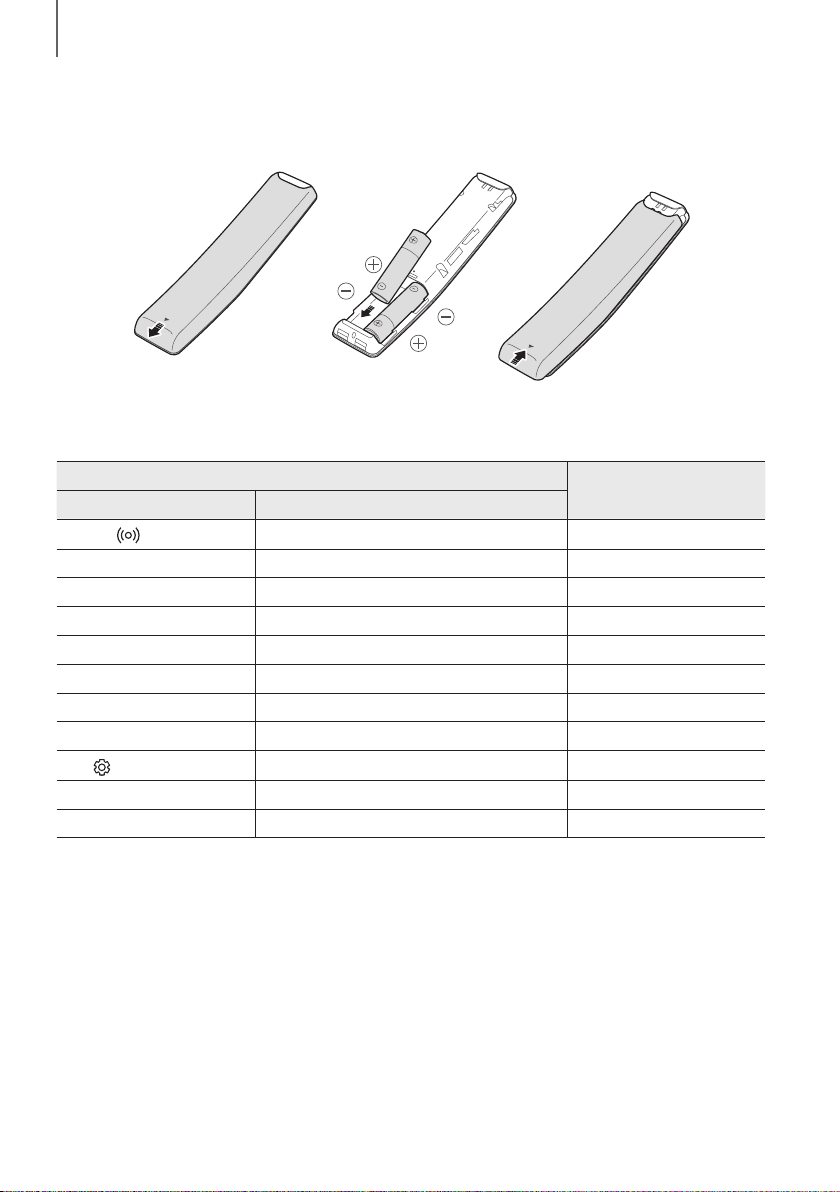
DESCRIPTIONS
INSERTING BATTERIES (AA BATTERY X2)
Slide the battery cover in the direction of the arrow until it is completely removed.
Insert 2 AA batteries (1.5V) in the correct +/- polarity. Slide the battery cover back into position.
USING THE HIDDEN BUTTONS
Hidden Button
Remote Control Button Function
SOUND
SOURCE
p
(Play / Pause)
VOL
Up
Down
Left
Right
(Sound Control)
EFFECT
LEVEL
TV remote control On/Off P
BT Paring P
Auto Power Down On/Off (AUX mode) P
ID SET P
WIFI SETUP P
ADD SPEAKER P
Auto Power Link On/Off P
Anynet+ On/Off P
7 Band EQ P
DRC On/Off P
Network Standby On/Off P
Reference page
age 11
age 27
age 26
age 19
age 9
age 9
age 22
age 9
age 11
age 9
age 31
12
Page 13
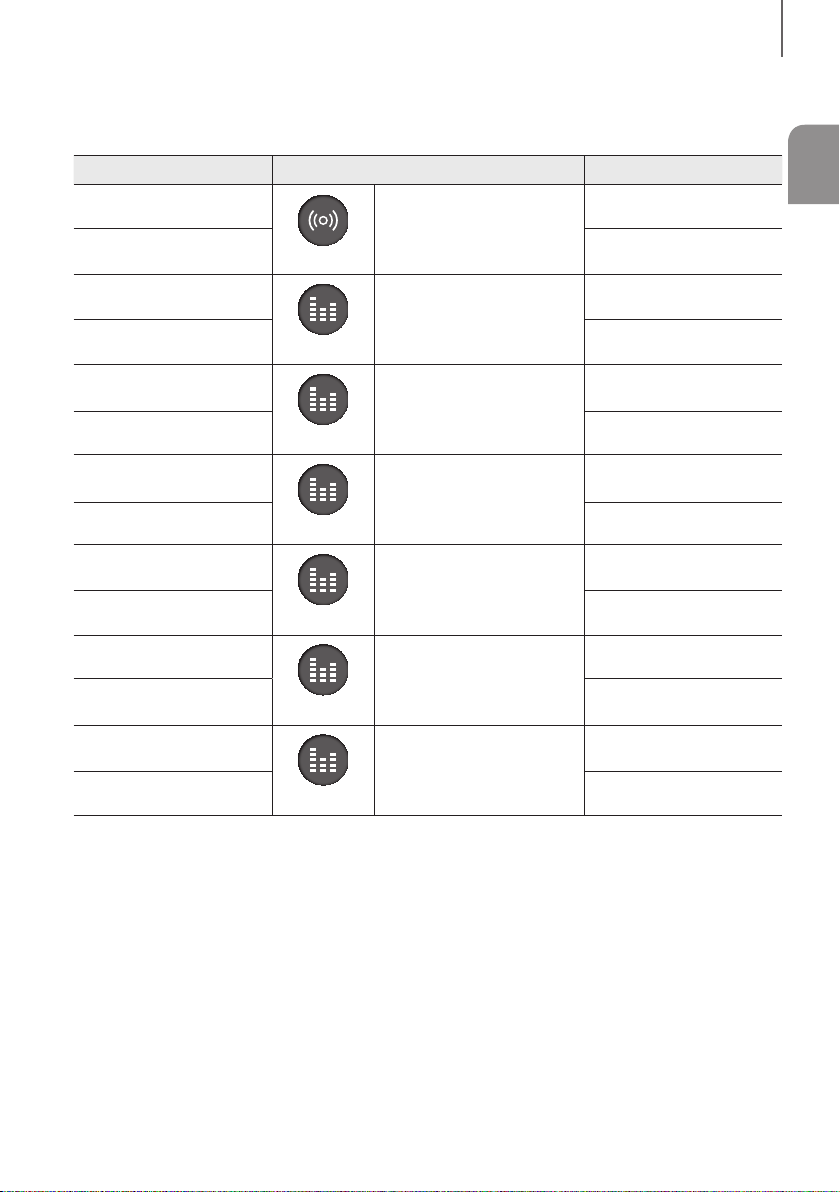
SOURCE
SOUND
SOURCE
LEVEL
SOUND
SOURCE
LEVEL
SOUND
SOURCE
LEVEL
SOUND
SOURCE
LEVEL
SOUND
SOURCE
LEVEL
SOUND
SOURCE
LEVEL
DESCRIPTIONS
OUTPUT SPECIFICATIONS FOR THE DIFFERENT MODES OF
SOUND EFFECT
Input Effect Output
ENG
2 ch
ON
5.1 ch 3.1.2 ch
2 ch
5.1 ch 3.1 ch
2 ch
5.1 ch 3.1 ch
2 ch
5.1 ch 3.1 ch
2 ch
5.1 ch 3.1.2 ch
2 ch
5.1 ch 3.1.2 ch
2 ch
5.1 ch 3.1 ch
SOUND
STANDARD
EFFECT
MUSIC
EFFECT
CLEAR VOICE
EFFECT
SPORTS
EFFECT
MOVIE
EFFECT
NIGHT
EFFECT
3.1.2 ch
2.1 ch
2.1 ch
3.1 ch
3.1.2 ch
3.1.2 ch
3.1 ch
* If the input source is Dolby Atmos®, 3.1.2 channel is outputted. The sound effect is not available.
13
Page 14
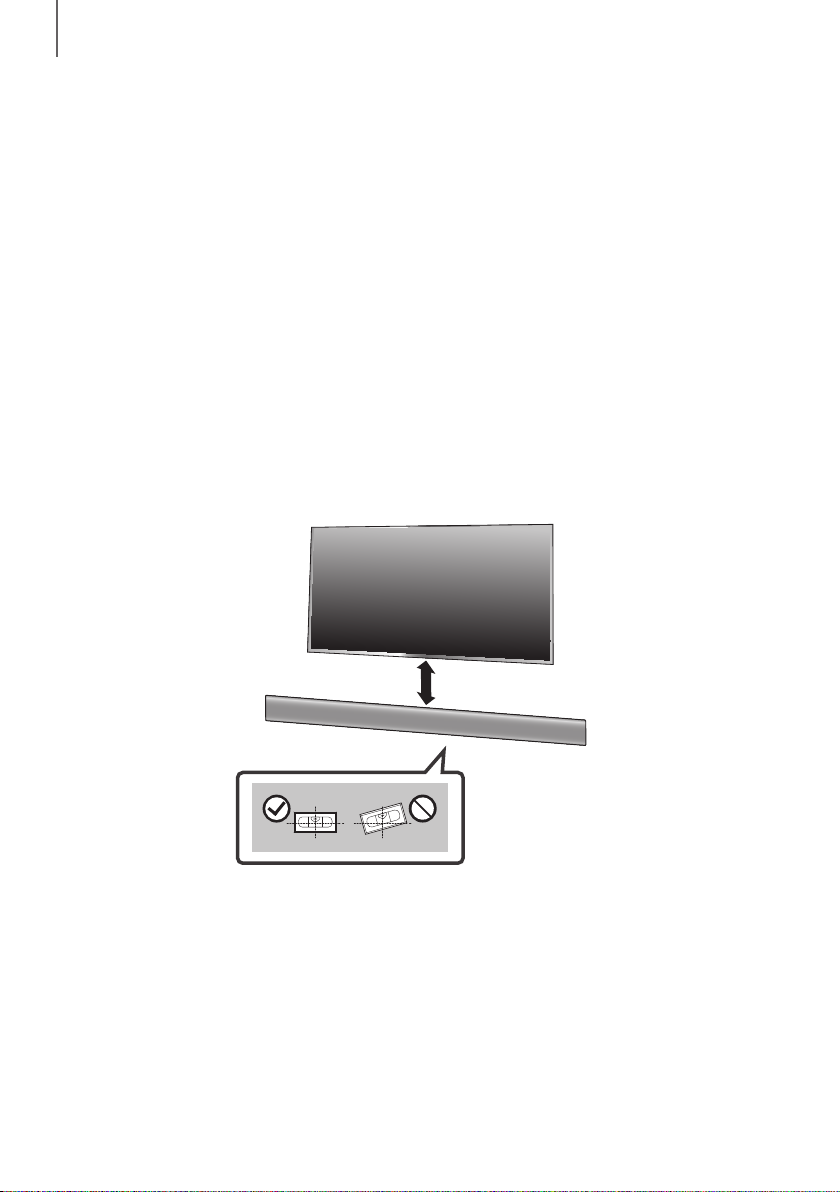
INSTALLATION
INSTALLATION
INSTALLING THE SOUNDBAR
INSTALLING THE WALL MOUNT
+ Installation Precautions
● Install on a vertical wall only.
● For the installation, avoid a location with high temperature or humidity, or a wall that cannot sustain the weight of
the set.
● Check the strength of the wall. If the wall is not strong enough to support the unit, reinforce the wall or install the
unit on a different wall that can support the unit's weight.
● Purchase and use the fixing screws or anchors appropriate for the kind of wall you have (plaster board,
iron board, wood, etc.). If possible, fix the support screws into wall studs.
● Purchase wall mounting screws according to the type and thickness of the wall you will mount the Soundbar on.
- Diameter: M5
- Length: 35 mm or longer recommended.
● Connect cables from the unit to external devices before you install it on the wall.
● Make sure the unit is turned off and unplugged before you install it. Otherwise, it may cause an electric shock.
5 cm or more
1. Place the Wall Mount Guide against the wall surface.
• The Wall Mount Guide must be level.
• If the TV is mounted on the wall, install the Soundbar at least 5 cm below the TV.
14
Page 15
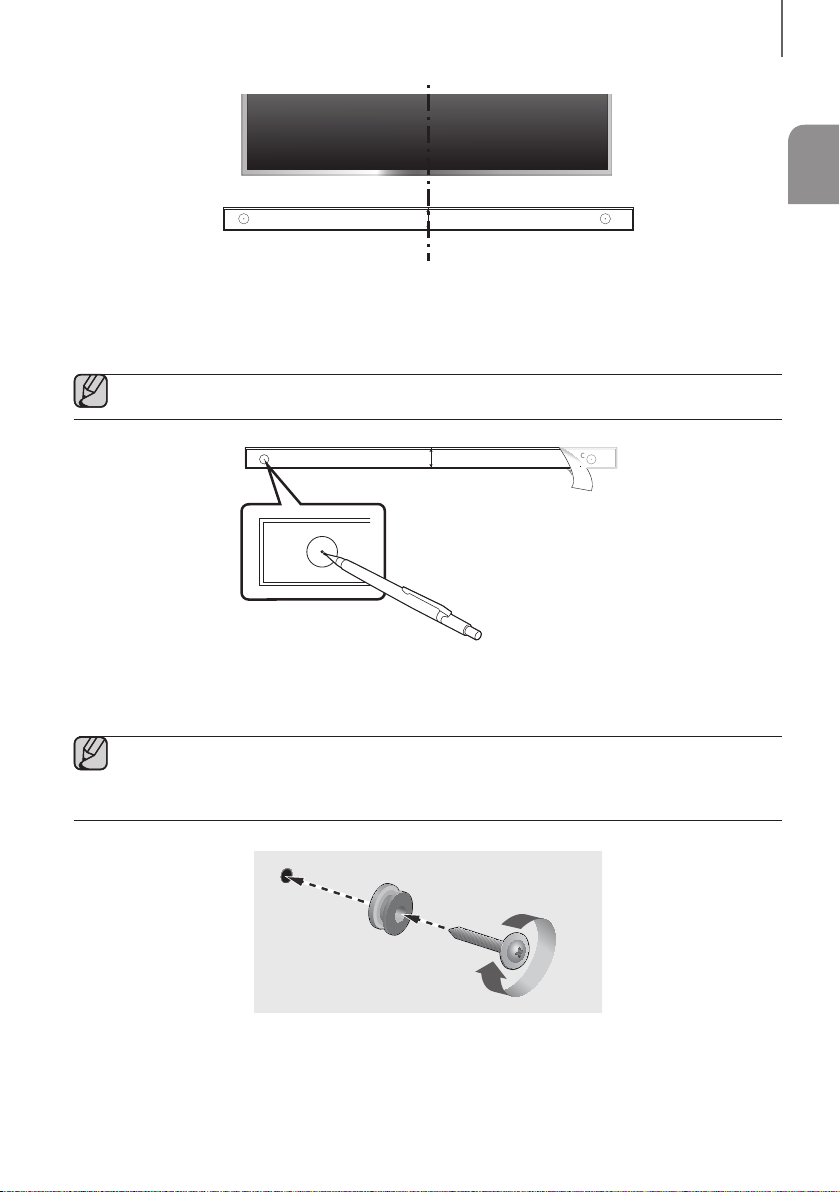
CENTER LINE
C
C B
INSTALLATION
ENG
C C
CENTER LINE
C TYPE : 700mm
Centre Line
2. Align the Paper Template’s Centre Line with the centre of your TV (if you are mounting the Soundbar below your
TV), and then fix the Wall Mount Guide to the wall using tape.
● If you are not mounting below a TV, place the Centre Line in the centre of the installation area.
C
CENTER LINE
C TYPE : 700mm
3. Push a pen tip or sharpened pencil tip through the centre of the C-TYPE images on each end of the Guide to
mark the holes for the supporting screws, and then remove the Wall Mount Guide.
4. Using an appropriately sized drill bit, drill a hole in the wall at each marking.
● If the markings do not correspond to the positions of studs, make sure you insert appropriate anchors or
mollies into the holes before you insert the support screws. If you use anchors or mollies, make sure the
holes you drill are large enough for the anchors or mollies you use.
5. Push a screw (not supplied) through each Holder-Screw, and then screw each screw firmly into a support
screw hole.
15
Page 16
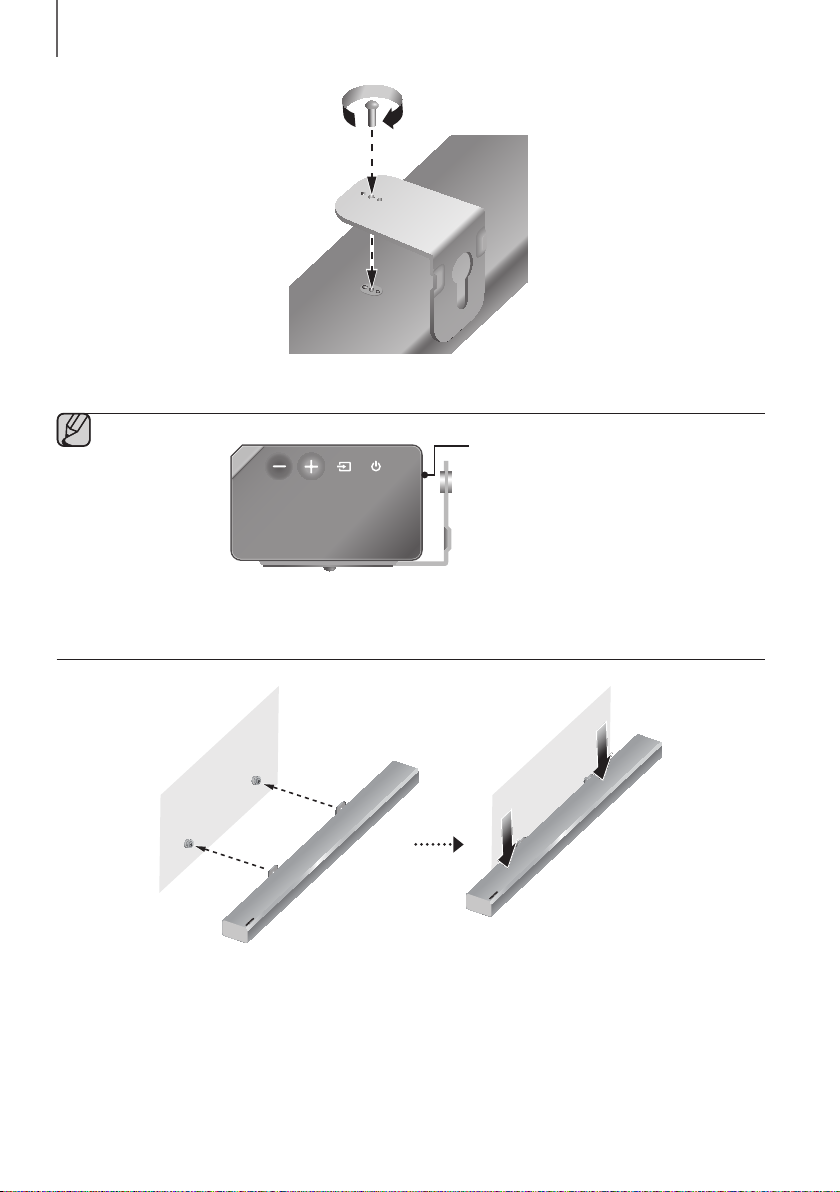
INSTALLATION
6. Install 2
Bracket-Wall Mounts
● When assembling, make sure the hanger parts of the Bracket-Wall Mounts are located behind the rear
of the Soundbar. See the illustration above.
in the right orientation on the bottom of the Soundbar, using 2
Rear of the
Soundbar
Right end of the Soundbar
Screws
(M4 x L12).
7. Install the Soundbar with the attached Bracket-Wall Mounts by hanging the Bracket-Wall Mounts on the
Holder-Screws on the wall.
16
Page 17
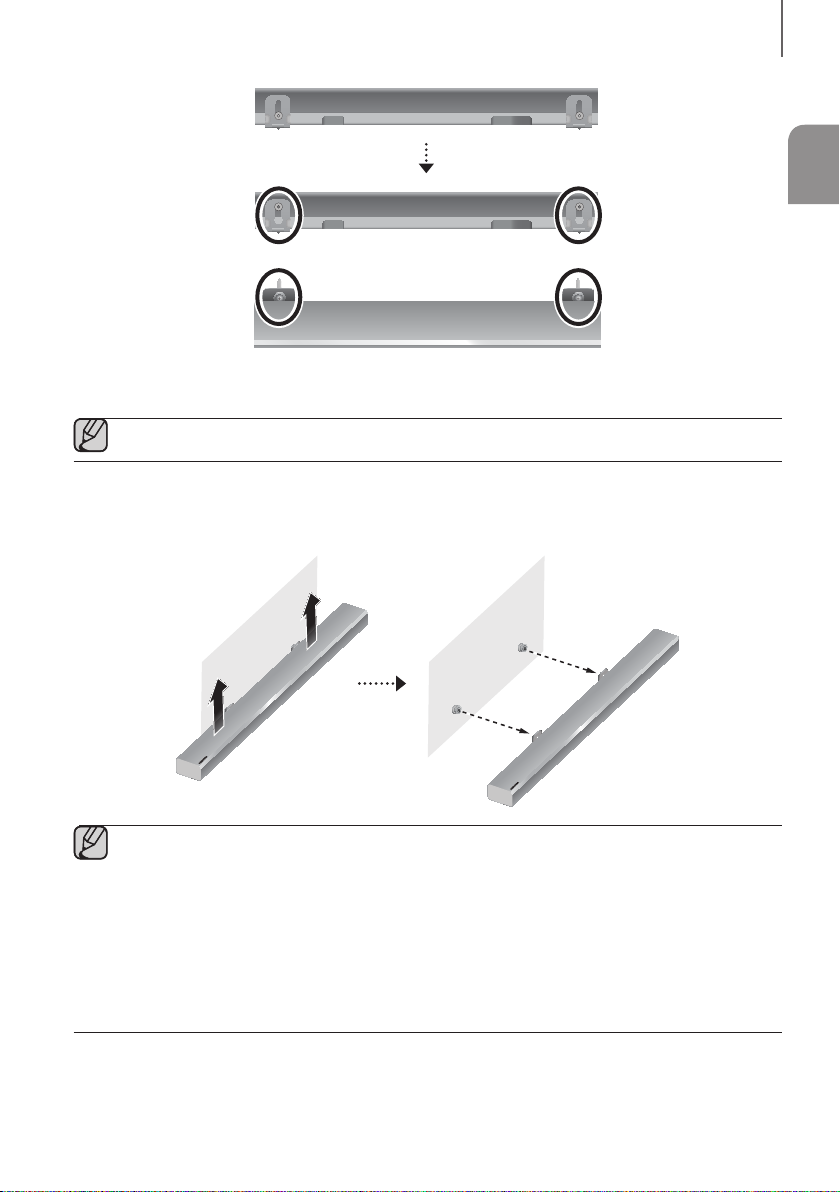
INSTALLATION
8. Slide the Soundbar down as shown above so that the Bracket-Wall Mounts rest securely on the Holder-Screws.
● Slide the Bracket-Wall Mounts down from the bottom to install it onto the Holder-Screws.
DETACHING THE SOUNDBAR FROM THE WALL
1. To separate the Soundbar from the wall mount, push it in the direction of arrow.
ENG
● Do not hang onto the installed unit and avoid striking or dropping the unit.
● Secure the unit firmly to the wall so that it does not fall off. If the unit falls off, it may cause an injury or
damage the product.
● When the unit is installed on a wall, please make sure that children do not pull any of the connecting
cables, as this may cause it to fall.
● For the optimal performance of a wall mount installation, install the speaker system at least 5 cm below the
TV, if the TV is mounted on the wall.
● For your safety, if you do not mount the unit on the wall, install it on a secure, flat surface where it is unlikely
to fall.
17
Page 18

CONNECTIONS
CONNECTIONS
CONNECTING THE SUBWOOFER
● Do not connect the power cord of this product or your TV to a wall outlet until all connections between
components are complete.
● Before moving or installing this product, be sure to turn off the power and disconnect the power cord.
● If the main unit is powered off, the wireless subwoofer will go into stand-by mode and the STANDBY LED
on the rear will be Red after blinking Blue several times.
● If you use a device that uses the same frequency (2.4GHz) as the Soundbar near the Soundbar,
interference may cause some sound interruption.
● The maximum transmission distance of the wireless signal between the main unit and subwoofer is about
10 m, but may vary depending on your operating environment. If a steel-concrete or metallic wall is
between the main unit and the wireless subwoofer, the system may not operate at all, because the wireless
signal cannot penetrate metal.
● The wireless receiving antenna is built into the wireless subwoofer. Keep the unit away from water and
moisture.
● For optimal listening performance, make sure that the area around the wireless subwoofer location is clear
of any obstructions.
AUTOMATIC CONNECTION
1. Connect a power supply to the subwoofer.
2. Connect a power supply to the Soundbar, and then press the
of the Soundbar.
3. The subwoofer will be automatically connected to the Soundbar.
4. When auto pairing is complete, the blue indicators at the rear of the subwoofer turn on.
button on the remote control or on the right side
18
Page 19
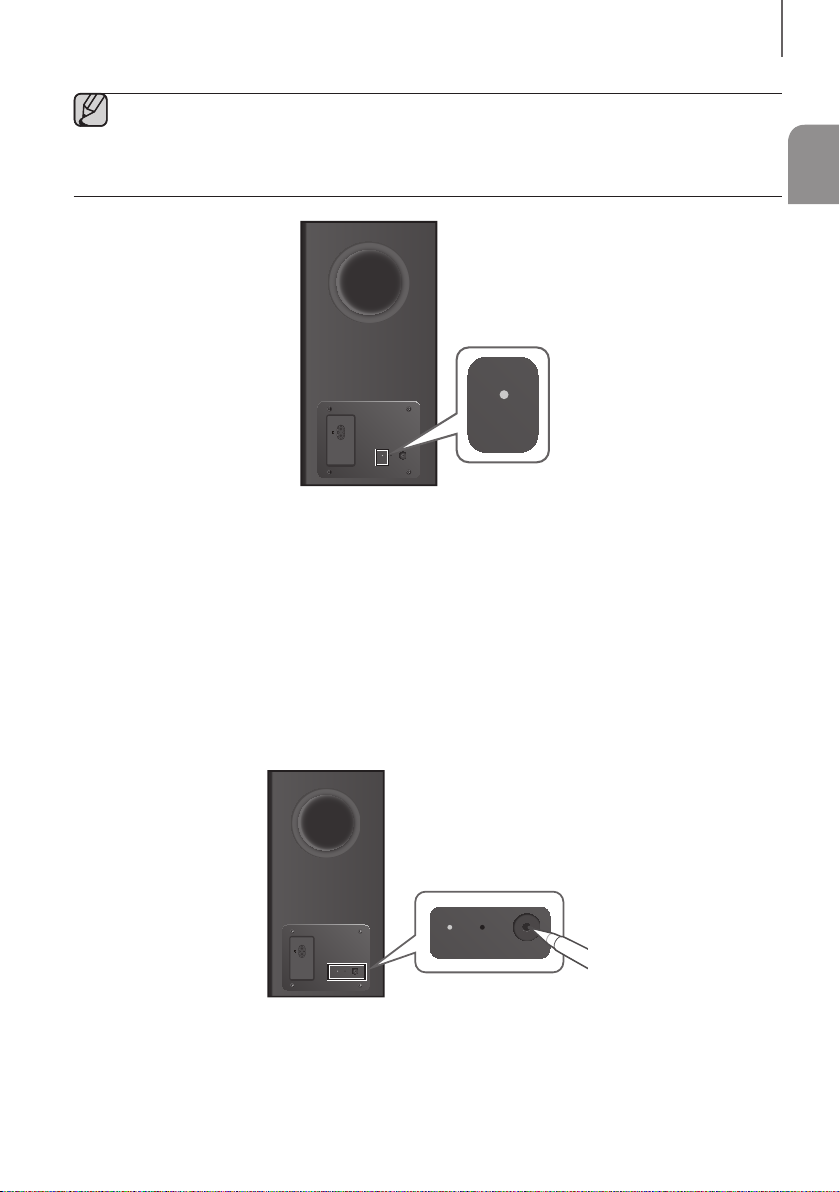
LINK
LINK STANDBY ID SET
POWER
LINK STANDBY ID SET
LINK STANDBY ID SET
LINK STANDBY ID SET
● If the red indicator at the rear of the subwoofer is on or the blue indicator flashes continuously, auto pairing
cannot occur. If this happens, connect each of the speakers manually.
● You can enjoy better sound from the wireless subwoofer by selecting a Sound Effect. (See page 9.)
● Important: Before you begin, put the batteries into the remote. See page 12 for instructions.
POWER
LINK STANDBY ID SET
Rear of Subwoofer
CONNECTING THE SUBWOOFER MANUALLY IF THE
AUTOMATIC CONNECTION FAILS
CONNECTIONS
ENG
+ Before You Begin
● Make sure that the Soundbar and the subwoofer are plugged in.
● Make sure that the Soundbar is turned on.
1. Press and hold ID SET on the rear of the subwoofer for at least 5 seconds. The red indicator on the rear of the
2. Turn off the Soundbar.
subwoofer turns off and the blue indicator blinks.
Rear of Subwoofer
19
Page 20
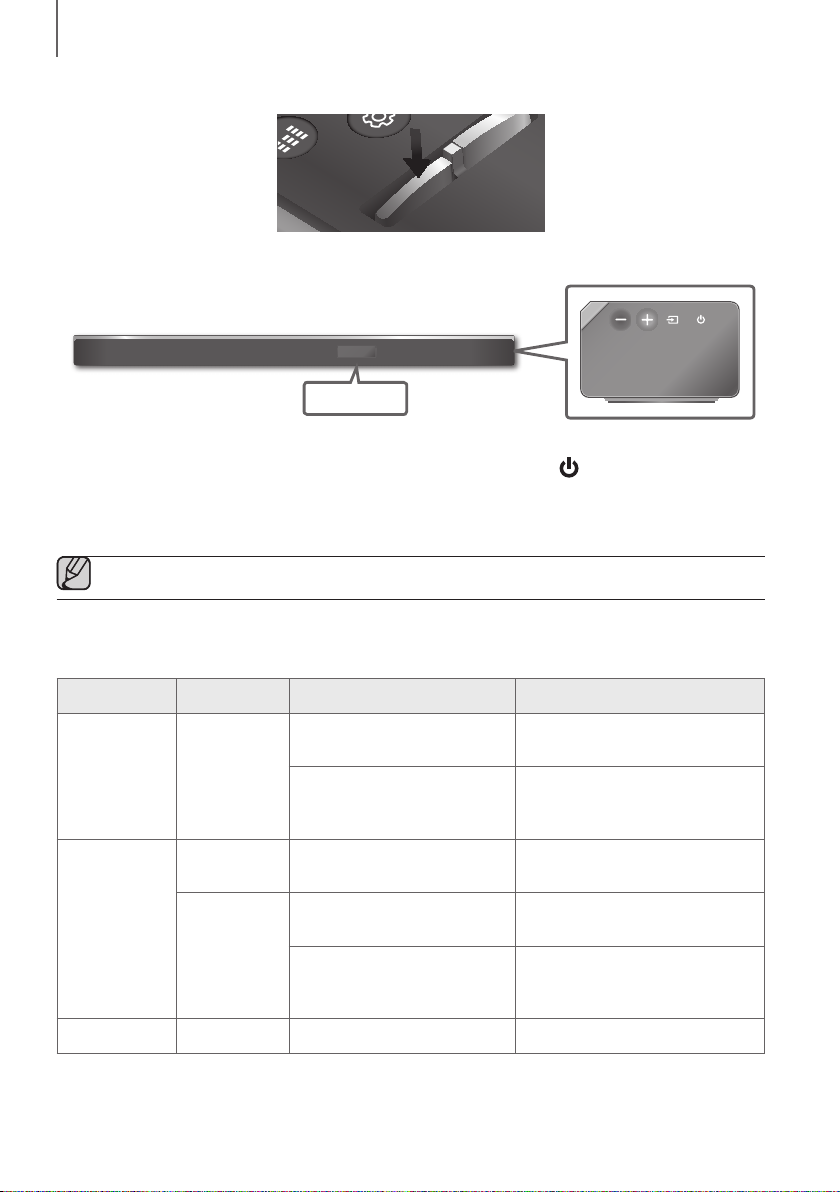
LEVEL
WOOFER
CONNECTIONS
3. Press and hold the VOL button on the remote control for at least 5 seconds with the Soundbar turned off (OFF).
EFFECT
VOL
4. The ID SET message appears on the display of the Soundbar for a short period of time, and then disappears.
ID SET
Right Side of the Soundbar
5. When the blue indicator on the subwoofer blinks, turn on the power by pressing
main unit or on the remote control.
6. When the connection is successfully established, the blue indicator on the rear of the subwoofer turn on without
blinking.
● If the connection process fails, the blue indicators will flash continuously. Go to Step 1 and start again.
button on the right side of the
LED INDICATOR LAMP STATUS ON SUBWOOFER
LED Status Description Resolution
Standby (with the Soundbar main
unit turned off)
Red On
Connection failed
On
Blue
Blinking
Red and blue Blinking Malfunction Contact the service centre.
Successfully connected
(normal operation)
Standby (with the Soundbar main
unit turned off)
Connection failed
20
Check the power supply to the
Soundbar main unit
Connect again
(refer to the instructions on manual
connection in the user manual)
-
Check the power supply to the
Soundbar main unit
Connect again
(refer to the instructions on manual
connection in the user manual)
Page 21

DIGITAL AUDIO IN
(OPTICAL)
HDMI OUT
(TV-ARC)
AUX IN
SOUND
SOURCE
SOURCE
CONNECTIONS
CONNECTING TO A TV
● Important: Before you begin, put the batteries into the remote. See page 12 for instructions.
CONNECTING TO A TV USING AN HDMI (DIGITAL) CABLE
HDMI Cable
ENG
HDMI IN
AUX IN
DIGITAL AUDIO IN
(OPTICAL)
HDMI OUT
(TV-ARC)
HDMI IN 1
HDMI IN 2
Wi-Fi SETUPSPK ADD
HDMI OUT
(TV-ARC)
DC 19V
SERVICE
1. Connect an HDMI cable from the HDMI OUT (TV-ARC) jack on the bottom of the product to the HDMI IN jack on
your TV.
2. Press the
button on the right side of the Soundbar or the SOURCE button on the remote control to select
the D.IN mode.
● HDMI is an interface that enables the digital transmission of video and audio data with just a single
connector.
● If the TV provides an ARC port, connect the HDMI cable to the HDMI IN (ARC) port.
● We recommend you use a coreless HDMI cable if possible. If you use a cored HDMI cable, use one whose
diameter is less than 14 mm.
● Anynet+ must be turned on.
● This function is not available if the HDMI cable does not support ARC.
21
Page 22

DIGITAL AUDIO IN
(OPTICAL)
AUX IN
SOUND
SOURCE
SOURCE
CONNECTIONS
CONNECTING TO A TV USING A DIGITAL OPTICAL CABLE
Optical Cable
(not supplied)
AUX IN
DIGITAL AUDIO IN
(OPTICAL)
HDMI OUT
(TV-ARC)
HDMI IN 1
Wi-Fi SETUPSPK ADD
HDMI IN 2
DIGITAL AUDIO IN
(OPTICAL)
DC 19V
SERVICE
OPTICAL OUT
1. Connect the DIGITAL AUDIO IN (OPTICAL) (Audio) jack on the Soundbar to the OPTICAL OUT jack of the TV
with a digital optical cable (not supplied).
2. Press the
button on the right side of the Soundbar or the SOURCE button on the remote control to select
the D.IN mode.
+ Auto Power Link
If you have connected the main unit to a TV with a digital optical cable, you can set the Auto Power function ON
to have the Soundbar turn on automatically when you turn the TV on.
1. Connect the Soundbar and
2. Press the
D.IN
mode.
button on the main unit’s right side or the SOURCE button on the remote control to select the
3. Press the Left button on the remote control for 5 seconds to turn Auto Power Link on or off.
● Auto Power Link is set to ON by default.
● Depending on the connected device, Auto Power Link may not function.
● This function is only available in the D.IN mode.
a TV
with a digital optical cable (not supplied).
22
Page 23

DIGITAL AUDIO IN
(OPTICAL)
HDMI OUT
(TV-ARC)
DIGITAL AUDIO IN
(OPTICAL)
HDMI OUT
(TV-ARC)
HDMI IN 1
HDMI IN 2
AUX IN
SOUND
SOURCE
SOURCE
CONNECTIONS
CONNECTING TO EXTERNAL DEVICES
HDMI is the standard digital interface for connecting to TVs, projectors, DVD players, Blu-ray players, set top boxes,
and more.
HDMI prevents any degradation to the signal due to conversion to analogue and maintains the video and audio
quality of the original digital source.
CONNECTING DEVICES IN ORDER TO USE DOLBY ATMOS®
This product supports Dolby Atmos®.
● Important: Dolby Atmos® is available only in HDMI mode.
HDMI Cable
ENG
HDMI IN
AUX IN
DIGITAL AUDIO IN
(OPTICAL)
HDMI OUT
(TV-ARC)
HDMI IN 1
HDMI IN 2
DC 19V
Wi-Fi SETUPSPK ADD
SERVICE
Or
Digital Devices
HDMI OUT
HDMI Cable
1. Connect an HDMI cable from the HDMI IN 1 or HDMI IN 2 jack on the back of the product to the HDMI OUT jack
on your digital device.
2. Press the
button on the right side of the Soundbar or the SOURCE button on the remote control to select
the HDMI1 or HDMI2 mode.
3. The selected HDMI mode is displayed on the Soundbar display panel and sound plays.
● When Dolby Atmos® operated, the Blue LED on the right edge of the Soundbar will turn on and glow.
23
Page 24
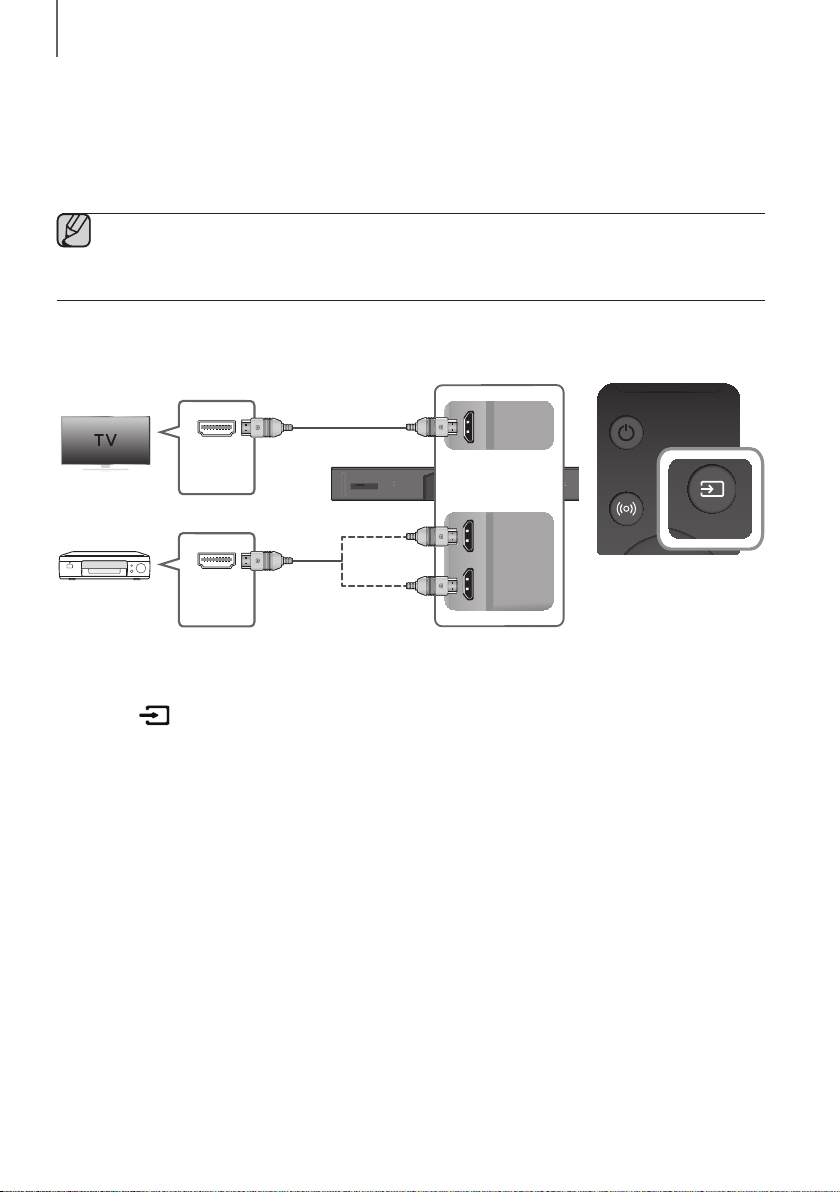
DIGITAL AUDIO IN
(OPTICAL)
HDMI OUT
(TV-ARC)
DIGITAL AUDIO IN
(OPTICAL)
HDMI OUT
(TV-ARC)
HDMI IN 1
HDMI IN 2
AUX IN
SOUND
SOURCE
SOURCE
CONNECTIONS
4. Configuring Dolby Atmos® on your BD player, or other device.
• Check the audio output options using the settings menu on your BD player, or other device.
• Make sure that "No Encoding" is selected for bitstream in the audio output options.
e.g., On a Samsung Player: Home menu Settings Sound Digital Output: Select Bitstream (unprocessed).
• If the Audio Output options include Secondary Audio, make sure it is set to Off.
● Dolby Atmos® works only in HDMI mode. It is not compatible with other input sources.
● Dolby Atmos® works only on 3.1.2 channels.
● Make sure that the content supports Dolby Atmos®.
HDMI CABLE
HDMI Cable
HDMI IN
AUX IN
DIGITAL AUDIO IN
(OPTICAL)
HDMI OUT
(TV-ARC)
HDMI IN 1
HDMI IN 2
DC 19V
Wi-Fi SETUPSPK ADD
SERVICE
Or
Digital Devices
HDMI OUT
HDMI Cable
1. Connect an HDMI cable from the HDMI IN 1 or HDMI IN 2 jack on the back of the product to the HDMI OUT jack
on your digital device.
2. Press the
button on the right side of the Soundbar or the SOURCE button on the remote control to select
the HDMI1 or HDMI2 mode.
3. The selected HDMI mode is displayed on the Soundbar display panel and sound plays.
24
Page 25

DIGITAL AUDIO IN
(OPTICAL)
AUX IN
SOUND
SOURCE
SOURCE
CONNECTIONS
OPTICAL OR ANALOGUE AUDIO CABLE
This unit comes equipped with one digital optical in jack and one analogue audio (AUX) in jack, giving you two
ways to connect it to external devices.
Optical Cable
(not supplied)
ENG
DIGITAL AUDIO IN
(OPTICAL)
BD / DVD player /
OPTICAL OUT
Audio Cable
(not supplied)
Set-top box /
Game console
AUX OUT
AUX IN
DIGITAL AUDIO IN
(OPTICAL)
HDMI OUT
(TV-ARC)
HDMI IN 1
Wi-Fi SETUPSPK ADD
HDMI IN 2
AUX IN
DC 19V
SERVICE
+ AUX Cable
1. Connect AUX IN (Audio) on the main unit to the AUDIO OUT jack of the Source Device using an audio cable.
2. Press the
button on the right side of the Soundbar or the SOURCE button on the remote control to select
the AUX mode.
+ Optical Cable
1. Connect DIGITAL AUDIO IN (OPTICAL) (Audio) on the main unit to the OPTICAL OUT jack of the Source Device
using a digital optical cable.
2. Press the
the D.IN mode.
button on the right side of the Soundbar or the SOURCE button on the remote control to select
25
Page 26

FUNCTIONS
SOUND
SOURCE
SOURCE
FUNCTIONS
INPUT MODE
Press the button on the main unit’s
you want.
Right Side of the Soundbar
Input mode Display
Optical Digital input
ARC (HDMI OUT) input
AUX input
HDMI input HDMI1, HDMI2
BLUETOOTH mode
right side or the
D.IN
AUX
SOURCE button on the remote control to select the mode
BT
AUTO POwER DOwN FUNCTION
The unit turns off automatically in the following situations.
● D.IN / BT Mode
- If there is no audio signal for 5 minutes.
● HDMI1 / HDMI2 Mode
- If there is no audio signal for 15 minutes.
● AUX Mode
- If the AUX cable is disconnected for 5 minutes.
- If there is no KEY input for 8 hours when the AUX cable is connected. (Auto Power Down function can be
turned off only in that case.)
p
To turn off Auto Power Down function, while in AUX mode, press and hold the
ON - AUTO POwER DOwN / OFF - AUTO POwER DOwN appears on the display.
button for 5 seconds.
26
Page 27

FUNCTIONS
BLUETOOTH
You can connect a Bluetooth device to the Soundbar and enjoy music with stereo sound, all without wires!
TO CONNECT THE SOUNDBAR TO A BLUETOOTH DEVICE
Check if the Bluetooth device supports the Bluetooth compliant stereo headset function.
Connect
Bluetooth device
ENG
1. Press the
mode.
• You will see BT READY or BT PAIRING on the front display of the Soundbar.
2. Select the Bluetooth menu on the Bluetooth device you want to connect. (Refer to the Bluetooth device's user
manual.)
3. Select "[AV] Samsung Soundbar Kxxx" from the list.
• When the Soundbar is connected to the Bluetooth device, it will display [Bluetooth device name]
the front display.
• The device name can only be displayed in English. An underline " _ " will be displayed if the name is not in
English.
• If the Bluetooth device has failed to pair with the Soundbar, delete the previous "
Kxxx
on the main unit’s right side or the SOURCE button on the remote control, and then have the Bluetooth device
search for the Soundbar again.
4. Play music on the connected device.
• You can listen to the music playing on the connected Bluetooth device over the Soundbar.
• In BT mode, the Play / Pause / Next / Prev functions are not available. However, these functions are available
on Bluetooth devices supporting AVRCP.
button on the main unit’s right side or the SOURCE button on the remote control to select the BT
BT on
" found by the Bluetooth device, switch to BT PAIRING mode by pressing and holding the button
● If asked for a PIN code when connecting a Bluetooth device, enter <0000>.
● Only one Bluetooth device can be paired at a time.
● The Bluetooth connection will be terminated when you turn the Soundbar off.
● The Soundbar may not perform Bluetooth search or connection correctly under the following
circumstances:
- If there is a strong electrical field around the Soundbar.
- If several Bluetooth devices are simultaneously paired with the Soundbar.
- If the Bluetooth device is turned off, not in place, or malfunctions.
● Note that such devices as microwave ovens, wireless LAN adaptors, fluorescent lights, and gas stoves use
the same frequency range as the Bluetooth device, which can cause electric interference.
[AV] Samsung Soundbar
27
Page 28

FUNCTIONS
● The Soundbar supports SBC data (44.1kHz, 48kHz).
● Connect only to a Bluetooth device that supports the A2DP (AV) function.
● You cannot connect the Soundbar to a Bluetooth device that supports only the HF (Hands Free) function.
● Once you have paired the Soundbar to a Bluetooth device, selecting "
from the device's scanned devices list will automatically change the Soundbar to BT mode.
- Available only if the Soundbar is listed among the Bluetooth device’s paired devices. (The Bluetooth
device and the Soundbar must have been previously paired at least once.)
● Soundbar will appear in the Bluetooth device’s searched devices list only when the Soundbar is displaying
BT PAIRING.
[AV] Samsung Soundbar Kxxx
"
TO DISCONNECT A BLUETOOTH DEVICE FROM THE
SOUNDBAR
You can disconnect a Bluetooth device from the Soundbar. For instructions, see the Bluetooth device's user manual.
● The Soundbar will be disconnected.
● When the Soundbar is disconnected from the Bluetooth device, the Soundbar will display
BT DISCONNECTED on the front display.
TO DISCONNECT THE SOUNDBAR FROM A BLUETOOTH
DEVICE
Press the SOURCE button on the remote control or the button on the product's
another mode or turn off the Soundbar.
● The connected Bluetooth device will wait a certain amount of time for a response from the Soundbar before
terminating the connection. (Disconnection time may differ, depending on the Bluetooth device)
● In Bluetooth connection mode, the Bluetooth connection will be lost if the distance between the Soundbar
and the Bluetooth device exceeds 10 meters.
● The Soundbar automatically turns off after 5 minutes in the Ready state.
rig
ht side to switch from BT to
+ More About Bluetooth
Bluetooth is a technology that enables Bluetooth-compliant devices to interconnect easily with each other using a
short wireless connection.
● A Bluetooth device may cause noise or malfunction, depending on usage, if:
- A part of your body is in contact with the receiving/transmitting system of the Bluetooth device or the
Soundbar.
- It is subject to electrical variation from obstructions caused by a wall, corner, or office partition.
- It is exposed to electrical interference from same frequency-band devices including medical equipment,
microwave ovens, and wireless LANs.
● Pair the Soundbar with the Bluetooth device while they are close together.
● The further the distance between the Soundbar and Bluetooth device, the worse the quality is.
If the distance exceeds the Bluetooth operational range, the connection is lost.
● In poor reception areas, the Bluetooth connection may not work properly.
● The Bluetooth connection only works when it is close to the unit. The connection will be automatically cut off if the
Bluetooth device is out of range. Even within range, the sound quality may be degraded by obstacles such as
walls or doors.
● This wireless device may cause electric interference during its operation.
28
Page 29
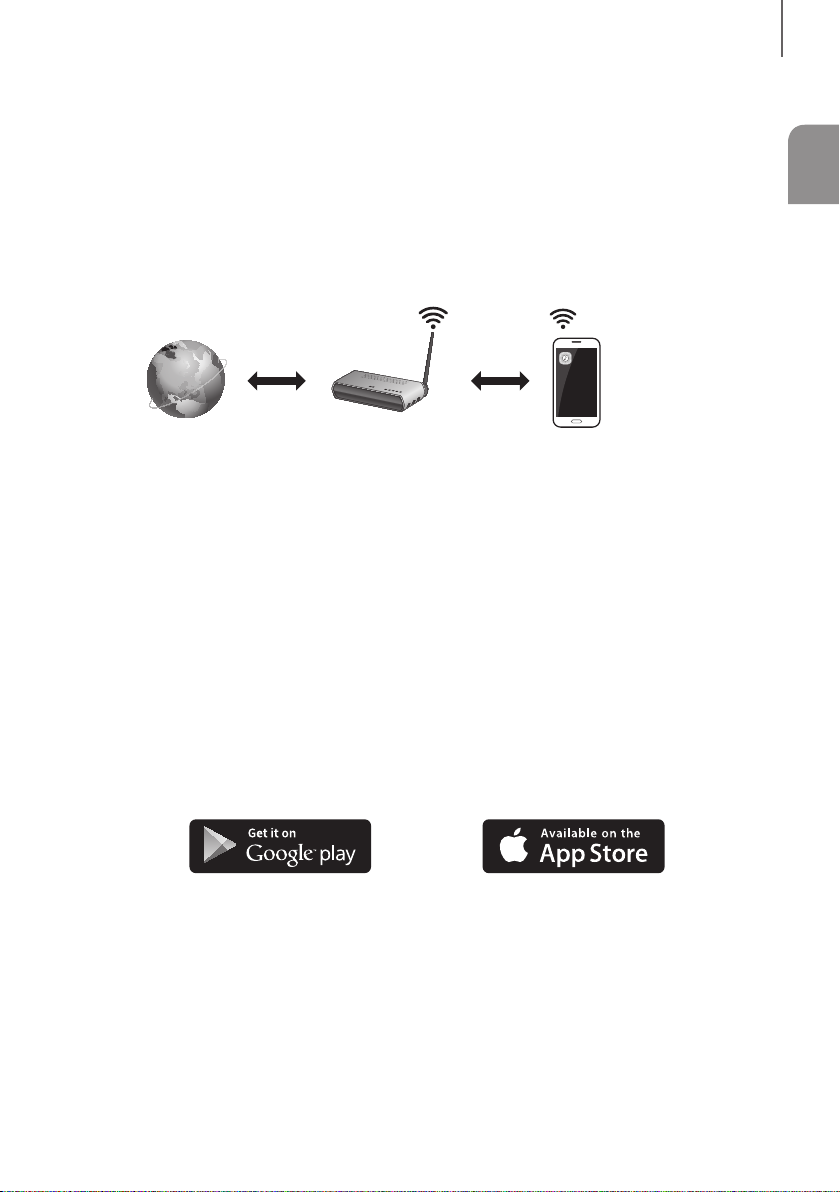
FUNCTIONS
USING THE MULTIROOM APP
The Samsung Multiroom app lets you connect the Soundbar to a smart device, your network, and the Internet. Once
the Soundbar is connected to a smart device that has the Multiroom App installed, you can also connect the
Soundbar and multiple Samsung Multiroom devices together wirelessly and play audio through them.
BEFORE YOU BEGIN
+ Communication Basics
Smart Device:
Android or iOS
(App Control)
Internet Wireless Router
Requirements:
1. A Wireless Router and a Smart Device.
2. The wireless router must be connected to the Internet.
3. The smart device must be connected to the router via a Wi-Fi connection.
ENG
INSTALLING THE SAMSUNG MULTIROOM APP
To use the Soundbar with the Samsung Multiroom App, you must download and then install the Samsung Multiroom
App on your smart device. You can download the app from Google Play or the App Store. With the Samsung
Multiroom App installed, you can play music on your Soundbar that is stored on your smart device, located on other
connected devices, provided by other content providers, or streamed from Internet radio stations.
+ Android or iOS
Download the Samsung Multiroom app from Google Play or the App Store of your smart device.
* Market search : Samsung Multiroom
or
29
Page 30

FUNCTIONS
+ Launching the Samsung Multiroom App
To launch the Samsung Multiroom app, tap the Multiroom app icon on your smart device.
CONNECTING THE SOUNDBAR TO YOUR NETWORK
On your smart device, select the Samsung Multiroom app. Follow the directions on your smart device’s screen.
You can use the following music sources with the Samsung Multiroom app.
- Music files stored in your mobile phone, various music sources, and Internet radio.
Music in mobile phone
Internet radio Music service
[AV] Samsung Soundbar Kxxx
30
Page 31

FUNCTIONS
USING THE NETWORK STANDBY ON FUNCTION
The Network Standby On function becomes available if a wireless connection has been properly established between
a smart device and the Soundbar. This function turns on the Soundbar automatically when a smart device attempts to
connect to the Soundbar via Bluetooth or Wi-Fi. If you turn the Soundbar on via a Bluetooth connection, its input
mode is set to BT automatically. To turn the Soundbar on via Wi-Fi, you must have the Samsung Multiroom App
installed on your smart device.
1. Connect the smart device to your Soundbar.
2. Turn on the Network Standby On function by pressing the LEVEL button on the Soundbar's remote for more than
5 seconds. You can turn the function off by pressing the LEVEL button again for more than 5 seconds.
● Network Standby On is available only if the Soundbar is listed among the smart device’s paired devices.
(The Smart device and the Soundbar must have been previously paired at least once.)
● Soundbar will appear in the smart device’s searched devices list only when the Soundbar is displaying [BT
READY] or [WiFi READY].
● If the Network Standby On function did not work:
- The Network Standby On is set to Off. Set it to ON.
● The Wi-Fi connection to the Soundbar will be terminated if the Soundbar’s power cord is disconnected or
the power is cut off. If the power is cut off, turn on the Soundbar and reconnect it.
ENG
31
Page 32

DC 19V
SERVICE
FUNCTIONS
SOFTWARE UPDATE
AUX IN
DIGITAL AUDIO IN
(OPTICAL)
HDMI OUT
(TV-ARC)
HDMI IN 1
Wi-Fi SETUPSPK ADD
HDMI IN 2
UPDATING WITH USB
Samsung may offer updates for the Soundbar's system firmware in the future.
If an update is offered, you can update the firmware by connecting a USB device with the firmware update stored on it
to the USB port on your Soundbar.
Note that if there are multiple update files, you must load them onto the USB device singly and use them to update the
firmware one file at a time.
Please visit samsung.com or contact the Samsung call centre to receive more information about downloading update
files.
DC 19V
SERVICE
Micro USB to
USB adapter Cable
(not supplied)
+ Updating Procedure
1. Connect a Micro USB to USB adapter cable with a male USB 2.0 Micro USB plug (Type B) on one end and a
standard female 2.0 USB jack (Type A) on the other end to the micro USB jack on your Soundbar.
● The Micro USB to USB adapter cable is sold separately. To purchase, contact a Samsung Service Centre
or Samsung Customer Care.
2. Follow the steps below to download the product software:
Go to the Samsung website at (samsung.com/sec) search for the model name - select the customer support
option (the option name is subject to change)
3. Save the downloaded software to a USB stick and select "Extract to the folder name" to unzip the folder.
4. Turn off the Soundbar and connect the USB stick containing the software update to the female port on a Micro
USB adapter cable.
5. Turn on the Soundbar. Within 3 minutes, UPDATE is displayed and updating begins.
6. After the update is complete, the Soundbar turns off and on again.
● If the input source has been changed after an update or a reconnection of the power cable, change the
input source to TV, or the desired source.
32
Page 33

FUNCTIONS
+ If UPDATE was not displayed
1. Turn off the Soundbar, connect the USB storage device that contains update files to the Soundbar’s USB port.
2. Disconnect the power cord, reconnect it, and then turn on the Soundbar.
● Insert a USB device containing the firmware update into the USB port on the main unit.
● Updating firmware may not work properly if audio files supported by the Soundbar are stored in the USB
storage device.
● Do not disconnect the power or remove the USB device while updates are being applied. The main unit will
turn off automatically after completing the firmware update.
● After update is completed, the user setup in Soundbar is initialised. We recommend you write down your
settings so that you can easily reset them after the update. Note that updating firmware resets the
subwoofer connection too.
If the connection to the subwoofer is not re-established automatically after the update, refer to page 18.
If the software update fails, check that the USB stick is not defective.
● Mac OS users should use MS-DOS (FAT) as the USB format.
● Depending on the manufacturer, some USB devices may not be supported.
AUTO UPDATE
If the Soundbar is connected to the Internet, it will automatically check for the latest firmware and update when new
firmware becomes available, even if it is turned off.
● The Soundbar is configured to run Auto Update by default.
● To use the Auto Update function, the Soundbar must be connected to the Internet.
● The Wi-Fi connection to the Soundbar will be terminated if its power cord is disconnected or the power is
cut off. If the power is cut off, turn on the Soundbar and reconnect it.
ENG
33
Page 34

TROUBLESHOOTING
TROUBLESHOOTING
TROUBLESHOOTING
Before requesting service, please check the following.
The unit will not turn on.
• Is the power cord plugged into the outlet? ¼ Connect the power plug to the outlet.
A function does not work when the button is pressed.
• Is there static electricity in the air? ¼ Disconnect the power plug and connect it again.
Sound is not produced.
• Is the Mute function on?
• Is the volume set to minimum?
The remote control does not work.
• Are the batteries drained?
• Is the distance between the remote control and main
unit too far?
The red LED on the subwoofer blinks and the subwoofer is not producing sound.
• Your subwoofer may not be connected to the
main unit of the product.
The subwoofer drones and vibrates noticeably.
• Try to adjust the vibration of your subwoofer.
¼ Press the VOL button to cancel the Mute function.
¼ Adjust the volume.
¼ Replace with new batteries.
¼ Move closer to the unit.
¼ Try to connect your subwoofer again.
(See page 18)
¼ Push the WOOFER button on your remote control
up or down to adjust its value (between -12, -6 ~ +6).
34
Page 35

APPENDIX
SPECIFICATIONS
Main Unit
Weight
Subwoofer (PS-KW1-4)
APPENDIX
ENG
6.7 kg
9.6 kg
GENERAL
HDMI Video
AMPLIFIER
* Design, specifications and App screen are subject to change without prior notice.
* Nominal specification
- Samsung Electronics Co., Ltd reserves the right to change the specifications without notice.
- Weight and dimensions are approximate.
- For more information about the power supply and power consumption, refer to the label attached to the
product. (Label : Bottom of main unit)
a Precaution : The product will restart automatically if you turn on/off Wi-Fi/Ethernet.
Overall Standby Power Consumption (W)
(All the network ports are “ON” condition)
Wi-Fi/Ethernet Port deactivation method
Bluetooth Port deactivation method
Dimensions
(W x H x D)
Operating Temperature Range
Operating Humidity Range
Rated Output
Power
Main Unit
Subwoofer (PS-KW1-4)
Main Unit
Subwoofer (PS-KW1-4)
5.8W
Press Wi-Fi SETUP button on the product for
30 seconds to turn Wi-Fi/Ethernet On / Off.
Press SPK ADD button on the product for
30 seconds to turn Bluetooth On / Off.
1210.2 x 81.7 x 131.4 mm
203.9 x 399.0 x 414.3 mm
+5°C to +35°C
10 % to 75 %
1080p,1080i, 720p, 576p, 480p
2160p@24/25/30Hz 4:4:4
2160p@60/50Hz 4:2:0
18W x 11, 4 ohm, THD
162W, 3 ohm, THD
≦10%
≦10%
a Open Source Licence Notice
- For further information on Open Sources used in this product, please visit the website:
http://opensource.samsung.com
a
- The Spotify Software is subject to third party licences found here :
www.spotify.com/connect/third-party-licenses.
- For more information about Spotify Connect, please visit www.spotify.com/connect
Licence
35
Page 36

APPENDIX
LICENCES
Manufactured under licence from Dolby Laboratories. Dolby, Dolby Atmos, Dolby Audio, Dolby Digital Plus, Pro Logic,
and the double-D symbol are trademarks of Dolby Laboratories.
For DTS patents, see http://patents.dts.com. Manufactured under licence from DTS Licencing Limited. DTS, the
Symbol, & DTS and the Symbol together are registered trademarks, and DTS 2.0 Channel is a trademark of DTS, Inc.
© DTS, Inc. All Rights Reserved.
The terms HDMI and HDMI High-Definition Multimedia Interface, and the HDMI Logo are trademarks or registered
trademarks of HDMI Licencing LLC in the United States and other countries.
Wireless Models (including the frequency of 5.15GHz-5.35GHz)
Hereby, Samsung Electronics, declares that this equipment is in compliance with the
essential requirements and other relevant provisions of Directive 1999/5/EC.
The original Declaration of Conformity may be found at http://www.samsung.com,
go to Support > Search Product Support and enter the model name.
This equipment may be operated in all EU countries.
This equipment may only be used indoors.
Wireless Models (excluding the frequency of 5.15GHz-5.35GHz)
Hereby, Samsung Electronics, declares that this equipment is in compliance with the essential
requirements and other relevant provisions of Directive 1999/5/EC.
The original Declaration of Conformity may be found at http://www.samsung.com,
go to Support > Search Product Support and enter the model name.
This equipment may be operated in all EU countries.
36
Page 37

©2016 Samsung Electronics Co.,Ltd. All rights reserved
Contact SAMSUNG WORLD WIDE
If you have any questions or comments relating to Samsung products, please contact the SAMSUNG customer care
Centre.
Country Contact Centre
`
Europe
U.K 0330 SAMSUNG (7267864) www.samsung.com/uk/support
EIRE 0818 717100 www.samsung.com/ie/support
GERMANY
FRANCE 01 48 63 00 00 www.samsung.com/fr/support
ITALIA 800-SAMSUNG (800.7267864) www.samsung.com/it/support
SPAIN 34902172678 www.samsung.com/es/support
PORTUGAL 808 20 7267 www.samsung.com/pt/support
LUXEMBURG 261 03 710
NETHERLANDS
BELGIUM 02-201-24-18
NORWAY 815 56480 www.samsung.com/no/support
DENMARK 70 70 19 70 www.samsung.com/dk/support
FINLAND 030-6227 515 www.samsung.com/fi/support
SWEDEN 0771 726 7864 (0771-SAMSUNG) www.samsung.com/se/support
POLAND
HUNGARY
0180 6 SAMSUNG bzw.
0180 6 7267864*
(*0,20 €/Anruf aus dem dt. Festnetz, aus
dem Mobilfunk max. 0,60 €/Anruf)
0900-SAMSUNG (0900-7267864)
(€ 0,10/Min)
801-172-678* lub +48 22 607-93-33 *
* (koszt połączenia według taryfy operatora)
0680SAMSUNG (0680-726-786)
0680PREMIUM (0680-773-648)
Web Site
www.samsung.com/de/support
www.samsung.com/be_fr/support
www.samsung.com/nl/support
www.samsung.com/be/support
(Dutch)
www.samsung.com/be_fr/
support (French)
www.samsung.com/pl/support
www.samsung.com/hu/support
Country Contact Centre
AUSTRIA
SWITZERLAND 0800 726 78 64 (0800-SAMSUNG)
CZECH 800 - SAMSUNG (800-726786) www.samsung.com/cz/support
SLOVAKIA 0800 - SAMSUNG (0800-726 786) www.samsung.com/sk/support
CROATIA 072 726 786 www.samsung.com/hr/support
BOSNIA 055 233 999 www.samsung.com/support
MONTENEGRO 020 405 888 www.samsung.com/support
SLOVENIA 080 697 267 (brezplačna številka) www.samsung.com/si
SERBIA 011 321 6899 www.samsung.com/rs/support
BULGARIA
ROMANIA
CYPRUS 8009 4000 only from landline, toll free
GREECE
LITHUANIA 8-800-77777 www.samsung.com/lt/support
LATVIA 8000-7267 www.samsung.com/lv/support
ESTONIA 800-7267 www.samsung.com/ee/support
0800-SAMSUNG (0800-7267864)
[Only for Premium HA] 0800-366661
[Only for Dealers] 0810-112233
*3000 Цена в мрежата
0800 111 31 , Безплатна телефонна линия
*8000 (apel in retea)
08008-726-78-64 (08008-SAMSUNG)
Apel GRATUIT
80111-SAMSUNG (80111 726 7864) only
from land line (+30) 210 6897691 from
mobile and land line
Web Site
www.samsung.com/at/support
www.samsung.com/ch/support
(German)
www.samsung.com/ch_fr/
support (French)
www.samsung.com/bg/support
www.samsung.com/ro/support
www.samsung.com/gr/support
[Correct disposal of batteries in this product]
(Applicable in countries with separate collection systems)
This marking on the battery, manual or packaging indicates that the
batteries in this product should not be disposed of with other household
waste at the end of their working life. Where marked, the chemical
symbols Hg, Cd or Pb indicate that the battery contains mercury,
cadmium or lead above the reference levels in EC Directive 2006/66.
If batteries are not properly disposed of, these substances can cause
harm to human health or the environment.
To protect natural resources and to promote material reuse, please
separate batteries from other types of waste and recycle them through
your local, free battery return system.
For information on Samsung’s environmental commitments and product specific regulatory obligations e.g.
REACH visit: samsung.com/uk/aboutsamsung/samsungelectronics/corporatecitizenship/data_corner.html
(Applicable in countries with separate collection systems)
This marking on the product, accessories or literature indicates that
the product and its electronic accessories (e.g. charger, headset,
USB cable) should not be disposed of with other household waste at
the end of their working life. To prevent possible harm to the
environment or human health from uncontrolled waste disposal,
please separate these items from other types of waste and recycle
them responsibly to promote the sustainable reuse of material
resources.
Household users should contact either the retailer where they
purchased this product, or their local government office, for details of
where and how they can take these items for environmentally safe
recycling.
Business users should contact their supplier and check the terms and
conditions of the purchase contract. This product and its electronic
accessories should not be mixed with other commercial wastes for
disposal.
(Waste Electrical & Electronic Equipment)
Correct Disposal of This Product
Page 38

HW-K850
Bedienungsanleitung
Erleben Sie die Möglichkeiten
Vielen Dank, dass Sie sich für ein Produkt von Samsung entschieden haben.
Registrieren Sie Ihr Produkt unter
www.samsung.com/register
Page 39

erste schritte
erste schritte
SICHERHEITSINFORMATIONEN
HINWEISE ZUR SICHERHEIT
ZUR VERMEIDUNG VON STROMSCHLÄGEN DARF DIESES GERÄT NICHT GEÖFFNET WERDEN.
ES ENTHÄLT KEINE BAUTEILE, DIE VOM BENUTZER GEWARTET ODER REPARIERT WERDEN KÖNNEN.
WARTUNGS- UND REPARATURARBEITEN DÜRFEN NUR VON FACHPERSONAL AUSGEFÜHRT WERDEN.
Dieses Symbol zeigt an, dass im Gerät eine
hohe Spannung vorliegt. Aufgrund der
ACHTUNG
GEFAHR ELEKTRISCHER
SCHLÄGE! GERÄT NICHT
ÖFFNEN!
Produkt der Klasse-II: Dieses Symbol zeigt an, dass das Gerät keinen elektrischen
Erdungsanschluss (Masse) benötigt.
Wechselspannung: Dieses Symbol zeigt an, dass es sich bei der mit diesem Symbol
gekennzeichneten Nennspannung um eine Wechselspannung handelt.
Gleichspannung: Dieses Symbol zeigt an, dass es sich bei der mit diesem Symbol
gekennzeichneten Nennspannung um eine Gleichspannung handelt.
Achtung! Gebrauchsanweisung beachten: Dieses Symbol weist den Benutzer an, weitere
sicherheitsrelevante Informationen der Gebrauchsanweisung zu entnehmen.
bestehenden Stromschlaggefahr dürfen keine
Teile im Innern des Geräts berührt werden.
Dieses Symbol zeigt an, dass mit dem Gerät
wichtige schriftliche Anleitungen bezüglich der
Bedienung und Wartung mitgeliefert wurden.
WARNUNG : Setzen Sie das Gerät nicht Nässe oder Feuchtigkeit aus, um die Gefahr eines Brandes bzw. eines
elektrischen Schlags zu vermeiden.
ACHTUNG : UM ELEKTRISCHE SCHLÄGE ZU VERMEIDEN, RICHTEN SIE DEN BREITEN KONTAKTSTIFT DES
STECKERS AN DEM BREITEN STECKPLATZ AUS, UND STECKEN SIE DEN STECKER VOLL EIN.
• Dieses Gerät darf nur an eine Netzsteckdose mit Schutzerdung angeschlossen werden.
• Um das Gerät vom Netzbetrieb zu trennen, muss der Stecker aus der Netzsteckdose gezogen werden. Deshalb
sollte der Netzstecker jederzeit zugänglich und leicht trennbar sein.
ACHTUNG
• Das Gerät keinem Spritz- oder Tropfwasser aussetzen. Keine mit Flüssigkeit gefüllten Behälter, wie Vasen auf das
Gerät stellen.
• Um das Gerät vollständig auszuschalten, muss der Netzstecker aus der Steckdose gezogen werden. Somit muss
der Netzstecker immer bequem erreichbar sein.
Page 40

99.1mm 99.1mm
68.6
mm
99.1mm
ErstE schrittE
HINWEISE
Stellen Sie sicher, dass die Stromversorgung in Ihrem Haus den auf der Rückseite Ihres Produkts angegebenen
Anforderungen entspricht. Stellen Sie Ihr Produkt horizontal auf einer geeigneten Unterlage (Möbel) auf, so dass
rundherum ausreichend Platz 7~10 cm zur Belüftung bleibt. Achten Sie darauf, dass die Belüftungsöffnungen nicht
abgedeckt sind. Stellen Sie das Gerät nicht auf Verstärker oder andere Geräte, die heiß werden können. Das Gerät ist
für Dauerbetrieb eingerichtet. Um das Gerät vollständig auszuschalten, den Stecker aus der Steckdose ziehen. Ziehen
Sie den Netzstecker des Geräts wenn Sie beabsichtigen, es für längere Zeit nicht zu nutzen.
DEU
Ziehen Sie bei Gewittern das Stromkabel aus der
Steckdose. Durch Blitze verursachte Spannungsspitzen
können zur Beschädigung des Geräts führen.
Schützen Sie das Produkt vor Feuchtigkeit (z. B. Vasen),
übermäßiger Hitze (z. B. Kamine) oder Geräten, die starke
magnetische oder ele trische Felder erzeugen. Trennen
Sie das Netzkabel bei Fehlfunktionen des Geräts von der
Stromversorgung. Ihr Produkt ist nicht für den
gewerblichen Einsatz vorgesehen. Verwenden Sie dieses
Produkt nur für den privaten Bereich. Wenn Ihr Produkt
oder die CD bei kalten Temperaturen aufbewahrt wurden,
kann Kondensation auftreten. Wenn Sie das Gerät bei
kaltenTemperaturen transportiert haben, warten Sie mit
der Inbetriebnahme circa 2 Stunden, bis das Gerät
Raumtemperatur erreicht hat.
Halten Sie das Gerät von direkter Sonneneinstrahlung
oder anderen Wärmequellen fern. Dies kann zu einer
Überhitzung führen und zu einer Fehlfunktion des Geräts
führen.
Die in diesem Produkt verwendeten Batterien enthalten
umweltschädliche Chemikalien. Entsorgen Sie die
Batterien nicht im Hausmüll. Entsorgen Sie Batterien
niemals in einem Feuer. Schließen Sie die Batterien nicht
kurz, zerlegen und überhitzen Sie sie nicht.
Bei unsachgemäßem Austausch von Batterien besteht
Explosionsgefahr. Setzen Sie nur Batterien des gleichen
oder eines gleichwertigen Typs ein.
3
Page 41

erste schritte
DOLBY ATMOS®
Dieses Produkt unterstützt Dolby Atmos®.
* Was ist Dolby Atmos®?
Die Atmos-Technologie verbessert vorhandene 5.1-Kanal-Surround-Soundsysteme durch Hinzufügen eines
Overhead-Lautsprechers. Der Zuhörer wird somit von einem 360-Grad-Sound umgeben, für ein einzigartiges,
hochauflösendes, brillante, detailreiches und tieferes Hörerlebnis. Siehe Seite 23 für eine Anleitung zum Anschluss
des Systems.
Page 42

INHALT
2 ERSTE SCHRITTE
2 Sicherheitsinformationen
4 Dolby Atmos®
6 Lieferumfang
7 BESCHREIBUNGEN
7 Bedienfeld auf der Vorder-/Rückseite
8 Unteres bedienfeld
9 Fernbedienung
14 MONTAGE
14 Installieren der Soundbar
14 Montageder wandhalterung
17 Soundbar von der Wand abnehmen
18 ANSCHLÜSSE
18 Anschliessen des subwoofers
21 Anschluss an ein Fernsehgerät
21 Anschluss an ein Fernsehgerät mithilfe eines
HDMI (Digital) Kabels
22 Über ein optisches Digitalkabel mit einem
Fernseher verbinden
23 Verbindung mit externen Geräten
herstellen
23 Verbinden von geräten zum verwenden von
Dolby Atmos®
24 HDMI-Kabel
25 Optisches oder analoges Audiokabel
ErstE schrittE
DEU
26 FUNKTIONEN
26 Eingangsmodus
27 Bluetooth
29 Multiroom-App verwenden
31 Verwenden der Network Standby On
funktion
32 Software aktualisierung
34 FEHLERSUCHE
34 Fehlersuche
35 ANHANG
35 Technische daten
● Die Abbildungen in dieser Anleitung dienen nur
als Referenz und können sich vom aktuellen
Produkt unterscheiden.
● Es kann eine Gebühr erhoben werden, wenn:
(a) Ein Techniker auf Ihre Anfrage bestellt wird
und am Gerät kein Defekt vorliegt (z. B.
weil Sie diese Bedienungsanleitung nicht
gelesen haben).
(b) Sie das Gerät in einer Reparaturwerkstatt
abgegeben haben und am Gerät kein
Defekt vorliegt (z. B. weil Sie diese
Bedienungsanleitung nicht gelesen haben).
● Die Höhe dieser Gebühr wird Ihnen mitgeteilt,
bevor irgendwelche Arbeiten durchgeführt
werden oder der Hausbesuch erfolgt.
5
Page 43

erste schritte
LIEFERUMFANG
WICHTIGE INFORMATIONEN ZUM GEBRAUCH DER
BEDIENUNGSANLEITUNG
Achten Sie beim Lesen der Bedienungsanleitung auf die folgenden Hinweise.
+ Symbole in dieser Bedienungsanleitung
Symbol Begriff Definition
Achtung
Zeigt eine Situation an, in der eine Funktion nicht funktioniert oder Einstellungen
abgebrochen werden können.
Hinweis
Hierbei handelt es sich um Tipps oder Anweisungen zu den jeweiligen Funktionen.
Überprüfen Sie, ob das im Folgenden aufgeführte Zubehör mitgeliefert wurde.
SOURCE
SOUND
LEVEL
EFFECT
VOL WOOFER
SOUNDBAR
Fernbedienung /
Batterien (Typ AA)
C C
CENTER LINE
Netzkabel
C TYPE : 700mm
Montagehilfe für die Wandhalterung
Aufhängungsschraube :
Netzadapter
(für Haupteinheit)
2 Stck.
Verbinden Sie den AC-Stecker mit dem Adapter,
bis Sie ein „Einrast“-Geräusch hören, um
sicherzustellen, dass beide Elemente sicher
verbunden sind.
AC-Stecker
(Abhängig von Land und
Modell)
Lösen Sie den AC-Stecker von dem Adapter
(er wird nicht mehr entfernt, sobald er
angebracht wurde).
Schraube :
2 Stck.
HDMI-Kabel
Wandhalterung :
2 Stck.
● Das Aussehen des Zubehörs kann etwas von den Abbildungen oben abweichen.
● Je nach der Region kann der AC-Stecker unterschiedlich aussehen oder er kann in den Adapter integriert
geliefert werden.
Page 44

bEschrEibUngEn
beschreibungen
BEDIENFELD AUF DER VORDER-/ RÜCKSEITE
1
/
(Lautstärke)-Taste
Zum Einstellen der Lautstärke.
Auf dem vorderen anzeige erscheint der numerische Wert der
Lautstärkestufe.
DEU
2 (Quelle)-Taste
Des D.IN, AUX, HDMI1, HDMI2, BT Eingangs.
● Zum Einschalten des BT PAIRING-Modus drücken und halten
Sie diese Taste im BT-Modus gedrückt.
3 (Ein-/Aus)-Taste
Schaltet das Gerät ein und aus.
Rechte Seite
1
Anzeige
Aktuellen Modus anzeigen.
● Nach dem Anschluss des Netzkabels muss 4 bis 6 Sekunden gewartet werden, bis der Netzschalter
bedient werden kann. Wenn Sie die Netztaste drücken, gibt es eine 20-sekündige Verzögerung, bevor das
Gerät einen Ton wiedergibt.
● Wenn Sie dieses Gerät einschalten, vergeht eine Verzögerungszeit von 4 bis 5 Sekunden, bevor eine
Tonausgabe erfolgt.
● Wenn Sie den Ton nur über den Soundbar hören wollen, müssen Sie die Lautsprecher des Fernsehgeräts
im Audio Setup Menü Ihres Fernsehgeräts ausschalten. Weitere Informationen über Ihr Fernsehgerät finden
Sie im Benutzerhandbuch, das im Lieferumfang Ihres TVs enthalten war.
2 3
7
Page 45

beschreibungen
DC 19V
SERVICE
Wi-Fi SETUP SPK ADD
DIGITAL AUDIO IN
(OPTICAL)
HDMI OUT
(TV-ARC)
HDMI IN 1
HDMI IN 2
AUX IN
UNTERES BEDIENFELD
AUX IN
Für den Anschluss an den Analogausgang eines externen Geräts.
DIGITAL AUDIO IN (OPTICAL)
Zum Anschließen des digitalen (optischen) Ausgangs eines externen
Geräts.
HDMI OUT (TV-ARC)
Für die gleichzeitige Ausgabe von Video- und Audiosignalen über ein
HDMI-Kabel.
HDMI IN 1, HDMI IN 2
Eingang für die gleichzeitige Übertragung von Video- und
Audiosignalen über ein HDMI-Kabel. Verwenden Sie diesen Anschluss,
um ein unterstütztes externes Gerät anzuschließen.
AUX IN
DIGITAL AUDIO IN
(OPTICAL)
HDMI OUT
(TV-ARC)
HDMI IN 1
Wi-Fi SETUP SPK ADD
HDMI IN 2
DC 19V
SERVICE
BESCHRIFTUNG
Wi-Fi SETUP
Drücken Sie diese Taste, um Ihre
Soundbar über Wi-Fi mit dem Netzwerk
zu verbinden. (Hierzu sind ein
Smartphone und die Samsung
Multiroom-App erforderlich. Weitere
Informationen finden Sie auf Seite 29.)
SPK ADD
Drücken Sie die Taste, um die Soundbar
mit einem Samsung HUB (separat
erhältlich) oder einem Netzwerk zu
verbinden. (Hierzu sind ein Smartphone
und die Samsung Multiroom-App
erforderlich. Weitere Informationen finden
Sie auf Seite 29.)
● Beim Herausziehen des Netzteilkabels aus der Steckdose das Kabel am Stecker anfassen.
Ziehen Sie nicht am Kabel.
● Schließen Sie dieses Gerät oder andere Komponenten erst dann an die Steckdose an, wenn alle
Verbindungen zwischen den Komponenten hergestellt wurden.
DC 19V
(Stromversorgungsanschluss)
Verbinden Sie das AC/DC-Netzteil mit der
Stromversorgungsbuchse und verbinden
Sie dann das AC/DC-Netzteil mit einer
Netzsteckdose.
USB-Adapter. (Separat erhältlich.)
SERVICE
USB-Micro-Buchse.Zum
Aktualisieren der Software des
Produkts. Erfordert einen
Siehe Seite 32.
Page 46

FERNBEDIENUNG
Stromversorgung
Schaltet die Soundbar ein und aus.
Surround-Sound sorgt für Klangtiefe und Räumlichkeit beim Sound.
Durch wiederholtes Drücken der Taste
ON - SURROUND SOUND, OFF - SURROUND SOUND
• AUS: Ton über den Kanal der Originalquelle ausgeben.
Drücken Sie die angegebenen Bereiche zum Auswählen von Oben/Unten/
Links/Rechts.
Sie können auch die Wi-Fi SETUP-Funktion aktivieren, indem Sie die
Oben-Taste auf der Fernbedienung drücken und länger als 5 Sekunden
Sie können auch die SPK ADD-Funktion der Soundbar aktivieren, indem Sie
die Unten-Taste auf der Fernbedienung drücken und länger als 5 Sekunden
Drücken Sie die Taste Rechts zum Auswählen der nächsten Musik und
drücken Sie die Taste Links zum Auswählen der vorangehenden Musik.
Mithilfe der Anynet+ Funktion können Sie die Soundbar per Fernbedienung
Die Soundbar muss über ein HDMI-Kabel mit dem Fernseher verbunden sein.
Halten Sie die Links-Taste ca. 5 Sekunden lang gedrückt, um die Auto
optischen Quelle, sodass die Soundbar automatisch eingeschaltet wird,
Drücken Sie Oben/Unten/Links/Rechts auf der Taste zum
Halten Sie die Rechts-Taste ca. 5 Sekunden lang gedrückt, um die
(Voreinstellung : ON - ANYNET+ oder OFF - ANYNET+)
über einen mit Anynet+ kompatiblen Samsung Fernseher steuern.
(Voreinstellung :
Synchronisiert die Soundbar über den Optical Anschluss mit einer
wenn Sie Ihr Fernsehgerät einschalten. (Siehe Seite 22)
Die Auto Power Link-Funktion ist nur im Modus D.IN verfügbar.
die Surround-Sound-Einstellungen aktiviert:
• EIN: Ton über alle Lautsprecher ausgeben.
Auswählen oder Einstellen von Funktionen.
Anynet+-Funktion ein- oder auszuschalten.
Power Link-Funktion ein- oder auszuschalten.
OFF - POWER LINK
SOUND werden nacheinander
Oben/Unten/Links/Rechts
Musik überspringen
oder
ON - POWER LINK)
Sie haben die Wahl zwischen sechs Soundmodi - STANDARD (Original
Ton), MUSIC, CLEAR VOICE, SPORTS, MOVIE und NIGHT.
Stellen Sie den STANDARD Modus ein, wenn Sie den Originalklang
* DRC (Dynamic Range Control)
DRC-Funktion (Dynamic Range Control) auf Dolby Digital-Tracks anwenden.
Halten Sie die Taste EFFECT ca. 5 Sekunden lang gedrückt, um die Funktion
DRC (Dynamic Range Control) auf ON - DRC und OFF - DRC zu stellen.
wiedergeben möchten.
SOUND
gedrückt halten.
gedrückt halten.
Anynet+
Auto Power Link
EFFECT
bEschrEibUngEn
DEU
SOUND
EFFECT
VOL WOOFER
SOURCE
LEVEL
● Bedienen Sie das Fernsehgerät mithilfe der Fernbedienung des Fernsehgeräts.
9
Page 47

beschreibungen
SOUND
EFFECT
SOURCE
LEVEL
SOURCE
Drücken, um eine an die Soundbar angeschlossene Quelle auszuwählen.
* BT PAIRING-Modus
Zum Einschalten des BT PAIRING-Modus in der Bluetooth-Funktion drücken
und halten Sie die Taste SOURCE länger als 5 Sekunden lang gedrückt.
Wiedergabe / Pause (BT / WIFI)
p
Drücken Sie die
Drücken Sie die
LEVEL
Die ATMOS Soundbar verfügt über 3.1.2 -Kanalton. Verwenden Sie diese
Taste, um die Lautsprecher jedes Lautsprechers einzustellen. Drücken Sie
diese Taste, verwenden Sie die Tasten Links/Rechts, um einen Lautsprecher
auszuwählen und verwenden Sie dann die Tasten Oben/Unten zum Erhöhen
oder Verringern der Stufe (Lautstärke).
FL FR
-Taste, um die Musik vorübergehend anzuhalten.
p
-Taste erneut, um die ausgewählte Musik wiederzugeben.
FTRFTL
C
Hauptgerät
VOL WOOFER
Lautsprecher
Auf OLED beim Anpassen der
Lautstärke angezeigt.
Vorne links FL
Vorne oben links FTL
Mitte C
Vorne rechts FR
Vorne oben rechts FTR
* Netzwerk-Standby Ein/Aus
Halten Sie die LEVEL-Taste ca. 5 Sekunden lang gedrückt, um die
Netzwerk-Standby ein- oder auszuschalten. (Siehe Seite 31)
Page 48

SOUND
EFFECT
LEVEL
VOL
WOOFER
SOUNDBAR
EFFECT
LEVEL
VOL
WOOFER
SOUNDBAR
LEVEL
WOOFER
EFFECT
LEVEL
WOOFER
EFFECT
LEVEL
VOL
WOOFER
SOUNDBAR
LEVEL
WOOFER
LEVEL
WOOFER
SOUNDBAR
EFFECT
LEVEL
VOL
WOOFER
SOUNDBAR
LEVEL
WOOFER
SOURCE
bEschrEibUngEn
(Klangsteuerung)
Drücken, um TREBLE, BASS oder AUDIO SYNC auszuwählen. Verwenden
Sie anschließend die Oben/Unten Tasten, um den TREBLE oder BASS
zwischen -3 bis +3 einzustellen.
Halten Sie die (Klangsteuerung) Taste für ungefähr 5 Sekunden gedrückt,
um den Klang für jedes Frequenzband einzustellen. 150Hz, 300Hz, 600Hz,
1,2KHz, 2,5KHz, 5KHz und 10KHz sind wählbar (Links/Rechts) und können
jeweils auf eine Einstellung zwischen -6 ~ +6 (Oben/Unten) eingestellt werden.
Wenn der Soundbar an ein digitales Fernsehgerät angeschlossen ist und das
Bild nicht mit dem Ton synchron wiedergeben wird, müssen Sie die
(Klangsteuerung) Tasten drücken, um den Ton mit dem Bild zu
synchronisieren. Stellen Sie mithilfe der Oben/Unten Tasten die
Tonverzögerung zwischen 0 ms ~ 300 ms ein. Im BT-Modus ist die Audio
Sync-Funktion möglicherweise nicht verfügbar.
WOOFER
Drücken Sie die Taste nach oben oder unten, um die Lautstärke des
Subwoofers auf -12 oder auf -6 bis +6 einzustellen. Durch Drücken der Taste
wird die Subwoofer-Lautstärke auf die Stufe 0 zurückgesetzt.
DEU
EFFECT
LEVEL
EFFECT
EFFECT
VOL
Drücken Sie die Taste nach oben oder unten, um die Lautstärke einzustellen.
VOL WOOFER
Stummschaltung
Drücken Sie die Taste VOL, um den Ton stumm zu schalten.
Drücken Sie sie erneut, um den Ton wieder einzuschalten.
EFFECT
VOL
EFFECT
+ Die Lautstärke der Soundbar mit der Fernbedienung des Fernsehers
steuern
1. Halten Sie die Taste
2. Im Soundbar-Display wird „ON - TV REMOTE" angezeigt.
3. Stellen Sie im Menü des Fernsehers den Lautsprecher des Fernsehers auf einen externen Lautsprecher ein.
● Nicht verfügbar in den Modi TV ARC, BT, HDMI1 und HDMI2. (Verfügbar nur in den Modi D.IN (optisch)
und AUX).
● Auf der TV-Fernbedienung sind nur die Lautstärke- und die Stummschalttaste verfügbar. Andere Tasten
sind deaktiviert.
● Fernsehermenüs unterscheiden sich je nach Hersteller und Modell. Weitere Informationen finden Sie im
Benutzerhandbuch des Fernsehers.
● Diese Funktion wird von den folgenden Herstellern unterstützt:
- VIZIO, LG, Sony, Sharp, PHILIPS, PANASONIC, TOSHIBA, GRUNDIG, Hisense, RCA
- Je nach Hersteller der Fernbedienung ist diese Funktion möglicherweise nicht mit der Fernbedienung
Ihres Fernsehers kompatibel.
● Drücken Sie zum Ausschalten dieser Funktion die Taste SOUND für 5 Sekunden.
Im Soundbar-Display wird „OFF - TV REMOTE" angezeigt.
SOUND
mindestens 5 Sekunden gedrückt, während die Soundbar eingeschaltet ist.
11
VOL
Page 49

beschreibungen
EINLEGEN DER BATTERIEN (AA-BATTERIEN X2)
Schieben Sie den Batteriedeckel in Pfeilrichtung, bis er vollständig entfernt ist.
Legen sie 2 AA-Batterien (1,5V) mit korrekter +/- Polarität ein. Schieben Sie den Batteriedeckel wieder vollständig
zurück.
VERWENDEN DER VERBORGENEN TASTEN
Verborgene Taste
Fernbedienungstaste Funktion
SOUND
SOURCE
p
(Wiedergabe / Pause)
VOL
Oben
Unten
Links
Rechts
(Klangsteuerung)
EFFECT
LEVEL
TV-Fernbedienung Ein/Aus
BT-Kopplung
Auto Power Down Ein/Aus (AUX-Modus)
ID SET
WIFI SETUP
ADD SPEAKER
Auto Power Link Ein/Aus
Anynet+ Ein/Aus
7-Band EQ
DRC Ein/Aus
Netzwerk-Standby Ein/Aus
Referenzseite
Seite 11
Seite 27
Seite 26
Seite 19
Seite 9
Seite 9
Seite 22
Seite 9
Seite 11
Seite 9
Seite 31
Page 50

SOURCE
SOUND
SOURCE
LEVEL
SOUND
SOURCE
LEVEL
SOUND
SOURCE
LEVEL
SOUND
SOURCE
LEVEL
SOUND
SOURCE
LEVEL
SOUND
SOURCE
LEVEL
bEschrEibUngEn
AUSGANGSSPEZIFIKATIONEN FÜR DIE VERSCHIEDENEN
MODI VON TONEFFEKT
Eingang Effekt Ausgang
DEU
2 Kanal
ON
5.1 Kanal 3.1.2 Kanal
2 Kanal
5.1 Kanal 3.1 Kanal
2 Kanal
5.1 Kanal 3.1 Kanal
2 Kanal
5.1 Kanal 3.1 Kanal
2 Kanal
5.1 Kanal 3.1.2 Kanal
2 Kanal
5.1 Kanal 3.1.2 Kanal
2 Kanal
5.1 Kanal 3.1 Kanal
SOUND
STANDARD
EFFECT
MUSIC
EFFECT
CLEAR VOICE
EFFECT
SPORTS
EFFECT
MOVIE
EFFECT
NIGHT
EFFECT
3.1.2 Kanal
2.1 Kanal
2.1 Kanal
3.1 Kanal
3.1.2 Kanal
3.1.2 Kanal
3.1 Kanal
* Wenn die Eingangsquelle Dolby Atmos® ist, wird 3.1.2 Kanal ausgegeben. Der Toneffekt ist nicht verfügbar.
13
Page 51

MONTAGE
MONTAGE
INSTALLIEREN DER SOUNDBAR
MONTAGEDER WANDHALTERUNG
+ Montagehinweise
● Nur an einer senkrechten Wand montieren.
● Achten Sie darauf, dass das Gerät nicht in einer feuchten oder heißen Umgebung angebracht wird und die Wand
das Gewicht der Anlage aushält.
● Überprüfen Sie die Stabilität der Wand. Wenn die Wand nicht stabil genug ist, um dieses Gerät zu halten,
verstärken Sie die Wand oder installieren Sie das Gerät an einer anderen Wand, die das Gewicht des Geräts tragen
kann.
● Verwenden Sie die für Ihre Wand geeigneten Befestigungsschrauben oder Dübel (Gipskartonplatte, Stahlplatte,
Holz, usw.). Wenn möglich die Schrauben in den Wandträgern befestigen.
● Besorgen Sie sich für die Wand, an der Sie die Soundbar befestigen wollen, geeignete Befestigungsschrauben.
- Durchmesser : M5
- Länge : L 35 mm oder länger wird empfohlen.
● Schließen Sie die externen Geräte an dieses Gerät an, bevor Sie es an der Wand installieren.
● Achten Sie darauf, dass das Gerät ausgeschaltet ist, und trennen Sie das Gerät vor der Montage vom Netzstecker.
Ansonsten besteht das Risiko elektrischer Schläge.
5 cm oder mehr.
1. Platzieren Sie die Montagehilfe für die Wandhalterung an der Wand.
• Die Montagehilfe für die Wandhalterung muss waagerecht positioniert sein.
• Wenn das Fernsehgerät an der Wand befestigt ist, installieren Sie die Soundbar mindestens
5 cm unterhalb des Fernsehgeräts.
Page 52

CENTER LINE
C
C B
MONTAGE
DEU
C C
CENTER LINE
C TYPE : 700mm
Mittellinie
2. Achten Sie darauf, dass sich die Mittellinie der Papierschablone in der Mitte des Fernsehers befindet (wenn Sie
die Soundbar unter dem Fernseher montieren). Befestigen Sie die Montagehilfe für die Wandhalterung dann
mit Klebeband an der Wand.
● Wenn Sie die Soundbar nicht unter einem Fernseher montieren, stellen Sie sicher, dass sich die Mittellinie
in der Mitte des Montagebereichs befindet.
C
CENTER LINE
C TYPE : 700mm
3. Drücken Sie die Spitze eines Stifts oder einen spitzen Bleistift durch die Mitte der C-TYPE-Bilder an beiden Enden
der Montagehilfe, um die Löcher für die Aufhängungsschrauben zu markieren. Entfernen Sie dann die
Montagehilfe für die Wandhalterung.
4. Bohren Sie mit einem geeigneten Bohrer an jeder Markierung ein Loch in die Wand.
● Wenn die Markierungen nicht den Positionen der Halterungsbolzen entsprechen, achten Sie darauf,
geeignete Dübel oder Molly-Dübel in die Löcher einzuführen, bevor Sie die Aufhängungsschrauben
einführen. Wenn Sie Dübel oder Molly-Dübel verwenden, achten Sie darauf, dass die gebohrten Löcher für
die verwendeten Dübel oder Molly-Dübel groß genug sind.
5. Stecken Sie eine Schraube (nicht im Lieferumfang enthalten) durch jede Aufhängungsschraube und drehen Sie
dann jede Schraube in einem Aufhängungsschraubenloch.
15
Page 53

MONTAGE
6. Installieren Sie 2 Wandhalterung mit der richtigen Ausrichtung auf der Unterseite der Soundbar unter Verwendung
von 2 Schraube (M4 x L12).
Rückseite der
Soundbar
Rechtes Ende der Soundbar
● Achten Sie beim Zusammenbau darauf, dass sich die Aufhängungsteile der Wandhalterung hinter der
Rückseite der Soundbar befinden. Siehe die obige Abbildung.
7. Montieren Sie die Soundbar mithilfe der befestigten Wandhalterung, indem Sie die Wandhalterung an die
Aufhängungsschraube an der Wand hängen.
Page 54

MONTAGE
8. Schieben Sie die Soundbar wie nachfolgend dargestellt nach unten, sodass die Wandhalterung sicher auf den
Aufhängungsschraube ruhen.
● Schieben Sie die Wandhalterung von der Unterseite nach unten, um sie an den Aufhängungsschraube
zu montieren.
SOUNDBAR VON DER WAND ABNEHMEN
1. Um die Soundbar von der Wandhalterung abzunehmen, drücken Sie sie in Pfeilrichtung.
DEU
● Halten Sie sich nicht an dem angebrachten Gerät fest und vermeiden Sie Stöße und das das Gerät
herunterfällt.
● Befestigen Sie die Einheit sicher an der Wand, so dass sie nicht herunterfallen kann. Andernfalls kann es zu
Verletzungen oder Schäden am Gerät führen.
● Stellen Sie nach der Wandmontage der Einheit sicher, dass Kinder die Verbindungskabel nicht
herausziehen können, da das Gerät sonst möglicherweise herunterfallen kann.
● Um bei Wandmontage die optimale Leistung zu erzielen, muss das Lautsprechersystem wenigstens 5 cm
unter dem Fernsehgerät installiert werden, wenn das Fernsehgerät an der Wand befestigt ist.
● Wenn Sie das Gerät nicht an der Wand befestigen, stellen Sie es zu Ihrer Sicherheit auf einem ebenen
Untergrund auf, von dem es nicht herunterfallen kann.
17
Page 55

anschlüsse
anschlüsse
ANSCHLIESSEN DES SUBWOOFERS
● Schließen Sie das Stromkabel dieses Geräts erst dann an die Steckdose an, wenn alle Verbindungen
zwischen den Komponenten hergestellt sind.
● Bevor Sie dieses Gerät installieren oder an einer anderen Stelle aufstellen, müssen Sie es ausschalten und
den Netzstecker ziehen.
● Wenn die Haupteinheit ausgeschaltet ist, geht der drahtlose Subwoofer in den Standby-Modus und die
STANDBY-LED auf der Rückseite blinkt mehrmals blau und wird dann rot.
● Wenn Sie in der Nähe der Soundbar ein Gerät verwenden, dass die gleiche Frequenz wie die Soundbar
nutzt (2.4GHz), kann es durch Interferenzen zu Tonunterbrechungen kommen.
● Die maximale Übertragungsentfernung des drahtlosen Signals zwischen der Haupteinheit und dem
Subwoofer beträgt ca. 10 m, kann jedoch in Abhängigkeit Ihrer Betriebsumgebung unterschiedlich sein.
Wenn sich eine Stahlbeton- oder Metallwand zwischen der Haupteinheit und dem drahtlosen Subwoofer
befindet, funktioniert die Anlage möglicherweise gar nicht, weil das drahtlose Signal Metall nicht
durchdringen kann.
● Die Antenne für den drahtlosen Empfang ist in den drahtlosen Subwoofer eingebaut. Halten Sie die Einheit
fern von Wasser und Feuchtigkeit.
● Für eine optimale Wiedergabeleistung stellen Sie sicher, dass der Bereich um den drahtlosen Subwoofer
frei von Behinderungen ist.
AUTOMATISCHES ANSCHLIESSEN
1. Schließen Sie eine Stromversorgung an den Subwoofer an.
2. Schließen Sie eine Stromversorgung an die Soundbar an und drücken Sie dann die Taste
Fernbedienung oder auf der rechten Seite der Soundbar.
3. Der Subwoofer wird automatisch an die Soundbar angeschlossen.
4. Wenn die automatische Kopplung abgeschlossen ist, leuchten die blauen Anzeigeleuchten auf der Rückseite des
Subwoofers auf.
an der
Page 56

LINK
LINK STANDBY ID SET
POWER
LINK STANDBY ID SET
LINK STANDBY ID SET
LINK STANDBY ID SET
anschlüssE
● Falls die rote Anzeigeleuchte auf der Rückseite des Subwoofers aufleuchtet oder die blaue Anzeigeleuchte
dauernd blinkt, kann die automatische Kopplung nicht ausgeführt werden. Falls dies geschieht, schließen
Sie jeden Lautsprecher manuell an.
● Durch Auswahl eines Klangeffekts können Sie über den kabellosen Subwoofer eine bessere Klangqualität
9
genießen. (Siehe Seite
)
● Wichtig: Setzen Sie die Batterien in die Fernbedienung ein, bevor Sie beginnen. Eine Anleitung finden Sie
12
auf Seite
.
POWER
LINK STANDBY ID SET
Rückseite des
Subwoofers
MANUELLES ANSCHLIESSEN DES SUBWOOFERS BEI
FEHLSCHLAGEN DES AUTOMATISCHEN ANSCHLIESSENS
DEU
1. Halten Sie ID SET auf der Rückseite des Subwoofers mindestens 5 Sekunden lang gedrückt. Die rote
2. Schalten Sie die Soundbar aus.
+ Bevor Sie beginnen
● Stellen Sie sicher, dass die Soundbar und der Subwoofer eingesteckt sind.
● Stellen Sie sicher, dass die Soundbar eingeschaltet ist.
Anzeigeleuchte auf der Rückseite des Subwoofers erlischt und die blaue Anzeigeleuchte blinkt.
Rückseite des
Subwoofers
19
Page 57

LEVEL
WOOFER
anschlüsse
3. Halten Sie die Taste VOL auf der Fernbedienung mindestens 5 Sekunden lang gedrückt, während die Soundbar
ausgeschaltet ist (AUS).
EFFECT
VOL
4. Für kurze Zeit erscheint nun die Meldung ID SET im Display der Soundbar und erlischt dann.
ID SET
Rechte Seite der Soundbar
5. Wenn die blaue Anzeigeleuchte an dem Subwoofer blinkt, schalten Sie die Stromversorgung durch Drücken der
-Taste auf der rechten Seite der Haupteinheit oder der Fernbedienung ein.
6. Wenn die Verbindung erfolgreich hergestellt worden ist leuchten die blaue Anzeigeleuchte auf der Rückseite des
Subwoofers auf, ohne zu blinken.
● Wenn der Verbindungsaufbau fehlgeschlagen ist, blinkt die Leuchte blau. Führen Sie den
Verbindungsaufbau ab Schritt 1 erneut durch.
LED-ANZEIGELAMPENSTATUS AN SUBWOOFER
LED Status Beschreibung Auflösung
Bereitschaft (bei ausgeschaltetem
Soundbar-Hauptgerät)
Rot Ein
Verbindung fehlgeschlagen
Ein
Blau
Blinkend
Rot und blau Blinkend Fehlfunktion Das Servicecenter kontaktieren.
Erfolgreich verbunden
(normaler Betrieb)
Bereitschaft (bei ausgeschaltetem
Soundbar-Hauptgerät)
Verbindung fehlgeschlagen
Überprüfen Sie die Stromversorgung
des Soundbar-Hauptgeräts
Erneut verbunden (Anweisungen zur
manuellen Verbindung finden Sie in der
Benutzeranleitung)
-
Überprüfen Sie die Stromversorgung
des Soundbar-Hauptgeräts
Erneut verbunden (Anweisungen zur
manuellen Verbindung finden Sie in der
Benutzeranleitung)
Page 58

DIGITAL AUDIO IN
(OPTICAL)
HDMI OUT
(TV-ARC)
AUX IN
SOUND
SOURCE
SOURCE
anschlüssE
ANSCHLUSS AN EIN FERNSEHGERÄT
● Wichtig: Setzen Sie die Batterie in die Fernbedienung ein, bevor Sie loslegen. Eine Anleitung finden Sie auf
Seite 12.
ANSCHLUSS AN EIN FERNSEHGERÄT MITHILFE EINES HDMI (DIGITAL) KABELS
HDMI-Kabel
DEU
HDMI IN
AUX IN
DIGITAL AUDIO IN
(OPTICAL)
HDMI OUT
(TV-ARC)
HDMI IN 1
HDMI IN 2
Wi-Fi SETUPSPK ADD
HDMI OUT
(TV-ARC)
DC 19V
SERVICE
1. Schließen Sie ein HDMI-Kabel an den HDMI OUT (TV-ARC) Ausgang auf der Rückseite des Geräts und an den
HDMI IN Eingang an Ihrem Fernsehgerät an.
2. Drücken Sie die Taste
auf der rechten Seite der Soundbar oder die Taste SOURCE auf der Fernbedienung,
um den Modus D.IN auszuwählen.
● HDMI ist eine Schnittstelle für die digitale Übertragung von Video- und Audiodaten über einen einzigen
Anschluss.
● Wenn das Fernsehgerät über einen ARC-Anschluss verfügt, schließen Sie das HDMI-Kabel an den HDMI
IN (ARC) Anschluss an.
● Es wird empfohlen, falls möglich, ein HDMI-Kabel ohne Kabelseele zu verwenden. Falls Sie ein HDMI-Kabel
mit Seele verwenden, verwenden Sie ein Kabel mit einem Durchmesser von mindestens 14 mm.
● Anynet+ eingeschaltet sein.
● Diese Funktion ist nicht verfügbar, wenn das HDMI-Kabel ARC nicht unterstützt.
21
Page 59

DIGITAL AUDIO IN
(OPTICAL)
AUX IN
SOUND
SOURCE
SOURCE
anschlüsse
ÜBER EIN OPTISCHES DIGITALKABEL MIT EINEM FERNSEHER VERBINDEN
Optisches Kabel
(Nicht enthalten)
AUX IN
DIGITAL AUDIO IN
(OPTICAL)
HDMI OUT
(TV-ARC)
HDMI IN 1
Wi-Fi SETUPSPK ADD
HDMI IN 2
DIGITAL AUDIO IN
(OPTICAL)
DC 19V
SERVICE
OPTICAL OUT
1. Verbinden Sie den (Audio-) Anschluss DIGITAL AUDIO IN (OPTICAL) der Soundbar über ein optisches
Digitalkabel (nicht mitgeliefert) mit dem Anschluss OPTICAL OUT des Fernsehers.
2. Drücken Sie die Taste
auf der rechten Seite der Soundbar oder die Taste SOURCE auf der Fernbedienung,
um den Modus D.IN auszuwählen.
+ Auto Power Link
Wenn Sie das Hauptgerät über ein optisches Kabel an ein Fernsehgerät angeschlossen haben, die Auto Power
Funktion einschalten, damit die Soundbar automatisch eingeschaltet wird, wenn Sie das Fernsehgerät
einschalten.
1. Verbinden Sie die Soundbar über ein optisches Digitalkabel mit einem Fernseher. (nicht mitgeliefert)
2. Drücken Sie die Taste
um den Modus D.IN auszuwählen.
3. Halten Sie die Links-Taste auf der Fernbedienung 5 Sekunden lang gedrückt, um die Auto Power
Link-Funktion zu aktivieren bzw. zu deaktivieren.
● Die Auto Power Link-Funktion ist automatisch auf EIN eingestellt.
● Je nach angeschlossenem Gerät kann die Auto Power Link Funktion nicht funktionieren.
● Diese Funktion ist nur im Modus D.IN verfügbar.
auf der rechten Seite der Soundbar oder die Taste SOURCE auf der Fernbedienung,
Page 60

DIGITAL AUDIO IN
(OPTICAL)
HDMI OUT
(TV-ARC)
DIGITAL AUDIO IN
(OPTICAL)
HDMI OUT
(TV-ARC)
HDMI IN 1
HDMI IN 2
AUX IN
SOUND
SOURCE
SOURCE
anschlüssE
VERBINDUNG MIT EXTERNEN GERÄTEN HERSTELLEN
Bei HDMI handelt es sich um eine standardisierte digitale Schnittstelle für den Anschluss von Geräten wie Fernsehern,
Projektoren, DVD-Spielern, Blu-ray- Spielern, Set Top Boxen und anderen.
Da HDMI Digitalsignale höchster Qualität überträgt, können Sie Video und Audio in erstklassiger Qualität genießen, so
wie ursprünglich auf der digitalen Quelle erstellt.
VERBINDEN VON GERÄTEN ZUM VERWENDEN VON DOLBY ATMOS®
Dieses Produkt unterstützt Dolby Atmos®.
● Wichtig: Dolby Atmos® steht nur im HDMI-Modus zur Verfügung.
HDMI-Kabel
DEU
HDMI IN
AUX IN
DIGITAL AUDIO IN
(OPTICAL)
HDMI OUT
(TV-ARC)
HDMI IN 1
HDMI IN 2
DC 19V
Wi-Fi SETUPSPK ADD
SERVICE
Oder
Externes Gerät
HDMI OUT
HDMI-Kabel
1. Verbinden Sie mit einem HDMI-Kabel den Anschluss HDMI IN 1 oder den Anschluss HDMI IN 2 auf der
Rückseite des Produkts mit dem Anschluss HDMI OUT Ihres digitalen Geräts.
2. Drücken Sie die Taste
auf der rechten Seite der Soundbar oder die Taste SOURCE auf der Fernbedienung
zur Auswahl von HDMI1 oder HDMI2.
3. Der ausgewählte HDMI-Modus wird auf dem Anzeigefeld der Soundbar angezeigt und der Ton wird wiedergegeben.
● Wenn Dolby Atmos® eingeschaltet wird, geht die blaue LED auf der rechten Seite der Soundbar an und
leuchet.
23
Page 61

DIGITAL AUDIO IN
(OPTICAL)
HDMI OUT
(TV-ARC)
DIGITAL AUDIO IN
(OPTICAL)
HDMI OUT
(TV-ARC)
HDMI IN 1
HDMI IN 2
AUX IN
SOUND
SOURCE
SOURCE
anschlüsse
4. Konfigurieren von Dolby Atmos® an Ihrem BD-Player oder sonstigen Geräten.
• Überprüfen Sie die Audioausgabeoptionen unter Verwendung des Einstellungsmenüs an Ihrem BD-Player oder
sonstigem Gerät.
• Stellen Sie sicher, dass für den Bitstrom in den Audioausgabeoptionen „Keine Kodierung“ ausgewählt ist,
z. B. an einem Samsung-Player: Home-Menü Einstellungen Ton
Digitalausgang: Bitstream auswählen (unverarbeitet).
• Falls die Audioausgabeoptionen sekundäres Audio beinhalten, stellen Sie sicher, dass es ausgeschaltet ist.
● Dolby Atmos® funktioniert nur im HDMI-Modus. Es ist nicht mit anderen Eingangsquellen kompatibel.
● Dolby Atmos® funktioniert nur bei 3.1.2-Kanälen.
● Stellen Sie sicher, dass die Inhalte Dolby Atmos® unterstützen.
HDMI-KABEL
HDMI-Kabel
HDMI IN
AUX IN
DIGITAL AUDIO IN
(OPTICAL)
HDMI OUT
(TV-ARC)
HDMI IN 1
HDMI IN 2
DC 19V
Wi-Fi SETUPSPK ADD
SERVICE
Oder
Externes Gerät
HDMI OUT
HDMI-Kabel
1. Verbinden Sie mit einem HDMI-Kabel den Anschluss HDMI IN 1 oder den Anschluss HDMI IN 2 auf der
Rückseite des Produkts mit dem Anschluss HDMI OUT Ihres digitalen Geräts.
2. Drücken Sie die Taste
auf der rechten Seite der Soundbar oder die Taste SOURCE auf der Fernbedienung
zur Auswahl von HDMI1 oder HDMI2.
3. Der ausgewählte HDMI-Modus wird auf dem Anzeigefeld der Soundbar angezeigt und der Ton wird wiedergegeben.
Page 62

DIGITAL AUDIO IN
(OPTICAL)
AUX IN
SOUND
SOURCE
SOURCE
anschlüssE
OPTISCHES ODER ANALOGES AUDIOKABEL
Dieses Gerät verfügt über einen optischen Digitaleingang und einen analogen Audioeingang (AUX). Sie haben
also zwei Möglichkeiten zum Herstellen einer Verbindung mit externen Geräten.
Optisches Kabel
(Nicht enthalten)
DEU
DIGITAL AUDIO IN
(OPTICAL)
BD /
OPTICAL OUT
Audio Kabel
(Nicht enthalten)
DVD-Spieler /
Set-Top- Box /
AUX OUT
AUX IN
Game konsole
AUX IN
DIGITAL AUDIO IN
(OPTICAL)
HDMI OUT
(TV-ARC)
HDMI IN 1
HDMI IN 2
DC 19V
Wi-Fi SETUPSPK ADD
SERVICE
+ AUX-Kabel
1. Verbinden Sie den Anschluss AUX IN (Audio) am Hauptgerät über ein Audiokabel mit dem Anschluss AUDIO OUT
des Quellgeräts.
2. Drücken Sie die Taste
auf der rechten Seite der Soundbar oder die Taste SOURCE auf der Fernbedienung,
um den Modus AUX auszuwählen.
+ Optisches Kabel
1. Verbinden Sie den Anschluss DIGITAL AUDIO IN (OPTICAL) (Audio) am Hauptgerät über ein optisches
Digitalkabel mit dem Anschluss OPTICAL OUT des Quellgeräts.
2. Drücken Sie die Taste
um den Modus D.IN auszuwählen.
auf der rechten Seite der Soundbar oder die Taste SOURCE auf der Fernbedienung,
25
Page 63

SOUND
SOURCE
SOURCE
funktionen
funktionen
EINGANGSMODUS
Drücken Sie die Taste auf der rechten Seite des Hauptgeräts oder die Taste SOURCE auf der
Fernbedienung, um den gewünschten Modus auszuwählen.
Rechtes Ende der Soundbar
Eingangsmodus Anzeige
Optischer Digital Eingang
ARC (HDMI OUT) Eingang
AUX-Eingang
HDMI-Eingang
BLUETOOTH Modus
D.IN
AUX
HDMI1, HDMI2
BT
AUTO POwER DOwN-FUNkTION
Das Gerät schaltet sich unter den folgenden Bedingungen automatisch ab:
● D.IN / BT Modus
- Wenn seit 5 Minuten kein Audiosignal empfangen wurde.
● HDMI1 / HDMI2 Modus
- Wenn seit 15 Minuten kein Audiosignal empfangen wurde.
● AUX Modus
- Wenn seit 5 Minuten kein AUX-Kabel angeschlossen ist.
- Wenn bei angeschlossenem AUX-Kabel für 8 Stunden keine Taste betätigt wird. (Auto Power Down-Funktion
kann nur in diesem Fall ausgeschaltet werden.)
Um die Auto Power Down-Funktion während des AUX-Modus auszuschalten, drücken und halten Sie die
p
-Taste für 5 Sekunden gedrückt. Auf dem anzeige erscheint ON - AUTO POwER DOwN / OFF - AUTO
POwER DOwN.
Page 64

fUnktionEn
BLUETOOTH
Sie können an der Soundbar ein Bluetooth-Gerät anschließen und Musik mit Stereoton genießen – ohne Kabelsalat!
ANSCHLIESSEN VON SOUNDBAR AN EIN BLUETOOTH-GERÄT
Vergewissern Sie sich, dass das Bluetooth-Gerät die Stereo-Headsets Funktion unterstützt.
Verbinden
Bluetooth-Gerät
DEU
1. Drücken Sie die Taste
um den Modus BT auszuwählen.
• Sie werden BT READY oder BT PAIRING in der vorderen Anzeige der Soundbar sehen.
2. Wählen Sie auf dem Bluetooth-Gerät, mit dem Sie eine Verbindung herstellen möchten, das Bluetooth-Menü aus.
(Weitere Informationen dazu finden Sie der Bedienungsanleitung des Bluetooth- Geräts.)
3. Wählen Sie "[AV] Samsung Soundbar Kxxx" aus der Liste.
• Wenn der Soundbar an das Bluetooth-Gerät angeschlossen ist, wird [Bluetooth Gerätename]
Frontdisplay angezeigt.
• Der Gerätename kann nur auf Englisch angezeigt werden. Ein Unterstrich " _ " wird angezeigt, wenn der Name
nicht auf Englisch ist.
• Falls das Bluetooth-Gerät nicht mit der Soundbar gekoppelt werden konnte, löschen Sie die vorherige „[AV]
Samsung Soundbar Kxxx“, die durch das Bluetooth-Gerät gefunden wurde, schalten Sie in den BT
PAIRING-Modus um, indem Sie die Taste
Taste auf der Fernbedienung drücken und lassen Sie dann das Bluetooth-Gerät erneut nach der Soundbar
suchen.
4. Starten sie auf dem verbundenen Gerät die Musikwiedergabe.
• Sie können nun die vom Bluetooth-Gerät wiedergegebenen Musiktitel über das Soundbar System hören.
• Im BT-Modus sind die Funktionen Wiedergabe / Pause / Weiter / Zurück nicht verfügbar. Diese Funktionen
stehen jedoch auf Bluetooth-Geräten zur Verfügung, die AVRCP unterstützen.
● Wenn Sie bei der Verbindung eines Bluetooth-Geräts nach der PIN-Nummer gefragt werden, geben Sie
<0000> ein.
● Es kann nur eine Verbindung zu einem Bluetooth-Gerät hergestellt werden.
● Die Bluetooth-Verbindung wird unterbrochen, wenn der Soundbar ausgeschaltet wird.
● Der Soundbar führt unter den folgenden Umständen eventuell die Suche nach Bluetooth-Geräten oder den
Verbindungsaufbau nicht fehlerfrei durch:
- Wenn sich Soundbar in einem starken elektrischen Feld befindet.
- Wenn mit mehreren Bluetooth-Geräten gleichzeitig eine Verbindung zum Soundbar hergestellt wurde.
- Wenn das Bluetooth-Gerät ausgeschaltet oder nicht angeschlossen ist oder nicht richtig funktioniert.
● Beachten Sie, dass Geräte, wie Mikrowellenherde, WLAN-Geräte, Leuchtstoffröhren und Gasöfen
denselben Frequenzbereich wie Bluetooth-Geräte verwenden, wodurch es zu Interferenzen kommen kann.
auf der rechten Seite der Soundbar oder die Taste SOURCE auf der Fernbedienung,
BT auf dem
auf der rechten Seite der Haupteinheit oder die SOURCE-
27
Page 65

funktionen
● Der Soundbar unterstützt SBC data (44,1kHz, 48kHz).
● Nur an ein Bluetooth-Gerät anschließen, das die A2DP (AV) Funktion unterstützt.
● Es kann keine Verbindungen zwischen dem Soundbar und Bluetooth-Geräten hergestellt werden, die nur
die HF (Freisprech) Funktion unterstützen.
● Nachdem Sie eine Verbindung zwischen der Soundbar und einem Bluetooth-Gerät hergestellt haben, wird
durch Auswahl von "[AV] Samsung Soundbar Kxxx" aus der Liste der gefundenen Geräte die Soundbar
automatisch in den BT-Modus umgeschaltet.
- Ist nur verfügbar, wenn der Soundbar in der Liste der verbundenen Geräte des Bluetooth-Geräts
aufgelistet ist. (Es muss zuvor mindestens einmal eine Verbindung zwischen dem Soundbar und dem
Bluetooth-Gerät hergestellt worden sein.)
● Der Soundbar erscheint nur in der Liste der vom Bluetooth-Gerät gefundenen Geräte, wenn der Soundbar
BT PAIRING anzeigt.
ABTRENNEN DES BLUETOOTH-GERÄTS VOM SOUNDBAR
Sie können die Verbindung zwischen dem Bluetooth-Gerät und Soundbar trennen. Die Anleitung hierzu finden Sie in
der Bedienungsanleitung des Bluetooth-Geräts.
● Verbindung zum Soundbar wird getrennt.
● Wenn Soundbar vom Bluetooth-Gerät getrennt ist, wird auf der Soundbar Anzeige BT DISCONNECTED angezeigt.
ABTRENNEN DES SOUNDBAR VOM BLUETOOTH-GERÄT
Drücken Sie die Taste SOURCE auf der Fernbedienung oder die Taste auf der rechten Seite des Geräts, um
vom Modus BT in einen anderen Modus zu wechseln oder die Soundbar auszuschalten.
● Das angeschlossene Bluetooth-Gerät wartet eine gewisse Zeit auf die Antwort des Soundbar, bevor es die
Verbindung unterbricht. (Je nach Bluetooth-Gerät kann der Zeitraum bis zur Trennung der Verbindung variieren)
● Bei einer Bluetooth Verbindung geht die Bluetooth Verbindung verloren, wenn der Abstand zwischen dem
Soundbar und dem Bluetooth Gerät 10 m überschreitet.
● Wenn sich der Soundbar für mehr als 5 Minuten im Bereitschaftszustand befindet, schaltet er sich
automatisch aus.
+ Mehr über Bluetooth
Bluetooth ist eine neue Technologie, mit der es möglich ist, Bluetooth-fähige Geräte über eine kurze Funkverbindung
miteinander zu verbinden.
● Ein Bluetooth Gerät kann Störungen erzeugen oder falsch funktionieren, wenn:
- Das Empfangs-/Sendesystem eines Bluetooth-Geräts oder der Haupteinheit mit einem Körperteil berührt wird.
- Die Funkübertragung durch Wände, Ecken oder Bürotrennwände behindert wird.
- Interferenzen mit Geräten auftreten, welche dasselbe Frequenzband verwenden, wie medizinische Geräte,
Mikrowellenherde oder Funknetzwerke.
● Wenn Sie Soundbar über das Bluetooth Gerät betreiben möchten, stellen Sie sicher, dass der Abstand kurz
gehalten wird.
● Mit zunehmender Entfernung zwischen Soundbar und Bluetooth-Gerät nimmt die Qualität der Bluetooth-
Verbindung ab. Wenn die Distanz den Bluetooth-Betriebsbereich übersteigt, geht die Verbindung verloren.
● In Gebieten mit geringer Empfangssensibilität ist die Funktion der Bluetooth-Verbindung möglicherweise
eingeschränkt.
● Die Bluetooth-Verbindung funktioniert nur mit Geräten in unmittelbarer Nähe. Die Verbindung wird automatisch
unterbrochen, wenn dieser Radius überschritten wird. Selbst innerhalb dieses Radius kann die Klangqualität durch
Hindernisse wie Mauern oder Türen beeinträchtigt werden.
● Dieses Drahtlosgerät kann während des Betriebs elektrische Störungen verursachen.
Page 66

fUnktionEn
MULTIROOM-APP VERWENDEN
Mithilfe der Samsung Multiroom-App können Sie die Soundbar mit einem Smartphone, Ihrem Netzwerk und dem
Internet verbinden. Sobald die Soundbar mit einem Smartphone, auf dem die Multiroom-App installiert ist, verbunden
ist, können Sie die Soundbar auch drahtlos mit mehreren Samsung Multiroom-Geräten verbinden und Audiodateien
darüber wiedergeben.
BEVOR SIE BEGINNEN
+ Grundlagen der Datenübertragung
Smart Device:
Android oder
iOS (App
Steuerung)
Internet Wi-Fi-Router
Voraussetzungen:
1. Sie benötigen einen WLAN-Router und ein Smartphone.
2. Der Wi-Fi-Router muss mit dem Internet verbunden sein.
3. Das Smart Device muss über eine Wi-Fi-Verbindung mit dem Router verbunden sein.
DEU
INSTALLIEREN DER SAMSUNG MULTIROOM ANWENDUNG
Um die Soundbar mit der Samsung Multiroom-App verwenden zu können, müssen Sie die Samsung Multiroom-App
herunterladen und auf Ihrem Smartphone installieren. Sie können die App über Google Play oder den App Store
herunterladen. Wenn Sie die Samsung Multiroom-App installiert haben, können Sie über die Soundbar auf Ihrem
Smartphone oder auf anderen verbundenen Geräten gespeicherte, von anderen Inhaltsanbietern bereitgestellte oder
von Internet-Radiosendern gestreamte Musik wiedergeben.
+ Android oder iOS
Laden Sie die Samsung Multiroom Anwendung von Google Play oder App Store auf Ihr Smart Device herunter.
* Google Play Suche : Samsung Multiroom
oder
29
Page 67

funktionen
+ Samsung Multiroom-App starten
Um die Samsung Multiroom-App zu starten, tippen Sie auf das Multiroom-App-Symbol auf Ihrem Smartphone.
ANSCHLIESSEN DER SOUNDBAR AN IHR NETZWERK
Wählen Sie auf Ihrem Smart Device die Samsung Multiroom Anwendung aus. Folgen Sie den Anweisungen auf dem
Bildschirm Ihres Smart Device.
Sie können folgende Funktionen mit der Samsung Multiroom app nutzen.
- Sie könne auf Ihrem Mobiltelefon gespeicherte Musikdateien, verschiedene Musikquellen und Internet-Radio
wiedergeben.
[AV] Samsung Soundbar Kxxx
Musik auf dem Mobiltelefon
Internet-Radio Musikdienste
Page 68

fUnktionEn
VERWENDEN DER NETWORK STANDBY ON FUNKTION
Die Network Standby On Funktion ist verfügbar, wenn eine fehlerfreie kabellose Verbindung zwischen dem Smart
Device und der Soundbar hergestellt werden konnte. Durch diese Funktion wird die Soundbar automatisch
eingeschaltet, wenn ein Smart Device versucht, eine Bluetooth oder Wi-Fi-Verbindung mit der Soundbar herzustellen.
Wenn die Soundbar über eine Bluetooth-Verbindung eingeschaltet wurde, wird der Eingang automatisch auf BT
geschaltet. Um die Soundbar per WLAN einzuschalten zu können, muss die Samsung Multiroom-App auf Ihrem
Smartphone installiert sein.
1. Verbinden Sie das Smart Device mit Ihrer Soundbar.
2. Schalten Sie die Network Standby On Funktion ein, indem Sie die LEVEL Taste auf der Fernbedienung der
Soundbar für mehr als 5 Sekunden gedrückt halten. Sie könne die Funktion ausschalten, indem Sie die LEVEL
Taste erneut für mehr als 5 Sekunden gedrückt halten.
● Die Network Standby On-Funktion ist nur verfügbar, wenn die Soundbar zur Liste der gekoppelten Geräte
des Smartphones gehört. (Das Smartphone und die Soundbar müssen zuvor mindestens einmal gekoppelt
worden sein.)
● Die Soundbar erscheint nur in der Liste der vom Smart Device gefundenen Geräte, wenn die Soundbar
[BT READY] oder [WiFi READY] anzeigt.
● Wenn die Network Standby On Funktion nicht funktioniert
- Die Network Standby On-Funktion ist auf Aus eingestellt. Stellen Sie die Funktion auf EIN.
● Die Wi-Fi-Verbindung mit der Soundbar wird beendet, wenn das Netzkabel gezogen oder die
Stromversorgung unterbrochen wurde. Schalten Sie die Soundbar ein und stellen Sie die Verbindung
erneut her.
DEU
31
Page 69

DC 19V
SERVICE
funktionen
SOFTWARE AKTUALISIERUNG
AUX IN
DIGITAL AUDIO IN
(OPTICAL)
HDMI OUT
(TV-ARC)
HDMI IN 1
Wi-Fi SETUPSPK ADD
HDMI IN 2
AKTUALISIERUNG ÜBER USB
Es ist möglich, dass Samsung in der Zukunft Firmware-Updates für die Soundbar anbietet.
Wenn ein Update verfügbar ist, kann die Firmware durch Anschließen eines USB-Laufwerks mit dem Firmware Update
an den USB-Anschluss Ihrer Soundbar aktualisiert werden.
Beachten Sie, dass wenn mehrere Update Dateien zur Verfügung stehen, diese einzeln auf das USB-Gerät kopiert und
nacheinander verwendet werden müssen, um die Firmware zu aktualisieren.
Besuchen Sie bitte Samsung.com oder setzen Sie sich mit Samsung Kundendienst in Verbindung, um weitere
Informationen über das Herunterladen von Aktualisierungen zu erhalten.
DC 19V
SERVICE
Micro-USB-auf-
USB-Adapterkabel
(Nicht enthalten)
+ Updateverfahren
1. Verbinden Sie ein Micro-USB-auf-USB-Adapterkabel mit einem Micro-USB-2.0-Stecker (Typ B) an einem Ende
und einer Standard-USB-2.0-Buchse (Typ A) am anderen Ende mit dem Micro-USB-Anschluss der Soundbar.
● Das Micro-USB-auf-USB-Adapterkabel ist separat erhältlich. Wenden Sie sich hierzu an ein Servicezentrum
oder den Kundendienst von Samsung.
2. Führen Sie die untenstehenden Schritte zum Herunterladen der Produktsoftware aus:
Gehen Sie zur Samsung-Webseite unter (samsung.com/sec) suchen Sie nach dem Modellnamen - wählen Sie
die Option Kundensupport aus (der Name der Option ist vorbehaltlich etwaiger Änderungen)
3. Speichern Sie die heruntergeladene Software auf einem USB-Stick und wählen Sie „in Ordnernamen extrahieren“,
um den Ordner zu entzippen.
4. Schalten Sie die Soundbar aus und schließen Sie den USB-Stick mit der Softwareaktualisierung an die Buchse
eines Micro-USB-Adapterkabels an.
5. Schalten Sie die Soundbar ein. Innerhalb von 3 Minuten wird UPDATE angezeigt und die Aktualisierung beginnt.
6. Nachdem das Update abgeschlossen ist, wird die Soundbar automatisch aus- und eingeschaltet.
● Falls die Eingangsquelle nach einer Aktualisierung oder nach einem erneuten Anschluss des Netzkabels
geändert wurde, ändern Sie die Eingangsquelle auf TV oder die gewünschte Quelle.
Page 70

fUnktionEn
+ Wenn das UPDATE nicht angezeigt wird
1. Schalten Sie die Soundbar aus und schließen Sie das USB Speichergerät mit den Update-Dateien an den
USB-Anschluss der Soundbar an.
2. Ziehen Sie den Netzstecker und stecken Sie ihn wieder in die Steckdose.
● Schließen Sie ein USB-Gerät mit dem Firmware-Update an den USB-Anschluss des Hauptgeräts an.
● Die Firmware Aktualisierung funktioniert eventuell nicht fehlerfrei, wenn von der Soundbar unterstützte
Audio-Dateien auf dem USB-Gerät gespeichert sind.
● Während des Updates darf die Netzspannung nicht ausgeschaltet oder das USB-Gerät abgetrennt
werden. Nach Abschluss des Firmware-Updates schaltet sich das Gerät automatisch ab.
● Nachdem die Aktualisierung abgeschlossen ist, wird die Benutzereinrichtung in der Soundbar initialisiert.
Sie sollten sich Ihre Einstellungen notieren, um sie nach dem Update wieder herstellen zu können.
Beachten Sie, dass bei einer Firmware- Aktualisierung ebenfalls die Subwoofer- Verbindung zurückgesetzt
wird. Wenn die Verbindung mit dem Subwoofer nach der Aktualisierung nicht automatisch wieder
hergestellt wird, schlagen Sie bitte auf Seite 18 nach. Falls die Softwareaktualisierung fehlschlägt,
überprüfen Sie, ob der USB-Stick beschädigt ist.
● Mac OS-Benutzer sollten MS-DOS (FAT) als USB-Format verwenden.
● Je nach Hersteller werden einige USB-Kartenlesegeräte möglicherweise nicht unterstützt.
AUTO UPDATE
Auch wenn die Soundbar ausgeschaltet ist, sucht die Soundbar automatisch nach der neuesten Software-Version und
fährt mit dem Update fort, wenn es mit dem Internet verbunden wurde.
● Die Nutzung der Auto Update Funktion der Soundbar ist standardmäßig voreingestellt.
● Um die Auto Update Funktion nutzen zu können, muss die Soundbar mit dem Internet verbunden sein.
● Die Wi-Fi-Verbindung mit der Soundbar wird beendet, wenn das Netzkabel gezogen oder die
Stromversorgung unterbrochen wurde. Schalten Sie die Soundbar ein und stellen Sie die Verbindung
erneut her. Wird die Stromverbindung unterbrochen, schalten Sie die Soundbar ein und verbinden Sie sie
erneut.
DEU
33
Page 71

Fehlersuche
Fehlersuche
FEHLERSUCHE
Bevor Sie sich an den Kundendienst wenden, überprüfen Sie bitte die folgenden Punkte.
Das Gerät lässt sich nicht einschalten.
• Ist der Netzstecker an eine Steckdose
angeschlossen?
Das Gerät reagiert nicht auf das Drücken von Tasten.
• Ist die Luft elektrostatisch aufgeladen? ¼ Ziehen Sie den Netzstecker, und schließen Sie ihn
Es wird kein Ton wiedergegeben.
• Wurde das Gerät auf stumm geschalten?
• Ist die Lautstärke auf minimal eingestellt?
Die Fernbedienung funktioniert nicht.
• Sind die Batterien leer?
• Ist die Entfernung zwischen Fernbedienung und
Gerät zu groß?
Die rote LED auf dem Subwoofer blinkt und der Subwoofer erzeugt keinen Ton.
• Ihr Subwoofer ist eventuell nicht an das Hauptgerät
angeschlossenen.
Der Subwoofer dröhnt und vibriert merklich.
• Versuchen Sie die Vibrationen des Subwoofers
einzustellen.
¼ Schließen Sie den Netzstecker an die Steckdose an.
wieder an die Steckdose an.
¼ Drücken Sie die Taste VOL, um die Funktion zu
deaktivieren.
¼ Erhöhen Sie die Lautstärke.
¼ Legen Sie neue Batterien ein.
¼ Näher an das Gerät heranrücken.
¼ Versuchen Sie, den Subwoofer erneut anzuschließen.
(Siehe Seite 18)
¼ Drücken Sie die Taste WOOFER auf Ihrer
Fernbedienung nach oben oder unten, um den Wert
einzustellen (zwischen -12, -6 ~ +6).
Page 72

anhang
TECHNISCHE DATEN
Hauptgerät
Gewicht
Subwoofer (PS-KW1-4)
anhang
DEU
6,7 kg
9,6 kg
ALLGEMEIN
HDMI Video
VERSTÄRKER Nennausgangsleistung
* Das Design, die Technischen Daten und der Appbildschirm können ohne vorherige Ankündigung geändert werden.
* Nominelle Spezifikation
- Samsung Electronics Co., Ltd behält sich das Recht auf unangekündigte Änderungen vor.
- Gewicht und Abmessungen können von den Angaben abweichen.
- Weitere Informationen zur Stromversorgung und zum Stromverbrauch finden Sie auf dem Etikett am Gerät.
(Beschriftung : Unterseite des Hauptgeräts)
a Achtung : Das Gerät startet automatisch neu, wenn Sie Wi-Fi/Ethernet ein- oder ausschalten.
Leistungsaufnahme im Standby-Betrieb
(W) (Bei alle Netzwerk-Ports auf „ON“)
Wi-Fi/Ethernet
Abmessungen
(B × H × T)
Betriebstemperatur
Zulässige Luftfeuchtigkeit
Port
Deaktivierungsmethode
Hauptgerät
Subwoofer (PS-KW1-4)
Hauptgerät
Subwoofer (PS-KW1-4)
5,8W
Halten Sie die Wi-Fi SETUP Taste am Gerät 30 Sekunden lang
gedrückt, um Wi-Fi/Ethernet ein- oder auszuschalten.
1210,2 x 81,7 x 131,4 mm
203,9 x 399,0 x 414,3 mm
+5°C bis +35°C
10 % bis 75 %
1080p,1080i, 720p, 576p, 480p
2160p@24/25/30Hz 4:4:4
2160p@60/50Hz 4:2:0
18W x 11, 4 ohm, THD
162W, 3 ohm, THD
≦10%
≦10%
Bluetooth
a Bekanntmachung zu Open Source Lizenzen
- Weitere Informationen über bei diesem Gerät eingesetzten Open Source finden Sie auf den Webseiten:
http://opensource.samsung.com
a
- Die Spotify Software ist Gegenstand einer Drittanbieter Lizenz, die Sie unter folgender Adresse finden:
www.spotify.com/connect/third-party-licenses.
- Weitere Informationen über Spotify Connect finden Sie auf www.spotify.com/connect
Port
Deaktivierungsmethode
Lizenzen
Halten Sie die SPK ADD Taste am Gerät 30 Sekunden lang
gedrückt, um Bluetooth ein- oder auszuschalten.
35
Page 73

anhang
LIZENZ
Hergestellt unter Lizenz von Dolby Laboratories. Dolby, Dolby Atmos, Dolby Audio, Dolby Digital Plus, Pro Logic sowie
das Doppel-D-Symbol sind Warenzeichen der Dolby® Laboratories.
Pour les brevets DTS, voir http://patents.dts.com. Fabriqué sous licence de DTS Licensing Limited. DTS, le symbole &
DTS et le symbole ensemble sont des marques déposées et DTS 2.0 Channel est une marque de commerce de DTS,
Inc. © DTS, Inc. Tous droits réservés.
Die Begriffe HDMI und HDMI High-Definition Multimedia Interface sowie das HDMI-Logo sind in den USA und anderen
Ländern Warenzeichen oder eingetragene Warenzeichen der HDMI Licensing LLC.
Drahtlos-Modelle (auch die im Frequenzbereich von 5,15-5,35 GHz)
Hiermit erklärt Samsung Electronics, dass dieses Gerät mit den wesentlichen
Anforderungen und die relevanten Bestimmungen der Richtlinie 1999/5/EC übereinstimmt.
Die original Übereinstimmungserklärung finden Sie auf http://www.samsung.com, unter
Support > Produktsuche und geben Sie den Produktnamen oder die Artikelnummer ein.
Dieses Gerät darf in allen EU-Ländern betrieben werden.
Dieses Gerät darf nur in Innenräumen verwendet werden.
Drahtlos-Modelle (außer die im Frequenzbereich von 5,15-5,35 GHz)
Hiermit erklärt Samsung Electronics, dass dieses Gerät mit den wesentlichen Anforderungen und die
relevanten Bestimmungen der Richtlinie 1999/5/EC übereinstimmt.
Die original Übereinstimmungserklärung finden Sie auf http://www.samsung.com,
unter Support > Produktsuche und geben Sie den Produktnamen oder die Artikelnummer ein.
Dieses Gerät darf in allen EU-Ländern betrieben werden.
36
Page 74

© 2016 Samsung Electronics Co., Ltd. Alle Rechte vorbehalten.
Kontakt zu SAMSUNG WORLD WIDE
Falls Sie Fragen oder Anregungen zu Samsung-Produkten haben, freuen wir uns über Ihre Kontaktaufnahme mit der
Samsung-Kundenbetreuung.
Country Contact Centre
`
Europe
U.K 0330 SAMSUNG (7267864) www.samsung.com/uk/support
EIRE 0818 717100 www.samsung.com/ie/support
GERMANY
FRANCE 01 48 63 00 00 www.samsung.com/fr/support
ITALIA 800-SAMSUNG (800.7267864) www.samsung.com/it/support
SPAIN 34902172678 www.samsung.com/es/support
PORTUGAL 808 20 7267 www.samsung.com/pt/support
LUXEMBURG 261 03 710
NETHERLANDS
BELGIUM 02-201-24-18
NORWAY 815 56480 www.samsung.com/no/support
DENMARK 70 70 19 70 www.samsung.com/dk/support
FINLAND 030-6227 515 www.samsung.com/fi/support
SWEDEN 0771 726 7864 (0771-SAMSUNG) www.samsung.com/se/support
POLAND
HUNGARY
(Gilt für Länder mit Abfalltrennsystemen)
Die Kennzeichnung auf der Batterie bzw. auf der dazugehörigen
Dokumentation oder Verpackung gibt an, dass die Batterie zu diesem
Produkt nach seiner Lebensdauer nicht zusammen mit dem normalen
Haushaltsmüll entsorgt werden darf. Wenn die Batterie mit den
chemischen Symbolen Hg, Cd oder Pb gekennzeichnet ist, liegt der
Quecksilber-, Cadmium- oder Blei-Gehalt der Batterie über den in der
EG-Richtlinie 2006/66 festgelegten Referenzwerten. Wenn Batterien
nicht ordnungsgemäß entsorgt werden, können sie der menschlichen
Gesundheit bzw. der Umwelt schaden.
Bitte helfen Sie, die natürlichen Ressourcen zu schützen und die
nachhaltige Wiederverwertung von stofflichen Ressourcen zu fördern,
indem Sie die Batterien von anderen Abfällen getrennt über Ihr örtliches
kostenloses Altbatterie- Rücknahmesystem entsorgen.
0180 6 SAMSUNG bzw.
0180 6 7267864*
(*0,20 €/Anruf aus dem dt. Festnetz, aus
dem Mobilfunk max. 0,60 €/Anruf)
0900-SAMSUNG (0900-7267864)
(€ 0,10/Min)
801-172-678* lub +48 22 607-93-33 *
* (koszt połączenia według taryfy operatora)
0680SAMSUNG (0680-726-786)
0680PREMIUM (0680-773-648)
[Korrekte Entsorgung der Batterien dieses
Web Site
www.samsung.com/de/support
www.samsung.com/be_fr/support
www.samsung.com/nl/support
www.samsung.com/be/support
(Dutch)
www.samsung.com/be_fr/
support (French)
www.samsung.com/pl/support
www.samsung.com/hu/support
Produkts]
Country Contact Centre
AUSTRIA
SWITZERLAND 0800 726 78 64 (0800-SAMSUNG)
CZECH 800 - SAMSUNG (800-726786) www.samsung.com/cz/support
SLOVAKIA 0800 - SAMSUNG (0800-726 786) www.samsung.com/sk/support
CROATIA 072 726 786 www.samsung.com/hr/support
BOSNIA 055 233 999 www.samsung.com/support
MONTENEGRO 020 405 888 www.samsung.com/support
SLOVENIA 080 697 267 (brezplačna številka) www.samsung.com/si
SERBIA 011 321 6899 www.samsung.com/rs/support
BULGARIA
ROMANIA
CYPRUS 8009 4000 only from landline, toll free
GREECE
LITHUANIA 8-800-77777 www.samsung.com/lt/support
LATVIA 8000-7267 www.samsung.com/lv/support
ESTONIA 800-7267 www.samsung.com/ee/support
(Gilt für Länder mit Abfalltrennsystemen)
Die Kennzeichnung auf dem Produkt, Zubehörteilen bzw. auf der
dazugehörigen Dokumentation gibt an, dass das Produkt und
Zubehörteile (z. B. Ladegerät,Kopfhörer, USB-Kabel) nach ihrer
Lebensdauer nicht zusammen mit dem normalen Haushaltsmüll entsorgt
werden dürfen. Entsorgen Sie dieses Gerät und Zubehörteile bitte
getrennt von anderen Abfällen, um der Umwelt bzw. der menschlichen
Gesundheit nicht durch unkontrollierte Müllbeseitigung zu schaden.
Helfen Sie mit, das Altgerät und Zubehörteile fachgerecht zu entsorgen,
um die nachhaltige Wiederverwertung von stofflichen Ressourcen zu
fördern.
Private Nutzer wenden sich an den Händler, bei dem das Produkt
gekauft wurde, oder kontaktieren die zuständigen Behörden, um in
Erfahrung zu bringen, wo Sie das Altgerät bzw. Zubehörteile für eine
umweltfreundliche Entsorgung abgeben können.
Gewerbliche Nutzer wenden sich an ihren Lieferanten und gehen nach
den Bedingungen des Verkaufsvertrags vor. Dieses Produkt und
elektronische Zubehörteile dürfen nicht zusammen mit anderem
Gewerbemüll entsorgt werden.
0800-SAMSUNG (0800-7267864)
[Only for Premium HA] 0800-366661
[Only for Dealers] 0810-112233
*3000 Цена в мрежата
0800 111 31 , Безплатна телефонна линия
*8000 (apel in retea)
08008-726-78-64 (08008-SAMSUNG)
Apel GRATUIT
80111-SAMSUNG (80111 726 7864) only
from land line (+30) 210 6897691 from
mobile and land line
Korrekte Entsorgung von Altgeräten
Web Site
www.samsung.com/at/support
www.samsung.com/ch/support
(German)
www.samsung.com/ch_fr/
support (French)
www.samsung.com/bg/support
www.samsung.com/ro/support
www.samsung.com/gr/support
(Elektroschrott)
Weitere Informationen zum Engagement von Samsung für die Umwelt und zu produkspezifischen Auflagen wie z. B.
REACH finden Sie unter samsung.com/uk/aboutsamsung/samsungelectronics/corporatecitizenship/data_corner.html
Page 75

HW-K850
Gebruikershandleiding
Ongekende mogelijkheden
Bedankt voor het aanschaffen van dit Samsung-product.
Registreer uw product op
www.samsung.com/register
Page 76

aan de slag
aan de slag
VEILIGHEIDSINFORMATIE
VEILIGHEIDSINSTRUCTIES
OPEN NOOIT DE BEHUIZING VAN DIT APPARAAT, WANT DAN LOOPT U HET GEVAAR EEN ELEKTRISCHE SCHOK
TE KRIJGEN. DE BEHUIZING BEVAT GEEN ONDERDELEN DIE U ZELF KUNT REPAREREN. LAAT ONDERHOUD
OVER AAN DE VAKHANDEL.
Dit symbool geeft aan dat hoge spanning
aanwezig is in het product. Het is gevaarlijk
LET OP
GEVAAR OP ELEKTRISCHE
SCHOKKEN NIET OPENEN
Klasse II-product: Dit symbool geeft aan dat voor dit toestel geen veiligheidsaansluiting op aarde
(massa) is vereist.
Wisselspanning: Dit symbool geeft aan dat de nominale spanning wisselspanning is.
Gelijkspanning: Dit symbool geeft aan dat de nominale spanning gelijkspanning is.
Voorzichtig, raadpleeg de instructies voor gebruik: Dit symbool geeft aan dat de gebruiker de
handleiding moet raadplegen voor meer informatie over de veiligheid.
contact te maken met onderdelen in het
product.
Dit symbool geeft aan dat belangrijke informatie
betreffende de bediening en het onderhoud
wordt geleverd bij het product.
WAARSCHUWING : Om het gevaar voor een elektrische schok te vermijden dient u dit apparaat niet aan regen of
vocht bloot te stellen.
LET OP : OM EEN ELEKTRISCHE SCHOK TE VOORKOMEN, ZORGT U DAT HET BREDE UITEINDE VAN DE
STEKKER IN DE BREDE OPENING ZIT EN VOLLEDIG IS INGESTOKEN.
• Dit apparaat moet altijd aangesloten worden op een stroomingang met een geaard stopcontact.
• Om het apparaat los te koppelen van de stroomtoevoer, moet de stekker uit de stopcontact getrokken worden,
daarom moet de stroomstekker gemakkelijk bereikbaar zijn.
LET OP
• Stel dit apparaat niet bloot aan druppels of spatten. Plaats geen objecten op het apparaat die gevuld zijn met water
(zoals een vaas).
• Als u dit apparaat volledig wilt uitschakelen, moet u de stekker uit het stopcontact trekken. Vervolgens moet de
stekker altijd onder handbereik zijn.
Page 77

99.1mm 99.1mm
68.6
mm
99.1mm
aan De slag
VOORZORGSMAATREGELEN
Controleer of de stroomvoorziening in uw huis overeenkomt met die op de identificatiesticker aan de achterkant van
het product. Plaats de speler horizontaal op een geschikte ondergrond (meubelstuk) met genoeg ruimte er omheen
voor ventilatie 7 -10 cm. Zorg dat de ventilatieopeningen niet worden geblokkeerd. Plaats het apparaat niet op
versterkers of andere apparaten die warm kunnen worden. Dit apparaat is bedoeld voor continu gebruik. Om het
toestel volledig uit te schakelen, trekt u de stekker uit het stopcontact. Haal de stekker van het toestel uit het
stopcontact als u het een lange tijd niet gaat gebruiken.
DUT
Haal bij onweer de stekker uit het stopcontact. Bliksem
kan spanningspieken veroorzaken waardoor het
apparaat beschadigd kan raken.
Bescherm het product tegen vocht (bijv. vazen) en
overmatige warmte (bijv. een open haard) of tegen
apparatuur die sterke magnetische of elektrische velden
veroorzaakt. Haal de stekker uit het stopcontact wanneer
het apparaat niet goed functioneert. Dit product is niet
bedoeld voor industrieel gebruik. Dit product is uitsluitend
bestemd voor particulier gebruik. Wanneer het product of
een schijf bij een lage temperatuur wordt bewaard, kan
condensatie optreden. Als u het apparaat in de winter
verplaatst, wacht u ongeveer 2 uur totdat het apparaat
weer op kamertemperatuur is voordat u deze gaat
gebruiken.
Stel het apparaat niet bloot aan direct zonlicht of andere
warmtebronnen. Dit kan oververhitting veroorzaken en
ertoe leiden dat het apparaat niet goed functioneert.
De batterijen die in dit product worden gebruikt, bevatten
chemicaliën die schadelijk zijn voor het milieu. Gooi
batterijen niet met het gewone huisvuil weg. Werp de
batterijen niet in het vuur. De batterijen mogen niet
worden kortgesloten, gedemonteerd of oververhit. Bij
incorrecte plaatsing van de batterijen bestaat
ontploffingsgevaar. Vervang batterijen alleen door andere
van hetzelfde type.
3
Page 78

aan de slag
DOLBY ATMOS®
Dit product ondersteunt Dolby Atmos®.
* Wat is Dolby Atmos®?
Atmos-technologie maakt bestaande 5.1-kanaals surround sound-systemen nog beter door een overhead speaker.
Hierdoor wordt de luisteraar omgeven door 360° geluid, wat zorgt voor een meeslepende, rijke, gedetailleerde en
diepere ervaring van hoge kwaliteit. Zie pagina 23 om te weten hoe u het systeem moet aansluiten.
Page 79

INHOUD
2 AAN DE SLAG
2 Veiligheidsinformatie
4 Dolby Atmos®
6 Meegeleverde onderdelen
7 BESCHRIJVINGEN
7 Voorkant / Rechterkant paneel
8 Onderkant paneel
9 Afstandsbediening
14 INSTALLATIE
14 Soundbar installeren
14 Wandmontage
17 De Soundbar losmaken van de muur
18 AANSLUITINGEN
18 De subwoofer aansluiten
21 Aansluiten op een tv
21 TV aansluiten met een HDMI (digitale) kabel
22 Aansluiten op een tv Met behulp van een
Digitale Optische Kabel
23 Aansluiten op Externe Apparaten
23 Apparaten verbinden om Dolby Atmos® te
gebruiken
24 HDMI-kabel
25 Optische of Analoge Audiokabel
aan De slag
DUT
26 FUNCTIES
26 Invoermodus
27 Bluetooth
29 De Multiroom App gebruiken
31 De functie Network Standby On
gebruiken
32 Software-update
34 PROBLEMEN OPLOSSEN
34 Problemen oplossen
35 BIJLAGE
35 Specificaties
● De afbeeldingen en illustraties in deze
gebruiksaanwijzing dienen slechts te referentie en
kunnen afwijken van hoe het apparaat er in
werkelijkheid uitziet.
● In de volgende gevallen kunnen
administratiekosten in rekening worden gebracht:
(a) een technicus komt bij u langs maar de speler
vertoont geen gebreken (u hebt blijkbaar deze
gebruiksaanwijzing niet gelezen).
(b) u brengt het product naar een
reparatiecentrum maar het product vertoont
geen gebreken (u hebt blijkbaar deze
gebruiksaanwijzing niet gelezen).
● U wordt op de hoogte gesteld van deze
administratiekosten voordat een dergelijke
reparatie of bezoek wordt uitgevoerd.
5
Page 80

aan de slag
MEEGELEVERDE ONDERDELEN
VORDAT U DE GEBRUIKERSHANDLEIDING LEEST
Let op de volgende voorwaarden voordat u de gebruikershandleiding leest.
+ Pictogrammen die in de handleiding worden gebruiktl
Pictogram Term Definitie
Let op
Geeft een situatie aan waarin een functie niet werkt of waarin instellingen mogelijk
worden geannuleerd.
Opmerking
Het betreft hier tips of instructies op de pagina voor de werking van de functies.
Controleer de meegeleverde accessoires die hieronder weergegeven staan.
SOURCE
SOUND
LEVEL
EFFECT
VOL WOOFER
SOUNDBAR
Afstandsbediening/
batterijen (formaat AA)
C C
CENTER LINE
Stroomsnoer
C TYPE : 700mm
Muurmontagegids
Lichtnetadapter
(voor hoofdeenheid)
Schroefhouder :
2 st.
Sluit de AC-stekker aan op de adapter tot u een
klikgeluid hoort om er zeker van te zijn dat ze
goed vastzitten.
AC-stekker
(afhankelijk van het land
en model)
Haal de AC-stekker niet uit de adapter (deze
wordt niet meer verwijderd zodra die is
bevestigd).
Schroef :
2 st.
HDMI-kabel
Steun muurmontage :
2 st.
● De accessoires kunnen er lichtjes anders uitzien dan de bovenstaande illustraties.
● Afhankelijk van de regio kan de AC-stekker verschillende vormen aannemen of kan hij in de adapter
geïntegreerd worden meegeleverd.
Page 81

beschrijvingen
beschrijvingen
VOORKANT / RECHTERKANT PANEEL
1
/
(Volume) Knop
Hiermee kunt u het volumeniveau bedienen.
Het volumeniveau wordt in cijfers in het display op het voorpaneel
weergegeven
DUT
2 (Bron) Knop
Hiermee wordt de D.IN-, AUX-, HDMI1-, HDMI2-, of BT-ingang
geselecteerd.
● Om de BT PAIRING-modus in te schakelen houdt u de knop in
BT-modus ingedrukt.
Rechterkant
1
3 (Aan/Uit) Knop
Hiermee schakelt u de voeding in en uit.
Beeldscherm
Hiermee wordt de huidige modus aangegeven.
● Wanneer u de stekker in het stopcontact steekt, zal de aan/uit-toets binnen 4 tot 6 seconden werken.
Wanneer u op de aan/uit-knop drukt, is er 20 seconden vertraging voordat het toestel geluid produceert.
● Wanneer u dit apparaat inschakelt, is er een vertraging van 4 tot 5 seconden voordat er geluid wordt
weergegeven.
● Als u alleen het geluid van de Soundbar wilt horen, moet u de luidsprekers van de televisie uitschakelen in
het audio-instellingsmenu van uw televisie. Raadpleeg de handleiding voor de TV die met uw televisie is
meegeleverd.
2 3
7
Page 82

beschrijvingen
DC 19V
SERVICE
Wi-Fi SETUP SPK ADD
DIGITAL AUDIO IN
(OPTICAL)
HDMI OUT
(TV-ARC)
HDMI IN 1
HDMI IN 2
AUX IN
ONDERKANT PANEEL
AUX IN
Sluit aan op de analoge uitvoer van een extern apparaat.
DIGITAL AUDIO IN (OPTICAL)
Aansluiten op de digitale uitvoer (optisch) van een extern apparaat.
HDMI OUT (TV-ARC)
Voert digitale video- en audiosignalen tegelijkertijd uit via een
HDMI-kabel.
HDMI IN 1, HDMI IN 2
Voert tegelijkertijd digitale video- en audiosignalen in via een
HDMI-kabel. Gebruik deze functie wanneer u een ondersteund extern
apparaat aansluit.
AUX IN
DIGITAL AUDIO IN
(OPTICAL)
HDMI OUT
(TV-ARC)
HDMI IN 1
Wi-Fi SETUP SPK ADD
HDMI IN 2
DC 19V
SERVICE
LABEL
Wi-Fi SETUP
Druk op deze toets om uw
Soundbar te verbinden met uw
netwerk door middel van
Wi-Fi-setup. (Vereist een
smartphone en de Samsung
Multiroom app. Zie pagina 29.)
SPK ADD
Druk op de knop om de Soundbar
te verbinden met een Samsung
HUB (apart verkocht) of een
netwerk. (Vereist een smartphone en
de Samsung Multiroom app.
Zie pagina 29.)
● Houd de voedingsadapter bij het verwijderen uit het stopcontact vast aan de stekker. Trek de kabel niet los.
● Sluit dit apparaat of andere componenten niet aan op een stopcontact totdat alle verbindingen met de
componenten gereed zijn.
DC 19V
(Voedingsingang)
Sluit de AC/DCstroomadapter aan op de
stroomtoevoeraansluiting en
steek vervolgens de stekker
van de AC/DC-stroomadapter
in het stopcontact.
SERVICE
USB-microaansluiting. Om de
software van het product bij te
werken. Vereist een USB-adapter
(los verkrijgbaar). Zie pagina 32.
Page 83

AFSTANDSBEDIENING
Aan/Uit
Hiermee schakelt u de Soundbar in en uit.
Surround Sound voegt diepte en ruimtelijkheid aan het geluid toe. Als u
herhaaldelijk drukt op de knop
ON - SURROUND SOUND, OFF - SURROUND SOUND
Druk op de aangegeven zones om Omhoog/Omlaag/Links/Rechts te
selecteren. Druk op Omhoog/Omlaag/Links/Rechts op de knop om functies
U kunt ook de functie Wi-Fi SETUP activeren door de knop Omhoog op
de afstandsbediening meer dan 5 seconden lang ingedrukt te houden.
U kunt ook de functie SPK ADD van de Soundbar activeren door de knop
Omlaag op de afstandsbediening meer dan 5 seconden lang ingedrukt te
Druk op de knop Rechts om het volgende nummer te selecteren; druk op
Houd de knop Rechts ongeveer 5 seconden ingedrukt om de functie
Met de Anynet+-functie kunt u de Soundbar beheren met de
afstandsbediening van een Anynet+-compatibele Samsung TV.
De Soundbar moet via een HDMI-kabel aangesloten zijn op de tv.
Houd de knop Links ongeveer 5 seconden ingedrukt om de functie Auto
(Standaard :
Synchroniseert de Soundbar die verbonden is met een optische bron via de
optische aansluiting, zodat deze automatisch wordt ingeschakeld wanneer
De Auto Power Link-functie is uitsluitend beschikbaar in de D.IN-modus.
U kunt kiezen uit 6 geluidsmodi: STANDARD (Oorspronkelijk Geluid),
MUSIC, CLEAR VOICE, SPORTS, MOVIE, en NIGHT - afhankelijk van het
type bron dat u wilt afspelen. Selecteer de modus STANDARD als u naar het
Hiermee kunt u het dynamische bereik voor het geluid instellen op Dolby
Digital-nummers. Houd de knop EFFECT ongeveer 5 seconden ingedrukt
in stand-bymodus om de DRC-functie (Dynamic Range Control) ON - DRC
SOUND
• AAN: Geluid afspelen op alle speakers.
• UIT: Geluid afspelen op het originele bronkanaal.
de knop Links om het vorige nummer te selecteren.
(Standaard : ON - ANYNET+ of OFF - ANYNET+)
OFF - POWER LINK
bladert u door de instellingen
van Surround Sound
Omhoog/Omlaag/Links/Rechts
te selecteren of in te stellen.
Muziek overslaan
Anynet+ in of uit te schakelen.
Power Link in of uit te schakelen.
of
ON - POWER LINK)
u uw TV aanzet. (Zie pagina 22)
oorspronkelijke geluid wilt luisteren.
* DRC (Dynamic Range Control)
en OFF - DRC in of uit te schakelen.
SOUND
houden.
Anynet+
Auto Power Link
EFFECT
beschrijvingen
DUT
:
SOUND
EFFECT
VOL WOOFER
SOURCE
LEVEL
● Bedien de TV met de afstandsbediening.
9
Page 84

beschrijvingen
SOUND
EFFECT
SOURCE
LEVEL
SOURCE
Druk hierop om een bron te selecteren die is aangesloten op de Soundbar.
* BT PAIRING-modus
Om de BT PAIRING-modus in de Bluetooth-functie in te schakelen, houdt u
de knop SOURCE meer dan 5 seconden ingedrukt.
Afspelen/pauze (BT / WIFI)
p
Druk op de knop
Druk opnieuw op de knop
LEVEL
De ATMOS Soundbar heeft 3.1.2-kanaals geluid. Gebruik deze knop om het
volume van elke speaker te regelen. Druk op deze knop, gebruik de knoppen
Links/Rechts om een luidspreker te selecteren en gebruik vervolgens de
knoppen Omhoog/Omlaag om het niveau (volume) te verhogen of te
verlagen.
FL FR
om muziek tijdelijk te pauzeren.
p
om de geselecteerde muziek te spelen.
C
Hoofdeenheid
FTRFTL
VOL WOOFER
Speaker
Weergegeven op OLED tijdens
het regelen van het volume
Vooraan links FL
Vooraan boven links FTL
Midden C
Vooraan rechts FR
Vooraan boven rechts FTR
* Netwerk stand-by aan/uit
Houd de knop LEVEL ongeveer 5 seconden ingedrukt om Netwerk stand-by
in of uit te schakelen (zie pagina 31).
Page 85

SOUND
EFFECT
LEVEL
VOL
WOOFER
SOUNDBAR
EFFECT
LEVEL
VOL
WOOFER
SOUNDBAR
LEVEL
WOOFER
EFFECT
LEVEL
WOOFER
EFFECT
LEVEL
VOL
WOOFER
SOUNDBAR
LEVEL
WOOFER
LEVEL
WOOFER
SOUNDBAR
EFFECT
LEVEL
VOL
WOOFER
SOUNDBAR
LEVEL
WOOFER
SOURCE
beschrijvingen
(Geluidsregeling)
Druk om TREBLE, BASS of AUDIO SYNC te selecteren. Gebruik de
toetsen Omhoog/Omlaag om het volume voor de TREBLE of BASS van
-3 ~ +3 aan te passen.
Houd de toets
het geluid voor elke frequentieband aan te passen. U kunt 150 Hz, 300 Hz,
600 Hz, 1,2 kHz, 2,5 kHz, 5 kHz en 10 kHz kiezen (Links/Rechts) en elk
daarvan kan worden ingesteld tussen -6 ~ +6 (Omhoog/Omlaag).
Als de Soundbar is verbonden met een digitale televisie en de video lijkt niet
synchroon te lopen met de audio, drukt u op de toetsen
om de audio te synchroniseren met de video. Gebruik de toetsen Omhoog/
Omlaag om een audiovertraging tussen de 0 ms ~ 300 ms in te stellen.
In BT-modus is de Audio Sync-functie mogelijk niet beschikbaar.
WOOFER
Druk op de knop omhoog of omlaag om het volume van de subwoofer te
regelen op -12 of -6 tot +6. Als u op de knop drukt, keert het volume van de
subwoofer terug naar niveau 0.
(Geluidsregeling) ongeveer 5 seconden ingedrukt om
(Geluidsregeling)
DUT
EFFECT
LEVEL
EFFECT
EFFECT
VOL
Druk op de knop omhoog of omlaag om het volume te regelen.
VOL WOOFER
Dempen
Houd de knop VOL ingedrukt om het geluid te dempen. Druk opnieuw op de
knop om het geluid niet meer te dempen.
EFFECT
VOL
EFFECT
VOL
+ Het volume van de Soundbar regelen met de afstandsbediening van uw tv
1. Houd de
2. "ON - TV REMOTE" verschijnt op het display van de Soundbar.
3. In het menu van de TV, stelt u de TV luidspreker in naar externe luidspreker.
SOUND
knop langer dan 5 seconden ingedrukt terwijl de Soundbar is ingeschakeld.
● Niet beschikbaar in de modi TV ARC, BT, HDMI1 en HDMI2. (Alleen beschikbaar in de modi D.IN
(optisch) en AUX)
● Op de afstandsbediening van de tv zijn alleen de volume- en dempen-knoppen beschikbaar. De andere
knoppen zijn uitgeschakeld.
● Het menu van een TV verschilt per fabrikant en model. Raadpleeg de handleiding van de TV voor meer
informatie.
● Fabrikanten ondersteunen deze functie:
- VIZIO, LG, Sony, Sharp, PHILIPS, PANASONIC, TOSHIBA, GRUNDIG, Hisense, RCA
- Deze functie is mogelijk niet compatibel met de afstandsbediening van uw TV, afhankelijk van de
fabrikant van de afstandsbediening.
● Om deze functie uit te schakelen, druk de
"OFF - TV REMOTE" verschijnt op het display van de Soundbar.
SOUND knop in gedurende 5 seconden.
11
Page 86

beschrijvingen
BATTERIJEN PLAATSEN (AA-BATTERIJ X2)
Schuif het batterijdeksel in de richting van de pijl tot het volledig is verwijderd.
Plaats 2 AA-batterijen (1,5V), rekening houdend met de correcte +/- polariteit. Schuif het batterijdeksel terug op zijn
plaats.
DE VERBORGEN KNOPPEN GEBRUIKEN
Verborgen knop
Knop op afstandsbediening Functie
SOUND
SOURCE
p
(Afspelen/pauze)
VOL
Omhoog
Omlaag
Links
Rechts
(Geluidsregeling)
EFFECT
LEVEL
Afstandsbediening van uw TV aan/uit
BT Paring
Auto Power Down aan/uit (AUX-modus)
ID SET
WIFI SETUP
ADD SPEAKER
Auto Power Link aan/uit
Anynet+ aan/uit
7-bands EQ
DRC aan/uit
Netwerk stand-by aan/uit
Referentiepagina
Pagina 11
Pagina 27
Pagina 26
Pagina 19
Pagina 9
Pagina 9
Pagina 22
Pagina 9
Pagina 11
Pagina 9
Pagina 31
Page 87

SOURCE
SOUND
SOURCE
LEVEL
SOUND
SOURCE
LEVEL
SOUND
SOURCE
LEVEL
SOUND
SOURCE
LEVEL
SOUND
SOURCE
LEVEL
SOUND
SOURCE
LEVEL
beschrijvingen
UITVOERSPECIFICATIES VOOR DE VERSCHILLENDE MODI
VAN GELUIDSEFFECT
Invoer Effect Uitvoer
DUT
2 kanalen
ON
5.1 kanalen 3.1.2 kanalen
2 kanalen
5.1 kanalen 3.1 kanalen
2 kanalen
5.1 kanalen 3.1 kanalen
2 kanalen
5.1 kanalen 3.1 kanalen
2 kanalen
5.1 kanalen 3.1.2 kanalen
2 kanalen
5.1 kanalen 3.1.2 kanalen
2 kanalen
5.1 kanalen 3.1 kanalen
SOUND
STANDARD
EFFECT
MUSIC
EFFECT
CLEAR VOICE
EFFECT
SPORTS
EFFECT
MOVIE
EFFECT
NIGHT
EFFECT
3.1.2 kanalen
2.1 kanalen
2.1 kanalen
3.1 kanalen
3.1.2 kanalen
3.1.2 kanalen
3.1 kanalen
* Als de invoerbron Dolby Atmos® is, wordt kanaal 3.1.2 uitgevoerd. Het geluidseffect is niet beschikbaar.
13
Page 88

INSTALLATIE
INSTALLATIE
SOUNDBAR INSTALLEREN
WANDMONTAGE
+ Voorzorgsmaatregelen bij de installatie
● Alleen op een verticale muur installeren.
● Bij de installatie moet u hoge temperaturen of vochtigheid, of een muur die het gewicht van het apparaat niet kan
ondersteunen, vermijden.
● Controleer of de wand stevig genoeg is. Als de wand niet sterk genoeg is om de eenheid te ondersteunen, moet u
de wand verstevigen of de wand aanbrengen op een andere wand die het gewicht van de eenheid wel kan
ondersteunen.
● Koop en gebruik bevestigingsschroeven of ankers die geschikt zijn voor uw soort muur (gipsplaat, plaatijzer, hout
enz.). Monteer de bevestigingsschroeven indien mogelijk in de wandstijlen.
● Schaf schroeven voor wandmontage aan op basis van het type en de dikte van de muur waaraan u de Soundbar
wilt monteren.
- Diameter: M5
- Lengte: L 35 mm of langer aanbevolen.
● Sluit de kabels van het toestel op de externe apparaten aan voordat u het aan de muur bevestigt.
● Zorg ervoor dat het apparaat is uitgeschakeld en losgekoppeld voordat u dit installeert. Anders kan dit elektrische
schokken veroorzaken.
5 cm of meer
1. Plaats de Muurmontagegids tegen de muur.
• De Muurmontagegids moet waterpas zijn.
• Als de tv aan de wand wordt bevestigd, installeer de Soundbar dan minimaal 5 cm onder de tv.
Page 89

CENTER LINE
C
C B
INSTALLATIE
DUT
C C
CENTER LINE
C TYPE : 700mm
Centrale lijn
2. Lijn de Centrale lijn van het papieren voorbeeld uit met het midden van uw tv (als u de Soundbar onder uw tv
monteert) en bevestig vervolgens de Muurmontagegids op de muur met behulp van tape.
● Als u de soundbar niet onder een tv monteert, plaats dan de Centrale lijn in het midden van het
installatiegebied.
C
CENTER LINE
C TYPE : 700mm
3. Duw de punt van een pen of een geslepen potloodpunt door het midden van de C-TYPE-beelden aan elk uiteinde
van de gids om de gaten voor de schroefsteunen te markeren en verwijder vervolgens de Muurmontagegids.
4. Boor met behulp van een geschikt boorijzer een gat in de muur bij elke markering.
● Als de markeringen niet overeenkomen met de posities van de bouten, zorg er dan voor dat u de geschikte
steunen of pluggen in de gaten plaatst voordat u de schroefsteunen bevestigt. Als u steunen of pluggen
gebruikt, zorg er dan voor dat de gaten die u boort groot genoeg zijn voor de steunen of pluggen die u
gebruikt.
5. Duw een schroef (niet meegeleverd) door elke Schroefhouder en draai de schroef stevig aan in het gat.
15
Page 90

INSTALLATIE
6. Installeer 2 Steun muurmontage in de juiste richting aan de onderkant van de Soundbar met behulp van 2
Schroef (M4 x L12).
Achterkant van de
Soundbar
Rechteruiteinde van de Soundbar
● Bij het monteren moet u ervoor zorgen dat de ophangingsonderdelen van de Steun muurmontage zich
achter de achterkant van de Soundbar bevinden. Zie de bovenstaande illustratie.
7. Installeer de Soundbar met de bijgeleverde Steun muurmontage door de Steun muurmontage op te hangen
aan de Schroefhouder op de muur.
Page 91

INSTALLATIE
8. Schuif de Soundbar omlaag zoals hieronder weergegeven zodat de Steun muurmontage stevig op de
Schroefhouder rusten.
● Schuif de Steun muurmontage omlaag vanaf de onderkant om ze op de Schroefhouder te plaatsen.
DE SOUNDBAR LOSMAKEN VAN DE MUUR
1. Duw de Soundbar in de richting van de pijl om hem los te maken van de muurmontage.
DUT
● Ga niet aan het geïnstalleerde apparaat hangen en laat het apparaat niet vallen.
● Bevestig het apparaat stevig aan de muur zodat dit niet naar beneden valt. Als het apparaat valt, kan dit
persoonlijk letsel veroorzaken of kan het product beschadigd raken.
● Wanneer het apparaat aan een muur is bevestigd, moet u oppassen dat kinderen niet aan de kabels
trekken. Het apparaat kan dan namelijk vallen.
● Om de prestaties van de Soundbar bij bevestiging aan een muur te optimaliseren, installeert u het
luidsprekersysteem minimaal 5 cm onder de TV wanneer de TV aan de muur is bevestigd.
● Als u het apparaat niet aan de muur bevestigt, plaats het apparaat dan voor uw eigen veiligheid op een
vast, vlak oppervlak, zodat het apparaat niet kan vallen.
17
Page 92

aansluitingen
aansluitingen
DE SUBWOOFER AANSLUITEN
● Sluit dit apparaat of uw tv niet op de stroom aan tot alle verbindingen tussen de apparaten gereed zijn.
● Voordat u dit product verplaatst of installeert, moet u het product uitschakelen en de stekker uit het
stopcontact trekken.
● Als de hoofdeenheid uitgeschakeld is, gaat de draadloze subwoofer in stand-bymodus en wordt het
STANDBY LED op de achterkant rood nadat het diverse malen blauw heeft geknipperd.
● Als u een apparaat in de buurt van de Soundbar gebruikt met dezelfde frequentie (2,4 GHz) als de
Soundbar, kan het geluid door storing worden onderbroken.
● De maximale transmissieafstand van het draadloze signaal tussen de hoofdeenheid en subwoofer bedraagt
ongeveer 10 meter, maar kan variëren afhankelijk van uw werkomgeving.
Als er zich een staalbeton of metalen muur bevindt tussen de hoofdeenheid en de draadloze subwoofer,
werkt het systeem mogelijk helemaal niet omdat het draadloze signaal niet door metaal heen kan.
● De draadloze ontvangstantenne is ingebouwd in de draadloze subwoofer. Houd het toestel uit de buurt van
water en vocht.
● Zorg er voor optimale luisterprestaties voor dat er zich in de zone rond de draadloze subwoofer geen
obstakels bevinden.
AUTOMATISCHE VERBINDING
1. Sluit een voeding aan op de subwoofer.
2. Sluit een voeding aan op de Soundbar en druk vervolgens op de knop
rechterkant van de Soundbar.
3. De subwoofer wordt automatisch verbonden met de Soundbar.
4. Wanneer de automatische koppeling voltooid is, gaan de blauwe indicatorlampjes achteraan de subwoofer
branden.
op de afstandsbediening of op de
Page 93

LINK
LINK STANDBY ID SET
POWER
LINK STANDBY ID SET
LINK STANDBY ID SET
LINK STANDBY ID SET
aanslUiTingen
● Als het rode indicatorlampje achteraan de subwoofer brandt of het blauwe indicatorlampje knippert
continu, is de automatische koppeling niet gelukt. Als dit zich voordoet, verbindt u de speakers manueel.
● U kunt door het geluidseffect te selecteren beter geluid krijgen van de draadloze subwoofer.
9
(Zie pagina
)
● Belangrijk: Voordat u begint, plaats de batterijen in de afstandsbediening. Zie pagina 12 voor instructies.
POWER
LINK STANDBY ID SET
Achterkant van
Subwoofer
DE SUBWOOFER HANDMATIG AANSLUITEN ALS DE
AUTOMATISCHE AANSLUITING MISLUKT
DUT
● Zorg ervoor dat de Soundbar en subwoofer ingeplugd zijn.
● Zorg dat de Soundbar is ingeschakeld.
1. Houd ID SET aan de achterkant van de subwoofer minstens 5 seconden ingedrukt.
2. Zet de Soundbar uit.
+ Voordat u begint
Het rode indicatorlampje op de achterkant van de subwoofer gaat uit en het blauwe indicatorlampje knippert.
Achterkant van
Subwoofer
19
Page 94

LEVEL
WOOFER
aansluitingen
3. Houd de knop VOL op de afstandsbediening minstens 5 seconden ingedrukt met de Soundbar uitgeschakeld
(UIT).
EFFECT
VOL
4. Het ID SET bericht verschijnt op het display van de Soundbar gedurende een korte tijd, en verdwijnt dan.
ID SET
Rechterkant van de Soundbar
5. Wanneer het blauwe indicatorlampje op de subwoofer knippert, schakel dan de stroom in door op de
-knop aan de rechterkant van het hoofdtoestel of op de afstandsbediening te drukken.
6. Wanneer de verbinding is geslaagd, gaat het blauwe indicatorlampje op de achterkant van de subwoofer branden
zonder te knipperen.
● Als het verbinden niet lukt, blijft het blauwe lampje knipperen. Ga naar Stap 1 en begin opnieuw.
STATUS LEDCONTROLELAMPJE OP DE SUBWOOFER
LED Status Beschrijving Oplossing
Stand-by (met de hoofdunit van de
Soundbar uitgeschakeld)
Rood Aan
Verbinden mislukt
Aan
Blauw
Knipperen
Rood en blauw Knipperen Storing
Met succes verbonden
(normale werking)
Stand-by (met de hoofdunit van de
Soundbar uitgeschakeld)
Verbinden mislukt
Controleer de stroomvoorziening naar
de hoofdunit van de Soundbar.
Verbind opnieuw (raadpleeg de
instructies voor handmatige verbinding
in de gebruikershandleiding).
Controleer de stroomvoorziening naar
de hoofdunit van de Soundbar.
Verbind opnieuw (raadpleeg de
instructies voor handmatige verbinding
in de gebruikershandleiding).
Neem contact op met het
servicecenter.
-
Page 95

DIGITAL AUDIO IN
(OPTICAL)
HDMI OUT
(TV-ARC)
AUX IN
SOUND
SOURCE
SOURCE
aanslUiTingen
AANSLUITEN OP EEN TV
● Belangrijk: Voordat u begint, plaats de batterij in de afstandsbediening. Zie pagina 12 voor instructies.
TV AANSLUITEN MET EEN HDMI (DIGITALE) KABEL
HDMI-kabel
DUT
HDMI IN
AUX IN
DIGITAL AUDIO IN
(OPTICAL)
HDMI OUT
(TV-ARC)
HDMI IN 1
HDMI IN 2
Wi-Fi SETUPSPK ADD
HDMI OUT
(TV-ARC)
DC 19V
SERVICE
1. Sluit de HDMI-kabel aan op de HDMI OUT (TV-ARC)-aansluiting aan de achterzijde van de speler en op de
HDMI-IN-aansluiting van uw TV.
2. Druk op de knop
op de rechterkant van de Soundbar of op de knop SOURCE op de afstandsbediening om
de D.IN-modus te selecteren.
● HDMI is een interface die digitale overdracht van video- en audiogegevens mogelijk maakt met slechts één
aansluiting.
● Als de tv een ARC-poort heeft, sluit de HDMI-kabel dan aan op de HDMI IN (ARC)-poort.
● U kunt indien mogelijk het beste een kernloze HDMI-kabel gebruiken. Als u een HDMI-kabel met kern
gebruikt, moet u een kabel gebruiken met een diameter van minder dan 14 mm.
● Anynet+ moet zijn ingeschakeld.
● Deze functie is niet beschikbaar als de HDMI-kabel geen ARC ondersteunt.
21
Page 96

DIGITAL AUDIO IN
(OPTICAL)
AUX IN
SOUND
SOURCE
SOURCE
aansluitingen
AANSLUITEN OP EEN TV MET BEHULP VAN EEN DIGITALE OPTISCHE KABEL
Optische Kabel
(niet meegeleverd)
AUX IN
DIGITAL AUDIO IN
(OPTICAL)
HDMI OUT
(TV-ARC)
HDMI IN 1
Wi-Fi SETUPSPK ADD
HDMI IN 2
DIGITAL AUDIO IN
(OPTICAL)
DC 19V
SERVICE
OPTICAL OUT
1. Sluit de jack van de DIGITAL AUDIO IN (OPTICAL) (Audio) op de Soundbar aan op de OPTICAL OUT-jack van
de tv met een digitale optische kabel (niet meegeleverd).
2. Druk op de knop
op de rechterkant van de Soundbar of op de knop SOURCE op de afstandsbediening om
de D.IN-modus te selecteren.
+ Auto Power Link
Als u de hoofdeenheid via een digitale optische kabel hebt aangesloten op een tv, stelt u de functie Auto Power
in op AAN, zodat de Soundbar automatisch wordt ingeschakeld wanneer u de tv inschakelt.
1. De Soundbar en een tv aansluiten met een digitale optische kabel. (niet meegeleverd)
2. Druk op de knop
de D.IN-modus te selecteren.
3. Druk gedurende 5 seconden op de knop Links op de afstandsbediening om Auto Power Link in of uit te
schakelen.
● Auto Power Link is standaard ingesteld op AAN.
● Het is mogelijk dat de functie Auto Power Link niet werkt. Dit is afhankelijk van het aangesloten apparaat.
● Deze functie is alleen beschikbaar in de D.IN-modus.
op de rechterkant van de Soundbar of op de knop SOURCE op de afstandsbediening om
Page 97

DIGITAL AUDIO IN
(OPTICAL)
HDMI OUT
(TV-ARC)
DIGITAL AUDIO IN
(OPTICAL)
HDMI OUT
(TV-ARC)
HDMI IN 1
HDMI IN 2
AUX IN
SOUND
SOURCE
SOURCE
aanslUiTingen
AANSLUITEN OP EXTERNE APPARATEN
HDMI is de standaard digitale interface voor aansluiting op apparaten zoals een televisie, projector, DVD-speler,
Blu-ray-speler, settopbox, enzovoort.
Aangezien met HDMI een digitaal signaal wordt overgedragen van de hoogste kwaliteit, kunt u genieten van superieure
audio en video, zoals deze oorspronkelijk in de digitale bron is gemaakt.
APPARATEN VERBINDEN OM DOLBY ATMOS® TE GEBRUIKEN
Dit product ondersteunt Dolby Atmos®.
● Belangrijk: Dolby Atmos® is alleen beschikbaar in HDMI-modus.
HDMI-kabel
DUT
HDMI IN
AUX IN
DIGITAL AUDIO IN
(OPTICAL)
HDMI OUT
(TV-ARC)
HDMI IN 1
HDMI IN 2
DC 19V
Wi-Fi SETUPSPK ADD
SERVICE
Of
Extern
apparaat
HDMI OUT
HDMI-kabel
1. Sluit een HDMI-kabel aan vanaf een HDMI IN 1- of HDMI IN 2-jack aan de achterkant van het product op de
HDMI OUT-jack op uw digitale apparaat.
2. Druk op de knop
op de rechterkant van de Soundbar of op de knop SOURCE op de afstandsbediening om
HDMI1 of HDMI2 te selecteren.
3. De geselecteerde HDMI-modus wordt weergegeven op het weergavepaneel van de Soundbar en geluid wordt
afgespeeld.
● Wanneer Dolby Atmos® is ingeschakeld, licht de blauwe LED aan de rechtse hoek van de Soundbar op.
23
Page 98

DIGITAL AUDIO IN
(OPTICAL)
HDMI OUT
(TV-ARC)
DIGITAL AUDIO IN
(OPTICAL)
HDMI OUT
(TV-ARC)
HDMI IN 1
HDMI IN 2
AUX IN
SOUND
SOURCE
SOURCE
aansluitingen
4. Dolby Atmos® configureren op uw BD-speler of een ander apparaat.
• Controleer de audio-uitvoeropties via het instellingenmenu op uw BD-speler of ander apparaat.
• Zorg dat "Geen codering" is geselecteerd voor bitstream in de audio-uitvoeropties.
Bijvoorbeeld, op een Samsung Player: Home-menu Instellingen Geluid
Digitale uitvoer: Selecteer Bitstream (onbewerkt).
• Als de Audio-uitvoeropties ook Secundaire Audio bevat, zorg dan dat deze is uitgeschakeld.
● Dolby Atmos® werkt alleen in HDMI-modus. Het is niet compatibel met andere invoerbronnen.
● Dolby Atmos® werkt alleen op 3.1.2-kanalen.
● Zorg ervoor dat de inhoud Dolby Atmos® ondersteunt.
HDMI-KABEL
HDMI-kabel
HDMI IN
AUX IN
DIGITAL AUDIO IN
(OPTICAL)
HDMI OUT
(TV-ARC)
HDMI IN 1
HDMI IN 2
DC 19V
Wi-Fi SETUPSPK ADD
SERVICE
Of
Extern
apparaat
HDMI OUT
HDMI-kabel
1. Sluit een HDMI-kabel aan vanaf een HDMI IN 1- of HDMI IN 2-jack aan de achterkant van het product op de
HDMI OUT-jack op uw digitale apparaat.
2. Druk op de knop
op de rechterkant van de Soundbar of op de knop SOURCE op de afstandsbediening om
HDMI1 of HDMI2 te selecteren.
3. De geselecteerde HDMI-modus wordt weergegeven op het weergavepaneel van de Soundbar en geluid wordt
afgespeeld.
Page 99

DIGITAL AUDIO IN
(OPTICAL)
AUX IN
SOUND
SOURCE
SOURCE
aanslUiTingen
OPTISCHE OF ANALOGE AUDIOKABEL
Deze eenheid komt uitgerust met een digitale optische in jack en een analoge audio (AUX) in jack, waardoor u
twee manieren heeft om hem aan te sluiten op externe apparaten.
Optische Kabel
(niet meegeleverd)
DUT
DIGITAL AUDIO IN
(OPTICAL)
BD/ DVD-speler/
OPTICAL OUT
Audio Kabel
(niet meegeleverd)
Set-top box/
Spelcomputer
AUX OUT
AUX IN
DIGITAL AUDIO IN
(OPTICAL)
HDMI OUT
(TV-ARC)
HDMI IN 1
Wi-Fi SETUPSPK ADD
HDMI IN 2
AUX IN
DC 19V
SERVICE
+ AUX Kabel
1. AUX IN (Audio) op de hoofdeenheid aansluiten op de AUDIO OUT-jack van het bronapparaat met behulp van een
audiokabel.
2. Druk op de knop
op de rechterkant van de Soundbar of op de knop SOURCE op de afstandsbediening om
de AUX-modus te selecteren.
+ Optische Kabel
1. DIGITAL AUDIO IN (OPTICAL) (Audio) op de hoofdeenheid aansluiten op de OPTICAL OUT-jack van het
Bronapparaat met behulp van een digitale optische kabel.
2. Druk op de knop
de D.IN-modus te selecteren.
op de rechterkant van de Soundbar of op de knop SOURCE op de afstandsbediening om
25
Page 100

functies
SOUND
SOURCE
SOURCE
functies
INVOERMODUS
Druk op de knop op de rechterkant van de hoofdeenheid of op de knop
afstandsbediening om de modus te selecteren die u wilt.
Rechteruiteinde van de Soundbar
Invoermodus Beeldscherm
Optisch Digitale invoer
ARC-ingang (HDMI OUT)
AUX-invoer
HDMI-ingang
BLUETOOTH-modus
D.IN
AUX
HDMI1, HDMI2
BT
SOURCE
op de
FUNCTIE AUTO POwER DOwN
Het toestel wordt automatisch uitgeschakeld in de volgende omstandigheden:
● De modus D.IN/BT
- Indien 5 minuten geen audiosignaal wordt gedetecteerd.
● De modus HDMI1/HDMI2
- Indien 15 minuten geen audiosignaal wordt gedetecteerd.
● AUX-modus
- Indien 5 minuten lang geen AUX-kabel is aangesloten.
- Indien 8 uur lang geen toetsen worden ingedrukt wanneer de AUX-kabel is aangesloten.
(De functie Auto Power Down kan alleen in dat geval worden uitgeschakeld.)
p
Om de functie Auto Power Down uit te schakelen in AUX-modus, houdt u de
ingedrukt. ON - AUTO POwER DOwN / OFF - AUTO POwER DOwN wordt weergegeven op het display.
-knop gedurende 5 seconden
