Samsung HW-K660, HW-K661 User Manual
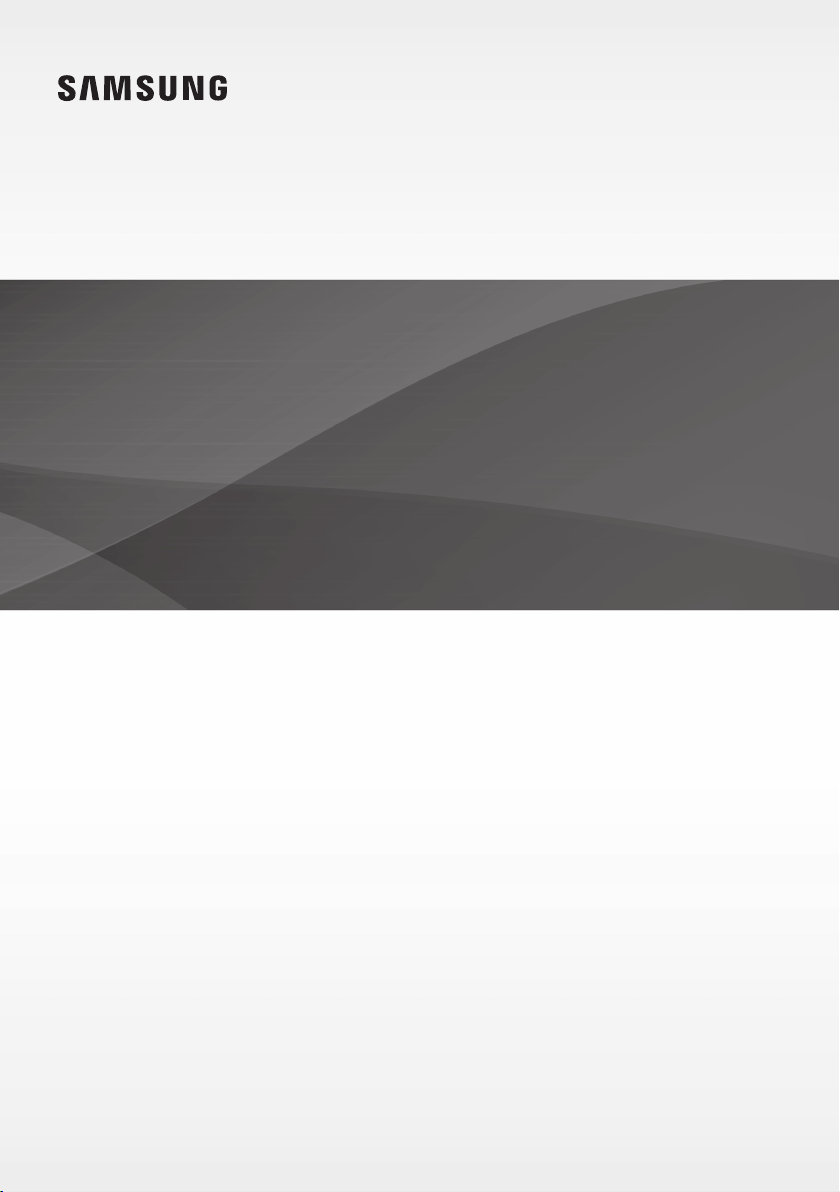
User manual
HW-K660
HW-K661
Imagine the possibilities
Thank you for purchasing this Samsung product.
To receive more complete service, please register your product at
www.samsung.com/register
©2016 Samsung Electronics Co.,Ltd. All rights reserved
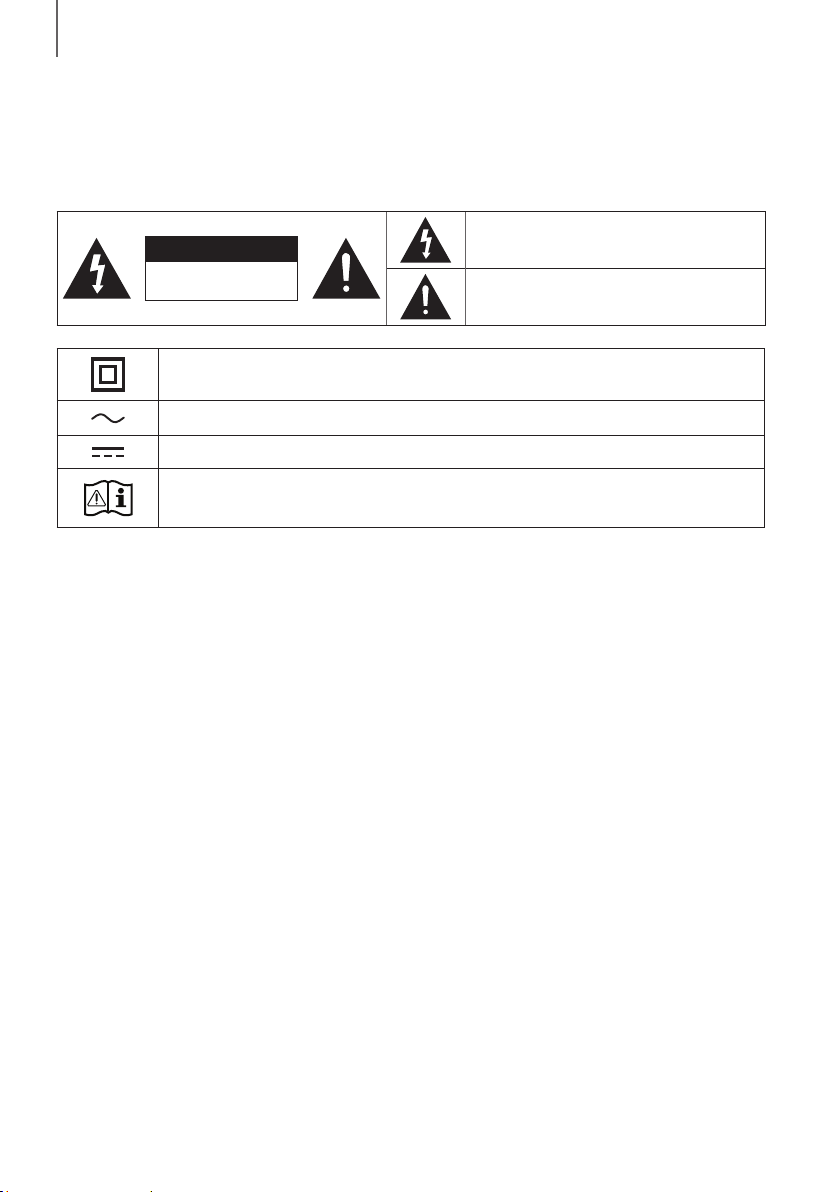
GETTING STARTED
GETTING STARTED
SAFETY INFORMATION
SAFETY WARNINGS
TO REDUCE THE RISK OF ELECTRIC SHOCK, DO NOT REMOVE THE COVER (OR BACK).
NO USER-SERVICEABLE PARTS ARE INSIDE. REFER SERVICING TO QUALIFIED SERVICE PERSONNEL.
This symbol indicates that high voltage is
CAUTION
RISK OF ELECTRIC SHOCK.
DO NOT OPEN.
Class II product : This symbol indicates that it does not require a safety connection to electrical
earth (ground).
AC voltage : This symbol indicates that the rated voltage marked with the symbol is AC voltage.
DC voltage : This symbol indicates that the rated voltage marked with the symbol is DC voltage.
Caution, Consult instructions for use : This symbol instructs the user to consult the user manual for
further safety related information.
WARNING : To reduce the risk of fire or electric shock, do not expose this appliance to rain or moisture.
CAUTION : TO PREVENT ELECTRIC SHOCK, MATCH WIDE BLADE OF PLUG TO WIDE SLOT, FULLY INSERT.
• This apparatus shall always be connected to a AC outlet with a protective grounding connection.
• To disconnect the apparatus from the mains, the plug must be pulled out from the mains socket, therefore the
mains plug shall be readily operable.
CAUTION
• Do not expose this apparatus to dripping or splashing. Do not put objects filled with liquids, such as vases on the
apparatus.
• To turn this apparatus off completely, you must pull the power plug out of the wall socket. Consequently, the power
plug must be easily and readily accessible at all times.
present inside. It is dangerous to make any kind
of contact with any internal part of this product.
This symbol indicates that important literature
concerning operation and maintenance has
been included with this product.
2
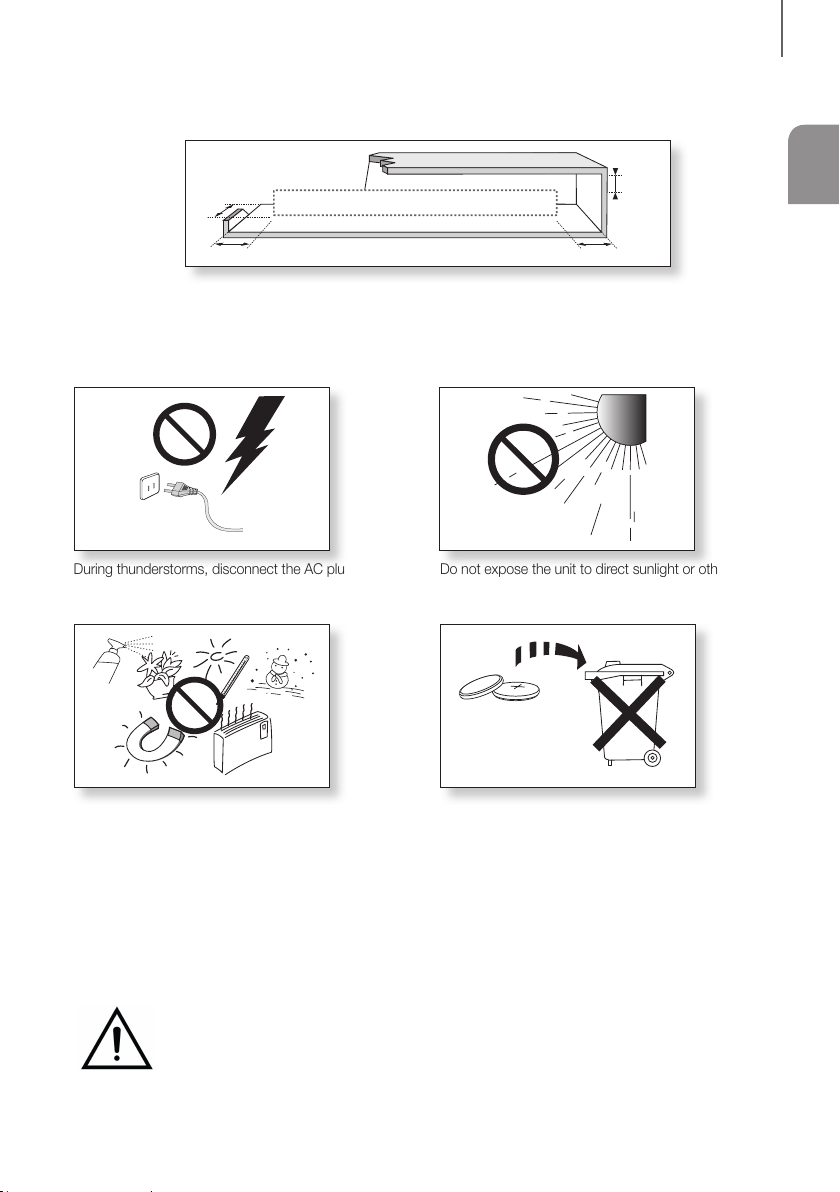
GETTING STARTED
99.1mm 99.1mm
68.6
mm
99.1mm
PRECAUTIONS
Ensure that the AC power supply in your house complies with the power requirements listed on the identification sticker
located on the back of your product. Install your product horizontally, on a suitable base (furniture), with enough space
around it for ventilation (7~10 cm). Make sure the ventilation slots are not covered. Do not place the unit on amplifiers or
other equipment which may become hot. This unit is designed for continuous use. To fully turn off the unit, disconnect
the AC plug from the wall outlet. Unplug the unit if you intend to leave it unused for a long period of time.
ENG
During thunderstorms, disconnect the AC plug from the
wall outlet. Voltage peaks due to lightning could damage
the unit.
Protect the product from moisture (i.e. vases), and
excess heat (e.g. a fireplace) or equipment creating
strong magnetic or electric fields. Disconnect the power
cable from the AC supply if the unit malfunctions. Your
product is not intended for industrial use. It is for
personal use only. Condensation may occur if your
product has been stored in cold temperatures. If
transporting the unit during the winter, wait approximately
Do not expose the unit to direct sunlight or other heat
sources. This could lead to overheating and cause the
unit to malfunction.
The batteries used with this product contain chemicals
that are harmful to the environment. Do not dispose of
batteries in the general household trash. Do not dispose
of batteries in a fire. Do not short circuit, disassemble, or
overheat the batteries. There is a danger of explosion if
the battery is incorrectly replaced. Replace only with the
same or equivalent type.
2 hours until the unit has reached room temperature
before using.
WARNING: DO NOT INGEST BATTERY. CHEMICAL BURN HAZARD. The remote control supplied
withthis product contains a coin/button cell battery. If the coin/button cell battery is swallowed, it can
cause severe internal burns in just 2 hours and can lead to death. Keep new and used batteries away
from children. If the battery compartment does not close securely, stop using the product and keep it
away from children. If you think batteries might have been swallowed or placed inside any part of the body, seek
immediate medical attention.
3
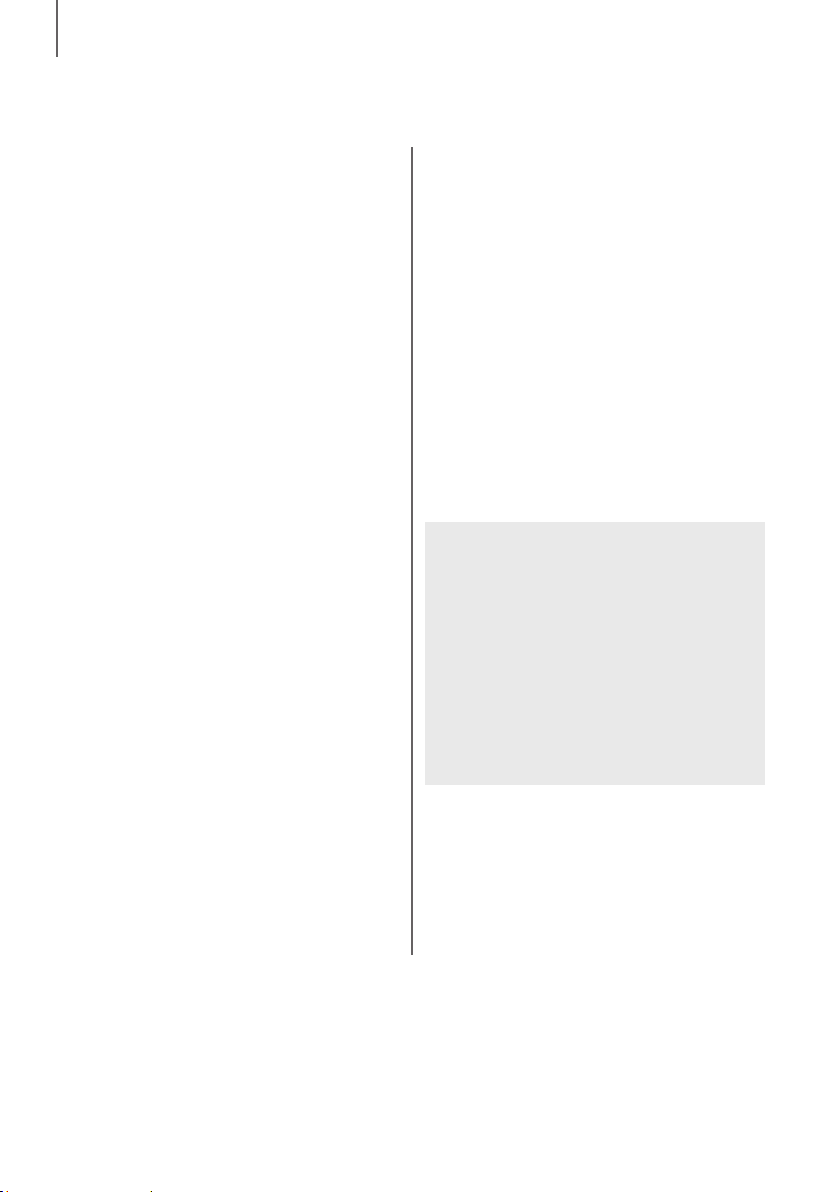
GETTING STARTED
CONTENTS
2 GETTING STARTED
2 Safety Information
5 What’s Included
6 DESCRIPTIONS
6 Front / Right Side Panel
7 Rear / Bottom Panel
8 Remote Control
11 INSTALLATION
11 Installing the Soundbar
11 Installing the Wall Mount
15 Detaching the Soundbar from the Wall
16 CONNECTIONS
16 Connecting the Subwoofer
18 Connecting to a TV
18 Connecting to a TV Using a Digital Optical
Cable
19 Connecting to a TV Using an HDMI (Digital)
Cable
19 TV SoundConnect
21 Connecting to External Devices
21 Optical or Analogue Audio Cable
22 HDMI Cable
23 FUNCTIONS
23 Input Mode
24 Bluetooth
27 Using the Multiroom App
28 Using the Network Standby On
Function
29 Software Update
31 TROUBLESHOOTING
31 Troubleshooting
32 APPENDIX
32 Specifications
● Figures and illustrations in this User Manual are
provided for reference only and may differ from
actual product appearance.
● An administration fee may be charged if either
(a) an engineer is called out at your request and
there is no defect with the product (i.e. where
the user manual has not been read).
(b) you bring the unit to a repair centre and there is
no defect with the product (i.e. where the user
manual has not been read).
● You will be informed of the administration fee
amount before a technician visits.
4
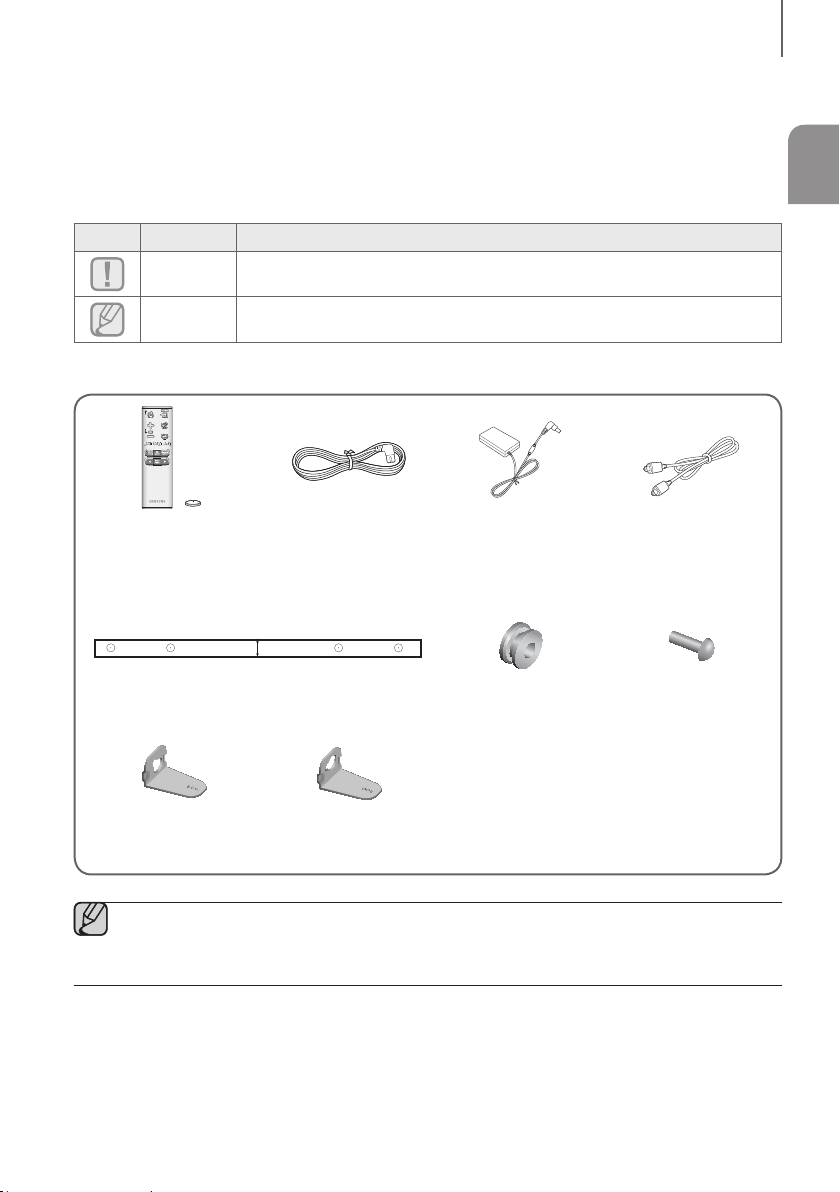
WHAT’S INCLUDED
BEFORE READING THE USER’S MANUAL
Note the following terms before reading the user manual.
+ Icons used in this manual
Icon Term Definition
GETTING STARTED
ENG
Caution
Note
Check for the supplied accessories shown below.
Remote Control /
Lithium Battery
(3V : CR2032)
A B B A
Bracket-Wall Mount L Bracket-Wall Mount R
Indicates a situation where a function does not operate or settings may be cancelled.
Indicates tips or instructions on the page that help you operate a function.
Power Cord : 2 EA AC/DC Adapter Optical Cable
A-TYPE : 616mm
CENTER LINE
B-TYPE : 360mm
Wall Mount Guide Holder-Screw : 2 EA Screw : 2 EA
● The appearance of the accessories may differ slightly from the illustrations above.
● Micro USB and HDMI cables are sold separately. To purchase, contact a Samsung Service Centre or
Samsung Customer Care.
5
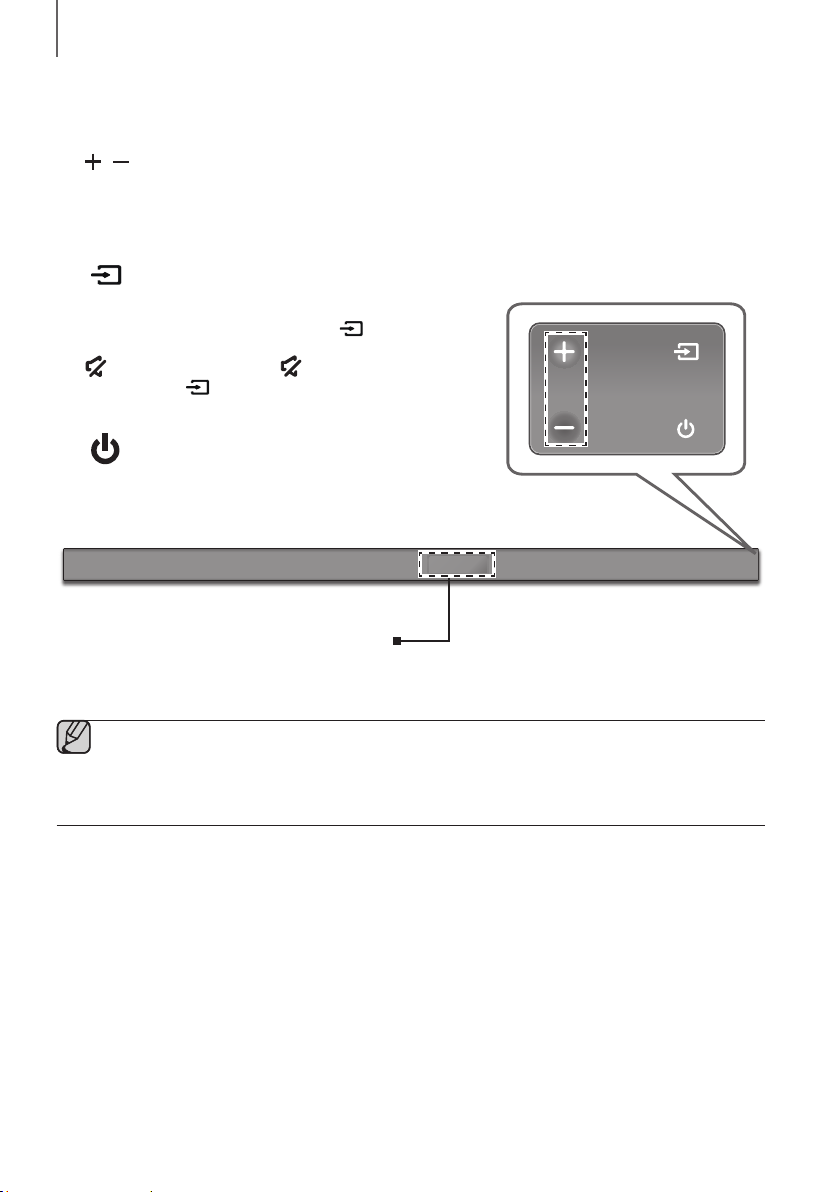
DESCRIPTIONS
DESCRIPTIONS
FRONT / RIGHT SIDE PANEL
1 /
Controls the volume level.
The numeric value of the volume level appears in the front
panel display.
2 (Source) Button
Selects the D.IN, AUX, HDMI, BT, or TV input.
(Volume) Button
● While the unit is powered on, pressing the
for more than 3 seconds sets the button to act as the
(Mute) button. To cancel the (Mute) button
setup, press the
again.
button for more than 3 seconds
button
Right Side
1
3 (Power) Button
Turns the power on and off.
Display
Displays the current mode.
● When you plug in the AC cord, the power button will begin working in 4 to 6 seconds.
● When you turn on this unit, there will be a 4 to 5 second delay before it produces sound.
● If you want to enjoy sound only from the Soundbar, you must turn off the TV's speakers in the Audio Setup
menu of your TV. Refer to the owner's manual supplied with your TV.
2
3
6
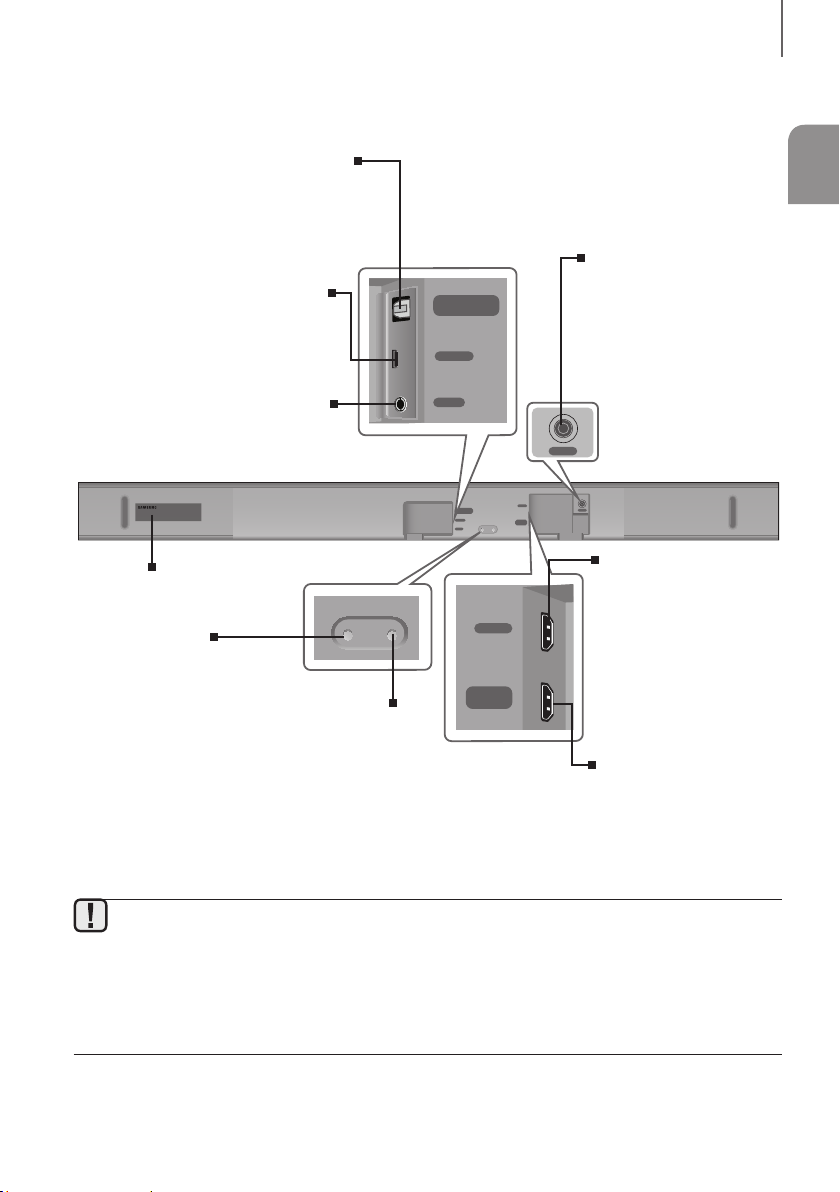
REAR / BOTTOM PANEL
DIGITAL AUDIO IN (OPTICAL)
Connect to the digital (optical) output of
To upgrade the product's software
Connect to the Analogue output of an
an external device.
SERVICE
through the USB Port.
AUX IN
external device.
DIGITAL AUDIO IN
(OPTICAL)
SERVICE
AUX IN
DESCRIPTIONS
ENG
DC 24V
(Power Supply In)
Connect the DC power
adaptor to the power supply
jack, and then connect the
AC power adaptor plug to a
wall outlet.
DC 24V
Wi-Fi SETUP SPK ADD
HDMI IN
HDMI OUT
(TV-ARC)
DC 24V
DIGITAL AUDIO IN
(OPTICAL)
SERVICE
AUX IN
HDMI IN
LABEL
Wi-Fi SETUP SPK ADD
Wi-Fi SETUP
Press this button to
connect your Soundbar to
your network using Wi-Fi
setup. (Requires a smart
device and the Samsung
Multiroom app.
See page 27.)
Press the button to connect
the Soundbar to a Samsung
HUB (purchased separately)
or a network. (Requires a
Samsung Multiroom app.
● When disconnecting the power cable of the AC power adaptor from a wall outlet, pull the plug.
Do not pull the cable.
● Do not connect this unit or other components to an AC outlet until all connections between components
are complete.
● Make sure to rest the AC/DC Adapter flat on a table or the floor. If you place the AC/DC Adapter so that it
is hanging with the AC cord input facing upwards, water or other foreign substances could enter the
Adapter and cause the Adapter to malfunction.
SPK ADD
smart device and the
See page 27.)
HDMI IN
HDMI OUT
(TV-ARC)
Outputs digital video and audio signals
Inputs digital video and
audio signals
simultaneously using an
HDMI cable. Use when
connecting a supported
external device.
HDMI OUT (TV-ARC)
simultaneously using an HDMI cable.
7
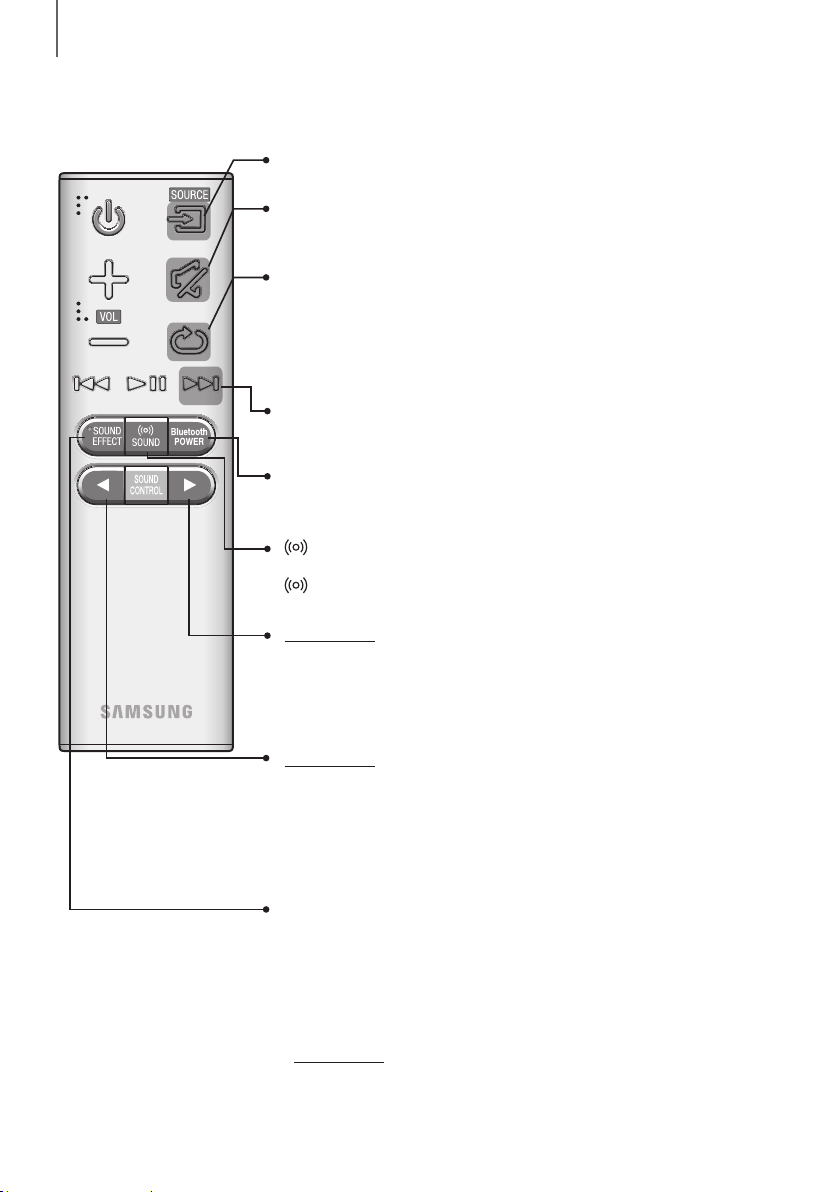
DESCRIPTIONS
REMOTE CONTROL
SOURCE
Press to select a source connected to the Soundbar.
Mute
You can turn the volume down to 0 with the push of a button.
Press again to restore the sound to the previous volume level.
Repeat
The Repeat function is available only when playing back music from Songs on phone
or DMS of Samsung Multiroom app.
OFF - REPEAT : Cancels Repeat Playback.
TRACK - REPEAT : Plays a track repeatedly.
ALL - REPEAT : Plays all tracks repeatedly.
Skip Forward
If there is more than one file on the device you are playing, and you press
the ] button, the next file is selected.
Bluetooth POWER
Press the Bluetooth POWER button on the remote to turn the Bluetooth
POWER On function on and off. See pages 20 and 25 for details.
SOUND
Surround Sound adds depth and spaciousness to the sound. Pressing the
SOUND button repeatedly cycles through the Surround Sound settings :
ON - SURROUND SOUND, OFF - SURROUND SOUND
Press and hold the button for about 5 seconds to turn the Anynet+ function
on or off.
OFF - ANYNET+, ON - ANYNET+
The Anynet+ function lets you control the Soundbar with the remote from an
Anynet+ compatible Samsung TV.
The Soundbar must be connected to the TV via an HDMI cable.
Press and hold the button for about 5 seconds to turn the Auto Power Link
function on or off.
OFF - POWER LINK, ON - POWER LINK
* Auto Power Link
Synchronizes the Soundbar to a connected Optical source via the Optical jack
so it turns on automatically when you turn on your TV. (See page 18)
Auto Power Link function is only available in the D.IN mode.
SOUND EFFECT
You can select from 6 sound modes - STANDARD (Original Sound), MUSIC,
CLEAR VOICE, SPORTS, MOVIE, and NIGHT MODE - depending on the
content you want to listen to.
Select the STANDARD mode if you want to enjoy the original sound.
* DRC (Dynamic Range Control)
Lets you apply dynamic range control to Dolby Digital.
Press and hold the SOUND EFFECT button for about 5 seconds in
STANDBY mode to turn the DRC (Dynamic Range Control) function on or off.
8
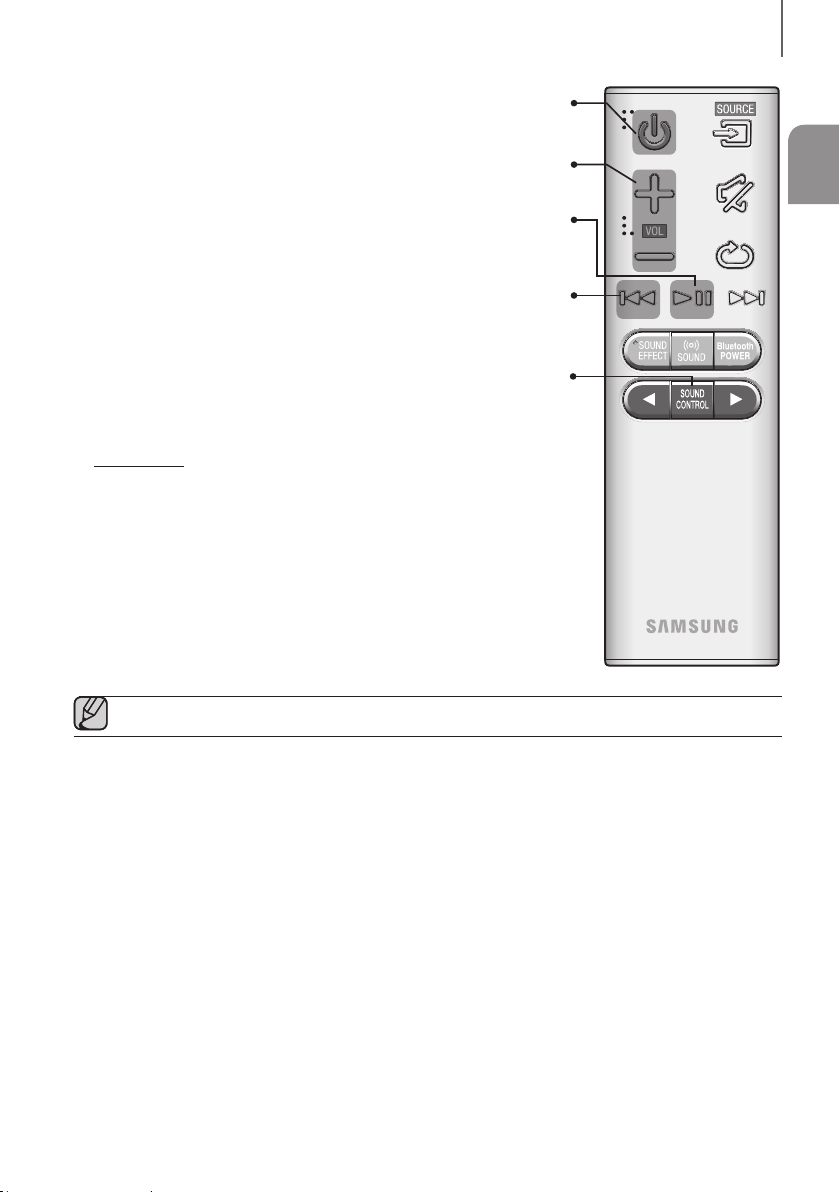
Power
Turns the Soundbar on and off.
Volume
Adjusts the volume level of the unit.
Play / Pause
p
Press the
Press the
If there is more than one file on the device you are playing, and you press
Press to select TREBLE, BASS, SUBWOOFER LEVEL or AUDIO SYNC.
Then, use the
Press and hold the SOUND CONTROL button for about 5 seconds to adjust
the sound for each frequency band. 150Hz, 300Hz, 600Hz, 1.2KHz, 2.5KHz,
5KHz, and 10KHz are selectable and each can be adjusted to a setting between
If the Soundbar is connected to a digital TV and the video appears out of sync
with the audio, press the SOUND CONTROL button to sync the audio with the
0 ms ~ 300 ms. In TV mode, and BT mode, the Audio Sync function may not
,
buttons to adjust the TREBLE or BASS volume from
-3 ~ +3, SUBWOOFER LEVEL volume from -12, -6 ~ +6.
video. Use the
,
button to pause a file temporarily.
p
button again to play the selected file.
Skip Back
[
button, the previous file is selected.
the
SOUND CONTROL
buttons to set the audio delay between
-6 ~ +6.
available.
DESCRIPTIONS
ENG
● Operate the TV using the TV's remote control.
9
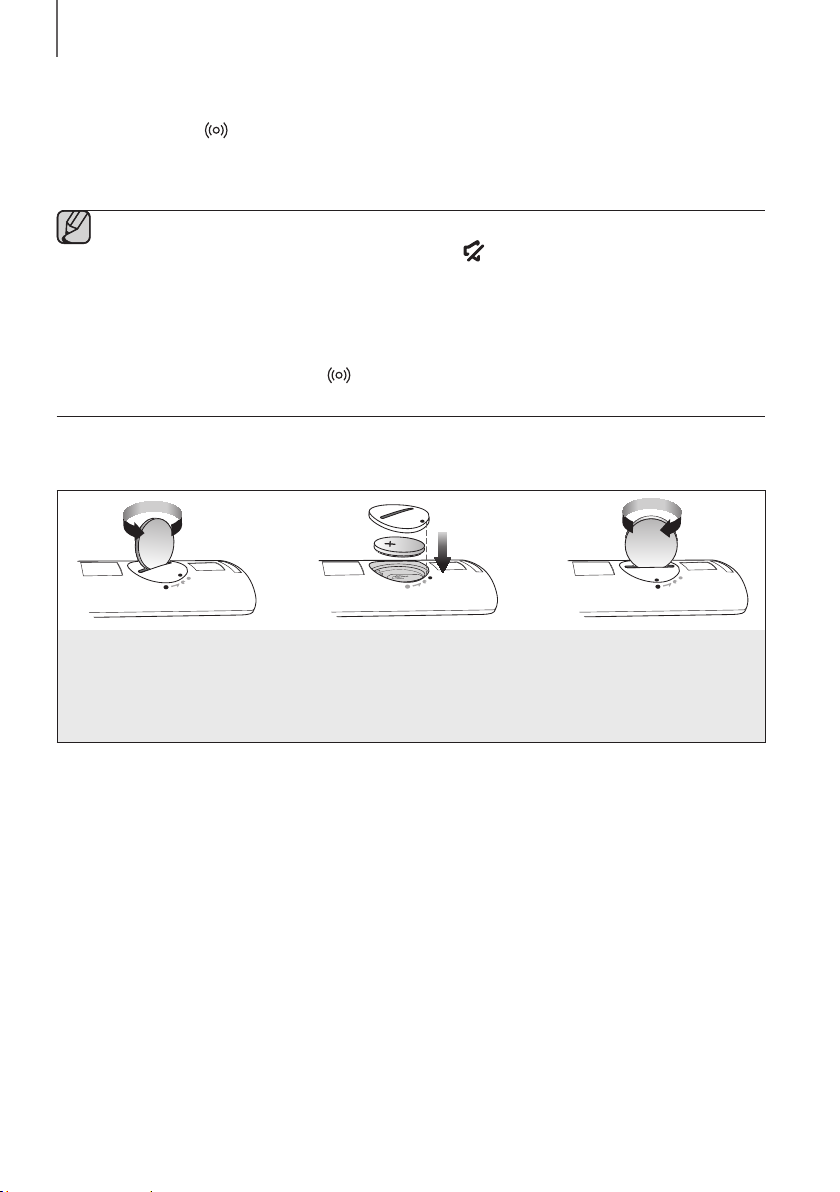
DESCRIPTIONS
+ Controlling the Soundbar using Your TV Remote Control
1. Press and hold the SOUND button for more than 5 seconds while the Soundbar is turned on.
2. “ON - TV REMOTE” appears on the Soundbar’s display.
3. In the TV’s menu, set the TV speaker to external speaker.
● Not available if the TV ARC function or HDMI mode is in use.
● All buttons are not available except the VOL +/- and the buttons in this function.
● TV menus differ by manufacturer and model. Refer to the TV's user manual for further information.
● Manufacturers supporting this function:
- VIZIO, LG, Sony, Sharp, PHILIPS, PANASONIC, TOSHIBA, GRUNDIG, Hisense, RCA
- This function may not be compatible with your TV's remote depending on the remote control's
manufacturer.
● To turn off this function, press the SOUND button for 5 seconds.
"OFF - TV REMOTE" appears on the Soundbar's display.
INSTALLING THE BATTERY IN THE REMOTE CONTROL
1. Use a suitable coin to turn the
remote control's battery cover
counterclockwise to remove it
as shown in the figure above.
2. Insert a 3V lithium battery. Keep the
positive (+) pole facing up when inserting
the battery. Put the battery cover on and
align the '●' marks side by side as
shown in the figure above.
10
3. Use a suitable coin to
turn the remote control
battery cover clockwise
as far as it will go to fix it
in place.
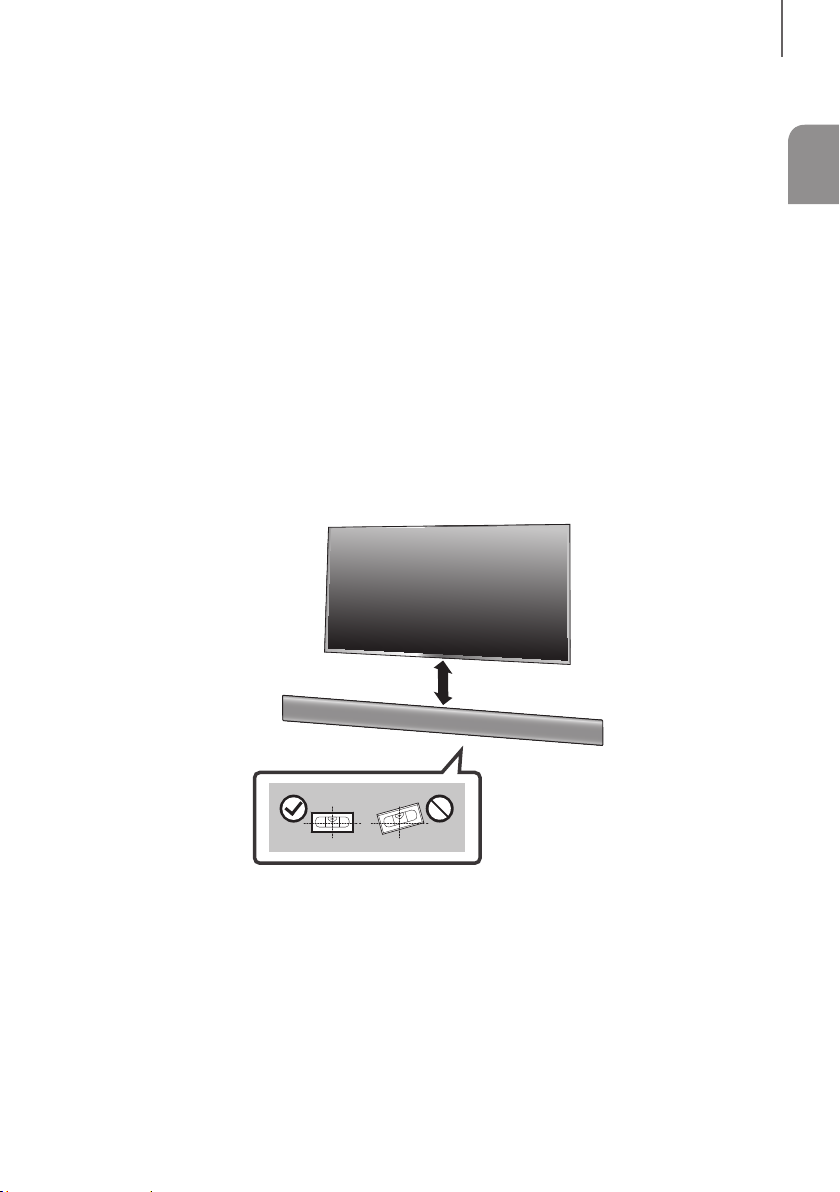
INSTALLATION
INSTALLATION
INSTALLING THE SOUNDBAR
INSTALLING THE WALL MOUNT
+ Installation Precautions
● Install on a vertical wall only.
● For the installation, avoid a location with high temperature or humidity, or a wall that cannot sustain the weight of
the set.
● Check the strength of the wall. If the wall is not strong enough to support the unit, reinforce the wall or install the
unit on a different wall that can support the unit's weight.
● Purchase and use the fixing screws or anchors appropriate for the kind of wall you have (plaster board,
iron board, wood, etc.). If possible, fix the support screws into wall studs.
● Purchase wall mounting screws according to the type and thickness of the wall you will mount the Soundbar on.
- Diameter: M5
- Length: 35 mm or longer recommended.
● Connect cables from the unit to external devices before you install it on the wall.
● Make sure the unit is turned off and unplugged before you install it. Otherwise, it may cause an electric shock.
ENG
5 cm or more
1. Place the Wall Mount Guide against the wall surface.
• The Wall Mount Guide must be level.
• If the TV is mounted on the wall, install the Soundbar at least 5 cm below the TV.
11
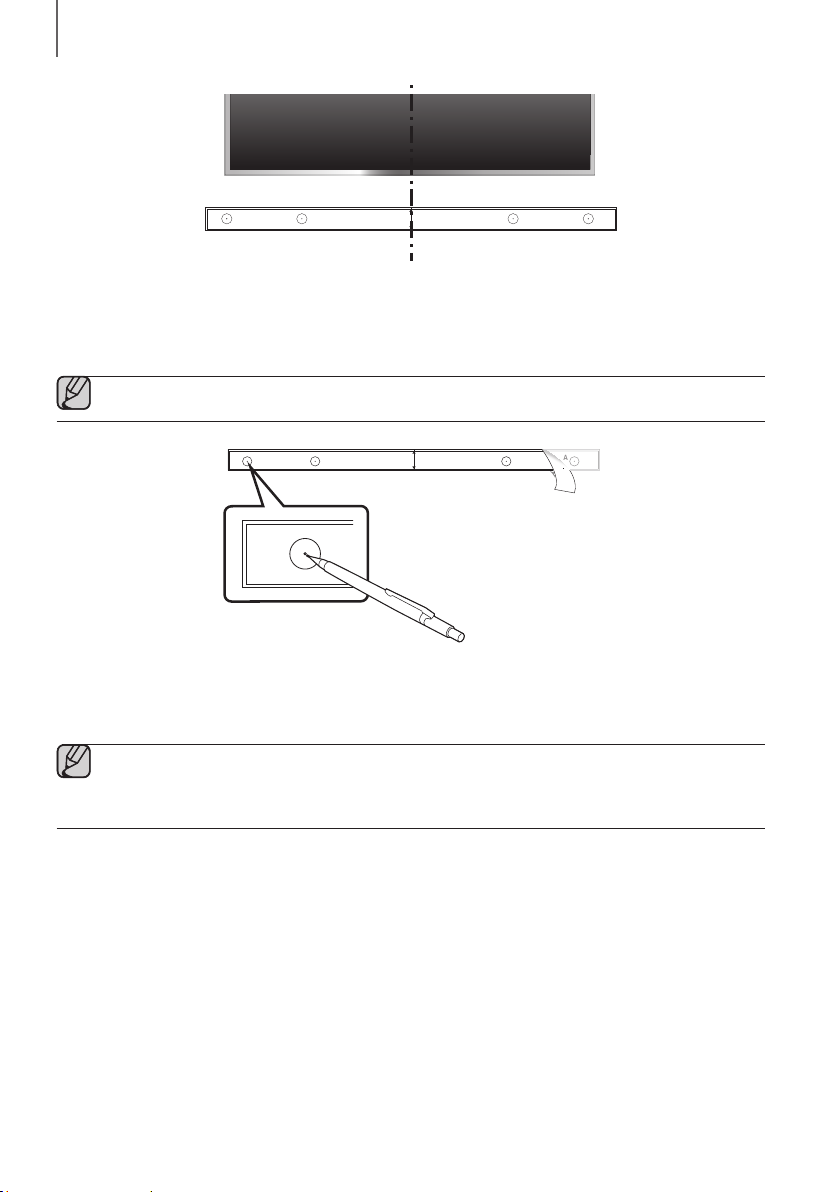
INSTALLATION
A-TYPE : 616mm
B-TYPE : 360mm
CENTER LINE
A B B A
A B
A B B A
CENTER LINE
A-TYPE : 616mm
B-TYPE : 360mm
Centre Line
2. Align the Paper Template’s Centre Line with the centre of your TV (if you are mounting the Soundbar
below your TV), and then fix the Wall Mount Guide to the wall using tape.
● If you are not mounting below a TV, place the Centre Line in the centre of the installation area.
A B B
CENTER LINE
A-TYPE : 616mm
B-TYPE : 360mm
3. Push a pen tip or sharpened pencil tip through the centre of the A-TYPE images on each end of the
Guide to mark the holes for the supporting screws, and then remove the Wall Mount Guide.
4. Using an appropriately sized drill bit, drill a hole in the wall at each marking.
● If the markings do not correspond to the positions of studs, make sure you insert appropriate anchors or
mollies into the holes before you insert the support screws. If you use anchors or mollies, make sure the
holes you drill are large enough for the anchors or mollies you use.
12
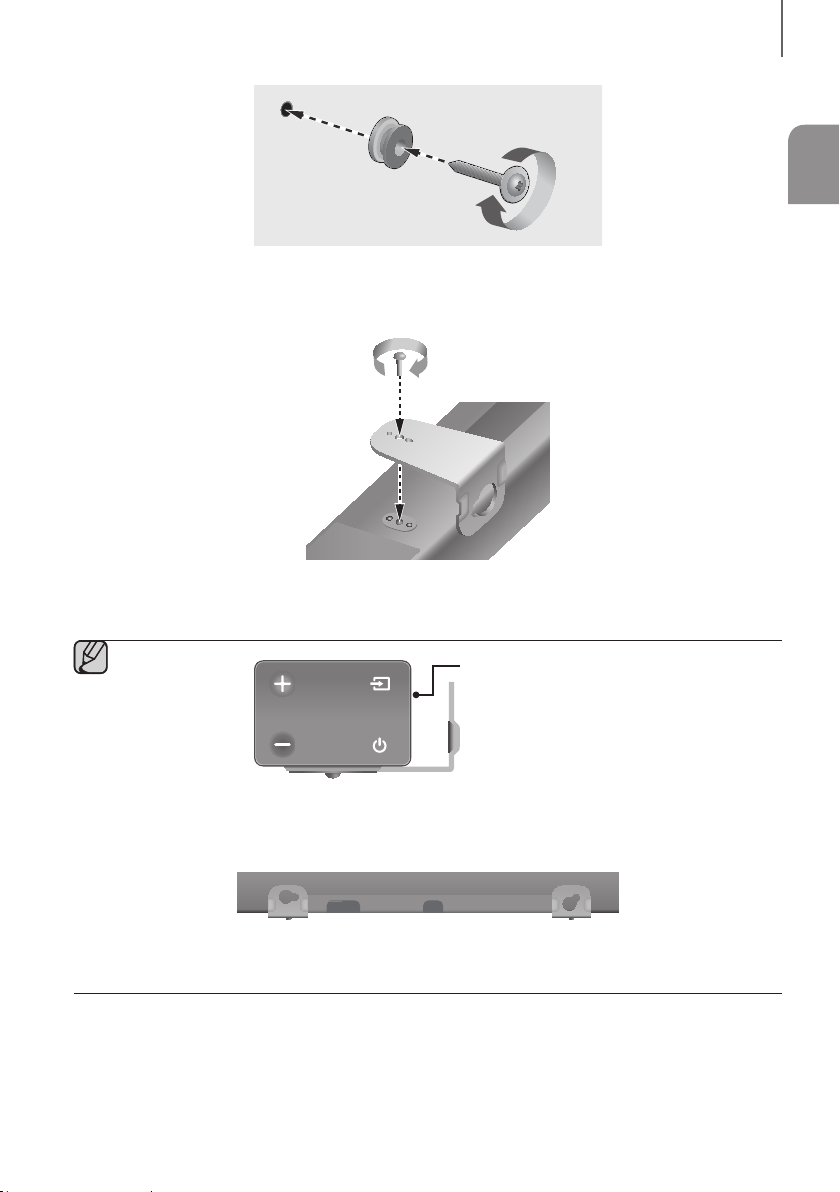
INSTALLATION
5. Push a screw (not supplied) through each Holder-Screw, and then screw each screw firmly into a
support screw hole.
6. Use the two Screws (M4 x L12) to attach both Bracket-Wall Mount L and R to the Soundbar’s bottom.
For a proper fit, make sure to align the bumps on the Soundbar to the holes on the brackets.
Rear side of Soundbar
ENG
Right end of Soundbar
● When assembling, make sure the hanger part of Bracket-Wall Mounts faces backwards.
Wall Mount LWall Mount R
● The left and right mounts are different shapes. Make sure to position them correctly.
13
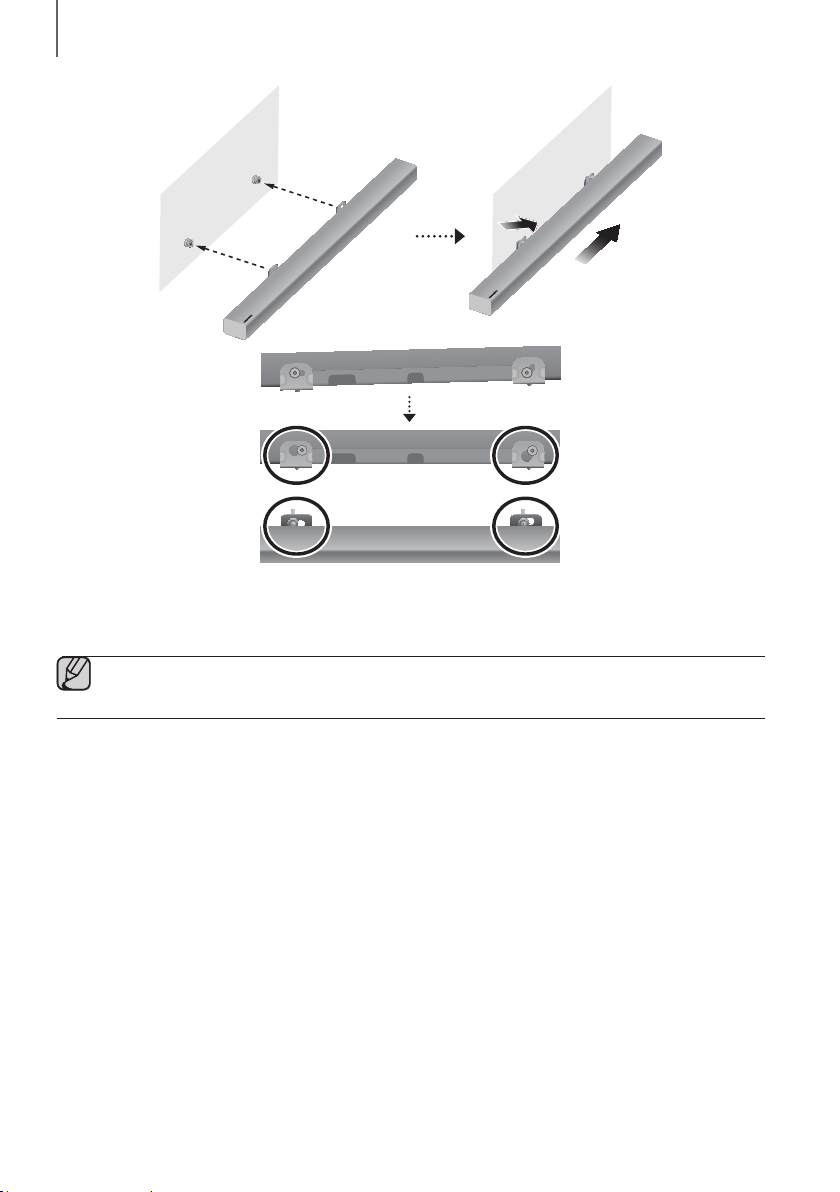
INSTALLATION
7. Install the Soundbar with the attached Bracket-Wall Mounts by hanging the Bracket-Wall Mounts on
the Holder-Screws on the wall.
● Slightly tilt the Soundbar to insert both Holder-Screw heads into Bracket-Wall Mount holes. Push the
Soundbar in the direction of the arrow to make sure both sides are firmly fixed.
14
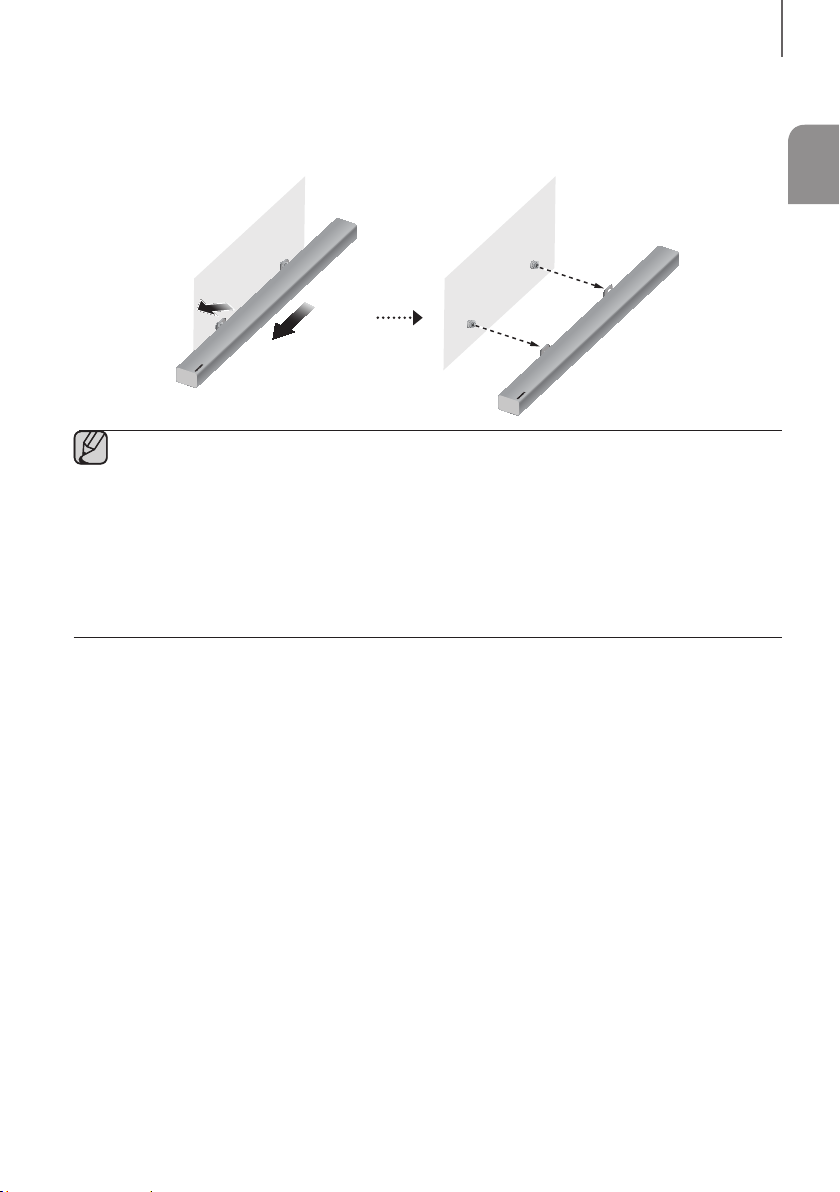
INSTALLATION
DETACHING THE SOUNDBAR FROM THE WALL
1. To separate the Soundbar from the wall mount, push it in the direction of the arrow, and then pull it away from the
wall as shown.
● Do not hang onto the installed unit and avoid striking or dropping the unit.
● Secure the unit firmly to the wall so that it does not fall off. If the unit falls off, it may cause an injury or
damage the product.
● When the unit is installed on a wall, please make sure that children do not pull any of the connecting
cables, as this may cause it to fall.
● For the optimal performance of a wall mount installation, install the speaker system at least
5 cm below the TV, if the TV is mounted on the wall.
● For your safety, if you do not mount the unit on the wall, install it on a secure, flat surface where it is unlikely
to fall.
ENG
15
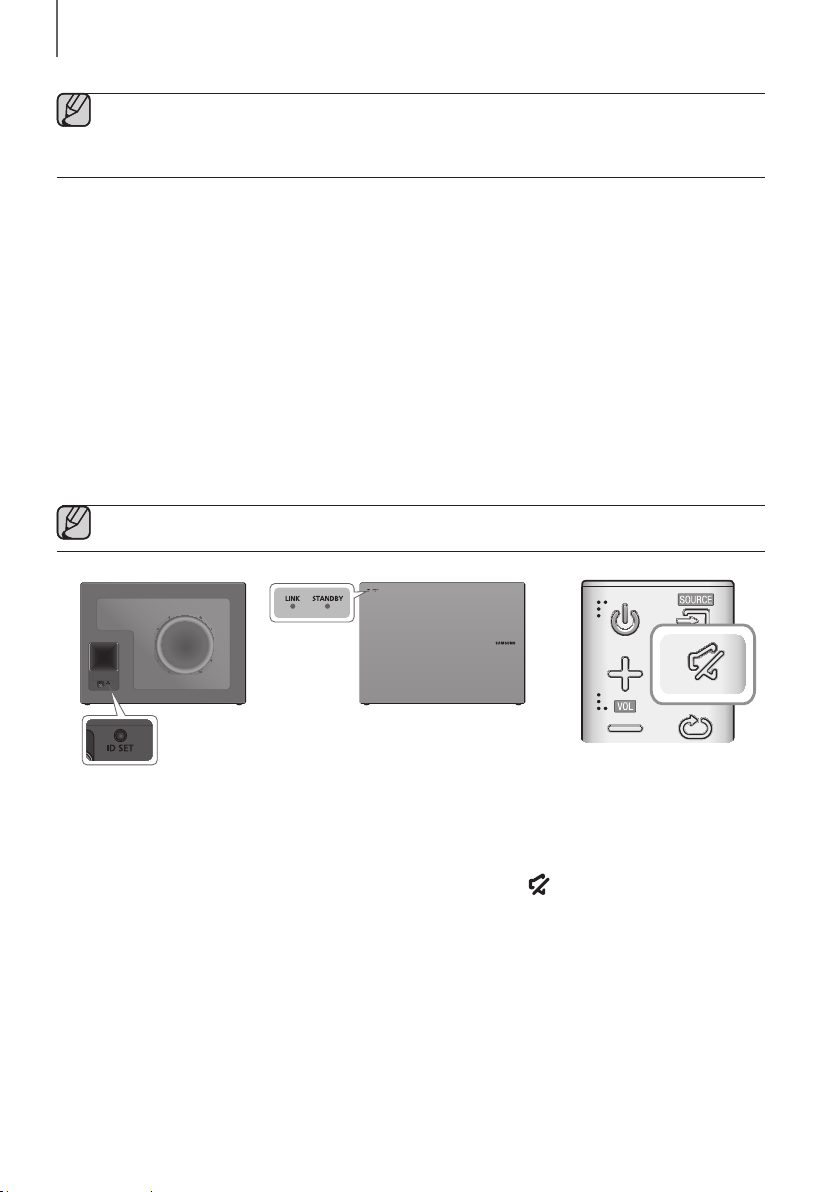
CONNECTIONS
CONNECTIONS
● Do not connect the power cord of this product or your TV to a wall outlet until all connections between
components are complete.
● Before moving or installing this product, be sure to turn off the power and disconnect the power cord.
CONNECTING THE SUBWOOFER
CONNECTING TO THE SUBWOOFER AUTOMATICALLY
The Subwoofer's linking ID is preset at the factory and the main unit and subwoofer should link (connect wirelessly)
automatically when the main unit and subwoofer are turned on.
• When the subwoofer is completely connected, the blue LED Link Indicator on the subwoofer stops blinking and
glows continuously.
CONNECTING TO THE SUBWOOFER MANUALLY
If the blue LED light does not stop blinking when the main unit and subwoofer are turned on, please set the ID by
following the steps below.
● Important: Before you begin, put the battery into the remote. See page 10 for instructions.
POWER
1. Plug the power cords of the main unit and subwoofer into an AC wall outlet.
2. Press the ID SET button on the back of the subwoofer with a small, pointed object for 5 seconds.
• The STANDBY indicator turns off and the LINK indicator (Blue LED) blinks quickly.
3. While the main unit is powered off (in STANDBY mode), press and hold the (Mute) on the remote control for
5 seconds.
4. The ID SET message appears on the Soundbar's display.
5. To finalise the link, turn the main unit’s power on while the subwoofer’s Blue LED blinks.
• The main unit and the subwoofer should now be linked (connected).
• The LINK indicator (Blue LED) on the subwoofer should be glowing continuously and not blinking.
• If the LINK indicator is not solid blue, the linking process has failed. Turn off the main unit and start again from
Step 2.
• You can enjoy better sound from the wireless subwoofer by selecting a Sound Effect. (See page 8)
16
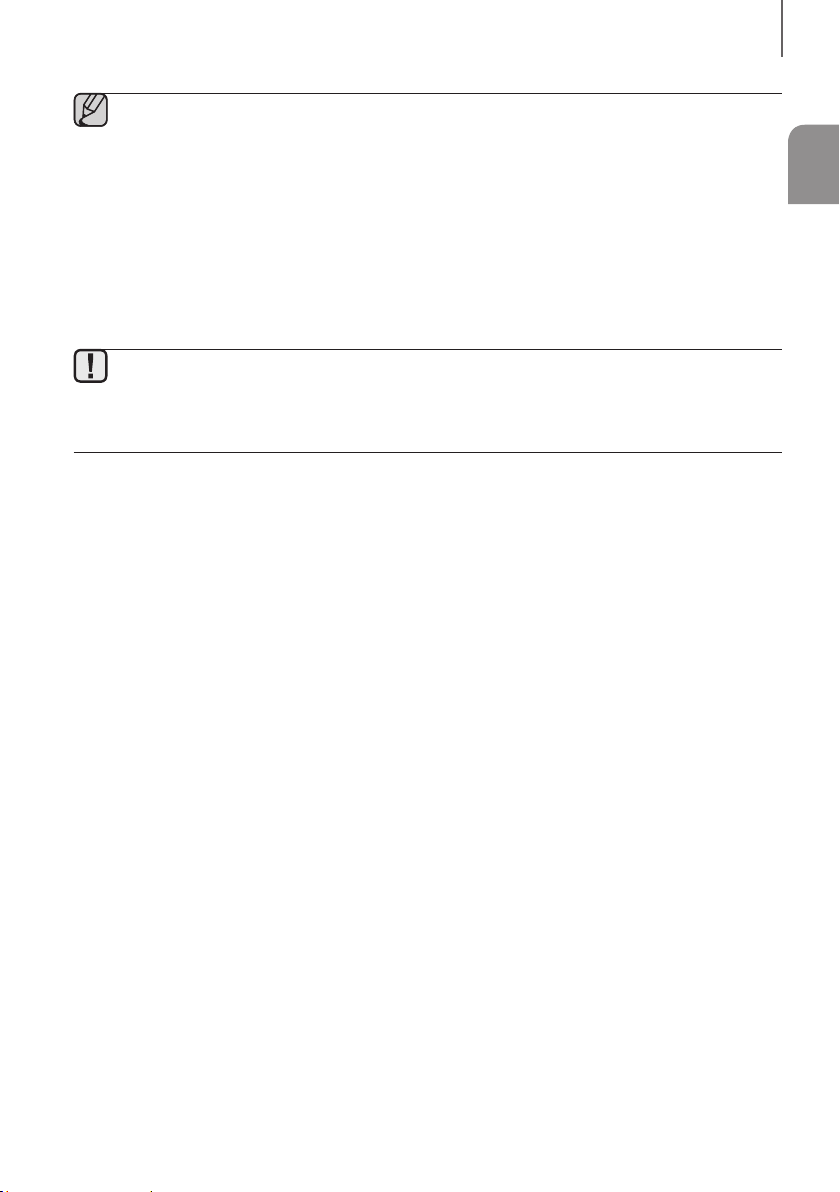
CONNECTIONS
● Before moving or installing the product, be sure to turn off the power and disconnect the power cord.
● If the main unit is powered off, the wireless subwoofer will in standy mode and the STANDBY LED on the
front will blink Red directly. (no blue LED).
● If you use a device that uses the same frequency (2.4GHz) as the Soundbar near the Soundbar,
interference may cause some sound interruption.
● The maximum transmission distance of the wireless signal between the main unit and subwoofer is about
10 meters, but may vary depending on your operating environment. If a steel-concrete or metallic wall is
between the main unit and the wireless subwoofer, the system may not operate at all, because the wireless
signal cannot penetrate metal.
● If the main unit doesn't make a wireless connection, follow steps 1-5 on the previous page to re-set the
connection between the main unit and wireless subwoofer.
● The wireless receiving antenna is built into the wireless subwoofer. Keep the unit away from water and
moisture.
● For optimal listening performance, make sure that the area around the wireless subwoofer location is clear
of any obstructions.
ENG
17
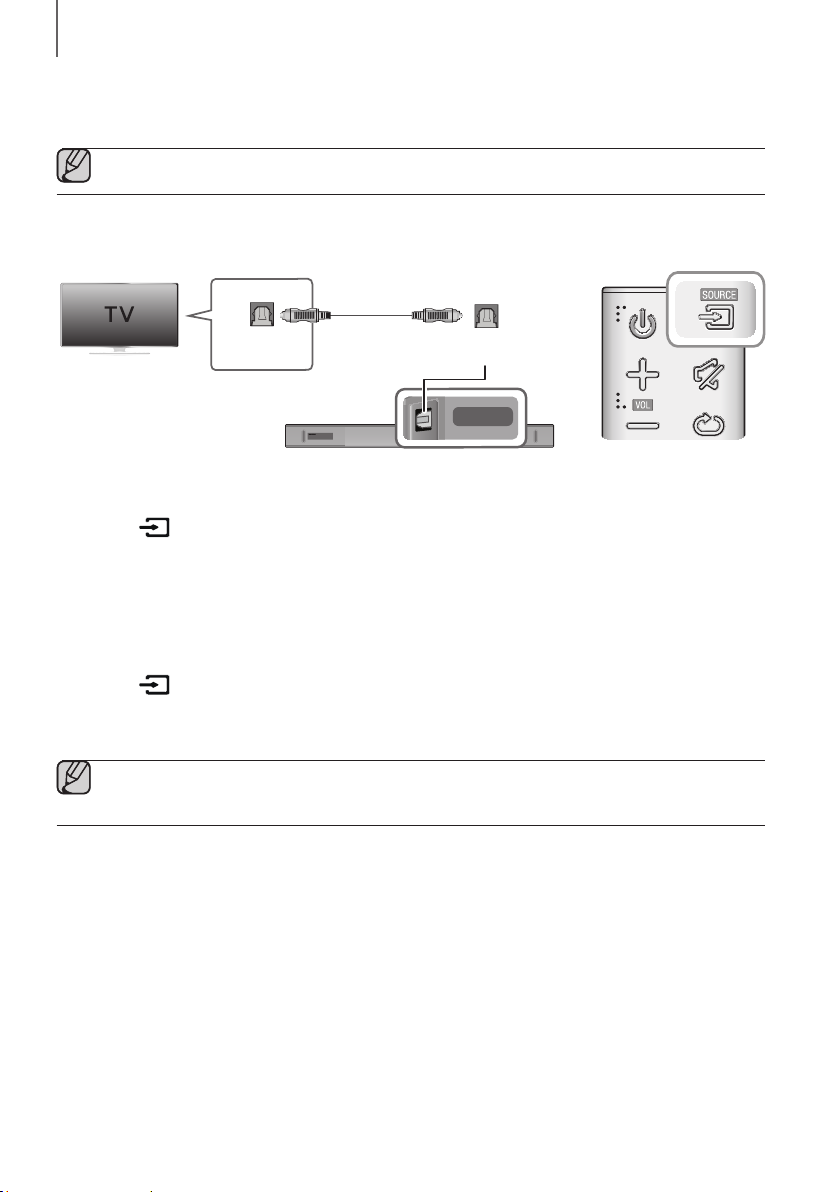
CONNECTIONS
DIGITAL AUDIO IN
(OPTICAL)
CONNECTING TO A TV
● Important: Before you begin, put the battery into the remote. See page 10 for instructions.
CONNECTING TO A TV USING A DIGITAL OPTICAL CABLE
Optical Cable
OPTICAL OUT
DIGITAL AUDIO IN
(OPTICAL)
HDMI IN
DIGITAL AUDIO IN
DC 24V
(OPTICAL)
USB (5V 0.5A)
HDMI OUT
Wi-Fi SETUPSPK ADD
(TV-ARC)
AUX IN
1. Connect the DIGITAL AUDIO IN (OPTICAL) jack on the Soundbar to the OPTICAL OUT jack of the TV with a
digital optical cable.
2. Press the button on the right side of the Soundbar or the SOURCE button on the remote control to select
the D.IN mode.
+ Auto Power Link
If you have connected the main unit to a TV with a digital optical cable, you can set the Auto Power function ON
to have the Soundbar turn on automatically when you turn the TV on.
1. Connect the Soundbar and
2. Press the button on the main unit’s right side or the SOURCE button on the remote control to select the
D.IN
mode.
3. Press the button on the remote control for 5 seconds to turn Auto Power Link on or off.
● Auto Power Link is set to ON by default.
● Depending on the connected device, Auto Power Link may not function.
a TV
with a digital optical cable.
18
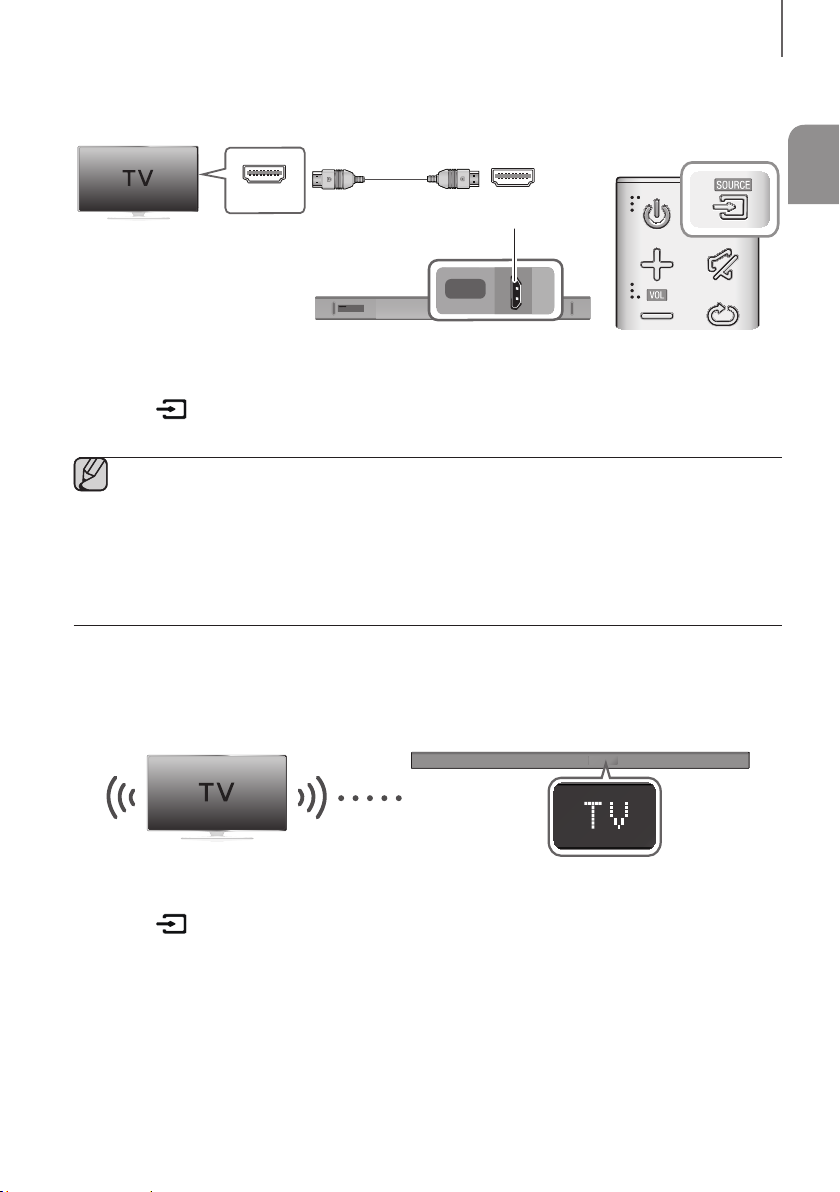
CONNECTIONS
DIGITAL AUDIO IN
(OPTICAL)
HDMI IN
HDMI OUT
(TV-ARC)
CONNECTING TO A TV USING AN HDMI (DIGITAL) CABLE
HDMI Cable
(not supplied)
HDMI IN
HDMI OUT
(TV-ARC)
HDMI IN
DIGITAL AUDIO IN
(OPTICAL)
USB (5V 0.5A)
HDMI OUT
Wi-Fi SETUPSPK ADD
(TV-ARC)
AUX IN
DC 24V
1. Connect an HDMI cable (not supplied) from the HDMI OUT (TV-ARC) jack on the bottom of the product to the
HDMI IN jack on your TV.
2. Press the button on the right side of the Soundbar or the SOURCE button on the remote control to select
the D.IN mode.
● HDMI is an interface that enables the digital transmission of video and audio data with just a single
connector.
● If the TV provides an ARC port, connect the HDMI cable to the HDMI IN (ARC) port.
● We recommend you use a coreless HDMI cable if possible. If you use a cored HDMI cable, use one whose
diameter is less than 14 mm.
● Anynet+ must be turned on.
● This function is not available if the HDMI cable does not support ARC.
TV SOUNDCONNECT
You can enjoy TV sound through your Soundbar when it is connected to a Samsung TV that supports the
TV SoundConnect function.
ENG
Connect
1. Turn on the TV and Soundbar.
2. Press the button on the main unit’s right side or the SOURCE button on the remote control to select the TV
mode.
3. On the TV, a message asking whether to enable the TV SoundConnect function appears.
4. Select <Yes> using the TV's remote control to finish connecting the TV and Soundbar.
19
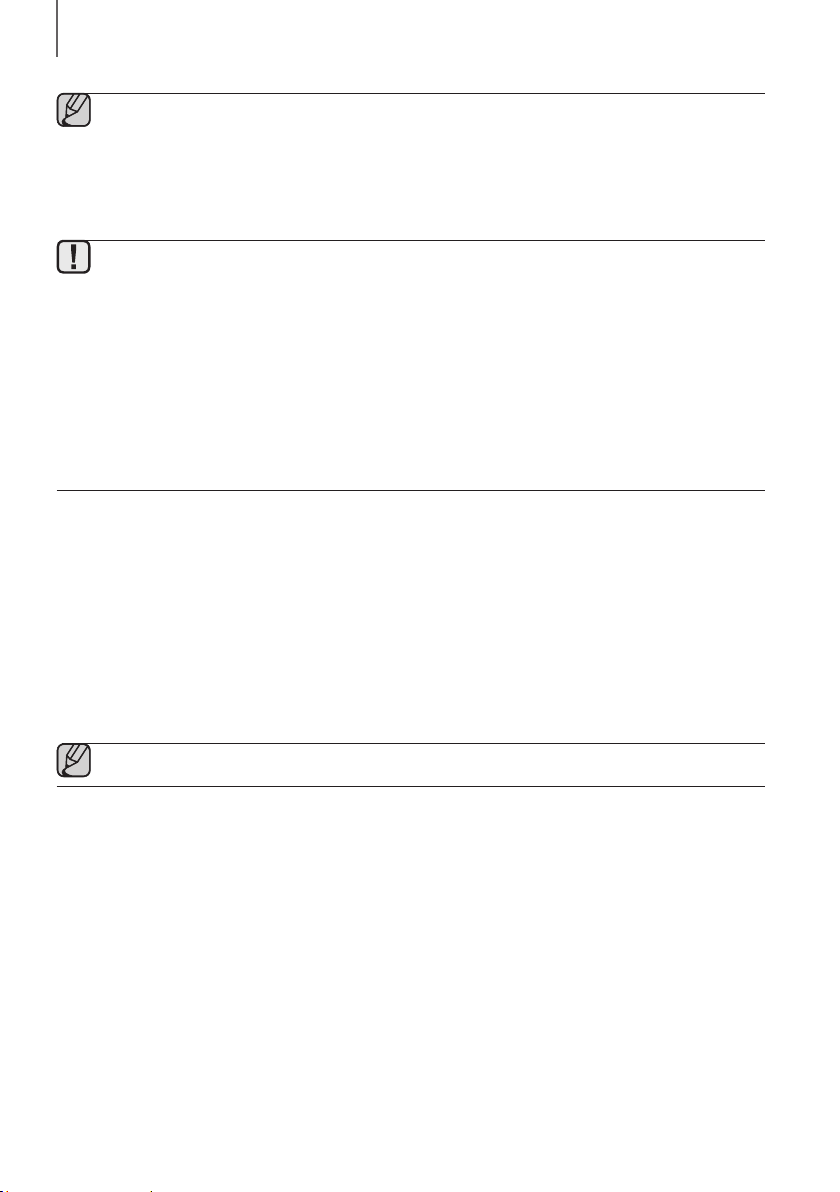
CONNECTIONS
● If the TV SoundConnect linking process fails, navigate to SoundConnect in the TV's Sound menu, select
Add New Device, and set Add New Device to ON. Then, try again.
● Switching the Soundbar’s mode from TV to another mode automatically terminates TV SoundConnect.
●
To connect the Soundbar to another TV, the existing connection must be terminated.
● To terminate the existing connection, press and hold the p button on the remote for 5 seconds or switch
to another mode. To connect to the other TV, follow Steps 1 through 4 above.
● The TV SoundConnect (SoundShare) function is supported by some Samsung TVs released from 2012 on.
Check whether your TV supports the TV SoundConnect (SoundShare) function before you begin. (For
further information, refer to the TV’s user manual.).
● If your Samsung TV was released before 2014, check the SoundShare setting menu.
● If the distance between the TV and Soundbar exceeds 10 meters, the connection may not be stable or the
audio may stutter. If this occurs, relocate the TV or Soundbar so that they are within operational range, and
then re-establish the TV SoundConnect connection.
● TV SoundConnect Operational Ranges:
- Recommended pairing range: within 2 meters.
- Recommended operational range: within 10 meters.
● The Play/Pause, Next, and Prev buttons on the Soundbar or Soundbar's remote do not control the TV.
+ Using the Bluetooth POWER On function
The Bluetooth POWER On function is available after you have successfully connected the Soundbar to a Bluetooth
compatible TV using TV SoundConnect. When the Bluetooth POWER On function is ON, turning the connected TV on
or off will turn the Soundbar's power on and off as well.
1. Connect the TV to your Soundbar using the TV SoundConnect function.
2. Press the Bluetooth POWER button on the Soundbar remote. ON - BLUETOOTH POWER appears on
the Soundbar’s display.
• ON - BLUETOOTH POWER : The Soundbar turns on and off when you turn the TV on or off.
• OFF - BLUETOOTH POWER : The Soundbar only turns off when you turn the TV off.
● This function is supported by some Samsung TVs released from 2013 on.
20
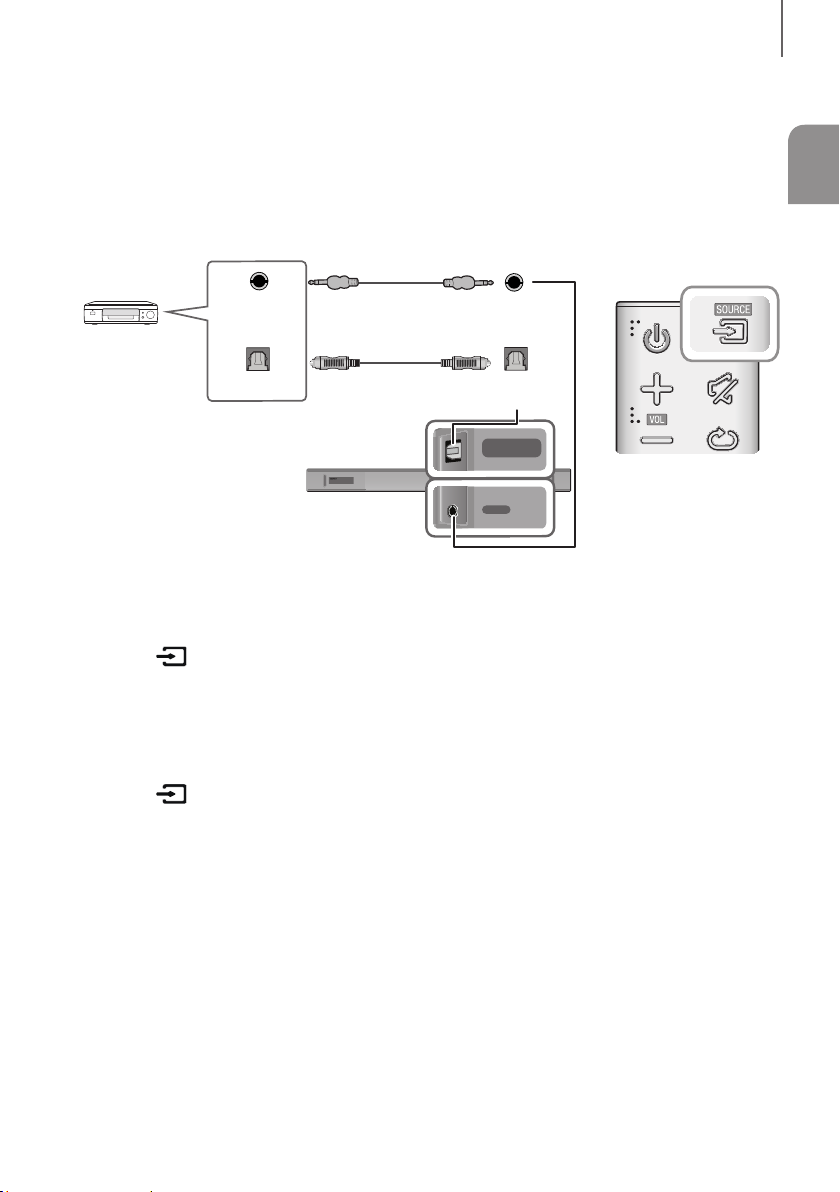
CONNECTIONS
DIGITAL AUDIO IN
(OPTICAL)
DIGITAL AUDIO IN
(OPTICAL)
USB (5V 0.5A)
AUX IN
CONNECTING TO EXTERNAL DEVICES
OPTICAL OR ANALOGUE AUDIO CABLE
This unit comes equipped with one digital optical in jack and one analogue audio (AUX) in jack, giving you two
ways to connect it to external devices.
Audio Cable
(not supplied)
ENG
BD / DVD player /
AUX OUT
Optical Cable
AUX IN
Set-top box /
Game console
OPTICAL OUT
DIGITAL AUDIO IN
(OPTICAL)
HDMI IN
DIGITAL AUDIO IN
DC 24V
(OPTICAL)
USB (5V 0.5A)
HDMI OUT
Wi-Fi SETUPSPK ADD
(TV-ARC)
AUX IN
+ AUX Cable
1. Connect AUX IN (Audio) on the main unit to the AUDIO OUT jack of the Source Device using an audio cable.
2. Press the button on the right side of the Soundbar or the SOURCE button on the remote control to select
the AUX mode.
+ Optical Cable
1. Connect DIGITAL AUDIO IN (OPTICAL) on the main unit to the OPTICAL OUT jack of the Source Device using a
digital optical cable.
2. Press the button on the right side of the Soundbar or the SOURCE button on the remote control to select
the D.IN mode.
21
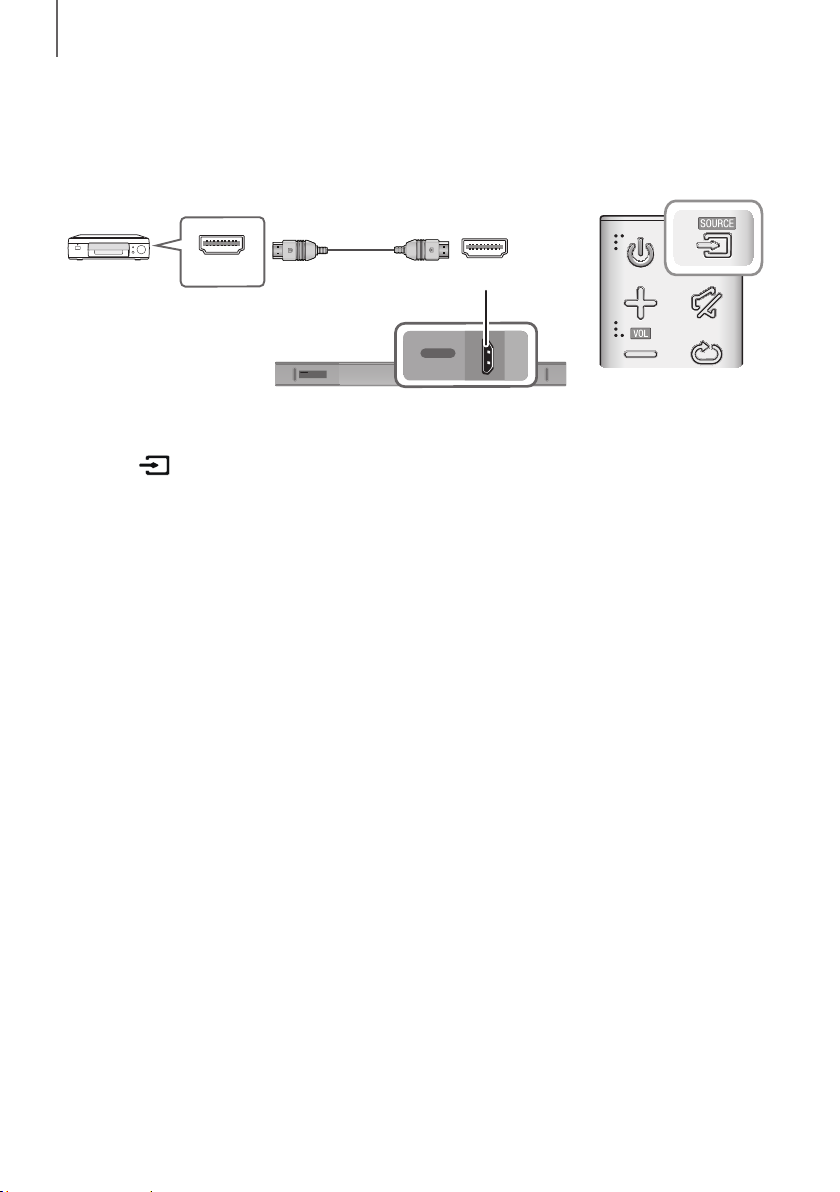
CONNECTIONS
DIGITAL AUDIO IN
(OPTICAL)
HDMI IN
HDMI CABLE
HDMI is the standard digital interface for connecting to TVs, projectors, DVD players, Blu-ray players, set top boxes,
and more.
HDMI prevents any degradation to the signal due to conversion to analogue and maintains the video and audio
quality of the original digital source.
Digital Devices
HDMI OUT
HDMI Cable
(not supplied)
DIGITAL AUDIO IN
(OPTICAL)
USB (5V 0.5A)
AUX IN
Wi-Fi SETUPSPK ADD
HDMI IN
HDMI IN
DC 24V
HDMI OUT
(TV-ARC)
1. Connect an HDMI cable (not supplied) from the HDMI IN jack on the bottom of the product to the HDMI OUT jack
on your digital device.
2. Press the button on the right side of the Soundbar or the SOURCE button on the remote control to select
the HDMI mode.
22
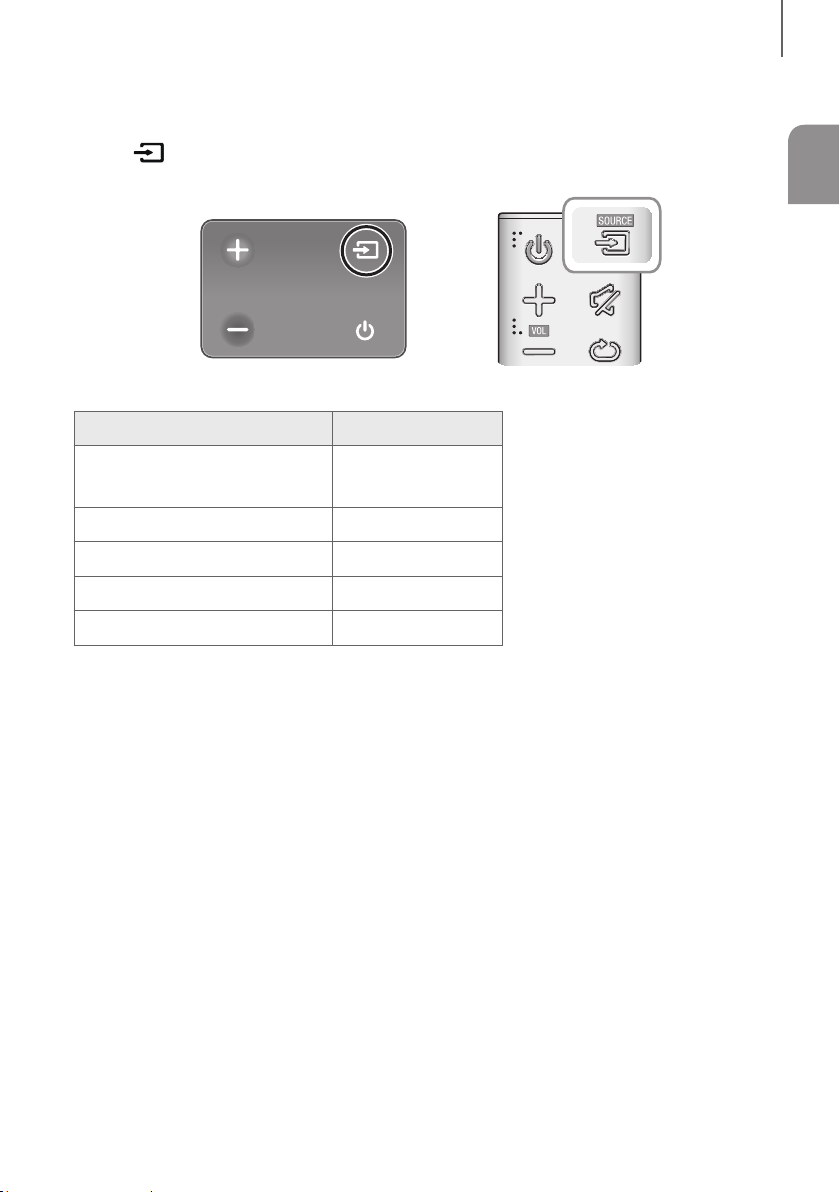
FUNCTIONS
INPUT MODE
Press the button on the main unit’s
you want.
Right end of Soundbar
Input mode Display
right side or the
FUNCTIONS
SOURCE button on the remote control to select the mode
ENG
Optical Digital input
ARC (HDMI OUT) input
AUX input
HDMI input
BLUETOOTH mode
TV SoundConnect
D.IN
AUX
HDMI
BT
TV
AUTO POWER DOWN FUNCTION
The unit turns off automatically in the following situations.
● D.IN / HDMI / BT / TV Mode
- If there is no audio signal for 5 minutes.
● AUX Mode
- If the AUX cable is disconnected for 5 minutes.
- If there is no KEY input for 8 hours when the AUX cable is connected.
To turn the Auto Power Down function ON or OFF, press and hold the p button for 5 seconds.
ON - AUTO POWER DOWN / OFF - AUTO POWER DOWN appears on the display.
23
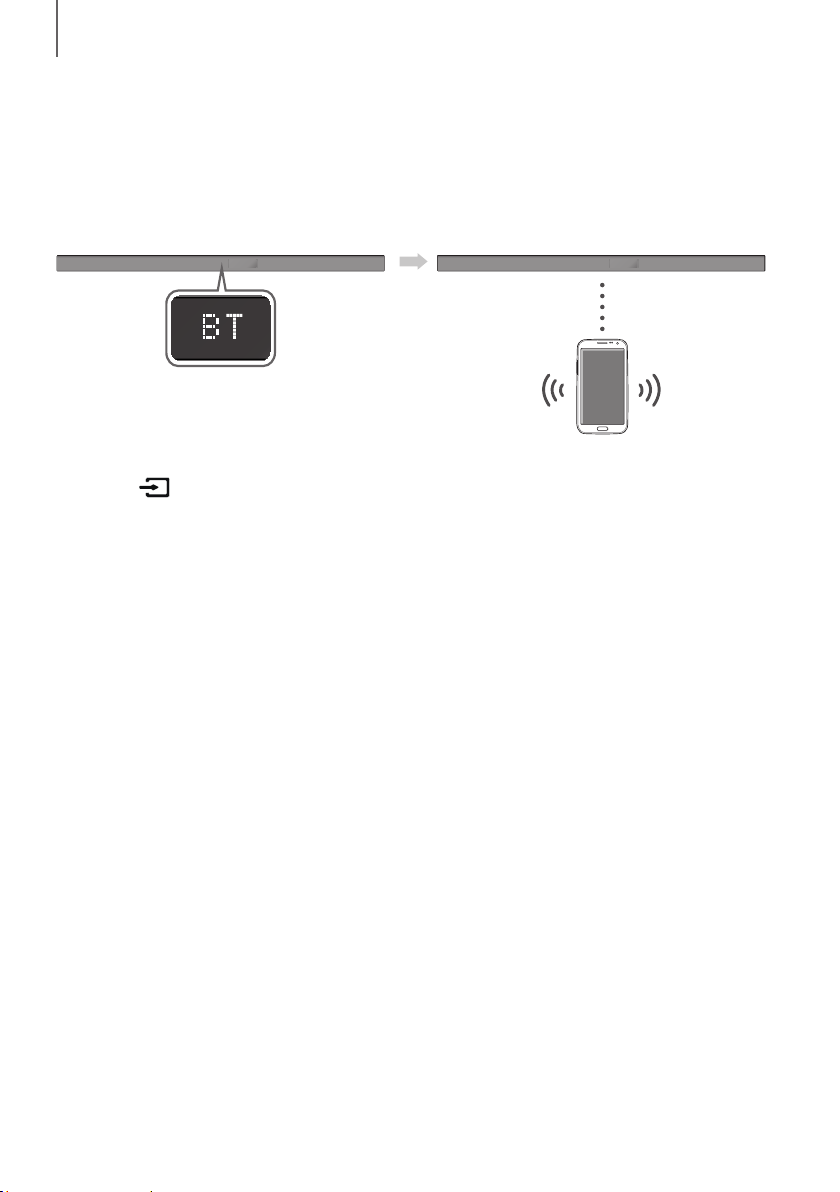
FUNCTIONS
BLUETOOTH
You can connect a Bluetooth device to the Soundbar and enjoy music with stereo sound, all without wires!
TO CONNECT THE SOUNDBAR TO A BLUETOOTH DEVICE
Check if the Bluetooth device supports the Bluetooth compliant stereo headset function.
Connect
Bluetooth device
1. Press the button on the main unit’s right side or the SOURCE button on the remote control to select the BT
mode.
• You will see BT READY on the front display of the Soundbar.
2. Select the Bluetooth menu on the Bluetooth device you want to connect. (Refer to the Bluetooth device's user
manual.)
3. Select "[AV] Samsung Soundbar Kxxx" from the list.
• When the Soundbar is connected to the Bluetooth device, it will display [Bluetooth device name] BT on
the front display.
• The device name can only be displayed in English. An underline " _ " will be displayed if the name is not in
English.
• If the Bluetooth device has failed to pair with the Soundbar, delete the previous "[AV] Samsung Soundbar
Kxxx" found by the Bluetooth device and have it search for the Soundbar again.
4. Play music on the connected device.
• You can listen to the music playing on the connected Bluetooth device over the Soundbar.
• In BT mode, the Play / Pause / Next / Prev functions are not available. However, these functions are available
on Bluetooth devices supporting AVRCP.
24
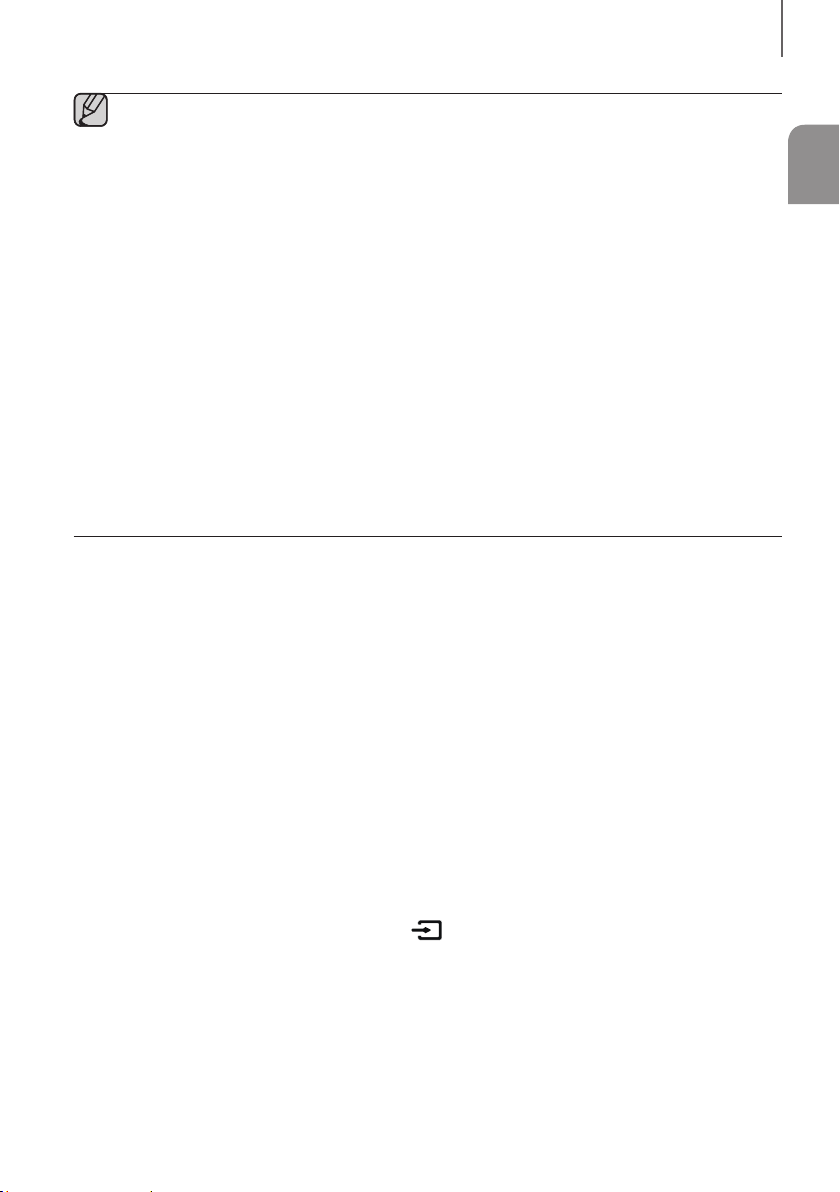
FUNCTIONS
● If asked for a PIN code when connecting a Bluetooth device, enter <0000>.
● Only one Bluetooth device can be paired at a time.
● The Bluetooth connection will be terminated when you turn the Soundbar off.
● The Soundbar may not perform Bluetooth search or connection correctly under the following
circumstances:
- If there is a strong electrical field around the Soundbar.
- If several Bluetooth devices are simultaneously paired with the Soundbar.
- If the Bluetooth device is turned off, not in place, or malfunctions.
● Note that such devices as microwave ovens, wireless LAN adaptors, fluorescent lights, and gas stoves use
the same frequency range as the Bluetooth device, which can cause electric interference.
● The Soundbar supports SBC data (44.1kHz, 48kHz).
● Connect only to a Bluetooth device that supports the A2DP (AV) function.
● You cannot connect the Soundbar to a Bluetooth device that supports only the HF (Hands Free) function.
● Once you have paired the Soundbar to a Bluetooth device, selecting "[AV] Samsung Soundbar Kxxx"
from the device's scanned devices list will automatically change the Soundbar to BT mode.
- Available only if the Soundbar is listed among the Bluetooth device’s paired devices. (The Bluetooth
device and the Soundbar must have been previously paired at least once.)
● Soundbar will appear in the Bluetooth device’s searched devices list only when the Soundbar is displaying
BT READY.
● In the TV SoundConnect mode, the Soundbar cannot be paired to another Bluetooth device.
BLUETOOTH POWER ON (BLUETOOTH POWER)
If a previously paired Bluetooth device tries to pair with the Soundbar when the Bluetooth POWER On function is on
and the Soundbar is turned off, the Soundbar turns on automatically.
1. Press the Bluetooth POWER button on the remote while the Soundbar is turned on.
2. ON - BLUETOOTH POWER appears on the Soundbar’s display.
ENG
TO DISCONNECT THE BLUETOOTH DEVICE FROM A
SOUNDBAR
You can disconnect a Bluetooth device from the Soundbar. For instructions, see the Bluetooth device's user manual.
● The Soundbar will be disconnected.
● When the Soundbar is disconnected from the Bluetooth device, the Soundbar will display
BT DISCONNECTED on the front display.
TO DISCONNECT THE SOUNDBAR FROM A BLUETOOTH
DEVICE
Press the SOURCE button on the remote control or the button on the product's
another mode or turn off the Soundbar.
● The connected Bluetooth device will wait a certain amount of time for a response from the Soundbar before
terminating the connection. (Disconnection time may differ, depending on the Bluetooth device)
25
rig
ht side to switch from BT to
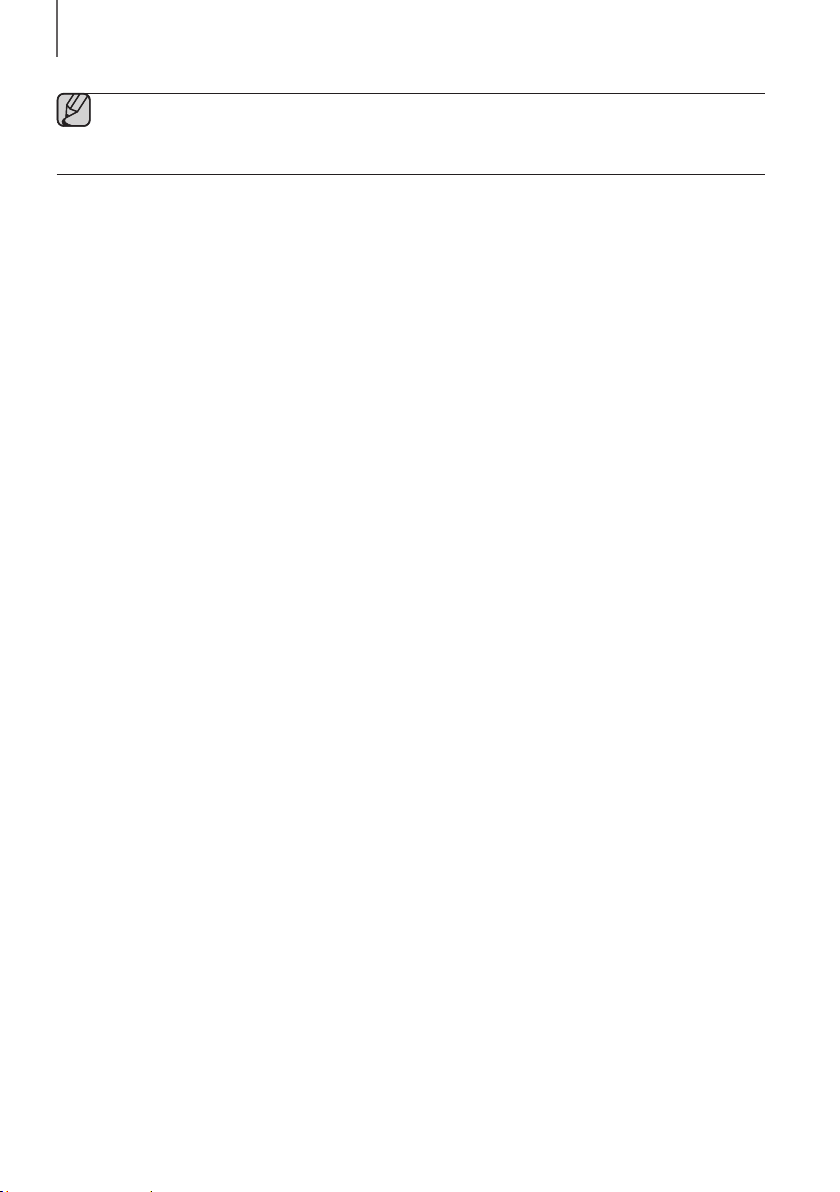
FUNCTIONS
● In Bluetooth connection mode, the Bluetooth connection will be lost if the distance between the Soundbar
and the Bluetooth device exceeds 10 meters.
● The Soundbar automatically turns off after 5 minutes in the Ready state.
+ More About Bluetooth
Bluetooth is a technology that enables Bluetooth-compliant devices to interconnect easily with each other using a
short wireless connection.
● A Bluetooth device may cause noise or malfunction, depending on usage, if:
- A part of your body is in contact with the receiving/transmitting system of the Bluetooth device or the
Soundbar.
- It is subject to electrical variation from obstructions caused by a wall, corner, or office partition.
- It is exposed to electrical interference from same frequency-band devices including medical equipment,
microwave ovens, and wireless LANs.
● Pair the Soundbar with the Bluetooth device while they are close together.
● The further the distance between the Soundbar and Bluetooth device, the worse the quality is.
If the distance exceeds the Bluetooth operational range, the connection is lost.
● In poor reception areas, the Bluetooth connection may not work properly.
● The Bluetooth connection only works when it is close to the unit. The connection will be automatically cut off if the
Bluetooth device is out of range. Even within range, the sound quality may be degraded by obstacles such as
walls or doors.
● This wireless device may cause electric interference during its operation.
26
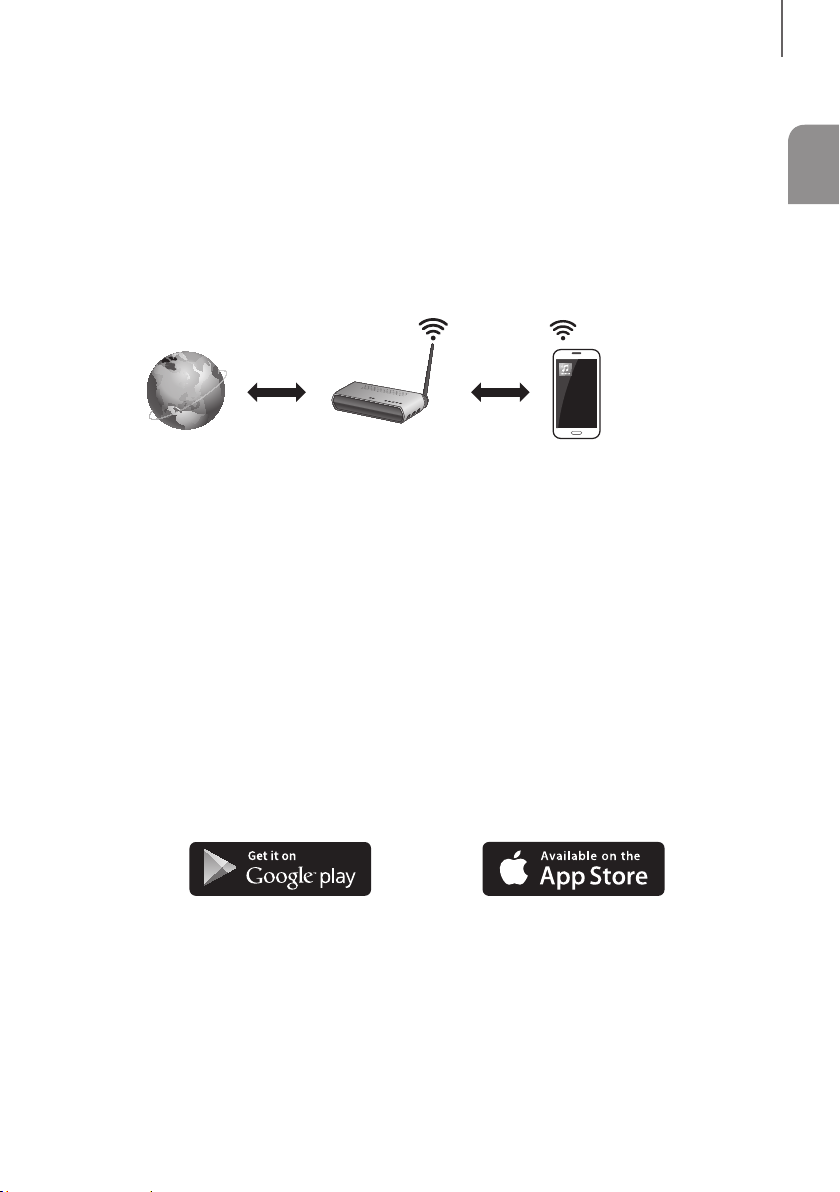
FUNCTIONS
USING THE MULTIROOM APP
The Samsung Multiroom app lets you connect the Soundbar to a smart device, your network, and the Internet. Once
the Soundbar is connected to a smart device that has the Multiroom App installed, you can also connect the
Soundbar and multiple Samsung Multiroom devices together wirelessly and play audio through them.
BEFORE YOU BEGIN
+ Communication Basics
Smart Device:
Android or iOS
(App Control)
Internet Wireless Router
Requirements:
1. A Wireless Router and a Smart Device.
2. The wireless router must be connected to the Internet.
3. The smart device must be connected to the router via a Wi-Fi connection.
ENG
INSTALLING THE SAMSUNG MULTIROOM APP
To use the Soundbar with the Samsung Multiroom App, you must download and then install the Samsung Multiroom
App on your smart device. You can download the app from Google Play or the App Store. With the Samsung
Multiroom App installed, you can play music on your Soundbar that is stored on your smart device, located on other
connected devices, provided by other content providers, or streamed from Internet radio stations.
+ Android or iOS
Download the Samsung Multiroom app from Google Play or the App Store of your smart device.
* Market search : Samsung Multiroom
or
27
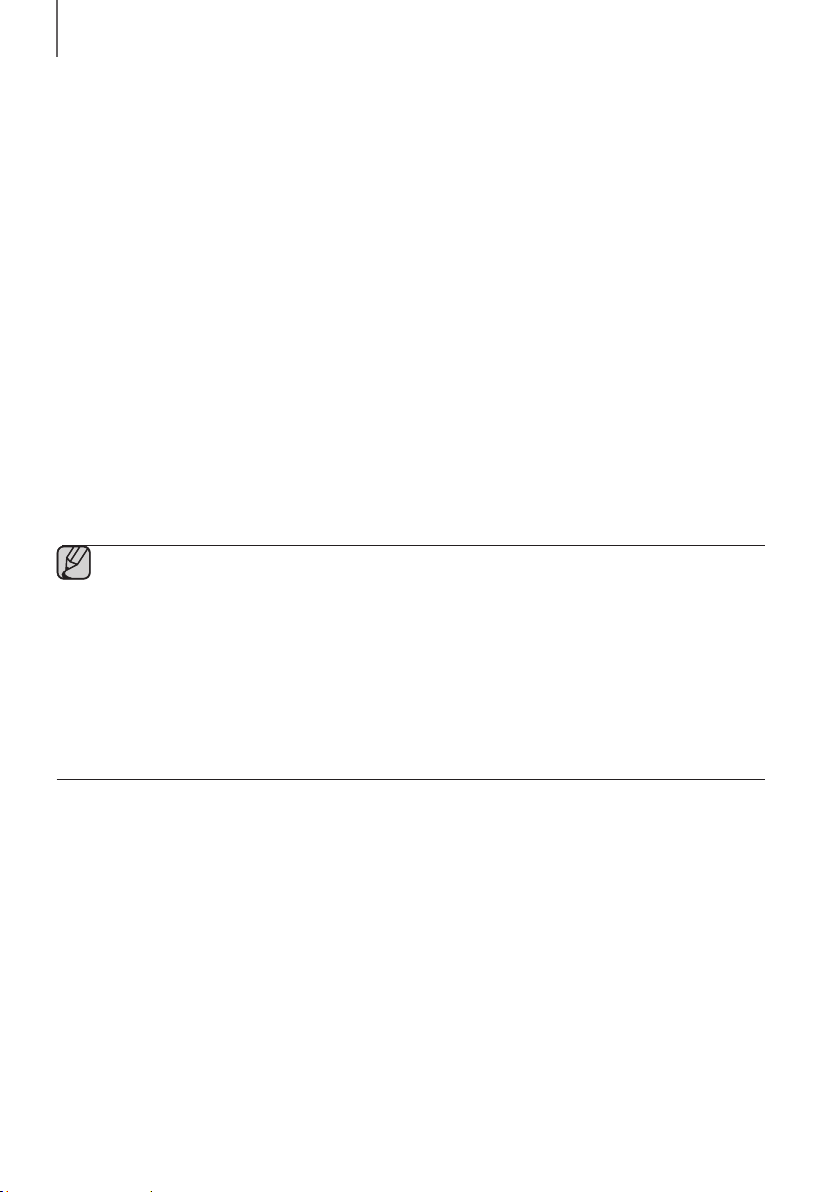
FUNCTIONS
+ Launching the Samsung Multiroom App
To launch the Samsung Multiroom app, tap the Multiroom app icon on your smart device.
CONNECTING THE SOUNDBAR TO YOUR NETWORK
On your smart device, select the Samsung Multiroom app. Follow the directions on your smart device’s screen.
USING THE NETWORK STANDBY ON FUNCTION
The Network Standby On function becomes available if a wireless connection has been properly established between
a smart device and the Soundbar. This function turns on the Soundbar automatically when a smart device attempts to
connect to the Soundbar via Bluetooth or Wi-Fi. If you turn the Soundbar on via a Bluetooth connection, its input
mode is set to BT automatically. To turn the Soundbar on via Wi-Fi, you must have the Samsung Multiroom App
installed on your smart device.
1. Connect the smart device to your Soundbar.
2. Turn the Network Standby On function on by pressing the ] button on the Soundbar remote for more than
5 seconds. You can turn the function off by pressing the ] button again for more than 5 seconds.
● Network Standby On is available only if the Soundbar is listed among the smart device’s paired devices.
(The Smart device and the Soundbar must have been previously paired at least once.)
● Soundbar will appear in the smart device’s searched devices list only when the Soundbar is displaying
[BT READY] or [WiFi READY].
● In the TV SoundConnect mode, the Soundbar cannot be paired to another smart device.
● If the Network Standby On function did not work:
- The Network Standby On is set to Off. Set it to ON.
● The Wi-Fi connection to the Soundbar will be terminated if the Soundbar’s power cord is disconnected or
the power is cut off. If the power is cut off, turn on the Soundbar and reconnect it.
● If the Network Standby is set to Off, the Soundbar cannot be turned on by Bluetooth connection.
28
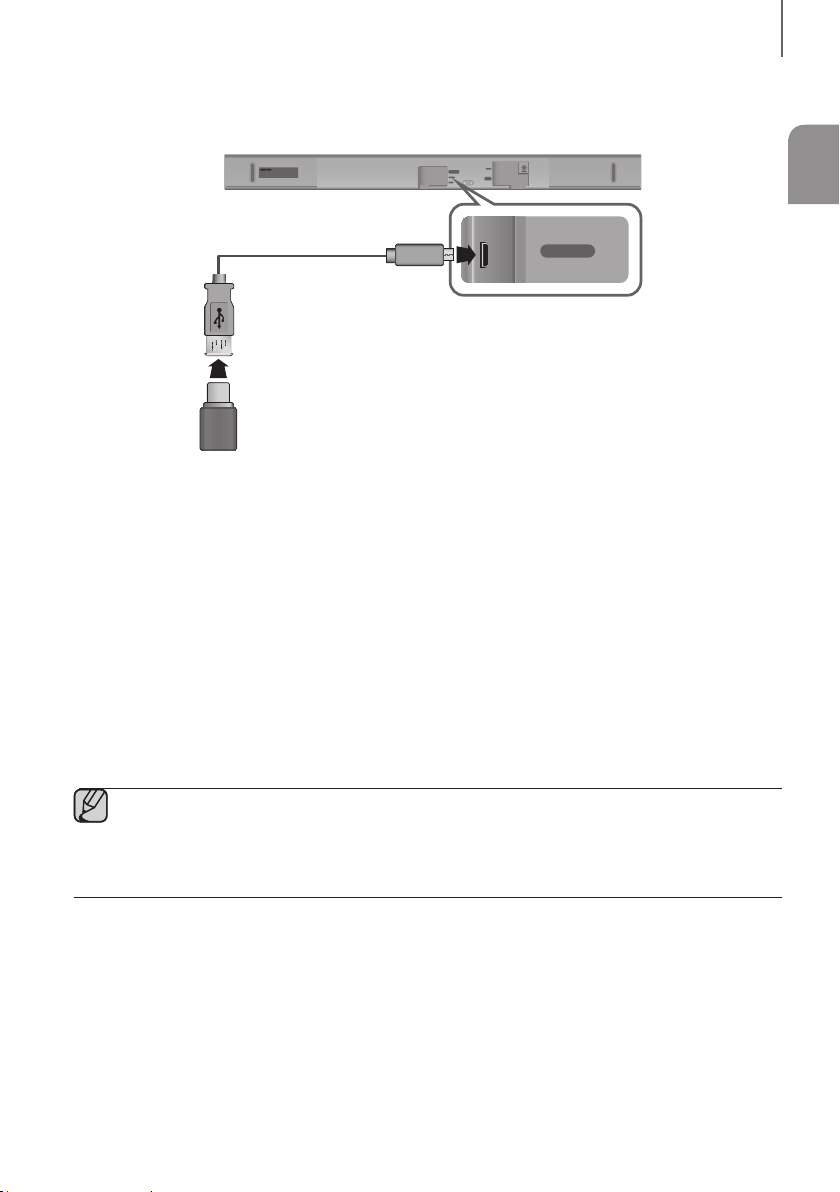
FUNCTIONS
DIGITAL AUDIO IN
(OPTICAL)
SERVICE
SOFTWARE UPDATE
HDMI IN
DIGITAL AUDIO IN
(OPTICAL)
SERVICE
Wi-Fi SETUP SPK ADD
AUX IN
USB Cable
(not supplied)
UPDATING WITH USB
Samsung may offer updates for the Soundbar's system firmware in the future.
If an update is offered, you can update the firmware by connecting a USB device with the firmware update stored on it
to the USB port on your Soundbar.
Note that if there are multiple update files, you must load them onto the USB device singly and use them to update the
firmware one file at a time.
Please visit samsung.com or contact the Samsung call centre to receive more information about downloading update
files.
DC 24V
HDMI OUT
(TV-ARC)
ENG
+ Updating Procedure
1. Connect USB Cable (not supplied) to Soundbar.
● USB Cable Requirements
- Soundbar connection: USB 2.0 Micro USB Type B Plug (Male)
- USB connection: USB 2.0 Type A Jack (Female)
● USB cable is sold separately. Contact Samsung Service Centre for purchasing.
2. While the Soundbar is turned off, connect the USB storage device that contains the updating firmware to the USB
cable.
3. Disconnect the power cord, reconnect it, and then turn on the Soundbar.
4. Turn on the Soundbar. UPDATE appears on the display and updating begins within 3 minutes.
• When the update is complete, the Soundbar turns off and on automatically.
29
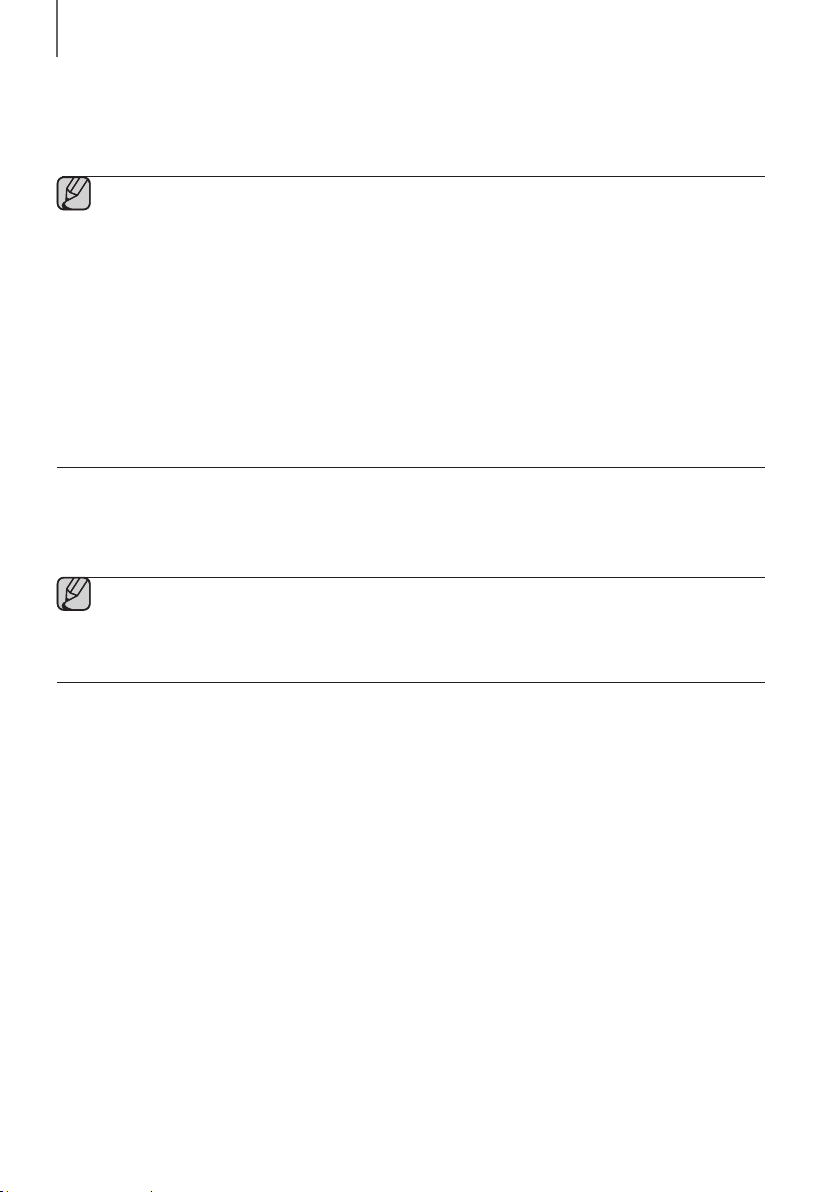
FUNCTIONS
+ If UPDATE was not displayed
1. Turn off the Soundbar, connect the USB storage device that contains update files to the Soundbar’s USB port.
2. Disconnect the power cord, reconnect it, and then turn on the Soundbar.
● Insert a USB device containing the firmware update into the USB port on the main unit.
● Updating firmware may not work properly if audio files supported by the Soundbar are stored in the USB
storage device.
● Do not disconnect the power or remove the USB device while updates are being applied. The main unit will
turn off automatically after completing the firmware update.
● After the update, all settings are reset to their factory default settings. We recommend you write down your
settings so that you can easily reset them after the update. Note that updating firmware resets the
subwoofer connection too.
If the connection to the subwoofer is not re-established automatically after the update, refer to page 16.
If the firmware fails to update, we recommend formatting the USB device in FAT16 and trying again.
● Do not format the USB device in the NTFS format. The Soundbar does not support the NTFS file system.
● Depending on the manufacturer, some USB devices may not be supported.
AUTO UPDATE
If the Soundbar is connected to the Internet, it will automatically check for the latest firmware and update when new
firmware becomes available, even if it is turned off.
● The Soundbar is configured to run Auto Update by default.
● To use the Auto Update function, the Soundbar must be connected to the Internet.
● The Wi-Fi connection to the Soundbar will be terminated if its power cord is disconnected or the power is
cut off. If the power is cut off, turn on the Soundbar and reconnect it.
30
