Samsung HW-H750/ZA User Manual
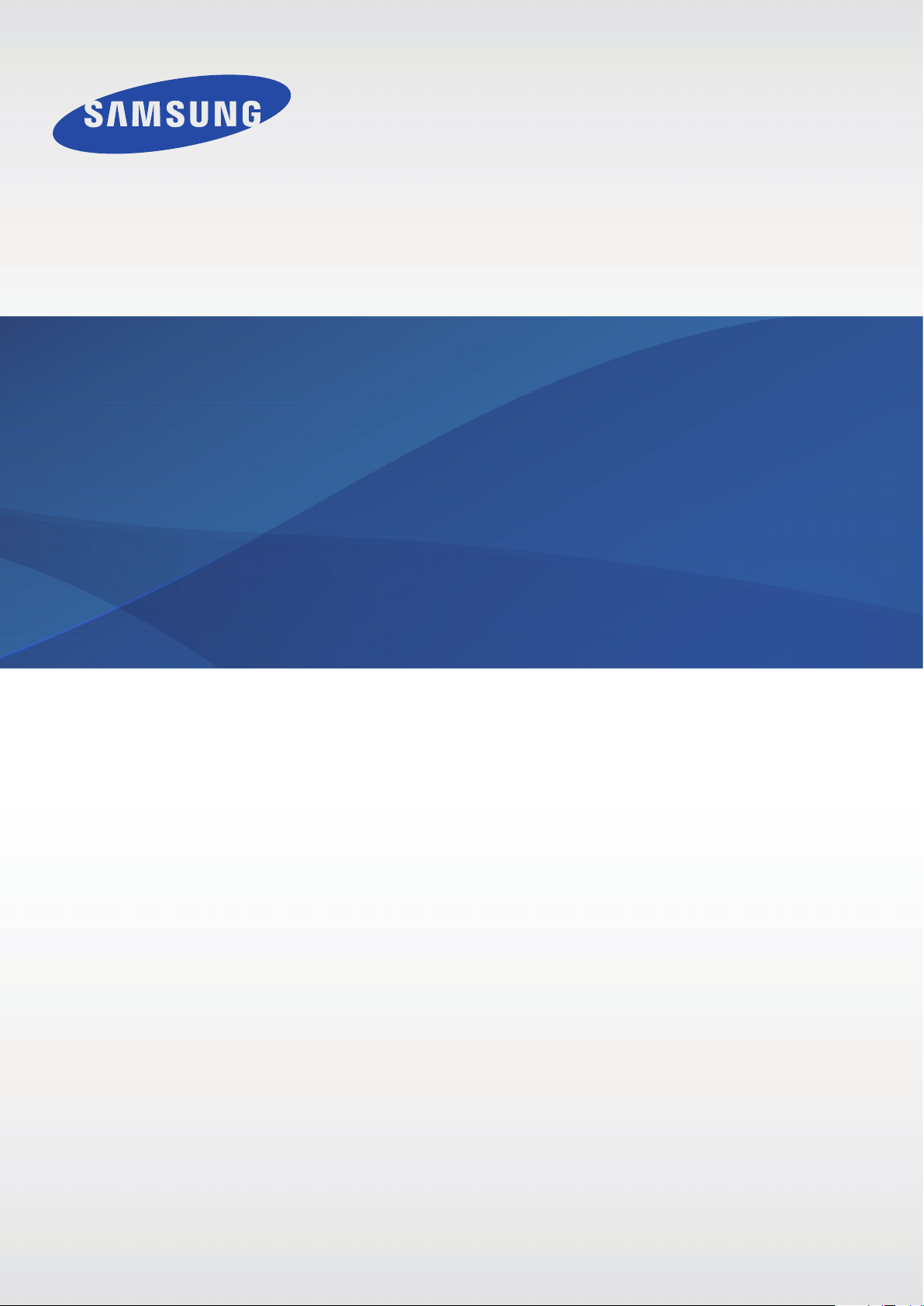
HW-H750
HW-H751
User manual
Wireless Audio - Soundbar
Imagine the possibilities
Thank you for purchasing this Samsung product.
To receive more complete service, please register your product at
www.samsung.com/register

FEATURES
FEATURES
TV SoundConnect
TV SoundConnect lets you listen to audio from your TV on your Soundbar via a Bluetooth
connection and lets you control the sound.
HDMI
HDMI transmits video and audio signals simultaneously, and provides a clearer picture.
The unit is also equipped with the ARC function which lets you listen to sound from your TV
through the Soundbar via an HDMI cable. This function is only available if you connect the unit to
an ARC compliant TV.
Surround Sound Expansion
The Surround Sound Expansion feature adds depth and spaciousness to your listening
experience. Surround Sound Expansion is powered by Sonic Emotion.
Wireless Subwoofer
Samsung’s wireless module does away with cables running between the main unit and the
subwoofer. Instead, the subwoofer connects to a compact wireless module that
communicates with the main unit.
Special Sound Effects
You can select different Sound Effects - CINEMA / SPORTS / VOICE / MUSIC /
STANDARD (Original Sound) - depending on the type of content you want to enjoy.
Multi-function Remote Control
You can use the supplied remote control to control various operations with the simple press
of a button.
USB Host Support
You can connect and play music files from external USB storage devices such as MP3
players, USB flash memory, etc. using the Soundbar's USB HOST function.
Bluetooth Function
You can connect a Bluetooth device to the Soundbar and enjoy music with high quality
stereo sound, all without wires!
Multiroom Link
Once the Soundbar is connected to a smart device with Multiroom Link App, you can
connect multiple Samsung Multiroom devices together wirelessly.
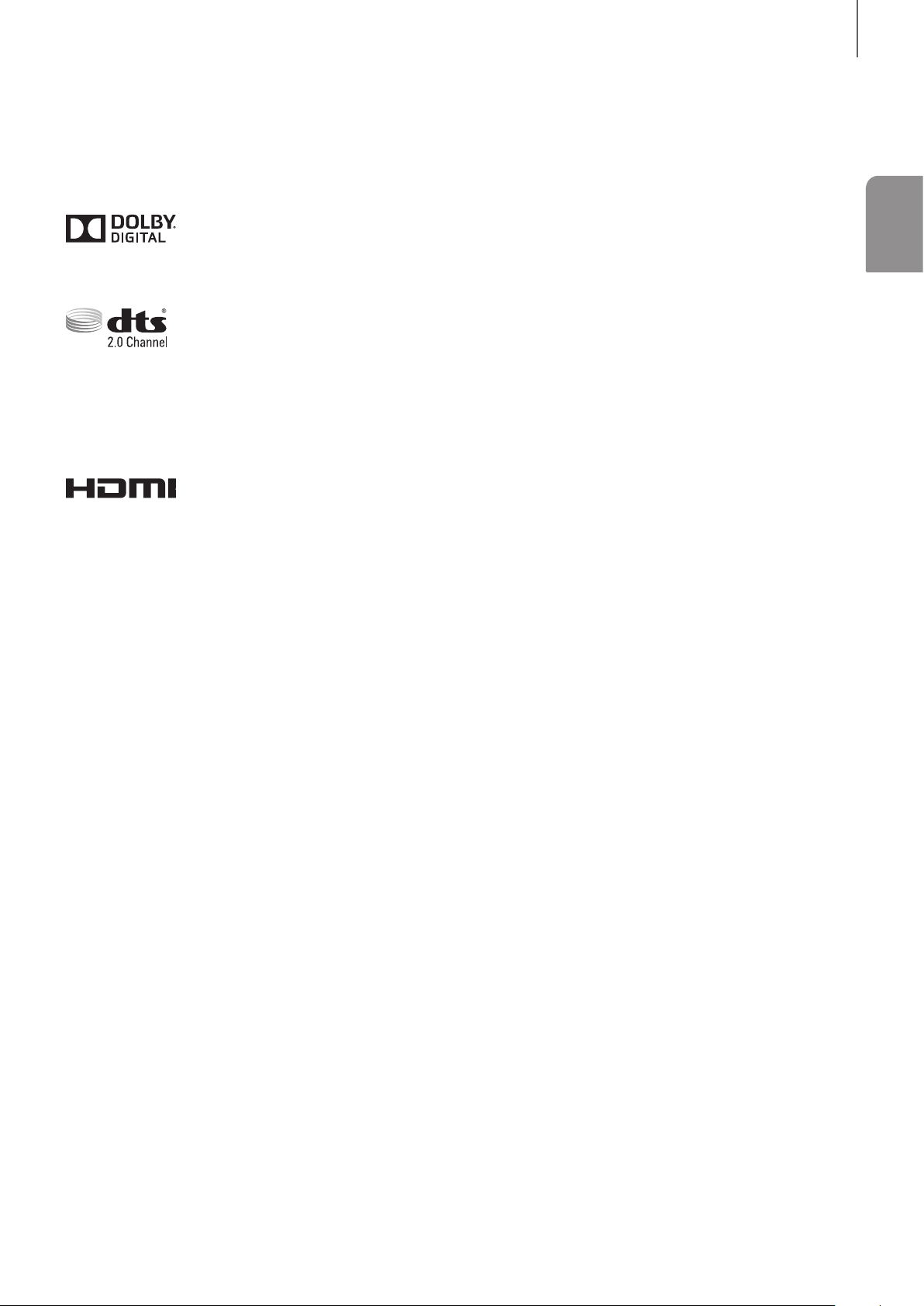
FEATURES
LICENSES
Manufactured under license from Dolby Laboratories. Dolby and the double-D symbol are
trademarks of Dolby Laboratories.
For DTS patents, see http://patents.dts.com. Manufactured under license from DTS
Licensing Limited. DTS, the Symbol, & DTS and the Symbol together are registered
trademarks, and DTS 2.0 Channel is a trademark of DTS, Inc. © DTS, Inc. All Rights
Reserved.
ENG
The terms HDMI and HDMI High-Definition Multimedia Interface, and the HDMI Logo are
trademarks or registered trademarks of HDMI Licensing LLC in the United States and other
countries.
Open Source License Notice
- For further information on Open Sources used in this product, please visit the website:
http://opensource.samsung.com
- To send inquiries and requests regarding open sources, contact Samsung via Email
(oss.request@samsung.com).
+Copyright
©2014 Samsung Electronics Co.,Ltd.
All rights reserved; no part of this user’s manual may be reproduced or copied without the
prior written permission of Samsung Electronics Co.,Ltd.
32
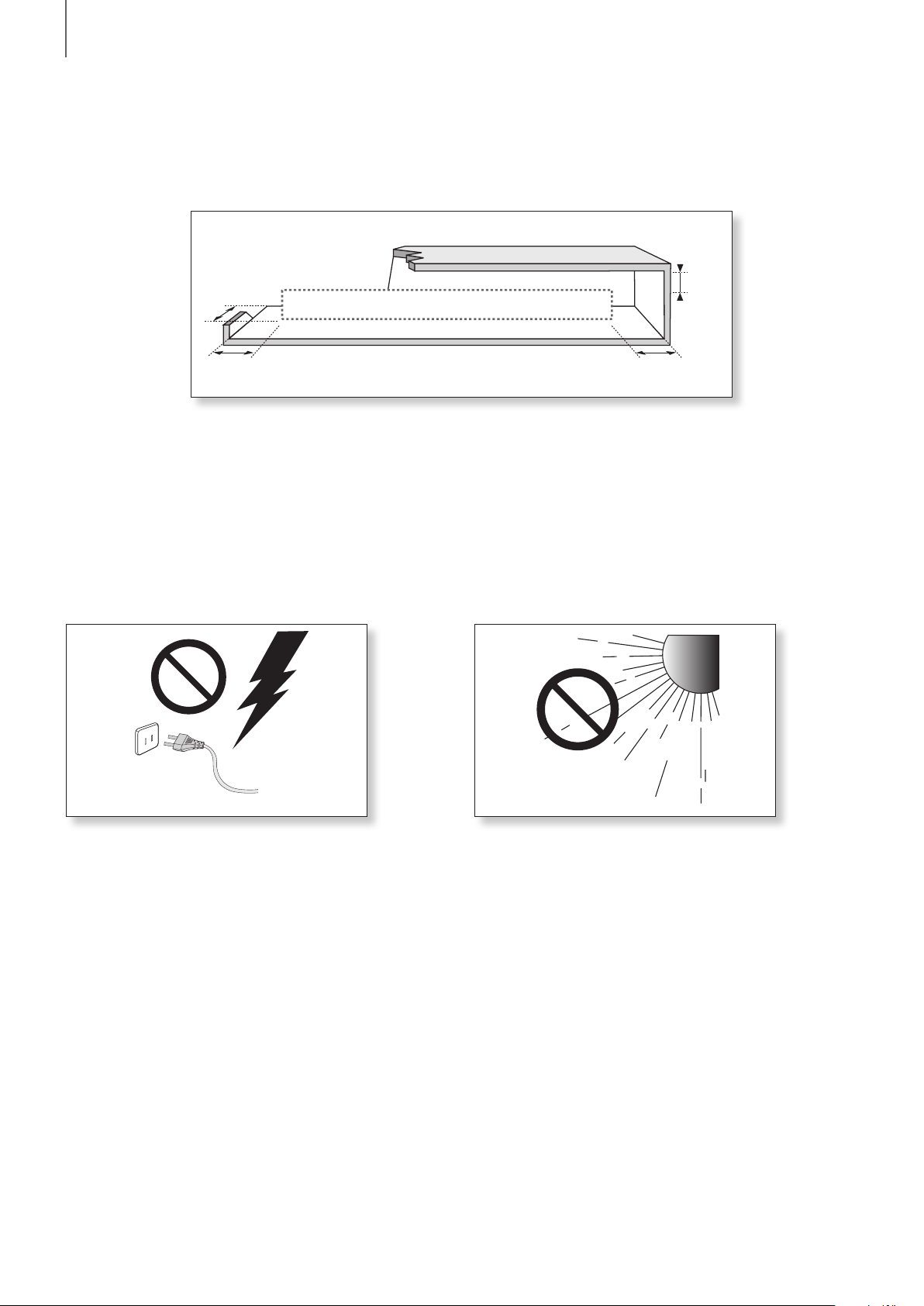
SAFETY INFORMATION
3.9 inch 3.9 inch
2.7 inch
3.9 inch
SAFETY INFORMATION
PRECAUTIONS
Ensure that the AC power supply in your house complies with the power requirements
listed on the identification sticker located on the back of your product. Install your product
horizontally, on a suitable base (furniture), with enough space around it for ventilation
(3~4 inches). Make sure the ventilation slots are not covered. Do not place the unit on
amplifiers or other equipment which may become hot. This unit is designed for continuous
use. To fully turn off the unit, disconnect the AC plug from the wall outlet. Unplug the unit if
you intend to leave it unused for a long period of time.
During thunderstorms, disconnect the AC
plug from the wall outlet. Voltage peaks due
to lightning could damage the unit.
Do not expose the unit to direct sunlight or
other heat sources. This could lead to
overheating and cause the unit to
malfunction.

SAFETY INFORMATION
ENG
The batteries used with this product contain
chemicals that are harmful to the
environment.
Do not dispose of batteries in the general
household trash. Do not dispose of batteries
in a fire. Do not short circuit, disassemble,
or overheat the batteries. Danger of
explosion if battery is incorrectly replaced.
Replace only with the same or equivalent
type.
WARNING, DO NOT INGEST BATTERY, CHEMICAL BURN HAZARD, The
remote control supplied with this product contains a coin/button cell battery.
If the coin/button cell battery is swallowed, it can cause severe internal burns in
just 2 hours and can lead to death. Keep new and used batteries away from
children. If the battery compartment does not close securely, stop using the product and
keep it away from children. If you think batteries might have been swallowed or placed
inside any part of the body, seek immediate medical attention.
Protect the product from moisture (i.e.
vases), and excess heat (e.g. a fireplace) or
equipment creating strong magnetic or
electric fields. Disconnect the power cable
from the AC supply if the unit malfunctions.
Your product is not intended for industrial
use. It is for personal use only.
may occur if your product has been stored in
cold temperatures. If transporting the unit
during the winter, wait approximately 2 hours
until the unit has reached room temperature
before using.
Condensation
54

CONTENTS
CONTENTS
2 FEATURES
3 Licenses
4 SAFETY
INFORMATION
4 Precautions
7 GETTING STARTED
7 Before reading the user’s manual
8 DESCRIPTIONS
8 Front/Bottom panel
9 Rear Panel
10 REMOTE CONTROL
10 Remote Control Buttons and
Functions
18 FUNCTIONS
18 Input mode
18 ARC (HDMI OUT)
19 Connecting with Bluetooth
Function
22 Connecting with TV SoundConnect
function
24 USB
25 Using the Network Standby On
function
25 Using the AUTO POWER LINK
Function
26 Software update
28 MULTIROOM LINK
28 Installing the Samsung Multiroom
App
13 CONNECTIONS
13 Connecting the Wireless
Subwoofer
15 Connecting an External Device
using an HDMI cable
16 Connecting an External Device
using Optical (digital) cable or
Audio (analog) cable
17 Connecting to the AUX IN
17 Assembling the cable clip
29 Disconnect the Function
Connection from the App
30 Connecting Without a Wireless
Router (Not Included)
33 Adding an Soundbar
34 Connecting with a HUB
(Not Included)
37 Adding a HUB
37 Relocating the Soundbar
38 Using the Samsung Multiroom App
51 Playing Media Content Saved in a
PC
54 Using the Multiroom Settings
Menu
61 TROUBLESHOOTING

GETTING STARTED
BEFORE READING THE USER’S MANUAL
GETTING STARTED
Note the following terms before reading the user manual.
+Icons used in this manual
Icon Term Definition
Caution
Note
Indicates a situation where a function does not operate or settings
may be canceled.
Indicates tips or instructions on the page that help you operate a
function.
+Safety Instructions and Troubleshooting
1) Be sure to familiarize yourself with the Safety Instructions before using this product.
2) If a problem occurs, check Troubleshooting. (See page 61)
ENG
Figures and illustrations in this User Manual are provided for reference only and may differ
from actual product appearance.
76

DESCRIPTIONS
AUX IN
AUX IN
AUX
AUX
DESCRIPTIONS
FRONT/BOTTOM PANEL
AUX IN
Connect to the Analog output
of an external device.
(USB Port)
Connect USB devices such
as MP3 players here to play
files on the devices.
(Function) Button
Selects the D.IN, AUX, HDMI, BT, TV, USB input.
● While the unit is powered on, pressing the (
button for more than 3 seconds sets the button
to act as MUTE button. To cancel MUTE button
setup, press the (
3 seconds again.
Vacuum
Tube Amp
) button for more than
)
Display
Displays the current mode.
● If there is no input from the
product or remote control for
15 seconds, the display will
turn off automatically.
● The display will not turn off
automatically in BT READY,
TV READY, and USB Playing
modes.
● When you turn on this unit, there will be a 10 to 12 second delay before it
produces sound.
● Do not bring cellular phones or mobile devices near the vacuum tube amp, or put
other electronic devices on the top of the product. Signals from these devices can
cause noise or distortion in the audio.
Volume +/-
Controls the volume level.
The numeric value of the
volume level appears in the
front panel display.
(Power) Button
Turns the Soundbar on and off.
● Do not let children touch the product's surface when the set is on. It will be hot.
● Open the USB COVER to use USB or AUX port.

REAR PANEL
WPS/Wi-Fi SETUP Button
Press this button to connect your
Soundbar to your network using
WPS or Wi-Fi setup.
DESCRIPTIONS
ENG
DC 24V (Power Supply In)
SPK ADD Button
Press the button to
connect Soundbar to the
HUB. (not supplied)
HDMI IN
Inputs digital video and audio
signals simultaneously using an
HDMI cable. Use when
connecting a supported external
device.
Connect the DC power adaptor to the
power supply jack, and then connect
the AC power adaptor plug to a wall
outlet.
LAN
Lets you connect to a network
using a LAN cable.
HDMI OUT (TV)
Outputs digital video and audio signals
simultaneously using an HDMI cable.
OPTICAL IN
Connect to the digital (optical)
output of an external device.
● When disconnecting the power cable of the AC power adaptor from the wall
outlet, pull the plug. Do not pull the cable.
● Do not connect this unit or other components to an AC outlet until all connections
between components are complete.
98

REMOTE CONTROL
REMOTE CONTROL
REMOTE CONTROL BUTTONS AND FUNCTIONS
SOURCE
Press to select a source connected to the Soundbar.
MUTE
You can turn the volume down to 0 with the push of a button.
Press again to restore the sound to the previous volume level.
REPEAT
Press to set the REPEAT function during music playback from a
USB device.
REPEAT OFF : Cancels Repeat Playback.
REPEAT FILE : Repeatedly play a track.
REPEAT ALL : Repeatedly play all tracks.
REPEAT RANDOM : Plays tracks in random order. (A track that
has already been played may be played again.)
Skip Forward
If there is more than one file on the device you are playing, and you
press the ] button, the next file is selected.
AUDIO SYNC
If the Soundbar is connected to a digital TV and the video appears
out of sync with the audio, press the AUDIO SYNC buttons to
sync the audio with the video.
Use the
300 ms. In USB mode, TV mode, and BT mode, the Audio Sync
function may not work.
You can also activate Wi-Fi SETUP function by pressing and
holding AUDIO SYNC button on the remote for over 7 seconds.
DIMMER/Anynet+
DIMMER : Press the DIMMER/Anynet+ button to control the
brightness of the VACUUM TUBE AMP. DIMMER does not function
for 30 seconds after you turn on the product for the very first time.
Anynet+ : Press and hold the DIMMER/Anynet+ button for more
than 5 seconds to turn the Anynet+ function and AUTO POWER
LINK function on or off. The Anynet+ function lets you control the
Soundbar with the remote from an Anynet+ compatible Samsung
TV. The Soundbar must be connected to the TV via an HDMI cable.
See page 25 for details about AUTO POWER LINK.
[,]
buttons to set the audio delay between 0 ms and
TREBLE BASS
Press to select Treble or Bass. Then, use the [,] button to
adjust the Treble or Bass volume from -3 to +3.

REMOTE CONTROL
POWER
Turns the Soundbar on and off.
VOLUME
Adjusts the volume level of the unit.
Skip Back
If there is more than one file on the device you are playing, and you
press the [ button, the previous file is selected.
Play/Pause
Press the +# button to pause playing the file temporarily.
Press the +# button again to play the selected file.
SOUND EFFECT
Press to select a sound effect mode.
Select the STANDARD mode if you want to enjoy the original
sound. When you choose a Sound Effect mode (except
STANDARD), Surround Sound Expansion will automatically be
turned OFF.
ENG
WOOFER
You can control the woofer volume.
Press the [,] button to increase or decrease the subwoofer
volume. You can set it from SW -6 to SW +6.
You can also activate SPK ADD function of the soundbar by
pressing and holding WOOFER button of the remote for over
5 seconds.
Surr.Sound (Surround Sound Expansion)
Press the Surr.Sound button on the remote to add depth and
spaciousness to the sound.
When you select SURROUND SOUND AUTO: If the sound
source has more than 2 channels, SURROUND SOUND ON turns
on automatically. If the sound source has 2 channels (stereo) or
less, SURROUND SOUND OFF is selected automatically.
You can also activate WPS function by pressing and holding
Surr.Sound button on the remote for over 5 seconds.
● Soundbar is a Samsung proprietary name.
● Operate the TV using the TV's remote control.
1110
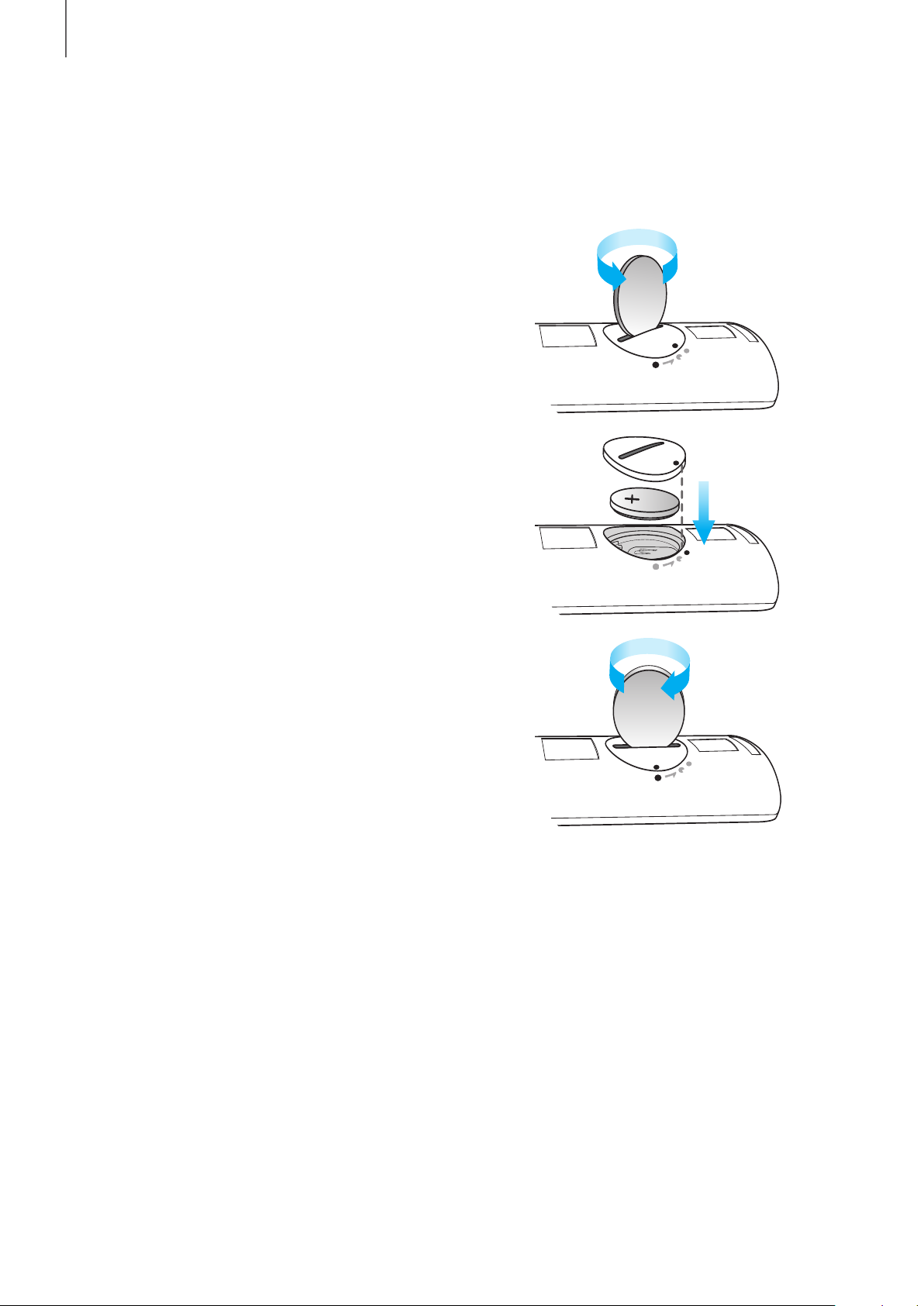
REMOTE CONTROL
+Installing the Batteries in the Remote Control
1. Use a suitable coin to turn the remote
control's battery cover counterclockwise
to remove it as shown in the figure
above.
2. Insert a 3V lithium battery. Keep the
positive (+) pole facing up when inserting
the battery. Put the battery cover on and
align the '' marks side by side as
shown in the figure above.
3. Use a suitable coin to turn the remote
control battery cover clockwise as far as
it will go to fix it in place.

CONNECTIONS
CONNECTIONS
CONNECTING THE WIRELESS SUBWOOFER
The Subwoofer's linking ID is preset at the factory and the main unit and subwoofer should
link (connect wirelessly) automatically when the main unit and subwoofer are turned on. If
the LINK indicator does not light when the main unit and subwoofer are turned on, please
set the ID by following the procedure below. Complete this process within 30 seconds after
the Link Indicator on the subwoofer starts blinking.
ENG
1. Plug the power cords of the main unit and subwoofer into an AC wall outlet.
2. Confirm that the main unit is off (in STANDBY Mode).
3. Press the ID SET button on the back of the subwoofer with a small, pointed object for
5 seconds.
● The LINK indicator (Blue LED) on the subwoofer blinks quickly.
4. While the main unit is powered off (in STANDBY mode), press and hold the MUTE
on the remote control for 5 seconds.
5. The ID SET message appears on the Soundbar's display.
6. To finalize the link, turn the main unit’s power on while the subwoofer’s LINK LED blinks.
● The main unit and the subwoofer should now be linked (connected).
● The LINK indicator (blue LED) on the subwoofer should be on and solid blue.
● If the LINK indicator is not solid blue, the linking process has failed. Turn off the main
unit and start again from Step 2.
● You can enjoy better sound from the wireless subwoofer by selecting a Sound Effect.
(See page 11)
( )
1312

CONNECTIONS
● Before moving or installing the product, be sure to turn off the power and
disconnect the power cord.
● If the main unit is powered off, the wireless subwoofer will be in standby mode
and the STANDBY LED on the upper side will come on after the LINK indicator
(Blue LED) blinks for 30 seconds.
● If you use a device that uses the same frequency (2.4GHz) as the Soundbar near
the Soundbar, interference may cause some sound interruption.
● The transmission distance of the wireless signal between the main unit and
subwoofer is about 33 ft., but may vary depending on your operating
environment. If a steel-concrete or metallic wall is between the main unit and the
wireless subwoofer, the system may not operate at all, because the wireless signal
cannot penetrate metal.
● If the main unit doesn't make a wireless connection, follow steps 1-6 to re-set the
connection between the main unit and wireless subwoofer.
● The wireless receiving antenna is built into the wireless subwoofer. Keep the unit
away from water and moisture.
● For optimal listening performance, make sure that the area around the wireless
subwoofer location is clear of any obstructions.
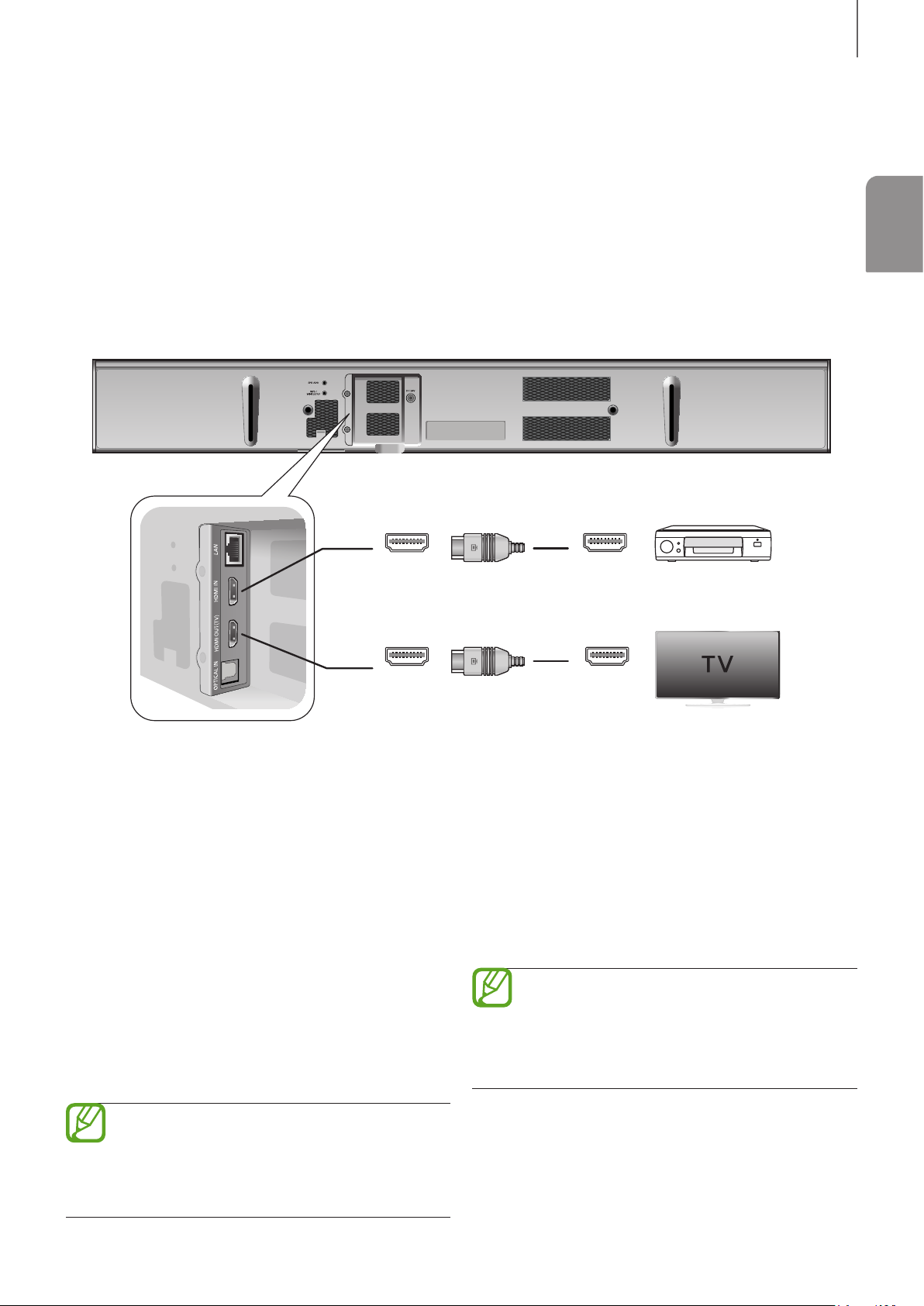
CONNECTIONS
HDMI IN
HDMI OUT (TV)
HDMI OUT
HDMI IN
CONNECTING AN EXTERNAL DEVICE USING AN
HDMI CABLE
HDMI is the standard digital interface for connecting to such TVs, projectors, DVD players,
Blu-ray players, set top boxes, and more.
Because HDMI transmits the highest quality digital signal, you can enjoy superior video and
audio - as it was originally created at the digital source.
ENG
HDMI Cable
(not supplied)
HDMI Cable
(not supplied)
HDMI IN
Connect an HDMI cable (not supplied) from
the HDMI IN jack on the back of the
product to the HDMI OUT jack on your
digital device.
and,
HDMI OUT (TV)
Connect an HDMI cable (not supplied) from
the HDMI OUT (TV) jack on the back of the
product to the HDMI IN jack on your TV.
Digital Devices
ARC (HDMI OUT)
The ARC function allows digital audio to
output via the HDMI OUT (ARC) port.
It can be enabled only when the Soundbar
is connected to a TV that supports the ARC
function.
● Anynet+ must be turned on.
● This function is not available if the
HDMI cable does not support
ARC.
● HDMI is an interface that enables
the digital transmission of video
and audio data with just a single
connector.
1514

CONNECTIONS
AUX IN
AUDIO
OUT
OPTICAL IN
OPTICAL
OUT
CONNECTING AN EXTERNAL DEVICE USING OPTICAL
(DIGITAL) CABLE OR AUDIO (ANALOG) CABLE
This unit comes equipped with one optical in digital jack and one audio analog in jack,
giving you two ways to connect it to a TV.
OPTICAL IN
Connect the OPTICAL IN (Audio) on the
main unit to the OPTICAL OUT jack of the
TV or Source Device.
Change the function to D.IN.
Optical Cable
(not supplied)
Audio Cable
BD/ DVD player/
Set-top box/ Game
console
AUX IN
Connect AUX IN (Audio) on the main unit to
the AUDIO OUT jack of the TV or Source
Device.
Change the function to AUX.
or,
● Do not connect the power cord of
this product or your TV to the wall
outlet until all connections between
components are complete.
● Before moving or installing this
product, be sure to turn off the
power and disconnect the power
cord.

CONNECTIONS
AUX IN
Earphones
jack
DC 24V DC 24V
CONNECTING TO THE AUX IN
This section explains how to connect the Soundbar to an audio device using the AUX IN
terminal.
ENG
Audio Cable Smart device
1. Press the ( ) button on the main unit’s front panel or the (SOURCE) button on
the remote control to select the AUX mode.
2. Connect the audio cable to the Soundbar’s AUX IN and the smart device’s AUX OUT.
3. Select the desired track to play from your smart device’s music list.
4. The Soundbar plays the track you selected.
ASSEMBLING THE CABLE CLIP
Attach the cable clip to the
unit as shown, and then run
the cables through the clip to
keep them neat.
1716
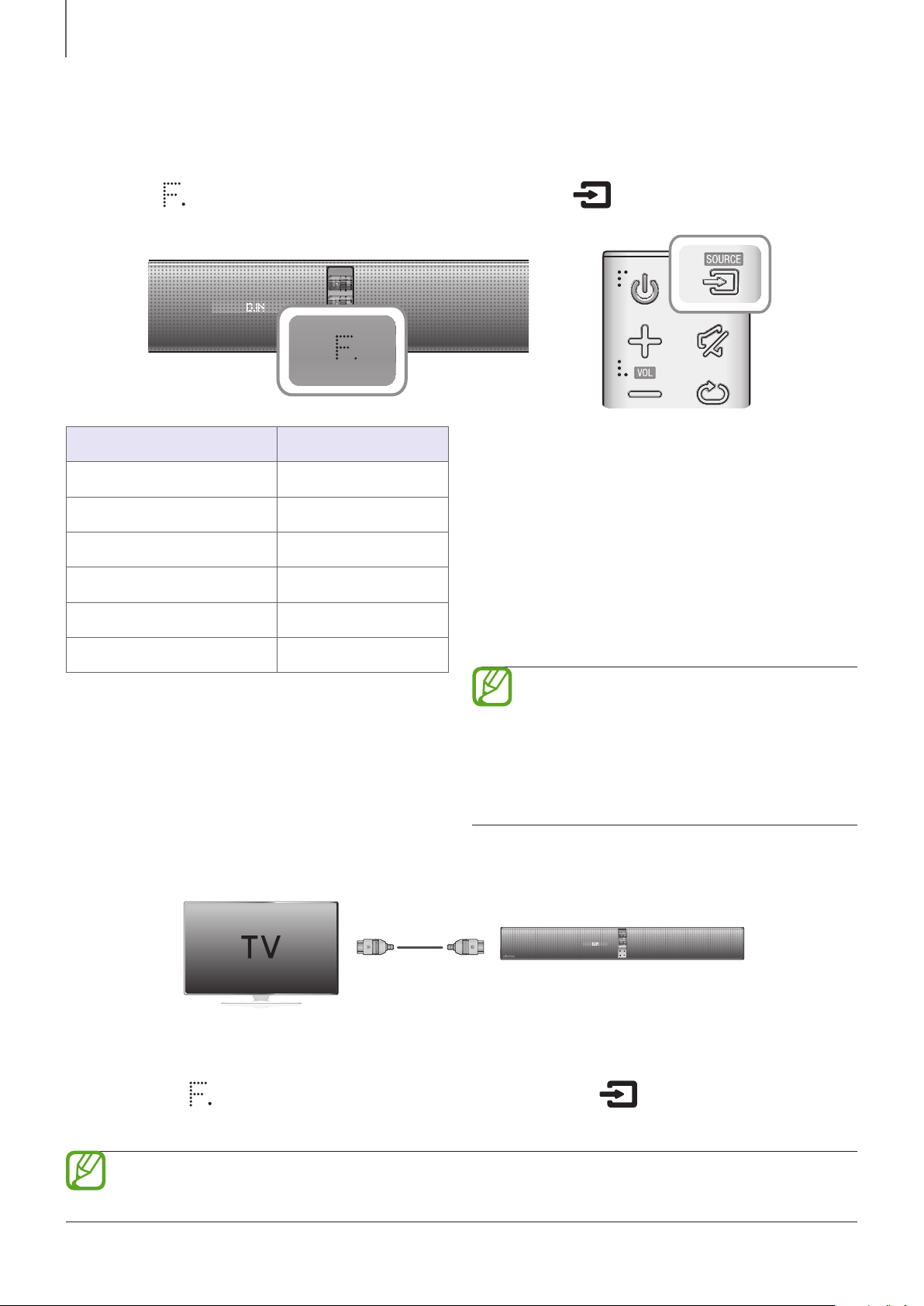
FUNCTIONS
FUNCTIONS
INPUT MODE
Press the ( ) button on the main unit’s front panel or the (SOURCE) button on the
remote control to select the mode you want.
Input mode Display
Optical Digital input
AUX input
HDMI input
BLUETOOTH mode
TV SoundConnect
USB mode
D.IN
AUX
HDMI
BT
TV
USB
The unit turns off automatically in the
following situations:
● D.IN/HDMI/BT/TV/USB/ARC Mode
- If there is no audio signal for 15 minutes.
● AUX Mode
- If there is no KEY input for 8 hours
when the AUX cable is connected.
- If the AUX cable is disconnected for
15 minutes.
● Use the provided USB cable if you
cannot connect a USB flash
memory device directly to the unit.
● To disable Auto Power down Off,
press the
5 seconds in AUX mode.
p
button for over
ARC (HDMI OUT)
ARC (Audio Return Channel) transfers digital audio signal to the HDMI OUT (ARC) port.
HDMI Cable
1. Connect the TV supporting ARC to the Soundbar with an HDMI cable.
2. Turn on the TV, and turn on the Soundbar’s Anynet+.
3. Press the (
the remote control to select the D.IN mode.
● If the HDMI cable does not support ARC feature, ARC may not work properly.
● To turn off the ARC function, turn Anynet+ off.
) button on the main unit’s front panel or the (SOURCE) button on
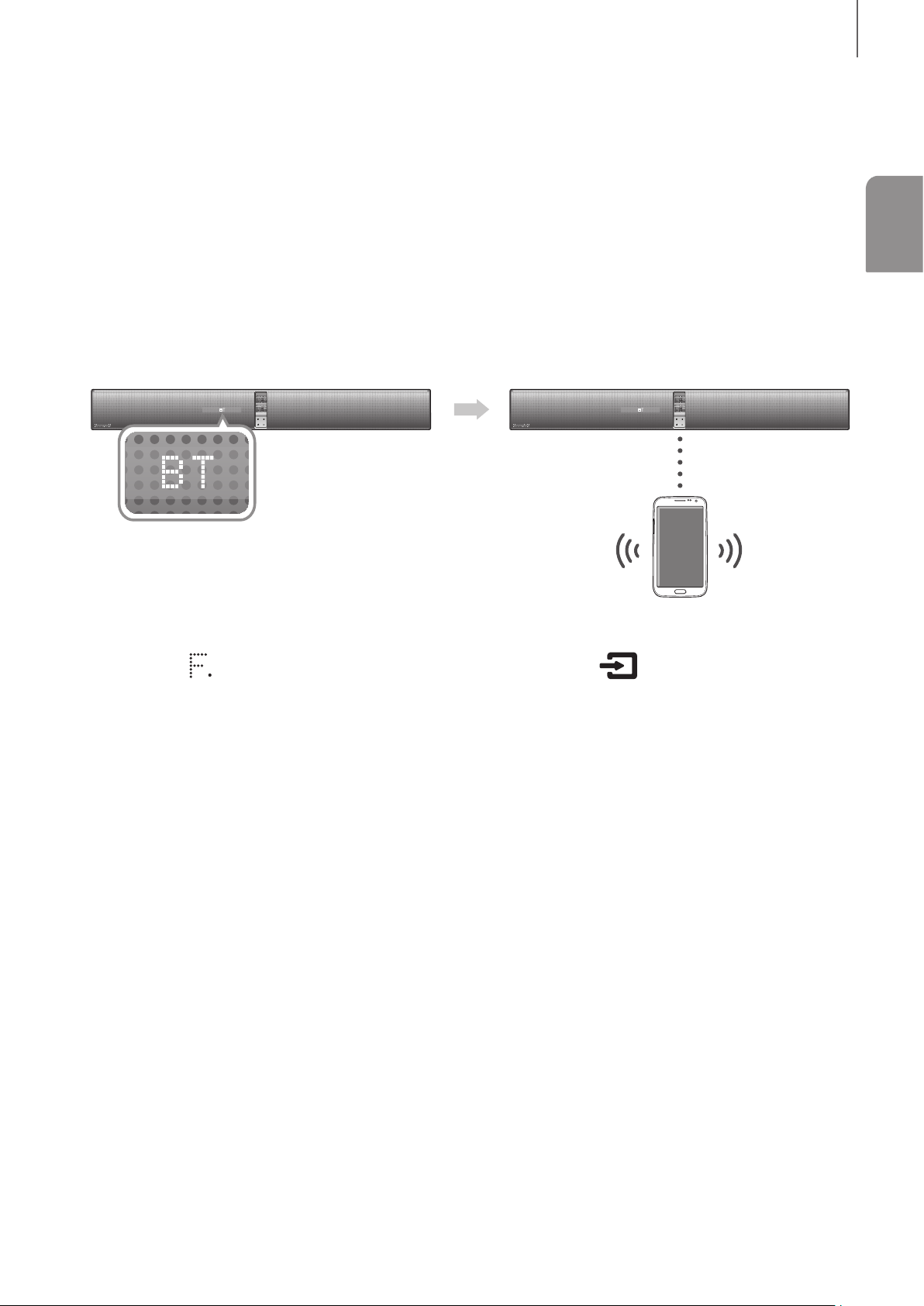
FUNCTIONS
CONNECTING WITH BLUETOOTH FUNCTION
You can connect a Bluetooth device to the Soundbar and enjoy music with high quality
stereo sound, all without wires!
+To connect the Soundbar to a Bluetooth device
Check if the Bluetooth device supports the Bluetooth compliant stereo headset function.
Connect
ENG
Bluetooth device
1. Press the ( ) button on the main unit’s front panel or the (SOURCE) button on
the remote control to select the BT mode.
2. Select the Bluetooth menu on the Bluetooth device you want to connect.
(Refer to the Bluetooth device's user manual.)
3. Select the Stereo headset menu on the Bluetooth device.
● You will see a list of scanned devices.
4. Select "[Samsung] Soundbar" from the list.
● When the Soundbar is connected to the Bluetooth device, it will display BT READY
[Bluetooth Device Name] BT on the front display.
● The device name can only be displayed in English. An underline " _ " will be displayed
if the name is not in English.
● If the Bluetooth device has failed to pair with the Soundbar, delete the previous
"[Samsung] Soundbar" found by the Bluetooth device and have it search for the
Soundbar again.
5. Play music on the connected device.
● You can listen to the music playing on the connected Bluetooth device over the
Soundbar.
● In BT mode, the Play/Pause/Next/Prev functions are not available. However, these
functions are available in Bluetooth devices supporting AVRCP.
1918

FUNCTIONS
● If asked for PIN code when connecting a Bluetooth device, enter <0000>.
● Only one Bluetooth device can be paired at a time.
● The Bluetooth connection will be terminated when you turn the Soundbar off.
● The Soundbar may not perform Bluetooth search or connection correctly under
the following circumstances:
- If there is a strong electrical field around the Soundbar.
- If several Bluetooth devices are simultaneously paired with the Soundbar.
- If the Bluetooth device is turned off, not in place, or malfunctions.
- Note that such devices as microwave ovens, wireless LAN adaptors,
fluorescent lights, and gas stoves use the same frequency range as the
Bluetooth device, which can cause electric interference.
● The Soundbar supports SBC data (44.1kHz, 48kHz).
● Connect only to a Bluetooth device that supports the A2DP (AV) function.
● You cannot connect the Soundbar to a Bluetooth device that supports only the
HF (Hands Free) function.
+To disconnect the Bluetooth device from the Soundbar
You can disconnect the Bluetooth device from the Soundbar. For instructions, see the
Bluetooth device's user manual.
● The Soundbar will be disconnected.
● When the Soundbar is disconnected from the Bluetooth device, the Soundbar will
display BT DISCONNECTED on the front display.
+To disconnect the Soundbar from the Bluetooth device
Press the (SOURCE) button on the remote control or the ( ) button on the
product's front panel to switch from BT to another mode or turn off the Soundbar.
● The connected Bluetooth device will wait a certain amount of time for a response from
the Soundbar before terminating the connection. (Disconnection time may differ,
depending on the Bluetooth device)
● In Bluetooth connection mode, the Bluetooth connection will be lost if the distance
between the Soundbar and the Bluetooth device exceeds 16.25 ft. (5 m).
● The Soundbar automatically turns off after 15 minutes in the Ready state.
