Samsung HW-H7500, HW-H7501 User manual
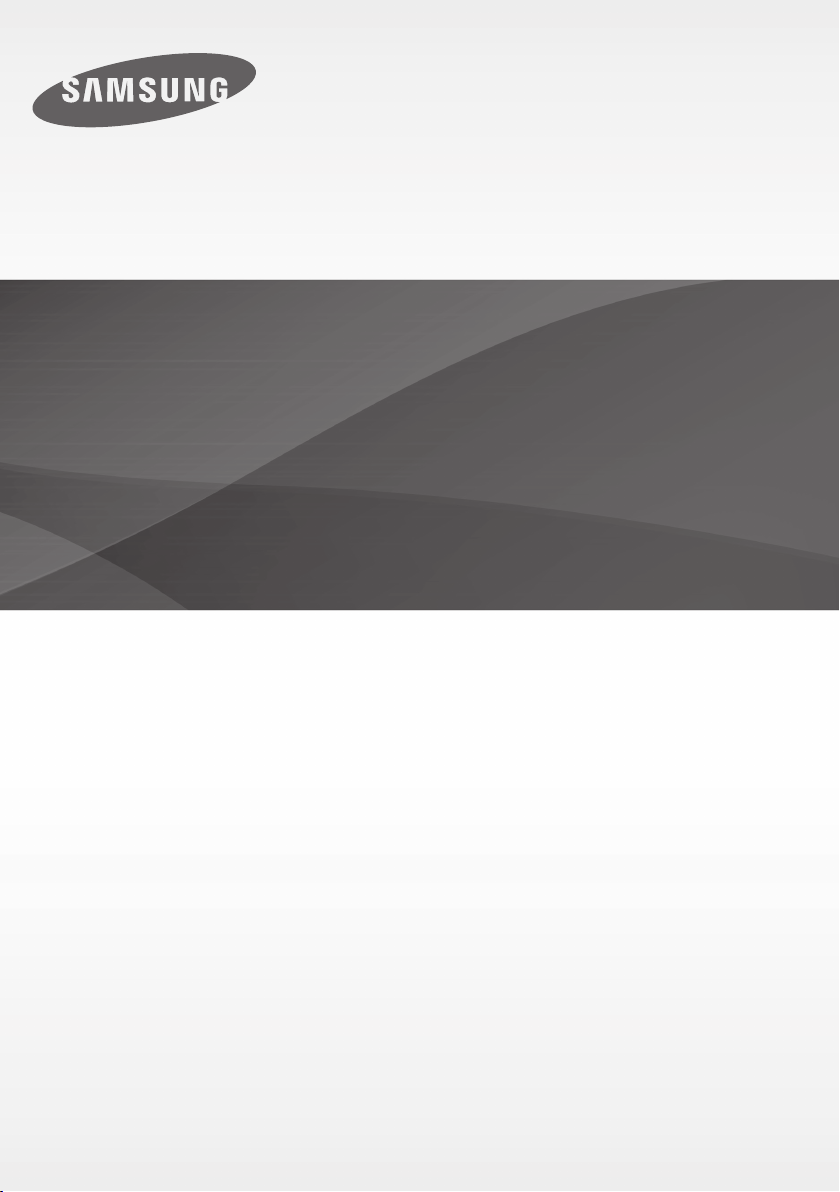
HW-H7500
HW-H7501
User manual
Curved Soundbar
Imagine the possibilities
Thank you for purchasing this Samsung product.
To receive more complete service, please register your product at
www.samsung.com/register
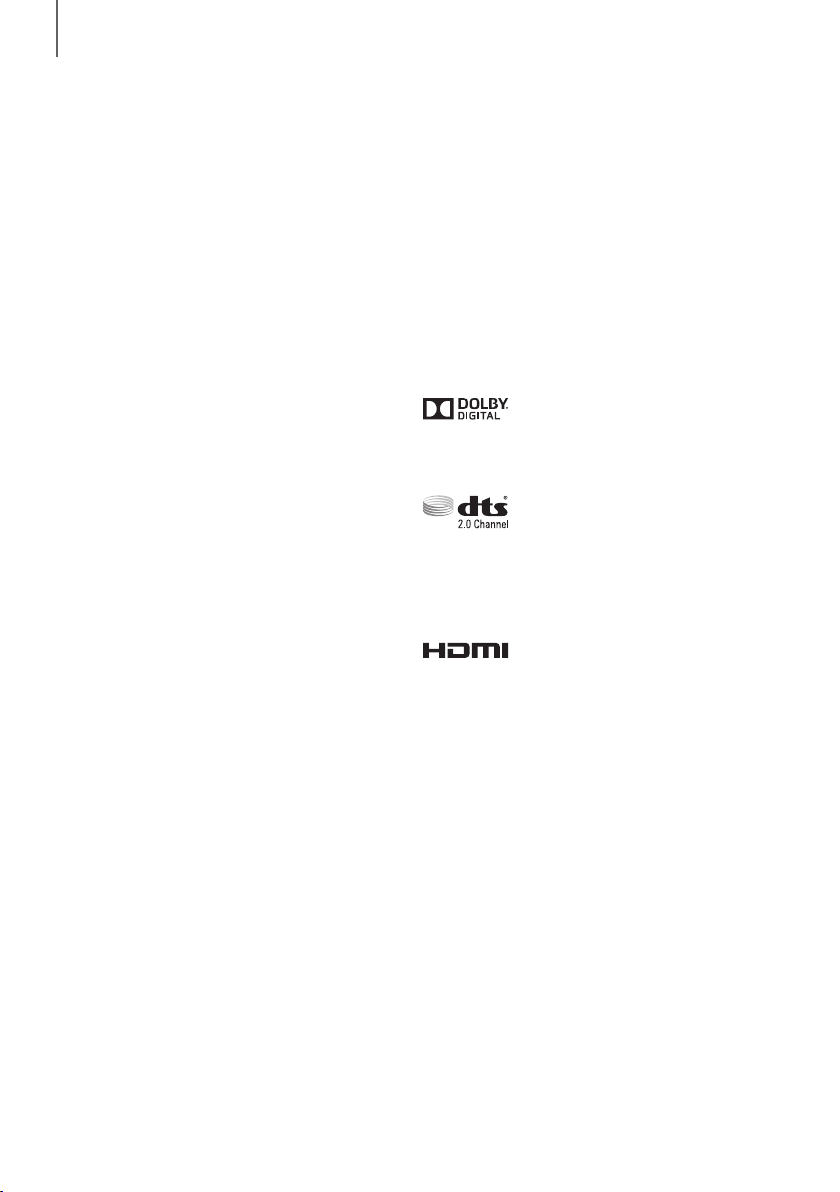
FEATURES
FEATURES
TV SoundConnect
TV SoundConnect lets you listen to audio from your TV
on your Soundbar via a Bluetooth connection and lets
you control the sound.
HDMI
HDMI transmits video and audio signals simultaneously,
and provides a clearer picture.
The unit is also equipped with the ARC function which
lets you listen to sound from your TV through the
Soundbar via an HDMI cable. This function is only
available if you connect the unit to an ARC compliant TV.
Surround Sound Expansion
The Surround Sound Expansion feature adds depth and
spaciousness to your listening experience. Surround
Sound Expansion is powered by Sonic Emotion.
Wireless Subwoofer
Samsung’s wireless module does away with cables
running between the main unit and the subwoofer.
Instead, the subwoofer connects to a compact wireless
module that communicates with the main unit.
Special Sound Effects
You can select different Sound Effects - MUSIC / VOICE
/ SPORTS / CINEMA / SMART VOLUME / STANDARD
(Original Sound) - depending on the type of content you
want to enjoy.
USB Host Support
You can connect and play music files from external USB
storage devices such as MP3 players, USB flash
memory, etc. using the Soundbar's USB HOST function.
Bluetooth Function
You can connect a Bluetooth device to the Soundbar
and enjoy music with high quality stereo sound, all
without wires!
LICENCES
Manufactured under licence from Dolby Laboratories.
Dolby and the double-D symbol are trademarks of Dolby
Laboratories.
For DTS patents, see http://patents.dts.com.
Manufactured under licence from DTS Licensing Limited.
DTS, the Symbol, & DTS and the Symbol together are
registered trademarks, and DTS 2.0 Channel is a
trademark of DTS, Inc. © DTS, Inc. All Rights Reserved.
The terms HDMI and HDMI High-Definition Multimedia
Interface, and the HDMI Logo are trademarks or
registered trademarks of HDMI Licensing LLC in the
United States and other countries.
Multi-function Remote Control
You can use the supplied remote control to control
various operations with the simple press of a button.
+ Copyright
©2014 Samsung Electronics Co.,Ltd.
All rights reserved; no part of this user’s manual may be
reproduced or copied without the prior written
permission of Samsung Electronics Co.,Ltd.
2
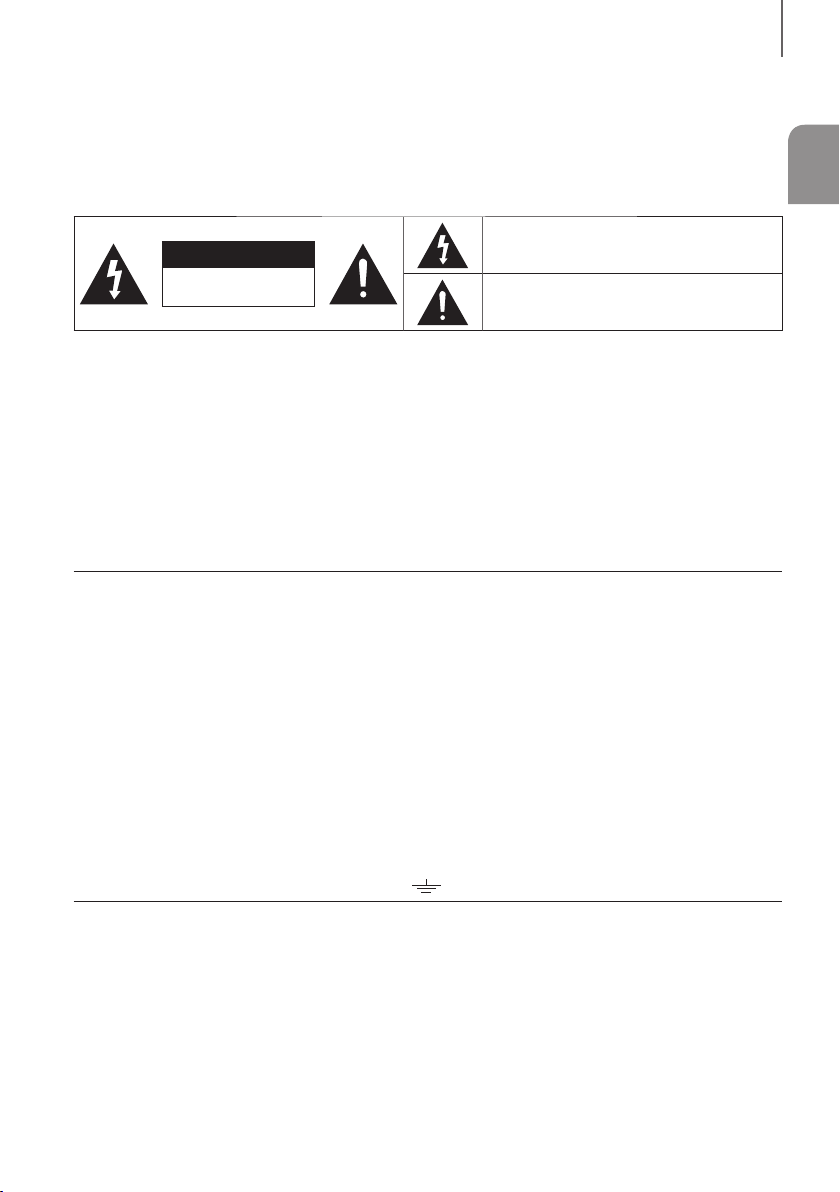
SAFETY INFORMATION
SAFETY INFORMATION
SAFETY WARNINGS
TO REDUCE THE RISK OF ELECTRIC SHOCK, DO NOT REMOVE THE COVER (OR BACK).
NO USER-SERVICEABLE PARTS ARE INSIDE. REFER SERVICING TO QUALIFIED SERVICE PERSONNEL.
This symbol indicates “dangerous voltage”
CAUTION
RISK OF ELECTRIC SHOCK
WARNING : To reduce the risk of fire or electric shock, do not expose this appliance to rain or moisture.
CAUTION : TO PREVENT ELECTRIC SHOCK, MATCH WIDE BLADE OF PLUG TO WIDE SLOT, FULLY INSERT.
• This apparatus shall always be connected to a AC outlet with a protective grounding connection.
• To disconnect the apparatus from the mains, the plug must be pulled out from the mains socket, therefore the
mains plug shall be readily operable.
CAUTION
• Do not expose this apparatus to dripping or splashing. Do not put objects filled with liquids, such as vases on the
apparatus.
• To turn this apparatus off completely, you must pull the power plug out of the wall socket. Consequently, the power
plug must be easily and readily accessible at all times.
Wiring the Main Power Supply Plug (UK Only)
IMPORTANT NOTICE
The mains lead on this equipment is supplied with a moulded plug incorporating a fuse. The value of the fuse is
indicated on the pin face of the plug and if it requires replacing, a fuse approved to BS1362 of the same rating must
be used. Never use the plug with the fuse cover removed. If the cover is detachable and a replacement is required,
it must be of the same colour as the fuse fitted in the plug. Replacement covers are available from your dealer. If the
fitted plug is not suitable for the power points in your house or the cable is not long enough to reach a power point,
you should obtain a suitable safety approved extension lead or consult your dealer for assistance. However, if there is
no alternative to cutting off the plug, remove the fuse and then safely dispose of the plug. Do not connect the plug to a
mains socket as there is a risk of shock hazard from the bared flexible cord. Never attempt to insert bare wires directly
into a mains socket. A plug and fuse must be used at all times.
IMPORTANT
The wires in the mains lead are coloured in accordance with the following code:– BLUE = NEUTRAL BROWN = LIVE
As these colours may not correspond to the coloured markings identifying the terminals in your plug, proceed as
follows:– The wire coloured BLUE must be connected to the terminal marked with the letter N or coloured BLUE or
BLACK. The wire coloured BROWN must be connected to the terminal marked with the letter L or coloured BROWN
or RED.
WARNING : DO NOT CONNECT EITHER WIRE TO THE EARTH TERMINAL WHICH IS MARKED WITH THE
DO NOT OPEN
LETTER E OR BY THE EARTH SYMBOL
inside the product that presents a risk of electric
shock or personal injury.
This symbol indicates important instructions
accompanying the product.
, OR COLOURED GREEN OR GREEN AND YELLOW.
ENG
3
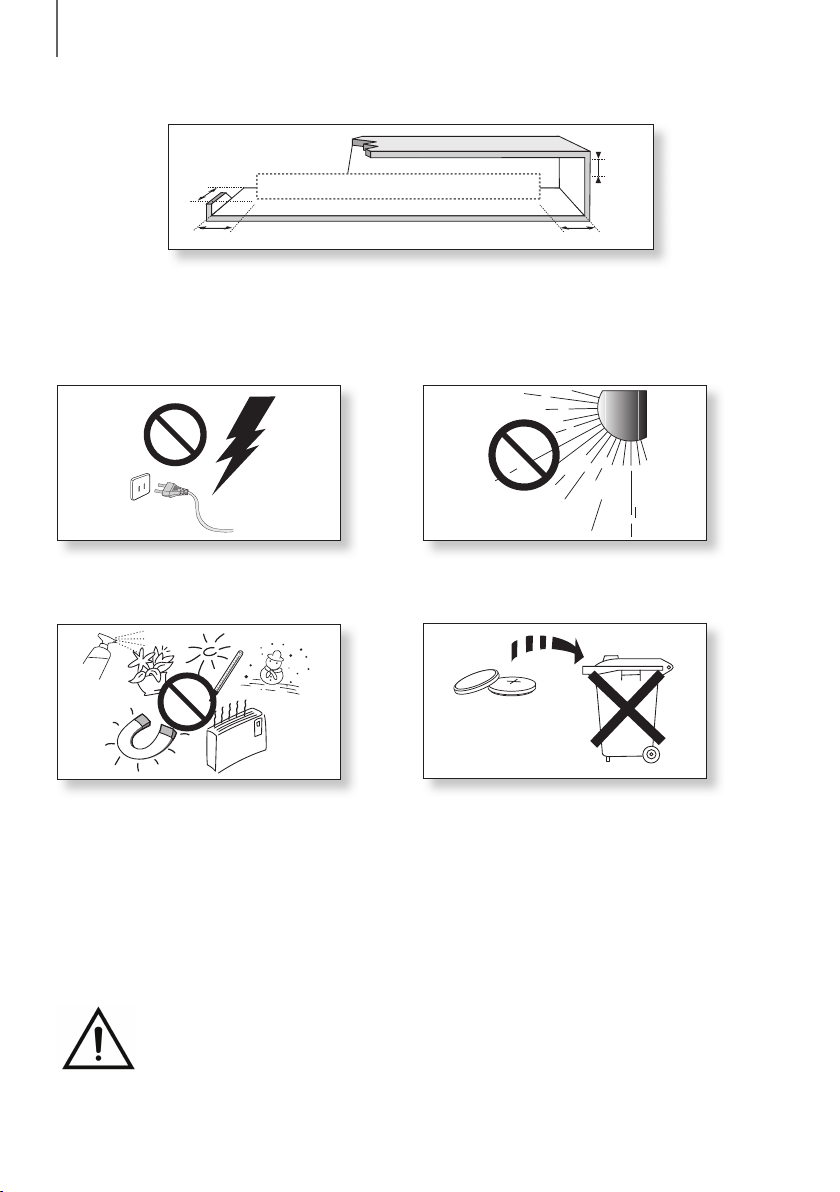
SAFETY INFORMATION
PRECAUTIONS
68.6
99.1mm
99.1mm 99.1mm
Ensure that the AC power supply in your house complies with the power requirements listed on the identification
sticker located on the back of your product. Install your product horizontally, on a suitable base (furniture), with enough
space around it for ventilation 7~10 cm. Make sure the ventilation slots are not covered. Do not place the unit on
amplifiers or other equipment which may become hot. This unit is designed for continuous use. To fully turn off the
unit, disconnect the AC plug from the wall outlet. Unplug the unit if you intend to leave it unused for a long period of
time.
mm
During thunderstorms, disconnect the AC plug from the
wall outlet. Voltage peaks due to lightning could damage
the unit.
Do not expose the unit to direct sunlight or other heat
sources. This could lead to overheating and cause the
unit to malfunction.
Protect the product from moisture (i.e. vases), and excess
heat (e.g. a fireplace) or equipment creating strong
magnetic or electric fields. Disconnect the power cable
from the AC supply if the unit malfunctions. Your product
is not intended for industrial use. It is for personal use
only. Condensation may occur if your product has been
stored in cold temperatures. If transporting the unit during
the winter, wait approximately 2 hours until the unit has
The batteries used with this product contain chemicals
that are harmful to the environment. Do not dispose
of batteries in the general household trash. Do not
dispose of batteries in a fire. Do not short circuit,
disassemble, or overheat the batteries. There is
a danger of explosion if the battery is incorrectly
replaced. Replace only with the same or equivalent
type.
reached room temperature before using.
WARNING: DO NOT INGEST BATTERY. CHEMICAL BURN HAZARD.
The remote control that comes with this product is powered by a coin/button cell battery.
If the coin/button cell battery is swallowed, it can cause severe internal burns in just 2 hours and can
lead to death. Keep new and used batteries away from children. If the battery compartment does not
close securely, stop using the product and keep it away from children. If you think batteries might have been
swallowed or placed inside any part of the body, seek immediate medical attention.
4
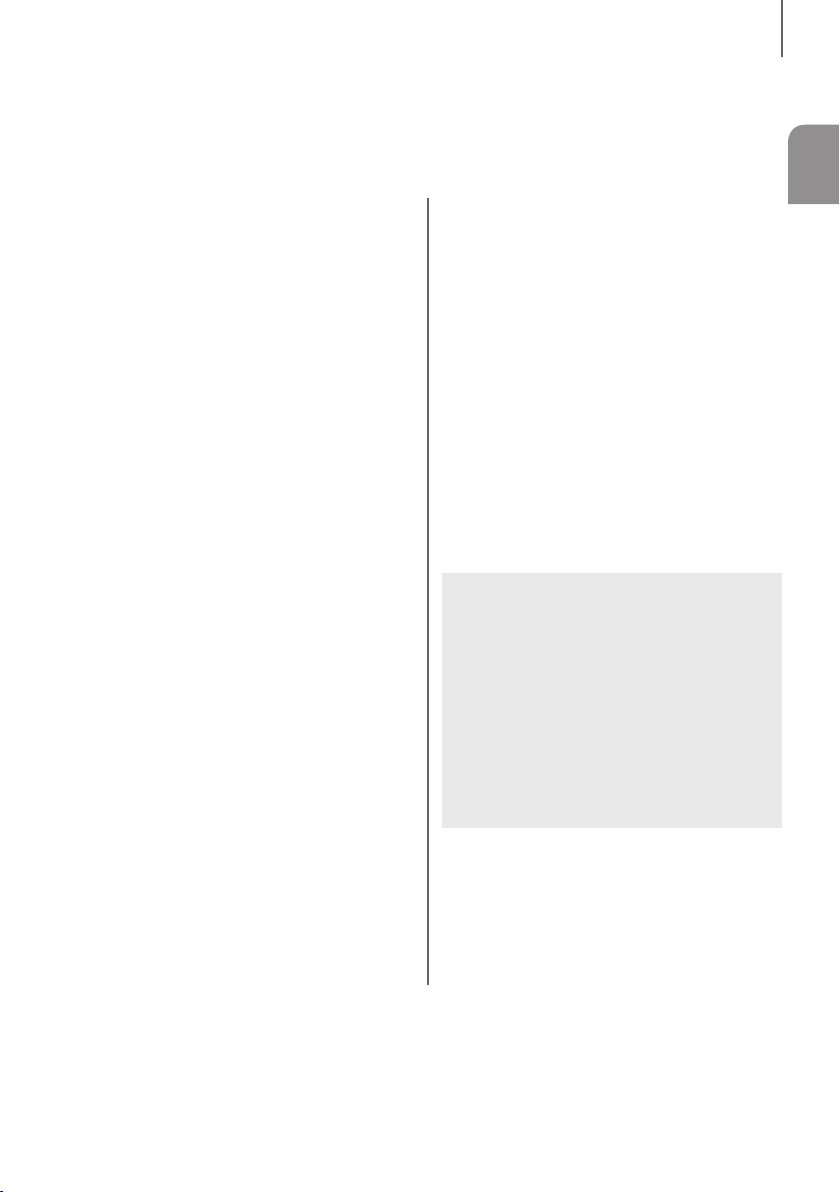
CONTENTS
CONTENTS
ENG
2 FEATURES
2 Licences
3 SAFETY INFORMATION
3 Safety Warnings
4 Precautions
6 GETTING STARTED
6 Before reading the User’s Manual
6 What’s Included
7 DESCRIPTIONS
7 Top / Front Panel
8 Rear / Bottom Panel
9 REMOTE CONTROL
9 Remote Control Buttons and Functions
12 INSTALLATION
12 TV-mounted Installation
13 Standing Installation
14 Assembling the Clamp-wire
15 CONNECTIONS
15 Connecting the Wireless Subwoofer
16 Connecting an External Device using an
HDMI cable
17 Connecting an External Device using
Audio (analogue) cable or Optical (digital)
cable
18 FUNCTIONS
18 Input mode
18 ARC (HDMI OUT)
19 Bluetooth
21 TV SoundConnect
23 USB
24 Software Update
24 Auto Power Link
25 TROUBLESHOOTING
26 APPENDIX
26 Specifications
● Figures and illustrations in this User Manual are
provided for reference only and may differ from
actual product appearance.
● An administration fee may be charged if either
(a) an engineer is called out at your request and
there is no defect with the product (i.e. where
the user manual has not been read).
(b) you bring the unit to a repair centre and there is
no defect with the product (i.e. where the user
manual has not been read).
● You will be informed of the administration fee
amount before a technician visits.
5
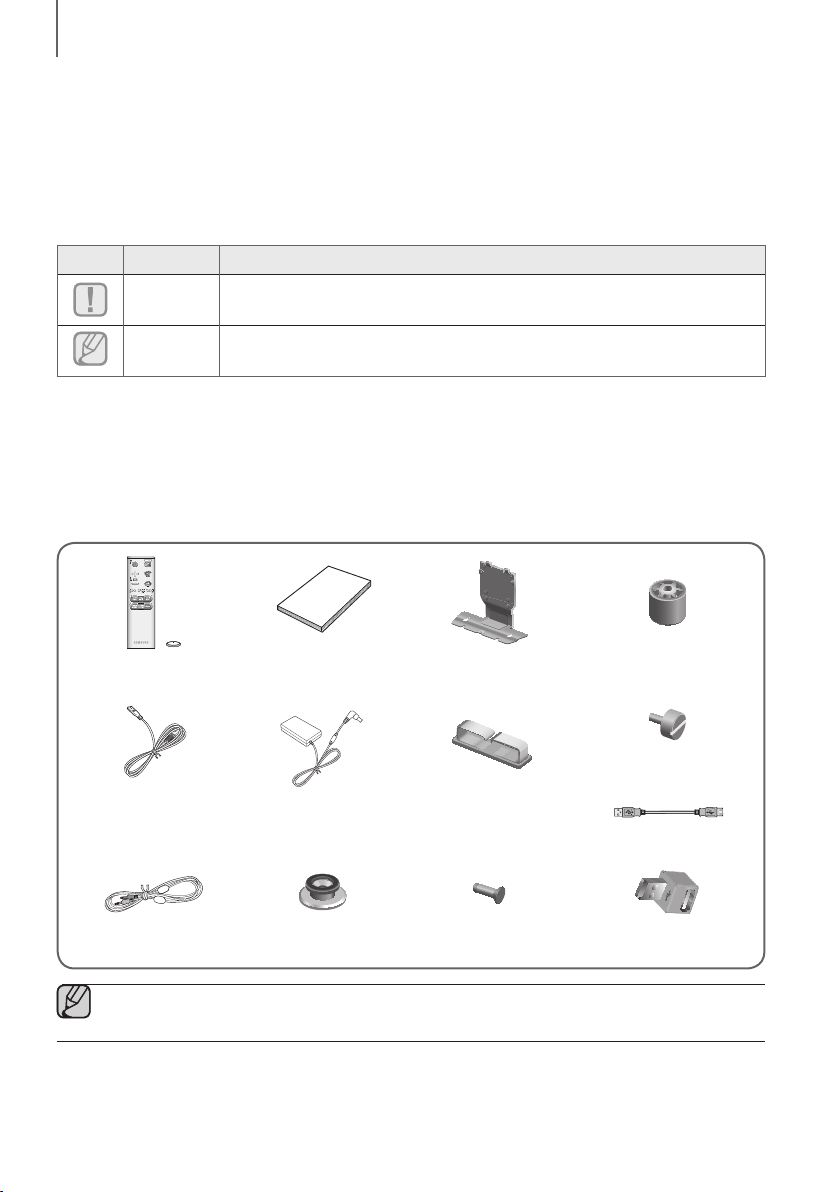
GETTING STARTED
GETTING STARTED
BEFORE READING THE USER’S MANUAL
Note the following terms before reading the user manual.
+ Icons used in this manual
Icon Term Definition
Caution
Note
Indicates a situation where a function does not operate or settings may be cancelled.
Indicates tips or instructions on the page that help you operate a function.
+ Safety Instructions and Troubleshooting
1) Be sure to familiarise yourself with the Safety Instructions before using this product. (See page 3)
2) If a problem occurs, check Troubleshooting. (See page 25)
WHAT’S INCLUDED
Check for the supplied accessories shown below.
Remote Control / Lithium
Battery (3V : CR2032)
Power Cord DC Adapter Clamp-Wire
User Manual Bracket-Mount Holder-Support : 2EA
Holder-Fix Mount
USB Cable
AUX Cable Holder-Screw 1 : 4EA Holder-Screw 2 : 8EA USB Converter
● The appearance of the accessories may differ slightly from the illustrations above.
● Use the dedicated USB cable to connect external USB devices to the unit.
6
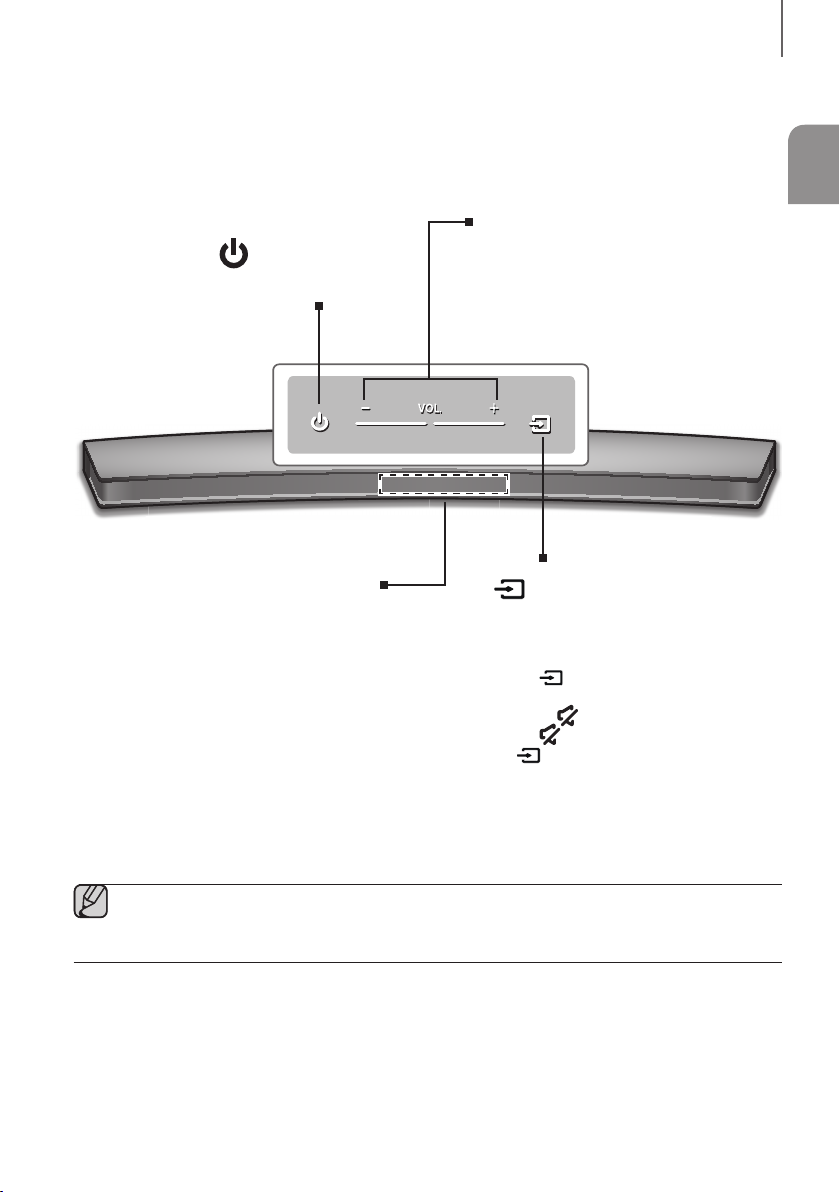
DESCRIPTIONS
TOP / FRONT PANEL
(Power) Button
Turns the power on and off.
DESCRIPTIONS
ENG
VOL. - / +
Controls the volume level.
The numeric value of the volume level appears in
the front panel display.
Display
Displays the current mode.
● When you turn on this unit, there will be a 4 to 5 second delay before it produces sound.
● If you want to enjoy the sound only from the Soundbar, you must turn off the TV's speakers in the Audio
Setup menu of your TV. Refer to the owner's manual supplied with your TV.
(Function) Button
Selects the D.IN, AUX, HDMI, BT, TV, or
USB input.
● While the unit is powered on, pressing
(Function) button for more
the
than 3 seconds sets the button to act
as the
the
seconds again.
( Mute) button. To cancel
( Mute) button setup, press the
(Function) button for more than 3
7
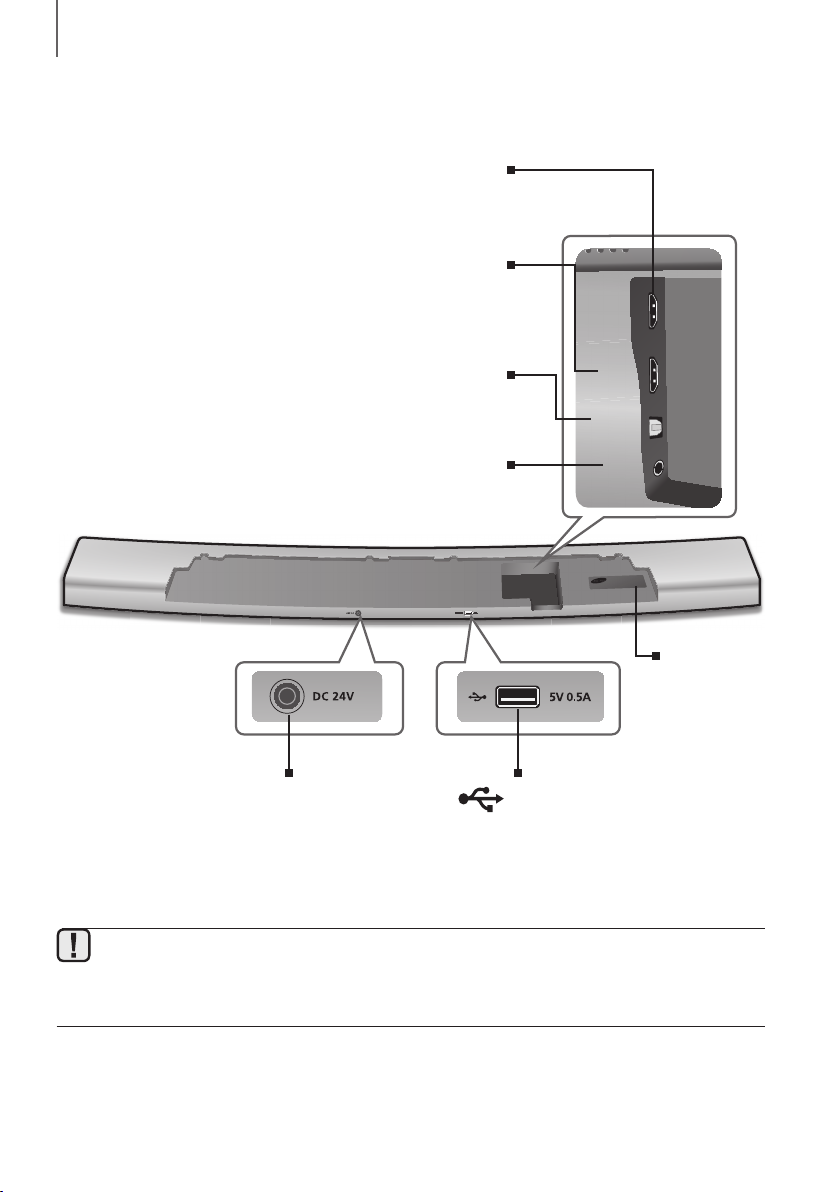
DESCRIPTIONS
HDMI OUT (TV)
HDMI IN
OPTICAL IN
AUX IN
REAR / BOTTOM PANEL
HDMI OUT (TV)
Outputs digital video and audio signals simultaneously using an
Inputs digital video and audio signals simultaneously using an HDMI
cable. Use when connecting a supported external device.
OPTICAL IN (D.IN)
Connect to the digital (optical) output of an external device.
Connect to the Analogue output of an external device.
HDMI cable.
HDMI IN
AUX IN
HDMI OUT (TV)
HDMI IN
OPTICAL IN
AUX IN
LABEL
DC 24V (Power Supply In)
Connect the DC power adaptor to
the power supply jack, and then
connect the AC power adaptor
plug to a wall outlet.
● When disconnecting the power cable of the AC power adaptor from a wall outlet, pull the plug. Do not pull
the cable.
● Do not connect this unit or other components to an AC outlet until all connections between components
are complete.
(USB Port)
Connect USB devices such as
MP3 players here to play files on
the devices.
8
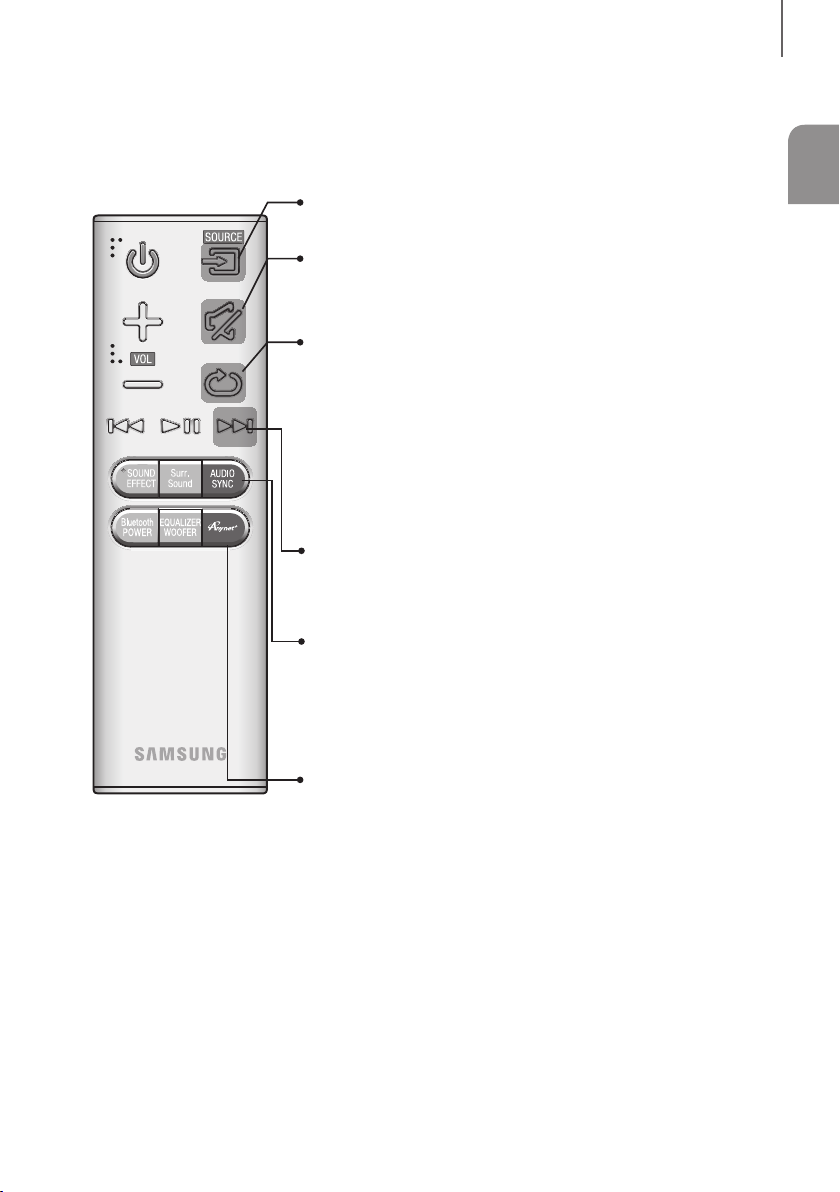
REMOTE CONTROL
REMOTE CONTROL BUTTONS AND FUNCTIONS
SOURCE
Press to select a source connected to the Soundbar.
Mute
You can turn the volume down to 0 with the push of a button.
Press again to restore the sound to the previous volume level.
Repeat
Press to set the Repeat function during music playback from a USB device.
REPEAT OFF : Cancells Repeat Playback.
REPEAT FILE : Repeatedly play a track.
REPEAT ALL : Repeatedly play all tracks.
REPEAT RANDOM : Plays tracks in random order.
(A track that has already been played may be played again.)
Skip Forward
If there is more than one file on the device you are playing, and you press
the $ button, the next file is selected.
REMOTE CONTROL
ENG
AUDIO SYNC
If the Soundbar is connected to a digital TV and the video appears out of
sync with the audio, press the AUDIO SYNC buttons to sync the audio
with the video. Use the #,$ buttons to set the audio delay between 0
ms and 300 ms. In USB mode, TV mode, and BT mode, the Audio Sync
function may not work.
Anynet+
Press the Anynet+ button to turn the Anynet+ function on or off.
(Auto Power Link : Default OFF, Anynet+ ON / Power Link OFF or Anynet+
OFF / Power Link ON) The Anynet+ function lets you control the Soundbar
with the remote from an Anynet+ compatible Samsung TV. The Soundbar
must be connected to the TV via an HDMI cable.
* Auto Power Link
Synchronizes the Soundbar to a connected Optical source via the
Optical jack so it turns on automatically when you turn on your TV.
(See page 24)
9
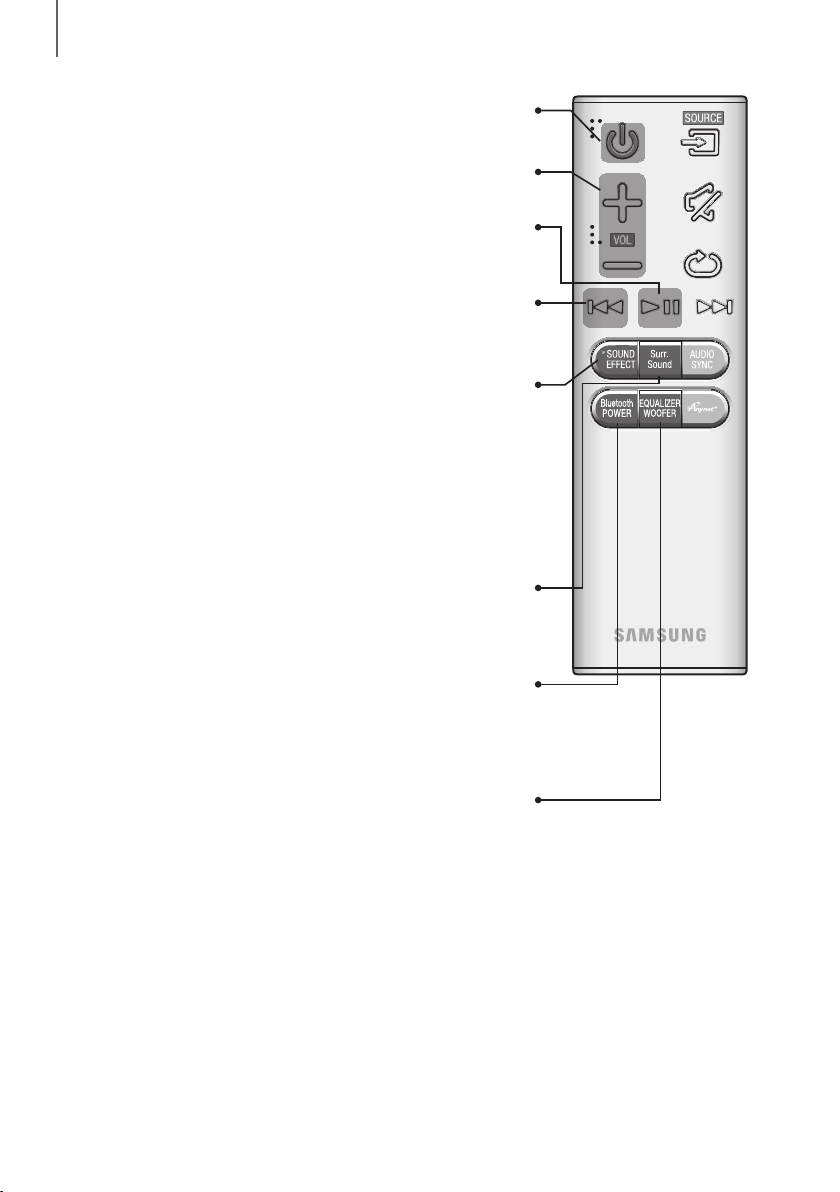
REMOTE CONTROL
Power
Turns the Soundbar on and off.
Volume
Adjusts the volume level of the unit.
Play / Pause
Press the & button to pause the playing of a file temporarily.
If there is more than one file on the device you are playing, and you press
You can select from 5 different sound modes - MUSIC, VOICE, SPORTS,
CINEMA, SMART VOLUME, and STANDARD - depending on the
Select the STANDARD mode if you want to enjoy the original sound.
Smart Volume regulates and stabilizes the volume level and prevents
drastic volume changes caused by a channel change or scene
Pressing the Surr.Sound button repeatedly cycles through the Surr.Sound
Press the & button again to play the selected file.
Skip Back
the # button, the previous file is selected.
SOUND EFFECT
content you want to listen to.
* Smart Volume
transition.
Surr.Sound (Surround Sound Expansion)
Surr.Sound adds depth and spaciousness to the sound.
settings: AUTO, ON, OFF.
Bluetooth POWER
Press the Bluetooth POWER button on the remote to turn the Bluetooth
Press to select TREBLE, BASS, or SW. Then, use the
adjust the Treble, Bass, or Subwoofer volume from -6 to +6.
Press and hold the EQUALIZER WOOFER button for about 5 seconds to
adjust the sound for each frequency band. 150Hz, 300Hz, 600Hz, 1.2KHz,
2.5KHz, 5KHz, 10KHz, and SW are selectable and each can be adjusted to
● Adjusting TREBLE, BASS, or SW affects the 10KHz band, the 150Hz
band, and SW respectively. For example, when you adjust TREBLE, you
are actually adjusting the 10KHz frequency band.
POWER On function on and off.
See pages 20 and 22 for details.
EQUALIZER WOOFER
#,$
button to
a setting between -6 and +6.
10
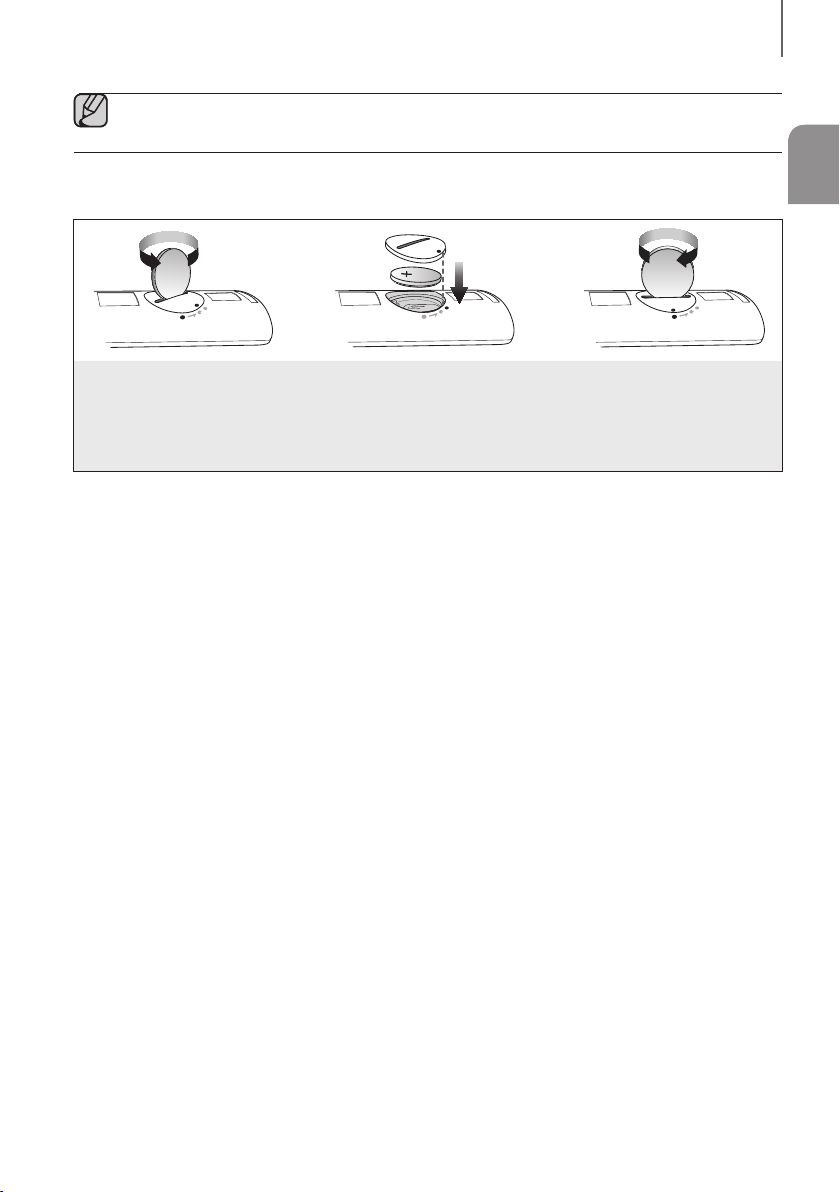
● Soundbar is a Samsung proprietary name.
● Operate the TV using the TV's remote control.
+ Installing the Batteries in the Remote Control
1. Use a suitable coin to turn
the remote control's battery
cover counterclockwise to
remove it as shown in the
figure above.
2. Insert a 3V lithium battery. Keep the
positive (+) pole facing up when
inserting the battery. Put the battery
cover on and align the '' marks side
by side as shown in the figure above.
REMOTE CONTROL
ENG
3. Use a suitable coin to turn the
remote control battery cover
clockwise as far as it will go to
fix it in place.
11
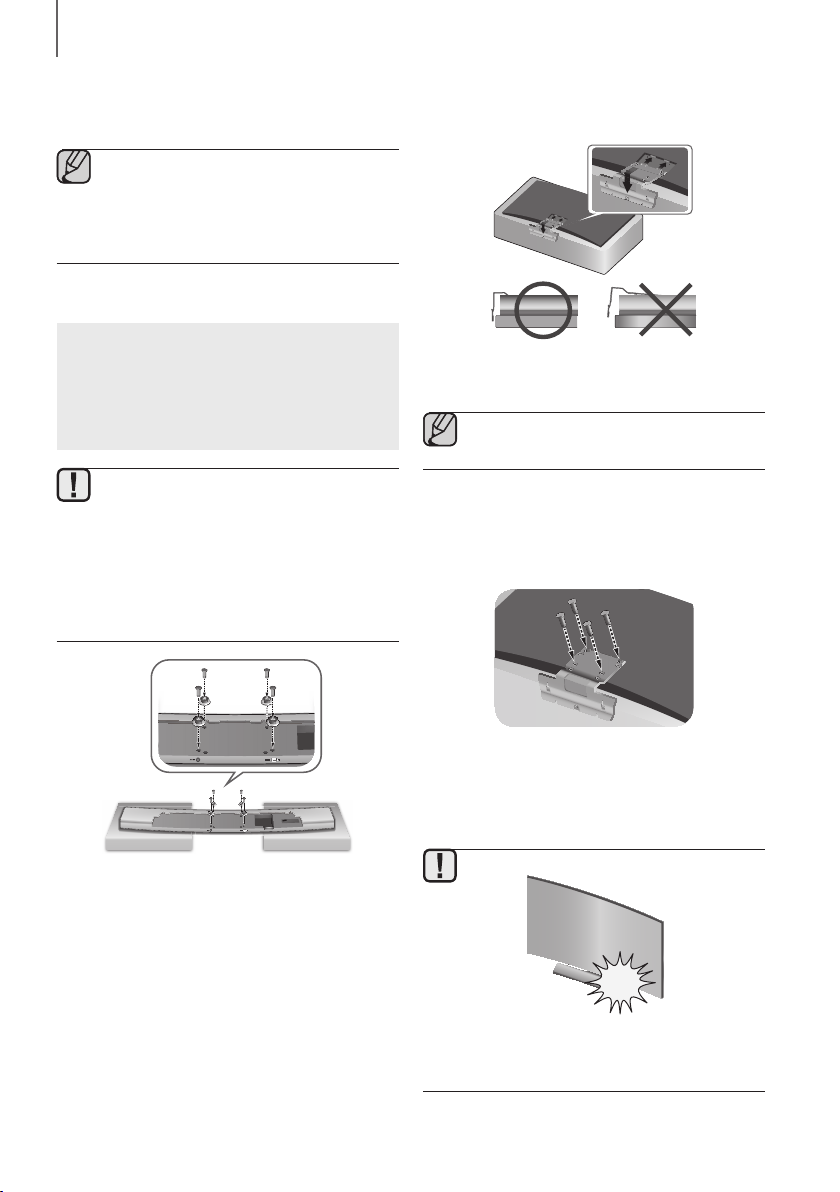
INSTALLATION
AUX IN
OPTICAL IN
HDMI IN
HDMI OUT (TV)
INSTALLATION
● This Soundbar can be compatible with 2014
HU7, HU8 and HU9 series of Samsung UHD
curved TVs (except HU7100 models). For a
detailed list of compatible TV models, please
refer to the Samsung web site.
TV-MOUNTED INSTALLATION
For a TV-mounted installation with a physically
compatible, wall-mounted Samsung TV.
NOT recommended for installation on curved TVs
78" or larger.
● The TV-mounted installation is for compatible
wall-mounted Samsung TVs only and
requires that you remove the TV's stand. If
you remove the TV's stand and replace it with
the Curved Soundbar, and then stand the TV
on a flat surface, the TV may tip over.
● Do not place objects on top of the Soundbar
if it is TV mounted.
TV
3. Place the TV screen-side down on the curved
packaging foam that came with the TV.
● Do not place the TV screen-side down on a
flat surface. You can crack the panel.
4. Remove the TV's stand if the stand is attached, and
then insert the bracket guide into the notches on the
bottom of the TV. Make sure the screw holes in the
Bracket-Mount line up with the screw holes in the
TV.
HDMI OUT (TV)
HDMI IN
AL IN
C
OPTI
AUX IN
1. Place the Soundbar as shown in the illustration,
ensuring that none of its buttons touch the surface it
is lying on.
2. Fasten the four Holder-Screws 1 and four of the
Holder-Screws 2 to the four holes in the Soundbar,
as shown in the illustration.
5. Fasten the Bracket-Mount to the TV using the
remaining 4 Holder-Screws 2.
6. After attaching the Bracket-Mount, mount the TV on
the wall.
● When handling a TV, do not touch the screen
and do not subject it to excessive pressure or
a sudden impact.
12
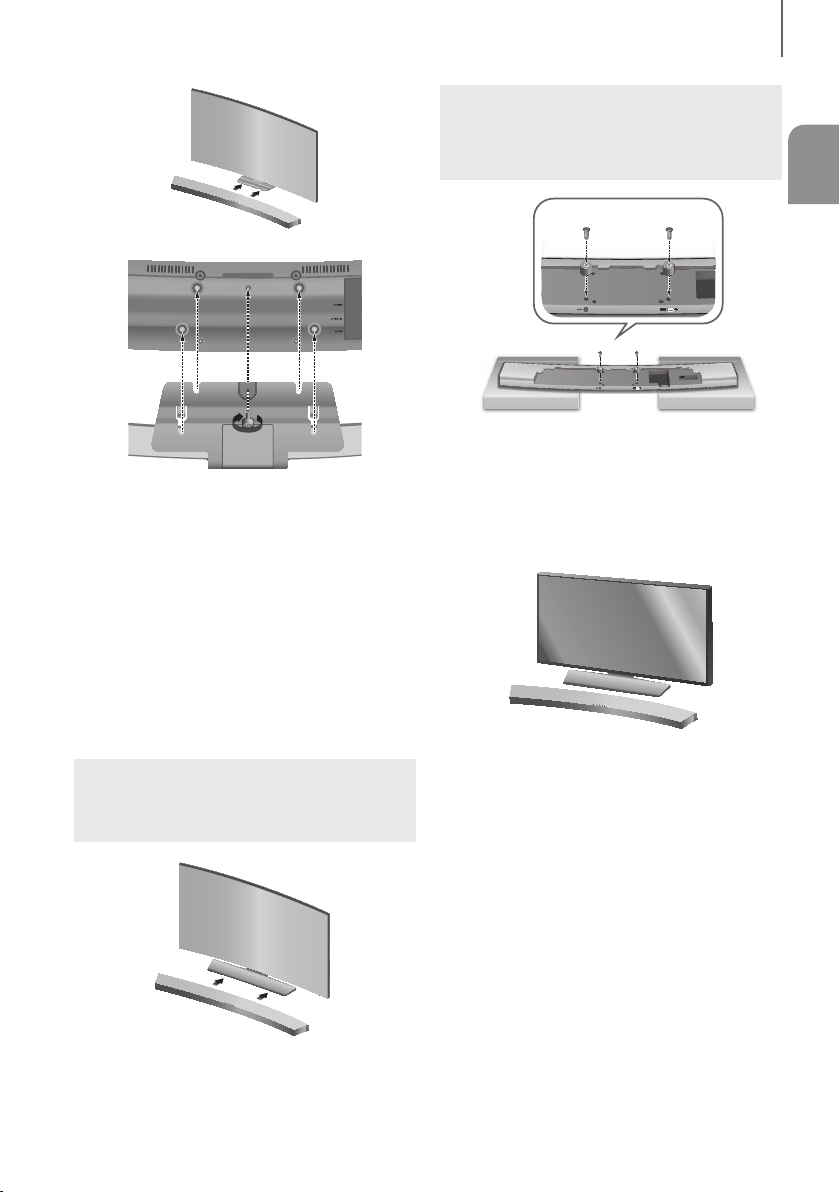
Soundbar base
AUX IN
OPTICAL IN
HDMI IN
HDMI OUT (TV)
HDMI OUT (TV)
TV base, with Bracket-Mount attached
7. With the TV mounted on the wall, align the
Soundbar’s centre with the Bracket-Mount on the
bottom of the TV, and then push it onto the
Bracket-Mount as far as it will go, as shown in the
illustration.
8. Fasten the Holder-Fix Mount to the Soundbar, and
then turn it clockwise by hand to fix the Soundbar to
the Bracket-Mount.
9. The TV-mounted installation is complete.
INSTALLATION
Method 2. For a free-standing installation or an
installation with a physically incompatible TV
(TV)
T
U
O
I
DM
H
HDMI IN
N
L I
OPTICA
IN
UX
A
1. Place the Soundbar as shown in the illustration,
ensuring that none of the buttons touch the surface it
is lying on.
2. Fasten two Holder-Screws 2 to the Holder-
Supports as shown in the illustration.
ENG
STANDING INSTALLATION
Method 1. For a standing installation with a
compatible Samsung TV
Align the Soundbar’s centre with the centre of the base
of the TV, and then carefully push it onto the stand as far
as it will go, as shown in the illustration. Be careful not to
unbalance the TV.
3. Centre the Soundbar on the flat area in front of the
TV.
13

REMOTE CONTROL
ASSEMBLING THE CLAMPWIRE
HDMI OUT (TV)
HDMI IN
Clamp-Wire
OPTICAL IN
AUX IN
HDMI OUT (TV)
HDMI IN
OPTICAL IN
AUX IN
Attach the clamp-wire to the unit as shown, and then run
the cables through the clamp-wire to keep them neat.
14
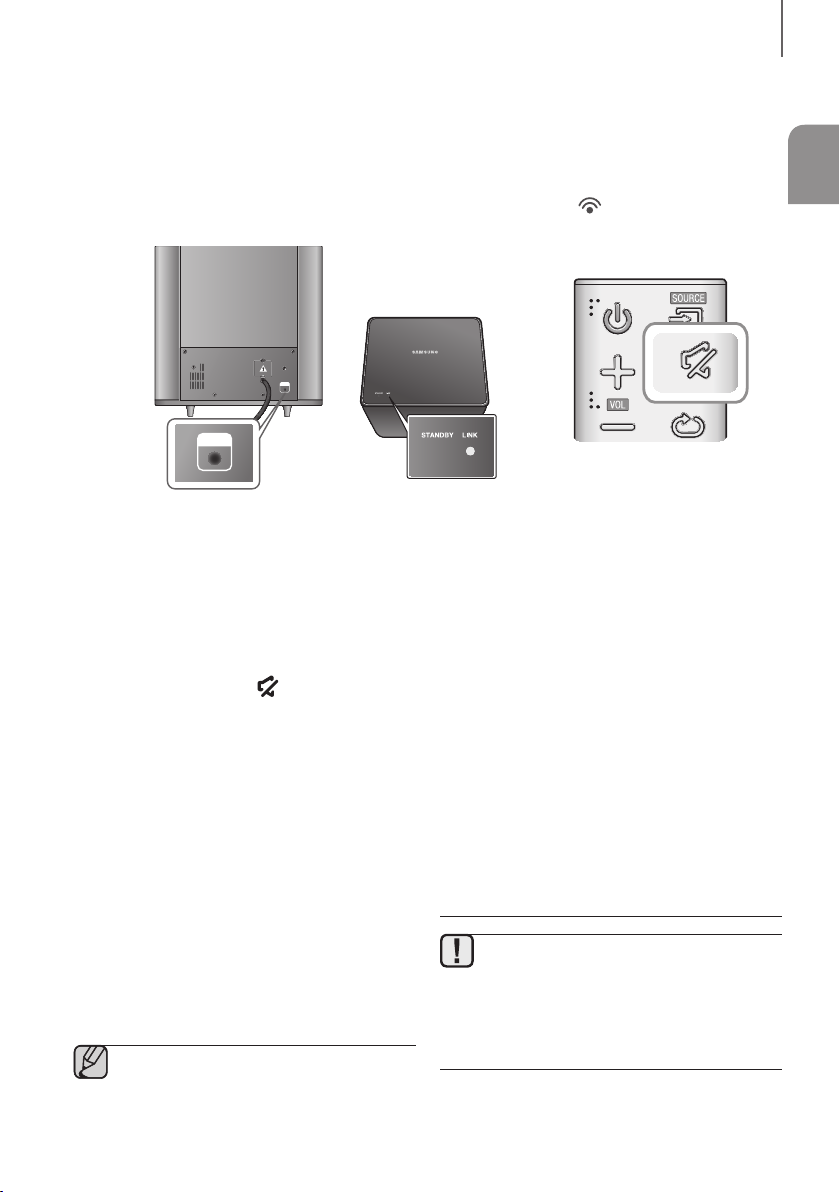
CONNECTIONS
CONNECTIONS
CONNECTING THE WIRELESS SUBWOOFER
The Subwoofer's linking ID is preset at the factory and the main unit and subwoofer should link (connect wirelessly)
automatically when the main unit and subwoofer are turned on. If the Link indicator
main unit and subwoofer are turned on, please set the ID by following the procedure below.
ID SET
ID SET
( )
does not light when the
ENG
1. Plug the power cords of the main unit and subwoofer
into an AC wall outlet.
2. Press the ID SET button on the back of the
subwoofer with a small, pointed object for 5
seconds.
• The STANDBY indicator is turned off and the
LINK indicator (Blue LED) blinks quickly.
3. While the main unit is powered off (in STANDBY
mode), press and hold the
control for 5 seconds.
4. The ID SET message appears on the Soundbar's
display.
5. To finalise the link, turn the main unit’s power on while
the subwoofer’s Blue LED blinks.
• The main unit and the subwoofer should now be
linked (connected).
• The Link indicator (Blue LED) on the subwoofer
should be on.
• If the Link indicator is not solid blue, the linking
process has failed. Turn off the main unit and
start again from Step 2.
• You can enjoy better sound from the wireless
subwoofer by selecting a Sound Effect.
(See page 10)
● Before moving or installing the product, be
sure to turn off the power and disconnect the
power cord.
(
Mute) on the remote
● If the main unit is powered off, the wireless
subwoofer will be in standby mode and the
STANDBY LED on the upper side will come
on after the Link indicator (Blue LED) blinks
for 30 seconds.
● If you use a device that uses the same
frequency (2.4GHz) as the Soundbar near the
Soundbar, interference may cause some
sound interruption.
● The transmission distance of the wireless
signal between the main unit and subwoofer
is about 10 m, but may vary depending on
your operating environment.
If a steel-concrete or metallic wall is between
the main unit and the wireless subwoofer, the
system may not operate at all, because the
wireless signal cannot penetrate metal.
● If the main unit doesn't make a wireless
connection, follow steps 1-5 in the left hand
column to re-set the connection between the
main unit and wireless subwoofer.
● The wireless receiving antenna is built into the
wireless subwoofer. Keep the unit away from
water and moisture.
● For optimal listening performance, make sure
that the area around the wireless subwoofer
location is clear of any obstructions.
15
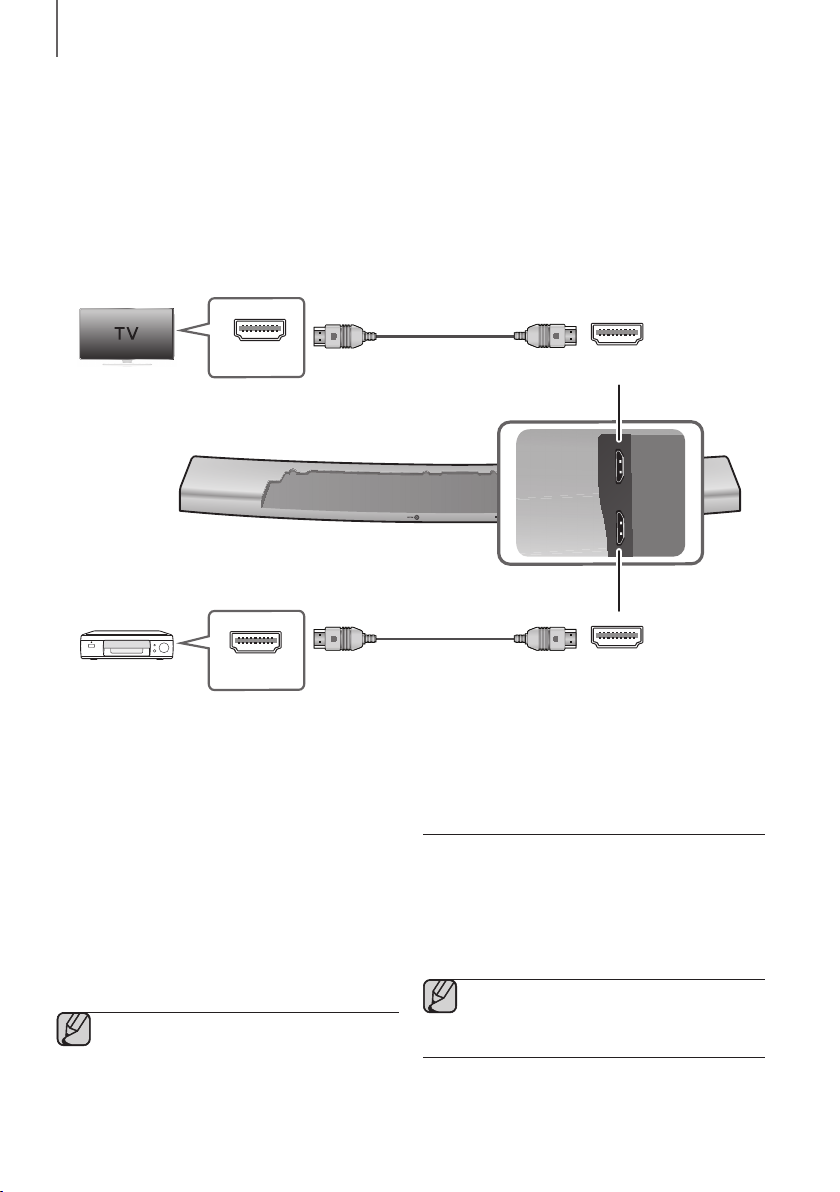
CONNECTIONS
HDMI OUT (TV)
HDMI IN
CONNECTING AN EXTERNAL DEVICE USING AN HDMI
CABLE
HDMI is the standard digital interface for connecting to TVs, projectors, DVD players, Blu-ray players, set top boxes,
and more.
HDMI prevents any degradation to the signal due to conversion to analogue and maintains the video and audio quality
of the original digital source.
HDMI Cable
(not supplied)
HDMI IN
Digital Devices
HDMI OUT HDMI IN
HDMI IN
Connect an HDMI cable (not supplied) from the HDMI IN
jack on the back of the product to the HDMI OUT jack
on your digital device.
and,
HDMI OUT (TV)
Connect an HDMI cable (not supplied) from the HDMI
OUT (TV) jack on the back of the product to the HDMI
IN jack on your TV.
● HDMI is an interface that enables the digital
transmission of video and audio data with just
a single connector.
HDMI OUT (TV)
HDMI OUT
HDMI IN
OPTICAL IN
AUX IN
HDMI Cable
(not supplied)
● We recommend you use a coreless HDMI
cable if possible. If you use a cored HDMI
cable, use one whose diameter is less than
14mm.
ARC (HDMI OUT)
The ARC function allows digital audio to output via the
HDMI OUT (ARC) port.
It can be enabled only when the Soundbar is connected
to a TV that supports the ARC function.
● Anynet+ must be turned on.
● This function is not available if the HDMI cable
does not support ARC.
16
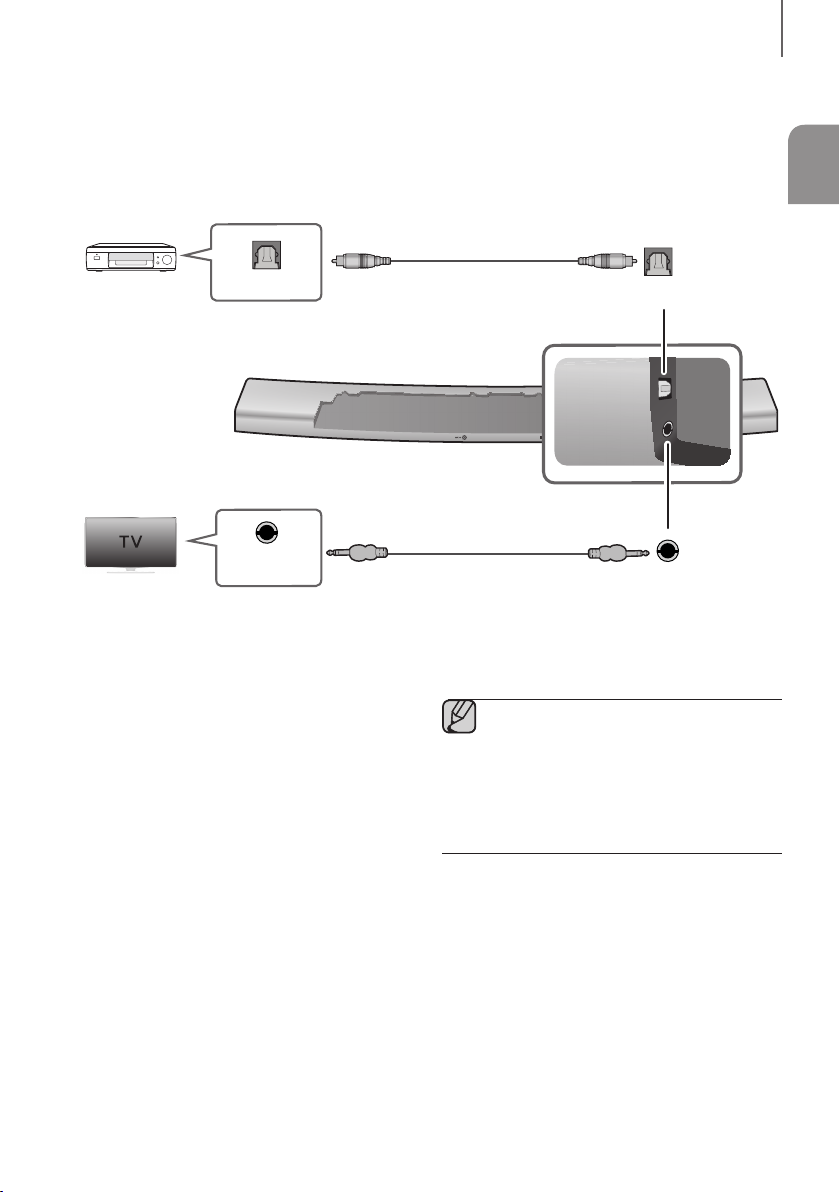
CONNECTIONS
OPTICAL IN
AUX IN
CONNECTING AN EXTERNAL DEVICE USING AUDIO
(ANALOGUE) CABLE OR OPTICAL (DIGITAL) CABLE
This unit comes equipped with one optical in digital jack and one audio Analogue in jack, giving you two ways to
connect it to a TV.
Optical Cable
(not supplied)
ENG
BD / DVD player
OPTICAL OUT
/ Set-top box /
Game console
or
AUX OUT
AUX IN
Connect AUX IN (Audio) on the main unit to the AUDIO
OUT jack of the TV or Source Device.
Change the function to AUX.
or,
OPTICAL IN
Connect OPTICAL IN (Audio) on the main unit to the
OPTICAL OUT jack of the TV or Source Device.
Change the function to D.IN.
Audio Cable
● Do not connect the power cord of this
● Before moving or installing this product, be
OPTICAL IN
HDMI OUT
HDMI IN
OPTICAL IN
AUX IN
AUX IN
product or your TV to a wall outlet until all
connections between components are
complete.
sure to turn off the power and disconnect the
power cord.
17
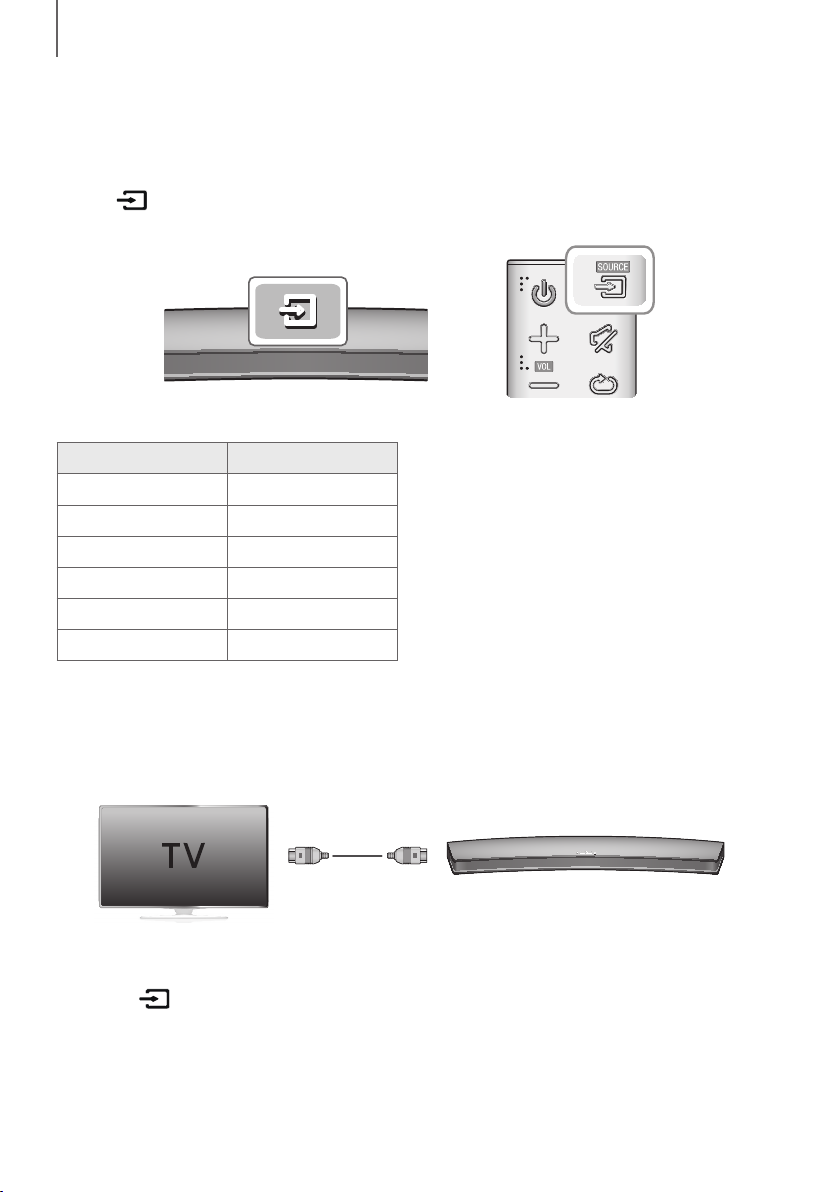
FUNCTIONS
FUNCTIONS
INPUT MODE
Press the (Function) button on the main unit’s top panel or the SOURCE button on the remote control to select
the mode you want.
Input mode Display
Optical Digital input
AUX input
HDMI input
BLUETOOTH mode
TV SoundConnect
USB mode
D.IN
AUX
HDMI
BT
TV
USB
The unit turns off automatically in the following situations.
● D.IN / HDMI / BT / TV / USB / ARC Mode
- If there is no audio signal for 25 minutes.
● AUX Mode
To turn the Auto Power Down function
ON or OFF, press and hold the
seconds. AUTO POWER DOWN ON / OFF
appears on the display.
- If the AUX cable is disconnected for 25 minutes.
- If there is no KEY input for 8 hours when the AUX
cable is connected.
&
button for 5
ARC (HDMI OUT)
The ARC (Audio Return Channel) function allows digital audio to output via the HDMI OUT (ARC) port.
HDMI Cable
1. Connect a TV supporting ARC to the Soundbar with an HDMI cable.
2. Turn on the TV, and then turn on the Soundbar’s Anynet+ function.
3. Press the
select the D.IN mode.
(Function) button on the main unit’s top panel or the SOURCE button on the remote control to
18
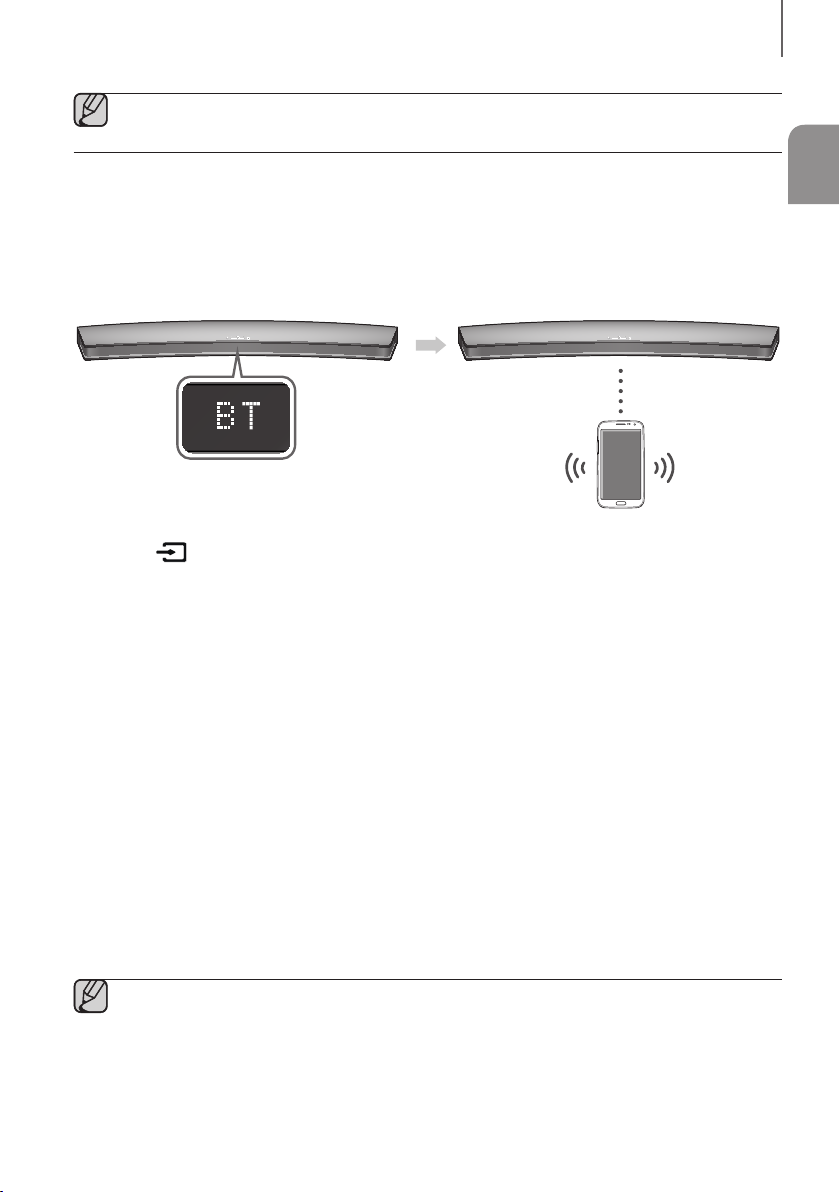
FUNCTIONS
● If the HDMI cable does not support the ARC feature, ARC will not work.
● To turn off the ARC function, turn Anynet+ off.
BLUETOOTH
You can connect a Bluetooth device to the Soundbar and enjoy music with high quality stereo sound, all without wires!
+ To connect the Soundbar to a Bluetooth device
Check if the Bluetooth device supports the Bluetooth compliant stereo headset function.
Connect
Bluetooth device
1. Press the
select the BT mode.
• You will see BT READY on the front display of the Soundbar.
2. Select the Bluetooth menu on the Bluetooth device you want to connect. (Refer to the Bluetooth device's user
manual.)
3. Select the Stereo headset menu on the Bluetooth device.
• You will see a list of scanned devices.
4. Select "[Samsung] Soundbar" from the list.
• When the Soundbar is connected to the Bluetooth device, it will display [Bluetooth Device Name]
the front display.
• The device name can only be displayed in English. An underline " _ " will be displayed if the name is not in
English.
• If the Bluetooth device has failed to pair with the Soundbar, delete the previous "[Samsung] Soundbar" found
by the Bluetooth device and have it search for the Soundbar again.
5. Play music on the connected device.
• You can listen to the music playing on the connected Bluetooth device over the Soundbar.
• In BT mode, the Play / Pause / Next / Prev functions are not available. However, these functions are available
in Bluetooth devices supporting AVRCP.
(Function) button on the main unit’s top panel or the SOURCE button on the remote control to
● If asked for PIN code when connecting a Bluetooth device, enter <0000>.
● Only one Bluetooth device can be paired at a time.
● The Bluetooth connection will be terminated when you turn the Soundbar off.
BT on
ENG
19
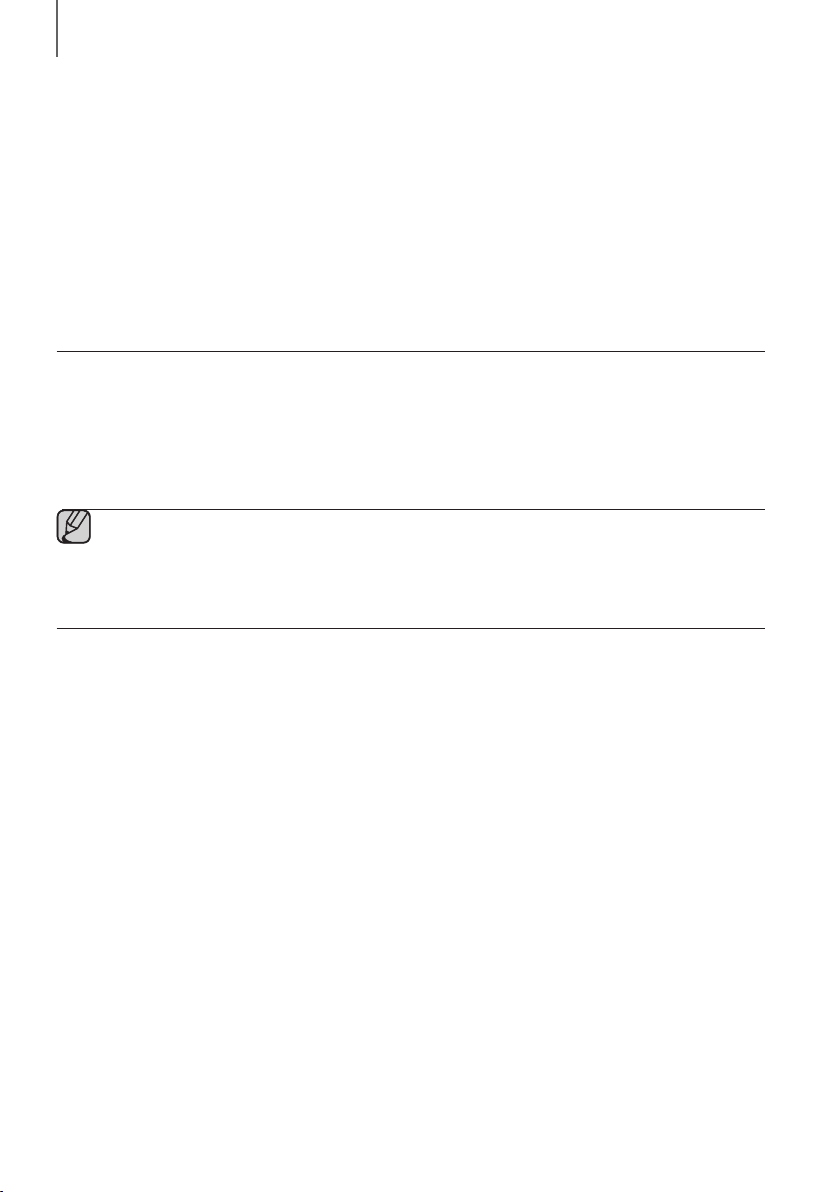
FUNCTIONS
● The Soundbar may not perform Bluetooth search or connection correctly under the following
circumstances:
- If there is a strong electrical field around the Soundbar.
- If several Bluetooth devices are simultaneously paired with the Soundbar.
- If the Bluetooth device is turned off, not in place, or malfunctions.
- Note that such devices as microwave ovens, wireless LAN adaptors, fluorescent lights, and gas stoves
use the same frequency range as the Bluetooth device, which can cause electric interference.
● The Soundbar supports SBC data (44.1kHz, 48kHz).
● Connect only to a Bluetooth device that supports the A2DP (AV) function.
● You cannot connect the Soundbar to a Bluetooth device that supports only the HF (Hands Free) function.
● Once you have paired the Soundbar to a Bluetooth device, selecting "[Samsung] Soundbar" from the
device's scanned devices list will automatically change the Soundbar to BT mode.
+ Bluetooth POWER On (Bluetooth POWER)
When the Bluetooth POWER On function is on and the Soundbar is turned off, if a previously paired Bluetooth device
tries to pair with the Soundbar, the Soundbar turns on automatically.
1. P
ress the Bluetooth POWER on the remote while the Soundbar is turned on.
2. BLUETOOTH POWER ON appears on the Soundbar's display.
● Available only if the Soundbar is listed among the Bluetooth device’s paired devices. (The Bluetooth device
and the Soundbar must have been previously paired at least once.)
● Soundbar will appear in the Bluetooth device’s searched devices list only when the Soundbar is displaying
BT READY.
● In the TV SoundConnect mode, the Soundbar cannot be paired to another Bluetooth device.
+ To disconnect the Bluetooth device from the Soundbar
You can disconnect the Bluetooth device from the Soundbar. For instructions, see the Bluetooth device's user manual.
● The Soundbar will be disconnected.
● When the Soundbar is disconnected from the Bluetooth device, the Soundbar will display BT DISCONNECTED
on the front display.
20
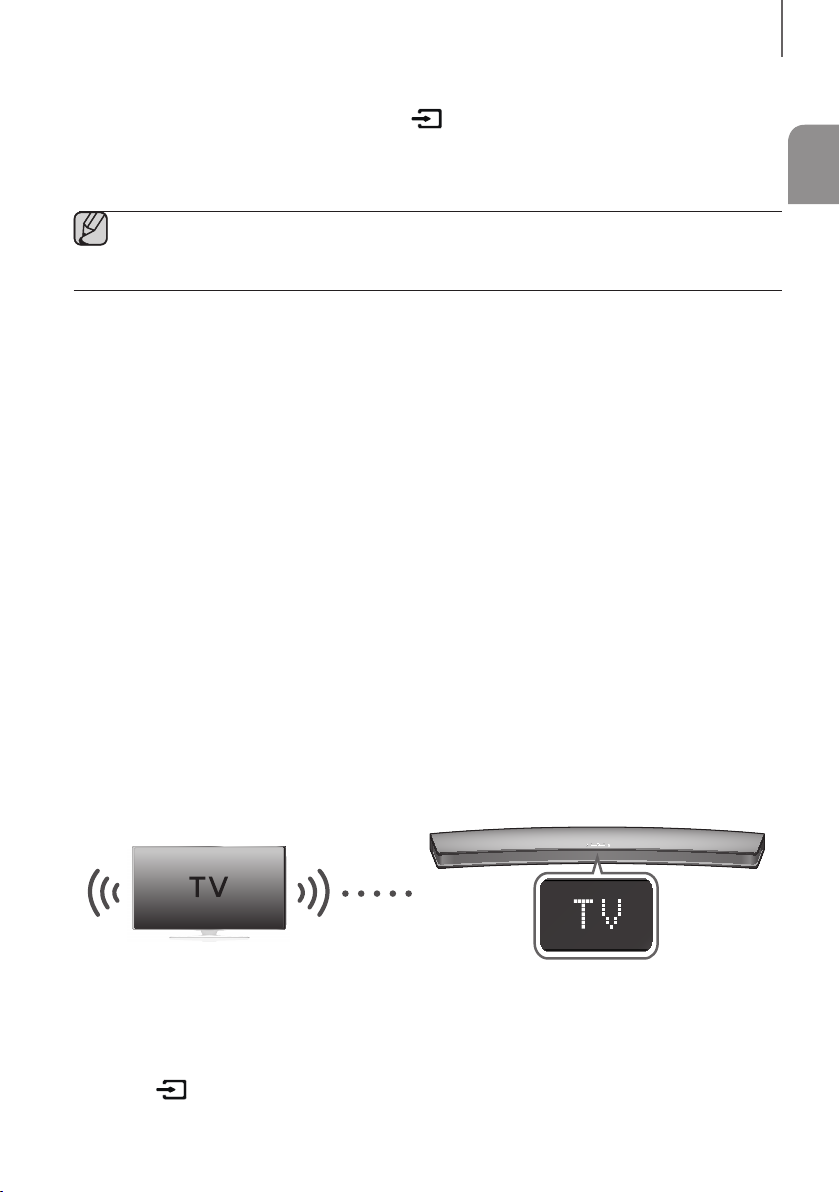
FUNCTIONS
+ To disconnect the Soundbar from the Bluetooth device
Press the SOURCE button on the remote control or the (Function) button on the product's top panel to switch
from BT to another mode or turn off the Soundbar.
● The connected Bluetooth device will wait a certain amount of time for a response from the Soundbar before
terminating the connection. (Disconnection time may differ, depending on the Bluetooth device)
● In Bluetooth connection mode, the Bluetooth connection will be lost if the distance between the Soundbar
and the Bluetooth device exceeds 5m.
● The Soundbar automatically turns off after 25 minutes in the Ready state.
More About Bluetooth
Bluetooth is a technology that enables Bluetooth-compliant devices to interconnect easily with each other using a
short wireless connection.
● A Bluetooth device may cause noise or malfunction, depending on usage, when:
- A part of your body is in contact with the receiving/transmitting system of the Bluetooth device or the
Soundbar.
- It is subject to electrical variation from obstructions caused by a wall, corner, or office partition.
- It is exposed to electrical interference from same frequency-band devices including medical equipment,
microwave ovens, and wireless LANs.
● Pair the Soundbar with the Bluetooth device while they are close together.
● The further the distance between the Soundbar and Bluetooth device, the worse the quality is.
If the distance exceeds the Bluetooth operational range, the connection is lost.
● In poor reception areas, the Bluetooth connection may not work properly.
● The Bluetooth connection only works when it is close to the unit. The connection will be automatically cut off if the
Bluetooth device is out of range. Even within range, the sound quality may be degraded by obstacles such as
walls or doors.
● This wireless device may cause electric interference during its operation.
ENG
TV SOUNDCONNECT
You can enjoy TV sound through your Soundbar when it is connected to a Samsung TV that supports the TV
SoundConnect function.
+ Connecting a TV to the Soundbar
Connect
1. Turn on the TV and Soundbar.
• Turn on the menu of the TV.
• Move to Speaker Settings on "Sound" tab.
• Set the "Add New Device" menu to "On".
2. Press the
select the TV mode.
(Function) button on the main unit’s top panel or the SOURCE button on the remote control to
21
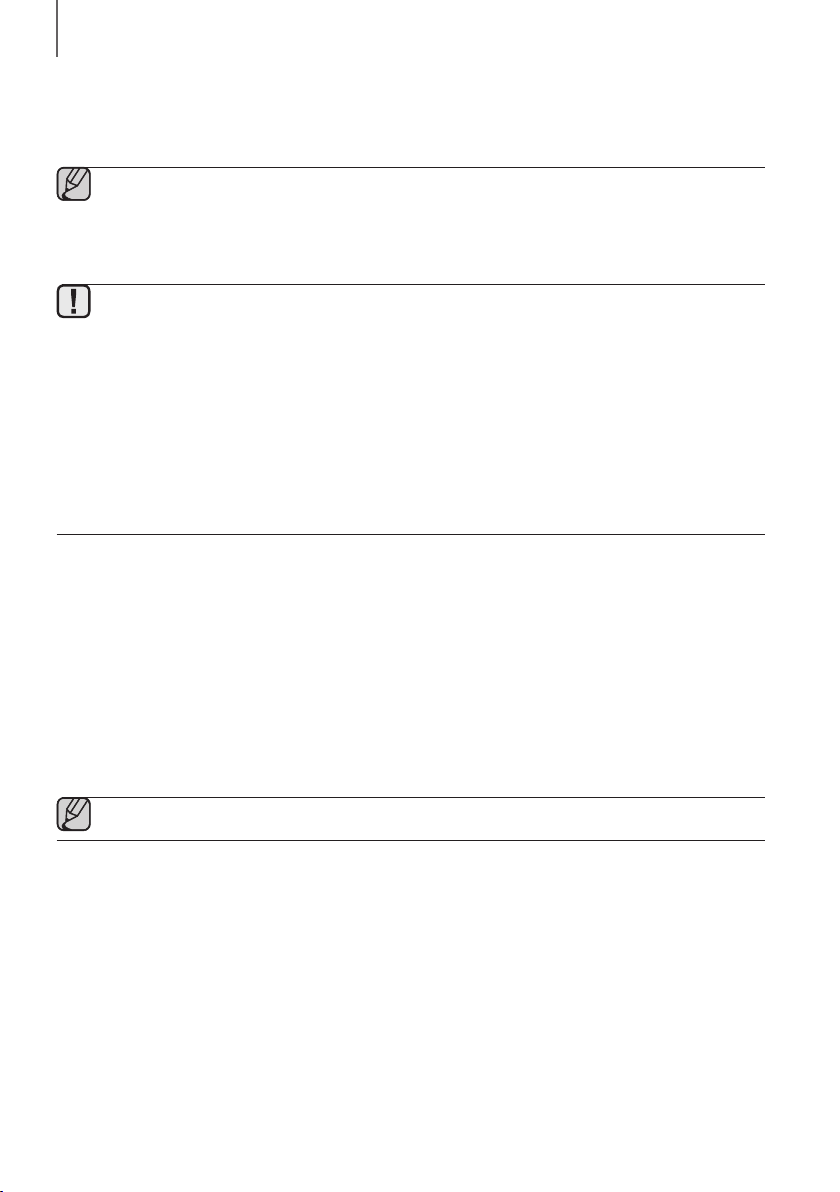
FUNCTIONS
3. On the TV, a message asking whether to enable the TV SoundConnect function appears. "[Samsung] Soundbar"
is also displayed on the TV screen.
4. Select <Ye s> to finish connecting the TV and Soundbar using the TV's remote control.
● Switching the Soundbar’s mode from TV to another mode automatically terminates TV SoundConnect.
● To connect the Soundbar to another TV, the existing connection must be terminated.
● Terminate the connection to the existing TV, and then press the
seconds to connect to another TV.
● The TV SoundConnect (SoundShare) function is supported by some Samsung TVs released from 2012 on.
Check whether your TV supports the TV SoundConnect (SoundShare) function before you begin.
(For further information, refer to the TV’s user manual.)
● If your Samsung TV was released before 2014, check the SoundShare setting menu.
● If the distance between the TV and Soundbar exceeds 5m, the connection may not be stable or the audio
may stutter. If this occurs, relocate the TV or Soundbar so that they are within operational range, and then
re-establish the TV SoundConnect connection.
● TV SoundConnect Operational Ranges:
- Recommended pairing range: within 50cm
- Recommended operational range: within 5m
● The Play/Pause, Next, and Prev buttons on the Soundbar or Soundbar's remote do not control the TV.
&
button on the remote control for 5
+ Using the Bluetooth POWER On function
The Bluetooth POWER On function is available after you have successfully connected the Soundbar to a Bluetooth
compatible TV using TV SoundConnect. When the Bluetooth POWER On function is ON, turning the connected TV on
or off will turn the Soundbar's power on and off as well.
1. Connect the TV to your Soundbar using the TV SoundConnect function.
2. Press the Bluetooth POWER button on the Soundbar remote. BLUETOOTH POWER ON appears on the
Soundbar's display.
• BLUETOOTH POWER ON : The Soundbar turns on and off when you turn the TV on or off.
• BLUETOOTH POWER OFF : The Soundbar only turns off when you turn the TV off.
● This function is supported by some Samsung TVs released from 2013 on.
22
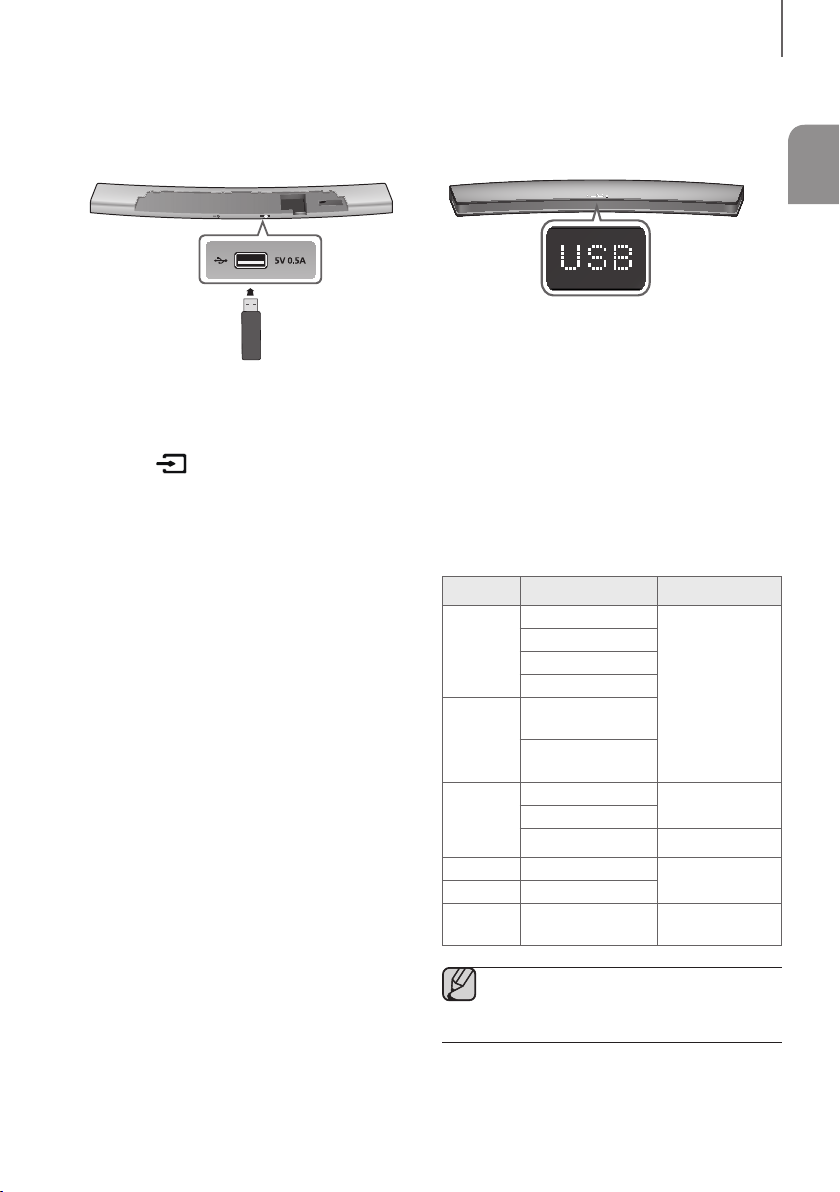
USB
You can play music files located on USB storage devices through the Soundbar.
USB port
)
TV
(
T
U
HDMI O
HDMI IN
L IN
CA
I
PT
O
IN
UX
A
FUNCTIONS
ENG
Display
1. Connect the USB device to the USB port on the
back of the product.
2. Press the
(Function) button on the main unit’s
top panel or the SOURCE button on the remote
control to select the USB mode.
3. USB appears on the display screen.
• The Soundbar connection to the USB device is
complete.
• The Soundbar automatically turns off (Auto
Power Off) if no USB device has been connected
for more than 25 minutes.
+ Before you connect a USB device
Be aware of the following:
● If the file name of a file or folder on a USB device
exceeds 10 characters, it is not displayed on the
Soundbar's display.
● This product may not be compatible with certain
types of USB storage media.
● The Soundbar supports the FAT16 and FAT32 file
systems.
- The NTFS file system is not supported.
● Connect USB devices directly to the USB port of the
product. Otherwise, you may encounter a USB
compatibility problem.
● Do not connect multiple storage devices to the
product via a multi-card reader. It may not operate
properly.
● Digital camera PTP protocols are not supported.
● Do not remove the USB device while it is transferring
files.
● DRM-protected music files (MP3, WMA) from
commercial web sites cannot be played.
● External HDDs are not supported.
● Mobile phone devices are not supported.
● File Format Type Compatibility list:
Format Codec Sampling Rate
MPEG 1 Layer2
*.mp3
*.wma
MPEG 1 Layer3
MPEG 2 Layer3
MPEG 2.5 Layer3
Wave_Format_
MSAudio1
Wave_Format_
16KHz ~ 48KHz
MSAudio2
*.aac
AAC
AAC-LC
16KHz ~ 96KHz
HE-AAC 24KHz ~ 96KHz
*.wav
*.ogg
*.flac
-
OGG 1.1.0
FLAC 1.1.0, FLAC
1.2.1
16KHz ~ 48KHz
16KHz ~ 96KHz
● If there are too many folders and files stored
in the USB device, reading may take some
time.
23
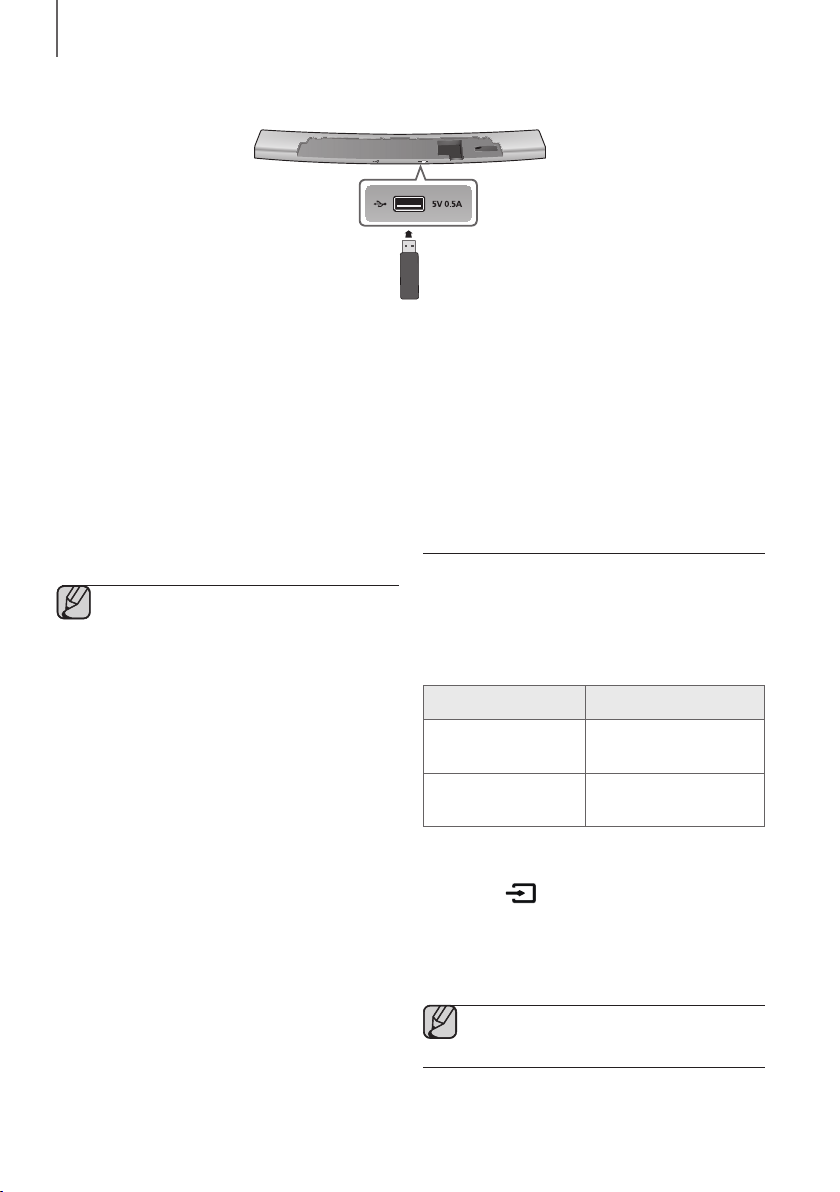
FUNCTIONS
SOFTWARE UPDATE
)
V
T
(
UT
O
HDMI
N
I
HDMI
N
I
L
A
C
I
T
P
O
N
I
AUX
Samsung may offer updates for the Soundbar's system
firmware in the future.
If an update is offered, you can update the firmware by
connecting a USB device with the firmware update
stored on it to the USB port on your Soundbar.
Note that if there are multiple update files, you must load
them onto the USB device singly and use them to
update the firmware one file at a time.
Please visit samsung.com or contact the Samsung call
centre to receive more information about downloading
updates files.
● I nsert a USB device containing the firmware
update into the USB port on the main unit.
● Updating firmware may not work properly if
audio files supported by the Soundbar are
stored in the USB storage device.
● Do not disconnect the power or remove the
USB device while updates are being applied.
The main unit will turn off automatically after
completing the firmware update.
● After the update, all settings are reset to their
factory default settings. We recommend you
write down your settings so that you can
easily reset them after the update. Note that
updating firmware resets the subwoofer
connection too. If connection to the
subwoofer is not re-established automatically
after the update, refer to page 15.
If the firmware fails to update, we recommend
formatting the USB device in FAT16 and
trying again.
● Once the software update is completed, turn
off the product and then press and hold the
&
) button on the remote control for more
(
than 5 seconds. “INIT” appears on the
display and the unit is powered off. The
updgrade is complete.
● Do not format the USB device in the NTFS
format. The Soundbar does not support the
NTFS file system.
● Depending on the manufacturer, some USB
devices may not be supported.
AUTO POWER LINK
If you have connected the main unit to a TV with a
digital optical cable, set the Auto Power function ON
to have the Soundbar turn on automatically when you
turn the TV on.
AUTO POWER LINK Display
ON
OFF
1. Connect the Soundbar and an External Device with
an Optical cable.
2. Press the
(Function) button on the main unit’s
top panel or the SOURCE button on the remote
control to select the
3. Press the Anynet+ button on the remote control
to toggle the Auto Power Link function on and off.
● Depending on the connected device, Auto
Power Link may not function.
ANYNET+ OFF /
POWER LINK ON
ANYNET+ ON /
POWER LINK OFF
D.IN
mode.
24
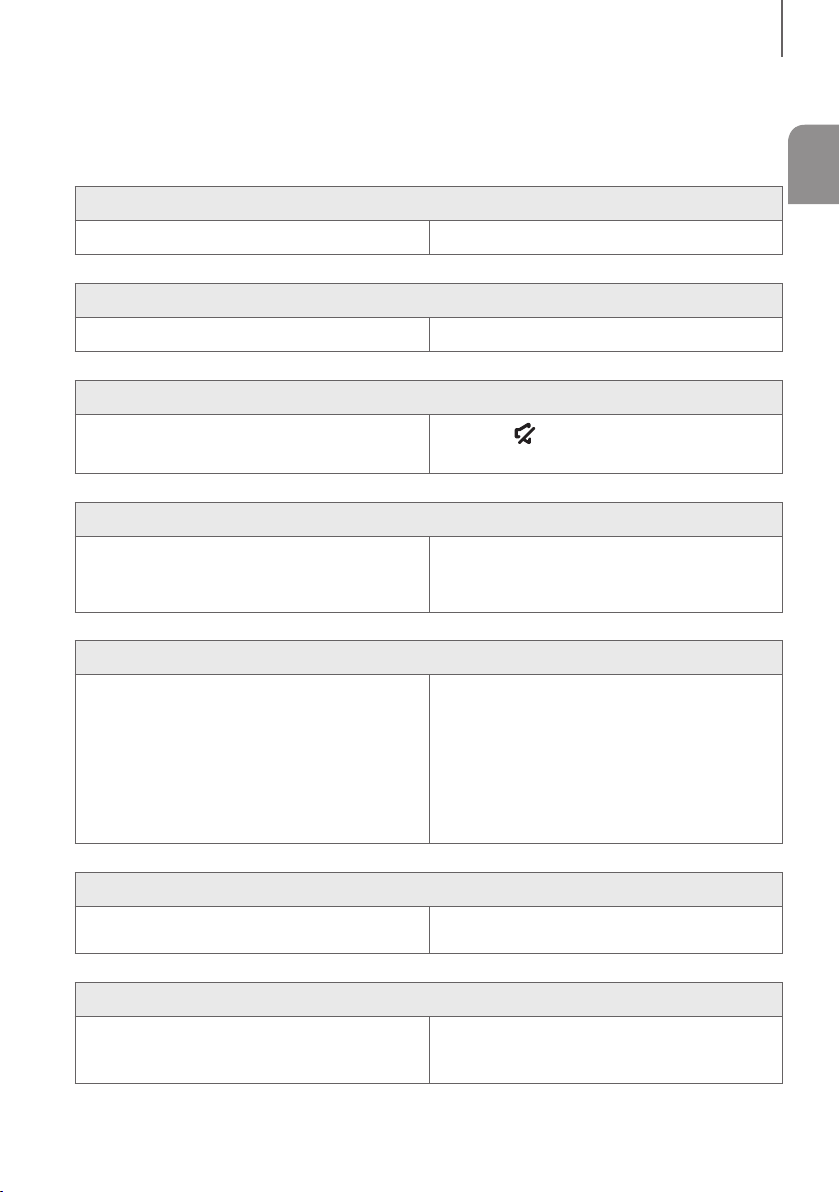
TROUBLESHOOTING
TROUBLESHOOTING
Before requesting service, please check the following.
The unit will not turn on.
• Is the power cord plugged into the outlet? Connect the power plug to the outlet.
A function does not work when the button is pressed.
• Is there static electricity in the air? Disconnect the power plug and connect it again.
Sound is not produced.
ENG
• Is the Mute function on?
• Is the volume set to minimum?
The remote control does not work.
• Are the batteries drained?
• Is the distance between the remote control and main
unit too far?
The TV SoundConnect (TV pairing) failed.
• Does your TV support TV SoundConnect?
• Is your TV firmware the latest version?
• Does an error occur when connecting?
• Reset the TV mode and connect again.
The red LED on the subwoofer blinks and the subwoofer is not producing sound.
• Your subwoofer may not be connected to the main
body of the product.
The subwoofer drones and vibrates noticeably.
Press the
Adjust the Volume.
Replace with new batteries.
Move closer to the unit.
TV SoundConnect is supported by some Samsung
TVs released from 2012 on. Check your TV to see if it
supports TV SoundConnect.
Update your TV with the latest firmware.
Contact the Samsung call centre.
Press and hold the
the TV SoundConnect connection.
Try to connect your subwoofer again.
(See Page 15)
( Mute) button to cancel the function.
&
button for 5 seconds to reset
• Try to adjust the vibration of your subwoofer. Press the EQUALIZER WOOFER button on your
remote control to adjust its value (between SW-6 and
SW+6).
25
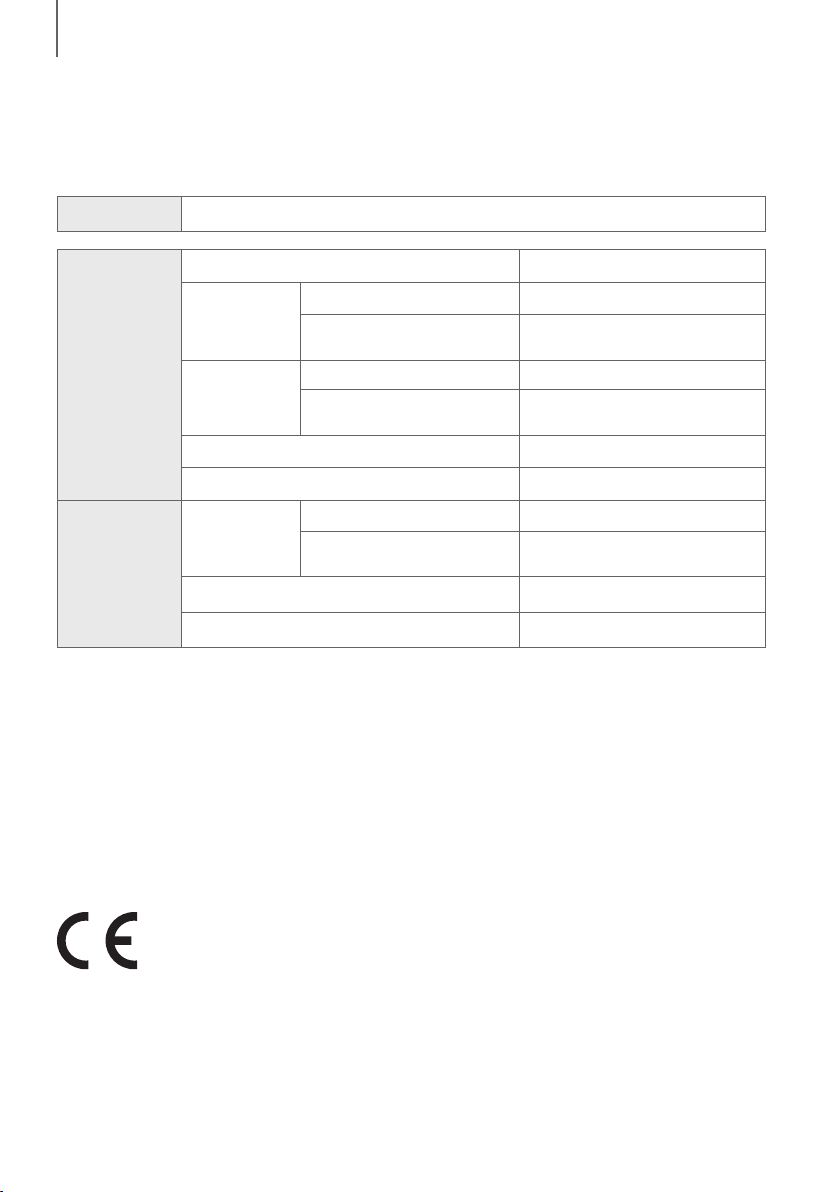
APPENDIX
APPENDIX
SPECIFICATIONS
Model name
GENERAL
AMPLIFIER
* S/N ratio, distortion, separation, and usable sensitivity are based on measurements using AES (Audio Engineering
Society) guidelines.
* Nominal specification
- Samsung Electronics Co., Ltd reserves the right to change the specifications without notice.
- Weight and dimensions are approximate.
- For the power supply and Power Consumption, refer to the label attached to the product.
HW-H7500 / HW-H7501
USB
Main Unit
Weight
Dimensions
(W x H x D)
Operating Temperature Range
Operating Humidity Range
Rated Output
Power
S/N Ratio (Analogue Input)
Separation (1kHz)
Subwoofer
(PS-WH7500 / PS-WH7501)
Main Unit
Subwoofer
(PS-WH7500 / PS-WH7501)
Main Unit
Subwoofer
(PS-WH7500 / PS-WH7501)
5V/0.5A
4 kg
8.45 kg
1230 x 42 x 170 mm
291 x 371 x 291 mm
+5 °C to +35 °C
10 % to 75 %
20W/CH, 8ohm, THD=10%, 1KHz
160W, 3ohm, THD=10%, 100Hz
65 dB
65 dB
a Open Source Licence Notice
- To send inquiries and requests regarding open sources, contact Samsung via Email
(oss.request@samsung.com).
Hereby, Samsung Electronics, declares that this equipment is in compliance with the essential requirements and other
relevant provisions of Directive 1999/5/EC.
The original Declaration of Conformity may be found at http://www.samsung.com, go to Support > Search Product
Support and enter the model name.
This equipment may be operated in all EU countries.
26
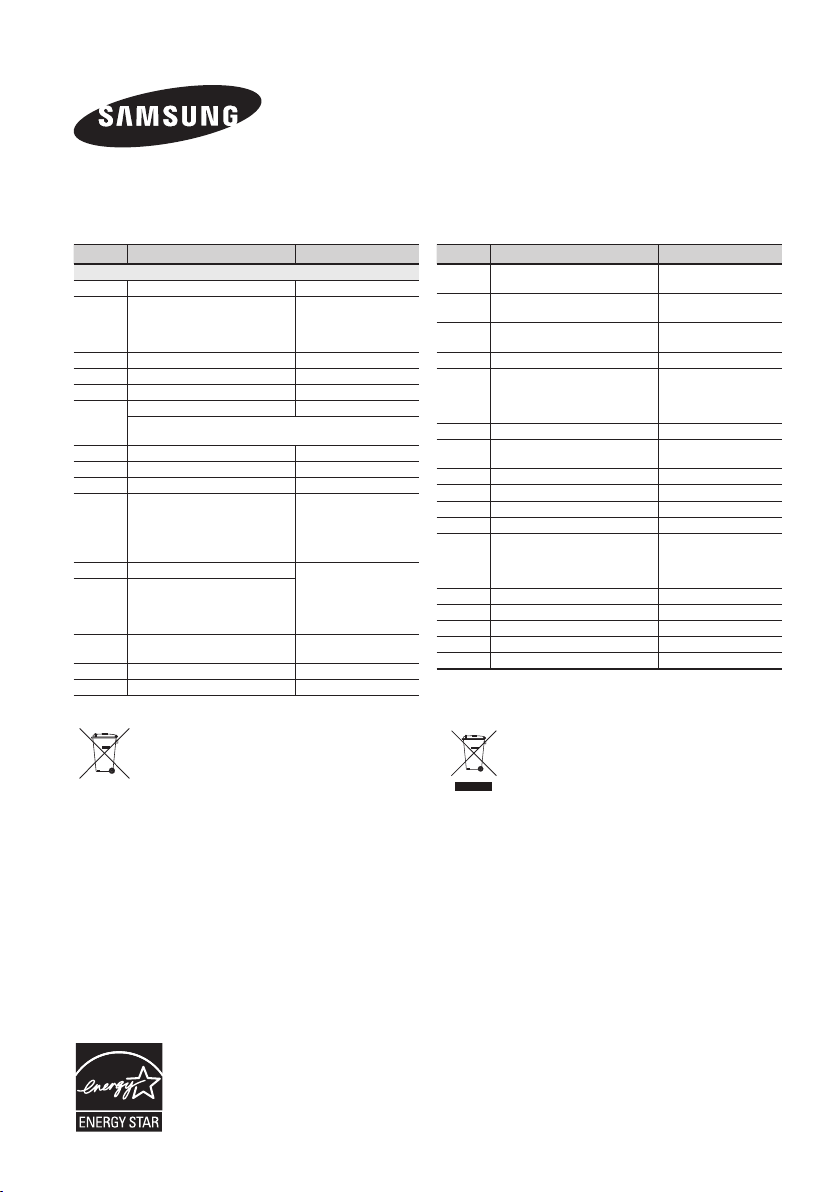
Contact SAMSUNG WORLD WIDE
If you have any questions or comments relating to Samsung products, please contact the SAMSUNG customer care
Centre.
Area Contact Centre
`
Europe
AUSTRIA 0800 - SAMSUNG (0800 - 7267864) www.samsung.com/at/support
BELGIUM 02-201-24-18
BOSNIA 051 331 999 www.samsung.com/support
BULGARIA 07001 33 11 , sharing cost www.samsung.com/bg/support
CROATIA 062 726 786 www.samsung.com/hr/support
800 - SAMSUNG (800-726786) www.samsung.com/cz/support
CZECH
Samsung Electronics Czech and Slovak, s.r.o. V Parku 2343/24, 148 00 - Praha
4
DENMARK 70 70 19 70 www.samsung.com/dk/support
FINLAND 030-6227 515 www.samsung.com/fi/support
FRANCE 01 48 63 00 00 www.samsung.com/fr/support
0180 6 SAMSUNG bzw.
0180 6 7267864*
0180 6 67267864*
GERMANY
(*0,20 €/Anruf aus dem dt. Festnetz, aus dem
Mobilfunk max. 0,60 €/Anruf)
CYPRUS 8009 4000 only from landline, toll free
80111-SAMSUNG (80111 726 7864) only
from land line
GREECE
(+30) 210 6897691 from mobile and land
line
0680SAMSUNG (0680-726-786)
HUNGARY
0680PREMIUM (0680-773-648)
ITALIA 800-SAMSUNG (800.7267864) www.samsung.com/it/support
LUXEMBURG 261 03 710 www.samsung.com/support
Web Site
www.samsung.com/be/support
(Dutch)
www.samsung.com/be_fr/support (French)
www.samsung.com/de/support
www.samsung.com/gr/support
http://www.samsung.com/hu/
support
Area Contact Centre
MONTENE-
020 405 888 www.samsung.com/support
GRO
080 697 267
SLOVENIA
090 726 786
NETHER-
0900-SAMSUNG (0900-7267864) (€ 0,10/
LANDS
Min)
NORWAY 815 56480 www.samsung.com/no/support
0 801-172-678* lub +48 22 607-93-33 **
*(całkowity koszt połączenia jak za 1 impuls
POLAND
według taryfy operatora)
** (koszt połączenia według taryfy operatora)
PORTUGAL 808 20 7267 www.samsung.com/pt/support
08008 SAMSUNG (08008 726 7864)
ROMANIA
TOLL FREE No.
SERBIA 011 321 6899 www.samsung.com/rs/support
SLOVAKIA 0800 - SAMSUNG(0800-726 786) www.samsung.com/sk/support
SPAIN 0034902172678 www.samsung.com/es/support
SWEDEN 0771 726 7864 (SAMSUNG) www.samsung.com/se/support
SWITZER-
0848 726 78 64 (0848-SAMSUNG)
LAND
U.K 0330 SAMSUNG (7267864) www.samsung.com/uk/support
EIRE 0818 717100 www.samsung.com/ie/support
LITHUANIA 8-800-77777 www.samsung.com/lt/support
LATVIA 8000-7267 www.samsung.com/lv/support
ESTONIA 800-7267 www.samsung.com/ee/support
Web Site
www.samsung.com/si/support
www.samsung.com/nl/support
www.samsung.com/pl/support
www.samsung.com/ro/support
www.samsung.com/ch/support
(German)
www.samsung.com/ch_fr/support (French)
[Correct disposal of batteries in this product]
(Applicable in countries with separate collection systems)
This marking on the battery, manual or packaging indicates that the
batteries in this product should not be disposed of with other household
waste at the end of their working life. Where marked, the chemical
symbols Hg, Cd or Pb indicate that the battery contains mercury,
cadmium or lead above the reference levels in EC Directive 2006/66.
If batteries are not properly disposed of, these substances can cause
harm to human health or the environment.
To protect natural resources and to promote material reuse, please
separate batteries from other types of waste and recycle them through
your local, free battery return system.
Correct Disposal of This Product
(Waste Electrical & Electronic Equipment)
(Applicable in countries with separate collection systems)
This marking on the product, accessories or literature indicates that
the product and its electronic accessories (e.g. charger, headset,
USB cable) should not be disposed of with other household waste at
the end of their working life. To prevent possible harm to the
environment or human health from uncontrolled waste disposal,
please separate these items from other types of waste and recycle
them responsibly to promote the sustainable reuse of material
resources.
Household users should contact either the retailer where they
purchased this product, or their local government office, for details of
where and how they can take these items for environmentally safe
recycling.
Business users should contact their supplier and check the terms and
conditions of the purchase contract. This product and its electronic
accessories should not be mixed with other commercial wastes for
disposal.
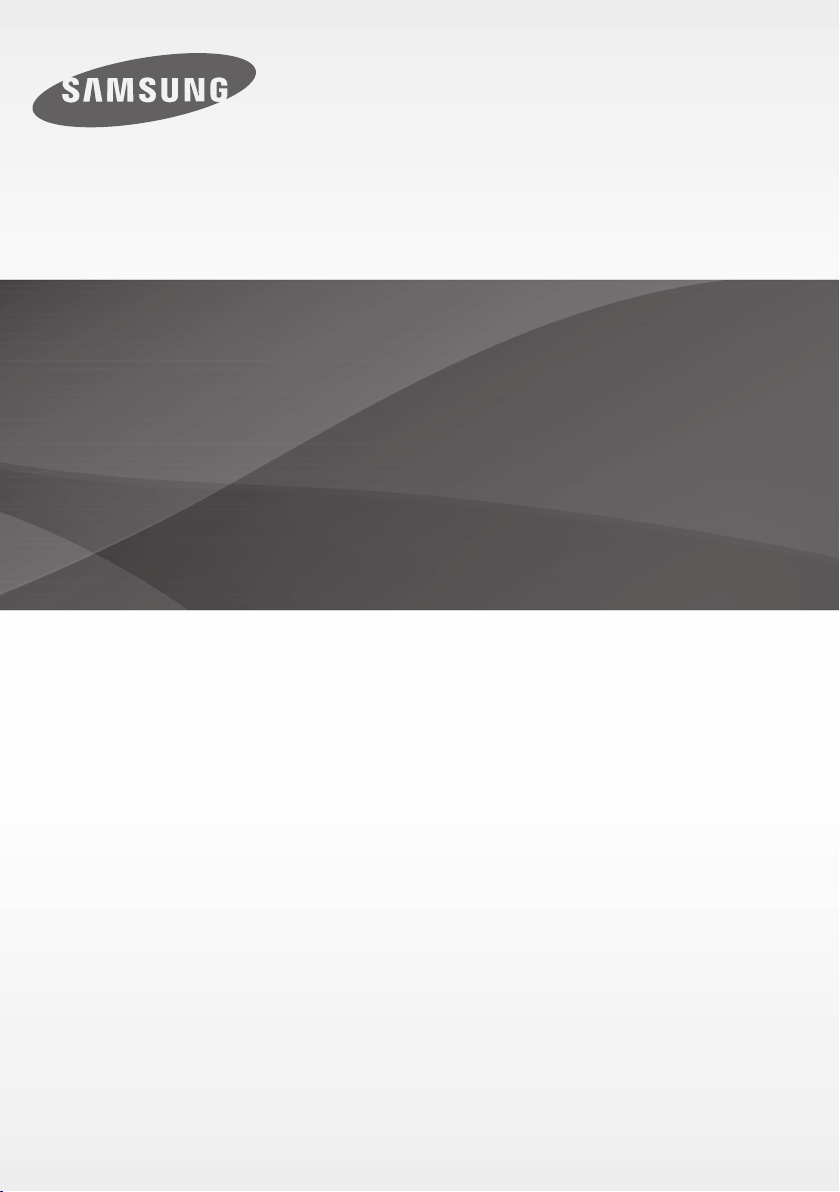
HW-H7500
HW-H7501
Bruksanvisning
Curved Soundbar
Föreställ dig möjligheterna
Tack för att du har köpt den här produkten från Samsung.
För att få en mer komplett tjänst, registrera produkten på adressen
www.samsung.com/register
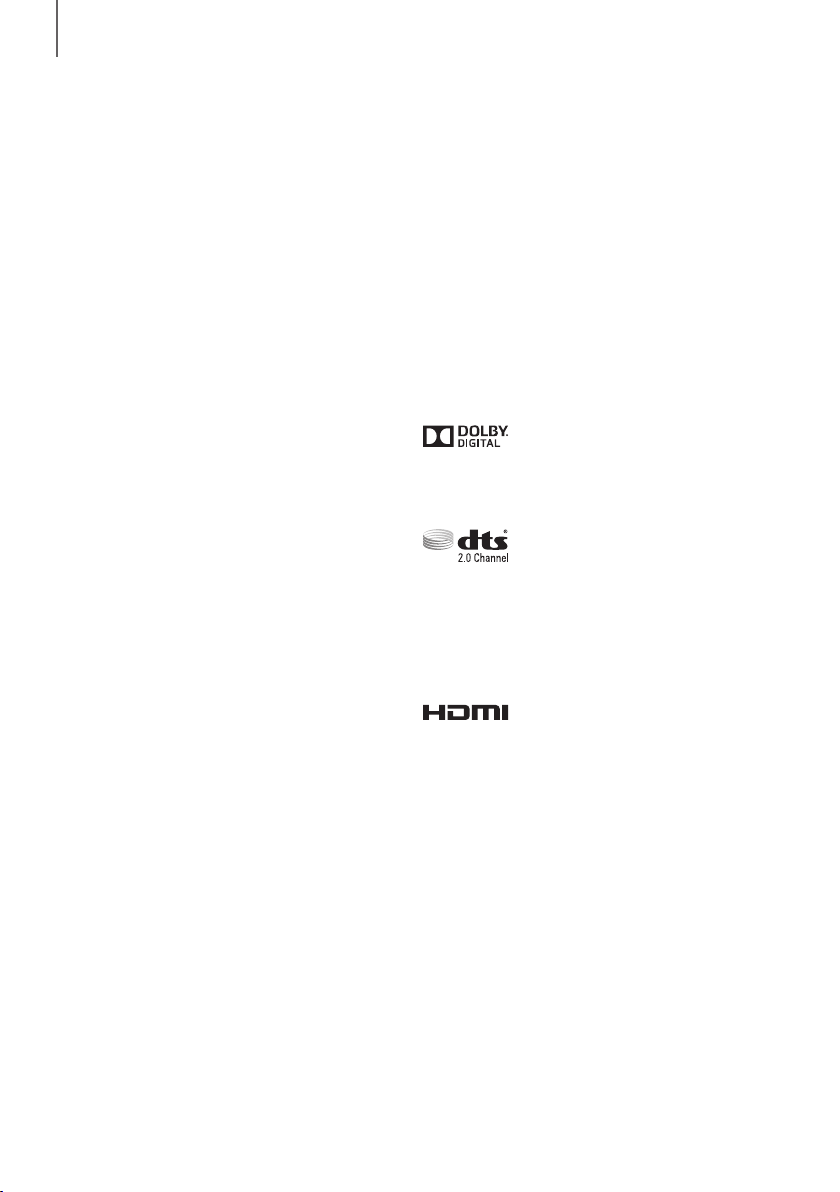
EGENSKAPER
EGENSKAPER
TV SoundConnect
Med TV SoundConnect kan du spela upp och styra
ljudet från TV:n på Soundbar via en Bluetooth-anslutning.
HDMI
HDMI överför video- och ljudsignaler simultant, vilket ger
en klarare bild.
Enheten är också utrustad med ARC-funktionen, som
gör att du kan lyssna på ljud från TV:n på Soundbar. Den
här funktionen är bara tillgänglig om du ansluter enheten
till en ARC-kompatibel TV.
Utvidgning av surround-ljud
Surround Sound Expansion lägger till djup och rymd i din
lyssningsupplevelse. Surround Sound Expansion drivs av
Sonic Emotion.
Trådlös Subwoofer
Samsungs trådlösa modul eliminerar behovet av kablar
som dras mellan huvudenhet och subwoofer.
Istället ansluts subwoofern till en kompakt, trådlös modul
som kommunicerar med huvudenheten.
Specialljudläge
Du kan välja mellan olika ljudfältslägen – MUSIC / VOICE /
SPORTS / CINEMA / SMART VOLUME / STANDARD
(Originalljud) – beroende på vilken typ av innehåll du vill
titta på.
Fjärrkontoll med flera funktioner
Fjärrkontrollen som medföljer kan användas för att styra
olika funktioner med en enkel knapptryckning.
Stöder USB-värd
Du kan ansluta och spela upp musikfiler från externa
USB-lagringsenheter, som MP3-spelare, USB-minnen
etc., med hemmabioanläggningens funktion Soundbar
USB HOST.
Bluetooth-funktion
Du kan använda en Bluetooth-enhet för Soundbarenheten när du vill lyssna på musik med hög
stereokvalitet, utan att använda kablar!
LICENS
Tillverkad på licens från Dolby Laboratories. Dolby- och
den dubbla D-symbolen är varumärken som tillhör Dolby
Laboratories.
För DTS-patent, se http://patents.dts.com. Tillverkat
under livens från DTS Licensing Limited. DTS, symbolen
& DTS och symbolen tillsammans är registrerade
varumärken och DTS 2.0 Channel är ett varumärke som
tillhör DTS, Inc.
© DTS, Inc. Alla rättigheter förbehålles.
HDMI gränssnittet för HDMI High-Definition Multimedia
och logotypen för HDMI är varumärken eller registrerade
varumärken som tillhör HDMI Licensing LLC i USA och i
andra länder.
+ Upphovsrätt
©2014 Samsung Electronics Co.,Ltd.
Med ensamrätt; Ingen del eller delar av den här
bruksanvisningen får reproduceras eller kopieras utan
föregående skriftligt samtycke av Samsung Electronics
Co., Ltd.
2
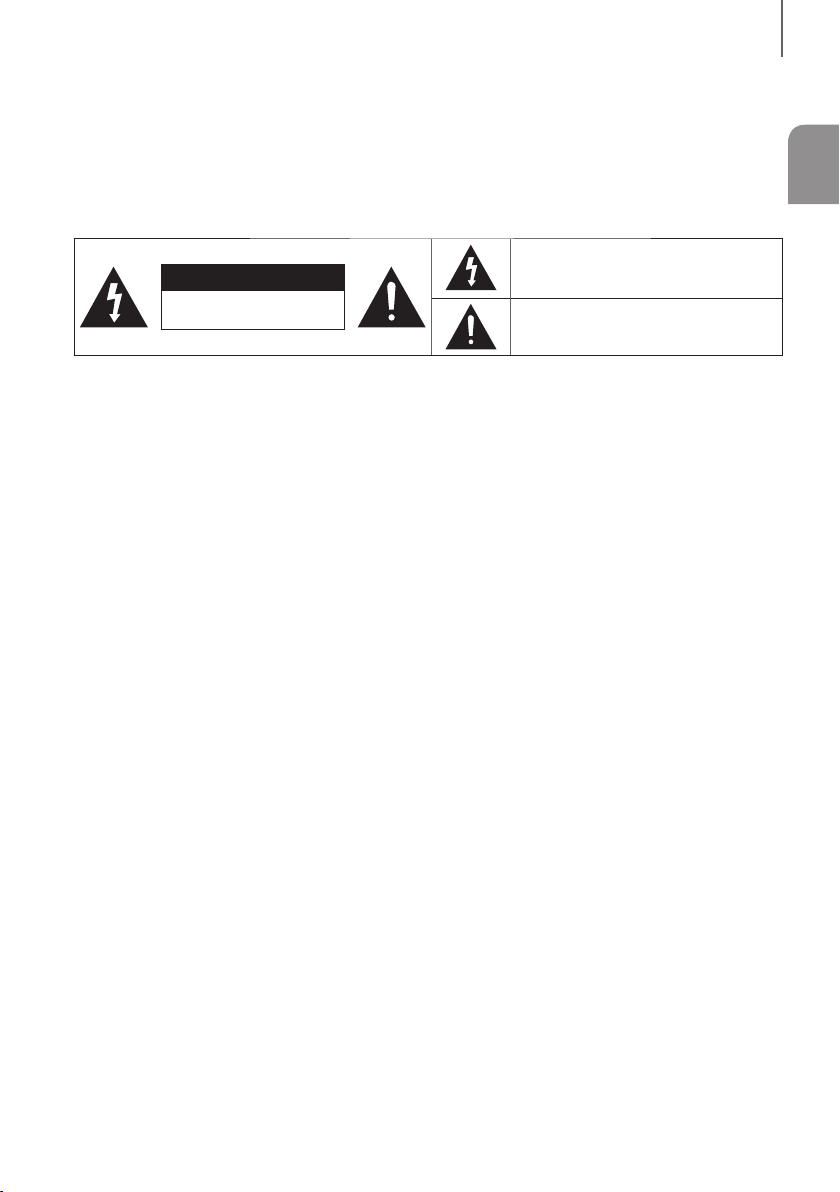
SÄKERHETSINFORMATION
SÄKERHETSINFORMATION
VARNING
FÖR ATT MINSKA RISKEN FÖR ELEKTRISKA STÖTAR SKALL DU INTE TA BORT HÖLJET (ELLER BAKSIDAN).
DET FINNS INGA DELAR INUTI SOM DU KAN REPARERA. ÖVERLÄMNA SERVICEÅTAGANDEN TILL
KVALIFICERAD PERSONAL.
Den här symbolen varnar för att
VAR FÖRSIKTIG
RISK FÖR ELEKTRISK STÖT,
VARNING : Utsätt inte enheten för regn eller fukt, eftersom det kan orsaka eldsvåda eller elstötar.
VAR FÖRSIKTIG : FÖR IN DET BREDA STIFTET SÅ LÅNGT DET GÅR I DEN BREDA SKÅRAN SÅ UNDVIKER DU
ELSTÖTAR.
• Den här enheten ska alltid anslutas till ett växelströmsuttag med en jordad kontakt.
• Eftersom kontakten ska dras ur uttaget när enheten ska kopplas bort från huvudström, ska strömkontakten vara
lättåtkomlig.
VAR FÖRSIKTIG
• Utsätt inte den här apparaten för droppar eller skvätt. Ställ inga föremål fyllda med vätskor, exempelvis vaser, på
apparaten.
• Om du vill slå av apparaten helt måste du dra ur strömkontakten ur vägguttaget. Följaktligen måste strömkontakten
alltid vara lätt att komma åt.
ÖPPNA INTE
högspänningskomponenter som kan
orsaka elstötar finns inuti enheten.
Den här symbolen anger att viktiga
bruksoch skötselanvisningar medföljer.
SWE
3
