Page 1

HW-H600
HW-H610
User manual
Wireless Audio - SoundStand
Imagine the possibilities
Thank you for purchasing this Samsung product.
To receive a more complete service, please register your product at
www.samsung.com/register
Page 2
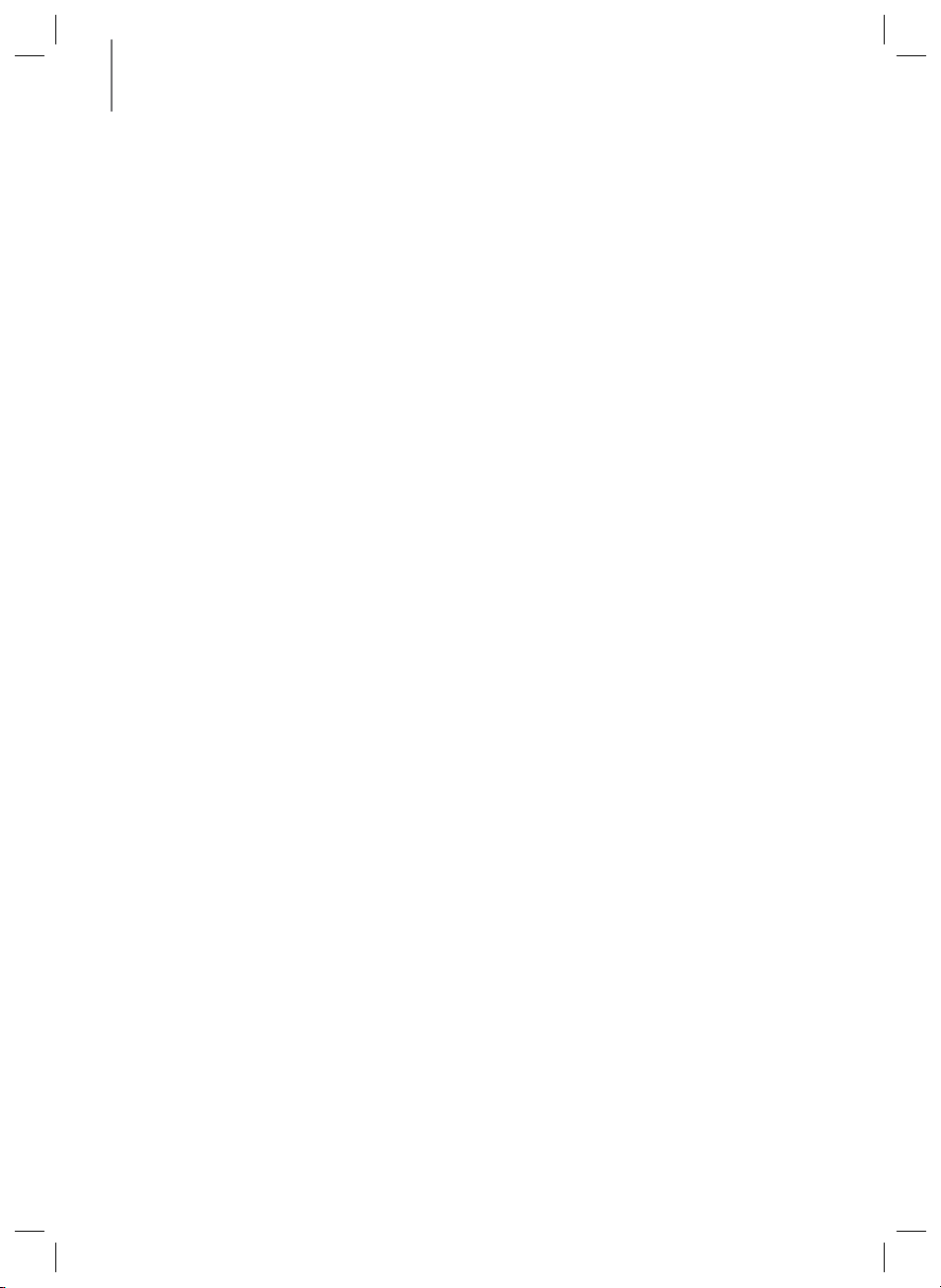
FEATURES
FEATURES
TV SoundConnect
TV SoundConnect lets you listen to audio from your TV on your SoundStand via a Bluetooth connection and lets you
control the sound.
HDMI
HDMI transmits video and audio signals simultaneously, and provides a clearer picture.
The unit is also equipped with the ARC function which lets you listen to sound from your TV through the SoundStand
via an HDMI cable. This function is only available if you connect the unit to an ARC compliant TV.
Surround Sound Expansion
The Surround Sound Expansion feature adds depth and spaciousness to your listening experience. Surround Sound
Expansion is powered by Sonic Emotion.
Special Sound Modes
You can select different sound modes - CINEMA / SPORTS / VOICE / MUSIC / STANDARD (OFF) - depending on the
type of content you want to enjoy.
Multi-function Remote Control
You can use the supplied remote control to control various operations with the simple press of a button.
USB Host Support
You can connect and play music files from external USB storage devices such as MP3 players, USB flash memory,
etc. using the SoundStand's USB HOST function.
Bluetooth Function
You can use connect a Bluetooth device to the SoundStand and enjoy music with high quality stereo sound, all
without wires!
NFC (Only HW-H610 model)
Connect your NFC compatible device via Bluetooth to the SoundStand using this simple set-up procedure and play
music on the device through the SoundStand.
2
Page 3
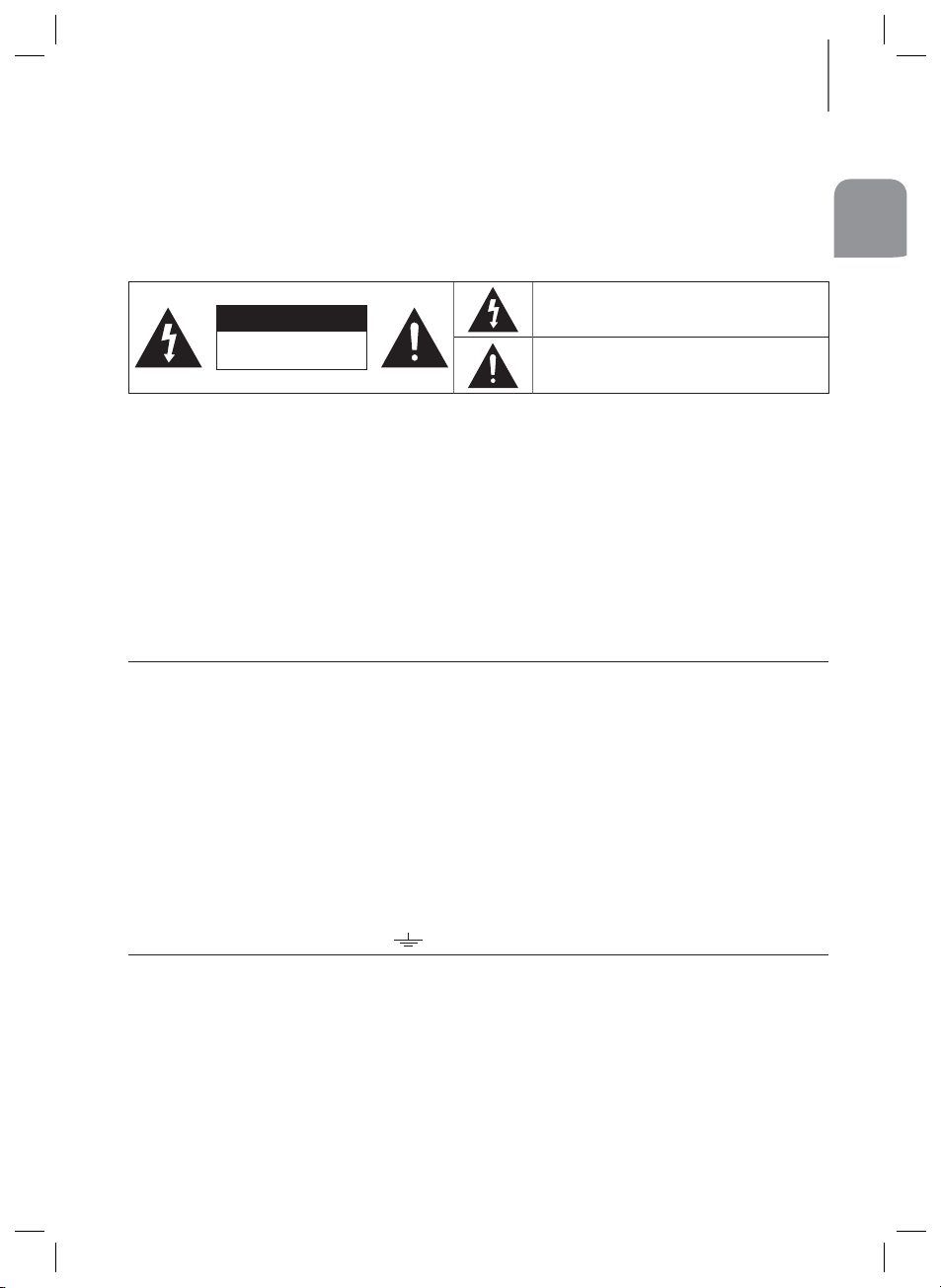
SAFETY INFORMATION
SAFETY INFORMATION
SAFETY WARNINGS
TO REDUCE THE RISK OF ELECTRIC SHOCK, DO NOT REMOVE THE COVER (OR BACK).
NO USER-SERVICEABLE PARTS ARE INSIDE. REFER SERVICING TO QUALIFIED SERVICE PERSONNEL.
This symbol indicates “dangerous voltage” inside
CAUTION
RISK OF ELECTRIC SHOCK
WARNING : To reduce the risk of fire or electric shock, do not expose this appliance to rain or moisture.
CAUTION : TO PREVENT ELECTRIC SHOCK, MATCH WIDE BLADE OF PLUG TO WIDE SLOT, FULLY INSERT.
• This apparatus shall always be connected to a AC outlet with a protective grounding connection.
• To disconnect the apparatus from the mains, the plug must be pulled out from the mains socket, therefore the mains plug
shall be readily operable.
CAUTION
• Do not expose this apparatus to dripping or splashing. Do not put objects filled with liquids, such as vases on the apparatus.
• To turn this apparatus off completely, you must pull the power plug out of the wall socket. Consequently, the power plug
must be easily and readily accessible at all times.
Wiring the Main Power Supply Plug (UK Only)
IMPORTANT NOTICE
The mains lead on this equipment is supplied with a moulded plug incorporating a fuse. The value of the fuse is indicated on
the pin face of the plug and if it requires replacing, a fuse approved to BS1362 of the same rating must be used. Never use the
plug with the fuse cover removed. If the cover is detachable and a replacement is required, it must be of the same colour as
the fuse fitted in the plug. Replacement covers are available from your dealer. If the fitted plug is not suitable for the power
points in your house or the cable is not long enough to reach a power point, you should obtain a suitable safety approved
extension lead or consult your dealer for assistance. However, if there is no alternative to cutting off the plug, remove the fuse
and then safely dispose of the plug. Do not connect the plug to a mains socket as there is a risk of shock hazard from the
bared flexible cord. Never attempt to insert bare wires directly into a mains socket. A plug and fuse must be used at all times.
IMPORTANT
The wires in the mains lead are coloured in accordance with the following code:– BLUE = NEUTRAL BROWN = LIVE As these
colours may not correspond to the coloured markings identifying the terminals in your plug, proceed as follows:– The wire
coloured BLUE must be connected to the terminal marked with the letter N or coloured BLUE or BLACK. The wire coloured
BROWN must be connected to the terminal marked with the letter L or coloured BROWN or RED.
WARNING : DO NOT CONNECT EITHER WIRE TO THE EARTH TERMINAL WHICH IS MARKED WITH THE LETTER
DO NOT OPEN
E OR BY THE EARTH SYMBOL
, OR COLOURED GREEN OR GREEN AND YELLOW.
the product that presents a risk of electric shock or
personal injury.
This symbol indicates important instructions
accompanying the product.
ENG
3
Page 4
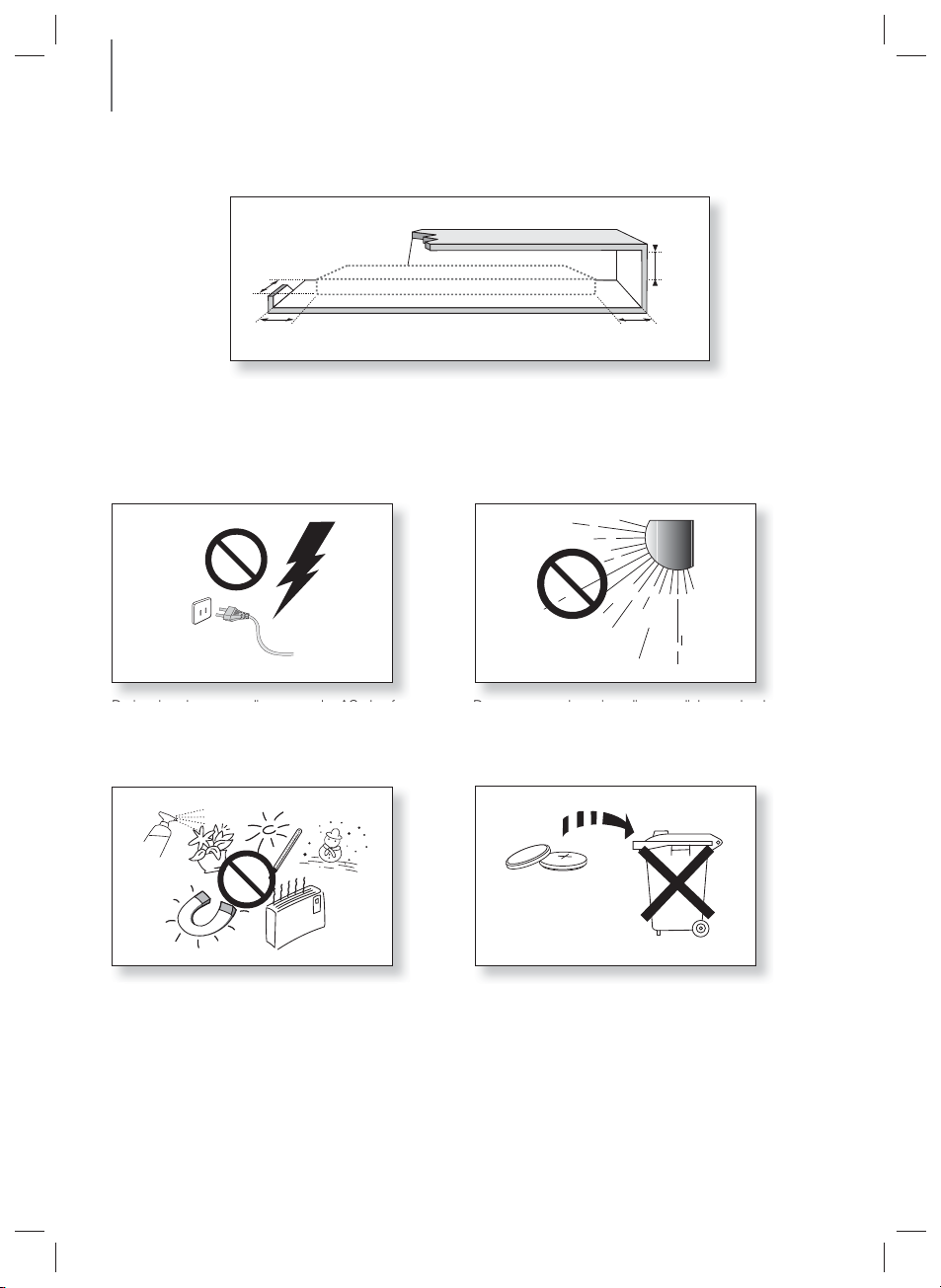
SAFETY INFORMATION
PRECAUTIONS
99.1mm
99.1mm 99.1mm
68.6 mm
Ensure that the AC power supply in your house complies with the power requirements listed on the identification
sticker located on the back of your product. Install your product horizontally, on a suitable base (furniture), with enough
space around it for ventilation
Make sure the ventilation slots are not covered. Do not place the unit on
7~10 cm.
amplifiers or other equipment which may become hot. This unit is designed for continuous use. To fully turn off the
unit, disconnect the AC plug from the wall outlet. Unplug the unit if you intend to leave it unused for a long period of
time.
During thunderstorms, disconnect the AC plug from the
wall outlet. Voltage peaks due to lightning could damage
the unit.
Do not expose the unit to direct sunlight or other heat
sources.
This could lead to overheating and cause the unit to
malfunction.
Protect the product from moisture (i.e. vases), and
excess heat (e.g. a fireplace) or equipment creating
strong magnetic or electric fields. Disconnect the power
cable from the AC supply if the unit malfunctions. Your
product is not intended for industrial use. It is for
personal use only.
Condensation may occur if your product has been stored
in cold temperatures. If transporting the unit during the
winter, wait approximately 2 hours until the unit has
reached room temperature before using.
The batteries used with this product contain chemicals
that are harmful to the environment.
Do not dispose of batteries in the general household
trash.
Do not dispose of batteries in a fire.
Do not short circuit, disassemble, or overheat the
batteries.
Danger of explosion if battery is incorrectly replaced.
Replace only with the same or equivalent type.
4
Page 5
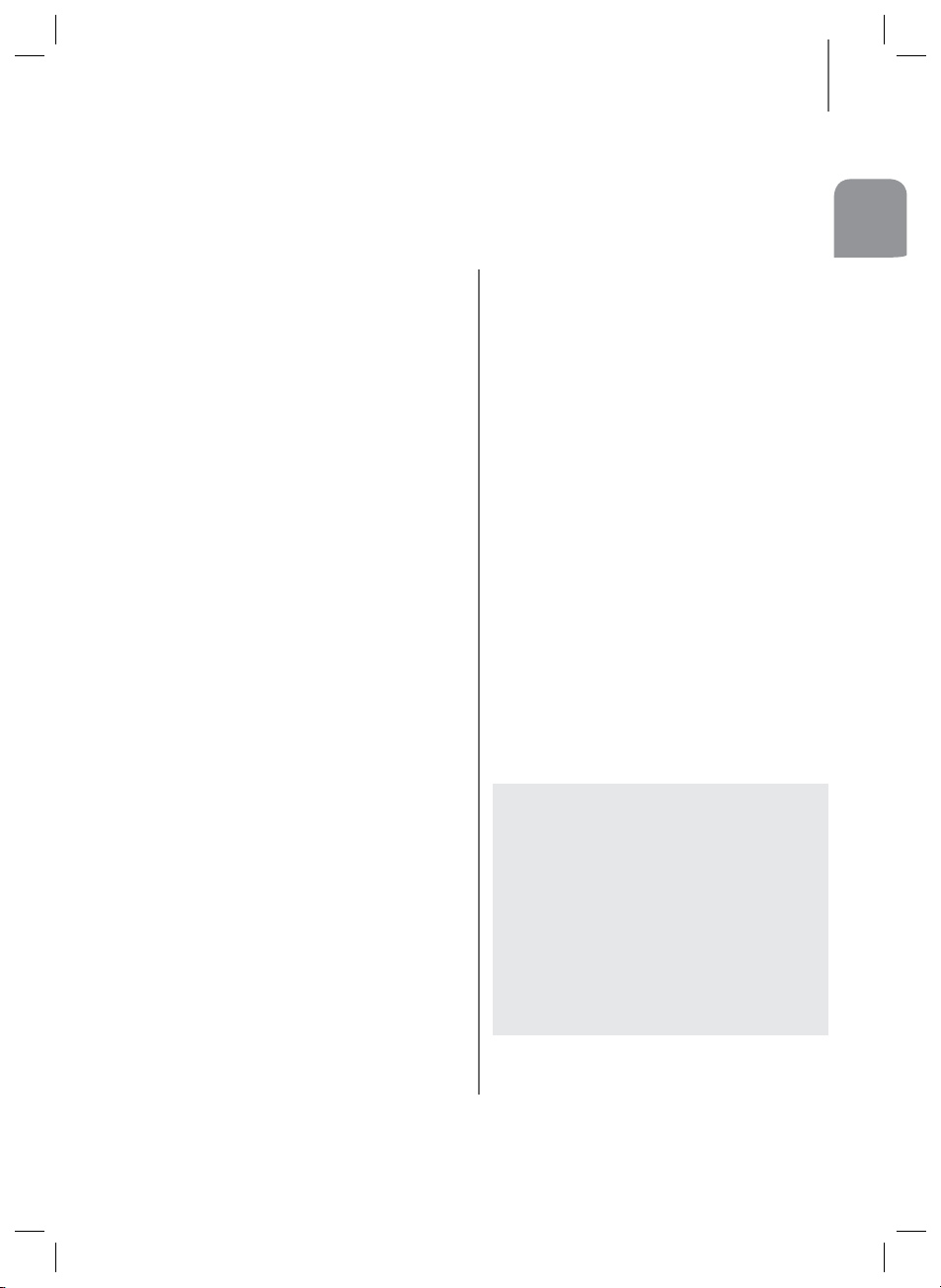
CONTENTS
CONTENTS
ENG
2 FEATURES
SAFETY INFORMATION
3
3 Safety warnings
4 Precautions
6 GETTING STARTED
6 Before reading the user’s manual
6 What’s included
7 DESCRIPTIONS
7 Top/front panel
8 Rear panel
9 REMOTE CONTROL
9 Remote control buttons and functions
11 INSTALLATION
11 SoundStand installation
12 CONNECTIONS
12 Connecting an external device using an
HDMI cable
13 Connecting an external device using
OPTICAL (DIGITAL) cable or AUDIO
(ANALOGUE) cable
14 FUNCTIONS
14 Input mode
14 ARC (HDMI OUT)
15 Bluetooth
17 NFC (Only HW-H610 model)
18 TV SoundConnect
19 USB
20 Software upgrade
21 TROUBLESHOOTING
APPENDIX
22
22 Specifications
22 License
● Figures and illustrations in this User Manual are
provided for reference only and may differ from
actual product appearance.
● An administration fee may be charged if either
(a) an engineer is called out at your request and
there is no defect with the product (i.e. where
the user manual has not been read).
(b) you bring the unit to a repair centre and there is
no defect with the product (i.e. where the user
manual has not been read).
● You will be informed of the administration fee
amount before a technician visits.
5
Page 6
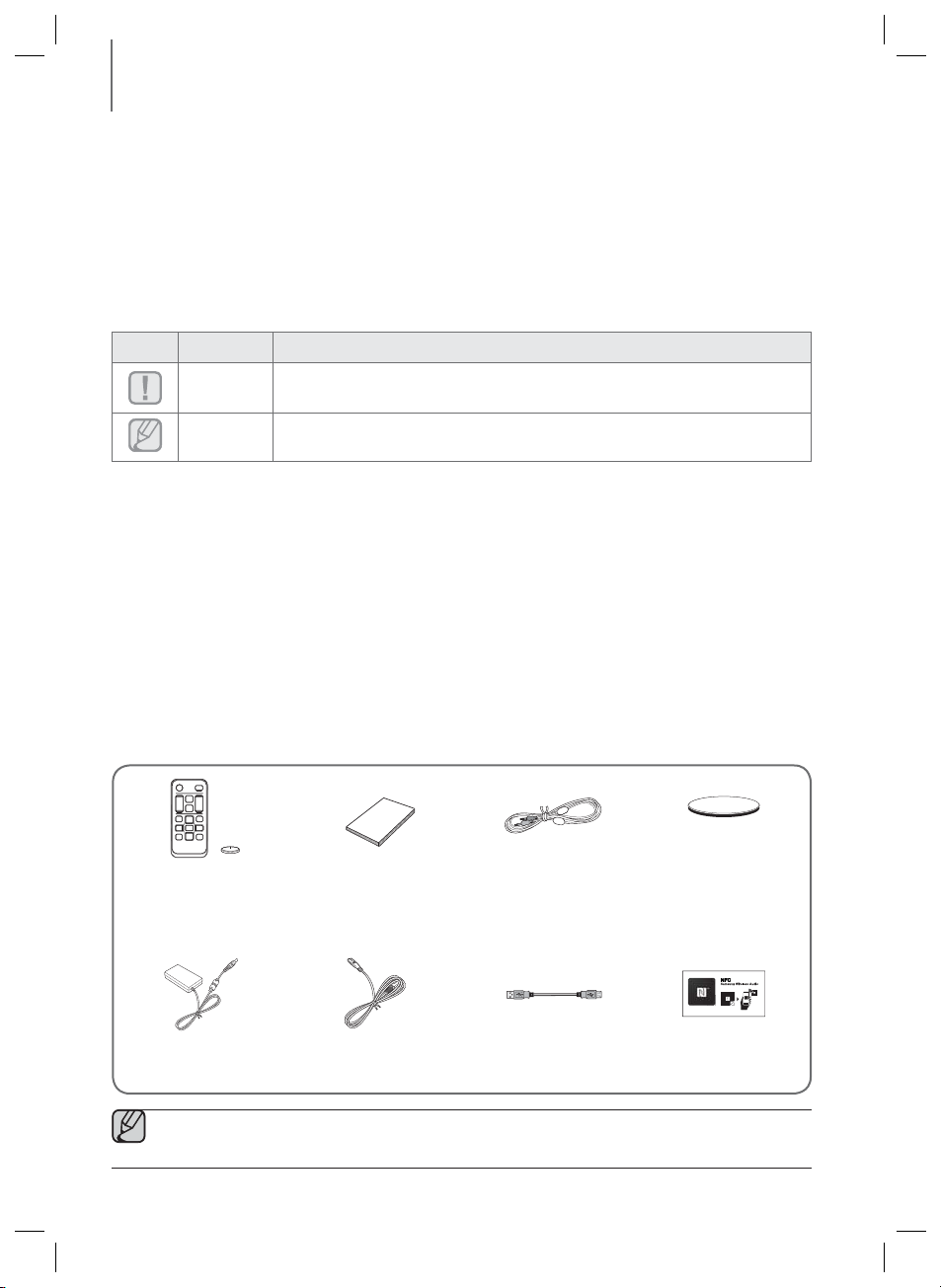
GETTING STARTED
GETTING STARTED
BEFORE READING THE USER’S MANUAL
Note the following terms before reading the user manual.
+ Icons used in this manual
Icon Term Definition
Caution
Note
Indicates a situation where a function does not operate or settings may be canceled.
Indicates tips or instructions on the page that help you operate a function.
+ Safety Instructions and Troubleshooting
1) Be sure to familiarise yourself with the Safety Instructions before using this product. (See page 3)
2) If a problem occurs, check Troubleshooting. (See page 21)
+ Copyright
©2014 Samsung Electronics Co.,Ltd.
All rights reserved; no part of this user’s manual may be reproduced or copied without the prior written permission of
Samsung Electronics Co.,Ltd.
WHAT’S INCLUDED
Check for the supplied accessories shown below.
(Protection pad : 4ea)
Pad
Remote Control /
Lithium Battery
(3V : CR2032)
User Manual AUX Cable
Adapter Power Cord USB Cable
● The appearance of the accessories may differ slightly from the illustrations above.
● Use the dedicated USB cable to connect external USB devices to the unit.
6
NFC Sticker
(Only HW-H610 Model)
Page 7
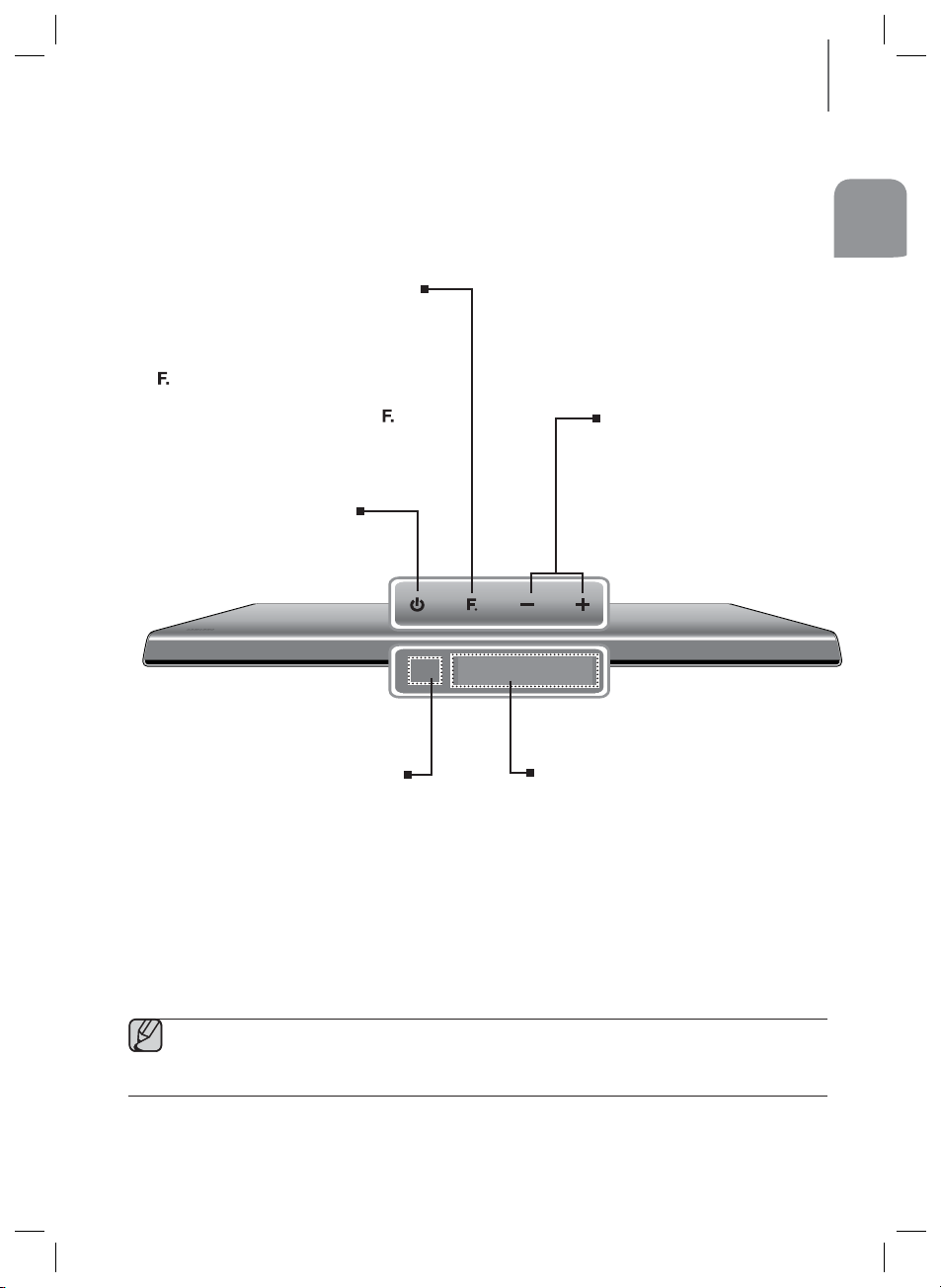
DESCRIPTIONS
TOP/FRONT PANEL
FUNCTION BUTTON
Selects the D.IN, AUX, HDMI, BT, TV, USB
input.
● While the unit is powered on, pressing the
) button for more than 3 seconds sets
(
the button to act as MUTE button. To
cancel MUTE button setup, press the (
button for more than 3 seconds again.
POWER BUTTON
Turns the power on and off.
)
DESCRIPTIONS
ENG
VOLUME +/-
Controls the volume level.
The numeric value of the volume level
appears in the front panel display.
REMOTE CONTROL SENSOR
The remote control can operate
SoundStands made by SAMSUNG only.
● When you turn on this unit, there will be a 4 to 5 second delay before it produces sound.
● If you want to enjoy the sound only from the SoundStand, you must turn off the TV's speakers in the Audio
Setup menu of your TV. Refer to the owner's manual supplied with your TV.
DISPLAY
Displays the current mode.
7
Page 8
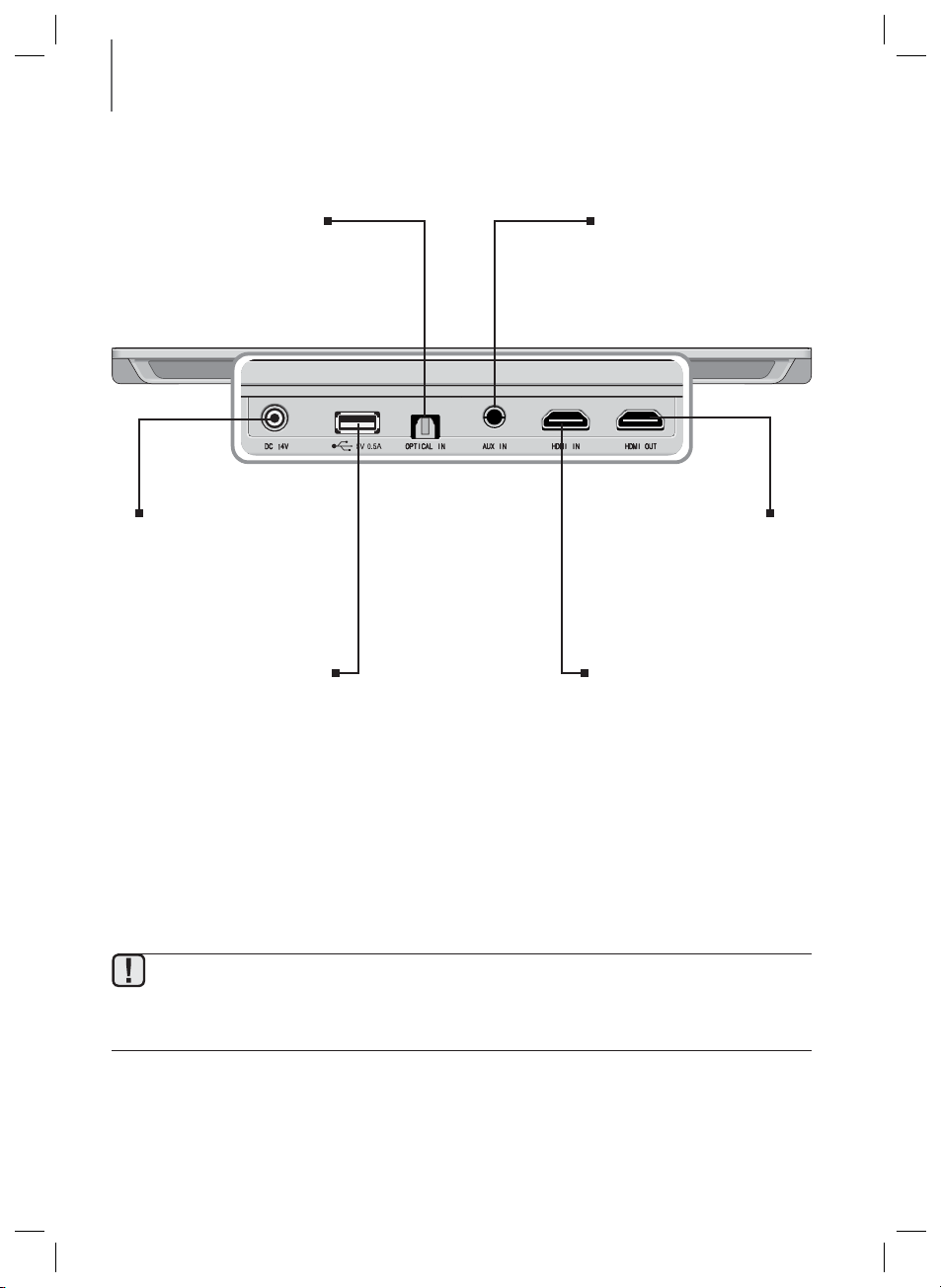
DESCRIPTIONS
REAR PANEL
OPTICAL IN
Connect to the digital (optical)
output of an external device.
AUX IN
Connect to the Analogue output
of an external device.
Power Supply IN
Connect the AC power adaptor to
the power supply jack, and then
connect the AC power adaptor plug
to a wall outlet.
USB PORT
Connect USB devices such as
MP3 players here to the play files
on the devices.
● When disconnecting the power cable of the AC power adaptor from the wall outlet, pull the plug. Do not
pull the cable.
● Do not connect this unit or other components to an AC outlet until all connections between components
are complete.
Outputs digital video and audio
signals simultaneously using an HDMI
HDMI IN Jack
Inputs digital video and audio
signals simultaneously using an
HDMI cable. Use when connecting
a supported external device.
HDMI OUT Jack
cable.
8
Page 9
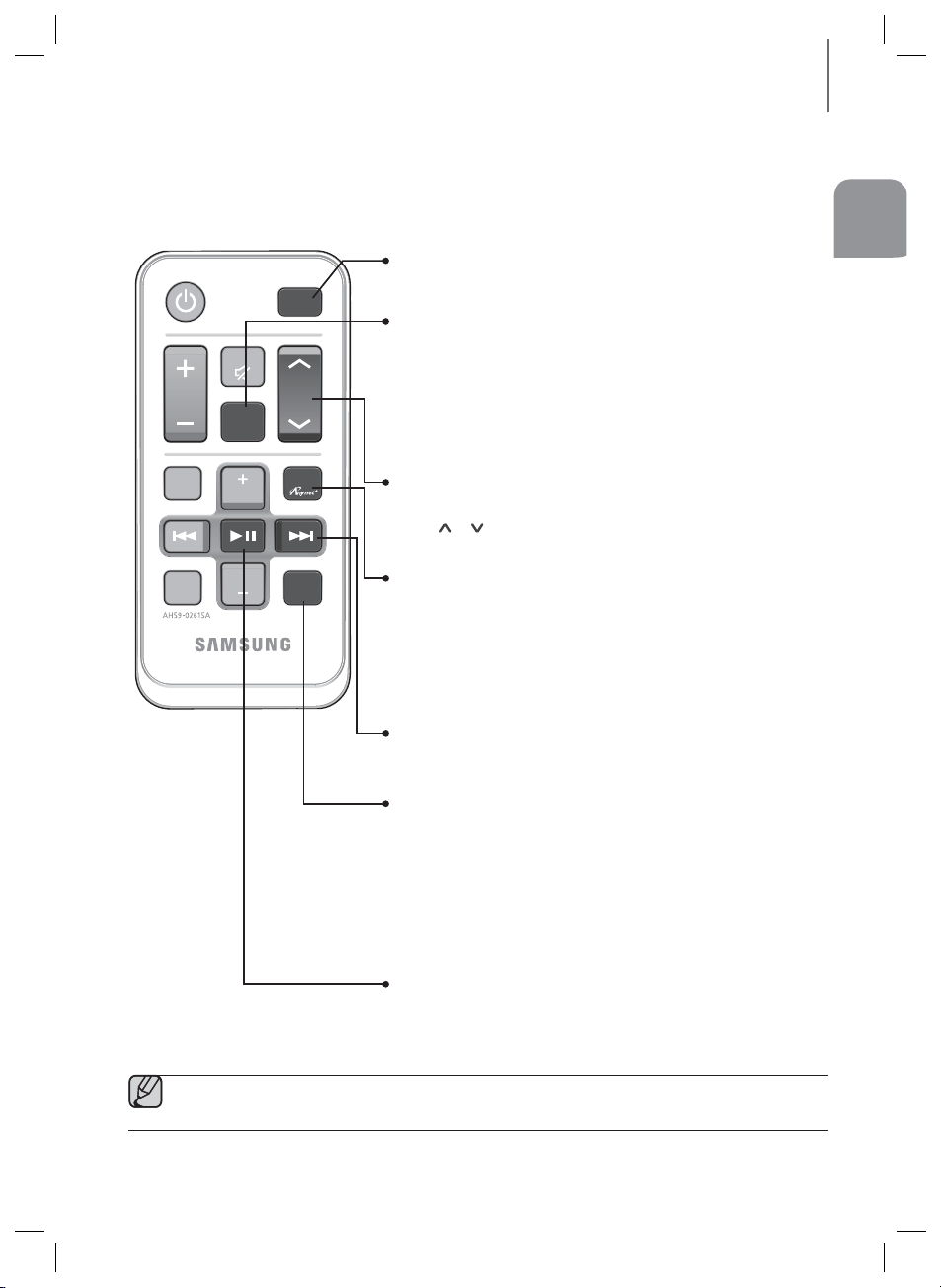
REMOTE CONTROL
SOURCE
MUTE
SYNC
SYNC
POWER
SOUND
EFFECT
REPEAT
Bluetooth
POWER
VOL
WOOFER
LEVEL
Surr.
Sound
DIMMER
REMOTE CONTROL BUTTONS AND FUNCTIONS
SOURCE
Press to select a source connected to the SoundStand.
Surr.Sound (Surround Sound Expansion)
Surr.Sound adds depth and spaciousness to the sound. Pressing the
Surr.Sound button repeatedly cycles through the Surr.Sound settings:
AUTO, ON, OFF.
SURROUND SOUND AUTO : If the sound source is more than 2
channels then SURROUND SOUND ON turns on automatically. On the
other hand, if the sound source is less than 2 channels (STEREO), then
mode is automatically set to SURROUND SOUND OFF.
WOOFER LEVEL
You can control the woofer volume.
or button on the WOOFER LEVEL button to increase or
Press
decrease the woofer volume. You can set it from SW -6 to SW +6.
DIMMER/ANYNET+
DIMMER : Press the DIMMER/ANYNET+ button on the remote to
control the brightness of the display.
ANYNET+ : Turns on the ANYNET+ function which lets the remote
from your Anynet+ Samsung TV control the SoundStand. The
ANYNET+ function toggles on and off each time the DIMMER/
ANYNET+ button is pressed and held for more than 5 seconds.
REMOTE CONTROL
ENG
● SoundStand is a Samsung proprietary name.
● Operate the TV using the TV's remote control.
Skip Forward
If there is more than one file on the device you are playing, and you
press the $ button, the next file is selected.
REPEAT
You can set the REPEAT function during music playback from a USB
device.
REPEAT OFF : Cancels Repeat Playback.
REPEAT FILE : Repeatedly play a track.
REPEAT ALL : Repeatedly play all tracks.
REPEAT RANDOM : Plays tracks in random order. (A track that has
already been played may be played again.)
Play/Pause
►
Press the
Press the
button to pause playing the file temporarily.
►
button again to play the selected file.
9
Page 10
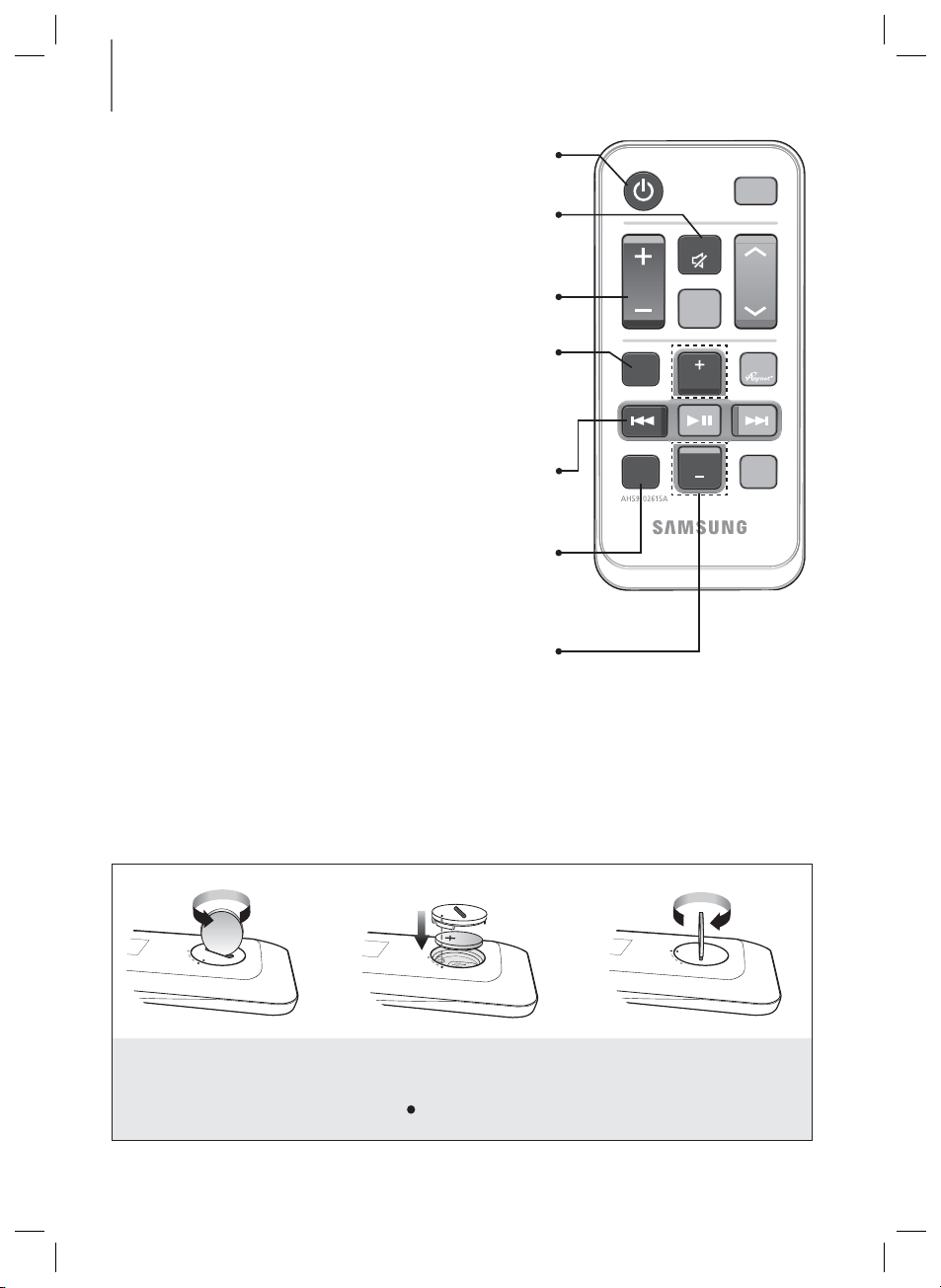
REMOTE CONTROL
SOURCE
MUTE
SYNC
SYNC
POWER
SOUND
EFFECT
REPEAT
Bluetooth
POWER
VOL
WOOFER
LEVEL
Surr.
Sound
DIMMER
POWER
Turns the SoundStand on and off.
MUTE
You can turn the volume down to 0 with the push of a button. Press
again to restore the sound to the previous volume level.
VOLUME
Adjusts the volume level of the unit.
SOUND EFFECT
Press to select a sound effect mode.
Select the STANDARD mode if you want to enjoy the original sound.
When you choose a Sound Effect mode (except STANDARD), Surround
Sound Expansion will automatically be turned OFF.
Skip Back
If there is more than one file on the device you are playing, and you
press the # button, the previous file is selected.
Bluetooth POWER
Press the Bluetooth POWER button on the remote to turn the
Bluetooth Power function on and off.
See pages 16 and 18 for details.
AUDIO SYNC
If the SoundStand is connected to a digital TV and the video appears
out of synch with the audio, press the Audio Sync buttons to synch the
audio with the video.
Press the AUDIO SYNC +/- buttons to set the audio delay from 0 to
300 ms. In USB mode, TV mode, or BT mode, the Audio Sync
function may not work.
+ Installing the Batteries in the Remote Control
1. Use a suitable coin to turn
the remote control's battery
cover counterclockwise to
remove it as shown in the
figure above.
2. Insert a 3V lithium battery. Keep the
positive (+) pole facing up when inserting
the battery. Put the battery cover on and
align the '
' marks side by side as
shown in the figure above.
10
3. Use a suitable coin to turn
the remote control battery
cover clockwise as far as it
will go to fix it in place.
Page 11
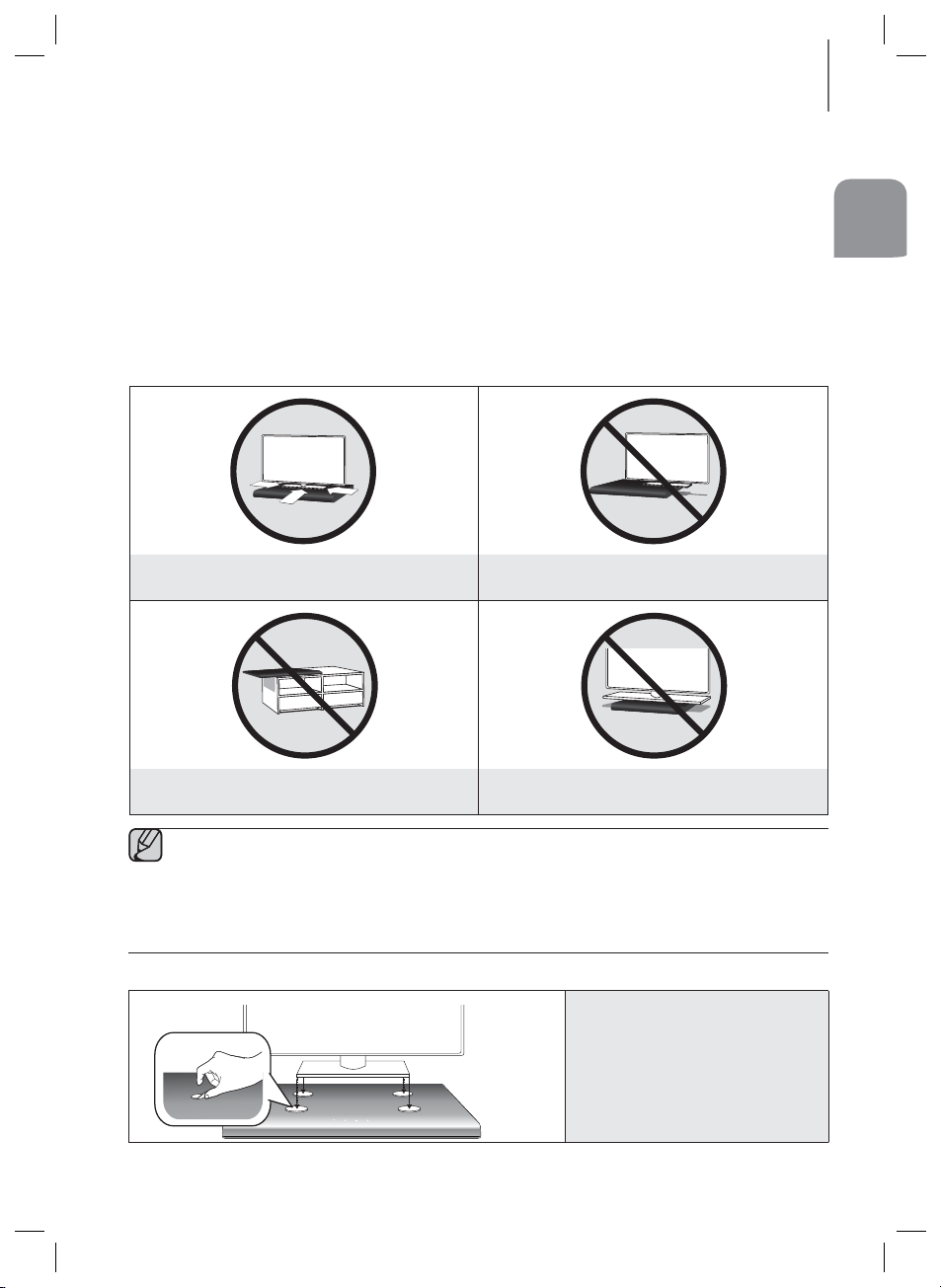
INSTALLATION
INSTALLATION
SOUNDSTAND INSTALLATION
If you want to place your TV on top of the SoundStand, please make sure that your TV satisfies the two conditions
below:
- Maximum TV weight : 35kg
- Maximum TV stand dimension : Smaller than 720mm X 320mm
Fits most TVs up to 1524mm and up to 35kg (*TV screen size and stand type may vary)
+ How to install the SoundStand
Correct installation
Do not place the TV to one side on the
SoundStand
ENG
Do not place the SoundStand near the edge of a
TV shelf, table, or entertainment center.
● Do not place the TV to one side on the SoundStand. The TV may tip over and may cause physical injury.
● Make sure to place the SoundStand in the center of the shelf, table, etc., when you install it. Do not place it
near an edge.
● If the TV is bigger than the SoundStand, consider a wall-mounted TV installation or place the SoundStand
on a stable surface.
● Keep the SoundStand at least 5 cm away from the wall when you install it.
+ Using the protection pads
Do not place a TV whose base is bigger than the
SoundStand’s top surface on the SoundStand.
Place the included protective pads on top
of the product and then place the TV
stand on top of them to prevent
scratches on the product’s surface.
11
Page 12
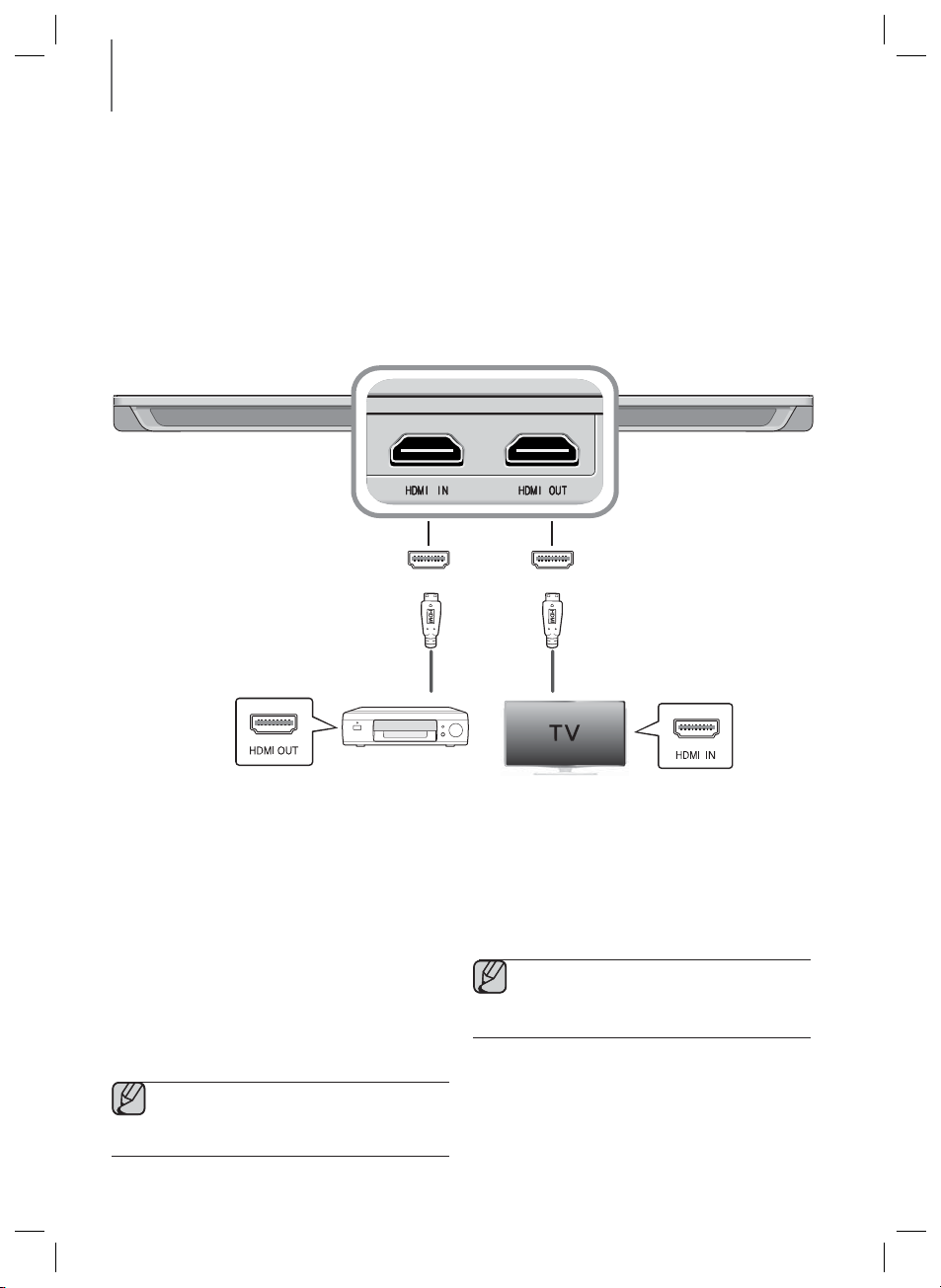
CONNECTIONS
CONNECTIONS
CONNECTING AN EXTERNAL DEVICE USING AN HDMI
CABLE
HDMI is the standard digital interface for connecting to such devices as a TVs, projectors, DVD players, Blu-ray
players, set top boxes, and more.
HDMI prevents any degradation to the signal due to conversion to analogue and maintains the video and audio
quality of the original digital source.
HDMI OUT HDMI IN
HDMI Cable
(not supplied)
Digital Devices
HDMI IN
Connect an HDMI cable (not supplied) from the HDMI IN
jack on the back of the product to the HDMI OUT jack
on your digital device.
and,
HDMI OUT (HDMI)
Connect an HDMI cable (not supplied) from the HDMI
OUT jack on the back of the product to the HDMI IN
jack on your TV.
● HDMI is an interface that enables the digital
transmission of video and audio data with just
a single connector.
HDMI Cable
(not supplied)
HDMI OUT (ARC)
The ARC function allows digital audio to output via the
HDMI OUT(ARC) port.
It can be enabled only when the SoundStand is
connected to a TV that supports the ARC function
● ANYNET+ must be turned on.
● This function is not available if the HDMI cable
does not support ARC.
12
Page 13
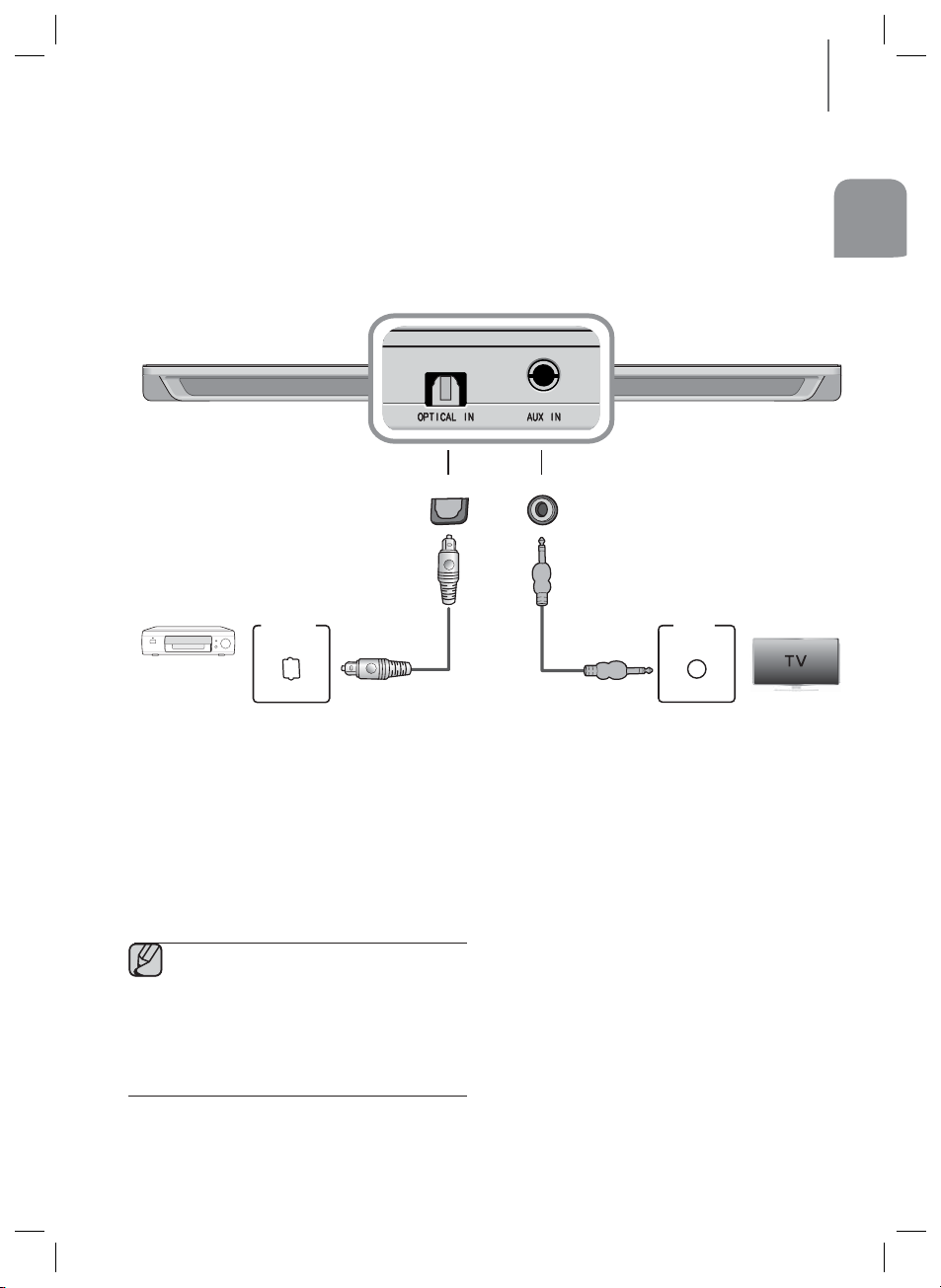
CONNECTIONS
CONNECTING AN EXTERNAL DEVICE USING OPTICAL
(DIGITAL) CABLE OR AUDIO (ANALOGUE) CABLE
This unit comes equipped with one optical in digital jack and one audio analogue in jack, giving you two ways to
connect it to a TV.
ENG
OPTICAL IN
OPTICAL
OUT
BD/ DVD player/
Set-top box/
Game console
Optical Cable
(not supplied)
OPTICAL IN
Connect OPTICAL IN on the main unit to the OPTICAL
OUT of the TV or Source Device.
● Do not connect the power cord of this
product or your TV to the wall outlet until all
connections between components are
complete.
● Before moving or installing this product, be
sure to turn off the power and disconnect the
power cord
AUX IN
or
AUDIO
OUT
Audio Cable
AUX IN
Connect AUX IN (Audio) on the main unit to the AUDIO
OUT of the TV or Source Device.
Be sure to match connector colours.
or,
13
Page 14
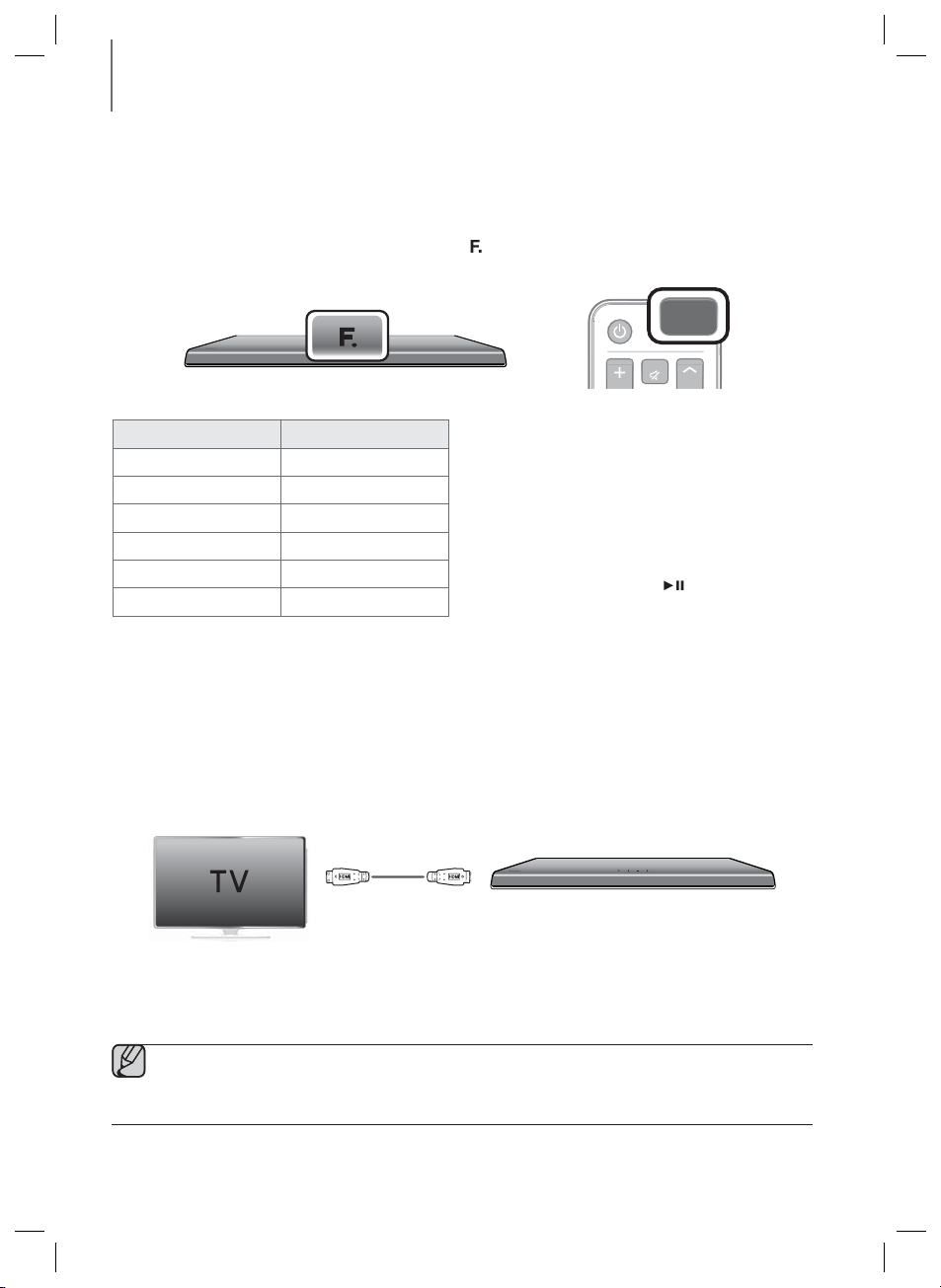
FUNCTIONS
SOURCE
FUNCTIONS
INPUT MODE
Press the SOURCE button on the remote control or the ( ) button on the product's top panel to select the
mode you want.
Input mode Display
Optical Digital input
AUX input
HDMI input
BLUETOOTH mode
TV mode
USB mode
ARC (HDMI OUT)
D.IN
AUX
HDMI
BT
TV
USB
POWER
The unit turns off automatically in the following situations.
● D.IN/HDMI/BT/TV/USB/ARC Mode
- If there is no audio signal for 25 minutes.
● AUX Mode
- If the AUX cable is disconnected for 25 minutes.
- If there is no KEY input for 8 hours when the AUX
cable is connected. To turn this function ON or
OFF, press and hold the
seconds. AUTO POWER DOWN ON / OFF
appears on the display.
SOURCE
MUTE
WOOFER
button for 5
HDMI Cable
● The ARC function allows digital audio to output via the HDMI OUT (ARC) port.
It can be enabled only when the SoundStand is connected to a TV that supports the ARC function.
● ANYNET+ must be turned on.
● This function is not available if the HDMI cable does not support ARC.
● The ARC function is activated in D.IN mode if you have connected the unit to a TV that supports ARC.
● To turn off the ARC function, turn ANYNET+ off.
14
Page 15
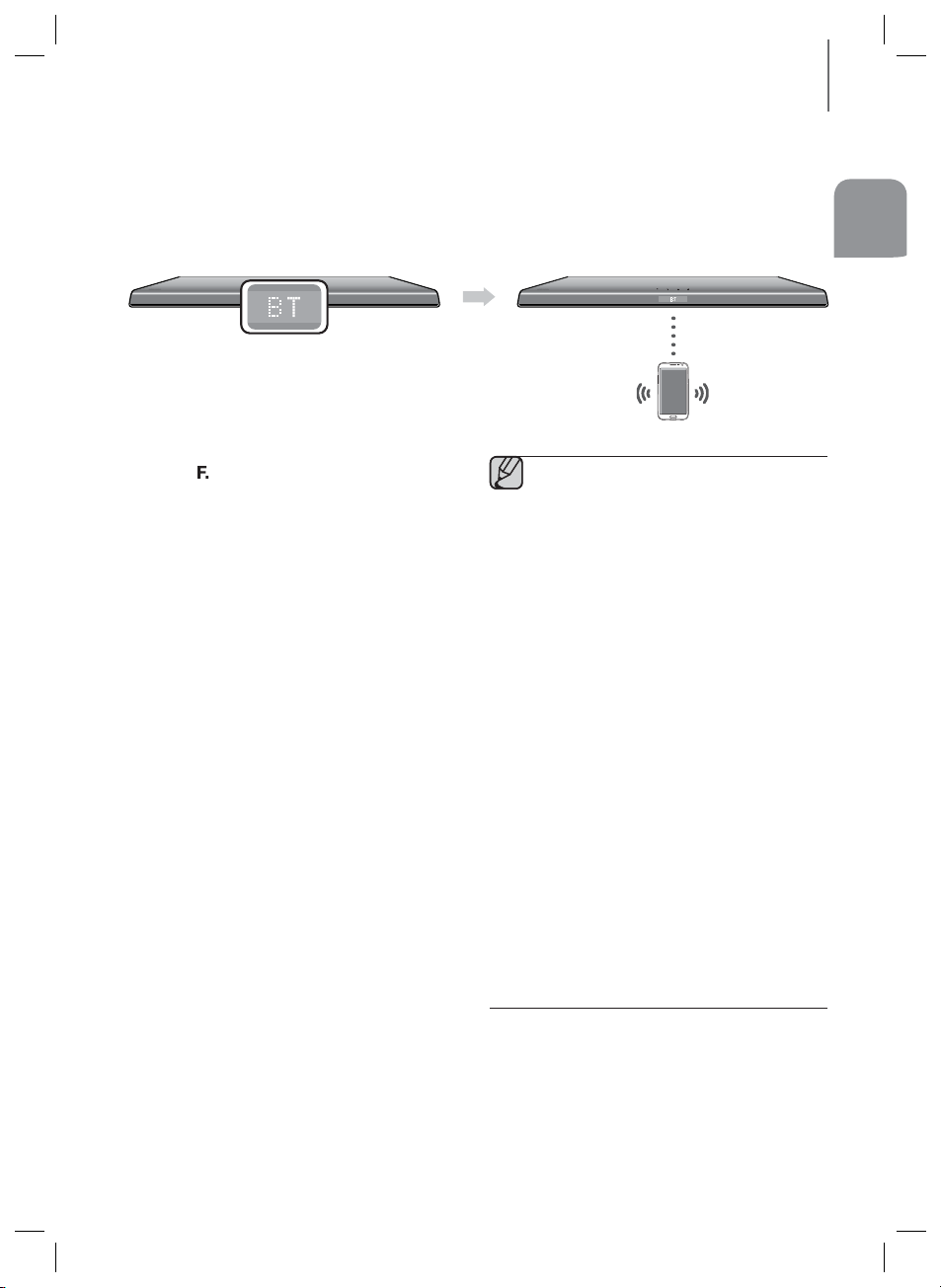
BLUETOOTH
You can use a Bluetooth device to enjoy music with high quality stereo sound, all without wires!
+ To connect the SoundStand to a Bluetooth device
Check if the Bluetooth device supports the Bluetooth compliant stereo headset function.
1. Press the
or the (
display the BT message.
2. Select the Bluetooth menu on the Bluetooth device
you want to connect. (Refer to the Bluetooth device's
user manual.)
3. Select the Stereo headset menu on the Bluetooth
device.
• You will see a list of scanned devices.
4. Select "[Samsung] SoundStand" from the list.
• When the SoundStand is connected to the
• The device name can only be displayed in
• If the Bluetooth device has failed to pair with the
5. Play music on the connected device.
• You can listen to the music playing on the
• In BT mode, the Play/Pause/Next/Prev functions
SOURCE button on the remote control
) button on the product's top panel
Bluetooth device, it will display [Bluetooth device
➞
BT on the front display.
name]
English. An underline " _ " will be displayed if the
name is not in English.
SoundStand, delete the previous "[Samsung]
SoundStand" found by the Bluetooth device and
have it search for the SoundStand again.
connected Bluetooth device over the
SoundStand.
are not available. However, these functions are
available in Bluetooth devices supporting AVRCP.
to
● If asked for PIN code when connecting a
Bluetooth device, enter <0000>.
● Only one Bluetooth device can be paired at a
time.
● Bluetooth connection will be terminated when
you turn the SoundStand off.
● The SoundStand may not perform Bluetooth
search or connection correctly under the
following circumstances:
● The SoundStand supports SBC data
(44.1kHz, 48kHz).
● Connect only to a Bluetooth device that
supports the A2DP (AV) function.
● You cannot connect the SoundStand to a
Bluetooth device that supports only the HF
(Hands Free) function.
Bluetooth device
- If there is a strong electrical field around
the SoundStand.
- If several Bluetooth devices are
simultaneously paired with SoundStand.
- If the Bluetooth device is turned off, not in
place, or malfunctions.
- Note that such devices as microwave
ovens, wireless LAN adaptors, fluorescent
lights, and gas stoves use the same
frequency range as the Bluetooth device,
which can cause electric interference.
FUNCTIONS
ENG
Connect
15
Page 16
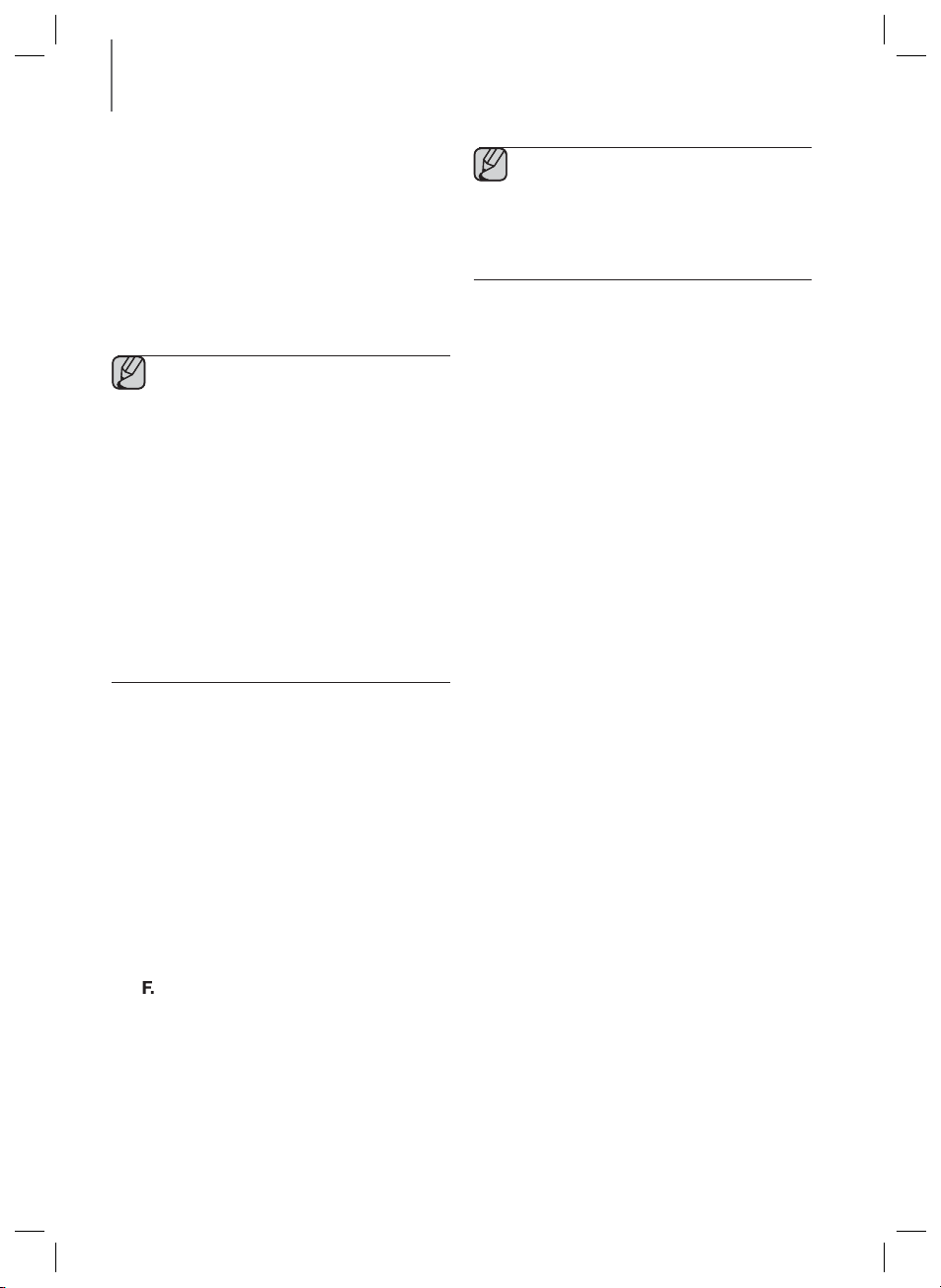
FUNCTIONS
+ Bluetooth POWER on (Bluetooth
POWER)
When the Bluetooth Power On function is on and the
SoundStand is turned off, if a previously paired Bluetooth
device tries to pair with the SoundStand, the
SoundStand turns on automatically.
1. Press the Bluetooth POWER button on the remote
control.
2. Bluetooth POWER on appears on the SoundStand's
display.
● Available only if the SoundStand is listed
among the Bluetooth device’s paired devices.
(The Bluetooth device and the SoundStand
must have been previously paired at least
once.)
● SoundStand will appear in the Bluetooth
device’s searched devices list only when the
SoundStand is displaying [BT READY].
● In the TV SoundConnect mode, the
SoundStand cannot be paired to another
Bluetooth device.
● If the SoundStand is connected to a TV
through TV SoundConnect, and you turn the
the SoundStand off by turning off the TV, the
Bluetooth Power function will not turn the
SoundStand on.
+ To disconnect the Bluetooth
device from the SoundStand
You can disconnect the Bluetooth device from the
SoundStand. For instructions, see the Bluetooth device's
user manual.
● The SoundStand will be disconnected.
● When the SoundStand is disconnected from the
Bluetooth device, the SoundStand will display BT
DISCONNECTED on the front display.
+ To disconnect the SoundStand
from the Bluetooth device
Press the
SOURCE button on the remote control or
) button on the product's top panel
the (
from BT to another mode or turn off the SoundStand.
● The connected Bluetooth device will wait a certain
amount of time for a response from the SoundStand
before terminating the connection. (Disconnection
time may differ, depending on the Bluetooth device)
to switch
● In Bluetooth connection mode, the Bluetooth
connection will be lost if the distance between
the SoundStand and the Bluetooth device
exceeds 5m.
● The SoundStand automatically turns off after
25 minutes in the Ready state.
More About Bluetooth
Bluetooth is a technology that enables Bluetoothcompliant devices to interconnect easily with each other
using a short wireless connection.
● A Bluetooth device may cause noise or malfunction,
depending on usage, when:
- A part of your body is in contact with the
receiving/transmitting system of the Bluetooth
device or the SoundStand.
- It is subject to electrical variation from
obstructions caused by a wall, corner, or office
partition.
- It is exposed to electrical interference from same
frequency-band devices including medical
equipment, microwave ovens, and wireless
LANs.
● Pair the SoundStand with the Bluetooth device while
they are close together.
● The further the distance between the SoundStand
and Bluetooth device, the worse the quality is.
If the distance exceeds the Bluetooth operational
range, the connection is lost.
● In poor reception-sensitivity areas, the Bluetooth
connection may not work properly.
● The Bluetooth connection only works when it is close
to the unit. The connection will be automatically cut
off if the Bluetooth device is out of range. Even within
range, the sound quality may be degraded by
obstacles such as walls or doors.
● This wireless device may cause electric interference
during its operation.
16
Page 17
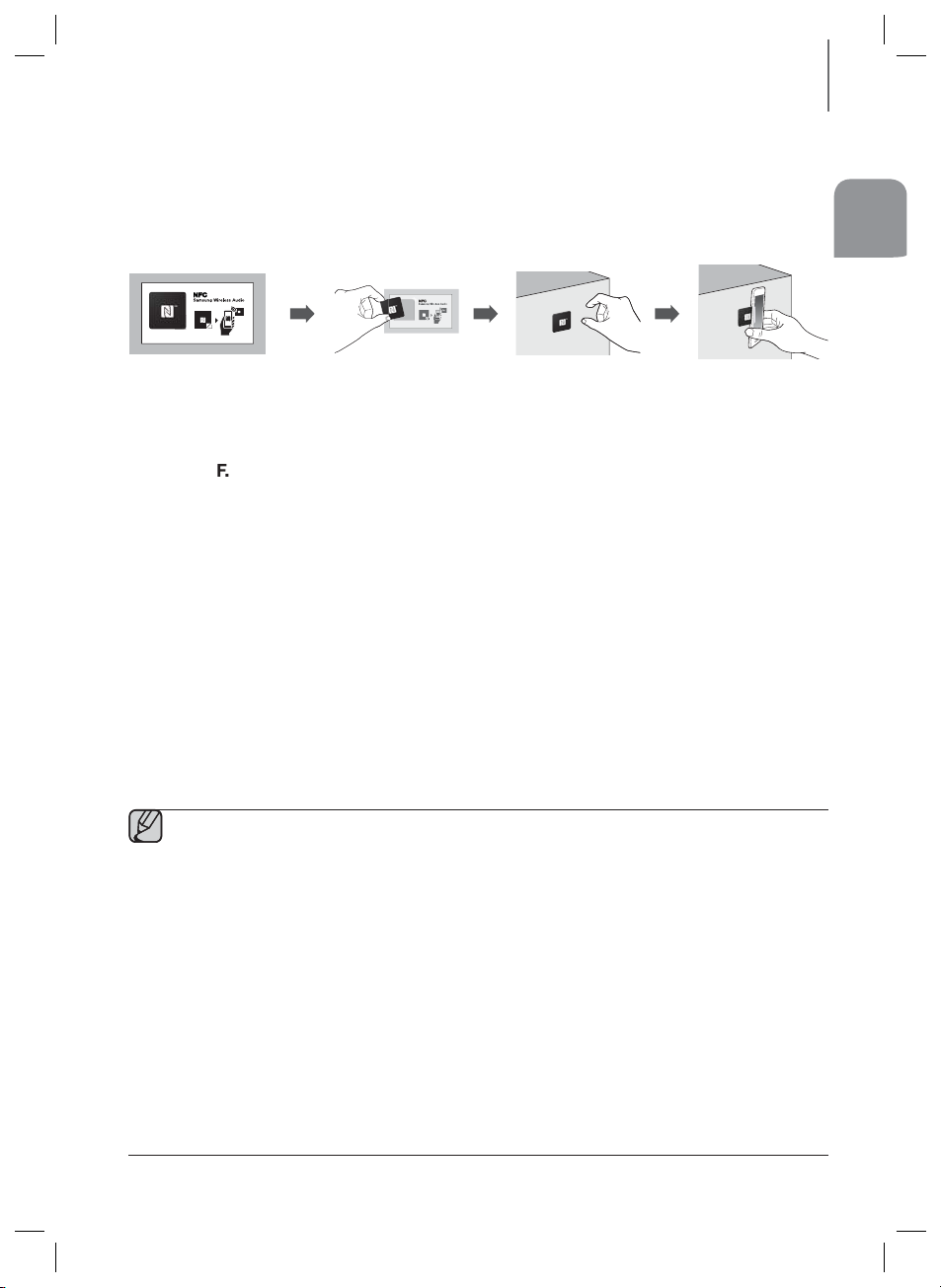
FUNCTIONS
NFC (ONLY HW-H610 MODEL)
You can connect your SoundStand to an NFC-enabled smart device through a Bluetooth connection with a simple
setup. Once connected, you can enjoy music stored in your smart device through the SoundStand.
+ Connecting with NFC and smart devices
1. Detach the NFC sticker label from the package and attach it to a desired spot.
• Putting the NFC sticker within a 3m radius from the unit is recommanded.
• Do not attach the NFC sticker on a metallic surface including the SoundStand.
Metallic object may interfere with communication and the NFC sticker may not work properly.
2. Press the (
mode.
3. Enable the NFC function of your smart device.
4. Bring your smart device’s NFC antenna close to the NFC label.
5. When the connection prompt appears on your smart device’s display, select <Yes>.
• Once the connection is established, the completion message appears.
To reconnect once the initial connection had been successful, start from step 3.
+ Disconnecting NFC
Bring your smart device’s NFC antenna close to the NFC label on the SoundStand again. The disconnection message
appears on the smart device's display.
) button on the main unit’s top panel or the SOURCE button on the remote control to select the BT
ENG
+ To connect another smart device to the SoundStand which is already
connected to another NFC compatible device
Bring the new smart device close to the NFC label of the SoundStand.
● The NFC function is implemented in Android v4.1.2 Jelly Bean and later operating systems.
- To make NFC connections, your smart device needs both Android OS 4.1.2 Jelly Bean or later and the
NFC tag for NFC function execution. You also need to download the “Samsung NFC Connection”
application from the Google Playstore and install it on your smart device. For further details, please refer
to the smart device’s user manual.
● The location of the NFC antenna is different in different devices. Confirm the location of your smart device’s
antenna in the device's user manual before attempting to pair it with the SoundStand.
● If your smart device is in a thick housing or case, the NFC connection may not be stable.
● The N-mark is a trade mark or registered trade mark of the NFC Forum Inc. in the United States and other
countries.
● If you have trouble with an NFC connection
- Actually touching your smart device to the NFC label can cause NFC connection failure.
- If the “Empty tag” error is displayed on the smart device, please try again.
- Check whether your smart device’s antenna is close enough to the NFC logo.
● If you turn off the SoundStand when the Bluetooth Power On feature is ON, and then try to connect a
Bluetooth device that has been previously connected using NFC, the SoundStand will turn on automatically
when the device connects. To set the Bluetooth Power On option, see page 16.
17
Page 18
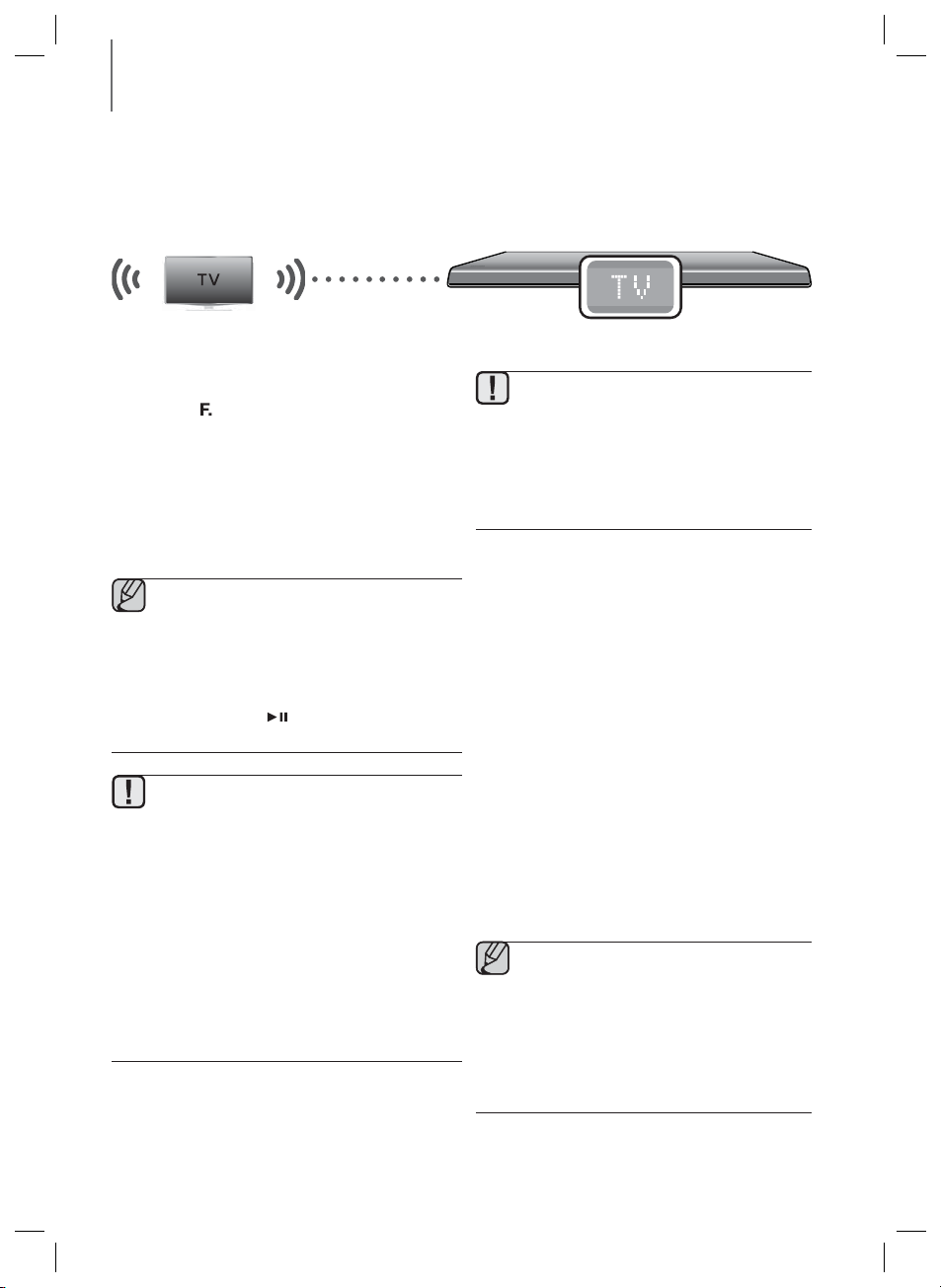
FUNCTIONS
TV SOUNDCONNECT
You can enjoy TV sound through your SoundStand connected to a Samsung TV that supports the TV SoundConnect
function.
+ Connecting a TV to the SoundStand
Connect
1. Turn on the TV and SoundStand.
• Set the "Add New Device" menu of the TV to "On".
2. Press the (
the SOURCE button on the remote control to select
the TV mode.
3. On the TV, a message asking whether to enable the TV
SoundConnect function. "[Samsung] SoundStand" is
displayed on the TV screen.
4. Select <Yes> to finish connecting the TV and
SoundStand by TV remote control.
) button on the main unit’s top panel or
● Switching the SoundStand’s mode from TV to
another automatically terminates TV
SoundConnect.
● To connect the SoundStand to another TV, the
existing connection must be terminated.
● Terminate the connection to the existing TV,
then press the
for 5 seconds to connect to another TV.
● The TV SoundConnect (SoundShare) function is
supported by some Samsung TVs released from
2012 on. Check whether your TV supports the TV
SoundConnect (SoundShare) function before you
begin. (For further information, refer to the TV’s
user manual.)
● If your Samsung TV is released before 2014,
check the SoundShare setting menu.
● If the distance between the TV and
SoundStand exceeds 5m, the connection may
not be stable or the audio may stutter. If this
occurs, relocate the TV or SoundStand so that
they are within operational range, and then
re-establish the TV SoundConnect connection.
button on the remote control
● TV SoundConnect Operational Range
- Recommended pairing range: within
50cm
- Recommended operational range: within
5m
● Play/Pause, Next, Prev buttons are not
operable in TV SoundConnect mode
+ Using the Bluetooth POWER On
function
The Bluetooth POWER On function is available after you
have successfully connected the SoundStand to a
Bluetooth compatible TV using TV SoundConnect.
When the Bluetooth POWER On function is ON, turning
the connected TV on or off will turn the SoundStand's
power on and off as well.
1. Connect the TV with your SoundStand using the TV
SoundConnect function.
2. Press the Bluetooth POWER button on the
SoundStand remote. "BLUETOOTH POWER ON"
appears on the SoundStand's display.
• BLUETOOTH POWER ON : The SoundStand
turns on and off when you turn the TV on or off.
• BLUETOOTH POWER OFF : The SoundStand
only turns off when you turn the TV off.
● This function is supported only by some
Samsung TVs released from 2013 on.
● If the
SoundStand
through TV SoundConnect, and you turn the
SoundStand
Bluetooth Power function will not turn the
SoundStand
Bluetooth device to it.
is connected to a TV
off by turning off the TV, the
on, even if you connect another
18
Page 19
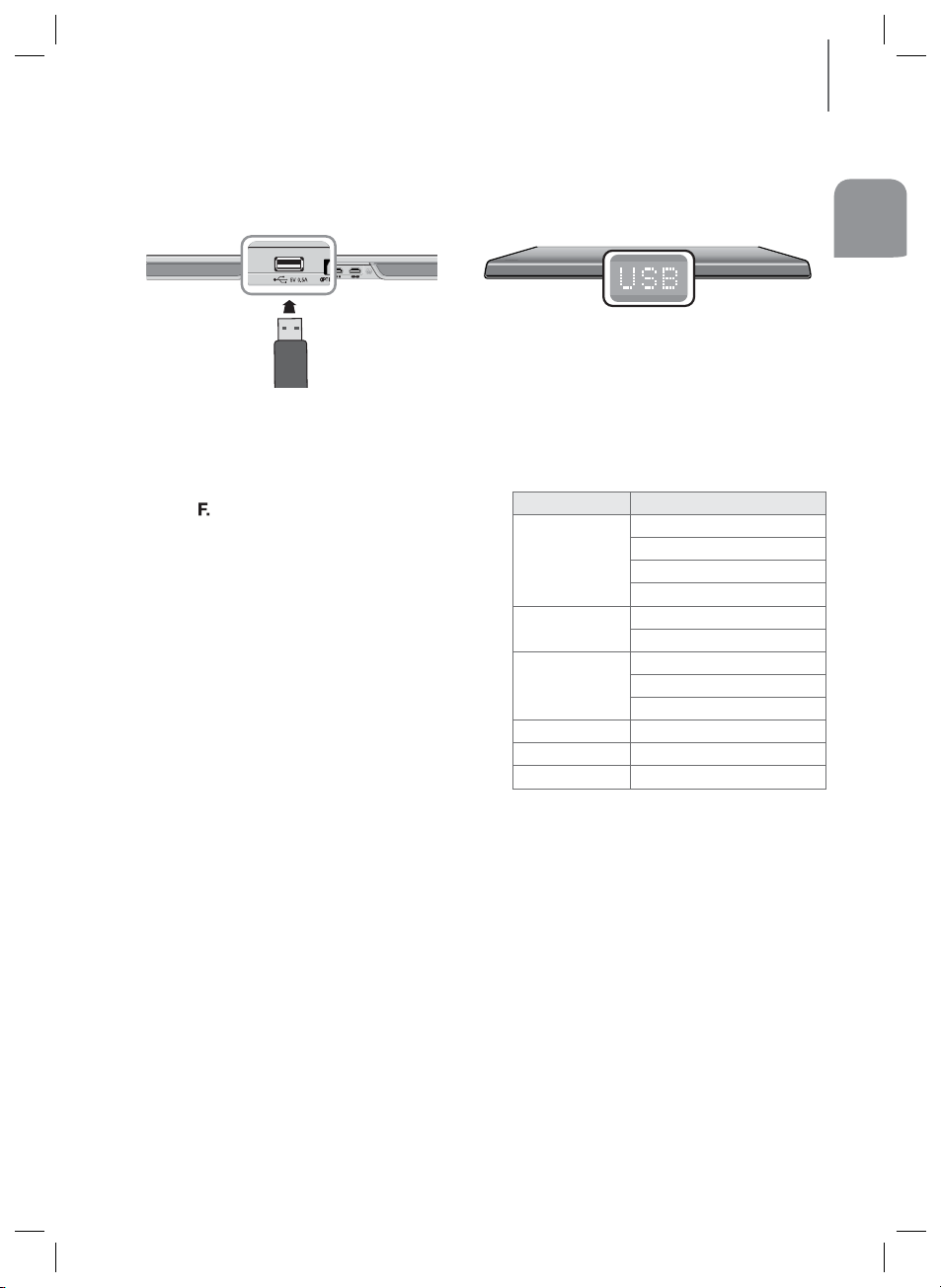
USB
You can play music files located on USB storage devices through the SoundStand.
USB port
FUNCTIONS
ENG
Display
1. Connect the USB device to the USB port on the
back of the product.
2. Press the
or the (
repeatedly until USB appears.
3. USB appears on the display screen.
• The SoundStand connection to the USB device
• The SoundStand automatically turns off (Auto
SOURCE button on the remote control
) button on the product's top panel
is complete.
Power Off) if no USB device has been connected
for more than 25 minutes.
+ Before you connect a USB device
Be aware of the following:
● If the file name of a file or folder on a USB device
exceeds 10 characters, it is not displayed on the
SoundStand's display.
● This product may not be compatible with certain
types of USB storage media.
● The SoundStand supports the FAT16 and FAT32 file
systems.
- The NTFS file system is not supported.
● Connect USB devices directly to the USB port of the
product. Otherwise, you may encounter a USB
compatibility problem.
● Do not connect multiple storage devices to the
product via a multi-card reader. It may not operate
properly.
● Digital camera PTP protocols are not supported.
● Do not remove the USB device while it is being read.
● DRM-protected music files (MP3, WMA) from a
commercial web site cannot be played.
● External HDDs are not supported.
● Mobile phone devices are not supported.
● File Format Type Compatibility list:
Format Codec
MPEG 1 Layer2
*.mp3
*.wma
*.aac
*.wav
*.ogg
*.flac
Supported Sampling Rate above 16KHz
MPEG 1 Layer3
MPEG 2 Layer3
MPEG 2.5 Layer3
Wave_Format_MSAudio1
Wave_Format_MSAudio2
AAC
AAC-LC
HE-AAC
-
OGG 1.1.0
FLAC 1.1.0, FLAC 1.2.1
19
Page 20
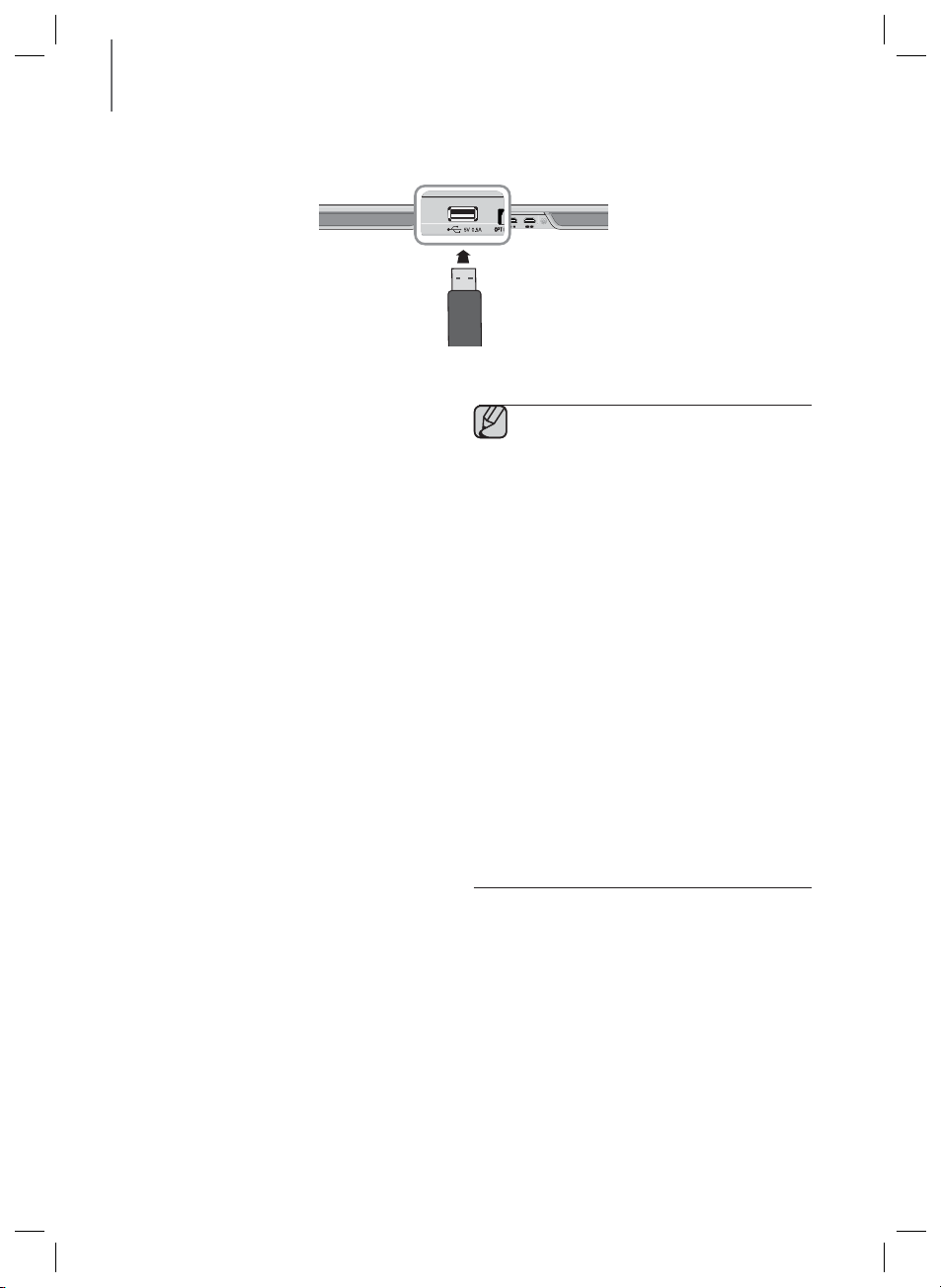
FUNCTIONS
SOFTWARE UPGRADE
Samsung may offer upgrades for the SoundStand's
system firmware in the future.
If an upgrade is offered, you can upgrade the firmware
by connecting a USB device with the firmware upgrade
stored on it to the USB port on your SoundStand.
Note that if there are multiple upgrade files, you must
load them onto the USB device singly and use them to
upgrade the firmware one at a time.
Please visit samsung.com or contact the Samsung call
centre to receive more information about downloading
upgrades files.
● Insert a USB device containing the firmware
upgrade into the USB port on the main unit.
● Do not disconnect the power or remove the
USB device while upgrades are being
applied. The main unit will turn off
automatically after completing the firmware
upgrade.
When software is upgraded, all settings are
reset to their factory default settings.
We recommend you write down your settings
so that you can easily reset them after the
upgrade.
● Once the software upgrade is completed,
turn off the product and then press and hold
the (►) button for a while to reset the
product.
● If the firmware fails to upgrade, we
recommend formatting the USB device in
FAT16 and trying again.
● Do not format the USB device in the NTFS
format. The SoundStand does not support
the NTFS file system.
● Depending on the manufacturer, some USB
devices may not be supported.
20
Page 21
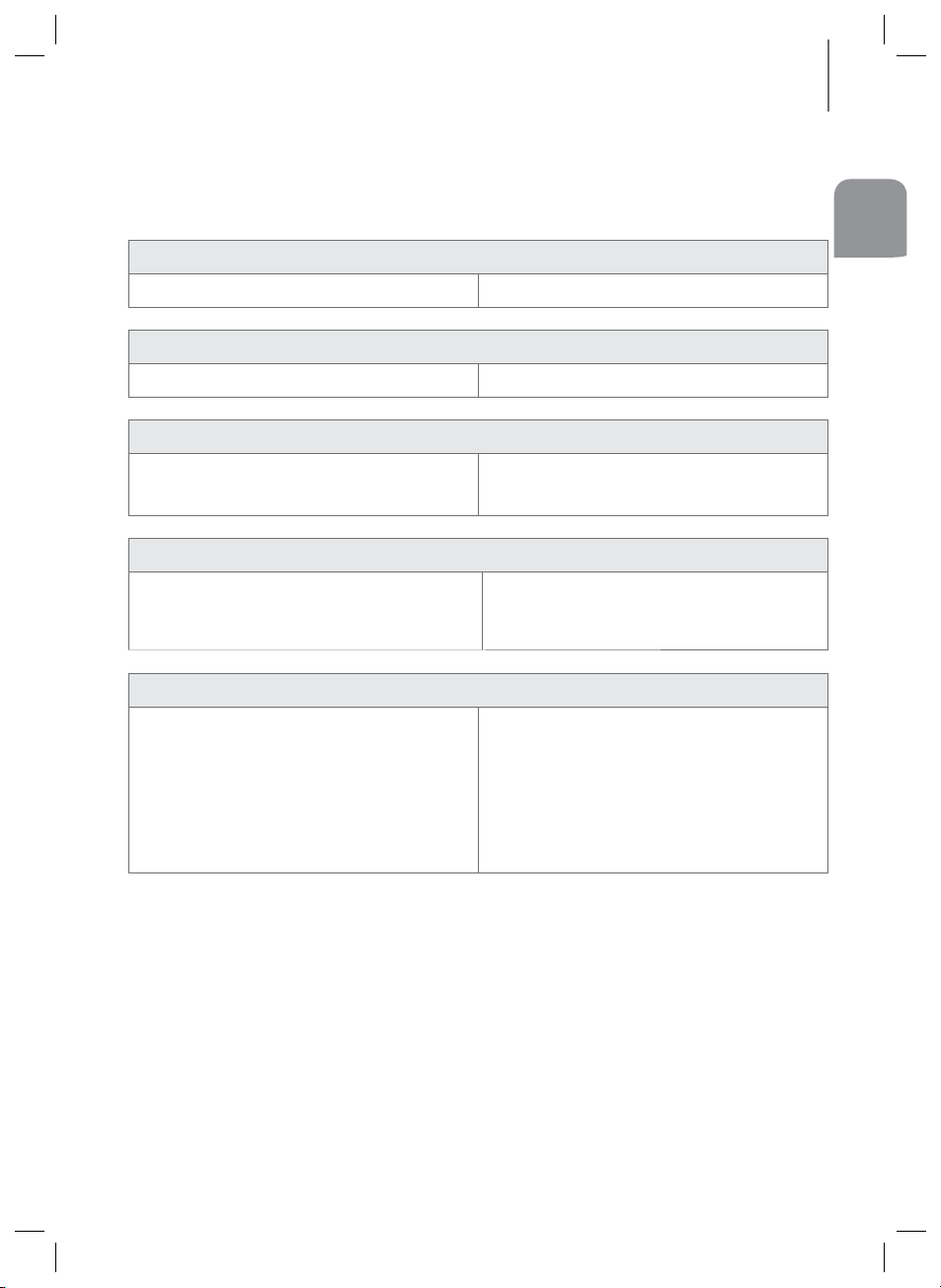
TROUBLESHOOTING
TROUBLESHOOTING
Before requesting service, please check the following.
The unit will not turn on.
• Is the power cord plugged into the outlet? Connect the power plug to the outlet.
A function does not work when the button is pressed.
• Is there static electricity in the aerial? Disconnect the power plug and connect it again.
Sound is not produced.
ENG
• Is the Mute function on?
• Is the volume set to minimum?
The remote control does not work.
• Are the batteries drained?
• Is the distance between the remote control and main
unit too far?
The TV SoundConnect (TV pairing) failed.
• Does your TV support TV SoundConnect?
• Is your TV firmware the latest version?
• Does an error occur when connecting?
• Reset the TV MODE and connect again.
Press the Mute button to cancel the function.
Adjust the volume .
Replace with new batteries.
Move closer to the unit.
TV SoundConnect is supported by some Samsung
TVs released after 2012. Check your TV to see if it
supports TV SoundConnect.
Update your TV with the latest firmware.
Contact the Samsung call centre.
►
Press and hold the
the TV SoundConnect connection.
button for 5 seconds to reset
21
Page 22
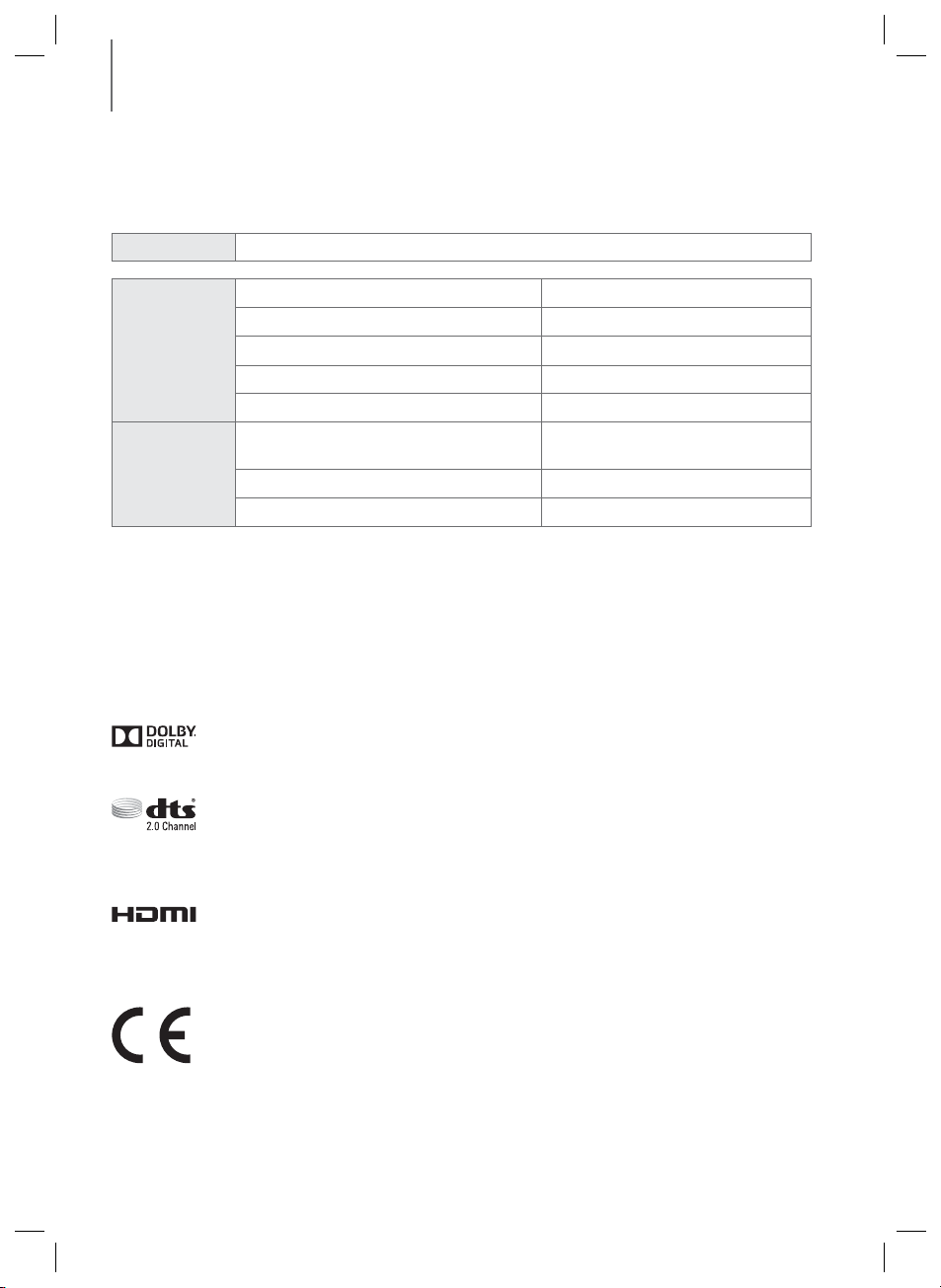
APPENDIX
APPENDIX
SPECIFICATIONS
Model name
GENERAL
AMPLIFIER
* S/N ratio, distortion, separation, and usable sensitivity are based on measurements using AES (Audio Engineering
Society) guidelines.
* Nominal specification
- Samsung Electronics Co., Ltd reserves the right to change the specifications without notice.
- Weight and dimensions are approximate.
- For the power supply and Power Consumption, refer to the label attached to the product.
HW-H600, HW-H610
USB 5V/0.5A
Weight 5 kg
Dimensions (W x H x D) 735 x 36.5 x 360 mm
Operating temperature range +5 °C ~ +35 °C
Operating humidity range 10 % to 75 %
Rated output power
S/N ratio (analogue input) 65 dB
Separation (1kHz) 65 dB
80 W(MID/TWT = 8 OHM, SW = 4 OHM)
THD = 10 %, 1 kHz
LICENSE
Manufactured under license from Dolby Laboratories. Dolby and the double-D symbol are trademarks of Dolby
Laboratories.
For DTS patents, see http://patents.dts.com. Manufactured under license from DTS Licensing Limited. DTS, the
Symbol, & DTS and the Symbol together are registered trademarks, and DTS 2.0 Channel is a trademark of DTS, Inc.
© DTS, Inc. All Rights Reserved.
The terms HDMI and HDMI High-Definition Multimedia Interface, and the HDMI Logo are trademarks or registered
trademarks of HDMI Licensing LLC in the United States and other countries.
- To send inquiries and requests regarding open sources, contact Samsung via Email (oss.request@samsung.com).
Hereby, Samsung Electronics, declares that this equipment is in compliance with the essential requirements and
other relevant provisions of Directive 1999/5/EC.
The original Declaration of Conformity may be found at http://www.samsung.com, go to Support >
Search Product Support and enter the model name.
This equipment may be operated in all EU countries.
22
Page 23
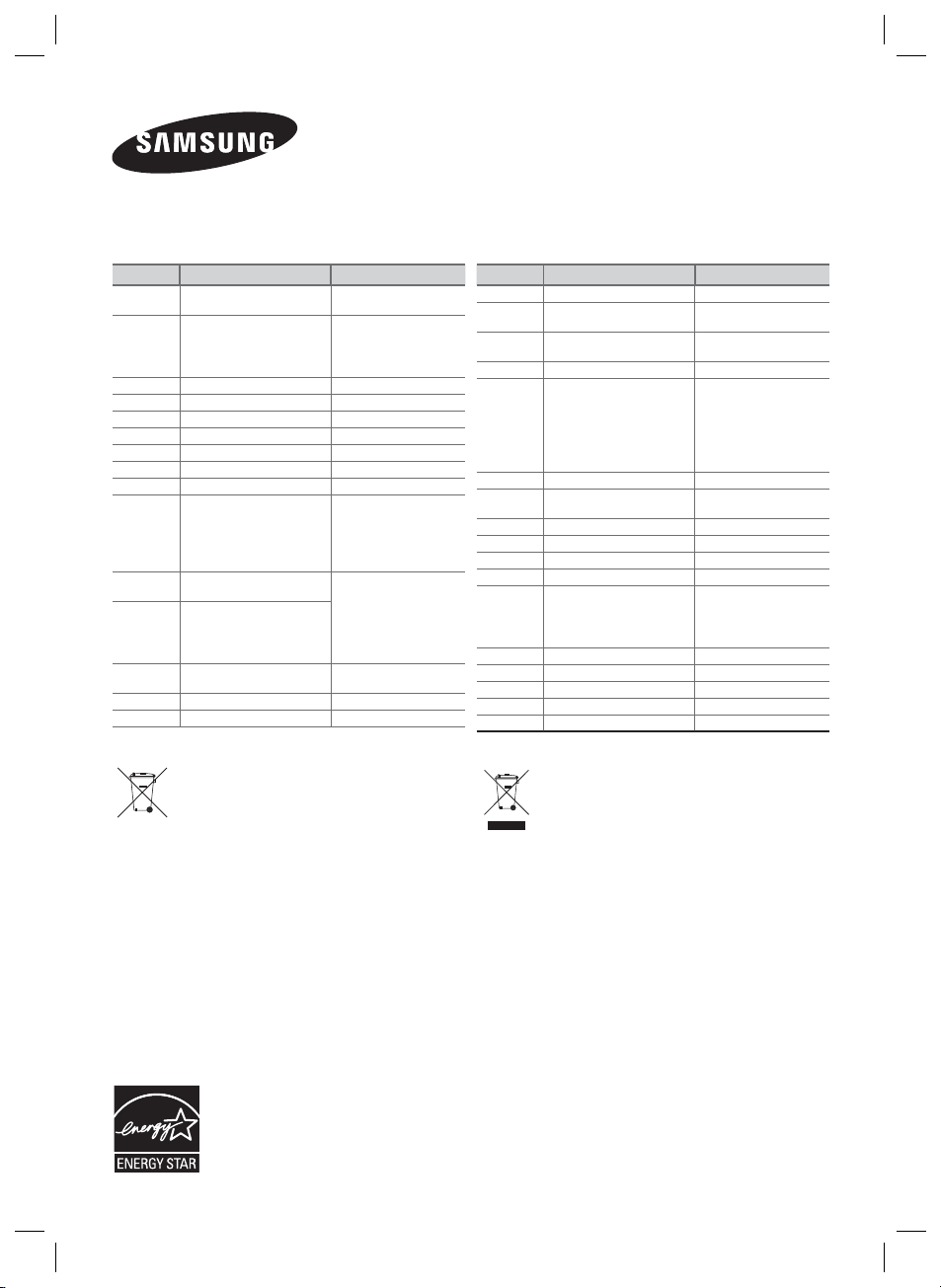
Contact SAMSUNG WORLD WIDE
If you have any questions or comments relating to Samsung products, please contact the SAMSUNG customer care
Centre.
Country Contact Centre Web Site
AUSTRIA
BELGIUM 02-201-24-18
BOSNIA 051 331 999 www.samsung.com/support
BULGARIA 07001 33 11 , sharing cost www.samsung.com/bg/support
CROATIA 062 726 786 www.samsung.com/hr/support
CZECH 800 - SAMSUNG (800-726786) www.samsung.com/cz/support
DENMARK 70 70 19 70 www.samsung.com/dk/support
FINLAND 030-6227 515 www.samsung.com/fi/support
FRANCE 01 48 63 00 00 www.samsung.com/fr/support
GERMANY
CYPRUS
GREECE
HUNGARY
ITALIA 800-SAMSUNG (800.7267864) www.samsung.com/it/support
LUXEMBURG 261 03 710 www.samsung.com/support
0800 - SAMSUNG (0800 -
7267864)
0180 6 SAMSUNG bzw.
0180 6 7267864*
(*0,20 €/Anruf aus dem dt.
Festnetz, aus dem Mobilfunk
max. 0,60 €/Anruf)
8009 4000 only from landline, toll
free
80111-SAMSUNG (80111 726
7864) only from land line
(+30) 210 6897691 from mobile
and land line
0680SAMSUNG (0680-726-786)
0680PREMIUM (0680-773-648)
www.samsung.com/at/support
www.samsung.com/be/support
(Dutch)
www.samsung.com/be_fr/
support (French)
www.samsung.com/de/support
www.samsung.com/gr/support
http://www.samsung.com/hu/
support
Country Contact Centre Web Site
MONTENEGRO 020 405 888 www.samsung.com/support
SLOVENIA
NETHERLANDS
NORWAY 815 56480 www.samsung.com/no/support
POLAND
PORTUGAL 808 20 7267 www.samsung.com/pt/support
ROMANIA
SERBIA 011 321 6899 www.samsung.com/rs/support
SLOVAKIA 0800 - SAMSUNG (0800-726 786) www.samsung.com/sk/support
SPAIN 0034902172678 www.samsung.com/es/support
SWEDEN 0771 726 7864 (SAMSUNG) www.samsung.com/se/support
SWITZERLAND 0848 726 78 64 (0848-SAMSUNG)
U.K 0330 SAMSUNG (7267864) www.samsung.com/uk/support
EIRE 0818 717100 www.samsung.com/ie/support
LITHUANIA 8-800-77777 www.samsung.com/lt/support
LATVIA 8000-7267 www.samsung.com/lv/support
ESTONIA 800-7267 www.samsung.com/ee/support
080 697 267
090 726 786
0900-SAMSUNG (0900-7267864)
(€ 0,10/Min)
0 801-172-678* lub +48 22
607-93-33 **
* (całkowity koszt połączenia jak za
1 impuls według taryfy operatora
** (koszt połączenia według taryfy
operatora)
08008 SAMSUNG (08008 726
7864) TOLL FREE No.
www.samsung.com/si/support
www.samsung.com/nl/support
www.samsung.com/pl/support
www.samsung.com/ro/support
www.samsung.com/ch/support
(German)
www.samsung.com/ch_fr/
support (French)
[Correct disposal of batteries in this product]
(Applicable in countries with separate collection systems)
This marking on the battery, manual or packaging indicates that the
batteries in this product should not be disposed of with other
household waste at the end of their working life. Where marked, the
chemical symbols Hg, Cd or Pb indicate that the battery contains
mercury, cadmium or lead above the reference levels in EC Directive
2006/66. If batteries are not properly disposed of, these substances
can cause harm to human health or the environment.
To protect natural resources and to promote material reuse, please
separate batteries from other types of waste and recycle them
through your local, free battery return system.
Correct Disposal of This Product
(Waste Electrical & Electronic Equipment)
(Applicable in countries with separate collection systems)
This marking on the product, accessories or literature indicates that
the product and its electronic accessories (e.g. charger, headset, USB
cable) should not be disposed of with other household waste at the
end of their working life. To prevent possible harm to the environment
or human health from uncontrolled waste disposal, please separate
these items from other types of waste and recycle them responsibly
to promote the sustainable reuse of material resources.
Household users should contact either the retailer where they
purchased this product, or their local government office, for details of
where and how they can take these items for environmentally safe
recycling.
Business users should contact their supplier and check the terms and
conditions of the purchase contract. This product and its electronic
accessories should not be mixed with other commercial wastes for
disposal.
Page 24
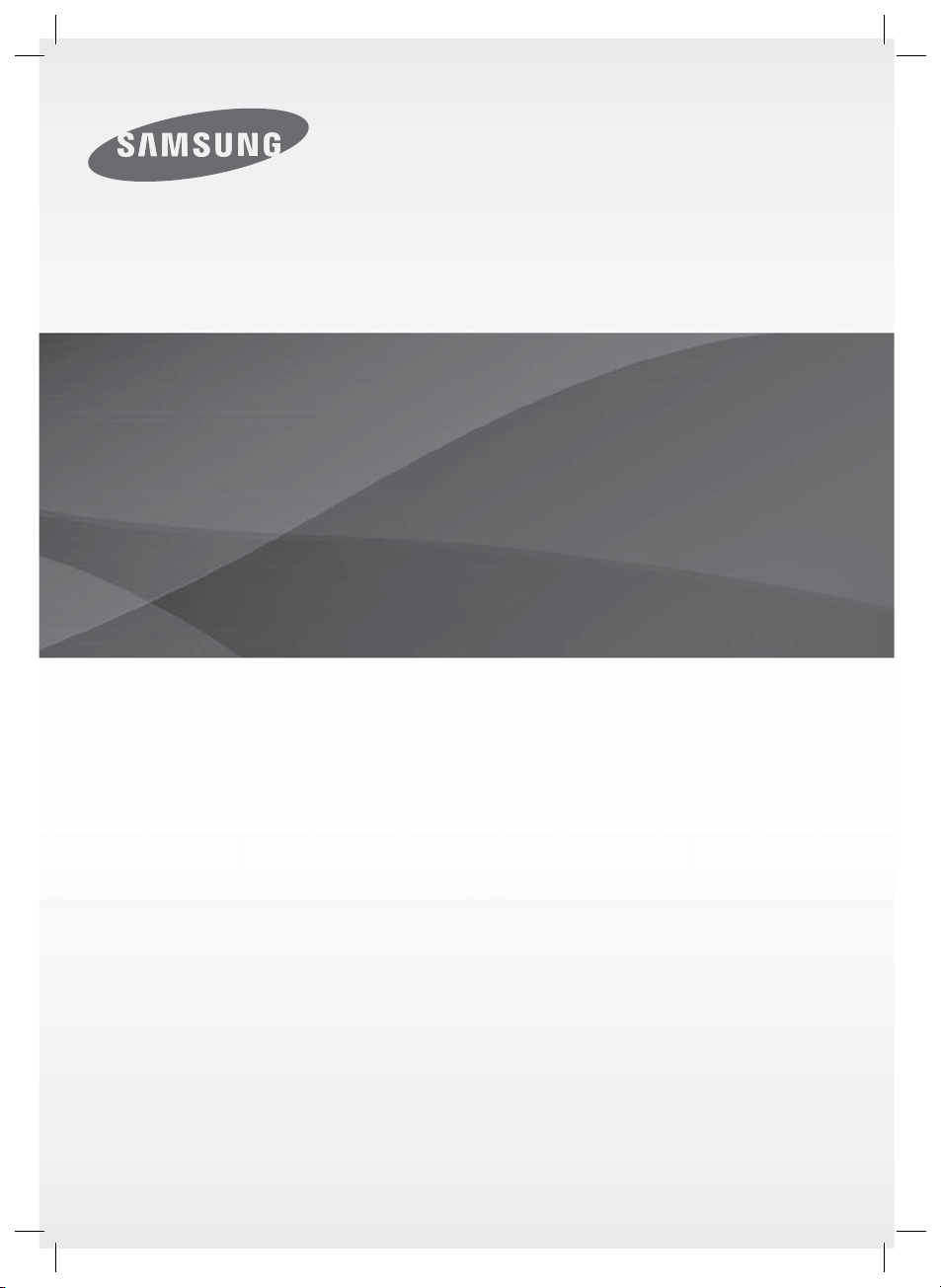
HW-H600
HW-H610
Manuel d'utilisation
Wireless Audio - SoundStand
Imaginez les possibilités
Merci d’avoir choisi un appareil Samsung.
Pour recevoir une assistance plus complète, veuillez enregistrer votre produit sur
www.samsung.com/register
Page 25
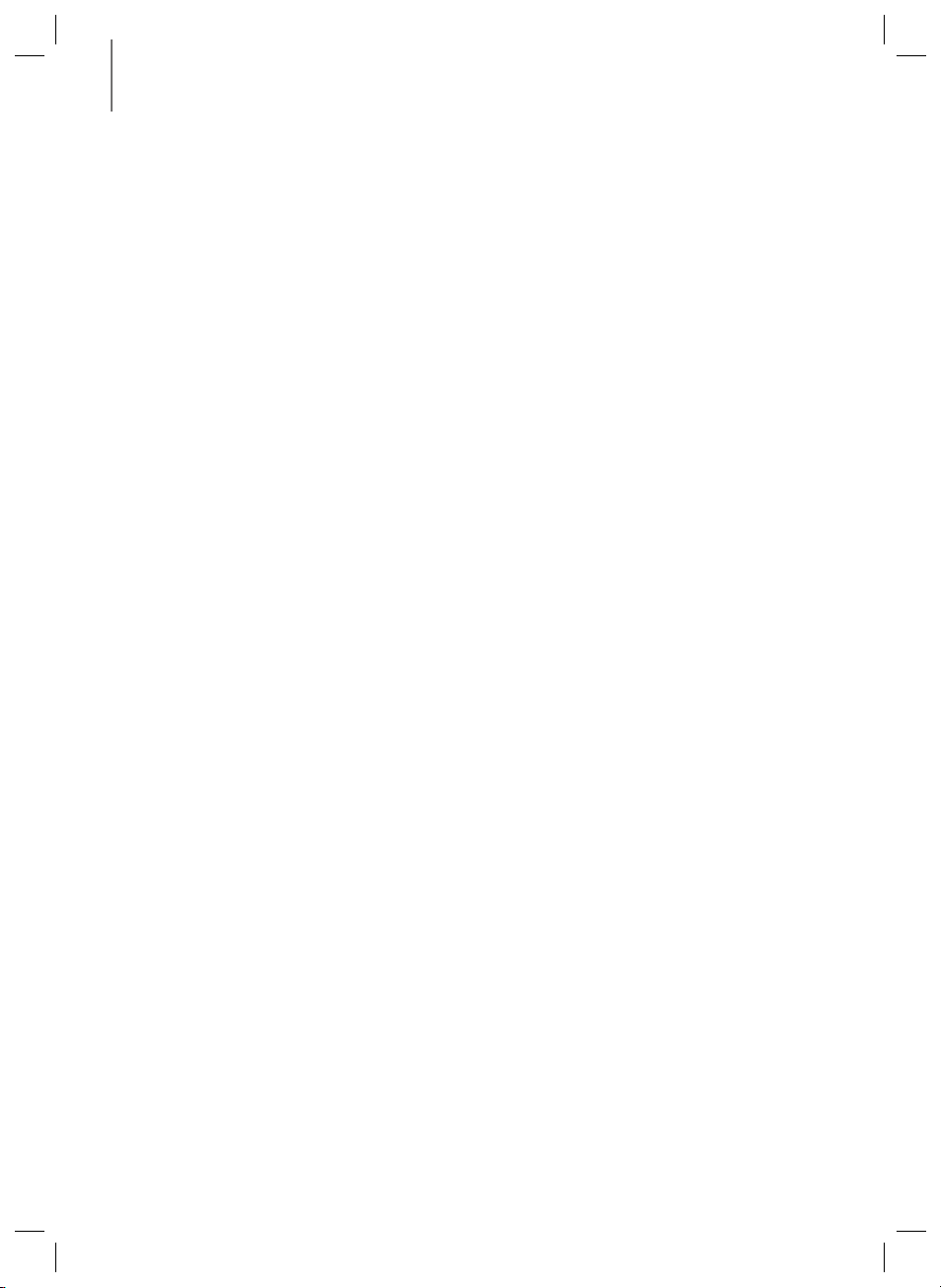
CARACTÉRISTIQUES
CARACTÉRISTIQUES
TV SoundConnect
TV SoundConnect vous permet d’écouter le son depuis votre téléviseur sur votre SoundStand via une connexion
Bluetooth et vous permet de contrôler le son.
HDMI
L'interface HDMI permet la transmission simultanée des signaux audio et vidéo pour vous offrir une image plus nette.
L'appareil est également équipé de la fonction ARC qui vous permet d'écouter le son de votre téléviseur sur le
SoundStand via un câble HDMI. Cette fonction est uniquement disponible si vous connectez l'appareil à un téléviseur
compatible ARC.
Expansion du son ambiophonique
La fonctionnalité Expansion du son ambiophonique ajoute de la profondeur et de la grandeur au son. L’Expansion du
son ambiophonique est gérée par Sonic Emotion.
Mode sonore spécial
Vous avez le choix entre différents modes de son : CINEMA (CINÉMA) / SPORTS / VOICE (VOIX) / MUSIC (MUSIQUE)
/ STANDARD (OFF), selon le type de contenu dont vous souhaitez profiter.
Télécommande multifonction
Vous pouvez utiliser la télécommande fournie pour contrôler diverses opérations en appuyant sur un simple bouton.
Prise en charge de la fonction Hôte USB
Vous pouvez connecter des périphériques de stockage USB externes (lecteur MP3, mémoire flash USB, etc.) afin d’en
lire les fichiers musicaux à l’aide de la fonction USB HOST du système SoundStand.
Fonction Bluetooth
Vous pouvez connecter un périphérique Bluetooth à l'SoundStand pour écouter de la musique avec un son stéréo de
haute qualité, tout cela sans fil!
NFC (Modèle HW-H610 uniquement)
Connectez votre périphérique compatible NFC par l'intermédiaire de Bluetooth au SoundStand en utilisant cette
procédure d'installation simple et écoutez la musique sur le périphérique via le SoundStand.
2
Page 26
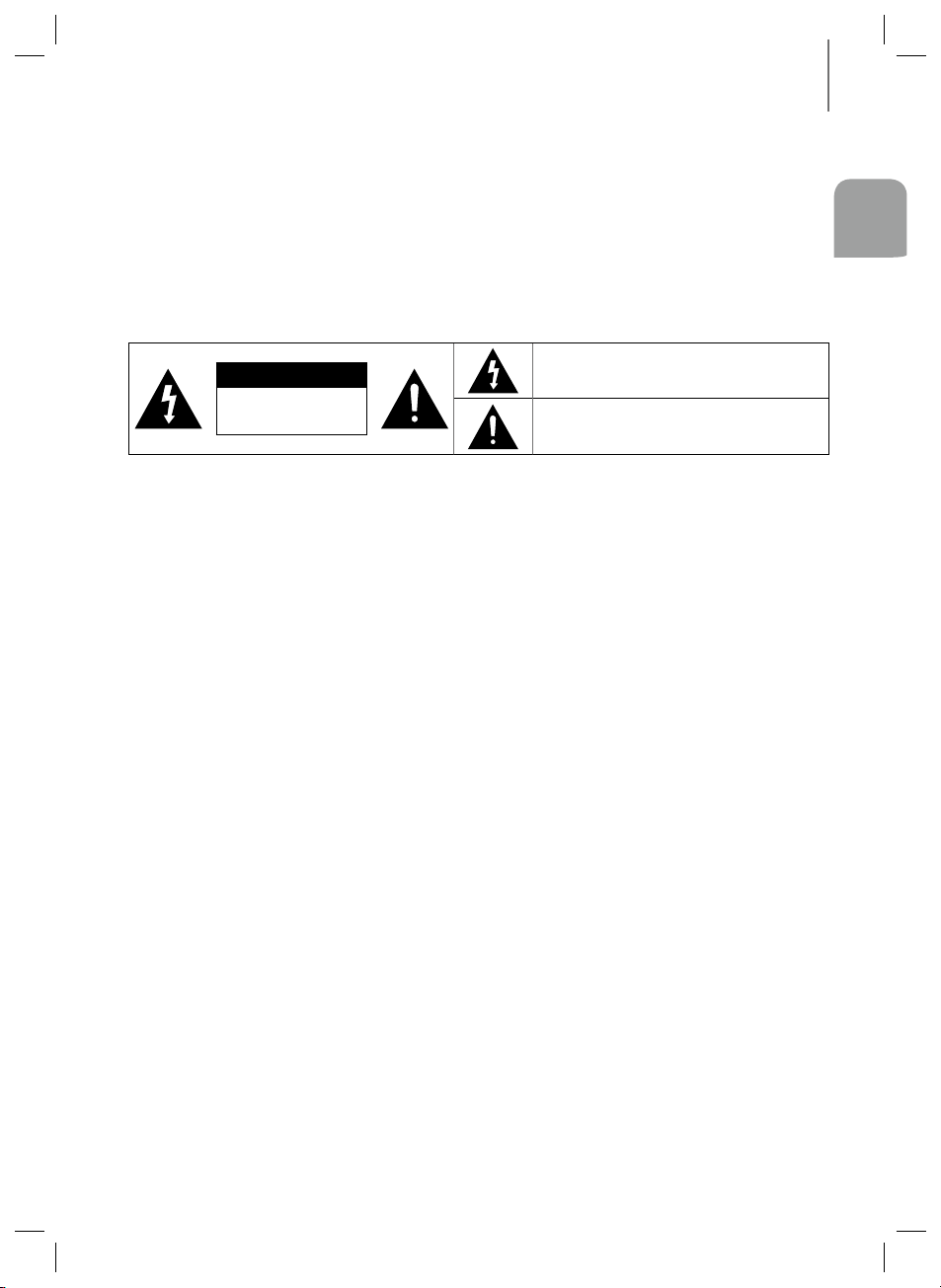
INFORMATIONS RELATIVES À LA SÉCURITÉ
INFORMATIONS RELATIVES À LA
SÉCURITÉ
AVERTISSEMENTS
POUR ÉVITER LES RISQUES DE CHOC ÉLECTRIQUE, NE DÉMONTEZ PAS LE CAPOT.
L’APPAREIL NE CONTIENT PAS DE PIÈCES RÉPARABLES PAR L’UTILISATEUR ; S’ADRESSER À UN SERVICE APRÈSVENTE QUALIFIÉ.
FRA
ATTENTION
RISQUE DE CHOC
AVERTISSEMENT: Afin de diminuer les risques d’incendie ou de choc électrique, n’exposez pas cet appareil à la
pluie ou à l’ humidité.
ATTENTION : Pour prévenir les chocs électriques, branchez la fiche au fond, en prenant soin d'insérer la tige large dans la
fente large.
• Cet appareil doit toujours être branché à une prise terre.
• Pour déconnecter l’appareil du circuit principal, la prise doit être débranchée de la prise principale ; il est de ce fait
nécessaire que la prise principale soit facile d'accès.
ATTENTION
• Évitez toute projection d’eau sur l’appareil. Ne posez jamais d’objet contenant un liquide (ex : un vase) dessus.
• Pour éteindre complètement l'appareil, vous devez retirer le cordon d'alimentation de la prise murale. Par conséquent, le
cordon d'alimentation doit être facilement accessible à tout moment.
ÉLECTRIQUE. NE PAS
OUVRIR
Ce symbole avertit l’utilisateur de la présence d’une
tension dangereuse à l’intérieur de l’appareil.
Ce symbole avertit l’utilisateur de la présence de
directives importantes dans la documentation
accompagnant cet appareil.
3
Page 27
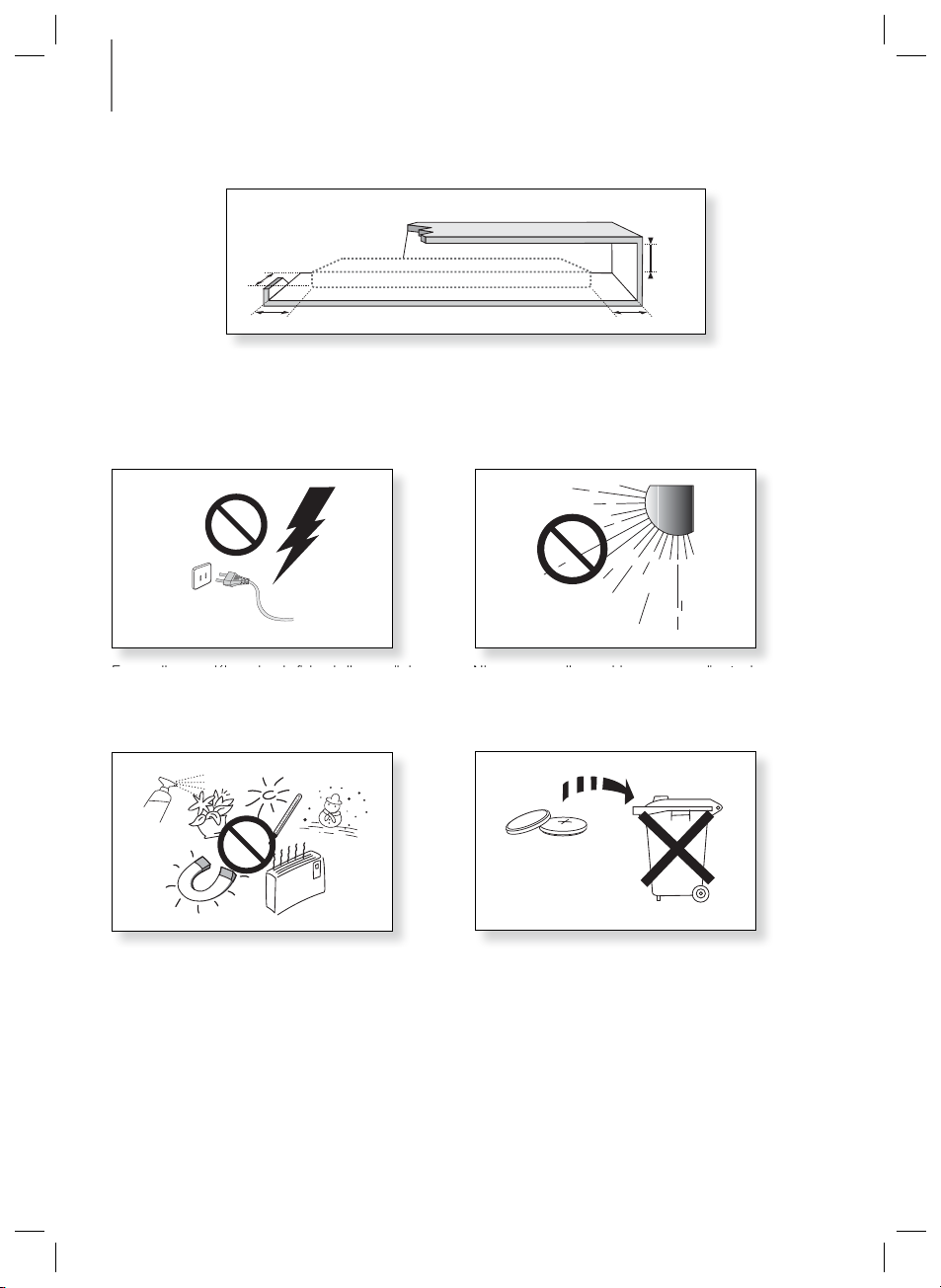
INFORMATIONS RELATIVES À LA SÉCURITÉ
PRÉCAUTIONS
99.1mm
99.1mm 99.1mm
68.6 mm
Assurez-vous que l'alimentation électrique de votre maison est conforme à la plaque d'identification située au dos de
votre produit. Posez votre produit à plat sur un meuble stable en veillant à laisser un espace de
7 à 10 cm
autour de
l'appareil afin d’assurer une ventilation correcte de celui-ci. Faites attention à ne pas obstruer les orifices de ventilation.
Ne posez pas l'ensemble sur un amplificateur ou un autre appareil susceptible de chauffer. Cet ensemble est conçu
pour une utilisation en continu. Pour entièrement éteindre l'appareil, débranchez la fiche CA de la prise murale.
Débranchez l'appareil si vous envisagez de ne pas l'utiliser durant une longue période.
En cas d'orage, débranchez la fiche de l'appareil de la
prise murale. Les surtensions occasionnées par l'orage
pourraient endommager votre appareil.
N'exposez pas l'ensemble aux rayons directs du soleil
ou à toute autre source de chaleur.
Ceci pourrait entraîner une surchauffe et un
dysfonctionnement de l’appareil.
Protégez le produit de l'humidité (comme les vases) et
d'une chaleur excessive (comme une cheminée) ou de
tout équipement capable de créer des champs
magnétiques ou électriques. Débranchez le câble
d'alimentation en cas de dysfonctionnement. Votre
produit n'est pas prévu pour un usage industriel. Ce
produit ne peut être utilisé qu'à des fins personnelles.
Une condensation peut se former si le produit ou un
disque a été stocké à basse température. Si vous devez
transporter l'ensemble pendant l'hiver, attendez environ
2 heures que l'appareil ait atteint la température de la
pièce avant de l'utiliser.
Les piles utilisées dans ce produit peuvent contenir des
produits ch miques dangereux pour l'environnement.
Ne jetez pas les piles dans votre poubelle habituelle.
Ne vous débarrassez pas des piles en les faisant brûler.
Ne court-circuitez pas, ne désassemblez pas ni ne faites
pas surchauffer les batteries.
Le remplacement incorrect de la batterie entraîne un
risque d'explosion.
Ne la remplacez que par une batterie du même type.
4
Page 28
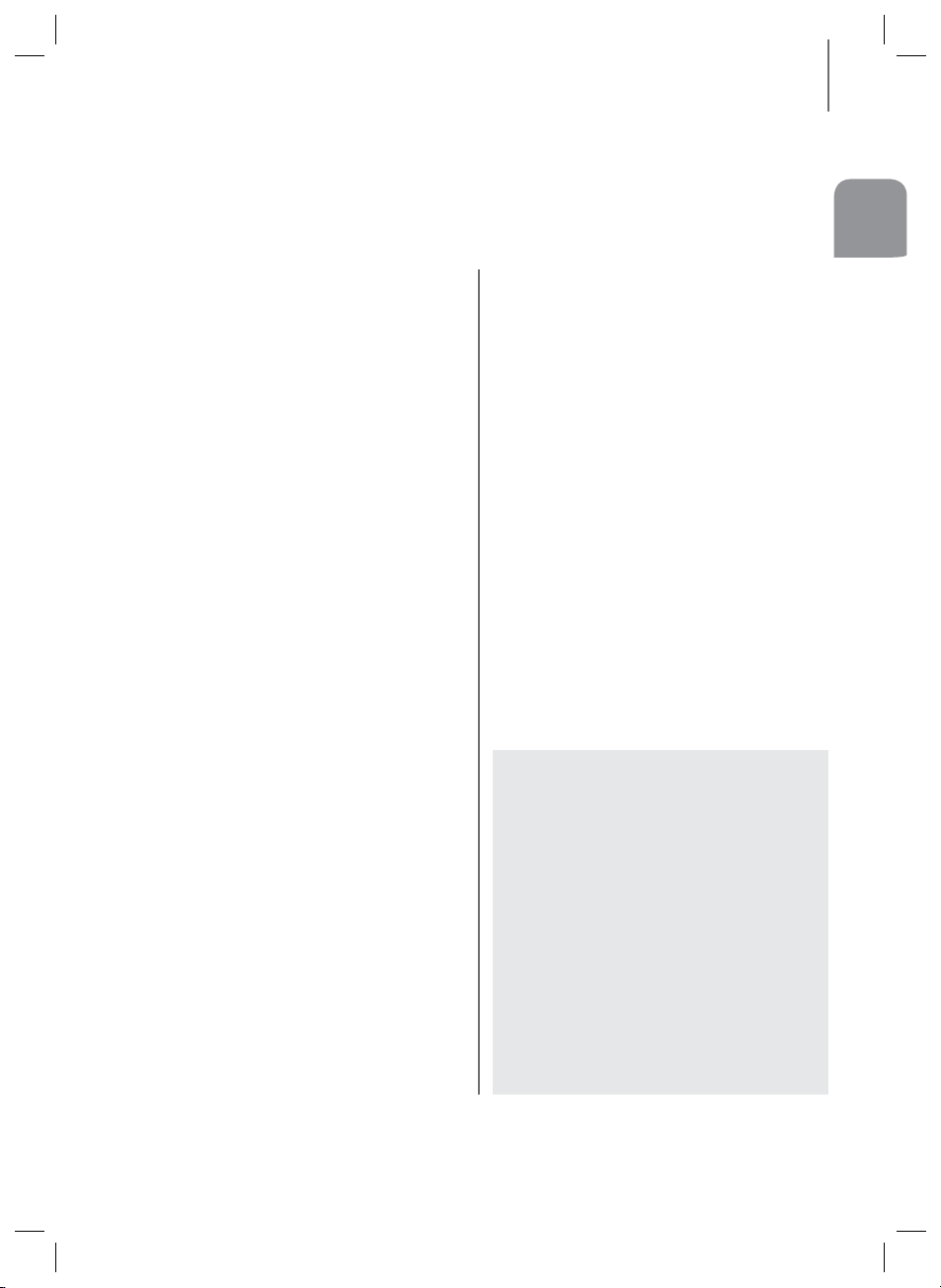
SOMMAIRE
SOMMAIRE
FRA
2 CARACTÉRISTIQUES
INFORMATIONS
3
RELATIVES À LA SÉCURITÉ
3 Avertissements
4 Précautions
6 DÉMARRAGE
6 Avant de lire le manuel d'utilisation
6 Contenu
7 DESCRIPTIONS
7 Panneau supérieur/façade
8 Panneau arrière
9 TÉLÉCOMMANDE
9 Boutons et fonctions de la
télécommande
11 INSTALLATION
11 Installation du SoundStand
12 BRANCHEMENTS
12 Connexion d'un périphérique externe à
l'aide d'un câble HDMI
13 Connexion d’un périphérique
externe à l’aide d’un câble
OPTIQUE (NUMÉRIQUE) ou AUDIO
(ANALOGIQUE)
14 FONCTIONS
14 Mode d’entrée
14 ARC (HDMI OUT)
15 Bluetooth
17 NFC (Modèle HW-H610 uniquement)
18 TV SoundConnect
19 USB
20 Mise à jour du logiciel
21 DÉPANNAGE
ANNEXE
22
22 Spécifications
22 Licence
● Les figures et les illustrations du présent Manuel
d'utilisation sont fournies à titre de référence
uniquement et peuvent différer de l'apparence du
produit réel.
● Des frais supplémentaires pourront vous être
facturés dans les cas suivants :
(a) Vous demandez l'intervention d'un ingénieur,
mais il s'avère que l'appareil ne présente
aucune anomalie (par ex. vous n'avez pas lu ce
Manuel d'utilisation).
(b) Vous portez l'unité à un centre de réparation,
mais il s'avère que celle-ci ne présente aucune
défaillance (par ex. vous n'avez pas lu ce
Manuel d'utilisation).
● Le montant de ces frais administratifs vous sera
notifié avant que tout travail ou toute visite à votre
domicile ne soit effectuée).
5
Page 29
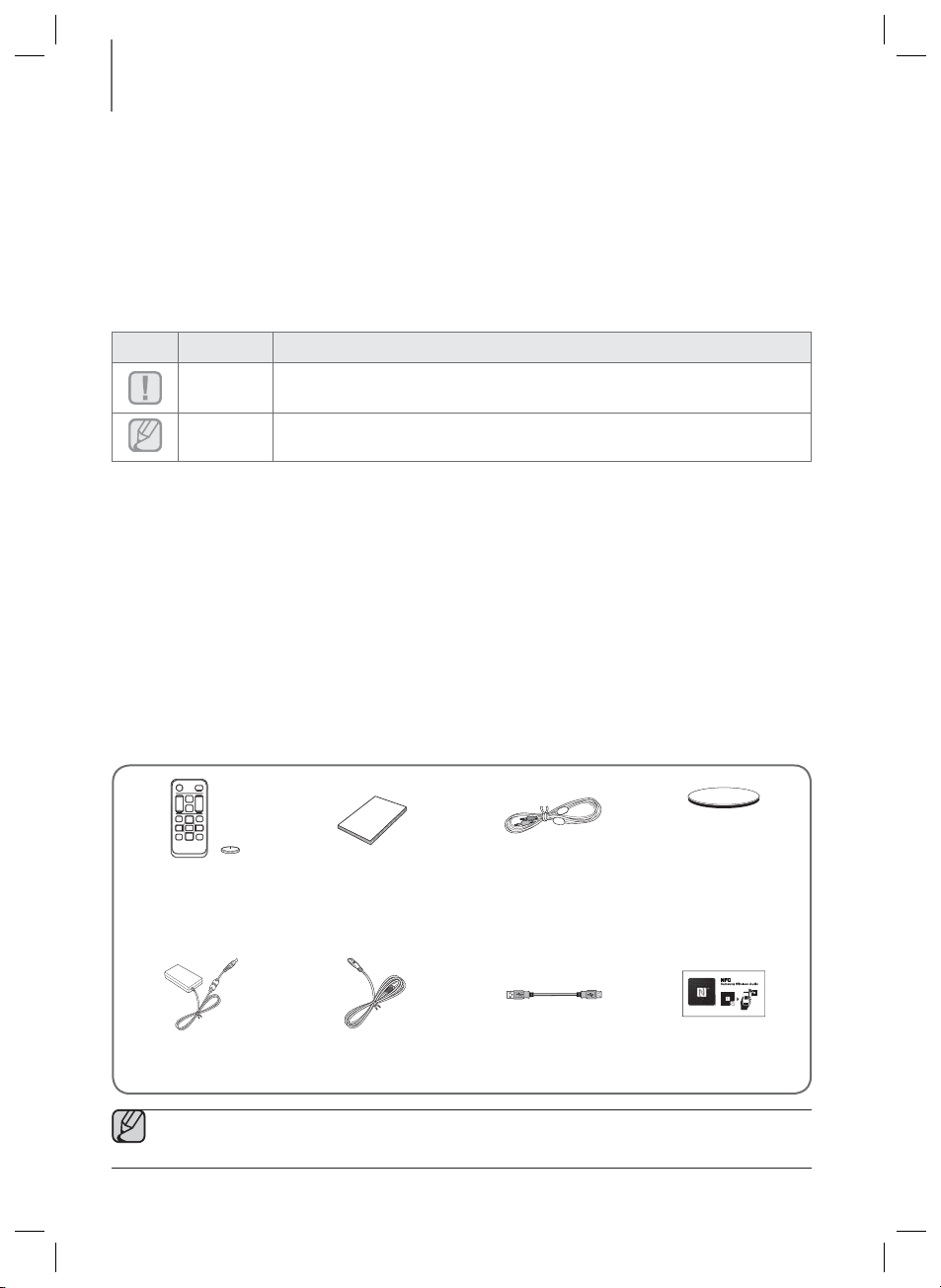
DÉMARRAGE
DÉMARRAGE
AVANT DE LIRE LE MANUEL D'UTILISATION
Prenez connaissance des termes suivants avant de lire le manuel d'utilisation.
+ Icônes utilisées dans le présent manuel
Icône Terme Définition
Attention
Remarque
+ Consignes de sécurité et dépannage
1) Familiarisez-vous avec les Consignes de sécurité avant d'utiliser ce produit. (Reportez-vous à la page 3)
2) En cas de problème, consultez la section Dépannage. (Reportez-vous à la page 21)
+ Copyright
©2014 Samsung Electronics Co.,Ltd.
Tous droits réservés. Le présent manuel d'utilisation ne peut être reproduit ou copié, en partie ou dans son intégralité,
sans l'autorisation écrite préalable de Samsung Electronics Co., Ltd.
Indique une situation pour laquelle une fonction ne fonctionne pas ou que des
paramètres peuvent être annulés.
Donne des conseils ou des instructions permettant d'améliorer l'utilisation de chaque
fonction.
CONTENU
Vérifiez la présence des accessoires fournis présentés ci-dessous.
Télécommande /
Batterie Lithium
(3V : CR2032)
Adaptateur Cordon d'alimentation Câble USB
● L'aspect des accessoires peut légèrement différer des illustrations ci-dessus.
● Utilisez le câble USB dédié pour connecter des périphériques USB à l'unité.
Manuel d'utilisation Câble auxiliaire
6
(Coussinet de protection :
4 unités)
Coussinet
Plaque NFC
(modèle HW-H610
uniquement)
Page 30
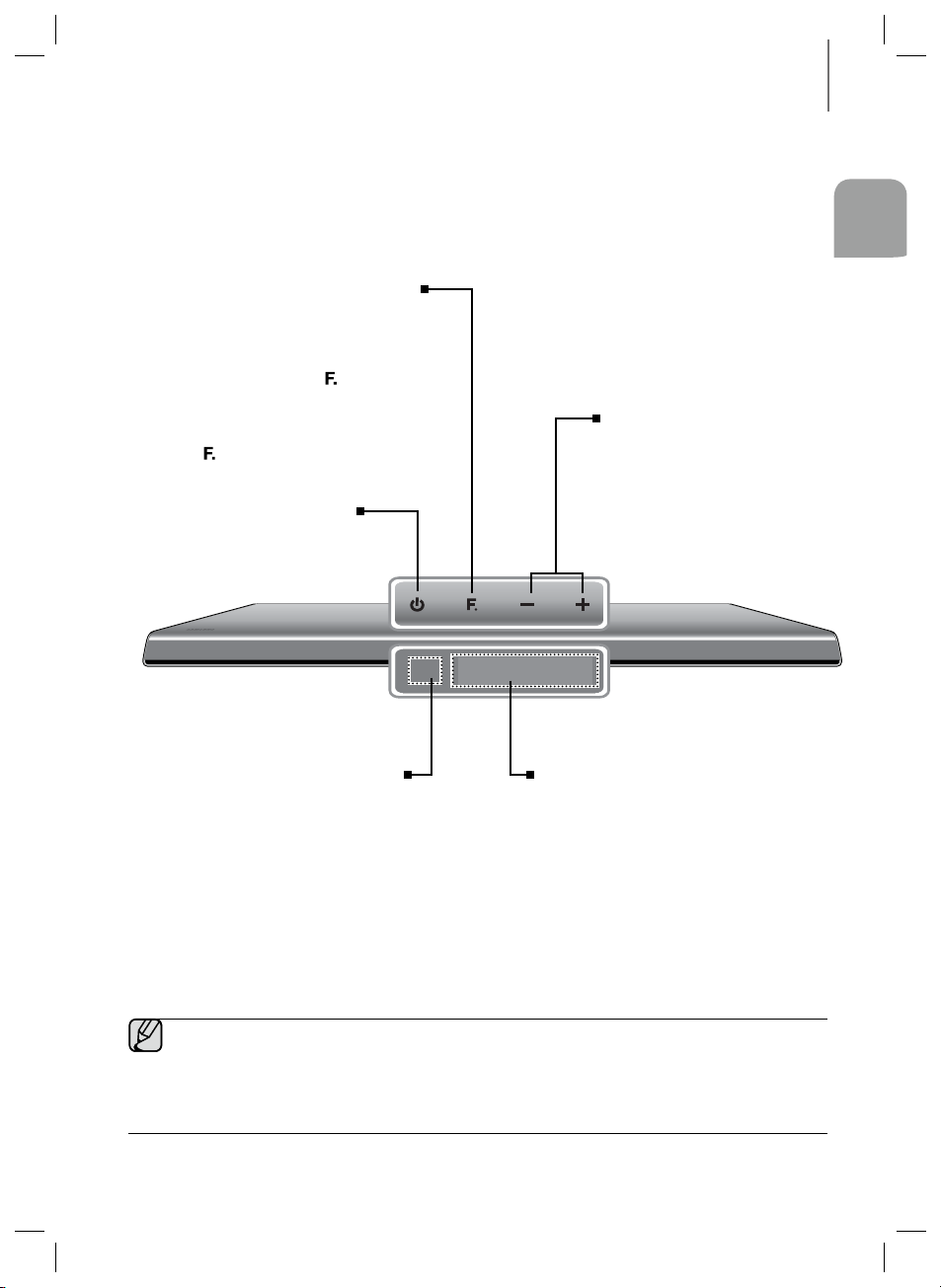
DESCRIPTIONS
PANNEAU SUPÉRIEUR/FAÇADE
BOUTON DE FONCTIONS
Permet de sélectionner les entrées D.IN, AUX,
HDMI, BT, TV, USB.
● Lorsque l’appareil est sous tension, si
vous appuyez sur le bouton (
plus de 3 secondes, le bouton fonctionne
en MUTE. Pour annuler la configuration du
bouton MUTE, appuyez à nouveau sur le
bouton (
) pendant plus de 3 secondes.
BOUTON POWER
Permet d’allumer et d’éteindre
l’alimentation.
) pendant
DESCRIPTIONS
FRA
VOLUME +/-
Permet de régler le volume.
La valeur numérique du niveau du
volume apparaît à l'écran de la façade.
CAPTEUR DE LA
TÉLÉCOMMANDE
La télécommande n'est opérationnelle que
sur les SoundStands SAMSUNG.
● Lorsque vous mettez l'unité sous tension, il faut compter 4 ou 5 secondes de retard avant le
déclenchement du son.
● Si vous souhaitez bénéficier du son du SoundStand uniquement, vous devrez éteindre les enceintes du
téléviseur depuis le menu Audio Setup de votre téléviseur. Reportezvous au manuel fourni avec votre
téléviseur.
AFFICHAGE
Affiche le mode actuellement sélectionné.
7
Page 31

DESCRIPTIONS
PANNEAU ARRIÈRE
OPTICAL IN
Permet la connexion à la sortie
(optique) numérique d’un appareil
externe.
AUX IN
Permet la connexion à la sortie
analogique d’un périphérique
externe.
ENTRÉE DE
L'ALIMENTATION
Branchez la prise de l'adaptateur CA
à la prise d’alimentation (jack), puis
branchez la fiche de l'adaptateur CA
dans une prise murale.
PORT USB
Connectez ici des périphériques
USB comme des lecteurs MP3
pour lire des fichiers sur les
périphériques.
● Lorsque vous débranchez le câble d’alimentation de l'adaptateur CA de la prise murale, veillez à maintenir
la fiche. Ne tirez pas sur le câble.
● Ne branchez pas cette unité ou d'autres composants sur une prise CA jusqu'à ce que tous ces
branchements entre les composants sont terminés.
Transmet les signaux vidéo et audio
numériques simultanément au moyen
PRISE HDMI IN
Permet de recevoir simultanément
les signaux numériques audio et
vidéo à l’aide d’un câble HDMI.
Utilisez-le lorsque vous connectez
un périphérique externe pris en
charge.
PRISE HDMI OUT
d’un câble HDMI.
8
Page 32

SOURCE
MUTE
SYNC
SYNC
POWER
SOUND
EFFECT
REPEAT
Bluetooth
POWER
VOL
WOOFER
LEVEL
Surr.
Sound
DIMMER
TÉLÉCOMMANDE
BOUTONS ET FONCTIONS DE LA TÉLÉCOMMANDE
SOURCE
Permet de sélectionner une source connectée au SoundStand.
Surr.Sound (Expansion du son ambiophonique)
La fonction du son ambiophonique permet d'ajouter de la profondeur
et de la grandeur au son. Appuyez plusieurs fois sur le bouton Surr.
Sound pour faire défiler les réglages Surr.Sound : AUTO, ON, OFF.
SURROUND SOUND AUTO : Si la source du son est issue de plus de
2 canaux, alors SURROUND SOUND ON s’active automatiquement.
D’autre part, si la source du son est issue de moins de 2 canaux
(STEREO (STÉRÉO)), alors le mode est automatiquement réglé sur
SURROUND SOUND OFF.
WOOFER
Vous pouvez contrôler le volume des basses.
or de la touche WOOFER LEVEL pour
►
pour mettre en pause la lecture du fichier
►
pour lire le fichier sélectionné.
Appuyez sur le bouton
augmenter ou baisser le volume du caisson de graves. Vous pouvez
effectuer le réglage sur une valeur comprise entre SW -6 et SW +6.
DIMMER/ANYNET+
DIMMER : Appuyez sur le bouton DIMMER/ANYNET+ de la
télécommande pour contrôler la luminosité de l'écran.
ANYNET+ : Permet d'activer la fonction ANYNET+ permettant à la
télécommande de votre téléviseur Samsung Anynet+ de contrôler le
SoundStand. La fonction ANYNET+ alterne entre activée et désactivée
chaque fois que vous appuyez et maintenez le bouton DIMMER/
ANYNET+ enfoncé au-delà de 5 secondes.
Saut en avant
Lorsque le périphérique que vous êtes en train de lire contient deux
fichiers ou plus et lorsque vous appuyez sur le bouton $, le fichier
suivant est sélectionné.
REPEAT
● SoundStand est un nom dont Samsung est le propriétaire.
● Faire fonctionner le téléviseur en utilisant sa télécommande.
Vous pouvez régler la fonction REPEAT lorsque vous écoutez de la
musique à partir d'une clé USB.
REPEAT OFF : Permet d'annuler la lecture répétée.
REPEAT FILE : Permet de répéter la lecture d'une piste.
REPEAT ALL : Permet de répéter la lecture de toutes les pistes.
REPEAT RANDOM : Permet de lire les plages dans un ordre aléatoire.
(Une plage qui a déjà été lue peut être lue à nouveau.)
Lecture/Pause
Appuyez sur le bouton
temporairement.
Appuyez sur le bouton
9
TÉLÉCOMMANDE
FRA
Page 33

TÉLÉCOMMANDE
SOURCE
MUTE
SYNC
SYNC
POWER
SOUND
EFFECT
REPEAT
Bluetooth
POWER
VOL
WOOFER
LEVEL
Surr.
Sound
DIMMER
POWER
Permet d'allumer/d'éteindre l'SoundStand.
MUTE
Vous pouvez baisser le volume sur 0 en appuyant sur un bouton.
Appuyez à nouveau pour rétablir le son à son niveau de volume
précédent.
VOLUME
Règle le niveau de volume de l’unité.
SOUND EFFECT
Veuillez sélectionner un mode d'effet sonore.
Sélectionnez le mode STANDARD si vous souhaitez apprécier le son
d’origine. Lorsque vous choisissez un mode d'Effet sonore
(excepté le mode STANDARD), le Surround Sound Expansion est
automatiquement désactivé.
Saut en arrière
Si le périphérique que vous êtes en train de lire contient plus d'un
fichier et que vous appuyez sur le bouton #, le fichier précédent est
sélectionné.
Bluetooth POWER
Maintenez enfoncé le bouton Bluetooth POWER de la télécommande
pour activer et désactiver la fonction Bluetooth Power.
Pour plus de détails, reportez-vous aux pages 16 et 18.
AUDIO SYNC
Si le SoundStand est connecté à un téléviseur numérique et que la
vidéo et l'audio ne sont pas synchronisés, appuyez sur les boutons
Audio Sync pour corriger le problème.
Appuyez sur les boutons AUDIO SYNC +/- pour régler le temps de
retard audio de 0 à 300 ms. En mode USB, en mode TV ou en mode
BT, la fonction Audio Sync peut ne pas fonctionner.
+ Installation des piles dans la télécommande
1. Utilisez une pièce de monnaie
adaptée pour tourner le
couvercle de la batterie de la
télécommande dans le sens
inverse des aiguilles d’une
montre pour le retirer comme
indiqué sur la figure
ci-dessus.
2. Insérez une pile au lithium de 3 V. Veillez à
ce que le pôle positif (+) soit orienté vers le
haut lors de l’insertion de la pile dans son
logement Mettez le couvercle sur la
batterie et alignez le repère '
' l’un en face
de l’autre comme indiqué sur la figure
ci-dessus.
10
3. Utilisez une pièce de
monnaie adaptée pour
tourner le couvercle de la
batterie de la
télécommande dans le
sens des aiguilles d’une
montre jusqu’en butée
pour le remettre en place.
Page 34

INSTALLATION
INSTALLATION
INSTALLATION DU SOUNDSTAND
Si vous désirez placer votre téléviseur par-dessus le SoundStand, assurez-vous que votre téléviseur satisfait les deux
conditions ci-dessous:
- Poids maximum du téléviseur : 35kg
- Dimension maximum du pied du téléviseur : Inférieur à 720mm X 320mm
S’adapte à la plupart des téléviseurs allant jusqu'à 1524 mm et 35 kg (*la taille de l’écran du téléviseur et le
type de pied peuvent varier)
+ Comment installer le SoundStand
Installation correcte
Ne placez pas le téléviseur sur un côté du
SoundStand
FRA
Ne placez pas le SoundStand près de l’une des
arêtes du plateau du téléviseur, la table ou le
centre de loisirs
● Ne placez pas le téléviseur sur un côté du SoundStand. Le téléviseur peut basculer et provoquer des
blessures.
● Lors de son installation, veillez à placer le SoundStand au centre du plateau, de la table, etc. Ne le placez
pas près d'une arête.
● Si le pied du téléviseur est plus grand que le SoundStand, envisagez une installation du téléviseur sur un
support mural ou placez le SoundStand sur une surface stable.
● Maintenez le SoundStand à au moins cinq centimètres 5 cm du mur lors de son installation.
+ Utilisation des coussinets de protection
Ne placez sur le SoundStand pas un téléviseur
dont la base est plus grande que la surface
supérieure du SoundStand
Positionnez les coussinets de protection
inclus au-dessus de l’appareil et placez
ensuite le pied du téléviseur sur les
coussinets pour éviter de rayer la surface
de l’appareil.
11
Page 35

BRANCHEMENTS
BRANCHEMENTS
CONNEXION D'UN PÉRIPHÉRIQUE EXTERNE À L'AIDE D'UN
CÂBLE HDMI
HDMI est une interface numérique standard qui permet de connecter des appareils tels qu’un téléviseur, un projecteur,
un lecteur de DVD, un lecteur de disques Blu-ray un décodeur, etc.
La technologie HDMI permet d’éviter tous les dommages sur le signal dus à la conversion analogique et permet
de maintenir la qualité audio et vidéo de la source numérique originale.
HDMI OUT HDMI IN
Câble HDMI
(non fourni)
Appareils numériques
HDMI IN
À l'aide d'un câble HDMI (non fourni), connectez la prise
HDMI IN située à l'arrière de l'appareil à la prise HDMI
OUT de vos périphériques numériques.
et,
HDMI OUT (HDMI)
À l'aide d'un câble HDMI (non fourni), connectez la prise
HDMI OUT située à l'arrière de l'appareil à la prise HDMI
IN de votre téléviseur.
● Le HDMI est une interface qui permet la
transmission par voie numérique de données
audio et vidéo à l'aide d'un simple
connecteur.
Câble HDMI
(non fourni)
HDMI OUT (ARC)
La fonction ARC permet d’utiliser le port HDMI
OUT(ARC) pour la sortie du son audio numérique.
Elle peut être uniquement activée si le SoundStand est
connecté à un téléviseur qui prend en charge la fonction
ARC.
● ANYNET+ doit être activé.
● La fonction sera indisponible si le câble HDMI
ne prend pas en charge ARC.
12
Page 36

BRANCHEMENTS
CONNEXION D’UN PÉRIPHÉRIQUE EXTERNE À L’AIDE D’UN
CÂBLE OPTIQUE (NUMÉRIQUE) OU AUDIO (ANALOGIQUE)
Cet appareil est équipé d'une prise d'entrée numérique optique et d'une prise d'entrée analogique audio, ce qui vous
permet de disposer de deux méthodes de connexion à un téléviseur.
FRA
OPTICAL IN
OPTICAL
OUT
Lecteur BD/
DVD/Décodeur/
Console de jeux
Câble Optique
(non fourni)
OPTICAL IN
Connectez la prise OPTICAL IN de l’unité principale à
la prise OPTICAL OUT du téléviseur ou du périphérique
source.
● Ne branchez pas le cordon d’alimentation de
ce produit ou de votre téléviseur dans la prise
murale avant que toutes les connexions entre
les différents composants n’aient été
effectuées.
● Avant de déplacer ou d'installer ce produit,
éteignez-le et débranchez le cordon
d'alimentation.
AUX IN
ou
AUDIO
OUT
Câble Audio
AUX IN
Connectez la prise AUX IN (Audio) de l’unité principale
à la prise AUDIO OUT du téléviseur ou du périphérique
source.
Veillez à respecter les codes couleur.
ou,
13
Page 37

FONCTIONS
SOURCE
FONCTIONS
MODE D’ENTRÉE
Appuyez sur le bouton SOURCE sur la télécommande ou sur le bouton ( ) sur le panneau supérieur de
l’appareil pour sélectionner le mode souhaité.
Mode d'entrée Affichage
Entrée Optique
numérique
Entrée AUX
Entrée HDMI
Mode BLUETOOTH
Mode TV
Mode USB
ARC (HDMI OUT)
D.IN
AUX
HDMI
BT
TV
USB
POWER
L'appareil s'éteint automatiquement sous les conditions
suivantes.
● Mode D.IN/HDMI/BT/TV/USB/ARC
- S'il n'y a aucun signal audio pendant 25 minutes.
● Mode AUX
- Si le câble AUX n'est pas connecté pendant 25
minutes.
- Si aucune entrée de TOUCHE n'est reçue durant
8 heures lorsque le câble AUX est branché. Pour
activer ou désactiver cette fonction, appuyez sur
le bouton
secondes. AUTO POWER DOWN ON / OFF
apparaît sur l’écran.
et maintenez-le enfoncé pendant 5
SOURCE
MUTE
WOOFER
Câble HDMI
● La fonction ARC permet de transmettre les données audionumériques via le port de sortie HDMI OUT (ARC).
Elle ne peut être activée que lorsque le système SoundStand est connecté à un téléviseur prenant en charge la
fonction ARC.
● ANYNET+ doit être activé.
● La fonction sera indisponible si le câble HDMI ne prend pas en charge ARC.
● La fonction ARC est activée en mode D.IN si l’unité est connectée à un téléviseur prenant en charge cette
fonction ARC.
● Pour désactiver la fonction ARC, désactivez ANYNET+.
14
Page 38

FONCTIONS
BLUETOOTH
Vous pouvez utiliser un périphérique Bluetooth pour écouter de la musique avec un son stéréo de haute qualité, tout
cela sans fil!
+ Pour connecter le système SoundStand à un périphérique Bluetooth
Vérifiez si le périphérique Bluetooth prend en charge la fonction des écouteurs stéréo compatible Bluetooth.
Connexion
FRA
1. Appuyez sur le bouton
télécommande ou sur le bouton ( ) sur le
panneau supérieur
message BT.
2. Sélectionnez le menu Bluetooth sur le périphérique
Bluetooth que vous désirez connecter. (Reportezvous
pour cela au manuel d'utilisation de ce périphérique.)
3. Sélectionnez le menu des écouteurs stéréo sur le
périphérique Bluetooth.
• Vous afficherez la liste des périphériques
connectés.
4. Sélectionnez "[Samsung] SoundStand" dans la
liste.
• Lorsque le SoundStand est connecté à l’appareil
Bluetooth, [Bluetooth device name]
s'affiche à l’écran.
• Le nom du périphérique peut uniquement être
affiché en anglais. Un soulignage " _ " sera affiché
si le nom n’est pas en anglais.
• Si le fait d'associer le périphérique Bluetooth et le
système SoundStand a échoué, supprimez le
précédent "[Samsung] SoundStand" identifié
par le périphérique Bluetooth et faites-lui
rechercher le système SoundStand à nouveau.
5. Lisez de la musique sur le périphérique connecté.
• Vous pouvez écouter de la musique lue sur le
périphérique Bluetooth connecté via le système
SoundStand.
• En mode BT, les fonctions Play/Pause/Next/Prev
ne sont pas disponibles. Cependant, ces
fonctions sont disponibles dans les périphériques
Bluetooth qui prennent en charge la fonctionnalité
AVRCP.
SOURCE de la
de l’appareil pour afficher le
➞
BT
Périphérique Bluetooth
● Si le code PIN de sécurité est demandé lors
de la connexion d’un périphérique Bluetooth,
entrez <0000>.
● Un seul périphérique Bluetooth peut être
associé à la fois.
● La connexion Bluetooth sera terminée
lorsque le SoundStand sera éteint.
● Le SoundStand peut ne pas effectuer la
recherche ou la connexion Bluetooth
correctement dans les cas suivants:
- En présence d'un champ électrique
puissant autour du système SoundStand.
- Si plusieurs périphériques Bluetooth sont
associés simultanément au système
SoundStand.
- Si le périphérique Bluetooth est éteint, mal
positionné ou s'il connaît des
dysfonctionnements.
- Notez que des appareils tels que des fours
à micro-ondes, des adaptateurs LAN sans
fil, des lampes fluorescentes et des fours à
gaz pour chauffage des locaux utilisent la
même plage de fréquences que le
périphérique Bluetooth, ce qui peut
provoquer des interférences électriques.
● Le SoundStand prend en charge les données
SBC (44,1 kHz, 48 kHz).
● Effectuez uniquement la connexion à un
périphérique Bluetooth qui prend en charge la
fonction A2DP (AV).
● Vous ne pouvez pas connecter le
SoundStand à un périphérique Bluetooth qui
prend en charge uniquement la fonction HF
(Mains libres).
15
Page 39

FONCTIONS
+ Bluetooth POWER activé
(Bluetooth POWER)
Lorsque la fonction Bluetooth Power On est activée et
que le SoundStand est désactivé, si un périphérique
Bluetooth précédemment associé essaye de se
connecter au SoundStand, le SoundStand s'active
automatiquement.
1. Appuyez sur la touche Bluetooth POWER de la
télécommande.
2. Bluetooth POWER on s’affiche sur l’écran du
SoundStand.
● Disponible uniquement si le SoundStand est
listé dans les périphériques appariés du
périphérique Bluetooth. (Le périphérique
Bluetooth et le SoundStand doivent être
appariés au préalable au moins une fois)
● Le SoundStand apparaîtra dans la liste des
périphériques recherchés du périphérique
Bluetooth uniquement lorsque le SoundStand
affiche [BT READY].
● En mode TV SoundConnect, le SoundStand
ne peut pas être apparié à un autre
périphérique Bluetooth.
● Si le SoundStand est connecté à un
téléviseur via TV SoundConnect et que vous
désactivez le SoundStand en éteignant le
téléviseur, la fonction Bluetooth Power
n'activera pas le SoundStand.
+ Pour déconnecter le périphérique
Bluetooth du système
SoundStand
Vous pouvez déconnecter le périphérique Bluetooth du
système SoundStand. Pour les instructions, reportezvous au manuel d'utilisation de ce périphérique.
● Le système SoundStand sera déconnecté.
● Lorsque le système SoundStand est déconnecté du
périphérique Bluetooth, le système SoundStand
affiche BT DISCONNECTED en façade.
+ Pour déconnecter le système
SoundStand du périphérique
Bluetooth
Appuyez sur le bouton
ou sur le bouton ( ) sur le panneau supérieur de
l’appareil pour passer
éteindre le SoundStand.
● Le périphérique Bluetooth attend un certain temps la
réponse du système SoundStand avant de mettre fin
à la connexion. (Le temps de déconnexion peut
varier en fonction du périphérique Bluetooth.)
SOURCE de la télécommande
du mode BT à un autre mode ou
● En mode Bluetooth, la connexion sera perdue
si la distance entre le système SoundStand et
le périphérique Bluetooth dépasse 5m.
● Le système SoundStand s'éteint après 25
minutes en état Prêt.
À propos du Bluetooth
Le système Bluetooth est une technologie qui permet de
connecter facilement entre eux des périphériques
compatibles Bluetooth à l'aide d'une liaison sans fil
courte distance.
● Ce périphérique Bluetooth peut générer du bruit ou
créer des dysfonctionnements en fonction des
conditions d'utilisation lorsque:
- Une partie du corps de l’appareil est en contact
avec le système de réception/transmission du
périphérique Bluetooth ou du système
SoundStand.
- Il est soumis à des variations électriques
provenant d'obstructions provoquées par un mur,
un coin ou des cloisonnements de bureaux.
- Il est exposé à des interférences électriques
provenant d'appareils utilisant la même bande de
fréquences (exemple : équipements médicaux,
fours à micro-ondes et réseaux LAN sans fil).
● Associer le système SoundStand et le périphérique
Bluetooth tout en maintenant une faible distance.
● Plus la distance est grande entre l'SoundStand et le
périphérique Bluetooth, plus la qualité de la
transmission se dégrade.
Si la distance excède la plage opérationnelle
Bluetooth, la connexion est perdue.
● Dans les zones où la réception est faible, la
connexion Bluetooth peut ne pas fonctionner
correctement.
● La connexion Bluetooth ne fonctionne que lorsqu'elle
est proche de l'appareil. La connexion s’interrompt
automatiquement lorsque cette plage est dépassée.
Même si la distance est respectée, il est possible que
la qualité sonore soit détériorée par des obstacles
(ex. : murs, portes).
● Ce périphérique sans fil peut provoquer des
interférences électriques durant son fonctionnement.
16
Page 40

FONCTIONS
NFC (MODÈLE HW-H610 UNIQUEMENT)
Vous pouvez connecter votre SoundStand à un périphérique intelligent activé NFC grâce à une connexion Bluetooth
avec une configuration simple. Une fois connecté, vous pouvez apprécier la musique enregistrée sur votre
périphérique intelligent via le SoundStand.
+ Connexion avec NFC et des périphériques intelligents
1. Décollez l'étiquette adhésive NFC de l'emballage et mettez-la à l'endroit désiré.
• Nous vous conseillons de coller l'étiquette adhésive NFC dans un rayon de 3m à partir de l’appareil.
• Ne collez pas l'étiquette adhésive NFC sur une surface métallique y compris sur la SoundStand.
Cela peut entraîner des interférences de communication pour l'objet métallique et l'étiquette adhésive NFC
peut être inopérante.
( )
2. Appuyez sur le bouton
télécommande pour sélectionner le mode BT.
3. Activez la fonction NFC de votre périphérique intelligent.
4. Approchez l’antenne NFC de votre périphérique intelligent de l’étiquette NFC.
5. Lorsque l’invite de connexion apparaît sur l’écran de votre périphérique intelligent, sélectionnez <Yes> (Oui).
• Une fois que la connexion est établie, un message de fin apparaît.
Pour reconnecter une fois la connexion initiale établie, commencez à partir de l'étape 3.
situé sur le panneau supérieur de l’unité principale ou sur le bouton
+ Déconnexion de la fonction NFC
Approchez à nouveau l’antenne NFC de votre périphérique intelligent de l’étiquette NFC sur le SoundStand.
Un message de déconnexion apparaît sur l'écran du périphérique intelligent.
SOURCE
de la
FRA
+ Pour connecter un autre périphérique intelligent au SoundStand qui est
déjà connecté à un autre périphérique compatible NFC
Approchez le nouveau périphérique intelligent de l'étiquette NFC de la SoundStand.
● La fonction NFC est mise en place sous Android v4.1.2 Jelly Bean ou sous des systèmes d’exploitation
ultérieurs.
- Pour la connexion NFC, votre périphérique intelligent a besoin à la fois du SE Android de version 4.1.2
Jelly Bean ou des versions ultérieures, et de l’étiquette NFC pour l’exécution de la fonction NFC. Vous
devez également télécharger l’application « Samsung NFC Connection » depuis Google Playstore et
installez-la sur votre périphérique intelligent. Pour plus de détails, veuillez vous reporter au manuel
d’utilisation du périphérique intelligent.
● La position de l’antenne NFC est différente selon les périphériques. Confirmez la position de l’antenne de
votre périphérique intelligent dans le manuel d'utilisation du périphérique avant de tenter de l’associer avec
le SoundStand.
● Si votre périphérique intelligent est placé dans une housse épaisse ou dans une coque, la connexion NFC
peut ne pas être stable.
● Le signe N est une marque déposée ou une marque de commerce de NFC Forum, Inc. aux États-Unis et
dans d’autres pays.
● Si vous rencontrez des difficultés avec la connexion NFC
- Si le périphérique intelligent est en contact avec l’étiquette NFC, la connexion NFC peut échouer.
- Si l’erreur « Empty tag » s’affiche sur le périphérique intelligent, veuillez essayer à nouveau.
- Vérifiez si l'antenne de votre périphérique intelligent est assez proche du logo NFC.
● Si vous désactivez le SoundStand lorsque la fonction Bluetooth Power On est active, et si vous essayez
ensuite de connecter un périphérique Bluetooth qui a été connecté précédemment à l'aide du NFC, le
SoundStand s’allume automatiquement lors de la connexion du périphérique.
Pour régler l’option Bluetooth Power On, reportez-vous à la page 16.
17
Page 41

FONCTIONS
TV SOUNDCONNECT
Vous pouvez apprécier le son du téléviseur à travers le SoundStand connecté à un Téléviseur Samsung qui prend en
charge la fonction TV SoundConnect.
+ Connecter un téléviseur au SoundStand
Connexion
1. Allumez le téléviseur et le SoundStand.
• Réglez le menu du téléviseur "Add New Device"
(Ajouter nouvel appareil) sur "On" (Marche).
2. Appuyez sur le bouton
supérieur de l’unité principale ou sur le bouton
SOURCE
mode TV.
3. Sur le téléviseur, un message demandant si vous
souhaitez activer la fonction TV SoundConnect
apparaît. "[Samsung] SoundStand" s’affiche sur l’écran
du téléviseur.
4. Sélectionnez <Yes> (Oui) pour terminer la connexion
du téléviseur à la SoundStand via la télécommande du
téléviseur.
de la télécommande pour sélectionner le
● Commutez le mode du SoundStand de TV à un
autre mode met fin automatiquement à la
fonction TV SoundConnect.
● Pour connecter le SoundStand à un autre
téléviseur, la connexion existante doit être
fermée.
● Fermez la connexion au téléviseur existant, puis
appuyez sur le bouton de la télécommande
pendant 5 secondes pour établir la connexion à
un autre téléviseur.
● La fonction TV SoundConnect (SoundShare) est
prise en charge par certains téléviseurs Samsung
disponibles depuis 2012. Vérifiez si votre
téléviseur prend en charge la fonction TV
SoundConnect (SoundShare) avant de
commencer. (Pour plus d’informations,
reportez-vous au manuel d’utilisation du
téléviseur.)
● Si votre téléviseur Samsung est sorti avant
2014, vérifiez le menu de réglages SoundShare.
● Si la distance entre le téléviseur et le
SoundStand dépasse 5 m, la connexion peut
ne pas être stable ou l'audio peut être
discontinu. Si tel est le cas, déplacez le
téléviseur ou le SoundStand afin qu’il soit dans
la plage opérationnelle et rétablissez ensuite la
connexion TV SoundConnect.
( )
situé sur le panneau
● Portée pour la plage de fonctionnement de
TV SoundConnect
- Portée recommandée pour l'appariement :
50cm maxi.
- Portée de fonctionnement recommandée :
5m maxi.
● Les boutons Play/Pause, Next, Prev ne
fonctionnent pas en mode TV
SoundConnect.
+ Utiliser la fonction Bluetooth
POWER On
La fonction Bluetooth POWER On est disponible une
fois la SoundStand connectée avec succès à un
téléviseur compatible Bluetooth à l’aide de TV
SoundConnect. Lorsque la fonction Bluetooth POWER
On est activée, si vous allumez ou éteignez le téléviseur
connecté, la SoundStand s’allume ou s’éteint
également.
1. Connectez le téléviseur avec votre SoundStand via la
fonction TV SoundConnect.
2. Appuyez sur les boutons Bluetooth POWER du
SoundStand et de la télécommande. "BLUETOOTH
POWER ON" s’affiche sur l’écran du SoundStand.
• BLUETOOTH POWER ON : Le SoundStand
s’active et se désactive lorsque vous allumez ou
éteignez le téléviseur.
• BLUETOOTH POWER OFF : Le SoundStand
s’éteint uniquement lorsque vous éteignez le
téléviseur.
● Cette fonction est prise en charge
uniquement par les téléviseurs Samsung
sortis à partir de 2013.
● Si le
SoundStand
via TV SoundConnect et que vous désactivez le
SoundStand
fonction Bluetooth Power n'activera pas le
SoundStand
autre périphérique Bluetooth.
est connecté à un téléviseur
en éteignant le téléviseur, la
, même si vous connectez un
18
Page 42

USB
Vous pouvez lire des fichiers musicaux sur les périphériques de stockage USB via la barre audio.
Port USB
Affichage
FONCTIONS
FRA
1. Branchez le périphérique USB au port USB situé à
l’arrière de l’appareil.
2. Appuyez sur le bouton
télécommande ou sur le bouton ( ) situé sur le
panneau supérieur de l’appareil de façon répétée
ce que USB apparaisse.
jusqu’à
3. USB apparaît sur l’écran d’affichage.
• La connexion SoundStand au périphérique USB
est terminée.
• Il s'éteint automatiquement (Auto Power Off) si
aucun périphérique USB n'a été connecté après
plus de 25 minutes.
SOURCE de la
+ Avant de connecter un
périphérique USB
L'utilisateur doit connaître les points suivants :
● Si le nom de fichier d'un fichier ou d'un dossier sur
un périphérique USB dépasse 10 caractères, il ne
s'affiche pas sur l’écran du SoundStand.
● Ce produit peut ne pas être compatible avec certains
types de support de stockage USB.
● Les systèmes de fichiers FAT16 et FAT32 sont pris
en charge.
- Le système de fichiers NTFS n’est pas pris en
charge.
● Connectez un périphérique USB directement au port
USB du produit. Dans le cas contraire, vous pouvez
rencontrer un problème de compatibilité USB.
● Ne connectez pas plusieurs périphériques de
stockage au produit via un lecteur à cartes multiples.
Il peut ne pas fonctionner correctement.
● Les protocoles PTP des caméras numériques ne
sont pas pris en charge.
● Ne retirez pas le périphérique USB lorsqu'il est en
cours de lecture.
● Les fichiers musicaux protégés par la technologie
DRM (MP3, WMA) d'un site Web commercial ne
peuvent pas être lus.
● Les disques durs externes ne sont pas pris en
charge.
● Les téléphones mobiles ne sont pas pris en charge.
● Liste de compatibilités:
Format Codec
MPEG 1 Couche 2
*.mp3
*.wma
*.aac
*.wav
*.Ogg
*.Flac
Prend en charge un débit d'échantillonnage
supérieur à 16 KHz
MPEG 1 Couche 3
MPEG 2 Couche 3
MPEG 2,5 Couche 3
Wave_Format_MSAudio1
Wave_Format_MSAudio2
AAC
AAC-LC
HE-AAC
-
OGG 1.1.0
FLAC 1.1.0, FLAC 1.2.1
19
Page 43

FONCTIONS
MISE À JOUR DU LOGICIEL
Samsung peut proposer à l’avenir des mises à niveau
pour le micrologiciel du système SoundStand.
Si une mise à niveau est proposée, vous pouvez mettre
le micrologiciel à niveau en connectant une clé USB,
contenant la mise à niveau du micrologiciel, au port USB
de votre SoundStand.
Notez qu'en présence de plusieurs fichiers de mise à
niveau, vous devez simplement les charger sur la clé
USB et les utiliser pour mettre à niveau le micrologiciel
l'un après l'autre.
Veuillez visiter le site Web Samsung.com ou contacter le
centre d’assistance téléphonique de Samsung pour
recevoir de plus amples informations concernant le
téléchargement des fichiers de mise à niveau.
● Insérez une clé USB contenant la mise à
niveau du micrologiciel dans le port USB situé
sur l’unité principale.
● Ne débranchez pas l’alimentation ni ne retirez
pas la clé USB alors que les mises à niveau
sont en cours d’application. L’unité principale
s’éteint automatiquement une fois que la
mise à niveau du micrologiciel est terminée.
Lorsque que le logiciel est mis à niveau, tous
les réglages sont réinitialisés sur leurs valeurs
par défaut.
Nous vous conseillons de consigner vos
réglages par écrit afin de pouvoir facilement
les spécifier à nouveau après la mise à
niveau.
● Une fois que la mise à niveau de l’appareil est
terminée, éteignez-le puis appuyez sur le
bouton (►) et maintenez-le enfoncé
pendant un moment pour réinitialiser
l'appareil.
● En cas d’échec de la mise à niveau du
micrologiciel, nous vous recommandons de
convertir le périphérique USB au format
FAT16 et de réessayer la mise à niveau.
● Ne formatez pas la clé USB au format NTFS.
Le SoundStand ne prend pas en charge le
système de fichiers NTFS.
● Tout dépendant du fabricant, le USB pourrait
ne pas être compatible.
20
Page 44

DÉPANNAGE
Avant de contacter l'assistance, veuillez lire ce qui suit.
L'ensemble ne s'allume pas.
DÉPANNAGE
FRA
• Le cordon d'alimentation est-il branché dans la
prise?
La fonction ne s'active pas lorsque vous appuyez sur le bouton correspondant.
• L'air est-il chargé en électricité statique? Débranchez la fiche d'alimentation électrique et
Aucun son n'est émis.
• La fonction Mute est-elle activée?
• Le volume est-il réglé au minimum?
La télécommande ne fonctionne pas.
• Les piles sont-elles usées?
• La distance entre la télécommande et l'unité
principale est-elle trop importante ?
La fonction TV SoundConnect (appariement du téléviseur) a échoué.
• Votre téléviseur prend-il en charge TV
SoundConnect?
• La version du micrologiciel du téléviseur est-elle la
plus récente?
• Une erreur s’est-elle produite lors de la connexion?
• Réinitialisez le MODE TV et connectez à nouveau.
Branchez la fiche d'alimentation électrique dans la
prise murale.
rebranchez-la.
Appuyez sur la touche Mute pour annuler cette
fonction.
Réglez le volume.
Remplacez-les.
Rapprochez-vous de l’appareil.
TV SoundConnect est pris en charge par certains
téléviseurs Samsung commercialisés après 2012.
Vérifiez si votre téléviseur prend en charge TV
SoundConnect.
Mettez votre téléviseur à jour avec la version du
micrologiciel la plus récente.
Contactez le centre d'appels Samsung.
►
Appuyez et maintenez le bouton
secondes pour réinitialiser la connexion TV
SoundConnect.
pendant 5
21
Page 45

ANNEXE
ANNEXE
SPÉCIFICATIONS
Nom du modèle
GÉNÉRAL
AMPLIFICATEUR
* Le rapport signal/bruit, la distorsion, la séparation et la sensibilité utilisable sont basés sur des mesures effectuées
à l'aide des directives AES (Audio Engineering Society).
* Caractéristiques nominales
- Samsung Electronics Co., Ltd se réserve le droit de modifier les caractéristiques sans préavis.
- Le poids et les dimensions sont approximatifs.
- Pour l’alimentation et la consommation d’énergie, reportez-vous à l'étiquette apposée sur l'appareil.
HW-H600, HW-H610
USB 5 V/0,5 A
Poids 5 kg
Dimensions (L x H x P) 735 x 36,5 x 360 mm
Plage de températures en fonctionnement de + 5 à + +35 °C
Plage d'humidité en fonctionnement de 10 à 75 %
Puissance de sortie nominale
Rapport signal/bruit (entrée analogique) 65 dB
Séparation (1 kHz) 65 dB
80 W(MID/TWT = 8 OHM, SW = 4 OHM)
THD = 10 %, 1 kHz
LICENCE
Fabriqué sous licence par Dolby Laboratories. Dolby et le symbole représentant deux D sont des marques de
commerce de Dolby Laboratories.
Pour les brevets DTS, consultez le site http://patents.dts.com. Fabriqué sous licence de DTS Licensing Limited. DTS,
le symbole, & DTS et le symbole qui lui est associé sont des marques déposées, et DTS 2.0 Channel est une marque
déposée de DTS, Inc. © DTS, Inc. Tous droits réservés.
Les termes HDMI et HDMI High-Definition Multimedia Interface, et le logo HDMI sont des marques de commerce ou
des marques déposées de HDMI Licensing LLC aux États-Unis et dans d'autres pays.
- Pour toute requête et demande concernant les sources ouvertes, contactez Samsung via e-mail à l’adresse
(oss.request@samsung.com).
Par la présente, Samsung Electronics déclare que cet équipement est conforme aux exigences principales et autres
dispositions relatives à la Directive 1999/5/EC.
La déclaration de conformité originale se trouve sur le site http://www.samsung.com, allez sur Support (Assistance) >
Search Product Support (Recherche assistance produit) et saisissez le nom du modèle.
Cet appareil peut être utilisé dans tous les pays de l'Union Européenne.
22
Page 46

Comment contacter Samsung dans le monde
Si vous avez des suggestions ou des questions concernant les produits Samsung, veuillez contacter le Service
Consommateurs Samsung.
Zone Centre de contact Site Internet
AUSTRIA
BELGIUM 02-201-24-18
BOSNIA 051 331 999 www.samsung.com/support
BULGARIA 07001 33 11 , sharing cost www.samsung.com/bg/support
CROATIA 062 726 786 www.samsung.com/hr/support
CZECH 800 - SAMSUNG (800-726786) www.samsung.com/cz/support
DENMARK 70 70 19 70 www.samsung.com/dk/support
FINLAND 030-6227 515 www.samsung.com/fi/support
FRANCE 01 48 63 00 00 www.samsung.com/fr/support
GERMANY
CYPRUS
GREECE
HUNGARY
ITALIA 800-SAMSUNG (800.7267864) www.samsung.com/it/support
LUXEMBURG 261 03 710 www.samsung.com/support
0800 - SAMSUNG (0800 -
7267864)
0180 6 SAMSUNG bzw.
0180 6 7267864*
(*0,20 €/Anruf aus dem dt.
Festnetz, aus dem Mobilfunk
max. 0,60 €/Anruf)
8009 4000 only from landline, toll
free
80111-SAMSUNG (80111 726
7864) only from land line
(+30) 210 6897691 from mobile
and land line
0680SAMSUNG (0680-726-786)
0680PREMIUM (0680-773-648)
www.samsung.com/at/support
www.samsung.com/be/support
(Dutch)
www.samsung.com/be_fr/
support (French)
www.samsung.com/de/support
www.samsung.com/gr/support
http://www.samsung.com/hu/
support
Zone Centre de contact Site Internet
MONTENEGRO 020 405 888 www.samsung.com/support
SLOVENIA
NETHERLANDS
NORWAY 815 56480 www.samsung.com/no/support
POLAND
PORTUGAL 808 20 7267 www.samsung.com/pt/support
ROMANIA
SERBIA 011 321 6899 www.samsung.com/rs/support
SLOVAKIA 0800 - SAMSUNG (0800-726 786) www.samsung.com/sk/support
SPAIN 0034902172678 www.samsung.com/es/support
SWEDEN 0771 726 7864 (SAMSUNG) www.samsung.com/se/support
SWITZERLAND 0848 726 78 64 (0848-SAMSUNG)
U.K 0330 SAMSUNG (7267864) www.samsung.com/uk/support
EIRE 0818 717100 www.samsung.com/ie/support
LITHUANIA 8-800-77777 www.samsung.com/lt/support
LATVIA 8000-7267 www.samsung.com/lv/support
ESTONIA 800-7267 www.samsung.com/ee/support
080 697 267
090 726 786
0900-SAMSUNG (0900-7267864)
(€ 0,10/Min)
0 801-172-678* lub +48 22
607-93-33 **
* (całkowity koszt połączenia jak za
1 impuls według taryfy operatora
** (koszt połączenia według taryfy
operatora)
08008 SAMSUNG (08008 726
7864) TOLL FREE No.
www.samsung.com/si/support
www.samsung.com/nl/support
www.samsung.com/pl/support
www.samsung.com/ro/support
www.samsung.com/ch/support
(German)
www.samsung.com/ch_fr/
support (French)
[Elimination des batteries de ce produit]
(Applicable aux pays disposant de systèmes de collecte
séparés)
Le symbole sur la batterie, le manuel ou l'emballage indique que les
batteries de ce produit ne doivent pas être éliminées en fin de vie
avec les autres déchets ménagers. L'indication éventuelle des
symboles chimiques Hg, Cd ou Pb signifie que la batterie contient
des quantités de mercure, de cadmium ou de plomb supérieures aux
niveaux de référence stipulés dans la directive CE 2006/66. Si les
batteries ne sont pas correctement éliminées, ces substances
peuvent porter préjudice à la santé humaine ou à l'environnement.
Afin de protéger les ressources naturelles et d'encourager la
réutilisation du matériel, veillez à séparer les batteries des autres types
de déchets et à les recycler via votre système local de collecte
gratuite des batteries.
Les bons gestes de mise au rebut de ce produit
(Déchets d’équipements électriques &
(Applicable aux pays disposant de systèmes de collecte
séparés)
Ce symbole sur le produit, ses accessoires ou sa documentation
indique que ni le produit, ni ses accessoires électroniques usagés
(chargeur, casque audio, câble USB, etc.) ne peuvent être jetés avec
les autres déchets ménagers. La mise au rebut incontrôlée des
déchets présentant des risques environnementaux et de santé
publique, veuillez séparer vos produits et accessoires usagés des
autres déchets. Vous favoriserez ainsi le recyclage de la matière qui
les compose dans le cadre d’un développement durable.
Les particuliers sont invités à contacter le magasin leur ayant vendu le
produit ou à se renseigner auprès des autorités locales pour connaître
les procédures et les points de collecte de ces produits en vue de leur
recyclage.
Les entreprises et particuliers sont invités à contacter leurs
fournisseurs et à consulter les conditions de leur contrat de vente. Ce
produit et ses accessoires ne peuvent être jetés avec les autres
déchets.
électroniques)
Page 47

HW-H600
HW-H610
Bedienungsanleitung
Wireless Audio - SoundStand
Erleben Sie die Möglichkeiten
Vielen Dank, dass Sie sich für ein Produkt von Samsung entschieden haben.
Registrieren Sie Ihr Produkt unter
www.samsung.com/register
Page 48

MERKMALE
MERKMALE
TV SoundConnect
Mit TV SoundConnect können Sie den Ton Ihres Fernsehgeräts auf Ihrem SoundStand über eine BluetoothVerbindung hören und den Klang steuern.
HDMI
HDMI überträgt gleichzeitig Video- und Audiosignale und sorgt so für eine besonders gute Bildqualität.
Dieses Gerät verfügt ebenfalls über die ARC Funktion, mit der Sie den Ton Ihres Fernsehgeräts über ein HDMI-Kabel
über den SoundStand hören können. Diese Funktion ist nur dann verfügbar, wenn Sie das Gerät an ein für ARC
geeignetes Fernsehgerät anschließen.
Surround Sound Expansion
Die Surround Sound Expansion Funktion fügt Ihrem Klangerlebnis Tiefe und Räumlichkeit hinzu. Surround Sound
Expansion wird von Sonic Emotion entwickelt.
Spezial Klangmodus
Sie können je nach Art der Quelle, die Sie wiedergeben möchten, unter den 5 verschiedenen Tonarten CINEMA /
SPORTS / VOICE / MUSIC / STANDARD(OFF) wählen.
Multifunktionsfernbedienung
Sie können die mitgelieferte Fernbedienung verwenden, um verschiedene Funktionen mit nur einem Knopfdruck zu
bedienen.
Unterstützung der USB-Host-Funktion
Mit der USB-Host-Funktion können Sie externe USB-Speichergeräte wie MP3-Player oder USB-Flash-Speicher
anschließen und darauf enthaltene Dateien wiedergeben.
Bluetooth Funktion
Sie können ein Bluetooth-Gerät an den SoundStand anschließen und Musik in hoher Stereo-Klangqualität genießen ganz ohne störende Kabel!
NFC (Nur für das modell HW-H610)
Schließen Sie Ihr NFC kompatibles Gerät über Bluetooth mithilfe der folgenden Schritte an den SoundStand an und
geben Sie die auf dem Gerät gespeicherte Musik über den SoundStand wieder.
2
Page 49

SICHERHEITSINFORMATIONEN
SICHERHEITSINFORMATIONEN
HINWEISE ZUR SICHERHEIT
ZUR VERMEIDUNG VON STROMSCHLÄGEN DARF DIESES GERÄT NICHT GEÖFFNET WERDEN.
ES ENTHÄLT KEINE BAUTEILE, DIE VOM BENUTZER GEWARTET ODER REPARIERT WERDEN KÖNNEN. WARTUNGSUND REPARATURARBEITEN DÜRFEN NUR VON FACHPERSONAL AUSGEFÜHRT WERDEN.
Im Gerät befinden sich Hochspannung führende
WARNUNG
Gefahr elektrischer Schläge!
ACHTUNG : Um elektrische Schläge zu vermeiden, richten Sie den breiten Kontaktstift des Steckers an dem breiten
Steckplatz aus, und stecken Sie den Stecker voll ein.
WARNUNG : Setzen Sie das Gerät nicht Nässe oder Feuchtigkeit aus, um die Gefahr eines Brandes bzw. eines elektrischen
Schlags zu vermeiden.
• Dieses Gerät darf nur an eine Netzsteckdose mit Schutzerdung angeschlossen werden.
• Um das Gerät vom Netzbetrieb zu trennen, muss der Stecker aus der Netzsteckdose gezogen werden. Deshalb sollte der
Netzstecker jederzeit zugänglich und leicht trennbar sein.
WARNUNG
• Das Gerät keinem Spritz- oder Tropfwasser aussetzen. Keine mit Flüssigkeit gefüllten Behälter, wie Vasen auf das Gerät
stellen.
• Um das Gerät vollständig auszuschalten, muss der Netzstecker aus der Steckdose gezogen werden. Somit muss der
Netzstecker immer bequem erreichbar sein.
Gerät nicht öffnen!
Teile, die elektrische Schläge verursachen können.
Die Dokumentation zu diesem Gerät enthält
wichtige Hinweise zu Betrieb und Wartung.
GER
3
Page 50

SICHERHEITSINFORMATIONEN
HINWEISE
99.1mm
99.1mm 99.1mm
68.6 mm
Stellen Sie sicher, dass die Stromversorgung in Ihrem Haus den auf der Rückseite Ihres Produkts angegebenen
Anforderungen entspricht. Stellen Sie Ihr Produkt horizontal auf einer geeigneten Unterlage (Möbel) auf, so dass
rundherum ausreichend Platz
zur Belüftung bleibt. Achten Sie darauf, dass die Belüftungsöffnungen nicht
7~10 cm
abgedeckt sind. Stellen Sie das Gerät nicht auf Verstärker oder andere Geräte, die heiß werden können. Das Gerät ist
für Dauerbetrieb eingerichtet. Um das Gerät vollständig auszuschalten, den Stecker aus der Steckdose ziehen. Ziehen
Sie den Netzstecker des Geräts wenn Sie beabsichtigen, es für längere Zeit nicht zu nutzen.
Ziehen Sie bei Gewittern das Stromkabel aus der
Steckdose. Durch Blitze verursachte Spannungsspitzen
können zur Beschädigung des Geräts führen.
Halten Sie das Gerät von direkter Sonneneinstrahlung
oder anderen Wärmequellen fern.
Dies kann zu einer Überhitzung führen und zu einer
Fehlfunktion des Geräts führen.
Schützen Sie das Produkt vor Feuchtigkeit (z. B. Vasen),
übermäßiger Hitze (z. B. Kamine) oder Geräten, die
starke magnetische oder ele trische Felder erzeugen.
Trennen Sie das Netzkabel bei Fehlfunktionen des Geräts
von der Stromversorgung. Ihr Produkt ist nicht für den
gewerblichen Einsatz vorgesehen. Verwenden Sie dieses
Produkt nur für den privaten Bereich.
Wenn Ihr Produkt oder die CD bei kalten Temperaturen
aufbewahrt wurden, kann Kondensation auftreten. Wenn
Sie das Gerät bei kaltenTemperaturen transportiert
haben, warten Sie mit der Inbetriebnahme circa 2
Stunden, bis das Gerät Raumtemperatur erreicht hat.
Die in diesem Produkt verwendeten Batterien enthalten
umweltschädliche Chemikalien.
Entsorgen Sie die Batterien nicht im Hausmüll.
Entsorgen Sie Batterien niemals in einem Feuer.
Schließen Sie die Batterien nicht kurz, zerlegen und
überhitzen Sie sie nicht.
Bei unsachgemäßem Austausch von Batterien besteht
Explosionsgefahr.
Setzen Sie nur Batterien des gleichen oder eines
gleichwertigen Typs ein.
4
Page 51

INHALT
INHALT
GER
2 MERKMALE
SICHERHEITSINFORMATIONEN
3
3 Hinweise zur sicherheit
4 Hinweise
6 ERSTE SCHRITTE
6 Wichtige informationen zum gebrauch der
bedienungsanleitung
6 Lieferumfang
7 BESCHREIBUNGEN
7 Oberes/vorderes bedienfeld
8 Rückseite des Geräts
9 FERNBEDIENUNG
9 Tasten und funktionen der fernbedienung
11 MONTAGE
11 Aufstellung des SoundStand
12 ANSCHLÜSSE
12 Anschliessen eines externen geräts mithilfe
eines HDMIkabels
13 Anschliessen eines externen geräts mithilfe
eines OPTISCHEN (DIGITAL) kabels oder
eines AUDIO (ANALOG) kabels
14 FUNKTIONEN
14 Eingangsmodus
14 ARC (HDMI OUT)
15 Bluetooth
17 NFC (Nur für das modell HW-H610)
18 TV SoundConnect
19 USB
20 Software aktualisierung
21 FEHLERSUCHE
ANHANG
22
22 Technische daten
22 Lizenz
● Die Abbildungen in dieser Anleitung dienen nur als
Referenz und können sich vom aktuellen Produkt
unterscheiden.
● Es kann eine Gebühr erhoben werden, wenn:
(a) Ein Techniker auf Ihre Anfrage bestellt wird und
am Gerät kein Defekt vorliegt (z. B. weil Sie
diese Bedienungsanleitung nicht gelesen haben)
(b) Sie das Gerät in einer Reparaturwerkstatt
abgegeben haben und am Gerät kein Defekt
vorliegt (z. B. weil Sie diese
Bedienungsanleitung nicht gelesen haben).
● Die Höhe dieser Gebühr wird Ihnen mitgeteilt,
bevor irgendwelche Arbeiten durchgeführt werden
oder der Hausbesuch erfolgt.
5
Page 52

ERSTE SCHRITTE
ERSTE SCHRITTE
WICHTIGE INFORMATIONEN ZUM GEBRAUCH DER
BEDIENUNGSANLEITUNG
Achten Sie beim Lesen der Bedienungsanleitung auf die folgenden Hinweise.
+ Symbole in dieser Bedienungsanleitung
Symbol Begriff Definition
Achtung
Zeigt eine Situation an, in der eine Funktion nicht funktioniert oder Einstellungen
abgebrochen werden können.
Hinweis
Hierbei handelt es sich um Tipps oder Anweisungen zu den jeweiligen Funktionen.
+ Sicherheitsanweisungen und Fehlersuche
1) Machen Sie sich mit den Sicherheitsanweisungen vertraut, bevor Sie dieses Produkt nutzen. (Siehe Seite 3)
2) Falls ein Problem auftritt, schlagen Sie im Kapitel zur Fehlerbehebung nach. (Siehe Seite 21)
+ Copyright
©2014 Samsung Electronics Co.,Ltd.
Alle Rechte vorbehalten. Ohne vorherige schriftliche Genehmigung von Samsung Electronics Co., Ltd. ist das
vollständige oder teilweise Reproduzieren oder Kopieren dieser Bedienungsanleitung nicht gestattet.
LIEFERUMFANG
Überprüfen Sie, ob das im Folgenden aufgeführte Zubehör mitgeliefert wurde.
Fernbedienung /
Lithium Batterie
(3V : CR2032)
Netzteil Netzkabel USB-Kabel
● Das mitgelieferte USB-Kabel dient für den Anschluss eines externen USB-Geräts.
● Verwenden Sie das zugehörige USB-Kabel, um externe USB-Geräte an die Einheit anzuschließen.
Benutzerhandbuch Aux Kabel
(Schutzpolster: 4 x)
Polster
NFC Etikett
(nur beim Modell HW-H610)
6
Page 53

BESCHREIBUNGEN
OBERES/VORDERES BEDIENFELD
EINGANGS WAHLSCHALTER
Des D.IN, AUX, HDMI, BT, TV, USB Eingangs.
● Wenn das Gerät eingeschaltet ist und
) Taste länger als 3 Sekunden
die (
gedrückt wird, wird die Funktion dieser
Taste auf MUTE umgestellt. Um die
MUTE Funktion dieser Taste wieder
aufzuheben, die (
mehr als 3 Sekunden gedrückt halten.
Schaltet das Gerät ein und aus.
) Taste erneut für
TASTEEIN-/
AUSSCHALTEN
BESCHREIBUNGEN
GER
LAUTSTÄRKE +/-
Zum Einstellen der Lautstärke.
Auf dem vorderen Display erscheint der
numerische Wert der Lautstärkestufe.
FERNBEDIENUNG SENSOR
Es können nur die von SAMSUNG
hergestellten SoundStands mit der
Fernbedienung bedient werden.
● Wenn Sie dieses Gerät einschalten, vergeht eine Verzögerungszeit von 4 bis 5 Sekunden, bevor eine
Tonausgabe erfolgt.
● Wenn Sie den Ton nur über den SoundStand hören wollen, müssen Sie die Lautsprecher des
Fernsehgeräts im Audio Setup Menü Ihres Fernsehgeräts ausschalten. Weitere Informationen über Ihr
Fernsehgerät finden Sie im Benutzerhandbuch, das im Lieferumfang Ihres TVs enthalten war.
ANZEIGE
Aktuellen Modus anzeigen.
7
Page 54

BESCHREIBUNGEN
RÜCKSEITE DES GERÄTS
OPTICAL IN
Zum Anschließen des digitalen
(optischen) Ausgangs eines
externen Geräts.
AUX IN
Für den Anschluss an den
Analogausgang eines externen
Geräts.
STROMANSCHLUSSBUCHSE
Schließen Sie das Netzteil an die
Anschlussbuchse des Geräts an und
stecken Sie anschließend den Stecker
des Netzteils in die Steckdose.
USB PORT
Schließen Sie USB-Geräte, wie
MP3-Player hier an, um die Dateien
auf diesen Geräten wiederzugeben.
● Beim Herausziehen des Netzteilkabels aus der Steckdose das Kabel am Stecker anfassen. Ziehen Sie
nicht am Kabel.
● Schließen Sie dieses Gerät oder andere Komponenten erst dann an die Steckdose an, wenn alle
Verbindungen zwischen den Komponenten hergestellt wurden.
Für die gleichzeitige Ausgabe von
Video- und Audiosignalen über ein
HDMI IN Jack
Eingang für die gleichzeitige
Übertragung von Video- und
Audiosignalen über ein HDMIKabel. Verwenden Sie diesen
Anschluss, um ein unterstütztes
externes Gerät anzuschließen.
HDMI OUT Jack
HDMI-Kabel.
8
Page 55

SOURCE
MUTE
SYNC
SYNC
POWER
SOUND
EFFECT
REPEAT
Bluetooth
POWER
VOL
WOOFER
LEVEL
Surr.
Sound
DIMMER
FERNBEDIENUNG
TASTEN UND FUNKTIONEN DER FERNBEDIENUNG
SOURCE
Zum Auswählen einer am SoundStand angeschlossenen Klangquelle.
Surr.Sound (Surround Sound Expansion)
Surr,Sound fügt dem Klang Tiefe und Räumlichkeit hinzu.
Durch wiederholtes Drücken der Surr.Sound Taste wird durch die
Surr.Sound-Einstellungen geschaltet : AUTO, ON, OFF.
SURROUND SOUND AUTO : Wenn die Tonquelle über mehr als 2
Kanäle verfügt, wird SURROUND SOUND ON automatisch eingeschaltet.
Wenn hingegen die Tonquelle 2 Kanäle (STEREO) oder weniger hat, wird
der Modus automatisch auf SURROUND SOUND OFF geschaltet.
WOOFER
Die Lautstärke des Woofers kann geregelt werden.
oder auf der WOOFER LEVEL Taste, wenn Sie die
►
Taste, um die Wiedergabe der Datei
►
Taste, um die ausgewählte Datei abzuspielen.
9
Drücken Sie
Lautstärke des woofers erhöhen oder verringern wollen. Der Pegel
kann von SW -6 bis SW +6 eingestellt werden.
DIMMER/ANYNET+
DIMMER : Drücken Sie die DIMMER/ANYNET+ Taste auf der
Fernbedienung, um die Helligkeit des Displays einzustellen.
ANYNET+ : Schaltet die ANYNET+ Funktion ein, mit der Sie über Ihr
Anynet+ Samsung Fernsehgerät den SoundStand aus der Ferne
bedienen können. Die ANYNET+ wird durch Drücken der DIMMER/
ANYNET+ Taste für mehr als 5 Sekunden ein- bzw. ausgeschaltet.
Springen vorwärts
Wenn sich zwei oder mehrere Dateien auf dem Gerät befinden, von
dem die Wiedergabe erfolgt und Sie die $ Taste drücken, wird die
nächste Datei ausgewählt.
REPEAT
Sie können die REPEAT Funktion während der Musikwiedergabe von
● SoundStand ist ein von Samsung geschützter Name.
● Bedienen Sie das Fernsehgerät mithilfe der Fernbedienung des Fernsehgeräts.
einem USB-Gerät einstellen.
REPEAT OFF : Bricht die wiederholte Wiedergabe ab.
REPEAT FILE : Wiederholte Wiedergabe eines Titels.
REPEAT ALL : Alle Titel werden ständig wiederholt.
REPEAT RANDOM : Gibt die Titel in zufälliger Reihenfolge wieder. (Ein
Titel der bereits wiedergegeben wurde, kann erneut abgespielt werden.)
Wiedergabe/Pause
Drücken Sie die
vorübergehend zu unterbrechen.
Drücken Sie die
FERNBEDIENUNG
GER
Page 56

SOURCE
MUTE
SYNC
SYNC
POWER
SOUND
EFFECT
REPEAT
Bluetooth
POWER
VOL
WOOFER
LEVEL
Surr.
Sound
DIMMER
FERNBEDIENUNG
POWER
Schaltet den SoundStand ein oder aus.
MUTE
Sie können die Lautstärke mit nur einem Knopfdruck auf 0
herunterregeln. Um den Ton wieder in der vorherigen Lautstärke zu
hören, drücken Sie diese Taste erneut.
VOLUME
Stellt die Lautstärke des Gerätes ein.
SOUND EFFECT
Zur Auswahl eines Klangeffekts drücken.
Stellen Sie den STANDARD Modus ein, wenn Sie den Originalklang
wiedergeben möchten. Wenn Sie einen Klangeffekt (außer STANDARD)
einstellen, wird die Surround Expansion automatisch ausgeschaltet.
Rückwärts springen
Wenn sich mehrere Dateien auf dem Gerät befinden, von dem die
Wiedergabe erfolgt und Sie die # Taste drücken, wird die vorherige
Datei ausgewählt.
Bluetooth POWER
Drücken Sie die Bluetooth POWER Taste auf der Fernbedienung, um
diese Funktion ein- und auszuschalten.
Nähere Informationen finden Sie auf den Seiten 16 und 18.
AUDIO SYNC
Wenn der SoundStand an ein digitales Fernsehgerät angeschlossen ist
und das Bild nicht mit dem Ton synchron wiedergeben wird, müssen
Sie die Audio-Sync Tasten drücken, um den Ton mit dem Bild zu
synchronisieren.
Drücken Sie die AUDIO SYNC +/- Tasten, um die Verzögerung
zwischen 0 bis 300 ms einzustellen. Im USB-Modus, TV-Modus oder
BT-Modus steht die Audio Sync Funktion nicht zur Verfügung.
+ Batterien in die Fernbedienung einsetzen
1. Verwenden Sie eine
passende Münze, um die
Batterieabdeckung wie in der
Abbildung oben dargestellt
im entgegengesetzten
Uhrzeigersinn zu drehen und
zu entfernen.
2. Legen Sie eine 3V Lithium-Batterie ein.
Beim Einlegen der Batterie muss der
Pluspol (+) nach oben zeigen. Setzen
Sie den Verschluss wieder ein und
richten Sie die '
' Markierungen wie in
der obigen Abbildung dargestellt
aufeinander aus.
10
3. Verwenden Sie eine passende
Münze, um die
Batterieabdeckung der
Fernbedienung soweit wie
möglich im Uhrzeigersinn zu
drehen, um den Verschluss zu
schließen.
Page 57

MONTAGE
MONTAGE
AUFSTELLUNG DES SOUNDSTAND
Wenn Sie Ihr Fernsehgerät über dem SoundStand aufstellen möchten, stellen Sie bitte zuerst sicher, dass Ihr
Fernsehgerät die nachfolgenden Bedingungen erfüllt:
- Maximales Gewicht des Fernsehgeräts: 35kg
- Maximale Abmessungen des Standfußes am Fernsehgerät: Höchstens 720mm x 320mm
Für die meisten Fernsehgeräte bis zu 1524mm und 35kg geeignet (* Die Bildschirmgröße und Ständertyp
können unterschiedlich sein).
+ Montage des SoundStand
Richtige Aufstellung
Stellen Sie das Fernsehgerät nicht auf eine Seite
des SoundStand
GER
Stellen Sie den SoundStand nicht am Rand eines
TV-Schranks, Tisches oder Enterteainment
Centers auf
● Stellen Sie das Fernsehgerät nicht auf eine Seite des SoundStand. Das Fernsehgerät kann umkippen und
Verletzungen verursachen.
● Stellen Sie den SoundStand in der Mitte des Regals, Tisches, usw. auf. Stellen Sie den SoundStand nicht
am Rand auf.
● Wenn das Fernsehgerät größer ist als der SoundStand, ziehen Sie eine Montage an der Wand in Betracht
oder stellen Sie den SoundStand auf einer stabile Unterlage auf.
● Stellen Sie den SoundStand in einem Abstand von mindestens 5 cm von der Wand auf.
+ Verwenden der Schutzpolster
Stellen Sie kein Fernsehgerät auf den SoundStand,
dessen Standfuß größer ist als die Oberfläche des
SoundStand
Legen Sie die mitgelieferten Schutzpolster
auf das Gerät und platzieren Sie
anschließend den Ständer des
Fernsehgeräts auf die Polster, um Kratzer
am Gerät zu vermeiden.
11
Page 58

ANSCHLÜSSE
ANSCHLÜSSE
ANSCHLIESSEN EINES EXTERNEN GERÄTS MITHILFE EINES
HDMIKABELS
Bei HDMI handelt es sich um eine standardisierte digitale Schnittstelle für den Anschluss von Geräten wie Fernsehern,
Projektoren, DVD-Spielern, Blu-ray- Spielern, Set Top Boxen und anderen.
HDMI verhindert die Verzerrung von Signalen durch die Umwandlung in ein analoges Signal und sogt für eine
verlustfreie Qualität des Video- und Audiosignals der ursprünglichen digitalen Quelle.
HDMI OUT HDMI IN
HDMI-Kabel
(Nicht enthalten)
Digitalgeräte
HDMI IN
Verbinden Sie ein HDMI-Kabel (nicht enthalten) über die
HDMI IN Buchse an der Rückseite des SoundStand mit
der HDMI OUT Ausgangsbuchse Ihres Geräts.
und,
HDMI OUT (HDMI)
Schließen Sie ein HDMI-Kabel (nicht enthalten) an den
HDMI OUT Ausgang auf der Rückseite des Geräts und
an den HDMI IN Eingang an Ihrem Fernsehgerät an.
● HDMI ist eine Schnittstelle für die digitale
Übertragung von Video- und Audiodaten
über einen einzigen Anschluss.
HDMI-Kabel
(Nicht enthalten)
HDMI OUT (ARC)
Die ARC-Funktion ermöglicht die digitale
Audiowiedergabe über den HDMI OUT (ARC)
Anschluss.
Sie kann nur aktiviert werden, wenn der SoundStand an
ein Fernsehgerät angeschlossen ist, dass die ARCFunktion unterstützt.
● ANYNET+ muss eingeschaltet sein.
● Diese Funktion ist nicht verfügbar, wenn das
HDMI-Kabel ARC nicht unterstützt.
12
Page 59

ANSCHLÜSSE
ANSCHLIESSEN EINES EXTERNEN GERÄTS MITHILFE
EINES OPTISCHEN (DIGITAL) KABELS ODER EINES AUDIO
(ANALOG) KABELS
Das Gerät verfügt über einen optischen Digitaleingang und einen analogen Audioeingang, womit Ihnen zwei Wege zur
Verfügung stehen, das Gerät an ein Fernsehgerät anzuschließen.
GER
OPTICAL IN
OPTICAL
OUT
BD/DVD-Spieler/
Set-Top- Box/
Game Konsole
Optisches Kabel
(Nicht enthalten)
OPTICAL IN
Verbinden Sie den OPTICAL IN Eingang am Hauptgerät
mit dem OPTICAL OUT Ausgang des Fernsehgeräts
oder Quellgeräts.
● Stecken Sie das Netzkabel dieses Produkts
oder Ihres Fernsehgeräts erst dann in die
Steckdose, wenn alle Verbindungen zwischen
den Komponenten hergestellt wurden.
● Bevor Sie dieses Gerät installieren oder an
einer anderen Stelle aufstellen, müssen Sie es
ausschalten und den Netzstecker ziehen.
AUX IN
oder
AUDIO
OUT
Audiokabel
AUX IN
Verbinden Sie den AUX IN Eingang (Audio) am
Hauptgerät mit dem AUDIO OUT Ausgang des
Fernsehgeräts oder Quellgeräts.
Achten Sie darauf, dass die Farben der Steckverbinder
übereinstimmen.
oder,
13
Page 60

FUNKTIONEN
SOURCE
FUNKTIONEN
EINGANGSMODUS
Drücken Sie die SOURCE Taste auf der Fernbedienung oder die ( ) Taste auf dem oberen Bedienfeld des
Geräts, um die gewünschte Quelle auszuwählen.
Eingangsmodus Anzeige
Optischer Digital Eingang
AUX-Eingang
HDMI-Eingang
BLUETOOTH Modus
TV-Modus
USB-Modus
ARC (HDMI OUT)
D.IN
AUX
HDMI
BT
TV
USB
POWER
SOURCE
MUTE
WOOFER
Das Gerät schaltet sich unter den folgenden
Bedingungen automatisch ab:
● D.IN/HDMI/BT/TV/USB/ARC Modus
- Wenn seit 25 Minuten kein Audiosignal
empfangen wurde.
● AUX Modus
- Wenn seit 25 Minuten kein AUX-Kabel
angeschlossen ist.
- Wenn bei angeschlossenem AUX-Kabel für 8
Stunden keine Taste betätigt wird. Um diese
Funktion ein- oder auszuschalten, die
fünf Sekunden lang gedrückt halten. Auf dem
Display erscheint AUTO POWER DOWN ON /
OFF.
Taste
HDMI-Kabel
● Die ARC-Funktion ermöglicht die digitale Audiowiedergabe über den HDMI OUT (ARC) Anschluss.
Sie kann nur aktiviert werden, wenn der SoundStand an ein Fernsehgerät angeschlossen ist, dass die ARCFunktion unterstützt.
● ANYNET+ muss eingeschaltet sein.
● Diese Funktion ist nicht verfügbar, wenn das HDMI-Kabel ARC nicht unterstützt.
● Die ARC-Funktion wird im D.IN Modus aktiviert, wenn Sie das Gerät an ein Fernsehgerät angeschlossen
haben, das ARC unterstützt.
● Schalten Sie ANYNET+ aus, um die ARC-Funktion auszuschalten.
14
Page 61

FUNKTIONEN
BLUETOOTH
Hören Sie Ihren Lieblingshit in bestem Stereo-Sound über ein Bluetooth-fähiges Gerät - ganz ohne Kabel!
+ Anschließen von SoundStand an ein Bluetooth-Gerät
Vergewissern Sie sich, dass das Bluetooth-Gerät die Stereo-Headsets Funktion unterstützt.
Verbinden
1. Drücken Sie die
Fernbedienung oder die ( ) Taste auf dem
oberen Bedienfeld des Geräts,
anzuzeigen.
2. Wählen Sie auf dem Bluetooth-Gerät, mit dem Sie
eine Verbindung herstellen möchten, das BluetoothMenü aus. (Weitere Informationen dazu finden Sie
der Bedienungsanleitung des Bluetooth- Geräts.)
3. Wählen Sie auf dem Bluetooth-Gerät das StereoHeadset-Menü aus.
• Wird eine Liste der erkannten Geräte angezeigt.
4. Wählen Sie "[Samsung] SoundStand" aus der
Liste.
• Wenn der SoundStand an das Bluetooth-Gerät
angeschlossen ist, wird [Bluetooth Gerätename]
➞
BT auf dem Frontdisplay angezeigt.
• Der Gerätename kann nur auf Englisch angezeigt
werden. Ein Unterstrich " _ " wird angezeigt,
wenn der Name nicht auf Englisch ist.
• Wenn der Verbindungsaufbau zwischen dem
Bluetooth-Gerät und SoundStand fehlgeschlagen
ist, entfernen Sie das vom Bluetooth-Gerät
gefundene "[Samsung] SoundStand" und
führen Sie die Suche erneut durch.
5. Starten sie auf dem verbundenen Gerät die
Musikwiedergabe.
• Sie können nun die vom Bluetooth-Gerät
wiedergegebenen Musiktitel über das
SoundStand System hören.
• Im BT-Modus sind die Funktionen Wiedergabe/
Pause/Weiter/Zurück nicht verfügbar. Diese
Funktionen stehen jedoch auf Bluetooth-Geräten
zur Verfügung, die AVRCP unterstützen.
SOURCE Taste auf der
um die BT Meldung
● Wenn Sie bei der Verbindung eines
Bluetooth-Geräts nach der PIN-Nummer
gefragt werden, geben Sie <0000> ein.
● Es kann nur eine Verbindung zu einem
Bluetooth-Gerät hergestellt werden.
● Die Bluetooth-Verbindung wird unterbrochen,
wenn der SoundStand ausgeschaltet wird.
● Der Soundstand führt unter den folgenden
Umständen eventuell die Suche nach
Bluetooth-Geräten oder den
Verbindungsaufbau nicht fehlerfrei durch:
- Wenn sich SoundStand in einem starken
- Wenn mit mehreren Bluetooth-Geräten
- Wenn das Bluetooth-Gerät ausgeschaltet
- Beachten Sie, dass Geräte, wie
● Der SoundStand unterstützt SBC data
(44.1kHz, 48kHz).
● Nur an ein Bluetooth-Gerät anschließen, das
die A2DP (AV) Funktion unterstützt.
● Es kann keine Verbindungen zwischen dem
SoundStand und Bluetooth-Geräten
hergestellt werden, die nur die HF (Hands
Free) Funktion unterstützen.
Bluetooth-Gerät
elektrischen Feld befindet.
gleichzeitig eine Verbindung zum
SoundStand hergestellt wurde.
oder nicht angeschlossen ist oder nicht
richtig funktioniert.
Mikrowellenherde, WLAN-Geräte,
Leuchtstoffröhren und Gasöfen denselben
Frequenzbereich wie Bluetooth-Geräte
verwenden, wodurch es zu Interferenzen
kommen kann.
GER
15
Page 62

FUNKTIONEN
+ Bluetooth POWER ein (Bluetooth
POWER)
Wenn die Funktion das Gerät über Bluetooth
einzuschalten aktiviert und der SoundStand
ausgeschaltet ist und ein Bluetooth-Gerät, mit dem
bereits zuvor eine Verbindung mit dem SoundStand
hergestellt wurde, versucht, eine Verbindung mit dem
SoundStand herzustellen, schaltet sich der SoundStand
automatisch ein.
1. Drücken Sie die Taste Bluetooth POWER auf der
Fernbedienung.
2. Bluetooth POWER erscheint auf dem SoundStand
Display.
● Ist nur verfügbar, wenn der SoundStand in
der Liste der verbundenen Geräte des
Bluetooth-Geräts aufgelistet ist. (Es muss
zuvor mindestens einmal eine Verbindung
zwischen dem SoundStand und dem
Bluetooth-Gerät hergestellt worden sein.)
● Der SoundStand erscheint nur in der Liste
der vom Bluetooth-Gerät gefundenen Geräte,
wenn der SoundStand [BT READY] anzeigt.
● Im TV SoundConnect Modus kann der
SoundStand keine Verbindung zu einem
anderen Bluetooth-Gerät aufbauen.
● Wenn der SoundStand über TV
SoundConnect mit einem Fernsehgerät
verbunden ist und Sie den SoundStand
ausschalten, indem Sie das Fernsehgerät
ausschalten, kann der SoundStand nicht mit
der über Bluetooth einschalten Funktion
eingeschaltet werden.
+ Abtrennen des Bluetooth-Geräts
vom SoundStand
Sie können die Verbindung zwischen dem BluetoothGerät und SoundStand trennen. Die Anleitung hierzu
finden Sie in der Bedienungsanleitung des BluetoothGeräts.
● Verbindung zum SoundStand wird getrennt.
● Wenn SoundStand vom Bluetooth-Gerät getrennt ist,
wird auf der SoundStand Anzeige BT
DISCONNECTED angezeigt.
+ Abtrennen des SoundStand vom
Bluetooth-Gerät
Drücken Sie die
Fernbedienung oder die (
Bedienfeld des Geräts,
Modus umzuschalten oder den SoundStand
auszuschalten.
● Das angeschlossene Bluetooth-Gerät wartet eine
gewisse Zeit auf die Antwort des SoundStand, bevor
es die Verbindung unterbricht. (Je nach BluetoothGerät kann der Zeitraum bis zur Trennung der
Verbindung variieren)
SOURCE Taste auf der
) Taste auf dem oberen
um von BT auf einen anderen
● Bei einer Bluetooth Verbindung geht die
Bluetooth Verbindung verloren, wenn der
Abstand zwischen dem SoundStand und
dem Bluetooth Gerät 5 Meter überschreitet.
● Wenn sich der SoundStand für mehr als 25
Minuten im Bereitschaftszustand befindet,
schaltet er sich automatisch aus.
Mehr über Bluetooth
Bluetooth ist eine neue Technologie, mit der es möglich
ist, Bluetooth-fähige Geräte über eine kurze
Funkverbindung miteinander zu verbinden.
● Ein Bluetooth Gerät kann Störungen erzeugen oder
falsch funktionieren, wenn:
- Das Empfangs / Sende system eines Bluetooth-
Geräts oder der Haupteinheit mit einem Körperteil
berührt wird.
- Die Funkübertragung durch Wände, Ecken oder
Bürotrennwände behindert wird.
- Interferenzen mit Geräten auftreten, welche
dasselbe Frequenzband verwenden, wie
medizinische Geräte, Mikrowellenherde oder
Funknetzwerke.
● Wenn Sie SoundStand über das Bluetooth Gerät
betreiben möchten, stellen Sie sicher, dass der
Abstand kurz gehalten wird.
● Mit zunehmender Entfernung zwischen SoundStand
und Bluetooth-Gerät nimmt die Qualität der
Bluetooth-Verbindung ab.
Wenn die Distanz den Bluetooth-Betriebsbereich
übersteigt, geht die Verbindung verloren.
● In Gebieten mit geringer Empfangssensibilität ist die
Funktion der Bluetooth-Verbindung möglicherweise
eingeschränkt.
● Die Bluetooth-Verbindung funktioniert nur mit
Geräten in unmittelbarer Nähe. Die Verbindung wird
automatisch unterbrochen, wenn dieser Radius
überschritten wird. Selbst innerhalb dieses Radius
kann die Klangqualität durch Hindernisse wie Mauern
oder Türen beeinträchtigt werden.
● Dieses Funkgerät kann Interferenzen während des
Betriebs verursachen.
16
Page 63

FUNKTIONEN
NFC (NUR FÜR DAS MODELL HW-H610)
Sie können Ihren SoundStand an ein NFC-fähiges Smart Device über eine einfach einzurichtende BluetoothVerbindung anschließen. Nachdem die Verbindung hergestellt wurde, können Sie auf Ihrem Smart Device gespeicherte
Musik über den SoundStand wiedergeben.
+ Herstellen einer Verbindung mit NFC und Smart Devices
1. Lösen Sie das NFC-Etikett von der Verpackung und befestigen Sie ihn an der gewünschten Stelle.
• Es wird empfohlen, das NFC-Etikett in einem Radius von 3m vom Gerät anzubringen.
• Befestigen Sie das NFC-Etikett nicht an einer metallischen Oberfläche, auch wenn sich diese an der
SoundStand befindet. Gegenstände aus Metall stören die Datenübertragung, was zu einer Fehlfunktion des
NFC-Etiketts führen kann.
2. Drücken Sie die
Fernbedienung, um den BT-Modus auszuwählen.
3. Aktivieren Sie die NFC-Funktion an Ihrem Smart Device.
4. Nähern Sie die NFC-Antenne Ihres Smart Device an das NFC-Etikett an.
5. Wenn die Verbindungsmeldung auf Ihrem Smart Device angezeigt wird, bitte <Yes> (Ja) auswählen.
• Nachdem die Verbindung hergestellt ist, erscheint die Meldung, dass Verbindungsherstellung abgeschlossen ist.
Um die Verbindung wieder herzustellen, nachdem der erste Verbindungsaufbau erfolgreich abgeschlossen wurde,
mit Schritt 3 beginnen.
+ Trennen von NFC-Geräten
Nähern Sie die NFC-Antenne Ihres Smart Device erneut an das NFC-Etikett am SoundStand an. Die Meldung über
den Abbruch der Verbindung erscheint auf dem Smart Device Display.
( )
Taste auf dem oberen Bedienfeld des Hauptgeräts oder die
SOURCE
Taste auf der
GER
+ Eine Verbindung eines anderen Smart Device mit dem SoundStand
herstellen, das bereits mit einem andreren NFC fähigen Gerät
verbunden ist
Positionieren Sie das neue Smart Device in der Nähe des NFC Etiketts der SoundStand.
● Die NFC-Funktion ist in Android v4.1.2 Jelly Bean oder später integriert.
Um eine NFC-Verbindung herstellen zu können, muss Ihr Smart Device sowohl unter dem Betriebssystem
-
Android 4.1.2 Jelly Bean oder neuer laufen und über einen NFC-Tag verfügen. Sie müssen ebenfalls die
“Samsung NFC Connection” Anwendung vom Google Playstore herunterladen und auf dem Smart Device
installieren. Weitere Einzelheiten entnehmen Sie bitte der Bedienungsanleitung des Smart Device.
● Die Lokalisierung NFC-Antenne ist von Gerät zu Gerät unterschiedlich. Schauen Sie in der
Bedienungsanleitung des Smart Device nach, wo sich die Antenne des Smart Device befindet, bevor Sie
versuchen eine Verbindung zum SoundStand herzustellen.
● Wenn sich Ihr Smart Device in einem dicken Gehäuse oder Hülle befindet, kann die NFC-Verbindung
instabil sein.
● Das N-Zeichen ist in den Vereinigten Staaten und anderen Ländern ein Warenzeichen oder eingetragenes
Warenzeichen der NFC Forum, Inc.
● Probleme mit der NFC-Verbindung
- Wenn Sie mit Ihrem Smart Device das NFC-Etikett berühren, kann in solch einem Fall der Aufbau einer
NFC-Verbindung fehlschlagen.
- Wenn die Meldung "Leerer Tag" auf Ihrem Smart Device angezeigt wird, versuchen Sie es bitte erneut.
- Prüfen Sie, ob sich die Antenne Ihres Smart Device nahe genug am NFC-Logo befindet.
● Wenn Sie den SoundStand ausschalten und die Funktion das Gerät über Bluetooth einzuschalten aktiviert ist,
und Sie anschließend versuchen ein Bluetooth-Gerät anzuschließen, das bereits zuvor mithilfe von NFC
angeschlossen wurde, schaltet sich der SoundStand automatisch ein, wenn das Gerät eine Verbindung herstellt.
Die Einstellung der Über Bluetooth einschalten Funktion finden Sie auf Seite 16.
17
Page 64

FUNKTIONEN
TV SOUNDCONNECT
Sie können den Ton Ihres Fernsehgeräts über den SoundStand wiedergeben, wenn der SoundStand an ein Samsung
Fernsehgerät angeschlossen ist, das die TV SoundConnect Funktion unterstützt.
+ Ein Fernsehgerät an den SoundStand anschließen.
Verbinden
1. Schalten Sie das Fernsehgerät und den SoundStand ein.
• Stellen Sie "Add New Device" (Neues Gerät
hinzufügen) im Menü des Fernsehgeräts auf "On"
(Ein).
2. Drücken Sie die
des Hauptgeräts oder die
Fernbedienung, um den TV-Modus auszuwählen.
3. Auf dem Fernsehgerät wird die Meldung mit der Frage
anzeigt, ob die TV SoundConnect Funktion aktiviert
werden soll. "[Samsung] SoundStand" wird auf dem
Fernsehbildschirm angezeigt.
4. Wählen Sie mit der Fernbedienung des Fernsehgeräts
<Yes> (Ja), um den Verbindungsaufbau zwischen der
SoundStand und dem Fernsehgerät abzuschließen.
● Wenn der Betriebsmodus des SoundStand von
● Um den SoundStand mit einem anderen
● Trennen Sie die Verbindung zum vorhandenen
● Die TV SoundConnect (SoundShare) Funktion
● Wenn Ihr Fernsehgerät vor dem Jahr 2014
● Wenn der Abstand zwischen dem Fernsehgerät
( )
Taste auf dem oberen Bedienfeld
SOURCE
TV auf einen anderen Modus umgeschaltet
wird, wird TV SoundConnect unterbrochen.
Fernsehgerät zu verbinden, muss die
bestehende Verbindung getrennt werden.
Fernsehgerät und drücken Sie dann die
Taste auf der Fernbedienung für 5 Sekunden,
um eine Verbindung zu einem anderen
Fernsehgerät herzustellen.
wird von einigen Samsung Fernsehgeräten
unterstützt, die ab 2012 erschienen sind. Prüfen
Sie, bevor Sie beginnen, ob die TV
SoundConnect (SoundShare) Funktion von Ihrem
Fernsehgerät unterstützt wird. (Weitere
Informationen finden Sie in der
Bedienungsanleitung des Fernsehgerätes.)
erschienen ist, prüfen Sie das SoundShare
Einstellungen Menü.
und dem SoundStand 5m überschreitet, kann
die Verbindung instabil werden und es kann zu
Tonaussetzern kommen. Wenn diese Situation
eintritt, das Fernsehgerät oder den SoundStand
so aufstellen, dass sich die Geräte wieder in
Reichweite befinden, und stellen Sie die TV
SoundConnect Verbindung erneut her.
Taste auf der
● TV SoundConnect Reichweite
- Empfohlener Abstand für den
Verbindungsaufbau: max. 50cm
- Empfohlener Abstand beim Betrieb: max.
5m
● Die Tasten Wiedergabe/Pause, Weiter,
Zurück haben im TV SoundConnect Modus
keine Funktion.
+ Verwenden der Bluetooth
POWER On Funktion
Die Bluetooth POWER On Funktion steht zur Verfügung,
nachdem Sie die SoundStand an ein Bluetooth fähiges
Fernsehgerät mithilfe von TV SoundConnect
angeschlossen haben. Wenn die Bluetooth POWER On
Funktion eingeschaltet ist, wird die SoundStand
zusammen mit dem Fernsehgerät ein- und ausgeschaltet.
1. Verbinde Sie Ihr Fernsehgerät mit Ihrem SoundStand
über die TV SoundConnect Funktion.
2. Drücken Sie die Bluetooth POWER Tasten des
SoundStand und der Fernbedienung. Es
"BLUETOOTH POWER ON" auf dem Display des
SoundStand angezeigt.
• BLUETOOTH POWER ON : Der SoundStand
wird ein- und ausgeschaltet, wenn Sie das
Fernsehgerät ein- oder abschalten.
• BLUETOOTH POWER OFF : Der SoundStand
wird nur ausgeschaltet, wenn Sie das
Fernsehgerät abschalten.
● Diese Funktion wird nur von bestimmten
Samsung Fernsehgeräten unterstützt, die ab
2013 auf den Markt gekommen sind.
● Wenn der
SoundStand
mit einem Fernsehgerät verbunden ist und Sie
SoundStand
den
Fernsehgerät ausschalten, kann der
SoundStand
einschalten Funktion eingeschaltet werden,
auch wenn Sie eine Verbindung mit einem
anderen Bluetooth-Gerät herstellen.
über TV SoundConnect
ausschalten, indem Sie das
nicht mit der über Bluetooth
18
Page 65

USB
Sie können Musikdateien von USB-Geräten über die SoundStand wiedergeben.
USB Port
1. Schließen Sie das USB-Gerät an den USBAnschluss des Geräts an.
2. Drücken Sie die
Fernbedienung oder die ( ) Taste auf dem
oberen Bedienfeld des Geräts so oft,
angezeigt wird.
3. Auf dem Bildschirm wird USB angezeigt.
• Der Aufbau der Verbindung zwischen dem
SoundStand und dem USB-Gerät ist
abgeschlossen.
• Das Gerät schaltet sich automatisch ab
(Automatische Abschaltung), wenn für mehr als
25 Minuten kein USB-Gerät angeschlossen
wurde.
SOURCE Taste auf der
bis USB
+ Bevor Sie ein USB-Gerät
anschließen
Beachten Sie das Folgende:
● Wenn die Länge eines Datei- oder Ordnernamens
auf dem USB-Gerät 10 Zeichen überschreitet, wird
er nicht auf dem Display des SoundStand angezeigt.
● Dieses Gerät kann unter Umständen nicht mit allen
USB-Speichergeräten kompatibel sein.
● Die Dateisysteme FAT16 und FAT32 werden
unterstützt.
- Das NTFS-Dateisystem wird nicht unterstützt.
● Schließen Sie das USB-Gerät direkt an den
USB-Anschluss des Geräts an. Anderenfalls können
Kompatibilitätsprobleme mit dem USB-Gerät
auftreten.
● Schließen Sie nicht mehrere Speichergeräte über
einen Mehrfach-Kartenleser an das Gerät an. Dies
kann zu Fehlfunktionen führen.
● PTP- Protokolle für Digitalkameras werden nicht
unterstützt.
● Das USB-Gerät nicht während des Lesevorgangs
abtrennen.
● DRM-geschützte Musikdateien (MP3, WMA) von
kommerziellen Webseiten können nicht
wiedergegeben werden.
● Externe Festplatten werden nicht unterstützt.
● Mobiltelefone werden nicht unterstützt.
● Kompatibilitätsliste:
Format Codec
*.mp3
*.wma
*.aac
*.wav
*.Ogg
*.Flac
Unterstützt Abtastfrequenzen über 16KHz
FUNKTIONEN
GER
Anzeige
MPEG 1 Layer2
MPEG 1 Layer3
MPEG 2 Layer3
MPEG 2,5 Layer3
Wave_Format_MSAudio1
Wave_Format_MSAudio2
AAC
AAC-LC
HE-AAC
-
OGG 1.1.0
FLAC 1.1.0, FLAC 1.2.1
19
Page 66

FUNKTIONEN
SOFTWARE AKTUALISIERUNG
Samsung kann unter Umständen in der Zukunft
Firmware- Aktualisierungen für das SoundStandSystem zur Verfügung stellen.
Wenn ein Update verfügbar ist, kann die Firmware durch
Anschließen eines USB-Geräts mit dem Firmware
Update an den USB-Anschluss Ihres SoundStand
aktualisiert werden.
Beachten Sie, dass wenn mehrere Update Dateien zur
Verfügung stehen, diese einzeln auf das USB-Gerät
kopiert und nacheinander verwendet werden müssen,
um die Firmware zu aktualisieren.
Besuchen Sie bitte Samsung.com oder setzen Sie sich
mit Samsung Kundendienst in Verbindung, um weitere
Informationen über das Herunterladen von
Aktualisierungen zu erhalten.
● Schließen Sie ein USB-Gerät mit der
Firmware Aktualisierung an den USBAnschluss des Hauptgeräts an.
● Während des Aktualisierungsvorgangs darf
die Netzspannung nicht ausgeschaltet oder
das USB-Gerät abgetrennt werden. Das
Gerät schaltet sich nach Abschluss der
Firmwareaktualisierung automatisch aus.
Bei einer Aktualisierung der Software werden
alle Einstellungen auf die Werkseinstellungen
zurückgesetzt.
Sie sollten sich Ihre Einstellungen notieren,
um sie nach der Aktualisierung wieder
vornehmen zu können.
● Nachdem die Aktualisierung der Software des
Produkts abgeschlossen ist, das Gerät
abschalten und anschließend die (►) Taste
für eine Weile gedrückt halten, um das Gerät
zurückzusetzen.
● Falls die Aktualisierung der Firmware
fehlschlägt empfehlen wir, das USB-Gerät im
FAT16 Format zu formatieren und die
Aktualisierung erneut zu versuchen.
● Formatieren Sie das USB-Gerät nicht im
NTFS Format. Das NTFS Dateisystem wird
vom SoundStand nicht unterstützt.
● Je nach Hersteller werden einige USB
Kartenlesegeräte möglicherweise nicht
unterstützt.
20
Page 67

FEHLERSUCHE
Bevor Sie sich an den Kundendienst wenden, überprüfen Sie bitte die folgenden Punkte.
Das Gerät lässt sich nicht einschalten.
FEHLERSUCHE
GER
• Ist der Netzstecker an eine Steckdose
angeschlossen?
Das Gerät reagiert nicht auf das Drücken von Tasten.
• Ist die Luft elektrostatisch aufgeladen? Ziehen Sie den Netzstecker, und schließen Sie ihn
Es wird kein Ton wiedergegeben.
• Wurde das Gerät auf stumm geschalten?
• Ist die Lautstärke auf minimal eingestellt?
Die Fernbedienung funktioniert nicht.
• Sind die Batterien leer?
• Ist die Entfernung zwischen Fernbedienung und Gerät
zu groß?
Die Herstellung der TV SoundConnect Verbindung ist fehlgeschlagen.
• Wird TV SoundConnect von Ihrem Fernsehgerät
unterstützt?
• Verfügen Sie über die neueste Firmware Version?
• Tritt ein Fehler beim Verbindungsaufbau auf?
• Setzen Sie den TV MODE zurück und stellen Sie
erneut eine Verbindung her.
Schließen Sie den Netzstecker an die Steckdose an.
wieder an die Steckdose an.
Drücken Sie die Taste Mute, um die Funktion zu
deaktivieren.
Stellen Sie die Lautstärke ein.
Legen Sie neue Batterien ein.
Näher an das Gerät heranrücken.
TV SoundConnect wird von bestimmten Samsung
Fernsehgeräten unterstützt, die nach 2012 auf den
Markt gekommen sind. Prüfen Sie, ob Ihr
Fernsehgerät TV SoundConnect unterstützt.
Aktualisieren Sie die Firmware Ihres Fernsehgeräts
auf die neueste Version.
Setzen Sie sich mit dem Samsung Kundendienst in
Verbindung.
►
Drücken Sie die
TV SoundConnect Verbindung zurückzusetzen.
Taste für 5 Sekunden, um die
21
Page 68

ANHANG
ANHANG
TECHNISCHE DATEN
Modellbezeichnung
ALLGEMEIN
VERSTÄRKER
* Signal-Rausch-Verhältnis, Kanaltrennung, Signalstörungen und verwendbare Empfindlichkeit basieren auf den
Richtwerten der AES (Audio Engineering Society).
* Nominelle Spezifikation
- Samsung Electronics Co., Ltd behält sich das Recht auf unangekündigte Änderungen vor.
- Gewicht und Abmessungen können von den Angaben abweichen.
- Informationen bezüglich der Netzspannung und Stromaufnahme könne Sie dem Typenschild am Gerät
entnehmen.
HW-H600, HW-H610
USB 5 V / 0,5 A
Gewicht 5 kg
Abmessungen (B × H × T) 735 x 36,5 x 360 mm
Betriebstemperatur + 5 °C bis 35 °C
Zulässige Luftfeuchtigkeit 10 % bis 75 %
Nennausgangsleistung
Signal-Rausch-Verhältnis (analoger Eingang) 65 dB
Kanaltrennung (1kHz) 65 dB
80 W(MID/TWT = 8 OHM, SW = 4 OHM)
THD = 10 %, 1 kHz
LIZENZ
Hergestellt unter Lizenz von Dolby Laboratories. Dolby sowie das Doppel-D-Symbol sind Warenzeichen der Dolby®
Laboratories.
Für DTS-Patente, siehe http://patents.dts.com. Hergestellt unter Lizenz von DTS Licensing Limited. DTS, das Symbol,
& DTS und das Symbol zusammen sind registrierte Warenzeichen und DTS 2.0 Channel ist ein Warenzeichen der
DTS, Inc. © DTS, Inc. Alle Rechte vorbehalten.
Die Begriffe HDMI und HDMI High-Definition Multimedia Interface sowie das HDMI-Logo sind in den USA und anderen
Ländern Warenzeichen oder eingetragene Warenzeichen der HDMI Licensing LLC.
- Wenn Sie Fragen bezüglich des Themas Open Source haben, wenden Sie sich bitte per E-Mail unter der Adresse an
Samsung (oss.request@samsung.com).
Hiermit erklärt Samsung Electronics, dass dieses Gerät mit den wesentlichen Anforderungen und die relevanten
Bestimmungen der Richtlinie 1999/5/EC übereinstimmt.
Die original Übereinstimmungserklärung finden Sie auf http://www.samsung.com,unter Support > Produktsuche und
geben Sie den Produktnamen oder die Artikelnummer ein.
Dieses Gerät darf in allen EU-Ländern betrieben werden.
22
Page 69

Kontakt zu SAMSUNG WORLD WIDE
Falls Sie Fragen oder Anregungen zu Samsung-Produkten haben, freuen wir uns über Ihre Kontaktaufnahme mit der
Samsung-Kundenbetreuung.
Region Kontakt Zentrum Website
AUSTRIA
BELGIUM 02-201-24-18
BOSNIA 051 331 999 www.samsung.com/support
BULGARIA 07001 33 11 , sharing cost www.samsung.com/bg/support
CROATIA 062 726 786 www.samsung.com/hr/support
CZECH 800 - SAMSUNG (800-726786) www.samsung.com/cz/support
DENMARK 70 70 19 70 www.samsung.com/dk/support
FINLAND 030-6227 515 www.samsung.com/fi/support
FRANCE 01 48 63 00 00 www.samsung.com/fr/support
GERMANY
CYPRUS
GREECE
HUNGARY
ITALIA 800-SAMSUNG (800.7267864) www.samsung.com/it/support
LUXEMBURG 261 03 710 www.samsung.com/support
0800 - SAMSUNG (0800 -
7267864)
0180 6 SAMSUNG bzw.
0180 6 7267864*
(*0,20 €/Anruf aus dem dt.
Festnetz, aus dem Mobilfunk
max. 0,60 €/Anruf)
8009 4000 only from landline, toll
free
80111-SAMSUNG (80111 726
7864) only from land line
(+30) 210 6897691 from mobile
and land line
0680SAMSUNG (0680-726-786)
0680PREMIUM (0680-773-648)
www.samsung.com/at/support
www.samsung.com/be/support
(Dutch)
www.samsung.com/be_fr/
support (French)
www.samsung.com/de/support
www.samsung.com/gr/support
http://www.samsung.com/hu/
support
Region Kontakt Zentrum Website
MONTENEGRO 020 405 888 www.samsung.com/support
SLOVENIA
NETHERLANDS
NORWAY 815 56480 www.samsung.com/no/support
POLAND
PORTUGAL 808 20 7267 www.samsung.com/pt/support
ROMANIA
SERBIA 011 321 6899 www.samsung.com/rs/support
SLOVAKIA 0800 - SAMSUNG (0800-726 786) www.samsung.com/sk/support
SPAIN 0034902172678 www.samsung.com/es/support
SWEDEN 0771 726 7864 (SAMSUNG) www.samsung.com/se/support
SWITZERLAND 0848 726 78 64 (0848-SAMSUNG)
U.K 0330 SAMSUNG (7267864) www.samsung.com/uk/support
EIRE 0818 717100 www.samsung.com/ie/support
LITHUANIA 8-800-77777 www.samsung.com/lt/support
LATVIA 8000-7267 www.samsung.com/lv/support
ESTONIA 800-7267 www.samsung.com/ee/support
080 697 267
090 726 786
0900-SAMSUNG (0900-7267864)
(€ 0,10/Min)
0 801-172-678* lub +48 22
607-93-33 **
* (całkowity koszt połączenia jak za
1 impuls według taryfy operatora
** (koszt połączenia według taryfy
operatora)
08008 SAMSUNG (08008 726
7864) TOLL FREE No.
www.samsung.com/si/support
www.samsung.com/nl/support
www.samsung.com/pl/support
www.samsung.com/ro/support
www.samsung.com/ch/support
(German)
www.samsung.com/ch_fr/
support (French)
[Korrekte Entsorgung der Batterien dieses Produkts]
(Gilt für Länder mit Abfalltrennsystemen)
Die Kennzeichnung auf der Batterie bzw. auf der dazugehörigen
Dokumentation oder Verpackung gibt an, dass die Batterie zu diesem
Produkt nach seiner Lebensdauer nicht zusammen mit dem normalen
Haushaltsmüll entsorgt werden darf. Wenn die Batterie mit den
chemischen Symbolen Hg, Cd oder Pb gekennzeichnet ist, liegt der
Quecksilber-, Cadmium- oder Blei-Gehalt der Batterie über den in der
EG-Richtlinie 2006/66 festgelegten Referenzwerten. Wenn Batterien
nicht ordnungsgemäß entsorgt werden, können sie der menschlichen
Gesundheit bzw. der Umwelt schaden.
Bitte helfen Sie, die natürlichen Ressourcen zu schützen und die
nachhaltige Wiederverwertung von stofflichen Ressourcen zu fördern,
indem Sie die Batterien von anderen Abfällen getrennt über Ihr örtliches
kostenloses Altbatterie- Rücknahmesystem entsorgen.
(Korrekte Entsorgung von Altgeräten
(Gilt für Länder mit Abfalltrennsystemen)
Die Kennzeichnung auf dem Produkt, Zubehörteilen bzw. auf der
dazugehörigen Dokumentation gibt an, dass das Produkt und
Zubehörteile (z. B. Ladegerät,Kopfhörer, USB-Kabel) nach ihrer
Lebensdauer nicht zusammen mit dem normalen Haushaltsmüll entsorgt
werden dürfen. Entsorgen Sie dieses Gerät und Zubehörteile bitte
getrennt von anderen Abfällen, um der Umwelt bzw. der menschlichen
Gesundheit nicht durch unkontrollierte Müllbeseitigung zu schaden.
Helfen Sie mit, das Altgerät und Zubehörteile fachgerecht zu entsorgen,
um die nachhaltige Wiederverwertung von stofflichen Ressourcen zu
fördern.
Private Nutzer wenden sich an den Händler, bei dem das Produkt gekauft
wurde, oder kontaktieren die zuständigen Behörden, um in Erfahrung zu
bringen, wo Sie das Altgerät bzw. Zubehörteile für eine umweltfreundliche
Entsorgung abgeben können.
Gewerbliche Nutzer wenden sich an ihren Lieferanten und gehen nach
den Bedingungen des Verkaufsvertrags vor. Dieses Produkt und
elektronische Zubehörteile dürfen nicht zusammen mit anderem
Gewerbemüll entsorgt werden.
& Elektroschrott)
Page 70

HW-H600
HW-H610
Manuale utente
Wireless Audio - SoundStand
Immagina le possibilità
Grazie per aver acquistato un prodotto Samsung.
Per ricevere un servizio più completo, registrare il prodotto all'indirizzo
www.samsung.com/register
Page 71

CARATTERISTICHE
CARATTERISTICHE
TV SoundConnect
TV SoundConnect consente di ascoltare l'audio della TV sul SoundStand attraverso una connessione Bluetooth e
permette di controllare l'audio.
HDMI
HDMI trasmette i segnali video e audio contemporaneamente e fornisce un'immagine più chiara.
L'unità è inoltre dotata della funzione ARC che consente di ascoltare l'audio della TV dal SoundStand, attraverso un
cavo HDMI. Questa funzione è disponibile solo se si collega l'unità ad un televisore compatibile ARC.
Espansione audio surround
La funzione di espansione audio surround aggiunge profondità e senso dello spazio durante l'ascolto. L'espansione
audio surround è implementata da Sonic Emotion.
Tipi speciali di campo sonoro
A seconda del tipo di contenuto da riprodurre è possibile scegliere fra diversi modi audio - CINEMA / SPORTS /
VOICE (VOCE) / MUSIC (MUSICA) / STANDARD (OFF).
Telecomando multifunzione
È possibile utilizzare il telecomando fornito per controllare varie operazioni premendo semplicemente un tasto.
Supporto host USB
Utilizzando la funzione host USB dell SoundStand è possibile collegare e riprodurre file musicali da dispositivi di
memorizzazione USB esterni come lettori MP3, memorie flash USB ecc.
Funzione Bluetooth
È possibile collegare un dispositivo Bluetooth al SoundStand per ascoltare musica con audio stereo di alta qualità,
tutto senza fili!
NFC (Solo modello HW-H610)
Collegare tramite Bluetooth il dispositivo compatibile NFC al SoundStand utilizzando questa semplice procedura di
configurazione e riprodurre la musica sul dispositivo attraverso il SoundStand.
2
Page 72

INFORMAZIONI SULLA SICUREZZA
INFORMAZIONI SULLA SICUREZZA
NORME PER LA SICUREZZA
PER RIDURRE I RISCHI DI FOLGORAZIONE, NON RIMUOVERE IL COPERCHIO (O IL RETRO).
ALL'INTERNO NON VI SONO PARTI RIPARABILI DALL'UTENTE. PER LA MANUTENZIONE RIVOLGERSI AL PERSONALE DI
ASSISTENZA QUALIFICATO.
Questo simbolo indica la presenza, all'interno del
ATTENZIONE
RISCHIO DIFOLGORAZIONE.
AVVERTENZA: Per ridurre i rischi d’incendio e di scosse elettriche non esporre l’ apparecchio a pioggia o umidità.
ATTENZIONE : PER EVITARE SCOSSE ELETTRICHE, INSERIRE CORRETTAMENTE E COMPLETAMENTE LA SPINA.
• Questo dispositivo deve essere sempre collegato ad una presa elettrica dotata di messa a terra di protezione.
• Per scollegare il dispositivo dalla rete elettrica, lo spinotto deve essere estratto dalla presa, pertanto esso deve essere
facilmente raggiungibile.
ATTENZIONE
• Non schizzare o sgocciolare liquidi sull'apparecchio. Non sistemare oggetti pieni di liquidi, come dei vasi, sull'apparecchio.
• Per spegnere completamente l'apparecchio, estrarre la spina di alimentazione dalla presa di rete. Di conseguenza, la spina
di alimentazione deve essere facilmente e prontamente accessibile in qualsiasi momento.
NON APRIRE.
prodotto, di tensioni pericolose che costituiscono
un potenziale rischio di scosse elettriche.
Questo simbolo indica istruzioni di particolare
importanza per il prodotto.
ITA
3
Page 73

INFORMAZIONI SULLA SICUREZZA
PRECAUZIONI
99.1mm
99.1mm 99.1mm
68.6 mm
Verificare che le caratteristiche degli alimentatori CA presenti in casa corrispondano all'etichetta di identificazione posta
sul retro del prodotto. Installare il prodotto orizzontalmente, su un supporto adeguato (mobile), verificando che vi sia
spazio sufficiente per una corretta ventilazione
7 - 10 cm.
Assicurarsi che le aperture di ventilazione non siano coperte.
Non sistemare l'unità su amplificatori o altri dispositivi che possono diventare caldi. Questa unità è progettata per un
uso continuo. Per spegnere completamente l'unità, scollegare il connettore CA dalla presa di rete. Scollegare l'unità
dalla presa se si prevede di non utilizzarla per un periodo prolungato.
Durante i temporali, scollegare la spina di alimentazione
dalla presa. I picchi di alta tensione provocati dai fulmini
potrebbero danneggiare l'unità.
Non esporre l'unità alla luce diretta del sole o ad altre
fonti di calore.
Questo potrebbe causare il surriscaldamento e il
malfunzionamento dell'unità.
Tenere il prodotto lontano da fonti di umidità (ad es. vasi)
e calore eccessivo (ad es. fuoco) o da apparecchi che
generano un forte campo magnetico o elettrico. In caso
di malfunzionamento dell'unità, scollegare il cavo di
alimentazione dalla presa di corrente. Il prodotto non è
destinato all'uso industriale. Questo prodotto è destinato
esclusivamente all'uso personale.
Se il prodotto o il disco vengono conservati a basse
temperature, potrebbe formarsi della condensa.
Trasportando l'unità in inverno, attendere circa 2 ore
prima di utilizzarla, in modo che ritorni a temperatura
ambiente.
Le batterie utilizzate con questo prodotto contengono
sostanze chimiche dannose per l'ambiente.
Non smaltirle con i comuni rifiuti domestici.
Non gettare le batterie nel fuoco.
Non cortocircuitare, smontare o surriscaldare le batterie.
Una installazione scorretta delle batterie può causarne
l'esplosione.
Sostituire solo con batterie dello stesso tipo o equivalenti.
4
Page 74

SOMMARIO
SOMMARIO
ITA
2 CARATTERISTICHE
INFORMAZIONI SULLA
3
SICUREZZA
3 Norme per la sicurezza
4 Precauzioni
6 PER COMINCIARE
6 Prima di leggere il manuale utente
6 Accessori forniti
7 DESCRIZIONI
7 Pannello superiore/anteriore
8 Pannello posteriore
9 TELECOMANDO
9 Pulsanti e funzioni del telecomando
11 INSTALLAZIONE
11 Installazione del SoundStand
12 COLLEGAMENTI
12 Connessione di un dispositivo esterno
con un cavo HDMI
13 Collegamento di un dispositivo esterno
con un cavo OTTICO (DIGITALE) o un
cavo AUDIO (ANALOGICO)
14 FUNZIONI
14 Modo di ingresso
14 ARC (HDMI OUT)
15 Bluetooth
17 NFC (Solo modello HW-H610)
18 TV SoundConnect
19 USB
20 Aggiornamento software
21 RISOLUZIONE DEI
PROBLEMI
APPENDICE
22
22 Specifiche
22 licenza
● Le figure e le illustrazioni del presente manuale
utente sono fornite soltanto come riferimento.
Possono differire rispetto all'aspetto effettivo del
prodotto.
● È possibile che vengano addebitate delle spese
amministrative nei seguenti casi:
(a) l'uscita del tecnico in seguito a una chiamata
non rileva difetti nel prodotto (ad es. nel caso
l'utente abbia omesso di leggere questo
manuale utente)
(b) l'utente ha portato l'unità presso un centro di
riparazione che non rileva difetti nel prodotto (ad
es. nel caso l'utente abbia omesso di leggere
questo manuale utente).
● L'importo di tali spese amministrative verrà
comunicato all'utente prima di eseguire una visita a
domicilio o un eventuale intervento di manutenzione.
5
Page 75

PER COMINCIARE
PER COMINCIARE
PRIMA DI LEGGERE IL MANUALE UTENTE
Osservare le seguenti indicazioni prima di leggere il manuale utente.
+ Icone utilizzate nel manuale
Icona Indicazione Definizione
Attenzione
Nota
+ Istruzioni di sicurezza e risoluzione dei problemi
1) Leggere attentamente le istruzioni relative alla sicurezza prima di utilizzare questo prodotto. (Vedere pagina 3)
2) Se si verifica un problema, consultare la sezione relativa alla risoluzione dei problemi. (Vedere pagina 21)
+ Copyright
©2014 Samsung Electronics Co.,Ltd.
Tutti i diritti riservati; è vietata la riproduzione di una parte o dell'intero manuale utente senza l'autorizzazione scritta di
Samsung Electronics Co., Ltd
Indica una situazione in cui una funzione non è attiva o in cui è possibile che le
impostazioni vengano cancellate.
Indica un suggerimento o un'istruzione nella pagina che aiutano a comprendere il
funzionamento dell'unità.
ACCESSORI FORNITI
Controllare gli accessori forniti indicati di seguito.
Telecomando /
Batteria al litio
(3V : CR2032)
Alimentatore Cavo di alimentazione Cavo USB
● L'aspetto degli accessori può variare leggermente dalle illustrazioni riportate sopra.
● Utilizzare il cavo USB dedicato per collegare i dispositivi USB esterni all'unità.
Manuale Utente Cavo AUX
6
(Piedino di protezione: 4x)
Piedino
Adesivo NFC
(solo modello HW-H610)
Page 76

DESCRIZIONI
PANNELLO SUPERIORE/ANTERIORE
TASTO FUNZIONI
Seleziona l'ingresso D.IN, AUX, HDMI, BT, TV,
USB.
● Con l'unità accesa, premendo il tasto (
per più di 3 secondi, questo viene
convertito nel tasto MUTE. Per annullare
l'impostazione del tasto come MUTE,
premere di nuovo il tasto (
secondi.
) per più di 3
TASTO DI
ALIMENTAZIONE
Inserisce o disinserisce
l'alimentazione.
)
DESCRIZIONI
ITA
VOLUME +/-
Regola il volume.
Sul display del pannello anteriore viene
visualizzato il valore numerico del
volume.
SENSORE TELECOMANDO
Il telecomando può comandare soltanto
sistemi SoundStand prodotti da
SAMSUNG.
● Quando si accende l'unità vi è un ritardo di 4, 5 secondi prima che venga riprodotto il suono.
● Per attivare solo l'audio del SoundStand, disattivare i diffusori della TV nel menu di configurazione audio
della TV. Vedere il manuale fornito con il televisore.
DISPLAY
Visualizza il modo corrente.
7
Page 77

DESCRIZIONI
PANNELLO POSTERIORE
OPTICAL IN
Collegare all'uscita digitale (ottica)
di un dispositivo esterno.
AUX IN
Per il collegamento all'uscita
analogica di un dispositivo
esterno.
INGRESSO
ALIMENTAZIONE
Collegare il connettore
dell'alimentatore CA al connettore di
alimentazione, quindi collegare la
spina dell'alimentatore CA ad una
presa di rete.
PORTA USB
Collegare qui i dispositivi USB (per
esempio il lettore MP3) per
riprodurre i file in essi presenti.
● Tenere l'alimentatore CA dalla spina quando lo si scollega dalla presa di rete. Non tirare il cavo.
● Non collegare questa unità o altri componenti all'uscita CA finché non sono stati collegati tutti i componenti.
CONNETTORE HDMI OUT
Invia i segnali digitali video e audio
contemporaneamente usando un
CONNETTORE HDMI IN
Riceve i segnali digitali video e
audio contemporaneamente
usando un cavo HDMI. Utilizzare
per collegare un dispositivo esterno
supportato.
cavo HDMI.
8
Page 78

SOURCE
MUTE
SYNC
SYNC
POWER
SOUND
EFFECT
REPEAT
Bluetooth
POWER
VOL
WOOFER
LEVEL
Surr.
Sound
DIMMER
TELECOMANDO
PULSANTI E FUNZIONI DEL TELECOMANDO
SOURCE
Per selezionare una sorgente collegata al SoundStand.
Surr.Sound (Espansione audio surround)
Surr.Sound aggiunge profondità e senso dello spazio al suono.
Premendo il tasto Surr.Sound ripetutamente vengono visualizzate le
impostazioni Surr.Sound : AUTO, ON, OFF.
SURROUND SOUND AUTO : Se la sorgente audio ha più di 2 canali
SURROUND SOUND ON si attiva automaticamente. Se, invece, la
sorgente audio ha meno di 2 canali (STEREO), il modo viene impostato
automaticamente su SURROUND SOUND OFF.
WOOFER
Permette di controllare il volume del woofer.
o sul tasto WOOFER LEVEL per aumentare o
►
per mettere in pausa temporaneamente la
►
per riprodurre il file selezionato.
● SoundStand è un nome proprietario di Samsung.
● Accendere la TV utilizzando il telecomando.
Premere il pulsante
ridurre il volume del woofer. È possibile impostarlo tra SW -6 e SW +6.
DIMMER/ANYNET+
DIMMER : Premere il tasto DIMMER/ANYNET+ sul telecomando per
regolare la luminosità del display.
ANYNET+ : Attiva la funzione ANYNET+ che permette di controllare il
SoundStand con il telecomando della TV Samsung Anynet+. La
funzione ANYNET+ si attiva/disattiva ogni volta che si preme il tasto
DIMMER/ANYNET+ per più di 5 secondi.
Avanzamento
Quando sul dispositivo che si sta riproducendo vi sono due o più file e
si preme il tasto $, viene selezionato il file successivo.
REPEAT
È possibile impostare la funzione REPEAT (RIPETI) durante la
riproduzione di un brano di musica da un dispositivo USB.
REPEAT OFF : Annulla la riproduzione ripetuta.
REPEAT FILE : Per riprodurre ripetutamente una traccia.
REPEAT ALL : Per riprodurre ripetutamente tutte le tracce.
REPEAT RANDOM : Riproduce le tracce in ordine casuale. (Una
traccia già riprodotta può essere riprodotta nuovamente.)
Riproduzione/pausa
Premere il tasto
riproduzione del file.
Premere il tasto
TELECOMANDO
ITA
9
Page 79

TELECOMANDO
SOURCE
MUTE
SYNC
SYNC
POWER
SOUND
EFFECT
REPEAT
Bluetooth
POWER
VOL
WOOFER
LEVEL
Surr.
Sound
DIMMER
POWER
Accende e spegne l'unità SoundStand.
MUTE
Premendo questo tasto è possibile azzerare il volume. Premerlo di
nuovo per riportare l'audio al livello precedente.
VOLUME
Regola il volume dell'unità.
SOUND EFFECT
Per selezionare un effetto audio.
Selezionare il modo STANDARD per ascoltare l'audio originale.
Quando si seleziona un effetto audio (tranne STANDARD), l'espansione
audio surround si disattiva automaticamente.
Riavvolgimento
Se sul dispositivo che si sta riproducendo sono presenti più file,
premendo il tasto # viene selezionato il file precedente.
Bluetooth POWER
Premere il tasto Bluetooth POWER sul telecomando per attivare e
disattivare la funzione di accensione Bluetooth
Per i dettagli, vedere le pagine 16 e 18.
AUDIO SYNC
Se il SoundStand viene collegato a una TV digitale e le immagini non
sono sincronizzate con l'audio, premere i tasti di sincronizzazione audio
per sincronizzare l'audio con le immagini.
Premere i tasti di sincronizzazione AUDIO SYNC +/- per impostare un
valore per il ritardo audio compreso tra 0 e 300 ms. Nei modi USB, TV
o BT, la funzione Audio Sync può non funzionare.
+ Inserimento delle batterie nel telecomando
1. Utilizzare una moneta adatta
per girare il coperchio della
batteria del telecomando in
senso antiorario e rimuoverlo
come indicato nella figura in
alto.
2. Inserire una batteria al litio da 3V. Inserire la
batteria tenendo il polo positivo (+) rivolto
verso l'alto Rimettere il coperchio alla
batteria e allineare i segni '
all'altro come indicato nella figura in alto.
10
' l'uno accanto
3. Utilizzare una moneta
adatta per girare il
coperchio della batteria
del telecomando in senso
orario fino a battuta e
fissarlo in sede.
Page 80

INSTALLAZIONE
INSTALLAZIONE
INSTALLAZIONE DEL SOUNDSTAND
Se si desidera collocare la TV sopra il SoundStand, assicurarsi che la TV soddisfi le due condizioni di seguito riportate:
- Peso massimo della TV: 35kg
- Dimensione massima della base della TV: meno di 720mm x 320mm
Si adatta alla maggior parte delle TV fino a 1524 mm e a 35 kg (*le dimensioni dello schermo della TV e il tipo
di supporto possono variare)
+ Come installare il SoundStand
Installazione corretta Non installare la TV su un lato del SoundStand
Non posizionare il SoundStand sul bordo di un
mobile TV, di un tavolo o di un sistema di
entertainment
● Non installare la TV su un lato del SoundStand. La TV potrebbe ribaltarsi e provocare lesioni fisiche.
● Assicurarsi di posizionare il SoundStand al centro dello scaffale, del tavolo, ecc. quando lo si installa. Non
posizionarlo su un bordo.
● Se la TV è più grande del SoundStand, installarla a parete oppure posizionare il SoundStand su una
superficie stabile.
● Nell'installare il SoundStand, tenerlo ad almeno 5 cm di distanza dalla parete.
Non posizionare sul SoundStand una TV che abbia
una base più grande della superficie superiore del
SoundStand
ITA
+ Uso dei tamponi di protezione
Disporre i piedini di protezione forniti sulla
superficie superiore del prodotto, quindi
collocare il supporto della TV su di essi
per evitare rigature sulla superficie del
prodotto.
11
Page 81

COLLEGAMENTI
COLLEGAMENTI
CONNESSIONE DI UN DISPOSITIVO ESTERNO CON UN CAVO
HDMI
HDMI è un'interfaccia standard digitale per eseguire il collegamento a dispositivi quali televisori, proiettori, lettori DVD,
lettori Blu-ray, set-top box e altro.
L'HDMI evita di danneggiare il segnale a seguito di una conversione in analogico e mantiene la qualità video e
audio della sorgente digitale originale.
HDMI OUT HDMI IN
Cavo HDMI
(non fornito)
Dispositivi digitali
HDMI IN
Collegare un cavo HDMI (non fornito) tra il connettore
HDMI IN sulla parte posteriore del prodotto e il
connettore HDMI OUT dei dispositivi digitali.
quindi,
HDMI OUT (HDMI)
Collegare un cavo HDMI (non fornito) tra il connettore
HDMI OUT sulla parte posteriore del prodotto e il
connettore HDMI IN della TV.
● HDMI è un'interfaccia che consente la
trasmissione di dati audio e video digitali
usando un solo connettore.
Cavo HDMI
(non fornito)
HDMI OUT (ARC)
La funzione ARC consente l'emissione dell'audio digitale
attraverso la porta HDMI OUT(ARC).
Può essere abilitata solo se il SoundStand è collegato ad
una TV che supporta la funzione ARC
● ANYNET+ deve essere attivato.
● Questa funzione non è disponibile se il cavo
HDMI non supporta ARC.
12
Page 82

COLLEGAMENTI
COLLEGAMENTO DI UN DISPOSITIVO ESTERNO CON UN
CAVO OTTICO (DIGITALE) O UN CAVO AUDIO (ANALOGICO)
L'unità è dotata di un jack di ingresso digitale ottico e di un jack di ingresso analogico audio, offrendo due possibilità di
collegamento alla TV.
ITA
OPTICAL
OUT
Lettore BD/DVD/
Set-top box/
console giochi
Cavo ottico
(non fornito)
OPTICAL IN
Collegare l'uscita OPTICAL IN sull'unità principale
all'uscita OPTICAL OUT della TV o del dispositivo
sorgente.
● Non collegare il cavo di alimentazione di
questo prodotto o del televisore alla presa di
corrente finché non sono stati collegati tutti i
componenti.
● Prima di spostare o installare il prodotto,
spegnere l'apparecchio e staccare il cavo di
alimentazione.
OPTICAL IN
AUX IN
o
AUDIO
OUT
Cavo audio
AUX IN
Collegare l'ingresso AUX IN (audio) dell'unità principale
all'uscita AUDIO OUT della TV o del dispositivo
sorgente.
Prestare attenzione ai diversi colori.
o
13
Page 83

FUNZIONI
SOURCE
FUNZIONI
MODO DI INGRESSO
Per selezionare il modo desiderato, premere il tasto SOURCE del telecomando o il tasto ( ) sul pannello
superiore del prodotto.
Modo di ingresso Display
Ingresso ottico digitale
Ingresso AUX
Ingresso HDMI
Modo BLUETOOTH
Modo TV
Modo USB
ARC (HDMI OUT)
D.IN
AUX
HDMI
BT
TV
USB
POWER
SOURCE
MUTE
WOOFER
L'unità si spegne automaticamente nei seguenti casi.
● Modo D.IN/HDMI/BT/TV/USB/ARC
- In assenza di segnale audio per 25 minuti.
● Modo AUX
- Se il cavo Aux non è collegato per 25 minuti.
- Se non vengono azionati dei TASTI per 8 ore con
cavo AUX collegato. Per attivare o disattivare
questa funzione, tenere premuto il tasto di
per 5 secondi. Sul display viene visualizzato
AUTO POWER DOWN ON / OFF.
Cavo HDMI
● La funzione ARC consente la trasmissione dell'audio digitale attraverso la porta HDMI OUT (ARC).
Può essere abilitata solo se l'SoundStand è collegato ad un televisore che supporta la funzione ARC.
● ANYNET+ deve essere attivato.
● Questa funzione non è disponibile se il cavo HDMI non supporta ARC.
● La funzione ARC si attiva in modo D.IN se l'unità è stata collegata ad una TV che supporta la funzione
ARC.
● Per disattivare la funzione ARC, disattivare ANYNET+.
14
Page 84

FUNZIONI
BLUETOOTH
Con i dispositivi Bluetooth è possibile ascoltare musica con elevata qualità del suono stereo, tutto senza fili!
+ Per collegare l'SoundStand a un dispositivo Bluetooth
Verificare che il dispositivo Bluetooth supporti la funzione di auricolare stereo compatibile con Bluetooth.
Collegare
1. Per visualizzare il messaggio BT, premere il tasto
SOURCE del telecomando o il tasto ( ) sul
superiore del prodotto.
pannello
2. Selezionare il menu Bluetooth sul dispositivo
Bluetooth da collegare. (Vedere il manuale utente del
dispositivo Bluetooth)
3. Selezionare il menu dell'auricolare stereo sul
dispositivo Bluetooth.
• Viene visualizzato un elenco dei dispositivi
scanditi.
4. Selezionare "[Samsung] SoundStand" dall'elenco.
• Quando il SoundStand è collegato al dispositivo,
sul display frontale viene visualizzato [nome del
dispositivo Bluetooth]
• Il nome del dispositivo può essere visualizzato
soltanto in inglese. Se il nome non è in inglese
viene visualizzato un underscore " _ ".
• Se il dispositivo Bluetooth non riesce a stabilire il
collegamento con l'SoundStand, eliminare il
precedente "[Samsung] SoundStand" trovato
dal dispositivo Bluetooth e cercare nuovamente
l'SoundStand.
5. Riprodurre la musica sul dispositivo collegato.
• È possibile ascoltare la musica riprodotta sul
dispositivo Bluetooth collegato attraverso il
sistema SoundStand.
• Nel modo BT, le funzioni Play/Pause/Next/Prev
non sono disponibili. Queste funzioni sono
tuttavia disponibili nei dispositivi Bluetooth che
supportano AVRCP.
➞
BT.
Dispositivo Bluetooth
● Se, al collegamento di un dispositivo
Bluetooth, viene richiesto il codice PIN,
inserire <0000>.
● È possibile collegare un solo dispositivo
Bluetooth per volta.
● La connessione Bluetooth viene terminata
quando il SoundStand viene disattivato.
● È possibile che il SoundStand non sia in
grado di eseguire la ricerca Bluetooth o di
effettuare la connessione correttamente nei
seguenti casi:
- In presenza di un forte campo elettrico
attorno all'SoundStand.
- Se vi sono più dispositivi Bluetooth
collegati contemporaneamente
all'SoundStand.
- Se il dispositivo Bluetooth è spento, non è
presente o è difettoso.
- Tenere presente che tutti i dispositivi come
forni a microonde, adattatori LAN wireless,
luci a fluorescenza e fornelli a gas
utilizzano la stessa gamma di frequenza
del dispositivo Bluetooth, con possibili
interferenze elettriche.
● Il SoundStand supporta i dati SBC (44,1kHz,
48kHz).
● Effettuare il collegamento esclusivamente a
un dispositivo Bluetooth che supporti la
funzione A2DP (AV).
● Non è possibile collegare il SoundStand a un
dispositivo Bluetooth che supporta soltanto la
funzione HF (Hands Free).
ITA
15
Page 85

FUNZIONI
+ Bluetooth POWER on (Bluetooth
POWER)
Quando la funzione Bluetooth Power On è attivata e il
SoundStand è spento, se un dispositivo Bluetooth
collegato in precedenza prova a collegarsi al
SoundStand, il SoundStand si accende
automaticamente.
1. Premere il tasto Bluetooth POWER sul
telecomando.
2. Sul display del SoundStand viene visualizzato
"BLUETOOTH POWER ON".
● Disponibile solo se il SoundStand è elencato
tra i dispositivi collegati al dispositivo
Bluetooth. (il dispositivo Bluetooth e il
SoundStand devono essere stati collegati in
precedenza almeno una volta).
● Il SoundStand appare nell'elenco dei
dispositivi cercati del dispositivo Bluetooth
solo se il SoundStand visualizza [BT READY].
● In modo TV SoundConnect, il SoundStand
non può essere collegato a un altro
dispositivo Bluetooth.
● Se il SoundStand è collegato a una TV
attraverso TV SoundConnect e il SoundStand
viene spento spegnendo la TV, la funzione di
accensione Bluetooth non accende il
SoundStand.
+ Per scollegare il dispositivo
Bluetooth dal l'SoundStand
È possibile scollegare il dispositivo Bluetooth
dall'SoundStand. Per le istruzioni, vedere il manuale
utente del dispositivo Bluetooth.
● L'SoundStand viene scollegato.
● Quando l'SoundStand è scollegato dal dispositivo
Bluetooth, l'SoundStand visualizza BT
DISCONNECTED sul display frontale.
+ Per scollegare l'SoundStand dal
dispositivo Bluetooth
Premere il tasto
) sul pannello superiore del prodotto
(
da BT ad un altro modo o per spegnere il
SoundStand.
● Il dispositivo Bluetooth collegato deve attendere un
certo tempo for ottenere una risposta
dall'SoundStand prima di terminare la connessione.
(Il tempo necessario a scollegarsi può differire a
seconda del dispositivo Bluetooth)
SOURCE del telecomando o il tasto
per passare
● In modo di connessione Bluetooth, la
connessione cade se la distanza tra
l’SoundStand e il dispositivo Bluetooth
supera 5 metri.
● L'SoundStand si spegne automaticamente
dopo 25 minuti in modo Ready.
Ulteriori informazioni sul Bluetooth
Bluetooth è una tecnologia che permette di collegare
facilmente tra di loro dispositivi compatibili con Bluetooth
attraverso una connessione wireless a breve raggio.
● Il dispositivo Bluetooth può provocare rumorosità o
malfunzionamenti, a seconda delle condizioni di
utilizzo, se:
- Una parte del corpo è a contatto con il sistema di
ricezione/di trasmissione del dispositivo Bluetooth
o dell'SoundStand.
- È soggetto a variazioni elettriche dovute a
interferenze derivanti da riflessioni dei segnali su
pareti, spigoli o tramezzature d'ufficio.
- È esposto a interferenze elettriche derivanti da
dispositivi della stessa banda di frequenza,
incluse apparecchiature mediche, forni a
microonde e LAN wireless.
● Collegare l'SoundStand al dispositivo Bluetooth
mantenendo una distanza ravvicinata.
● Maggiore è la distanza tra l'SoundStand e il
dispositivo Bluetooth, peggiore è la qualità.
Se la distanza supera il raggio d'azione del Bluetooth,
la connessione si interrompe.
● In aree a bassa sensibilità di ricezione, la
connessione Bluetooth potrebbe non funzionare
correttamente.
● Il collegamento Bluetooth funziona solo nelle
vicinanze del dispositivo. La connessione viene
automaticamente interrotta se la distanza è superiore
a questo limite. La qualità del suono si riduce in
presenza di ostacoli quali pareti o porte, anche entro
il limite indicato.
● Questo dispositivo wireless può provocare
interferenze elettriche durante il funzionamento.
16
Page 86

FUNZIONI
NFC (SOLO MODELLO HW-H610)
Con una semplice impostazione, il SoundStand può essere collegato ad un dispositivo smart con abilitazione NFC
attraverso una connessione Bluetooth. Una volta stabilita la connessione, è possibile ascoltare attraverso il
SoundStand la musica salvata nel dispositivo smart.
+ Collegamento a dispositivi NFC e a dispositivi smart
1. Staccare l'etichetta adesiva NFC dalla confezione e attaccarla nel punto desiderato.
• Si raccomanda di posizionare l'adesivo NFC entro un raggio di 3 m dall'unità.
• Non attaccare l'adesivo NFC su una superficie metallica, compresa la SoundStand.
Gli oggetti metallici possono interferire con la comunicazione e l'adesivo NFC potrebbe non permettere un
funzionamento corretto.
2. Premere il tasto
selezionare il modo BT.
3. Abilitare la funzione NFC del dispositivo smart.
4. Avvicinare l'antenna NFC del dispositivo smart all'etichetta NFC.
5. Quando viene visualizzato il prompt di connessione sullo schermo del dispositivo smart, selezionare <Yes> (Sì).
• Una volta che la connessione è stabilita, viene visualizzato un messaggio di completamento.
Per ricollegarsi dopo aver effettuato la connessione iniziale, partire dal passo 3.
+ Disconnessione del dispositivo NFC
Avvicinare di nuovo l'antenna NFC del dispositivo smart all'etichetta NFC sul SoundStand. Sullo schermo del
dispositivo smart viene visualizzato il messaggio di disconnessione.
( )
sul pannello superiore dell'unità principale o il tasto
SOURCE
del telecomando per
ITA
+ Collegamento di un altro dispositivo smart al SoundStand quando
questo è già collegato a un altro dispositivo compatibile NFC
Avvicinare il nuovo dispositivo smart all'etichetta NFC della SoundStand.
● La funzione NFC è implementata nei sistemi operativi Android v4.1.2 Jelly Bean o successivi.
- Per la connessione NFC, il dispositivo smart necessita sia di Android 4.1.2 Jelly Bean o successivo, sia
del tag NFC per eseguire la funzione NFC. È anche necessario scaricare l'applicazione "Samsung NFC
Connection" da Google Play Store e installarla sul dispositivo smart. Per ulteriori dettagli, consultare il
manuale utente del dispositivo smart.
● La posizione dell'antenna NFC varia da un dispositivo all'altro. Verificare la posizione dell'antenna del
proprio dispositivo smart nel relativo manuale utente prima di cercare di collegarlo al SoundStand.
● Se il dispositivo smart è inserito in un astuccio o in una custodia spessi, la connessione NFC può non
essere stabile.
● Il marchio N è un marchio o un marchio registrato di NFC Forum Inc. negli Stati Uniti e in altri Paesi.
● In caso di problemi con la connessione NFC
- Avvicinare il dispositivo smart all'etichetta NFC fino a toccarla può impedire la connessione NFC.
- Se sul dispositivo smart viene visualizzato l'errore "Empty tag", riprovare.
- Verificare che l'antenna del dispositivo smart sia sufficientemente vicina al logo NFC.
● Se si spegne il SoundStand quando la funzione Bluetooth Power On è attivata e poi si tenta di collegare un
dispositivo Bluetooth precedentemente collegato mediante NFC, il SoundStand si accende
automaticamente quando il dispositivo si collega.
Per impostare l'opzione Bluetooth Power On, vedere a pagina 16.
17
Page 87

FUNZIONI
TV SOUNDCONNECT
È possibile ascoltare l'audio della TV attraverso il SoundStand collegandolo a una TV Samsung che supporta la
funzione TV SoundConnect.
+ Collegamento di una TV al SoundStand
Collegare
1. Accendere la TV e il SoundStand.
• Impostare il menu "Add New Device" (Aggiungi
Nuovo dispositivo) della TV su "On".
2. Premere il tasto
principale o il tasto
selezionare il modo TV.
3. Sulla TV viene visualizzato un messaggio in cui si
chiede se attivare la funzione TV SoundConnect. Sullo
schermo della TV viene visualizzata la scritta
"[Samsung] SoundStand".
4. Selezionare <Yes> (Sì) per collegare la TV e la
SoundStand utilizzando il telecomando della TV.
( )
sul pannello superiore dell'unità
SOURCE
● Se sul SoundStand si passa dal modo TV a un
altro modo, TV SoundConnect viene terminato
automaticamente.
● Per collegare il SoundStand a un'altra TV, la
connessione esistente deve essere terminata.
● Terminare la connessione alla TV esistente,
quindi premere il tasto
5 secondi per collegarsi a un'altra TV.
● La funzione TV SoundConnect (SoundShare) è
supportata da alcune TV Samsung
commercializzate a partire dal 2012. Controllare
se la TV supporta la funzione TV SoundConnect
(SoundShare) prima di cominciare. (Per ulteriori
informazioni, vedere il manuale utente della TV).
● Se la TV Samsung è stata commercializzata
prima del 2014, controllare il menu delle
impostazioni SoundShare.
● Se la distanza tra la TV e il SoundStand supera
5 m, è possibile che la connessione non sia
stabile o che l'audio proceda a scatti. In questo
caso, riposizionare la TV o il SoundStand in
modo che si trovino entro il raggio d'azione,
quindi ristabilire la connessione TV
SoundConnect.
del telecomando per
del telecomando per
● Raggio d’azione di TV SoundConnect
- Raggio di connessione raccomandato:
entro 50cm
- Raggio d'azione raccomandato: entro 5m
● I tasti Play/Pause, Next, Prev non funzionano
nel modo TV SoundConnect.
+ Utilizzo della funzione Bluetooth
POWER On
La funzione Bluetooth POWER On è disponibile dopo
aver collegato correttamente la SoundStand a una TV
compatibile con Bluetooth tramite TV SoundConnect.
Quando la funzione Bluetooth POWER On è attivata,
accendendo o spegnendo la TV collegata, si accende o
si spegne anche la SoundStand.
1. Collegare la TV al SoundStand con la funzione TV
SoundConnect.
2. Premere i tasti Bluetooth POWER del SoundStand
e del telecomando. Sul display del SoundStand
viene visualizzato "BLUETOOTH POWER ON".
• BLUETOOTH POWER ON : Il SoundStand si
accende e si spegne quando si accende o si
spegne la TV.
• BLUETOOTH POWER OFF : Il SoundStand si
spegne soltanto quando si spegne la TV.
● Questa funzione è supportata solo da
alcune TV Samsung commercializzate a
partire dal 2013.
SoundStand
● Se il
attraverso TV SoundConnect e il
SoundStand
la funzione di accensione Bluetooth non
accende il
è collegato a una TV
viene spento spegnendo la TV,
SoundStand
.
18
Page 88

FUNZIONI
USB
È possibile riprodurre i file musicali memorizzati su dispositivi di memorizzazione USB attraverso la SoundStand.
Porta USB
Display
ITA
1. Collegare il dispositivo USB alla porta USB sul retro
del prodotto.
2. Premere il tasto
tasto (
ripetutamente finché viene visualizzato USB.
3. Sul display viene visualizzato USB.
• Il collegamento del SoundStand al dispositivo
USB è completato.
• Si spegne automaticamente (Spegnimento
automatico disattivato) se per più di 25 minuti
non viene collegato nessun dispositivo USB.
SOURCE sul telecomando o il
) sulla parte superiore
del prodotto
+ Prima di collegare un dispositivo
USB
Tenere presente quanto segue:
● Se il nome di un file o di una cartella presente su un
dispositivo USB supera i 10 caratteri, non viene
visualizzato sul display del SoundStand.
● Questo prodotto può non essere compatibile con
alcuni tipi di supporto di memorizzazione USB.
● Sono supportatiI file system FAT16 e FAT32.
- Il file system NTFS non è supportato.
● Collegare un dispositivo USB direttamente alla porta
USB del prodotto. In caso contrario può verificarsi un
problema di compatibilità USB.
● Non collegare più dispositivi di memorizzazione al
prodotto attraverso un lettore multischede. Potrebbe
non funzionare correttamente.
● I protocolli PTP per videocamere digitali non sono
supportati.
● Non rimuovere il dispositivo USB mentre viene letto.
● I file musicali protetti da DRM (MP3, WMA)
provenienti da un sito Web commerciale non
possono essere riprodotti.
● Gli HDD esterni non sono supportati.
● I telefoni cellulari non sono supportati.
● Elenco della compatibilità:
Formato Codec
*.mp3
*.wma
*.aac
*.wav
*.Ogg
*.Flac
Supporta frequenze di campionamento oltre i 16
kHz
19
MPEG 1 Layer2
MPEG 1 Layer3
MPEG 2 Layer3
MPEG 2,5 Layer3
Wave_Format_MSAudio1
Wave_Format_MSAudio2
AAC
AAC-LC
HE-AAC
-
OGG 1.1.0
FLAC 1.1.0, FLAC 1.2.1
Page 89

FUNZIONI
AGGIORNAMENTO SOFTWARE
È possibile che Samsung offra in futuro aggiornamenti
per la versione del firmware di SoundStand.
Se è disponibile un aggiornamento, è possibile
aggiornare il firmware collegando un'unità USB
contenente l'aggiornamento del firmware alla porta USB
del SoundStand.
Se sono presenti diversi file di aggiornamento, questi
devono essere caricati singolarmente sull'unità USB e
utilizzati uno alla volta per aggiornare il firmware.
Visitare il sito Samsung.com oppure contattare il call
center Samsung per ulteriori informazioni sullo
scaricamento dei file di aggiornamento.
● Inserire il dispositivo USB che contiene
l’aggiornamento firmware nella porta USB
dell’unità principale.
● Non scollegare dall’alimentazione o rimuovere
il dispositivo USB mentre avviene
l’aggiornamento. L'unità principale si spegne
automaticamente al termine
dell'aggiornamento del firmware.
Al termine dell'aggiornamento del software,
vengono ripristinate tutte le impostazioni
predefinite.
Si consiglia di prendere nota delle
impostazioni effettuate in modo da poterle
reimpostare facilmente dopo
l'aggiornamento.
● Una volta terminato l'aggiornamento del
software del prodotto, spegnerlo e tenere
premuto il tasto (►) per un istante per
resettare il prodotto.
● Se non si riesce ad effettuare l'aggiornamento
del firmware, si raccomanda di formattare il
dispositivo USB in FAT16 e riprovare.
● Non formattare l'unità USB nel formato NTFS.
Il SoundStand non supporta il file system
NTFS.
● A seconda del costruttore, alcuni dispositivi
memorizzazione USB potrebbero non essere
supportati.
20
Page 90

RISOLUZIONE DEI PROBLEMI
RISOLUZIONE DEI PROBLEMI
Prima di rivolgersi all'assistenza, eseguire i controlli indicati di seguito.
L'unità non si accende.
• Il cavo di alimentazione è collegato alla presa? Collegare la spina alla presa.
Una funzione non si attiva quando viene premuto il tasto.
• Nell'aria è presente elettricità statica? Scollegare e ricollegare la spina.
L’audio non viene riprodotto.
• La funzione di disattivazione dell'audio è attivata?
• Il volume è regolato sul minimo?
Il telecomando non funziona.
• Le batterie sono scariche?
• La distanza tra il telecomando e l'unità principale è
troppo elevata?
La connessione alla TV tramite TV SoundConnect non è riuscita.
• La TV supporta TV SoundConnect?
• Il firmware della TV è aggiornato?
• Si è verificato un errore durante la connessione?
• Ripristinare il MODO TV ed effettuare di nuovo il
collegamento.
Premere il tasto di disattivazione dell'audio per
ripristinarlo.
Regolare il volume.
Sostituire le batterie.
Avvicinarsi all'unità.
La funzione TV SoundConnect è supportata da
alcune TV Samsung commercializzate dopo il 2012.
Verificare che la TV supporti la funzione TV
SoundConnect.
Aggiornare la TV all'ultimo firmware.
Contattare il call center Samsung.
►
Premere il tasto
connessione TV SoundConnect.
per 5 secondi per resettare la
ITA
21
Page 91

APPENDICE
APPENDICE
SPECIFICHE
Nome del
modello
GENERALE
AMPLIFICA
TORE
* I valori rapporto S/N, distorsione, separazione e sensibilità utile si basano sulla misurazione secondo gli standard
AES (Audio Engineering Society).
* Specifica nominale
- Samsung Electronics Co., Ltd si riserva il diritto di modificare le specifiche senza preavviso.
- Peso e dimensioni sono approssimativi.
- Per l'alimentazione e il consumo di energia, vedere l'etichetta applicata al prodotto.
HW-H600, HW-H610
USB 5 V / 0,5 A
Peso 5 kg
Dimensioni (L x A x P) 735 x 36,5 x 360 mm
Temperatura di esercizio Da +5 °C a +35 °C
Umidità di esercizio 10 % e 75 %
Potenza di uscita nominale
Rapporto S/N (ingresso analogico) 65 dB
Separation (1kHz) 65 dB
80 W(MID/TWT = 8 OHM, SW = 4 OHM)
THD = 10 %, 1 kHz
LICENZA
Prodotto su licenza di Dolby Laboratories. Dolby e il simbolo della doppia D sono marchi di Dolby Laboratories.
Per i brevetti DTS, vedere http://patents.dts.com. Prodotto su licenza di DTS Licensing Limited. DTS, il simbolo, &
DTS e il simbolo insieme sono marchi registrati e DTS 2.0 Channel è un marchio di DTS, Inc. © DTS, Inc. Tutti i diritti
riservati.
HDMI, HDMI High-Definition Multimedia Interface e il logo HDMI sono marchi o marchi registrati di HDMI Licensing LLC
negli Stati Uniti e in altri Paesi.
- Per inviare richieste e domande sulle open source, contattare Samsung tramite e-mail (oss.request@samsung.com).
Samsung Electronics dichiara che questa apparecchiatura è conforme ai requisiti essenziali e ad altre disposizioni
rilevanti della direttiva 1999/5/CE.
La dichiarazione di conformità originale è reperibile sul sito http://www.samsung.com, selezionando Supporto >
Seleziona il tuo prodotto e inserendo il nome del modello.
Questo dispositivo può essere utilizzato in tutti i Paesi dell'UE.
22
Page 92

Contatta SAMSUNG WORLD WIDE
Se avete commenti o domande sui prodotti Samsung, contattate il Servizio Clienti Samsung.
Area Centro di contatto Sito Web
AUSTRIA
BELGIUM 02-201-24-18
BOSNIA 051 331 999 www.samsung.com/support
BULGARIA 07001 33 11 , sharing cost www.samsung.com/bg/support
CROATIA 062 726 786 www.samsung.com/hr/support
CZECH 800 - SAMSUNG (800-726786) www.samsung.com/cz/support
DENMARK 70 70 19 70 www.samsung.com/dk/support
FINLAND 030-6227 515 www.samsung.com/fi/support
FRANCE 01 48 63 00 00 www.samsung.com/fr/support
GERMANY
CYPRUS
GREECE
HUNGARY
ITALIA 800-SAMSUNG (800.7267864) www.samsung.com/it/support
LUXEMBURG 261 03 710 www.samsung.com/support
(Applicabile nei Paesi con sistemi di raccolta differenziata)
Il simbolo riportato sulla batteria o sulla sua documentazione o
confezione indica che le batterie di questo prodotto non devono
essere smaltite con altri rifiuti al termine del ciclo di vita. Dove
raffigurati, i simboli chimici Hg, Cd o Pb indicano che la batteria
contiene mercurio, cadmio o piombo in quantità superiori ai livelli di
riferimento della direttiva UE 2006/66. Se le batterie non vengono
smaltite correttamente, queste sostanze possono causare danni alla
salute umana o all'ambiente.
Per proteggere le risorse naturali e favorire il riutilizzo dei materiali,
separare le batterie dagli altri tipi di rifiuti e utilizzare il sistema di
conferimento gratuito previsto nella propria area di residenza.
0800 - SAMSUNG (0800 -
7267864)
www.samsung.com/at/support
www.samsung.com/be/support
(Dutch)
www.samsung.com/be_fr/
support (French)
0180 6 SAMSUNG bzw.
0180 6 7267864*
(*0,20 €/Anruf aus dem dt.
www.samsung.com/de/support
Festnetz, aus dem Mobilfunk
max. 0,60 €/Anruf)
8009 4000 only from landline, toll
free
80111-SAMSUNG (80111 726
7864) only from land line
www.samsung.com/gr/support
(+30) 210 6897691 from mobile
and land line
0680SAMSUNG (0680-726-786)
0680PREMIUM (0680-773-648)
[Corretto smaltimento delle batterie del prodotto]
http://www.samsung.com/hu/
support
Area Centro di contatto Sito Web
MONTENEGRO 020 405 888 www.samsung.com/support
SLOVENIA
NETHERLANDS
NORWAY 815 56480 www.samsung.com/no/support
POLAND
PORTUGAL 808 20 7267 www.samsung.com/pt/support
ROMANIA
SERBIA 011 321 6899 www.samsung.com/rs/support
SLOVAKIA 0800 - SAMSUNG (0800-726 786) www.samsung.com/sk/support
SPAIN 0034902172678 www.samsung.com/es/support
SWEDEN 0771 726 7864 (SAMSUNG) www.samsung.com/se/support
SWITZERLAND 0848 726 78 64 (0848-SAMSUNG)
U.K 0330 SAMSUNG (7267864) www.samsung.com/uk/support
EIRE 0818 717100 www.samsung.com/ie/support
LITHUANIA 8-800-77777 www.samsung.com/lt/support
LATVIA 8000-7267 www.samsung.com/lv/support
ESTONIA 800-7267 www.samsung.com/ee/support
(Applicabile nei Paesi con sistemi di raccolta differenziata)
Il simbolo riportato sul prodotto, sugli accessori o sulla documentazione
indica che il prodotto e i relativi accessori elettronici (quali caricabatterie,
cuffia e cavo USB) non devono essere smaltiti con altri rifiuti al termine del
ciclo di vita. Per evitare eventuali danni all'ambiente o alla salute causati
dallo smaltimento dei rifiuti non corretto, si invita l'utente a separare il
prodotto e i suddetti accessori da altri tipi di rifiuti, conferendoli ai soggetti
autorizzati secondo le normative locali.
Gli utenti domestici sono invitati a contattare il rivenditore presso il quale è
stato acquistato il prodotto o l’autorità competente per tutte le
informazioni relative alla raccolta differenziata di questo tipo di materiali.
Gli utenti professionali (imprese e professionisti) sono invitati a contattare il
proprio fornitore e verificare i termini e le condizioni del contratto di
acquisto. Questo prodotto e i relativi accessori elettronici non devono
essere smaltiti unitamente ad altri rifiuti commerciali.
080 697 267
090 726 786
0900-SAMSUNG (0900-7267864)
(€ 0,10/Min)
0 801-172-678* lub +48 22
607-93-33 **
* (całkowity koszt połączenia jak za
1 impuls według taryfy operatora
** (koszt połączenia według taryfy
operatora)
08008 SAMSUNG (08008 726
7864) TOLL FREE No.
Corretto smaltimento del prodotto
www.samsung.com/si/support
www.samsung.com/nl/support
www.samsung.com/pl/support
www.samsung.com/ro/support
www.samsung.com/ch/support
(German)
www.samsung.com/ch_fr/
support (French)
(rifiuti elettrici & elettronici)
Page 93

HW-H600
HW-H610
Instrukcja obsługi
Wireless Audio - SoundStand
Wyobraź sobie możliwości
Dziękujemy za zakup produktu firmy Samsung.
Aby uzyskać bardziej kompletny serwis, należy zarejestrować produkt pod adresem
www.samsung.com/register
Page 94

CHARAKTERYSTYKA
CHARAKTERYSTYKA
TV SoundConnect
Funkcja TV SoundConnect umożliwia słuchanie dźwięku z telewizora na zestawie SoundStand przez połączenie
Bluetooth, a także regulację dźwięku.
HDMI
Interfejs HDMI umożliwia równoczesne przesyłanie sygnału obrazu i dźwięku oraz oferuje bardziej wyraźny obraz.
Urządzenie jest również wyposażone w funkcję ARC, która umożliwia słuchanie dźwięku z telewizora przez HDMI za
pomocą zestawu SoundStand przez kabel HDMI. Funkcja ta jest dostępna tylko po podłączeniu urządzenia do
telewizora obsługującego technologię ARC.
Surround Sound Expansion
Funkcja Surround Sound Expansion dodaje dźwiękom głębi i przestrzeni ulepszając jakość słuchania. Funkcja
Surround Sound Expansion działa w oparciu o technologię Sonic Emotion.
Tryb dźwięku specjalnego
Do wyboru dostępne są różne tryby dźwięku — CINEMA (KINO) / SPORTS / VOICE (GŁOS) / MUSIC (MUZYKA) /
STANDARD (OFF (WYŁ.)), w zależności od typu odtwarzanej zawartości.
Wielofunkcyjny pilot
Jednym naciśnięciem przycisku na dołączonym pilocie można sterować różnymi operacjami.
Obsługa hosta USB
Możesz podłączyć i odtwarzać pliki muzyczne z zewnętrznych urządzeń pamięci masowej USB, takich jak
odtwarzacze MP3, pamięć Flash USB, itp. za pomocą funkcji USB HOST systemu SoundStand.
Funkcja Bluetooth
Podłączając urządzenie Bluetooth do systemu SoundStand można odtwarzać utwory muzyczne z wysokiej jakości
dźwiękiem stereofonicznym bezprzewodowo!
NFC (tylko modele HW-H610)
Poniższa prosta procedura pozwala na połączenie urządzenia obsługującego funkcję NFC z zestawem SoundStand
za pośrednictwem funkcji Bluetooth w celu odtwarzania na nim muzyki przez zestaw SoundStand.
2
Page 95

INFORMACJE DOTYCZĄCE BEZPIECZEŃSTWA
INFORMACJE DOTYCZĄCE
BEZPIECZEŃSTWA
OSTRZEŻENIA DOTYCZĄCE BEZPIECZEŃSTWA
ABY ZMNIEJSZYĆ RYZYKO PORAŻENIA PRĄDEM ELEKTRYCZNYM, NIE NALEŻY ZDEJMOWAĆ OSŁONY (LUB CZĘŚCI
TYLNEJ).
WEWNĄTRZ NIE ZNAJDUJĄ SIĘ ŻADNE CZĘŚCI PODLEGAJĄCE SERWISOWANIU PRZEZ UŻYTKOWNIKA. CZYNNOŚCI
SERWISOWE POZOSTAW WYKWALIFIKOWANEMU PERSONELOWI SERWISU.
Ten symbol oznacza, że wewnątrz urządzenia
PRZESTROGA
RYZYKO PORAŻENIA
OSTRZEŻENIE: Aby zmniejszyć ryzyko wystąpienia pożaru lub porażenia elektrycznego, nie wystawiaj niniejszego
urządzenia na działanie deszczu i wilgoci.
PRZESTROGA : ABY UNIKNĄĆ PORAŻENIA ELEKTRYCZNEGO, WSUŃ WTYCZKĘ CAŁKOWICIE DO GNIAZDA
ELEKTRYCZNEGO.
• Niniejsze urządzenie powinno zawsze być podłączone do gniazda prądu zmiennego z uziemieniem.
• Aby odłączyć urządzenie od źródła zasilania, należy chwytać za wtyczkę.
PRZESTROGA
• Nie należy wystawiać tego urządzenia na kapiącą wodę lub chlapanie. Na urządzeniu nie wolno także stawiać żadnych
przedmiotów wypełnionych płynami, takich jak wazon.
• Aby całkowicie wyłączyć urządzenie, należy wyciągnąć wtyczkę z gniazda sieciowego. Należy także zapewnić łatwy dostęp
do wtyczki w dowolnej chwili.
PRĄDEM ELEKTRYCZNYM.
NIE OTWIERAĆ
występuje wysokie napięcie elektryczne, które
może spowodować porażenie elektryczne lub
obrażenia ciała.
Ten symbol oznacza obecność ważnych instrukcji
towarzyszących produktowi.
POL
3
Page 96

INFORMACJE DOTYCZĄCE BEZPIECZEŃSTWA
ŚRODKI OSTROŻNOŚCI
99.1mm
99.1mm 99.1mm
68.6 mm
Należy upewnić się, że źródło zasilania prądem zmiennym jest zgodne z wymaganiami wyszczególnionymi na naklejce
umieszczonej z tyłu produktu. Urządzenie należy umieścić w pozycji poziomej na odpowiedniej podstawie (meblu)
zachowując wystarczająco dużo miejsca na dopływ powietrza
7~10 cm.
Należy upewnić się, że otwory wentylacyjne
nie są zasłonięte. Urządzenia nie należy kłaść na wzmacniaczach lub innych urządzeniach, które mogą nagrzewać się
w czasie pracy. Urządzenie zostało zaprojektowane jako urządzenie ciągłego użytku. Aby całkowicie wyłączyć
urządzenie, odłącz wtyczkę zasilania z gniazdka. Odłącz urządzenie, jeżeli nie ma być używane przez dłuższy czas.
Podczas burzy z piorunami należy odłączyć główną
wtyczkę prądu przemiennego z gniazda. Napięcie
gwałtownie wzrasta pod wpływem wyładowań
atmosferycznych, co może uszkodzić jednostkę.
Jednostki nie należy wystawiać bezpośrednio na
promienie słońca lub inne źródła ciepła.
Mogłoby to doprowadzić do przegrzania i uszkodzenia
urządzenia.
Produkt należy chronić przed wilgocią (np. wazony) i
nadmiernym ciepłem (np. z kominka) lub urządzeniami
wytwarzającymi silne pole elektromagnetyczne. Jeśli
urządzenie nie działa prawidłowo, należy odłączyć kabel
zasilania ze źródła prądu zmiennego. Produkt nie jest
przeznaczony do użytku przemysłowego. Należy go
używać jedynie w celu prywatnym.
Jeśli produkt lub płyta były przechowywane w niskich
temperaturach, może wystąpić kondensacja pary
wodnej. W przypadku przewożenia odtwarzacza zimą
należy odczekać około 2 godzin przed jego użyciem, aż
temperatura jednostki osiągnie wartość pokojową.
Baterie użyte w tym produkcie zawierają substancje
chemiczne szkodliwe dla środowiska.
Nie należy wyrzucać baterii razem z innymi odpadkami
gospodarstwa domowego.
Nie należy wrzucać baterii do ognia. Nie należy
dopuszczać do zwarcia ani do przegrzania baterii, ani nie
należy ich rozmontowywać.
W przypadku nieprawidłowego włożenia baterii istnieje
niebezpieczeństwo wybuchu.
Nowe baterie powinny być tego samego typu.
4
Page 97

SPIS TREŚCI
SPIS TREŚCI
POL
2 CHARAKTERYSTYKA
INFORMACJE DOTYCZĄCE
3
BEZPIECZEŃSTWA
3 Ostrzeżenia dotyczące bezpieczeństwa
4 Środki ostrożności
6 ROZPOCZYNANIE PRACY
6 Przed przeczytaniem tej instrukcji
obsługi
6 Co zostało dostarczone
7 OPISY
7 Panel górny/przedni
8 Panel tylny
9 PILOT
9 Przyciski i funkcje pilota
11 INSTALACJA
11 Montaż zestawu SoundStand
12 ZŁĄCZA
12 Podłączanie urządzenia zewnętrznego
za pomocą przewodu HDMI
13 Podłączanie urządzenia zewnętrznego
przy użyciu przewodu OPTYCZNEGO
(CYFROWEGO) lub AUDIO
(ANALOGOWEGO)
14 FUNKCJE
14 Tryb wejścia
14 ARC (HDMI OUT)
15 Bluetooth
17 NFC (Tylko modele HW-H610)
18 TV SoundConnect
19 USB
20 Aktualizacja oprogramowania
21 ROZWIĄZYWANIE
PROBLEMÓW
DODATEK
22
22 Dane techniczne
22 Licencji
● Rysunki i ilustracje znajdujące się w tej instrukcji
obsługi służą wyłącznie jako źródło informacji i
mogą różnić się od rzeczywistego wyglądu
produktu.
● I stnieje możliwość nałożenia opłaty
administracyjnej w przypadku gdy:
(a) zostanie wezwany technik, a w urządzeniu nie
zostanie stwierdzona żadna wada (tj. w
przypadku, gdy użytkownik nie przeczyta
niniejszej instrukcji)
(b) urządzenie zostanie przyniesione do punktu
napraw, a w urządzeniu nie zostanie
stwierdzona żadna wada (tj. w przypadku, gdy
użytkownik nie przeczyta niniejszej instrukcji).
● Użytkownik zostanie poinformowany o wysokości
takiej opłaty administracyjnej przed wykonaniem
jakiejkolwiek naprawy lub wizytą technika na
miejscu.
5
Page 98

ROZPOCZYNANIE PRACY
ROZPOCZYNANIE PRACY
PRZED PRZECZYTANIEM TEJ INSTRUKCJI OBSŁUGI
Przed przeczytaniem instrukcji obsługi, należy zapoznać się z następującymi pojęciami.
+ Symbole używane w instrukcji
Symbol Termin Definicja
Przestroga
Uwaga
Dotyczy sytuacji, w których funkcja nie działa lub ustawienia mogą zostać anulowane.
Dotyczy wskazówek lub instrukcji na stronie, pomagających w obsłudze każdej funkcji.
+ Instrukcja bezpieczeństwa i rozwiązywanie problemów
1) Przed użyciem tego produktu należy zapoznać się z Instrukcjami dotyczącymi bezpieczeństwa. (Patrz strona 3)
2) Jeśli wystąpi problem, należy sprawdzić rozdział Rozwiązywanie problemów. (Patrz strona 21)
+ Copyright
©2014 Samsung Electronics Co.,Ltd.
Wszelkie prawa zastrzeżone. Powielanie lub kopiowanie niniejszej instrukcji obsługi w całości lub w częściach bez
uzyskania pisemnej zgody Samsung Electronics Co., Ltd. jest zabronione.
CO ZOSTAŁO DOSTARCZONE
Sprawdź, czy dostarczono wszystkie akcesoria przedstawione poniżej.
(Podkładka ochronna: 4
szt.)
Podkładka
Pilot /
Bateria litowa
(3V : CR2032)
Instrukcja obsługi Przewód AUX
Zasilacz Przewód zasilania Przewód USB
● Wygląd akcesoriów może się nieznacznie różnić od powyższych ilustracji.
● Używając specjalnego kabla USB, można podłączyć do jednostki zewnętrzne urządzenia USB.
6
Etykieta NFC
(Tylko modele HW-H610)
Page 99

OPISY
PANEL GÓRNY/PRZEDNI
PRZYCISK FUNKCJI
Umożliwia wybranie wejścia D.IN, AUX, HDMI,
BT, TV, USB.
● Naciśnięcie i przytrzymanie przycisku (
przez ponad 3 sekund przy włączonym
urządzeniu skonfiguruje przycisk tak, aby
działał jak przycisk MUTE (WYCISZENIA).
Aby anulować konfigurację przycisku
MUTE, ponownie naciśnij przycisk (
przytrzymaj przez ponad 3 sekund.
PRZYCISK ZASILANIA
Włączanie/wyłączanie zasilania.
)
) i
OPISY
POL
GŁOŚNOŚĆ +/-
Steruje poziomem głośności.
Wartość numeryczna poziomu
głośności pojawia się na wyświetlaczu
panelu przedniego.
CZUJNIK PILOTA
Pilot może obsługiwać tylko systemy
SoundStand marki SAMSUNG.
● Po włączeniu zasilania tego urządzenia nastąpi 4-5 sekundowe opóźnienie przed odtworzeniem dźwięku.
● Aby odtwarzać dźwięk tylko z zestawu SoundStand, należy wyłączyć głośniki telewizora w menu Audio
Setup telewizora. Należy zapoznać się z instrukcją obsługi telewizora.
WYŚWIETLACZ
Wyświetla bieżący słuchania.
7
Page 100

OPISY
PANEL TYLNY
OPTICAL IN
Podłącz do wyjścia cyfrowego
(optycznego) urządzenia
zewnętrznego.
AUX IN
Podłącz do wyjścia analogowego
urządzenia zewnętrznego.
WEJŚCIE ZASILANIA
Podłącz wtyczkę zasilacza do
wejścia zasilania w poprawny
sposób, a następnie odłącz wtyczkę
do gniazda ściennego.
PORT USB
Można tutaj podłączać urządzenia
USB, np. odtwarzacze MP3, aby
odtwarzać pliki zapisane w
urządzeniach.
● Podczas odłączania kabla zasilania zasilacza od gniazda ściennego należy trzymać go za wtyczkę. Nie
ciągnij kabla.
● Nie podłączaj tego urządzenia lub innych podzespołów do gniazda prądu zmiennego, dopóki nie zostaną
wykonane połączenia pomiędzy wszystkimi podzespołami.
GNIAZDO HDMI OUT
Zapewnia jednoczesne wyjście
cyfrowego sygnału wideo i audio za
GNIAZDO HDMI IN
Służy do jednoczesnego odbierania
cyfrowych sygnałów wideo i audio
za pomocą kabla HDMI. Użyj do
podłączania obsługiwanego
urządzenia zewnętrznego.
pomocą kabla HDMI.
8
