Samsung HT-X50 User Manual
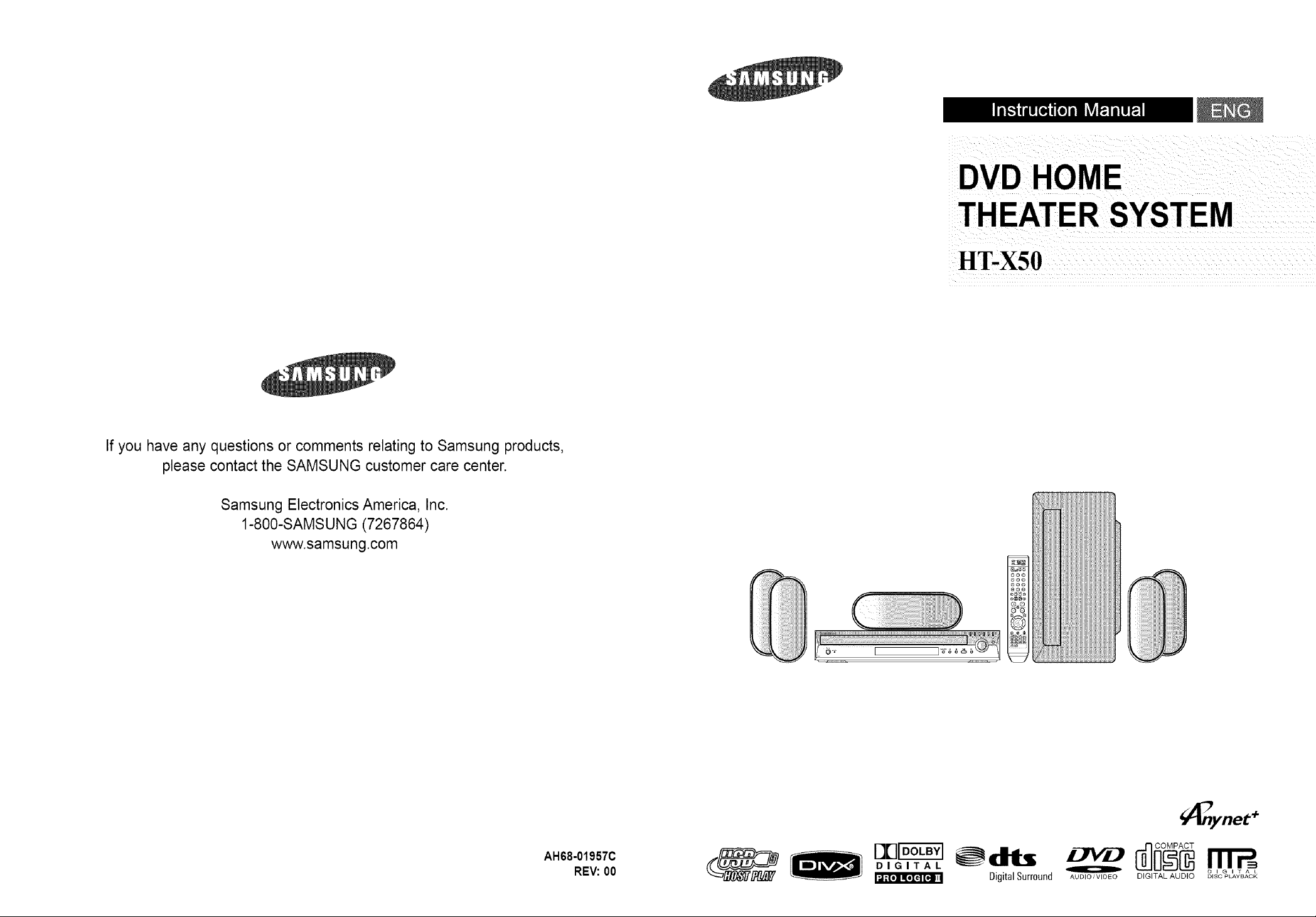
If you have any questions or comments relating to Samsung products,
please contact the SAMSUNG customer care center.
Samsung Electronics America, Inc.
1-800-SAMSUNG (7267864)
www.samsung.com
DVD HOME
THEATERSYSTEM
HT-X50
AH68-01957C
REV:00
DIGITAL
_f[=] I=[o][dl[=.]inn
_dtts
Digital Surround
_ynet +
AUDIO/VIDEO DIGITAL AUDIO OlSC PLAYBACK
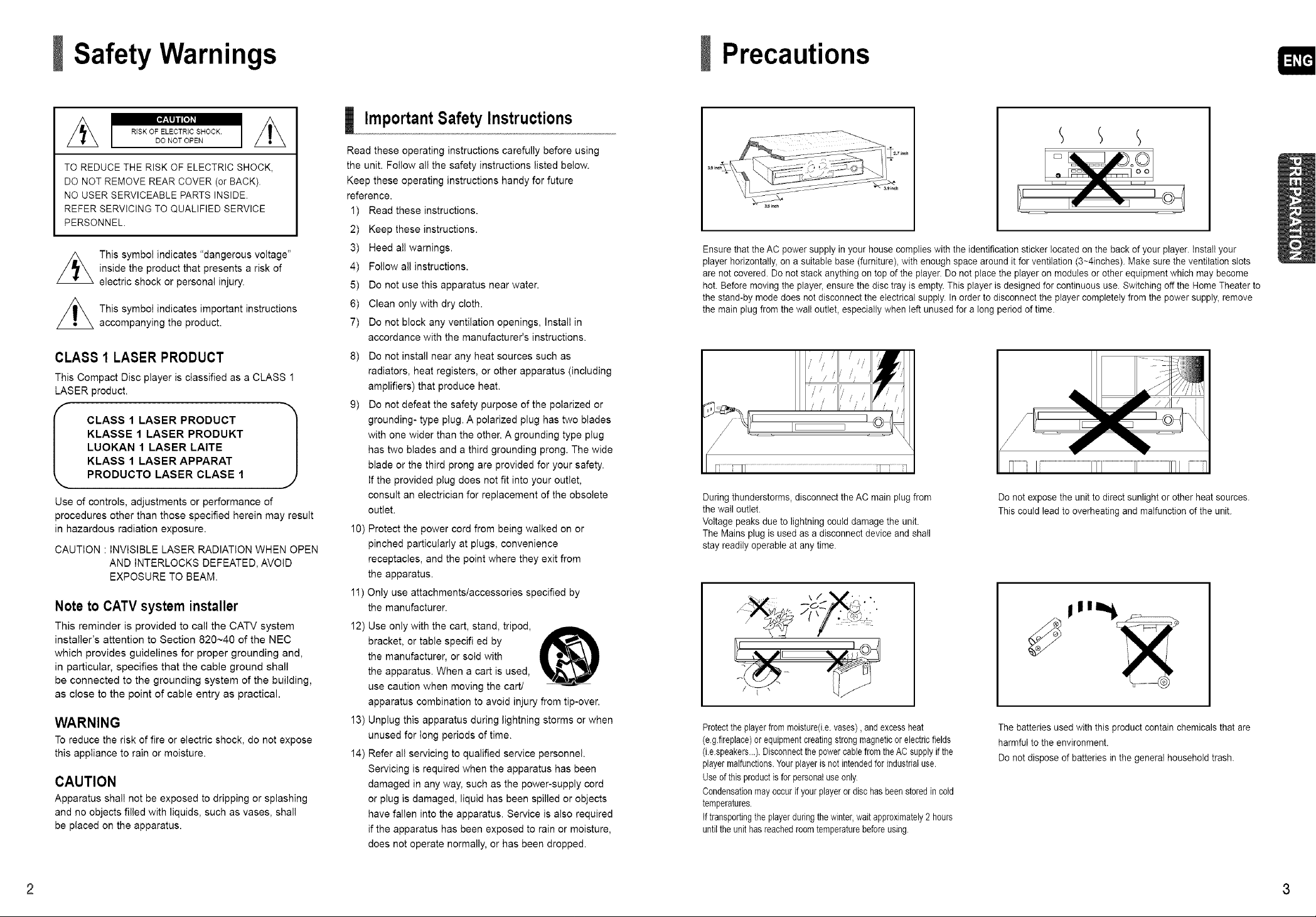
Safety Warnings
Z_ 1 RiSK OF ELECTRIC SHOCK.
TO REDUCE THE RISK OF ELECTRIC SHOCK,
DO NOT REMOVE REAR COVER (or BACK).
NO USER SERVICEABLE PARTS INSIDE.
REFER SERVICING TO QUALIFIED SERVICE
PERSONNEL.
This symbol indicates "dangerous voltage"
inside the product that presents a risk of
electric shock or personal injury.
This symbol indicates important instructions
accompanying the product.
CLASS 1 LASER PRODUCT
This Compact Disc player is classified as a CLASS 1
LASER product.
KLASSE 1 LASER PRODUKT
LUOKAN 1 LASER LAITE
KLASS 1 LASER APPARAT
I CLASS 1 LASER PRODUCT 1
PRODUCTO LASER CLASE 1
Use of controls, adjustments or performance of
procedures other than those specified herein may result
in hazardous radiation exposure.
CAUTION : INVISIBLE LASER RADIATION WHEN OPEN
AND INTERLOCKS DEFEATED, AVOID
EXPOSURE TO BEAM.
Note to CATV system installer
This reminder is provided to call the CATV system
installer's attention to Section 820~40 of the NEC
which provides guidelines for proper grounding and,
in particular, specifies that the cable ground shall
be connected to the grounding system of the building,
as close to the point of cable entry as practical.
WARNING
To reduce the risk of fire or electric shock, do not expose
this appliance to rain or moisture.
CAUTION
Apparatus shall not be exposed to dripping or splashing
and no objects filled with liquids, such as vases, shall
be placed on the apparatus.
DO NOT OPEN
Important Safety Instructions
Read these operating instructions carefully before using
the unit. Follow all the safety instructions listed below.
Keep these operating instructions handy for future
reference.
1) Read these instructions.
2) Keep these instructions.
3) Heed all warnings.
4) Follow all instructions.
5) Do not use this apparatus near water.
6) Clean only with dry cloth.
7) Do not block any ventilation openings, Install in
accordance with the manufacturer's instructions.
8) Do not install near any heat sources such as
radiators, heat registers, or other apparatus (including
amplifiers) that produce heat.
9) Do not defeat the safety purpose of the polarized or
grounding- type plug. A polarized plug has two blades
with one wider than the other. A grounding type plug
has two blades and a third grounding prong. The wide
blade or the third prong are provided for your safety.
If the provided plug does not fit into your outlet,
consult an electrician for replacement of the obsolete
outlet.
10) Protect the power cord from being walked on or
pinched particularly at plugs, convenience
receptacles, and the point where they exit from
the apparatus.
1!) Only use attachments/accessories specified by
the manufacturer.
12) Use only with the cart, stand, tripod,
bracket, or table specifi ed by
the manufacturer, or sold with
the apparatus. When a cart is used,
use caution when moving the cart/
apparatus combination to avoid injury from tip-over.
13) Unplug this apparatus during lightning storms or when
unused for Iong periods of time.
14) Refer all servicing to qualified service personnel.
Servicing is required when the apparatus has been
damaged in any way, such as the power-supply cord
or plug is damaged, liquid has been spilled or objects
have fallen into the apparatus. Service is also required
if the apparatus has been exposed to rain or moisture,
does not operate normally, or has been dropped.
Precautions
Ensure that the AC power supply in your house complies with the identification sticker located on the back of your player. Install your
player horizontally, on a suitable base (furniture), with enough space around it for ventilation (3~4inches). Make sure the ventilation slots
are not covered. Do not stack anything on top of the player. Do not place the player on modules or other equipment which may become
hot. Before moving the player, ensure the disc tray is empty. This player is designed for continuous use. Switching off the Home Theater to
the stand-by mode does not disconnect the electrical supply. In order to disconnect the player completely from the power supply, remove
the main plug from the wall outlet, especially when left unused for a long period of time.
During thunderstorms, disconnect the AC main plug from
the wail outlet.
Voltage peaks due to lightning could damage the unit.
The Mains plug is used as a disconnect device and shall
stay readily operable at any time.
--O_" J_'.',"" '.
Protecttheplayerfrommoisture(i.e,vases),andexcessheat
(e g.firepIace)or equipmentcreatingstrongmagneticor electricfields
(i.espeakers...).DisconnectthepowercablefromtheAC supplyifthe
playermalfunctions.Yourplayeris not intendedforindustrialuse.
Useof this productisfor personaluseonly.
Condensationmayoccurifyour playeror dischas beenstoredincold
temperatures.
if transportingthe playerduringthewinter,waitapproximately2 hours
untilthe unithasreachedroomtemperaturebeforeusing.
Do not expose the unit to direct sunlight or other heat sources.
This could lead to overheating and malfunction of the unit.
The batteries used with this product contain chemicals that are
harmful to the environment.
Do not dispose of batteries in the general household trash.
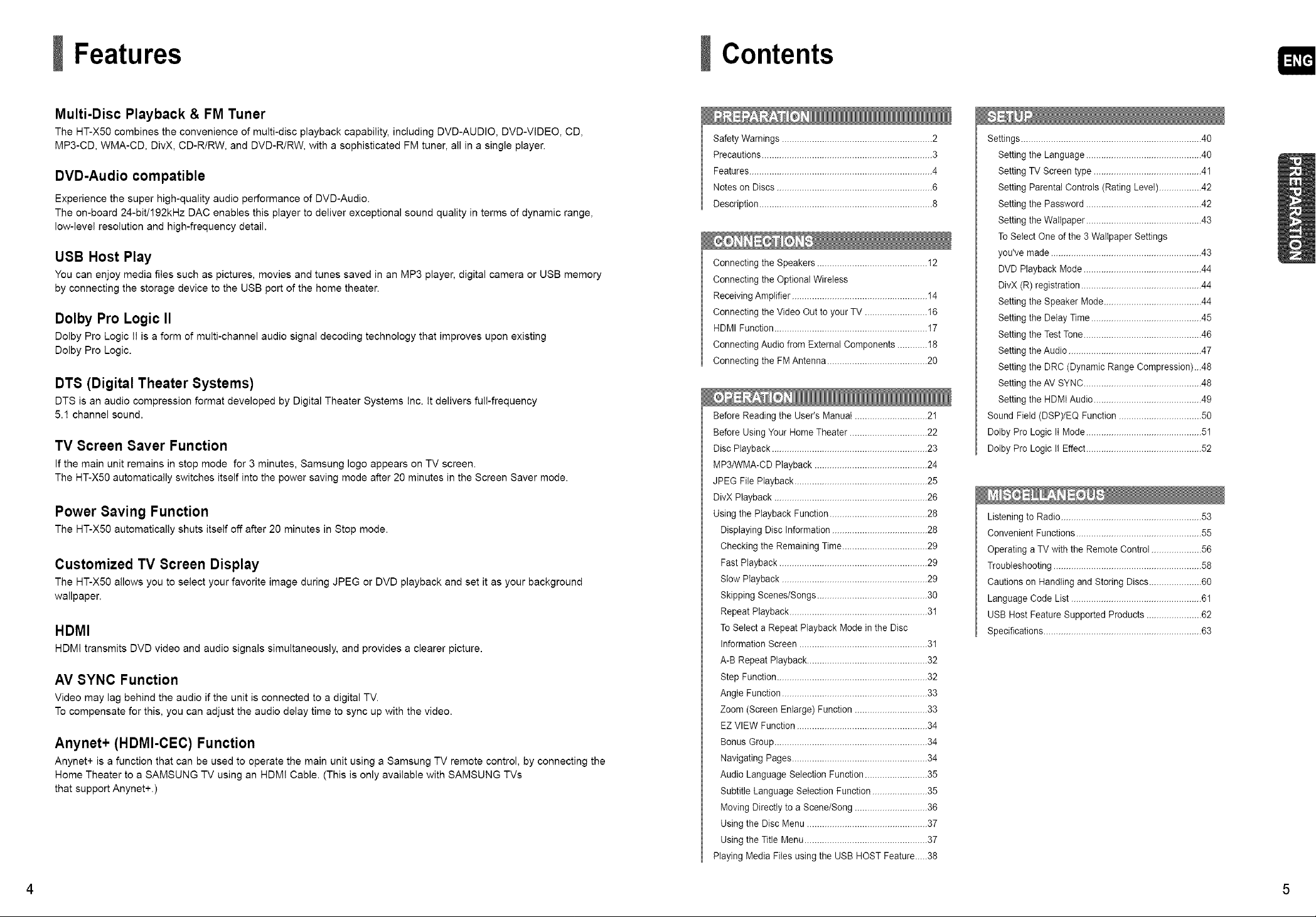
Features
Multi-Disc Playback & FM Tuner
The HT-X5O combines the convenience of multi-disc playback capability, including DVD-AUDIO, DVD-VIDEO CD,
MP3-CD, WMA-CD, DivX, CD-R/RW, and DVD-R/RW, with a sophisticated FM tuner, all in a single player.
DVD-Audio compatible
Experience the super high-quality audio perfom_ance of DVD-Audio.
The on-board 24-bit/192kHz DAC enables this player to deliver exceptional sound quality in terms of dynamic range,
low-level resolution and high-frequency detail.
USB Host Play
You can enjoy media files such as pictures, movies and tunes saved in an MP3 player, digital camera or USB memory
by connecting the storage device to the USB port of the home theater.
Dolby Pro Logic II
Dolby Pro Logic II is a form of multi-channel audio signal decoding technology that improves upon existing
Dolby Pro Logic.
DTS (Digital Theater Systems)
DTS is an audio compression format developed by Digital Theater Systems Inc. It delivers full-frequency
5.I channel sound.
TV Screen Saver Function
If the main unit remains in stop mode for 3 minutes, Samsung logo appears on TV screen.
The HT-X50 automatically switches itself into the power saving mode after 20 minutes in the Screen Saver mode.
Power Saving Function
The HT-X5O automatically shuts itself off after 20 minutes in Stop mode.
Customized TV Screen Display
The HT-X5O allows you to select your favorite image during JPEG or DVD playback and set it as your background
wallpaper.
HDMI
HDM! transmits DVD video and audio signals simultaneously, and provides a clearer picture.
AV SYNC Function
Video may lag behind the audio if the unit is connected to a digital TV.
To compensate for this, you can adjust the audio delay time to sync up with the video.
Anynet+ (HDMI-CEC) Function
Anynet+ is a function that can be used to operate the main unit using a Samsung TV rernote control, by connecting the
Home Theater to a SAMSUNG TV using an HDM! Cable. (This is only available with SAMSUNG TVs
that support Anynet+.)
Contents
Safety Warnings ............................................................ 2
Precautions .................................................................... 3
Features......................................................................... 4
Notes on Discs .............................................................. 6
Description ..................................................................... 8
Connecting the Speakers ............................................ 12
Connecting the Optional Wireless
Receiving Amplifier ...................................................... 14
Connecting the Video Out to your TV ......................... 16
HDMI Function ............................................................. 17
Connecting Audio from External Components ............18
Connecting the FM Antenna........................................ 20
Before Reading the User's Manual .............................21
Before Using Your Home Theater ...............................22
Disc Playback .............................................................. 23
MP3/WMA-CD Playback .............................................24
JPEG File Playback ..................................................... 25
DivX Playback ............................................................. 26
Using the Playback Function ....................................... 28
Displaying Disc Information ...................................... 28
Checking the Remaining Time ..................................29
Fast Playback ........................................................... 29
Stow Playback .......................................................... 29
Skipping Scenes/Songs ............................................ 30
Repeat Playback....................................................... 31
To Select a Repeat Playback Mode in the Disc
Information Screen ................................................... 31
A-B Repeat Playback ................................................ 32
Step Function ............................................................ 32
Angte Function .......................................................... 33
Zoom (Screen Enlarge) Function .............................33
EZ VIEW Function .................................................... 34
Bonus Group ............................................................. 34
Navigating Pages...................................................... 34
Audio Language Selection Function .........................35
Subtitle Language Selection Function...................... 35
Moving Directly to a Scene/Song .............................36
Using the Disc Menu ................................................ 37
Using the Title Menu ................................................. 37
Playing Media Files using the USB HOST Feature._..38
Settings ........................................................................ 40
Setting the Language ..............................................40
Setting TV Screen type ........................................... 41
Setting Parental Controls (Rating Level).................42
Setting the Password .............................................. 42
Setting the Wallpaper .............................................. 43
To SeIect One of the 3 Wallpaper Settings
you've made ............................................................ 43
DVD Playback Mode............................................... 44
DivX (R) registration ................................................ 44
Setting the Speaker Mode.......................................44
Setting the Delay Time ............................................ 45
Setting the Test Tone............................................... 46
Setting the Audio ..................................................... 47
Setting the DRC (Dynamic Range Compression)...48
Setting the AV SYNC ............................................... 48
Setting the HDMIAudio ........................................... 49
Sound Field (DSP)/EQ Function ................................. 50
Dotby Pro Logic II Mode .............................................. 51
Dolby Pro Logic I! Effect.............................................. 52
Listening to Radio ........................................................ 53
Convenient Functions .................................................. 55
Operating a TV with the Remote Control .................... 56
Troubleshooting ........................................................... 58
Cautions on Handling and Storing Discs.....................60
Language Code List .................................................... 61
USB Host Feature Supported Products ......................62
Specifications ............................................................... 63
4 5
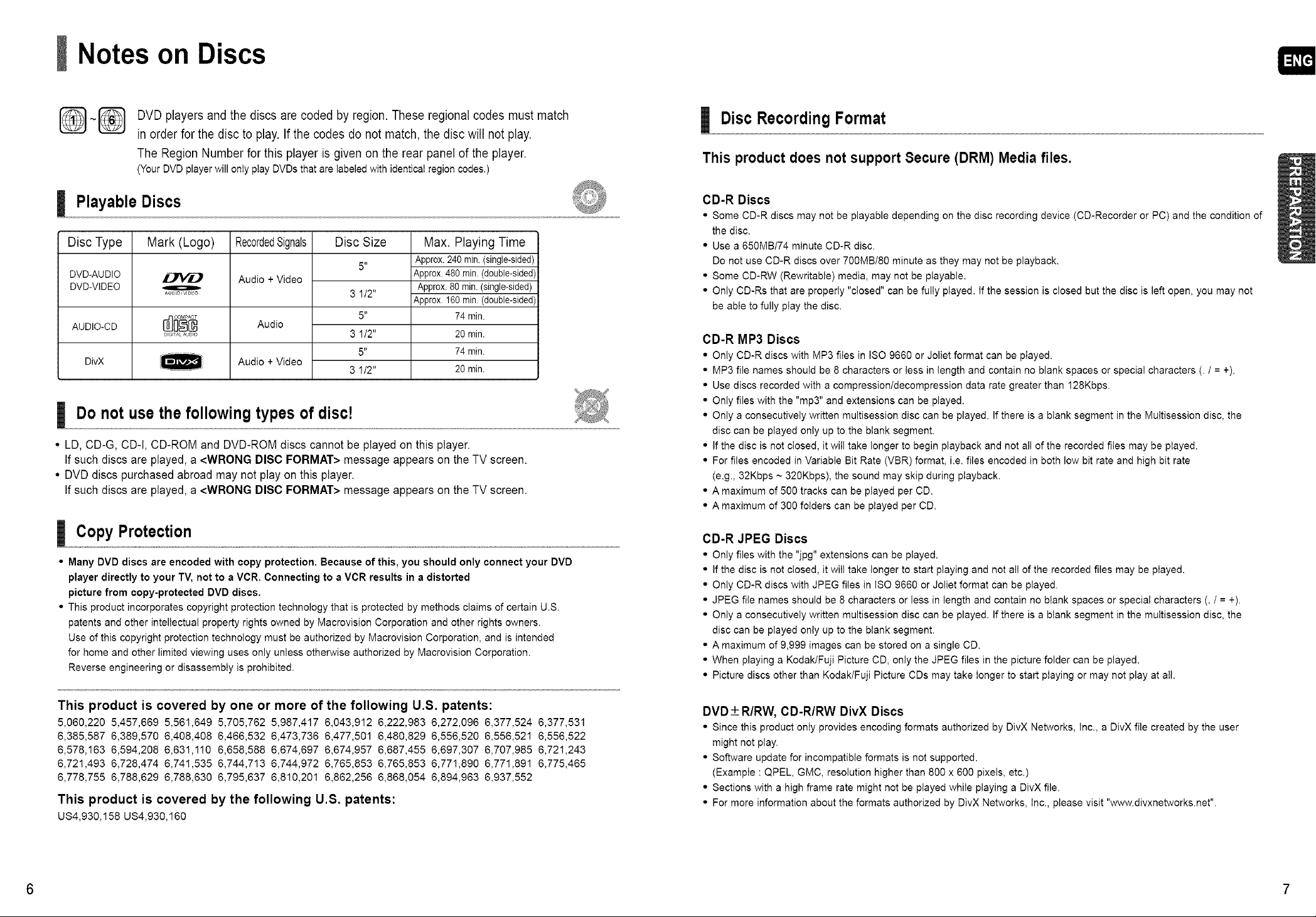
Notes on Discs
DVD players and the discs are coded by region. These regional codes must match
in order for the disc to play. If the codes do not match, the disc will not play.
The Region Number for this player is given on the rear panel of the player.
(Your DVD player will only play DVDs that are labeled with identical region codes,)
Playable Discs
Disc Type
DVD-AUDIO
DVD-VIDEO
AUDIO-CD
Mark (Logo)
AUDIO/VIDEO
DIG[TALAUDIO
RecordedSignals
Audio + Video
Audio
Audio + VideoDivX
Disc Size
5"
3 112"
5"
3 112"
5"
31/2"
Max. Playing Time
Approx. 240 min (single-sided)
Approx 480 min. (double-sided
Approx. 80 min. (single-sided)
Approx 160min. (double-sided
74 min.
20 min.
74 min.
20 min.
Do not use the following types of disc!
• LD, CD-G, CD-I, CD-ROM and DVD-ROM discs cannot be played on this player.
If such discs are played, a <WRONG DISC FORMAT> message appears on the TV screen.
• DVD discs purchased abroad may not play on this player.
If such discs are played, a <WRONG DISC FORMAT> message appears on the TV screen.
Disc Recording Format
This product does not support Secure (DRM) Media files.
CD-R Discs
• Some CD-R discs may not be playable depending on the disc recording device (CD-Recorder or PC) and the condition of
the disc.
• Use a 650MB/74 minute CD-R disc.
Do not use CD-R discs over 7O0MB/8O minute as they may not be playback.
• Some CD-RW (Rewritable) media, may not be playable.
• Only CD-Rs that are properly "closed" can be fully played. If the session is closed but the disc is left open, you may not
be able to fully piay the disc.
CD-R MP3 Discs
• Only CD-R discs with MP3 files in ISO 9660 or Joliet format can be played.
• MP3 file names should be 8 characters or less in length and contain no blank spaces or special characters (. I = +).
• Use discs recorded with a compressionldecompression data rate greater than 128Kbps.
• Only files with the "mp3" and extensions can be played.
• Only a consecutively written multisession disc can be played. If there is a blank segment in the Multisession disc, the
disc can be played only up to the blank segment.
• If the disc is not closed, it will take longer to begin playback and not all of the recorded files may be played.
• For files encoded in Variable Bit Rate (VBR) format, i.e. files encoded in both low bit rate and high bit rate
(e.g., 32Kbps ~ 320Kbps), the sound may skip during playback.
• A maximum of 500 tracks can be played per CD.
• A maximum of 300 folders can be played per CD.
Copy Protection
• Many DVD discs are encoded with copy protection. Because of this, you should only connect your DVD
player directly to your TV, not to a VCR. Connecting to a VCR results in a distorted
picture from copy-protected DVD discs.
• This product incorporates copyright protection technology that is protected by methods claims of certain U.S.
patents and other intellectual property rights owned by Macrovision Corporation and other rights owners.
Use of this copyright protection technology must be authorized by Macrovision Corporation, and is intended
for home and other limited viewing uses only unless otherwise authorized by Macrovision Corporation.
Reverse engineering or disassembly is prohibited.
This product is covered by one or more of the following U.S. patents:
5,060,220 5,457,669 5,561,649 5,705,762 5,987,417 6,043,912 6,222,983 6,272,096 6,377,524 6,377,531
6,385,587 6,389,570 6,408,408 6,466,532 6,473,736 6,477,501 6,480,829 6,556,520 6,556,521 6,556,522
6,578,163 6,594,208 6,631,110 6,658,588 6,674,697 6,674,957 6,687,455 6,697,307 6,707,985 6,721,243
6,721,493 6,728,474 6,741,535 6,744,713 6,744,972 6,765,853 6,765,853 6,771,890 6,771,891 6,775,465
6,778,755 6,788,629 6,788,630 6,795,637 6,810,201 6,862,256 6,868,054 6,894,963 6,937,552
This product is covered by the following U.S. patents:
US4,930,158 US4,930,160
CD-R JPEG Discs
• Only files with the "jpg" extensions can be played.
• If the disc is not closed, it will take longer to start playing and not all of the recorded files may be piayed.
• Only CD-R discs with JPEG files in ISO 9660 or Joliet format can be played.
• JPEG file names should be 8 characters or less in length and contain no blank spaces or special characters (. / = +).
• Only a consecutively written multisession disc can be played. If there is a blank segment in the multisession disc, the
disc can be played only up to the blank segment.
• A maximum of 9,999 images can be stored on a single CD.
• When playing a Kodak/Fuji Picture CD, only the JPEG files in the picture folder can be played.
• Picture discs other than Kodak/Fuji Picture CDs may take longer to start playing or may not play at all.
DVD + R/RW, CD-R/RW DivX Discs
• Since this product only provides encoding formats authorized by DivX Networks, Inc., a DivX file created by the user
might not play.
• Software update for incompatible formats is not supported.
(Example : QPEL, GMC, resolution higher than 800 x 600 pixels, etc.)
• Sections with a high frame rate might not be played while playing a DivX file.
• For more information about the formats authorized by DivX Networks, Inc., please visit "www.divxnetworks.net".
6 7
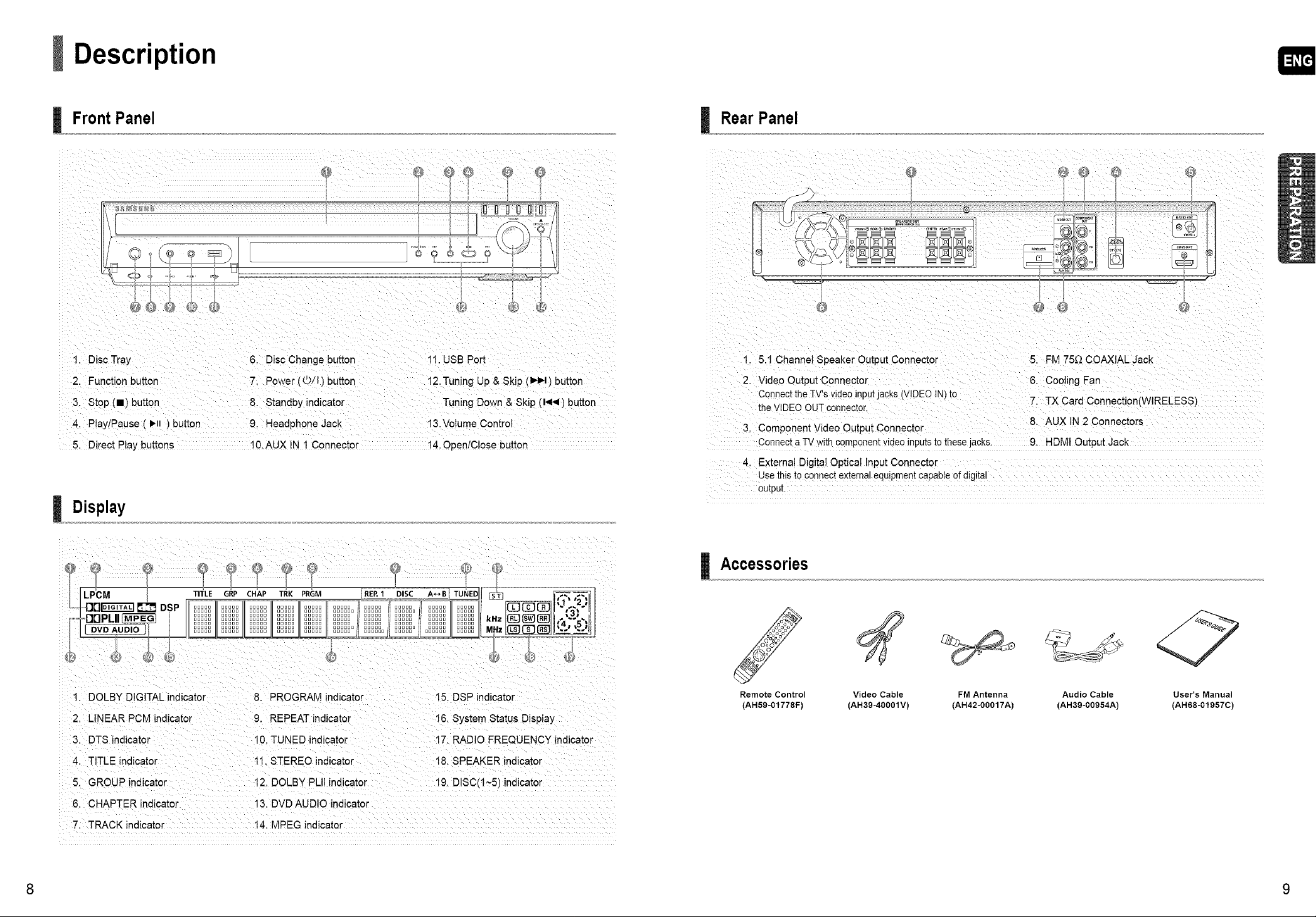
Description
Front Panel
I
9@@
1. Disc Tray 6. Disc Change button 11. USB Port
2. Function button 7. Power ((D/I) button 12. Tuning Up & Skip (_) button
3. Stop (11) button 8. Standby indicator Tuning Down & Skip (I,9.r_} button
4. Play/Pause ( !_, ) button 9. Headphone Jack 13.Volume Control
5. Direct Play buttons 10.AUX IN 1 Connector 14. OpenlCIose button
Display
RearPanel
Connect a TV with c0mpoaeat video inputs to these jacks. 9. HDMI Output Jack
4, External Digital Optical Input Connector
Use this t0 €onnect external equipment capable of digital
output.
Accessories
Remote Control Video Cable FMAntenna
(AH59-01778F) (AH39-40001V) (AH42-00017A)
2. LINEAR PCM indicator 9. REPEAT indicator 16, System Status Display
3. DTS indicator i0. TUNED indicator 17: RADIO FREQUENCY indicator
4, TITLE indicator tl, STEREO indicator 18. SPEAKER indicator
5 GROUP indcator !2 DOEBYPill ndicator 19. D SC(!--5) ndicator
6. CHAPTER indicator 13. DVDAUD O indicator
7. TRACK indicator 14. MPEG indicator
8 9
Audio Cable User's Manual
(AH39-00954A) (AH68-01957C)
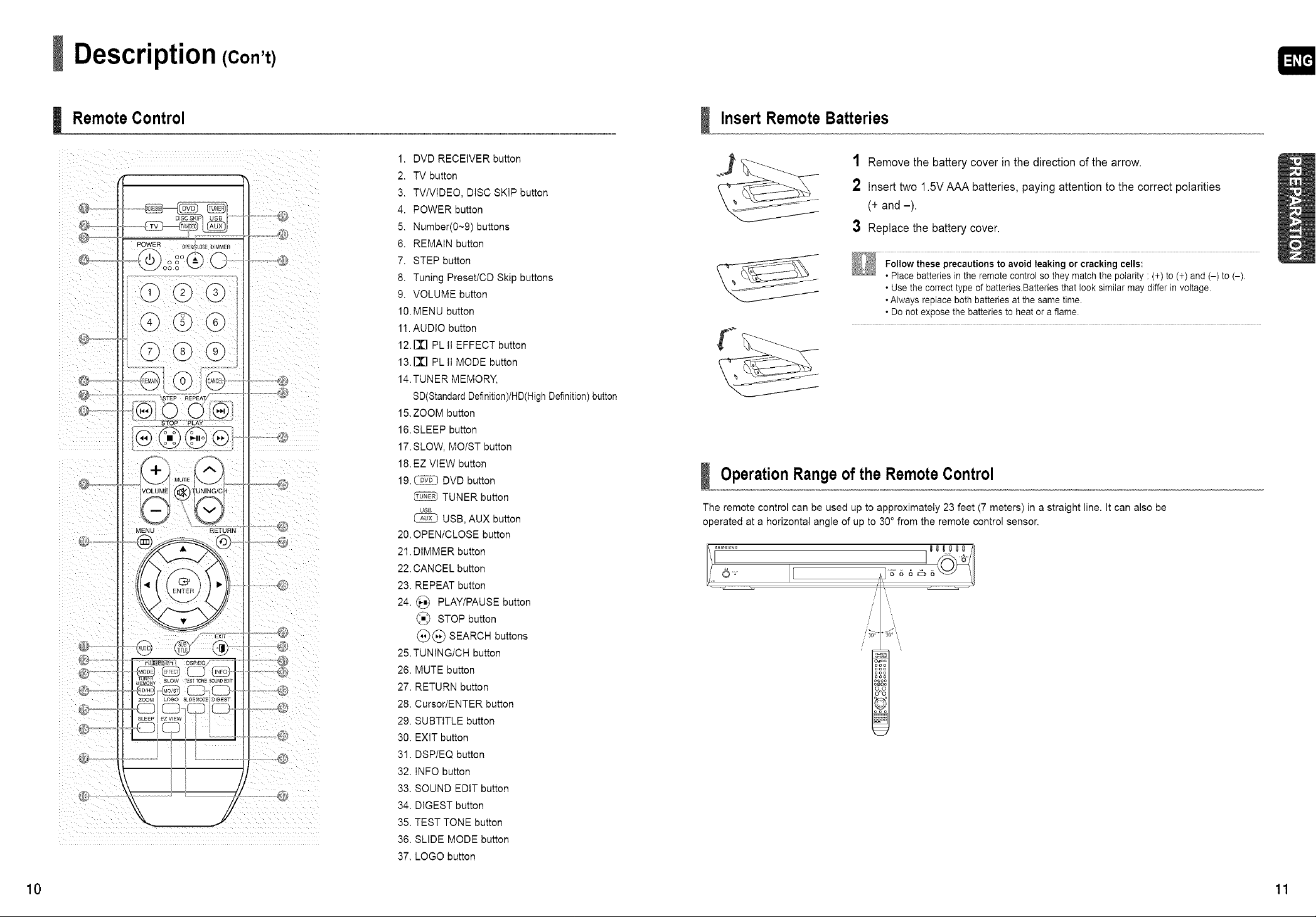
Description (Con't)
Remote Control
POWER 0P_N_ _0SE D MMER
@oOi°®O
©©@
@@@
©@@
-@
STOP PLAY
®®@®
MENU RETURN
! i
TuNr_
_EMO_ SLOW r_sl TO_ SOU_B_T
, -_C2) C2).
SLEEF [ EZ v EW
,,CDCD, ;
...........iii
)
1. DVD RECEIVER button
2. TV button
3. TV/VIDEO, DISC SKiP button
4. POWER button
5. Number(0~9) buttons
6. REMAIN button
7. STEP button
8. Tuning Preset/CD Skip buttons
9. VOLUME button
10. MENU button
11.AUDIO button
12. I]D PL II EFFECT button
13. DD PL II MODE button
14.TUNER MEMORY,
SD(Standard Definition)/HD(High Definition) button
15. ZOOM button
16. SLEEP button
17. SLOW, MOIST button
18. EZ VIEW button
19. _ DVD button
TUNER button
USB
1_ USB, AUX button
20. OPEN/CLOSE button
21. DIMMER button
22. CANCEL button
23. REPEAT button
24. _ PLAY/PAUSE button
@ STOP button
(_)(_ SEARCH buttons
25. TUNING/CH button
26. MUTE button
27. RETURN button
28. Cursor/ENTER button
29. SUBTITLE button
30. EXIT button
31. DSP/EQ button
32. INFO button
33. SOUND EDIT button
34. DIGEST button
35. TEST TONE button
36. SLIDE MODE button
37. LOGO button
Insert Remote Batteries
1 Remove the batterycover in the direction of the arrow.
Insert two 1.5VAAA batteries, paying attention to the correct polarities
(+ and -).
3 Replace the battery cover.
Follow these precautions to avoid leaking or cracking cells:
• Place batteries in the remote control so they match the polarity : (+) to (+) and (-) to (-).
• Use the correct type of batteriesBatteries that look similar may differ in voltage.
• Always replace both batteries at the same time.
• Do not expose the batteries to heat or a flame.
OperationRangeof the RemoteControl
The remote control can be used up to approximateiy 23 feet (7 meters) in a straight line. It can also be
operated at a horizontal angle of up to 30 ° from the remote control sensor.
]u_
10 11
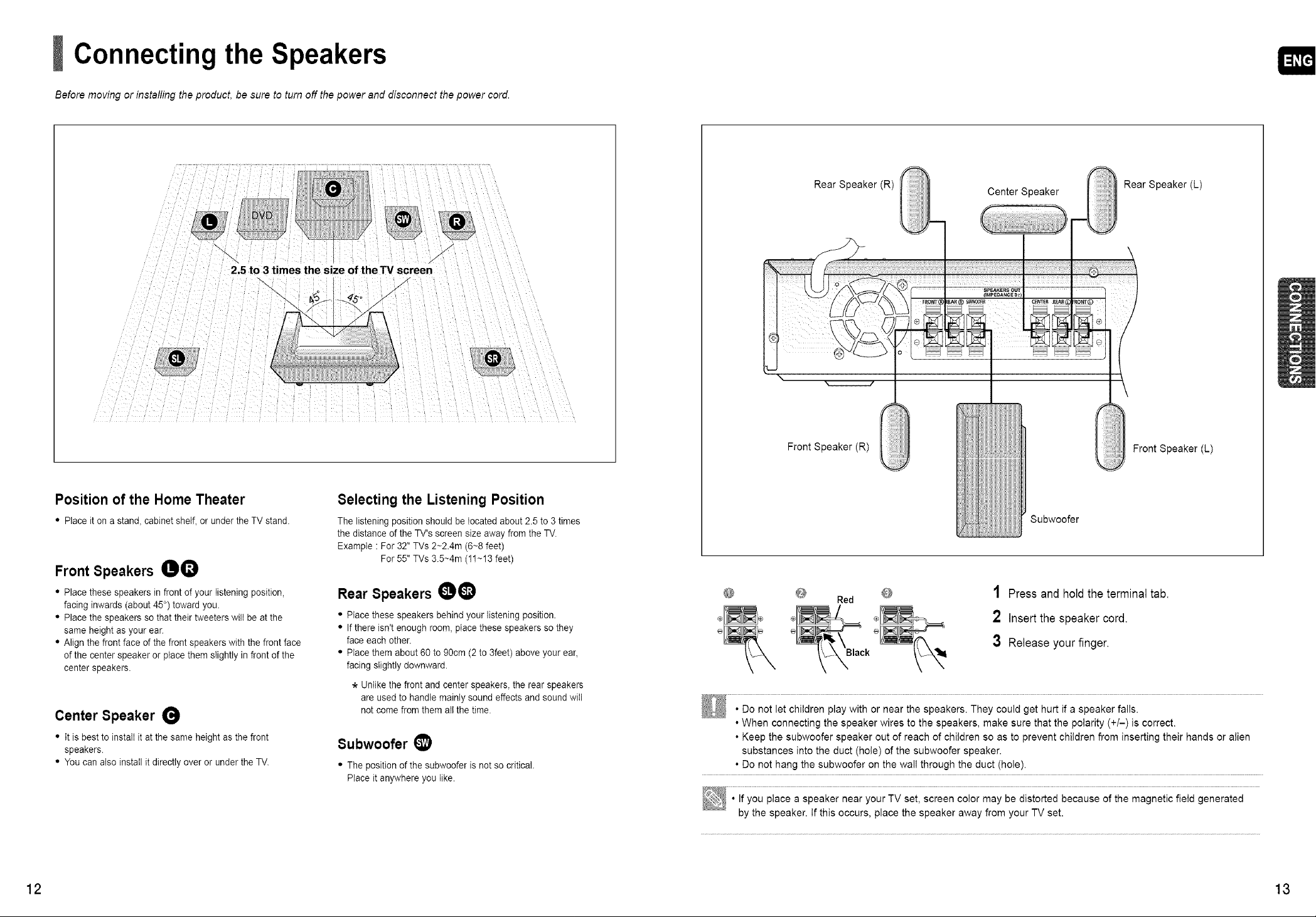
Connecting the Speakers
Before moving or installing the product, be sure to turn off the power and disconnect the power cord.
,,,
2.5 to 3 times the size of the TV screen
Position of the Home Theater
• Place it on a stan& cabinet shelf_or under the TV stand.
Front Speakers 00
• Place these speakers in front of your listening position,
facing inwards (about 45°) toward you.
• Place the speakers so that their tweeters will be atthe
same height as your ear.
• Align the front face of the front speakers with the front face
of the center speaker or place them slightly in front of the
center speakers.
Center Speaker 0
• It is best to instalt it at the same height as the front
speakers.
• You can also install it directly over or under the TV.
/
Selecting the Listening Position
The listening position should be located about 2.5 to 3 times
the distance of the TV's screen size away from the TV.
Example : For 32" TVs 2~2.4m (6~8 feet)
For 55" TVs 3.5~4m (11~13 feet)
Rear Speakers 00
• Place these speakers behind your listening position.
• If there isn't enough room, place these speakers so they
face each other.
• Place them about 60 to 90cm (2 to 3feet) above your ear,
facing slightly downward.
* Unlike the front and center speakers, the rear speakers
are used to handle mainly sound effects and sound wili
not come from them all the time.
Subwoofer _)
• The position of the subwoofer is not so critical.
Place it anywhere you like.
Rear Speaker(R)
\
Front Speaker (R)
Red
Center Speaker
Subwoofer
1 Press and hold the terminal tab.
Rear Speaker (L)
Front Speaker (L)
2 Insert the speaker cord.
Black
3 Releaseyour finger.
\
• Do not let children play with or near the speakers. They could get hurt if a speaker falls.
• When connecting the speaker wires to the speakers, make sure that the polarity (+/-) is correct.
• Keep the subwoofer speaker out of reach of children so as to prevent children from inserting their hands or alien
substances into the duct (hole) of the subwoofer speaker.
• Do not hang the subwoofer on the wall through the duct (hole).
• If you place a speaker near your TV set, screen color may be distorted because of the magnetic field generated
by the speaker. If this occurs, place the speaker away from your TV set.
12 13
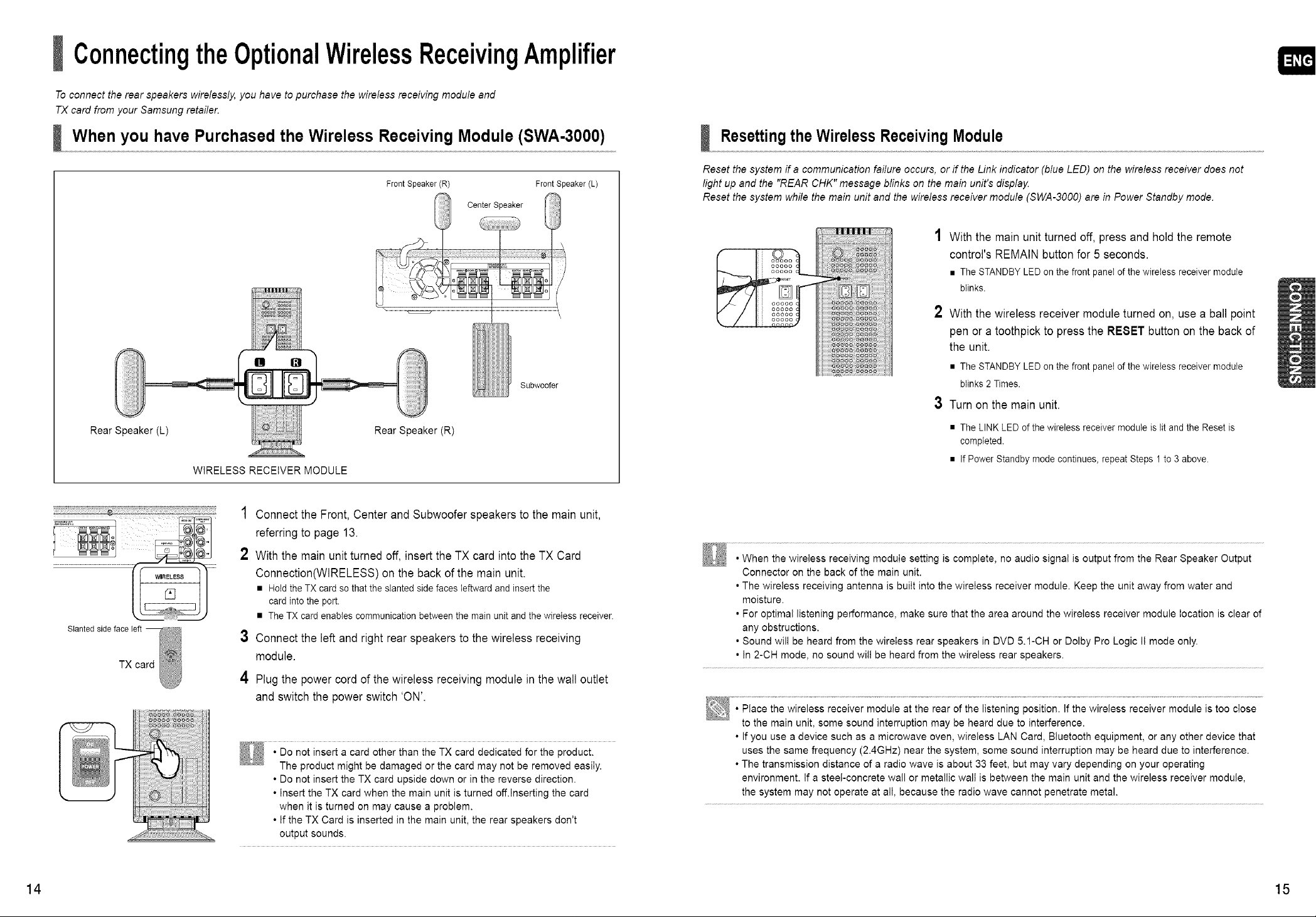
ConnectingtheOptionalWirelessReceivingAmplifier
To connect the rear speakers wirelessly, you have to purchase the wireless receiving module and
TX card from your Samsung retailer.
When you have Purchased the Wireless Receiving Module (SWA-3000)
Front Speaker (R) Front Speaker (L)
Center Speaker
Subwoofer
Rear Speaker (L) Rear Speaker(R)
WIRELESS RECEIVER MODULE
Resettingthe Wireless ReceivingModule
Reset the system if a communication failure occurs, or if the Link indicator (blue LED) on the wireless receiver does not
light up and the "REAR CHK" message blinks on the main unit's displaj4
Reset the system while the main unit and the wireless receiver module (SWA-3000) are in Power Standby mode.
1 With the main unit turned off, press and hold the remote
control's REMAIN button for 5 seconds.
• The STANDBY LED on the front panel of the wireless receiver module
blinks.
2 With the wireless receiver module turned on, use a ball point
pen or a toothpick to press the RE8ET button on the back of
the unit.
• The STANDBY LED on the front panel of the wireless receiver module
blinks 2 Times.
3 Turn on the main unit.
• The LINK LED of the wireless receiver module is lit and the Reset is
completed.
• If Power Standby mode continues, repeat Steps 1 to 3 above.
!i!ii¸!¸¸¸!:/))i )i )i )i )i )_i ¸¸¸¸¸¸¸¸)¸¸¸¸)!i¸¸¸¸¸¸¸¸¸¸i!!;i i i¸ iii!iii)i!i(ii¸ii)?? _)!ii i!i(i¸)!;i; iiiiii))i!; !; !;i;;
Slanted side face left
TX card
1 Connect the Front, Center and Subwoofer speakers to the main unit,
referring to page 13.
2 With the main unit turned off, insert the TX card into the TX Card
Connection(WIRELESS) on the back of the main unit.
• Hold the TX card so that the slanted side faces leftward and insert the
card into the port.
• The TX card enables communication between the main unit and the wireless receiver.
3 Connect the left and right rear speakers to the wireless receiving
module.
4 Plugthe power cord of the wireless receiving module in the wall outlet
and switch the power switch 'ON'.
• Do not insert a card other than the TX card dedicated for the product.
The product might be damaged or the card may not be removed easily.
• Do not insert the TX card upside down or in the reverse direction.
• Insert the TX card when the main unit is turned off.Inserting the card
when it is turned on may cause a problem.
• if the TX Card is inserted in the main unit, the rear speakers don't
output sounds.
• When the wireless receiving moduIe setting is complete, no audio signal is output from the Rear Speaker Output
Connector on the back of the main unit.
• The wireless receiving antenna is built into the wireless receiver module. Keep the unit away from water and
moisture.
• For optimal listening performance, make sure that the area around the wireless receiver module location is clear of
any obstructions.
• Sound will be heard from the wireIess rear speakers in DVD 5.1-CH or Dolby Pro Logic I! mode on(y.
• In 2-CH mode, no sound will be heard from the wire(ess rear speakers.
• P(ace the wireless receiver modu(e at the rear of the listening position. If the wire(ess receiver module is too close
to the main unit, some sound interruption may be heard due to interference.
• If you use a device such as a microwave oven, wireless LAN Card, Bluetooth equipment, or any other device that
uses the same frequency (2.4GHz) near the system, some sound interruption may be heard due to interference.
• The transmission distance of a radio wave is about 33 feet, but may vary depending on your operating
environment. If a stee(-concrete wa(I or metallic wall is between the main unit and the wireless receiver modu(e,
the system may not operate at all, because the radio wave cannot penetrate metal.
14 15
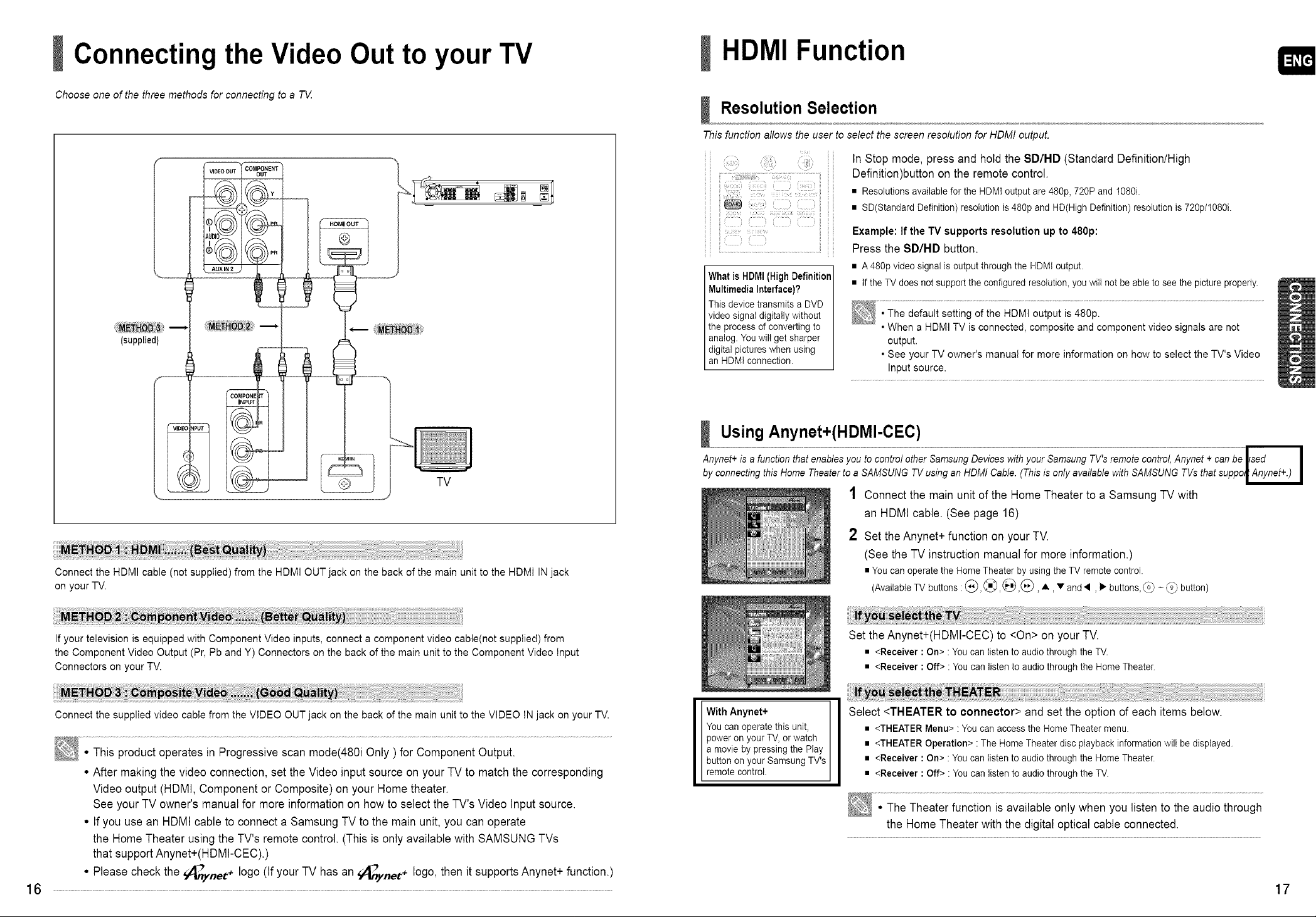
Connecting the Video Out to your TV
Choose one of the three methods for connecting to a T_Z
COMPONENTo_
(supplied)
HDMI Function
Resolution Selection
This function allows the user to select the screen resolution for HDMI output.
In Stop mode, press and hold the SD/HD (Standard Definition/High
Definition)button on the remote control.
• Resolutionsavailablefor the HDMtoutputare480p,720Pand 1080i.
• SD(StandardDefinition)resolutionis480pandHD(HighDefinition)resolutionis720p/1080i.
i i
Example: If the TV supports resolution upto 480p:
Press the SD/HD button.
What is HDMI (High Definition
Multimedia Interface)?
TNs device transmits a DVD
video signal digitally without
the process of converting to
analog. Youwill get sharper
digital pictures when using
an HDMI connection.
• A480pvideosignalis outputthroughthe HDMIoutput.
• IftheTVdoesnotsupporttheconfiguredresolution,youwillnotbe ableto seethepictureproperly.
• The default setting of the HDMI output is 480p.
• When a HDMI TV is connected, composite and component video signals are not
output.
• See your TV owner's manual for more information on how to select the TV's Video
Input source.
TV
Connect the HDMI cable (not supplied) from the HDMI OUT jack on the back of the main unit to the HDMI IN jack
on your TV.
If your television is equipped with Component Video inputs, connect a component video cable(not supplied) from
the Component Video Output (Pr, Pb and Y) Connectors on the back of the main unit to the Component Video Input
Connectors on your TV.
Connect the supplied video cable from the VIDEO OUT jack on the back of the main unit to the VIDEO IN jack on your TV.
• This product operates in Progressive scan mode(480i Only ) for Component Output.
• After making the video connection,set the Video input source on your TV to match the corresponding
Video output (HDMI, Component or Composite) on your Home theater.
See yourTV owner's manual for more information on how to select the TV's Video Input source.
• If you use an HDMI cable to connect a Samsung TV to the main unit, you can operate
the Home Theater usingthe TV's remote control. (This is only available with SAMSUNGTVs
that support Anynet+(HDMI-CEC).)
• Please check the _-Tynet + logo (If your TV has an (_ynet+ logo, then it supports Anynet+ function.)
16
Using Anynet+(HDMl-CEC)
Anynet+ is a function that enables you to control other Samsung Devices with your Samsung TV's remote control, Anynet + can be lsed I
by connecting this Home Theater to a SAMSUNG TV using an HDMI Cable. (This is only available with SAMSUNG TVs that suppol Anynet+.) I
1 Connect the main unit of the HomeTheater to a Samsung TV with
an HDMI cable. (See page 16)
2 Set the Anynet+ function on your TV.
(See the TV instruction manual for more information.)
• You can operate the Home Theater by using the TV remote control.
lAva,ableTVbuttons: ", • and'q, buttons, button)
Set the Anynet+(HDMI-CEC) to <On> on your TV.
• <Receiver: On>: Youcanlistento audiothroughthe TV.
• <Receiver: Off> :Youcan listento audiothroughtheHomeTheater.
With Anynet+ I
You can operate this unit, I
power on your TV, or watch
a movie by pressing the Play I
button on your Samsung TV's
remote centre. J
Select <THEATER to connector> and set the option of each items below.
• <THEATER Menu> : You can access the Home Theater menu.
• <THEATER Operation> : The Home Theater disc playback information will bedisplayed.
• <Receiver : On> : You can listen to audio through the Home Theater.
• <Receiver : Off> : You can listen to audio through the TV.
• The Theater function is available only when you listen to the audio through
the Home Theater with the digital optical cable connected.
17
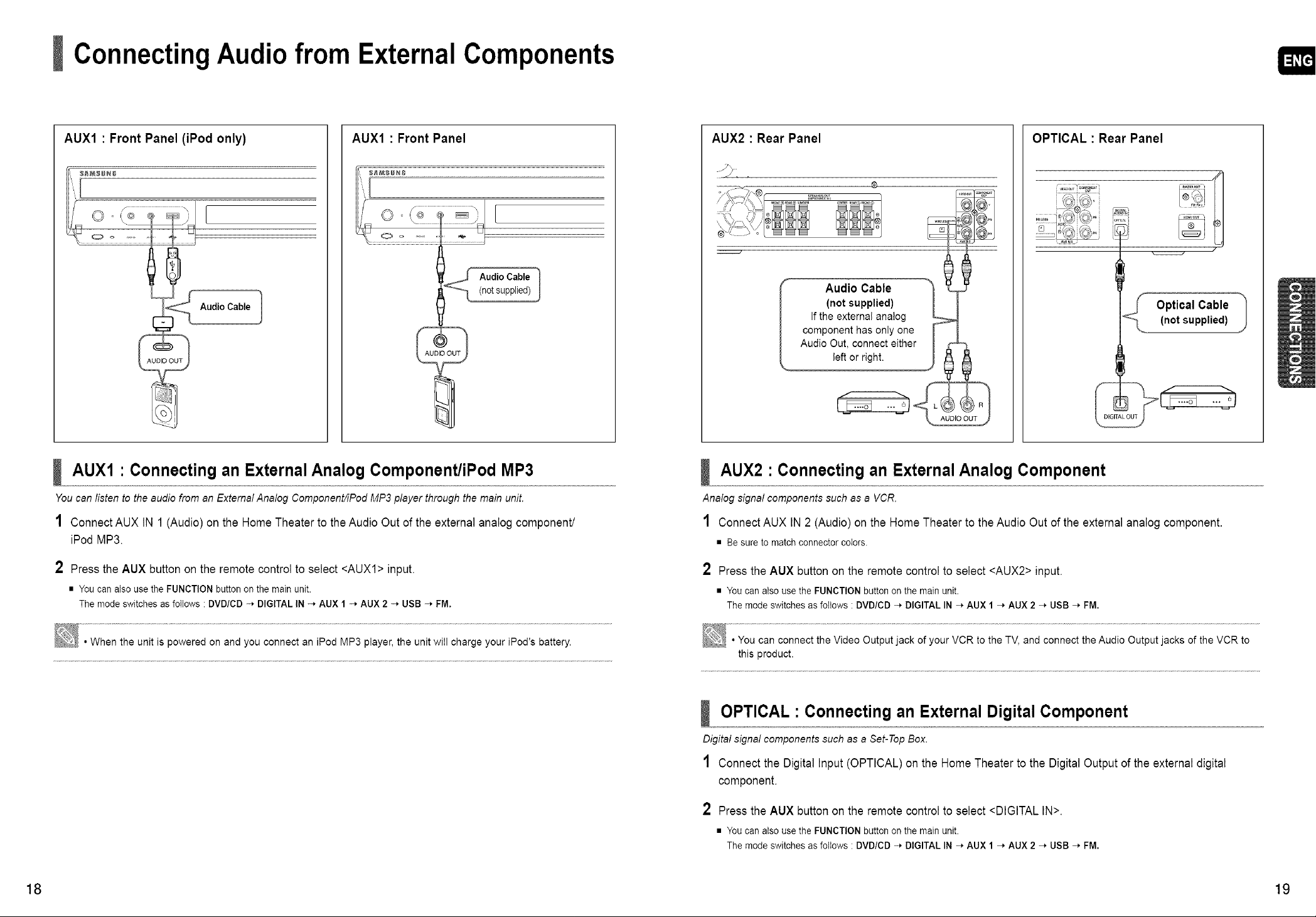
ConnectingAudiofrom ExternalComponents
AUX1 : Front Panel (iPod only)
Audio Cable I
AUX1 : Front Panel
AUX1 • Connecting an External Analog Component/iPod MP3
You can listen to the audio from an External Analog Component/iPod MP3 player through the main unit.
AUX2 : Rear Panel
component has only one
I Audio Cable
Audio Out, connect either
(not supplied)
Ifthe external analog
left or right.
AUDIO OUT
OPTICAL : Rear Panel
AUX2 • Connecting an External Analog Component
Analog signal components such as a VCR.
/A
_, ,_,_,
Y
z
4/,°:',:°:t,':'o:)
1 ConnectAUX IN 1 (Audio) on the Home Theater to the Audio Out ofthe external analog component/
iPod MP3.
2 Pressthe AUX button on the remote control to select <AUXI> input.
• You can also use the FUNCTION button on the main unit.
The mode switches as follows • DVD/CD -_ DIGITAL IN -* AUX 1 -_ AUX 2 -_ USB -_ FM,
• When the unit is powered on and you connect an iPod MP3 player, the unit wilI charge your iPod's battery.
1 ConnectAUX IN 2 (Audio) on the HomeTheater to theAudio Out of the external analog component.
• Be sure to match connector colors.
2 Pressthe AUX button on the remote control to select <AUX2> input.
• You can also use the FUNCTION button on the main unit.
The mode switches as foltows " DVD/CD -* DIGITAL IN -* AUX 1 -* AUX 2 -* USB -* FM.
• You can connect the Video Output jack of your VCR to the TV, and connect the Audio Output jacks of the VCR to
this product.
OPTICAL • Connecting an External Digital Component
Digital signal components such as a Set-Top Box.
1 Connect the Digital Input (OPTICAL) on the Home Theater to the Digital Output ofthe external digital
component.
2 Pressthe AUX button on the remote control to select <DIGITAL IN>.
• You can also use the FUNCTION button on the main unit.
The mode switches as follows • DVD/CD -_ DIGITAL IN -_ AUX 1 -* AUX 2 -* USB -* FM.
18 19
