Samsung HT-THQ22, HT-THQ25 User Manual
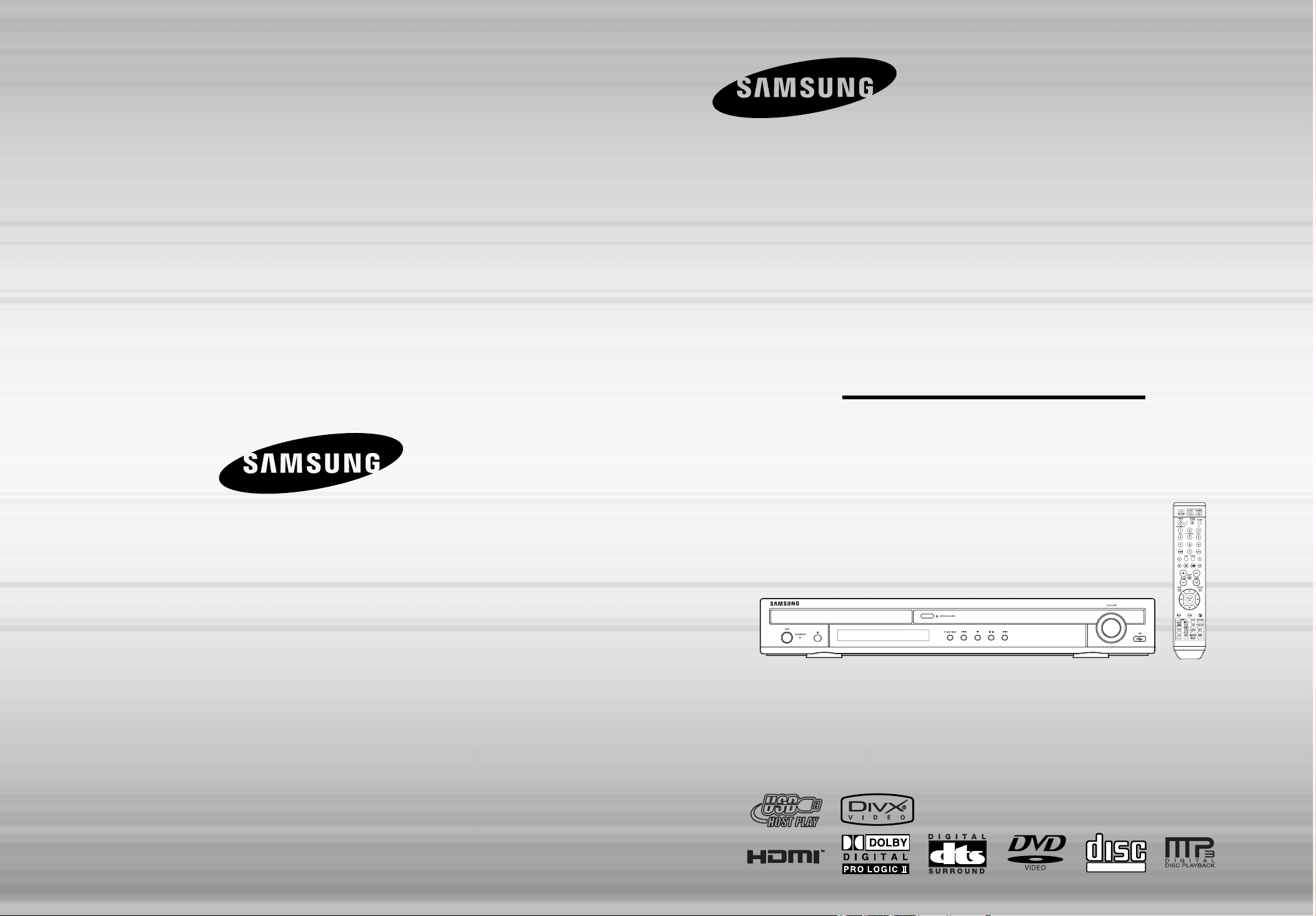
DIGITAL HOME
CINEMA SYSTEM
HT-THQ22
HT-THQ25
Instruction Manual
THIS APPLIANCE IS MANUFACTURED BY:
COMPACT
DIGITAL VIDEO
AH68-01888B
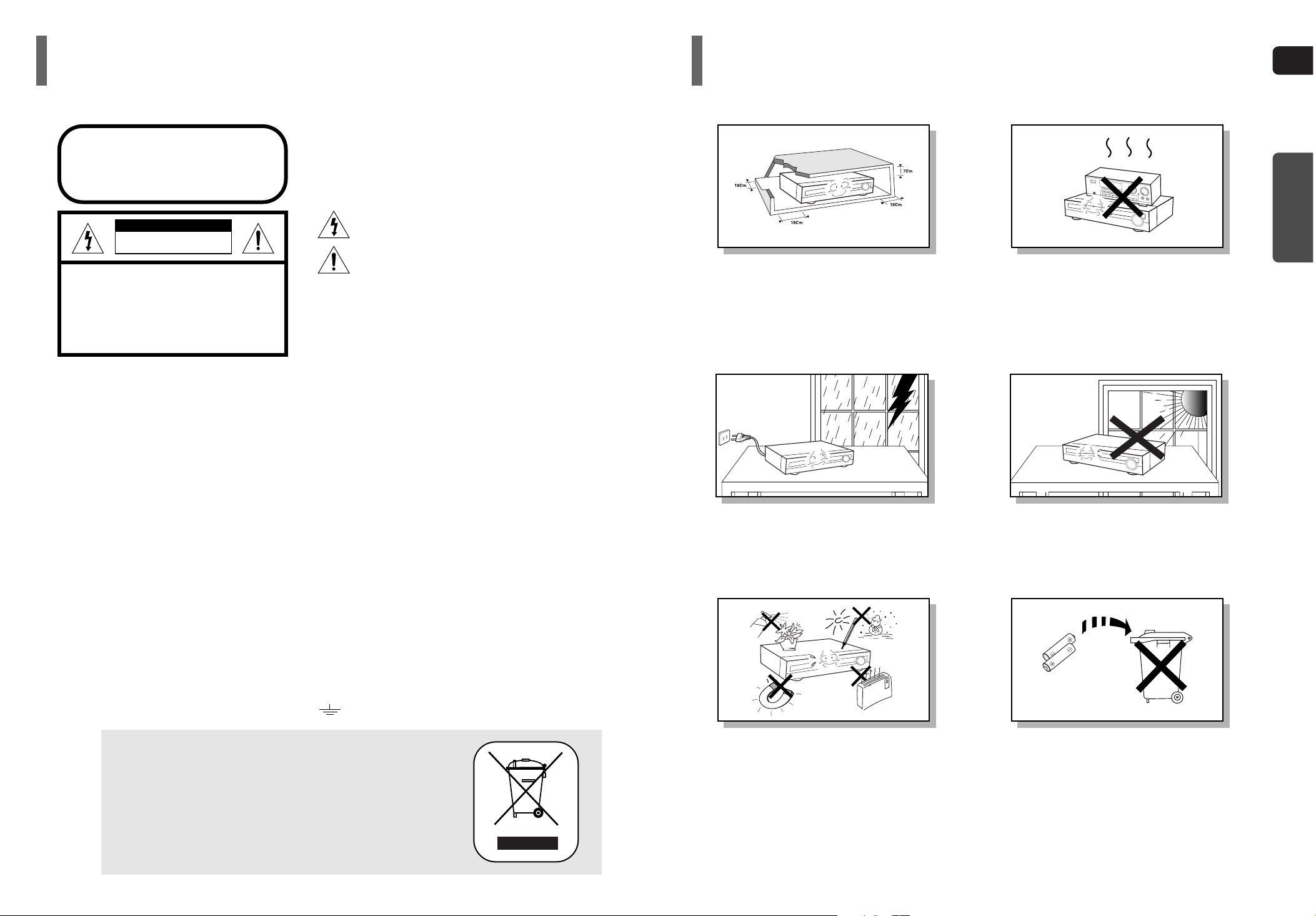
GB
12
Safety Warnings Precautions
Ensure that the AC power supply in your house complies with the identification sticker located on the back of your player. Install your
player horizontally, on a suitable base (furniture), with enough space around it for ventilation (7.5~10cm). Make sure the ventilation
slots are not covered. Do not stack anything on top of the player. Do not place the player on amplifiers or other equipment which may
become hot. Before moving the player, ensure the disc tray is empty. This player is designed for continuous use. Switching off the DVD
player to the stand-by mode does not disconnect the electrical supply. In order to disconnect the player completely from the power
supply, remove the main plug from the wall outlet, especially when left unused for a long period of time.
Protect the player from moisture(i.e. vases) , and excess heat
(e.g.fireplace) or equipment creating strong magnetic or electric fields
(i.e.speakers...). Disconnect the power cable from the AC supply if the
player malfunctions. Your player is not intended for industrial use.
Use of this product is for personal use only.
Condensation may occur if your player or disc has been stored in cold
temperatures.
If transporting the player during the winter, wait approximately 2 hours
until the unit has reached room temperature before using.
Phones
During thunderstorms, disconnect AC main plug from the
wall outlet.
Voltage peaks due to lightning could damage the unit.
Do not expose the unit to direct sunlight or other heat
sources.
This could lead to overheating and malfunction of the unit.
The batteries used with this product contain chemicals
that are harmful to the environment.
Do not dispose of batteries in the general household
trash.
PREPARATION
Use of controls, adjustments or performance of procedures other than
those specified herein may result in hazardous radiation exposure.
CAUTION-INVISIBLE LASER RADIATION WHEN OPEN
AND INTERLOCKS DEFEATED, AVOID
EXPOSURE TO BEAM.
This symbol indicates that dangerous voltage which
can cause electric shock is present inside this unit.
This symbol alerts you to important operating and
maintenance instructions accompanying the unit.
WARNING: To reduce the risk of fire or electric shock, do not
expose this appliance to rain or moisture.
CAUTION: TO PREVENT ELECTRIC SHOCK, MATCH WIDE
BLADE OF PLUG TO WIDE SLOT, FULLY INSERT.
Wiring the Main Power Supply Plug(UK Only)
IMPORTANT NOTICE
The main lead on this equipment is supplied with a moulded plug incorporating a fuse. The value of the fuse is indicated on the pin face of the plug
and if it requires replacing, a fuse approved to BS1362 of the same rating must be used.
Never use the plug with the fuse cover removed. If the cover is detachable and a replacement is required, it must be of the same colour as the fuse
fitted in the plug. Replacement covers are available from your dealer.
If the fitted plug is not suitable for the power points in your house or the cable is not long enough to reach a power point, you should obtain a suitable safety approved extension lead or consult your dealer for assistance.
However, if there is no alternative to cutting off the plug, remove the fuse and then safely dispose of the plug. Do not connect the plug to a main
socket as there is a risk of shock hazard from the bared flexible cord.
Never attempt to insert bare wires directly into a main socket. A plug and fuse must be used at all times.
IMPORTANT
The wires in the main lead are coloured in accordance with the following code:–
BLUE = NEUTRAL BROWN = LIVE
As these colours may not correspond to the coloured markings identifying the terminals in your plug, proceed as follows:–
The wire coloured BLUE must be connected to the terminal marked with the letter N or coloured BLUE or BLACK. The wire
coloured BROWN must be connected to the terminal marked with the letter L or coloured BROWN or RED.
WARNING: DO NOT CONNECT EITHER WIRE TO THE EARTH TERMINAL WHICH IS MARKED WITH THE
LETTER E OR BY THE EARTH SYMBOL , OR COLOURED GREEN OR GREEN AND YELLOW.
CLASS 1 LASER PRODUCT
KLASSE 1 LASER PRODUKT
LUOKAN 1 LASER LAITE
KLASS 1 LASER APPARAT
PRODUCTO LASER CLASE 1
RISK OF ELECTRIC SHOCK.
DO NOT OPEN
CAUTION:
TO REDUCE THE RISK OF ELECTRIC SHOCK, DO NOT
REMOVE REAR COVER. NO USER SERVICEABLE
PAR TS INSIDE. REFER SERVICING TO QUALIFIED
SERVICE PERSONNEL.
CLASS 1 LASER PRODUCT
This Compact Disc player is classified as a CLASS 1 LASER product.
•
This apparatus shall always be connected to a AC outlet with a protective grounding connection.
•
To disconnect the apparatus from the mains, the plug must be pulled out from the mains socket, therefore the mains
plug shall be readily operable.
CAUTION
This marking shown on the product or its literature, indicates that it should not
be disposed with other household wastes at the end of its working life.
To prevent possible harm to the environment or human health from uncontrolled
waste disposal, please separate this from other types of wastes and recycle it
responsibly to promote the sustainable reuse of material resources.
Household users should contact either the retailer where they purchased this
product, or their local government office, for details of where and how they
can take this item for environmentally safe recycling.
Business users should contact their supplier and check the terms and
conditions of the purchase contract.
This product should not be mixed with other commercial wastes for disposal.
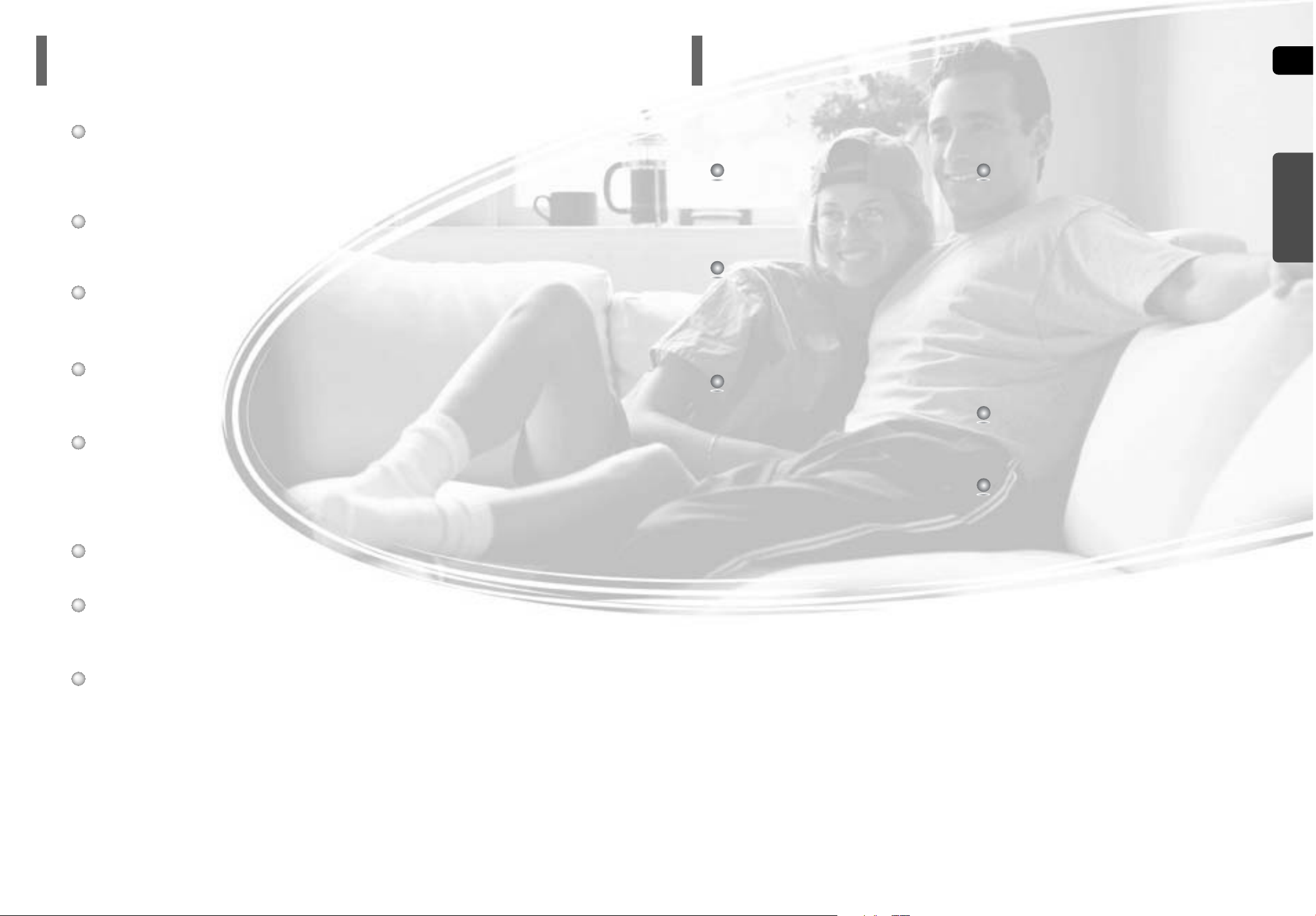
43
Multi-Disc Playback & FM Tuner
The HT-THQ22/HT-THQ25 combines the convenience of multi-disc playback capability,
including DVD-VIDEO, VCD, CD, MP3-CD, WMA-CD, DivX, CD-R/RW, and DVD-R/RW,
with a sophisticated FM tuner, all in a single player.
Dolby Pro Logic II
Dolby Pro Logic II is a new form of multi-channel audio signal decoding technology
that improves upon existing Dolby Pro Logic.
DTS (Digital Theater Systems)
DTS is an audio compression format developed by Digital Theater
Systems Inc. It delivers full-frequency 5.1 channel sound.
Power Saving Function
The HT-THQ22/HT-THQ25 automatically shuts itself off after 20 minutes in stop mode.
TV Screen Saver Function
The HT-THQ22/HT-THQ25 automatically brightens and darkens your TV screen
after 3 minutes in the stop mode.
The HT-THQ22/HT-THQ25 automatically switches itself into the power saving mode
after 20 minutes in the screen saver mode.
Customized TV Screen Display
The HT-THQ22/HT-THQ25 allows you to select your favorite image during JPEG,
DVD or VCD playback and set it as your background wallpaper.
PREPARATION
Features
Contents
GB
USB HOST Function support
You can connect and play files from external USB storage devices such as
MP3 players, USB flash memory, etc. using the Home Theater's USB HOST function.
PREPARATION
Safety Warnings . . . . . . . . . . . . . . . . . . . . . . . . . . . .1
Precautions . . . . . . . . . . . . . . . . . . . . . . . . . . . . . . .2
Features . . . . . . . . . . . . . . . . . . . . . . . . . . . . . . . . . .3
Notes on Discs . . . . . . . . . . . . . . . . . . . . . . . . . . . . .5
Description . . . . . . . . . . . . . . . . . . . . . . . . . . . . . . . .7
CONNECTIONS
Connecting the Speakers . . . . . . . . . . . . . . . . . . . .11
Speaker Installation . . . . . . . . . . . . . . . . . . . . . . . .13
Connecting the Video Out to TV . . . . . . . . . . . . . . .15
HDMI Function . . . . . . . . . . . . . . . . . . . . . . . . . . . .16
Connecting External Components . . . . . . . . . . . . . .18
Connecting the FM Antenna . . . . . . . . . . . . . . . . . .19
OPERATION
Before Using Your Home Theater . . . . . . . . . . . . . .20
Disc Playback . . . . . . . . . . . . . . . . . . . . . . . . . . . . .22
MP3/WMA-CD Playback . . . . . . . . . . . . . . . . . . . . .23
Displaying Disc Information . . . . . . . . . . . . . . . . . . .24
JPEG File Playback . . . . . . . . . . . . . . . . . . . . . . . .25
DivX Playback . . . . . . . . . . . . . . . . . . . . . . . . . . . .27
Checking the Remaining Time . . . . . . . . . . . . . . . .29
Fast/Slow Playback . . . . . . . . . . . . . . . . . . . . . . . .30
Skipping Scenes/Songs . . . . . . . . . . . . . . . . . . . . .30
Repeat Playback . . . . . . . . . . . . . . . . . . . . . . . . . .31
A-B Repeat Playback . . . . . . . . . . . . . . . . . . . . . . .32
Step Function . . . . . . . . . . . . . . . . . . . . . . . . . . . . .33
Angle Function . . . . . . . . . . . . . . . . . . . . . . . . . . . .33
Zoom (Screen Enlarge) Function . . . . . . . . . . . . . .34
EZ VIEW Function . . . . . . . . . . . . . . . . . . . . . . . . .34
Selecting Audio Language . . . . . . . . . . . . . . . . . . .35
Selecting Subtitle Language . . . . . . . . . . . . . . . . . .36
Playing Media Files using the USB HOST feature . .37
Moving Directly to a Scene/Song . . . . . . . . . . . . . .39
Using Disc Menu . . . . . . . . . . . . . . . . . . . . . . . . . .40
Using the Title Menu . . . . . . . . . . . . . . . . . . . . . . . .40
SETUP
Setting the Language . . . . . . . . . . . . . . . . . . . . . . .41
Setting TV Screen type . . . . . . . . . . . . . . . . . . . . . .43
Setting Parental Controls (Rating Level) . . . . . . . . .45
Setting the Password . . . . . . . . . . . . . . . . . . . . . . .46
Setting the Wallpaper . . . . . . . . . . . . . . . . . . . . . . .47
DivX (R) registration . . . . . . . . . . . . . . . . . . . . . . . .49
Setting the Speaker Mode . . . . . . . . . . . . . . . . . . .50
Setting the Delay Time . . . . . . . . . . . . . . . . . . . . . .51
Setting the Test Tone . . . . . . . . . . . . . . . . . . . . . . .53
Setting the DRC (Dynamic Range Compression) . .54
Setting the Audio Quality . . . . . . . . . . . . . . . . . . . . .55
AV SYNC Setup . . . . . . . . . . . . . . . . . . . . . . . . . . .57
Sound Field (DSP)/EQ Function . . . . . . . . . . . . . . .58
Dolby Pro Logic II Mode . . . . . . . . . . . . . . . . . . . . .59
Dolby Pro Logic II Effect . . . . . . . . . . . . . . . . . . . . .60
RADIO OPERATION
Listening to Radio . . . . . . . . . . . . . . . . . . . . . . . . . .61
Presetting Stations . . . . . . . . . . . . . . . . . . . . . . . . .62
About RDS broadcasting . . . . . . . . . . . . . . . . . . . .63
MISCELLANEOUS
Convenient Functions . . . . . . . . . . . . . . . . . . . . . . .65
Operating a TV with the Remote Control . . . . . . . . .67
Before Calling for Service . . . . . . . . . . . . . . . . . . . .68
Cautions on Handling and Storing Discs . . . . . . . . .71
Language Code List . . . . . . . . . . . . . . . . . . . . . . . .72
USB Host Feature Supported Products . . . . . . . . . .73
Specifications . . . . . . . . . . . . . . . . . . . . . . . . . . . . .74
HDMI
HDMI transmits DVD video and audio signals simultaneously, and provides a clearer picture.
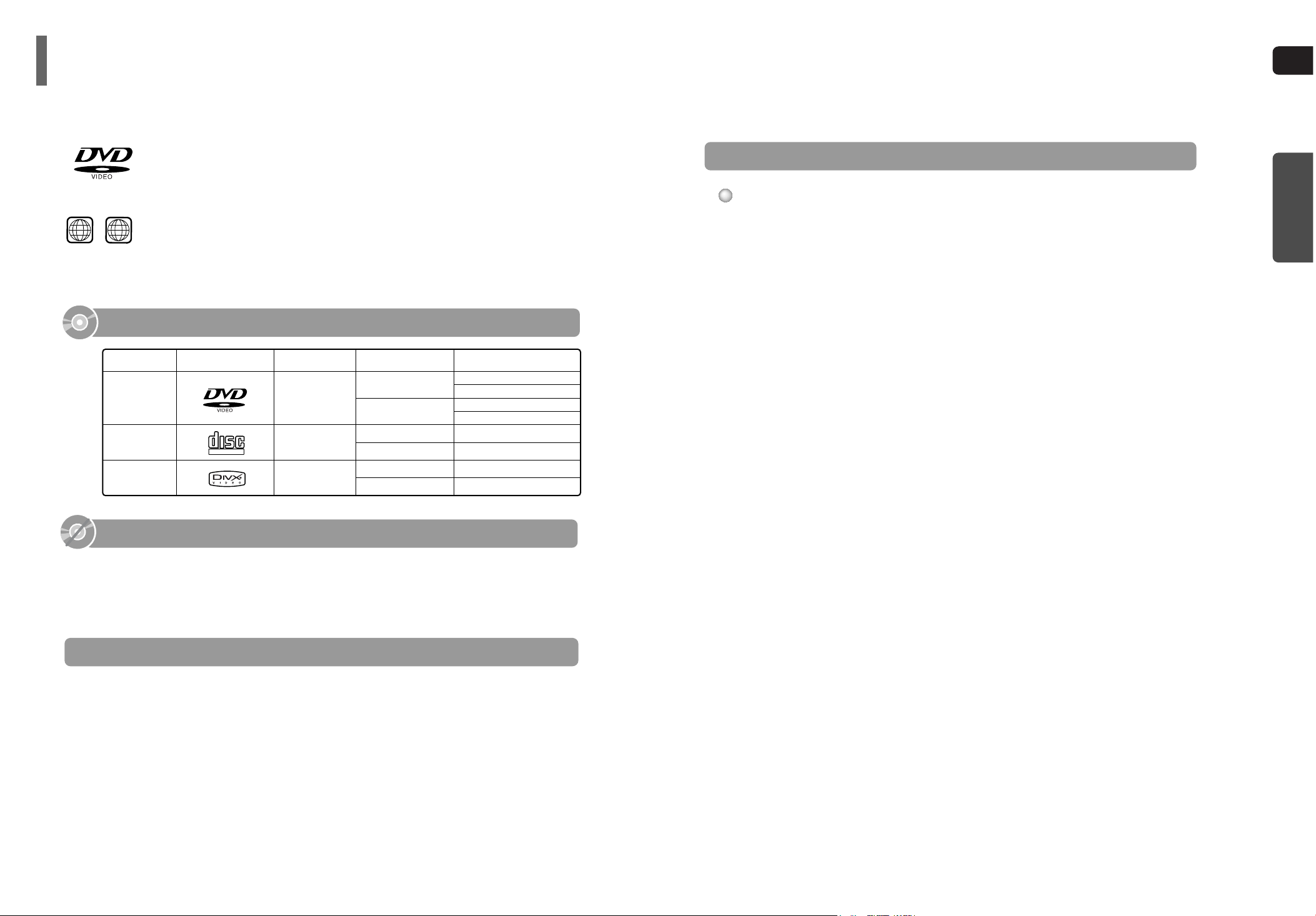
GB
CD-R Discs
•
Some CD-R discs may not be playable depending on the disc recording device (CD-Recorder or PC) and the
condition of the disc.
•
Use a 650MB/74 minute CD-R disc.
Do not use CD-R discs over 700MB/80 minute as they may not be play back.
•
Some CD-RW (Rewritable) media, may not be playable.
•
Only CD-Rs that are properly "closed" can be fully played. If the session is closed but the disc is left open,
you may not be able to fully play the disc.
CD-R MP3 Discs
•
Only CD-R discs with MP3 files in ISO 9660 or Joliet format can be played.
•
MP3 file names should be 8 characters or less in length and contain no blank spaces or special characters (. / = +).
•
Use discs recorded with a compression/decompression data rate greater than 128Kbps.
•
Only files with the ".mp3" and ".MP3" extensions can be played.
•
Only a consecutively written Multisession disc can be played. If there is a blank segment in the Multisession disc,
the disc can be played only up to the blank segment.
•
If the disc is not closed, it will take longer to begin playback and not all of the recorded files may be played.
•
For files encoded in Variable Bit Rate (VBR) format, i.e. files encoded in both low bit rate and high bit rate
(e.g., 32Kbps ~ 320Kbps), the sound may skip during playback.
•
Amaximum of 500 tracks can be played per CD.
•
A maximum of 300 folders can be played per CD.
CD-R JPEG Discs
•
Only files with the ".jpeg" and ".JPEG" extensions can be played.
•
If the disc is not closed, it will take longer to start playing and not all of the recorded files may be played.
•
Only CD-R discs with JPEG files in ISO 9660 or Joliet format can be played.
•
JPEG file names should be 8 characters or less in length and contain no blank spaces or special characters (. / = +).
•
Only a consecutively written multisession disc can be played. If there is a blank segment in the multisession disc,
the disc can be played only up to the blank segment.
•
A maximum of 9,999 images can be stored on a single CD.
•
When playing a Kodak/Fuji Picture CD, only the JPEG files in the picture folder can be played.
•
Picture discs other than Kodak/Fuji Picture CDs may take longer to start playing or may not play at all.
CD-R/RW DivX Discs
•
Since this product only provides encoding formats authorized by DivX Networks, Inc., a DivX file created by the
user might not be played.
•
Software update for unsupported formats is not supported.
(Example: QPEL, GMC, resolution higher than 720 x 480 pixels, etc.)
•
Sections with high frame rate might not be played while playing a DivX file.
•
For more information about the formats authorized by DivX Networks, Inc., visit "www.divxnetworks.net".
Disc Recording Format
6
DVD (Digital Versatile Disc) offers fantastic audio and video, thanks to Dolby Digital
surround sound and MPEG-2 video compression technology. Now you can enjoy these
realistic effects in the home, as if you were in a movie theater or concert hall.
DVD players and the discs are coded by region. These regional codes must match in order
for the disc to play. If the codes do not match, the disc will not play.
The Region Number for this player is given on the rear panel of the player.
(Your DVD player will only play DVDs that are labeled with identical region codes.)
1 6
~
•
LD, CD-G, CD-I, CD-ROM and DVD-ROM discs cannot be played on this player.
If such discs are played, a "WRONG DISC FORMAT" message appears on the TV screen.
•
DVD discs purchased abroad may not play on this player.
If such discs are played, a "WRONG REGION CODE" message appears on the TV screen.
5
Do not use the following types of disc!
•
Many DVD discs are encoded with copy protection. Because of this, you should only connect
your DVD player directly to your TV, not to a VCR. Connecting to a VCR results in a distorted
picture from copy-protected DVD discs.
•
This product incorporates copyright protection technology that is protected by methods claims of certain
U.S. patents and other intellectual property rights owned by Macrovision Corporation and other rights
owners. Use of this copyright protection technology must be authorized by Macrovision Corporation,
and is intended for home and other limited viewing uses only unless otherwise authorized by
Macrovision Corporation. Reverse engineering or disassembly is prohibited.
Copy Protection
PREPARATION
Notes on Discs
COMPACT
DIGITAL VIDEO
Mark (Logo)
Video
DVD-VIDEO
AUDIO-CD
VIDEO-CD
Divx
12cm
Approx. 240 min. (single-sided)
Approx. 480 min. (double-sided)
Approx. 80 min. (single-sided)
Approx. 160 min. (double-sided)
74 min.
20 min.
74 min.
20 min.
8cm
12cm
8cm
12cm
8cm
Audio + Video
Audio
MPEG4
MP3
Recorded Signals
Disc Type Disc Size Max. Playing Time
Playable Discs
This product does not support Secure (DRM) Media files.
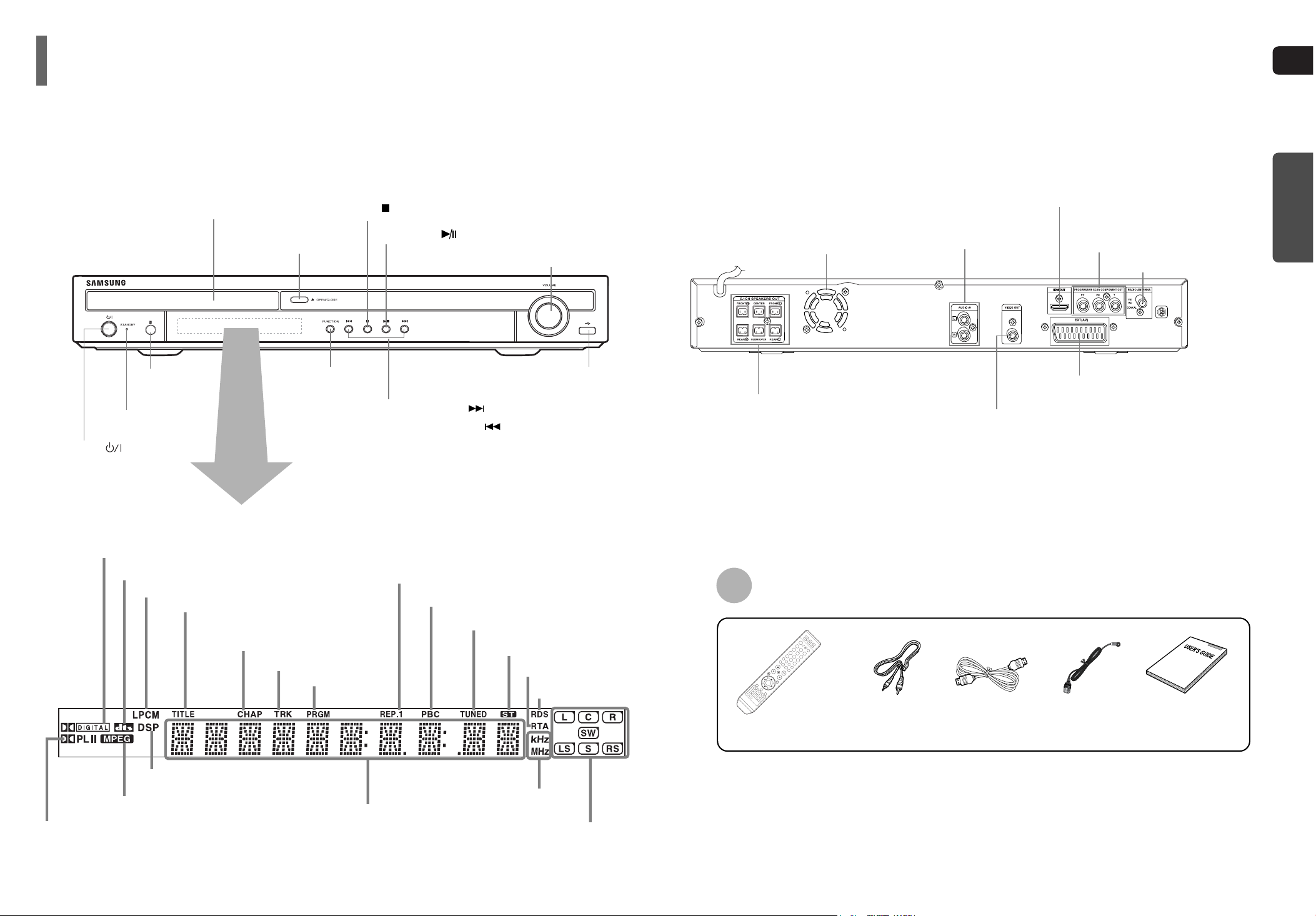
GB
7
PREPARATION
—Rear Panel—
HDMI OUT Port
FM Antenna Connector
5.1 Channel Speaker
Output Terminals
Video Output Connector
Connect the TV's video input jacks (VIDEO IN)
to the VIDEO OUT connector.
SCART JACK
Connect to a TV with scart input jack.
Cooling Fan
COMPONENT VIDEO OUTPUT jacks
Connect a TV with component video inputs to
these jacks.
External Audio Input
Connectors
Description
Accessories
—Front Panel—
Power ( ) button
Standby indicator
Remote
Control Sensor
Volume Control
Tuning Down & Skip ( ) buttons
Tuning Up & Skip ( ) buttons
Stop ( ) button
Play/Pause ( ) button
Open/Close button
Disc Tray
Function button
USB Connector
8
Video Cable HDMI Cable
Remote Control FM Antenna
User's Manual
DOLBY DIGITAL indicator
PRO LOGIC indicator
TITLE indicator
PROGRAM indicator
STEREO indicator
CHAPTER indicator
TRACK indicator
TUNER indicator
DSP indicator
RDS indicator
RTA indicator
RADIO FREQUENCY
indicator
System Status Display
SPEAKER indicator
DTS Disc indicator
LINEAR PCM indicator
MPEG indicator
PBC indicator
REPEAT indicator
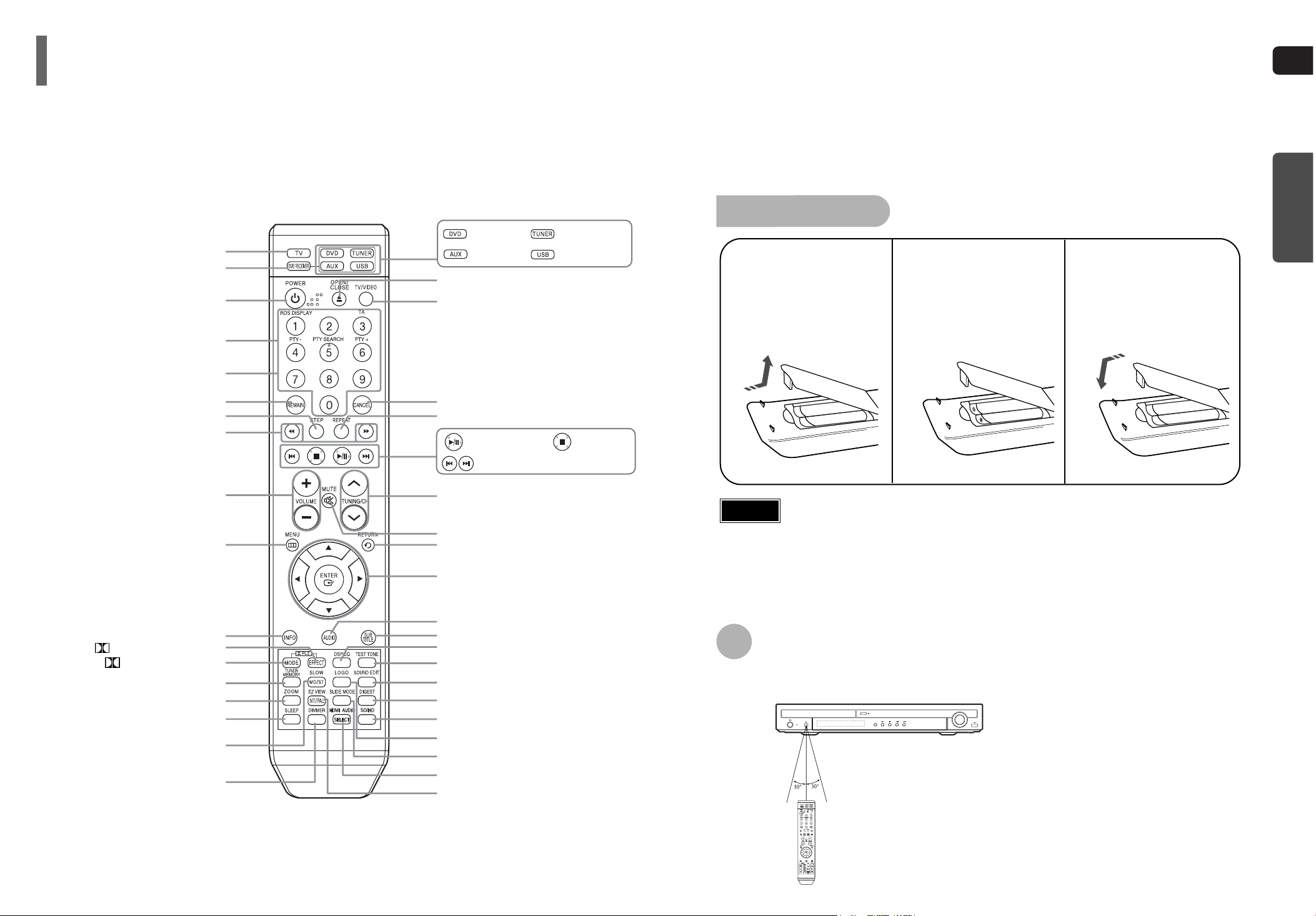
GB
10
STANDBY
OPEN/CLOSE
VOLUME
FUNCTION
The remote control can be used up to approximately 23 feet/7 meters in a straight line. It can also
be operated at a horizontal angle of up to 30° from the remote control sensor.
Range of Operation of the Remote Control
9
PREPARATION
Description
PL II MODE button
VOLUME button
MENU button
POWER button
TV button
DVD RECEIVER button
CANCEL button
REPEAT button
Number(0~9) buttons
RDS Selection button
TV/VIDEO button
OPEN/CLOSE button
Cursor/Enter button
DSP/EQ button
DIGEST button
SD/HD button
EZ VIEW, NT/PAL button
SLIDE MODE button
HDMI AVDIO SELECT button
LOGO button
RETURN button
SOUND EDIT button
TEST TONE button
AUDIO button
MUTE button
INFO button
TUNING/CH button
ZOOM button
TUNER MEMORY button
SLOW, MO/ST button
DIMMER button
REMAIN button
STEP button
SEARCH buttons
SUB TITLE button
PL II EFFECT button
—Remote Control—
Play/Pause button
Tuning Preset/CD Skip button
Stop button
DVD button
TUNER button
AUX button
USB button
SLEEP button
Insert Remote Batteries
Caution
Remove the battery
cover in the direction
of the arrow.
1
Insert two 1.5V AAA
batteries, paying
attention to the correct
polarities (+ and –).
2
Replace the battery
cover.
3
Follow these precautions to avoid leaking or cracking cells:
•
Place batteries in the remote control so they match the polarity:(+) to (+)and (–)to (–).
•
Use the correct type of batteries.Batteries that look similar may differ in voltage.
•
Always replace both batteries at the same time.
•
Do not expose batteries to heat or flame.
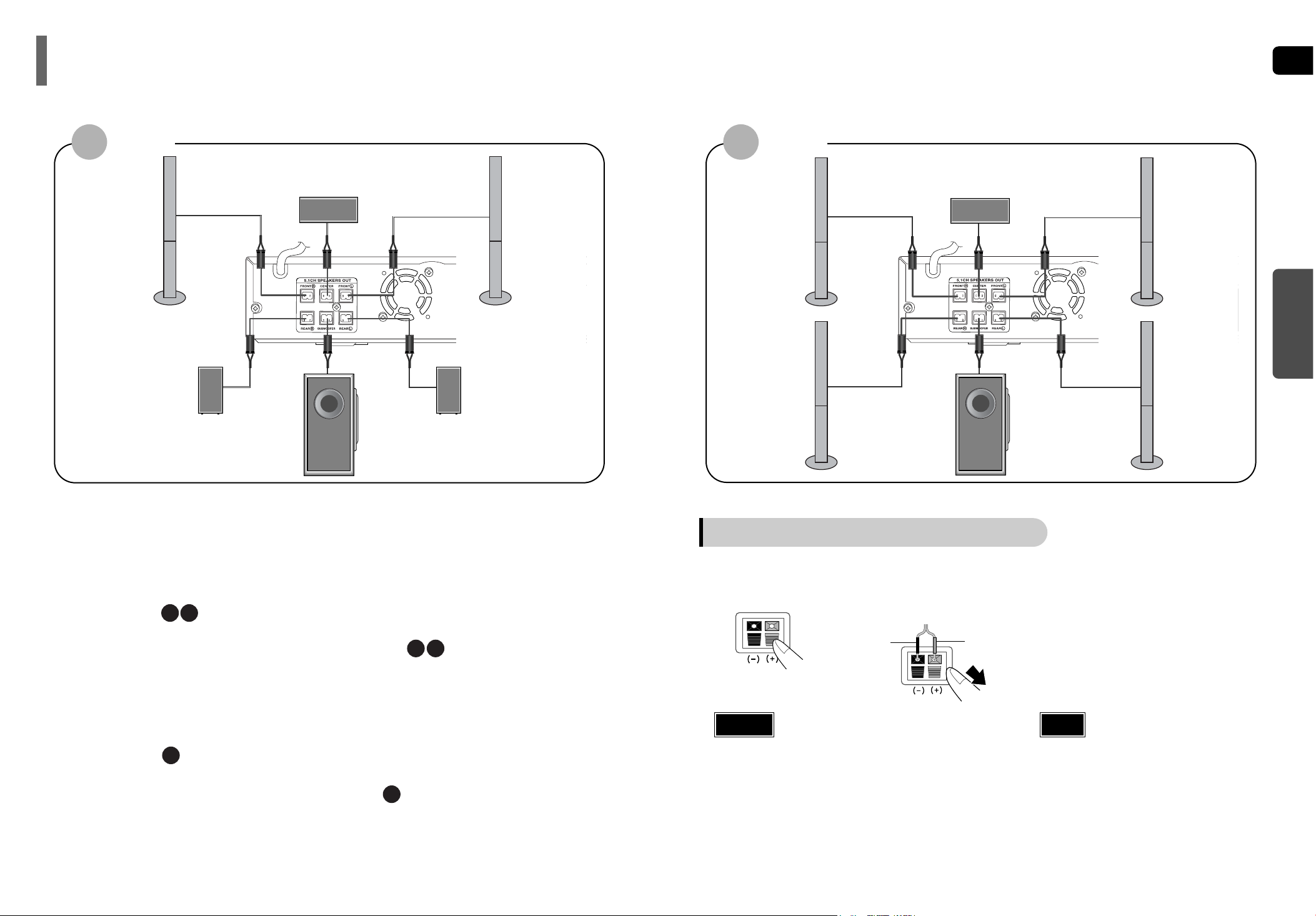
1211
GB
CONNECTIONS
Connecting the Speakers
Black
Press down the terminal
tab on the back of the
speaker.
1
Insert the black wire into the
black terminal (–) and the red
wire into the red (+) terminal,
and then release the tab.
2
Connect the correct color speaker cable
to the same color speaker output terminal
on the rear of the subwoofer, according
to the polarity markings (+/–).
Example: Connect the green center speaker cable
to the green center speaker output terminal on the rear of the subwoofer according to the polarity markings (+/–).
3
Red
•
Do not let children play with or near the speakers.
They could get hurt if a speaker falls.
•
When connecting the speaker wires to the speakers, make
sure that the polarity (+/–) is correct.
•
Keep the subwoofer speaker out of reach of children so as to
prevent children from inserting their hands or alien substances into the duct (hole) of the subwoofer speaker.
•
Do not hang on the wall through the duct (hole).
Caution
•
If you place a speaker near your TV set,
screen color may be distorted because of
the magnetic field generated by the speaker. If this occurs, place the speaker away
from your TV set.
Note
Front Speaker (R)
Rear Speaker (R)
Subwoofer
Center Speaker
Front Speaker (L)
Rear Speaker (L)
HT-THQ25
Rear Speakers
•
Place these speakers behind your listening position.
•
If there isn't enough room, place these speakers so they face each other.
•
Place them about 60 to 90cm (2 to 3feet) above your ear, facing slightly
downward.
*
Unlike the front and center speakers, the rear speakers are used to
handle mainly sound effects and sound will not come from them all
the time.
Subwoofer
•
The position of the subwoofer is not so critical.
Place it anywhere you like.
Front Speakers
•
Place these speakers in front of your listening
position, facing inwards (about 45°) toward you.
•
Place the speakers so that their tweeters will be at
the same height as your ear.
•
Align the front face of the front speakers with the
front face of the center speaker or place them
slightly in front of the center speakers.
Center Speaker
•
It is best to install it at the same height as the front
speakers.
•
You can also install it directly over or under the TV.
Position of the DVD Player
•
Place it on a stand or cabinet shelf, or under
the TV stand.
Selecting the Listening Position
The listening position should be located about 2.5 to 3
times the distance of the TV's screen size away from the
TV. Example: For 32" TVs 2~2.4m (6~8feet)
For 55" TVs 3.5~4m (11~13feet)
Before moving or installing the product, be sure to turn off the power and disconnect the power cord.
R
L
C
SR
SL
SW
Connecting the Speakers
Front Speaker (R)
Rear Speaker (R)
Subwoofer
Center Speaker
Front Speaker (L)
Rear Speaker (L)
HT-THQ22
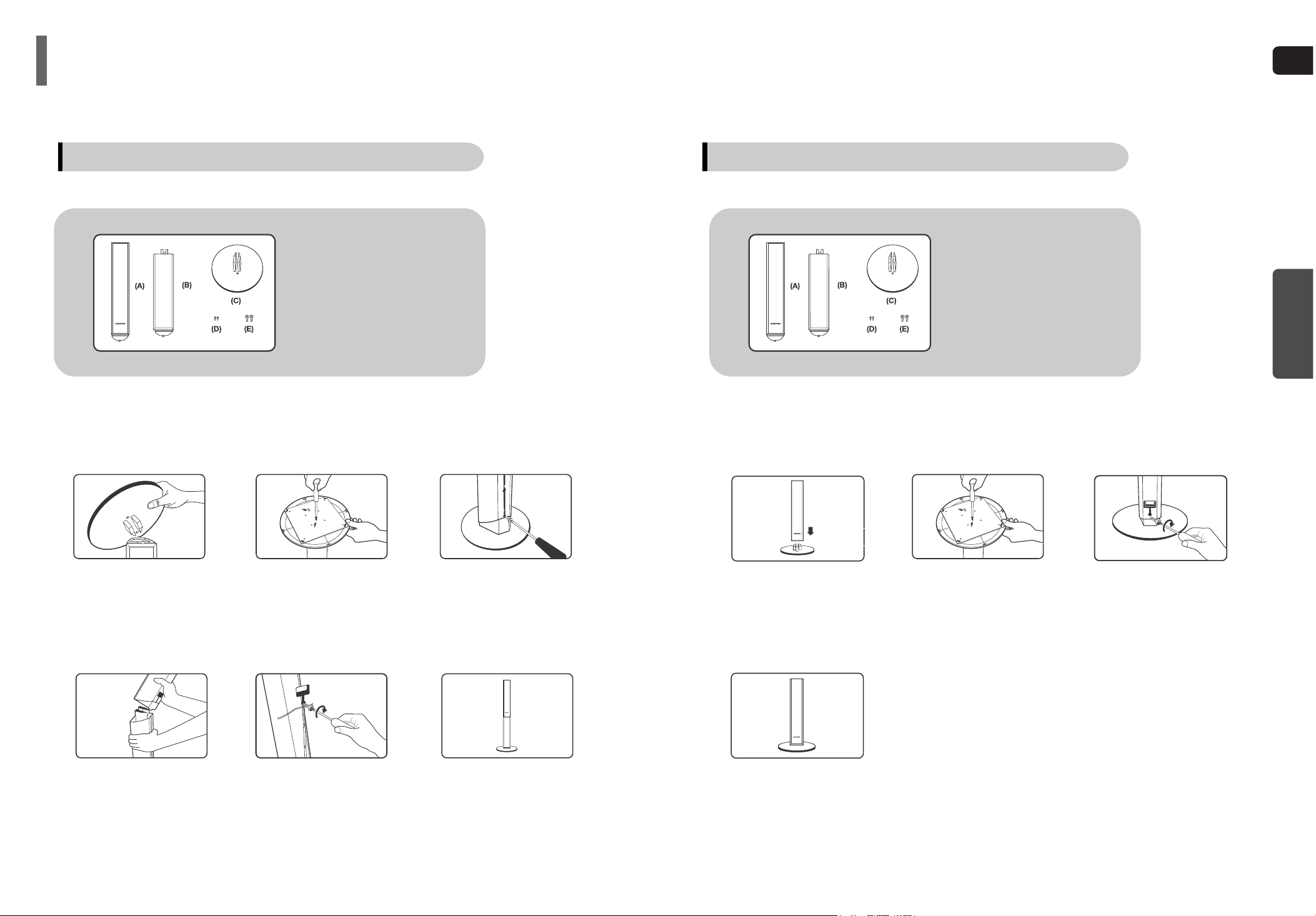
GB
1413
CONNECTIONS
Speaker Installation
How to install the speaker and the stand (Tallboy type)
How to install the speaker and the stand (Half tallboy type)
2 3
4 5 6
1
Turn the STAND (B) upside-down
and connect it to the STAND
BASE (C).
Turning the screw (D) clockwise,
connect it to two holes marked
with the arrow using a screwdriver
as shown in the ullustration.
Turning the supplied screw (E)
clockwise, connect it to a hole on
the rear of the Speaker.
Connect the assembled stand to
the SPEAKER (A).
Turning the screw (E) clockwise,
connect to a hole on the rear of
the speaker using a screwdriver as
shown in the illustration.
This is the successfully assembled
speaker.
* Make sure that the TALLBOY type
speaker should be installed on the flat
and stable area. Otherwise it may fall
down due to external shock.
Component
A: SPEAKER
B: STAND
C: STAND BASE
D: Screw
E: Screw
Component
A: SPEAKER
B: STAND
C: STAND BASE
D: Screw
E: Screw
2 3
4
1
Connect the SPEAKER (A) with
the STAND BASE (C).
Turning the screw (D) clockwise,
connect it to two holes marked
with the arrow using a screwdriver
as shown in the illustration.
Turning the screw (E) clockwise,
connect to a hole on the rear of
the speaker using a screwdriver as
shown in the illustration.
This is the successfully assembled
SPEAKER (A).
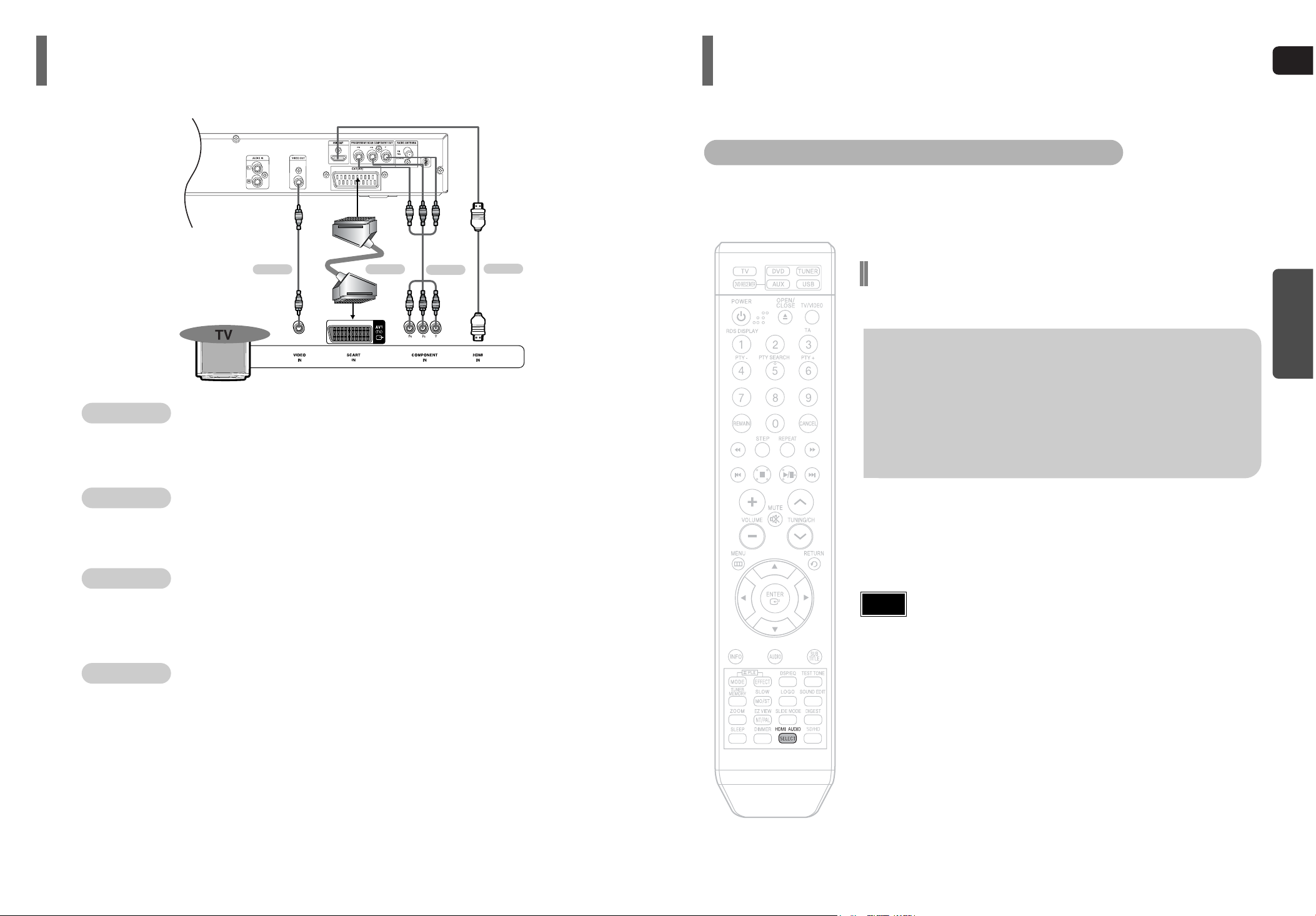
GB
1615
CONNECTIONS
METHOD 2 Scart
...............
Good Quality
If you television is equipped with an SCART input, connect an Scart Jack (not supplied) from the
AV OUT jack on the back panel of the system to the SCART IN jack on your television.
METHOD 3 Component Video
...............
Better Quality
If your television is equipped with Component Video inputs, connect a component video cable
(not supplied) from the Pr, Pb and Y jacks on the back panel of the system to the corresponding
jacks on your television.
METHOD 1 Composite Video
...............
Good Quality
Connect the supplied video cable from the VIDEO OUT jack on the back panel of the system to the VIDEO IN jack on your television.
METHOD 4 HDMI
...............
Best Quality
Connect the HDMI out to the HDMI input on your TV.
Choose one of the four methods for connecting to a TV.
Connecting the Video Out to TV
METHOD 1
METHOD 3
METHOD 4
METHOD 2
What is HDMI (High Definition Multimedia Interface)?
This device transmits DVD video signal digitally without the process of converting to analog.
You can get sharper digital pictures by connecting the video to your TV using an HDMI
connection cable.
HDMI Function
HDMI Audio ON/OFF function
•
The audio signals transmitted over the HDMI Cable can be toggled
ON/OFF.
Press the HDMI AUDIO button on the remote
control.
•
This toggles between “AUDIO ON” and “AUDIO OFF” on the display.
•
AUDIO ON : Both video and audio signals are transmitted over the
HDMI connection cable, and audio is output is through your TV speakers only.
•
AUDIO OFF : Video is transmitted over the HDMI connection cable only,
and audio is output through the home theater speakers only.
• The default setting value of this product is HDMI AUDIO OFF.
• HDMI AUDIO is automatically down-mixed to 2ch for TV speakers.
• If you turn the unit off and on, or switch functions when the HDMI
AUDIO is set to ON, the HDMI AUDIO is automatically set to OFF.
Note
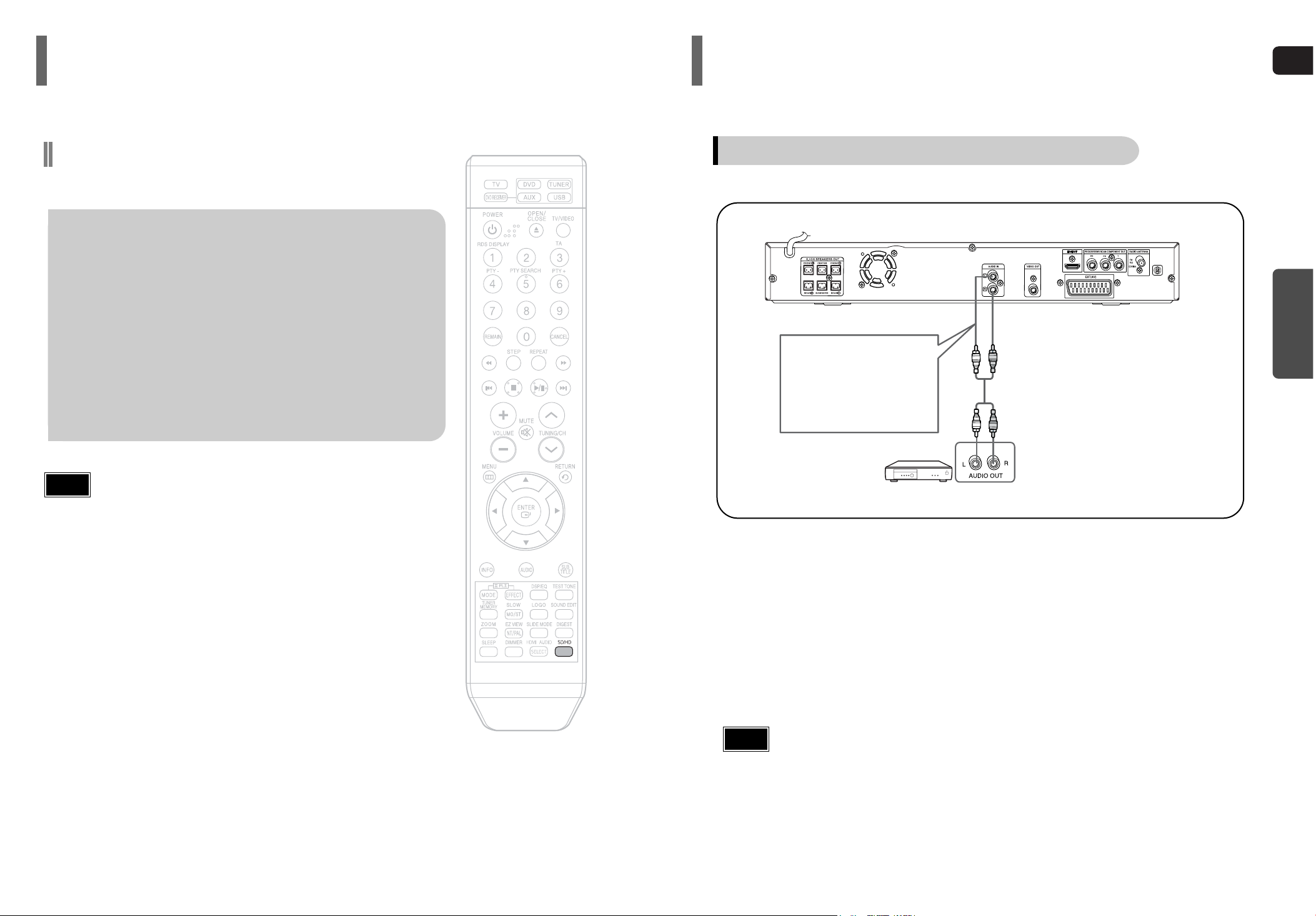
GB
17
CONNECTIONS
18
HDMI Function(Con’t)
Resolution Selection
•
This function allows the user to select screen resolution for HDMI output.
In Stop mode, press and hold the SD/HD (Standard
Definition/High Definition)button on the remote control.
•
Resolutions available for the HDMI output are 576p(480p), 720p
and 1080i.
•
SD(Standard Definition) resolution is 576p(480p) and HD(High Definition)
resolution is 720p/1080i.
Example: If the TV supports resolution up to 576p(480p):
Press the SD/HD button.
•
A 576p(480p) video signal is output through the HDMI output.
•
If the TV does not support the configured resolution, you will not be able
to see the picture properly.
• You do not have to make separate adjustments, since the Home
Theater and TV will be automatically adjust themselves to the
optimal resolution and aspect ratio if connected to HDMI. (If the TV
is an HDTV and has an HDMI Input jack, output is automatically
converted to 1080i resolution (if supported by the TV).)
• See your TV owner's manual for more information on how to select
the TV's Video Input source.
Note
Connecting External Components
Connect AUX (Audio) In on the Home Theater to Audio Out on the external analog component.
•
Be sure to match connector colors.
1
Press AUX button on the remote control to select ‘AUX’ input.
•
You can also use the FUNCTION button on the main unit.
The mode switches as follows: DVD/CD ➝ AUX ➝ USB ➝ FM
2
Example: Analog signal components such as a VCR.
Connecting an External Analog Component
Audio Cable
(not supplied)
If the external analog component has only one Audio Out,
connect either left or right.
•
You can connect the Video Output jack on your VCR to the TV, and connect the Audio
Output jacks on the VCR to this product.
Note
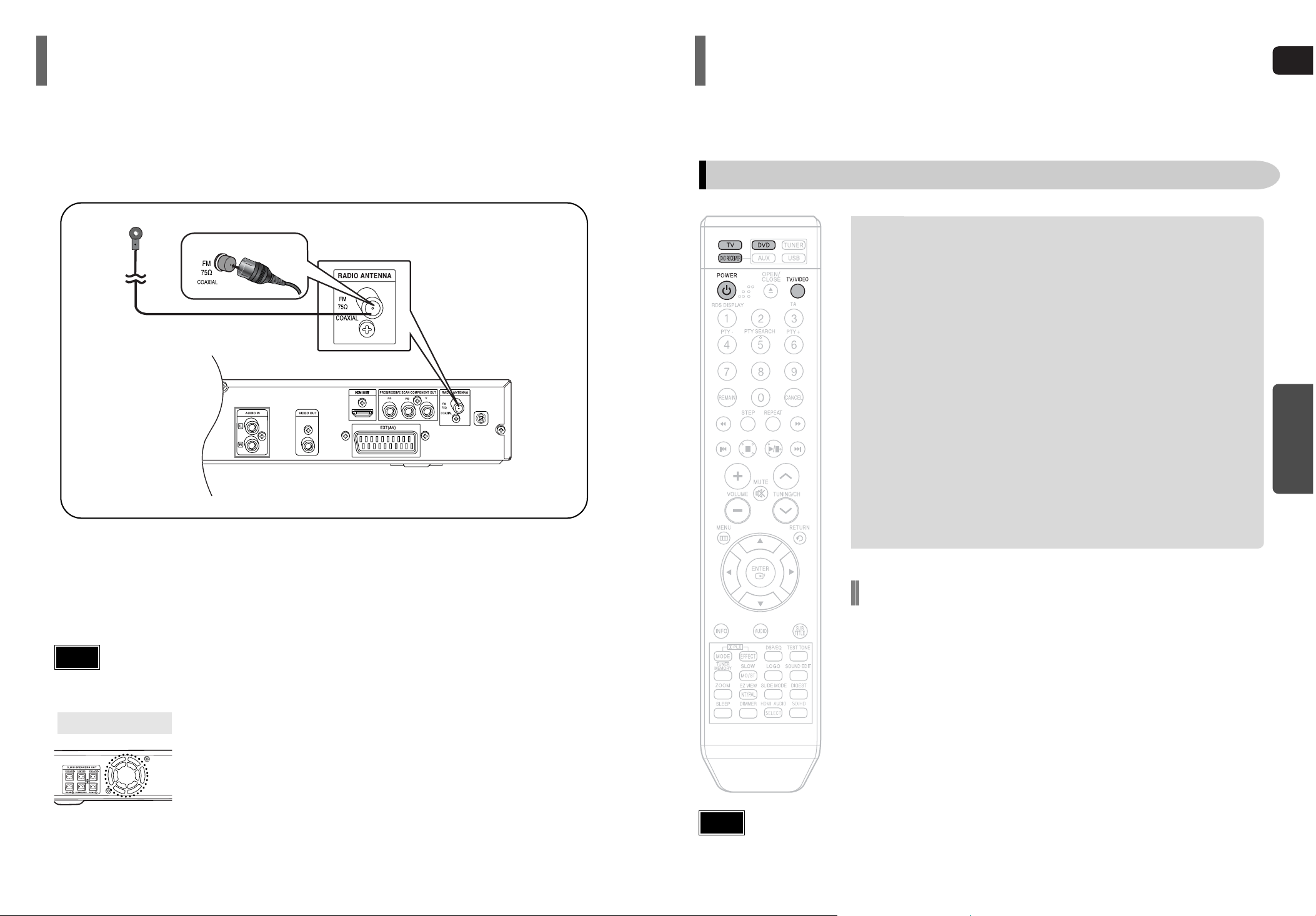
GB
19 20
OPERATION
•
Buttons Enabled for TV Operation: POWER, CHANNEL, VOLUME, TV/VIDEO, and Numeric (0-9) buttons.
•
By default, the remote control is set to work with Samsung TVs.
See page 67 for more information about remote control operation with other manufacturer's TVs.
Note
•
This unit does not receive AM broadcasts.
Note
Your Home Theater is capable of playing DVD, VCD, CD, MP3/WMA and JPEG discs.Depending on the disc
you are using, these instructions may vary slightly. Read the instructions carefully before using.
Before Using Your Home Theater
To Operate your Samsung TV and the Home Theater with the HT-THQ22/HT-THQ25's Remote Control
Connecting the FM Antenna
The cooling fan supplies cool air to the unit to prevent overheating.
Please observe the following cautions for your safety.
•
Make sure the unit is well-ventilated. If the unit has poor ventilation, the temperature inside the unit could rise
and may damage it.
•
Do not obstruct the cooling fan or ventilation holes. (If the cooling fan or ventilation holes are covered with a
newspaper or cloth, heat may build up inside the unit and fire may result.)
Cooling Fan
Connect the FM antenna supplied to the FM 75Ω COAXIAL terminal.
Slowly move the antenna wire around until you find a location where reception is good,
then fasten it to a wall or other rigid surface.
FM Antenna (supplied)
1
2
1
Plug the main unit's power cord into the AC power supply.
2
Press TV button to set the remote to TV mode.
3
Press the POWER button to turn on your Samsung TV
with this remote.
4
Press TV/VIDEO button to select VIDEO mode on your TV.
5
Press DVD RECEIVER button to switch to DVD RECEIV-
ER mode.
6
Press FUNCTION button on the main unit or DVD button
on the remote to enable DVD/CD playback.
Selecting the Video Format
Press and hold NT/PAL button on the remote controller for over 5 seconds
while the power is turned off.
•
By default, the video format is set to "PAL".
•
"NTSC" or "PAL" will appear in the display. At this time, press the NT/PAL button
shortly to select between "NTSC" and "PAL".
•
Each country has a different video format standard.
•
For normal playback, the video format of the disc must be the same as the video
format of your TV.
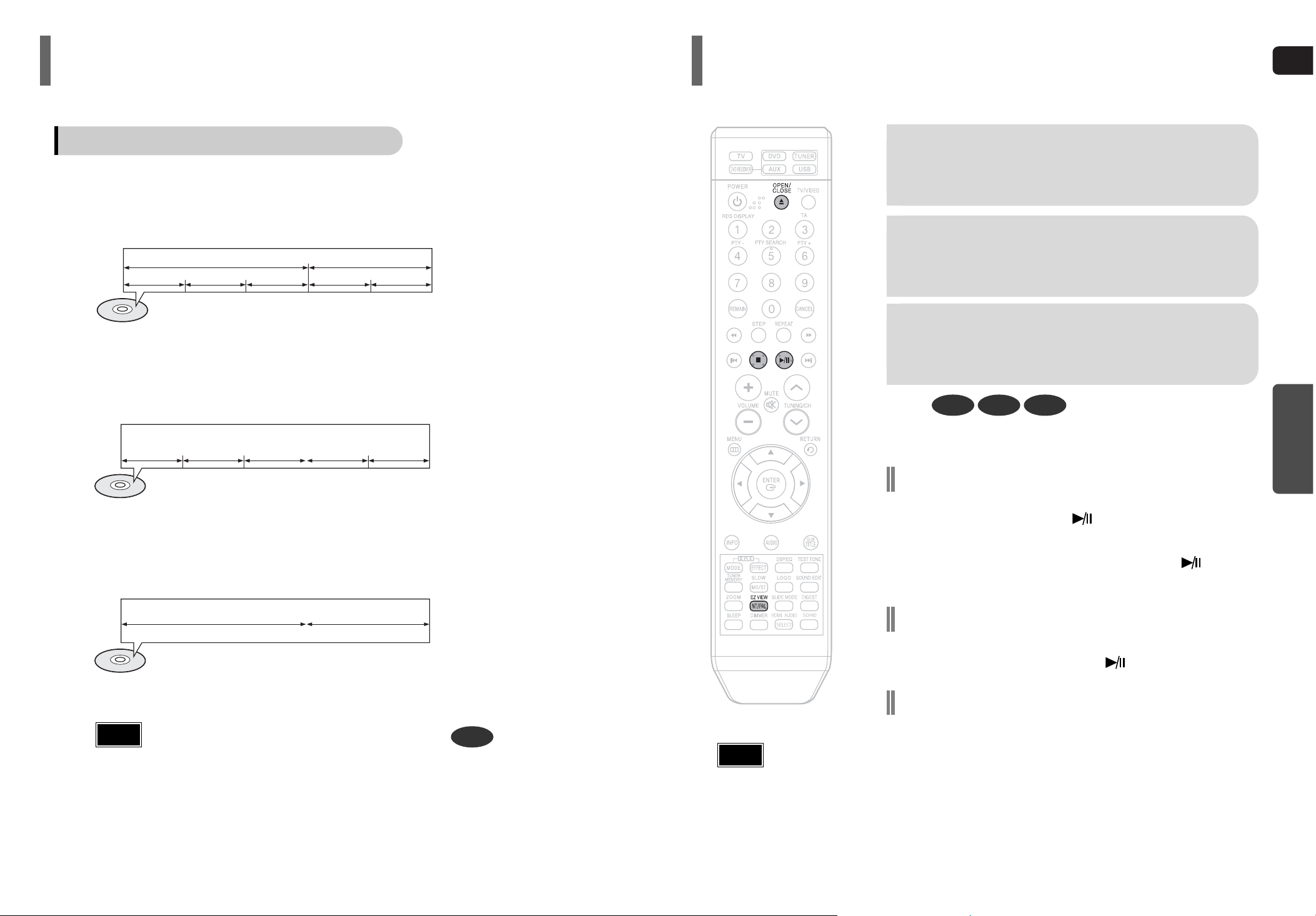
GB
2221
OPERATION
To stop playback, press STOP during playback.
• If pressed once, “PRESS PLAY” is displayed and the stop position will be
stored in memory. If PLAY/PAUSE ( ) button or ENTER button is
pressed, playback resumes from the stop position. (This function works only
with DVDs.)
• If pressed twice, “STOP” is displayed, and if PLAY/PAUSE ( ) button is
pressed, playback starts from the beginning.
To temporarily pause playback, press PLAY/PAUSE
during playback.
•
To resume playback, press PLAY/PAUSE ( ) button again.
DVD VCD CD
•
Playback starts automatically.
What is Content Scrambling System (CSS)?
The Content Scrambling System is a copy protection device that prevents
the content of a DVD from being copied into the HDD of the PC as it is,
unlike other media, executable directly from the PC. And it is also a data
decryption system that decrypts the key encryption with the encrypted title
key (of the DVD title) and the player key (of the DVD player).
Disc Playback
2
Load a disc.
•
Place a disc gently into the tray with the disc’s label
facing up.
•
Depending on the content of the
disc, the initial screen may appear
different.
•
Any piracy could not be runnable in
the player. Otherwise, it violates the
CSS recommendations.
1
Press OPEN/CLOSE button to open the
disc tray.
3
Press OPEN/ CLOSE button to close
the disc tray.
Note
•
In this manual, the instructions marked with "DVD ( )" are applicable
to DVD-VIDEO and DVD-R/RW discs.
Where a particular DVD type is mentioned, it is indicated separately.
•
Depending on the content of the disc, the initial screen may appear different.
DVD
Note
Titles and chapters (DVD-VIDEO)
•
DVD-video is divided into several large sections called "titles" and smaller sections called "chapters".
Numbers are allotted to these sections.
These numbers are called "title numbers" and "chapter numbers".
TITLE 1 TITLE 2
CHAPTER 1 CHAPTER 2 CHAPTER 1 CHAPTER 2CHAPTER 3
Tracks (Video and music CDs)
•
Video and music CDs are divided into sections called "tracks".
Numbers are allotted to these sections. These numbers are called "track numbers".
TRACK 1 TRACK 2 TRACK 4 TRACK 5TRACK 3
Files (DivX)
•
DivX is divided into sections called "files".
Numbers are allotted to these sections. These numbers are called "file numbers".
FILE 1 FILE 2
Disc terminology
Before Using Your Home Theater
