Samsung HT-RP10, HT-RP16 User Manual [en, th]
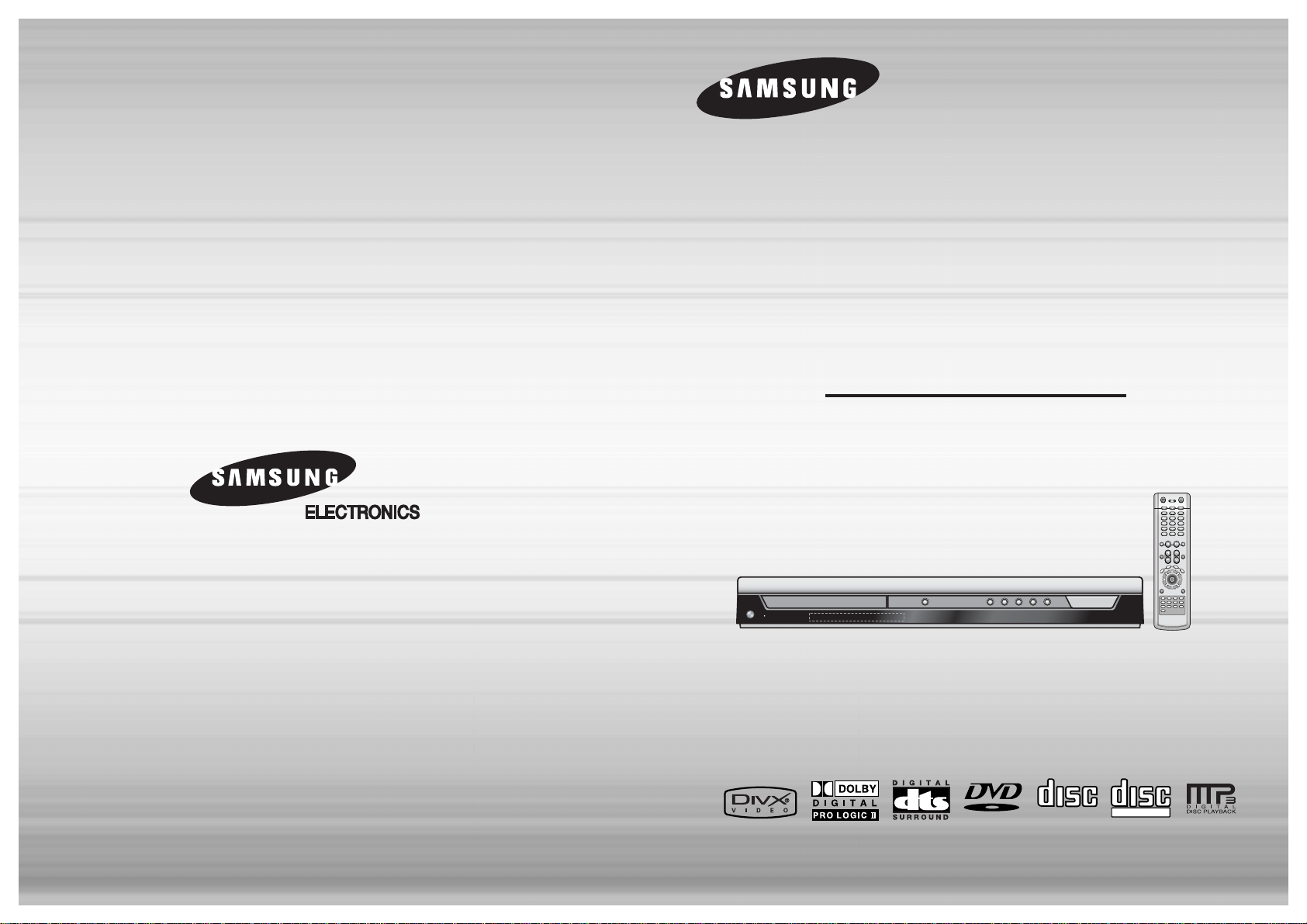
DIGITAL HOME
CINEMA SYSTEM
HT-RP16
Instruction Manual
AH68-01712K
THIS APPLIANCE IS MANUFACTURED BY:
V I D E O
COMPACT
DIGITAL AUDIO
COMPACT
DIGITAL VIDEO
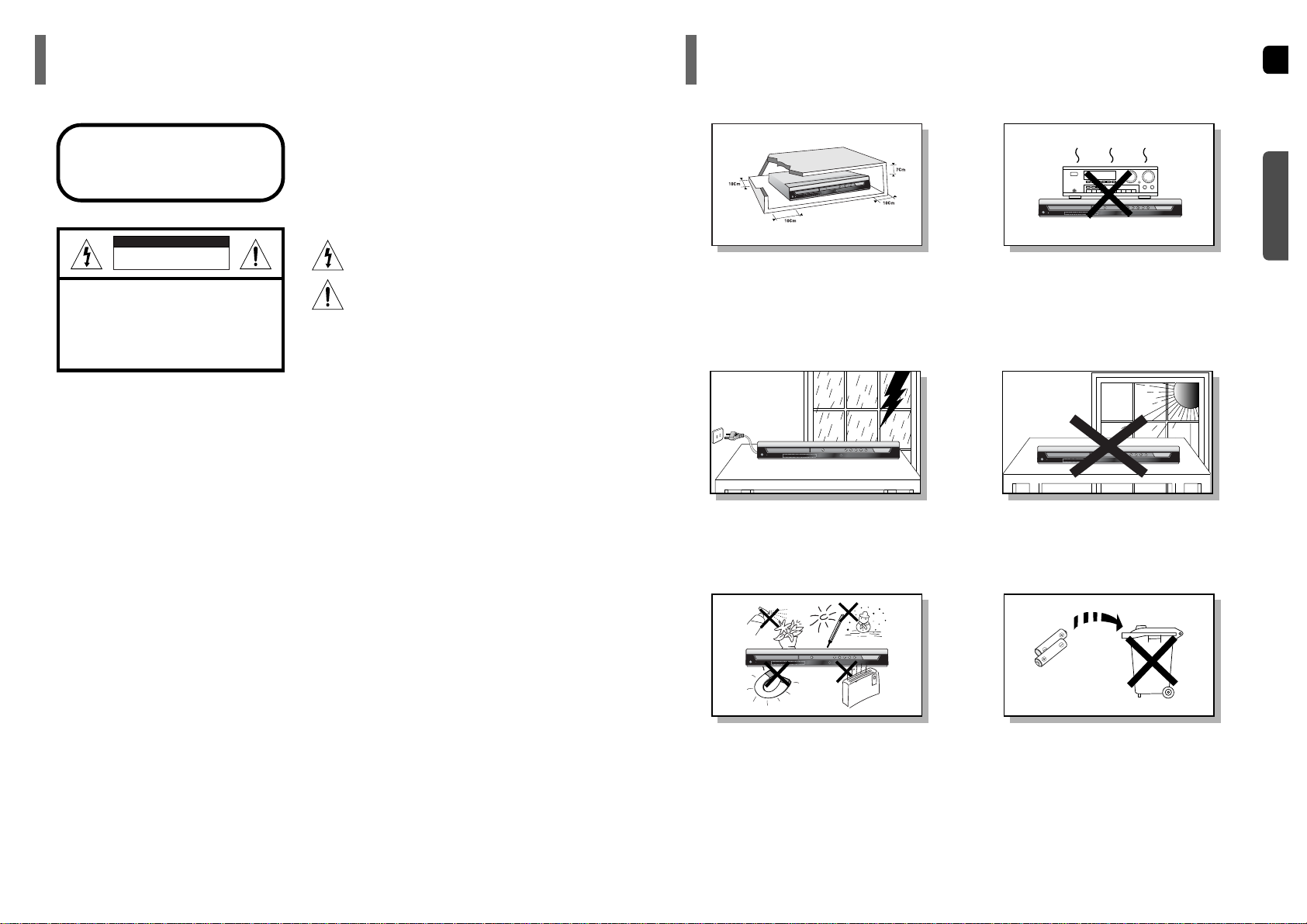
GB
12
Safety Warnings Precautions
Ensure that the AC power supply in your house complies with the identification sticker located on the back of your player. Install your
player horizontally, on a suitable base (furniture), with enough space around it for ventilation (3~4inches). Make sure the ventilation
slots are not covered. Do not stack anything on top of the player. Do not place the player on amplifiers or other equipment which may
become hot. Before moving the player, ensure the disc tray is empty. This player is designed for continuous use. Switching off the DVD
player to the stand-by mode does not disconnect the electrical supply. In order to disconnect the player completely from the power supply, remove the main plug from the wall outlet, especially when left unused for a long period of time.
Protect the player from moisture(i.e. vases) , and excess heat
(e.g.fireplace) or equipment creating strong magnetic or electric fields
(i.e.speakers...). Disconnect the power cable from the AC supply if the
player malfunctions. Your player is not intended for industrial use.
Use of this product is for personal use only.
Condensation may occur if your player or disc has been stored in cold
temperatures.
If transporting the player during the winter, wait approximately 2 hours
until the unit has reached room temperature before using.
During thunderstorms, disconnect AC main plug from the
wall outlet.
Voltage peaks due to lightning could damage the unit.
Do not expose the unit to direct sunlight or other heat
sources.
This could lead to overheating and malfunction of the unit.
The batteries used with this product contain chemicals
that are harmful to the environment.
Do not dispose of batteries in the general household
trash.
PREPARATION
Use of controls, adjustments or performance of procedures other
than those specified herein may result in hazardous radiation
exposure.
CAUTION-INVISIBLE LASER RADIATION WHEN OPEN
AND INTERLOCKS DEFEATED, AVOID EXPOSURE TO BEAM.
This symbol indicates that dangerous voltage which
can cause electric shock is present inside this unit.
This symbol alerts you to important operating and
maintenance instructions accompanying the unit.
WARNING: To reduce the risk of fire or electric shock, do not
expose this appliance to rain or moisture.
CAUTION: TO PREVENT ELECTRIC SHOCK, MATCH
WIDE BLADE OF PLUG TO WIDE SLOT, FULLY
INSERT.
CLASS 1 LASER PRODUCT
KLASSE 1 LASER PRODUKT
LUOKAN 1 LASER LAITE
KLASS 1 LASER APPARAT
PRODUCTO LASER CLASE 1
RISK OF ELECTRIC SHOCK.
DO NOT OPEN
CAUTION:
TO REDUCE THE RISK OF ELECTRIC SHOCK, DO NOT
REMOVE REAR COVER. NO USER SERVICEABLE
PARTS INSIDE. REFER SERVICING TO QUALIFIED
SERVICE PERSONNEL.
CLASS 1 LASER PRODUCT
This Compact Disc player is classified
as a CLASS 1 LASER product.
CAUTION
Phones

43
Multi-Disc Playback & FM / AM Tuner
The HT-RP16 combines the convenience of multi-disc playback capability,
including DVD, VCD, CD, MP3-CD, CD-R/RW, and DVD-R/RW, with a
sophisticated FM/AM tuner, all in a single player.
Dolby Pro Logic II
Dolby Pro Logic II is a new form of multi-channel audio signal decoding technology
that improves upon existing Dolby Pro Logic.
DTS (Digital Theater Systems)
DTS is an audio compression format developed by Digital Theater
Systems Inc. It delivers full-frequency 5.1 channel sound.
Power Saving Function
The HT-RP16 automatically shuts itself off after 20 minutes in the stop mode.
TV Screen Saver Function
The HT-RP16 automatically brightens and darkens your TV screen
after 3 minutes in the stop mode.
The HT-RP16 automatically switches itself into the power saving mode
after 20 minutes in the screen saver mode.
Customized TV Screen Display
The HT-RP16 allows you to select your favorite image during JPEG,
DVD or VCD playback and set it as your background wallpaper.
To Install as All-In-One Type
You can enjoy 5.1 channel surround sound by installing the front (2), the rear (2)
and the center (1) speakers into the speaker box and placing the speaker box
over or next to the TV.
PREPARATION
PREPARATION
Safety Warnings..................................................................................................................................................................1
Precautions.........................................................................................................................................................................2
Features..............................................................................................................................................................................3
Notes on Discs....................................................................................................................................................................5
Description..........................................................................................................................................................................7
CONNECTIONS
Connecting the Speakers ...................................................................................................................................................11
How to install speakers.......................................................................................................................................................13
Connecting the Video Out to TV.........................................................................................................................................15
P.SCAN(Progressive Scan) Function .................................................................................................................................16
Connecting External Component........................................................................................................................................17
Connecting the FM and AM Antennas................................................................................................................................18
OPERATION
Before Using Your Home Theater.......................................................................................................................................19
Disc Playback .....................................................................................................................................................................21
MP3-CD Playback ..............................................................................................................................................................22
JPEG File Playback ............................................................................................................................................................23
DivX Playback.....................................................................................................................................................................25
Displaying Disc Information................................................................................................................................................27
Checking the Remaining Time............................................................................................................................................27
Fast/Slow Playback ............................................................................................................................................................28
Skipping Scenes/Songs......................................................................................................................................................28
Repeat Playback.................................................................................................................................................................29
A-B Repeat Playback..........................................................................................................................................................31
Step Function......................................................................................................................................................................32
Angle Function32
Zoom (Screen Enlarge) Function .......................................................................................................................................33
EZ VIEW Function..............................................................................................................................................................33
Selecting Audio/Subtitle Language.....................................................................................................................................34
Moving Directly to a Scene/Song .......................................................................................................................................35
Using Disc Menu.................................................................................................................................................................36
Using the Title Menu...........................................................................................................................................................36
SETUP
Setting the Language..........................................................................................................................................................37
Setting TV Screen type.......................................................................................................................................................39
Setting Parental Controls (Rating Level)............................................................................................................................41
Setting the Password..........................................................................................................................................................42
Setting the Wallpaper .........................................................................................................................................................43
Setting the Speaker Mode..................................................................................................................................................45
Setting the Test Tone ..........................................................................................................................................................46
Setting the Delay Time .......................................................................................................................................................47
Setting the Audio Quality....................................................................................................................................................49
Setting the DRC (Dynamic Range Compression) ..............................................................................................................51
AV SYNC Setup..................................................................................................................................................................52
Dolby Pro Logic II Mode.....................................................................................................................................................53
Dolby Pro Logic II Effect .....................................................................................................................................................54
Sound Field (DSP)/EQ Function.........................................................................................................................................55
Sleep Timer Function..........................................................................................................................................................56
RADIO OPERATION
Listening to Radio ...............................................................................................................................................................57
Presetting Stations..............................................................................................................................................................58
MISCELLANEOUS
Operating a TV with the Remote Control ...........................................................................................................................58
Adjusting Display Brightness..............................................................................................................................................61
Mute Function.....................................................................................................................................................................61
Cautions on Handling and Storing Discs............................................................................................................................62
Before Calling for Service...................................................................................................................................................63
Language Code List............................................................................................................................................................65
Specifications......................................................................................................................................................................66
Features
Contents
GB
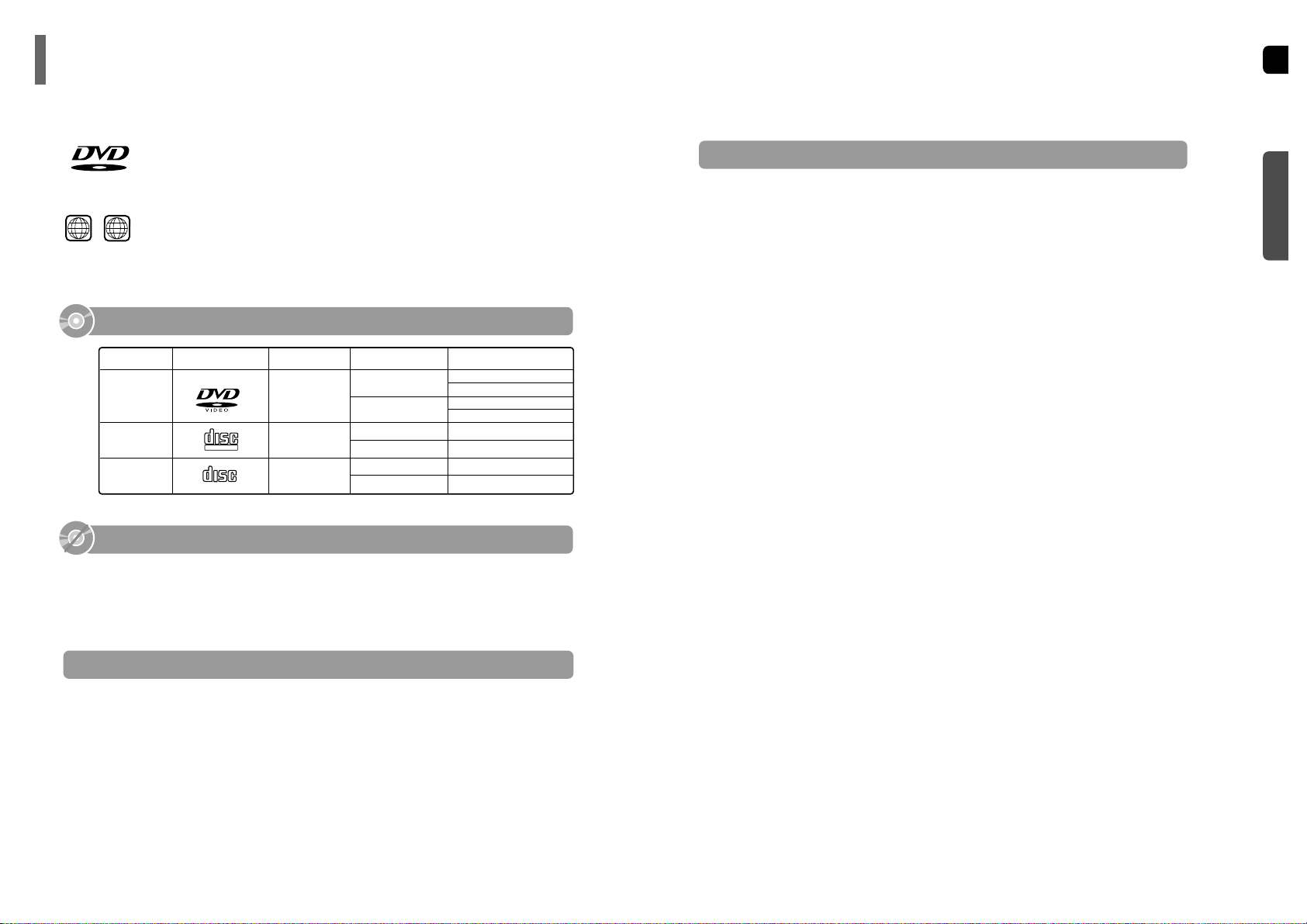
GB
CD-R Discs
•
Some CD-R discs may not be playable depending on the disc recording device (CD-Recorder or PC) and the
condition of the disc.
•
Use a 650MB/74 minute CD-R disc.
Do not use CD-R disk over 700MB/80 minute as much as possible since it may not be played back.
•
Some CD-RW (Rewritable) media, may not be playable.
•
Only CD-Rs that are properly "closed" can be fully played. If the session is closed but the disc is left open, you
may not be able to fully play the disc.
CD-R JPEG Discs
•
Only files with the ".jpeg" and ".JPEG" extensions can be played.
•
If the disc is not closed, it will take longer to start playing and not all of the recorded files may be played.
•
Only CD-R discs with JPEG files in ISO 9660 or Joliet format can be played.
•
JPEG file names should be 8 characters or less in length and contain no blank spaces or special characters (. / = +).
•
Only a consecutively written multisession disc can be played. If there is a blank segment in the multisession disc, the
disc can be played only up to the blank segment.
•
A maximum of 9,999 images can be stored on a single CD.
•
When playing a Kodak/Fuji Picture CD, only the JPEG files in the picture folder can be played.
•
Picture discs other than Kodak/Fuji Picture CDs may take longer to start playing or may not play at all.
Disc Recording Format
6
CD-R MP3 Discs
•
Only CD-R discs with MP3 files in ISO 9660 or Joliet format can be played.
•
MP3 file names should be 8 characters or less in length and contain no blank spaces or special characters (. / = +).
•
Use discs recorded with a compression/decompression data rate greater than 128Kbps.
•
Only files with the ".mp3" and ".MP3" extensions can be played.
•
Only a consecutively written Multisession disc can be played. If there is a blank segment in the Multisession disc,
the disc can be played only up to the blank segment.
•
If the disc is not closed, it will take longer to begin playback and not all of the recorded files may be played.
•
For files encoded in Variable Bit Rate (VBR) format, i.e. files encoded in both low bit rate and high bit rate
(e.g., 32Kbps ~ 320Kbps), the sound may skip during playback.
•
A maximum of 500 tracks can be played per CD.
•
A maximum of 300 folders can be played per CD.
DVD (Digital Versatile Disc) offers fantastic audio and video, thanks to Dolby Digital
surround sound and MPEG-2 video compression technology. Now you can enjoy these
realistic effects in the home, as if you were in a movie theater or concert hall.
V I D E O
DVD players and the discs are coded by region. These regional codes must match in order
for the disc to play. If the codes do not match, the disc will not play.
The Region Number for this player is given on the rear panel of the player.
(Your DVD player will only play DVDs that are labeled with identical region codes.)
1 6
~
•
LD, CD-G, CD-I, CD-ROM and DVD-ROM discs cannot be played on this player.
If such discs are played, a "WRONG DISC FORMAT" message appears on the TV screen.
•
DVD discs purchased abroad may not play on this player.
If such discs are played, a "WRONG REGION CODE" message appears on the TV screen.
5
Do not use the following types of disc!
•
Many DVD discs are encoded with copy protection. Because of this, you should only connect
your DVD player directly to your TV, not to a VCR. Connecting to a VCR results in a distorted picture from copy-protected DVD discs.
•
This product incorporates copyright protection technology that is protected by methods claims of certain
U.S. patents and other intellectual property rights owned by Macrovision Corporation and other rights
owners. Use of this copyright protection technology must be authorized by Macrovision Corporation, and
is intended for home and other limited viewing uses only unless otherwise authorized by Macrovision
Corporation. Reverse engineering or disassembly is prohibited.
Copy Protection
PREPARATION
Mark (Logo)
Audio + Video
DVD
VIDEO-CD
AUDIO-CD
12cm
Approx. 240 min. (single-sided)
Approx. 480 min. (double-sided)
Approx. 80 min. (single-sided)
Approx. 160 min. (double-sided)
74 min.
20 min.
74 min.
20 min.
8cm
12cm
8cm
12cm
8cm
Audio + Video
Audio
Recorded Signals
Disc Type Disc Size Max. Playing Time
Playable Discs
Notes on Discs
DIGITAL VIDEO
DIGITAL AUDIO
COMPACT
COMPACT
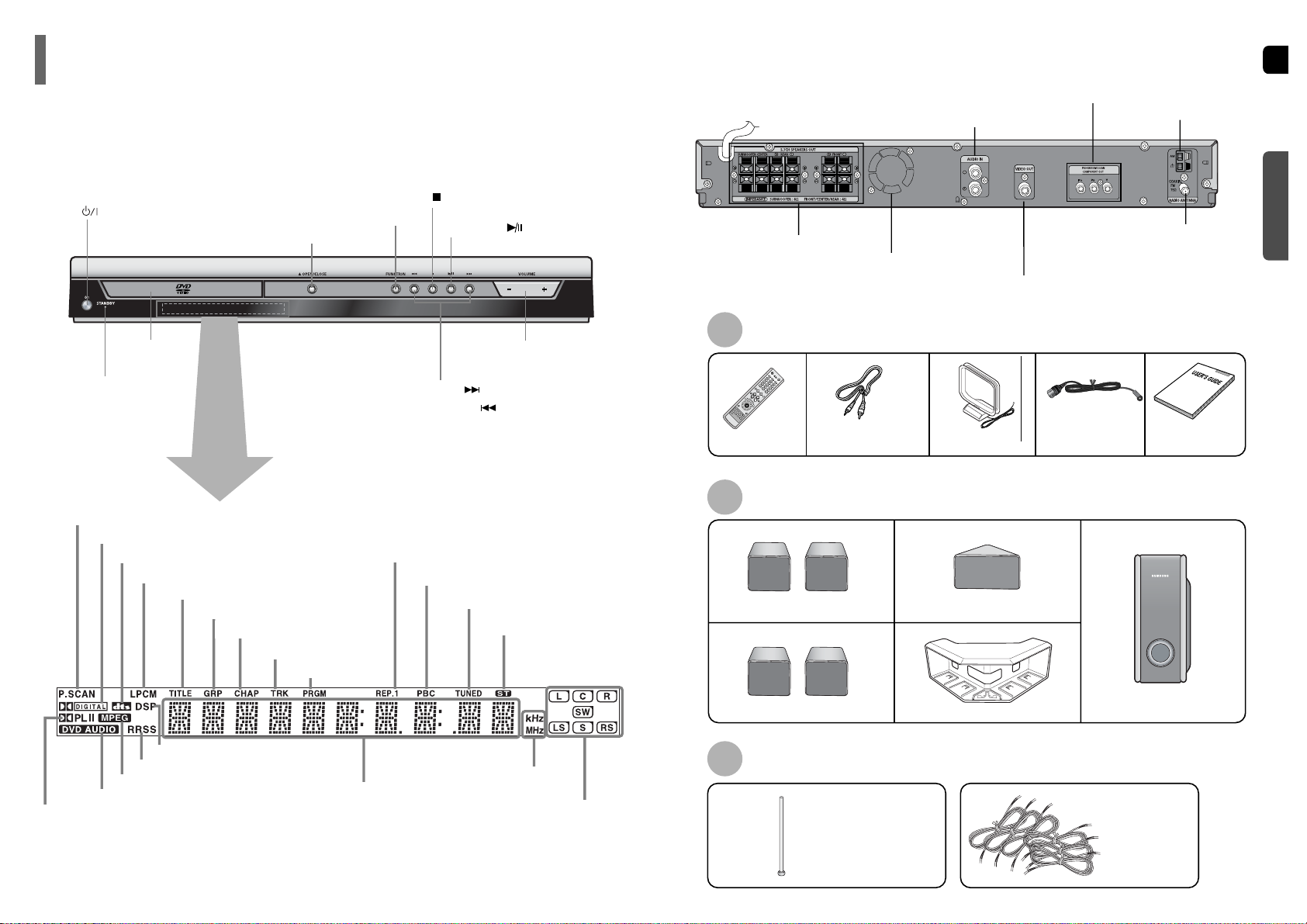
GB
—Rear Panel—
Video Cable
Remote Control
FM Antenna User's Manual
8
—Front Panel—
7
Power ( ) button
Standby indicator
Disc Tray
Volume buttons
FM Antenna Connector
5.1 Channel Speaker
Output Terminals
Video Output Connector
Connect the TV's video input jacks
(VIDEO IN) to the VIDEO OUT connector.
Accessories
Speaker Contents
Speaker Accessories
Tuning Down & Skip ( ) buttons
Tuning Up & Skip ( ) buttons
Stop ( ) button
Cooling Fan
COMPONENT VIDEO OUTPUT jacks
Connect a TV with component video inputs to these jacks.
External Audio Component
Input Connector
Play/Pause ( ) button
Open/Close button
Function button
Description
PREPARATION
DOLBY DIGITAL indicator
PRO LOGIC indicator
TITLE indicator
GROUP indicator
PROGRAM indicator
STEREO indicator
CHAPTER indicator
TRACK indicator
TUNER indicator
DSP indicator
P.SCAN indicator
RADIO FREQUENCY
indicator
System Status Display
SPEAKER indicator
DVD AUDIO indicator
DTS Disc indicator
LINEAR PCM indicator
MPEG indicator
RRSS indicator
PBC indicator
REPEAT indicator
Front Speakers (2)
Rear Speakers (2)
Center Speaker
Speaker Box
Subwoofer Speaker
Elevation Adjusting Bar Speaker Cables (6)
Before installing your speaker system, please check that all the following
contents are included in the package.
AM Antenna Connector
AM Antenna
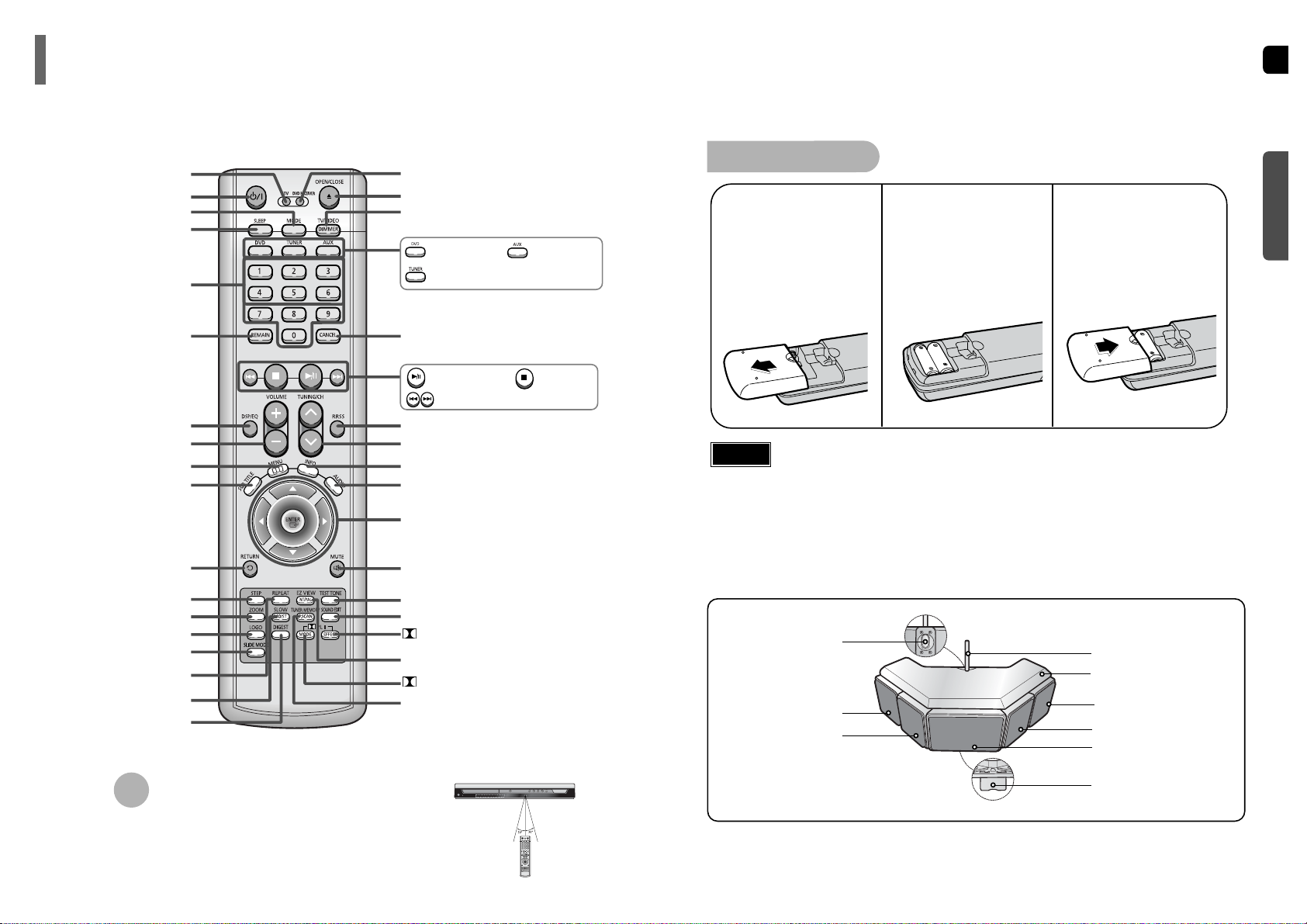
VOLUME button
DSP/EQ button
MENU button
TV, DVD POWER button
TV indicator
SLEEP button
CANCEL button
RETURN button
Number(0~9) buttons
MODE button
TV/VIDEO, DIMMER button
OPEN/CLOSE button
DVD RECEIVER indicator
Cursor/Enter button
EZ VIEW, NT/PAL button
TUNER MEMORY, P.SCAN button
SOUND EDIT button
TEST TONE button
AUDIO button
MUTE button
INFO. button
TUNING/CH button
RRSS button
STEP button
ZOOM button
LOGO COPY button
REPEAT button
MO/ST, SLOW button
SLIDE MODE button
DIGEST button
REMAIN button
SUB TITLE button
PL II EFFECT button
DVD button
Play/Pause button
Tuning Preset/CD Skip button
Stop button
AUX button
TUNER button
PL II MODE button
GB
10
—Remote Control—
—Locations—
9
PREPARATION
Description
Elevation Adjusting Bar
Speaker Box
Front Speaker (Right)
Front Speaker (Left)
Fixing Latch
Rear Speaker (Right)
Rear Speaker (Left)
Center Speaker
Elevation Adjusting Leg
Insert Remote Batteries
Caution
Remove the battery
cover on the back
of the remote by
pressing down and
sliding the cover in
the direction of the
arrow.
1
Insert two 1.5V AAA
batteries, paying
attention to the correct
polarities (+ and –).
2
Replace the battery
cover.
3
Follow these precautions to avoid leaking or cracking cells:
•
Place batteries in the remote control so they match the polarity:(+) to (+)and (–)to (–).
•
Use the correct type of batteries.Batteries that look similar may differ in voltage.
•
Always replace both batteries at the same time.
•
Do not expose batteries to heat or flame.
The remote control can be used up to approximately 23 feet/7
meters in a straight line. It can also be operated at a
horizontal angle of up to 30° from the remote control sensor.
Range of Operation of the Remote Control
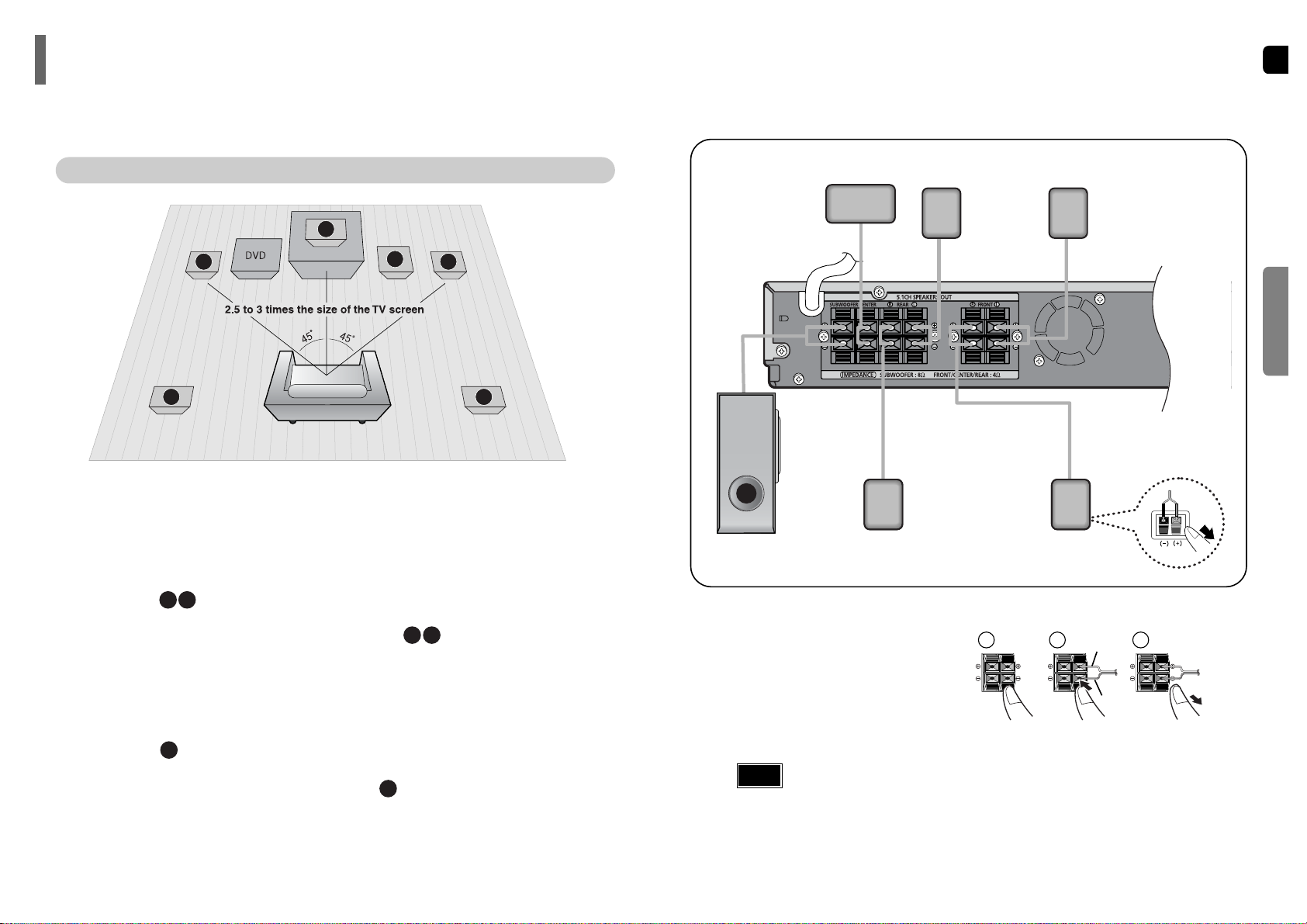
GB
SRSL
C
L
SW
R
Rear Speaker (L)
Front Speaker (L)
Rear Speaker (R)
Front Speaker (R)
Subwoofer
Center Speaker
Press and hold the terminal tab.
Insert the speaker cord.
Release the finger.
1
2
3
12
Rear Speakers
•
Place these speakers behind your listening position.
•
If there isn't enough room, place these speakers so they face each other.
•
Place them about 60 to 90cm (2 to 3feet) above your ear, facing slightly
downward.
*
Unlike the front and center speakers, the rear speakers are used to
handle mainly sound effects and sound will not come from them all
the time.
Subwoofer
•
The position of the subwoofer is not so critical.
Place it anywhere you like.
Front Speakers
•
Place these speakers in front of your listening
position, facing inwards (about 45°) toward you.
•
Place the speakers so that their tweeters will be at
the same height as your ear.
•
Align the front face of the front speakers with the
front face of the center speaker or place them
slightly in front of the center speakers.
Center Speaker
•
It is best to install it at the same height as the front
speakers.
•
You can also install it directly over or under the TV.
Position of the DVD Player
•
Place it on a stand or cabinet shelf, or under
the TV stand.
Selecting the Listening Position
The listening position should be located about 2.5 to 3
times the distance of the TV's screen size away from the
TV. Example: For 32" TVs 2~2.4m (6~8feet)
For 55" TVs 3.5~4m (11~13feet)
11
Before moving or installing the product, be sure to turn off the power and disconnect the power cord.
CONNECTIONS
R
L
C
SR
SL
SW
Connecting the Speakers
12 3
Red
Black
•
Connect the red cord to the red (+) terminal and the black cord to the black (-)
terminal.
Note
Installing the Speaker System as 5.1CH Separated Type
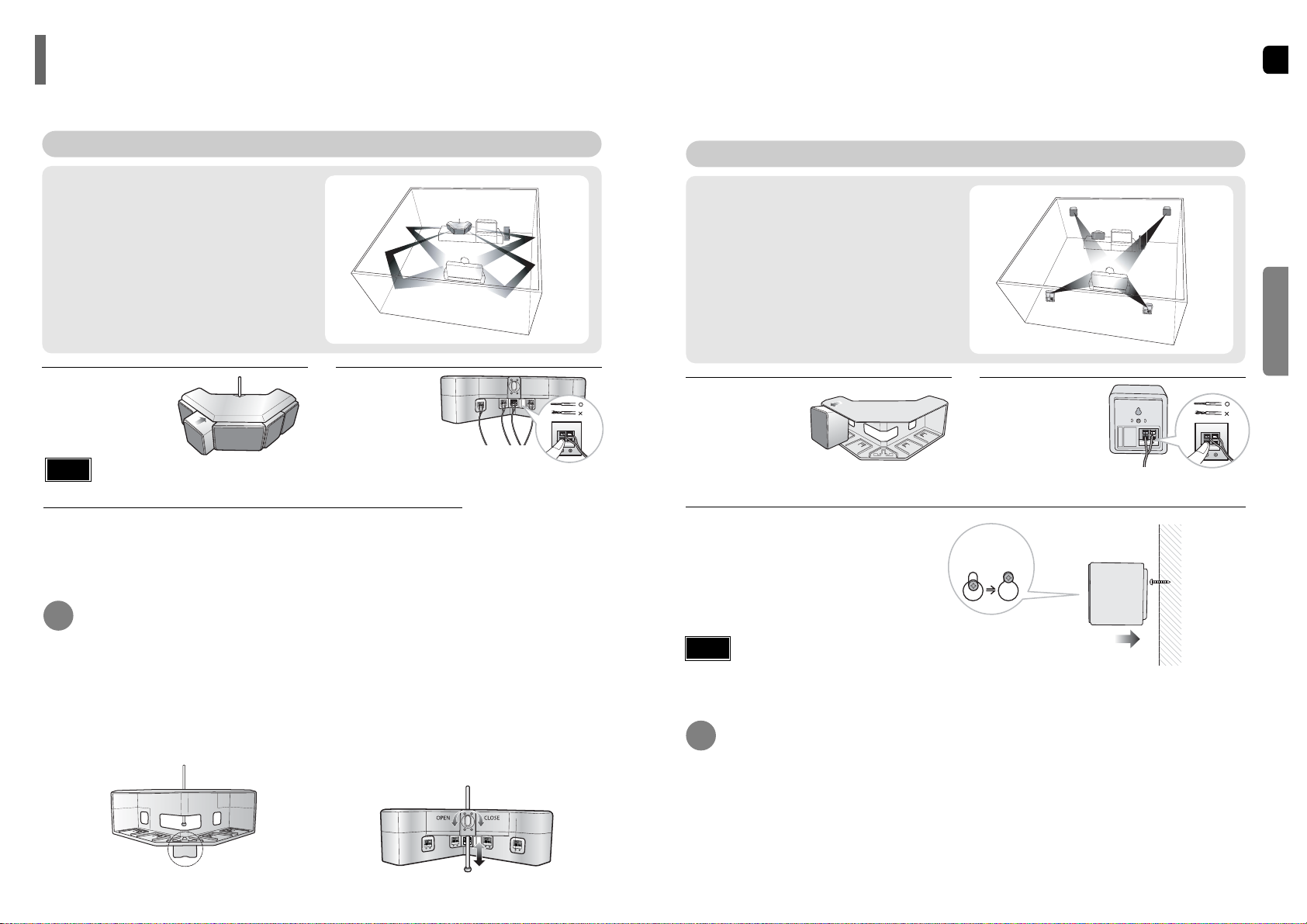
GB
To adjust speaker elevation
You can adjust the elevation of the front and the rear side of the speaker box so that the
speakers face the audience.
Installing the Speaker System as RRSS All-In-One Type
1
To Install as All-In-One Type
You can enjoy 5.1 channel surround sound by installing the front
(2), the rear (2) and the center (1) speakers into the speaker box
and placing the speaker box over or next to the TV.
RRSS (Rear Reflecting Surround System)
With RRSS, it creates a realistic rear speaker sound from a
combined enclosure. The sound waves are reflected off the walls
and ceilings to give you the experience of rear surround speakers
without their actual placement. As a result, your can experience a
true 5.1 surround sound without rear speaker installations.
Install all the speakers
(5) into the speaker
box by inserting and
pushing each of them.
3
Press the RRSS button on the remote control and select RRSS ON.
•
When you press the button, RRSS ON or RRSS OFF is selected alternatively and the
current selection will be displayed on the display of the product.
•
If you have installed the speaker system in RRSS All-In-One Type, select RRSS ON.
If you have installed the speaker system in 5.1ch Separated Type, select RRSS OFF.
2
Connect the
each of the
speaker cables.
Front
You can raise the elevation of the front side of the
speaker box using the Elevation Adjusting Leg of the
speaker box. To raise the elevation, pull the
Elevation Adjusting Leg on the base plane, and to
lower the elevation, push the Elevation Adjusting Leg
on the base plane.
Rear
1. Loosen the Fixing Latch by rotating it
counterclockwise.
2. Adjust the Elevation Adjusting Bar up or down so
that the rear of the speaker box becomes your
desired elevation.
3. Fasten the fixing latch completely by rotating it
clockwise.
Installing the Speaker System as 5.1CH Separated Type
1 2
3
To Install as Separated Type
When the listening room is large enough, you can separate the
surround speakers from the speaker box and install the speaker
system as 5.1CH speaker system.
Drive the screws on the wall and hang
each of the front and rear speakers on
the screws.
Lift the speaker
lightly and pull it
out holding the
top and bottom of
the speaker.
Connect the each
of the speaker
cables.
Installing the Speaker System as Stand Type
(Speaker Stands are Option Modules)
Fix the front and rear surround speakers on the stand and then place each of the speakers on right positions.
The screw has to
be in this position of
the hole on the rear
side of the speaker.
1413
CONNECTIONS
This guide describes RRSS All-In-One and 5.1CH Separated Type installation procedures for the speaker system.
Please read the following installation procedures carefully and install the speaker system properly.
How to install speakers
•
You cannot install the center speaker on wall.
Note
•
In order to prevent damnification all the speakers (5) need
to paste a piece of protect film.
Note
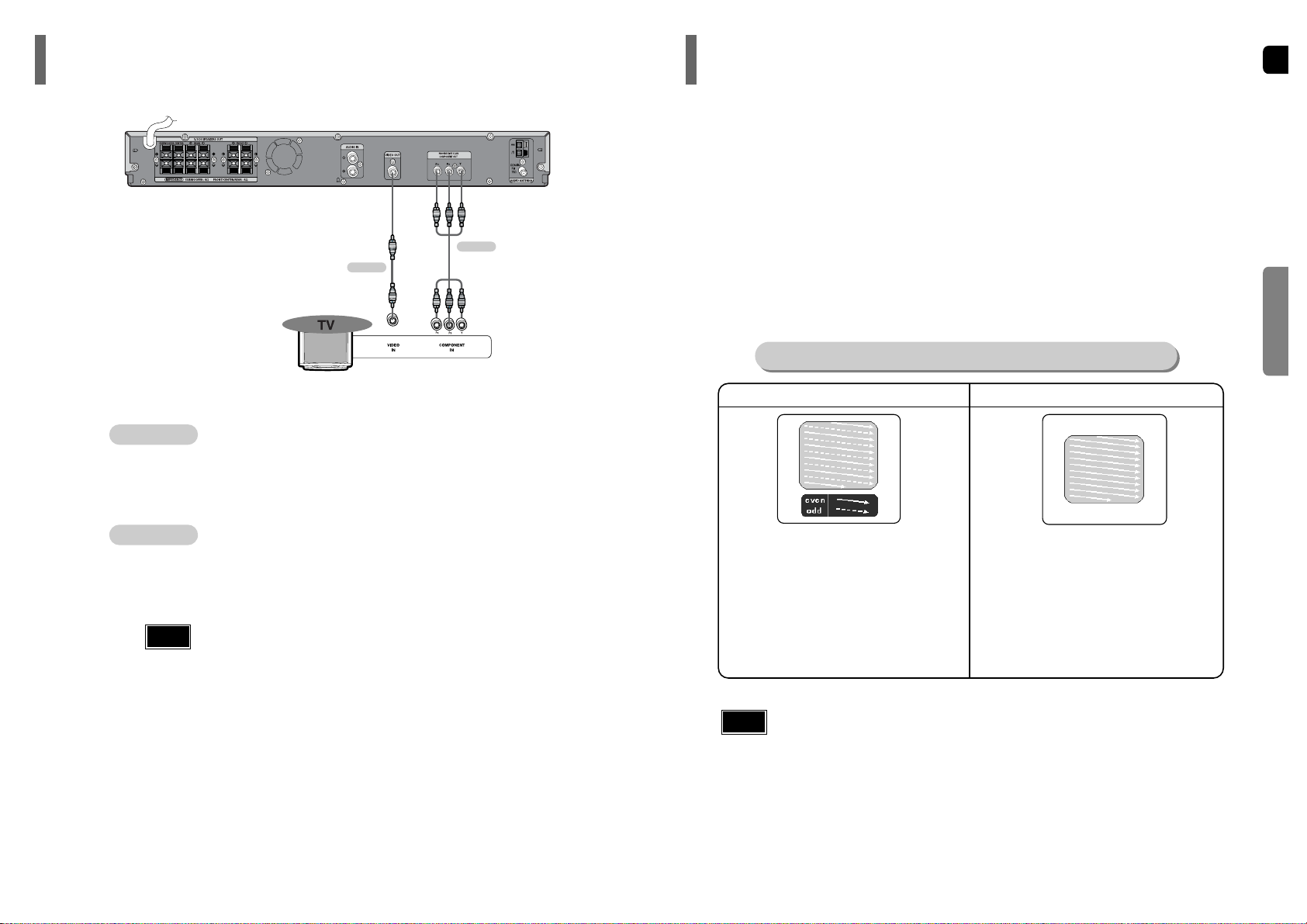
GB
15
CONNECTIONS
Press STOP button.
•
When disc is played back, press the STOP button twice so that “STOP”, appears on the display.
Press and hold P.SCAN button on the remote control for over 5 seconds.
•
Pressing and holding the button for over 5 seconds will select "Progressive Scan" and "Interlace Scan"
alternately.
•
When you select P.SCAN, "P.SCAN" will appear on the display.
In interlaced-scan video, a frame consists of two interlaced fields (odd and even), where each field contains
every other horizontal line in the frame.
The odd field of alternating lines is displayed first, and
then the even field is displayed to fill in the alternating
gaps left by the odd field to form a single frame.
One frame, displayed every 1/30th of a second, contains
two interfaced fields, thus a total of 60 fields are displayed every 1/60th of a second.
The interlaced scanning method is intended for capturing
a still object.
Interlaced Scan (1 FRAME = 2 FIELDS)
The progressive scanning method scans one full frame of
video consecutively down the screen, line by line.
An entire image is drawn at one time, as opposed to the
interlaced scanning process by which a video image is
drawn in a series of passes.
The progressive scanning method is desirable for dealing
with moving objects.
Progressive Scan (FULL FRAME)
What is Progressive (or Non-Interlaced) Scanning?
METHOD 1
METHOD 2
•
This function works only on TVs equipped with component video inputs (Y, Pr, Pb) that support
Progressive Video. (It does not work on TVs with conventional component inputs, i.e., non-progressive
scan TVs.)
•
Depending on the brand and model of your TV, this function may not work.
Note
16
1
2
Choose one of the three methods for connecting to a TV.
Connecting the Video Out to TV
Unlike regular Interlace Scan, in which two fields of picture information alternate to create the entire
picture (odd scan lines, then even scan lines), Progressive Scan uses one field of information (all lines
displayed in one pass) to create a clear and detailed picture without visible scan lines.
P.SCAN(Progressive Scan) Function
METHOD 1 Composite Video
...............
Good Quality
Connect the supplied video cable from the VIDEO OUT jack on the back panel of the
system to the VIDEO IN jack on your television.
METHOD 2 Component (Progressive Scan) Video
...............
Better Quality
If your television is equipped with Component Video inputs, connect a component video
cable (not supplied) from the Pr, Pb and Y jacks on the back panel of the system to the
corresponding jacks on your television.
•
When the Progressive scan mode is selected, the VIDEO output do not feed
any signal.
Note
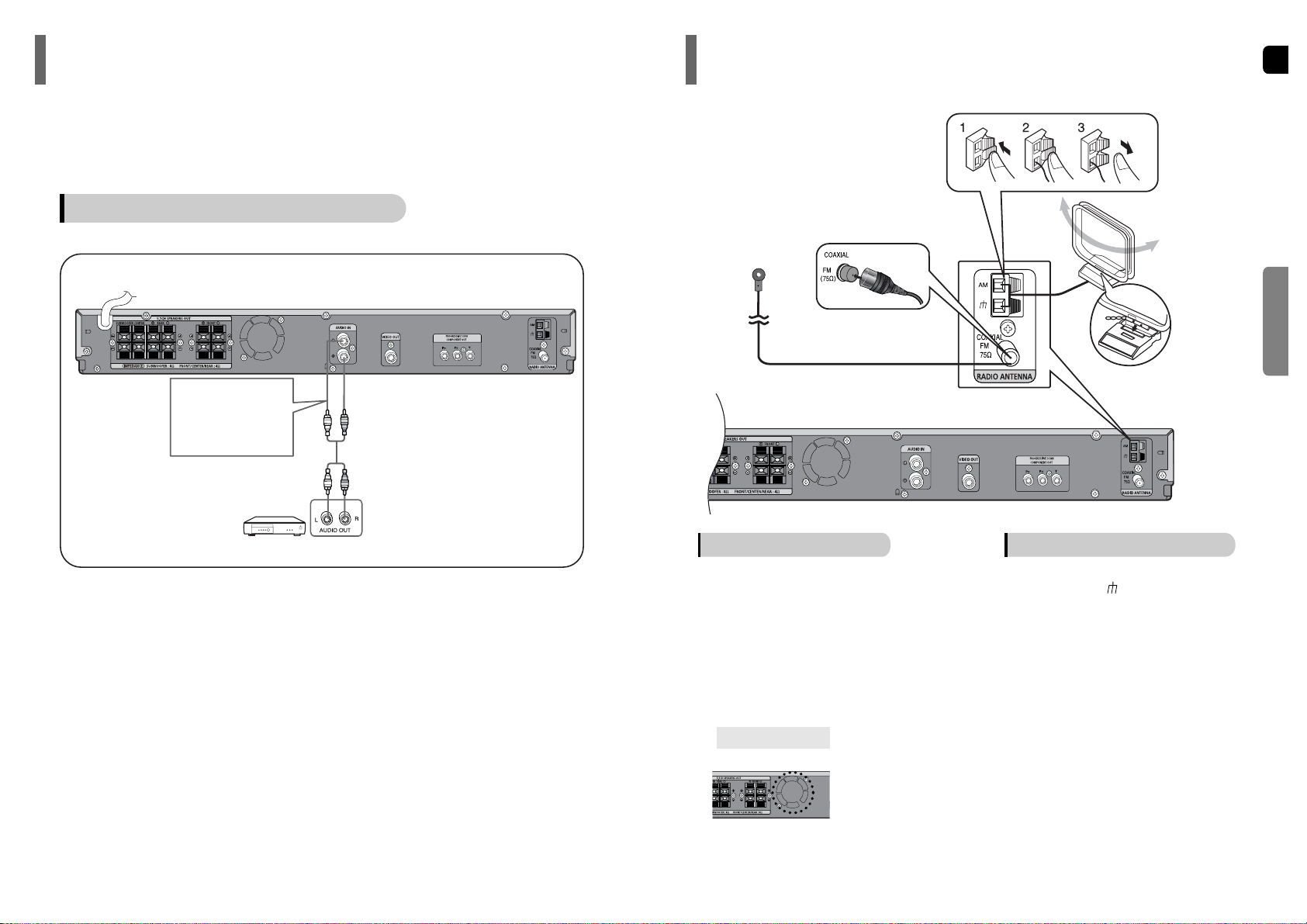
GB
1817
CONNECTIONS
Press AUX on the remote control to select AUX input.
•
You can also use the FUNCTION button on the main unit.
The mode switches as follows: DVD/CD ➝ AUX ➝ FM➝ AM.
Connect Audio In on the Home Theater to Audio Out on the external analog component.
•
Be sure to match connector colors.
1
2
Example: Analog signal components such as a VCR or TV.
Connecting an External Analog Component
Audio Cable
(not supplied)
If the external analog
component has only one
Audio Out, connect either
left or right.
Connecting External Component
Connecting the FM and AM Antennas
The cooling fan supplies cool air to the unit to prevent overheating.
Please observe the following cautions for your safety.
•
Make sure the unit is well-ventilated. If the unit has poor ventilation, the temperature inside the unit could rise
and may damage it.
•
Do not obstruct the cooling fan or ventilation holes. (If the cooling fan or ventilation holes are covered with a
newspaper or cloth, heat may build up inside the unit and fire may result.)
Cooling Fan
FM antenna connection AM antenna connection
1. Connect the FM antenna supplied to the
FM 75Ω COAXIAL terminal.
2. Slowly move the antenna wire around until
you find a location where reception is good,
then fasten it to a wall or other rigid surface.
1. Connect the AM loop antenna supplied
to the AM and terminals.
•
Insert the black wire into the black terminal and the
white wire into the white terminal.
2. If reception is poor, connect an outdoor
single vinyl-covered wire to the AM
terminal. (Keep the AM loop antenna
connected).
Snap the tabs on the loop into the
slots of the base to assemble the
AM loop antenna.
FM Antenna (supplied)
AM Loop Antenna
(supplied)
If AM reception is poor, connect an
outdoor AM antenna(not supplied).
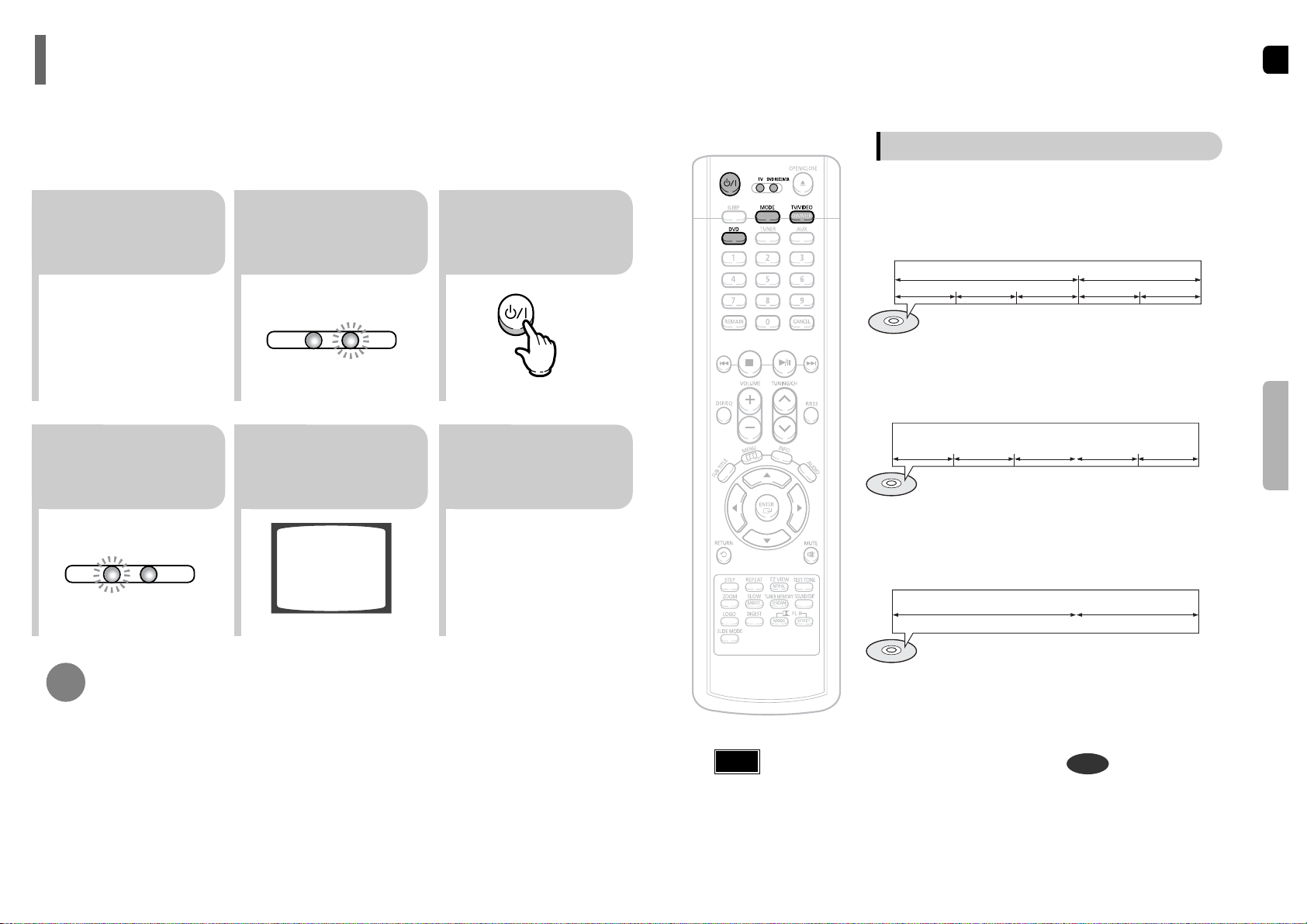
GB
•
You can operate the TV after TV indicator (red) blinks 1 time, and operate DVD receiver after DVD indicator
(green) blinks 1 time.
•
Buttons Enabled for TV Operation: POWER, CHANNEL, VOLUME, TV/VIDEO, and Numeric (0-9) buttons.
•
By default, the remote control is set to work with Samsung TVs.
See page 59 for more information on the operation of the remote control.
Press MODE button.
To Operate the TV and DVD Player with a Single Remote Control
19
23
Press MODE button
until the DVD
indicator lights.
TV
DVD RECEIVER
TV
DVD RECEIVER
Press POWER button to turn on
the main unit and then press
DVD button to select “DVD/CD”
function of the remote control.
56
Press POWER button to turn
on the Home Theater and
then press TV/VIDEO button
on your TV remote to select
“External Input” mode.
Press FUNCTION button
on the main unit or DVD
on the remote to select
DVD/CD mode.
1
Plug the main unit's
power cord into the
AC power supply.
4
Press the MODE
button until the TV
indicator llights.
•
In this manual, the instructions marked with "DVD ( )" are applicable
to DVD-VIDEO, DVD-AUDIO, and DVD-R/RW discs.
Where a particular DVD type is mentioned, it is indicated separately.
•
Depending on the content of the disc, the initial screen may appear different.
DVD
Note
20
Your Home Theater is capable of playing DVD, CD, MP3, DivX and JPEG discs. Depending on the disc you are using,
these instructions may vary slightly. Read the instructions carefully before using.
Before Using Your Home Theater
Titles and chapters (DVD-VIDEO)
•
DVD-video is divided into several large sections called "titles" and smaller
sections called "chapters". Numbers are allotted to these sections.
These numbers are called "title numbers" and "chapter numbers".
TITLE 1 TITLE 2
CHAPTER 1 CHAPTER 2 CHAPTER 1 CHAPTER 2CHAPTER 3
Tracks (Video and music CDs)
•
Video and music CDs are divided into sections called "tracks".
Numbers are allotted to these sections. These numbers are called
"track numbers".
TRACK 1 TRACK 2 TRACK 4 TRACK 5TRACK 3
Files (DivX)
•
DivX is divided into sections called "files".
Numbers are allotted to these sections. These numbers are called
"file numbers".
FILE 1 FILE 2
Disc terminology
OPERATION
