Samsung HT-Q80 HT-TQ85, HT-Q80T, HT-TQ85T, HT-Q80 Instruction Manual
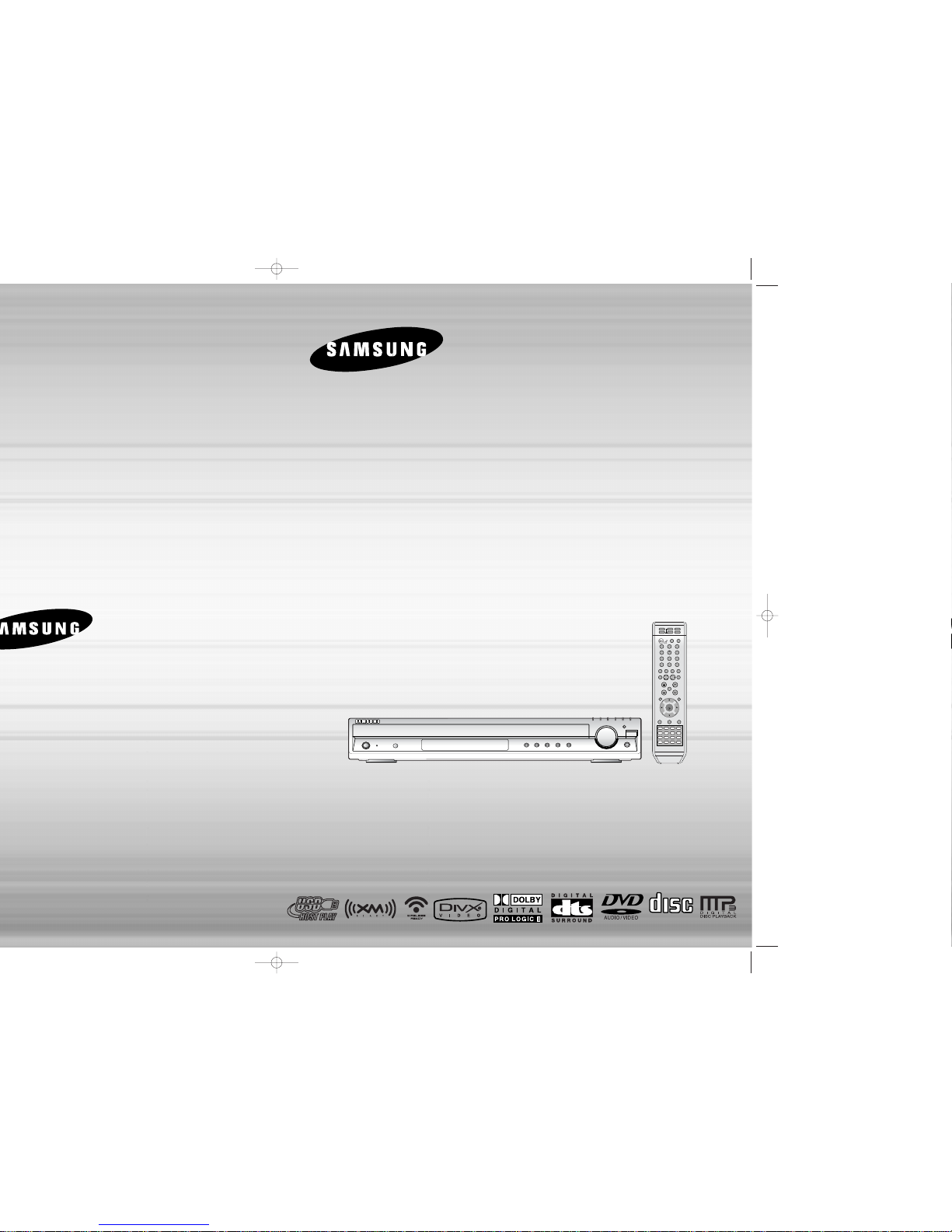
Home Theater System
with 5 Disc DVD Changer
and HDMI
HT-Q80
HT-TQ85
Instruction Manual
COMPACT
DIGITAL AUDIO
AH68-01834A
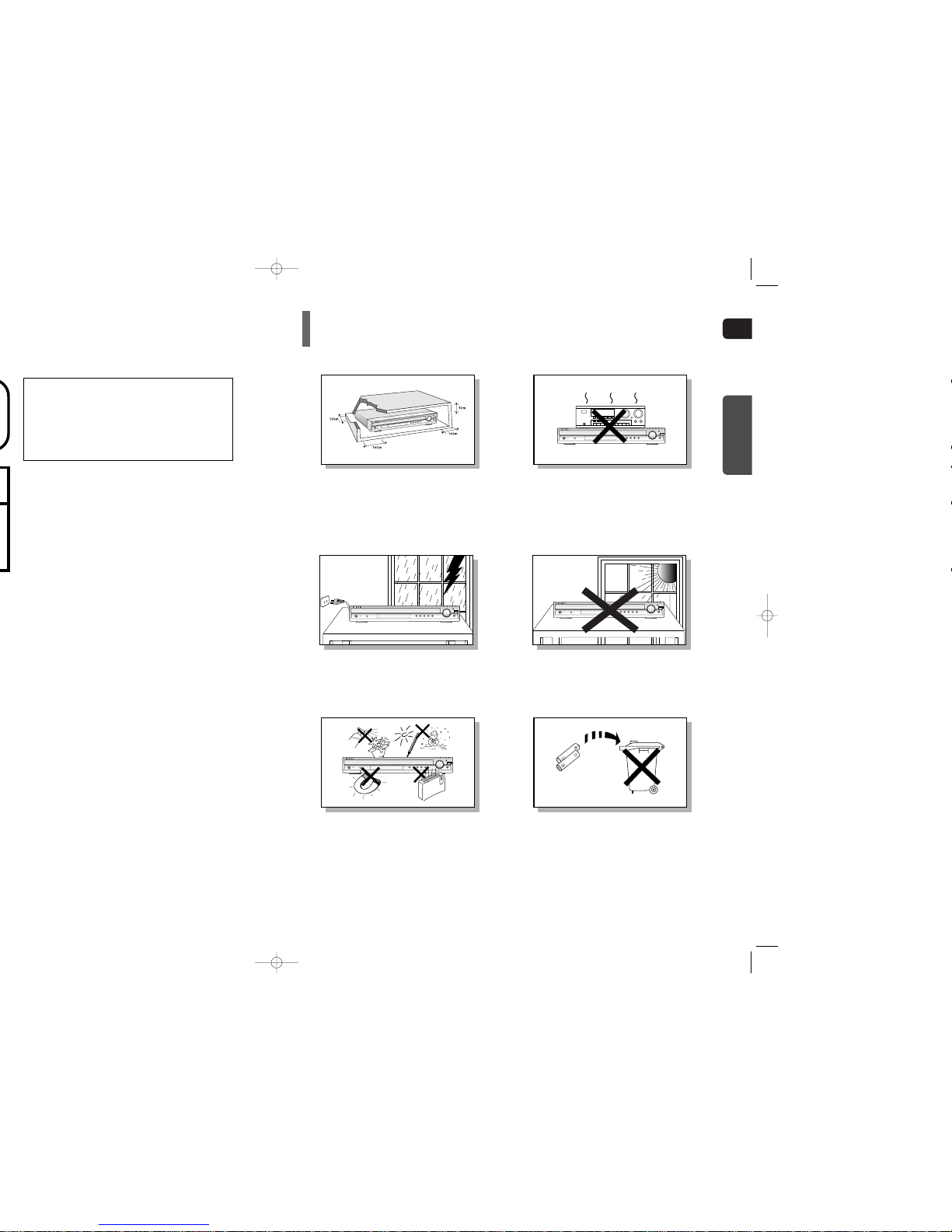
ENG
Ensure that the AC power supply in your house complies with the identification sticker located on the back of your player. Install your
player horizontally, on a suitable base (furniture), with enough space around it for ventilation (3~4inches). Make sure the ventilation
slots are not covered. Do not stack anything on top of the player. Do not place the player on modules or other equipment which may
become hot. Before moving the player, ensure the disc tray is empty. This player is designed for continuous use. Switching off the
Home Theater to the stand-by mode does not disconnect the electrical supply. In order to disconnect the player completely from the
power supply, remove the main plug from the wall outlet, especially when left unused for a long period of time.
Protect the player from moisture(i.e. vases) , and excess heat
(e.g.fireplace) or equipment creating strong magnetic or electric fields
(i.e.speakers...). Disconnect the power cable from the AC supply if the
player malfunctions. Your player is not intended for industrial use.
Use of this product is for personal use only.
Condensation may occur if your player or disc has been stored in cold
temperatures.
If transporting the player during the winter, wait approximately 2 hours
until the unit has reached room temperature before using.
Phones
During thunderstorms, disconnect AC main plug from the
wall outlet.
Voltage peaks due to lightning could damage the unit.
Do not expose the unit to direct sunlight or other heat
sources.
This could lead to overheating and malfunction of the unit.
The batteries used with this product contain chemicals
that are harmful to the environment.
Do not dispose of batteries in the general household
trash.
PREPARATION
CLASS 1 LASER PRODUCT
This Compact Disc player is classified as a CLASS 1
LASER product.
Use of controls, adjustments or performance of
procedures other than those specified herein may result
in hazardous radiation exposure.
CAUTION-INVISIBLE LASER RADIATION WHEN OPEN
AND INTERLOCKS DEFEATED, AVOID
EXPOSURE TO BEAM.
Note to CATV system installer :
This reminder is provided to call the CATV system
installer’s attention to Section 820~40 of the NEC
which provides guidelines for proper grounding and,
in particular, specifies that the cable ground shall be
connected to the grounding system of the building,
as close to the point of cable entry as practical
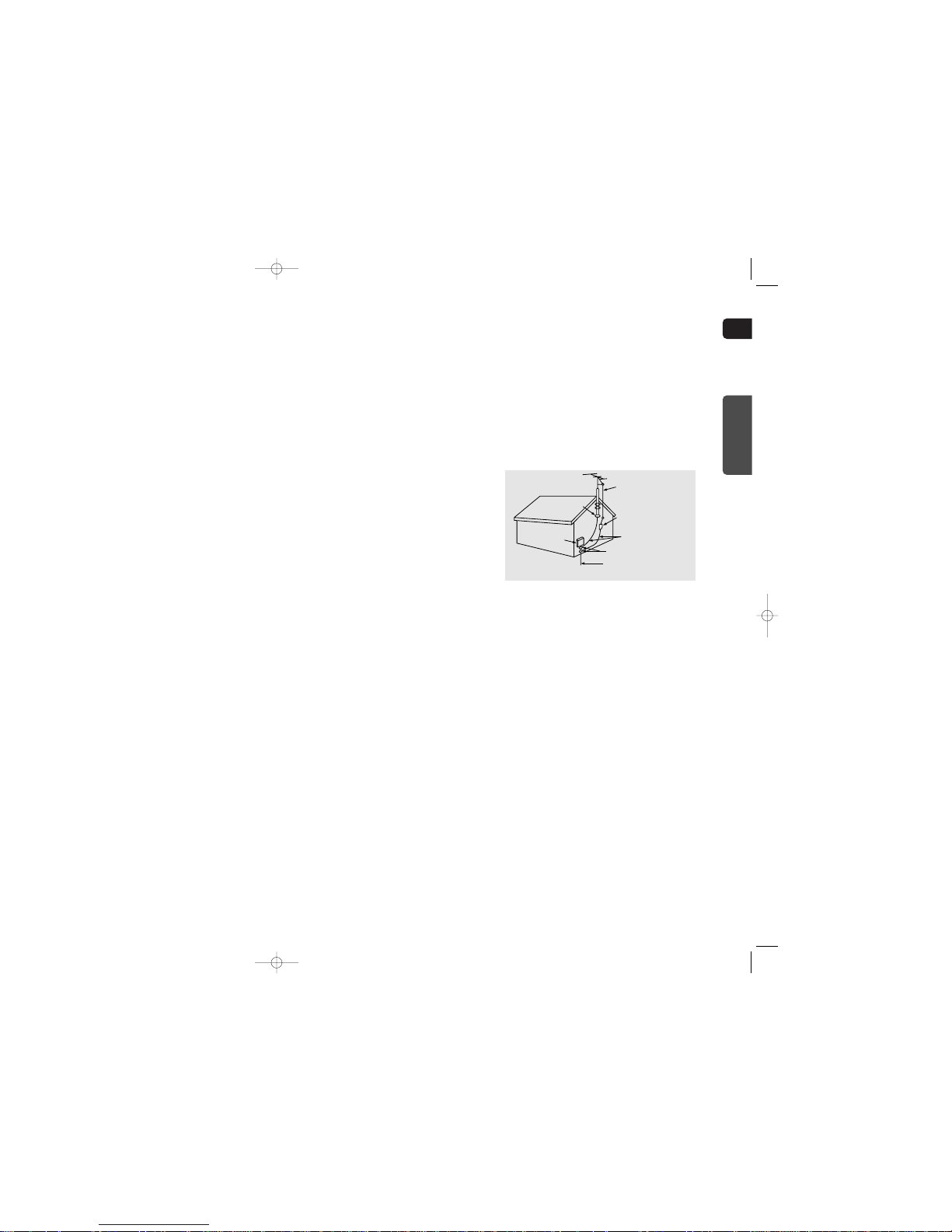
ENG
43
CLEANING
Unplug this video product from the wall outlet
before cleaning. Do not use liquid cleaners
or aerosol cleaners. Use a damp cloth for cleaning.
LIGHTNING
For added protection of this video product
receiver during a lightning storm, or when
it is left unattended and unused for long
periods of time, unplug it from the wall outlet
and disconnect the antenna or cable system.
This will prevent damage to the video product
due to lightning and power-line surges.
OBJECT AND LIQUID ENTRY
Never push objects of any kind into this
product through openings as they may touch
dangerous voltage points or short-out parts
that could result in a fire or electric shock.
Never spill liquid of any kind on the video
product.
ACCESSORIES
Do not place this video product on an unstable cart,
stand, tripod, bracket, or table.
The video product may fall, causing serious injury to
a child or adult, and serious damage
to the appliance.
Use only with a cart, stand, tripod, bracket,
or table recommended by the manufacturer,
or sold with the video product. Any mounting
of the appliance should follow the manufacturer's
instructions and should use a mounting accessory
recommended by the manufacturer.
CART
An appliance and cart combination should be moved
with care. Quick stops, excessive force, and uneven
surfaces may cause the appliance and cart combination to overturn.
POWER SOURCES
This video product should be operated only from the
type of power source indicated
on the marking label. If you are not sure
of the type of supply to your home, consult your
appliance dealer or local power company.
For video products intended to be operated from battery power, or other sources, refer
to the operating instructions.
POWER LINES
An outside antenna system should not be located in
the vicinity of overhead power lines or other electric
light or power circuits,
or where it can fall into such power lines
or circuits. When installing an outside antenna system, extreme care should be taken to keep from
touching such power lines or circuits as contact with
them might be fatal.
POLARIZATION
This video product is equipped with a polarized
alternating current line plug (a plug having one
blade wider than the other.) This plug will fit into the
power outlet only one way.
This is a safety feature. If you are unable
to insert the plug fully into the outlet, try reversing
the
plug. If the plug should still fail to fit, contact your
electrician to replace your obsolete outlet. Do not
defeat the safety purpose of the polarized plug.
OUTDOOR ANTENNA GROUNDING
•
If an outside antenna is connected to the
antenna terminal, be sure the antenna system
is grounded so as to provide some protection
against voltage surges and built-up static
charges.
•
In the U.S.A section 810 of the National
Electrical Code, ANSI/NFPA No. 70-1984,
provides information with respect to proper
grounding of the mast and supporting
structure, grounding of the lead-in wire
to an antenna discharge unit, size of grounding
conductors, location of antenna discharge unit,
connection to grounding electrodes, and
requirements for the grounding electrode.
See the figure below.
ATTACHMENTS
Do not use attachments not recommended
by the video product manufacturer as they may
cause hazards.
SERVICING
•
Do not attempt to service this product yourself
as opening or removing covers may expose
you to dangerous voltage or other hazards.
•
Refer all servicing to qualified service personnel.
REPLACEMENT PARTS
When replacement parts are required, be sure the
service technician has used replacement parts specified by the manufacturer or having the same characteristics as the original part. Unauthorized substitutions may result in fire, electric shock or other hazards.
SAFETY CHECK
Upon completion of any service or repairs
to this video product, ask the service technician to
perform safety checks to determine that the video
product is in proper operating condition.
DAMAGE REQUIRING SERVICE
Unplug this video product from the wall outlet
and
refer servicing to qualified service personnel
under
the following conditions.
a.
When the power-supply cord or plug is damaged.
b. If liquid has been spilled, or objects have
fallen into the video product.
c. If the video product has been exposed to rain
or water
d.
If the video product does not operate normally
by following the operating instructions.
Adjust only those controls that are covered
by the operating instructions as an improper
adjustment of other controls may result
in damage and will often require extensive
work by a qualified technician to restore
the video product to its normal operation.
e. If the video product has been dropped
or the cabinet has been damaged.
f. When the video product exhibits a distinct
change in performance - this indicates
a need for service.
HEAT
This video unit should be situated away from heat
sources such as radiators, stoves, or other products
(including modules) that produce heat.
ANTENNA
LEAD IN WIRE
ANTENNA
DISCHARGE UNIT
(NEC SECTION. 810-20)
GROUNDING CONDUCTORS
(NEC SECTION 810-21)
GROUND CLAMPS
POWER SERVICE GROUNDING
ELECTRODE SYSTEM
(NEC ART 250, PART H)
GROUND
CLAMP
ELECTRIC
SERVICE
EQUIPMENT
PREPARATION
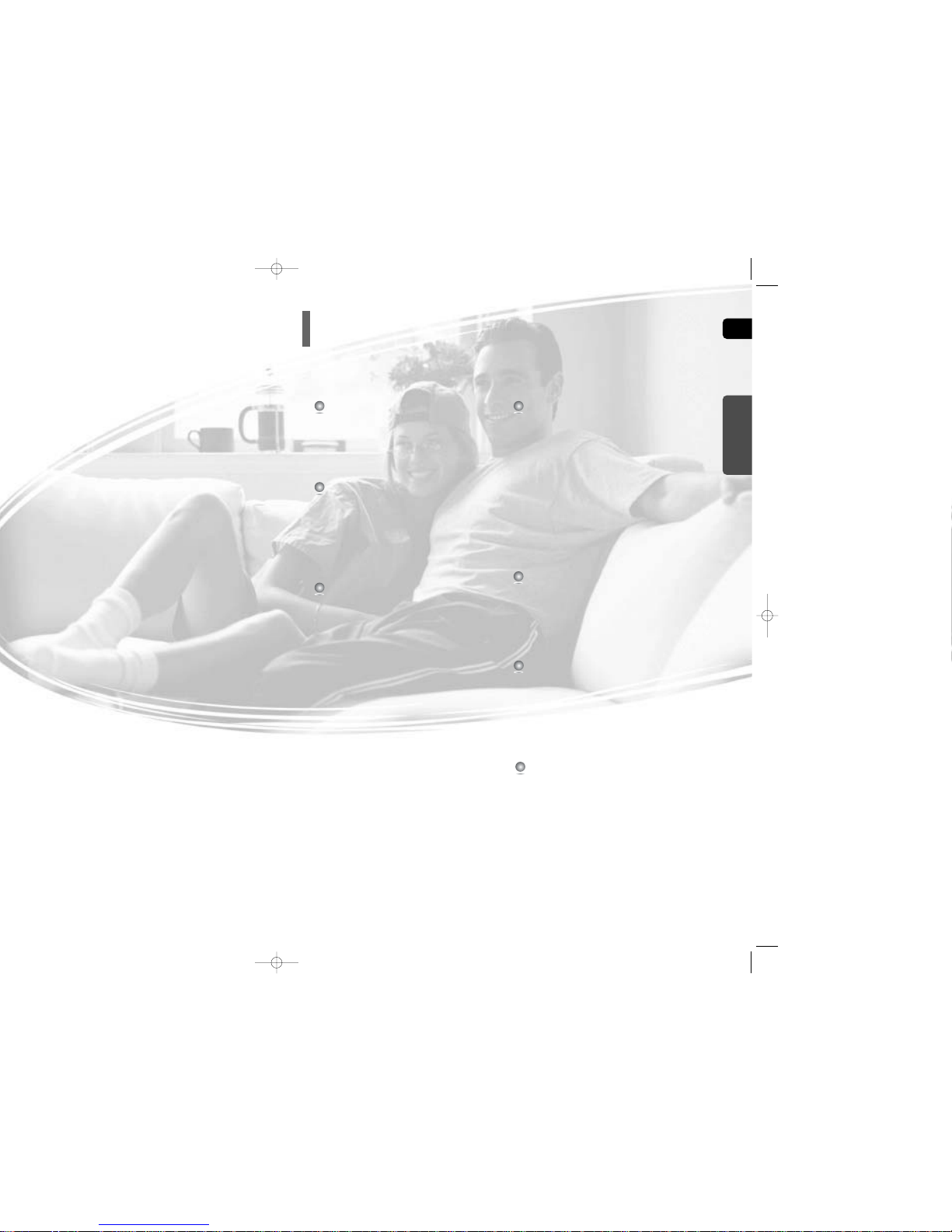
PREPARATION
Safety Warnings .................................................................1
Precautions.........................................................................2
Safety Instructions..............................................................3
Features .............................................................................5
Notes on Discs ...................................................................7
Description..........................................................................9
CONNECTIONS
Connecting the Speakers...................................................13
Connecting the optional Wireless Receiving Amplifier.......15
Connecting the Video Out to TV ........................................18
Connecting the HDMI IN/OUT............................................19
HDMI Function....................................................................20
Connecting External Components......................................22
Connecting the FM Antenna...............................................23
Connecting an optional XM Satellite Radio Antenna .........24
OPERATION
Before Using Your Home Theater......................................25
Disc Playback.....................................................................27
Selecting a Disc in the Disc changer .................................28
MP3/WMA-CD Playback ....................................................29
Displaying Disc Information................................................30
JPEG File Playback............................................................31
DivX Playback ....................................................................33
Checking the Remaining Time ...........................................35
Fast/Slow Playback ............................................................36
Skipping Scenes/Songs......................................................36
Repeat Playback ................................................................37
A-B Repeat Playback .........................................................38
Step Function .....................................................................39
Angle Function....................................................................39
Zoom (Screen Enlarge) Function .......................................40
EZ VIEW Function..............................................................40
Bonus Group / Navigating Pages.......................................41
Selecting Audio/Subtitle Language.....................................42
Playing Media Files using the USB HOST feature.............43
Moving Directly to a Scene/Song.......................................45
Using Disc Menu ................................................................46
Using the Title Menu...........................................................46
SETUP
Setting the Language .........................................................47
Setting TV Screen type ......................................................49
Setting Parental Controls (Rating Level)............................51
Setting the Password .........................................................52
Setting the Wallpaper.........................................................53
DVD Playback Mode ..........................................................55
Setting the Speaker Mode..................................................56
Setting the Delay Time.......................................................57
Setting the Test Tone ..........................................................59
Setting the DRC (Dynamic Range Compression)..............60
Setting the Audio ...............................................................61
AV SYNC Setup .................................................................63
Sound Field (DSP)/EQ Function ........................................64
Dolby Pro Logic II Mode.....................................................65
Dolby Pro Logic II Effect.....................................................66
RADIO OPERATION
Listening to Radio...............................................................67
Presetting Stations .............................................................68
Before Using XM Satellite Radio........................................69
Listening to XM Satellite Radio .........................................70
XM Display Mode ..............................................................71
XM Search Mode ...............................................................73
Presetting XM Satellite Radio.............................................74
MISCELLANEOUS
Convenient Functions.........................................................75
Operating a TV with the Remote Control...........................77
Before Calling for Service...................................................79
Cautions on Handling and Storing Discs............................81
Language Code List ...........................................................82
USB Host Feature Supported Products .............................83
Specifications .....................................................................84
Speaker Installation
How to install the speaker and the stand...........................85
65
PREPARATION
Contents
ENG
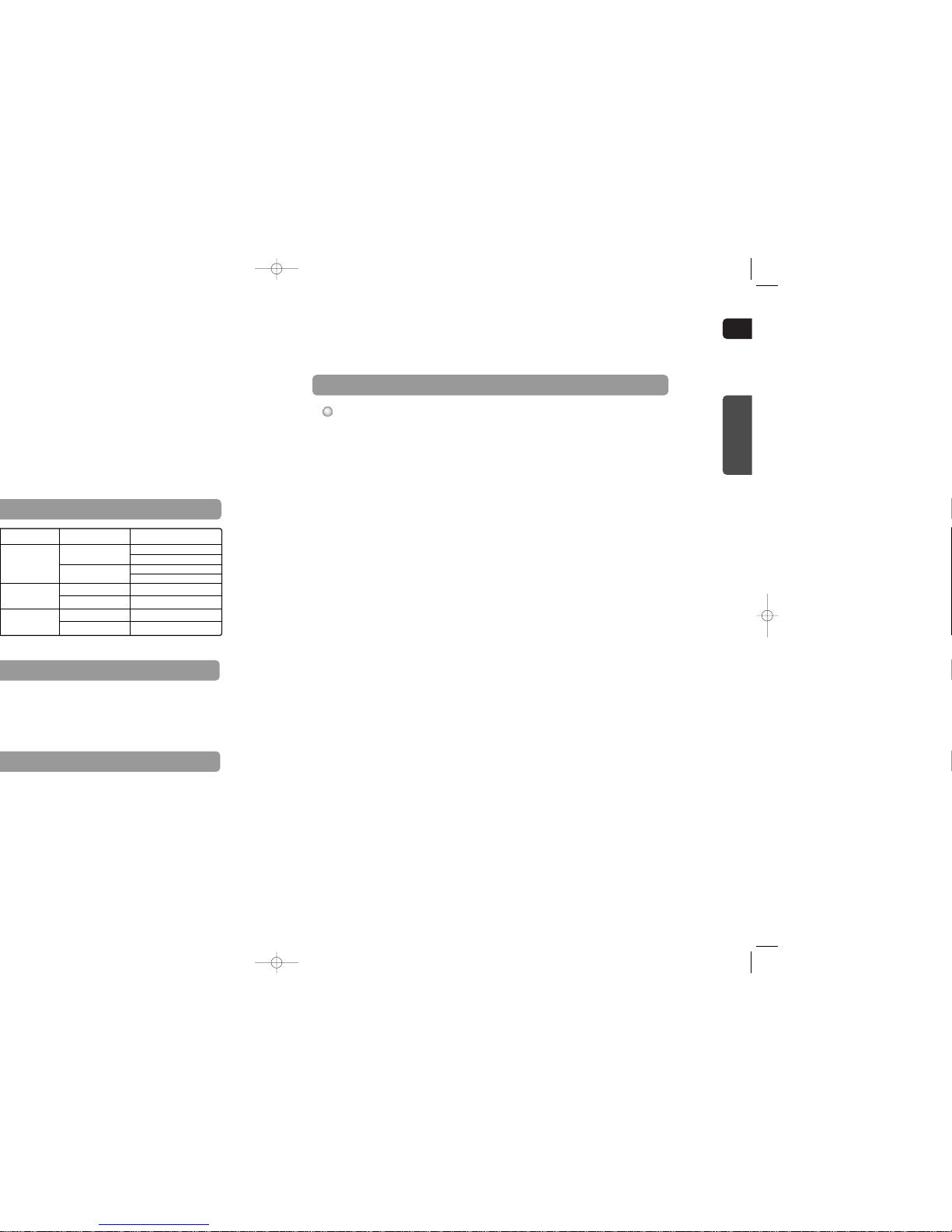
ENG
87
PREPARATION
CD-R Discs
•
Some CD-R discs may not be playable depending on the disc recording device (CD-Recorder or PC) and the
condition of the disc.
•
Use a 650MB/74 minute CD-R disc.
Do not use CD-R discs over 700MB/80 minute as they may not be played back.
•
Some CD-RW (Rewritable) media, may not be playable.
•
Only CD-Rs that are properly "closed" can be fully played. If the session is closed but the disc is left open, you
may not be able to fully play the disc.
CD-R JPEG Discs
•
Only files with the ".jpeg" and ".JPEG" extensions can be played.
•
If the disc is not closed, it will take longer to start playing and not all of the recorded files may be played.
•
Only CD-R discs with JPEG files in ISO 9660 or Joliet format can be played.
•
JPEG file names should be 8 characters or less in length and contain no blank spaces or special characters (. / = +).
•
Only a consecutively written multisession disc can be played. If there is a blank segment in the multisession disc, the
disc can be played only up to the blank segment.
•
A maximum of 9,999 images can be stored on a single CD.
•
When playing a Kodak/Fuji Picture CD, only the JPEG files in the picture folder can be played.
•
Picture discs other than Kodak/Fuji Picture CDs may take longer to start playing or may not play at all.
Disc Recording Format
CD-R MP3 Discs
•
Only CD-R discs with MP3 files in ISO 9660 or Joliet format can be played.
•
MP3 file names should be 8 characters or less in length and contain no blank spaces or special characters (. / = +).
•
Use discs recorded with a compression/decompression data rate greater than 128Kbps.
•
Only files with the ".mp3" and ".MP3" extensions can be played.
•
Only a consecutively written Multisession disc can be played. If there is a blank segment in the Multisession disc,
the disc can be played only up to the blank segment.
•
If the disc is not closed, it will take longer to begin playback and not all of the recorded files may be played.
•
For files encoded in Variable Bit Rate (VBR) format, i.e. files encoded in both low bit rate and high bit rate
(e.g., 32Kbps ~ 320Kbps), the sound may skip during playback.
•
Amaximum of 500 tracks can be played per CD.
•
A maximum of 300 folders can be played per CD.
Audio + Video
5"
Approx. 240 min. (single-sided)
Approx. 480 min. (double-sided)
Approx. 80 min. (single-sided)
Approx. 160 min. (double-sided)
74 min.
20 min.
74 min.
20 min.
3 1/2"
5"
3 1/2"
Audio
Recorded Signals
5"
3 1/2"
MPEG4
MP3
CD-R/RW DivX Discs
•
Since this product only provides encoding formats authorized by DivX Networks, Inc., a DivX file created by the user
might not be played.
•
Software update for unsupported formats is not supported.
(Example: QPEL, GMC, resolution higher than 720 x 480 pixels, etc.)
•
Sections with high frame rate might not be played while playing a DivX file.
•
For more information about the formats authorized by DivX Networks, Inc., visit "www.divxnetworks.net".
This product does not support Secure (DRM) Media files.
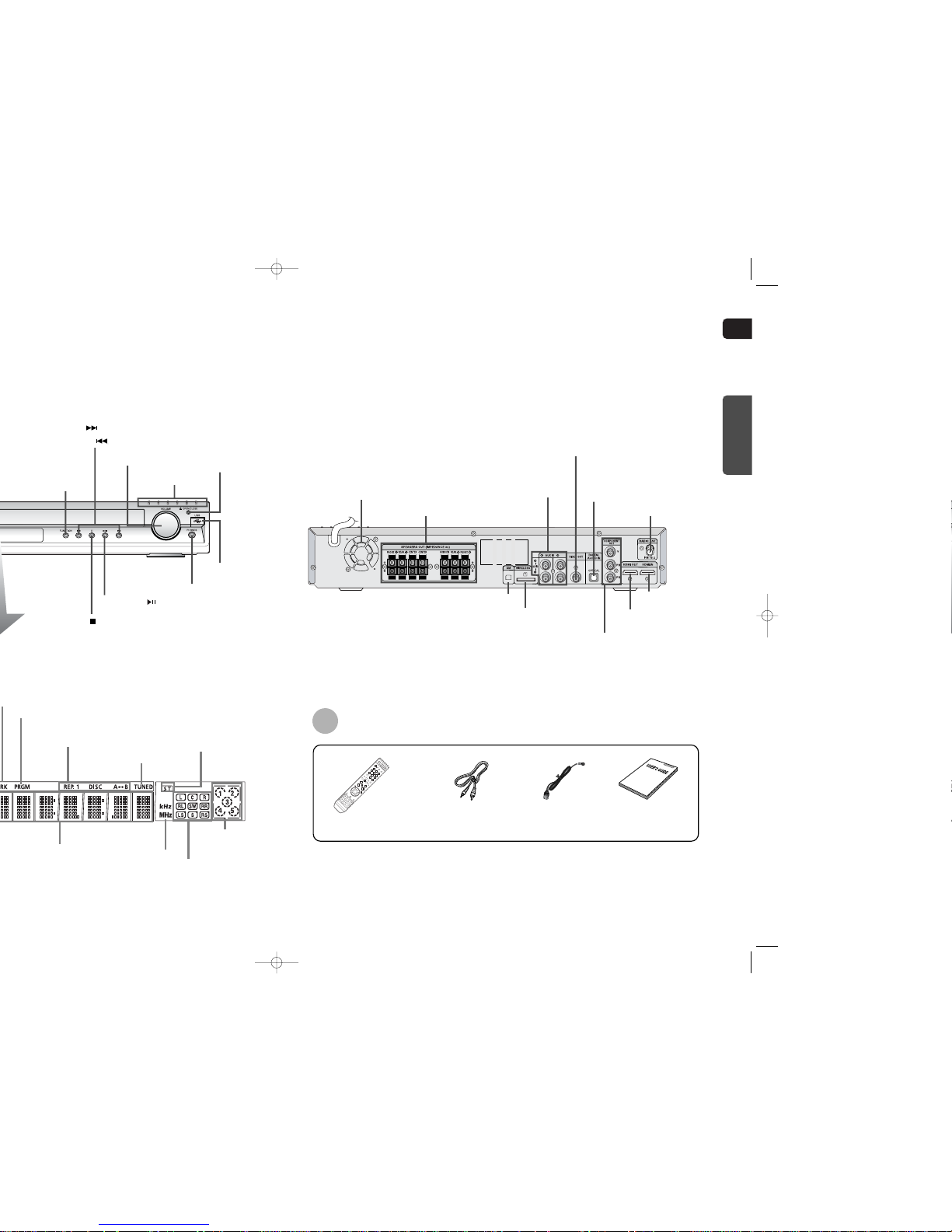
ENG
PREPARATION
Video Cable
(AH39-40001V)
Remote Control
(AH59-01643F)
FM Antenna
(AH42-00017A)
Accessories
User's Manual
(AH68-01834A)
10
PROGRAM indicator
DISC(1~5)
indicator
REPEAT indicator
TUNED indicator
STEREO indicator
RADIO FRE-
QUENCY
indicator
System Status Display
SPEAKER indicator
Function button
Headphone Jack
USB Port
Open/
Close button
Direct Play buttons
Volume control
Tuning Down & Skip ( ) buttons
Tuning Up & Skip ( ) buttons
Play/Pause ( ) button
Stop ( ) button
FM Antenna Connector
External Audio
Input Connectors
5.1 Channel Speaker
Output Terminals
TX Card Connector
XM Antenna Connector
HDMI OUT Port
HDMI IN Port
External Digital Optical
Input Connector
Use this to connect external equipment
capable of digital output.
Cooling Fan
COMPONENT VIDEO OUTPUT
Connectors
Connect a TV with component video inputs
to these jacks.
Video Output Connector
Connect the TV's video input jacks
(VIDEO IN) to the VIDEO OUT connector.

ENG
12
Insert Remote Batteries
The remote control can be used up to approximately 23 feet/7 meters in a straight line. It can also be
operated at a horizontal angle of up to 30° from the remote control sensor.
Range of Operation of the Remote Control
Caution
PREPARATION
Remove the battery
cover on the back of
the remote by pressing
down and sliding the
cover in the direction of
the arrow.
1
Insert two 1.5V AAA
batteries, paying attention to the correct
polarities (+ and –).
2
Replace the battery
cover.
3
Follow these precautions to avoid leaking or cracking cells:
•
Place batteries in the remote control so they match the polarity:(+) to (+)and (–)to (–).
•
Use the correct type of batteries.Batteries that look similar may differ in voltage.
•
Always replace both batteries at the same time.
•
Do not expose batteries to heat or flame.
CANCEL button
REPEAT button
TV/VIDEO, DISC SKIP button
OPEN/CLOSE button
Cursor/Enter button
DSP/EQ button
DIGEST button
EZ VIEW button
SLIDE MODE button
HDMI AUDIO button
LOGO button
SD/HD button
RETURN button
SOUND EDIT button
TEST TONE button
AUDIO, XM SEARCH button
MUTE button
TUNING/CH button
SUB TITLE, XM DISPLAYbutton
Play/Pause button
Tuning Preset/CD Skip button
Stop button
DVD button
FM/XM button
AUX button
USB button
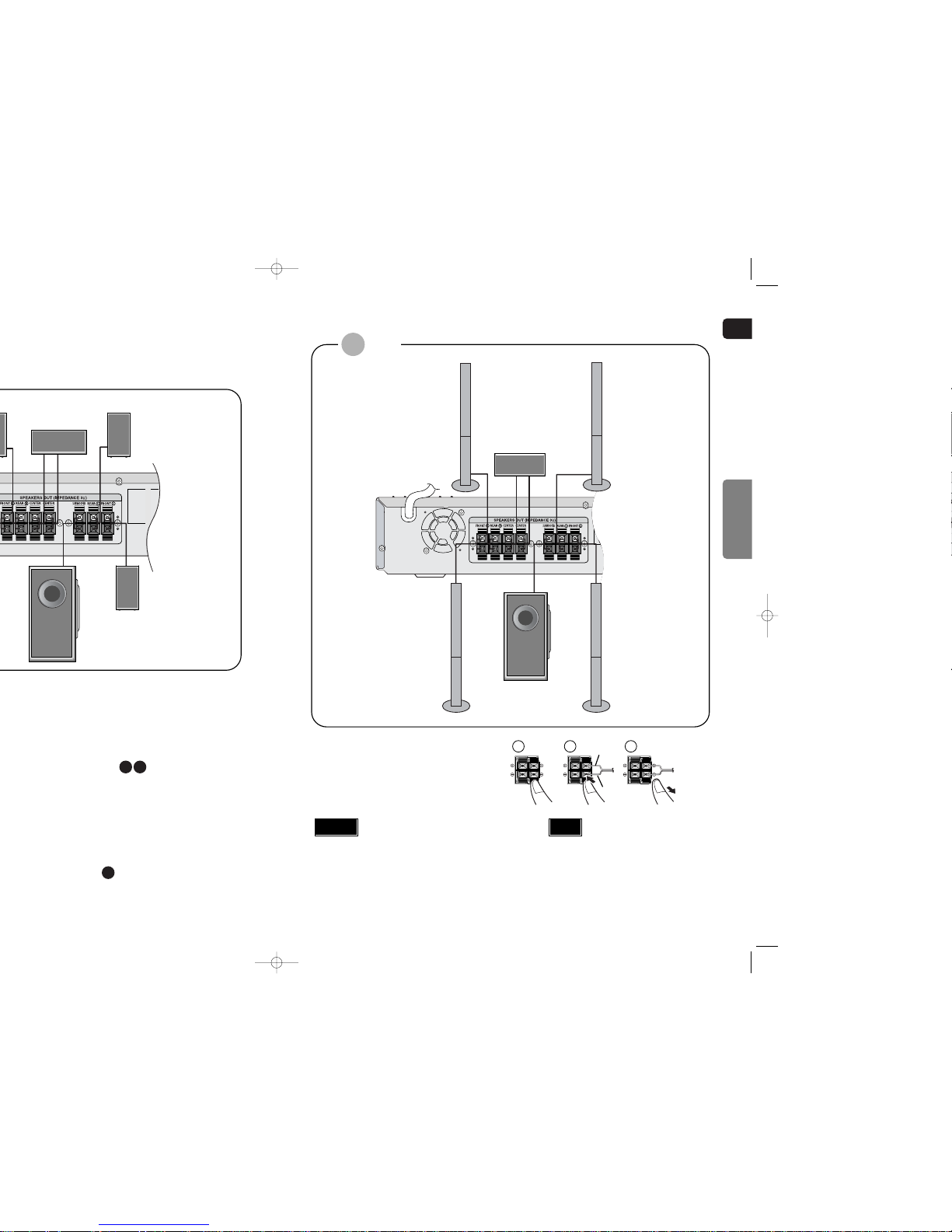
ENG
Rear Speakers
•
Place these speakers behind your listening position.
•
If there isn't enough room, place these speakers so they face each
other.
•
Place them about 60 to 90cm (2 to 3feet) above your ear, facing
slightly downward.
*
Unlike the front and center speakers, the rear speakers are used
to handle mainly sound effects and sound will not come from
them all the time.
Subwoofer
•
The position of the subwoofer is not so critical.
Place it anywhere you like.
Selecting the Listening Position
The listening position should be located about 2.5 to 3
times the distance of the TV's screen size away from the
TV. Example: For 32" TVs 2~2.4m (6~8 feet)
For 55" TVs 3.5~4m (11~13 feet)
SR
SL
SW
Subwoofer
Center Speaker
Rear Speaker (L)
Front Speaker (L)
14
CONNECTIONS
Rear Speaker (R)
Front Speaker (R)
Subwoofer
Center Speaker
Rear Speaker (L)
Front Speaker (L)
Press and hold the terminal tab.
Insert the speaker cord.
Release your finger.
1
2
3
12 3
Red
Black
HT-TQ85
•
Do not let children play with or near the speakers.
They could get hurt if a speaker falls.
•
When connecting the speaker wires to the speakers,
make sure that the polarity (+/–) is correct.
Caution
•
If you place a speaker near your TV set,
screen color may be distorted because of
the magnetic field generated by the speaker. If this occurs, place the speaker away
from your TV set.
Note
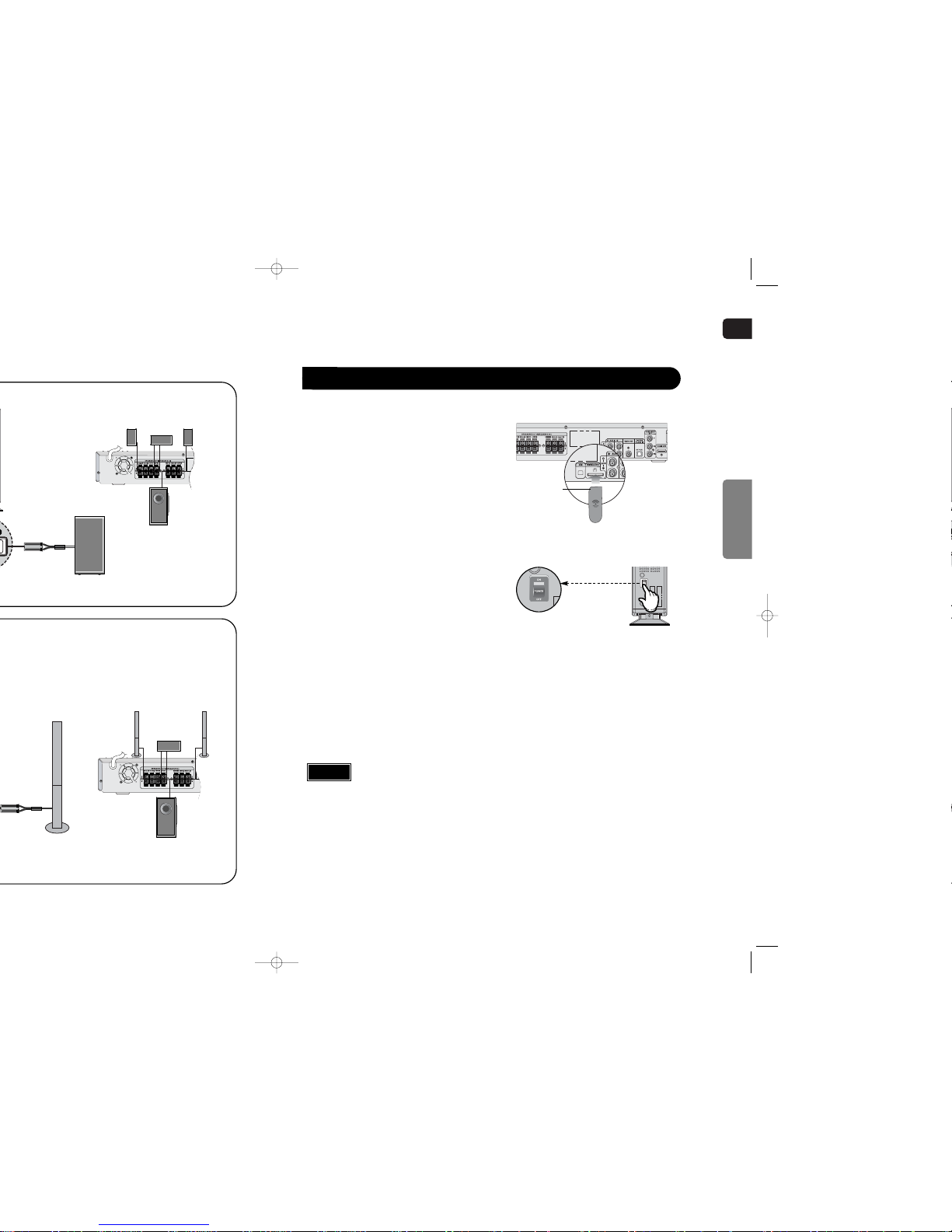
ENG
Front Speaker (R)
Subwoofer
Center Speaker
Front Speaker (L)
Rear Speaker (R)
TX card
Front Speaker (R)
Subwoofer
Center Speaker
Front Speaker (L)
Rear Speaker (R)
Connect the front, center and
subwoofer speakers, referring to page 14.
Insert the TX card into the TX card
connection port on the back of the
main unit.
•
Hold the TX card so that the slanted side faces leftward and insert the card into the port.
•
The TX card enables communication between the
main unit and the wireless receiver.
Connect the left and right rear
speakers to the wireless receiving
module.
Plug the power cord of the wireless
receiving module in the wall outlet and
switch the power switch ‘ON’.
1
2
3
4
16
CONNECTIONS
•
Do not insert a card other than the TX card dedicated for the product. The product might be damaged or it may not be removed easily.
•
Do not insert the TX card upside down or in reverse direction.
•
Insert the TX card when the main unit is turned off.Inserting the card when it is turned on may cause a problem.
•
If the TX Card is inserted in the main unit, the rear speakers don't output sounds.
Caution
When you have purchased the wireless receiving module (SWA-3000) additionally
Slanted side faces
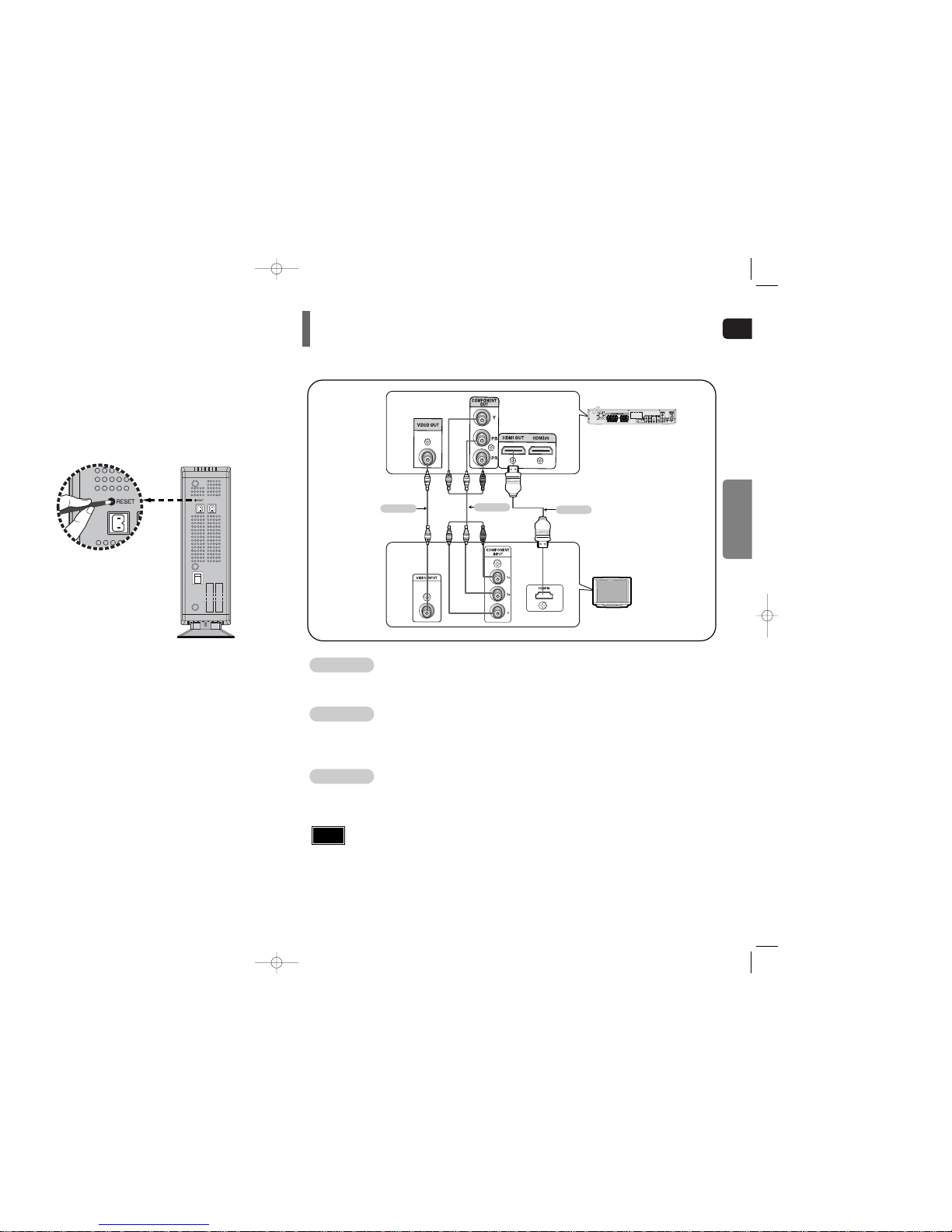
ENG
WIRELESS RECEIVER MODULE
Choose one of the two methods for connecting to a TV.
Connecting the Video Out to TV
- Connect the supplied video cable from the VIDEO OUT jack on the back panel of the system
to the VIDEO IN jack on your TV.
Composite Video
.......
(Good Quality)
METHOD 1
- If your television is equipped with Component Video inputs, connect a component video cable
(not supplied) from the Pr, Pb and Y jacks on the back panel of the system to the corresponding
jacks on your TV.
Component
.......
(Better Quality)
METHOD 2
- Connect the HDMI out to the HDMI input on your TV.
HDMI
.......
(Best Quality)
METHOD 3
•
This product operates in Progressive scan mode(480p Only ) for Component Output.
•
If the TV only supports a resolution of 576i(480i), the screen may be divided into 2 screens, or display nothing.
•
After making the video connection, set the Video input source on your TV to match the corresponding Video output (HDMI, Component or Composite) on your Home theater. See your TV
owner's manual for more information on how to select the TV's Video Input source.
Note
TV
METHOD 2
(supplied)
METHOD 1
METHOD 3
CONNECTIONS
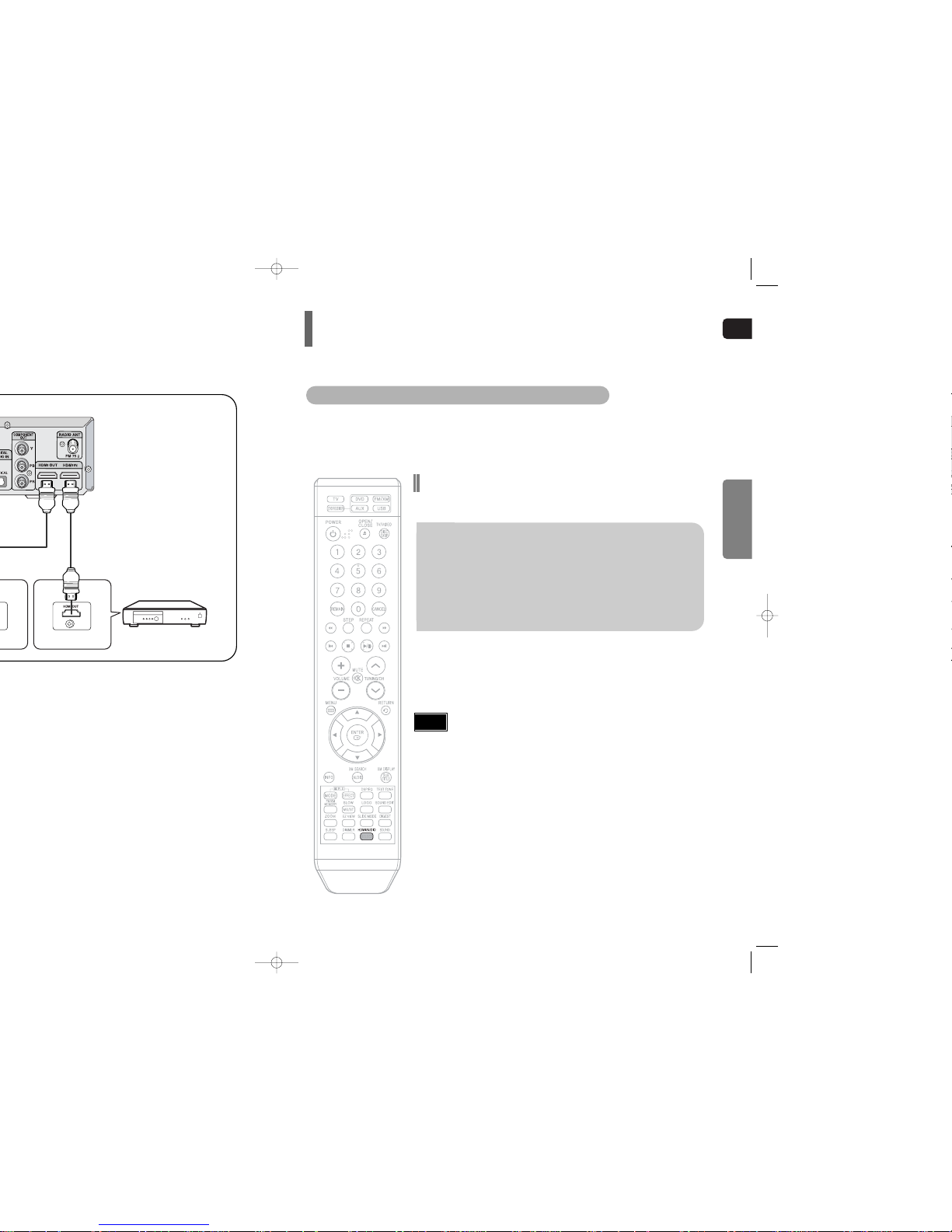
ENG
Set-top box or
DVD player
What is HDMI (High Definition Multimedia Interface)?
This device transmits DVD video signal digitally without the process of converting to analog.
You can get sharper digital pictures by connecting the video to your TV using an HDMI connection cable.
HDMI Function
HDMI Audio ON/OFF function
•
The audio signals transmitted over the HDMI Cable can be toggled
ON/OFF.
Press the HDMI AUDIO button on the remote control.
•
This toggles between “AUDIO ON” and “AUDIO OFF” on the display.
•
AUDIO ON : Both video and audio signals are transmitted over the
HDMI connection cable, and audio is output is through your TV speakers only.
•
AUDIO OFF : Video is transmitted over the HDMI connection cable only,
and audio is output through the home theater speakers only.
• The default setting value of this product is HDMI AUDIO OFF.
• HDMI AUDIO is automatically down-mixed to 2ch for TV speakers.
• If you turn the unit off and on, or switch functions when the HDMI
AUDIO is set to ON, the HDMI AUDIO is automatically set to OFF.
Note
CONNECTIONS
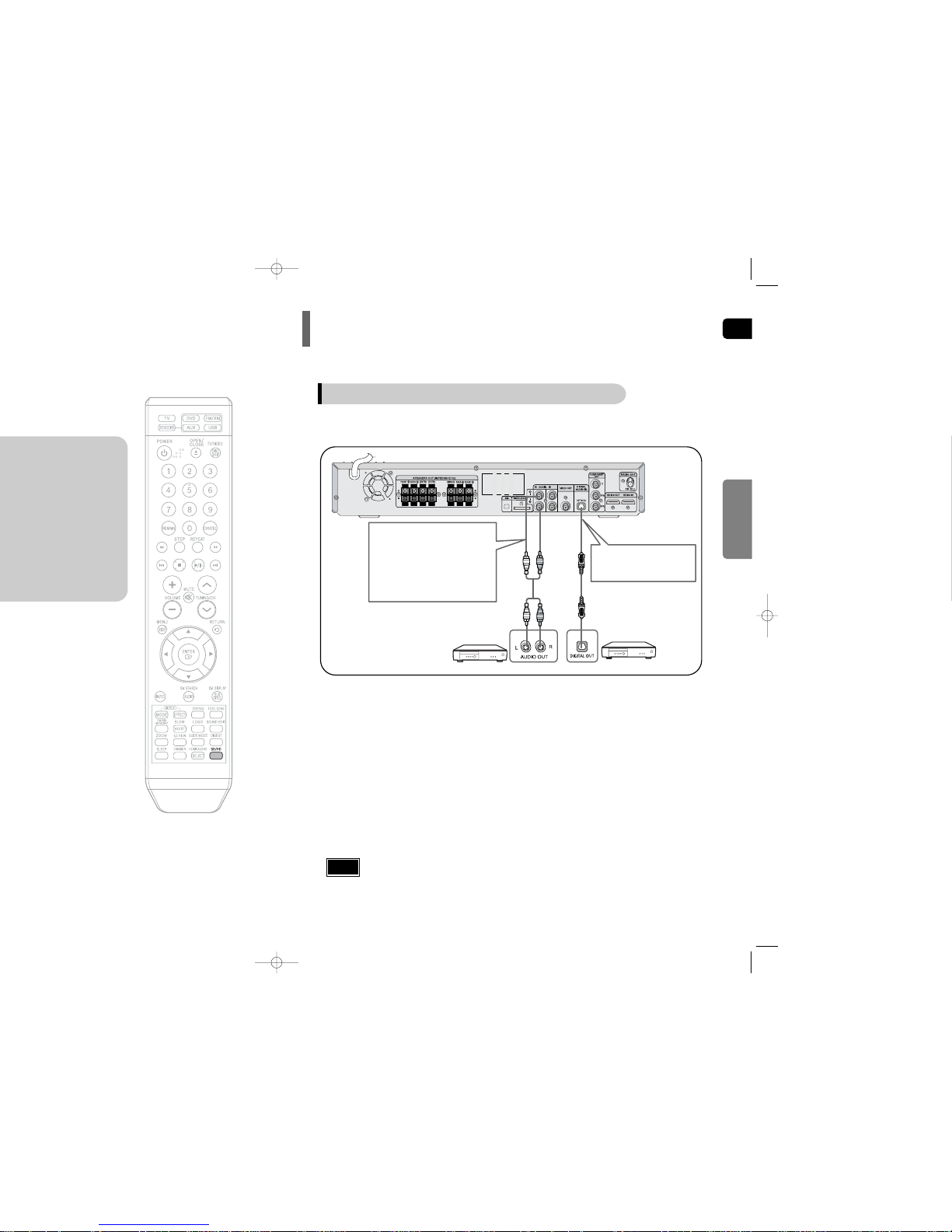
ENG
22
CONNECTIONS
Connecting External Components
Connect AUX (Audio) In on the Home Theater to Audio Out on the external analog component.
•
Be sure to match connector colors.
2
Analog signal components such as a VCR.
Press AUX on the remote control to select ‘HDMI IN /DIGITAL IN / AUX1/AUX2’ input.
•
Each time the button is pressed, the selection changes as follows: AUX1 ➝ AUX2➝ HDMI IN➝DIGITAL IN
•
You can also use the FUNCTION button on the main unit.
The mode switches as follows: DVD/CD ➝ DIGITAL IN ➝ AUX1➝ AUX2➝HDMI IN ➝ USB ➝ FM ➝ XM
Connect the Digital Input (OPTICAL) to the Digital Output on the external digital component.
1
3
Example: Digital signal components such as a Set-Top Box or CD Recorder.
Connecting an External Digital / Analog Component
Optical Cable
(not supplied)
Audio Cable
(not supplied)
If the external analog component has only one Audio Out,
connect either left or right.
•
You can connect the Video Output jack on your VCR to the TV, and connect the Audio
Output jacks on the VCR to this product.
Note
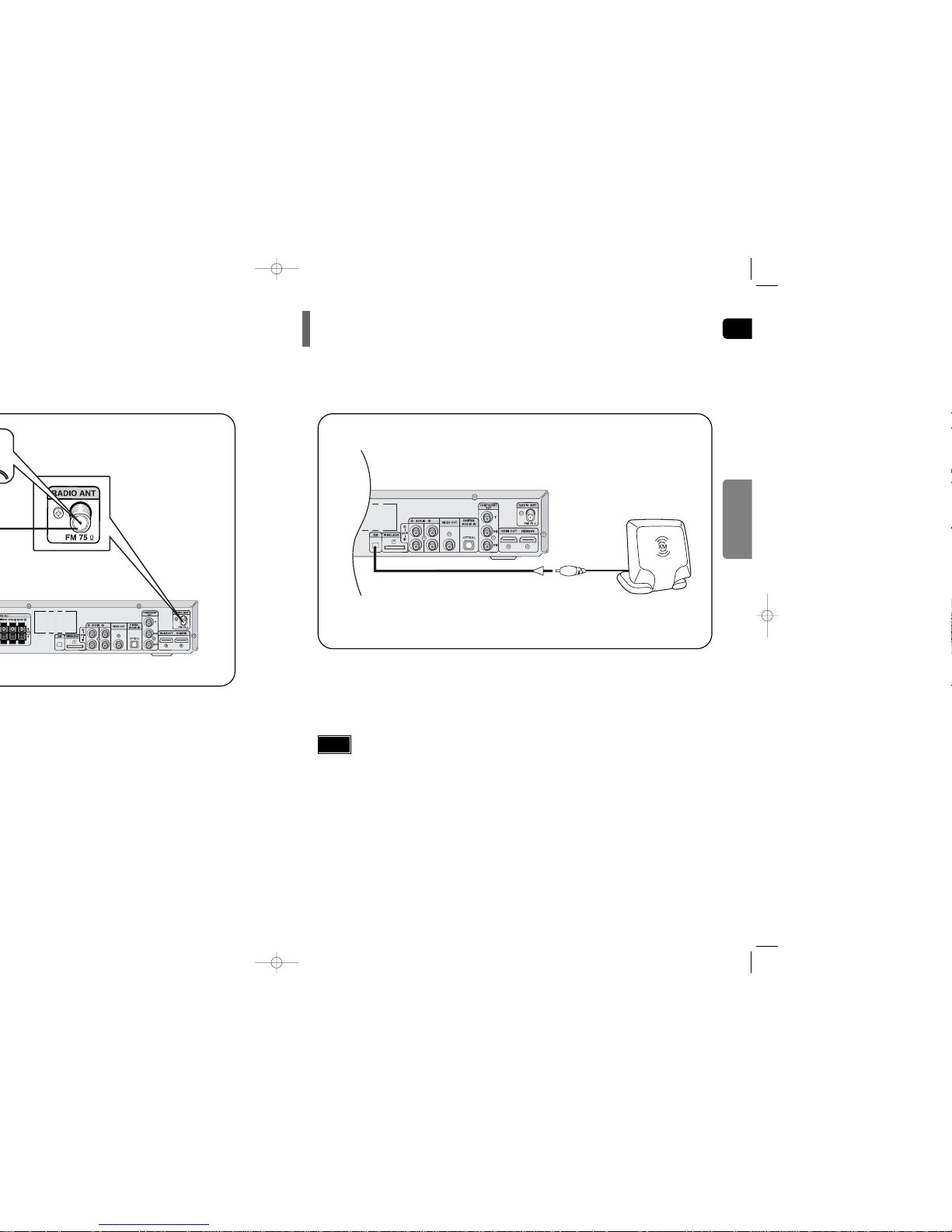
ENG
24
CONNECTIONS
Connecting an optional XM Satellite Radio Antenna
•
To ensure optimal reception of XM’s satellite signal, the XM Antenna should be placed at or near a southerly facing window with nothing obstructing its path to the sky. You can mount it indoors or outdoors.
•
When making connections, also refer to the operation instructions of the XM Antenna.
•
Depending on your location, the radio signal may be weak or cannot be tuned .
XM Antenna (Sold separately)
Notes
Connect the XM Antenna(Sold separately) to the XM Antenna Connector on the rear of this unit.
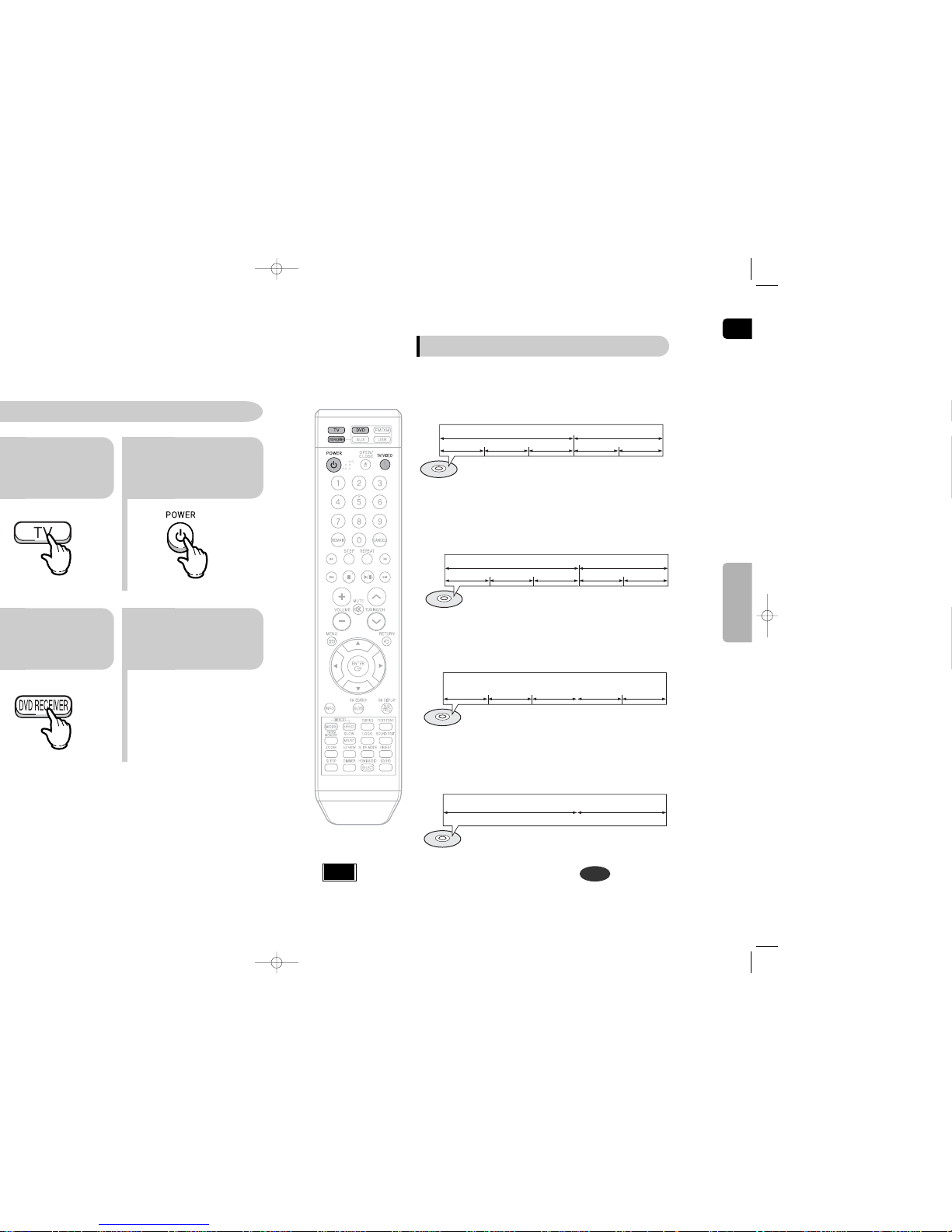
Press TV button to
set the remote to TV
mode.
Press the POWER
button to turn on your
Samsung TV with this
remote.
Press FUNCTION button
on the main unit or DVD
button on the remote to
enable DVD/CD playback.
Press DVD RECEIVER
button to switch to
DVD RECEIVER
mode.
ENG
•
In this manual, the instructions marked with "DVD ( )" are applicable
to DVD-VIDEO, DVD-AUDIO, and DVD-R/RW discs.
Where a particular DVD type is mentioned, it is indicated separately.
•
Depending on the content of the disc, the initial screen may appear different.
DVD
Note
26
Groups and tracks (DVD-AUDIO)
•
DVD-audio is divided into several large sections called "groups" and
smaller sections called "tracks". Numbers are allotted to these sections.
These numbers are called "group numbers" and "track numbers".
GROUP 1 GROUP 2
TRACK 1 TRACK 2 TRACK 1 TRACK 2TRACK 3
Titles and chapters (DVD-VIDEO)
•
DVD-video is divided into several large sections called "titles" and smaller
sections called "chapters". Numbers are allotted to these sections.
These numbers are called "title numbers" and "chapter numbers".
TITLE 1 TITLE 2
CHAPTER 1 CHAPTER 2 CHAPTER 1 CHAPTER 2CHAPTER 3
Tracks (Video and music CDs)
•
Video and music CDs are divided into sections called "tracks".
Numbers are allotted to these sections. These numbers are called
"track numbers".
TRACK 1 TRACK 2 TRACK 4 TRACK 5TRACK 3
Files (DivX)
•
DivX is divided into sections called "files".
Numbers are allotted to these sections. These numbers are called
"file numbers".
FILE 1 FILE 2
Disc terminology
OPERATION
