Samsung HT-F450BK, HT-F450RK, HT-F453BK, HT-F453RK, HT-F453HBK User manual
...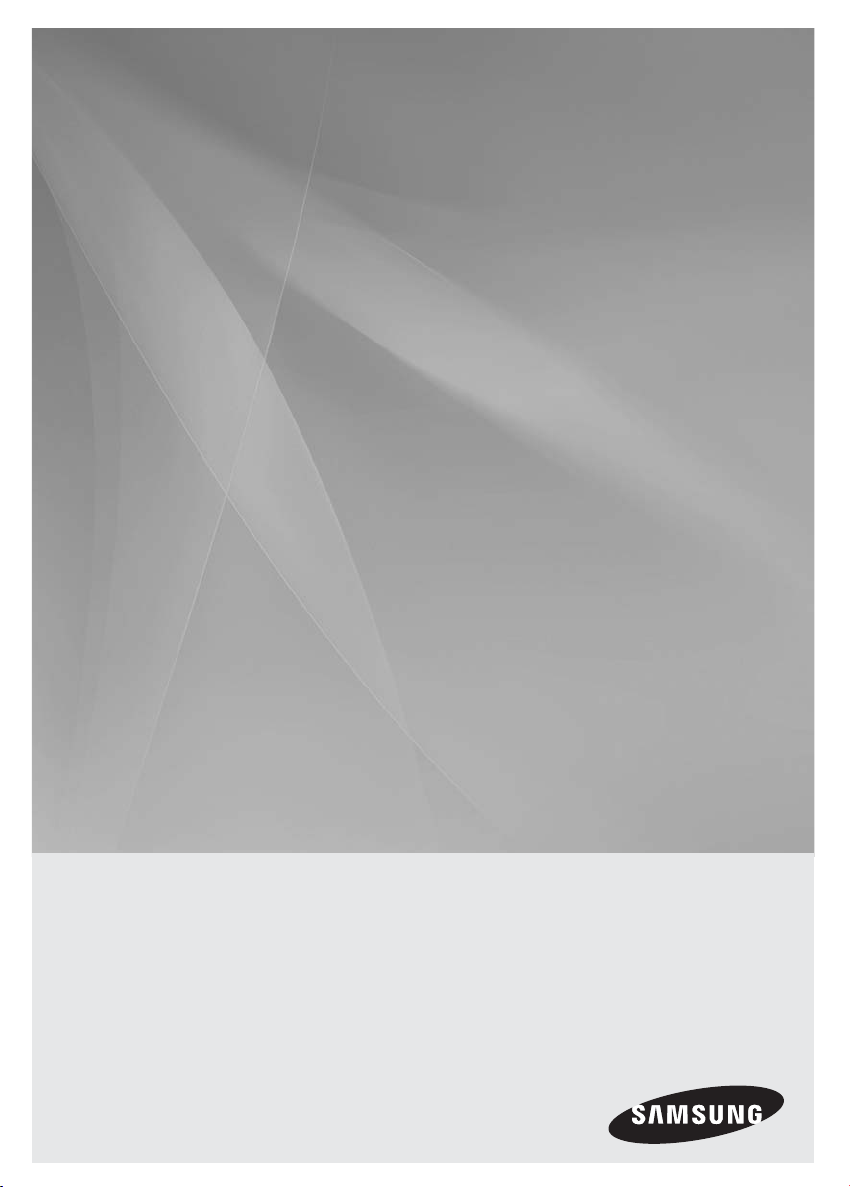
HT-F450BK /HT-F450RK
HT-F453BK/ HT-F453RK
HT-F453HBK/ HT-F453HRK
HT-F455BK /HT-F455RK
Digital Home
Entertainment System
user manual
imagine the possibilities
Thank you for purchasing this Samsung product.
To receive more complete service,
please register your product at
www.samsung.com/register
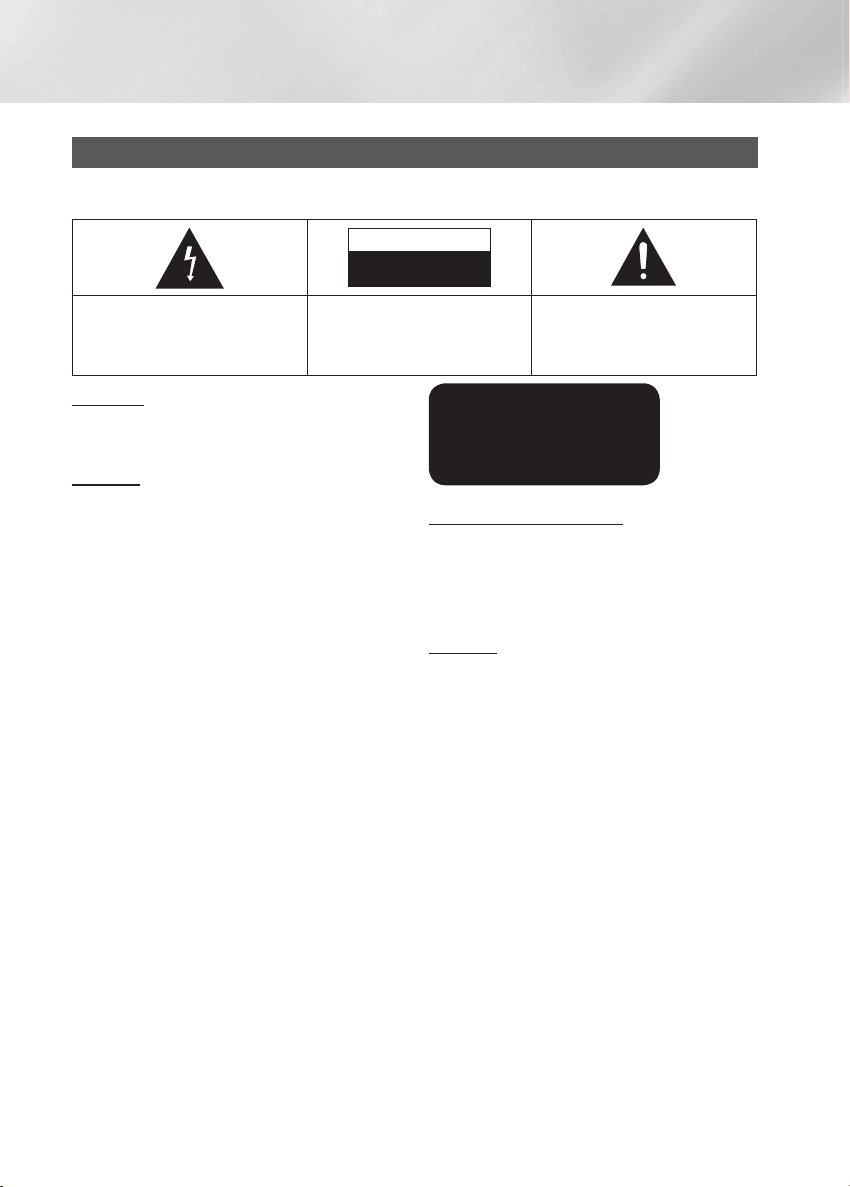
Safety Information
Safety Warnings
TO REDUCE THE RISK OF ELECTRIC SHOCK, DO NOT REMOVE THE COVER(OR BACK).
NO USER-SERVICEABLE PARTS ARE INSIDE. REFER SERVICING TO QUALIFIED SERVICE PERSONNEL.
CAUTION
RISK OF ELECTRIC SHOCK
DO NOT OPEN
This symbol indicates “dangerous
voltage” inside the product that
presents a risk of electric shock or
personal injury.
CAUTION: TO PREVENT ELECTRIC
SHOCK, MATCH WIDE BLADE
OF PLUG TO WIDE SLOT, FULLY
INSERT.
WARNING
• To reduce the risk of fire or electric shock, do not
expose this appliance to rain or moisture.
CAUTION
• Apparatus shall not be exposed to dripping or
splashing and no objects filled with liquids, such as
vases, shall be placed on the apparatus.
• The Mains plug is used as a disconnect device and
shall stay readily operable at any time.
• This apparatus shall always be connected to an AC
outlet with a protective grounding connection.
• To disconnect the apparatus from the mains, the plug
must be pulled out from the mains socket, therefore
the mains plug shall be readily operable.
This symbol indicates important
instructions accompanying the
product.
CLASS 1 LASER PRODUCT
KLASSE 1 LASER PRODUKT
LUOKAN 1 LASER LAITE
KLASS 1 LASER APPARAT
PRODUCTO LÁSER CLASE 1
CLASS 1 LASER PRODUCT
This Compact Disc player is classified as a CLASS 1
LASER product.
Use of controls, adjustments or performance of
procedures other than those specified herein may result
in hazardous radiation exposure.
CAUTION
• INVISIBLE LASER RADIATION WHEN OPEN AND
INTERLOCKS DEFEATED, AVOID EXPOSURE TO
BEAM.
|
2 English
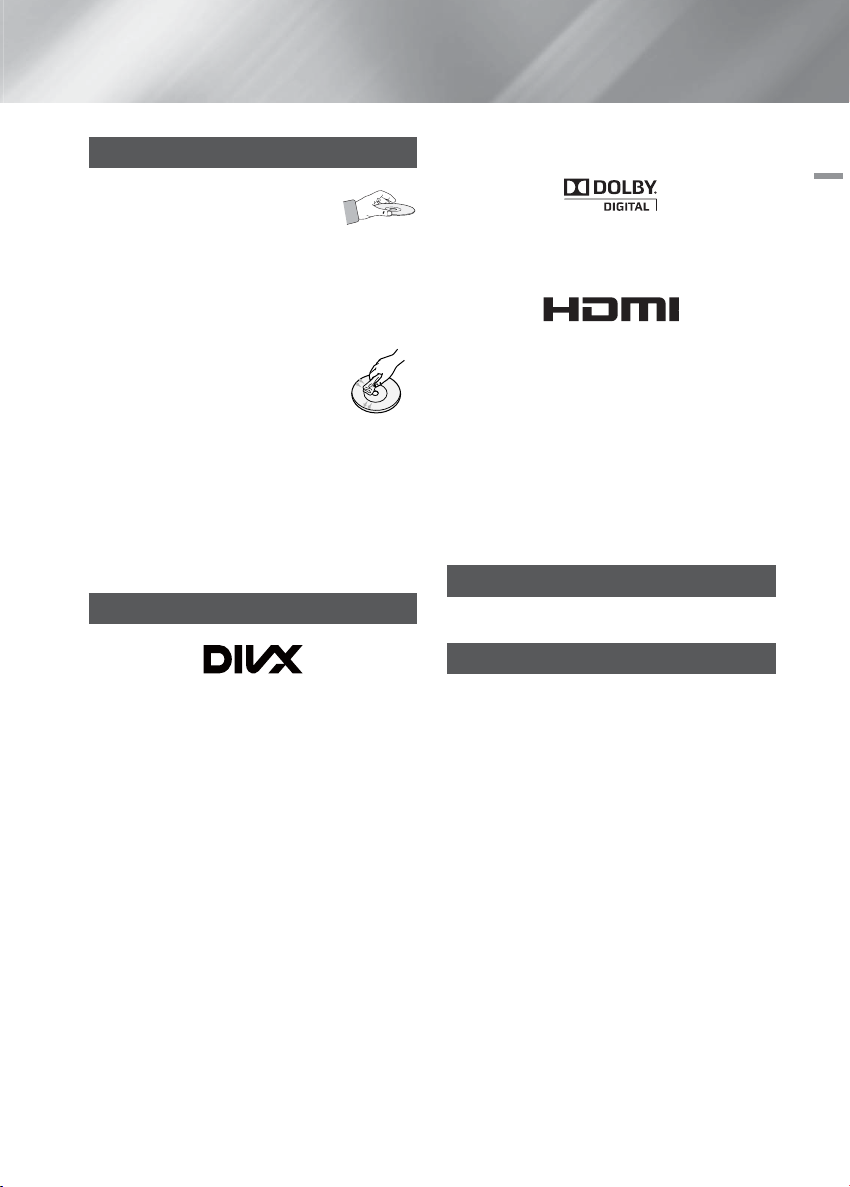
Disc Storage & Management
• Holding Discs
- Fingerprints or scratches on
a disc may reduce sound and
picture quality or cause skipping.
- Avoid touching the surface of a disc where data has
been recorded.
- Hold the disc by the edges so that fingerprints will
not get on the surface.
- Do not stick paper or tape on the
disc.
• Cleaning Discs
- If you get fingerprints or dirt on a disc,
clean it with a mild detergent diluted
in water and wipe with a soft cloth.
- When cleaning, wipe gently from the inside to the
outside of the disc.
- Disc Storage
Do not keep in direct sunlight.
Keep in a cool ventilated area.
Keep in a clean protection jacket and store
vertically.
Licence
• ABOUT DIVX VIDEO: DivX® is a digital video format
created by DivX,LLC,a subsidiary of Rovi Corporation.
This is an official DivX Certified® device that plays DivX
video. Visit divx.com for more information and software
tools to convert your files into DivX videos.
• ABOUT DIVX VIDEO-ON-DEMAND: This DivX
Certified® device must be registered in order to play
purchased DivX Video-on-Demand (VOD) movies. To
obtain your registration code, locate the DivX VOD
section in your device setup menu. Go to vod.divx.
com for more information on how to complete your
registration.
• DivX Certified® to play DivX® video, including premium
content.
• DivX®, DivX Certified® and associated logos are
trademarks of Rovi Corporation or its subsidiaries and
are used under license.
• Covered by one or more of the following U.S. patents :
7,295,673; 7,460,668; 7,515,710; 7,519,274.
01 Safety Information
• Manufactured under license from Dolby Laboratories.
Dolby and the double-D symbol are trademarks of
Dolby Laboratories.
• HDMI, the HDMI Logo, and High-Definition Multimedia
Interface are trademarks or registered trademarks of
HDMI Licensing LLC in the United States and other
countries.
• This item incorporates copy protection technology
that is protected by U.S. patents and other intellectual
property rights of Rovi Corporation. Reverse
engineering and disassembly are prohibited.
• This product uses some software programs which are
distributed under the Independent JPEG Group.
• This product uses some software programs which are
distributed under the OpenSSL Project.
Copyright
© 2014 Samsung Electronics Co., Ltd. All rights reserved.
Copy Protection
Many DVD discs are encoded with copy protection.
Because of this, you should only connect your product
directly to your TV, not to a VCR. Connecting to a VCR
results in a distorted picture from copy-protected DVD
discs.
English 3
|
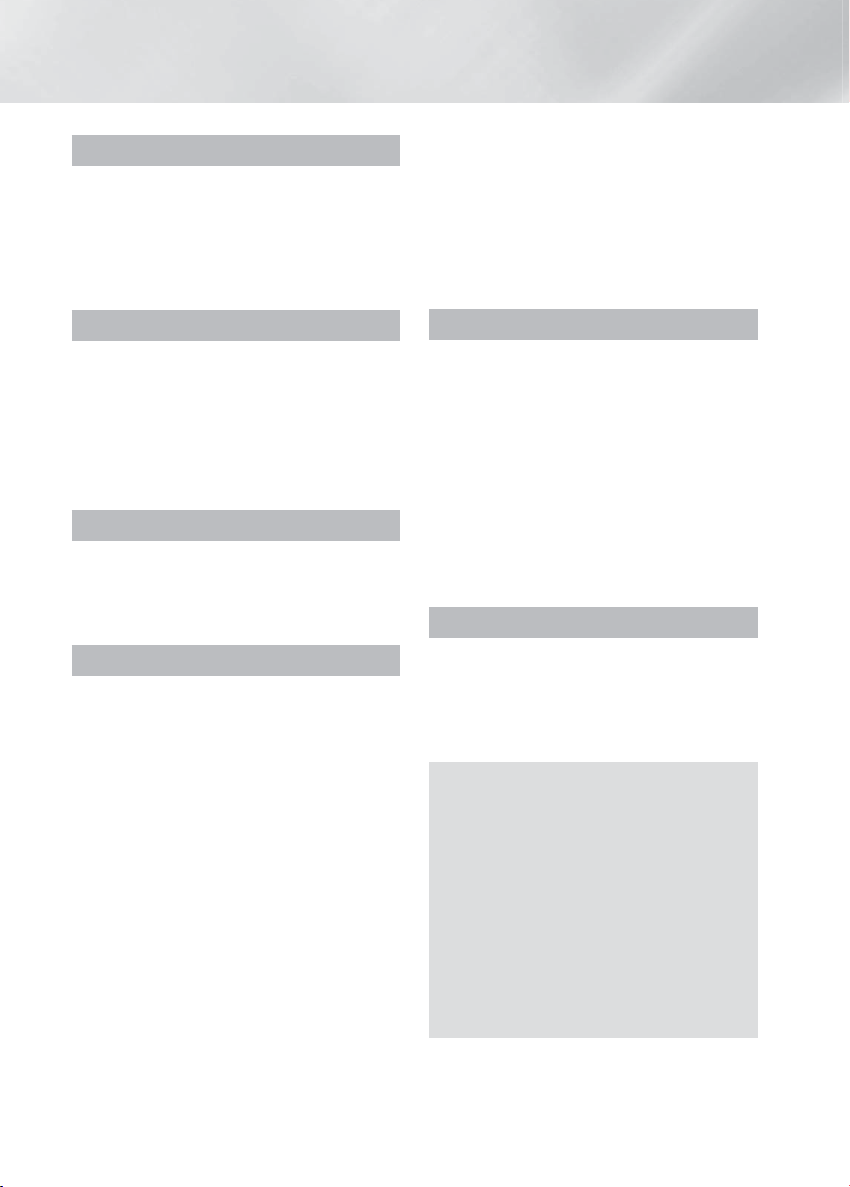
Contents
SAFETY INFORMATION
2 Safety Warnings
3 Disc Storage & Management
3 Licence
3 Copyright
3 Copy Protection
GETTING STARTED
5 Disk and Format Compatibility 6 Notes on the USB connection 6 Accessories 7 Front Panel 7 Rear Panel 8 Remote control
CONNECTIONS
10 Connecting the Speakers
13 Connecting to a TV
14 Connecting to External Devices
15 Connecting Microphone
SETTINGS
16 The Initial Settings Procedure
16 Accessing the Settings Screen
16 Display
16 TV Aspect
16 BD Wise
17 Resolution
17 HDMI Format
17 Video Out Signal(option)
17 Audio
17 Simple Setup
17 Speaker Setting
17 DRC (Dynamic Range Compression)
17 AUDIO SYNC
17 Speaker Selection
18 User EQ
18 Karaoke Scoring(option)
18 Audio Return Ch.
18 System
18 Initial Settings
18 DivX(R) Registration
|
4 English
18 DivX(R) Deactivation
18 Language
18 Security
18 Parental Rating
18 Change Password
18 Support
18 Product Information
BASIC FUNCTIONS
19 Disc Playback
19 Audio CD(CD-DA)/MP3/WMA Playback
19 JPEG File Playback
19 Using the Playback Function
21 Using the Special Remote Control
Buttons
22 Listening to Radio
23 USB Function
23 USB Recording
24 Using Bluetooth(option)
OTHER INFORMATION
26 Troubleshooting
27 Specifications
29 OpenSSL License
Figures and illustrations in this User Manual
are provided for reference only and may differ
from actual product appearance.
An administration fee may be charged if either
a. an engineer is called out at your request and
there is no defect in the product (i.e. where
you have failed to read this user manual)
b. you bring the unit to a repair centre and
there is no defect in the product (i.e. where
you have failed to read this user manual).
The amount of such administration charge will
be advised to you before any work or home
visit is carried out.
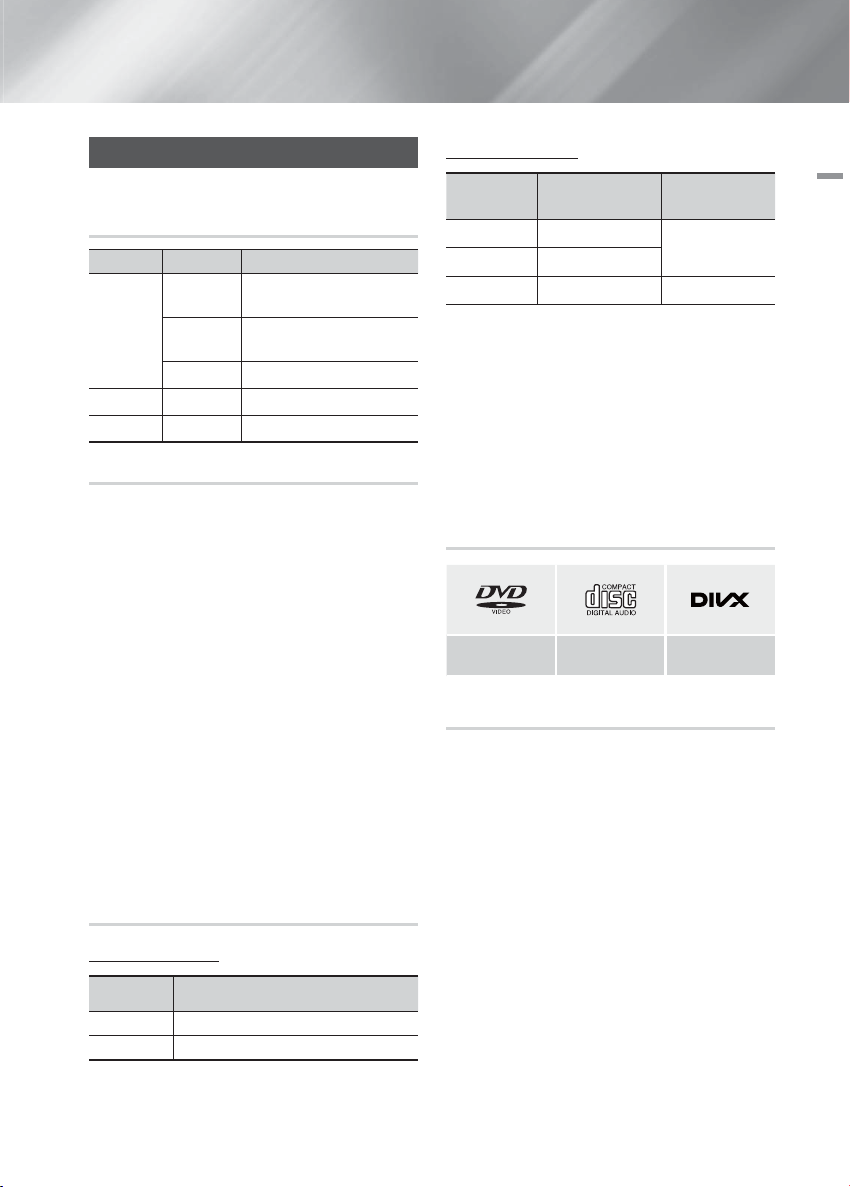
Getting Started
Disk and Format Compatibility
Disc types and contents your product
can play
Media Term Disc Type
DVD
VIDEO
DivX DVD±R/±RW, CD-R/-RW
MUSIC MP3 CD-R/-RW
PHOTO JPEG CD-R/-RW
DVD-Video or DVD±R/±RW
CD
Data CD (CD DA, CD-R/-
discs
RW)
Disc types your product cannot play
• LD, CD-G/-I/-ROM, DVD-ROM/-RAM
NOTE |
|
DVD discs purchased abroad may not play on this
product.
This product may not respond to all operating
commands because some DVD, and CD discs allow
specific or limited operation and provide only certain
features during playback. Please note that this is not a
defect in the product.
Samsung cannot guarantee that this product will play
every disc bearing the DVD or CD logo because disc
formats evolve, and problems and errors may occur
during the creation of DVD, and CD software and/or
the manufacture of discs.
Please contact the SAMSUNG Customer Care Centre,
if you have questions or encounter difficulty when
playing DVD, or CD discs in this product. Also, refer to
rest of this user manual for additional information on
playback restrictions.
Some commercial discs and DVD discs purchased
outside your region may not play on this product.
This product does not support DTS sound.
Supported Formats
Music File Support
Format Bit Rate
MP3
WMA
AC3
• Aspect Ratio : This product supports up to 720x576
pixels. TV screen resolutions higher than 800 will not
be supported.
• When you play a disc whose sampling frequency is
higher than 48khz or 320kbps, you may experience
shaking on the screen during playback.
• Sections with a high frame rate might not be played
while playing a DivX file.
• Since this product only provides encoding formats
authorized by DivX Networks, Inc., a DivX file created
by the user might not play.
80~320kbps
56~128kbps
128~384kbps 44.1/48khz
Sampling
Frequency
44.1khz
Logos of Discs the product can play
DVD-VIDEO AUDIO-CD DivX
Region Code
Both products and discs are coded by region. These
regional codes must match for a disc to play. If the codes
do not match, the disc will not play. The Region Number
for this product is displayed on the rear panel of the
product.
02 Getting Started
Video File Support
Format Supported Versions
AVI
WMV
DivX3.11~DivX6.8
V1/V2/V3/V7
English 5
|
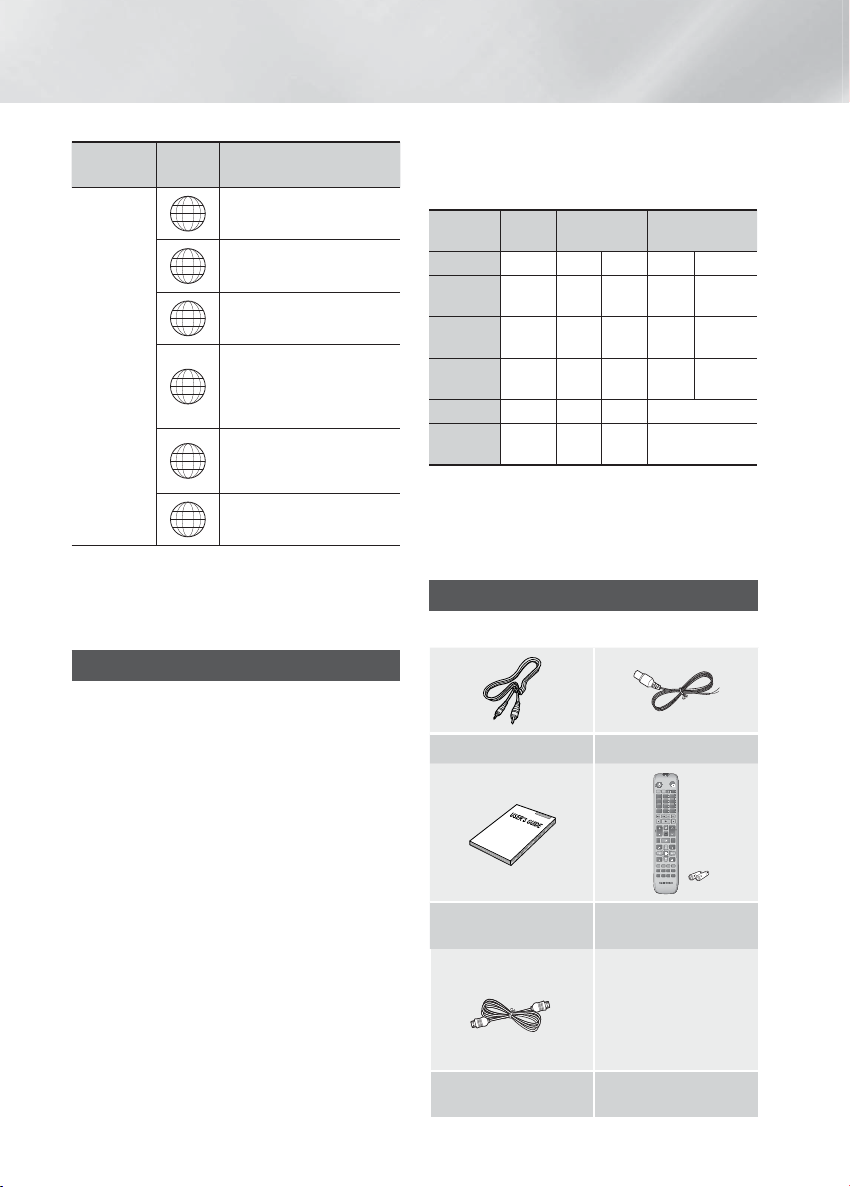
Getting Started
Disc Type
DVD-VIDEO
Region
Code
The U.S., U.S. territories and
1
Europe, Japan, the Middle
2
East, Egypt, Africa, Greenland
Taiwan, Korea, the Philippines,
3
Indonesia, Hong Kong
Mexico, South America,
Central America, Australia,
4
New Zealand, Pacific Islands,
Area
Canada
Caribbean
Russia, Eastern Europe, India,
5
6
North Korea, Mongolia
China
| NOTE |
If the Region number of a DVDs does not correspond
to the Region number of this product, the product
cannot play the disc.
Notes on the USB connection
• Supported devices: USB storage media, MP3 player,
digital camera.
• If a folder or file name is longer than 10 characters, it
may not properly display or operate.
• A subtitle file bigger than 300KB may not be properly
displayed.
• A certain USB/digital camera device, USB card reader
is not supported.
• FAT16 and FAT32 file systems are supported.
• Connect directly to the product's USB port.
Connecting through another cable may raise problems
with USB compatibility.
• Inserting more than one memory device to a multi-card
reader may not operate properly.
• PTP protocol for digital camera is not supported.
• Do not disconnect USB device during a "Reading"
process.
• Bigger the image resolution, the longer the delay
to displaying.DRM applied MP3/WMA or video files
downloaded from a commercial site are not played
back.
• External HDD device is not supported.
• The maximum current supported by the USB port for
an external device is 500 mA (at 5V DC).
• Supported file formats
Format
File name
File
extension
Bit rate
Version
Pixel
Sampling
Frequency
Still
Picture
Music Movie
JPG MP3 WMA WMV DivX
JPG .JPEG .MP3 .WMA .WMV .AVI
80~320
kbps
56~128
kbps
4Mbps 4Mbps
V1,V2,
DivX3.11~
V3,V7
DivX6.8
–
––V8
640x480 – – 720x576
– 44.1kHz 44.1kHz 44.1KHz~ 48KHz
| NOTE |
Playing back a JPEG file whose image resolution is
higher than that of DVD may result in degraded image
quality when displayed.
Accessories
Check for the supplied accessories below.
Video Cable FM Cable
FUNCTION
TV
SOURCE
RECEIVER
FOOTBALL
DVD TV
123
4
56
809
7
DSP/EQV-SURROUND
MUTE
MIC VOL +
TUNING
TV SOUND
VOL
/ CH
MIC VOL
DISC MENU
HOME
TITLE MENU
INFO
TOOLS
b#
RETURN
EXIT
USB REC
S/W LEVEL
ABCD
S.VOL P.BASS
DIMMER
GIGA
TUNER
REPEAT
MY KARAOKE
SLEEP
MEMORY
KEYCON
MO/ST
ECHO
User manual
HDMI Cable(option)
Remote Control/Batteries
(AAA size)
|
6 English
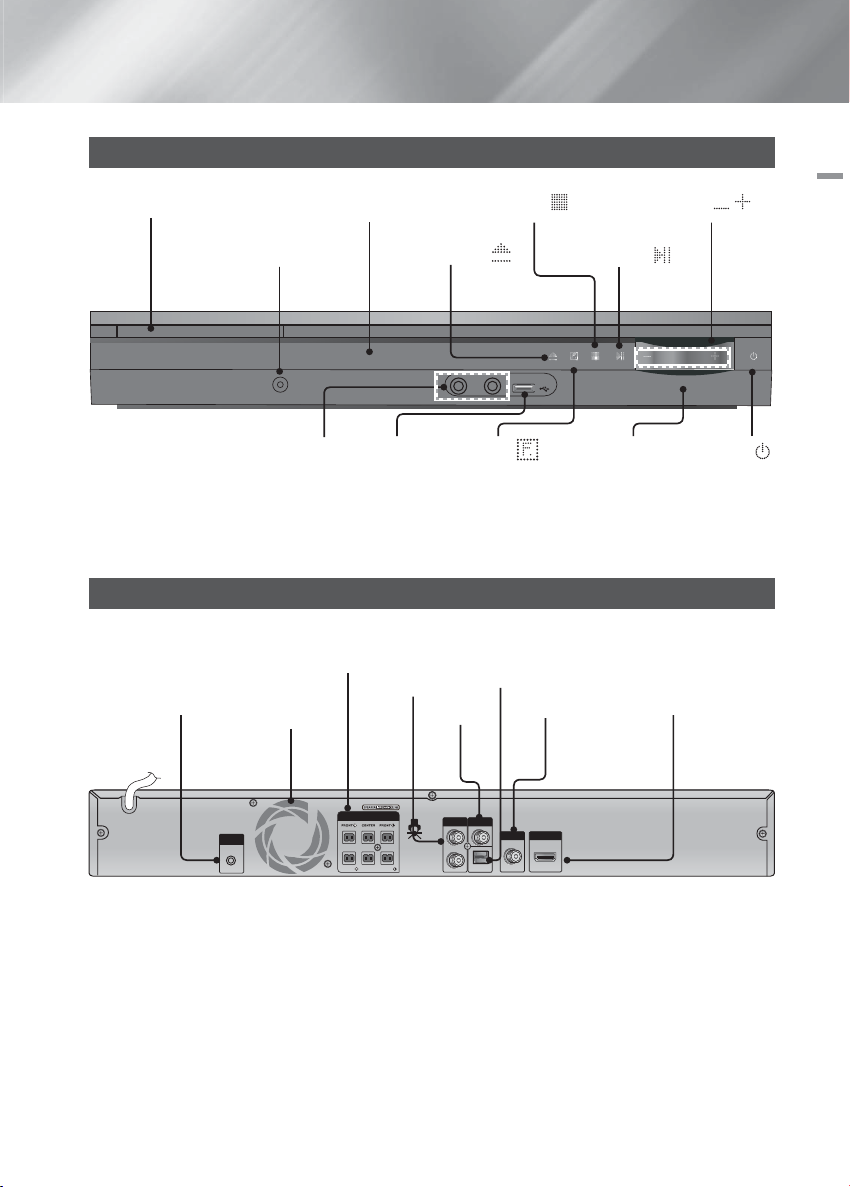
Front Panel
DISC TRAY DISPLAY
* AUX IN 1
CONNECTOR
AUX IN 1
OPEN/CLOSE (
MIC 1
MIC 2
STOP (
)
5V 500mA
VOLUME CONTROL (
)
PLAY/PAUSE ( )
02 Getting Started
, )
MIC JACKS
USB HOST
FUNCTION (
)
REMOTE CONTROL
SENSOR
POWER ( )
* Connecting Audio from External Components
Connect an Audio cable (not supplied) from the AUX IN 1 jack on the front of the product to the Audio Out jack on
your MP3 player. Select the AUX 1 mode.
Rear Panel
SPEAKER OUTPUT
CONNECTORS
FA NET
(Only for Service)
AUX IN 2
COOLING FAN
SPEAKERS OUT
FA NET
(Only For Service)
SURROUND SUBWOOFER SURROUND
* Connecting the FM Antenna
Connect the FM antenna supplied to the FM ANTENNA Jack.
1 .
Slowly move the antenna wire around until you find a location where reception is good, then fasten it to a wall or
2 .
other rigid surface.
| NOTE |
Ensure a minimum of 10 cm of clear space on all sides of the home cinema to ensure adequate ventilation. Do not
obstruct the cooling fan or ventilation holes.
This product does not receive AM broadcasts.
EXTERNAL DIGITAL
AUDIO IN (OPTICAL)
VIDEO OUT
VIDEO
AUX IN 2
OUT
FM ANT
OPTICAL
DIGITAL
AUDIO IN
* FM ANTENNA
HDMI OUT
HDMI OUT
English 7
|
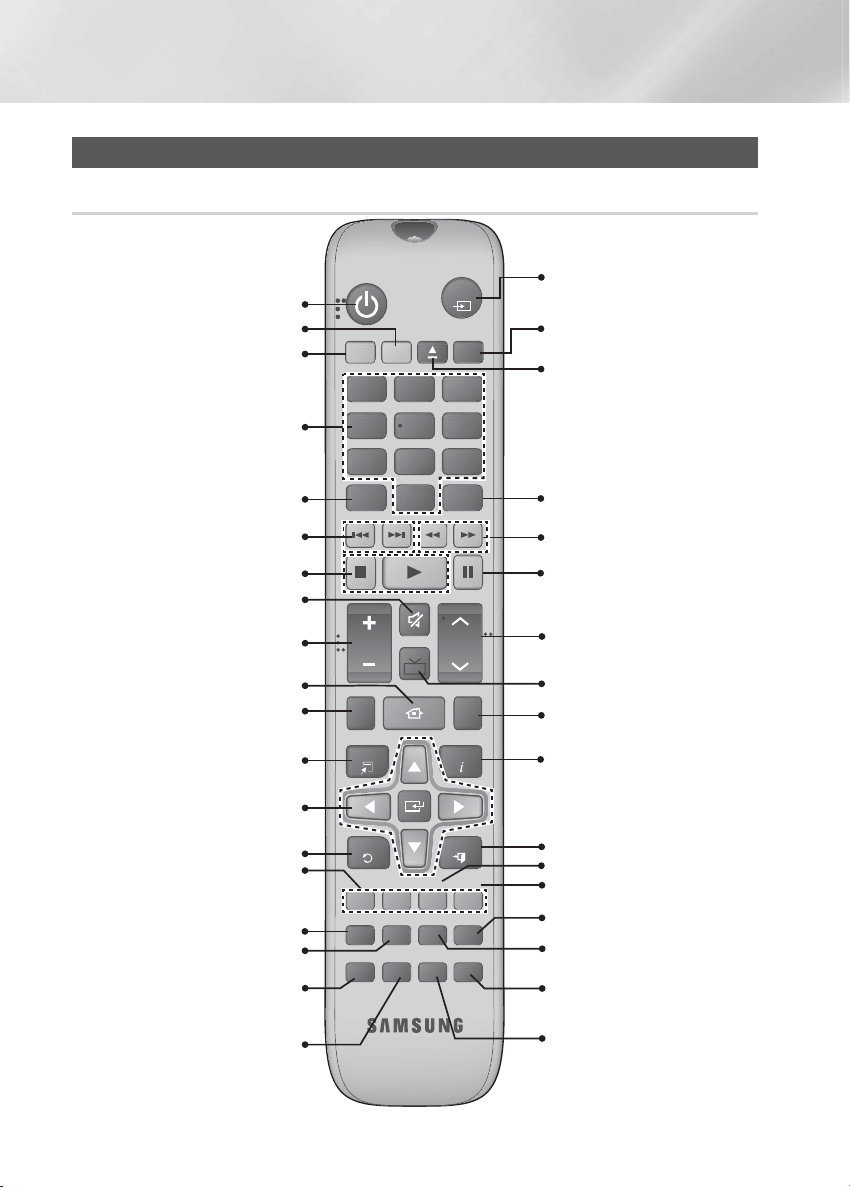
Getting Started
Remote Control
Tour of the Remote Control
Turn the product on and off.
If you want to change to TV mode,
If you want to change to Home
press the TV button.
Theater, press the DVD button.
Press numeric buttons to operate
options.
Press Virtual Surround to select On/
Off.
Press to skip backwards or
forwards.
Press to stop/play a disc.
Cut off the sound temporarily.
Adjust the volume.
Brings up the product's setup menu.
Press to check the disc menu.
Used to change the audio/subtitle
language, angle etc.
Select on-screen menu items and
decrease or increase the key value.
change menu value.or
Press the Key Control(# ,b) to
Return to the previous menu.
Allow access to common functions
of the DVD Home Theater such as
navigating the Photo List.
Adjust the brightness of Display.
Used to turn on/off GIGA Sound
Set a Sleep time to shut off the
function.
Product. or
Adjust the echo level of the microphone.
Press to preset FM stations.
Press KEYCON button to Select the
Key Control bar.
FUNCTION
TV
SOURCE
This is mode selection button.
or
Press to select TV's video mode.
RECEIVER
DVD TV
FOOTBALL
To select the football mode.
To open and close the disc tray.
2
1
4
7
3
56
809
DSP/EQV-SURROUND
Select the desired DSP/EQ audio
mode.
Press to search backwards or
forwards.
Press to pause a disc.
TV SOUND
VOL
DISC MENU
HOME
MUTE
MIC VOL +
TUNING
/ CH
MIC VOL
TITLE MENU
Search for active FM stations and
change channels.
or
Adjust the microphone's volume.
Audio signal can output to Home
Theater Speaker or TV Speaker.
Use this to enter the Title menu.
TOOLS
INFO
Display current disc(file) status.
b#
RETURN
EXIT
Press this to exit the menu.
Used to start USB recording.
USB REC
ABCD
DIMMER
GIGA
TUNER
SLEEP
MEMORY
KEYCON
ECHO
S/W LEVEL
S.VOL P.BASS
MY KARAOKE
REPEAT
MO/ST
Used to adjust the level of the
subwoofer.
Select the desired P.BASS.
Regulate and stabilize the volume
level against a drastic volume change.
Allows you to repeat a title, chapter,
track or disc.
Select MONO or STEREO for radio
or
broadcasting.
or
Voice remover.
|
8 English
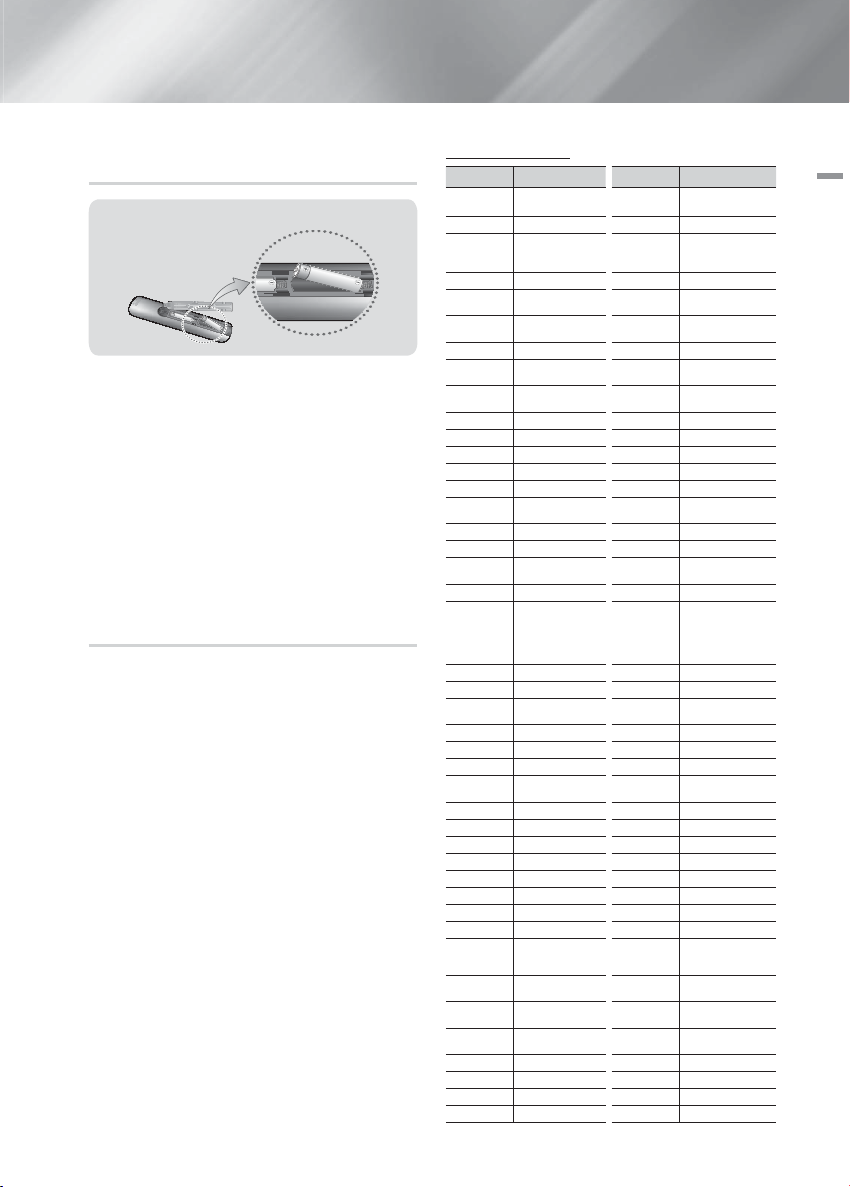
Installing batteries in the Remote
Control
Battery size: AAA
| NOTE |
Make sure to match the “+” and “–” ends of the
batteries with the diagram inside the compartment.
Assuming typical TV usage, the batteries last for about
one year.
The remote control can be used up to approximately
7 meters from the product in a straight line.
Do not dispose of batteries in the general household
trash.
Do not dispose of batteries in a fire.
Do not short circuit, disassemble or overheat the
batteries.
Danger of explosion if battery is incorrectly replaced.
Replace only with the same or equivalent type.
Setting the Remote Control
You can control certain functions of your TV with this
remote control.
When operating a TV with the remote control
Press the TV button to set the remote control to TV
1 .
mode.
Press the POWER button to turn on the TV.
2 .
While holding down the POWER button, enter the
3 .
code corresponding to your brand of TV.
• If there is more than one code listed for your TV in
the table, enter one at a time to determine which
code works.
• Example : For a Samsung TV
While holding down the POWER button, use the
number buttons to enter 00, 15, 16, 17 and 40.
If the TV turns off, the setting is complete.
4 .
• You can use the TV POWER, VOLUME,
CHANNEL, and Numeric buttons (0~9).
| NOTE |
The remote control may not work or some operations
may not be possible with some brands of TVs.
The remote control will work on a Samsung TV by
default.
TV Control Codes
Brand Code Brand Code
Admiral
(M.Wards)
A Mark 01, 15 NEC 18, 19, 20, 40, 59, 60
Anam
AOC 01, 18, 40, 48 Onking 03
Bell & Howell
(M.Wards)
Brocsonic 59, 60 Panasonic
Candle 18 Penney 18
Cetronic 03 Philco
Citizen 03, 18, 25 Philips
Cinema 97 Pioneer 63, 66, 80, 91
Classic 03 Portland 15, 18, 59
Concerto 18 Proton 40
Contec 46 Quasar 06, 66, 67
Coronado 15 Radio Shack 17, 48, 56, 60, 61, 75
Craig 03, 05, 61, 82, 83, 84 RCA/Proscan
Croslex 62 Realistic 03, 19
Crown 03 Sampo 40
Curtis Mates 59, 61, 63 Samsung
CXC 03 Sanyo 19, 61, 65
Daewoo
Daytron 40 Sears 15, 18, 19
Dynasty 03 Sharp 15, 57, 64
Emerson
Fisher 19, 65 Sony 50, 51, 52, 53, 55
Funai 03 Soundesign 03, 40
Futuretech 03 Spectricon 01
General Electric
(GE)
Hall Mark 40 Sylvania 18, 40, 48, 54, 59, 60, 62
Hitachi 15, 18, 50, 59, 69 Symphonic 61, 95, 96
Inkel 45 Tatung 06
JC Penny 56, 59, 67, 86 Techwood 18
JVC 70 Teknika 03, 15, 18, 25
KTV 59, 61, 87, 88 TMK 18, 40
KEC 03, 15, 40 Toshiba 19, 57, 63, 71
KMC 15 Vidtech 18
LG (Goldstar)
Luxman 18 Wards
LXI (Sears)
Magnavox
Marantz 40, 54 Yupiteru 03
Matsui 54 Zenith 58, 79
MGA 18, 40 Zonda 01
Mitsubishi/MGA 18, 40, 59, 60, 75 Dongyang 03, 54
56, 57, 58 MTC 18
01, 02, 03, 04, 05, 06,
07, 08, 09, 10, 11, 12,
13, 14
57, 58, 81 Onwa 03
02, 03, 04, 15, 16, 17,
18, 19, 20, 21, 22, 23,
24, 25, 26, 27, 28, 29,
30, 32, 34, 35, 36, 48,
59, 90
03, 15, 40, 46, 59, 61,
64, 82, 83, 84, 85
06, 40, 56, 59, 66, 67,
68
01, 15, 16, 17, 37, 38,
39, 40, 41, 42, 43, 44
19, 54, 56, 59, 60, 62,
63, 65, 71
15, 17, 18, 48, 54, 59,
60, 62, 72, 89
Nikei 03
Scott 03, 40, 60, 61
Signature 2000
(M.Wards)
SSS 18
Videch 59, 60, 69
Yamaha 18
York 40
06, 07, 08, 09, 54, 66,
67, 73, 74
03, 15, 17, 18, 48, 54,
59, 62, 69, 90
15, 17, 18, 40, 48, 54,
62, 72
18, 59, 67, 76, 77, 78,
92, 93, 94
00, 15, 16, 17, 40, 43,
46, 47, 48, 49,
57, 58
15, 17, 18, 40, 48, 54,
60, 64
English 9
02 Getting Started
|
