Page 1
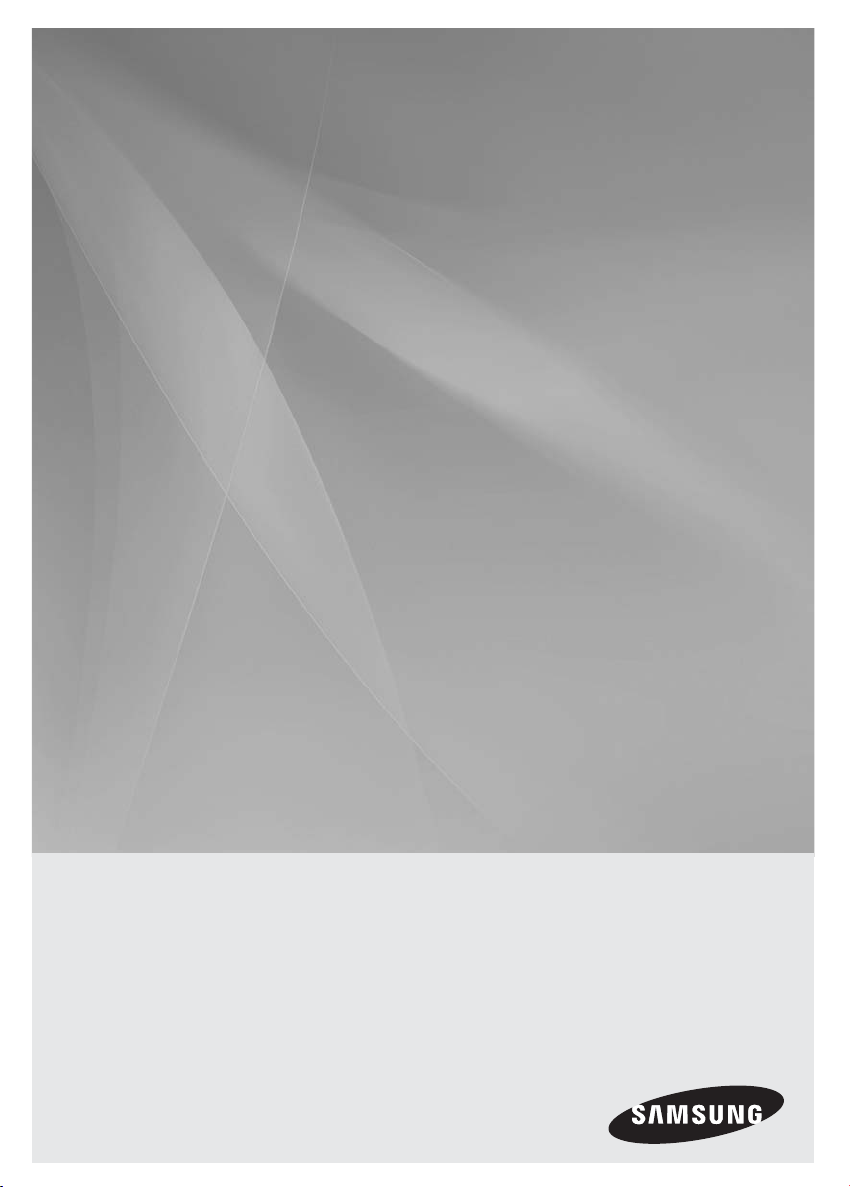
HT-F450BK /HT-F450RK
HT-F453BK/ HT-F453RK
HT-F453HBK/ HT-F453HRK
HT-F455BK /HT-F455RK
Digital Home
Entertainment System
user manual
imagine the possibilities
Thank you for purchasing this Samsung product.
To receive more complete service,
please register your product at
www.samsung.com/register
Page 2
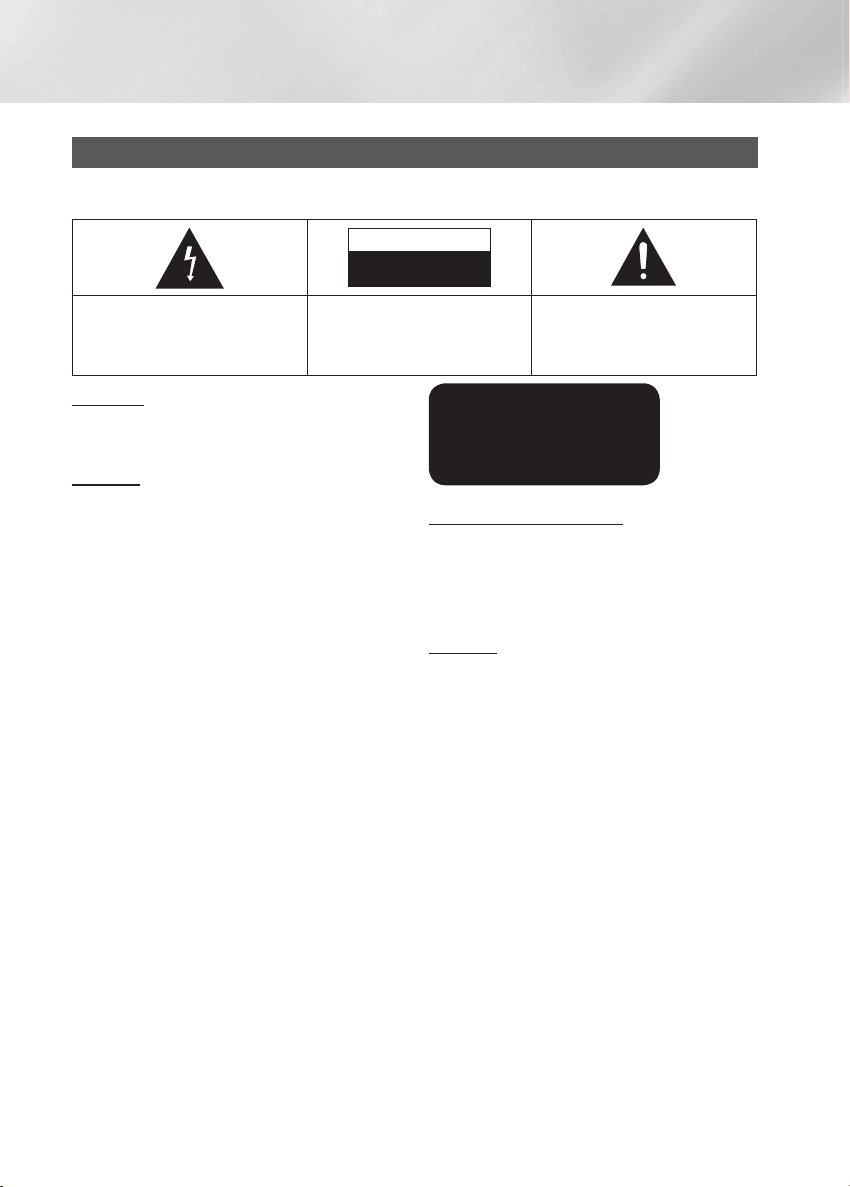
Safety Information
Safety Warnings
TO REDUCE THE RISK OF ELECTRIC SHOCK, DO NOT REMOVE THE COVER(OR BACK).
NO USER-SERVICEABLE PARTS ARE INSIDE. REFER SERVICING TO QUALIFIED SERVICE PERSONNEL.
CAUTION
RISK OF ELECTRIC SHOCK
DO NOT OPEN
This symbol indicates “dangerous
voltage” inside the product that
presents a risk of electric shock or
personal injury.
CAUTION: TO PREVENT ELECTRIC
SHOCK, MATCH WIDE BLADE
OF PLUG TO WIDE SLOT, FULLY
INSERT.
WARNING
• To reduce the risk of fire or electric shock, do not
expose this appliance to rain or moisture.
CAUTION
• Apparatus shall not be exposed to dripping or
splashing and no objects filled with liquids, such as
vases, shall be placed on the apparatus.
• The Mains plug is used as a disconnect device and
shall stay readily operable at any time.
• This apparatus shall always be connected to an AC
outlet with a protective grounding connection.
• To disconnect the apparatus from the mains, the plug
must be pulled out from the mains socket, therefore
the mains plug shall be readily operable.
This symbol indicates important
instructions accompanying the
product.
CLASS 1 LASER PRODUCT
KLASSE 1 LASER PRODUKT
LUOKAN 1 LASER LAITE
KLASS 1 LASER APPARAT
PRODUCTO LÁSER CLASE 1
CLASS 1 LASER PRODUCT
This Compact Disc player is classified as a CLASS 1
LASER product.
Use of controls, adjustments or performance of
procedures other than those specified herein may result
in hazardous radiation exposure.
CAUTION
• INVISIBLE LASER RADIATION WHEN OPEN AND
INTERLOCKS DEFEATED, AVOID EXPOSURE TO
BEAM.
|
2 English
Page 3
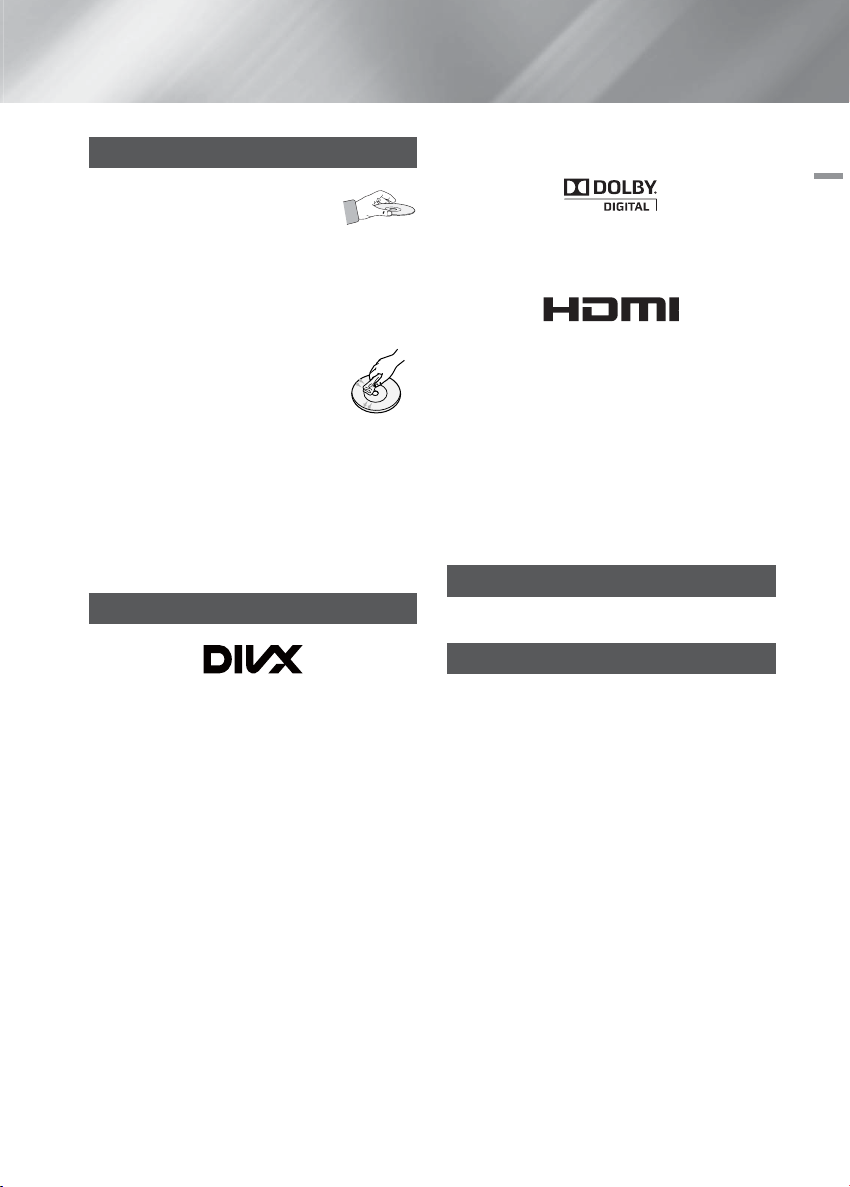
Disc Storage & Management
• Holding Discs
- Fingerprints or scratches on
a disc may reduce sound and
picture quality or cause skipping.
- Avoid touching the surface of a disc where data has
been recorded.
- Hold the disc by the edges so that fingerprints will
not get on the surface.
- Do not stick paper or tape on the
disc.
• Cleaning Discs
- If you get fingerprints or dirt on a disc,
clean it with a mild detergent diluted
in water and wipe with a soft cloth.
- When cleaning, wipe gently from the inside to the
outside of the disc.
- Disc Storage
Do not keep in direct sunlight.
Keep in a cool ventilated area.
Keep in a clean protection jacket and store
vertically.
Licence
• ABOUT DIVX VIDEO: DivX® is a digital video format
created by DivX,LLC,a subsidiary of Rovi Corporation.
This is an official DivX Certified® device that plays DivX
video. Visit divx.com for more information and software
tools to convert your files into DivX videos.
• ABOUT DIVX VIDEO-ON-DEMAND: This DivX
Certified® device must be registered in order to play
purchased DivX Video-on-Demand (VOD) movies. To
obtain your registration code, locate the DivX VOD
section in your device setup menu. Go to vod.divx.
com for more information on how to complete your
registration.
• DivX Certified® to play DivX® video, including premium
content.
• DivX®, DivX Certified® and associated logos are
trademarks of Rovi Corporation or its subsidiaries and
are used under license.
• Covered by one or more of the following U.S. patents :
7,295,673; 7,460,668; 7,515,710; 7,519,274.
01 Safety Information
• Manufactured under license from Dolby Laboratories.
Dolby and the double-D symbol are trademarks of
Dolby Laboratories.
• HDMI, the HDMI Logo, and High-Definition Multimedia
Interface are trademarks or registered trademarks of
HDMI Licensing LLC in the United States and other
countries.
• This item incorporates copy protection technology
that is protected by U.S. patents and other intellectual
property rights of Rovi Corporation. Reverse
engineering and disassembly are prohibited.
• This product uses some software programs which are
distributed under the Independent JPEG Group.
• This product uses some software programs which are
distributed under the OpenSSL Project.
Copyright
© 2014 Samsung Electronics Co., Ltd. All rights reserved.
Copy Protection
Many DVD discs are encoded with copy protection.
Because of this, you should only connect your product
directly to your TV, not to a VCR. Connecting to a VCR
results in a distorted picture from copy-protected DVD
discs.
English 3
|
Page 4
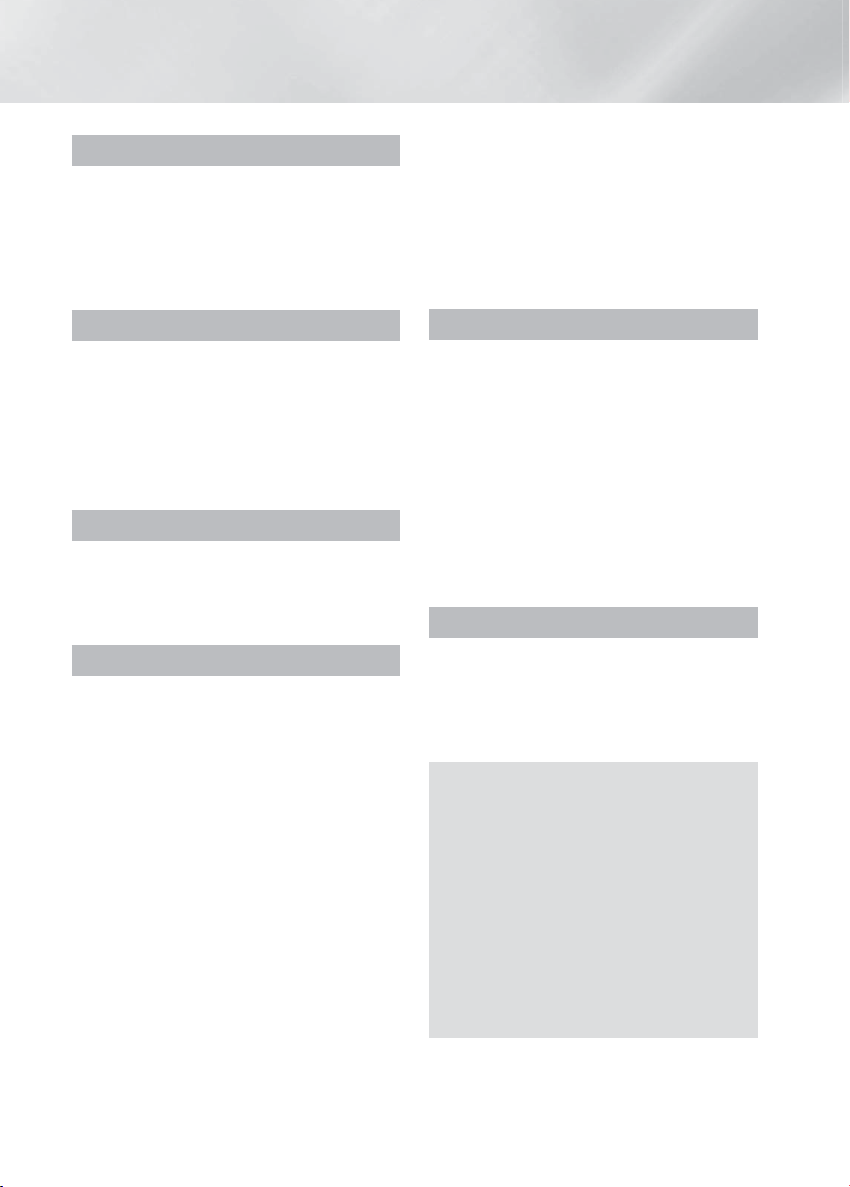
Contents
SAFETY INFORMATION
2 Safety Warnings
3 Disc Storage & Management
3 Licence
3 Copyright
3 Copy Protection
GETTING STARTED
5 Disk and Format Compatibility 6 Notes on the USB connection 6 Accessories 7 Front Panel 7 Rear Panel 8 Remote control
CONNECTIONS
10 Connecting the Speakers
13 Connecting to a TV
14 Connecting to External Devices
15 Connecting Microphone
SETTINGS
16 The Initial Settings Procedure
16 Accessing the Settings Screen
16 Display
16 TV Aspect
16 BD Wise
17 Resolution
17 HDMI Format
17 Video Out Signal(option)
17 Audio
17 Simple Setup
17 Speaker Setting
17 DRC (Dynamic Range Compression)
17 AUDIO SYNC
17 Speaker Selection
18 User EQ
18 Karaoke Scoring(option)
18 Audio Return Ch.
18 System
18 Initial Settings
18 DivX(R) Registration
|
4 English
18 DivX(R) Deactivation
18 Language
18 Security
18 Parental Rating
18 Change Password
18 Support
18 Product Information
BASIC FUNCTIONS
19 Disc Playback
19 Audio CD(CD-DA)/MP3/WMA Playback
19 JPEG File Playback
19 Using the Playback Function
21 Using the Special Remote Control
Buttons
22 Listening to Radio
23 USB Function
23 USB Recording
24 Using Bluetooth(option)
OTHER INFORMATION
26 Troubleshooting
27 Specifications
29 OpenSSL License
Figures and illustrations in this User Manual
are provided for reference only and may differ
from actual product appearance.
An administration fee may be charged if either
a. an engineer is called out at your request and
there is no defect in the product (i.e. where
you have failed to read this user manual)
b. you bring the unit to a repair centre and
there is no defect in the product (i.e. where
you have failed to read this user manual).
The amount of such administration charge will
be advised to you before any work or home
visit is carried out.
Page 5
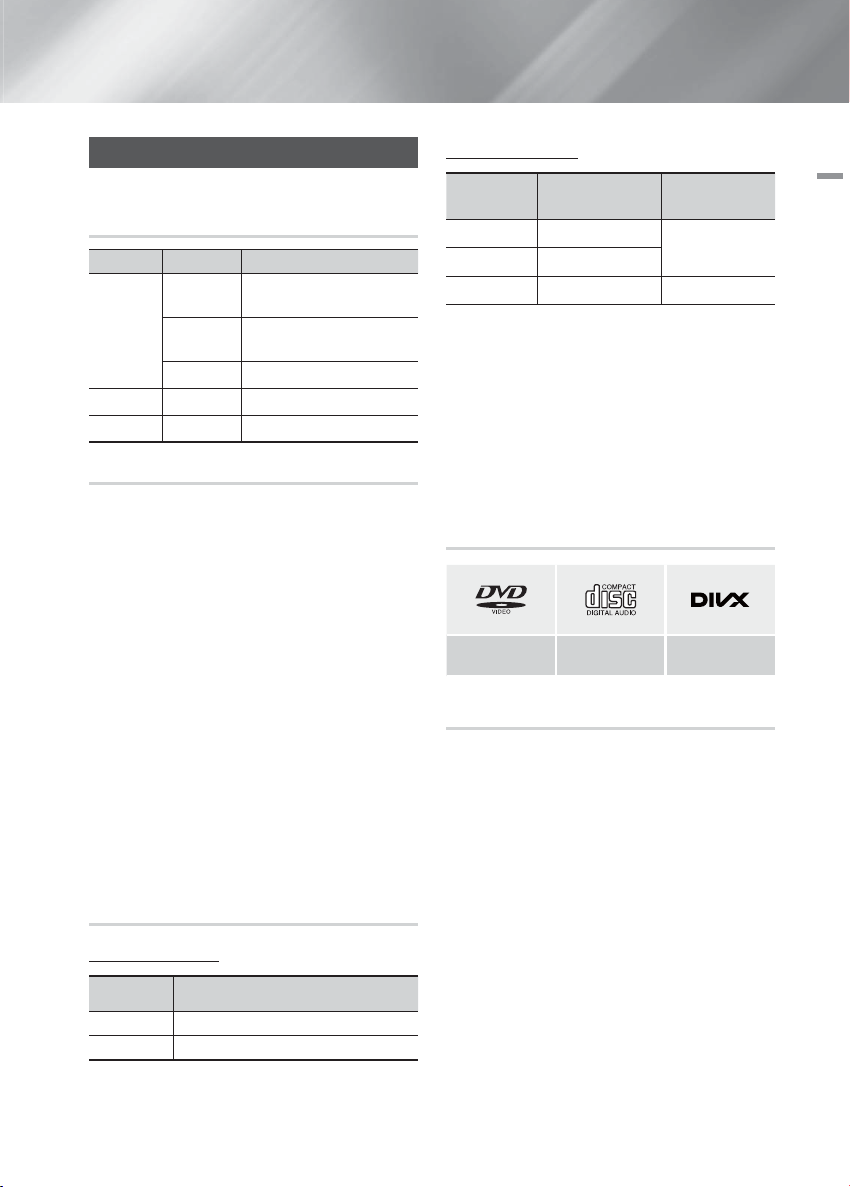
Getting Started
Disk and Format Compatibility
Disc types and contents your product
can play
Media Term Disc Type
DVD
VIDEO
DivX DVD±R/±RW, CD-R/-RW
MUSIC MP3 CD-R/-RW
PHOTO JPEG CD-R/-RW
DVD-Video or DVD±R/±RW
CD
Data CD (CD DA, CD-R/-
discs
RW)
Disc types your product cannot play
• LD, CD-G/-I/-ROM, DVD-ROM/-RAM
NOTE |
|
DVD discs purchased abroad may not play on this
product.
This product may not respond to all operating
commands because some DVD, and CD discs allow
specific or limited operation and provide only certain
features during playback. Please note that this is not a
defect in the product.
Samsung cannot guarantee that this product will play
every disc bearing the DVD or CD logo because disc
formats evolve, and problems and errors may occur
during the creation of DVD, and CD software and/or
the manufacture of discs.
Please contact the SAMSUNG Customer Care Centre,
if you have questions or encounter difficulty when
playing DVD, or CD discs in this product. Also, refer to
rest of this user manual for additional information on
playback restrictions.
Some commercial discs and DVD discs purchased
outside your region may not play on this product.
This product does not support DTS sound.
Supported Formats
Music File Support
Format Bit Rate
MP3
WMA
AC3
• Aspect Ratio : This product supports up to 720x576
pixels. TV screen resolutions higher than 800 will not
be supported.
• When you play a disc whose sampling frequency is
higher than 48khz or 320kbps, you may experience
shaking on the screen during playback.
• Sections with a high frame rate might not be played
while playing a DivX file.
• Since this product only provides encoding formats
authorized by DivX Networks, Inc., a DivX file created
by the user might not play.
80~320kbps
56~128kbps
128~384kbps 44.1/48khz
Sampling
Frequency
44.1khz
Logos of Discs the product can play
DVD-VIDEO AUDIO-CD DivX
Region Code
Both products and discs are coded by region. These
regional codes must match for a disc to play. If the codes
do not match, the disc will not play. The Region Number
for this product is displayed on the rear panel of the
product.
02 Getting Started
Video File Support
Format Supported Versions
AVI
WMV
DivX3.11~DivX6.8
V1/V2/V3/V7
English 5
|
Page 6
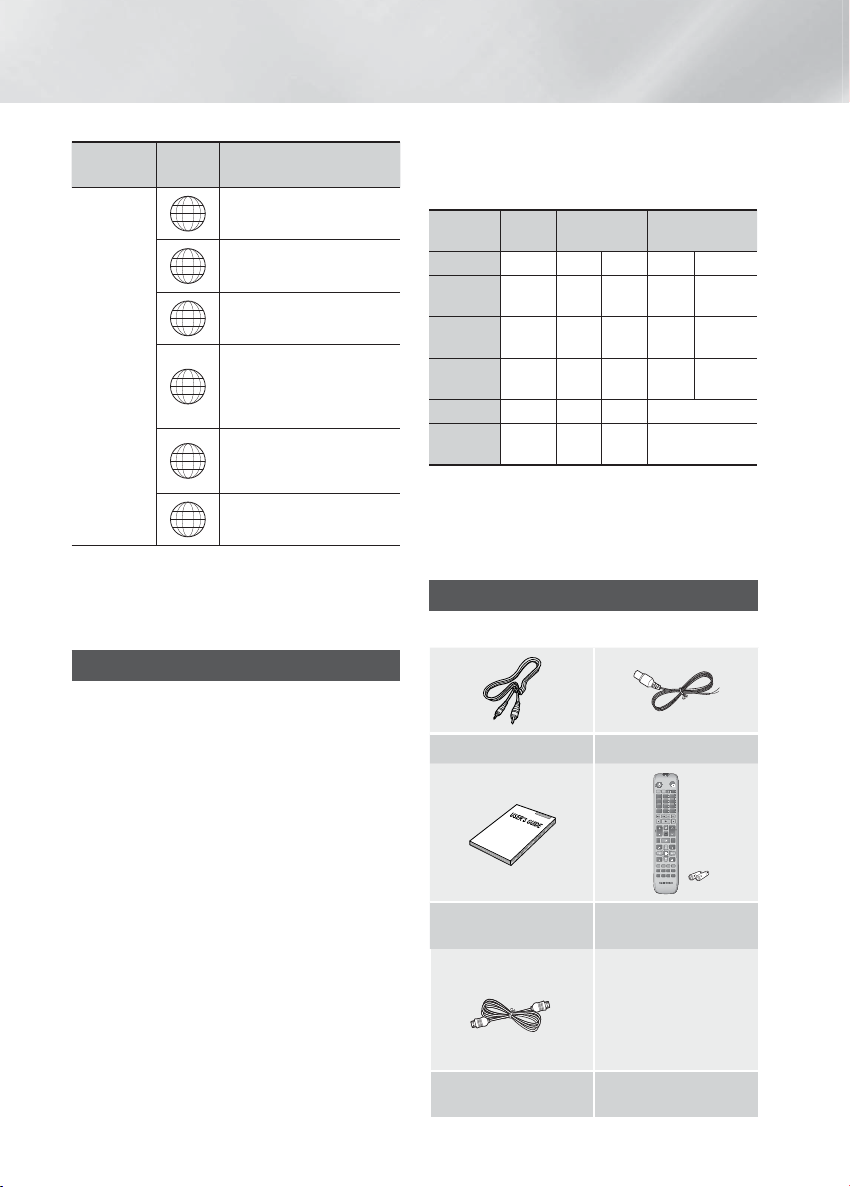
Getting Started
Disc Type
DVD-VIDEO
Region
Code
The U.S., U.S. territories and
1
Europe, Japan, the Middle
2
East, Egypt, Africa, Greenland
Taiwan, Korea, the Philippines,
3
Indonesia, Hong Kong
Mexico, South America,
Central America, Australia,
4
New Zealand, Pacific Islands,
Area
Canada
Caribbean
Russia, Eastern Europe, India,
5
6
North Korea, Mongolia
China
| NOTE |
If the Region number of a DVDs does not correspond
to the Region number of this product, the product
cannot play the disc.
Notes on the USB connection
• Supported devices: USB storage media, MP3 player,
digital camera.
• If a folder or file name is longer than 10 characters, it
may not properly display or operate.
• A subtitle file bigger than 300KB may not be properly
displayed.
• A certain USB/digital camera device, USB card reader
is not supported.
• FAT16 and FAT32 file systems are supported.
• Connect directly to the product's USB port.
Connecting through another cable may raise problems
with USB compatibility.
• Inserting more than one memory device to a multi-card
reader may not operate properly.
• PTP protocol for digital camera is not supported.
• Do not disconnect USB device during a "Reading"
process.
• Bigger the image resolution, the longer the delay
to displaying.DRM applied MP3/WMA or video files
downloaded from a commercial site are not played
back.
• External HDD device is not supported.
• The maximum current supported by the USB port for
an external device is 500 mA (at 5V DC).
• Supported file formats
Format
File name
File
extension
Bit rate
Version
Pixel
Sampling
Frequency
Still
Picture
Music Movie
JPG MP3 WMA WMV DivX
JPG .JPEG .MP3 .WMA .WMV .AVI
80~320
kbps
56~128
kbps
4Mbps 4Mbps
V1,V2,
DivX3.11~
V3,V7
DivX6.8
–
––V8
640x480 – – 720x576
– 44.1kHz 44.1kHz 44.1KHz~ 48KHz
| NOTE |
Playing back a JPEG file whose image resolution is
higher than that of DVD may result in degraded image
quality when displayed.
Accessories
Check for the supplied accessories below.
Video Cable FM Cable
FUNCTION
TV
SOURCE
RECEIVER
FOOTBALL
DVD TV
123
4
56
809
7
DSP/EQV-SURROUND
MUTE
MIC VOL +
TUNING
TV SOUND
VOL
/ CH
MIC VOL
DISC MENU
HOME
TITLE MENU
INFO
TOOLS
b#
RETURN
EXIT
USB REC
S/W LEVEL
ABCD
S.VOL P.BASS
DIMMER
GIGA
TUNER
REPEAT
MY KARAOKE
SLEEP
MEMORY
KEYCON
MO/ST
ECHO
User manual
HDMI Cable(option)
Remote Control/Batteries
(AAA size)
|
6 English
Page 7
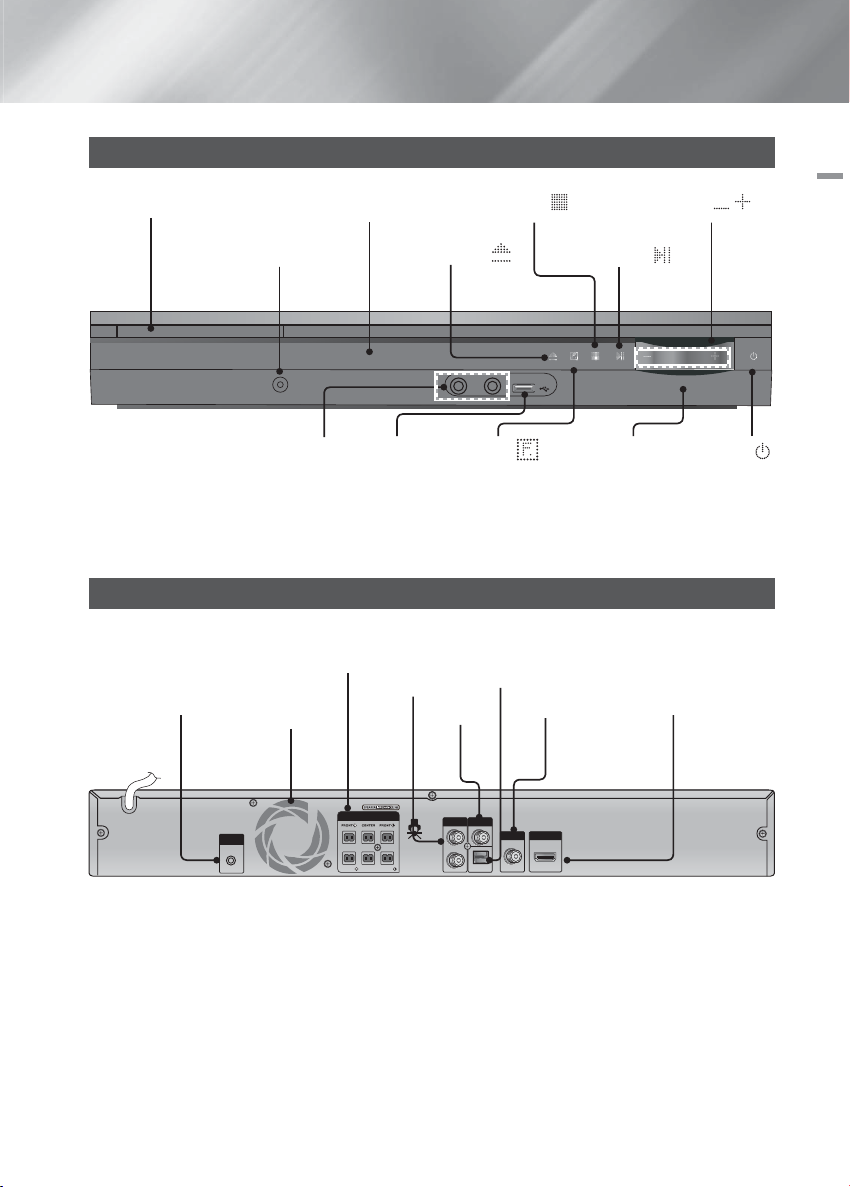
Front Panel
DISC TRAY DISPLAY
* AUX IN 1
CONNECTOR
AUX IN 1
OPEN/CLOSE (
MIC 1
MIC 2
STOP (
)
5V 500mA
VOLUME CONTROL (
)
PLAY/PAUSE ( )
02 Getting Started
, )
MIC JACKS
USB HOST
FUNCTION (
)
REMOTE CONTROL
SENSOR
POWER ( )
* Connecting Audio from External Components
Connect an Audio cable (not supplied) from the AUX IN 1 jack on the front of the product to the Audio Out jack on
your MP3 player. Select the AUX 1 mode.
Rear Panel
SPEAKER OUTPUT
CONNECTORS
FA NET
(Only for Service)
AUX IN 2
COOLING FAN
SPEAKERS OUT
FA NET
(Only For Service)
SURROUND SUBWOOFER SURROUND
* Connecting the FM Antenna
Connect the FM antenna supplied to the FM ANTENNA Jack.
1 .
Slowly move the antenna wire around until you find a location where reception is good, then fasten it to a wall or
2 .
other rigid surface.
| NOTE |
Ensure a minimum of 10 cm of clear space on all sides of the home cinema to ensure adequate ventilation. Do not
obstruct the cooling fan or ventilation holes.
This product does not receive AM broadcasts.
EXTERNAL DIGITAL
AUDIO IN (OPTICAL)
VIDEO OUT
VIDEO
AUX IN 2
OUT
FM ANT
OPTICAL
DIGITAL
AUDIO IN
* FM ANTENNA
HDMI OUT
HDMI OUT
English 7
|
Page 8
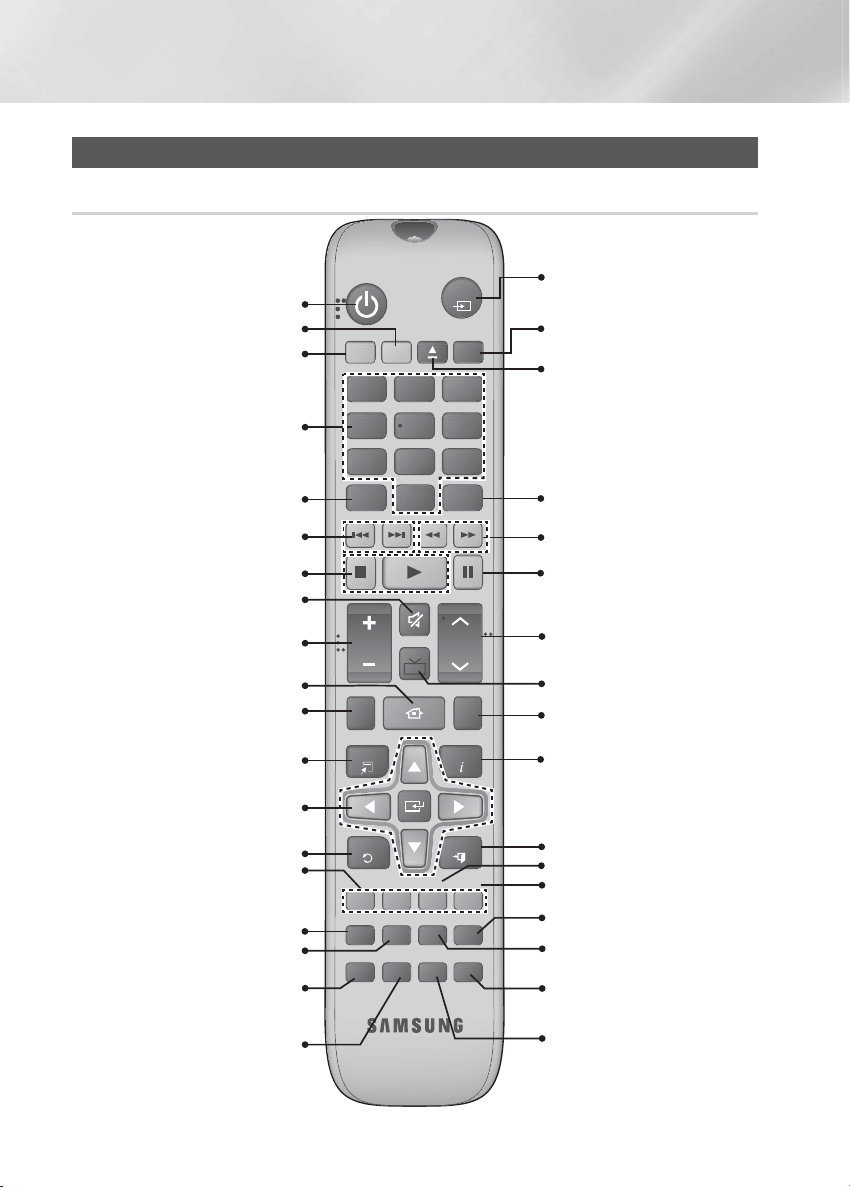
Getting Started
Remote Control
Tour of the Remote Control
Turn the product on and off.
If you want to change to TV mode,
If you want to change to Home
press the TV button.
Theater, press the DVD button.
Press numeric buttons to operate
options.
Press Virtual Surround to select On/
Off.
Press to skip backwards or
forwards.
Press to stop/play a disc.
Cut off the sound temporarily.
Adjust the volume.
Brings up the product's setup menu.
Press to check the disc menu.
Used to change the audio/subtitle
language, angle etc.
Select on-screen menu items and
decrease or increase the key value.
change menu value.or
Press the Key Control(# ,b) to
Return to the previous menu.
Allow access to common functions
of the DVD Home Theater such as
navigating the Photo List.
Adjust the brightness of Display.
Used to turn on/off GIGA Sound
Set a Sleep time to shut off the
function.
Product. or
Adjust the echo level of the microphone.
Press to preset FM stations.
Press KEYCON button to Select the
Key Control bar.
FUNCTION
TV
SOURCE
This is mode selection button.
or
Press to select TV's video mode.
RECEIVER
DVD TV
FOOTBALL
To select the football mode.
To open and close the disc tray.
2
1
4
7
3
56
809
DSP/EQV-SURROUND
Select the desired DSP/EQ audio
mode.
Press to search backwards or
forwards.
Press to pause a disc.
TV SOUND
VOL
DISC MENU
HOME
MUTE
MIC VOL +
TUNING
/ CH
MIC VOL
TITLE MENU
Search for active FM stations and
change channels.
or
Adjust the microphone's volume.
Audio signal can output to Home
Theater Speaker or TV Speaker.
Use this to enter the Title menu.
TOOLS
INFO
Display current disc(file) status.
b#
RETURN
EXIT
Press this to exit the menu.
Used to start USB recording.
USB REC
ABCD
DIMMER
GIGA
TUNER
SLEEP
MEMORY
KEYCON
ECHO
S/W LEVEL
S.VOL P.BASS
MY KARAOKE
REPEAT
MO/ST
Used to adjust the level of the
subwoofer.
Select the desired P.BASS.
Regulate and stabilize the volume
level against a drastic volume change.
Allows you to repeat a title, chapter,
track or disc.
Select MONO or STEREO for radio
or
broadcasting.
or
Voice remover.
|
8 English
Page 9
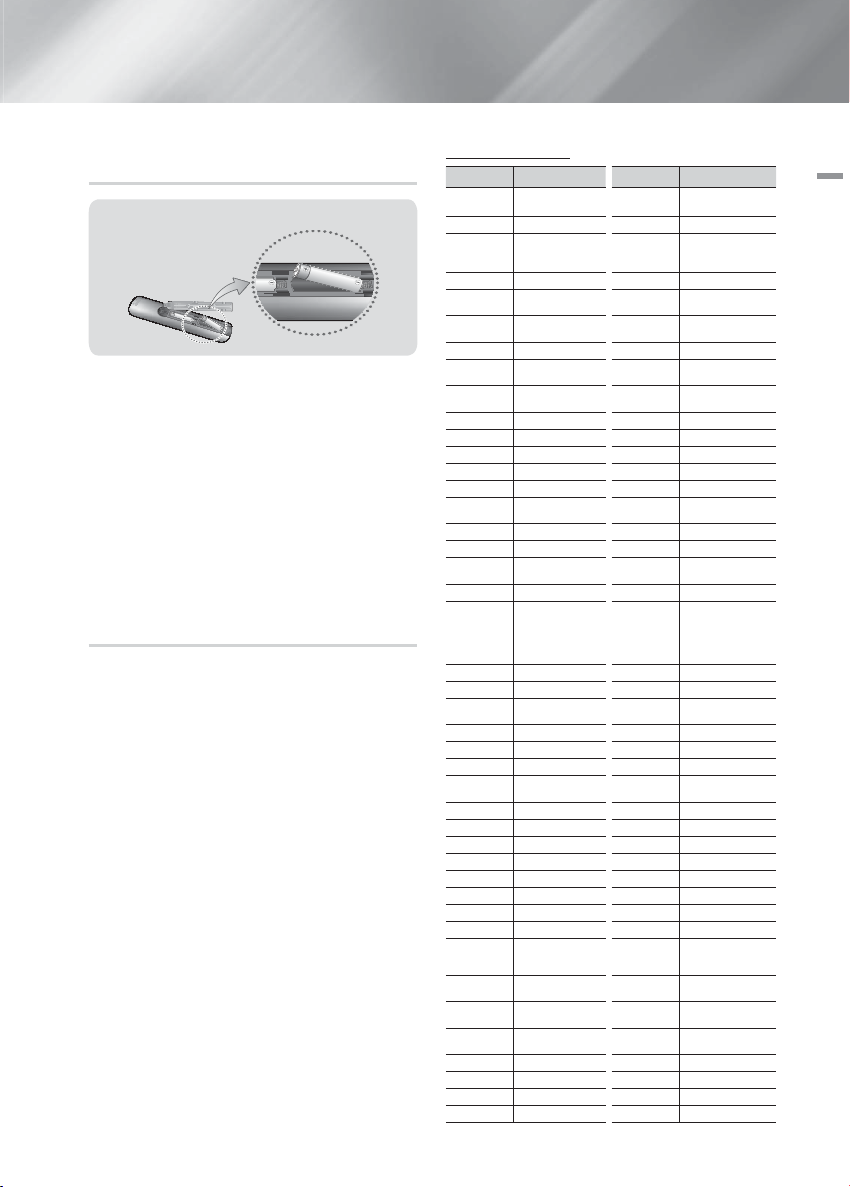
Installing batteries in the Remote
Control
Battery size: AAA
| NOTE |
Make sure to match the “+” and “–” ends of the
batteries with the diagram inside the compartment.
Assuming typical TV usage, the batteries last for about
one year.
The remote control can be used up to approximately
7 meters from the product in a straight line.
Do not dispose of batteries in the general household
trash.
Do not dispose of batteries in a fire.
Do not short circuit, disassemble or overheat the
batteries.
Danger of explosion if battery is incorrectly replaced.
Replace only with the same or equivalent type.
Setting the Remote Control
You can control certain functions of your TV with this
remote control.
When operating a TV with the remote control
Press the TV button to set the remote control to TV
1 .
mode.
Press the POWER button to turn on the TV.
2 .
While holding down the POWER button, enter the
3 .
code corresponding to your brand of TV.
• If there is more than one code listed for your TV in
the table, enter one at a time to determine which
code works.
• Example : For a Samsung TV
While holding down the POWER button, use the
number buttons to enter 00, 15, 16, 17 and 40.
If the TV turns off, the setting is complete.
4 .
• You can use the TV POWER, VOLUME,
CHANNEL, and Numeric buttons (0~9).
| NOTE |
The remote control may not work or some operations
may not be possible with some brands of TVs.
The remote control will work on a Samsung TV by
default.
TV Control Codes
Brand Code Brand Code
Admiral
(M.Wards)
A Mark 01, 15 NEC 18, 19, 20, 40, 59, 60
Anam
AOC 01, 18, 40, 48 Onking 03
Bell & Howell
(M.Wards)
Brocsonic 59, 60 Panasonic
Candle 18 Penney 18
Cetronic 03 Philco
Citizen 03, 18, 25 Philips
Cinema 97 Pioneer 63, 66, 80, 91
Classic 03 Portland 15, 18, 59
Concerto 18 Proton 40
Contec 46 Quasar 06, 66, 67
Coronado 15 Radio Shack 17, 48, 56, 60, 61, 75
Craig 03, 05, 61, 82, 83, 84 RCA/Proscan
Croslex 62 Realistic 03, 19
Crown 03 Sampo 40
Curtis Mates 59, 61, 63 Samsung
CXC 03 Sanyo 19, 61, 65
Daewoo
Daytron 40 Sears 15, 18, 19
Dynasty 03 Sharp 15, 57, 64
Emerson
Fisher 19, 65 Sony 50, 51, 52, 53, 55
Funai 03 Soundesign 03, 40
Futuretech 03 Spectricon 01
General Electric
(GE)
Hall Mark 40 Sylvania 18, 40, 48, 54, 59, 60, 62
Hitachi 15, 18, 50, 59, 69 Symphonic 61, 95, 96
Inkel 45 Tatung 06
JC Penny 56, 59, 67, 86 Techwood 18
JVC 70 Teknika 03, 15, 18, 25
KTV 59, 61, 87, 88 TMK 18, 40
KEC 03, 15, 40 Toshiba 19, 57, 63, 71
KMC 15 Vidtech 18
LG (Goldstar)
Luxman 18 Wards
LXI (Sears)
Magnavox
Marantz 40, 54 Yupiteru 03
Matsui 54 Zenith 58, 79
MGA 18, 40 Zonda 01
Mitsubishi/MGA 18, 40, 59, 60, 75 Dongyang 03, 54
56, 57, 58 MTC 18
01, 02, 03, 04, 05, 06,
07, 08, 09, 10, 11, 12,
13, 14
57, 58, 81 Onwa 03
02, 03, 04, 15, 16, 17,
18, 19, 20, 21, 22, 23,
24, 25, 26, 27, 28, 29,
30, 32, 34, 35, 36, 48,
59, 90
03, 15, 40, 46, 59, 61,
64, 82, 83, 84, 85
06, 40, 56, 59, 66, 67,
68
01, 15, 16, 17, 37, 38,
39, 40, 41, 42, 43, 44
19, 54, 56, 59, 60, 62,
63, 65, 71
15, 17, 18, 48, 54, 59,
60, 62, 72, 89
Nikei 03
Scott 03, 40, 60, 61
Signature 2000
(M.Wards)
SSS 18
Videch 59, 60, 69
Yamaha 18
York 40
06, 07, 08, 09, 54, 66,
67, 73, 74
03, 15, 17, 18, 48, 54,
59, 62, 69, 90
15, 17, 18, 40, 48, 54,
62, 72
18, 59, 67, 76, 77, 78,
92, 93, 94
00, 15, 16, 17, 40, 43,
46, 47, 48, 49,
57, 58
15, 17, 18, 40, 48, 54,
60, 64
English 9
02 Getting Started
|
Page 10

Connections
This section involves various methods of connecting the product to other external components.
Before moving or installing the product, be sure to turn off the power and disconnect the power cord.
Connecting the Speakers
Normal speaker's position :
Simple speaker's position :
Subwoofer
Front (L)
Surround (L)
Position of the product
Place it on a stand or cabinet shelf, or under the TV stand.
Selecting the Listening Position
The listening position should be located about 2.5 to 3 times the distance of the TV's screen size away from the TV.
Example : For 32" TV's 2~2.4m
For 55" TV's 3.5~4m
Front Speakers
Centre Speaker
Surround
Speakers
Subwoofer
Centre
Front (R)
Product
Place these speakers in front of your listening position, facing inwards (about 45°) toward
you. Place the speakers so that their tweeters will be at the same height as your ear. Align
the front face of the front speakers with the front face of the center speaker or place them
slightly in front of the center speakers.
It is best to install it at the same height as the front speakers. You can also install it directly
over or under the TV.
Place these speakers to the side of your listening position. If there isn't enough room, place
these speakers so they face each other. Place them about 60 to 90cm above your ear,
facing slightly downward.
* Unlike the front and center speakers, the surround speakers are used to handle mainly
sound effects and sound will not come from them all the time.
The position of the subwoofer is not so critical. Place it anywhere you like.
Surround (R)
Subwoofer
Front (L)
Surround (L)
Centre
Product
Surround (R)
Front (R)
| CAUTION |
Do not let children play with or near the speakers. They could get hurt if the speaker falls.
When connecting the speaker wires to the speakers, make sure that the polarity (+/ –) is correct.
Keep the subwoofer out of the reach of children so as to prevent them from inserting their hands or alien substances
into the duct (hole) of the subwoofer.
Do not hang the subwoofer on the wall through the duct (hole).
| NOTE |
If you place a speaker near your TV set, screen colour may be distorted because of the magnetic field generated by
the speaker. If this occurs, place the speaker away from your TV set.
|
10 English
Page 11

Speaker Components
HT-F450BK/HT-F450RK
(L) (R) (L) (R)
03 Connections
FRONT
HT-F453BK/HT-F453RK
(L) (R)
FRONT
HT-F453HBK/HT-F453HRK
(L)
FRONT
SURROUND
STAND
(R)
(L) (R)
SURROUND
STAND BASE
SCREW (5×20): 8EA
(L)
(R)
SURROUND
CENTER
HT-F455BK/HT-F455RK
(L) (R) (L) (R)
FRONT SURROUND
SCREW (5×20): 6EA SCREW (3×10): 2EA
STAND BASE
SUBWOOFER
STAND BASE
SPEAKER CABLE
SCREW (5×20): 16EA
STAND
Connecting The Speakers
Press down the terminal tab on the back of the speaker.
1 .
Insert the black wire into the black terminal (–) and the red wire into the
2 .
red terminal (+), and then release the tab.
Connect the connecting plugs to the back of the product by matching the
3 .
colours of the speaker plugs to the speaker jacks.
Black
Red
English 11
|
Page 12

Connections
In case of HT-F450BK/HT-F450RK
Front Speaker (R)
115
VOLTAGE
SEL.
FA NET
(Only For Service)
SPEAKERS OUT
SURROUND SUBWOOFER SURROUND
Surround Speaker (R) Surround Speaker (L)
Subwoofer
Installing the Speakers on the Tallboy Stand
* HT-F453BK/HT-F453RK only - Front Speakers
* HT-F455BK/HT-F455RK only - Front/Surround Speakers
Turn the Stand Base upside-down and connect it to the
1 .
Stand.
Use the driver to combine the screws on the 3 marked holes.
2 .
| CAUTION |
When you use a torque screwdriver, be careful not to put
excessive force. Otherwise, it runs idle or can be damaged.
(torque screwdriver- below 15 kg.f.cm)
Straighten a supplied speaker wire to the gravity direction
3 .
and put in the hole on the center of Stand Base.
Connect the upper Speaker to the assembled Stand.
4 .
Insert a screw clockwise into the hole on the rear of the
5 .
speaker using a screwdriver. And then connect a speaker
cable.
This is the appearance after the speaker is installed.Follow
6 .
this steps to install other speaker.
Center Speaker
Front Speaker (L)
VIDEO
AUX IN 2
OUT
FM ANT
HDMI OUT
OPTICAL
DIGITAL
AUDIO IN
Refer to page 11 for the speakers of
HT-F453BK/F453RK/F453HBK/ F453HRK/
F455BK/F455RK.
Stand Base
1
2
Stand
3
4
Speaker
Stand
5 6
|
12 English
Page 13
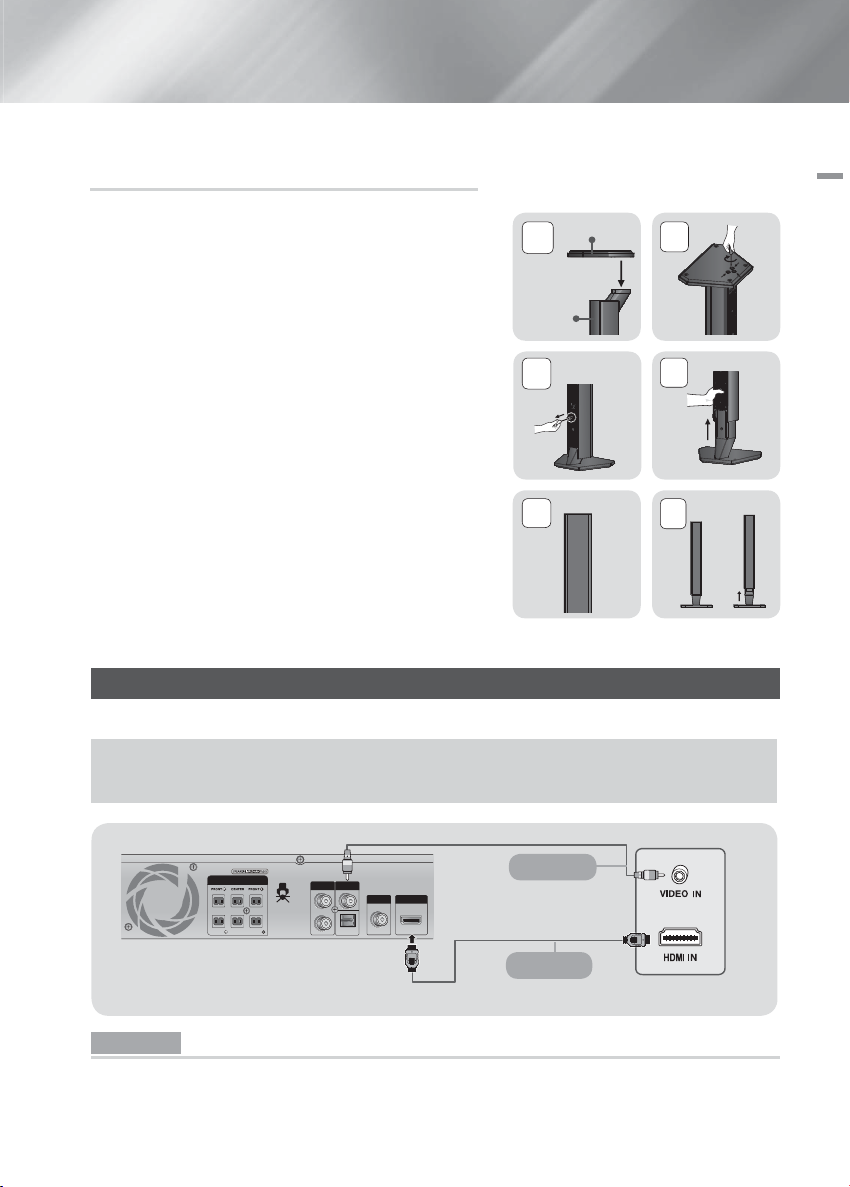
Installing the Speakers on the Half Tallboy
Stand
* HT-F453HBK/HT-F453HRK only - Front Speakers
Turn the Stand Base upside-down and connect it to the
1 .
Speaker.
Use the driver to combine the screws on the 3 marked holes.
2 .
Installing a speaker is finished. Follow the same steps to install
other speakers.
Stand Base
1
Speaker
03 Connections
2
If you want to adjust the height of the speaker, loosen a screw
3 .
3 4
on the rear of the speaker base first.
Pull up the speaker in the arrow direction. (Be careful as an
4 .
excessive force may result in a physical damage.)
Fit the speaker in a height adjusting a hole, and then use a
5 .
5
6
screw to fasten a speaker.
This is appearance of after the speaker is installed and height
6 .
adjusted. To adjust height of other speakers, follow the step
3 ~ 5.
Connecting to a TV
Select either Method 1 or Method 2.
• If you have set the product's remote control to operate your TV, press the TV SOURCE button on the remote
control, and then select the correct external source from the TV's source list (HDMI, Video In, etc.) to view video
from the home cinema.
SPEAKERS OUT
SURROUND SUBWOOFER SURROUND
AUX IN 2
VIDEO
OUT
OPTICAL
DIGITAL
AUDIO IN
FM ANT
HDMI OUT
Method 2
or
Method 1
Method 1 Connecting to a TV with an HDMI Cable - Best Quality (Recommended)
Connect an HDMI cable (option) from the HDMI OUT jack on the back of the product to the HDMI IN jack on your TV.
English 13
|
Page 14

Connections
Method 2 Connecting to a TV with a Video Cable - Good Quality
Connect the supplied Video cable from the VIDEO OUT jack on the back of the product to the VIDEO IN jack on your TV.
| NOTE |
Do not connect the unit through a VCR. Video signals fed through VCRs may be affected by copyright protection
systems and the picture will be distorted on the television.
Using Anynet+(HDMI-CEC) (Samsung products only)
Anynet+ is a function that enables you to control other Samsung Devices with your Samsung TV's remote control.
Anynet + can be used by connecting this product to a SAMSUNG TV using a HDMI Cable.
| NOTE |
The Anynet+ function supports some buttons of the remote control.
This function is not available if an HDMI cable does not support CEC.
Please check the Anynet+ logo (If your TV has an Anynet+ logo, then it supports Anynet+ function.)
Connecting to External Devices
To select the correct mode for an external device, press the FUNCTION button. Each time you press the button, the
mode changes in this order : DVD/CD D.IN BT(OPTION) AUX 1 AUX 2 USB FM
Red
R
White
W
External Devices
Method 1
AUDIO OUT
DIGITAL OUT
Method 2
(Cable not supplied.)
VIDEO
AUX IN 2
OUT
FM ANT
OPTICAL
DIGITAL
AUDIO IN
(Cable not supplied.)
HDMI OUT
Method 1 AUX 2 : Connecting an External Analog Component
Connect AUX IN 2 (Audio) on the back of the product to the Audio Out of the external Analog component.
Select the AUX 2 mode.
| NOTE |
Be sure to match the colors of the connecting jacks.
You can connect the Video Output jack of your VCR to the TV, and connect the Audio Output jacks of the VCR to this
product.
If no button actions for more than 8 hours in AUX mode, the power will automatically turn off.
Method 2 OPTICAL : Connecting an External Digital Audio Component
Connect the DIGITAL AUDIO IN (OPTICAL) on the back of the product to the Digital Output of the external digital
component. Select the D.IN mode.
If no OPTICAL signal for more than 25 minutes, the product will automatically turn off.
|
14 English
Page 15

Connecting Microphone
MIC 2
MIC 1
MO/ST
KEYCON
TUNER
MEMORY MY KARAOKE
b
#
You can enjoy the feeling of a karaoke bar in the comfort of your home.
Watch the video and sing along the lyrics displayed on the TV screen against the accompaniment.
1. Connect the microphone to the MIC jack on the front of the product.You can connect up to two microphones.
2. Press the MIC VOL button to adjust the volume of the microphone.
3. Press the ECHO button to adjust the echo level of the microphone.
4. During the playback, press the
#
Each time the (
and each time the (
5. Press the
) button is pressed, the key is increased,
b
MY KARAOKE
KEYCON
button,then press the (#/b) button.
) button is pressed, the key is decreased.
button to suppress the Vocal.Each time the button is
pressed, the selection is changed as follows: Vocal Reduction ➞ Original vocals.
✎ NOTE
If you hear strange noises (squealing or howling) while using the Karaoke feature,
move the microphone away from the speakers. Turning down the microphone's
volume or the speaker volume is also effective.
The microphone does not operate in the AUX and TUNER mode.
When Speaker Selection is set to TV Speaker, The Microphone is not
available.
After setting my karaoke or the keycon,S.VOL/P.BASS/DSP(EQ)/GIGA/
FOOTBALL/V-SURROUND does not work.
MY KARAOKE function doesn't work in D.IN/DIVX/Bluetooth state,KEYCON
function doesn't work in D.IN/DIVX/USB/MP3/WMA/Bluetooth state.
After the stop operation,the setting of my karaoke and keycon will disappear.
MY KARAOKE function can be available when the microphone is connected or not,but KEYCON function
can be available that the microphone must be connected.
03 Connections
English 15
|
Page 16

Settings
b#
The Initial Settings Procedure
Press the POWER button when it is plugged in TV for the
first time. Initial Settings screen will be displayed.
▲▼ (select the desired language) E
▲▼ (select the desired TV Aspect)
▲▼ (select the simple speaker setup) E.
Initial settings > On-Screen Language
Select a language for the on-screen displays
English
한국어
Nederlands
Français
Deutsch
Italiano
>
| NOTE |
The initial screen may appear different, depending on
the content of the disc.
If the HDMI cable is connected to the product, TV
aspect does not appear.
If you want to display the Initial Setting screen again
and make changes, select the Reset option.
Depending on your TV, certain HDMI output
resolutions may not work. Please refer to the user
manual of your TV.
E
Move " Select
Accessing the Settings Screen
Press the POWER button.
1 .
Settings
Buttons on the Remote Control Used
for the Settings Menu
1
3
24
HOME Button : Press to move to the Home
1
screen.
RETURN Button : Return to the previous menu.
2
E
(Enter) / DIRECTION Button :
• Press ▲▼◄► to move the cursor or select
an item.
3
• Press the E button to activate the currently
selected item or confirm a setting.
EXIT Button : Press to exit the current menu.
4
Display
TV Aspect
• 4:3 Pan-Scan: Select when you want to see the 16:9
video supplied by the DVD without the black bars on
top and bottom, even though you have a TV with a 4:3
ratio screen.
• 4:3 Letter Box: Select when you want to see the total
16:9 ratio screen DVD supplies, even though you have
a TV with a 4:3 ratio screen. Black bars will appear at
the top and bottom of the screen.
• 16:9 Wide: You can view the full 16:9 picture on your
widescreen TV.
Function DVD/CD
Press the ◄► buttons to select Settings, then
2 .
press the E button. The Settings screen appears.
To access the menus, sub-menus, and options
3 .
on the Settings screen, please refer to the remote
control illustration below.
|
16 English
BD Wise
BD Wise is Samsung’s latest inter-connectivity feature.
When you connect a Samsung product and a Samsung
TV with BD Wise to each other via HDMI, and BD Wise is
on in both the product and TV, the product outputs video
at the video resolution and frame rate of the DVD Disc.
| NOTE |
This will optimize the picture quality according to the
content (In the DVD disc, etc) that you want to play
and the product or your BD Wise-compliant Samsung
TV.
Page 17

If you want to change the resolution in BD Wise mode,
you must set BD wise mode to Off in advance.
BD Wise will be disabled if the product is connected
to a device that does not support BD Wise.
Resolution
Sets the output resolution of the HDMI video signal.
The i and p indicate interlace and progressive scan,
respectively.
• 576p(480p), 720p, 1080i, 1080p, BD Wise
|
NOTE |
The BD Wise menu item appears only if BD Wise is
set to On.
Depending on your TV, certain HDMI output
resolutions may not work. Please refer to the user’s
manual of your TV.
If Composite is connected, the resolution supports
only 576i(480i).
1080P may not appear depending on TV.
HDMI Format
Lets you set the colour space format for the HDMI output
to match the capabilities of the connected device (TV,
monitor).
Video Out Signal(option)
Different countries apply different TV standard.
You can select from NTSC or PAL.
Audio
Simple Setup
It is the Function for selecting the Speaker Layout
suitable with the layout type of the connected Speaker.
That is two path to select:
1. Settings Audio
2. Settings
the desired languageSimple Speaker Setup
• Normal Mode: Use this option when the surround
speakers are located behind you.
• Simple Mode: Use this option if the surround speakers
are located in front of you.
If Simple Mode is selected, Speaker Setting cann't be
set.
System
Simple Setup
Initial Settings Select
Speaker Setting
Speaker Size
You can set the Speaker Size of the Center and Surround
Speakers, as well as Test Tone in this mode.
Sound Edit
You can adjust the balance and level for each speaker.
Press the ▲▼ buttons to select and adjust the desired
speaker.
Press the ◄► buttons to adjust the settings.
Delay Time
If the speakers cannot be placed at equal distances from
the listening position, you can adjust the delay time of the
audio signals from the Center and Surround speakers.
You can also set the Test Tone in this mode.
| NOTE |
The Delay Time menu will be activated only when a
5.1 channel source is played.
You can not set Center and Surround in this mode
when their Speaker Size is set to NONE.
With AC-3, the delay time of surround can be set
between 00 and 15mSEC.Center only can be set
between 00 and 5mSEC.
The Center channel is only adjustable on 5.1 channel
discs.
Test Tone
Use the Test Tone feature to check the speaker
connections.
• Press the ◄► buttons to select On.
• The test tone will be sent to Front Left Center
Front Right Surround Right Surround Left
Subwoofer in order.
To stop the test tone, press the E button.
DRC (Dynamic Range Compression)
This feature balances the range between the loudest and
quietest sounds. You can use this function to enjoy Dolby
Digital sound when watching movies at low volume at
night.
AUDIO SYNC
Video and audio sync may not match with digital TV. If
this occurs, adjust the audio delay time to match the
video.
Speaker Selection
• Video is transmitted over the HDMI connection cable
only, and audio is output through the product speakers
only.
Select the Home Theater.
• Both video and audio signals are transmitted over the
HDMI connection cable, and audio is output through
your TV speakers only.
Select the TV Speaker.
04 Settings
English 17
|
Page 18

Settings
| NOTE |
The default setting of this function is Home Theater .
HDMI Audio is automatically down-mixed to 2ch forTV
speakers.
User EQ
You can configure the equalizer settings manually to your
preference.
Karaoke Scoring(option)
Karaoke score display can be toggled On or Off.
• Off : Turns off the karaoke score display.
• On : After the singing, the score is displayed on
the screen.
| NOTE |
In D.IN/USB/DIVX/MP3/WMA state,karaoke scoring
does not work.
Repeat function is not available during CD/DVD disc is
played if karaoke scoring is set to on.
Audio Return Ch.
You can enjoy TV sound from the Home Cinema
speakers by using just one HDMI cable.
| NOTE |
When Anynet+ (HDMI-CEC) is Off, the Audio Return
Channel function is not available.
Using an ARC (Audio Return Channel)-uncertified
HDMI cable may cause a problem in compatibility.
ARC function is only available if an ARC-compliant TV
is connected.
ARC function is included in D.IN function on the main
set.
If no ARC signal for more than 25 minutes, the
product will automatically turn off.
System
Initial Settings
By using the Initial Settings, you can set the language ,TV
aspect and Simple Setup. (see page 16)
DivX(R) Registration
View DivX(R) VOD Registration Code to purchase and
play DivX(R) VOD content.
| NOTE |
This option is not activated if you select OK. To
activate this option, please activate the DivX(R)
Deactivation.
Even after you reset the system, the settings of DivX
Registration will not be reset.
DivX(R) Deactivation
Select this to get a new registration code.
Language
You can select the language you prefer for on-screen
menu, disc menu, etc.
To select a language that does not appear in the
menu, select OTHERS in the Disc Menu, Audio and
Subtitle, and enter the language code of your country.
For more information, refer to www.samsung.com or
call to Samsung customer service center.
| NOTE |
You cannot select OTHERS in the OSD Language
menu.
The selected language will only appear if it is
supported on the disc.
Security
Security
The Parental Lock function works in conjunction with
DVDs that have been assigned a rating, which helps you
control the types of DVDs that your family watches. There
are up to 8 rating levels on a disc.
Parental Rating
Select the rating level you want to set. Enter the
password and then press the E button.
• The password is set to "0000" by default.
Change Password
Select Change and enter the 4-digit password to set the
parental lock using the number buttons on the remote
control.
If you forgot your password
Remove the disc.
1 .
At no disc state,press and hold the STOP () button
2 .
on the remote control for 5 seconds or more. All
settings will revert to the factory settings.
Support
Product Information
Provide the product information such as Model code,
Softrware Version, etc.
|
18 English
Page 19

Basic Functions
Disc Playback
Place a disc gently into the tray with the disc's
label facing up .
| NOTE |
When you stop disc play, the product remembers
where you stopped, so when you press 6 button
again, it will pick up where you left off. (Resume
function works only with DVDs.)
Press the 5 button twice during playback to disable
the Resume function.
Pirated discs will not play in this product because
they violate the CSS (a copy protection system)
recommendations.
will appear when an invalid button is pressed.
If no button input is made for more than 5 minutes in
Stop or Play (music) mode, the screen saver will get
activated.
If the product is left in the screen saver mode for more
than 20 minutes, the power will automatically turn off.
(Except during play a music)
Audio CD(CD-DA)/MP3/WMA Playback
Insert an Audio CD(CD-DA) or an MP3 Disc.
1 .
• For an Audio CD, the first track will be played
automatically.
- Press the #$ buttons to move to the
previous/next track.
• For the MP3/WMA disc, press the ◄► buttons to
select Music, then press the E button.
- Press the
- Press the buttons to move to the
Press the 5 button to stop playback.
2 .
| NOTE |
Some MP3/WMA-CDs may not play, depending on
the recording mode.
Table of contents of a MP3-CD varies depending on
the MP3/WMA track format recorded on the disc.
WMA-DRM files cannot be played.
The product will automatically turn off from no Disc
and Stop mode for more than 25 minutes.
▲▼◄►
file and press the E button.
previous/next pages.
buttons to select a desired
JPEG File Playback
Insert a JPEG disc
(select the desired folder) E
desired photos)
• The selected file will play and slide show will start.
To stop slide show, press the 7 button.
• You can view the previous/next file by pressing the
buttons during the slideshow mode.
◄►
(select Photos)
E
▲▼
(select the
▲▼
◄,►
Rotate Function
Press the GREEN(B) or YELLOW(C) button during the
PAUSE mode.
Using the Playback Function
Forward/Reverse Search
Press the buttons for Search Function.
| NOTE |
No sound is played in search mode.
The playback search produces sound only when
searching at 1 and 2 speed.(This function is
available only for the CD-DA)
Skipping Scenes/Songs
Press the #$ buttons.
• Each time the button is pressed during playback, the
previous or next chapter, track or directory (file) will be
played.
• You cannot skip chapters consecutively.
Slow Motion Play
Press the 7 button and then button for Slow
Motion play.
| NOTE |
No sound is heard during slow playback.
Reverse slow playback does not work.
This function is available for the DivX/DVD.
Step Motion Play
Press the 7 button repeatedly.
• The picture moves forward one frame each time the
button is pressed during playback.
| NOTE |
No sound is heard during step motion playback.
This function is available for the DivX/DVD.
05 Basic Functions
English 19
|
Page 20

Basic Functions
5 Minute Skip Function
During playback, press the ◄,► button.
• Playback skips 5 minutes forward whenever you press
the ► button.
• Playback skips 5 minutes backward whenever you
press the ◄ button.
| NOTE |
This function is available only for the DivX that contains
time information.
Using the Disc/Title Menu
During playback,
▲▼◄►
DISC MENU or TITLE MENU
• Disc Menu : You can view the menus for the audio
language, subtitle language, profile, etc.
• Title Menu : For DVDs containing multiple titles, you
can view the title of each movie.
| NOTE |
Depending on the disc, menu setup items may vary
and this menu may not be available.
E
Repeat Playback
DVD/DivX Repeat
You can repeat the title, chapter or the section(A-B
Repeat) of the DVD/DivX.
During DVD/DivX playback, press the REPEAT
1 .
button on the remote control.
Press the ▲▼ buttons to select a desired repeat
2 .
mode, then press the E button.
Press the ▲▼ buttons to select OFF to return to
3 .
normal play, then press the E button.
CD/MP3 Repeat
During the CD/ MP3 playback, press the REPEAT button
repeatedly to select the repeat mode you want.
• CD :
• MP3 :
(Off) (Track) (All)
(Random)
(All) (Random)
(Section A-B)
(Off) (Track) (Directory)
A-B Repeat Playback
You can repeatedly play back a designated section of a
DVD or CD.
During the DVD disc or CD playback, press the
1 .
REPEAT button on the remote control.
For DVD, press the ▲▼ buttons to select A-. For
2 .
CD press the REPEAT button repeatedly until
appears.
Press the E button at the point where you want
3 .
repeat play to start (A).
Press the E button at the point where you want
4 .
repeat play to stop (B).
To return to normal playback,
5 .
For DVD, press the REPEAT button ,then press the
▲▼
buttons to select to OFF. For CD, press the
REPEAT button to select to
| NOTE |
The A-B Repeat function does not operate with DivX,
MP3 or JPEG discs.
.
Displaying Disc Information
During playback, press the TOOLS button on the
1 .
remote control.
Press the ▲▼ buttons to select the desired item.
2 .
◄►
Press the
3 .
change and then press the E button.
• You may use the number buttons of the remote
control to control some items.
To make Disc information disappear, press the
4 .
TOOLS button again.
| NOTE |
Some tools menus may differ depending on discs and
files.
TOOLS menu
• Title( ) : To access the desired title when there is
more than one in the disc.
• Chapter(
chapters so that you can quickly find a specific chapter.
• Playing time(
a desired time. You must enter the starting time as a
reference. The time search function does not operate
on some discs.
• Audio(
A DVD Disc can contain up to 8 audio languages.
buttons to make the desired setup
) : Most DVD discs are recorded in
) : Allows playback of the film from
): Refers to the film's soundtrack language.
|
20 English
Page 21

• Subtitle( ): Refers to the subtitle languages
available in the disc. You will be able to choose the
subtitle languages or, if you prefer, turn them off from
the screen. A DVD Disc can contain up to 32 subtitle
languages.
• Angle(
TOOLS
| NOTE |
): When a DVD contains multiple angles of a
particular scene, you can use the Angle function.
▲▼
(select AUDIO, SUBTITLE or ANGLE)
(select the desired option)
◄►
Depending on the disc, the Subtitle and Audio
Language functions may not be available.
The Angle function works only with discs on which
multiple angles have been recorded.
Caption Function
• You must have some experience with video extraction
and editing in order to use this feature properly.
• To use the caption function, save the caption file (*.smi)
in the same file name as that of the DivX media file (*.avi)
within the same folder.
• Up to 100 alphanumeric characters or 50 East Asian
characters (2 byte characters such as Korean and
Chinese) for the file name.
• The subtitle of DivX files are *.smi, *.sub, *.srt over 148
kbyte is not supported.
Using the Special Remote Control Buttons
P.BASS
P.BASS
S.VOL (smart volume)
This will regulate and stabilize the volume level against
a drastic volume change when changing channels or
during a scene transition.
SMART VOLUME ON
S/W LEVEL
You can also press the S/W LEVEL button on the
remote control and use the
the level of subwoofer.
DSP (Digital Signal Processor)/EQ
DSP (Digital Signal Processor)
DSP modes have been designed to simulate different
acoustic environments.
EQ
You can select POPS, JAZZ , ROCK, or USER to
optimize the sound for the genre of music you are
playing.
| NOTE |
The DSP/EQ function is only available in Stereo
mode.
The DSP/EQ function is not available while playing
AC3 signal in 2.1 channel mode.
Some regional EQs are special,such as India,Africa,and
so on.Please refer to the display of actual product to
operate.
SMART VOLUME OFF
or ► buttons to adjust
◄
S.VOL
S/W LEVEL
DSP/EQ
05 Basic Functions
The P.BASS function provides a bass boost to
reinforce the low frequencies.
| NOTE |
The P.BASS function is only available with 2
channel LPCM sources such as MP3, DivX, CD
and WMA.
GIGA
The GIGA Sound Function amplifies bass and
improves bass twice as much for you to appreciate
powerful real sound. (Subwoofer only)
|NOTE |
The GIGA Sound works when in 2-channel LPCM
mode only.
GIGA doesn't work when connecting the
microphone to the MIC jack.
GIGA doesn't work when my karaoke is on .
GIGA
FOOTBALL
Enjoy the music like on the soccer field with FOOTBALL
button.
Each time you press the FOOTBALL button on the
remote control.
FOOTBALL MODE ON FOOTBALL MODE OFF
FOOTBALL MODE ON: You will feel to enjoy music on
the soccer field.
FOOTBALL
English 21
|
Page 22

Basic Functions
TV
Sound
ON
V SURROUND
TV SOUND
TV
Sound
OFF
V SURROUND
It is only operational when 2 Channel Audio is
playing. It will change 2 channel Audio Source to 5.1
channel Sound and there is output.
Each time you press the V-SURROUND button on
the remote control in normal mode.
Virtual Surround on
• Virtual Surround on: change 2 channel audio to
5.1 channel and there is Sound output by 5.1
channel.
• Virtual Surround off: Output of 2 channel Audio
is Sound output by 2 channel. (Original Sound).
TV SOUND
You can listen via Home Theater Speaker or TV Speaker
with TV SOUND button.
Connect the HDMI cable to TV and Home theater.
1 .
Press the TV SOUND button on the remote
2 .
control.
Each time you press the TV SOUND button, TV
3 .
SOUND ON/OFF flashes shortly on the Display
part on the Front panel, then change to D.IN.
-TV SOUND ON : Output to Home Theater
Speaker. -TV SOUND OFF : Output to Anynet+
connected TV Speaker.
Use in this case:
1) If you want to listen to the sound via home theater
speaker when you watch a TV.
2) If you want to listen to the sound from the USB media
that plugged to the TV via home theater speaker.
TV SOUND ON/OFF support specification
Connected
TV
Anynet+
(HDMI-CEC)
supported
TV
Anynet+
(HDMI-CEC)
non-supported
TV
Make sure that D.IN function is changed to TV CEC
ON state,otherwise ARC audio is not available .
You can power on the set to press TV sound button
on the remote control and to select ARC quickly.
|
22 English
Virtual Surround off
TV Anynet+
(HDMI-CEC)
Setting
ON O O
OFF O O
No opeartion O O
Listening to Radio
Using buttons on the Remote Control
Press the FUNCTION button to select FM.
1 .
Tune in to the desired station.
2 .
• Preset Tuning 1 : You must first add a desired
frequency as a preset. Press the 5 button to
select PRESET and then press the TUNING/CH
(,.) button to select the preset station.
• Manual Tuning : Press the 5 button to select
MANUAL and then press the TUNING/CH (,.)
button to tune in to a lower or higher frequency.
• Automatic Tuning : Press the 5 button to select
MANUAL and then press and hold the TUNING/
CH (,.) button to automatically search the
band.
Setting Mono/Stereo
Press the MO/ST button.
• Each time the button is pressed, the sound switches
between STEREO and MONO.
• In a poor reception area, select MONO for a clear,
interference-free broadcast.
Presetting Stations
Example : Presetting FM 89.10 in the memory
Press the FUNCTION button to select FM.
1 .
Press the TUNING/CH (,.) button to select
2 .
<89.10>.
Press the TUNER MEMORY button.
3 .
• Number flashes on the display.
Press the TUNING/CH (,.) buttons to select
4 .
preset number.
• You can select between 1 and 15 presets.
Press the TUNER MEMORY button again.
5 .
• Press the TUNER MEMORY button before
number disappears from the display.
• Number disappears from the display and the
station is stored in memory.
To preset another station, repeat steps 2 to 5.
6 .
Page 23

USB Function
Playing Media Files using the USB Host
Feature
You can enjoy media files such as pictures, movies and
music saved on an MP3 player, USB memory stick or
digital camera in high quality video with 5.1 channel
sound by connecting the storage device to the USB port
of the product.
AUX IN 1
Connect the USB device to the USB port on the
1 .
front panel of the product.
Press the FUNCTION button to select USB.
2 .
• USB appears on the display screen and then
disappears.
Press the ◄► buttons to select Videos, Photos or
3 .
Music.
• Select a file to play.
Safe USB Removal
To prevent damage to the memory stored in the USB
device, perform safe removal before disconnecting the
USB cable.
• Press the YELLOW(C) button.
- REMOVE will appear on the display.
• Remove the USB cable.
| NOTE |
Remove the USB cable from the USB port slowly.
Otherwise, it may cause damage to the USB port.
The product will automatically turn off from no USB
and Stop mode for more than 25 minutes.
5V 500mA
USB Recording
While playing CD-DA using the USB Recording function
or listening to the FM radio or receiving audio source from
an external device, you can record the audio source in
the USB memory.
Ex) USB recording of CD-DA audio contents
Connect the USB device to your product.
1 .
Insert the CD-DA disc into the CD tray.
2 .
Press the USB REC button on the remote control.
3 .
• To start recording the current track, press the
USB REC button on the remote control while the
system is playing a track or stopped temporarily.
• To record the entire CD, press and hold the USB
REC button on the remote control.
- "FULL RECORDING" appears on the
displayand recording starts.
Press the 5 button to stop recording.
4 .
• When USB recording of a CD is completed, you
will find a new folder named “RECORDING” in the
USB drive. The contents will be saved in the folder
in the MP3 format.
• When USB recording of FM radio or AUX source
is completed, you will find a new folder named
“TUNER RECORDING or AUX RECORDING” in
the USB drive. The contents will be saved in the
folder in the MP3 format.
| NOTE |
Do not disconnect the USB connection or the power cable
during the USB Recording. Otherwise, it may cause damage to
the data.
To stop USB Recording, press the 5 button and disconnect
the USB device after the system stops playing the CD
completely.
If you disconnect the USB connection during the USB
Recording, the system will turn off and you will not be able to
delete the recorded file.
If you connect the USB device to the system while it is playing
a CD, the system stops temporarily and will play again.
If the recording duration is less than 5 seconds, a recording file
may not be created.
USB Recording works only if the USB device is formatted in the
FAT file system. (The NTFS file system is not supported.)
The audio signal will not be output during USB recording of the
CD in no MIC connecting state.Otherwise,The audio signal will
be output during USB recording of the CD in MIC connecting
state.
When Speaker selection is set to TV Speaker, the USB
Recording function is not supported.
Disconnect the microphone to the set during recording,
recording will be stopped.
The set will be started X3 recording when the Microphone
doesn't connect to the set.
Any button except Stop /Volume/Mute/ Mic
Volume button doesn't work during USB recording.
Troubleshooting
English 23
05 Basic Functions
|
Page 24

Advance Functions
Using Bluetooth(option)
You can use a Bluetooth device to enjoy music with
high quality stereo sound, all without wires!
What is Bluetooth?
Bluetooth is a technology that enables Bluetooth-compliant
devices to easily interconnect with each other using a short
wireless connection.
A Bluetooth device may involve with a noise or
malfunction, depending on usage.
-
When a part of human body is in contact with the
receiving/transmitting system of the Bluetooth device or
the Product.
-
Electrical variation from obstructions caused by a wall,
corner or office partitioning.
-
Electrical interference from same frequency-band
devices including medical equipment, microwave oven
and wireless LAN.
-
Pair the Product with the Bluetooth device while keeping
a close distance.
-
The farther the distance between Product and Bluetooth
device is, the worse the quality is. If the distance
exceeds the Bluetooth operational range, the
connection is lost.
-
In poor reception-sensitivity areas, the Bluetooth
connection may not work properly.
-
This wireless device may cause an electric interference
during its operation.
-
The Product has an effective reception range of up to 5
meters in all directions if there are no obstacles. The
connection will be automatically cut off if the distance is
out of this range. Even within this range, the sound
quality may be deteriorated by obstacles such as walls
or doors.
To connect the product to a Bluetooth device
Check if the Bluetooth device supports the Bluetoothcompliant stereo headset function.
Press the FUNCTION button on the remote control
1 .
of product to display the "BT" message.
• You will see “WAIT” for a moment (when bluetooth
is not ready) and then “BT READY” display .
2 . Select the Bluetooth menu on Bluetooth device
you want to connect. (refer to Bluetooth
device's user's manual)
Select the Stereo headset menu on the Bluetooth
3 .
device.
• You will see a list of scanned devices.
Select "[Samsung] HES-FXXX" from the searched
4 .
list.
• When the product is connected to the Bluetooth
device, it will display blutooth device's name twice
before "BT" display on the front .
Play music on the connected device.
5 .
• You can listen to the music playing on the
connected Bluetooth device over the Product.
• In Bluetooth mode, some model's Repeat/Stop/
Next/Back functions are not available.
| NOTE |
The Product only supports Middle Quality SBC data(up
to 237kbps@48kHz), and does not support High Quality
SBC data(328kbps@44.1kHz).
-
Only one Bluetooth device can be paired at a time.
-
Search or connection by product may not be performed
properly in the following cases:
-
If there emits a strong electric wave around product.
-
If several Bluetooth devices are simultaneously paired
with product.
-
If the Bluetooth device is turned off, not in place, or
malfunctions.
-
Note that such devices as microwave oven, wireless
LAN adapter, plasma bulb and gas stove use the same
frequency range as the Bluetooth device, which can
cause an electric interference.
The PLAY, PAUSE ,STOP ,SKIP and SCAN Key's
Operations is depended on Bluetooth device.
If the Bluetooth device has failed to pair with the
product, delete the previous “[Samsung] HES-FXXX”
found by the Bluetooth device and have it search for the
product again.
|
24 English
Page 25

Using Bluetooth(option)
To disconnect the Bluetooth device from the
Product
You can disconnect the Product from the Bluetooth
device. (Refer to Bluetooth device's user's manual)
• The Product will be disconnected.
• When the Product is disconnected from the
Bluetooth device, the Product will display
"BT DISCONNECTED" on the front display.
To disconnect the Product from the
Bluetooth device
Press the F button on the top panel to switch from
“BT” to another mode.
• Except disconnect through function conversion, the
connected Bluetooth device will wait a certain time
for response from the product before terminating
the connection. (Disconnection time may differ,
depending on the Bluetooth device)
• The currently connected device will be
disconnected.
| NOTE |
In Bluetooth connection mode, the Bluetooth
connection will be lost if the distance between the
Product and the Bluetooth device exceeds the limit (5
meters).
If the Bluetooth device falls back in the effective range,
you can restart to restore the pairing with the Bluetooth
device.
With some Bluetooth devices, some functions may not
work properly.
In Bluetooth mode, the power will automatically turn off
with no device for more than 25 minutes.
Bluetooth function is only available for HT-F450BK/
HT-F453BK/HT-F453HBK/HT-F455BK.
06 Advance Functions
English 25
|
Page 26

Other Information
Troubleshooting
Refer to the chart below when this product does not function properly. If the problem you are experiencing is not listed
below or if the instruction below does not help, turn off the product, disconnect the power cord, and contact the nearest
authorized dealer or Samsung Electronics Service Centre.
Symptom Check/Remedy
I cannot eject the disc.
• Is the power cord plugged securely into the outlet?
• Turn off the power and then turn it back on.
Playback does not start.
Playback does not start
immediately when the
Play/Pause button is
pressed.
Sound is not produced.
Sound can be heard only
from a few speakers and
not all 6.
Dolby Digital 5.1 CH
Surround Sound is not
produced.
The remote control does
not work.
• Disc is rotating but no
picture is produced.
• Picture quality is poor
and picture is shaking.
• Check the region number of the DVD.
DVD discs purchased from abroad may not be playable.
• CD-ROMs and DVD-ROMs cannot be played on this product.
• Make sure that the rating level is correct.
• Are you using a deformed disc or a disc with scratches on the surface?
• Wipe the disc clean.
• No sound is heard during fast playback, slow playback, and step motion
playback.
• Are the speakers connected properly? Is the speaker setup correctly
customized?
• Is the disc severely damaged?
• On certain DVD discs, sound is output from the front speakers only.
• Check if the speakers are connected properly.
• Adjust the volume.
• When listening to a CD, radio or TV, sound is output to the front speakers only.
Select V-SURROUND (Virtual Surround) on the remote control to use all six
speakers.
• Is there "Dolby Digital 5.1 CH" mark on the disc? Dolby Digital 5.1 CH Surround
Sound is produced only if the disc is recorded with 5.1 channel sound.
• Is the audio language correctly set to Dolby Digital 5.1-CH in the information
display?
• Is the remote control being operated within its operation range of angle and
distance?
• Are the batteries drained?
• Have you selected the correct mode (RECEIVER DVD/TV)?
• Is the TV power on?
• Are the video cables connected properly?
• Is the disc dirty or damaged?
• A poorly manufactured disc may not be playable.
Audio language and
subtitles do not work.
The Disc/Title menu
screen does not appear
even when the Disc/Title
function is selected.
|
26 English
• Audio language and subtitles will not work if the disc does not contain them.
• Are you using a disc that does not contain menus?
Page 27

Symptom Check/Remedy
Aspect ratio cannot be
changed.
• You can play 16:9 DVDs in 16:9 WIDE mode, 4:3 LETTER BOX mode, or 4:3
PAN SCAN mode, but 4:3 DVDs can be seen in 4:3 ratio only. Refer to the DVD
disc jacket and then select the appropriate function.
07 Other Information
• The product is not
working.
(Example: The power
goes out or the front
panel key doesn't work
or a strange noise is
heard.)
• The product is not
working normally.
The rating level password
has been forgotten.
Can't receive radio
broadcast.
Specifications
Weight 2.3 Kg
General
FM Tuner
Disc
Video
Output
Video/Audio
Dimensions 430 (W) x 61 (H) x 242 (D) mm
Operating Temperature Range +5°C to +35°C
Operating Humidity Range 10 % to 75 %
Signal/noise ratio
Usable sensitivity 10 dB
Total harmonic distortion
DVD (Digital Versatile Disc)
CD : 12cm (COMPACT DISC)
CD : 8cm (COMPACT DISC)
Composite Video
HDMI 1080p, 1080i, 720p, 576p(480p)
• Press and hold the 5 button on the remote control for longer than
5 seconds with no disc (reset function).
Using the RESET function will erase all stored settings.
Do not use this unless necessary.
• While “NO DISC” message appears on the display of the product, press and
hold the remote control's 5 button for longer than 5 seconds. “INIT” appears
on the display and all settings will return to the default values.
And then press the POWER button.
Using the RESET function will erase all stored settings.
Do not use this unless necessary.
• Is the antenna connected properly?
• If the antenna's input signal is weak, install an external FM antenna in an area
with good reception.
60 dB
1%
Reading Speed : 3.49 ~ 4.06 m/sec.
Approx. Play Time (Single Sided, Single Layer Disc) : 135 min.
Reading Speed : 4.8 ~ 5.6 m/sec.
Maximum Play Time : 74 min.
Reading Speed : 4.8 ~ 5.6 m/sec.
Maximum Play Time : 20 min.
576i(480i)
1 channel : 1.0 Vp-p (75 load)
English 27
|
Page 28

Other Information
Front speaker output 167W x 2(3)
Centre speaker output 165W(3)
Surround speaker output 167W x 2(3)
Amplifier
Subwoofer speaker output 167W(3)
Frequency response 20Hz~20KHz
S/N Ratio 65dB
Channel separation 55dB
Input sensitivity (AUX)800mV
Speaker
Speaker system
Impedance 3 3 3 3
Frequency range 140Hz~20kHz 140Hz~20kHz 140Hz~20kHz 20Hz~160Hz
Output sound
pressure level
Rated input 167W 167W 165W 167W
Maximum input 334W 334W 330W 334W
Dimensions (W x H x D) (Unit : mm)
HT-F450BK/
HT-F450RK
HT-F453BK/
HT-F453RK
HT-F455BK/
HT-F455RK
HT-F453HBK/
HT-F453HRK
Weights (Unit : kg)
HT-F450BK/HT-F450RK
HT-F453BK/HT-F453RK
HT-F455BK/HT-F455RK
HT-F453HBK/HT-F453HRK
5.1ch speaker system
Front Surround Centre Subwoofer
86dB/W/M 86dB/W/M 86dB/W/M 88dB/W/M
Front Surround Centre Subwoofer
95 x 144 x 74.5 95 x 116 x 74.5
94.8 x 1112 x 75
* Stand base: 276 x 189
94.8 x 1112 x 75
* Stand base: 276 x 189
95 x 500 (Max: 608 )
x 74.5 *stand base :
234 x 172
Front Surround Centre Subwoofer
0.35 0.32
2.94 0.32
2.94 2.94
1.58 0.32
95 x 116 x 74.5
94.8 x 1112 x 75
* Stand base: 276 x 189
95 x 116 x 74.5
227 x 95 x 74.5 200 x 390 x 356
0.49 6.06
*: Nominal specification
• Samsung Electronics Co., Ltd reserves the right to change the specifications without notice.
• Weight and dimensions are approximate.
• Design and specifications are subject to change without prior notice.
• For the power supply and Power Consumption, refer to the label attached to the product.
|
28 English
Page 29

OpenSSL License
The OpenSSL toolkit stays under a dual license, i.e. both the
conditions of the OpenSSL License and the original SSLeay license
apply to the toolkit. See below for the actual license texts. Actually
both licenses are BSD-style Open Source licenses. In case of any
license issues related to OpenSSL please contact openssl-core@
openssl.org.
OpenSSL License
Copyright (c) 1998-2007 The OpenSSL Project. All rights reserved.
Redistribution and use in source and binary forms, with or without
modification, are permitted provided that the following conditions
are met:
1. Redistributions of source code must retain the above copyright
notice, this list of conditions and the following disclaimer.
2. Redistributions in binary form must reproduce the above
copyright notice, this list of conditions and the following disclaimer
in the documentation and/or other materials provided with the
distribution.
3. All advertising materials mentioning features or use of this
software must display the following acknowledgment: "This
product includes software developed by the OpenSSL Project for
use in the OpenSSL Toolkit. (http://www.openssl.org/)"
4. The names "OpenSSL Toolkit" and "OpenSSL Project" must
not be used to endorse or promote products derived from this
software without prior written permission. For written permission,
please contact openssl-core@openssl.org.
5. Products derived from this software may not be called
"OpenSSL" nor may "OpenSSL" appear in their names without
prior written permission of the OpenSSL Project.
6. Redistributions of any form whatsoever must retain the following
acknowledgment: "This product includes software developed by
the OpenSSL Project for use in the OpenSSL Toolkit (http://www.
openssl.org/)"
THIS SOFTWARE IS PROVIDED BY THE OpenSSL PROJECT
``AS IS'' AND ANY EXPRESSED OR IMPLIED WARRANTIES,
INCLUDING, BUT NOT LIMITED TO, THE IMPLIED WARRANTIES
OF MERCHANTABILITY AND FITNESS FOR A PARTICULAR
PURPOSE ARE DISCLAIMED. IN NO EVENT SHALL THE
OpenSSL PROJECT OR ITS CONTRIBUTORS BE LIABLE FOR
ANY DIRECT, INDIRECT, INCIDENTAL, SPECIAL, EXEMPLARY,
OR CONSEQUENTIAL DAMAGES (INCLUDING, BUT NOT
LIMITED TO, PROCUREMENT OF SUBSTITUTE GOODS OR
SERVICES; LOSS OF USE, DATA, OR PROFITS; OR BUSINESS
INTERRUPTION) HOWEVER CAUSED AND ON ANY THEORY OF
LIABILITY, WHETHER IN CONTRACT, STRICT LIABILITY, OR TORT
(INCLUDING NEGLIGENCE OR OTHERWISE) ARISING IN ANY
WAY OUT OF THE USE OF THIS SOFTWARE, EVEN IF ADVISED
OF THE POSSIBILITY OF SUCH DAMAGE.
This product includes cryptographic software written by Eric Young
(eay@cryptsoft.com). This product includes software written by Tim
Hudson (tjh@cryptsoft.com).
Original SSLeay License
Copyright (C) 1995-1998 Eric Young (eay@cryptsoft.com) All rights
reserved.
This package is an SSL implementation written by Eric Young (eay@
cryptsoft.com).
The implementation was written so as to conform with Netscapes
SSL.
This library is free for commercial and non-commercial use as
long as the following conditions are aheared to. The following
conditions apply to all code found in this distribution, be it the RC4,
RSA, lhash, DES, etc., code; not just the SSL code. The SSL
documentation included with this distribution is covered by the
same copyright terms except that the holder is Tim Hudson (tjh@
cryptsoft.com).
Copyright remains Eric Young's, and as such any Copyright notices
in the code are not to be removed. If this package is used in a
product, Eric Young should be given attribution as the author of
the parts of the library used. This can be in the form of a textual
message at program startup or in documentation (online or textual)
provided with the package.
Redistribution and use in source and binary forms, with or without
modification, are permitted provided that the following conditions
are met:
1. Redistributions of source code must retain the copyright notice,
this list of conditions and the following disclaimer.
2. Redistributions in binary form must reproduce the above
copyright notice, this list of conditions and the following disclaimer
in the documentation and/or other materials provided with the
distribution.
3. All advertising materials mentioning features or use of this
software must display the following acknowledgement:
"This product includes cryptographic software written by Eric
Young (eay@cryptsoft.com)"
The word 'cryptographic' can be left out if the rouines from the
library being used are not cryptographic related :-).
4. If you include any Windows specific code (or a derivative thereof)
from the apps directory (application code) you must include an
acknowledgement: "This product includes software written by
Tim Hudson (tjh@cryptsoft.com)"
THIS SOFTWARE IS PROVIDED BY ERIC YOUNG ``AS IS'' AND
ANY EXPRESS OR IMPLIED WARRANTIES, INCLUDING, BUT NOT
LIMITED TO, THE IMPLIED WARRANTIES OF MERCHANTABILITY
AND FITNESS FOR A PARTICULAR PURPOSE ARE DISCLAIMED.
IN NO EVENT SHALL THE AUTHOR OR CONTRIBUTORS BE
LIABLE FOR ANY DIRECT, INDIRECT, INCIDENTAL, SPECIAL,
EXEMPLARY, OR CONSEQUENTIAL DAMAGES (INCLUDING, BUT
NOT LIMITED TO, PROCUREMENT OF SUBSTITUTE GOODS OR
SERVICES; LOSS OF USE, DATA, OR PROFITS; OR BUSINESS
INTERRUPTION) HOWEVER CAUSED AND ON ANY THEORY OF
LIABILITY, WHETHER IN CONTRACT, STRICT LIABILITY, OR TORT
(INCLUDING NEGLIGENCE OR OTHERWISE) ARISING IN ANY
WAY OUT OF THE USE OF THIS SOFTWARE, EVEN IF ADVISED
OF THE POSSIBILITY OF SUCH DAMAGE.
The licence and distribution terms for any publically available
version or derivative of this code cannot be changed. i.e. this code
cannot simply be copied and put under another distribution licence
[including the GNU Public Licence.]
English 29
|
Page 30

Contact SAMSUNG WORLD WIDE
If you have any questions or comments relating to Samsung products, please contact the SAMSUNG customer care
center.
`
Asia Pacific
AUSTRALIA 1300 362 603 www.samsung.com/au
NEW ZEALAND 0800 SAMSUNG (0800 726 786) www.samsung.com/nz
CHINA 400-810-5858 www.samsung.com
HONG KONG (852) 3698 4698
INDIA
INDONESIA
JAPAN 0120-327-527 www.samsung.com
MALAYSIA 1800-88-9999 www.samsung.com/my
PHILIPPINES
SINGAPORE 1800-SAMSUNG (726-7864) www.samsung.com/sg
THAILAND
TAIWAN 0800-32-9999 www.samsung.com/tw
VIETNAM 1800 588 889 www.samsung.com
`
MENA
U.A.E 800-SAMSUNG (726-7864) www.samsung.com
OMAN 800-SAMSUNG(726-7864)
KUWAIT 183-2255 (183-CALL)
BAHRAIN 8000-4726
QATAR 800-2255 (800-CALL)
EGYPT 08000-726786 www.samsung.com
ALGERIA 0800 100 100 www.samsung.com/n_africa
PAKISTAN 0800-Samsung (72678) www.samsung.com/pk/
TUNISIA 80-1000-12 www.samsung.com/n_africa
JORDAN
SYRIA 18252273 www.samsung.com/Levant (English)
IRAN 021-8255 www.samsung.com
MOROCCO 080 100 2255 www.samsung.com
SAUDI ARABIA 920021230 www.samsung.com/sa
TURKEY 444 77 11 www.samsung.com
`
Africa
NIGERIA 0800-726-7864
GHANA
COTE D’ IVOIRE 8000 0077
CAMEROON 7095- 0077
KENYA 0800 545 545
UGANDA 0800 300 300
TANZANIA 0685 88 99 00
RWANDA 9999
BURUNDI 200
DRC 499999
SUDAN 1969
SOUTH AFRICA 0860-SAMSUNG (726-7864) www.samsung.com
BOTSWANA 8007260000
NAMIBIA 08 197 267 864
ZAMBIA 0211 350370
MOZAMBIQUE 847267864 / 827267864
Area Contact Centre
1800 3000 8282
1800 266 8282
0800-112-8888 (Toll Free)
(021) 56997777
1-800-10-7267864 [PLDT]
1-800-8-7267864 [Globe landline and Mobile]
02-4222111 [Other landline]
0-2689-3232,
1800-29-3232
0800-22273
06 5777444
0800-10077
0302-200077
www.samsung.com/hk (Chinese)
www.samsung.com/hk_en (English)
www.samsung.com/in
www.samsung.com/id
www.samsung.com/ph
www.samsung.com/th
www.samsung.com/ae (English)
www.samsung.com/ae_ar (Arabic)
www.samsung.com/Levant (English)
www.samsung.com/africa_en/
www.samsung.com/africa_fr/SENEGAL 800-00-0077
www.samsung.com
www.samsung.com
Web Site
AH68-02679K-00
