Page 1

HT-ES8200
2.1CH Blu-ray™
Home Entertainment System
user manual
imagine the possibilities
Thank you for purchasing this Samsung product.
To receive more complete service,
please register your product at
www.samsung.com/register
HT-ES8200_XU_0425.indd 1HT-ES8200_XU_0425.indd 1 2012-04-25 오전 11:13:442012-04-25 오전 11:13:44
Page 2
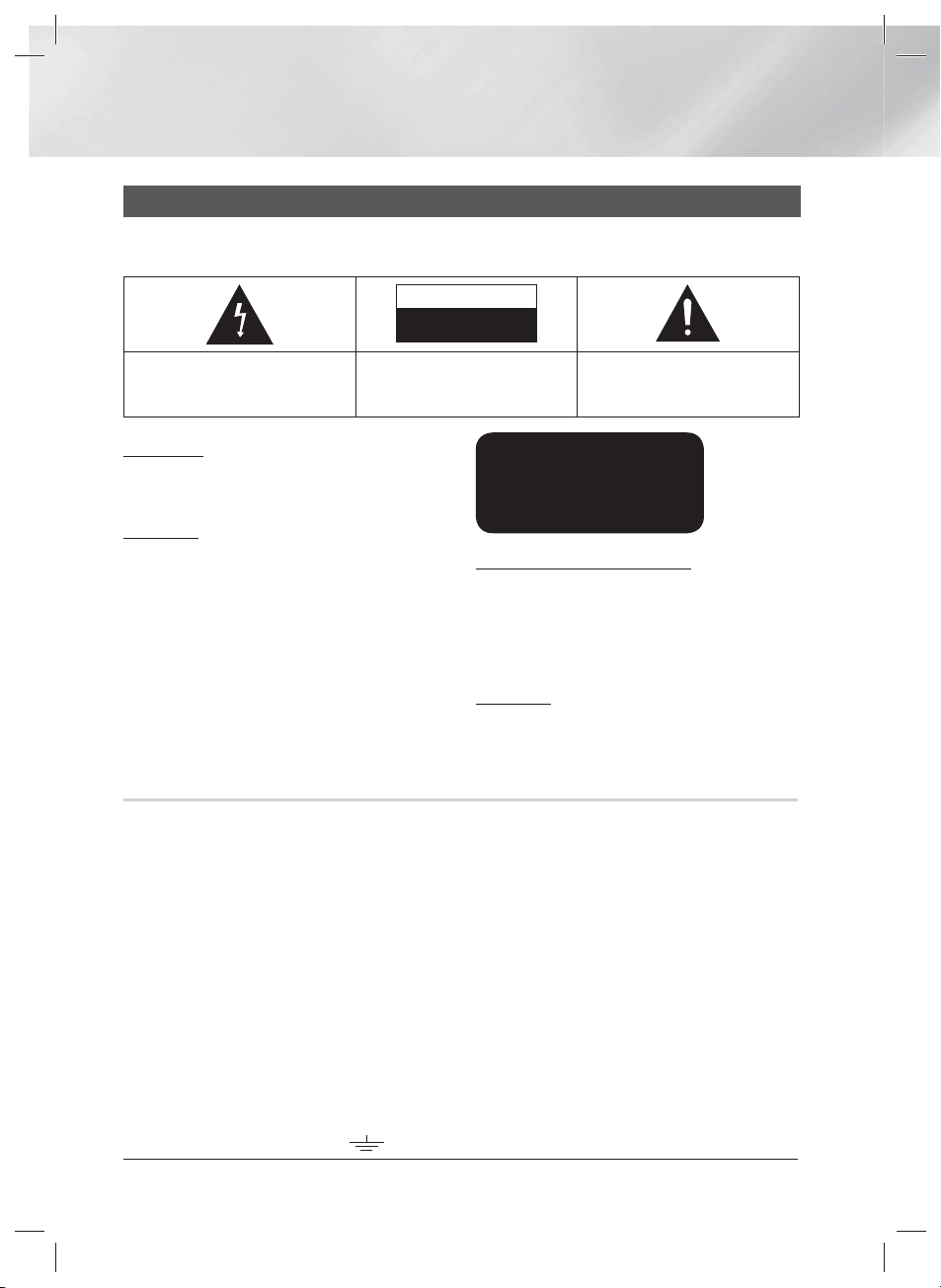
Safety Information
Warning
TO REDUCE THE RISK OF ELECTRIC SHOCK, DO NOT REMOVE THE COVER(OR BACK).
NO USER-SERVICEABLE PARTS ARE INSIDE. REFER SERVICING TO QUALIFIED SERVICE PERSONNEL.
CAUTION
RISK OF ELECTRIC SHOCK
DO NOT OPEN
This symbol indicates “dangerous voltage”
inside the product that presents a risk of
electric shock or personal injury.
WARNING
• To reduce the risk of fire or electric shock, do
not expose this appliance to rain or moisture.
CAUTION
• Apparatus shall not be exposed to dripping or
splashing and no objects filled with liquids, such
as vases, shall be placed on the apparatus.
• The Mains plug is used as a disconnect device
and shall stay readily operable at any time.
• This apparatus shall always be connected
to an AC outlet with a protective grounding
connection.
• To disconnect the apparatus from the mains,
the plug must be pulled out from the mains
socket, therefore the mains plug shall be readily
operable.
CAUTION:
TO PREVENT ELECTRIC SHOCK,
MATCH WIDE BLADE OF PLUG TO WIDE SLOT,
FULLY INSERT.
CLASS 1 LASER PRODUCT
KLASSE 1 LASER PRODUKT
LUOKAN 1 LASER LAITE
KLASS 1 LASER APPARAT
PRODUCTO LÁSER CLASE 1
CLASS 1 LASER PRODUCT
This Compact Disc player is classified as a CLASS
1 LASER product.
Use of controls, adjustments or performance of
procedures other than those specified herein may
result in hazardous radiation exposure.
CAUTION
• INVISIBLE LASER RADIATION WHEN OPEN
AND INTERLOCKS DEFEATED, AVOID
EXPOSURE TO BEAM.
This symbol indicates important
instructions accompanying the product.
Wiring the Main Power Supply Plug (UK Only)
IMPORTANT NOTICE
The mains lead on this equipment is supplied with a moulded plug incorporating a fuse. The value of the fuse is
indicated on the pin face of the plug and if it requires replacing, a fuse approved to BS1362 of the same rating must be
used. Never use the plug with the fuse cover removed. If the cover is detachable and a replacement is required, it must
be of the same colour as the fuse fitted in the plug. Replacement covers are available from your dealer. If the fitted plug
is not suitable for the power points in your house or the cable is not long enough to reach a power point, you should
obtain a suitable safety approved extension lead or consult your dealer for assistance. However, if there is no alternative
to cutting off the plug, remove the fuse and then safely dispose of the plug. Do not connect the plug to a mains socket
as there is a risk of shock hazard from the bared flexible cord. Never attempt to insert bare wires directly into a mains
socket. A plug and fuse must be used at all times.
IMPORTANT
The wires in the mains lead are coloured in accordance with the following code:– BLUE = NEUTRAL BROWN
= LIVE As these colours may not correspond to the coloured markings identifying the terminals in your plug,
proceed as follows:–The wire coloured BLUE must be connected to the terminal marked with the letter N or
coloured BLUE or BLACK. The wire coloured BROWN must be connected to the terminal marked with the
letter L or coloured BROWN or RED.
WARNING :
DO NOT CONNECT EITHER WIRE TO THE EARTH TERMINAL WHICH IS MARKED WITH LETTER E OR
BY THE EARTH SYMBOL , OR COLOURED GREEN OR GREEN AND YELLOW.
|
2 English
HT-ES8200_XU_0425.indd 2HT-ES8200_XU_0425.indd 2 2012-04-25 오전 11:13:562012-04-25 오전 11:13:56
Page 3

Disc Storage & Management
• Holding Discs
- Fingerprints or scratches on
a disc may reduce sound and
picture quality or cause skipping.
- Avoid touching the surface of a disc where
data has been recorded.
- Hold the disc by the edges so that fingerprints
will not get on the surface.
- Do not stick paper or tape on the disc.
• Cleaning Discs
- If you get fingerprints or dirt on a
disc, clean it with a mild detergent
diluted in water and wipe with a
soft cloth.
- When cleaning, wipe gently from the inside to
the outside of the disc.
- Disc Storage
Do not keep in direct sunlight.
Keep in a cool ventilated area.
Keep in a clean protection jacket and store
vertically.
Handling Cautions
• Do not expose this apparatus to dripping or
splashing. Do not put objects filled with liquids,
such as vases, on the apparatus.
• To turn this apparatus off completely, you must
pull the power plug out of the wall socket.
Consequently, the power plug must be easily
and readily accessible at all times.
• Do not touch the power plug with a wet hand.
It can cause an electric shock.
• Do not plug multiple electric devices into the
same wall socket. Ovedrloading a socket can
cause it to overheat, resulting in a fire.
• Maintenance of the Cabinet
- Before connecting other components to this
product, be sure to turn them off.
- If you move your product suddenly from a
cold place to a warm place, condensation
may occur on the operating parts and lens
and cause abnormal disc playback. If this
occurs, unplug the product, wait for two
hours, and then connect the plug to the
power outlet. Then, insert the disc, and try to
play back again.
• If the product makes an abnormal noise or
produces a burning smell or smoke, turn off
the power switch immediately and disconnect
the power plug from the wall outlet. Then,
contact the nearest customer service centre for
technical assistance. Do not use the product.
Using the product as it is may cause a fire or an
electric shock.
• To turn this apparatus off completely, you must
pull the power plug out of the wall socket.
Consequently, the power plug must be easily
and readily accessible at all times.
Using the 3D Function
IMPORTANT HEALTH AND SAFETY
INFORMATION FOR 3D PICTURES.
Read and understand the following safety
information before using the 3D function.
• Some viewers may experience discomfort while
viewing 3D TV such as dizziness, nausea, and
headaches.
If you experience any such symptom, stop
viewing 3D TV, remove the 3D Active Glasses,
and rest.
• Watching 3D images for an extended period of
time may cause eye strain. If you feel eye strain,
stop viewing 3D TV, remove your 3D Active
Glasses, and rest.
• A responsible adult should frequently check on
children who are using the 3D function.
If there are any reports of tired eyes, headaches,
dizziness, or nausea, have the child stop viewing
3D TV and rest.
• Do not use the 3D Active Glasses for other
purposes (such as general eyeglasses,
sunglasses, protective goggles, etc.)
• Do not use the 3D function or 3D Active Glasses
while walking or moving around. Using the 3D
function or 3D Active Glasses while moving
around may cause you to bump into objects,
trip, and/or fall, and cause serious injury.
English 3
|
01 Safety Information
HT-ES8200_XU_0425.indd 3HT-ES8200_XU_0425.indd 3 2012-04-25 오전 11:13:562012-04-25 오전 11:13:56
Page 4
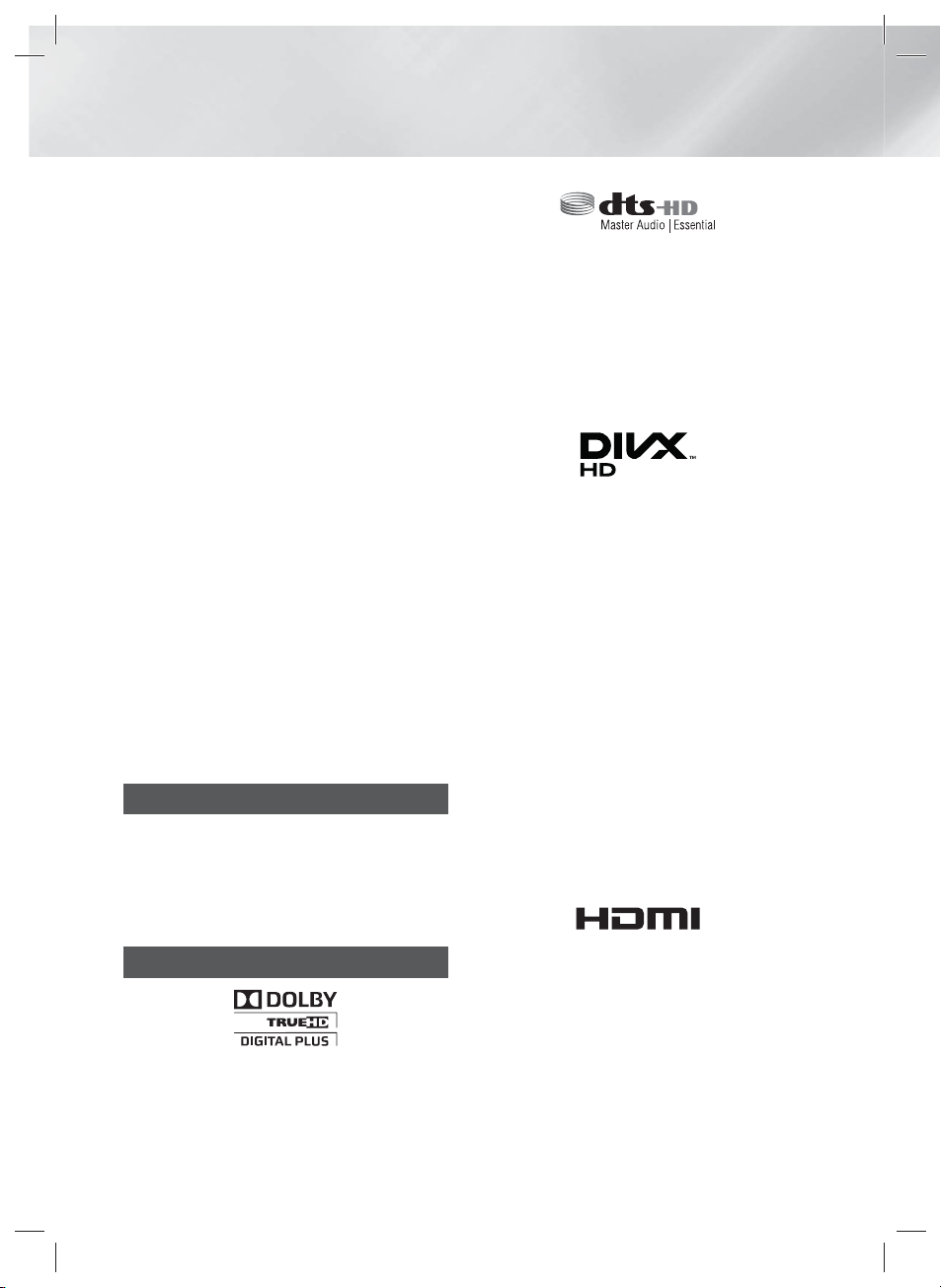
Safety Information
• If you want to enjoy 3D content, connect a 3D
device (3D compliant AV receiver or TV) to the
product’s HDMI OUT port using a high-speed
HDMI cable. Put on 3D glasses before playing
the 3D content.
• The product outputs 3D signals only through
HDMI cable connected to the HDMI OUT port.
• As the video resolution in 3D play mode is fixed
according to the resolution of the original 3D
video, you can not change the resolution to your
preference.
• Some functions such as BD Wise, screen size
adjustment, and resolution adjustment may not
operate properly in 3D play mode.
• You must use a high-speed HDMI cable for
proper output of the 3D signal.
• Stay at least three times the width of the screen
from the TV when watching 3D images. For
example, if you have a 46 inch screen, stay 3.5
meters from the screen.
- Place the 3D video screen at eye level for the
best 3D picture.
• When the product is connected to some 3D
devices, the 3D effect may not function properly.
• This product does not convert 2D content into
3D.
• “Blu-ray 3D” and “Blu-ray 3D” logo are
trademarks of the Blu-ray Disc Association.
Copyright
© 2012 Samsung Electronics Co.,Ltd.
All rights reserved; No part or whole of this user’s
manual may be reproduced or copied without the
prior written permission of Samsung Electronics
Co.,Ltd.
• Manufactured under licence under U.S. Patent
Nos: 5,956,674; 5,974,380; 6,226,616;
6,487,535; 7,392,195; 7,272,567; 7,333,929;
7,212,872 & other U.S. and worldwide patents
issued & pending. DTS-HD, the Symbol, & DTSHD and the Symbol together are registered
trademarks & DTS-HD Master Audio | Essential
is a trademark of DTS, Inc. Product includes
software. © DTS, Inc. All Rights Reserved.
•
ABOUT DIVX VIDEO: DivX® is a digital video
format created by DivX, LLC, a subsidiary of Rovi
Corporation. This is an official DivX Certified®
device that plays DivX video. Visit divx.com for
more information and software tools to convert
your files into DivX videos.
ABOUT DIVX VIDEO-ON-DEMAND: This DivX
Certified® device must be registered in order to
play purchased DivX Video-on-Demand (VOD)
movies. To obtain your registration code, locate
the DivX VOD section in your device setup
menu. Go to vod.divx.com for more information
on how to complete your registration.
DivX Certified® to play DivX® video up to HD
1080p, including premium content.
DivX®, DivX Certified® and associated logos
are trademarks of Rovi Corporation or its
subsidiaries and are used under licence.
Covered by one or more of the following U.S.
patents : 7,295,673; 7,460,668; 7,515,710;
7,519,274
Licence
• Dolby and the double-D symbol are registered
trademarks of Dolby Laboratories.
|
4 English
HT-ES8200_XU_0425.indd 4HT-ES8200_XU_0425.indd 4 2012-04-25 오전 11:13:572012-04-25 오전 11:13:57
• The terms HDMI and HDMI High-Definition
Multimedia Interface, and the HDMI Logo are
trademarks or registered trademarks of HDMI
Licensing LLC in the United States and other
countries.
Page 5
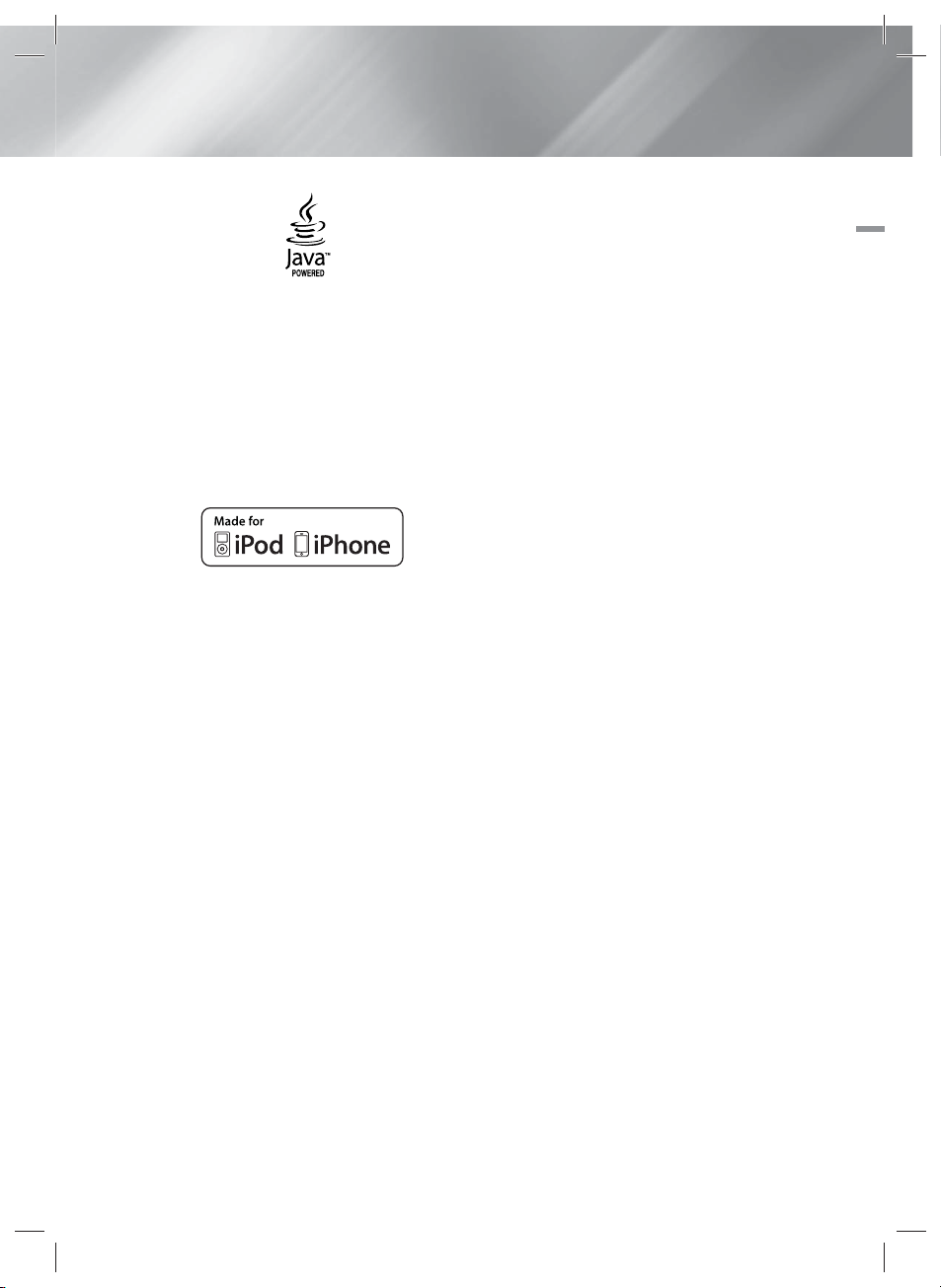
• Oracle and Java are registered trademarks of
Oracle and/or its affiliates. Other names may be
trademarks of their respective owners.
• This item incorporates copy protection
technology that is protected by U.S. patents
and other intellectual property rights of
Rovi Corporation. Reverse engineering and
disassembly are prohibited.
• Blu-ray Disc™, Blu-ray™, and the logos are
trademarks of Blu-ray Disc Association.
• iPad, iPhone, iPod, iPod classic, iPod nano,
iPod shuffle, and iPod touch are trademarks
of Apple Inc., registered in the U.S. and other
countries.
• This product uses Cinavia technology to
limit the use of unauthorized copies of some
commercially-produced film and videos and
their soundtracks. When a prohibited use of an
unauthorized copy is detected, a message will
be displayed and playback or copying will be
interrupted.
More information about Cinavia technology
is provided at the Cinavia Online Consumer
Information Centre at http://www.cinavia.com.
To request additional information about Cinavia
by mail, send a postcard with your mailing
address to: Cinavia Consumer Information
Centre, P.O. Box 86851, San Diego, CA, 92138,
USA.”
This product incorporates proprietary technology
under licence from Verance Corporation and is
protected by U.S. Patent 7,369,677 and other
U.S. and worldwide patents issued and pending
as well as copyright and trade secret protection
for certain aspects of such technology. Cinavia
is a trademark of Verance Corporation.
Copyright 2004-2010 Verance Corporation. All
rights reserved by Verance. Reverse engineering
or disassembly is prohibited.
• Open Source Licence Notice
- In the case of using open source software,
Open Source Licences are available on the
product menu.
01 Safety Information
English 5
HT-ES8200_XU_0425.indd 5HT-ES8200_XU_0425.indd 5 2012-04-25 오전 11:13:582012-04-25 오전 11:13:58
|
Page 6

Contents
SAFETY INFORMATION
2 Warning
3 Disc Storage & Management
3 Handling Cautions
3 Using the 3D Function
4 Copyright
4 Licence
GETTING STARTED
7 Disk and Format Compatibility
8 Logos of Discs the product can play
11 Accessories
12 Description
12 Front Panel
13 Rear Panel
13 Rear Panel of the Subwoofer
14 Remote Control
16 Installing the Product
16 Case 1 : Installing on the Stand
16 Case 2 : Installing on a Wall
17 Attaching the Toroidal Ferrite Core to the
Power Cord of the Subwoofer
CONNECTIONS
18 Connecting the Speakers
18 Connecting the Subwoofer
19 Speaker Components
19 Installing the Speakers
19 Connecting The Speakers
20 Connecting the FM Antenna
21 Connecting to an iPod/iPhone
21 Using a USB Cable
21 Using a Dock
22 Connecting to a TV
22
22
23 Connecting to External Devices
23
23
Method 1
Video Cable - Good Quality
Method 2
HDMI Cable - Best Quality (Recommended)
Method 1
External Component with an HDMI Cable
Method 2
External Digital Audio Component
Connecting to a TV with a
Connecting to a TV with an
HDMI IN : Connecting to an
OPTICAL : Connecting an
23
24 Connecting to a Network Router
24 Wired Network
24 Wireless Network
Method 3
External Analogue Component
AUX IN : Connecting an
SETTINGS
25 The Initial Settings Procedure
27 The Home Screen
27 Accessing the Settings Screen
28 Settings Menu Functions
33 Networks and the Internet
37 Upgrading Software
MEDIA PLAY
39 The AllShare Play Screen
40 Playing Files on a USB Storage Device or
iPod/iPhone
40 iPod/iPhone Models You Can Use with
This Product
41 The Function Screen
41 Playing Commercial Video Discs
41 Playing Commercial Audio Discs
42 Playing a Disc with User Recorded
Content
42 Using the AllShare Network Function
44 Controlling Video Playback
46 Controlling Music Playback
48 Playing Photo Contents
48 Using the Tools Menu when a File is
Highlighted
51 Listening to Radio
51 Using the Special Effects Remote Control
Buttons
NETWORK SERVICES
53 Using Smart Hub
55 BD-LIVE™
APPENDIX
56 Additional Information
62 Troubleshooting
65 Specifications
|
6 English
HT-ES8200_XU_0425.indd 6HT-ES8200_XU_0425.indd 6 2012-04-25 오전 11:13:582012-04-25 오전 11:13:58
Page 7

Getting Started
Disk and Format Compatibility
Disc types and contents your product can play
Media Disc Type Size Details
Blu-ray Disc
3D Blu-ray Disc
VIDEO
MUSIC
PHOTO
NOTE
|
8cm Disc is not available. The product would be damaged if use.
The product may not play certain CD-RW/-R and DVD-R because of the disc type or recording conditions.
If a DVD-RW/-R disc has not been recorded properly in DVD video format, it will not be playable.
Your product will not play content that has been recorded on a DVD-R at a bit rate that exceeds 10 Mbps.
Your product will not play content that has been recorded on a BD-R or USB device at a bit rate that exceeds 30 Mbps.
Playback may not work for some types of discs, or when you use specific operations, such as angle change and aspect ratio
adjustment. Information about the discs is written in detail on the disc box. Please refer to this if necessary.
When you play a BD-J title, loading may take longer than a normal title or some functions may perform slowly.
DVD-VIDEO, DVD-RW,
DVD-R, DVD+RW,
DVD+R
CD-RW/-R,
DVD-RW/-R,
BD-RE/-R
CD-RW/-R,
DVD-RW/-R,
BD-RE/-R
|
BD-ROM or BD-RE/-R disc recorded in the BD-RE format.
DVD-VIDEO, recorded DVD+RW/DVD-RW(V)/DVD-R/+R discs that have
been recorded and finalised, or a USB storage media containing DivX,
MKV, MP4 contents.
12cm
Music recorded on CD-RW/-R, DVD-RW/-R, BD-RE/-R discs or a USB
storage media containing MP3 or WMA contents.
Photos recorded on CD-RW/-R, DVD-RW/-R, BD-RE/-R discs or a USB
storage media containing JPEG contents.
02 Getting Started
Disc types your product cannot play
• HD DVD
• DVD-ROM/PD/MVDisc, etc
NOTE
|
|
This product may not respond to all operating commands because some Blu-ray Disc, DVD, and CD discs allow specific or
limited operation and provide only certain features during playback.
Please note that this is not a defect in the product.
Samsung cannot guarantee that this product will play every disc bearing the Blu-ray Disc, DVD or CD logo because disc
formats evolve, and problems and errors may occur during the creation of Blu-ray Disc, DVD, and CD software and/or the
manufacture of discs.
Please contact the SAMSUNG Customer Care Centre, if you have questions or encounter difficulty when playing Blu-ray Disc,
DVD, or CD discs in this product. Also, refer to rest of this user manual for additional information on playback restrictions.
Some commercial discs and DVD discs purchased outside your region may not play on this product.
HT-ES8200_XU_0425.indd 7HT-ES8200_XU_0425.indd 7 2012-04-25 오전 11:14:002012-04-25 오전 11:14:00
• DVD-RAM
• Super Audio CD
(except CD layer)
• DVD-RW(VR mode)
• CVD/CD-ROM/CDV/
CD-G/CD-I/LD
(CD-Gs play audio
only, not graphics.)
• 3.9 GB DVD-R Disc
for Authoring.
English 7
|
Page 8

Getting Started
Region Code
Both products and discs are coded by region.
These regional codes must match for a disc to
play. If the codes do not match, the disc will not
play.
The Region Number for this product is displayed
on the rear panel of the product.
Disc Type
Blu-ray Disc
DVD-VIDEO
NOTE
|
If the Region number of a Blu-ray Disc/DVDs does not
correspond to the Region number of this product, the
product cannot play the disc.
Region
Code
North America, Central America,
South America, Korea, Japan,
A
Taiwan, Hong Kong and South
East Asia.
Europe, Greenland, French
territories, Middle East, Africa,
B
Australia and New Zealand.
India, China, Russia, Central and
C
South Asia.
The U.S., U.S. territories and
1
Canada
Europe, Japan, the Middle East,
2
Egypt, South Africa, Greenland
Taiwan, Korea, the Philippines,
3
Indonesia, Hong Kong
Mexico, South America,
Central America, Australia,
4
New Zealand, Pacific Islands,
Caribbean
Russia, Eastern Europe, India,
most of Africa, North Korea,
5
Mongolia
China
6
|
Area
Logos of Discs the product can play
Blu-ray Disc 3D Blu-ray Disc
BD-LIVE Dolby
DTS DivX
PAL broadcast system in
U.K, France, Germany, etc.
Java
Supported Formats
Music File Support
File
Extension
*.mp3
*.wma
Container
MP3
WMA
Audio
Codec
MP3 -
WMA
Support Range
Compliant with
WMA version 10
* Sampling rates (in
kHz) - 8, 11, 16,
22, 32, 44.1, 48
* Bit rates - All bit
rates in the range
5kbps to 384kbps
|
8 English
HT-ES8200_XU_0425.indd 8HT-ES8200_XU_0425.indd 8 2012-04-25 오전 11:14:012012-04-25 오전 11:14:01
Page 9

Video File Support
File Extension Container Video Codec Resolution
*.avi
DivX 3.11/4.x
/5.1/6.0
AVI
H.264 BP/MP/HP 1920x1080 6 ~ 30 25
1920x1080 6 ~ 30 8
MPEG4 SP/ASP 1920x1080
*.mkv
MKV
DivX 3.11/4.x
/5.1/6.0
H.264 BP/MP/HP 1920x1080
1920x1080
MPEG4 SP/ASP 1920x1080
*.asf
ASF
DivX 3.11/4.x
/5.1/6.0
H.264 BP/MP/HP 1920x1080
1920x1080
MPEG4 SP/ASP 1920x1080
*.wmv
*.mp4
*.3gp
*.vro
WMV (wmv9)
MP4
3GPP
VRO
VOB
Window Media
Video v9
1920x1080
H.264 BP/MP/HP 1920x1080
MPEG4 SP/ASP 1920x1080
H.264 BP/MP/HP 1920x1080
MPEG4 SP/ASP 1920x1080
MPEG2 1920x1080
MPEG1 1920x1080
*.mpg
*.mpeg
PS
MPEG2 1920x1080
H.264 1920x1080
*.ts
*.tp
*.trp
TS
MPEG2 1920x1080
H.264 1920x1080
VC1 1920x1080
Frame rate
(fps)
6 ~ 30 8
6 ~ 30 8
6 ~ 30 25
6 ~ 30 8
6 ~ 30 8
6 ~ 30 25
6 ~ 30 8
6 ~ 30 25 WMA
6 ~ 30 25
6 ~ 30 8
6 ~ 30 25
6 ~ 30 8
24/25/30 25
24/25/30 25
24/25/30 25
24/25/30 25
6 ~ 30 25
24/25/30 25
6 ~ 30 25
6 ~ 30 25
Limitations
- Even when a file is encoded by a supported codec listed above, the file might not be played if its
content has a problem.
- Normal playback is not guaranteed if the file’s container information is wrong or the file itself is
corrupted.
- Files having higher bit or frame rates than standard may stutter when played back.
- The Seek (skip) function is not available if the file’s index table is damaged.
- When you playback a file remotely through a network connection, video playback may stutter
depending on the network speed.
Bit rate
(Mbps)
Audio Codec
MP3
AC3
LPCM
DTS Core
MP3
AC3
LPCM
DTS Core
MP3
AC3
LPCM
WMA
MP3
AAC
AAC
AC3
MPEG
LPCMMPEG1 1920x1080
AC3
MPEG
LPCM
AAC
AC3
AAC
MP3
DD+
02 Getting Started
English 9
HT-ES8200_XU_0425.indd 9HT-ES8200_XU_0425.indd 9 2012-04-25 오전 11:14:032012-04-25 오전 11:14:03
|
Page 10
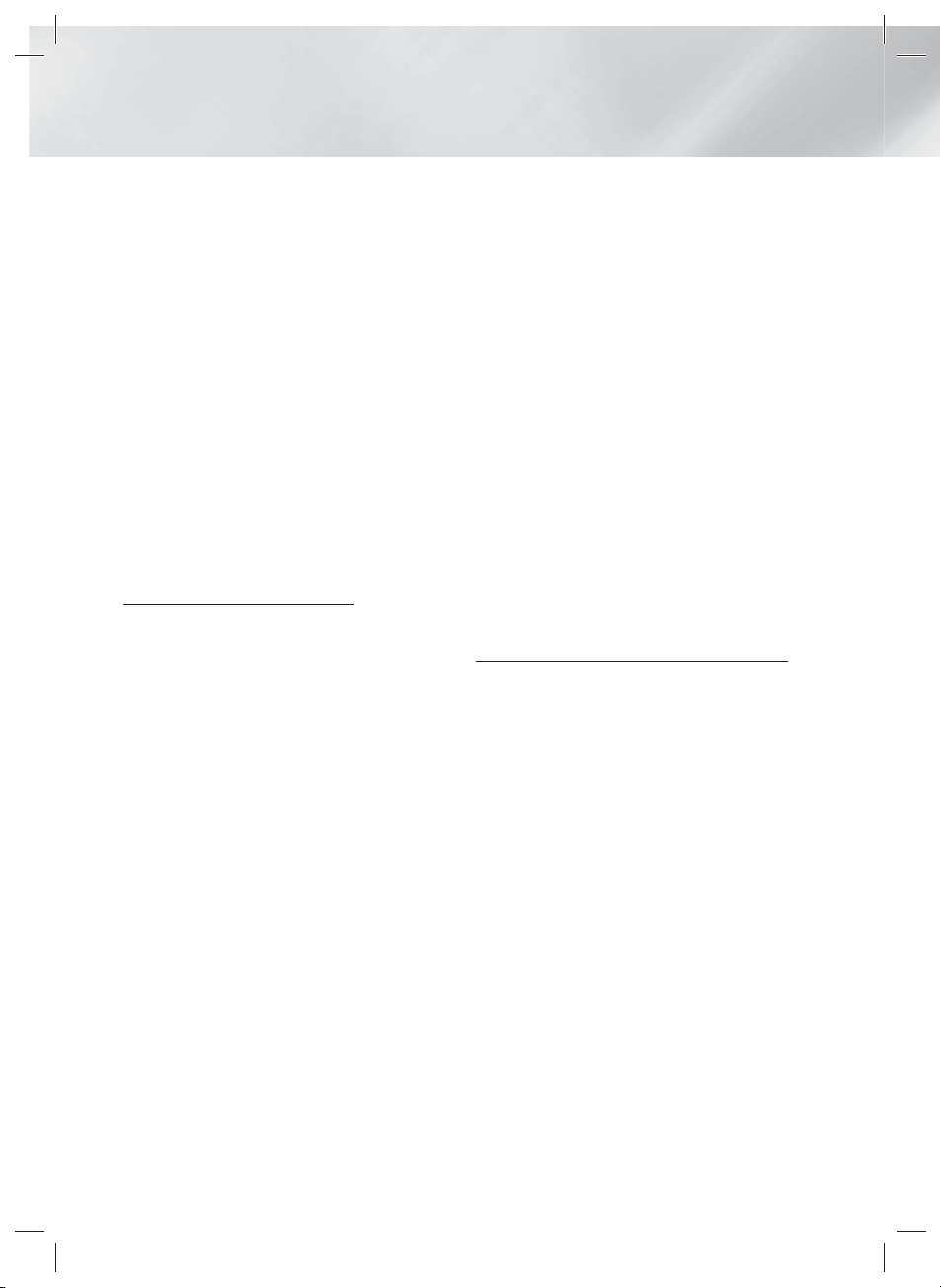
Getting Started
Video decoder
- Supports up to H.264 Level 4.1
- Does not support H.264 FMO/ASO/RS, VC1
SP/MP/AP L4 and AVCHD
- MPEG4 SP, ASP :
Below 1280 x 720 : 60 frames max
Above 1280 x 720 : 30 frames max
- Does not support GMC 2 or higher
Audio decoder
- Supports WMA 7, 8, 9 and STD
- Does not support WMA 9 PRO multi-channel
files if the number of channels is more than 2 or
the files require lossless audio decoding.
- Does not support WMA sampling rate of
22050Hz mono
Supported DivX subtitle file formats
*.ttxt, *.smi, *.srt, *.sub, *.txt
Notes on the USB connection
• Your product supports USB storage media,
MP3 players, digital cameras, and USB card
readers.
• The product does not support folder or file
names longer than 128 characters.
• Some USB/digital camera devices may not be
compatible with the product.
• Your product supports the FAT 16, FAT 32, and
NTFS files systems.
• Connect USB devices directly to the product’s
USB port. Connecting through a USB cable
may cause compatibility problems.
• Inserting more than one memory device into
a multi-card reader may cause the reader to
operate improperly.
• The product does not support the PTP protocol.
• Do not disconnect a USB device during a
“loading” process.
• The bigger the image resolution, the longer the
image takes to display.
• This product cannot play MP3 files with DRM
(Digital Rights Management) downloaded from
commercial sites.
• Your product only supports video that is under
30fps (frame rate).
• Your product only supports USB Mass Storage
Class (MSC) devices such as thumb drives and
USB HDD. (HUB is not supported.)
• Certain USB HDD Devices, multi-card readers
and thumb drives may not be compatible with
this product.
• If some USB devices require excessive power,
they may be limited by the circuit safety device.
• If playback from a USB HDD is unstable, provide
additional power by plugging the HDD into a
wall socket. If the problem continues, contact
the USB HDD manufacturer.
• You must remove the USB storage device safely
(by performing the “Safely Remove USB”
function) to prevent possible damage to the
USB memory.
Press the HOME button to move to the home
menu, press the YELLOW (C) button, and then
press the E button.
• SAMSUNG is not responsible for any data file
damage or data loss.
AVCHD
(Advanced Video Codec High Definition)
• This product can play back AVCHD format
discs. These discs are normally recorded and
used in camcorders.
• The AVCHD format is a high definition digital
video camera format.
• The MPEG-4 AVC/H.264 format compresses
images with greater efficiency than the
conventional image compressing format.
• Some AVCHD discs use the “x.v.Colour” format.
This product can play back AVCHD discs that
use “x.v.Colour” format.
• “x.v.Colour” is a trademark of Sony Corporation.
• “AVCHD” and the AVCHD logo are trademarks
of Matsushita Electronic Industrial Co., Ltd. and
Sony Corporation.
|
NOTE
|
Some AVCHD format discs may not play, depending on
the recording conditions.
AVCHD format discs need to be finalised.
“x.v.Colour” offers a wider colour range than normal DVD
camcorder discs.
Some DivX, MKV and MP4 format discs may not play,
depending on their video resolution and frame rate.
|
10 English
HT-ES8200_XU_0425.indd 10HT-ES8200_XU_0425.indd 10 2012-04-25 오전 11:14:032012-04-25 오전 11:14:03
Page 11

Accessories
Check for the supplied accessories below.
Video Cable FM Antenna iPod Dock
RECEIVER
BD TV
123
4
56
809
7
DISC MENU TITLE MENU
MUTE
S/W LEVEL
VOL
FULL S CREEN REPEATHOME
TOOLS
RETURN
TUNER
MEMORY
ABCD
'ĺ'
SMART SEARCH
HUB
vTuner
AUDIO
SUBTITLE
FUNCTION
SOURCE
POPUP
TUNING
INFO
EXIT
02 Getting Started
TV
SLEEP
/ CH
MO/ST
3D SOUND
SOUND
EFFECT
User Manual
Soft Cloth Video Adapter
Remote Control / Batteries (AAA size)
(For Power Cord)
(Small)
(For Speaker Cable)
Assy Holder-Stand System Cable
|
NOTE
|
Toroidal Ferrite Core
Bracket-Wall / Bracket-Set /
Bracket-Screw
The System Cable is special cable that is only for this product, is not HDMI Cable.
Figures and illustrations in this User Manual are provided for reference only and may differ from actual
product appearance.
An administration fee may be charged if either
a. an engineer is called out at your request and there is no defect in the product (i.e. where you have
failed to read this user manual)
you bring the unit to a repair centre and there is no defect in the product (i.e. where you have failed to
b.
read this user manual).
The amount of such administration charge will be advised to you before any work or home visit is carried
out.
English 11
|
HT-ES8200_XU_0425.indd 11HT-ES8200_XU_0425.indd 11 2012-04-25 오전 11:14:042012-04-25 오전 11:14:04
Page 12

Getting Started
mA
e
Description
Front Panel
USB HOST POWER
5V
500
iPod
iPhon
PLAY/PAUSE
STOP ENTER
DISC SLOT
REMOTE CONTROL
SENSOR
Use the finger as the picture,
turn around the outside of the
function keys. If you turn to
clockwise, the volume will be
increased. If you turn to counter clockwise, the volume will
be decreased.
|
NOTE
|
If you turn quickly, it may not
operate to adjust the volume.
FUNCTION
EJECT
DISPLAY
|
NOTE
|
When the product displays the Blu-ray Disc menu, you cannot start the movie by pressing the 6 button on the product or
the remote. To play the movie, you must select Play Movie or Start in the disc menu, and then press the
|
12 English
HT-ES8200_XU_0425.indd 12HT-ES8200_XU_0425.indd 12 2012-04-25 오전 11:14:082012-04-25 오전 11:14:08
E
button.
Page 13

Rear Panel
VIDEO OUT iPod SYSTEM CABLE LAN
FRONT
SPEAKERS OUT
FRONT
SPEAKER IMPEDANCE : 3
FM ANT
AUX IN
DIGITAL
AUDIO IN
(OPTICAL)
ONLY FOR
UPDATE
HDMI OUT HDMI IN 1 HDMI IN 2
SYSTEM CABLE
FRONT
SPEAKERS OUT
FRONT
SPEAKER IMPEDANCE : 3
FM ANT
AUX IN
DIGITAL
AUDIO IN
(OPTICAL)
ONLY FOR
UPDATE
HDMI OUT HDMI IN 1 HDMI IN 2
SYSTEM CABLE
Rear Panel of the Subwoofer
LAN TERMINAL
SYSTEM CABLE
iPod
VIDEO OUT
SYSTEM
COOLING FAN FM ANTENNA
CABLE
02 Getting Started
HDMI OUT
SPEAKER OUTPUT
CONNECTORS
HDMI IN AUX IN
EXTERNAL DIGITAL
AUDIO IN (OPTICAL)
ONLY FOR UPDATE
|
NOTE
|
To upgrade the product's software through the ONLY FOR UPDATE jack, you must use a USB memory stick.
Ensure a minimum of 10 cm of clear space on all sides of the home cinema to ensure adequate ventilation. Do not obstruct
HT-ES8200_XU_0425.indd 13HT-ES8200_XU_0425.indd 13 2012-04-25 오전 11:14:092012-04-25 오전 11:14:09
the cooling fan or ventilation holes.
English 13
|
Page 14
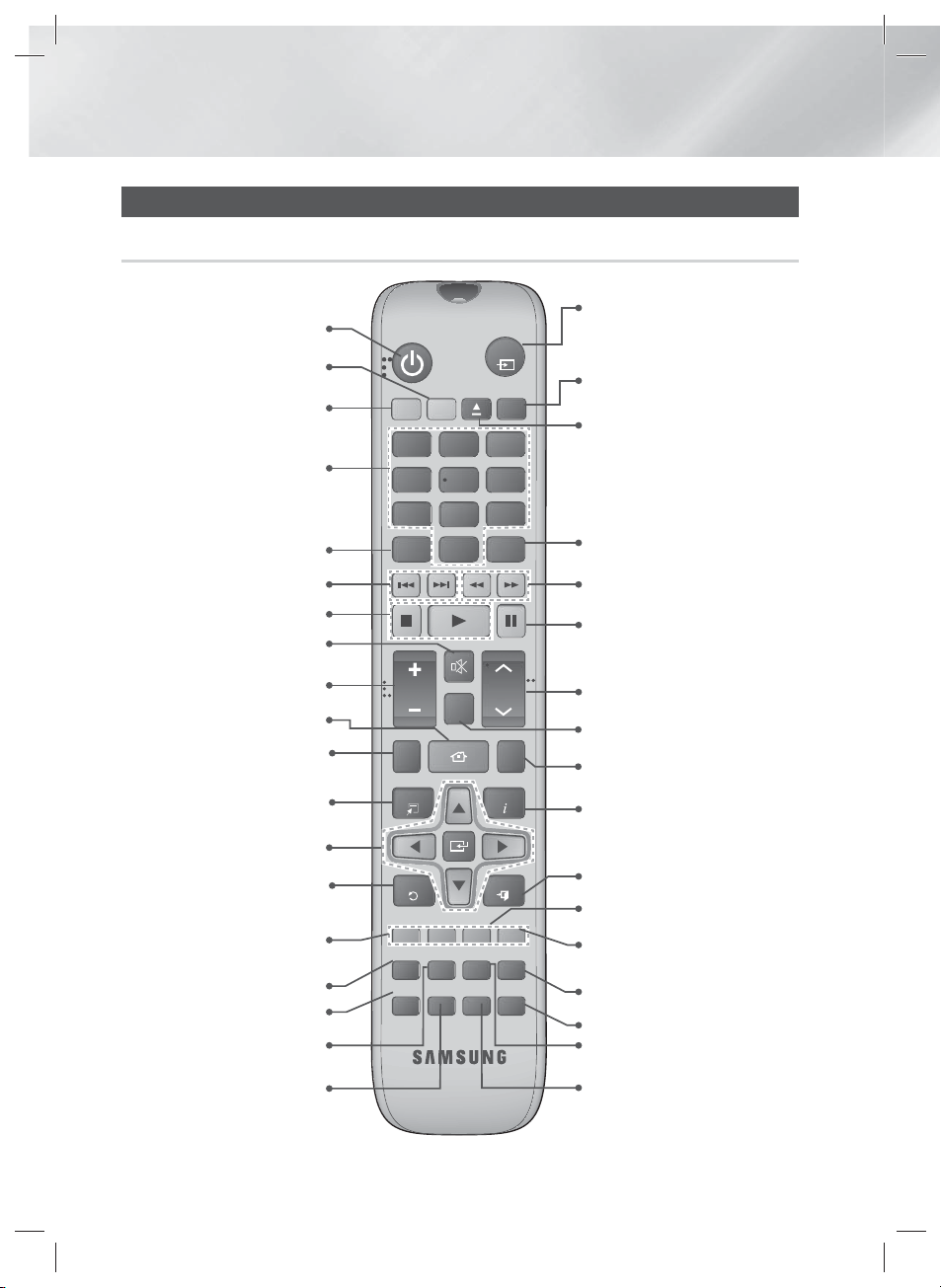
Getting Started
Remote Control
Tour of the Remote Control
Turn the product on and off.
To change to TV mode, press the
TV button.
To change to Home Cinema,
press the BD button.
Press numeric buttons to operate
options.
Press to view the disc menu.
Press to skip backwards or forwards.
Press to stop/play a disc.
Cut off the sound temporarily.
FUNCTION
TV
SOURCE
RECEIVER
BD TV
1
4
7
DISC MENU TITLE MENU
SLEEP
2
3
56
809
POPUP
MUTE
Press to select Blu-ray's mode
(HDMI1, AUX, BD/DVD, etc.).
or
Press to select TV's video mode.
Set a Sleep time to shut off the
product.
To eject the disc.
Use to enter the Popup menu/
Title menu.
Press to search backwards or
forwards.
Press to pause a disc.
Adjust the volume.
Press to move to the Home screen.
Press this to see the full screen
on a TV.
Press to use the Tools menu.
Select on-screen menu items and
change menu value.
Return to the previous menu.
These buttons are used both for
menus on the product and also
several Blu-ray Disc functions.
Press to use Smart Hub.
Press this to use the vTuner.
Press to search contents.
Selects the disc Audio language.
|
14 English
VOL
FULL SCR EEN REPEATHOME
TOOLS
RETURN
ABCD
SMART SEARCH
HUB
vTuner
AUDIO
TUNER
MEMORY
'ĺ'
SUBTITLE
/ CH
INFO
EXIT
MO/ST
3D SOUND
SOUND
EFFECT
TUNING
S/W LEVEL
Search for active FM stations and
to change channels.
Use to adjust the level of the
subwoofer.
Allows you to repeat a title, chapter,
track or disc.
Use to display the playback
information when playing
a Blu-ray/DVD disc.
Press to exit the menu.
Use to set a preset radio frequency.
Select MONO or STEREO for radio
broadcasts.
Press to apply 3D sound effect.
Press to apply sound effects.
Press to enjoy an ordinary 2D video
in 3D mode.
Selects the disc subtitle language.
HT-ES8200_XU_0425.indd 14HT-ES8200_XU_0425.indd 14 2012-04-25 오전 11:14:102012-04-25 오전 11:14:10
Page 15

Installing batteries in the Remote
Control
Battery size: AAA
21
|
NOTE
|
Make sure to match the “+” and “–” ends of the batteries
with the diagram inside the compartment.
Assuming typical TV usage, the batteries last for about
one year.
The remote control can be used up to approximately
7 meters from the product in a straight line.
Setting the Remote Control
You can control certain functions of your TV with
this remote control.
When operating a TV with the remote control
1 . Press the TV button to set the remote control
to TV mode.
2 . Turn on your TV.
3 . While holding down the POWER button,
enter the code corresponding to your brand
of TV.
• If there is more than one code listed for
your TV in the table, enter one at a time to
determine which code works.
• Example : For a Samsung TV
While holding down the POWER button,
use the number buttons to enter 00. If that
does not work, try 15, then 16, etc.
4 . If the TV turns off, the setting is complete.
• You can use the TV POWER, VOLUME,
CHANNEL, and Numeric buttons (0~9).
|
NOTE
|
The remote control may not work on some brands of TV's.
Also, some operations may not be possible, depending on
your brand of TV.
The remote control will work with Samsung TVs by
default.
TV Control Codes
Brand Code
Admiral
(M.Wards)
A Mark 01, 15
Anam
AOC 01, 18, 40, 48
Bell & Howell
(M.Wards)
Brocsonic 59, 60
Candle 18
Cetronic 03
Citizen 03, 18, 25
Cinema 97
Classic 03
Concerto 18
Contec 46
Coronado 15
Craig 03, 05, 61, 82, 83, 84
Croslex 62
Crown 03
Curtis Mates 59, 61, 63
CXC 03
Daewoo
Daytron 40
Dynasty 03
Emerson
Fisher 19, 65
Funai 03
Futuretech 03
General
Electric (GE)
Hall Mark 40
Hitachi 15, 18, 50, 59, 69
Inkel 45
JC Penny 56, 59, 67, 86
JVC 70
KTV 59, 61, 87, 88
KEC 03, 15, 40
KMC 15
LG (Goldstar)
Luxman 18
LXI (Sears)
Magnavox
Marantz 40, 54
Matsui 54
MGA 18, 40
56, 57, 58
01, 02, 03, 04, 05,
06, 07, 08, 09, 10, 11,
12, 13, 14
57, 58, 81
02, 03, 04, 15, 16, 17,
18, 19, 20, 21, 22, 23,
24, 25, 26, 27, 28,
29, 30, 32, 34, 35, 36,
48, 59, 90
03, 15, 40, 46, 59, 61,
64, 82, 83, 84, 85
06, 40, 56, 59, 66,
67, 68
01, 15, 16, 17, 37,
38, 39, 40, 41, 42,
43, 44
19, 54, 56, 59, 60, 62,
63, 65, 71
15, 17, 18, 48, 54, 59,
60, 62, 72, 89
Brand Code
Mitsubishi/
Onking 03
Onwa 03
Panasonic
Penney 18
Philco
Philips
Pioneer 63, 66, 80, 91
Portland 15, 18, 59
Proton 40
Quasar 06, 66, 67
Radio Shack 17, 48, 56, 60, 61, 75
RCA/Proscan
Realistic 03, 19
Sampo 40
Samsung
Sanyo 19, 61, 65
Sharp 15, 57, 64
Signature
(M.Wards)
Soundesign 03, 40
Spectricon 01
Sylvania
Symphonic 61, 95, 96
Tatung 06
Techwood 18
Teknika 03, 15, 18, 25
Toshiba 19, 57, 63, 71
Vidtech 18
Videch 59, 60, 69
Wards
Yamaha 18
Yupiteru 03
Zenith 58, 79
Zonda 01
Dongyang 03, 54
18, 40, 59, 60, 75
MGA
MTC 18
NEC 18, 19, 20, 40, 59, 60
Nikei 03
06, 07, 08, 09, 54, 66,
67, 73, 74
03, 15, 17, 18, 48, 54,
59, 62, 69, 90
15, 17, 18, 40, 48,
54, 62, 72
18, 59, 67, 76, 77, 78,
92, 93, 94
00, 15, 16, 17, 40, 43,
46, 47, 48, 49,
59, 60, 98
Scott 03, 40, 60, 61
Sears 15, 18, 19
2000
Sony 50, 51, 52, 53, 55
SSS 18
TMK 18, 40
York 40
57, 58
18, 40, 48, 54, 59,
60, 62
15, 17, 18, 40, 48,
54, 60, 64
English 15
02 Getting Started
|
HT-ES8200_XU_0425.indd 15HT-ES8200_XU_0425.indd 15 2012-04-25 오전 11:14:132012-04-25 오전 11:14:13
Page 16
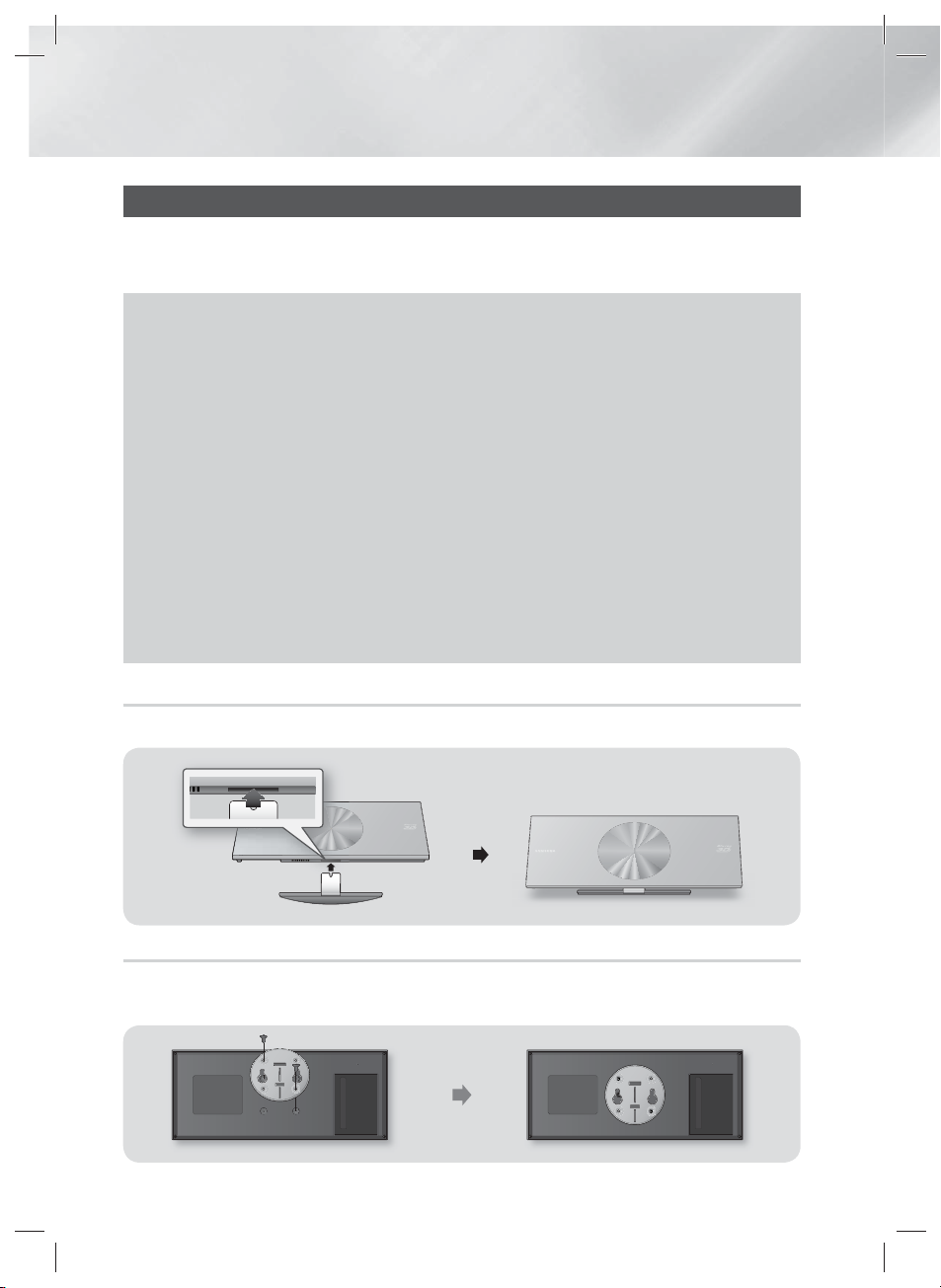
Getting Started
Installing the Product
You can install your product on a stand or hang it on the wall. When installing the product, please make
sure that enough space is left to insert a disc. If you do not, product will not operate normally.
Installation Precautions
• If you install your product on a wall, the wall must be flat and vertical.
• Avoid installing the product in areas with high temperature or humidity, or on a wall that cannot sustain the weight of the
set.
• Check the strength of the wall. If the strength of the wall is insufficient to support the product, make sure to reinforce the
wall before installing.
• Check the compostion of the wall. If the wall is made of plaster board, marble, or iron board, purchase and use the
appropriate mollies and fixing screws.
• Connect all cables from external devices (TV, etc.) to the product before you install it.
• If you are installing the product onto plasterboard (dry wall), we recommend locating a stud behind the wall and screwing
the support screws into the stud.
• To prevent electric shock, be sure to turn off the product before you install it.
• Do not hang on the installed product and avoid hitting it.
• Secure the unit firmly to the wall so that it does not fall off. If the unit falls off, it may result in injury or in damage to the
product.
• If you install the product on a wall, please make sure that a child does not pull any of connecting cables, as it may cause
the product to fall.
Case 1 : Installing on the Stand
To install on the Stand, insert the Stand Holder into the bottom slot of the product.
Case 2 : Installing on a Wall
1. Insert the Bracket-Set into the back slot of the Blu-ray Disc product. Insert the two screws as shown
below, and then turn them clockwise to secure it.
|
16 English
HT-ES8200_XU_0425.indd 16HT-ES8200_XU_0425.indd 16 2012-04-25 오전 11:14:142012-04-25 오전 11:14:14
Page 17

2. Place the Wall Bracket on the wall so that the arrow side faces upward and use four screws
FRONT
FRONT
SPEAKER IMPEDANCE : 3
SPEAKERS OUT
FM ANT
AUX IN
DIGITAL
AUDIO IN
(OPTICAL)
ONLY FOR
UPDATE
HDMI OUT HDMI IN 1 HDMI IN 2
SYSTEM CABLE
DIGITAL
AUDIO IN
(OPTICAL)
ONLY FOR
UPDATE
(not included) to fix it on the wall. Drive the screws into a stud or into mollies for secure support.
After the Bracket-Set is installed, slide and insert the Blu-ray Disc product into the appropriate slots
of the Wall Bracket.
|
NOTE
|
Screws for the wall bracket are not included. Purchase screws (and mollies) appropriate for your type of wall.
Make sure that the product is installed standing on the ground or hanging on the wall. Laying down the product on the
ground may cause the product malfunction.
02 Getting Started
Attaching the Toroidal Ferrite Core to the Power Cord of the Subwoofer
If you attach a Toroidal ferrite core to the power
cord of the Subwoofer, it will help to prevent RF
interference from radio signals.
1. Pull the fixing tab of the Toroidal ferrite core to
open it.
2. Make a loop twice in the power cable of the
subwoofer.
3.
Attach the Toroidal ferrite core to the Subwoofer
power cord as the figure shows and press it until it
clicks.
HT-ES8200_XU_0425.indd 17HT-ES8200_XU_0425.indd 17 2012-04-25 오전 11:14:152012-04-25 오전 11:14:15
English 17
|
Page 18
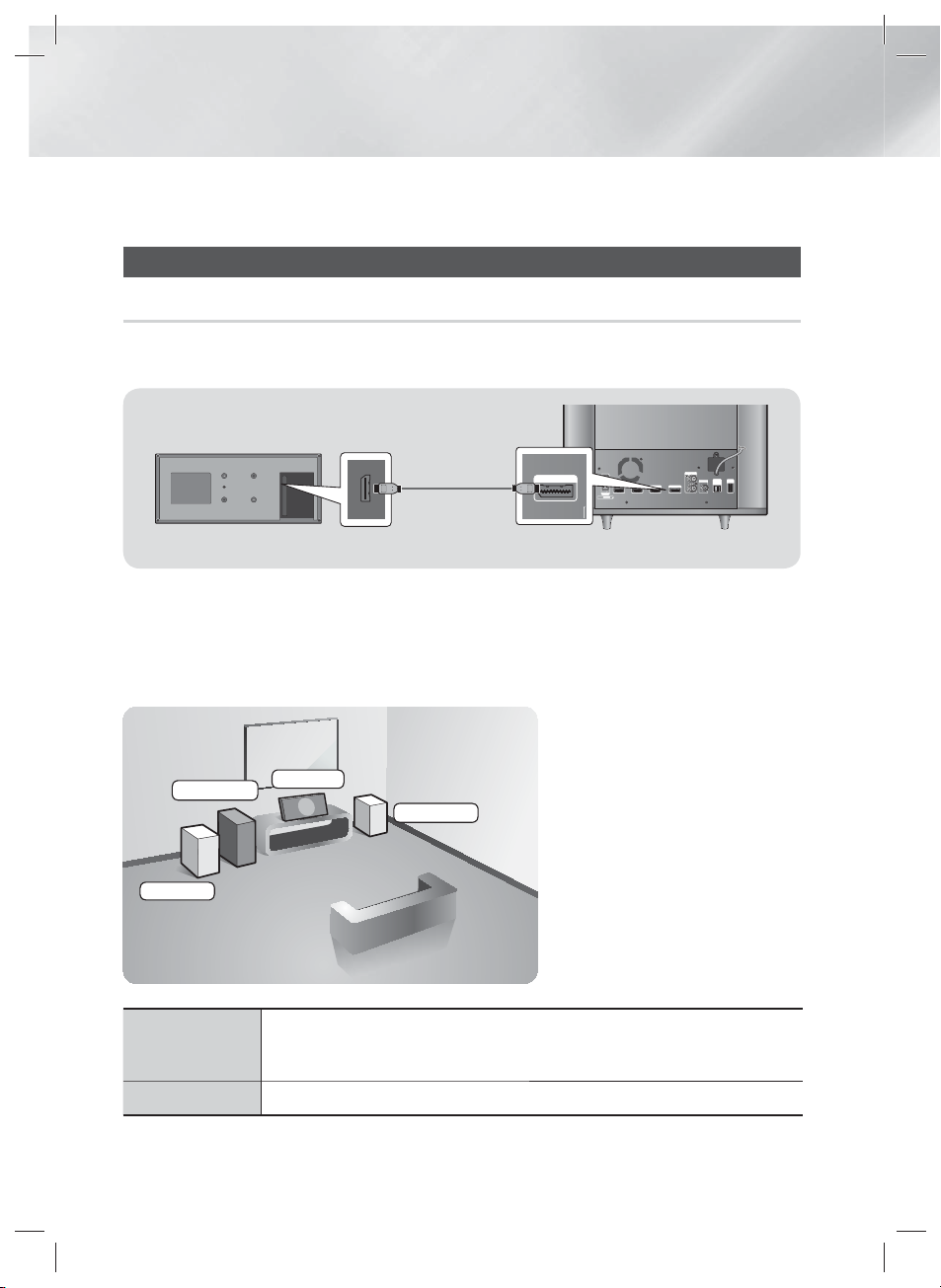
Connections
VIDEO OUT iPod SYSTEM CABLE LAN
FRONT
FRONT
SPEAKER IMPEDANCE : 3
SPEAKERS OUT
FM ANT
AUX IN
DIGITAL
AUDIO IN
(OPTICAL)
ONLY FOR
UPDATE
HDMI OUT HDMI IN 1 HDMI IN 2
SYSTEM CABLE
SYSTEM CABLE
This section describes various methods of connecting the product to other external components.
Before moving or installing the product, be sure to turn off the power and disconnect the power cord.
Connecting the Speakers
Connecting the Subwoofer
To activate the product, you must connect the subwoofer to the product using the system cable. Most of
external connections including power supply, speakers and TV are made through the subwoofer.
|
CAUTION
|
Do not plug or unplug the system cable during the power cord is plugged. Otherwise, it can cause damage to the
product.
Position of the product
Place it on a stand or cabinet shelf, or
under the TV stand.
Selecting the Listening Position
The listening position should be
Subwoofer
Product
Front (R)
located about 2.5 to 3 times the
distance of the TV's screen size
away from the TV. For example, if
Front (L)
you have a 46 inch screen, locate
the listening position 2.92 to 3.50
meters from the screen.
Place these speakers in front of your listening position, facing inwards (about 45°)
Front Speakers
toward you. Place the front speakers so that their tweeters will be at the same
height as your ear.
Subwoofer
|
18 English
HT-ES8200_XU_0425.indd 18HT-ES8200_XU_0425.indd 18 2012-04-25 오전 11:14:172012-04-25 오전 11:14:17
The position of the subwoofer is not so critical. Place it anywhere you like.
Page 19

Speaker Components
(L) (R)
03 Connections
STAND BASE
FRONT
Installing the Speakers
1. Place the cover on the bottom of the speaker.
2. Turn the stand base upside-down and
connect it to the speaker. And insert the
screws clockwise into the 3 holes using a
screwdriver.
3. Insert speaker cable into the hole on the
bottom of the stand base.
4. This is the appearance after the speaker is
installed. Follow this steps to install other
speaker.
Connecting The Speakers
COVER
SPEAKER CABLE
1
3
Cover
Speaker
2
Stand
Base
4
SUBWOOFERSCREW (3X12): 6EA
1.
After assemble the speaker as explanation above, match the the others colour of the speaker cable to the same
colour of subwoofer's speaker jack, and then insert it.
English 19
HT-ES8200_XU_0425.indd 19HT-ES8200_XU_0425.indd 19 2012-04-25 오전 11:14:182012-04-25 오전 11:14:18
|
Page 20

Connections
FRONT
FRONT
SPEAKER IMPEDANCE : 3
SPEAKERS OUT
FM ANT
AUX IN
DIGITAL
AUDIO IN
(OPTICAL)
ONLY FOR
UPDATE
HDMI OUT HDMI IN 1 HDMI IN 2
SYSTEM CABLE
FRONT
FRONT
SPEAKER
IMPEDANCE
: 3
SPEAKERS OUT
AUX IN
DIGITAL
AUDIO IN
(OPTICAL)
()
ONLY FOR
UPDATE
HDMI OUT
SYSTEM CABLE
FM ANT
FM ANT
VIDEO OUT iPod SYSTEM CABLE LAN
FRONT
FRONT
SPEAKER IMPEDANCE : 3
SPEAKERS OUT
FM ANT
AUX IN
DIGITAL
AUDIO IN
(OPTICAL)
ONLY FOR
UPDATE
HDMI OUT HDMI IN 1 HDMI IN 2
SYSTEM CABLE
SYSTEM CABLE
FRONT
FRONT
SPEAKER IMPEDANCE : 3
SPEAKERS OUT
Gather speaker cables together
as shown in the figure and install
it after make a loop the cables once
on the ferrite core (small).
Refer page 17 to see detail for how to
connect toroidal ferrite core.
|
CAUTION
|
Do not let children play with or near the speakers. They could get hurt if a speaker falls.
Keep the subwoofer speaker out of reach of children to prevent children from inserting their hands or alien substances into the duct (hole)
of the subwoofer speaker.
Do not hang the subwoofer on the wall through the duct (hole).
|
NOTE
|
If you place a speaker near your TV set, the screen colour may be distorted because of the magnetic field.
Front
Speaker (L)
Front
Speaker (R)
Subwoofer
Connecting the FM Antenna
1 . Connect the FM antenna supplied to the FM
ANTENNA Jack.
2 . Slowly move the antenna wire around until
you find a location where reception is good,
then fasten it to a wall or other rigid surface.
NOTE
|
|
This product does not receive AM broadcasts.
|
20 English
HT-ES8200_XU_0425.indd 20HT-ES8200_XU_0425.indd 20 2012-04-25 오전 11:14:422012-04-25 오전 11:14:42
FM Antenna
(supplied)
Page 21
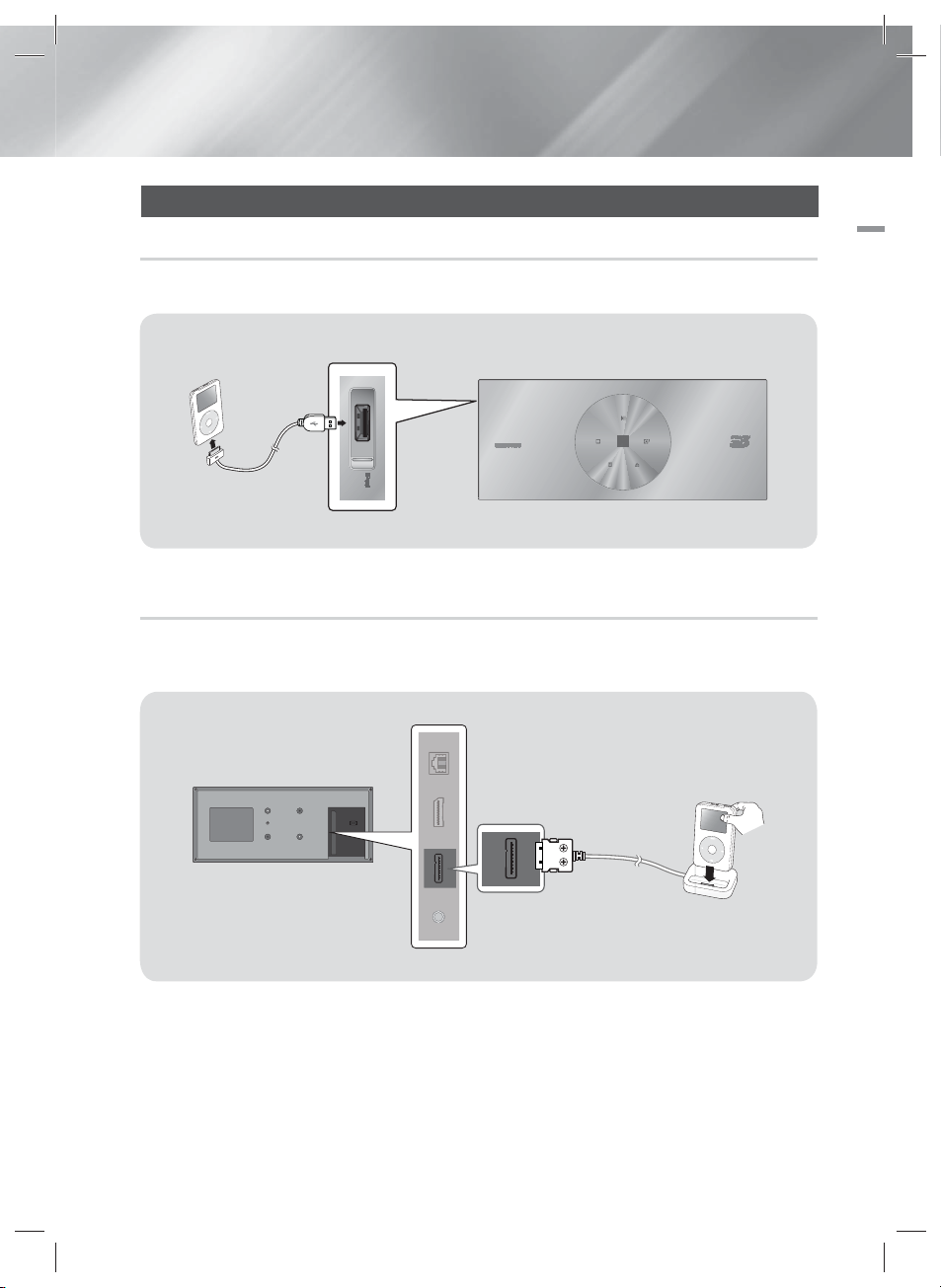
Connecting to an iPod/iPhone
5
5V
mA
i
e
VIDEO OUT iPod SYSTEM CABLE LAN
Using a USB Cable
Connect an iPod/iPhone using the USB cable to the USB port on the left side.
500
Phon
Using a Dock
To view a video from your iPod on your TV, you must also connect the Video Out jack on the product to
the Video In jack on your TV. See page 22.
03 Connections
|
NOTE
|
Make sure to connect the dock connector so that the screws face upward.
HT-ES8200_XU_0425.indd 21HT-ES8200_XU_0425.indd 21 2012-04-25 오전 11:14:542012-04-25 오전 11:14:54
English 21
|
Page 22
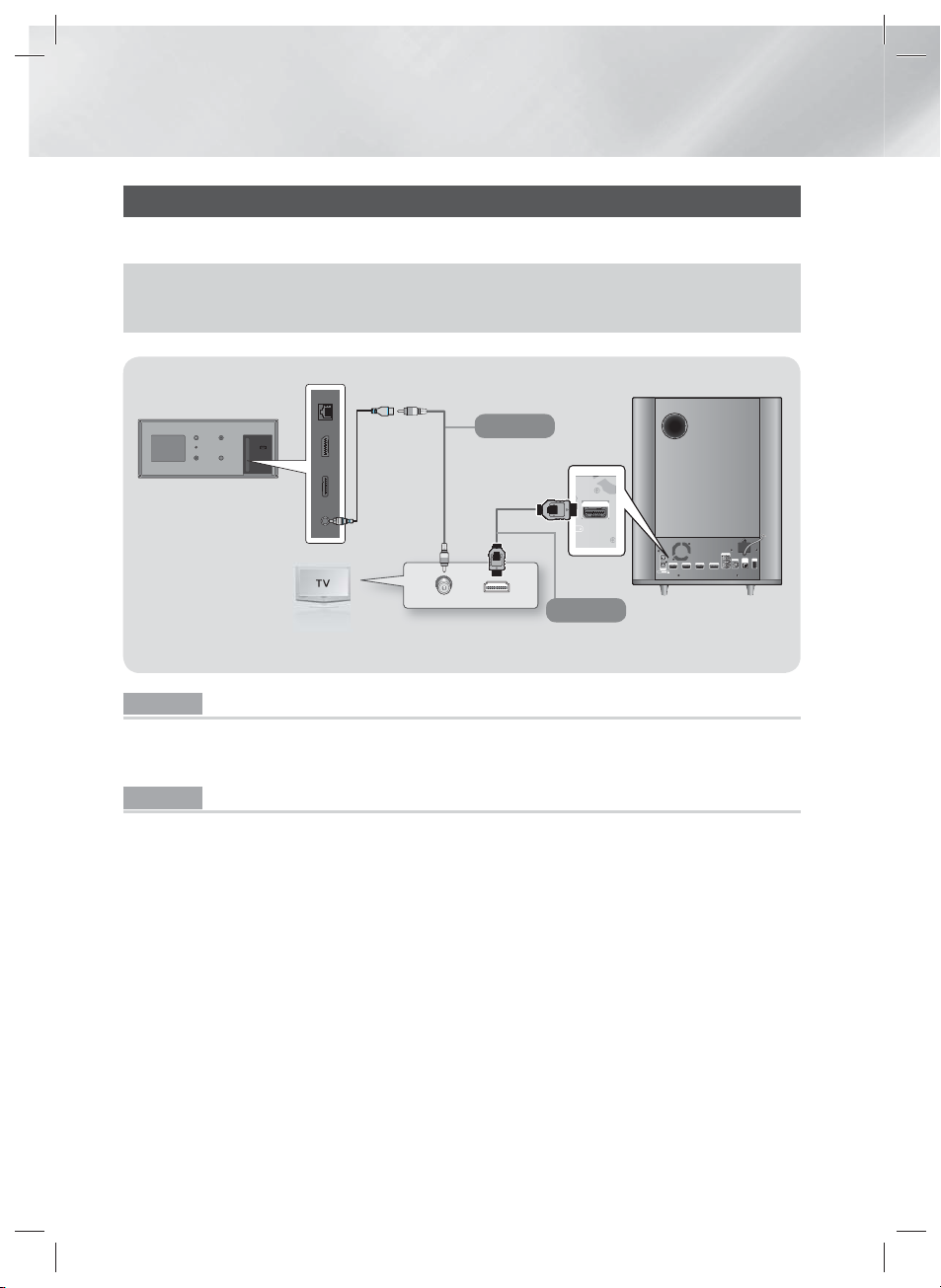
Connections
:
Connecting to a TV
Select either Method 1 or Method 2.
• If you have set the product's remote control to operate your TV, press the TV SOURCE button on the remote control,
and then select the correct external source from the TV's source list (HDMI, Video In, etc.) to view video from the home
cinema.
Y
Video Cable
Y
Method 1
HDMI IN VIDEO IN
HDMI OUT
: 3
3
Method 2
(Cable not supplied.)
SPEAKER IMPEDANCE : 3
FRONT
FRONT
SPEAKERS OUT
HDMI OUT HDMI IN 1 HDMI IN 2
AUX IN
DIGITAL
ONLY FOR
FM ANT
AUDIO IN
UPDATE
(OPTICAL)
SYSTEM CABLE
Video
VIDEO OUT iPod SYSTEM CABLE LAN
Adapter
Method 1 Connecting to a TV with a Video Cable - Good Quality
Connect the supplied Video cable from the VIDEO OUT jack on the back of the product to the VIDEO IN
jack on your TV.
Method 2 Connecting to a TV with an HDMI Cable - Best Quality (Recommended)
Connect an HDMI cable (not supplied) from the HDMI OUT jack on the back of the subwoofer to the HDMI
IN jack on your TV.
|
NOTE
|
The VIDEO Out jack always outputs in the 576i/480i resolution regardless of the resolution set in the Setup menu.
Do not connect the unit through a VCR. Video signals fed through VCRs may be affected by copyright protection systems and
the picture will be distorted on the television.
|
22 English
HT-ES8200_XU_0425.indd 22HT-ES8200_XU_0425.indd 22 2012-04-25 오전 11:15:052012-04-25 오전 11:15:05
Page 23

Connecting to External Devices
FRONT
FRONT
SPEAKER IMPEDANCE : 3
SPEAKERS OUT
FM ANT
AUX IN
DIGITAL
AUDIO IN
(OPTICAL)
ONLY FOR
UPDATE
HDMI OUT HDMI IN 1 HDMI IN 2
SYSTEM CABLE
FRONT
FRONT
SPEAKER IMPEDANCE : 3
SPEAKERS OUT
FM ANT
AUX IN
DIGITAL
AUDIO IN
(OPTICAL)
ONLY FOR
UPDATE
HDMI OUT HDMI IN 1 HDMI IN 2
SYSTEM CABLE
T
T
T
T
N
D
N
(
)
()
UPDATE
H
1
H
E
HDMI OUT
AUDIO OUT
OPTICAL OUT
RRW
W
To select the correct mode for an external device, press the FUNCTION button. Each time you press the button,
the mode changes in this order : BD/DVD D. IN AUX R. IPOD HDMI1 HDMI2 TUNER
Red
R
White
W
FRON
FRON
SPEAKERS OU
SPEAKER IMPEDANCE: 3
DMI OUTHDMI IN
DMI IN 2
SYSTEM CABL
AUX I
IGITAL
ONLY FOR
FM AN
AUDIO I
OPTICAL
03 Connections
Method 1
(Cable not supplied.)
Method 2
(Cable not
supplied.)
Method 3
(Cable not
supplied.)
External Devices
Method 1 HDMI IN : Connecting to an External Component with an HDMI Cable
Connect an HDMI cable (not supplied) from the HDMI IN jack on the back of the subwoofer to the HDMI
OUT jack on your digital device. Select the HDMI1 or HDMI2 mode.
Method 2 OPTICAL : Connecting an External Digital Audio Component
To connect the digital audio output of digital signal components such as Cable Boxes and Satellite
Receivers (Set-Top-Boxes).
Using a digital optical cable (not supplied), connect the Optical Digital Audio In jack on the subwoofer to
the Digital Optical Out jack of the external digital device using a digital optical cable.
Select the D. IN mode.
Method 3 AUX IN : Connecting an External Analogue Component
Using an RCA audio cable (not supplied), connect the AUDIO In jack on the subwoofer to the AUDIO Out
jack on the external analogue component. Select the AUX mode.
• Be sure to match the colours on the cable plugs to the colours on the input and output jacks.
|
NOTE
|
To see video from your Cable Box/Satellite receiver, you must connect its video output directly to your TV.
This system supports Digital sampling frequencies of 32 kHz or higher from external digital components.
This system supports only DTS and Dolby Digital audio. MPEG audio, a bitstream format, is not supported.
English 23
HT-ES8200_XU_0425.indd 23HT-ES8200_XU_0425.indd 23 2012-04-25 오전 11:15:072012-04-25 오전 11:15:07
|
Page 24
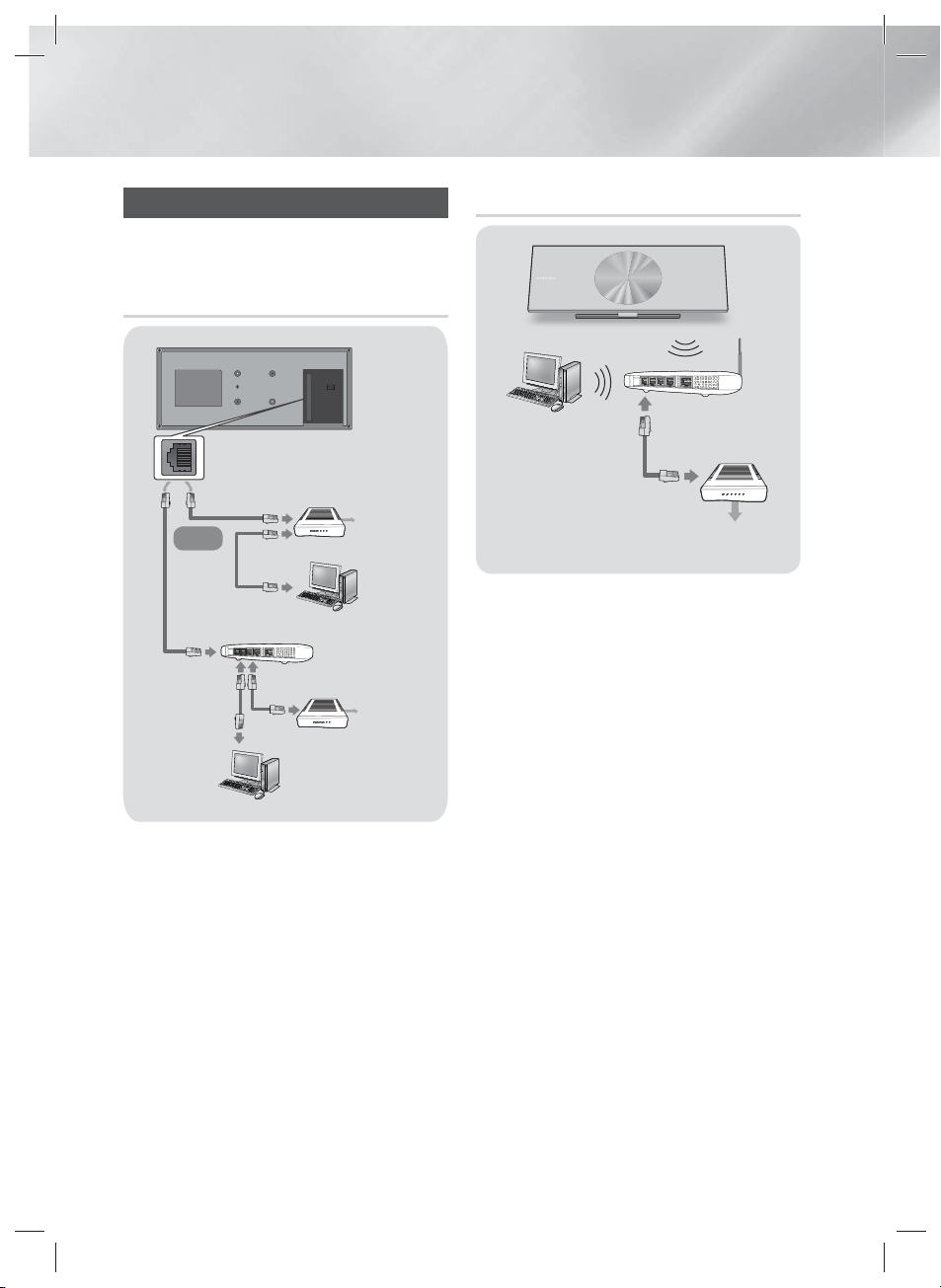
Connections
VIDEO OUT iPod SYSTEM CABLE LAN
Connecting to a Network Router
You can connect your product to your network
router using one of the methods illustrated below.
Wired Network
Broadband modem
(with integrated router)
Broadband
Or
Router
Broadband
|
NOTE
|
Internet access to Samsung’s Software Update server
may not be allowed, depending on the router you use or
your ISP’s policy. For more information, contact your ISP
(Internet Service Provider).
DSL users, please use a router to make a network
connection.
To use the AllShare Play function, you must connect your
PC to your network as shown in the illustrations on the
left.
The connection can be wired or wireless.
service
Broadband
service
modem
Wireless Network
Wireless IP sharer
Broadband
service
NOTE
|
|
If your wireless IP router supports DHCP, this product can
use a DHCP or static IP address to connect to the wireless
network.
Set your wireless IP router to Infrastructure mode. Ad-hoc
mode is not supported.
The product supports only the following wireless security
key protocols:
- WEP (OPEN/SHARED), WPA-PSK (TKIP/AES), WPA2-PSK
(TKIP/AES)
Select a channel on the wireless IP router that is not
currently being used. If the channel set for the wireless IP
router is currently being used by another device nearby, it
will result in interference and communication failure.
If you select the Pure High-throughput (Greenfield)
802.11n mode and set the Encryption type on your router
or AP to WEP, TKIP or TKIP-AES (WPS2Mixed), the product
will not support a connection in compliance with new WiFi certification specifications.
Wireless LAN, by its nature, may cause interference,
depending on the operating conditions (AP performance,
distance, obstacles, interference by other radio devices,
etc).
|
24 English
HT-ES8200_XU_0425.indd 24HT-ES8200_XU_0425.indd 24 2012-04-25 오전 11:15:092012-04-25 오전 11:15:09
Page 25

Settings
The Initial Settings Procedure
• The Home menu will not appear if you do not configure
the initial settings.
• The OSD (On Screen Display) may change in this
product after you upgrade the software version.
• The access steps may differ depending on the menu
you selected.
1 . Turn on your TV after connecting the product,
and then turn on the product. When you turn
on the product for the first time, the product
automatically displays the Initial Settings
Language screen.
2 . Use the ▲▼◄► buttons on the remote
to select the desired language, and then
press the E button twice. The Start screen
appears.
3 . Press the E button to start setup. The
Network Settings screen appears.
Initial Settings
>
Network Settings (1/5)
The next step is to set up a wireless network using an
internal LAN Adapter.
If you want to connect to your wired network, plug in a
network cable.
4 . Press the E button to set up the product’s
wireless network connection or select
Skip, and then press the E button to skip
network setup. If you selected Skip, go to
Step 12.
|
NOTE
|
The product starts the wireless network connection
procedure by default. If you want to set up a wired
connection, select Skip, and then go to "Configuring
Your Network Connection" on page 33 after you have
completed the Initial Settings Procedure.
Previous
Next
Skip
If you skip wireless network setup here, go to "Wireless
Network" on page 34 to set up the product's wireless
network connection later.
5 . The product searches for and then displays
all available wireless router network
connections.
Initial Settings > Network Settings (2/5)
Select your wireless router from the list.
KIMING_VTOWER
TIAS
si-ap
surlwang5
Add Network
Refresh
WPS(PBC)
Previous
Next
Skip
6 . Use the ▲▼ buttons to select a router, and
then press the E button. The Next button
is highlighted.
7 . Press the E button to continue. The
Security Key screen appears.
NOTE
|
|
If you have a WPS(PBC) compatible router, select
WPS(PBC) instead, press the E button, and then follow
the directions on the screen. When done, go to Step 10.
Initial Settings > Network Settings (4/5)
Enter security key.
-
a
c
b
d
g
m
s
A/a Space
i
h
j
o
n
p
u
t
v
0 entered
WPS PIN
e
1
f
k
4
l
q
7
r
w
y
x
Previous
2
3
Next
5
6
Skip
8
9
z
0
8 . Enter your network's security key. When
done, use the ▲▼◄► buttons to select
Next, and then press the E button.
04 Settings
English 25
|
HT-ES8200_XU_0425.indd 25HT-ES8200_XU_0425.indd 25 2012-04-25 오전 11:15:152012-04-25 오전 11:15:15
Page 26
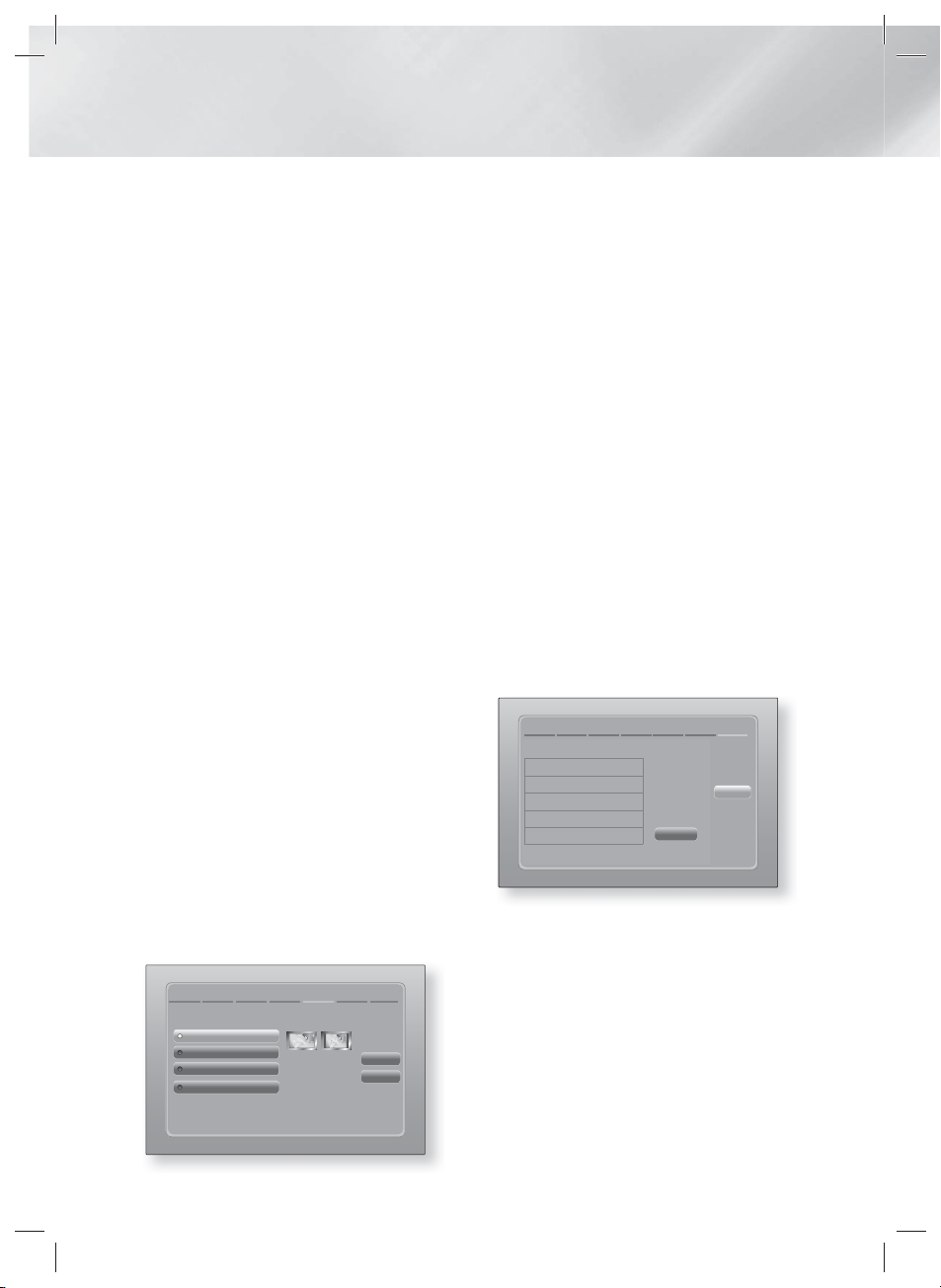
Settings
|
NOTE
|
Enter numbers by pressing the number buttons on your
remote.
Enter letters by selecting a letter using the ▲▼◄►
buttons, and then press E button.
To display capital letters (or redisplay small letters if
capital letters are displayed), select A/a, and then press
the E button.
To display symbols and punctuation, select , and then
press the E button. To redisplay letters, select , and
then press the E button.
9 . If the connection is successful, the
Connection Complete screen appears. Select
Next, and then press the E button. The
Software Update screen appears.
|
NOTE
|
If the connection is not successful, select Next, and then
press the E button. After you have completed the Initial
Settings procedure, go to "Wireless Network" on page 34
to set up the product's wireless network connection.
10 . To upgrade the software, select Update
now, and then press the E button. To skip
the upgrade, select Update later, press the
button, and go to Step 12.
E
NOTE
|
|
If you skipped network set up, you must skip Software
Update also.
11 . If there is a software upgrade available,
the product downloads and installs the
upgrade. This can take some time. If there
is no software upgrade available, the "There
are no new software updates for you to
download. You already have the most up
to date version." message appears. And
then press the E button. The TV Aspect
Ratio screen appears.
Initial Settings > TV Aspect Ratio
Set to match the type of television connected.
16:9 Original
16:9 Full
4:3 Letter Box
4:3 Pan-Scan
|
26 English
Select when connecting to a
16:9 TV Screen. All content
will be displayed at original
aspect ratio. Content
formatted in 4:3 will be
displayed with black bars on
left and right.
Previous
Next
12 . Using the ▲▼ buttons, select the aspect ratio
that matches your screen, and then press the
button. Select Next, and then press the
E
button.
E
You have four choices:
16:9 Original - For widescreen TVs. Displays
widescreen pictures in their original 16:9
format and 4:3 pictures (the old, standard
format) in 4:3 pillar box format with black bars
on the left and right.
16:9 Full - For widescreen TVs. Displays
widescreen pictures in their original 16:9
format and expands 4:3 pictures to fill the
16:9 screen.
4:3 Letter Box - For older, standard screen
analogue TVs. Displays 4:3 pictures in full
screen and 16:9 pictures in letter box format
that retains the 16:9 aspect ratio but puts
black bars above and below the picture.
4:3 Pan-Scan - For older, standard screen
analogue TVs. Displays 4:3 pictures in full
screen and 16:9 pictures in Pan-Scan format
that fills the screen, but cuts off the left and
right sides of the picture and enlarges the
middle vertically.
Initial Settings > Complete
Setup completed.
On-Screen Language
Network Settings
Software Upgrade -
TV Aspect
Press Smart Hub to
enjoy a variety of
Internet content.
Smart Hub
OK
13 . The Setup completed screen appears. Check
the settings to confirm they are correct.
Select OK, and then press the E button.
The Home screen appears.
|
NOTE
|
If you want to display the Initial Setting screen again and
make changes, select the Reset option. (See page 32)
If you use an HDMI cable to connect the product to an
Anynet+ (HDMI-CEC)-compliant Samsung TV and 1.) You
have set the Anynet+ (HDMI-CEC) feature to ON in both
the TV and the product and 2.) You have set the TV to a
language supported by the product, the product will select
that language as the preferred language automatically.
HT-ES8200_XU_0425.indd 26HT-ES8200_XU_0425.indd 26 2012-04-25 오전 11:15:172012-04-25 오전 11:15:17
Page 27
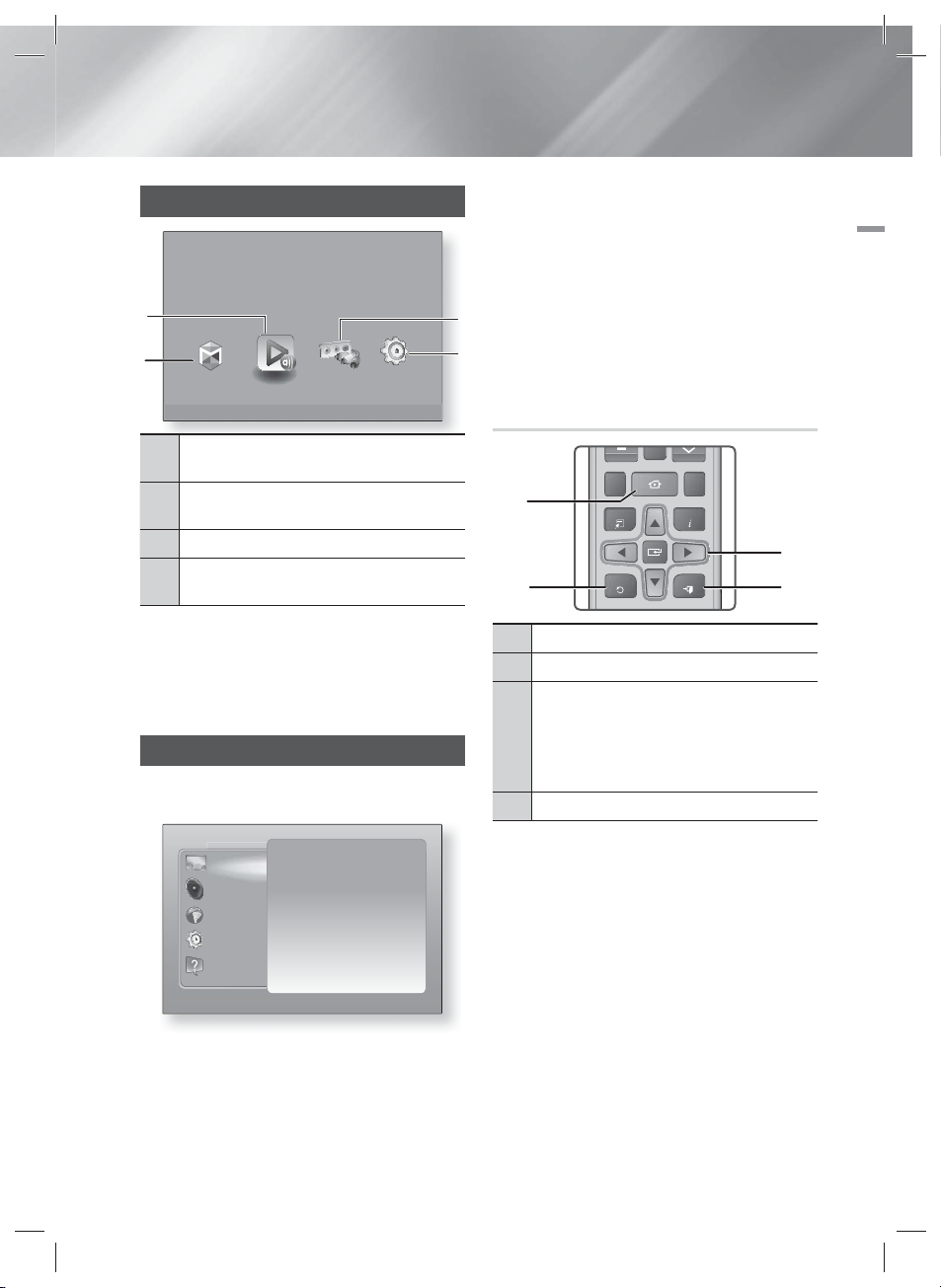
The Home Screen
TOOLS
RETURN
EXIT
INFO
TUNER
FU LL SC REEN REPEATHOME
Play videos or music, or view photos from discs or connected devices.
2
1
Smart Hub Function Settings
Smart Hub. Starts Smart Hub. From Smart Hub,
1
you can access YouTube, games, and other apps.
AllShare Play. Play videos, photos or music content
2
from Disc, USB, PC or mobile devices.
Function. Select the audio/video input source.
3
Settings. Set various functions to suit your personal
4
preferences.ress to access or perform functions.
Selecting an Option on the Home Screen
1 . To select an option on the Home screen,
move the cursor using the ◄► buttons until it
highlights the option of your choice, and then
press the E button.
AllShare Play
Accessing the Settings Screen
1 . Select Settings on the Home screen, and
then press E. The Settings screen appears.
2 . To access the menus, sub-menus, and
options on the Settings screen, please refer
to the remote control illustration below.
NOTE
|
|
04 Settings
If you leave the product in the stop mode for more than
5 minutes without using it, a screen saver will appear on
3
your TV. If the product is left in the screen saver mode for
more than 20 minutes, the power will automatically turn
4
off.
Buttons on the Remote Control Used
for the Settings Menu
1
3
24
HOME Button : Press to move to the Home screen.
1
RETURN Button : Return to the previous menu.
2
E
(Enter) / DIRECTION Button :
~Press
3
an item.
~Press the E button to activate the currently
selected item or confirm a setting.
EXIT Button : Press to exit the current menu.
4
to move the cursor or select
▲▼◄►
|
NOTE
Display
Audio
Network
System
Support
3D Settings
TV Aspect Ratio 16:9 Original
Smart Hub Screen Size Size 3
BD Wise On
Resolution BD Wise
Movie Frame (24Fs) Auto
HDMI Colour Format Auto
HDMI Deep Colour Auto
Progressive Mode Auto
|
The E button on the product's front panel can be
used for same purpose as the E button on the remote
control.
Detailed Function Information
Each Settings function, menu item, and individual
option is explained in detail on-screen. To view an
explanation, use the ▲▼◄► buttons to select the
function, menu item, or option.
The explanation will usually appear on the right of
the screen. A short description of each Settings
function starts on the next page. Additional
information on some of the functions is also in the
Appendix of this manual.
HT-ES8200_XU_0425.indd 27HT-ES8200_XU_0425.indd 27 2012-04-25 오전 11:15:192012-04-25 오전 11:15:19
English 27
|
Page 28

Settings
Settings Menu Functions
Display
3D Settings
TV Aspect
Ratio
Smart Hub
Screen Size
BD Wise
Resolution
Movie Frame
(24Fs)
Set up the 3D related functions.
3D Blu-ray Playback Mode: Select whether to play a Blu-
ray Disc with 3D contents in 3D Mode. If you move to the
Home or Smart Hub Home menu while in 3D mode, the
product will switch to 2D automatically.
Screen Size: Enter the size of the TV attached to the
product. The product will automatically adjust the 3D output
to the screen size of the TV.
Lets you adjust the output of the product to the screen size of
your TV. See page 26, Step 12 for a description of the screen
size options.
Lets you select the optimal size for the Smart Hub Screen.
BD Wise is Samsung’s latest inter-connectivity feature.
When you connect a Samsung product and a Samsung TV
with BD Wise to each other via HDMI, and BD Wise is on in
both the product and TV, the product outputs video at the
video resolution and frame rate of the Blu-ray/DVD Disc.
Lets you set the output resolution of the HDMI video signal
to Auto, 1080p, 1080i, 720p, 576p/480p. If Composite
is connected, the resolution supports only 576i/480i. The
number indicates the number of lines of video per frame. The
i and p indicate interlaced and progressive scan, respectively.
The more lines, the higher quality.
Setting the Movie Frame (24Fs) feature to Auto lets the product
adjust its HDMI output to 24 frames per second automatically for
improved picture quality if attached to a 24Fs compatible TV.
• You can enjoy the Movie Frame (24Fs) feature only on a TV
supporting this frame rate.
• Movie Frame is only available when the product is in the
HDMI 1080i or 1080p output resolution modes.
HDMI Colour
Format
HDMI Deep
Colour
Progressive
Mode
|
28 English
HT-ES8200_XU_0425.indd 28HT-ES8200_XU_0425.indd 28 2012-04-25 오전 11:15:402012-04-25 오전 11:15:40
Lets you set the colour space format for the HDMI output to
match the capabilities of the connected device (TV, monitor, etc).
Lets you set the product to output video from the HDMI OUT
jack with Deep Colour. Deep Colour provides more accurate
colour reproduction with greater colour depth.
Lets you improve picture quality when viewing DVDs.
Page 29
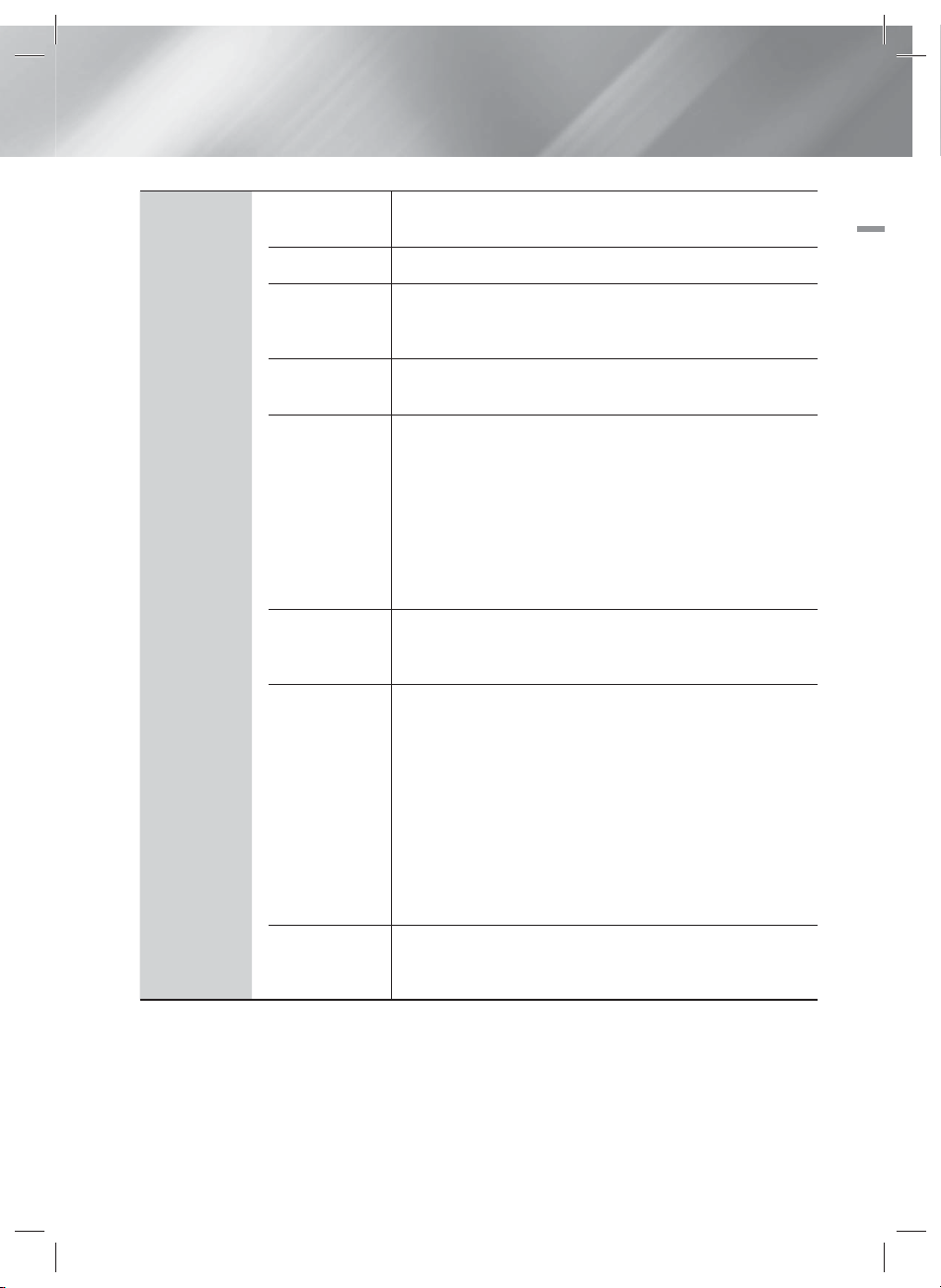
Audio
Speaker
Settings
Equaliser
You can set the speaker options.
Let you configure the Equaliser settings manually.
04 Settings
Smart Volume
Speaker
Selection
Audio Return
Channel
Digital Output
Dynamic
Range Control
Lets you set the product so that the volume remains stable
when a scene change occurs or when you change the
channel.
Lets you select which speakers you want active, either the
TV's speakers or the Home cinema's speakers.
Lets you direct the sound from the TV to the Home Cinema
speakers. Requires an HDMI connection and an Audio Return
Channel (ARC) compatible TV.
• When Audio Return Channel set to on, use HDMI Cable to
connect the product to the TV. At this time, optical input
does not work.
• When Audio Return Channel set to auto, use HDMI Cable to
connect the product to the TV. At this time, ARC and optical
input is selected automatically.
Let you set the Digital Output to match the capabilities of the
AV receiver you’ve connected to the product. For more details,
please refer to the digital output selection table. (See page 61)
Lets you apply dynamic range control to Dolby Digital, Dolby
Digital Plus, and Dolby True HD audio.
Auto: Automatically controls the dynamic range of Dolby
TrueHD audio, based on information in the Dolby TrueHD
soundtrack. Also turns dynamic range control on for Dolby
Digital and Dolby Digital Plus.
Off: Leaves the dynamic range uncompressed, letting you
hear the original sound.
On: Turns dynamic range control on for all three Dolby
formats. Quieter sounds are made louder and the volume of
loud sounds is reduced.
Audio Sync
the audio delay so that the audio syncs with the video. You
can set the delay between 0 and 300 milliseconds.
When the product is attached to a digital TV, lets you adjust
English 29
HT-ES8200_XU_0425.indd 29HT-ES8200_XU_0425.indd 29 2012-04-25 오전 11:15:412012-04-25 오전 11:15:41
|
Page 30
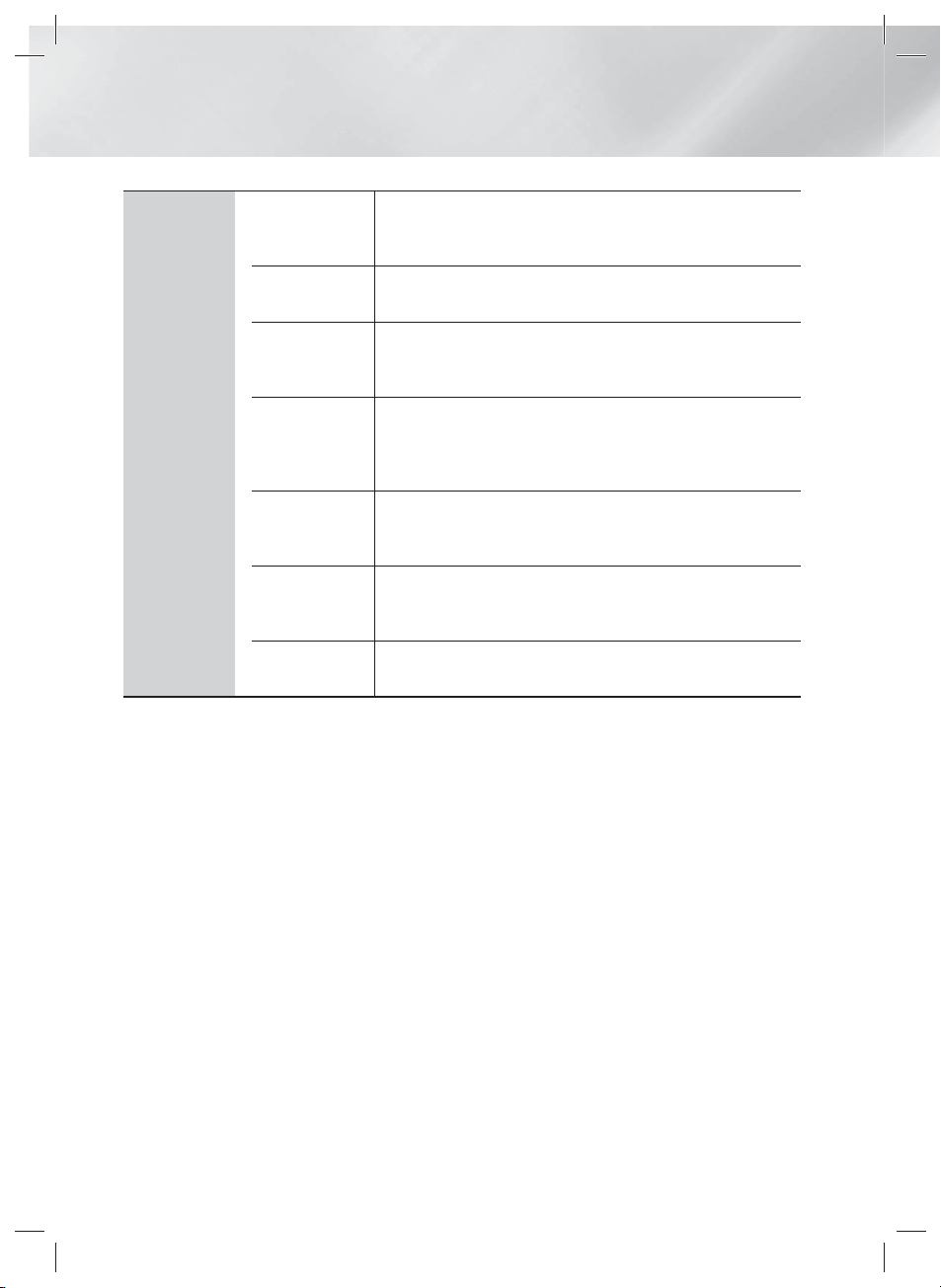
Settings
Network
Network
Settings
Network
Status
Wi-Fi Direct
Soft AP
AllShare
Settings
Device Name
BD-Live
Settings
For more information about Network Settings and network
functions, see "Networks and the Internet" starting on page
33.
Let you check whether a connection to the network and the
Internet have been established.
Lets you connect a Wi-Fi Direct device to the product using a
Peer-to-Peer network, without a wireless router. You can use
the device to control the product.
Lets you connect other types of Wi-Fi devices to the product
wirelessly. Requires that you create a security key which
you must enter into the other Wi-Fi devices when you are
connecting them to the network.
Lets you permit external devices such as smart phones to
connect to the product and share content with or control the
product.
Lets you assign an identifying name to the product. You use
this name to identify the product when you are connecting
external Wi-Fi devices (smart phones, tablets, etc.) to it.
Lets you allow, limit, or prohibit an Internet connection for the
BD-Live service.
|
30 English
HT-ES8200_XU_0425.indd 30HT-ES8200_XU_0425.indd 30 2012-04-25 오전 11:15:422012-04-25 오전 11:15:42
Page 31

System
Initial Settings
Device
Manager
Lets you re-run the Initial Settings procedure. See page 25 for
details.
You can connect a wireless USB keyboard or mouse to
the USB port on the left side of the product.
Keyboard Settings: Lets you configure a wireless USB
keyboard connected to the product.
|
NOTE |
You can use the keyboard only when a QWERTY keyboard screen or
window appears in the Web Browser.
Mouse Settings: Lets you configure a wireless USB mouse
connected to the product. You can use the mouse in the
product's menu in the same way you use a mouse on your
PC.
To use a mouse with the product's menu:
product
1 . Connect the USB mouse to the
.
2 . Click the primary button you selected in Mouse Settings.
The Simple Menu appears.
3 . Click the menu options you want.
|
NOTE |
Depending on the model of the USB HID keyboard and mouse may not
be compatible with your product.
Some HID keyboard keys may not work.
Wired USB keyboards are not supported.
Some applications may not be supported.
If a wireless HID Keyboard does not operate because of interference,
move the keyboard closer to the product.
04 Settings
Anynet+ is a convenient function that offers linked operations
Anynet+
(HDMI-CEC)
with other Samsung products that have the Anynet+ feature
and lets you control those products with one Samsung TV
remote. To operate this function, you must connect this
product to an Anynet+ Samsung TV using an HDMI cable.
Language
You can select the language you prefer for the On-Screen
menu, disc menu, subtitles, etc.
• The language you select for the disc menu, disc audio, or
subtitles will only appear if it is supported on the disc.
English 31
HT-ES8200_XU_0425.indd 31HT-ES8200_XU_0425.indd 31 2012-04-25 오전 11:15:432012-04-25 오전 11:15:43
|
Page 32

Settings
Security
General
The default PIN is 0000. Enter the default PIN to access the
security function if you haven't created your own password.
BD Parental Rating: Prevents playback of Blu-ray Discs
with a rating equal to or above a specific age rating you
enter unless the PIN is entered.
DVD Parental Rating: Prevents playback of DVDs with a
rating above a specific numerical rating you select unless
the PIN is entered.
Change PIN: Change the 4-digit PIN used to access
security functions.
If you forget your PIN
1 . Remove any disc or USB storage device.
2 . Press and hold the 5 button on the front panel for 5
seconds or more.
All settings will revert to the factory settings.
NOTE |
|
When the factory default settings are restored, all the user stored BD
data will be deleted.
You can specify the display brightness and time zone.
Front Display: Lets you change the brightness of the front
panel.
Time Zone: You can specify the time zone that is applicable
to your area.
Menu Transparency: Adjust the transparency of the menu
box.
DivX® Video
On Demand
Support
|
32 English
HT-ES8200_XU_0425.indd 32HT-ES8200_XU_0425.indd 32 2012-04-25 오전 11:15:432012-04-25 오전 11:15:43
Software
Update
Contact
Samsung
Remote
Management
Reset
View DivX® VOD Registration Codes to purchase and play
DivX® VOD contents.
For more information about the Software Update function, see
"Upgrading Software" on page 37.
Provides contact information for assistance with your product.
When activated, lets Samsung Call Centre agents diagnose
and fix problems with the product remotely. Requires an active
Internet connection. Remote Management service might not
be available in some countries.
All settings will revert to the default except for the network
and Smart Hub settings. The default security password is
0000.
Page 33

Networks and the Internet
When you connect this product to a network,
you can use network based applications and
functions such as Smart Hub and BD-LIVE, and
upgrade the product's software through the
network connection. For more information about
accessing and using Internet services, see the
Network Services chapter of this manual on pages
53~55. Instructions for configuring the network
connection start below.
Wired - Manual
If you have a static IP address or the Automatic
procedure does not work, you'll need to set the
Network Settings values manually.
After following Steps 1 to 3 above:
1 . Select Start in the Network Settings screen,
and then press the E button. The Network
Status screen appears. The product attempts
to verify the network connection and fails.
04 Settings
Configuring Your Network Connection
Before you begin, contact your ISP to find out
if your IP address is static or dynamic. If it is
dynamic, and you have a wired or wireless
network, we recommend using the Automatic
configuration procedures described below.
If you are connecting to a wired network, connect
the product to your router using a LAN cable
before you start the configuration procedure.
If you are connecting to a wireless network,
disconnect any wired network connection before
you begin.
To begin configuring your network connection,
follow these steps:
1 . In the Home screen, select Settings, and
then press the E button.
2 . Select Network, and then press the E
button.
3 . Select Network Settings, and then press the
button.
E
4 . Go to the instructions for Wired networks
starting below or the instructions for Wireless
networks starting on page 34.
Wired Network
Wired – Automatic
After following Steps 1 to 3 above:
1 . Select Start in the Network Settings screen,
and then press the E button. The product
detects the wired connection, verifies the
network connection and then connects to the
network.
Network Settings
Wired network connection failed.
Unable to connect to the network. Try the following:
check if your IP address is set correctly in IP Settings.
Contact your Internet service provider for more information.
MAC Address XX:XX:XX:XX:XX:XX
IP Address 0.0.0.0
Subnet Mask 0.0.0.0
Gateway 0.0.0.0
DNS Server 0.0.0.0
Previous
IP Settings
Retry
OK
2 . Select IP Settings on the right of the screen,
and then press E button.
The IP Settings screen appears.
3 . Select the IP Mode field, and then set it to
Manual.
4 . Use the number keypad on your remote to
enter the Network values. Use the ▲▼◄►
buttons on the remote to move from entry
field to entry field.
NOTE
|
|
You can get these values from your Internet provider. You
can also view these values on most Windows computers.
For instructions, see "Getting the Network Settings
Values." on this page.
5 . When done, highlight OK, and then press
button. The product verifies the network
E
connection and then connects to the
network.
< Getting the Network Settings Values >
You can view your Network Settings values on
most Windows computers. To view the Network
Settings values, follow these steps:
• Windows XP
1 . Right click the Network icon on the bottom
right of the Windows desktop.
English 33
HT-ES8200_XU_0425.indd 33HT-ES8200_XU_0425.indd 33 2012-04-25 오전 11:15:442012-04-25 오전 11:15:44
|
Page 34

Settings
2 . In the pop-up menu, click Status.
3 . On the dialog that appears, click the Support
tab.
4 . On the Support tab, click the Details button.
5 . The Network settings are displayed.
• Windows 7
1 . Click the Network icon on the bottom right of
the Windows desktop.
2 . In the pop-up menu, click Network and
Sharing Centre.
3 . On the dialog that appears, click the Local
Area Connection or Wireless Network
Connection depending on your network
connection.
4 . On the Support tab, click the Details button.
The Network settings are displayed.
NOTE
|
|
Depending on your Windows version, the information may
differ.
Wireless Network
You can setup a wireless network connection in
three ways:
- Wireless Automatic
- Wireless Manual
- WPS(PBC)
When you configure the wireless network
connection, any wireless network devices currently
connected through the product or, if applicable,
the product's current wired connection, will be
disconnected.
Wireless (General) - Automatic
After following Steps 1 to 3 in "Configuring Your
Network Connection" on page 33.
1 . Select Start in the Network Settings screen,
and then press the E button.
The product searches for and then displays a
list of the available networks.
Network Settings
Select your wireless router from the list.
iptime23
ELT
JSY
KT_WLAN_C361
Mirhenge_edu
SO070VOIP
Refresh
WPS(PBC)
Previous
Next
Cancel
2 . Select the desired network, and then press
the E button.
3 . Select Next, and then press the E button
again.
4 . On the Security screen, enter your network's
Security Code or Pass Phrase.
Enter numbers directly using the number
buttons on your remote control. Enter letters
by selecting a letter with an arrow button, and
then pressing E button.
5 . When done, select Next at the right of the
screen. The product verifies the network
connection and then connects to the
network.
|
NOTE
|
You should be able to find the Security Code or Pass
Phrase on one of the set up screens you used to set up
your router or modem.
Wireless (General) - Manual
If you have a static IP address or the Automatic
procedure does not work, you'll need to set the
Network Settings values manually.
After folloiwng Steps 1 to 3 in "Configuring Your
Network Connection" on page 33.
1 . Select Start in the Network Settings screen,
and then press the E button. The product
searches for and then displays a list of the
available networks.
2 . Select the desired network or the Add
Network, and then press the E button.
3 . Select Next, and then press the E button
again.
|
34 English
HT-ES8200_XU_0425.indd 34HT-ES8200_XU_0425.indd 34 2012-04-25 오전 11:15:452012-04-25 오전 11:15:45
Page 35

4 . If you select the Add Network, enter your
wireless router's name to connect.
Enter numbers directly using the number
buttons on your remote control. Enter letters
by selecting a letter with the ▲▼◄► buttons,
and then pressing the E button.
Select Next, and then press the E button
again. You can select security type, and then
select Next, and then press the E button
again.
5 . On the Security screen, enter your network's
Security Code or Pass Phrase.
Enter numbers directly using the number
buttons on your remote control. Enter
letters by selecting a letter with the ▲▼◄►
buttons, and then pressing the E button.
6 . When done, select Next at the right of the
screen, and then press the E button.
7 . The Network Status screen appears.
The product attempts to verify the network
connection and fails.
8 . Select IP Settings on the right of the screen,
and press the E button. The IP Settings
screen appears.
9 . Select the IP Mode field, and then set it to
Manual.
10 . Use the number keypad on your remote to
enter the Network values. Use the ▲▼◄►
buttons on the remote to move from entry
field to entry field.
NOTE
|
|
You can get these values from your Internet provider. You
can also view these values on most Windows computers.
For instructions, see "Getting the Network Settings
Values." on page 33.
11 .
When done, highlight OK, and then press E
button. The Network Status screen appears.
The product verifies the network connection and
then connects to the network. When it is done,
highlight OK, and then press E button.
WPS(PBC)
One of the easiest ways to set up the wireless
network connection is using the WPS(PBC)
function. If your wireless router has a WPS(PBC)
button, follow these steps:
After following Steps 1 to 3 in "Configuring Your
Network Connection" on page 33.
1 . Select Start in the Network Settings screen,
and then press the E button.
Network Settings
Select your wireless router from the list.
iptime23
ELT
JSY
KT_WLAN_C361
Mirhenge_edu
SO070VOIP
Refresh
WPS(PBC)
Previous
Next
Cancel
2 . Select WPS(PBC), and then press the E
button.
3 . Press the WPS(PBC) button on your
router within two minutes. Your product
automatically acquires all the network
settings values it needs and connects to your
network.
The Network Status screen appears. The
product connects to the network after the
network connection is verified.
Wi-Fi Direct
The Wi-Fi Direct function allows you to connect Wi-Fi
Direct devices to the product and each other using a
peer-to-peer network, without a wireless router.
1 . Turn on the Wi-Fi direct device and activate
its Wi-Fi Direct function.
2 . In the Home screen, select Settings, and
then press the E button.
3 . Select Network, and then press the E
button.
4 . Select Wi-Fi Direct, and then press the E
button.
The Wi-Fi Direct devices that you can
connect appear.
Device Name : [HTS]ES8200
Display
Select your Wi-Fi Direct device to connect to.
Audio
AndroidXXXXXXX Disconnected
Network
System
Support
Wi-Fi Direct
m
Move " Enter ' Return
Refresh
Close
04 Settings
English 35
HT-ES8200_XU_0425.indd 35HT-ES8200_XU_0425.indd 35 2012-04-25 오전 11:15:462012-04-25 오전 11:15:46
|
Page 36

Settings
5 . You have three ways to complete the Wi-Fi
connection:
• Through the Wi-Fi device.
• Through the product using PBC.
• Through the product using a PIN.
Each is covered below.
Through the Wi-Fi Device
1 . On the Wi-Fi device, follow the procedure on
the device for connecting to another Wi-Fi
Direct device. See the device's user manual
for instructions.
2 . When you have completed the procedure,
you should see a pop-up on your TV screen
saying that a device that supports Wi-Fi
Direct has requested to connect. Select OK,
and then press the E button to accept.
3 . The Connecting pop-up appears, followed
by the Connected pop-up. When it closes,
you should see the device listed on the Wi-Fi
Direct screen as connected.
Through the Product Using PBC
1 . Select the Wi-Fi Direct device you want to
connect to this product, and then press the
button. The PBC/PIN pop up appears.
E
2 . Select PBC, and then press the E button.
The PBC pop-up appears.
3 . Press the PBC button on the Wi-Fi Direct
device within 2 minutes.
4 . The Connecting pop-up appears, followed
by the Connected pop-up. When it closes,
you should see the device listed on the Wi-Fi
Direct screen as connected.
Through the Product Using a PIN
1 . Select the Wi-Fi Direct device you want to
connect to this product, and then press the
button. The PBC/PIN pop up appears.
E
2 . Select PIN, and then press the E button.
The PIN pop-up appears.
3 . Note the PIN code in the pop-up, and then
enter it into the appropriate field in the Wi-Fi
Direct device you want to connect.
4 . The Connecting pop-up appears, followed
by the Connected pop-up. When it closes,
you should see the device listed on the Wi-Fi
Direct screen as connected.
|
NOTE
|
The wired or wireless network connection will be
disconnected when you use the Wi-Fi Direct function.
Soft AP
Soft AP lets you connect other Wi-Fi devices to
your network through the product and lets them
access the Internet.
It requires that you create a security key which you
must enter into the other Wi-Fi devices when you
are connecting them to the network.
1 . In the Home screen, select Settings, and
then press the E button.
2 . Select Network, and then press the E
button.
3 . Select Soft AP, and then press the E
button.
4 . Select On or Off, and then press the E
button.
< To Set the Soft AP Security Key >
1 . On the Soft AP screen, select Security Key,
and then press the E button. The Security
Key screen appears.
2 . On the Security key screen, enter a security
key. Enter numbers directly using the number
buttons on your remote control. Enter
letters by selecting a letter with the ▲▼◄►
buttons, and then pressing the E button.
3 . When done, use the ▲▼◄► buttons to
move to DONE at the bottom of the screen,
and then press the E button.
When you connect a Wi-Fi device through the
connection procedure on the device, you must
enter the security key you created here into the
appropriate field.
AllShare Settings
The AllShare Settings screen lists your network
connected AllShare devices and their IP
addresses. Through this screen, you can allow
a device to access the product, deny access, or
delete the device from the AllShare list.
1 . In the Home screen, select Settings, and
then press the E button.
|
36 English
HT-ES8200_XU_0425.indd 36HT-ES8200_XU_0425.indd 36 2012-04-25 오전 11:15:592012-04-25 오전 11:15:59
Page 37

2 . Select Network, and then press the E
button.
3 . Select AllShare Settings, and then press the
button.
E
4 . Select a device, and then press the E
button. The AllShare Settings pop-up
appears.
5 . Select Allow, Deny, or Delete from List, and
then press the E button.
The AllShare Settings screen only displays devices
if you have established networked connections
to AllShare devices. For more information about
AllShare networked devices, see pages 39~40.
Upgrading Software
The Software Update menu allows you to
upgrade the product’s software for performance
improvements or additional services.
• Never turn the product off or back on manually during
the update process.
1 . In the Home menu, select the Settings, and
then press the E button.
2 . Select Support, and then press the E
button.
3 . Select Software Update, and then press the
button.
E
4 . Select one of the following methods:
• Online
• By USB
• By Disc
• By Downloaded
• Standby Mode Upgrade
5 . Press the E button.
Directions for each method begin below.
NOTE
|
|
The upgrade is complete when the product turns off, and
then turns on again by itself.
Samsung Electronics takes no legal responsibility for product
malfunction caused by an unstable Internet connection or
consumer negligence during a Software Update.
If you want to cancel the upgrade while the upgrade
software is downloading, press the E button.
Online
Your product must be connected to the Internet to
use the Online function.
1 . Select Online, and then press the E button.
The Connecting to Server message appears.
2 . If there is a download available, the Download
pop-up appears with a progress bar and the
download starts.
3 . When the download is complete, the
Upgrade Query window appears with three
choices: Update now, Update later or
Don’t update.
4 . If you select Update now, the product
upgrades the software, turns off, and then
turns on automatically.
5 . If you do not make a selection in one minute
or select Update later, the product stores
the new upgrade software. You can upgrade
the software later using the By Downloaded
function.
6 . If you select Don’t update, the product
cancells the upgrade.
By USB
1 . Visit www.samsung.com.
2 . Click SUPPORT on the top right of the page.
3 . Enter the product's model number into the
search field, and then click Find Product.
4 . Click Get downloads in the centre of the
page below the Downloads header.
5 . Click Firmware in the centre of the page.
6 . Click the ZIP icon in the File column on the
right side of the page.
7 . Click OK in the pop-up that appears to
download and save the firmware file to your
PC.
8 . Unzip the zip archive to your computer. You
should have a single folder with the same
name as the zip file.
9 . Copy the folder to a USB flash drive.
10 . Make sure no disc is inserted in the product,
and then insert the USB flash drive into the
USB port of the product.
04 Settings
English 37
HT-ES8200_XU_0425.indd 37HT-ES8200_XU_0425.indd 37 2012-04-25 오전 11:16:002012-04-25 오전 11:16:00
|
Page 38

Settings
11 . In the product’s menu, go to Settings >
Support > Software Update.
12 . Select By USB.
|
NOTE
|
There should be no disc in the product when you upgrade
the software using the USB Host jack.
When the Software Update is done, check the software
details in the Software Update menu.
Do not turn off the product during the Software Update. It
may cause the product to malfunction.
Software Updates using the USB Host jack must be
performed with a USB flash memory stick only.
By Disc
1 . Visit www.samsung.com.
2 . Click SUPPORT on the top right of the page.
3 . Enter the product's model number into the
search field, and then click Find Product.
4 . Click Get downloads in the centre of the
page below the Downloads header.
5 . Click Firmware in the centre of the page.
6 . Click the ZIP icon in the File column on the
right side of the page.
7 . Click OK in the pop-up that appears to
download and save the firmware file to your
PC.
8 . Unzip the zip archive to your computer. You
should have a single .RUF file.
9 . Write the RUF file onto a disc. We
recommend a CD-R or DVD-R.
10 . Finalise the disc before you remove it from
your computer.
11 . Insert the disc into the product.
12 . In the product’s menu, go to Settings >
Support > Software Update.
13 . Select By Disc.
NOTE
|
|
When the system upgrade is done, check the software
details in the Software Update menu.
Do not turn off the product during the Software Update.
It may cause the product malfunction.
By Downloaded
The By Downloaded option lets you upgrade
using a file the product downloaded earlier but
you decided not to install immediately.
1 . If upgrade software has been downloaded,
you will see the software version number to
the right of By Downloaded.
2 . Select By Downloaded, and then press the
button.
E
3 . The product displays a message asking if you
want to upgrade. Select Yes. The product
begins the upgrade.
4 . When the update is complete, the product
turns off automatically, and then turns on.
|
NOTE
|
When the system upgrade is done, check the software
details in the Software Update menu.
Do not turn off the product during the Software Update. It
may cause the product to malfunction.
Standby Mode Upgrade
You can set the Standby Mode Upgrade function
so that the product downloads new upgrade
software when it is in Standby mode.
In Standby mode, the product is off, but its
Internet connection is active. This allows
the product to download upgrade software
automatically, when you are not using it.
1 . Press the ▲▼ buttons to select Standby
Mode Upgrade, and then press the E
button.
2 . Select On or Off.
If you select On, the product will automatically
download new upgrade software when it
is in Standby mode with the power off. If
it downloads new upgrade software, the
product will ask you if you want to install it
when you turn the product on.
NOTE
|
|
To use Standby Mode Upgrade function, your product
must be connected to the Internet.
If this function does not appear, you can upgrade to the
latest software and use it.
|
38 English
HT-ES8200_XU_0425.indd 38HT-ES8200_XU_0425.indd 38 2012-04-25 오전 11:16:002012-04-25 오전 11:16:00
Page 39

Media Play
Your Blu-ray product can play Disc and USB
contents and the contents located on your PC,
DLNA compatible mobile phone, or NAS using the
AllShare Play function. For more information about
AllShare Play, refer to page 42.
The AllShare Play Screen
To access the AllShare Play screen, select the
AllShare Play icon on the Main screen, and then
press the E button.
Using the AllShare Play Screen
My list
/
/
AllShare Play
Recently played
My List
Videos
Photos
Music
When the AllShare Play screen appears, it displays
My List and a list of content types - Videos,
Photos, and Music - on the left side. On the right,
it displays, by default, the content in My List: a
list of recently played or viewed items, a list of the
newest items you have viewed or listened to, and
your most recent Playlist. If you have never played
or viewed any items, or created a Playlist, this area
will be empty.
Playing My List Items
To play displayed My List items, you must have
the source of the items connected to or inserted
in the product. For example, if recently played My
List photos came from a DVD disc, you must have
that disc in the product to view them.
Recently played files will be displayed here.
What's new
SAM_0001 SAM_0002 SAM_0003 SAM_0004 SAM_0005
Playlist
Create a playlist to access your content quickly and easily.
Recently updated 09.Jan.2012
No playlists have been created.
Login ' Return
a
View More
To play or view My List items, perform one of the
actions below:
• Use the ◄► buttons to select an item you
want to view or play, and then press the E
button. To view or play another item, press
the RETURN
(')
button, and then repeat the
process described in the first sentence.
• Use the ◄► buttons to select an item, press
the TOOLS button to display the Tools menu,
select Play, and then press the E button. To
view or play another item, press the RETURN
(')
button, and then repeat the process
described in the first sentence.
Playing Video, Photo, or Music Content
1 . Make sure that the source of the content
you want to play or view is connected to or
inserted into the product.
2 . Use the ▲▼ buttons to select Videos,
Photos, or Music, and then press the E
button. The first source selection on the right
side is highlighted.
3 . Use the ▲▼ buttons to select the source of
the content, and then press the E button.
NOTE
|
|
Sources displayed for each content type may differ.
4 . To control the playing of Videos, Photos, or
Music, see:
• Controlling Video Playback on page 44.
• Controlling Music Playback on page 46.
• Playing Photo Contents and Using the Tools
Menu when a File is Highlighted on pages
48~50.
NOTE
|
|
Depending on how and when you attach a content source
to the product and the content type, the product may
display a different series of screens to start playback. For
alternative playback methods see:
• Playing Files on a USB Storage Device or iPod/iPhone
on page 40.
• Playing Commercial Video Discs on page 41.
• Playing Commercial Audio Discs on page 41.
Playing a Disc with User Recorded Content on page 42.
•
05 Media Play
English 39
HT-ES8200_XU_0425.indd 39HT-ES8200_XU_0425.indd 39 2012-04-25 오전 11:16:012012-04-25 오전 11:16:01
|
Page 40

Media Play
Smart Hub
Function
S
S
SB
Play videos or music, or view photos from discs or connected devices.
n
AllShare Play
r music, or view photos from discs or conn
Playing Files on a USB Storage
Device or iPod/iPhone
You can play multimedia files located on a
connected USB device.
1 . With the product turned off, connect a USB
storage device or an iPod/iPhone.
2 . Turn on the product. When the Main screen
appears, select AllShare Play > Videos,
Photos or Music > Connected Device, and
then press the E button.
Play videos or music, or view photos from discs or connected devices.
Smart Hub Function Settings
OR
1-1. With the product turned on, connect a USB
storage device or an iPod/iPhone.
-1
. When screen below appears, use the ▲▼
2
buttons to select the kind of content you
want to view or play, and then press the E
button.
AllShare Play
Safely Remove USB
3 . The kind of content you selected on the
connected device is displayed. Depending
on how the contents is arranged, you will see
either folders, individual files, or both.
4 . Using the
buttons on your remote,
▲▼◄►
select the desired contents. To open a folder,
select it, and then press the E button.
To play a file, select it, and then press the E
button.
5 . Press the RETURN
(')
button to exit a folder
or to return to the Main screen.
CAUTION
|
|
You can play a video only when you use the iPod Dock.
|
NOTE
|
To prevent possible damage to the USB memory, you
must remove the USB storage device safely using the
“Safely Remove USB” function. Press the HOME button
to move to the Home menu, select the YELLOW (C)
button, and then press the E button.
If you insert a disc when playing a USB storage device, the
device mode changes to "BD/DVD or CD" automatically.
The Photos menu does not support iPods or iPhones.
Only the playback screen will appear on the TV. View other
iPod screens on the iPod player.
If the connected iPod does not support video playback, the
"Playing video files is not supported by this iPod model."
message appears when you select the Video menu.
AllShare Play
Play videos or music, or view photos from discs or connected devices.
Smart Hub Function Settings
|
NOTE
|
New device connected.
music, or view photos from discs or con
Videos
Photos
Music
Even though the product will display all available folders,
it will only display files of the content type you selected
in Step 2 or 2
-1
. For example, if you selected music, you
will only be able to see music files. You can change this
selection using AllShare Play.
|
40 English
HT-ES8200_XU_0425.indd 40HT-ES8200_XU_0425.indd 40 2012-04-25 오전 11:16:082012-04-25 오전 11:16:08
USB DISK
"
Enter ' Return
ettings
afely Remove U
Safely Remove USB
iPod/iPhone Models You Can Use
with This Product
iPod touch 3rd/2nd/1st generation
iPod classic / iPod with video
iPod with dock connector
iPod with Click Wheel
iPod nano 5th/4th/3rd/2nd generation
iPhone 4S / iPhone 4
iPhone 3GS / iPhone 3G / iPhone
Page 41

The Function Screen
►
TRACK
001 03
:59
On the Function Screen, you can select the audio
and/or video input source to view or listen to.
NOTE
|
|
You can also change sources by pressing the Function button
in the upper right of the remote.
To access the Function Screen, select the
Function icon on the Main screen, and then press
the E button.
Options on the Function Screen
To select, highlight an option using the ▲▼
buttons, and then press the E button.
Digital In
AUX
Remote iPod
HDMI IN 1
HDMI IN 2
Tuner
Select to listen to the digital audio
source connected to Digital Audio In.
Select to listen to audio from the
analogue audio source connected to
Audio In.
Select to listen to music or view video
from the iPod connected to the iPod
jack.
Select to view video from the device
connected to HDMI IN 1.
Select to view video from the device
connected to HDMI IN 2.
Select to listen to the FM radio.
Playing Commercial Audio Discs
1 .
Insert a pre-recorded, commercial audio disc
into the disc slot with the disc’s label facing
forward. The AllShare Play Music screen
appears listing the tracks. Playback of the first
track starts automatically.
/ Music / Audio CD
AllShare Play
TRACK 001 03:59
►
TRACK 002 04:34
TRACK 003 04:24
TRACK 004 04:01
TRACK 005 04:26
TRACK 006 05:07
TRACK 007 04:47
TRACK 008 03:59
TRACK 009 04:34
TRACK 010 04:02
2 .
To play a particular track, use the ▲▼ buttons
on the remote to select the track, and then
press the E button.
Music Screen Controls
Pause a track.
Play a track.
Repeat one track or all tracks.
Play tracks in random order.
Display the Equaliser.
Adjust the equaliser manually.
(Only when equaliser mode is On)
٭
TRACK 001
b
Page Move
00:00 / 03:59
/
Tools ' Return
05 Media Play
1 / 17
Playing Commercial Video Discs
1 . Place a disc into the disc slot with the
disc’s label facing
automatically.
If playback does not start automatically, press
the 6 button on your remote or select the
forward
. Playback starts
NOTE
|
|
The Music Screen controls are only accessible when a track
is playing.
All controls do not appear at the same time.
For more information about playing music, go to "Controlling
Music Playback" on page 46.
AllShare Play option on the Main screen,
and then press the E button. See "Playing
Video, Photo, or Music Content" on page 39.
English 41
HT-ES8200_XU_0425.indd 41HT-ES8200_XU_0425.indd 41 2012-04-25 오전 11:16:232012-04-25 오전 11:16:23
|
Page 42

Media Play
Playing a Disc with User Recorded
Content
You can play multimedia files you have recorded
on DVD or CD discs.
1 . Insert a user recorded disc into the disc
slot with the disc’s label facing forward.
Device Connected pop-up appears.
2 .
Use the ▲▼ buttons to select the type of
content you want to view or play - Videos,
Photos, or Music - and then press the E
button.
|
NOTE
|
Even though the product will display folders for all content
types, it will only display files of the content type you selected
in Step 2. For example, if you selected music, you will only
be able to see music files. You can change this selection
using AllShare Play.
3 .
Use the ▲▼◄► buttons to select the folder
containing the content type you selected in Step
2, and then press the E button.
4 .
If you selected Music, the AllShare Play Music
screen appears listing the music files on the
disc. Use the ▲▼ buttons to select the file you
want to play, and then press the E button.
5 .
If you selected Photos, the AllShare Play Photos
screen appears listing the photos on the disc.
Use the ▲▼◄► buttons to select the photo you
want to view, and then press the Ebutton.
6 .
If you selected Videos, the AllShare Play Videos
screen appears listing the video files on the disc.
Use the ▲▼◄► buttons to select the video you
want to watch, and then press the E button.
|
NOTE
|
For the Music and Video folders, you can also push the
TOOLS button on your remote, and then select Play Folder to
play or view all the files in the folder automatically. Select the
folder first before pushing the TOOLS button.
For more information about playing music, go to Controlling
Music Playback on page 46.
The
For more information about playing photo contents, go to
Playing Photo Contents and Using the Tools Menu when a
File is Highlighted on pages 48~50.
For more information about playing video contents, go to
Controlling Video Playback on page 44.
Using the AllShare Network
Function
AllShare lets you play Videos, Photos, or Music
located on your PC or your DLNA compatible
device through the product using a wireless
network connection.
To Download the AllShare Software
To use AllShare with your PC or DLNA device, you
must install AllShare software on your PC.
You can download the PC software and get
detailed instructions for using AllShare from the
Samsung.com website.
1 . Go to www.samsung.com.
2 . Click Support at the top of the page.
3 . On the Support page, enter the model
number of your product into the Model
Number field.
4 . On the page that appears, click Get
downloads on the left side under Downloads.
The Download Centre appears.
5 . On the Download Centre page, click the
Software tab.
6 . On the software tab, click the File icon on the
right side of the AllShare line.
7 . In the pop-up that appears, click Save File.
8 . Find the AllShare install file on your disk, and
then double click the file.
9 . In the pop-up that appears, click Run, and
then follow the directions that appear on your
screen.
Download the AllShare Installation/Instruction
manual from the same Software Tab by clicking
the corresponding PDF file symbol in the File
column on the right. The file, in PDF format, will
download and open. You can view and/or save
the file.
|
42 English
HT-ES8200_XU_0425.indd 42HT-ES8200_XU_0425.indd 42 2012-04-25 오전 11:16:332012-04-25 오전 11:16:33
Page 43

Playing Content Located on Your PC or
DLNA Device through the Product
Product
PC
Controlling the Playback of Content
Located on Your PC with Your Smart
Phone
PC
Product
05 Media Play
Play back
PC's files
AllShare Connection
1 . Connect the product, your PC, and/or your
DLNA compatible cell phone to the same
wireless network.
2 . Follow the directions in the AllShare software
Installation/Instruction manual to set up
devices and files for playing or viewing.
3 . Select AllShare Play in the product's Home
screen, and then press the E button. The
AllShare Play screen appears.
4 . Select the connected DLNA compatible
device or your PC, and then press the E
button. A screen listing the available files
appears.
5 . Select the file you want to play or view, and
then press the E button.
Play back
AllShare
Connection
Smart Phone
(Only available with Samsung phones supporting
AllShare functionality.)
1 . Connect the product, your PC, and your
DLNA compatible cell phone to the same
wireless network.
2 . Follow the directions in the AllShare software
Installation/Instruction manual to set up
devices and files for playing or viewing.
3 . On your computer, using the AllShare
software, confirm your phone is connected.
4 . On the phone, select the file you want to view
or play, and then select the Blu-ray product
as the playback device.
5 . On the phone, start playback.
Control PC's files to
Product
PC's files
English 43
HT-ES8200_XU_0425.indd 43HT-ES8200_XU_0425.indd 43 2012-04-25 오전 11:16:342012-04-25 오전 11:16:34
|
Page 44

Media Play
DISC MENU TITLE MENU
MUTE
0
POPUP
FU LL SC REEN REPEATHOME
Controlling Video Playback
You can control the playback of video files located on Blu-ray, DVD, and CD discs, and on USB storage
devices. Depending on the disc, some of the functions described in this manual may not be available.
Buttons on the Remote Control used for Video Playback
Using the disc menu, title menu, popup
menu and title list
Repeat Playback
1 . During playback, press the REPEAT
2 . Press the ▲▼ buttons to select a
|
Repeat a Title
or Chapter
3 . To return to normal play, press the
1 . During playback, press the REPEAT
2 . Press the ▲▼ buttons to select
|
Repeat a
Section
3 .
4 .
5 . To return to normal play, press the
6 . Press the E button.
|
button on the remote control.
Chapter, All or Title, then press the
button.
E
NOTE |
The screen may not display Chapter or Title
immediately. Continue to press the ▲▼
buttons until your choice is inside the blue
field.
REPEAT button again, press the
▲▼ buttons to select Off, and then
press the E button.
button on the remote control.
Repeat A-B.
NOTE |
The screen may not display Repeat A-B
immediately. Continue to press the ▲▼
buttons until Repeat A-B is inside the blue
field.
Press the E button at the point
where you want repeat play to start (A).
Press the E button at the point
where you want repeat play to stop (B).
REPEAT button again.
NOTE |
You must set point (B) at least 5 seconds of
playing time after point (A).
DISC MENU
During playback, press this button to
display the Disc menu.
During playback, press this button to
TITLE MENU
display the Title menu.
• If your disc has a playlist, press the
GREEN (B) button to go to the playlist.
POPUP MENU
DISC MENU or
TITLE MENU
Playback related buttons
During playback, press this button to
display the Pop-up menu.
During playback, press this button to
display the title list.
The product does not play sound in Search, Slow,
or Step mode.
6
5
7
Starts playback.
Stops playback.
Pauses playback.
During playback, press the 3 or
Fast Motion
Play
button.
Each time you press the 3 or
button, the playback speed will change.
Slow Motion
Play
Step Motion
Play
In pause mode, press the button.
Each time you press the button, the
playback speed will change.
In pause mode, press the 7 button.
Each time you press the 7 button, a
new frame appears.
During playback, press the 1 or 2
Skip Motion
Play
button.
Each time you press 1 or 2 button,
the disc moves to the previous or next
chapter or file.
HT-ES8200_XU_0425.indd 44HT-ES8200_XU_0425.indd 44 2012-04-25 오전 11:16:422012-04-25 오전 11:16:42
|
44 English
Page 45

Using the TOOLS Menu
During playback, press the TOOLS button.
Menu that appears only when BD/DVD disc
plays
05 Media Play
Title Search
Time Search
Repeat Mode
Full Screen
Picture Mode
Equaliser Mode
Equaliser
Settings
Select to move to a desired title if
the disc has more than one title, to a
desired scene, or, using Time Search,
to a specific point in a movie or video.
With Time Search, you designate
the specific point by entering a time
coordinate in the following format
00:00:00 (hours, minutes, seconds)
using the remote.
Select to repeat a specific Title, Chapter
(BD/DVD discs only) or marked section.
Works the same as the REPEAT button.
See page 44.
Select to set the desired full screen
size. You can select Original, Mode1
(larger), and Mode2 (largest).
Select to set the picture mode.
- Dynamic : Choose this setting to
increase sharpness.
- Standard : Choose this setting for
most viewing applications.
- Movie : This is the best setting for
watching movies.
- User : Lets you adjust the sharpness
and noise reduction function
respectively.
NOTE |
|
When you select User, the User
Settings screen appears. Select an
option, press E, use the ◄►
buttons to make an adjustment, and
then press E. Press the RETURN
(')
button to go back to the TOOLS
menu.
When you use the BD wise function,
this menu will not appear.
Select to use the Equaliser.
Select to set the Equaliser.
| NOTE |
It only appears when equaliser
mode is on.
Play from the
beginning
Chapter Search
Audio
Subtitle
Angle
BONUSVIEW
Video /
BONUSVIEW
Audio
Select to play the movie from the
beginning.
Select to move to a chapter that you
desire to watch.
Select to set the desired audio
language.
- You can also operate this function
by pressing the AUDIO button on the
remote control.
Select to set the desired subtitle
language.
- You can also operate this function
by pressing the SUBTITLE button on
the remote control.
To view a scene from another angle.
The Angle option displays the number
of angles available to view (1/1, 1/2,
1/3, etc.).
Select to set the desired bonusview
option.
Menu that appears only when a file plays
Go to Videos
List
Scene Search
Information
NOTE |
|
Depending on the disc or storage device, the Tools menu
may differ. All options may not be displayed.
Move to video list screen.
Search the video file by the scene.
Check the video file's information.
English 45
HT-ES8200_XU_0425.indd 45HT-ES8200_XU_0425.indd 45 2012-04-25 오전 11:16:462012-04-25 오전 11:16:46
|
Page 46

Media Play
DISC MENU TITLE MENU
1
2
3
4
56
7
809
POPUP
Controlling Music Playback
You can control the playback of music content
located on a DVD, CD, or a USB storage device.
Buttons on the Remote Control used
for Music Playback
6
1
5
2
4
Fast Play (Audio CD (CD-DA) only)
During playback, press the 3 or button.
1
Each time you press the 3 or button, the
playback speed will change.
7
button : Pause a track.
2
6
button : Plays the currently selected track.
3
5
button : Stops a track.
4
Skip : During playback, press the 1 or 2 button
5
to move to the previous or next music of listed.
NUMBER buttons : During Playlist playback, press
the desired track number. The selected track is
6
played.
3
Repeating Tracks on an Audio CD
You can set the product to repeat tracks on an
audio CD (CD-DA/MP3).
1 . During playback, use the ► button to select
in the lower right corner of the screen,
and then press the E button.
2 . Use the ▲▼ to select the repeat mode you
want - Off, One Song, or All - and then
press the E button.
Shuffling Tracks on an Audio CD
You can set the product to play tracks on an audio
CD (CD-DA/MP3) at random.
1 . During playback, use the ► button to select
in the lower right corner of the screen,
and then press the E button.
2 . Use the ▲▼ to set the Shuffle Mode On or
Off, and then press the E button.
Creating a Playlist
00:00 / 03:59
/
Tools ' Return
1 / 17
/ Music / Audio CD
AllShare Play
TRACK 001 03:59
TRACK 001 03:59
►
TRACK 002 04:34
TRACK 003 04:24
TRACK 004 04:01
TRACK 005 04:26
TRACK 006 05:07
TRACK 007 04:47
TRACK 008 03:59
TRACK 009 04:34
TRACK 010 04:02
٭
TRACK 001
b
Page Move
1 . With the Playback screen displayed, press
the TOOLS button. The Tools menu appears.
2 . Use the ▲▼ buttons to select Play selection,
and then press the E button. The Play
selection screen appears.
3 . Use the ▲▼ buttons to select a track, and
then press the E button. A check appears
to the left of the track.
4 . Repeat Step 3 to select and check additional
tracks.
|
46 English
HT-ES8200_XU_0425.indd 46HT-ES8200_XU_0425.indd 46 2012-04-25 오전 11:16:462012-04-25 오전 11:16:46
Page 47

5 . To remove a track from the list, move to the
track, and then press the E button again.
The check on the track is removed.
6 . When done, press the ► button to select
Play, and then press the E button. The
Music Playback screen reappears listing only
the tracks you checked. The selected tracks
play automatically.
|
NOTE |
You can create a playlist with up to 99 tracks on Audio
CDs (CD-DA).
If you have created a playlist, Play selection is replaced by
Edit playlist on the Tools menu.
On the Play selection screen, you can also choose Select
All, Deselect All, and Cancel.
• Use Select All to select all tracks. This cancells
your individual track selections. When you press the
(')
RETURN
then press the E button, all tracks will appear on the
Music Playback screen, and the product will begin to
play all tracks from Track 001.
• Use Deselect All to deselect all selected tracks at once.
Then, select individual tracks or use Select All to select
all the tracks, and then press the RETURN
on your remote or select PLAY and then press the E
button. If you do not use Select All or select individual
tracks, the Playlist will not change.
• Cancel cancells any changes you made on the Play
Select screen. When you return to the Playback screen,
the Playlist will be unchanged.
button on your remote or select PLAY and
(')
button
Ripping
You can rip music from a music CD to a USB
device inserted in the USB jack.
1 . Insert a USB device into the USB jack on the
left side of the product, and then press the
RETURN
2 . Insert the disc you want to rip from into the
product.
3 . With the Playback screen displayed, press
the TOOLS button. The Tools menu appears.
4 . Use the ▲▼ buttons to select Rip, and
then press the E button. The Rip screen
appears.
5 . Use the ▲▼ buttons to select a track, and
then press the E button. A check appears
to the left of the track.
6 . Repeat Step 5 to select and check additional
tracks.
7 . To remove a track from the list, move to the
track, and then press the E button again.
The check on the track is removed.
8 . When done, press the ► button to select
Rip, and then press the E button. The Rip
pop-up appears.
9 . Press the E button to begin the ripping
process. The Ripping Completion Bar pop-up
appears.
10 . When ripping is complete, the “Ripping
completed.” message appears. Press the
E
11 . Press the RETURN
the Playback screen.
(')
button.
button on your remote.
(')
button to go back to
05 Media Play
|
NOTE |
When Ripping is done, a folder called MP is created in the
USB.
English 47
HT-ES8200_XU_0425.indd 47HT-ES8200_XU_0425.indd 47 2012-04-25 오전 11:16:572012-04-25 오전 11:16:57
|
Page 48

Media Play
Playing Photo Contents
You can play photo contents located on a DVD,
USB, mobile device or PC.
Using the Tools Menu
During playback, press the TOOLS button.
Go to Photos
List
Start Slide
Show
Slide Show
Speed
Slide Show
Effect
Background
Music On
Background
Music Setting
Picture Mode
Zoom
Select to go to the list of photos on
the current media.
Select to start the slide show.
Select to set a slide show's speed.
Select to set a slide show's special
effects.
Select to listen to music while
viewing a slide show.
Select to set the background music
setting.
Select to set the picture settings.
- Dynamic : Choose to increase
Sharpness.
- Standard : Choose for most
viewing applications.
- Movie : This is the best setting for
watching movies.
- User : Lets you adjust the
sharpness and noise reduction
function respectively.
NOTE |
|
When you use the BD wise
function, this menu will not
appear.
Select to enlarge the current picture.
(Enlarge up to 4 times)
Rotate
Information
| NOTE |
Depending on the disc or storage device, the Tools menu
may differ. All options may not be displayed.
To enable the background music function, the photo file
must be in the same storage media as the music file.
However, the sound quality can be affected by the bit rate
of the MP3 file, the size of the photo, and the encoding
method.
You can't enlarge the subtitle and PG graphic in the full
screen mode.
Select to rotate the picture. (This will
rotate the picture either clockwise or
counter clockwise.)
Shows the picture information.
Using the Tools Menu when a File
is Highlighted
When a file is highlighted, press the TOOLS
button.
Select to access the sort options: Artist,
View
Folder view
Title
Artist
Album
Genre, Monthly, Latest Date, etc. The
sort options that appear depend on the
storage and media type.
Appears in the View function screen.
Select to display the folders on the
storage device.
Appears on the View function screen.
Select to sort all photo or video files on
a storage device by title.
Appears on the View function screen.
Select Artist to sort and then display
all music tracks on a storage device by
artist.
Appears on the View function screen.
Select Album to sort and then display
all music tracks on a storage device by
album.
|
48 English
HT-ES8200_XU_0425.indd 48HT-ES8200_XU_0425.indd 48 2012-04-25 오전 11:16:572012-04-25 오전 11:16:57
Page 49

Genre
Latest Date
Earliest Date
Monthly
Play selection
Appears on the View function screen.
Select Genre to sort and then display
all music tracks on a storage device by
genre.
Appears on the View function screen.
Select to sort and then display all photo
or video files on a storage device from
the latest to earliest date.
Appears on the View function screen.
Select to sort and then display all photo
or video files on a storage device from
the earliest to latest date.
Appears on the View function screen.
Select to sort all photo or video files on
a storage device by the month created.
Play selection lets you select specific
music, video, and photo files to play.
It works essentially the same for all
media. The example below is for
photos.
1. On the Thumbnail View screen,
highlight a photo, and then press
the TOOLS button on the remote.
2. In the Tools menu, select Play
selection, and then press the E
button.
3. On the selection screen, use the
▲▼◄► buttons to select a
photo you want to view, and then
press the E button.
A check mark appears to the left
of the picture.
4. Repeat Step 3 for each photo you
want to view.
5. To de-select a photo, highlight it,
and then press the E button.
Send
Login / Out
6. When done, use the ◄► buttons
to select Play, and then press
the E button. A slide show
containing the photos you selected
begins.
7. To pause the slide show, press the
button once. To restart the
E
slide show, press the E button
again.
8. To stop the slide show, press the
(')
NOTE |
|
RETURN
button.
After the slide show begins, you can
control the slide show by pressing
the TOOLS button and displaying
the Slide Show menu. See " Using
the Tools Menu" page 48.
Select Send to upload selected files
to Picasa, Facebook, Cloud Storage, N
Drive, or Family Story.
To use Send, you need to establish an
account with the on-line site, and then
log in using the Log In function.
1. Use the ▲▼◄► buttons to
select a file, and then press the
button.
E
2. Repeat for each track or file you
want to upload.
| NOTE |
You can also move to Select All on
the right, and then press the
E
button to select all tracks or files.
3. Select Send on the right side, and
then press the E button.
4. Use the ▲▼ buttons to select the
on line site you want to upload the
files or tracks to, and then press
the E button.
The Log In/Out function lets you log in
to your online Samsung account.
05 Media Play
English 49
HT-ES8200_XU_0425.indd 49HT-ES8200_XU_0425.indd 49 2012-04-25 오전 11:16:582012-04-25 오전 11:16:58
|
Page 50

Media Play
Add to Playlist
Delete (Playlist)
Select to create a playlist or add files
or tracks to a playlist.
1. Select Add to Playlist, and then
press the E button.
2. Use the ▲▼◄► buttons to
highlight a track or file, and then
press the E button.
3. Repeat for each track or file you
want to add.
4. Select Add on the right, and then
press the E button.
5. On the screen that appears,
perform one of the following
actions:
• Select the Playlist to which you want
to add the tracks or files and then
press E button.
• Select Create new, and then press
the E button. On the keyboard
pop-up that appears, create a name
for the new playlist. Enter numbers
using the numbers on the remote.
Enter letters by using the ▲▼◄►
buttons to move the cursor, and
then pressing the E button.
When finished, move to DONE at
the bottom of the screen, and then
press the E button.
Depending on the screen you are
viewing, select Delete to erase a file
from erasable media (such as a USB
device) or to delete a playlist.
Edit playlist
Play Current
Group
Go to Playlist
Encoding
Information
Select Edit playlist to remove files or
tracks from an existing playlist. The
storage device containing the playlist
must be inserted into or attached to
the product.
1. Use the ▲▼◄► buttons to
select a file, and then press the
button.
E
2. Repeat for each track or file you
want to remove.
|
NOTE |
You can also move to Select All on
the right, and then press the
button to select all tracks or files.
3. Select Remove on the right side,
and then press the E button.
After you have sorted by Artist, Genre,
Album,Title, Latest Date, Earliest Date,
or Monthly, select a group that is the
result of the sort (for example, all
pictures taken in August), and then
select Play Current Group to play or
view the files in that group only.
Select to go to the Playlist section of
the Main AllShare screen.
Encoding - which changes by language
or by geographical area - modifies
how the product sorts, arranges, and
presents files or tracks, displays dates,
etc. Select Encoding to change the
encoding to match your language or
geographical area.
Displays media file and content
information.
E
|
NOTE |
Depending on the disc or storage device, the Tools menu
may differ. All options may not be displayed.
|
50 English
HT-ES8200_XU_0425.indd 50HT-ES8200_XU_0425.indd 50 2012-04-25 오전 11:16:592012-04-25 오전 11:16:59
Page 51

Listening to Radio
Using Buttons on the Remote Control
1 . Press the FUNCTION button to select
TUNER.
2 . Tune in to the desired station.
• Preset Tuning 1 : Press the 5 button
to select PRESET and then press the
TUNING/CH (,.) button to select the
preset station.
- Before you can tune to preset stations,
you must add preset stations to the
product's memory.
• Manual Tuning : Press the 5 button
to select MANUAL and then press the
TUNING/CH (,.) button to tune in to a
lower or higher frequency.
• Automatic Tuning : Press the 5 button
to select MANUAL and then press and
hold the TUNING/CH (,.) button to
automatically search the band.
Setting Mono/Stereo
Press the MO/ST button.
• Each time the button is pressed, the sound
switches between STEREO and MONO.
• In a poor reception area, select MONO for a
clear, interference-free broadcast.
Presetting Stations
Example : Presetting FM 89.10 into memory.
1 . Press the FUNCTION button to select
TUNER.
2 . Press the TUNING/CH (,.) button to
select <89.10>.
3 . Press the TUNER MEMORY button.
• NUMBER flashes on the display.
4 . Press the TUNER MEMORY button again.
• Press the TUNER MEMORY button before
NUMBER disappears from the display on its
own.
• After you press the TUNER MEMORY
button, NUMBER disappears from the
display and the station is stored in memory.
5 . To preset another station, repeat steps 2 to 4.
• To tune in to a preset station, press the
TUNING/CH (,.) button.
Using the Special Effects Remote
Control Buttons
3D Sound
You can enjoy more natural and vivid surround sound
with enriched tones by adjusting the depth of sound
using the level options.
Off High Medium Low
|
NOTE |
It is not available in TUNER mode.
05 Media Play
Playing a 2D video in 3D mode
You can enjoy an ordinary 2D video in 3D mode.
| NOTE |
If you move to the Home or Smart Hub Home menu in
3D mode, it will switch to 2D automatically.
English 51
HT-ES8200_XU_0425.indd 51HT-ES8200_XU_0425.indd 51 2012-04-25 오전 11:16:592012-04-25 오전 11:16:59
|
Page 52

Media Play
SOUND EFFECT Function
Lets you select a mode that optimizes the sound.
1. Press the SOUND EFFECT button.
2. Press the ▲▼ button to select the desired mode:
DSP or Sound Mode.
3. Press the ◄► buttons to select the desired sound
effect.
DSP
MP3 Enhancer Power Bass Off
• MP3 Enhancer : Helps enhance your sound experience
(ex. mp3 music). You can upscale your MP3 level sound
(24 kHz, 8bit) to CD level sound (44.1 kHz, 16bit).
• Power Bass : Increases the volume level of bass tones
and provides thudding sound effects.
• Off : Select this for normal listening.
Sound Mode
Virtual Sound Music News Drama Cinema
Sports Game Off
vTuner
vTuner is the function of the listening a radio. If you press
the vTuner button, you can move to vTuner application.
You can use the vTuner Function after download the
vTuner application from Samsung Apps.
SOUND
EFFECT
vTuner
|
52 English
HT-ES8200_XU_0425.indd 52HT-ES8200_XU_0425.indd 52 2012-04-25 오전 11:17:002012-04-25 오전 11:17:00
Page 53

Network Services
You can enjoy various network services such as
Smart Hub or BD-LIVE by connecting the product
to your network.
To use network services, you must first:
1 . Connect the product to the network.
(See page 24)
2 . Configure the network settings.
(See pages 33~36)
Using Smart Hub
Using Smart Hub, you can download movies,
videos, and music from the Internet, and access
various for pay or free-of-charge applications
and view them on your TV. Application content
includes news, sports, weather forecasts, stock
market quotes, maps, photos, and games.
For instructions that explain how to use Smart
Hub, follow these steps:
1 . Go to www.samsung.com.
2 . Click Support at the top of the page.
3 . On the Support page, enter the model
number of your product into the Model
Number field.
4 . On the page that appears, click Get
downloads on the left side under Downloads.
The Download Centre appears.
5 . On the Download Centre page, click the
Manuals tab.
6 . On the Manuals tab, click the file icon to the
right of Smart Hub Users Manual. The manual
downloads.
NOTE |
|
The web location of the Smart Hub manual is subject to
change without notice.
Smart Hub at a Glance
1 2 483
Search
Samsung Apps Your Video Family Story Fitness Kids
0
Contents 1
9
xxxxxxxx
Your Video : Provides recommendations for videos
1
based on your tastes.
Search : Provides an integrated search of your
2
video providers and connected AllShare devices.
Recommended : Displays recommended contents
3
managed by Samsung.
Commercial : Displays the Smart Hub Guide, an
introduction to the product, and new application
4
introductions.
Family Story : An effortless way to access family
content.
5
• Provides access to family photos, messages, and
events, anytime and anywhere.
Fitness : Gateway to the Unified Self-Care Service.
• Presents fitness videos from various content
6
partners with feedback on calories burned after
every workout.
Kids : Kids service gives kids an easy and safe way
to enjoy their favourite content.
7
• Provides a wide variety of fun and safe content
for children.
Navigation Help : Displays the remote control
buttons you can use to navigate in Smart Hub.
• RED (A) : To log in to Smart Hub.
8
• GREEN (B) : To display the background screen.
• Tools : To display the settings window.
• Return : To return to the previous menu.
567
Contents 3
Contents 2
xxxxxxxx
xxxxxxxx
a
Login b WallPaper / Tools ' Return
Contents 4
xxxxxxxx
07 Network Services
English 53
HT-ES8200_XU_0425.indd 53HT-ES8200_XU_0425.indd 53 2012-04-25 오전 11:17:012012-04-25 오전 11:17:01
|
Page 54

Network Services
My Applications : Displays your personal gallery
of applications which you can add to, modify, and
9
delete.
Samsung Apps : Open Samsung Apps to download
various for pay or free-of-charge application
0
services.
Using the Web Browser
You can access the internet using the Web
Browser application which is installed in the Smart
Hub screen by default.
1 . Select Smart Hub on the Home screen, and
then press the E button.
2 . Select the Web Browser application in Smart
Hub, and then press the E button.
|
NOTE |
When you run the Web Browser with the product
connected by HDMI to a BD Wise compatible TV - and BD
Wise is on - the browser is maximized to fill the screen
and the TV's resolution is set to the optimal resolution
automatically.
The Web Browser is not compatible with Java
applications.
If you attempt to download a file, and the file can not be
saved, an error message will appear.
The playback of Flash videos is not supported.
E-commerce, for purchasing products online, is not
supported.
ActiveX is not supported.
Web Browser at a Glance
1
http://www.google.com/
Google Search I’m Feeling Lucky
b Control Panel Link Browsing / Tools ' Exit
Control Panel : Displays the various Web Browser
functions.
•
: Moves to the previous page.
: Moves to the last page before going back.
•
• : Reloads the current page so that it is
refreshed on the screen.
•
: Moves to the Home screen of the Web
Browser.
•
: Allows you to zoom in or out of the screen at
various percentages.
•
: Allows you to bookmark specific pages so
that you can move to them easily.
1
: Allows you to view the history of your visited
•
pages by date, name, or frequency.
http://www.google.com/
•
page address manually or select a page from the
visited page list to move to that page.
•
: Allows you to switch easily between
multiple, currently open Web Browser windows.
: Allows you to search for information by
•
entering words.
•
: Lets you share the current site with your
family group by sending a message.
•
: Allows you to configure all settings for using
the Web Browser.
: Allows you to enter a
2
|
54 English
HT-ES8200_XU_0425.indd 54HT-ES8200_XU_0425.indd 54 2012-04-25 오전 11:17:032012-04-25 오전 11:17:03
Page 55

Navigation Help : Displays the remote control
buttons you can use to navigate in Web Browser.
• GREEN (B) : To display the Control Panel.
• YELLOW (C) : You can change the cursor to Link
2
Browsing mode or Pointer Browsing mode.
• Tools : To display Tools window.
• Exit : To return to the previous menu.
BD-LIVE™
Once the product is connected to your network,
you can enjoy various movie-related service
contents available on BD-LIVE compliant discs.
1 . Attach a USB memory stick to the USB jack
on the left side of the product, and then
check its remaining memory. The memory
device must have at least 1GB of free space
to accommodate the BD-LIVE services.
2 . Select Settings on the Home screen, and
then press the E button.
3 . Select Network, and then press the E
button.
4 . Select BD-Live Settings, and then press the
button.
E
5 . Select BD Data Management, and then
press the E button.
6 . Select Select Device, and then press the
button.
E
7 . Select USB, and then press the E button.
8 . Insert a Blu-ray Disc that supports BD-LIVE.
9 . Select an item from the list of BD-LIVE service
contents provided by the disc manufacturer.
07 Network Services
NOTE |
|
The way you use BD-LIVE and the provided contents may
differ, depending on the disc manufacturer.
English 55
HT-ES8200_XU_0425.indd 55HT-ES8200_XU_0425.indd 55 2012-04-25 오전 11:17:042012-04-25 오전 11:17:04
|
Page 56

Appendix
Additional Information
Note
HDMI OUT
Connections
Settings
• Certain HDMI output resolutions may not work, depending on your TV.
• You must have an HDMI connection to enjoy videos with 3D technology.
• A long HDMI cable may cause screen noise. If this occurs, set HDMI Deep Colour to Off in the
menu.
3D Settings
• For some 3D discs, to stop a movie during 3D playback, press the 5 button once. The movie
stops and the 3D mode option is de-activated.
To change a 3D option selection when you are playing a 3D movie, press the 5 button once.
The Blu-ray menu appears. Press the 5 button again, then select 3D Settings in the Blu-ray
menu.
• Depending on the content and the position of the picture on your TV screen, you may see vertical
black bars on the left side, right side, or both sides.
TV Aspect
• Depending on the disc type, some aspect ratios may not be available.
• If you select an aspect ratio and option which is different than the aspect ratio of your TV screen,
then the picture might appear to be distorted.
• If you select the 16:9 Original, your TV may display 4:3 Pillarbox (black bars on sides of
picture).
BD Wise (Samsung Products only)
• When BD Wise is on, the Resolution setting automatically defaults to BD Wise and BD Wise
appears in the Resolution menu.
• If the product is connected to a device that does not support BD Wise, you can not use the BD
Wise function.
•
For proper operation of BD Wise, set the BD Wise option in both the product and the TV to On.
Digital Output
• Be sure to select the correct Digital Output or you will hear no sound or just loud noise.
• If the HDMI device (AV receiver, TV) is not compatible with compressed formats (Dolby digital,
DTS), the audio signal outputs as PCM.
• Regular DVDs do not have BONUSVIEW audio and Navigation Sound Effects.
• Some Blu-ray Discs do not have BONUSVIEW audio and Navigation Sound Effects.
• This Digital Output setup does not affect the analogue (L/R) audio or HDMI audio output to
your TV. It affects the optical and HDMI audio output when your product is connected to an AV
receiver.
• If you play MPEG audio soundtracks, the audio signal outputs as PCM regardless of your Digital
Output selections (PCM or Bitstream).
|
56 English
HT-ES8200_XU_0425.indd 56HT-ES8200_XU_0425.indd 56 2012-04-25 오전 11:17:052012-04-25 오전 11:17:05
Page 57

Settings
BD-LIVE Internet Connection
• The Internet connection may be restricted while you are using BD-LIVE contents.
Anynet+ (HDMI-CEC)
• Depending on your TV, certain HDMI output resolutions may not work. Please refer to the user
manual of your TV.
• This function is not available if the HDMI cable does not support CEC.
• If your Samsung TV has an Anynet+ logo, then it supports the Anynet+ function.
BD Data Management
• In the external memory mode, disc playback may be stopped if you disconnect the USB device in
the middle of playback.
• Only those USB devices formatted in the FAT file system (DOS 8.3 volume label) are supported.
We recommend you use USB devices that support USB 2.0 protocol with 4 MB/sec or faster
read/write speed.
• The Resume Play function may not work after you format the storage device.
• The total memory available to BD Data Management may differ, depending on the conditions.
DivX® Video On Demand
• For more information about DivX(R) VOD, visit “http://vod.divx.com”.
Speaker Settings
• When Speaker Selection is selected to TV Speaker, audio is produced through TV speakers.
HDMI audio
• When HDMI audio output to the TV speaker, it is automatically down-mixed to 2 channels.
Audio Return Channel
• When Anynet+ (HDMI-CEC) is Off, the Audio Return Channel function is not available.
• Using an HDMI cable not certified for ARC (Audio Return Channel) may cause a compatibility
problem.
• The ARC function is only available if an ARC-compliant TV is connected.
Digital Output
• Digital Output can be activated when Speaker Selection is selected to TV Speaker.
07 Appendix
English 57
HT-ES8200_XU_0425.indd 57HT-ES8200_XU_0425.indd 57 2012-04-25 오전 11:17:052012-04-25 오전 11:17:05
|
Page 58

Appendix
Playback
AllShare Play
Playing a Video files
• Video files with high bit rates of 20Mbps or more strain the product’s capabilities and may stop
playing during playback.
Selecting the Audio Language
• The ◄► indicator will not appear on the screen if the BONUSVIEW section does not contain any
BONUSVIEW audio settings.
• The languages available through the Audio Language function depend on the languages that are
encoded on the disc. This function or certain languages may not be available.
• Some Blu-ray Discs may allow you to select either the PCM or Dolby digital audio soundtrack in
English.
Selecting the Subtitle Language
• Depending on the Blu-ray Disc / DVD, you may be able to change the subtitle language in the
Disc Menu. Press the DISC MENU button.
• This function depends on the selection of subtitles that are encoded on the disc and may not be
available on all Blu-ray Discs/DVDs.
• Information about the main feature BONUSVIEW mode will also appear if the Blu-ray Disc has a
BONUSVIEW section.
• This function changes both the primary and secondary subtitles at the same time.
• The total number of primary and secondary subtitles are displayed respectively.
Playing a JPEG files
• You can’t enlarge the subtitle and PG graphic in the full screen mode.
Using the TOOLS button while playing pictures
• If the system is connected to a BD Wise compliant TV that has set BD Wise to On, the Picture
Settings menu will not appear.
• The Background Music function will not work unless the music file and the photo file are located
on the same storage media. Also, sound quality can be impacted by the bit rate of the MP3
music file, the size of the photos, and the encoding method.
Playing back a USB Storage Device
• You must remove the USB storage device safely (by performing the “Safely Remove USB”
function) to prevent possible damage to the USB memory. Press the HOME button to move to the
Home menu, select the YELLOW (C) button, and then press the E button.
• If you insert a disc when playing a USB storage device, the Function mode is changed to “BD/
DVD” automatically.
Playing Music
• Adjust the volume to a moderate level before you connect your iPod to the product.
• When the product is on and you connect an iPod, the product will charge the iPod's battery.
|
58 English
HT-ES8200_XU_0425.indd 58HT-ES8200_XU_0425.indd 58 2012-04-25 오전 11:17:062012-04-25 오전 11:17:06
Page 59

AllShare Play
iPod
Watching a Movie
• You must have the VIDEO output (Composite) connected to your TV to view iPod video (See page
22).
• If you want to play iPod video via VIDEO output, set Anynet+ (HDMI-CEC) to off.
• Only the playback screen will appear on the TV. View other iPod screens on the iPod player.
• If you want to return to the iPod menus while the iPod player is connected using the dock, press
FUNCTION on the remote control or press on the front panel of the system and select
R. IPOD.
The Function mode switches as follows :
BD/DVD D. IN AUX R. IPOD HDMI1 HDMI2 TUNER
iPod/iPhone Models You Can Use with This Product
• The volume control may not operate normally with iPod and iPhone models not listed on page
40. If you have a problem with any of the models listed above, please update the software of the
iPod/iPhone to the lastest version.
• Depending on the software version of the iPod, control problems may occur. This is not a
malfunction of the Home Cinema.
• Depending on the software version or the type of iPod, some operations may differ. Install the
latest iPod software. (recommended)
• You can enjoy music or videos through the Blu-ray/DVD disc function and enjoy music, videos
through the Remote iPod function. You need to use the iPod Dock to enjoy videos.
• Playback of applications' contents through the product is not guaranteed. We recommend
playing contents downloaded to the iPod.
• If you have a problem using your iPod, please visit www.apple.com/support/ipod.
07 Appendix
English 59
HT-ES8200_XU_0425.indd 59HT-ES8200_XU_0425.indd 59 2012-04-25 오전 11:17:062012-04-25 오전 11:17:06
|
Page 60

Appendix
Resolution according to the output mode
Blu-ray Disc/E-contents/Digital Contents playback
HDMI/connected HDMI/not connected
Output
Setup
BD Wise
Auto
1080p@60F 1080p@60F 1080p@60F 576i/480i -
Movie Frame : Auto
(24Fs)
1080i 1080i 1080i 576i/480i 576i/480i
720p 720p 720p 576i/480i 576i/480i
576p/480p 576p/480p 576p/480p 576i/480i 576i/480i
576i/480i - - - 576i/480i
DVD playback
Blu-ray Disc
Resolution of Blu-
ray Disc
Max. Resolution of
TV input
1080p@24F 1080p@24F 576i/480i -
HDMI Mode
E-contents/
Digital contents
1080p@60F 576i/480i -
Max. Resolution of TV
input
VIDEO Mode VIDEO Mode
576i/480i -
Output
Setup
BD Wise 576i/480i 576i/480i -
Auto Max. Resolution of TV input 576i/480i -
1080p@60F 1080p@60F 576i/480i -
1080i 1080i 576i/480i 576i/480i
720p 720p 576i/480i 576i/480i
576p/480p 576p/480p 576i/480i 576i/480i
576i/480i - - 576i/480i
|
60 English
HT-ES8200_XU_0425.indd 60HT-ES8200_XU_0425.indd 60 2012-04-25 오전 11:17:072012-04-25 오전 11:17:07
HDMI/connected HDMI/not connected
HDMI Mode
VIDEO Mode
VIDEO Mode
Page 61

Digital Output Selection
Setup PCM
Connection HDMI supported AV receiver
PCM Up to PCM 7.1ch PCM DTS re-encoded
Dolby Digital Up to PCM 7.1ch Dolby Digital DTS re-encoded
Dolby Digital
Plus
Audio Stream
on Blu-ray
Audio Stream
on DVD
Definition for
Blu-ray Disc
* If the Source Stream is 2ch or mono, “Re-encoded Dolby D” Setting are not applied. Output will be
PCM 2ch.
Blu-ray Discs may include three audio streams :
- Main Feature Audio : The audio soundtrack of the main feature.
- BONUSVIEW audio : An additional soundtrack such as the director or actor’s commentary.
- Navigation Sound Effects : When you choose some menu navigation, Navigation Sound Effects may
sound. Navigation Sound Effects are different on each Blu-ray Disc.
Dolby TrueHD Up to PCM 7.1ch Dolby TrueHD DTS re-encoded
Disc
DTS Up to PCM 6.1ch DTS DTS re-encoded
DTS-HD High
Resolution
Audio
DTS-HD
Master Audio
PCM PCM 2ch PCM 2ch PCM 2ch PCM 2ch
Dolby Digital Up to PCM 5.1ch Dolby Digital Dolby Digital Dolby Digital
DTS Up to PCM 6.1ch DTS DTS DTS
Any
Up to PCM 7.1ch Dolby Digital Plus DTS re-encoded
Up to PCM 7.1ch
Up to PCM 7.1ch DTS-HD Master Audio DTS re-encoded
Decodes the main
feature audio and
BONUSVIEW audio
stream together into
PCM audio and adds
Navigation Sound
Effects.
Bitstream
(Unprocessed)
DTS-HD High
Resolution Audio
Outputs only the main
feature audio stream
so that your AV
receiver can decode
the audio bitstream.
You will not hear
BONUSVIEW audio
or Navigation Sound
Effects.
Bitstream
(Re-encoded DTS)
DTS re-encoded
Decodes the main feature
audio and BONUSVIEW
audio stream together
into PCM audio and adds
Navigation Sound Effects,
then re-encodes the PCM
audio into DTS bitstream.
Bitstream
(Re-encoded
Dolby D)
Re-encoded
Dolby Digital *
Re-encoded
Dolby Digital *
Re-encoded
Dolby Digital *
Re-encoded
Dolby Digital *
Re-encoded
Dolby Digital *
Re-encoded
Dolby Digital *
Re-encoded
Dolby Digital *
Decodes the main feature
audio and BONUSVIEW
audio stream together
into PCM audio and adds
Navigation Sound Effects,
then re-encodes the PCM
audio into Dolby digital
bitstream or PCM.
07 Appendix
English 61
HT-ES8200_XU_0425.indd 61HT-ES8200_XU_0425.indd 61 2012-04-25 오전 11:17:072012-04-25 오전 11:17:07
|
Page 62

Appendix
Troubleshooting
Refer to the table below when this product does not function properly. If the problem you are
experiencing is not listed below or if the instructions below do not help, turn off the product, disconnect
the power cord and contact the nearest authorized dealer or Samsung Electronics Service Centre.
Symptom Check/Remedy
I cannot eject the disc.
The iPod fails to connect.
Playback does not start.
Playback does not start
immediately when the
Play/Pause button is
pressed.
Sound is not produced.
The remote control does not
work.
• The disc is rotating but no
picture is produced.
• Picture quality is poor and
picture is shaking.
Audio language and subtitles
do not work.
The menu screen does not
appear even when the menu
function is selected.
The aspect ratio cannot be
changed.
• Is the power cord plugged securely into the outlet?
• Turn off the power and then turn it back on.
• Check the condition of the iPod connector and Dock.
• Keep the iPod software version up to date.
• Check the region number of the Blu-ray/DVD disc.
Blu-ray/DVD disc purchased from abroad may not be playable.
• CD-ROMs and DVD-ROMs cannot be played on this product.
• Make sure that the rating level is correct.
• Are you using a deformed disc or a disc with scratches on the surface?
• Wipe the disc clean.
•
The home cinema does not play sound during fast playback, slow playback,and step motion
playback.
•
Are the speakers connected properly? Is the speaker setup correctly customized?
• Is the disc severely damaged?
•
Are you operating the remote within its operational range and within the proper angle relative to
the sensor?
•
Are the batteries drained?
•
Have you selected the mode (TV/BD) functions of the remote control (TV or BD) correctly?
• Is the TV power on?
• Are the video cables connected properly?
• Is the disc dirty or damaged?
• A poorly manufactured disc may not be playable.
•
Audio language and subtitles will not work if the disc does not contain them.
• Are you using a disc that does not contain menus?
• You can play 16:9 Blu-ray/DVD discs in 16:9 Full mode, 4:3 Letter Box mode, or
4:3 Pan-Scan mode, but 4:3 Blu-ray/DVD discs are played in 4:3 ratio only. Refer to the
Blu-ray Disc jacket and then select the appropriate function.
|
62 English
HT-ES8200_XU_0425.indd 62HT-ES8200_XU_0425.indd 62 2012-04-25 오전 11:17:082012-04-25 오전 11:17:08
Page 63

Symptom Check/Remedy
• The product is not working.
(Example: The power goes
out or a strange noise is
• Press and hold the remote control's 5 button for 5 seconds in STANDBY mode.
- Using the RESET function will erase all stored settings.
Do not use this unless necessary.
heard.)
The Product is not working
•
normally.
You have forgotten the rating
level password.
• With no disc in the product, press and hold the product's 5 button for longer than 5
seconds. INIT appears on the display and all settings will return to the default values.
Then, press the POWER button.
- Using the RESET function will erase all stored settings.
Do not use this unless necessary.
Can't receive radio
broadcasts.
• Is the antenna connected properly?
• If the antenna's input signal is weak, install an external FM antenna in an area with
good reception.
While listening to TV audio
through the Product, no
•
If the PLAY button is pressed while listening to TV audio using the D. IN or AUX functions,
the
Blu-ray/DVD disc
functions are turned on and the TV audio is muted.
sound is heard.
"Not Available" appears on
screen.
• The features or action cannot be completed at this time because:
1. The Blu-ray/DVD disc's software restricts it.
2. The Blu-ray/DVD disc's software doesn’t support the feature (e.g., angles)
3. The feature is not available at the moment.
4.
You’ve requested a title or chapter number or search time that is out of range.
If the HDMI output is set to a
resolution your TV cannot
• Press and hold the 5 button on front panel for more than 5 seconds with no disc
inserted. All settings will revert to the factory settings.
support (for example, 1080p),
you may not see a picture on
your TV.
No HDMI output.
• Check the connection between the TV and the HDMI jack of the product.
• Check if your TV supports 576p/480p/720p/1080i/1080p HDMI input resolution.
Abnormal HDMI output
screen.
• If random noise appears on the screen, it means that TV does not support HDCP (High-
bandwidth Digital Content Protection).
07 Appendix
English 63
HT-ES8200_XU_0425.indd 63HT-ES8200_XU_0425.indd 63 2012-04-25 오전 11:17:092012-04-25 오전 11:17:09
|
Page 64

Appendix
Symptom Check/Remedy
AllShare Play function
I can see folders shared
through AllShare Play,
but I cannot see the files.
Video is played intermittently.
The AllShare Play connection
between the TV and PC is
unstable.
BD-LIVE
I cannot connect to the
BD-LIVE server.
When using the BD-LIVE
service, an error occurs.
• AllShare Play shows only files corresponding to the Photo, Music, and Movie categories.
Files that do not correspond to these categories may not be displayed.
• Check if the network is stable.
• Check if the network cable is properly connected and if the network is not overloaded.
• The wireless connection between the server and the product is unstable.
Check the connection.
•
IP address under the same subnetwork should be unique, otherwise IP collision can
results in such a phenomenon.
•
Check if you have a firewall enabled.
If so, disable the firewall function.
• Test whether the network connection is successful by using the Network Status
function.
• Check whether a USB memory device is connected to the product.
• The memory device must have at least 1GB of free space to accommodate the BD-LIVE
service.
You can check the available size in BD Data Management. (See page 57)
• See if the BD-LIVE Internet Connection option is set to Allow(All).
• If all above fails, contact the contents provider or update to the latest firmware.
•
The memory device must have at least 1GB of free space to accommodate the BD-LIVE
service.
You can check the available size in BD Data Management. (See page 57)
| NOTE |
When the factory default settings are restored, all stored user BD data will be deleted.
Hereby, Samsung Electronics, declares that this Home Cinema System is in compliance with the essential
requirements and other relevant provisions of Directive 1999/5/EC.
The official Declaration of Conformity may be found at http://www.samsung.com, go to Support > Search
Product Support and enter the model name.
This equipment may be operated in all EU countries.
In France, this equipment may only be used indoors.
|
64 English
HT-ES8200_XU_0425.indd 64HT-ES8200_XU_0425.indd 64 2012-04-25 오전 11:17:092012-04-25 오전 11:17:09
Page 65

Specifications
Weight 1.28 kg
General
FM Tuner
Disc
Video Output Composite Video
Video/Audio HDMI
Amplifier
Speaker
• Network speeds equal to or below 10Mbps are not supported.
• Samsung Electronics Co., Ltd reserves the right to change the specifications without notice.
• Weight and dimensions are approximate.
• Design and specifications are subject to change without prior notice.
• For the power supply and Power Consumption, refer to the label attached to the product.
Dimensions 380 (W) x 95 (H) x 155 (D) mm (with stand)
Operating Temperature Range +5°C to +35°C
Operating Humidity Range 10 % to 75 %
Signal/noise ratio
Usable sensitivity 12 dB
Total harmonic distortion
BD (Blu-ray Disc) Reading Speed : 9.834 m/sec
DVD (Digital Versatile Disc)
CD : 12cm (COMPACT DISC)
Front speaker output 133W x 2(3Ω)
Subwoofer speaker output 134W(3Ω)
Frequency response
S/N Ratio 70dB
Channel separation 60dB
Input sensitivity (AUX)500mV
Speaker system
Impedance 3 Ω 3 Ω
Frequency range 140Hz~20kHz 40Hz ~ 160Hz
Output sound pressure level 87dB/W/M 88dB/W/M
Rated input 133W 134W
Maximum input 266W 268W
Dimensions (W x H x D)
Weights 1.55 kg 7.9 kg
55 dB
0.5 %
Reading Speed : 6.98 ~ 7.68 m/sec.
Approx. Play Time (Single Sided, Single Layer Disc) : 135 min.
Reading Speed : 4.8 ~ 5.6 m/sec.
Maximum Play Time : 74 min.
1 channel : 1.0 Vp-p (75 Ω load)
Blu-ray Disc : 576i/480i DVD : 576i/480i
1080p, 1080i, 720p, 576p/480p
PCM multichannel audio, Bitstream audio, PCM audio
Analogue input 20Hz~20kHz (±3dB)
Digital input 20Hz~40kHz (±4dB)
2.1ch speaker system
Front Subwoofer
53 x 648 x 53 mm
(Stand base: 149 x 149)
290 x 290 x 370 mm
07 Appendix
English 65
HT-ES8200_XU_0425.indd 65HT-ES8200_XU_0425.indd 65 2012-04-25 오전 11:17:102012-04-25 오전 11:17:10
|
Page 66

Contact SAMSUNG WORLD WIDE
If you have any questions or comments relating to Samsung products, please
contact the SAMSUNG customer care centre.
Area Contact Centre
`
Europe
Albania 42 27 5755 -
Austria
Belgium 02-201-24-18
Bosnia 05 133 1999 Bulgaria 07001 33 11 www.samsung.com
Croatia 062 SAMSUNG (062 726 7864) www.samsung.com
Czech
Denmark 70 70 19 70 www.samsung.com
Finland 030 - 6227 515 www.samsung.com
France 01 48 63 00 00 www.samsung.com
Germany
Hungary 06-80-SAMSUNG (726-7864) www.samsung.com
Italia 800-SAMSUNG (726-7864) www.samsung.com
Kosovo +381 0113216899 Luxemburg 261 03 710 www.samsung.com
Macedonia 023 207 777 -
0810 - SAMSUNG (7267864,
€ 0.07/min)
800-SAMSUNG (800-726786)
Samsung Zrt., česká organizační
složka, Oasis Florenc, Sokolovská394/17, 180 00, Praha 8
01805 - SAMSUNG (726-7864
€ 0,14/Min)
Web Site
www.samsung.com
www.samsung.com/
be (Dutch)
www.samsung.com/
be_fr (French)
www.samsung.com
www.samsung.com
Correct disposal of batteries in this product
(Applicable in the European Union and other European countries with separate battery return systems.)
This marking on the battery, manual or packaging indicates that the batteries in this product should not
be disposed of with other household waste at the end of their working life. Where marked, the chemical
symbols Hg, Cd or Pb indicate that the battery contains mercury, cadmium or lead above the reference
levels in EC Directive 2006/66. If batteries are not properly disposed of, these substances can cause
harm to human health or the environment.
To protect natural resources and to promote material reuse, please separate batteries from other types of
waste and recycle them through your local, free battery return system.
Area Contact Centre
Montenegro 020 405 888 -
Netherlands
Norway 815-56 480 www.samsung.com
Poland
Portugal 80820-SAMSUNG (726-7864) www.samsung.com
Rumania
Serbia
Slovakia 0800-SAMSUNG (726-7864) www.samsung.com
Spain 902-1-SAMSUNG (902 172 678) www.samsung.com
Sweden 0771 726 7864 (SAMSUNG) www.samsung.com
Switzerland
U.K 0330 SAMSUNG (7267864) www.samsung.com
Eire 0818 717100 www.samsung.com
Lithuania 8-800-77777 www.samsung.com
Latvia 8000-7267 www.samsung.com
Estonia 800-7267 www.samsung.com
0900-SAMSUNG (0900-
7267864) (€ 0,10/Min)
0 801 1SAMSUNG (172678)
/ 022-607-93-33
1. 08010 SAMSUNG (72678) doar din reţeaua Romtelecom,
tarif local
2. 021.206.01.10 - din orice
reţea, tarif normal
0700 Samsung (0700 726
7864)
0848-SAMSUNG (7267864,
CHF 0.08/min)
Web Site
www.samsung.com
www.samsung.com
www.samsung.com
www.samsung.com
www.samsung.com/ch
www.samsung.com/
ch_fr/(French)
Correct Disposal of This Product (Waste Electrical & Electronic
Equipment)
(Applicable in the European Union and other European countries with separate collection systems)
This marking on the product, accessories or literature indicates that the product and its electronic accessories (e.g.
charger, headset, USB cable) should not be disposed of with other household waste at the end of their working life.
To prevent possible harm to the environment or human health from uncontrolled waste disposal, please separate
these items from other types of waste and recycle them responsibly to promote the sustainable reuse of material
resources.
Household users should contact either the retailer where they purchased this product, or their local government
office, for details of where and how they can take these items for environmentally safe recycling.
Business users should contact their supplier and check the terms and conditions of the purchase contract.
This product and its electronic accessories should not be mixed with other commercial wastes for disposal.
HT-ES8200_XU_0425.indd 66HT-ES8200_XU_0425.indd 66 2012-04-25 오전 11:17:352012-04-25 오전 11:17:35
Page 67

HT-ES8200
Système Home Entertainment
Blu-ray™ 2,1 canaux
Manuel d'utilisation
imaginez les possibilités
Merci d'avoir acheté ce produit Samsung.
Pour obtenir notre service complet, veuillez enregistrer votre
produit sur
www.samsung.com/register
HT-ES8200_XU_FRA_0425.indd 1HT-ES8200_XU_FRA_0425.indd 1 2012-04-25 오전 10:21:272012-04-25 오전 10:21:27
Page 68

Consignes de Sécurité
Avertissement
POUR RÉDUIRE LES RISQUES D’ÉLECTROCUTION, NE RETIREZ JAMAIS LE CAPOT (NI L’ARRIÈRE).
LES PIÈCES DE CE PRODUIT NE SONT PAS RÉPARABLES PAR L’UTILISATEUR. VEUILLEZ CONTACTER
UN TECHNICIEN QUALIFIÉ POUR TOUTE RÉPARATION.
ATTENTION
RISQUE D’ÉLECTROCUTION
NE PAS OUVRIR
Ce symbole indique la présence d’une tension
dangereuse dans l’appareil, présentant un
risque d’électrocution ou de blessures.
ATTENTION :
RISQUE D’ÉLECTROCUTION, LA BROCHE
LA PLUS LARGE DE LA FICHE DOIT ÊTRE
TOTALEMENT INSÉRÉE DANS LE TROU
PLUS LARGE.
AVERTISSEMENT
• Afin de réduire tout risque d’incendie ou
d’électrocution, n’exposez jamais cet appareil à
la pluie ou à l’humidité.
ATTENTION
• Évitez toute projection d’eau sur l’appareil et ne posez
jamais d’objet contenant un liquide dessus (ex : un
vase).
• La fiche permet de débrancher l’appareil et doit
toujours être facilement accessible.
• Cet appareil doit toujours être branché à une prise de
courant alternatif reliée à la terre.
• Pour débrancher l'appareil, il convient de retirer la fiche
de la prise murale, il faut donc que cette dernière soit
facilement accessible.
POUR ÉVITER TOUT
Ce symbole indique les directives
importantes qui accompagnent le produit.
CLASS 1 LASER PRODUCT
KLASSE 1 LASER PRODUKT
LUOKAN 1 LASER LAITE
KLASS 1 LASER APPARAT
PRODUCTO LÁSER CLASE 1
PRODUIT LASER DE CLASSE 1
Le lecteur de disque compact est homologué
comme produit LASER DE CLASSE 1.
L'utilisation des commandes, les réglages ou
l'exécution de procédures autres que celles
spécifiées ci-dessus peuvent conduire à une
exposition à des radiations dangereuses.
ATTENTION
• DES RAYONS LASER INVISIBLES SONT
PRÉSENTS LORSQUE L'APPAREIL EST
OUVERT OU QUE LES DISPOSITIFS DE
VERROUILLAGE SONT CIRCONVENUS.
ÉVITEZ L'EXPOSITION AUX RAYONS.
|
2 Français
HT-ES8200_XU_FRA_0425.indd 2HT-ES8200_XU_FRA_0425.indd 2 2012-04-25 오전 10:21:542012-04-25 오전 10:21:54
Page 69

Rangement et gestion des disques
• Comment tenir le disque
- Des empreintes digitales ou
des rayures sur la surface
d'un disque peuvent altérer
la qualité du son et de l’image ou provoquer
des sauts.
- Évitez de toucher la surface du disque sur
laquelle les données ont été enregistrées.
- Tenez le disque par les bords afin de ne pas
laisser d’empreintes sur sa surface.
- Ne collez pas de papier ou d’adhésif sur le
disque.
• Nettoyage des disques
- En cas d’empreintes ou de saleté
sur un disque, nettoyez-le à l'aide
d'eau additionnée de détergent
doux et d’un chiffon doux.
- Lors de son nettoyage, essuyez le disque du
centre vers le bord.
- Rangement des disques
N’exposez pas le disque à la lumière directe
du soleil.
Stockez-le dans un endroit frais et aéré.
Rangez-le dans une pochette propre et
verticalement.
Précautions de manipulation
• Évitez toute projection d’eau sur l’appareil. Ne
posez jamais d’objet contenant un liquide (ex :
un vase) dessus.
• Pour éteindre complètement l'appareil, vous
devez retirer le cordon d'alimentation de
la prise murale. Par conséquent, le cordon
d'alimentation doit être facilement accessible à
tout moment.
• Ne tenez pas le cordon d'alimentation avec les
mains mouillées.
Vous risquez de vous exposer à un choc
électrique.
• Ne branchez pas plusieurs appareils électriques
sur une prise murale. Surcharger une prise
murale peut provoquer une surchauffe et donc
un incendie.
• Entretien du meuble
- Avant de brancher un composant sur cet
appareil, assurez-vous que celui-ci est hors
tension.
- Si vous déplacez soudainement l'appareil
d'un endroit froid à un endroit chaud, de la
condensation pourra se former sur les pièces
et la lentille, et occasionner des problèmes de
lecture. Dans pareil cas, débranchez l'appareil
et patientez deux heures avant de le rebrancher
sur la prise d’alimentation. Insérez ensuite le
disque et essayez à nouveau de le lire.
•
Si vous entendez un bruit inhabituel ou décelez
un dégagement anormal de fumée ou une odeur
suspecte, coupez immédiatement l’alimentation
et débranchez la fiche électrique de la prise
murale. Puis contactez le service après-vente le
plus proche pour obtenir de l’aide. N’utilisez plus
l'appareil. Utiliser l'appareil en l’état peut provoquer
un incendie ou un choc électrique.
•
Pour éteindre complètement l'appareil, vous devez
retirer le cordon d'alimentation de la prise murale.
Par conséquent, le cordon d'alimentation doit être
facilement accessible à tout moment.
Utilisation de la fonction 3D
CONSIGNES IMPORTANTES RELATIVES À LA
SANTÉ ET LA SÉCURITÉ EN CAS DE VISIONNAGE
D'IMAGES 3D.
Lisez attentivement les consignes de sécurité avant
d'utiliser la fonction 3D.
•
Certains utilisateurs peuvent ressentir une gêne en
visionnant des images de télévision en 3D, comme par
exemple des vertiges, des nausées ou des maux de
tête. Dès que vous ressentez l'un de ces symptômes,
arrêtez immédiatement le visionnage en 3D, retirez les
lunettes Active 3D et essayez de vous reposer.
•
Le visionnage d'images en 3D sur une période de
temps prolongée peut occasionner une fatigue
oculaire. Dès que vous ressentez une fatigue oculaire,
cessez immédiatement le visionnage en 3D, retirez les
lunettes Active 3D et essayez de vous reposer.
•
Des enfants utilisant la fonction 3D doivent être
constamment surveillés par un adulte responsable.
Au moindre signalement de fatigue visuelle, mal de
tête, vertige ou nausée, interrompez immédiatement
le visionnage en 3D par les enfants, et laissez-les se
reposer.
•
N'utilisez pas les lunettes Active 3D à d'autres fins
(comme lunettes de vue, de soleil ou de protection,
par exemple).
•
N'utilisez pas la fonction 3D ou les lunettes Active 3D
en marchant ou en bougeant. En utilisant la fonction
3D ou en portant des lunettes Active 3D en cours
de marche ou de mouvement, vous risquez de vous
cogner contre des objets, de trébucher et/ou de
tomber, et de vous blesser gravement.
Français 3
|
01 Consignes de Sécurité
HT-ES8200_XU_FRA_0425.indd 3HT-ES8200_XU_FRA_0425.indd 3 2012-04-25 오전 10:21:552012-04-25 오전 10:21:55
Page 70

Consignes de Sécurité
•
Pour bénéficier du visionnage de contenus en
3D, connectez un appareil 3D (récepteur AV ou
téléviseur compatible 3D) au port de sortie SORTIE
HDMI de l'appareil à l'aide d'un câble HDMI haut
débit. Veillez à porter des lunettes 3D avant de
visionner le contenu 3D.
•
Le produit émet des signaux 3D uniquement via le
câble HDMI connecté au port de sortie HDMI OUT.
•
La résolution de l'image vidéo en mode de lecture
3D étant déterminée par la définition de l'image
vidéo 3D d'origine, vous ne pourrez pas modifier la
résolution de l'image selon vos préférences.
•
Des fonctions telles que BD Wise, l'adaptation de
la taille de l'écran ou le réglage de la résolution
peuvent ne pas fonctionner correctement en mode
de lecture 3D.
•
Il vous faut obligatoirement utiliser un câble HDMI
haut débit pour garantir une émission appropriée
du signal 3D.
•
Lorsque vous visionnez des images en 3D,
assurez-vous de vous tenir éloigné du téléviseur
à une distance équivalente à au moins trois fois
la taille de l'écran. Par exemple, si vous avez
un écran 46 pouces, vous devrez rester à une
distance de 3,5 mètres (138 pouces) du téléviseur.
- Positionnez l'écran à hauteur des yeux pour
mieux apprécier l'image en 3D.
•
Lorsque l'appareil est connecté à plusieurs
appareils 3D, l'effet 3D peut ne pas fonctionner
correctement.
•
Ce lecteur ne convertit pas de contenus 2D en
contenus 3D.
•
« Blu-ray 3D » et le logo « Blu-ray 3D » sont
des marques de commerce de Blu-ray Disc
Association.
Copyright
© 2012 Samsung Electronics Co.,Ltd.
Tous droits réservés ; il est interdit de reproduire
ou de copier tout ou partie de ce manuel
d'utilisation sans l'accord préalable écrit de
Samsung Electronics Co.,Ltd.
Licence
• Fabriqué sous licence sous les brevets
• À PROPOS DES VIDÉOS DIVX : DivX® est un
américains Nº : 5,956,674; 5,974,380;
6,226,616; 6,487,535; 7,392,195; 7,272,567;
7,333,929; 7,212,872 et d’autres brevets
américains et internationaux accordés et en
attente. DTS-HD, le symbole, et DTS-HD et le
symbole qui lui est associé sont des marques
déposées, et DTS-HD Master Audio | Essential
est une marque déposée de DTS, Inc. Ce
produit comporte des logiciels. © DTS, Inc.
Tous droits réservés.
format vidéo numérique créé par la société DivX,
LLC, filiale de Rovi Corporation. Ceci est un
appareil DivX Certified® qui prend en charge la
lecture des vidéos DivX. Pour obtenir les détails
et en savoir plus sur les outils logiciels qui vous
permettent de convertir vos fichiers au format
vidéo DivX, consultez le site Web à l’adresse
suivante : divx.com.
À PROPOS DU FORMAT VIDÉO À LA
DEMANDE DIVX : Cet appareil DivX Certified®
doit être enregistré afin de servir à visionner des
films vidéo à la demande (VOD) au format DivX
achetés dans le commerce. Pour obtenir votre
code d’enregistrement, identifiez l’emplacement
de la section DivX VOD dans le menu de
configuration de votre appareil. Allez sur le site
Web vod.divx.com pour obtenir de plus amples
informations sur la procédure d’enregistrement.
Les appareils DivX Certified® peuvent lire
des vidéos DivX® dans une résolution HD de
1080p, y compris les programmes d’appel.
DivX®, DivX Certified® et les logos qui leur
sont associés sont des marques déposées de
Rovi Corporation ou de ses filiales et font l’objet
d’une licence. Cette norme est couverte par un
ou plusieurs des brevets américains suivants :
7,295,673; 7,460,668; 7,515,710; 7,519,274
• The terms HDMI and HDMI High-Definition
Multimedia Interface, and the HDMI Logo are
• Dolby et le symbole représentant deux D sont
des marques déposées de Dolby Laboratories.
|
4 Français
HT-ES8200_XU_FRA_0425.indd 4HT-ES8200_XU_FRA_0425.indd 4 2012-04-25 오전 10:21:562012-04-25 오전 10:21:56
trademarks or registered trademarks of HDMI
Licensing LLC in the United States and other
countries.
Page 71

• Oracle et Java sont des marques déposées
de Oracle et/ou ses filiales. D'autres noms
mentionnés peuvent être des marques de
commerce de leurs propriétaires respectifs.
• Ce produit intègre la technique de protection
contre la copie applicable aux brevets
américains ainsi que d’autres droits de propriété
intellectuelle de Rovi Corporation. Il est interdit
de tenter de démonter l’appareil et d’en étudier
le fonctionnement en vue de le reproduire.
• Blu-ray Disc™, Blu-ray™ et les logos y afférents
sont des marques de commerce de Blu-ray
Disc Association.
• iPad, iPhone, iPod, iPod classic, iPod nano,
iPod shuffle et iPod touch sont des marques de
commerce d’Apple Inc., déposées aux ÉtatsUnis et dans d’autres pays.
• Cet appareil utilise la technologie Cinavia qui
limite l'utilisation de copies non autorisées de
certains films et vidéos ainsi que leurs bandes
son disponibles dans le commerce. Lorsqu'une
utilisation interdite d'une copie non autorisée est
détectée, un message s'affiche et la lecture ou
la copie est interrompue.
Pour obtenir de plus amples informations sur
la technologie Cinavia, veuillez consulter le «
Cinavia Online Consumer Information Centre
» (Centre d'informations consommateur en
ligne Cinavia) à l'adresse http://www.cinavia.
com. Pour toute demande d'informations
complémentaires par courrier concernant
Cinavia, envoyez une carte postale comportant
votre adresse postale à : Cinavia Consumer
Information Centre, P.O. Box 86851, San Diego,
CA, 92138, États-Unis.
Cet appareil intègre une technologie brevetée
sous licence de Verance Corporation et qui
est protégée par le brevet américain 7 369
677 ainsi que par d'autres brevets américains
et internationaux accordés et en attente ainsi
que par des droits d'auteur et une protection
commerciale confidentielle pour certains
aspects de cette technologie. Cinavia est une
marque de commerce de Verance Corporation.
Copyright 2004-2010 Verance Corporation.
Tous droits réservés par Verance. Il est interdit
de tenter de démonter l’appareil et d’en étudier
le fonctionnement en vue de le reproduire.
• Avis de licence libre
- En cas d'utilisation de logiciels libres, les
licences libres sont disponibles dans le menu
du produit.
01 Consignes de Sécurité
Français 5
HT-ES8200_XU_FRA_0425.indd 5HT-ES8200_XU_FRA_0425.indd 5 2012-04-25 오전 10:21:572012-04-25 오전 10:21:57
|
Page 72

Sommaire
CONSIGNES DE SÉCURITÉ
2 Avertissement
3 Rangement et gestion des disques
3 Précautions de manipulation
3 Utilisation de la fonction 3D
4 Copyright
4 Licence
MISE EN ROUTE
7 Compatibilité des disques et des formats
8 Logos des disques pouvant être lus sur
cet appareil
11 Accessories
12 Description
12 Panneau avant
13 Panneau arrière
13 Panneau arrière du caisson de basses
14 Télécommande
16 Installation du produit
16 Cas 1 : Installation sur le pied
16 Cas 2 : Installation sur un mur
17
Fixation du noyau torique en ferrite au
cordon d’alimentation du caisson de graves
BRANCHEMENTS
18 Connexion des enceintes
18 Connexion du caisson de graves
19 Accessoires des enceintes
19 Installation des enceintes
19 Connexion des enceintes
20 Connexion de l’antenne FM
21 Connexion à l’iPod/iPhone
21 Utilisation d'un câble USB
21 Utilisation d’un Dock
22 Connexion de l’appareil à un téléviseur
22
22
23 Connexion de périphériques externes
23
23
|
Méthode 1
via un câble vidéo - Bonne qualité
Méthode 2
via un câble HDMI - Qualité optimale
(Recommandé)
Méthode 1
d’un composant externe à l’aide d’un
câble HDMI
Méthode 2
composant audio numérique externe
6 Français
Connexion à un téléviseur
Connexion à un téléviseur
ENTRÉE HDMI : Connexion
OPTIQUE : Connexion d’un
23
24 Connexion à un routeur réseau
24
24
Méthode 3
d’un composant analogique externe
Réseau câblé
Réseau sans fil
ENTRÉE AUX : Connexion
PARAMÈTRES
25 Procédure de réglage des paramètres
initiaux
27 L’écran Accueil
27 Accéder à l’écran Paramètres
28 Fonctions du menu Paramètres
33 Réseaux et Internet
37 Mise à niveau du logiciel
MEDIA PLAY
39 Écran AllShare Play
40 Lecture des fichiers sur un périphérique
de stockage USB ou sur l'iPod/iPhone
40 Modèles d'iPod/iPhone pouvant être
utilisés avec cet appareil
41 L’écran Fonction
41 Lecture des disques vidéo du commerce
41 Lecture des disques audio du commerce
42 Lecture d’un disque dont le contenu est
enregistré par l’utilisateur
42 Utilisation de la fonction Réseau AllShare
44 Contrôle de la lecture Vidéo
46 Contrôle de la lecture de Musique
48 Visionnage des photos
48 Utilisation du menu Outils lorsqu’un
fichier est en surbrillance
51 Ecouter la radio
51 Utilisation des touches de contrôle
d’effets spéciaux de la télécommande
SERVICES RÉSEAU
53 Utilisation de Smart Hub
55 BD-LIVE™
ANNEXES
56 Informations complémentaires
62 Dépannage
65 Caractéristiques techniques
HT-ES8200_XU_FRA_0425.indd 6HT-ES8200_XU_FRA_0425.indd 6 2012-04-25 오전 10:21:582012-04-25 오전 10:21:58
Page 73

Mise en Route
Compatibilité des disques et des formats
Types de disques et contenus pouvant être lus sur cet appareil
Support Type de disque Taille Détails
Disque Blu-ray
Disque Blu-ray 3D
VIDÉO
MUSIQUE
PHOTO
|
REMARQUE
Les disques d'un diamètre de 8 cm ne sont pas autorisés, car ils risquent d’endommager le produit.
Selon le type de disque ou les conditions d'enregistrement, il se peut que certains disques CD-RW/-R et DVD-R ne puissent
pas être lus sur cet appareil.
Si un disque DVD-RW/-R n'a pas été enregistré correctement au format vidéo DVD, il ne pourra pas être lu.
Votre appareil ne lit pas les contenus ayant été enregistrés sur un disque DVD-R selon un débit binaire dépassant les 10 Mbps.
Il ne lit pas les contenus ayant été enregistrés sur un disque BD-R ou un périphérique USB selon un débit binaire dépassant les
30 Mbps.
La lecture peut être inopérante sur certains types de disque ou lorsque vous effectuez des opérations spécifiques telles que les
changements d'angle ou le réglage du format de l'image. Des informations détaillées concernant le disque sont inscrites sur le
boîtier. Consultez-les si nécessaire.
Lors de la lecture d'un titre BD-J, il se peut que le chargement prenne plus de temps que pour un titre normal et que certaines
fonctions s'exécutent plus lentement que d'habitude.
DVD-VIDEO, DVD-RW,
DVD-R, DVD+RW,
DVD+R
CD-RW/-R,
DVD-RW/-R,
BD-RE/-R
CD-RW/-R,
DVD-RW/-R,
BD-RE/-R
|
12 cm
Types de disques ne pouvant pas être lus sur cet appareil
• HD DVD
• Disque DVD-ROM/
PD/MV, etc.
|
REMARQUE
Il se peut que l'appareil ne réponde pas à toutes les commandes car certains disques Blu-ray, DVD et CD ne permettent qu'un
Samsung ne peut garantir que cet appareil pourra lire tous les disques portant les logos Blu-ray, DVD ou CD car les formats évoluent
Veuillez contacter le service après-vente de SAMSUNG pour toute question ou tout problème concernant la lecture des disques Blu-
Il se peut que certains disques et DVD du commerce achetés en dehors de votre zone ne puissent pas être lus sur cet appareil.
|
fonctionnement limité ou spécifique et offrent certaines fonctions seulement lors de la lecture.
Nous attirons votre attention sur le fait qu'il ne s'agit pas d'un dysfonctionnement de l'appareil.
et des problèmes et erreurs peuvent se produire lors de la création d'un logiciel BD, DVD et CD et/ou la fabrication du disque.
ray, DVD ou CD sur cet appareil. Vous pouvez également vous reporter au manuel d'utilisation pour obtenir plus d'informations sur
les restrictions en matière de lecture.
• DVD-RAM
• CD Super Audio (à
l'exception de la
couche CD)
Disque BD-ROM ou BD-RE/-R disc enregistré au format BD-RE.
DVD-VIDEO, disques DVD+RW/DVD-RW(V)/DVD-R/+R enregistrés
qui ont été enregistrés et finalisés, ou un support de stockage USB
possédant des contenus DivX, MKV, MP4.
Musique enregistrée sur des disques CD-RW/-R, DVD-RW/-R, BDRE/-R ou un support de stockage USB possédant des contenus MP3 ou
WMA.
Photos enregistrées sur des disques CD-RW/-R, DVD-RW/-R, BD-RE/-R
ou un support de stockage USB possédant des contenus JPEG.
•
DVD-RW (mode VR)
•
CVD/CD-ROM/CDV/
CD-G/CD-I/LD (Les CD-G
lisent des données audio
uniquement et non des
données graphiques.)
• Disque DVD-R 3,9 Go
enregistrable.
02 Mise en Route
Français 7
HT-ES8200_XU_FRA_0425.indd 7HT-ES8200_XU_FRA_0425.indd 7 2012-04-25 오전 10:21:592012-04-25 오전 10:21:59
|
Page 74

Mise en Route
Code régional
Les produits et les disques sont codés par région.
Ces codes régionaux doivent correspondre pour
que le disque puisse être lu. Si les codes ne
correspondent pas, le disque ne sera pas lu.
Le code régional de ce lecteur figure sur le
panneau arrière de l’appareil.
Type de
disque
Disque
Blu-ray
DVD VIDÉO
REMARQUE
|
Si le code régional d'un disque Blu-ray/DVD ne
correspond pas à celui de l'appareil, ce dernier ne
peut pas lire le disque.
régional
|
Code
Amérique du Nord, Amérique
centrale, Amérique du Sud,
A
Corée, Japon, Taïwan, Hong
Kong et Sud-Est asiatique.
Europe, Groenland, France
d'outre-mer, Moyen-Orient,
B
Afrique, Australie et NouvelleZélande.
Inde, Chine, Russie, Asie
C
centrale et Asie du Sud.
États-Unis, Territoires organisés
1
des États-Unis et Canada
Europe, Japon, MoyenOrient, Égypte, Afrique du Sud,
2
Groenland
Taïwan, Corée, Philippines,
3
Indonésie, Hong Kong
Mexique, Amérique du Sud,
Amérique centrale, Australie,
4
Nouvelle-Zélande, Îles du
Pacifique, Caraïbes
Russie, Europe de l’Est, Inde,
majorité des pays d’Afrique,
5
Corée du Nord, Mongolie
Chine
6
Zone
Logos des disques pouvant être lus
sur cet appareil
Disque Blu-ray Disque Blu-ray 3D
BD-LIVE Dolby
DTS DivX
Norme de lecture PAL au
Royaume-Uni, en France, en
Allemagne, etc.
Java
Formats pris en charge
Prise en charge des fichiers musicaux
Extension
de fichier
*.mp3
*.wma
Conteneur
WMA
MP3
Codec
Plage de prise en
audio
MP3 -
Compatibilité avec le
format WMA version
10
* Taux
d'échantillonnage (en
kHz) - 8, 11, 16, 22,
WMA
32, 44,1, 48
* Débits binaires - Tous
les débits binaires
dans la plage allant
de 5 kbps à 384 kbps
charge
|
8 Français
HT-ES8200_XU_FRA_0425.indd 8HT-ES8200_XU_FRA_0425.indd 8 2012-04-25 오전 10:22:002012-04-25 오전 10:22:00
Page 75

Prise en charge des fichiers vidéo
Extension de
fichier
*.avi
Conteneur Codec vidéo
DivX 3.11/4.x
AVI
/5.1/6.0
H.264 BP/MP/HP 1920x1080 6 ~ 30 25
Résolution
(Définition)
1920x1080 6 ~ 30 8
MPEG4 SP/ASP 1920x1080
*.mkv
MKV
DivX 3.11/4.x
/5.1/6.0
H.264 BP/MP/HP 1920x1080
1920x1080
MPEG4 SP/ASP 1920x1080
*.asf
ASF
DivX 3.11/4.x
/5.1/6.0
H.264 BP/MP/HP 1920x1080
1920x1080
MPEG4 SP/ASP 1920x1080
*.wmv
*.mp4
*.3gp
*.vro
WMV (wmv9)
MP4
3GPP
VRO
VOB
Window Media
Video v9
1920x1080
H.264 BP/MP/HP 1920x1080
MPEG4 SP/ASP 1920x1080
H.264 BP/MP/HP 1920x1080
MPEG4 SP/ASP 1920x1080
MPEG2 1920x1080
MPEG1 1920x1080
*.mpg
*.mpeg
PS
MPEG2 1920x1080
H.264 1920x1080
*.ts
*.tp
*.trp
TS
MPEG2 1920x1080
H.264 1920x1080
VC1 1920x1080
Limitations
- Même lorsqu'un fichier est codé selon un codec pris en charge mentionné ci-dessus, ce fichier peut ne
pas être lu en cas de problème au niveau de son contenu.
- La lecture normale ne sera pas garantie si les informations relatives au conteneur du fichier sont
erronées ou si le fichier lui-même est corrompu.
- Les fichiers ayant un débit binaire ou une vitesse de défilement supérieur(e) à la normale peuvent
présenter des discontinuités lors de la lecture.
- La fonction Recherche (Saut) sera indisponible si la table d'indexage du fichier est corrompue.
- Lors de la lecture d'un fichier à distance via une connexion réseau, la lecture vidéo peut présenter des
discontinuités en fonction de la vitesse du réseau.
Vitesse de
défilement
(FPS)
6 ~ 30 8
Débit binaire
(Mbps)
Codec audio
DTS Core
6 ~ 30 8
6 ~ 30 25
6 ~ 30 8
DTS Core
6 ~ 30 8
6 ~ 30 25
6 ~ 30 8
6 ~ 30 25 WMA
6 ~ 30 25
6 ~ 30 8
6 ~ 30 25
6 ~ 30 8
24/25/30 25
24/25/30 25
24/25/30 25
24/25/30 25
6 ~ 30 25
24/25/30 25
6 ~ 30 25
6 ~ 30 25
MP3
AC3
LPCM
MP3
AC3
LPCM
MP3
AC3
LPCM
WMA
MP3
AAC
AAC
AC3
MPEG
LPCMMPEG1 1920x1080
AC3
MPEG
LPCM
AAC
AC3
AAC
MP3
DD+
02 Mise en Route
Français 9
HT-ES8200_XU_FRA_0425.indd 9HT-ES8200_XU_FRA_0425.indd 9 2012-04-25 오전 10:22:022012-04-25 오전 10:22:02
|
Page 76

Mise en Route
Décodeur vidéo
- Prend en charge le format H.264 de niveau 4.1
- Ne prend pas en charge les formats H.264
FMO/ASO/RS, VC1 SP/MP/AP L4 et AVCHD
- MPEG4 SP, ASP :
Inférieure à 1280 x 720 : 60 images maxi.
Supérieure à 1280 x 720 : 30 images maxi.
- Ne prend pas en charge le format GMC 2 ou
supérieur
Décodeur audio
- Prend en charge les formats WMA 7, 8, 9 et STD
- Ne prend pas en charge les formats multicanaux
WMA 9 PRO lorsque le nombre de canaux est
supérieur à 2 ou si les fichiers demandent un
décodage audio des données sans perte.
- Ne prend pas en charge le taux
d'échantillonnage WMA de 22050 Hz mono
Formats des fichiers de sous-titrage DivX
pris en charge
*.ttxt, *.smi, *.srt, *.sub, *.txt
Remarques sur la connexion USB
• Cet appareil prend en charge les supports de
stockage USB, les lecteurs MP3, les caméras
numériques et les lecteurs de carte USB.
• Cet appareil ne gère pas les noms de dossier
ou de ficher dépassant 128 caractères.
• Il peut ne pas être compatible avec certains
périphériques USB ou certaines caméras
numériques.
• Il prend en charge les systèmes de fichiers FAT
16, FAT 32 et NTFS
• Effectuez la connexion des périphériques USB
directement au port USB de l'appareil. La
connexion via un câble USB peut causer des
problèmes de compatibilité.
• L’insertion de plusieurs périphériques de
mémoire dans un lecteur multicarte peut
entraîner le dysfonctionnement de celui-ci.
• L'appareil ne prend pas en charge le protocole
PTP.
• Ne déconnectez pas un périphérique USB
durant un processus de « chargement ».
• Plus la résolution de l’image est élevée, plus le
délai d'affichage de cette image est long.
• Cet appareil ne peut pas lire les fichiers MP3
de type DRM (Gestion des droits numériques)
téléchargés depuis des sites commerciaux.
• Votre appareil ne prend en charge que les
vidéos dont la vitesse de défilement des images
est inférieure à 30 fps.
|
10 Français
• Il ne prend en charge que les périphériques de
classe de stockage de masse (MSC) USB tels
que les clés USB et les disques durs USB. (HUB
n'est pas disponible.)
• Certains disques durs USB, lecteurs multicartes
et clés USB peuvent ne pas être compatibles
avec cet appareil.
• Si certains périphériques USB requièrent une
puissance excessive, ils pourront être limités par
le dispositif de sécurité du circuit.
• Si la lecture à partir d'un disque dur USB
est instable, fournissez-lui une alimentation
supplémentaire en branchant le disque dur
dans une prise murale. Si le problème persiste,
contactez le fabricant du disque dur USB.
• Vous devez retirer le périphérique de stockage
USB en toute sécurité (en exécutant la fonction
« Retirer péri. USB » pour éviter d'endommager
la mémoire USB.
Appuyez sur le bouton HOME pour accéder au
menu d'accueil, appuyez sur le bouton JAUNE
(C) puis sur le bouton E.
• SAMSUNG ne peut être tenu responsable de la
corruption de fichiers de données ou de la perte
de données.
AVCHD
(Codec vidéo avancé haute définition)
• Cet appareil prend en charge les disques au
format AVCHD. Ces disques sont normalement
enregistrés et lus sur des caméscopes.
• Le format AVCHD est un format vidéo
numérique haute définition.
• Le format MPEG-4 AVC/H.264 compresse les
images de manière plus efficace que le format
de compression d'image conventionnel.
• Certains disques AVCHD utilisent le format «
x.v.Colour ». Cet appareil peut lire les disques
AVCHD faisant appel au format « x.v.Colour ».
• « x.v.Colour » est une marque de commerce de
Sony Corporation.
• « AVCHD » et le logo AVCHD sont des marques
de commerce de Matsushita Electronic
Industrial Co., Ltd. et de Sony Corporation.
REMARQUE
|
Les disques au format AVCHD doivent être finalisés.
Le format « x.v.Colour » offre une gamme de couleurs plus
Il est possible que certains disques de format DivX, MKV ou
|
En fonction des conditions d’enregistrement, il est possible que
certains disques au format AVCHD ne puissent pas être lus.
large qu’un DVD de caméscope normal.
MP4 ne puissent pas être lus, selon leur résolution d’image
vidéo et leur vitesse de défilement.
HT-ES8200_XU_FRA_0425.indd 10HT-ES8200_XU_FRA_0425.indd 10 2012-04-25 오전 10:22:032012-04-25 오전 10:22:03
Page 77

Accessoires
Vérifiez que les accessoires ci-dessous sont fournis.
Câble vidéo Antenne FM Dock iPod
RECEIVER
BD TV
123
4
56
809
7
DISC MENU TITLE MENU
MUTE
S/W LEVEL
VOL
FULL SCREEN REPE ATHOME
TOOLS
RETURN
TUNER
MEMORY
ABCD
'ĺ'
SMART SEARCH
HUB
vTuner
AUDIO
SUBTITLE
FUNCTION
02 Mise en Route
TV
SOURCE
SLEEP
POPUP
TUNING
/ CH
INFO
EXIT
MO/ST
3D SOUND
SOUND
EFFECT
Manuel d'utilisation
Chiffon doux Adaptateur vidéo
Télécommande/Piles (taille AAA)
(Pour le cordon
d'alimentation)
(Petit)
(Pour le câble de
l’enceinte)
Pied-support de
l'ensemble
|
REMARQUE
Câble système
Noyau torique en ferrite
|
Support de fixation murale / Jeu de
supports / Vis du support
Le câble système est un câble spécial qui n'existe que pour ce produit. Ce n'est pas un câble HDMI.
Les figures et les illustrations du présent Manuel d'utilisation sont fournies à titre de référence
uniquement et peuvent différer de l'apparence du produit réel.
Des frais supplémentaires pourront vous être facturés dans les cas suivants :
a. vous demandez l'intervention d'un ingénieur mais il s'avère que l'appareil ne présente aucune
anomalie (par ex. vous n'avez pas lu ce Manuel d'utilisation).
b.
vous portez l'unité à un centre de réparation mais il s'avère que celle-ci ne présente aucune
défaillance (par ex. vous n'avez pas lu ce Manuel d'utilisation).
Le montant de ces frais administratifs vous sera notifié avant que tout travail ou toute visite à votre
domicile ne soit effectué(e).
Français 11
|
HT-ES8200_XU_FRA_0425.indd 11HT-ES8200_XU_FRA_0425.indd 11 2012-04-25 오전 10:22:032012-04-25 오전 10:22:03
Page 78

Mise en Route
mA
e
Description
Panneau avant
HÔTE USB MARCHE/ARRÊT
5V
500
iPod
iPhon
LECTURE/PAUSE
ARRÊT ENTRÉE
FONCTION
ÉJECTION
LOGEMENT DE
DISQUE
CAPTEUR DE LA
TÉLÉCOMMANDE
Comme indiqué sur l'image,
faites glisser votre doigt autour
et à l'extérieur des touches de
fonction. Si vous le faites tourner en sens horaire, le volume
augmente. Si vous le faites
tourner en sens anti-horaire, le
volume baisse.
|
REMARQUE
|
Si vous le faites tourner
rapidement, vous n'arriverez pas à
régler le volume.
ÉCRAN
|
REMARQUE
|
Lorsque l'appareil affiche le menu du disque Blu-ray, vous ne pouvez pas lancer la vidéo en appuyant sur le bouton 6
situé sur l'appareil ou la télécommande. Pour lire la vidéo, sélectionnez Lire la vidéo ou Démarrer dans le menu du disque
puis appuyez sur le bouton E.
|
12 Français
HT-ES8200_XU_FRA_0425.indd 12HT-ES8200_XU_FRA_0425.indd 12 2012-04-25 오전 10:22:082012-04-25 오전 10:22:08
Page 79

Panneau arrière
VIDEO OUT iPod SYSTEM CABLE LAN
FRONT
SPEAKERS OUT
FRONT
SPEAKER IMPEDANCE : 3
FM ANT
AUX IN
DIGITAL
AUDIO IN
(OPTICAL)
ONLY FOR
UPDATE
HDMI OUT HDMI IN 1 HDMI IN 2
SYSTEM CABLE
FRONT
SPEAKERS OUT
FRONT
SPEAKER IMPEDANCE : 3
FM ANT
AUX IN
DIGITAL
AUDIO IN
(OPTICAL)
ONLY FOR
UPDATE
HDMI OUT HDMI IN 1 HDMI IN 2
SYSTEM CABLE
Panneau arrière du caisson de basses
PRISE LAN
CABLE SYSTEME
iPod
SORTIE VIDÉO
CABLE
VENTILATEUR ANTENNE FM
SYSTEME
02 Mise en Route
SORTIE HDMI
ENTREE
ENTRÉE AUX
HDMI
PRISES DE SORTIE
DES ENCEINTES
ENTRÉE AUDIO
NUMÉRIQUE
EXTÉRIEURE (OPTIQUE)
UNIQUEMENT POUR LA MISE A JOUR
Français 13
|
|
REMARQUE
Pour mettre à niveau le logiciel du produit via la prise ONLY FOR UPDATE (UNIQUEMENT POUR LA MISE A JOUR), vous devez
utiliser une carte mémoire flash USB.
Veillez à prévoir un minimum d'espace libre de 10 cm sur tous les côtés du Home cinéma dans le but de garantir une
|
ventilation appropriée. Veillez à ne pas obstruer le ventilateur ou les orifices d’aération.
HT-ES8200_XU_FRA_0425.indd 13HT-ES8200_XU_FRA_0425.indd 13 2012-04-25 오전 10:22:092012-04-25 오전 10:22:09
Page 80

Mise en Route
Télécommande
Boîtier de la télécommande
Permet d'allumer et d'éteindre
Pour passer en mode TV,
appuyez sur la touche TV.
Pour passer en mode Home
Cinéma, appuyez sur la touche
Appuyez sur les touches
numériques pour commander
Appuyez sur cette touche pour
visualiser le menu du disque.
Appuyez sur ces touches pour
effectuer un saut vers l'arrière ou
Appuyez ici pour arrêter ou démarrer
la lecture d'un disque.
Permet de couper le son
Permet de régler le volume.
Appuyez sur cette touche pour
passer à l’écran Accueil.
Appuyez sur cette touche pour
afficher le mode plein écran sur un
Appuyez sur cette touche pour
utiliser le menu Outils.
Sélectionnez les éléments de
menu à l’écran, puis changez la
valeur du menu sélectionné.
Permet de revenir au menu
Ces touches sont utilisées à la
fois pour les menus de l'appareil
et certaines fonctions liées aux
Appuyez sur cette touche pour
Permet d'utiliser la fonction vTuner.
Appuyez sur cette touche pour
rechercher du contenu.
Permet de sélectionner la langue
l'appareil.
BD.
les options.
l'avant.
momentanément.
téléviseur.
précédent.
disques Blu-ray.
utiliser Smart Hub.
audio du disque.
FUNCTION
TV
SOURCE
RECEIVER
BD TV
1
4
7
DISC MENU TITLE MENU
S/W LEVEL
VOL
FULL SCR EEN REPEATHOME
TOOLS
RETURN
ABCD
SMART SEARCH
HUB
vTuner
AUDIO
SLEEP
2
3
56
809
POPUP
MUTE
TUNING
/ CH
INFO
EXIT
TUNER
MO/ST
MEMORY
3D SOUND
'ĺ'
SOUND
SUBTITLE
EFFECT
Appuyez pour sélectionner le mode
de Blu-ray
(HDMI1, AUX, BD/DVD, etc.).
ou
Appuyez ici pour sélectionner le
mode vidéo du téléviseur.
Permet de régler l'heure de mise
en veille de l'appareil.
Permet d'éjecter le disque.
Permet d'accéder au menu
contextuel/menu titre.
Appuyez sur ces touches pour
effectuer une recherche vers
l'arrière ou l'avant.
Appuyez sur cette touche pour
suspendre la lecture d’un disque.
Permet de rechercher les stations
FM actives et de changer les
canaux en conséquence.
Permet de régler le niveau du
caisson de basses
Permet de répéter la lecture d’un
titre, d’un chapitre, d’une piste
ou d’un disque.
Permet d'afficher les informations
relatives à la lecture, en cours de
lecture d'un disque Blu-ray/DVD.
Appuyez sur cette touche pour
quitter le menu.
Permet de configurer une fréquence
radio préréglée.
Permet de sélectionner les
réglages MONO ou STEREO pour
les radiodiffusions.
Appuyez sur cette touche pour
appliquer l'effet sonore 3D.
Appuyez sur cette touche pour
appliquer les effets sonores.
Appuyez sur cette touche
pour bénéficier d'une vidéo 2D
ordinaire en mode 3D.
Permet de sélectionner la langue
de sous-titrage du disque.
|
14 Français
HT-ES8200_XU_FRA_0425.indd 14HT-ES8200_XU_FRA_0425.indd 14 2012-04-25 오전 10:22:112012-04-25 오전 10:22:11
Page 81

Insertion des piles dans la
télécommande
Taille des piles : AAA
21
|
REMARQUE
Veillez à faire correspondre les extrémités « + » et
« - » des piles avec le dessin situé à l’intérieur du
compartiment.
Sur la base d’une utilisation classique, la durée de vie des
piles est d’environ un an.
La portée de la télécommande en ligne droite est
d'environ 7 mètres par rapport à l'appareil.
Réglage de la télécommande
Vous pouvez contrôler certaines fonctions de votre
téléviseur à l’aide de cette télécommande.
Lors du contrôle d'un téléviseur à l’aide de
cette télécommande
1 . Appuyez sur la touche TV pour régler la
2 . Allumez votre téléviseur.
3 . Tout en maintenant la touche MARCHE/
4 . Si le téléviseur s'éteint, le réglage est terminé.
|
REMARQUE
Il est possible que la télécommande ne soit pas compatible
avec certaines marques de téléviseurs. Il est également
possible que certaines fonctions ne puissent pas être
activées en fonction de la marque de votre téléviseur.
La télécommande fonctionne par défaut avec les
téléviseurs Samsung.
|
télécommande en mode TV.
ARRÊT appuyée, saisissez le code
correspondant à la marque de votre
téléviseur.
Si plusieurs codes correspondant à votre
•
téléviseur figurent dans le tableau, saisissez-les
les uns après les autres afin de déterminer quel
code fonctionne.
•
Exemple : Dans le cas d'un téléviseur
Samsung
Tout en maintenant MARCHE/ARRÊT appuyée,
utilisez les touches numériques pour saisir 00. Si
cela ne fonctionne pas, essayez 15, puis 16, etc.
• Vous pouvez utiliser les touches MARCHE/
ARRÊT TV, VOLUME, CANAL ainsi que les
touches numériques (0 à 9).
|
Codes TV utilisables
Marque Code
Admiral
(M.Wards)
A Mark 01, 15
Anam
AOC 01, 18, 40, 48
Bell & Howell
(M.Wards)
Brocsonic 59, 60
Candle 18
Cetronic 03
Citizen 03, 18, 25
Cinema 97
Classic 03
Concerto 18
Contec 46
Coronado 15
Craig 03, 05, 61, 82, 83, 84
Croslex 62
Crown 03
Curtis Mates 59, 61, 63
CXC 03
Daewoo
Daytron 40
Dynasty 03
Emerson
Fisher 19, 65
Funai 03
Futuretech 03
General
Electric (GE)
Hall Mark 40
Hitachi 15, 18, 50, 59, 69
Inkel 45
JC Penny 56, 59, 67, 86
JVC 70
KTV 59, 61, 87, 88
KEC 03, 15, 40
KMC 15
LG (Goldstar)
Luxman 18
LXI (Sears)
Magnavox
Marantz 40, 54
Matsui 54
MGA 18, 40
56, 57, 58
01, 02, 03, 04, 05,
06, 07, 08, 09, 10, 11,
12, 13, 14
57, 58, 81
02, 03, 04, 15, 16, 17,
18, 19, 20, 21, 22, 23,
24, 25, 26, 27, 28,
29, 30, 32, 34, 35, 36,
48, 59, 90
03, 15, 40, 46, 59, 61,
64, 82, 83, 84, 85
06, 40, 56, 59, 66,
67, 68
01, 15, 16, 17, 37, 38,
39, 40, 41, 42, 43, 44
19, 54, 56, 59, 60, 62,
63, 65, 71
15, 17, 18, 48, 54, 59,
60, 62, 72, 89
Marque Code
Mitsubishi/MGA
Onking 03
Panasonic
Penney 18
Philco
Philips
Pioneer 63, 66, 80, 91
Portland 15, 18, 59
Proton 40
Quasar 06, 66, 67
Radio Shack 17, 48, 56, 60, 61, 75
RCA/Proscan
Realistic 03, 19
Sampo 40
Samsung
Sanyo 19, 61, 65
Signature 2000
(M.Wards)
Soundesign 03, 40
Spectricon 01
Sylvania
Symphonic 61, 95, 96
Tatung 06
Techwood 18
Teknika 03, 15, 18, 25
Toshiba 19, 57, 63, 71
Vidtech 18
Videch 59, 60, 69
Wards
Yamaha 18
Yupiteru 03
Zenith 58, 79
Zonda 01
Dongyang 03, 54
18, 40, 59, 60, 75
MTC 18
NEC 18, 19, 20, 40, 59, 60
Nikei 03
Onwa 03
06, 07, 08, 09, 54, 66,
67, 73, 74
03, 15, 17, 18, 48, 54,
59, 62, 69, 90
15, 17, 18, 40, 48,
54, 62, 72
18, 59, 67, 76, 77, 78,
92, 93, 94
00, 15, 16, 17, 40, 43,
46, 47, 48, 49,
59, 60, 98
Scott 03, 40, 60, 61
Sears 15, 18, 19
Sharp 15, 57, 64
57, 58
Sony 50, 51, 52, 53, 55
SSS 18
18, 40, 48, 54, 59,
60, 62
TMK 18, 40
15, 17, 18, 40, 48,
54, 60, 64
York 40
Français 15
02 Mise en Route
|
HT-ES8200_XU_FRA_0425.indd 15HT-ES8200_XU_FRA_0425.indd 15 2012-04-25 오전 10:22:142012-04-25 오전 10:22:14
Page 82

Mise en Route
Installation du produit
Vous pouvez installer votre produit sur un pied ou le suspendre sur le mur. Lors de l'installation du
produit, veuillez vous assurer qu'il y a assez d'espace pour insérer un disque. Sinon, le produit ne
fonctionnera pas correctement.
Consignes d’installation
• Si vous installez votre produit sur un mur, le mur sera plat et vertical.
• Evitez d'installer le produit dans des zones présentant des températures extrêmes ou de l’humidité ou encore sur un mur
pas assez solide pour supporter le poids de l’appareil.
• Vérifiez la solidité du mur. Si le mur n'est pas suffisamment solide pour soutenir l'appareil, assurez-vous de le renforcer
avant de procéder à l'installation.
• Vérifiez la composition du mur. Si le mur est en plaque de plâtre, en marbre ou en fer forgé, veillez à acheter et à utiliser
les vis de fixation appropriées.
• Branchez tous les câbles des périphériques externes (téléviseur, etc.) au produit avant de l'installer.
• Si vous installez le produit sur une plaque de plâtre (mur sec), nous vous recommandons de poser un goujon derrière le
mur et de serrer les vis de support dans le goujon.
• Pour éviter les risques d'électrocution, veillez à mettre le produit hors tension avant de l'installer.
• Ne vous suspendez pas au produit installé et évitez de le frapper.
• Fixez fermement l’unité au mur afin qu’elle ne tombe pas. La chute de l’unité peut provoquer des blessures ou
endommager le produit.
• Si vous installez le produit sur un mur, veillez à ce qu’un enfant ne tire pas sur les câbles de connexion au risque de le
faire tomber.
Cas 1 : Installation sur le pied
Pour installer sur le pied, insérez le support du pied dans la fente inférieure du produit.
Cas 2 : Installation sur un mur
1. Insérez le jeu de supports dans la fente postérieure de l'appareil de disque Blu-ray. Insérez les deux
vis de la manière indiquée ci-dessous, puis tournez-les dans le sens horaire pour fixer.
|
16 Français
HT-ES8200_XU_FRA_0426.indd 16HT-ES8200_XU_FRA_0426.indd 16 2012-04-26 오전 10:34:482012-04-26 오전 10:34:48
Page 83

2. Placez le support mural sur le mur de sorte que les côtés marqués d'une flèche soit orientés vers le
FRONT
FRONT
SPEAKER IMPEDANCE : 3
SPEAKERS OUT
FM ANT
AUX IN
DIGITAL
AUDIO IN
(OPTICAL)
ONLY FOR
UPDATE
HDMI OUT HDMI IN 1 HDMI IN 2
SYSTEM CABLE
DIGITAL
AUDIO IN
(OPTICAL)
ONLY FOR
UPDATE
haut et utilisez quatre vis (non comprises) pour le fixer au mur. Guidez les vis dans un goujon ou dans
des boulons pour bien les fixer. Une fois que le jeu de supports est installé, faites glisser l'appareil de
disque Blu-ray et insérez-le dans les fentes appropriées du support mural.
|
REMARQUE
|
Les vis pour le support mural ne sont pas incluses. Achetez des vis (et des boulons) appropriées à votre type de mur.
Assurez-vous que le produit est bien installé sur un meuble ou qu'il est bien fixé au mur. Si vous laissez le produit sur le sol,
cela risque d'entraîner des dysfonctionnements.
02 Mise en Route
Fixation du noyau torique en ferrite au cordon d’alimentation du caisson de graves
Fixez un noyau torique en ferrite au cordon
d’alimentation du caisson de graves afin
d’empêcher la génération d’interférences RF à
partir de signaux radio.
1. Tirez sur la languette de fixation du noyau
torique en ferrite pour l’ouvrir.
2. Faites faire par deux fois une boucle au câble
d’alimentation du caisson de graves.
3.
Reliez le noyau torique en ferrite au cordon
d'alimentation tel qu’indiqué sur la figure puis
appuyez dessus jusqu’à ce qu’il s’enclenche.
HT-ES8200_XU_FRA_0425.indd 17HT-ES8200_XU_FRA_0425.indd 17 2012-04-25 오전 10:22:162012-04-25 오전 10:22:16
Français 17
|
Page 84

Branchements
VIDEO OUT iPod SYSTEM CABLE LAN
FRONT
FRONT
SPEAKER IMPEDANCE : 3
SPEAKERS OUT
FM ANT
AUX IN
DIGITAL
AUDIO IN
(OPTICAL)
ONLY FOR
UPDATE
HDMI OUT HDMI IN 1 HDMI IN 2
SYSTEM CABLE
SYSTEM CABLE
Dans ce chapitre, vous trouverez plusieurs méthodes vous expliquant comment connecter votre appareil à
d’autres composants externes.
Avant de déplacer ou d'installer l'appareil, éteignez-le et débranchez le cordon d'alimentation.
Connexion des enceintes
Connexion du caisson de graves
Pour activer le produit, vous devez connecter son caisson de graves à l'aide du câble système. La
plupart des branchements externes (alimentation, enceintes et téléviseur) sont faits via le caisson de
graves.
|
ATTENTION
Ne branchez ou ne débranchez pas le câble système lorsque le cordon d'alimentation est branché. Cela risquerait
d'endommager le produit.
Caisson de
Avant (G)
|
graves
Appareil
Avant (D)
Position de l’appareil
Posez-le sur un support, sur une
étagère ou sous un meuble TV.
Choix de la position d’écoute
La position d’écoute doit être
située à une distance équivalente
à environ 2,5 à 3 fois la taille de
l’écran du téléviseur. Si vous avez
par exemple un écran 46 pouces,
situez les positions d’écoute entre
2,92 et 3,5 m de l'écran.
Placez les enceintes face à votre position d’écoute en les orientant vers vous
Enceintes avant
(d’environ 45°). Positionnez-les de manière à ce que les haut-parleurs d’aigus se
situent à la hauteur de vos oreilles.
Caisson de graves
|
18 Français
HT-ES8200_XU_FRA_0425.indd 18HT-ES8200_XU_FRA_0425.indd 18 2012-04-25 오전 10:22:182012-04-25 오전 10:22:18
La position du caisson de graves n’a pas d’importance. Vous pouvez l’installer où
vous voulez.
Page 85

Accessoires des enceintes
(G) (D)
03 Branchements
SOCLE
AVANT
VIS (3X12): 6EA
Installation des enceintes
1. Placez le cache en bas de l'enceinte.
2. Retournez le socle et emboîtez-le sur
l'enceinte. Puis insérez les vis dans le
sens horaire dans les 3 trous à l'aide d'un
tournevis.
3. Insérez le câble de l'enceinte dans le trou en
bas du socle.
4. 4. Voici à quoi ressemble le haut-parleur
une fois celui-ci installé. Respectez cette
procédure pour installer l’autre enceinte.
CACHE
CÂBLE POUR
ENCEINTE
1
3
Cache
Enceinte
CAISSON DE
GRAVES
2
Socle
4
Connexion des enceintes
1.
Après avoir assemblé l'enceinte comme décrit ci-dessous, faites correspondre les couleurs du câble de
l'enceinte aux couleurs de la prise femelle des enceintes du caisson de graves, puis insérez-le.
Français 19
HT-ES8200_XU_FRA_0425.indd 19HT-ES8200_XU_FRA_0425.indd 19 2012-04-25 오전 10:22:192012-04-25 오전 10:22:19
|
Page 86

Branchements
FRONT
FRONT
SPEAKER IMPEDANCE : 3
SPEAKERS OUT
FM ANT
AUX IN
DIGITAL
AUDIO IN
(OPTICAL)
ONLY FOR
UPDATE
HDMI OUT HDMI IN 1 HDMI IN 2
SYSTEM CABLE
FRONT
FRONT
SPEAKER
IMPEDANCE
: 3
SPEAKERS OUT
AUX IN
DIGITAL
AUDIO IN
(OPTICAL)
()
ONLY FOR
UPDATE
HDMI OUT
SYSTEM CABLE
FM ANT
FM ANT
VIDEO OUT iPod SYSTEM CABLE LAN
FRONT
FRONT
SPEAKER IMPEDANCE : 3
SPEAKERS OUT
FM ANT
AUX IN
DIGITAL
AUDIO IN
(OPTICAL)
ONLY FOR
UPDATE
HDMI OUT HDMI IN 1 HDMI IN 2
SYSTEM CABLE
SYSTEM CABLE
FRONT
FRONT
SPEAKER IMPEDANCE : 3
SPEAKERS OUT
Rassemblez les câbles des enceintes
de la manière indiquée sur le schéma et
installez-les après avoir fait une boucle
avec les câbles sur le noyau en ferrite
(petit). Reportez-vous à la page 17 pour
voir les détails de connexion au noyau
torique en ferrite.
Caisson de graves
|
ATTENTION
Ne laissez pas jouer des enfants avec ou à proximité des enceintes. Ils peuvent se blesser en cas de chute d'une enceinte.
|
Conservez l'enceinte de caisson de graves hors de portée des enfants afin d'éviter qu'ils ne mettent leurs mains ou des objets étrangers
dans le conduit (orifice) de l'enceinte du caisson de graves.
N'accrochez pas le caisson de graves au mur à l'aide du conduit (orifice).
|
REMARQUE
Si vous placez une enceinte à proximité de votre téléviseur, la couleur des images peut être déformée en raison du champ magnétique.
|
Enceinte
avant (G)
Enceinte
avant (D)
Connexion de l’antenne FM
1 . Branchez l’antenne FM fournie dans la prise
FM ANTENNA.
2 . Déplacez progressivement le fil de l’antenne
jusqu’à trouver une position dans laquelle
la réception est de qualité, fixez-le ensuite
solidement à un mur ou une autre surface
solide.
REMARQUE
|
|
Cet appareil ne reçoit pas les émissions AM.
|
20 Français
HT-ES8200_XU_FRA_0425.indd 20HT-ES8200_XU_FRA_0425.indd 20 2012-04-25 오전 10:22:452012-04-25 오전 10:22:45
Antenne FM
(fournie)
Page 87

Connexion à l’iPod/iPhone
5
5V
mA
i
e
VIDEO OUT iPod SYSTEM CABLE LAN
Utilisation d'un câble USB
Branchez un iPod/iPhone à l'aide d'un câble USB sur le port USB du côté gauche.
500
Phon
Utilisation d’un Dock
Pour visualiser sur votre téléviseur une vidéo depuis votre iPod, vous devez également connecter la prise
SORTIE VIDEO VIDÉO de l'appareil à la prise ENTRÉE VIDÉO de votre téléviseur. Reportez-vous à la
page 22.
03 Branchements
|
REMARQUE
|
Veillez à relier le connecteur de dock de sorte que les vis soient orientées vers le haut.
HT-ES8200_XU_FRA_0425.indd 21HT-ES8200_XU_FRA_0425.indd 21 2012-04-25 오전 10:22:572012-04-25 오전 10:22:57
Français 21
|
Page 88

Branchements
:
Connexion de l'appareil à un téléviseur
Sélectionnez la méthode 1 ou la méthode 2.
• Si vous avez réglé la télécommande de l'appareil pour commander votre téléviseur, appuyez sur la touche TV SOURCE
de la télécommande puis sélectionnez la source externe correcte parmi la liste des sources du téléviseur (HDMI, Entrée
vidéo, etc.) pour visualiser une vidéo à partir du Home cinéma.
Y
Câble vidéo
Y
Méthode 1
HDMI IN VIDEO IN
HDMI OUT
: 3
3
Méthode 2
(Câble non fourni.)
SPEAKER IMPEDANCE : 3
FRONT
FRONT
SPEAKERS OUT
HDMI OUT HDMI IN 1 HDMI IN 2
AUX IN
DIGITAL
ONLY FOR
FM ANT
AUDIO IN
UPDATE
(OPTICAL)
SYSTEM CABLE
Adaptateur
VIDEO OUT iPod SYSTEM CABLE LAN
vidéo
Méthode 1 Connexion à un téléviseur via un câble vidéo - Bonne qualité
À l'aide du câble vidéo fourni, connectez la prise VIDEO OUT située à l'arrière de l'appareil à la prise
VIDEO IN de votre téléviseur.
Méthode 2 Connexion à un téléviseur via un câble HDMI - Qualité optimale (Recommandé)
À l'aide d'un câble HDMI (non fourni), connectez la prise HDMI OUT située à l'arrière du caisson de
graves à la prise HDMI IN de votre téléviseur.
REMARQUE
|
|
La prise de sortie VIDÉO émet toujours en résolution 576i/480i quelle que soit la valeur réglée dans le menu de
Configuration.
Ne connectez pas l’appareil via un magnétoscope. Les signaux vidéo alimentés via les magnétoscopes peuvent être soumis
à des systèmes de protection du droit d'auteur, et l'image pourra de ce fait paraître déformée sur le téléviseur.
|
22 Français
HT-ES8200_XU_FRA_0425.indd 22HT-ES8200_XU_FRA_0425.indd 22 2012-04-25 오전 10:23:082012-04-25 오전 10:23:08
Page 89

Connexion de périphériques externes
FRONT
FRONT
SPEAKER IMPEDANCE : 3
SPEAKERS OUT
FM ANT
AUX IN
DIGITAL
AUDIO IN
(OPTICAL)
ONLY FOR
UPDATE
HDMI OUT HDMI IN 1 HDMI IN 2
SYSTEM CABLE
FRONT
FRONT
SPEAKER IMPEDANCE : 3
SPEAKERS OUT
FM ANT
AUX IN
DIGITAL
AUDIO IN
(OPTICAL)
ONLY FOR
UPDATE
HDMI OUT HDMI IN 1 HDMI IN 2
SYSTEM CABLE
T
T
T
FM ANT
D
N
(
)
()
U
E
H
E
HDMI OUT
AUDIO OUT
OPTICAL OUT
RRW
W
Pour sélectionner le mode correct pour un périphérique externe, appuyez sur la touche FUNCTION. Chaque
appui sur cette touche change le mode selon cet ordre :
BD/DVD D. IN AUX R. IPOD HDMI1 HDMI2 TUNER
Rouge
R
Blanc
W
FRON
FRON
SPEAKERS OU
SPEAKER IMPEDANCE: 3
DMI OUTHDMI IN
DMI IN 2
SYSTEM CABL
AUX IN
IGITAL
ONLY FOR
AUDIO I
PDAT
OPTICAL
03 Branchements
Méthode 1
(Câble non fourni.)
Méthode 2
(Câble non
fourni.)
Méthode 3
(Câble non
fourni.)
Périphériques externes
Méthode 1 ENTRÉE HDMI : Connexion d'un composant externe à l'aide d'un câble HDMI
À l'aide d'un câble HDMI (non fourni), connectez la prise HDMI IN située à l'arrière du caisson de graves
à la prise HDMI OUT de votre périphérique numérique. Sélectionnez le mode HDMI1 ou HDMI2.
Méthode 2 OPTIQUE : Connexion d’un composant audio numérique externe
Pour connecter la sortie audio numérique des composants à signaux numériques tels que les récepteurs
câble/satellite (décodeur).
En utilisant un câble optique numérique (non fourni), connectez la prise d'Entrée Audio numérique
optique située sur le caisson de graves à la prise de Sortie optique numérique située sur le périphérique
numérique externe. Sélectionnez le mode D. IN.
Méthode 3 ENTRÉE AUX : Connexion d’un composant analogique externe
En utilisant un câble audio RCA (non fourni), connectez la prise d'Entrée AUDIO située sur le caisson de
graves à la prise de Sortie AUDIO située sur le composant analogique externe.
Sélectionnez le mode AUX.
• Assurez-vous de faire correspondre les couleurs des fiches des câbles avec celles des prises d'entrée et
de sortie.
|
REMARQUE
Pour visionner un film depuis votre récepteur câble/satellite, vous devez connecter sa prise de sortie vidéo directement à
votre téléviseur.
|
Ce système prend en charge les fréquences d’échantillonnage numériques de 32 kHz minimum provenant de composants
numériques externes.
Ce système prend en charge uniquement les données audionumériques DTS et Dolby. Les données audio MPEG, un format
type train de bits n'est pas pris en charge.
Français 23
|
HT-ES8200_XU_FRA_0425.indd 23HT-ES8200_XU_FRA_0425.indd 23 2012-04-25 오전 10:23:102012-04-25 오전 10:23:10
Page 90

Branchements
VIDEO OUT iPod SYSTEM CABLE LAN
Connexion à un routeur réseau
Vous pouvez connecter votre appareil à votre
routeur réseau en utilisant l'une des méthodes
illustrées ci-dessous.
Réseau câblé
Modem large bande
(avec routeur intégré)
Service
Ou
Routeur
large bande
|
REMARQUE
Il est possible que l'accès Internet au serveur de mise à
Les utilisateurs DSL doivent passer par un routeur pour
Pour utiliser la fonction AllShare Play, vous devez
|
jour des logiciels Samsung ne soit pas autorisé, selon le
routeur que vous utilisez ou le contrat établi avec votre
fournisseur d'accès. Pour de plus amples informations,
contactez votre fournisseur d'accès Internet.
la connexion au réseau.
connecter l’ordinateur au réseau, tel qu’indiqué sur la
figure de gauche.
La connexion peut être câblée ou sans fil.
large bande
Service
large bande
Modem
Réseau sans fil
Dispositif de partage
IP sans fil
Service large
bande
|
REMARQUE
Si le dispositif de partage IP sans fil prend en charge le
protocole DHCP, votre appareil pourra utiliser une adresse
DHCP ou une adresse IP fixe pour la connexion au réseau
sans fil.
Réglez le routeur IP sans fil en mode Infrastructure. Le
mode Ad-hoc n'est pas pris en charge.
L'appareil ne prend en charge que les protocoles de clé
de sécurité sans fil suivants :
Sélectionnez un canal qui est actuellement non utilisé sur
le routeur IP sans fil. Si le canal défini pour le routeur IP
sans fil est en cours d’utilisation par un autre périphérique
à proximité, il pourra en résulter des interférences et un
échec de communication.
Lorsque le mode Pure High-throughput (Greenfield)
802.11n est sélectionné et le type de cryptage défini sur
WEP, TKIP ou TKIP-AES (WPS2Mixed) pour votre routeur
ou votre point d’accès, cet appareil ne gère pas les
connexions compatibles avec les nouvelles spécifications
de certification Wi-Fi.
Par nature, le réseau LAN peut provoquer des
interférences, selon les conditions de fonctionnement
(performance du point d'accès, distance, obstacles,
interférences avec d'autres appareils radio, etc.).
|
- WEP (OPEN/SHARED), WPA-PSK (TKIP/AES), WPA2-PSK
(TKIP/AES)
|
24 Français
HT-ES8200_XU_FRA_0425.indd 24HT-ES8200_XU_FRA_0425.indd 24 2012-04-25 오전 10:23:122012-04-25 오전 10:23:12
Page 91

Paramètres
Procédure de réglage des
paramètres initiaux
• Le menu Accueil n'apparaîtra pas si vous ne configurez
pas les paramètres initiaux.
• L'affichage à l'écran (OSD) peut changer sur cet
appareil après la mise à niveau de la version du
logiciel.
• Les étapes d'accès peuvent varier selon le menu
sélectionné.
1 . Mettez votre téléviseur sous tension après
avoir connecté l'appareil, puis mettez ce
dernier à son tour sous tension. Lorsque vous
mettez l'appareil sous tension pour la première
fois, il affiche automatiquement l'écran Langue
des paramètres initiaux
2 . Utilisez les touches ▲▼◄► de la
télécommande pour sélectionner la langue
souhaitée, puis appuyez deux fois sur la
touche E. L’écran Démarrer s’affiche.
3 . Appuyez sur la touche E pour démarrer
la configuration. L'écran Paramètres réseau
apparaît.
>
Paramètres réseau (1/5)
Configuration
L'étape suivante consiste à configurer un réseau sans fil
avec un adaptateur LAN interne.
Pour vous connecter à votre réseau câblé, branchez un
câble réseau.
4 . Appuyez sur le bouton E pour configurer
la connexion du réseau sans fil de l’appareil
ou sélectionnez Ignorer, puis appuyez sur
le bouton E pour sauter l’étape de la
configuration du réseau. Si vous sélectionnez
Ignorer, passez à l'Étape 12.
|
REMARQUE
|
L'appareil lance la procédure de connexion au réseau
sans fil par défaut. Si vous souhaitez configurer une
connexion câblée, sélectionnez Ignorer, puis passez à
« Configuration de votre connexion réseau » en page
33 après avoir terminé la procédure de réglage des
paramètres initiaux.
Précédent
Suivant
Ignorer
Si vous sautez ici la configuration du réseau sans fil,
passez à « Réseau sans fil » en page 34 pour configurer
ultérieurement la connexion au réseau sans fil de
l'appareil
5 . L'appareil recherche puis affiche toutes
les connexions réseau par routeur sans fil
disponibles.
Configuration > Paramètres réseau (2/5)
Sélectionnez routeur sans fil dans la liste.
KIMING_VTOWER
TIAS
si-ap
surlwang5
Ajouter réseau
Rafraîchir
WPS(PBC)
Précédent
Suivant
Ignorer
6 . Sélectionnez un routeur à l’aide des boutons
▲▼, puis appuyez sur le bouton E. Le
bouton Suivant est mis en surbrillance.
7 . Appuyez sur le bouton E pour poursuivre.
L'écran Code de sécurité apparaît.
REMARQUE
|
|
Si vous possédez un routeur compatible WPS(PBC),
sélectionnez WPS(PBC) à la place, appuyez sur le bouton
, puis suivez les directives apparaissant à l'écran.
E
Lorsque vous avez terminé, passez à l'étape 10.
Configuration > Paramètres réseau (4/5)
Entrez clé de sécurité.
-
a
b
g
h
m
n
s
t
A/a Espace
8 .
Saisissez le code de sécurité de votre réseau.
e
c
d
k
i
j
q
o
p
w
u
v
0 entré.
PIN WPS
1
f
4
l
7
r
y
x
Précédent
2
3
Suivant
5
6
Ignorer
8
9
z
0
Puis, sélectionnez Suivant à l’aide des boutons
▲▼◄►, et appuyez sur le bouton E.
04 Paramètres
Français 25
HT-ES8200_XU_FRA_0425.indd 25HT-ES8200_XU_FRA_0425.indd 25 2012-04-25 오전 10:23:172012-04-25 오전 10:23:17
|
Page 92

Paramètres
|
REMARQUE
|
Saisissez les nombres en appuyant sur les touches
numériques de votre télécommande.
Saisissez les lettres en sélectionnant une lettre à l'aide
des boutons ▲▼◄►, puis appuyez sur le bouton E.
Pour afficher les lettres en majuscule (ou réaffichez des
lettres en minuscule si des majuscules sont affichées,
sélectionnez A/a, puis appuyez sur le bouton E.
Pour afficher des symboles et la ponctuation, sélectionnez
, puis appuyez sur le bouton E. Pour réafficher des
lettres, sélectionnez , puis appuyez sur le bouton E.
9 . Si la connexion est réussie, l'écran Connexion
terminée apparaît. Sélectionnez Suivant et
appuyez sur le bouton E. L'écran Mise à
jour logicielle apparaît.
REMARQUE
|
|
Si la connexion a échoué, sélectionnez Suivant et
appuyez sur le bouton E. Après avoir terminé la
procédure de réglage des paramètres initiaux, passez à «
Réseau sans fil » en page 34 pour configurer la connexion
au réseau sans fil de l'appareil.
10 . Pour mettre à niveau le logiciel, sélectionnez
MàJ maintenant
et appuyez sur le
bouton E. Pour sauter la mise à niveau,
sélectionner
Mettre à jour ultér.
, appuyez sur
le bouton E, puis passez à l'Étape 12.
|
REMARQUE
|
Si vous avez sauté la configuration réseau, vous devez
sauter également la mise à niveau du logiciel.
11 . Si une mise à niveau du logiciel est
disponible, l'appareil télécharge et installe
cette mise à niveau. Ceci peut prendre un
certain temps. Si aucune mise à niveau
du logiciel n'est disponible, le message «
Aucune nouvelle mise à jour logicielle
à télécharger. Vous disposez déjà de la
version la plus récente. » apparaît. Appuyez
ensuite sur le bouton E. L'écran Format TV
apparaît.
Configuration > Format TV
Sélectionnez cette option pour définir le type de
télévision connectée.
16:9 Original
16:9 Plein écran
4:3 Letter Box
4:3 Pan-Scan
|
26 Français
Sélectionnez cette
option si connexion à
une télévision 16:9.
Les films en source 4:3
sont affichés en 4:3
Pillarbox.
Précédent
Suivant
12 . À l’aide des boutons ▲▼, sélectionnez
le format correspondant à votre écran et
appuyez sur le bouton E. Cliquez sur
Suivant et appuyez sur le bouton E.
Vous avez quatre choix :
16:9 Original - Pour les téléviseurs grand
écran. Permet d'afficher les images en grand
écran dans leur format original 16.9 et les
images 4:3 (l'ancien format standard) en format
Encadrement horizontal du 4:3 avec des barres
noires sur la gauche et la droite.
16:9 Plein écran - Pour les téléviseurs grand
écran. Permet d'afficher les images en grand
écran dans leur format original 16.9 et d'étirer
les images 4:3 pour remplir l'écran 16:9.
4:3 Letter Box -
Pour les plus anciens
téléviseurs analogiques à écran standard.
Permet d'afficher les images 4:3 en plein écran
et les images 16.9 au format boîte aux lettres qui
conserve le rapport 16:9 mais place des barres
noires au-dessus et en-dessous de l'image.
4:3 Pan-Scan -
Pour les plus anciens téléviseurs
analogiques à écran standard. Permet d'afficher
les images 4:3 en plein écran et les images 16.9
au format Pan-Scan qui remplit l'écran, mais
coupe les côtés droit et gauche de l'image et
agrandit le milieu verticalement.
Configuration > Complet
Configuration terminée.
Langue affichée à l'écran
Paramètres réseau
Mise à jour du logiciel -
Format écran
13 .
L'écran Configuration terminée apparaît. Vérifiez
Appuyez sur Smart
Hub pour profiter
de divers contenus
Internet.
Smart Hub
OK
les paramètres pour confirmer qu'ils sont
corrects. Sélectionnez OK et appuyez sur le
bouton E. L'écran Accueil apparaît.
|
REMARQUE
Si vous souhaitez afficher à nouveau l'écran Paramètres
|
initiaux pour procéder à des modifications, sélectionnez
l'option Réinitialisation. (Voir page 32)
Si vous utilisez un câble HDMI pour connecter l'appareil
à un téléviseur Samsung conforme à la fonctionnalité
Anynet+ (HDMI-CEC) et que ; 1.) Vous avez réglé la fonction
Anynet+ (HDMI-CEC) sur Activé à la fois sur le téléviseur et
l'appareil ; 2.) Vous avez réglé le téléviseur sur une langue
prise en charge par l'appareil, ce dernier sélectionne alors
automatiquement cette langue comme langue préférée.
HT-ES8200_XU_FRA_0425.indd 26HT-ES8200_XU_FRA_0425.indd 26 2012-04-25 오전 10:23:202012-04-25 오전 10:23:20
Page 93

TOOLS
RETURN
EXIT
INFO
TUNER
FU LL SC REEN REPEATHOME
L'écran Accueil
Lisez des vidéos, des photos ou de la musique à partir du disque ou
2
1
Smart Hub Fonction Paramètres
Smart Hub. Lancez Smart Hub. Depuis Smart
Hub, vous pouvez accéder à YouTube, des jeux et
1
d'autres applications.
AllShare Play. Permet de lire des vidéos, des
photos ou des fichiers musicaux contenus sur
2
un disque, une clé USB, un ordinateur ou des
périphériques mobiles.
Fonction. Permet de sélectionner la source
3
d'entrée audio/vidéo.
Paramètres. Permet de régler diverses fonctions
4
selon vos préférences.
Sélection d'une option sur l'écran Accueil
1 . Pour sélectionner une option sur l'écran
Accueil, déplacez le curseur à l'aide des
boutons ◄► jusqu'à ce que l'option de votre
choix soit mise en surbrillance, puis appuyez
sur le bouton E.
AllShare Play
des périphériques connectés.
Accéder à l'écran Paramètres
1 . Sélectionnez Paramètres sur l'écran Accueil,
puis appuyez sur E. L'écran Paramètres
apparaît.
Affichage
Audio
Réseau
Système
Assistance
Paramètres 3D
Format TV 16:9 Original
Taille écran Smart Hub Taille 3
BD Wise Activé
Résolution BD Wise
Trame vidéo (24Fs) Auto.
Format couleur HDMI Auto.
Couleur intense HDMI Auto.
Mode progressif Auto.
2 . Pour accéder aux menus, sous-menus et
options sur l'écran Paramètres, veuillez vous
reporter à l'illustration de la télécommande ci-
04 Paramètres
dessous.
REMARQUE
|
Si l'appareil reste en mode Arrêt pendant plus de 5 minutes
sans l'utiliser, un écran de veille s'affichera sur le téléviseur.
3
Si l'appareil reste en mode d’écran de veille pendant plus de
20 minutes, l'alimentation sera automatiquement coupée.
4
|
Touches de la télécommande utilisées
pour le menu Paramètres
1
3
24
Touche HOME : Appuyez sur cette touche pour
1
passer à l’écran Accueil.
Touche RETURN : Permet de revenir au menu
2
précédent.
Touche E (Entrée) / DIRECTION :
~Appuyez sur ▲▼◄► pour déplacer le
3
4
|
REMARQUE
Le bouton E sur le panneau frontal de l'appareil peut
Informations détaillées sur les fonctions
Chaque fonction Paramètres, élément de menu, et
chaque option sont expliqués en détails à l'écran.
Pour afficher les informations, utilisez les touches
▲▼◄► pour sélectionner la fonction, l'élément de
menu ou l'option. Les informations apparaissent en
général à droite de l'écran. Vous trouverez une
courte description de chaque fonction Paramètres
à la page suivante. Vous pourrez également trouver
des informations complémentaires sur certaines
fonctions dans l'Annexe de ce manuel.
curseur ou sélectionner un élément.
~Appuyez sur la touche E pour activer
l'élément sélectionné actuellement ou
confirmer un réglage.
Touche EXIT : Appuyez sur cette touche pour quitter
le menu actuellement sélectionné.
|
être utilisé dans le même but que la touche E de la
télécommande.
Français 27
|
HT-ES8200_XU_FRA_0425.indd 27HT-ES8200_XU_FRA_0425.indd 27 2012-04-25 오전 10:23:222012-04-25 오전 10:23:22
Page 94

Paramètres
Fonctions du menu Paramètres
Affichage
Paramètres
3D
Format TV
Taille écran
Smart Hub
BD Wise
Résolution
Trame vidéo
(24Fs)
Format
couleur HDMI
Couleur
intense HDMI
Mode
progressif
Permet de configurer les fonctions relatives à la 3D.
Mode lecture Blu-ray 3D:
mode 3D ou non un disque Blu-ray comportant des contenus 3D.
Si vous passez au menu Accueil ou Accueil Smart Hub tout en
étant en mode 3D, l'appareil passera automatiquement en 2D.
Taille écran: Permet d'entrer la taille du téléviseur connecté
à l'appareil. L'appareil règle automatiquement la sortie 3D en
fonction de la taille de l'écran du téléviseur.
Vous permet de régler la sortie de l'appareil sur la taille de l'écran
de votre téléviseur. Pour obtenir une description des options de la
taille de l'écran, reportez-vous à la page 26, Étape 12.
Vous permet de sélectionner la taille optimale pour l'écran Smart
Hub.
BD Wise est la fonctionnalité d’interconnectivité de Samsung la
plus récente. Lorsque vous connectez un appareil Samsung et
un téléviseur Samsung doté de la fonction BD Wise via l'interface
HDMI et que l'appareil et le téléviseur disposent tous deux de
la fonctionnalité BD Wise, le produit émet des images dont la
résolution vidéo et la vitesse de défilement sont identiques à celles
du disque Blu-ray/DVD.
Cette option vous permet de régler la définition du signal vidéo
HDMI respectivement sur les valeurs Auto., 1080p, 1080i, 720p,
576p/480p. Si Composite est connecté, la résolution prend en
charge 576i/480i uniquement. Ces valeurs sont indicatives du
nombre de lignes vidéo par image. Les lettres i et p signifient
respectivement balayage entrelacé (i) et balayage progressif (p).
Plus il y a de lignes, plus la qualité de l'image est supérieure.
Le réglage de la fonction Trame vidéo (24Fs) sur Auto vous
permet de spécifier automatiquement la sortie HDMI de l'appareil
sur 24 images par seconde pour une qualité d'image améliorée si
un téléviseur compatible 24Fs est connecté.
•
Vous ne pouvez bénéficier de la fonction Trame vidéo (24Fs)
que sur un téléviseur prenant en charge cette vitesse de
défilement.
•
Trame vidéo est uniquement disponible lorsque l'appareil est en
modes de résolution de sortie HDMI 1080i ou 1080p.
Vous pouvez régler le format de l'espace chromatique pour la
sortie HDMI afin qu'il corresponde aux capacités de l'appareil
branché (télévision, moniteur, etc.).
Cette option vous permet de régler l'appareil pour émettre des
données vidéo en sortie avec Couleur intense via la prise HDMI
OUT. L'option Couleur intense permet une reproduction plus fidèle
des couleurs, notamment en termes de profondeur.
Cette option permet d'améliorer la qualité de l'image lors de la
lecture d'un DVD.
Vous permet de choisir de lire en
|
28 Français
HT-ES8200_XU_FRA_0425.indd 28HT-ES8200_XU_FRA_0425.indd 28 2012-04-25 오전 10:23:462012-04-25 오전 10:23:46
Page 95

Audio
Paramètre
haut-parleur
Egaliseur
Cette option vous permet de régler les options des enceintes.
Cette option vous permet de configurer manuellement les
réglages de l'égaliseur.
04 Paramètres
Vol. intelligent
Sélect.
haut-parleur
Fonct. Retour
Audio
Sortie
numérique
Contrôle de la
dynamique
Cette option vous permet de régler l'appareil de sorte que le
volume demeure stable lorsqu'un changement de scène se
produit ou lorsque vous changez de chaîne.
Cette option vous permet de sélectionner les haut-parleurs
activés, ceux du téléviseur ou ceux du Home cinéma.
Cette option vous permet de diriger le son du téléviseur
vers les haut-parleurs du Home cinéma. Elle nécessite une
connexion HDMI et un téléviseur compatible avec la fonction
Canal de retour audio (ARC).
• Lorsque le Canal de retour audio (ARC) est activé, utilisez un
câble HDMI pour relier l'appareil au téléviseur. À ce stade,
une entrée optique ne fonctionne pas.
• Lorsque la fonction Canal de retour audio (ARC) est réglée
sur auto, utilisez un câble HDMI pour relier l'appareil au
téléviseur. À ce stade, ARC et une entrée optique sont
automatiquement sélectionnés.
Cette option vous permet de définir la Sortie numérique de
manière à ce qu'elle corresponde aux capacités du récepteur
AV que vous avez connecté à l'appareil. Pour les détails,
reportez-vous au tableau de sélection des sorties numériques.
(Voir page 61)
Cette option vous permet d'appliquer le contrôle de la
dynamique au son Dolby Digital, Dolby Digital Plus et Dolby
True HD.
Auto.: permet de contrôler automatiquement la plage
dynamique du son Dolby TrueHD, sur la base des
informations contenues dans la bande son de Dolby TrueHD.
Cette option active également le contrôle de la dynamique
pour Dolby Digital et Dolby Digital Plus.
Arrêt: la plage dynamique reste non compressée, vous
permettant ainsi d'entendre le son original.
Activé: cette option active le contrôle de la dynamique
pour les trois formats Dolby. Les sons les moins forts sont
amplifiés et le volume des sons forts est abaissé.
Lorsque l'appareil est relié à un téléviseur numérique, cette
Sync. audio
option vous permet de régler le temps de retard audio afin que
le son soit synchronisé avec la vidéo. Vous pouvez régler le
retard entre 0 et 300 millisecondes.
Français 29
HT-ES8200_XU_FRA_0425.indd 29HT-ES8200_XU_FRA_0425.indd 29 2012-04-25 오전 10:23:472012-04-25 오전 10:23:47
|
Page 96

Paramètres
Réseau
Paramètres
réseau
État du réseau
Wi-Fi Direct
Soft AP
Paramètres
AllShare
Nom
périphérique
Paramètres
BD-Live
Pour obtenir de plus amples informations sur les Paramètres
réseau et les fonctions réseau, reportez-vous à la section «
Réseaux et Internet » à partir de la page 33.
Cette option vous permet de vérifier si la connexion au réseau
et à Internet a été établie.
Cette option vous permet de connecter à l'appareil un
périphérique directement par Wi-Fi en utilisant un réseau point
à point, sans utiliser un routeur sans fil. Vous pouvez utiliser le
périphérique pour contrôler l'appareil.
Cette option vous permet de connecter sans fil d'autres types
de périphériques Wi-Fi à l'appareil. Elle nécessite qu'un code
de sécurité soit créé, vous devez le saisir dans les autres
périphériques Wi-Fi lorsque vous les connectez à l'appareil.
Cette option vous permet d'autoriser les périphériques
externes tels que les Smartphones à se connecter à l'appareil
et à partager les contenus ou à contrôler l'appareil.
Cette option vous permet d'affecter un nom identifiant
l'appareil. Vous utilisez ce nom pour identifier l'appareil
lorsque vous lui connectez des périphériques Wi-Fi externes
(Smartphones, tablettes, etc.)
Cette option vous permet d'autoriser, de limiter ou d'interdire
une connexion Internet pour les services BD-Live.
|
30 Français
HT-ES8200_XU_FRA_0425.indd 30HT-ES8200_XU_FRA_0425.indd 30 2012-04-25 오전 10:23:482012-04-25 오전 10:23:48
Page 97

Système
Configuration
Gest. périph.
Cette option vous permet de relancer la procédure de réglage
des paramètres initiaux. Reportez-vous à la page 25 pour les
détails.
Vous pouvez brancher une souris ou un clavier USB au port
USB situé sur le côté gauche du produit.
Paramètres clavier: cette option vous permet de configurer
un clavier USB sans fil connecté à l'appareil.
REMARQUE |
|
Vous pouvez utiliser le clavier uniquement lorsqu'un écran ou une
fenêtre de clavier QWERTY apparaît dans le navigateur Web.
Paramètres souris: cette option vous permet de configurer
une souris USB sans fil connecté à l'appareil. Vous pouvez
utiliser la souris dans le menu de l'appareil de la même
manière que vous utilisez une souris sur votre ordinateur.
Pour utiliser une souris avec le menu de l'appareil :
1 . Connectez la souris USB à l'appareil.
2 . Cliquez sur le bouton principal que vous avez sélectionné
dans Paramètres souris.
Le menu Simple s'affiche.
3 . Cliquez sur les options du menu que vous désirez.
REMARQUE |
|
En fonction du modèle HID USB de votre clavier et votre souris, des
problèmes de compatibilité peuvent se produire.
Certaines touches de clavier HID peuvent ne pas fonctionner.
Les claviers USB câblés ne sont pas pris en charge.
Certaines applications peuvent ne pas être prises en charge.
Si un clavier HID sans fil ne fonctionne pas en raison d'interférence,
rapprochez le clavier de l'appareil.
04 Paramètres
Anynet+ est une fonction pratique qui autorise des
commandes liées entre plusieurs produits Samsung
Anynet+
(HDMI-CEC)
compatibles Anynet+ et vous permet de contrôler ces produits
via une télécommande de téléviseur Samsung.
Pour utiliser cette fonction, vous devez connecter cet appareil
à un téléviseur Samsung Anynet+ à l'aide d'un câble HDMI.
Vous pouvez sélectionner la langue de votre choix pour le
menu à l’écran, le menu du disque, les sous-titres, etc.
Langue
• La langue que vous avez sélectionnée pour le menu du
disque, la bande-son du disque ou les sous-titres apparaîtra
seulement si elle est prise en charge sur le disque.
Français 31
HT-ES8200_XU_FRA_0425.indd 31HT-ES8200_XU_FRA_0425.indd 31 2012-04-25 오전 10:23:482012-04-25 오전 10:23:48
|
Page 98

Paramètres
Sécurité
Général
DivX® Vidéo à
la demande
Le code PIN par défaut est 0000. Saisissez ce code PIN par
défaut pour accéder à la fonction de sécurité si vous n'avez
pas créé votre propre mot de passe.
Contrôle parent. BD: cette option empêche la lecture des
disques Blu-ray ayant une classification égale ou supérieure
à une classification d'âge particulière que vous avez définie
jusqu'à la saisie du code PIN.
Contrôle parent. DVD: cette option empêche la lecture
des disques DVD ayant une classification supérieure à
une classification numérique particulière que vous avez
sélectionnée jusqu'à la saisie du code PIN.
Modifier PIN: cette option permet de modifier le code PIN à
4 chiffres utilisé pour accéder aux fonctions de sécurité.
En cas d'oubli du code PIN
1 . Retirez tout disque ou périphérique de stockage USB.
2 . Appuyez et maintenez le bouton 5 situé sur la façade
pendant 5 secondes minimum.
Tous les paramètres seront réinitialisés sur leur valeur
d'origine.
|
REMARQUE |
Lorsque les réglages d'usine par défaut sont rétablis, toutes les données
Blu-ray utilisateur stockées sur l'appareil seront effacées.
Vous pouvez spécifier la luminosité de l'affichage et le fuseau
horaire.
Affichage du lecteur: cette option permet de modifier la
luminosité du panneau avant.
Fuseau Horaire: vous pouvez spécifier le fuseau horaire
applicable à votre région.
Transparence menu: cette option permet de régler la
transparence du cadre de menu.
Affichez les codes d'enregistrement DivX® VOD pour acheter
et lire des contenus DivX® VOD.
Assistance
|
32 Français
HT-ES8200_XU_FRA_0425.indd 32HT-ES8200_XU_FRA_0425.indd 32 2012-04-25 오전 10:23:492012-04-25 오전 10:23:49
Mise à jour du
logiciel
Contacter
Samsung
Gestion à
distance
Réinitialisation
Pour obtenir de plus amples informations sur la fonction de Mise à
jour logicielle, consultez « Mise à niveau du logiciel » en page 37.
Permet d’obtenir les informations de contact pour les
demandes d’assistance portant sur l'appareil.
Lorsque cette option est activée, elle permet aux agents
du Centre d’assistance téléphonique de Samsung de
diagnostiquer et de résoudre à distance des problèmes
concernant l'appareil. Elle nécessite une connexion Internet
active. Le service Gestion à distance pourrait ne pas être
disponible dans certains pays.
Tous les paramètres sont rétablis sur leur valeur d'origine
par défaut sauf en ce qui concerne les paramètres réseau et
Smart Hub. Le mot de passe de sécurité par défaut est 0000.
Page 99

Réseaux et Internet
Lorsque vous connectez cet appareil à un
réseau, vous pouvez utiliser les applications et les
fonctions basées sur les réseaux telles que Smart
Hub et BD-LIVE, et mettre à niveau le logiciel
de l'appareil via la connexion réseau. Pour plus
d'informations concernant l'accès et l'utilisation
des services Internet, reportez-vous au chapitre
Services réseau de ce manuel en pages 53 à 55.
Les instructions permettant la configuration de la
connexion réseau débutent ci-dessous.
Configuration de votre connexion réseau
Avant de commencer, contactez votre fournisseur
de services Internet pour savoir si votre adresse IP
est fixe ou dynamique. Si vous avez une adresse
IP dynamique et utilisez un réseau câblé ou
sans fil, nous vous recommandons de suivre les
procédures de Configuration automatique décrites
ci-dessous.
Si vous vous connectez à un réseau câblé,
connectez l'appareil à votre routeur en utilisant un
câble LAN avant d'entreprendre la procédure de
configuration.
Si vous vous connectez à un réseau sans fil,
débranchez toute connexion au réseau câblé
avant d'entreprendre la procédure.
Pour commencer la configuration de votre
connexion réseau, respectez les étapes suivantes :
1 . Sur l'écran Accueil, sélectionnez Paramètres,
puis appuyez sur le bouton E.
2 . Sélectionnez Réseau et appuyez sur le
bouton E.
3 . Sélectionnez Paramètres réseau et appuyez
sur le bouton E.
4 . Consultez les instructions pour les Réseaux
câblés qui débutent ci-dessous ou les
instructions pour les Réseaux sans fil
commençant en page 34.
Réseau câblé
Câblé – Automatique
Après avoir suivi les Étapes 1 à 3 ci-dessus :
1 . Sélectionnez Démarrer sur l'écran
Paramètres réseau, puis appuyez sur le
bouton E. L'appareil détecte la connexion
câblée, vérifie la connexion réseau, puis il se
connecte au réseau.
Câblé – Manuel
Si vous disposez d'une adresse IP fixe ou si la
procédure automatique est inopérante, vous
devrez définir les valeurs de Paramètres réseau
manuellement.
Après avoir suivi les Étapes 1 à 3 ci-dessus :
Sélectionnez Démarrer sur l'écran Paramètres
1 .
réseau, puis appuyez sur le bouton E.
L'écran État du réseau apparaît. L'appareil
tente de vérifier la connexion réseau et échoue.
Paramètres réseau
Echec de la connexion au réseau câblé.
Echec connexion réseau. Essayez solut. suiv. :
vérif. si adr. IP est définie correctement dans Paramètres IP.
Contactez le fournisseur de services Internet pour plus d'infos.
Adresse MAC XX:XX:XX:XX:XX:XX
Adresse IP 0.0.0.0
Masque ss-réseau
Passerelle 0.0.0.0
Serveur DNS 0.0.0.0
0.0.0.0
Précédent
Param. IP
Réessayer
OK
2 . Sélectionnez Param. IP sur la droite de
l'écran, puis appuyez sur le bouton E.
L'écran Param. IP apparaît.
3 . Sélectionnez le champ Mode IP, puis réglez-
le sur Manuel.
4 . Utilisez le pavé numérique de la
télécommande pour saisir les valeurs
Réseau. Utilisez les touches ▲▼◄► de la
télécommande pour vous déplacez d'un
champ d'entrée à l'autre.
|
REMARQUE
|
Vous pouvez obtenir ces valeurs auprès de votre
fournisseur d'accès Internet. Vous pouvez également
visualiser ces valeurs sur la plupart des ordinateurs
Windows. Pour les instructions, reportez-vous à « Obtenir
les valeurs des paramètres réseau » sur cette page.
5 . Une fois terminé, mettez OK en surbrillance et
appuyez sur le bouton E. L'appareil vérifie
la connexion réseau, puis il se connecte au
réseau.
< Obtenir les valeurs des paramètres réseau >
Vous pouvez visualiser les valeurs de vos
paramètres réseau sur la plupart des ordinateurs
Windows. Pour visualiser les valeurs des
paramètres réseau, respectez ces étapes :
• Windows XP
Cliquez avec le bouton droit sur l'icône Réseau,
1 .
située en bas à droite du bureau de Windows.
Français 33
04 Paramètres
|
HT-ES8200_XU_FRA_0425.indd 33HT-ES8200_XU_FRA_0425.indd 33 2012-04-25 오전 10:23:492012-04-25 오전 10:23:49
Page 100

Paramètres
2 . Dans le menu contextuel, cliquez sur État.
3 . Cliquez sur l'onglet Assistance dans la boîte
de dialogue qui s'affiche.
4 . Sur l'onglet Assistance, cliquez sur le bouton
Détails.
5 . Les réglages réseau s’affichent.
• Windows 7
1 . Cliquez sur l'icône Réseau, située en bas à
droite du bureau de Windows.
2 . Dans le menu contextuel, cliquez sur Centre
Réseau et partage.
3 . Dans la boîte de dialogue qui s’ouvre, cliquez
sur Connexion au réseau local ou Connexion
au réseau sans fil, selon votre type de
connexion réseau.
4 . Sur l'onglet Support, cliquez sur le bouton
Détails.
Les réglages réseau s’affichent.
REMARQUE
|
|
Ces informations peuvent varier selon la version de
Windows utilisée.
Réseau sans fil
Vous pouvez configurer une connexion à un
réseau sans fil de trois manières :
- Sans fil automatique
- Sans fil manuel
- WPS(PBC)
Lorsque vous configurez la connexion au réseau
sans fil, tous les périphériques réseau sans fil
actuellement connectés via l'appareil ou, le cas
échéant, la connexion câblée actuelle de l'appareil
seront déconnectés.
Sans fil (Général) - Automatique
Après avoir suivi les Étapes 1 à 3 dans «
Configuration de votre connexion réseau » en
page 33.
1 . Sélectionnez Démarrer sur l'écran
Paramètres réseau puis appuyez sur le
bouton E. L'appareil recherche puis affiche
une liste des réseaux disponibles.
Paramètres réseau
Sélectionnez routeur sans fil dans la liste.
iptime23
ELT
JSY
KT_WLAN_C361
Mirhenge_edu
SO070VOIP
Rafraîchir
WPS(PBC)
Précédent
Suivant
Annuler
2 . Sélectionnez le réseau souhaité et appuyez
sur le bouton E.
3 . Sélectionnez Suivant et appuyez à nouveau
sur le bouton E.
4 . Sur l'écran Sécurité, entrez le code de
sécurité ou la phrase de passe correspondant
à votre réseau.
Saisissez directement les nombres en utilisant
les touches numériques de la télécommande.
Saisissez les lettres en sélectionnant une
lettre à l'aide des touches fléchées, puis
appuyez sur le bouton E.
5 . Une fois effectué, sélectionnez Suivant
sur la droite de l'écran. L'appareil vérifie la
connexion réseau, puis il se connecte au
réseau.
|
REMARQUE
|
Vous devriez pouvoir trouver la phrase de passe ou le
code de sécurité sur l'un des écrans de configuration
servant à la configuration du routeur ou du modem.
Sans fil (Général) - Manuel
Si vous disposez d'une adresse IP fixe ou si la
procédure automatique est inopérante, vous
devrez définir les valeurs de Paramètres réseau
manuellement.
Après avoir suivi les Étapes 1 à 3 dans «
Configuration de votre connexion réseau » en
page 33.
1 . Sélectionnez Démarrer sur l'écran
Paramètres réseau, puis appuyez sur le
bouton E. L'appareil recherche puis affiche
une liste des réseaux disponibles.
2 . Sélectionnez le réseau souhaité ou l'option
Ajouter réseau, et appuyez sur le bouton
.
E
3 . Sélectionnez Suivant et appuyez à nouveau
sur le bouton E.
|
34 Français
HT-ES8200_XU_FRA_0425.indd 34HT-ES8200_XU_FRA_0425.indd 34 2012-04-25 오전 10:23:512012-04-25 오전 10:23:51
