Samsung HT-ES6550W Owner's Manual
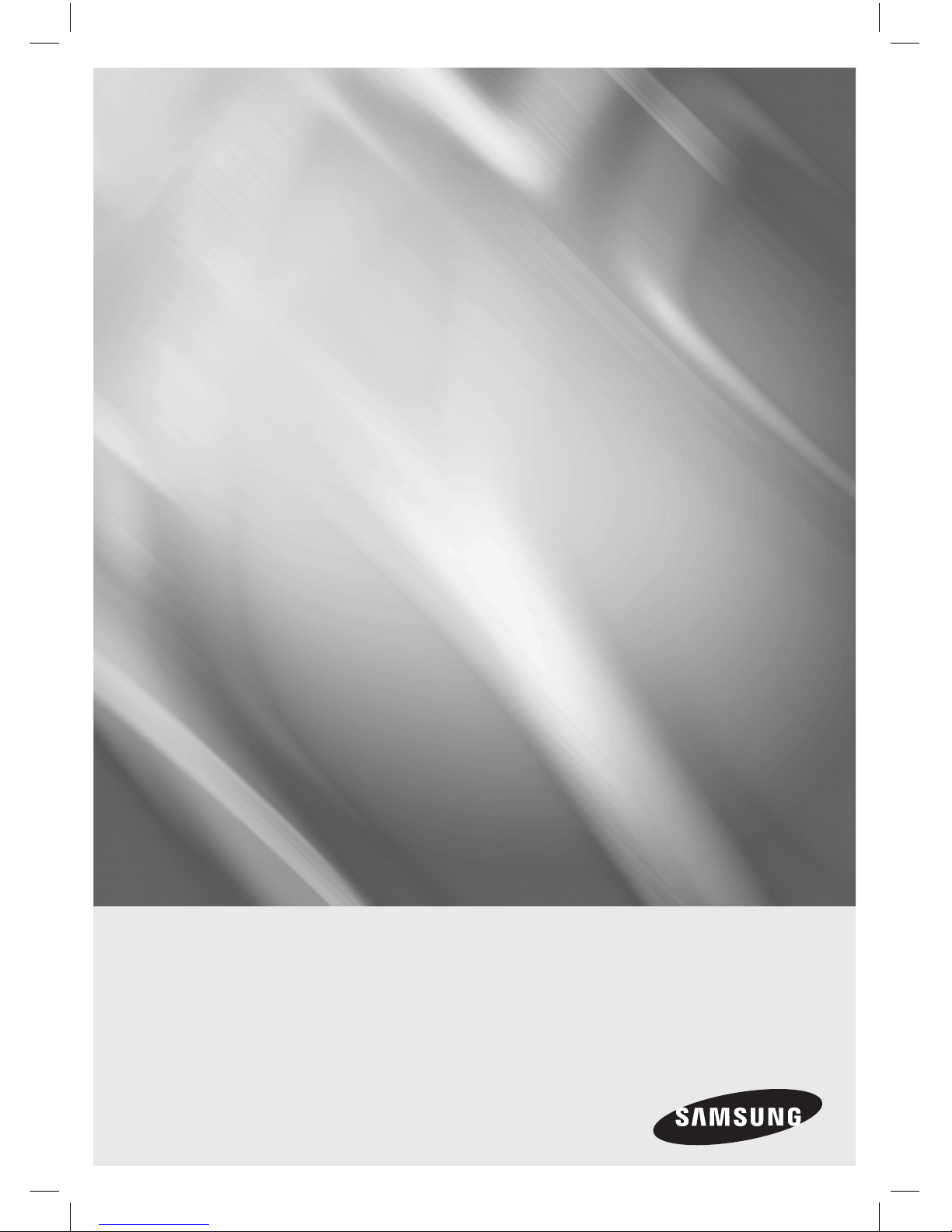
imagine the possibilities
Thank you for purchasing this Samsung product.
To receive more complete service,
please register your product at
www.samsung.com/register
5.1CH Blu-ray™
Home Entertainment System
user manual
HT-ES6550W
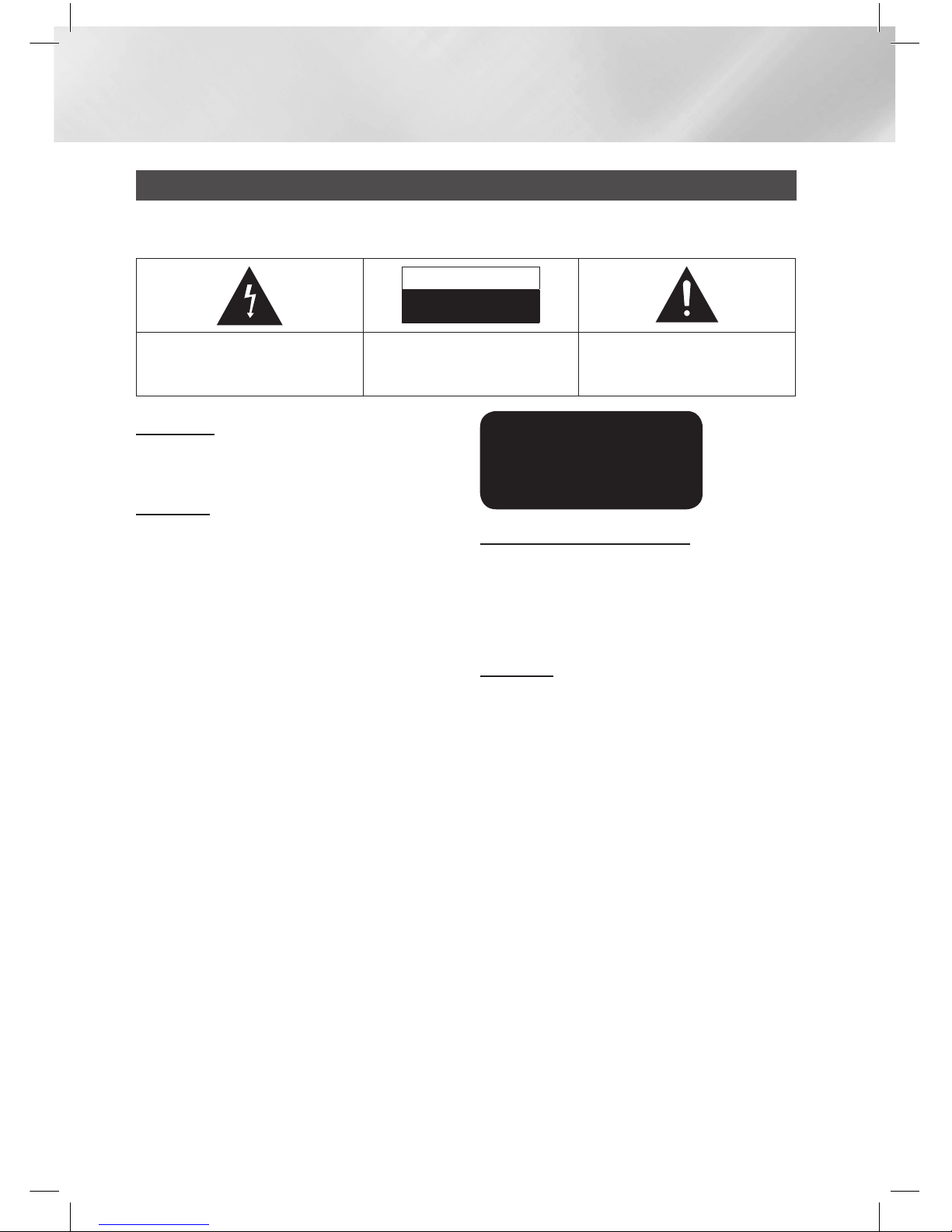
|
2 English
Safety Information
Warning
TO REDUCE THE RISK OF ELECTRIC SHOCK, DO NOT REMOVE THE COVER(OR BACK).
NO USER-SERVICEABLE PARTS ARE INSIDE. REFER SERVICING TO QUALIFIED SERVICE PERSONNEL.
CAUTION
RISK OF ELECTRIC SHOCK
DO NOT OPEN
This symbol indicates “dangerous voltage”
inside the product that presents a risk of
electric shock or personal injury.
CAUTION:
TO PREVENT ELECTRIC SHOCK,
MATCH WIDE BLADE OF PLUG TO WIDE SLOT,
FULLY INSERT.
This symbol indicates important
instructions accompanying the product.
WARNING
• To reduce the risk of fire or electric shock, do
not expose this appliance to rain or moisture.
CAUTION
• Apparatus shall not be exposed to dripping or
splashing and no objects filled with liquids, such
as vases, shall be placed on the apparatus.
• The Mains plug is used as a disconnect device
and shall stay readily operable at any time.
• This apparatus shall always be connected
to an AC outlet with a protective grounding
connection.
• To disconnect the apparatus from the mains,
the plug must be pulled out from the mains
socket, therefore the mains plug shall be readily
operable.
CLASS 1 LASER PRODUCT
KLASSE 1 LASER PRODUKT
LUOKAN 1 LASER LAITE
KLASS 1 LASER APPARAT
PRODUCTO LÁSER CLASE 1
CLASS 1 LASER PRODUCT
This Compact Disc player is classified as a CLASS
1 LASER product.
Use of controls, adjustments or performance of
procedures other than those specified herein may
result in hazardous radiation exposure.
CAUTION
• INVISIBLE LASER RADIATION WHEN OPEN
AND INTERLOCKS DEFEATED, AVOID
EXPOSURE TO BEAM.
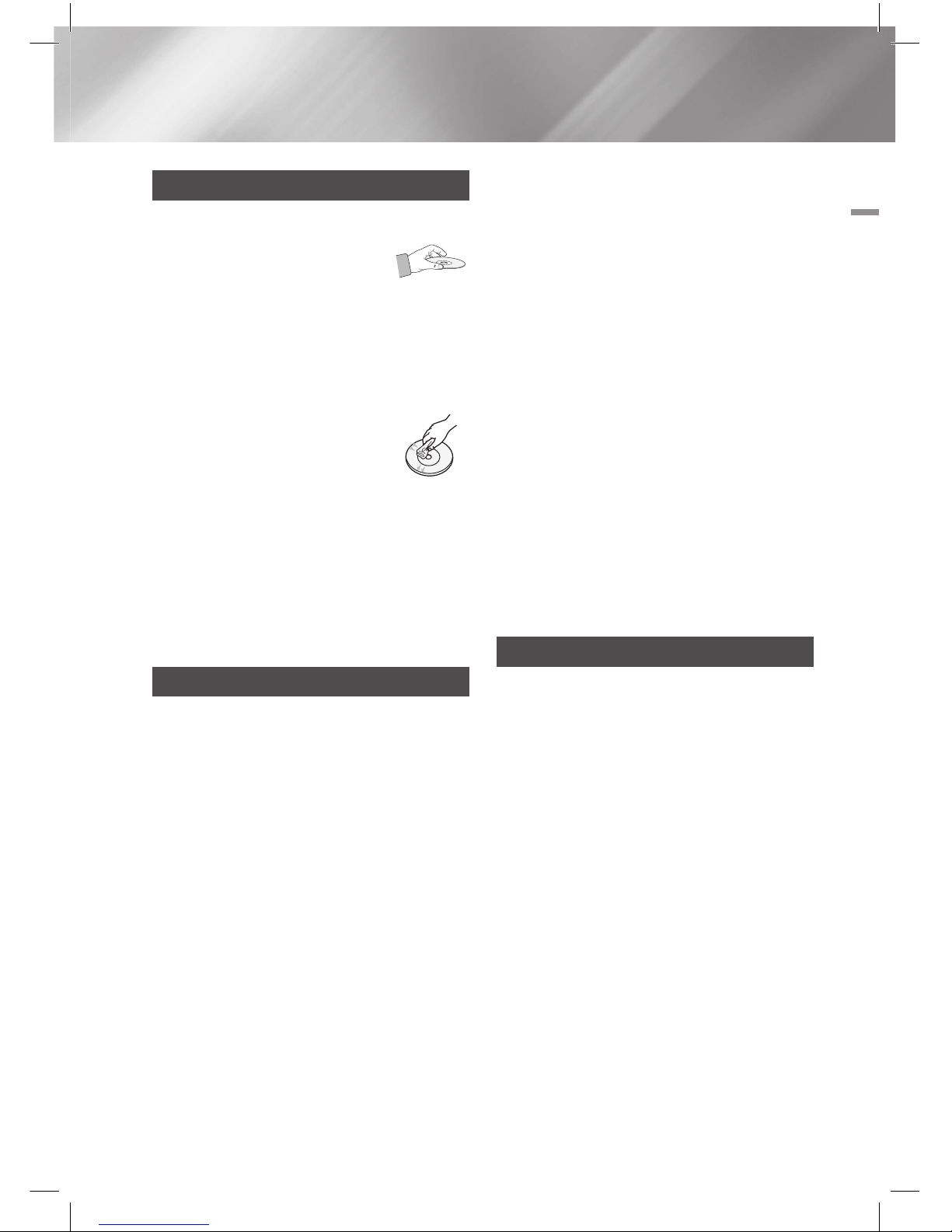
English 3
|
01 Safety Information
Disc Storage & Management
• Holding Discs
- Fingerprints or scratches on
a disc may reduce sound and
picture quality or cause skipping.
- Avoid touching the surface of a disc where
data has been recorded.
- Hold the disc by the edges so that fingerprints
will not get on the surface.
- Do not stick paper or tape on the disc.
• Cleaning Discs
- If you get fingerprints or dirt on a
disc, clean it with a mild detergent
diluted in water and wipe with a
soft cloth.
- When cleaning, wipe gently from the inside to
the outside of the disc.
- Disc Storage
Do not keep in direct sunlight.
Keep in a cool ventilated area.
Keep in a clean protection jacket and store
vertically.
Handling Cautions
• Do not expose this apparatus to dripping or
splashing. Do not put objects filled with liquids,
such as vases, on the apparatus.
• To turn this apparatus off completely, you must
pull the power plug out of the wall socket.
Consequently, the power plug must be easily
and readily accessible at all times.
• Do not touch the power plug with a wet hand.
It can cause an electric shock.
• Do not plug multiple electric devices into the
same wall socket. Ovedrloading a socket can
cause it to overheat, resulting in a fire.
• Maintenance of the Cabinet
- Before connecting other components to this
product, be sure to turn them off.
- If you move your product suddenly from a
cold place to a warm place, condensation
may occur on the operating parts and lens
and cause abnormal disc playback. If this
occurs, unplug the product, wait for two
hours, and then connect the plug to the
power outlet. Then, insert the disc, and try to
play back again.
• If the product makes an abnormal noise or
produces a burning smell or smoke, turn off
the power switch immediately and disconnect
the power plug from the wall outlet. Then,
contact the nearest customer service Center for
technical assistance. Do not use the product.
Using the product as it is may cause a fire or an
electric shock.
• To turn this apparatus off completely, you must
pull the power plug out of the wall socket.
Consequently, the power plug must be easily
and readily accessible at all times.
Using the 3D Function
IMPORTANT HEALTH AND SAFETY
INFORMATION FOR 3D PICTURES.
Read and understand the following safety
information before using the 3D function.
• Some viewers may experience discomfort while
viewing 3D TV such as dizziness, nausea, and
headaches.
If you experience any such symptom, stop
viewing 3D TV, remove the 3D Active Glasses,
and rest.
• Watching 3D images for an extended period of
time may cause eye strain. If you feel eye strain,
stop viewing 3D TV, remove your 3D Active
Glasses, and rest.
• A responsible adult should frequently check on
children who are using the 3D function.
If there are any reports of tired eyes, headaches,
dizziness, or nausea, have the child stop viewing
3D TV and rest.
• Do not use the 3D Active Glasses for other
purposes (such as general eyeglasses,
sunglasses, protective goggles, etc.)
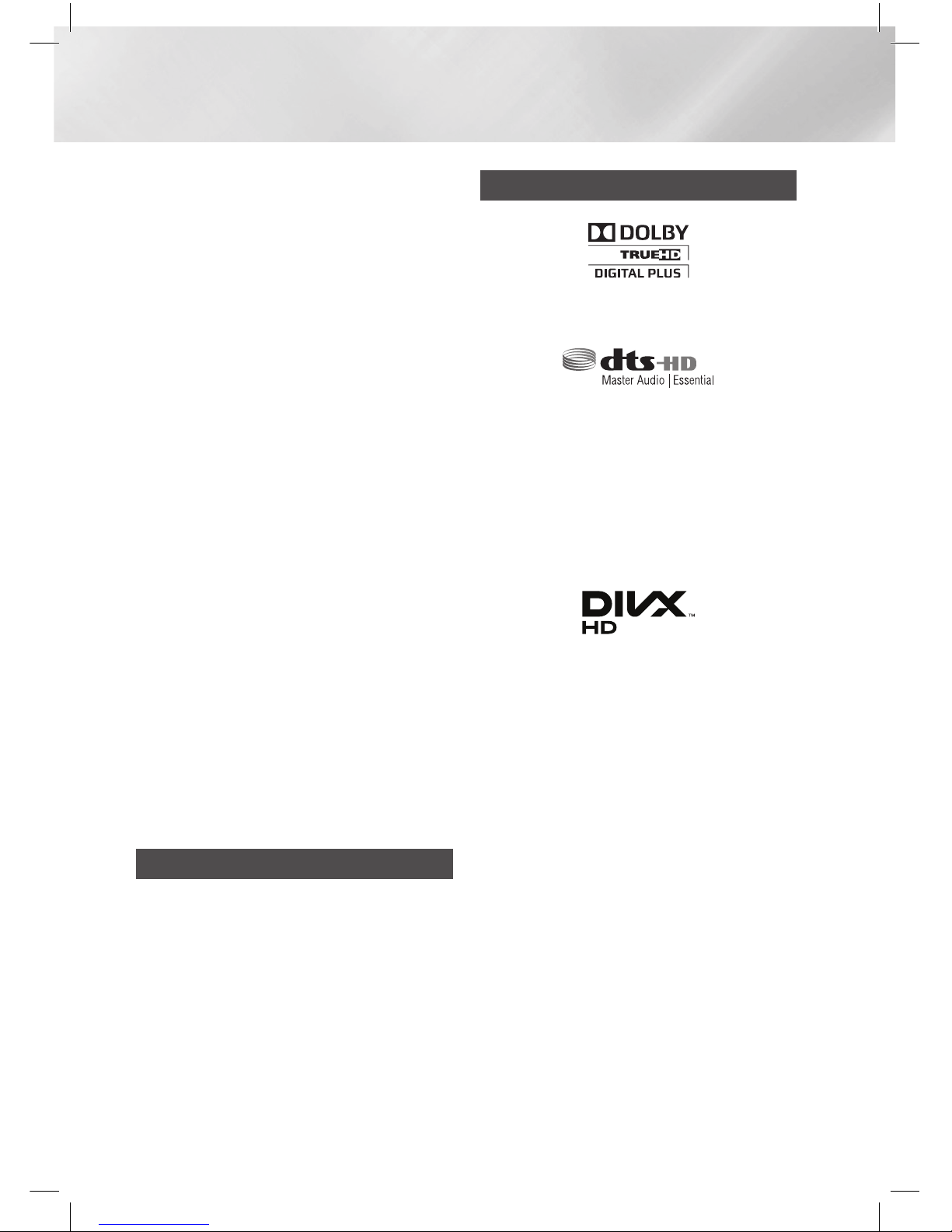
|
4 English
Safety Information
• Do not use the 3D function or 3D Active Glasses
while walking or moving around. Using the 3D
function or 3D Active Glasses while moving
around may cause you to bump into objects,
trip, and/or fall, and cause serious injury.
• If you want to enjoy 3D content, connect a 3D
device (3D compliant AV receiver or TV) to the
product’s HDMI OUT port using a high-speed
HDMI cable. Put on 3D glasses before playing
the 3D content.
• The product outputs 3D signals only through
HDMI cable connected to the HDMI OUT port.
• As the video resolution in 3D play mode is fixed
according to the resolution of the original 3D
video, you can not change the resolution to your
preference.
• Some functions such as BD Wise, screen size
adjustment, and resolution adjustment may not
operate properly in 3D play mode.
• You must use a high-speed HDMI cable for
proper output of the 3D signal.
• Stay at least three times the width of the screen
from the TV when watching 3D images. For
example, if you have a 46 inch screen, stay 3.5
meters from the screen.
- Place the 3D video screen at eye level for the
best 3D picture.
• When the product is connected to some 3D
devices, the 3D effect may not function properly.
• This product does not convert 2D content into
3D.
• “Blu-ray 3D” and “Blu-ray 3D” logo are
trademarks of the Blu-ray Disc Association.
Copyright
© 2012 Samsung Electronics Co.,Ltd.
All rights reserved; No part or whole of this user’s
manual may be reproduced or copied without the
prior written permission of Samsung Electronics
Co.,Ltd.
License
• Dolby and the double-D symbol are registered
trademarks of Dolby Laboratories.
• Manufactured under License under U.S.
Patent Nos: 5,956,674; 5,974,380; 6,226,616;
6,487,535; 7,392,195; 7,272,567; 7,333,929;
7,212,872 & other U.S. and worldwide patents
issued & pending. DTS-HD, the Symbol, & DTSHD and the Symbol together are registered
trademarks & DTS-HD Master Audio | Essential
is a trademark of DTS, Inc. Product includes
software. © DTS, Inc. All Rights Reserved.
• ABOUT DIVX VIDEO: DivX® is a digital video
format created by DivX, LLC, a subsidiary
of Rovi Corporation. This is an official DivX
Certified® device that plays DivX video. Visit
divx.com for more information and software
tools to convert your files into DivX videos.
ABOUT DIVX VIDEO-ON-DEMAND: This DivX
Certified® device must be registered in order to
play purchased DivX Video-on-Demand (VOD)
movies. To obtain your registration code, locate
the DivX VOD section in your device setup
menu. Go to vod.divx.com for more information
on how to complete your registration.
DivX Certified® to play DivX® video up to HD
1080p, including premium content.
DivX®, DivX Certified® and associated logos
are trademarks of Rovi Corporation or its
subsidiaries and are used under License.
Covered by one or more of the following U.S.
patents : 7,295,673; 7,460,668; 7,515,710;
7,519,274
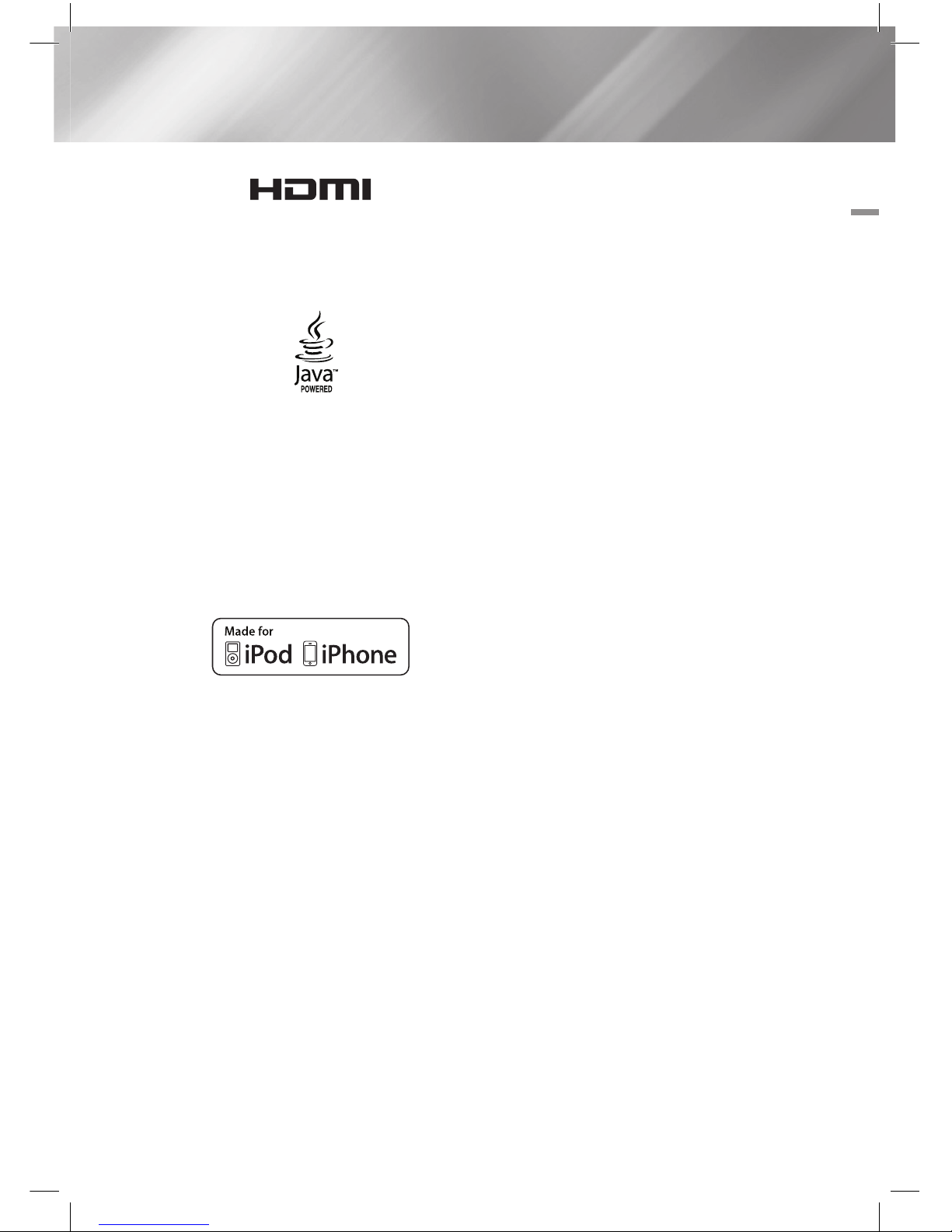
English 5
|
01 Safety Information
~ The terms HDMI and HDMI High-Definition
Multimedia Interface, and the HDMI Logo are
trademarks or registered trademarks of HDMI
Licensing LLC in the United States and other
countries.
• Oracle and Java are registered trademarks of
Oracle and/or its affiliates. Other names may be
trademarks of their respective owners.
• This item incorporates copy protection
technology that is protected by U.S. patents
and other intellectual property rights of
Rovi Corporation. Reverse engineering and
disassembly are prohibited.
• Blu-ray Disc™, Blu-ray™, and the logos are
trademarks of Blu-ray Disc Association.
• iPad, iPhone, iPod, iPod classic, iPod nano,
iPod shuffle, and iPod touch are trademarks
of Apple Inc., registered in the U.S. and other
countries.
• This product uses Cinavia technology to
limit the use of unauthorized copies of some
commercially-produced film and videos and
their soundtracks. When a prohibited use of an
unauthorized copy is detected, a message will
be displayed and playback or copying will be
interrupted.
More information about Cinavia technology
is provided at the Cinavia Online Consumer
Information Center at http://www.cinavia.com.
To request additional information about Cinavia
by mail, send a postcard with your mailing
address to: Cinavia Consumer Information
Center, P.O. Box 86851, San Diego, CA, 92138,
USA.”
This product incorporates proprietary technology
under License from Verance Corporation and is
protected by U.S. Patent 7,369,677 and other
U.S. and worldwide patents issued and pending
as well as copyright and trade secret protection
for certain aspects of such technology. Cinavia
is a trademark of Verance Corporation.
Copyright 2004-2010 Verance Corporation. All
rights reserved by Verance. Reverse engineering
or disassembly is prohibited.
• Open Source License Notice
- In the case of using open source software,
Open Source Licenses are available on the
product menu.
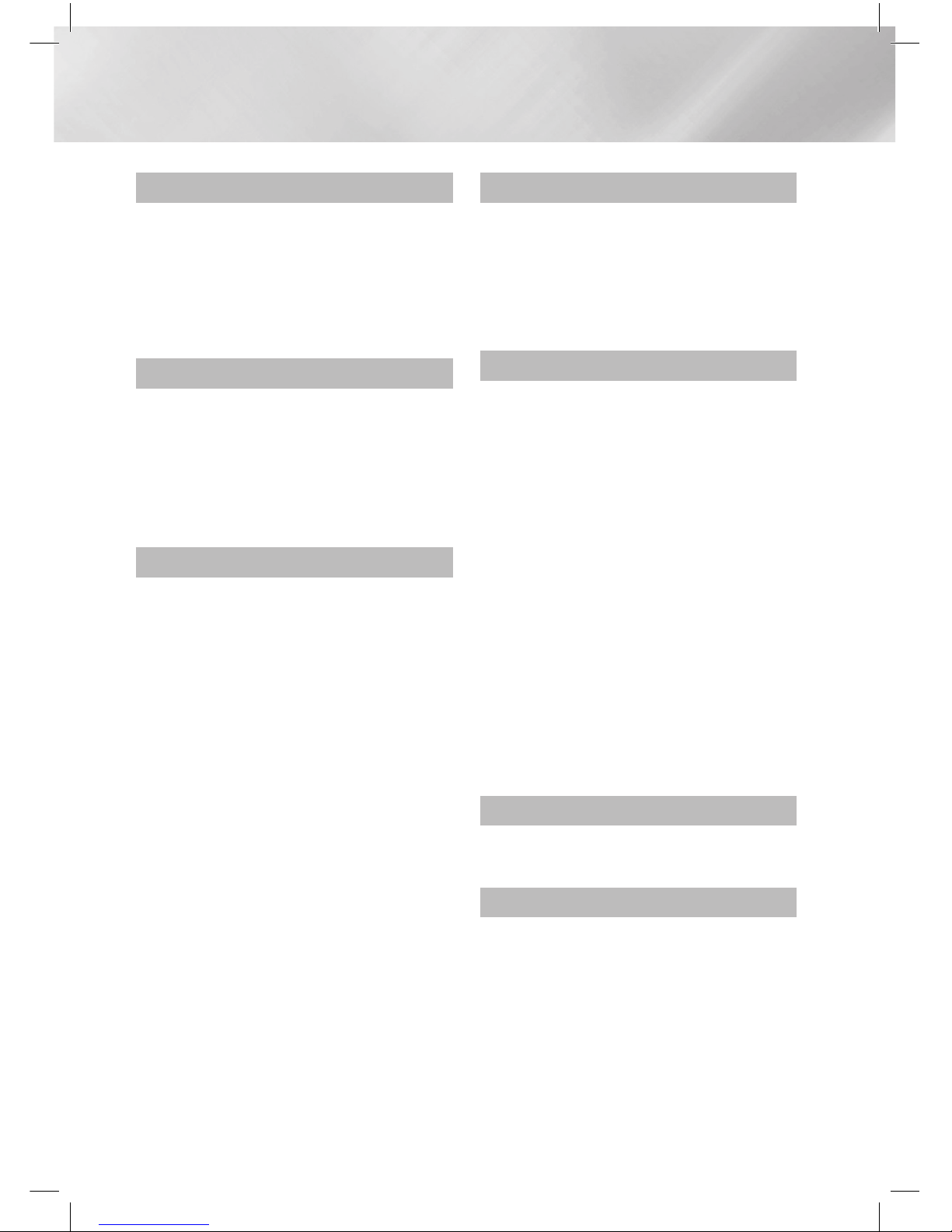
|
6 English
Contents
SAFETY INFORMATION
2 Warning
3 Disc Storage & Management
3 Handling Cautions
3 Using the 3D Function
4 Copyright
4 License
GETTING STARTED
7 Disk and Format Compatibility
8 Logos of Discs the product can play
11 Accessories
12 Front Panel
12 Rear Panel
13 Remote Control
CONNECTIONS
15 Connecting the Speakers
16 Speaker Components
16 Installing the Speakers on the Tallboy
Stand
17 Connecting The Speakers
18 Connecting the FM Antenna
18 Connecting to an iPod/iPhone
19 Connecting to a TV
19
Method 1
Connecting to a TV
with an HDMI Cable - Best Quality
(Recommended)
19
Method 2
Connecting to a TV with a
Video Cable - Good Quality
20 Connecting to External Devices
20
Method 1
OPTICAL : Connecting an
External Digital Audio Component
20
Method 2
AUX IN : Connecting an
External Analog Component
21 Connecting to a Network Router
21 Wired Network
21 Wireless Network
SETTINGS
22 The Initial Settings Procedure
24 The Home Screen
24 Accessing the Settings Screen
25 Settings Menu Functions
30 Networks and the Internet
34 Upgrading Software
MEDIA PLAY
36 The AllShare Play Screen
37 Playing Files on a USB Storage Device or
iPod/iPhone
37 iPod/iPhone Models You Can Use with
This Product
38 The Function Screen
38 Playing Commercial Video Discs
38 Playing Commercial Audio Discs
39 Playing a Disc with User Recorded
Content
39 Using the AllShare Network Function
41 Controlling Video Playback
43 Controlling Music Playback
44 Playing Photo Contents
45 Using the Tools Menu when a File is
Highlighted
47 Listening to Radio
48 Using the Special Effects Remote Control
Buttons
NETWORK SERVICES
49 Using Smart Hub
51 BD-LIVE™
APPENDIX
52 Additional Information
58 Troubleshooting
61 Specifications
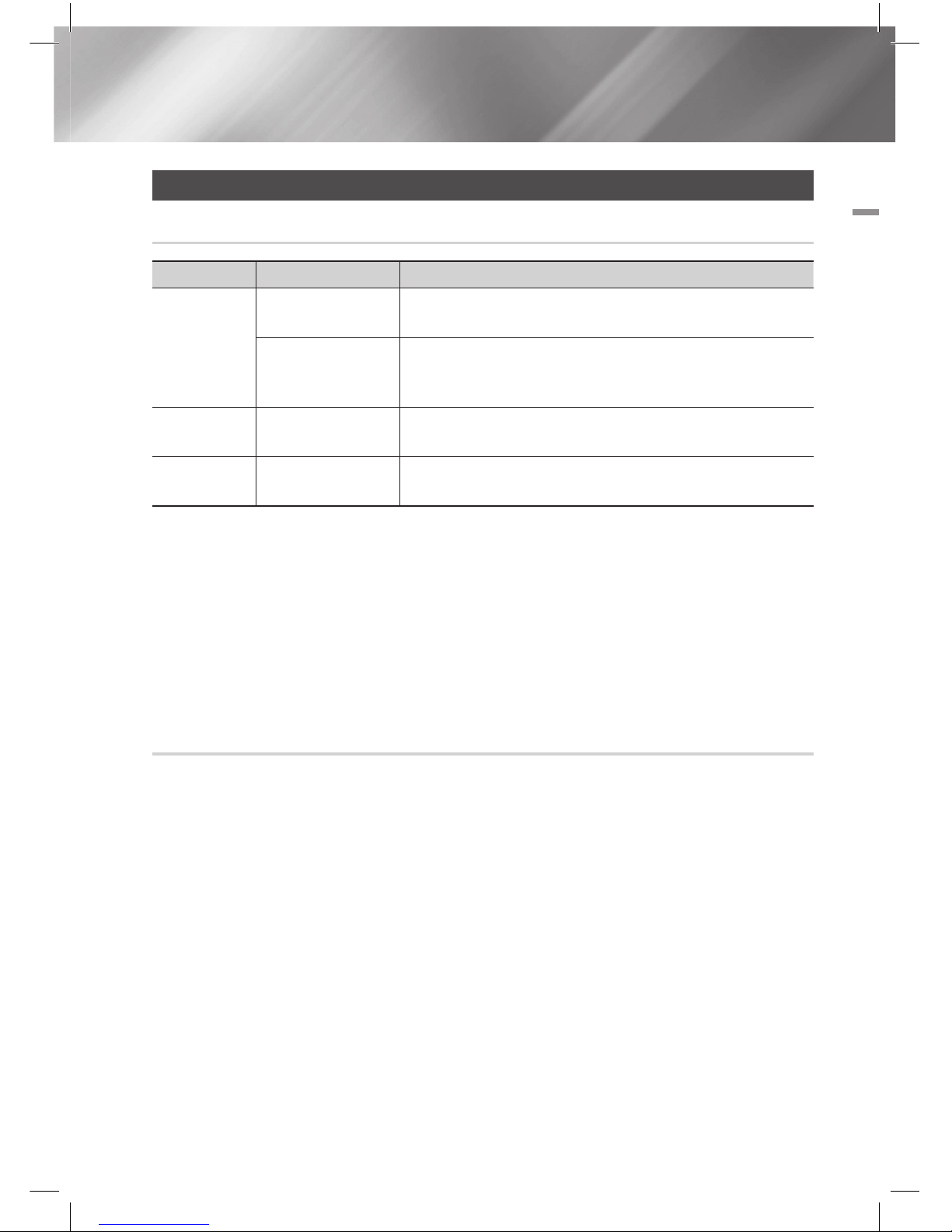
English 7
|
02 Getting Started
Getting Started
Disk and Format Compatibility
Disc types and contents your product can play
Media Disc Type Details
VIDEO
Blu-ray Disc
3D Blu-ray Disc
BD-ROM or BD-RE/-R disc recorded in the BD-RE format.
DVD-VIDEO, DVD-RW,
DVD-R, DVD+RW,
DVD+R
DVD-VIDEO, recorded DVD+RW/DVD-RW(V)/DVDR/+R discs that have been
recorded and Finalized, or a USB storage media containing DivX, MKV, MP4
contents.
MUSIC
CD-RW/-R, DVD-RW/-R,
BD-RE/-R
Music recorded on CD-RW/-R, DVD-RW/-R, BD-RE/-R discs or a USB storage
media containing MP3 or WMA contents.
PHOTO
CD-RW/-R, DVD-RW/-R,
BD-RE/-R
Photos recorded on CD-RW/-R, DVD-RW/-R, BD-RE/-R discs or a USB storage
media containing JPEG contents.
|
NOTE
|
\The product may not play certain CD-RW/-R and DVD-R because of the disc type or recording conditions.
\If a DVD-RW/-R disc has not been recorded properly in DVD video format, it will not be playable.
\Your product will not play content that has been recorded on a DVD-R at a Bitrate that exceeds 10 Mbps.
\Your product will not play content that has been recorded on a BD-R or USB device at a Bitrate that exceeds 30 Mbps.
\Playback may not work for some types of discs, or when you use specific operations, such as angle change and aspect ratio
adjustment. Information about the discs is written in detail on the disc box. Please refer to this if necessary.
\When you play a BD-J title, loading may take longer than a normal title or some functions may perform slowly.
Disc types your product cannot play
• HD DVD
• DVD-ROM/PD/MV-
Disc, etc
• DVD-RAM
• Super Audio CD
(except CD layer)
• DVD-RW(VR mode)
• CVD/CD-ROM/CDV/
CD-G/CD-I/LD
(CD-Gs play audio
only, not graphics.)
• 3.9 GB DVD-R Disc
for Authoring.
|
NOTE
|
\This product may not respond to all operating commands because some Blu-ray Disc, DVD, and CD discs allow specific or
limited operation and provide only certain features during playback.
Please note that this is not a defect in the product.
\Samsung cannot guarantee that this product will play every disc bearing the Blu-ray Disc, DVD or CD logo because disc
formats evolve, and problems and errors may occur during the creation of Blu-ray Disc, DVD, and CD software and/or the
manufacture of discs.
\Please contact the SAMSUNG Customer Care Center, if you have questions or encounter difficulty when playing Blu-ray Disc,
DVD, or CD discs in this product. Also, refer to rest of this user manual for additional information on playback restrictions.
\Some commercial discs and DVD discs purchased outside your region may not play on this product.
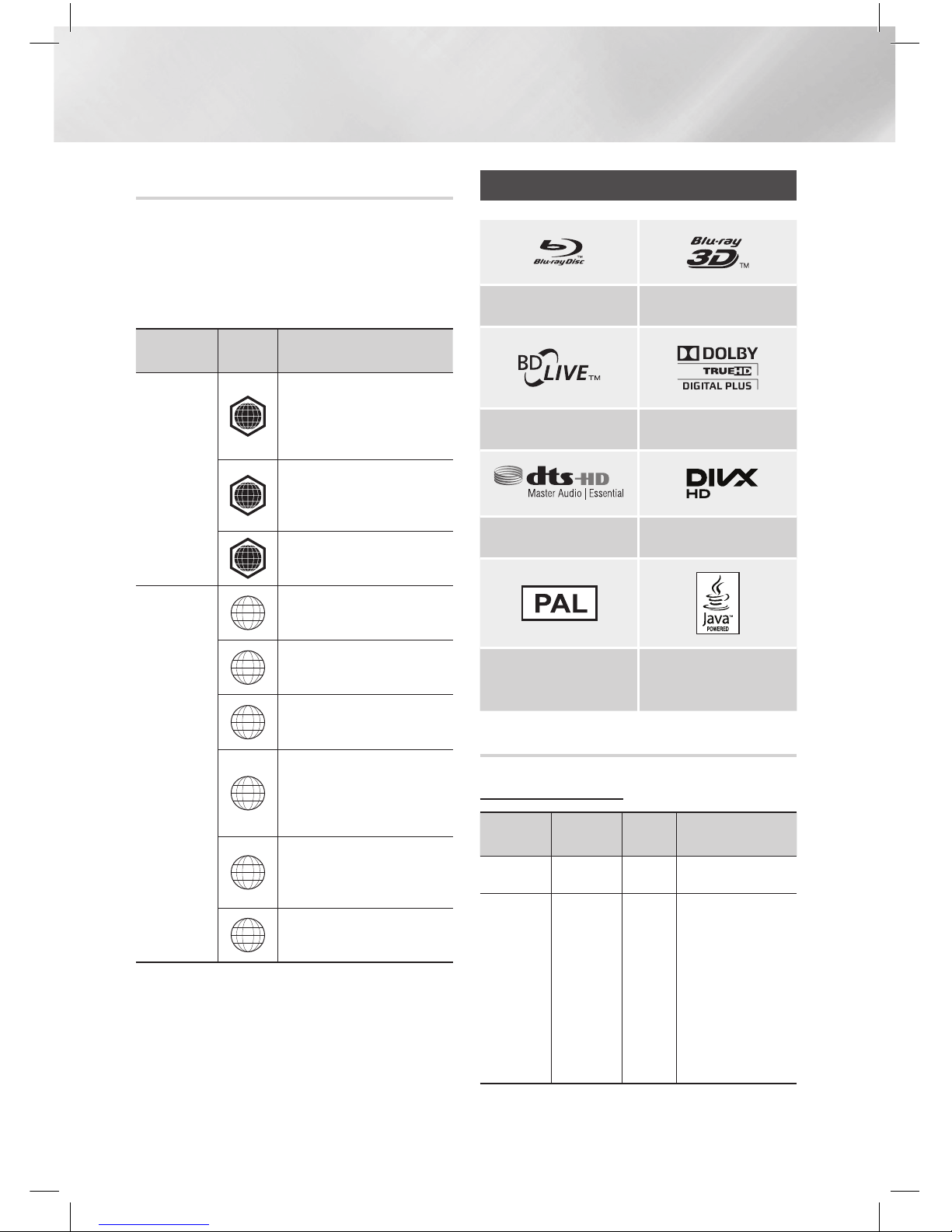
|
8 English
Getting Started
Region Code
Both products and discs are coded by region.
These regional codes must match for a disc to
play. If the codes do not match, the disc will not
play.
The Region Number for this product is displayed
on the rear panel of the product.
Disc Type
Region
Code
Area
Blu-ray Disc
A
North America, Central America,
South America, Korea, Japan,
Taiwan, Hong Kong and South
East Asia.
B
Europe, Greenland, French
territories, Middle East, Africa,
Australia and New Zealand.
C
India, China, Russia, Central and
South Asia.
DVD-VIDEO
1
The U.S., U.S. territories and
Canada
2
Europe, Japan, the Middle East,
Egypt, South Africa, Greenland
3
Taiwan, Korea, the Philippines,
Indonesia, Hong Kong
4
Mexico, South America,
Central America, Australia,
New Zealand, Pacific Islands,
Caribbean
5
Russia, Eastern Europe, India,
most of Africa, North Korea,
Mongolia
6
China
|
NOTE
|
\
If the Region number of a Blu-ray Disc/DVDs does not
correspond to the Region number of this product, the
product cannot play the disc.
Logos of Discs the product can play
Blu-ray Disc 3D Blu-ray Disc
BD-LIVE Dolby
DTS DivX
PAL broadcast system in
U.K, France, Germany, etc.
Java
Supported Formats
Music File Support
File
Extension
Container
Audio
Codec
Support Range
*.mp3
MP3
MP3 -
*.wma
WMA
WMA
Compliant with
WMA version 10
* Sampling rates (in
kHz) - 8, 11, 16,
22, 32, 44.1, 48
* Bitrates - All
Bitrates in the
range 5kbps to
384kbps
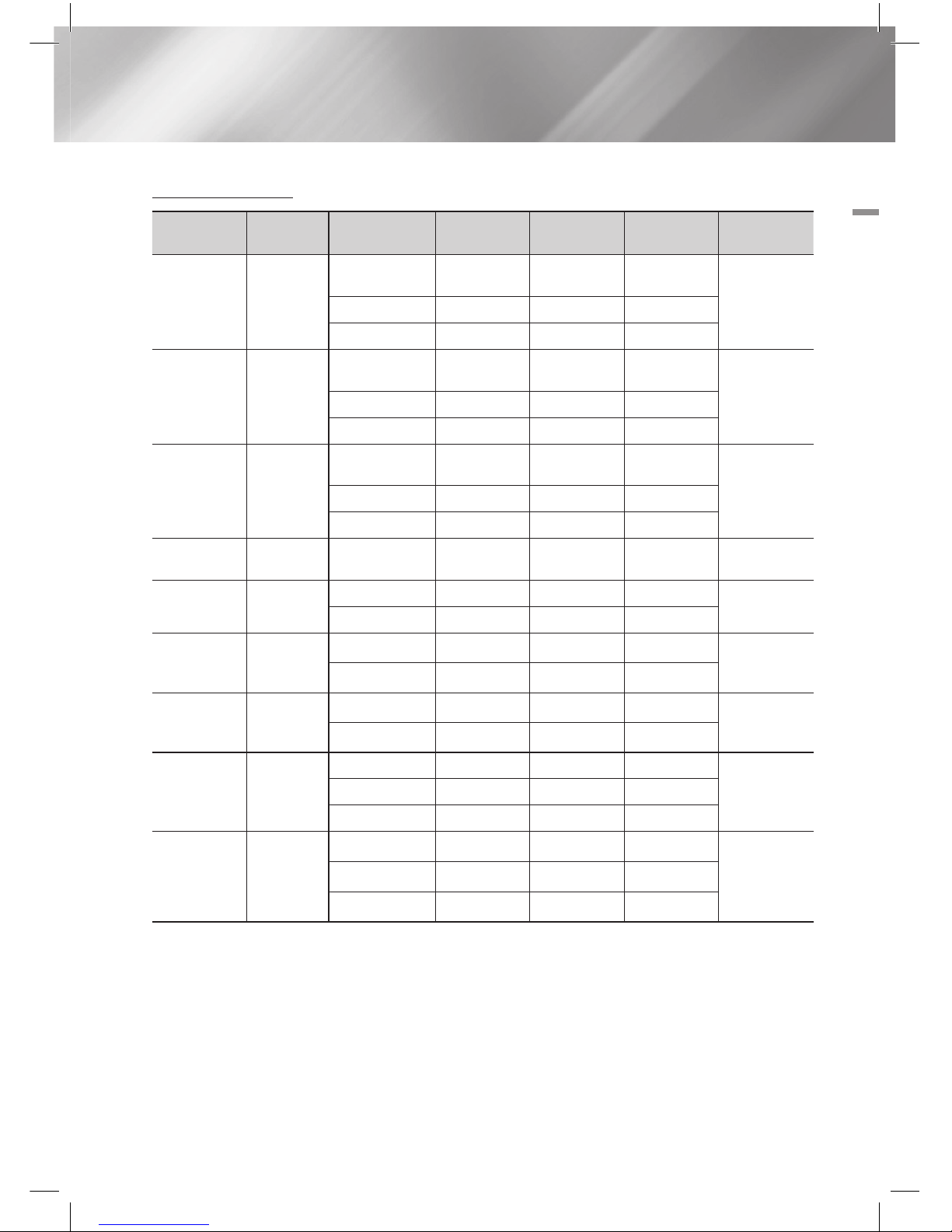
English 9
|
02 Getting Started
Video File Support
File Extension Container Video Codec Resolution
Frame rate
(fps)
Bitrate (Mbps) Audio Codec
*.avi
AVI
DivX 3.11/4.x
/5.1/6.0
1920x1080 6 ~ 30 8
MP3
AC3
LPCM
DTS Core
H.264 BP/MP/HP 1920x1080 6 ~ 30 25
MPEG4 SP/ASP 1920x1080
6 ~ 30 8
*.mkv
MKV
DivX 3.11/4.x
/5.1/6.0
1920x1080
6 ~ 30 8
MP3
AC3
LPCM
DTS Core
H.264 BP/MP/HP 1920x1080
6 ~ 30 25
MPEG4 SP/ASP 1920x1080
6 ~ 30 8
*.asf
ASF
DivX 3.11/4.x
/5.1/6.0
1920x1080
6 ~ 30 8
MP3
AC3
LPCM
WMA
H.264 BP/MP/HP 1920x1080
6 ~ 30 25
MPEG4 SP/ASP 1920x1080
6 ~ 30 8
*.wmv
WMV (wmv9)
Window Media
Video v9
1920x1080
6 ~ 30 25 WMA
*.mp4
MP4
H.264 BP/MP/HP 1920x1080
6 ~ 30 25
MP3
AAC
MPEG4 SP/ASP 1920x1080
6 ~ 30 8
*.3gp
3GPP
H.264 BP/MP/HP 1920x1080
6 ~ 30 25
AAC
MPEG4 SP/ASP 1920x1080
6 ~ 30 8
*.vro
VRO
VOB
MPEG2 1920x1080
24/25/30 25
AC3
MPEG
LPCMMPEG1 1920x1080
24/25/30 25
*.mpg
*.mpeg
PS
MPEG1 1920x1080
24/25/30 25
AC3
MPEG
LPCM
AAC
MPEG2 1920x1080
24/25/30 25
H.264 1920x1080
6 ~ 30 25
*.ts
*.tp
*.trp
TS
MPEG2 1920x1080
24/25/30 25
AC3
AAC
MP3
DD+
H.264 1920x1080
6 ~ 30 25
VC1 1920x1080
6 ~ 30 25
Limitations
- Even when a file is encoded by a supported codec listed above, the file might not be played if its
content has a problem.
- Normal playback is not guaranteed if the file’s container information is wrong or the file itself is
corrupted.
- Files having higher bit or frame rates than standard may stutter when played back.
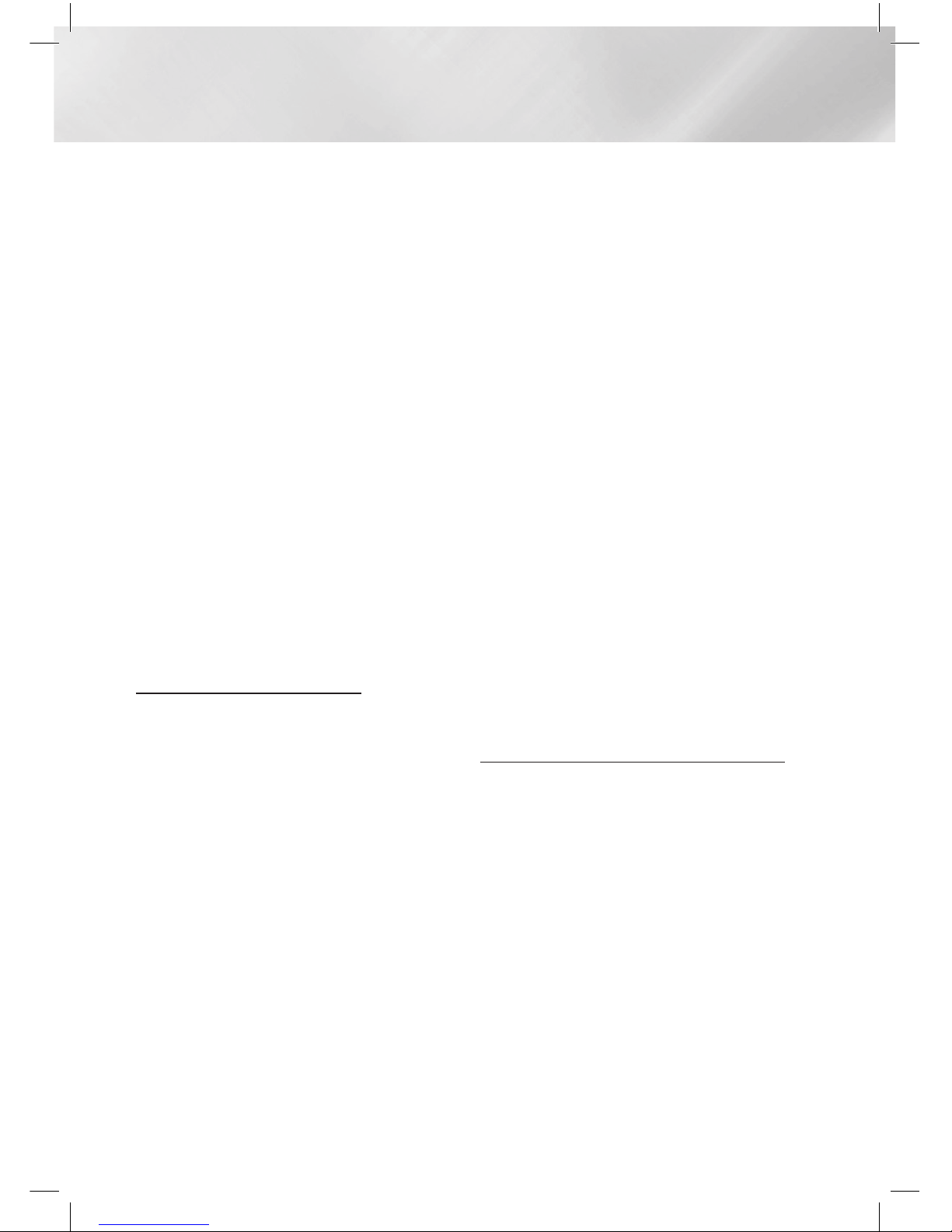
|
10 English
Getting Started
- The Seek (skip) function is not available if the
file’s index table is damaged.
- When you playback a file remotely through a
network connection, video playback may stutter
depending on the network speed.
Video decoder
- Supports up to H.264 Level 4.1
- Does not support H.264 FMO/ASO/RS, VC1
SP/MP/AP L4 and AVCHD
- MPEG4 SP, ASP :
Below 1280 x 720 : 60 frames max
Above 1280 x 720 : 30 frames max
- Does not support GMC 2 or higher
Audio decoder
- Supports WMA 7, 8, 9 and STD
- Does not support WMA 9 PRO multi-channel
files if the number of channels is more than 2 or
the files require lossless audio decoding.
- Does not support WMA sampling rate of
22050Hz mono
❏
Supported DivX subtitle file formats
*.ttxt, *.smi, *.srt, *.sub, *.txt
Notes on the USB connection
• Your product supports USB storage media,
MP3 players, digital cameras, and USB card
readers.
• The product does not support folder or file
names longer than 128 characters.
• Some USB/digital camera devices may not be
compatible with the product.
• Your product supports the FAT 16, FAT 32, and
NTFS files systems.
• Connect USB devices directly to the product’s
USB port. Connecting through a USB cable
may cause compatibility problems.
• Inserting more than one memory device into
a multi-card reader may cause the reader to
operate improperly.
• The product does not support the PTP protocol.
• Do not disconnect a USB device during a
“loading” process.
• The bigger the image resolution, the longer the
image takes to display.
• This product cannot play MP3 files with DRM
(Digital Rights Management) downloaded from
commercial sites.
• Your product only supports video that is under
30fps (frame rate).
• Your product only supports USB Mass Storage
Class (MSC) devices such as thumb drives and
USB HDD. (HUB is not supported.)
• Certain USB HDD Devices, multi-card readers
and thumb drives may not be compatible with
this product.
• If some USB devices require excessive power,
they may may be limited by the circuit safety
device.
• If playback from a USB HDD is unstable, provide
addtional power by plugging the HDD into a wall
socket. If the problem continues, contact the
USB HDD manufacturer.
• You must remove the USB storage device safely
(by performing the “Safely Remove USB”
function) to prevent possible damage to the
USB memory.
Press the HOME button to move to the home
menu, press the YELLOW (C) button, and then
press the E button.
• SAMSUNG is not responsible for any data file
damage or data loss.
AVCHD
(Advanced Video Codec High Definition)
• This product can play back AVCHD format
discs. These discs are normally recorded and
used in camcorders.
• The AVCHD format is a high definition digital
video camera format.
• The MPEG-4 AVC/H.264 format compresses
images with greater efficiency than the
conventional image compressing format.
• Some AVCHD discs use the “x.v.Color” format.
This product can play back AVCHD discs that
use “x.v.Color” format.
• “x.v.Color” is a trademark of Sony Corporation.
• “AVCHD” and the AVCHD logo are trademarks
of Matsushita Electronic Industrial Co., Ltd. and
Sony Corporation.
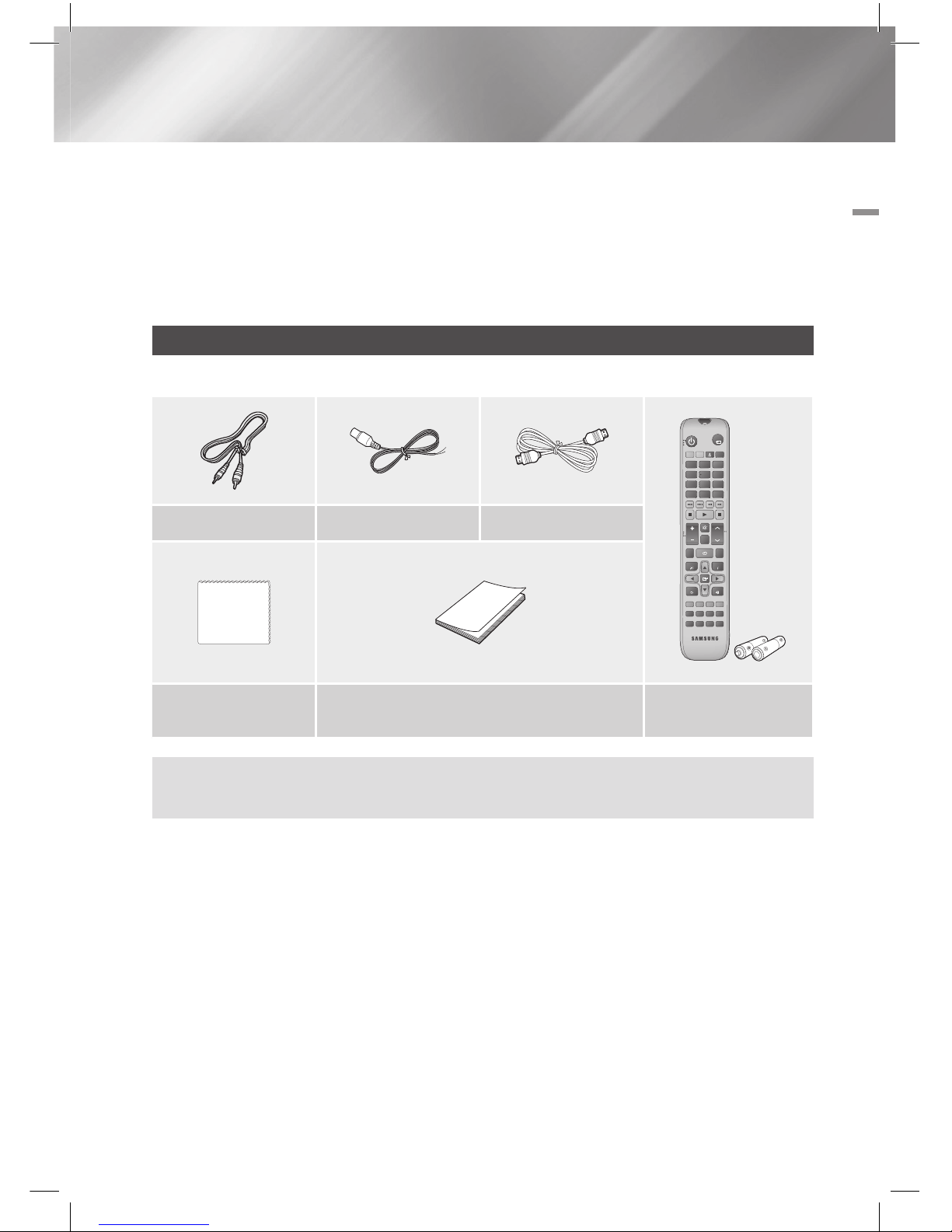
English 11
|
02 Getting Started
Figures and illustrations in this User Manual are provided for reference only and may differ from actual
product appearance.
|
NOTE
|
\Some AVCHD format discs may not play, depending on the recording conditions.
\AVCHD format discs need to be Finalized.
\“x.v.Color” offers a wider Color range than normal DVD camcorder discs.
\Some DivX, MKV and MP4 format discs may not play, depending on their video resolution and frame rate.
Accessories
Check for the supplied accessories below.
FUNCTION
DISC MENU TITLE MENU
MUTE
S/W LEVEL
TOOLS
RETURN
EXIT
INFO
MO/ST
3D SOUND
SOUND
2D→3D
vTuner
AUDIO
123
4
5 6
7
809
POPUP
RECEIVER
SLEEP
BD TV
TUNER
MEMORY
SUBTITLE
SMART SEARCH
A B C D
EFFECT
HUB
VOL
TUNING
/ CH
TV
SOURCE
FULL SCREEN REPEATHOME
Video Cable FM Antenna HDMI Cable
Soft Cloth User Manual
Remote Control/
Batteries(AAA size)
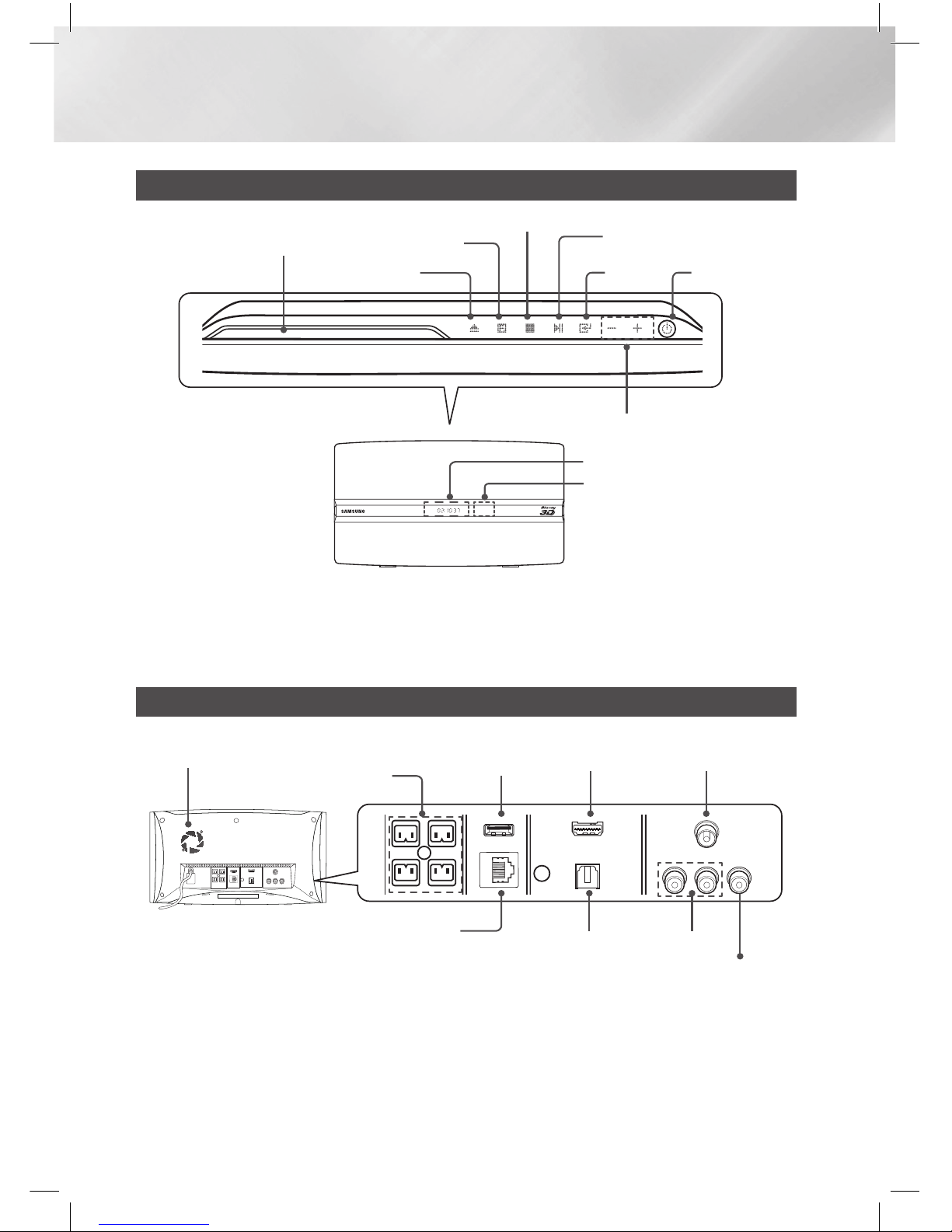
|
12 English
Getting Started
Front Panel
DISPLAY
POWER
DISC SLOT
STOP
EJECT
VOLUME CONTROL
PLAY/PAUSE
ENTER
FUNCTION
|
NOTE
|
\When the product displays the Blu-ray Disc menu, you cannot start the movie by pressing the 6 button on the product or
the remote. To play the movie, you must select Play Movie or Start in the disc menu, and then press the
E
button.
Rear Panel
LAN TERMINAL
EXTERNAL DIGITAL
AUDIO IN (OPTICAL)
USB HOST FM ANTENNAHDMI OUT
SPEAKER OUTPUT
CONNECTORS
VIDEO OUT
AUX IN
COOLING FAN
|
NOTE
|
\To upgrade the product's software through the USB Host jack, you must use a USB memory stick.
\Ensure a minimum of 10 cm of clear space on all sides of the home cinema to ensure adequate ventilation. Do not obstruct
the cooling fan or ventilation holes.
REMOTE CONTROL
SENSOR
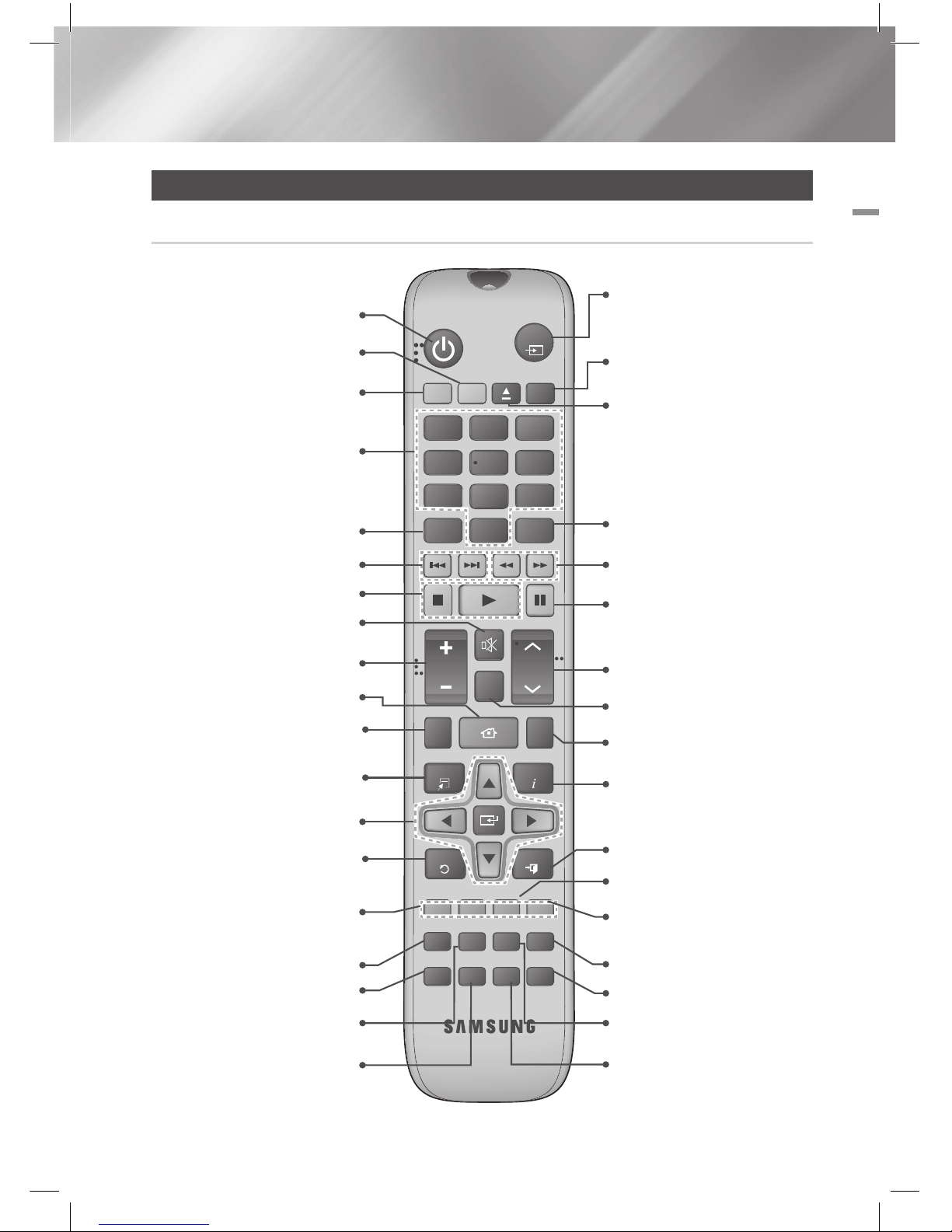
English 13
|
02 Getting Started
Remote Control
Tour of the Remote Control
FUNCTION
DISC MENU TITLE MENU
MUTE
S/W LEVEL
TOOLS
RETURN
EXIT
INFO
MO/ST
3D SOUND
SOUND
2D→3D
vTuner
AUDIO
1
2
3
4
5 6
7
8
0
9
POPUP
RECEIVER
SLEEP
BD TV
TUNER
MEMORY
SUBTITLE
SMART SEARCH
A B C D
EFFECT
HUB
VOL
TUNING
/ CH
TV
SOURCE
FULL SCREEN REPEATHOME
Turn the product on and off.
To change to Home Cinema,
press the BD button.
Press numeric buttons to operate
options.
Press to skip backwards or forwards.
Adjust the volume.
Cut off the sound temporarily.
Press this to see the full screen
on a TV.
Press to move to the Home screen.
Select on-screen menu items and
change menu value.
Return to the previous menu.
These buttons are used both for
menus on the product and also
several Blu-ray Disc functions.
Press to view the disc menu.
Press to use the Tools menu.
Press to use Smart Hub.
Selects the disc Audio language.
To change to TV mode, press the
TV button.
Press to stop/play a disc.
Press to search contents.
Press this to use the vTuner.
Press to apply sound effects.
Set a Sleep time to shut off the
product.
Press to select Blu-ray's mode
(AUX, BD/DVD, etc.).
or
Press to select TV's video mode.
Select MONO or STEREO for radio
broadcasts.
Press to search backwards or
forwards.
Press to pause a disc.
Search for active FM stations and
to change channels.
Use to adjust the level of the
subwoofer.
Use to enter the Popup menu/
Title menu.
Press to exit the menu.
Use to display the playback
information when playing
a Blu-ray/DVD disc.
Use to set a preset radio frequency.
Allows you to repeat a title,
chapter, track or disc.
Press to enjoy an ordinary 2D video
in 3D mode.
Selects the disc subtitle language.
Press to apply 3D sound effect.
To eject the disc.
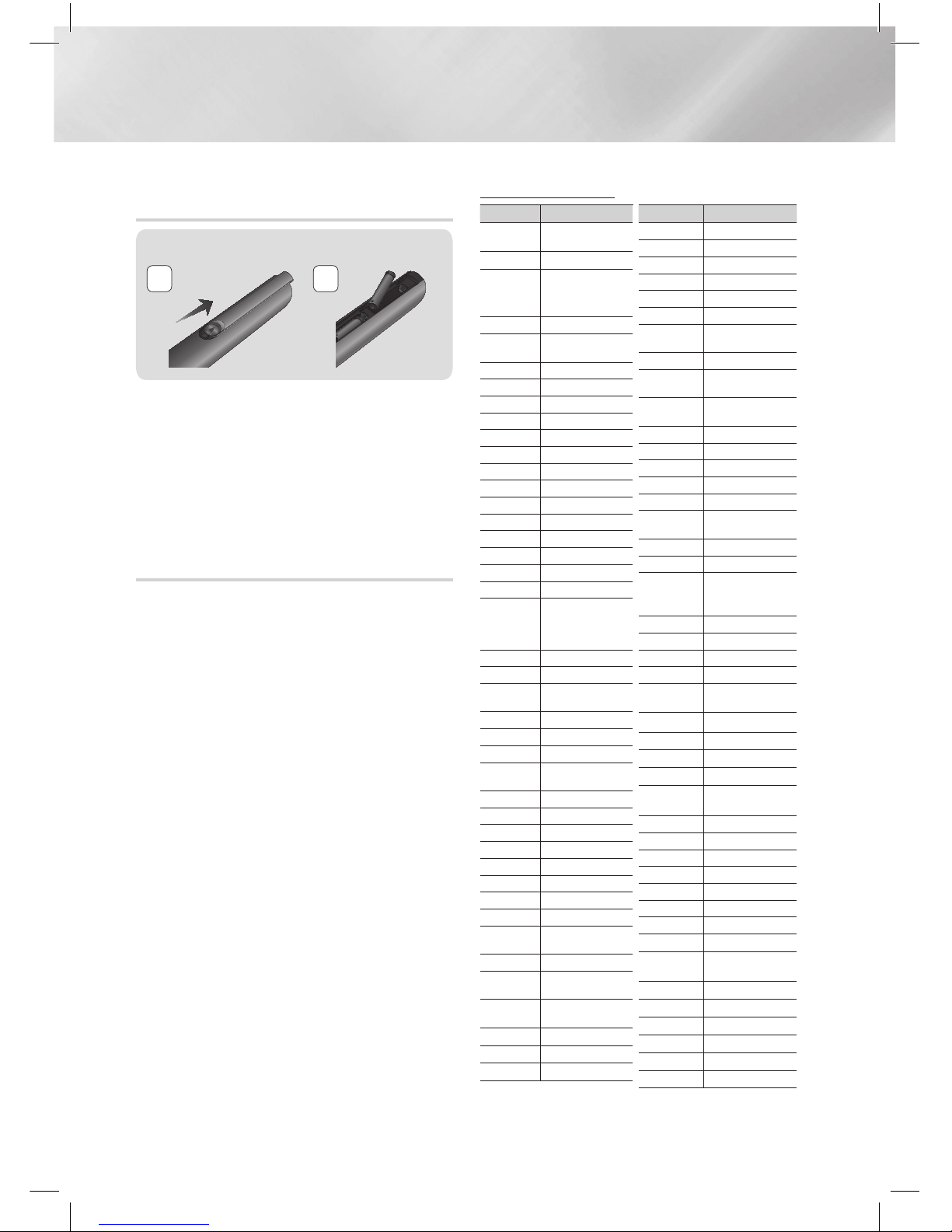
|
14 English
Getting Started
Installing batteries in the Remote
Control
Battery size: AAA
21
|
NOTE
|
\Make sure to match the “+” and “–” ends of the batteries
with the diagram inside the compartment.
\Assuming typical TV usage, the batteries last for about
one year.
\The remote control can be used up to approximately
7 meters from the product in a straight line.
Setting the Remote Control
You can control certain functions of your TV with
this remote control.
When operating a TV with the remote control
1 . Press the TV button to set the remote control
to TV mode.
2 . Turn on your TV.
3 . While holding down the POWER button, enter
the code corresponding to your brand of TV.
• If there is more than one code listed for
your TV in the table, enter one at a time to
determine which code works.
• Example : For a Samsung TV
While holding down the POWER button,
use the number buttons to enter 00. If that
does not work, try 15, then 16, etc.
4 . If the TV turns off, the setting is complete.
• You can use the TV POWER, VOLUME,
CHANNEL, and Numeric buttons (0~9).
|
NOTE
|
\The remote control may not work on some brands of TV's.
Also, some operations may not be possible, depending on
your brand of TV.
\The remote control will work with Samsung TVs by
default.
TV Control Codes
Brand Code
Admiral
(M.Wards)
56, 57, 58
A Mark 01, 15
Anam
01, 02, 03, 04, 05, 06,
07, 08, 09, 10, 11, 12,
13, 14
AOC 01, 18, 40, 48
Bell & Howell
(M.Wards)
57, 58, 81
Brocsonic 59, 60
Candle 18
Cetronic 03
Citizen 03, 18, 25
Cinema 97
Classic 03
Concerto 18
Contec 46
Coronado 15
Craig 03, 05, 61, 82, 83, 84
Croslex 62
Crown 03
Curtis Mates 59, 61, 63
CXC 03
Daewoo
02, 03, 04, 15, 16, 17, 18,
19, 20, 21, 22, 23, 24, 25,
26, 27, 28, 29, 30, 32, 34,
35, 36, 48, 59, 90
Daytron 40
Dynasty 03
Emerson
03, 15, 40, 46, 59, 61,
64, 82, 83, 84, 85
Fisher 19, 65
Funai 03
Futuretech 03
General Electric
(GE)
06, 40, 56, 59, 66,
67, 68
Hall Mark 40
Hitachi 15, 18, 50, 59, 69
Inkel 45
JC Penny 56, 59, 67, 86
JVC 70
KTV 59, 61, 87, 88
KEC 03, 15, 40
KMC 15
LG (Goldstar)
01, 15, 16, 17, 37, 38,
39, 40, 41, 42, 43, 44
Luxman 18
LXI (Sears)
19, 54, 56, 59, 60, 62,
63, 65, 71
Magnavox
15, 17, 18, 48, 54, 59,
60, 62, 72, 89
Marantz 40, 54
Matsui 54
MGA 18, 40
Brand Code
Mitsubishi/MGA 18, 40, 59, 60, 75
MTC 18
NEC 18, 19, 20, 40, 59, 60
Nikei 03
Onking 03
Onwa 03
Panasonic
06, 07, 08, 09, 54, 66,
67, 73, 74
Penney 18
Philco
03, 15, 17, 18, 48, 54,
59, 62, 69, 90
Philips
15, 17, 18, 40, 48, 54,
62, 72
Pioneer 63, 66, 80, 91
Portland 15, 18, 59
Proton 40
Quasar 06, 66, 67
Radio Shack 17, 48, 56, 60, 61, 75
RCA/Proscan
18, 59, 67, 76, 77, 78,
92, 93, 94
Realistic 03, 19
Sampo 40
Samsung
00, 15, 16, 17, 40, 43,
46, 47, 48, 49,
59, 60, 98
Sanyo 19, 61, 65
Scott 03, 40, 60, 61
Sears 15, 18, 19
Sharp 15, 57, 64
Signature 2000
(M.Wards)
57, 58
Sony 50, 51, 52, 53, 55
Soundesign 03, 40
Spectricon 01
SSS 18
Sylvania
18, 40, 48, 54, 59,
60, 62
Symphonic 61, 95, 96
Tatung 06
Techwood 18
Teknika 03, 15, 18, 25
TMK 18, 40
Toshiba 19, 57, 63, 71
Vidtech 18
Videch 59, 60, 69
Wards
15, 17, 18, 40, 48, 54,
60, 64
Yamaha 18
York 40
Yupiteru 03
Zenith 58, 79
Zonda 01
Dongyang 03, 54
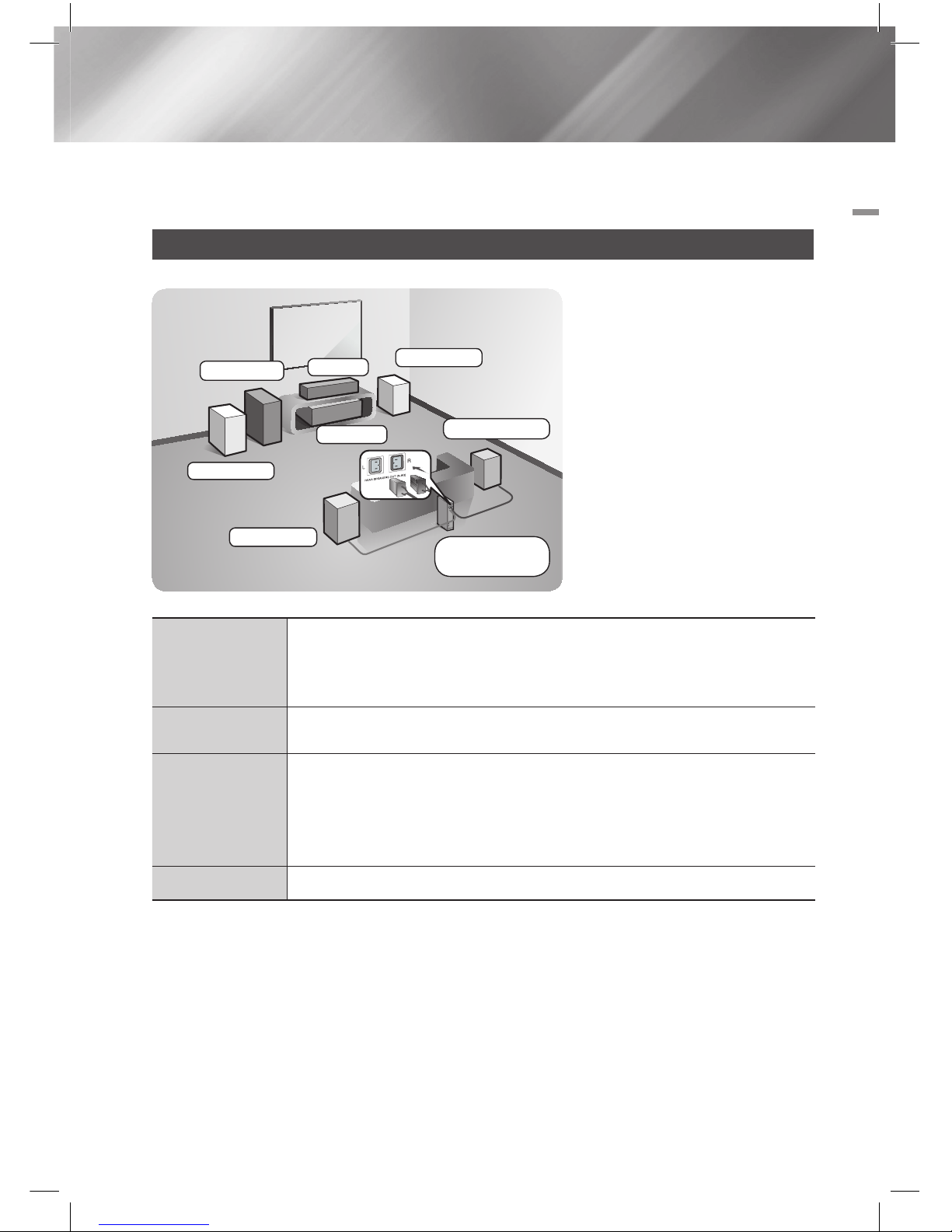
English 15
|
03 Connections
Connections
This section describes various methods of connecting the product to other external components.
Before moving or installing the product, be sure to turn off the power and disconnect the power cord.
Connecting the Speakers
Front Speakers
Place these speakers in front of your listening position, facing inwards (about 45°)
toward you. Place the front speakers so that their tweeters will be at the same height as
your ear. Align the front face of the front speakers with the front face of the Center
speaker or place them slightly in front of the Center speakers.
Center Speaker
It is best to install the Center Speaker at the same height as the front speakers. You can
also install it directly over or under the TV.
Surround
Speakers
Place these speakers to the side of your listening position.
If there isn't enough room,
place these speakers so they face each other. Position them about 60 to 90cm
above your ear, facing slightly downward.
*
Unlike the front and Center speakers, the surround speakers are used mainly for
sound effects. Sound will not come from them all the time.
Subwoofer
The position of the subwoofer is not so critical. Place it anywhere you like.
* Surround speakers must be connected to the wireless receiver module.
Position of the product
Place it on a stand or cabinet shelf, or
under the TV stand.
Selecting the Listening Position
The listening position should be
located about 2.5 to 3 times the
distance of the TV's screen size
away from the TV. For example, if
you have a 46 inch screen, locate
the listening position 2.92 to 3.50
meters from the screen.
Surround (L)
Surround (R)
Product
Center
Subwoofer
Wireless
Receiver Module
Front (L)
Front (R)
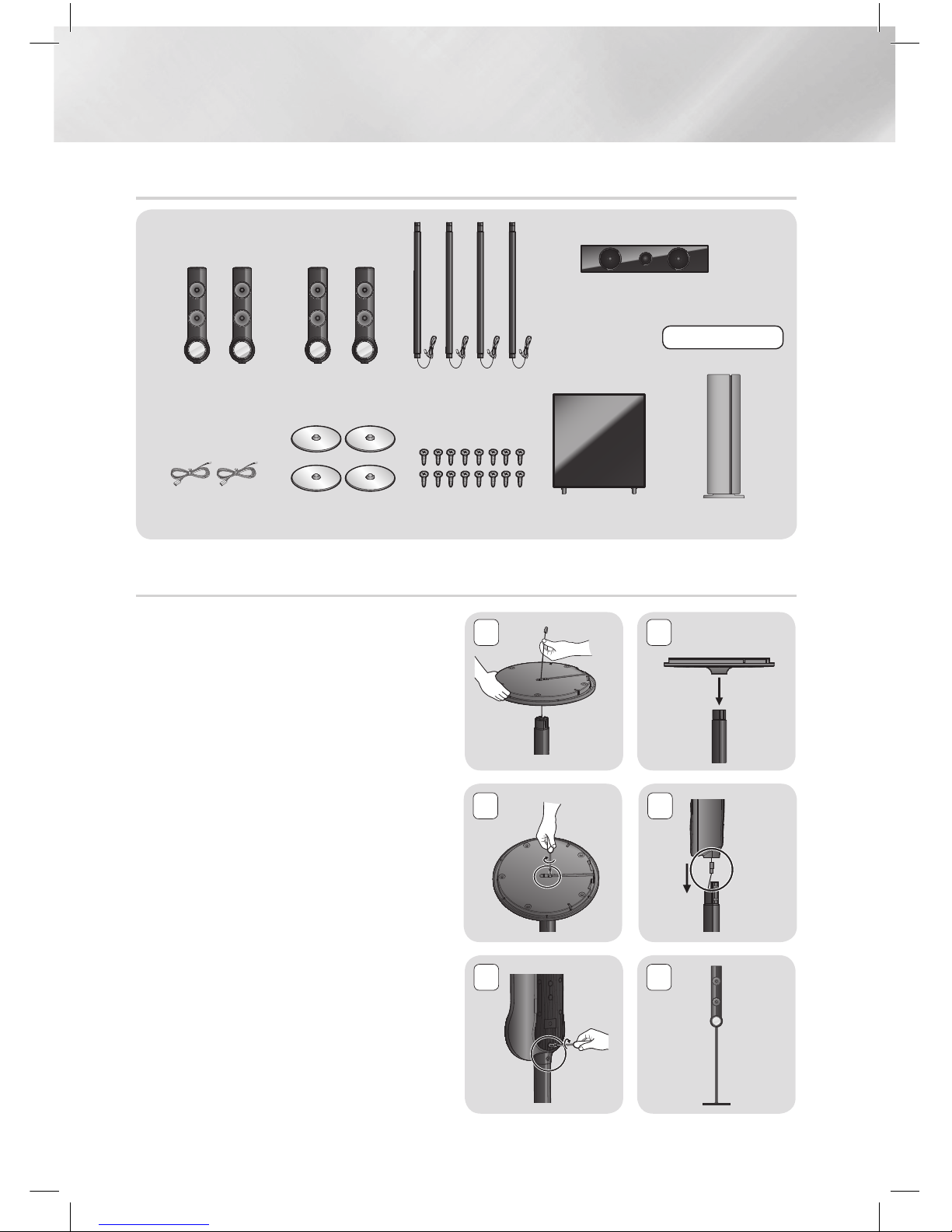
|
16 English
Connections
Speaker Components
SUBWOOFER
STAND
STAND BASE
FRONT
(L) (R)
SURROUND
(L) (R)
SPEAKER CABLE
CENTER
SCREW : 16EA Wireless Receiver
Module
SWA-5000
Installing the Speakers on the Tallboy Stand
1. Straighten a speaker wire and put in the hole
on the Center of Stand Base.
2. Turn the Stand Base upside-down and
connect it to the Stand.
3. Use the screwdriver to combine the screws on
the 2 marked holes.
4. Connect a connector from the speaker to the
assembled stand as shown in the picture, and
then combine a screw clockwise.
5. Insert screws clockwise into the 2 holes on
the rear of the speaker using a screwdriver.
6. This is the appearance after the speaker is
installed.
Follow this steps to install other speaker.
5
2
6
1
Stand Base
Stand
3 4
Speaker
Stand
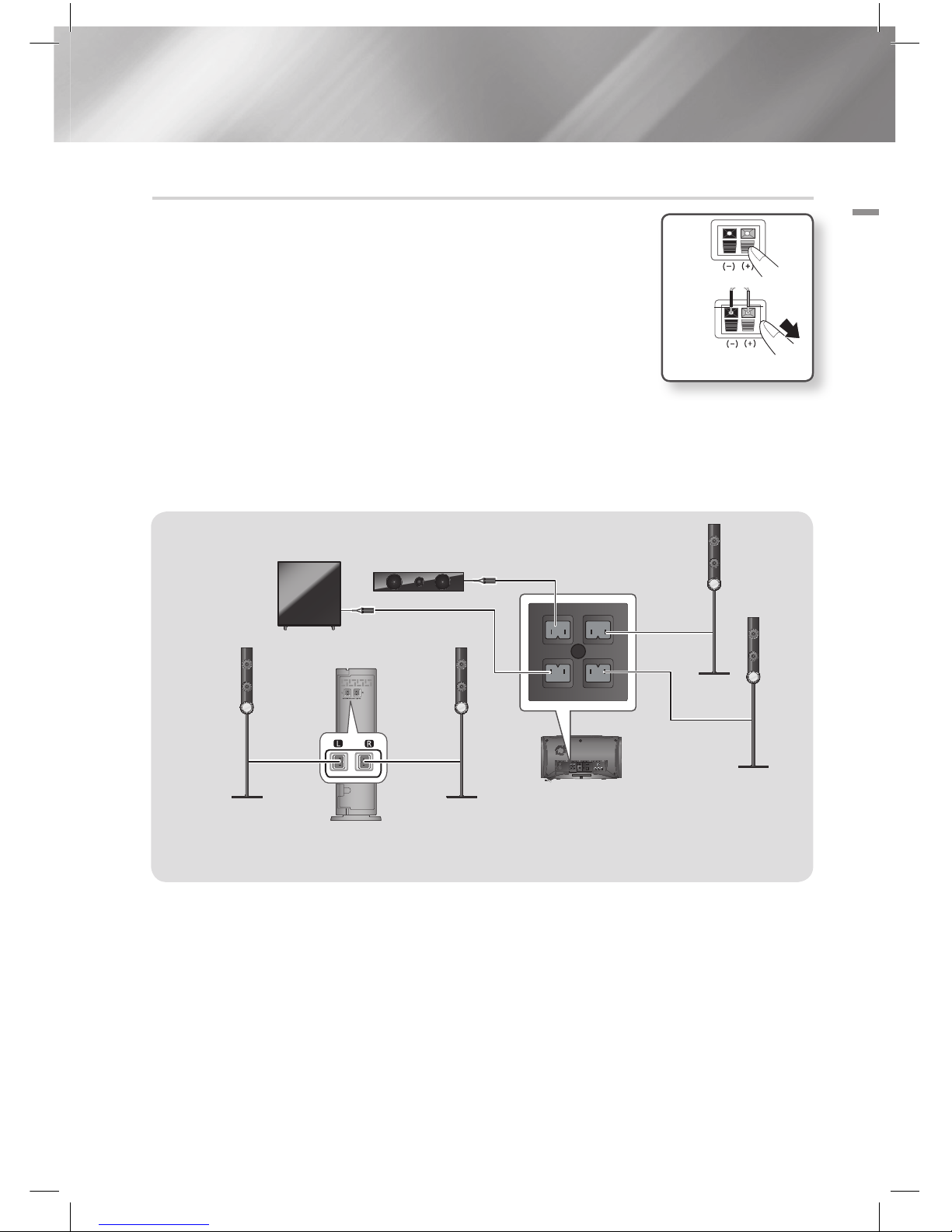
English 17
|
03 Connections
Front Speaker (R)
Subwoofer
Center Speaker
Wireless Receiver Module
Surround Speaker (L)
Front Speaker (L)
Surround Speaker (R)
This product should be connected with the SWA-5000 only.
Connecting The Speakers
1. Match each speaker cable bundle to the correct speaker by matching the
Color coded plug on each bundle to the Colored sticker on the bottom of
each speaker.
2. To attach speaker wire to each speaker:
a. Press down the red tab on the back of the speaker, insert the red wire,
and then release the tab.
b. Press down the black tab on the back of the speaker, insert the black
wire, and then release the tab.
3. Connect the speaker wire plugs to the back of the product by matching
the Colors of the speaker plugs to the Colors of the speaker jacks.
4. Connect the left and right surround speakers to the wireless receiver module.
5. Plug the power cord of the wireless receiver module in the wall outlet.
6. Turn on the product. The product and wireless receiver module will now communicate with each
other and you will hear sound from the surround speakers.
|
CAUTION
|
\
If you want to install the product on the wall, fasten the screws or nails on the wall firmly and use the holes on the rear of speaker to install.
However, when you install it, accessories (nails or screws) and installation is not provided by the company.
\Do not let children play with or near the speakers. They could get hurt if a speaker falls.
\When connecting the speaker wires to the speakers, make sure that the polarity (+/ –) is correct.
\ Keep the subwoofer speaker out of reach of children to prevent children from inserting their hands or alien substances into the duct (hole)
of the subwoofer speaker.
\ Do not hang the subwoofer on the wall through the duct (hole).
Black
Red
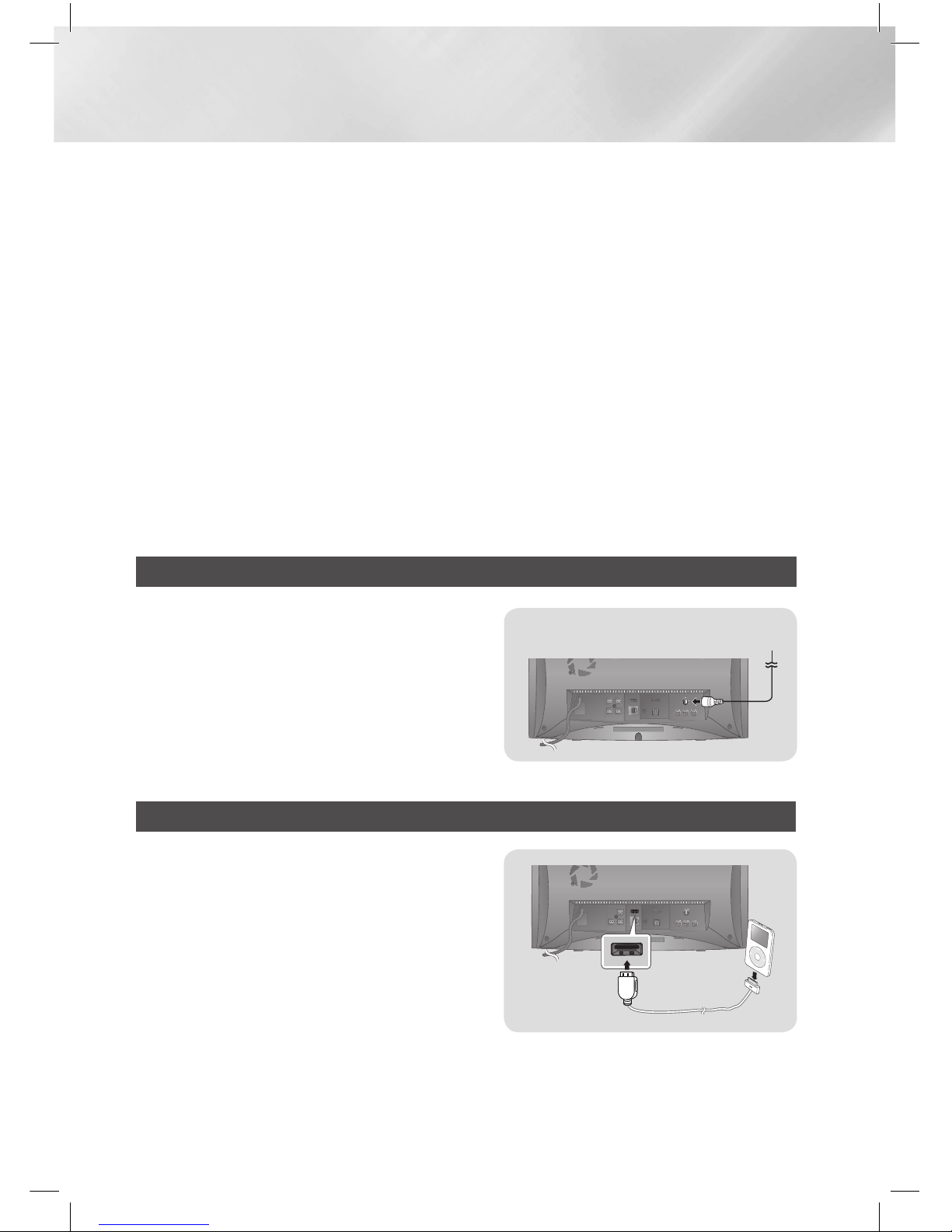
|
18 English
Connections
\ The wireless receiving antenna is built into the wireless receiver module. Keep it away from water and moisture.
\For optimal listening performance, make sure that the area around the wireless receiver module location is clear of any obstructions.
\If you hear no sound from the wireless surround speakers, switch the mode to Dolby Pro Logic II.
\In 2-CH mode, you will hear no sound from the wireless surround speakers.
|
NOTE
|
\
If you place a speaker near your TV set, the screen Color may be distorted because of the magnetic field.
\Place the wireless receiver module at the rear of the listening position. If the wireless receiver module is too close to the product, sound
from the speakers may be disrupted because of interference.
\If you use a device such as a microwave oven, wireless LAN Card, or any other device that uses the 2.4/5.8GHz frequencies near the
product, sound from the speakers may be disrupted because of interference.
\The maximum transmission distance from the product to the wireless receiver module is about 10m, but may vary depending on your
operating environment. If a steel-concrete wall or metallic wall is between the product and the wireless receiver module, the system may
not operate at all, because the radio wave cannot penetrate metal.
\If the product doesn't make a wireless connection, you need to run an ID Set between the product and wireless receiver module. With the
product turned off, press "0""1""3""5" on the remote control. Turn on the wireless receiver module. Then, press and hold the “ID
SET” button on the back of the wireless receiver module for 5 seconds, and then turn the product on.
Connecting the FM Antenna
1 . Connect the FM antenna supplied to the FM
ANTENNA Jack.
2 . Slowly move the antenna wire around until you find
a location where reception is good, then fasten it to
a wall or other rigid surface.
|
NOTE
|
\This product does not receive AM broadcasts.
FM Antenna (supplied)
Connecting to an iPod/iPhone
Connect an iPod/iPhone using the USB cable to the rear
USB port.
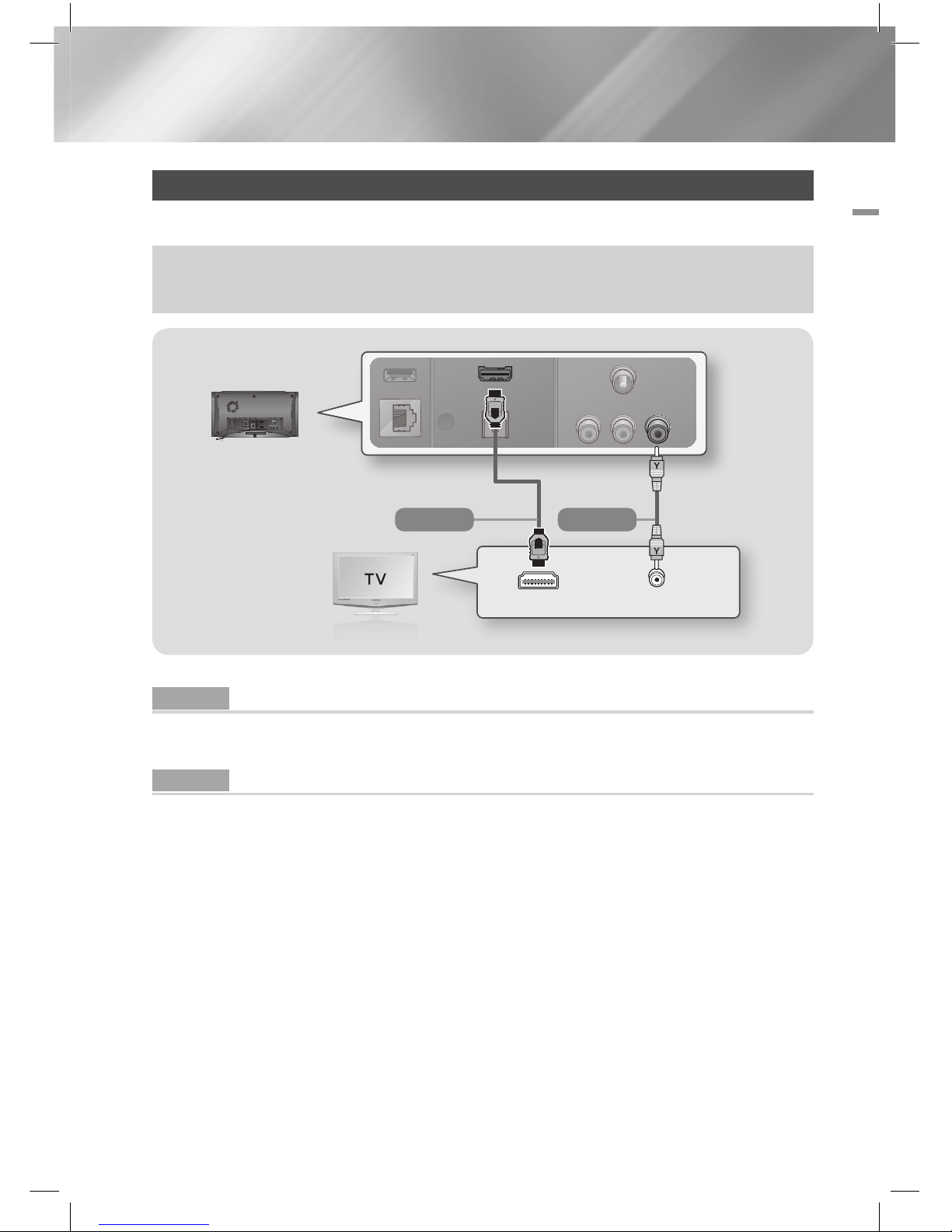
English 19
|
03 Connections
Connecting to a TV
Select either Method 1 or Method 2.
• If you have set the product's remote control to operate your TV, press the TV SOURCE button on the remote control,
and then select the correct external source from the TV's source list (HDMI, Video In, etc.) to view video from the home
cinema.
VIDEO IN HDMI IN
Method 1 Method 2
Method 1 Connecting to a TV with an HDMI Cable - Best Quality (Recommended)
Connect an HDMI cable from the HDMI OUT jack on the back of the product to the HDMI IN jack on your
TV. If the TV supports ARC, you can hear TV sound from home cinema with only connect this cable.
Method 2 Connecting to a TV with a Video Cable - Good Quality
Connect the supplied Video cable from the VIDEO OUT jack on the back of the product to the VIDEO IN
jack on your TV.
|
NOTE
|
\The VIDEO Out jack always outputs in the 576i/480i resolution regardless of the resolution set in the Setup menu.
\Do not connect the unit through a VCR. Video signals fed through VCRs may be affected by copyright protection systems and
the picture will be distorted on the television.
