Samsung HT-ES6600, HT-ES6200, HT-ES6200 2 Speaker Smart 3D Blu-ray & DVD Home Theatre System User Manual
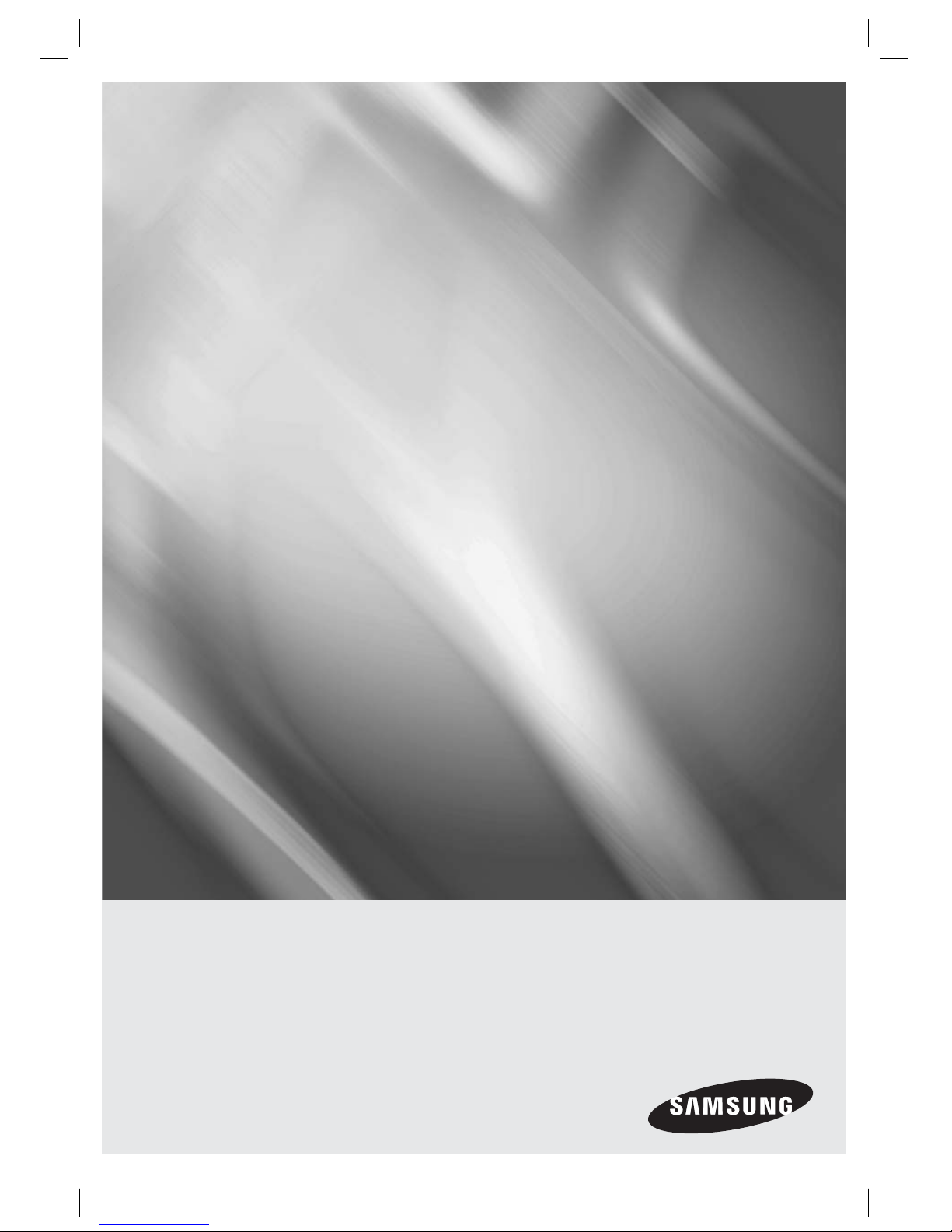
imagine the possibilities
Thank you for purchasing this Samsung product.
To receive more complete service,
please register your product at
www.samsung.com/register
2.1CH Blu-ray™
Home Entertainment System
user manual
HT-ES6200
HT-ES6600
HT-ES6200_XU_0314.indd 1HT-ES6200_XU_0314.indd 1 2012-03-14 오후 4:45:532012-03-14 오후 4:45:53
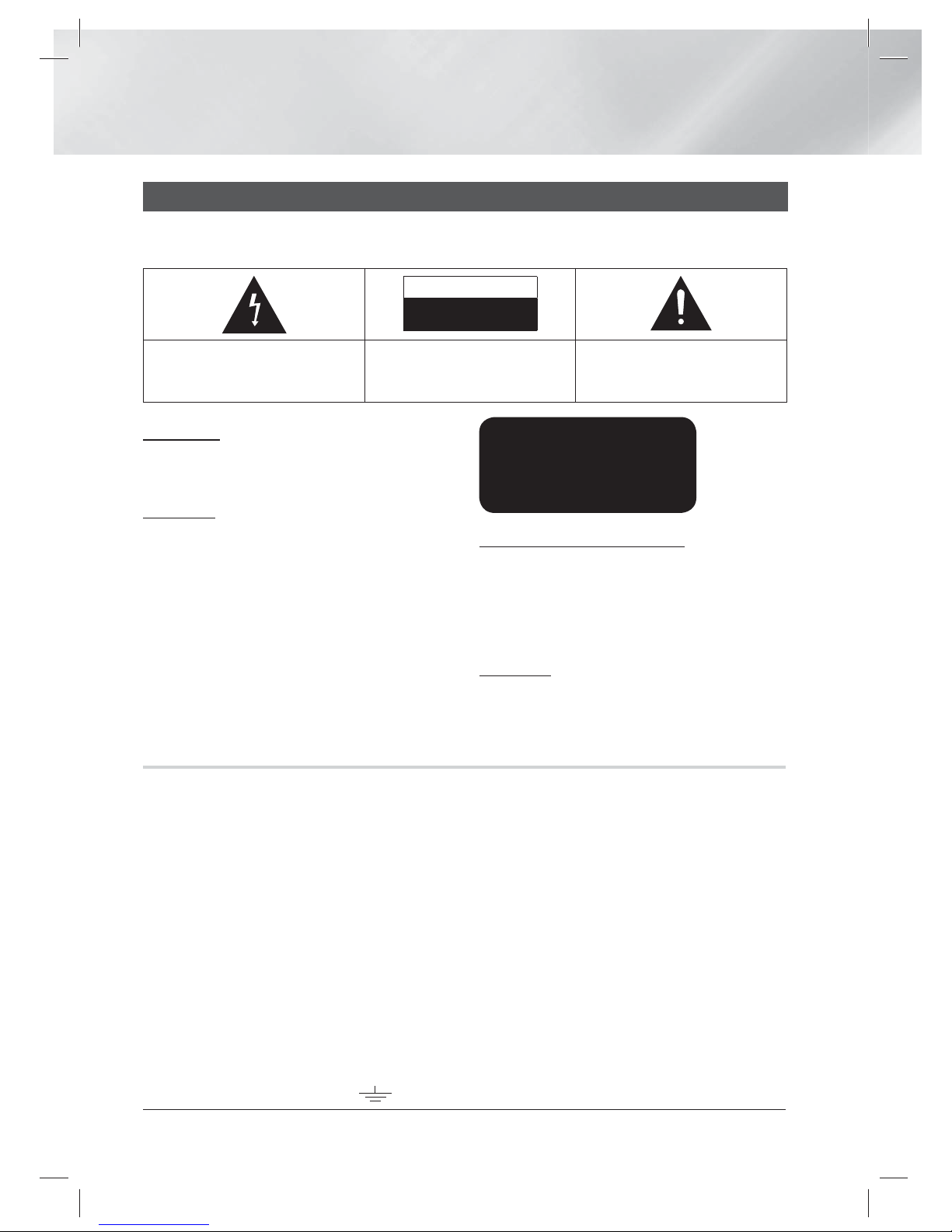
|
2 English
Safety Information
Warning
TO REDUCE THE RISK OF ELECTRIC SHOCK, DO NOT REMOVE THE COVER(OR BACK).
NO USER-SERVICEABLE PARTS ARE INSIDE. REFER SERVICING TO QUALIFIED SERVICE PERSONNEL.
CAUTION
RISK OF ELECTRIC SHOCK
DO NOT OPEN
This symbol indicates “dangerous voltage”
inside the product that presents a risk of
electric shock or personal injury.
CAUTION:
TO PREVENT ELECTRIC SHOCK,
MATCH WIDE BLADE OF PLUG TO WIDE SLOT,
FULLY INSERT.
This symbol indicates important
instructions accompanying the product.
Wiring the Main Power Supply Plug (UK Only)
IMPORTANT NOTICE
The mains lead on this equipment is supplied with a moulded plug incorporating a fuse. The value of the fuse is
indicated on the pin face of the plug and if it requires replacing, a fuse approved to BS1362 of the same rating must be
used. Never use the plug with the fuse cover removed. If the cover is detachable and a replacement is required, it must
be of the same colour as the fuse fitted in the plug. Replacement covers are available from your dealer. If the fitted plug
is not suitable for the power points in your house or the cable is not long enough to reach a power point, you should
obtain a suitable safety approved extension lead or consult your dealer for assistance. However, if there is no alternative
to cutting off the plug, remove the fuse and then safely dispose of the plug. Do not connect the plug to a mains socket
as there is a risk of shock hazard from the bared flexible cord. Never attempt to insert bare wires directly into a mains
socket. A plug and fuse must be used at all times.
IMPORTANT
The wires in the mains lead are coloured in accordance with the following code:– BLUE = NEUTRAL BROWN
= LIVE As these colours may not correspond to the coloured markings identifying the terminals in your plug,
proceed as follows:–The wire coloured BLUE must be connected to the terminal marked with the letter N or
coloured BLUE or BLACK. The wire coloured BROWN must be connected to the terminal marked with the
letter L or coloured BROWN or RED.
WARNING :
DO NOT CONNECT EITHER WIRE TO THE EARTH TERMINAL WHICH IS MARKED WITH LETTER E OR
BY THE EARTH SYMBOL , OR COLOURED GREEN OR GREEN AND YELLOW.
WARNING
• To reduce the risk of fire or electric shock, do
not expose this appliance to rain or moisture.
CAUTION
• Apparatus shall not be exposed to dripping or
splashing and no objects filled with liquids, such
as vases, shall be placed on the apparatus.
• The Mains plug is used as a disconnect device
and shall stay readily operable at any time.
• This apparatus shall always be connected
to an AC outlet with a protective grounding
connection.
• To disconnect the apparatus from the mains,
the plug must be pulled out from the mains
socket, therefore the mains plug shall be readily
operable.
CLASS 1 LASER PRODUCT
KLASSE 1 LASER PRODUKT
LUOKAN 1 LASER LAITE
KLASS 1 LASER APPARAT
PRODUCTO LÁSER CLASE 1
CLASS 1 LASER PRODUCT
This Compact Disc player is classified as a CLASS
1 LASER product.
Use of controls, adjustments or performance of
procedures other than those specified herein may
result in hazardous radiation exposure.
CAUTION
• INVISIBLE LASER RADIATION WHEN OPEN
AND INTERLOCKS DEFEATED, AVOID
EXPOSURE TO BEAM.
HT-ES6200_XU_0314.indd 2HT-ES6200_XU_0314.indd 2 2012-03-14 오후 4:46:092012-03-14 오후 4:46:09
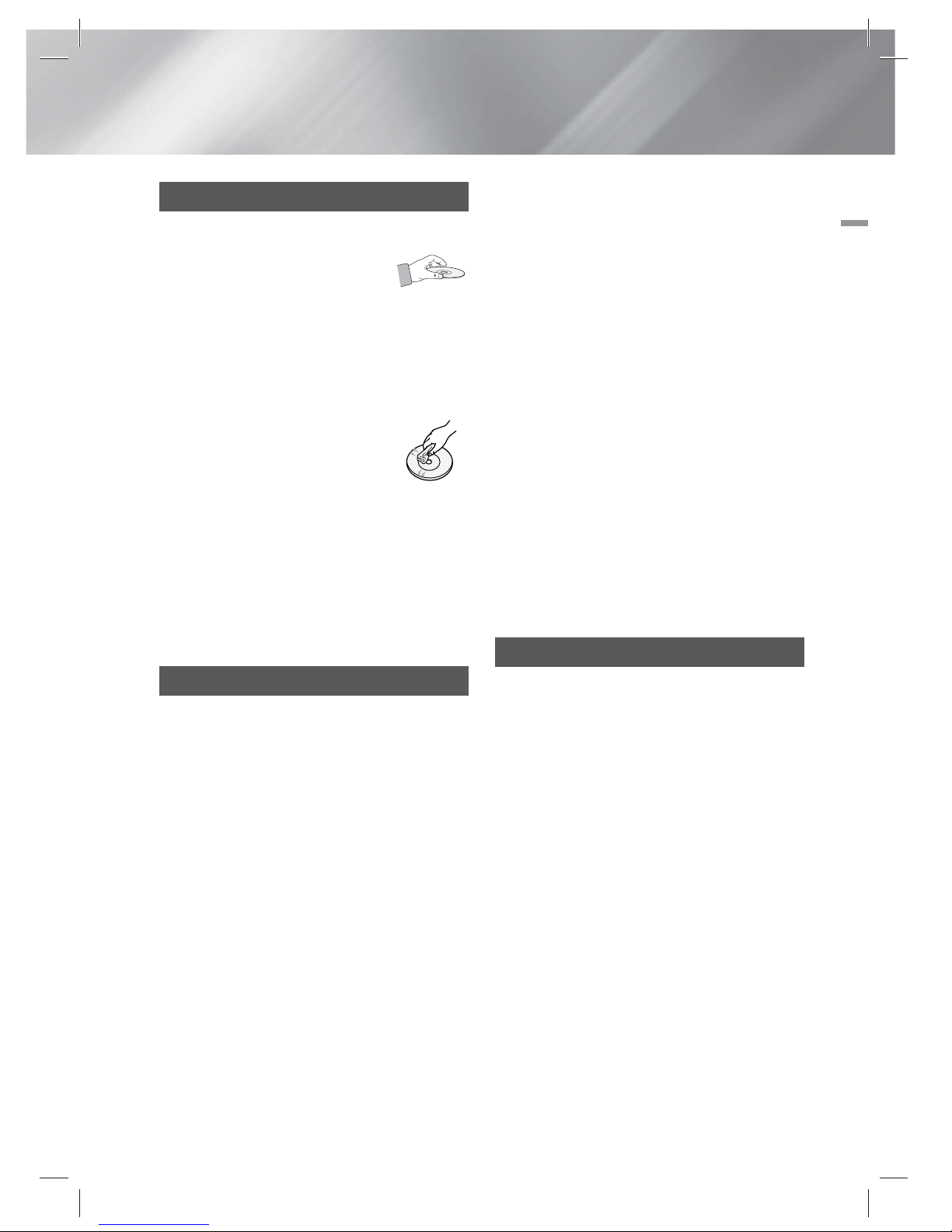
English 3
|
01 Safety Information
Disc Storage & Management
• Holding Discs
- Fingerprints or scratches on
a disc may reduce sound and
picture quality or cause skipping.
- Avoid touching the surface of a disc where
data has been recorded.
- Hold the disc by the edges so that fingerprints
will not get on the surface.
- Do not stick paper or tape on the disc.
• Cleaning Discs
- If you get fingerprints or dirt on a
disc, clean it with a mild detergent
diluted in water and wipe with a
soft cloth.
- When cleaning, wipe gently from the inside to
the outside of the disc.
- Disc Storage
Do not keep in direct sunlight.
Keep in a cool ventilated area.
Keep in a clean protection jacket and store
vertically.
Handling Cautions
• Do not expose this apparatus to dripping or
splashing. Do not put objects filled with liquids,
such as vases, on the apparatus.
• To turn this apparatus off completely, you must
pull the power plug out of the wall socket.
Consequently, the power plug must be easily
and readily accessible at all times.
• Do not touch the power plug with a wet hand.
It can cause an electric shock.
• Do not plug multiple electric devices into the
same wall socket. Ovedrloading a socket can
cause it to overheat, resulting in a fire.
• Maintenance of the Cabinet
- Before connecting other components to this
product, be sure to turn them off.
- If you move your product suddenly from a
cold place to a warm place, condensation
may occur on the operating parts and lens
and cause abnormal disc playback. If this
occurs, unplug the product, wait for two
hours, and then connect the plug to the
power outlet. Then, insert the disc, and try to
play back again.
• If the product makes an abnormal noise or
produces a burning smell or smoke, turn off
the power switch immediately and disconnect
the power plug from the wall outlet. Then,
contact the nearest customer service centre for
technical assistance. Do not use the product.
Using the product as it is may cause a fire or an
electric shock.
• To turn this apparatus off completely, you must
pull the power plug out of the wall socket.
Consequently, the power plug must be easily
and readily accessible at all times.
Using the 3D Function
IMPORTANT HEALTH AND SAFETY
INFORMATION FOR 3D PICTURES.
Read and understand the following safety
information before using the 3D function.
• Some viewers may experience discomfort while
viewing 3D TV such as dizziness, nausea, and
headaches.
If you experience any such symptom, stop
viewing 3D TV, remove the 3D Active Glasses,
and rest.
• Watching 3D images for an extended period of
time may cause eye strain. If you feel eye strain,
stop viewing 3D TV, remove your 3D Active
Glasses, and rest.
• A responsible adult should frequently check on
children who are using the 3D function.
If there are any reports of tired eyes, headaches,
dizziness, or nausea, have the child stop viewing
3D TV and rest.
• Do not use the 3D Active Glasses for other
purposes (such as general eyeglasses,
sunglasses, protective goggles, etc.)
HT-ES6200_XU_0314.indd 3HT-ES6200_XU_0314.indd 3 2012-03-14 오후 4:46:102012-03-14 오후 4:46:10
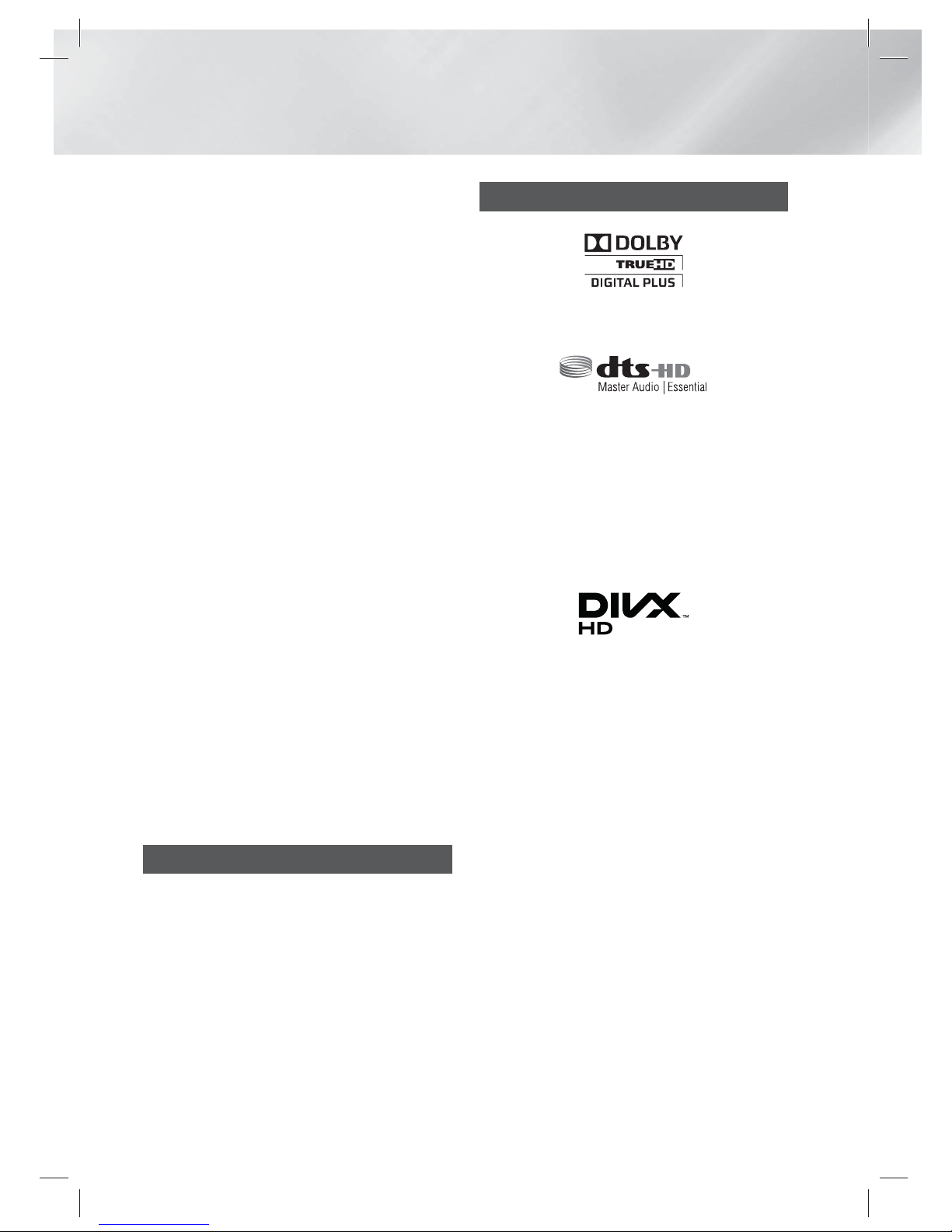
|
4 English
Safety Information
• Do not use the 3D function or 3D Active Glasses
while walking or moving around. Using the 3D
function or 3D Active Glasses while moving
around may cause you to bump into objects,
trip, and/or fall, and cause serious injury.
• If you want to enjoy 3D content, connect a 3D
device (3D compliant AV receiver or TV) to the
product’s HDMI OUT port using a high-speed
HDMI cable. Put on 3D glasses before playing
the 3D content.
• The product outputs 3D signals only through
HDMI cable connected to the HDMI OUT port.
• As the video resolution in 3D play mode is fixed
according to the resolution of the original 3D
video, you can not change the resolution to your
preference.
• Some functions such as BD Wise, screen size
adjustment, and resolution adjustment may not
operate properly in 3D play mode.
• You must use a high-speed HDMI cable for
proper output of the 3D signal.
• Stay at least three times the width of the screen
from the TV when watching 3D images. For
example, if you have a 46 inch screen, stay 3.5
meters from the screen.
- Place the 3D video screen at eye level for the
best 3D picture.
• When the product is connected to some 3D
devices, the 3D effect may not function properly.
• This product does not convert 2D content into
3D.
• “Blu-ray 3D” and “Blu-ray 3D” logo are
trademarks of the Blu-ray Disc Association.
Copyright
© 2012 Samsung Electronics Co.,Ltd.
All rights reserved; No part or whole of this user’s
manual may be reproduced or copied without the
prior written permission of Samsung Electronics
Co.,Ltd.
Licence
• Dolby and the double-D symbol are registered
trademarks of Dolby Laboratories.
• Manufactured under licence under U.S. Patent
Nos: 5,956,674; 5,974,380; 6,226,616;
6,487,535; 7,392,195; 7,272,567; 7,333,929;
7,212,872 & other U.S. and worldwide patents
issued & pending. DTS-HD, the Symbol, & DTSHD and the Symbol together are registered
trademarks & DTS-HD Master Audio | Essential
is a trademark of DTS, Inc. Product includes
software. © DTS, Inc. All Rights Reserved.
• ABOUT DIVX VIDEO: DivX® is a digital video
format created by DivX, LLC, a subsidiary
of Rovi Corporation. This is an official DivX
Certified® device that plays DivX video. Visit
divx.com for more information and software
tools to convert your files into DivX videos.
ABOUT DIVX VIDEO-ON-DEMAND: This DivX
Certified® device must be registered in order to
play purchased DivX Video-on-Demand (VOD)
movies. To obtain your registration code, locate
the DivX VOD section in your device setup
menu. Go to vod.divx.com for more information
on how to complete your registration.
DivX Certified® to play DivX® video up to HD
1080p, including premium content.
DivX®, DivX Certified® and associated logos
are trademarks of Rovi Corporation or its
subsidiaries and are used under licence.
Covered by one or more of the following U.S.
patents : 7,295,673; 7,460,668; 7,515,710;
7,519,274
HT-ES6200_XU_0314.indd 4HT-ES6200_XU_0314.indd 4 2012-03-14 오후 4:46:102012-03-14 오후 4:46:10
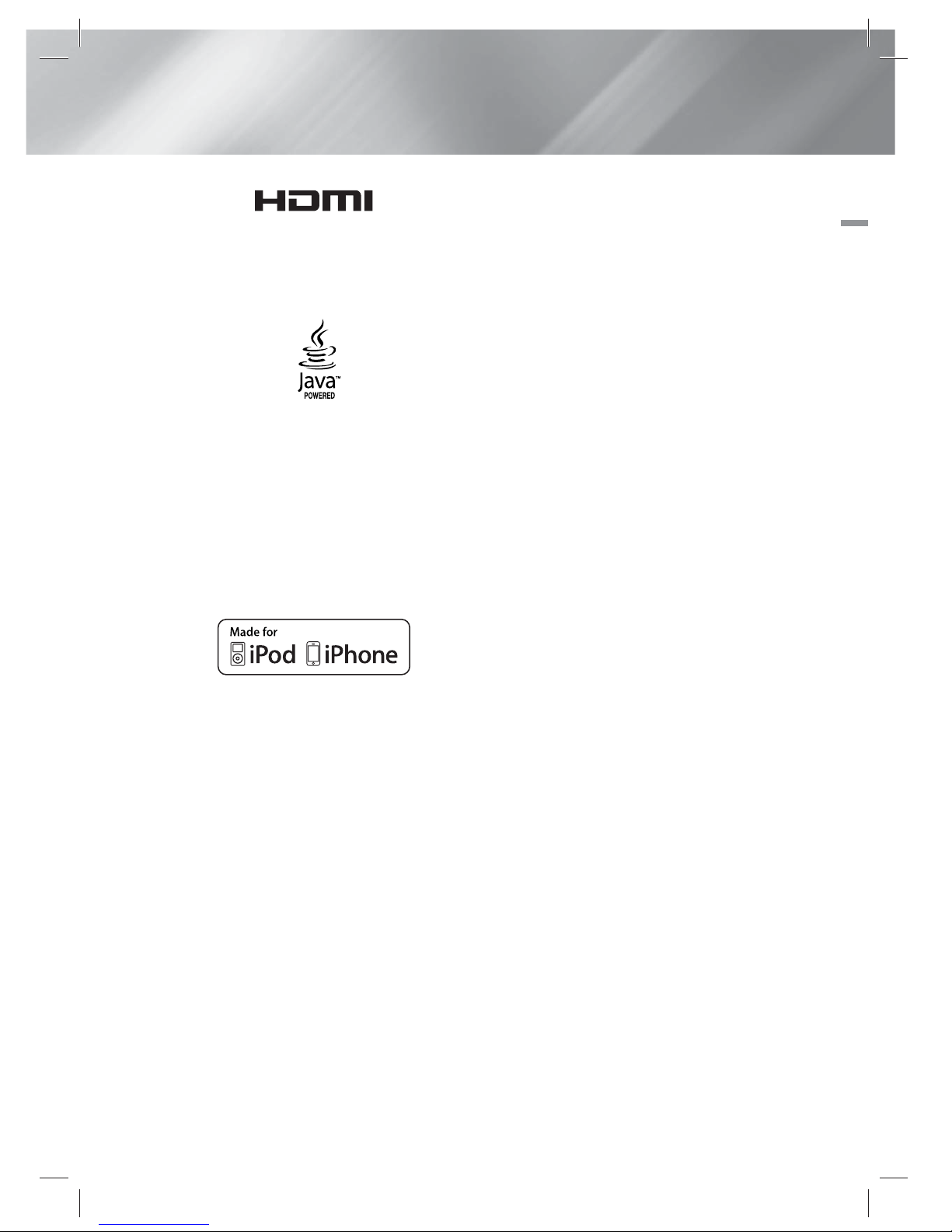
English 5
|
01 Safety Information
• The terms HDMI and HDMI High-Definition
Multimedia Interface, and the HDMI Logo are
trademarks or registered trademarks of HDMI
Licensing LLC in the United States and other
countries.
• Oracle and Java are registered trademarks of
Oracle and/or its affiliates. Other names may be
trademarks of their respective owners.
• This item incorporates copy protection
technology that is protected by U.S. patents
and other intellectual property rights of
Rovi Corporation. Reverse engineering and
disassembly are prohibited.
• Blu-ray Disc™, Blu-ray™, and the logos are
trademarks of Blu-ray Disc Association.
• iPad, iPhone, iPod, iPod classic, iPod nano,
iPod shuffle, and iPod touch are trademarks
of Apple Inc., registered in the U.S. and other
countries.
• This product uses Cinavia technology to
limit the use of unauthorized copies of some
commercially-produced film and videos and
their soundtracks. When a prohibited use of an
unauthorized copy is detected, a message will
be displayed and playback or copying will be
interrupted.
More information about Cinavia technology
is provided at the Cinavia Online Consumer
Information Centre at http://www.cinavia.com.
To request additional information about Cinavia
by mail, send a postcard with your mailing
address to: Cinavia Consumer Information
Centre, P.O. Box 86851, San Diego, CA, 92138,
USA.”
This product incorporates proprietary technology
under licence from Verance Corporation and is
protected by U.S. Patent 7,369,677 and other
U.S. and worldwide patents issued and pending
as well as copyright and trade secret protection
for certain aspects of such technology. Cinavia
is a trademark of Verance Corporation.
Copyright 2004-2010 Verance Corporation. All
rights reserved by Verance. Reverse engineering
or disassembly is prohibited.
• Open Source Licence Notice
- In the case of using open source software,
Open Source Licenses are available on the
product menu.
HT-ES6200_XU_0314.indd 5HT-ES6200_XU_0314.indd 5 2012-03-14 오후 4:46:112012-03-14 오후 4:46:11
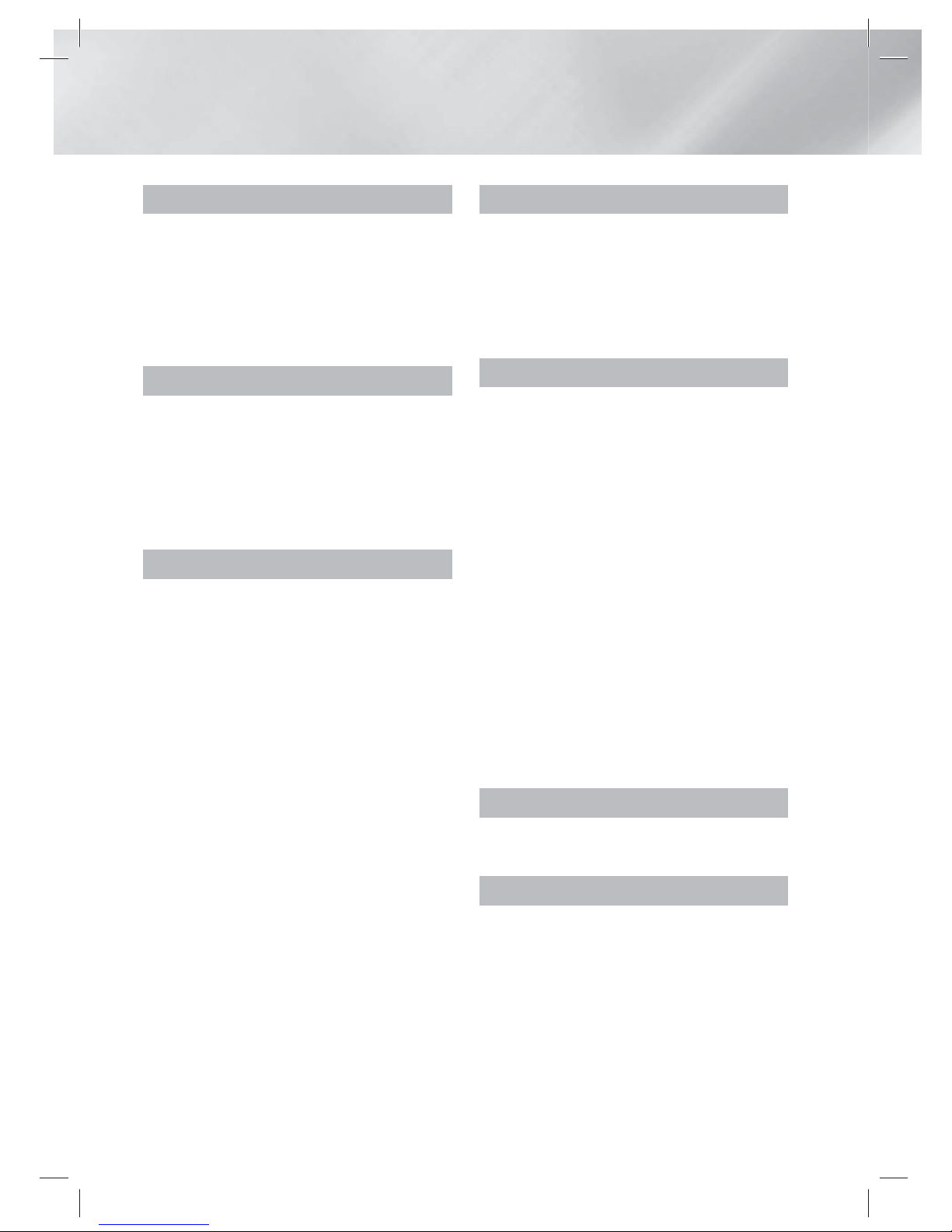
|
6 English
Contents
SAFETY INFORMATION
2 Warning
3 Disc Storage & Management
3 Handling Cautions
3 Using the 3D Function
4 Copyright
4 Licence
GETTING STARTED
7 Disk and Format Compatibility
8 Logos of Discs the product can play
11 Accessories
12 Front Panel
12 Rear Panel
13 Remote Control
CONNECTIONS
15 Connecting the Speakers
15 Speaker Components
16 Connecting The Speakers
17 Attaching the Toroidal Ferrite Core
17 For Power Cord/HDMI Cable/LAN Cable
17 For Speaker Cable
18 Connecting the FM Antenna
18 Connecting to an iPod/iPhone
19 Connecting to a TV
19
Method 1
Connecting to a TV
with an HDMI Cable - Best Quality
(Recommended)
19
Method 2
Connecting to a TV with a
Video Cable - Good Quality
20 Connecting to External Devices
20
Method 1
OPTICAL : Connecting an
External Digital Audio Component
20
Method 2
AUX IN : Connecting an
External Analogue Component
21 Connecting to a Network Router
21 Wired Network
21 Wireless Network
SETTINGS
22 The Initial Settings Procedure
24 The Home Screen
24 Accessing the Settings Screen
25 Settings Menu Functions
30 Networks and the Internet
34 Upgrading Software
MEDIA PLAY
36 The AllShare Play Screen
37 Playing Files on a USB Storage Device or
iPod/iPhone
37 iPod/iPhone Models You Can Use with
This Product
38 The Function Screen
38 Playing Commercial Video Discs
38 Playing Commercial Audio Discs
39 Playing a Disc with User Recorded
Content
39 Using the AllShare Network Function
41 Controlling Video Playback
43 Controlling Music Playback
44 Playing Photo Contents
45 Using the Tools Menu when a File is
Highlighted
47 Listening to Radio
49 Using the Special Effects Remote Control
Buttons
NETWORK SERVICES
50 Using Smart Hub
52 BD-LIVE™
APPENDIX
53 Additional Information
58 Troubleshooting
61 Specifications
HT-ES6200_XU_0314.indd 6HT-ES6200_XU_0314.indd 6 2012-03-14 오후 4:46:122012-03-14 오후 4:46:12
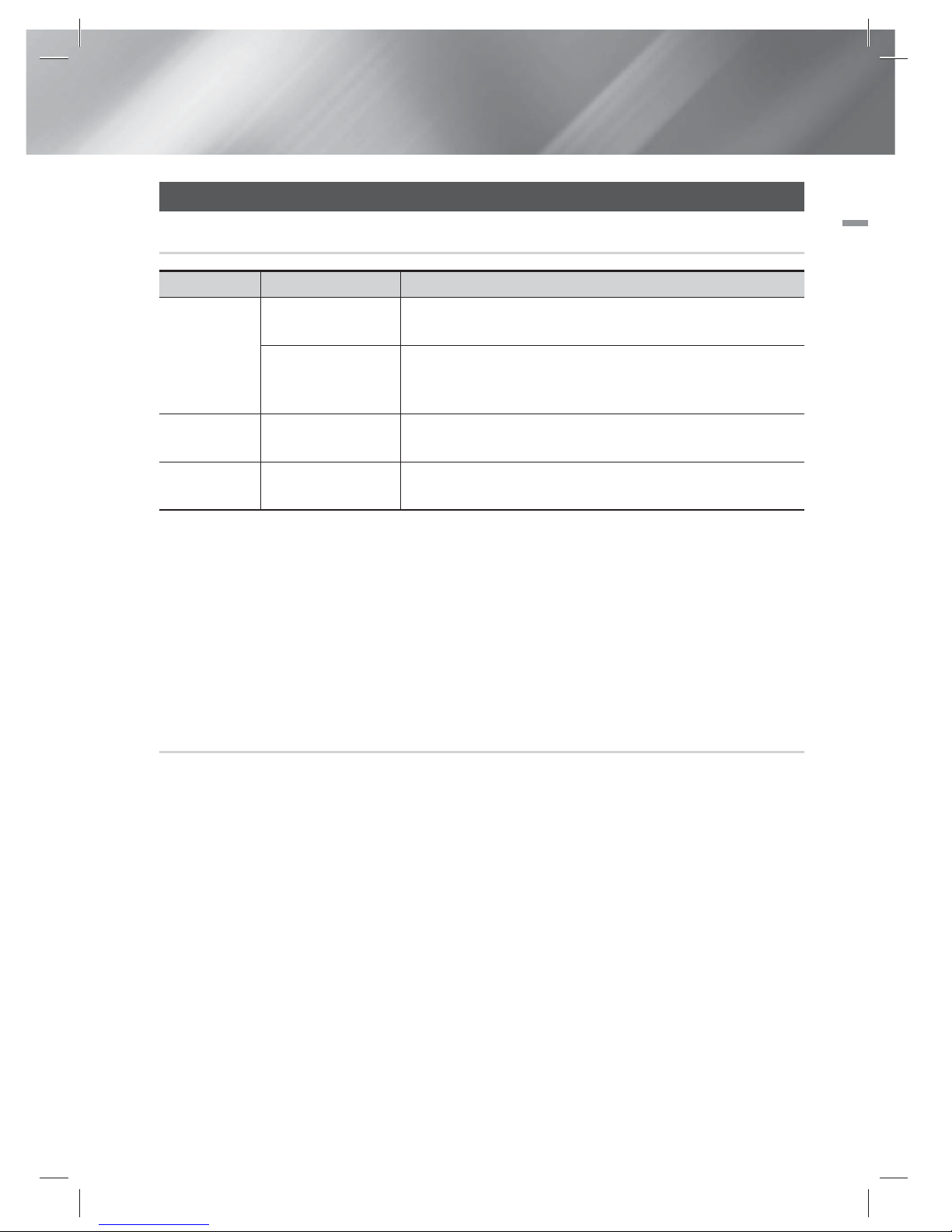
English 7
|
02 Getting Started
Getting Started
Disk and Format Compatibility
Disc types and contents your product can play
Media Disc Type Details
VIDEO
Blu-ray Disc
3D Blu-ray Disc
BD-ROM or BD-RE/-R disc recorded in the BD-RE format.
DVD-VIDEO, DVD-RW,
DVD-R, DVD+RW,
DVD+R
DVD-VIDEO, recorded DVD+RW/DVD-RW(V)/DVD-R/+R discs that have been
recorded and finalised, or a USB storage media containing DivX, MKV, MP4
contents.
MUSIC
CD-RW/-R, DVD-RW/-R,
BD-RE/-R
Music recorded on CD-RW/-R, DVD-RW/-R, BD-RE/-R discs or a USB storage
media containing MP3 or WMA contents.
PHOTO
CD-RW/-R, DVD-RW/-R,
BD-RE/-R
Photos recorded on CD-RW/-R, DVD-RW/-R, BD-RE/-R discs or a USB storage
media containing JPEG contents.
|
NOTE
|
The product may not play certain CD-RW/-R and DVD-R because of the disc type or recording conditions.
If a DVD-RW/-R disc has not been recorded properly in DVD video format, it will not be playable.
Your product will not play content that has been recorded on a DVD-R at a bit rate that exceeds 10 Mbps.
Your product will not play content that has been recorded on a BD-R or USB device at a bit rate that exceeds 30 Mbps.
Playback may not work for some types of discs, or when you use specific operations, such as angle change and aspect ratio
adjustment. Information about the discs is written in detail on the disc box. Please refer to this if necessary.
When you play a BD-J title, loading may take longer than a normal title or some functions may perform slowly.
Disc types your product cannot play
• HD DVD
• DVD-ROM/PD/MVDisc, etc
• DVD-RAM
• Super Audio CD
(except CD layer)
• DVD-RW(VR mode)
• CVD/CD-ROM/CDV/
CD-G/CD-I/LD
(CD-Gs play audio
only, not graphics.)
• 3.9 GB DVD-R Disc
for Authoring.
|
NOTE
|
This product may not respond to all operating commands because some Blu-ray Disc, DVD, and CD discs allow specific or
limited operation and provide only certain features during playback.
Please note that this is not a defect in the product.
Samsung cannot guarantee that this product will play every disc bearing the Blu-ray Disc, DVD or CD logo because disc
formats evolve, and problems and errors may occur during the creation of Blu-ray Disc, DVD, and CD software and/or the
manufacture of discs.
Please contact the SAMSUNG Customer Care Centre, if you have questions or encounter difficulty when playing Blu-ray Disc,
DVD, or CD discs in this product. Also, refer to rest of this user manual for additional information on playback restrictions.
Some commercial discs and DVD discs purchased outside your region may not play on this product.
HT-ES6200_XU_0314.indd 7HT-ES6200_XU_0314.indd 7 2012-03-14 오후 4:46:132012-03-14 오후 4:46:13
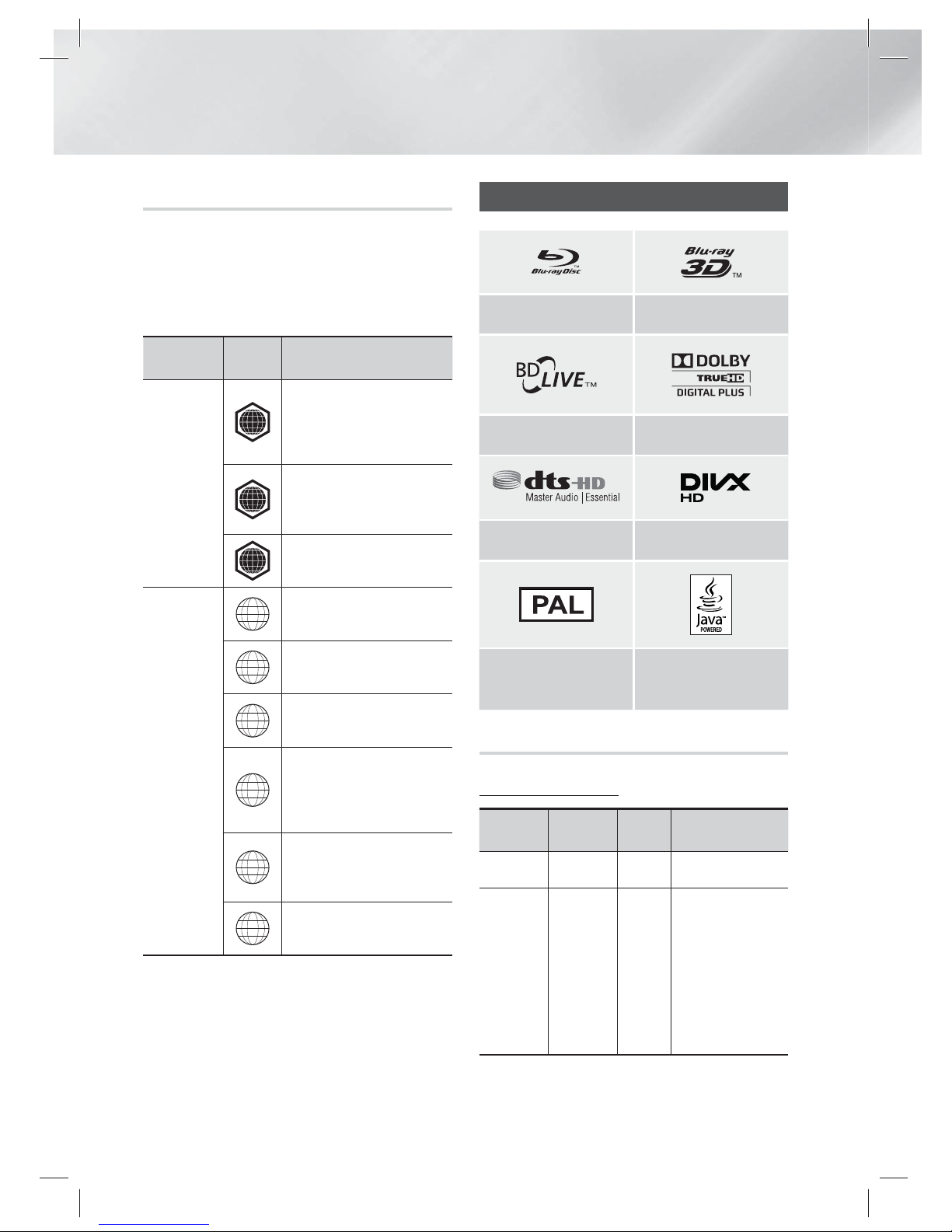
|
8 English
Getting Started
Region Code
Both products and discs are coded by region.
These regional codes must match for a disc to
play. If the codes do not match, the disc will not
play.
The Region Number for this product is displayed
on the rear panel of the product.
Disc Type
Region
Code
Area
Blu-ray Disc
A
North America, Central America,
South America, Korea, Japan,
Taiwan, Hong Kong and South
East Asia.
B
Europe, Greenland, French
territories, Middle East, Africa,
Australia and New Zealand.
C
India, China, Russia, Central and
South Asia.
DVD-VIDEO
1
The U.S., U.S. territories and
Canada
2
Europe, Japan, the Middle East,
Egypt, South Africa, Greenland
3
Taiwan, Korea, the Philippines,
Indonesia, Hong Kong
4
Mexico, South America,
Central America, Australia,
New Zealand, Pacific Islands,
Caribbean
5
Russia, Eastern Europe, India,
most of Africa, North Korea,
Mongolia
6
China
|
NOTE
|
If the Region number of a Blu-ray Disc/DVDs does not
correspond to the Region number of this product, the
product cannot play the disc.
Logos of Discs the product can play
Blu-ray Disc 3D Blu-ray Disc
BD-LIVE Dolby
DTS DivX
PAL broadcast system in
U.K, France, Germany, etc.
Java
Supported Formats
Music File Support
File
Extension
Container
Audio
Codec
Support Range
*.mp3
MP3
MP3 -
*.wma
WMA
WMA
Compliant with
WMA version 10
* Sampling rates (in
kHz) - 8, 11, 16,
22, 32, 44.1, 48
* Bit rates - All bit
rates in the range
5kbps to 384kbps
HT-ES6200_XU_0314.indd 8HT-ES6200_XU_0314.indd 8 2012-03-14 오후 4:46:142012-03-14 오후 4:46:14
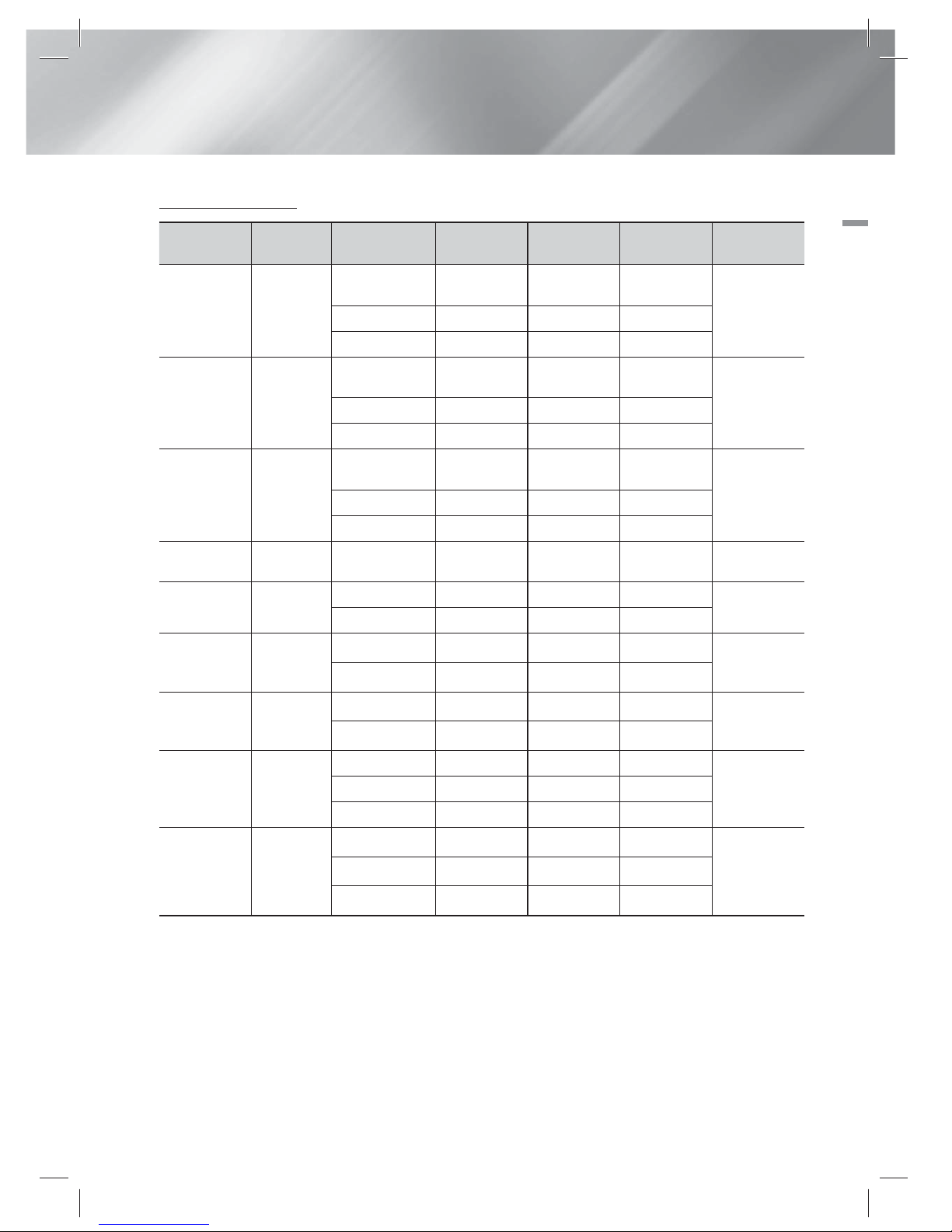
English 9
|
02 Getting Started
Video File Support
File Extension Container Video Codec Resolution
Frame rate
(fps)
Bit rate
(Mbps)
Audio Codec
*.avi
AVI
DivX 3.11/4.x
/5.1/6.0
1920x1080 6 ~ 30 8
MP3
AC3
LPCM
DTS Core
H.264 BP/MP/HP 1920x1080 6 ~ 30 25
MPEG4 SP/ASP 1920x1080
6 ~ 30 8
*.mkv
MKV
DivX 3.11/4.x
/5.1/6.0
1920x1080
6 ~ 30 8
MP3
AC3
LPCM
DTS Core
H.264 BP/MP/HP 1920x1080
6 ~ 30 25
MPEG4 SP/ASP 1920x1080
6 ~ 30 8
*.asf
ASF
DivX 3.11/4.x
/5.1/6.0
1920x1080
6 ~ 30 8
MP3
AC3
LPCM
WMA
H.264 BP/MP/HP 1920x1080
6 ~ 30 25
MPEG4 SP/ASP 1920x1080
6 ~ 30 8
*.wmv
WMV (wmv9)
Window Media
Video v9
1920x1080
6 ~ 30 25 WMA
*.mp4
MP4
H.264 BP/MP/HP 1920x1080
6 ~ 30 25
MP3
AAC
MPEG4 SP/ASP 1920x1080
6 ~ 30 8
*.3gp
3GPP
H.264 BP/MP/HP 1920x1080
6 ~ 30 25
AAC
MPEG4 SP/ASP 1920x1080
6 ~ 30 8
*.vro
VRO
VOB
MPEG2 1920x1080
24/25/30 25
AC3
MPEG
LPCMMPEG1 1920x1080
24/25/30 25
*.mpg
*.mpeg
PS
MPEG1 1920x1080
24/25/30 25
AC3
MPEG
LPCM
AAC
MPEG2 1920x1080
24/25/30 25
H.264 1920x1080
6 ~ 30 25
*.ts
*.tp
*.trp
TS
MPEG2 1920x1080
24/25/30 25
AC3
AAC
MP3
DD+
H.264 1920x1080
6 ~ 30 25
VC1 1920x1080
6 ~ 30 25
Limitations
- Even when a file is encoded by a supported codec listed above, the file might not be played if its
content has a problem.
- Normal playback is not guaranteed if the file’s container information is wrong or the file itself is
corrupted.
- Files having higher bit or frame rates than standard may stutter when played back.
HT-ES6200_XU_0314.indd 9HT-ES6200_XU_0314.indd 9 2012-03-14 오후 4:46:162012-03-14 오후 4:46:16
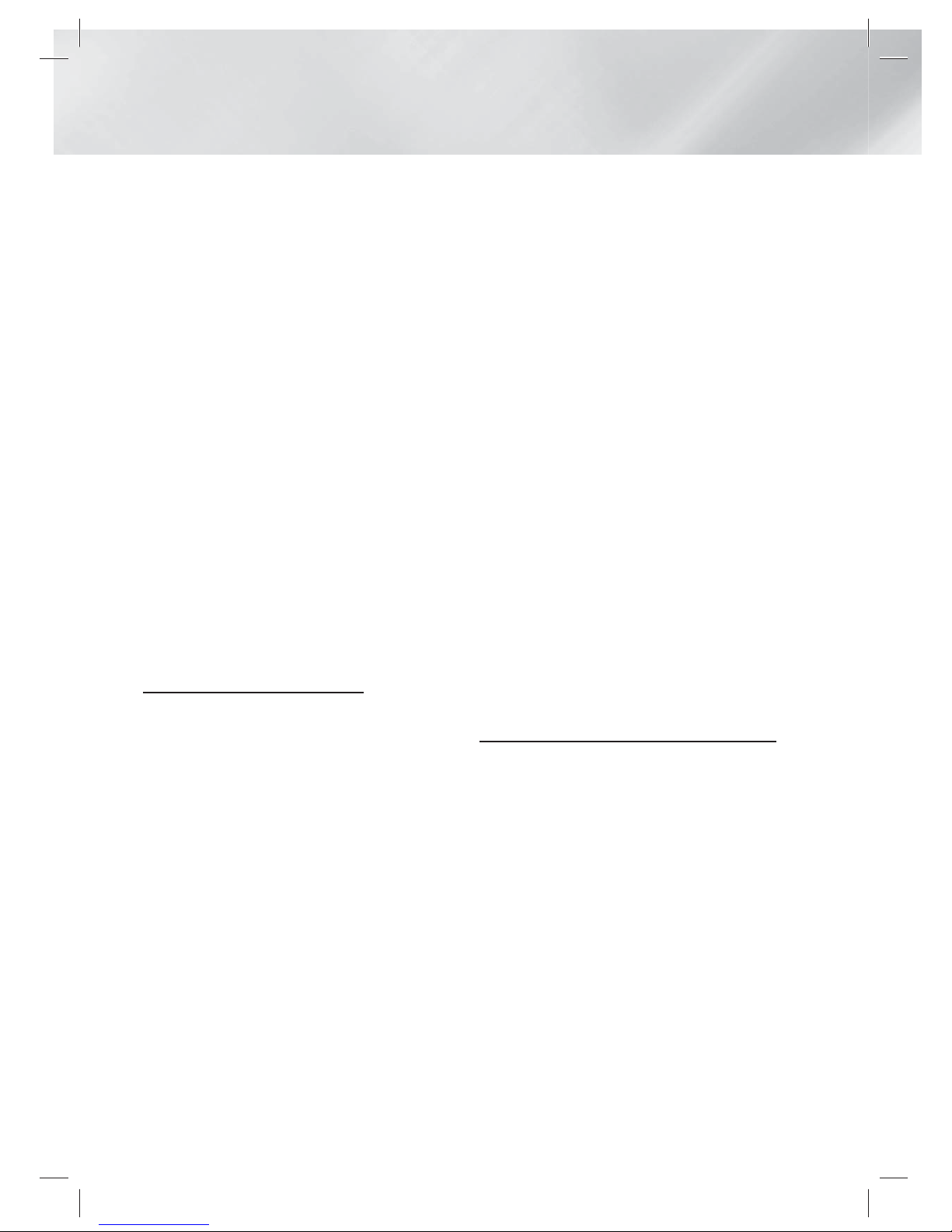
|
10 English
Getting Started
- The Seek (skip) function is not available if the
file’s index table is damaged.
- When you playback a file remotely through a
network connection, video playback may stutter
depending on the network speed.
Video decoder
- Supports up to H.264 Level 4.1
- Does not support H.264 FMO/ASO/RS, VC1
SP/MP/AP L4 and AVCHD
- MPEG4 SP, ASP :
Below 1280 x 720 : 60 frames max
Above 1280 x 720 : 30 frames max
- Does not support GMC 2 or higher
Audio decoder
- Supports WMA 7, 8, 9 and STD
- Does not support WMA 9 PRO multi-channel
files if the number of channels is more than 2 or
the files require lossless audio decoding.
- Does not support WMA sampling rate of
22050Hz mono
Supported DivX subtitle file formats
*.ttxt, *.smi, *.srt, *.sub, *.txt
Notes on the USB connection
• Your product supports USB storage media,
MP3 players, digital cameras, and USB card
readers.
• The product does not support folder or file
names longer than 128 characters.
• Some USB/digital camera devices may not be
compatible with the product.
• Your product supports the FAT 16, FAT 32, and
NTFS files systems.
• Connect USB devices directly to the product’s
USB port. Connecting through a USB cable
may cause compatibility problems.
• Inserting more than one memory device into
a multi-card reader may cause the reader to
operate improperly.
• The product does not support the PTP protocol.
• Do not disconnect a USB device during a
“loading” process.
• The bigger the image resolution, the longer the
image takes to display.
• This product cannot play MP3 files with DRM
(Digital Rights Management) downloaded from
commercial sites.
• Your product only supports video that is under
30fps (frame rate).
• Your product only supports USB Mass Storage
Class (MSC) devices such as thumb drives and
USB HDD. (HUB is not supported.)
• Certain USB HDD Devices, multi-card readers
and thumb drives may not be compatible with
this product.
• If some USB devices require excessive power,
they may be limited by the circuit safety device.
• If playback from a USB HDD is unstable, provide
additional power by plugging the HDD into a
wall socket. If the problem continues, contact
the USB HDD manufacturer.
• You must remove the USB storage device safely
(by performing the “Safely Remove USB”
function) to prevent possible damage to the
USB memory.
Press the HOME button to move to the home
menu, press the YELLOW (C) button, and then
press the E button.
• SAMSUNG is not responsible for any data file
damage or data loss.
AVCHD
(Advanced Video Codec High Definition)
• This product can play back AVCHD format
discs. These discs are normally recorded and
used in camcorders.
• The AVCHD format is a high definition digital
video camera format.
• The MPEG-4 AVC/H.264 format compresses
images with greater efficiency than the
conventional image compressing format.
• Some AVCHD discs use the “x.v.Colour” format.
This product can play back AVCHD discs that
use “x.v.Colour” format.
• “x.v.Colour” is a trademark of Sony Corporation.
• “AVCHD” and the AVCHD logo are trademarks
of Matsushita Electronic Industrial Co., Ltd. and
Sony Corporation.
HT-ES6200_XU_0314.indd 10HT-ES6200_XU_0314.indd 10 2012-03-14 오후 4:46:172012-03-14 오후 4:46:17
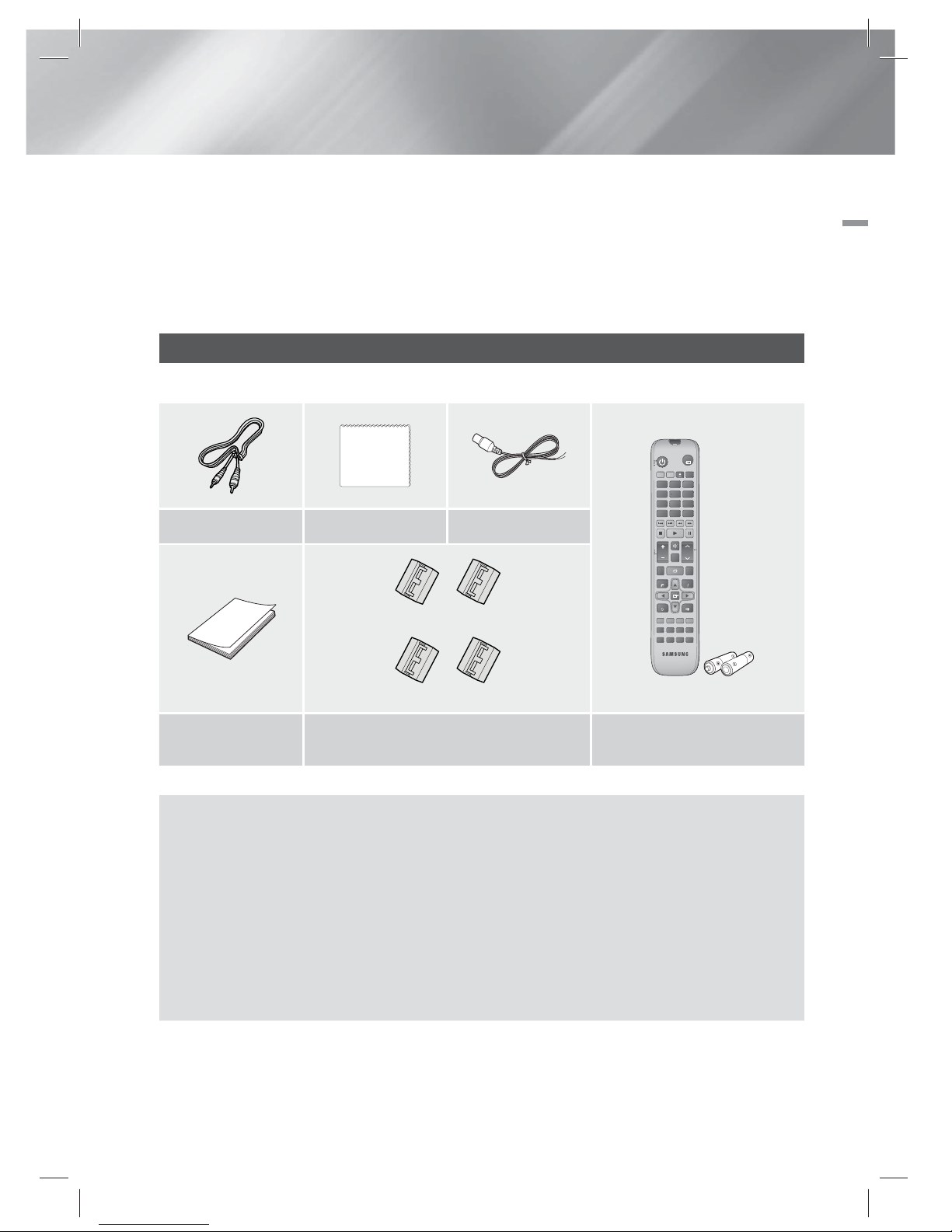
English 11
|
02 Getting Started
|
NOTE
|
Some AVCHD format discs may not play, depending on the recording conditions.
AVCHD format discs need to be finalised.
“x.v.Colour” offers a wider colour range than normal DVD camcorder discs.
Some DivX, MKV and MP4 format discs may not play, depending on their video resolution and frame rate.
Accessories
Check for the supplied accessories below.
FUNCTION
DISC MENU TITLE MENU
MUTE
S/W LEVEL
TOOLS
RETURN
EXIT
INFO
MO/ST
3D SOUND
SOUND
'ĺ'
vTuner
AUDIO
123
4
56
7
809
POPUP
RECEIVER
SLEEP
BD TV
TUNER
MEMORY
SUBTITLE
SMART SEARCH
ABCD
EFFECT
HUB
VOL
TUNING
/ CH
TV
SOURCE
RDS DISPLAY
PTY- PTY SEARCH PTY+
TA
FULL SCREEN REPE ATHOME
Video Cable Soft Cloth FM Antenna
(For Power cord/Speaker cable)
(For HDMI cable/LAN cable)
User Manual Toroidal Ferrite Core
Remote Control/
Batteries(AAA size)
Figures and illustrations in this User Manual are provided for reference only and may differ from actual
product appearance.
An administration fee may be charged if either
a. an engineer is called out at your request and there is no defect in the product (i.e. where you have
failed to read this user manual)
b.
you bring the unit to a repair centre and there is no defect in the product (i.e. where you have failed to
read this user manual).
The amount of such administration charge will be advised to you before any work or home visit is carried
out.
HT-ES6200_XU_0314.indd 11HT-ES6200_XU_0314.indd 11 2012-03-14 오후 4:46:172012-03-14 오후 4:46:17
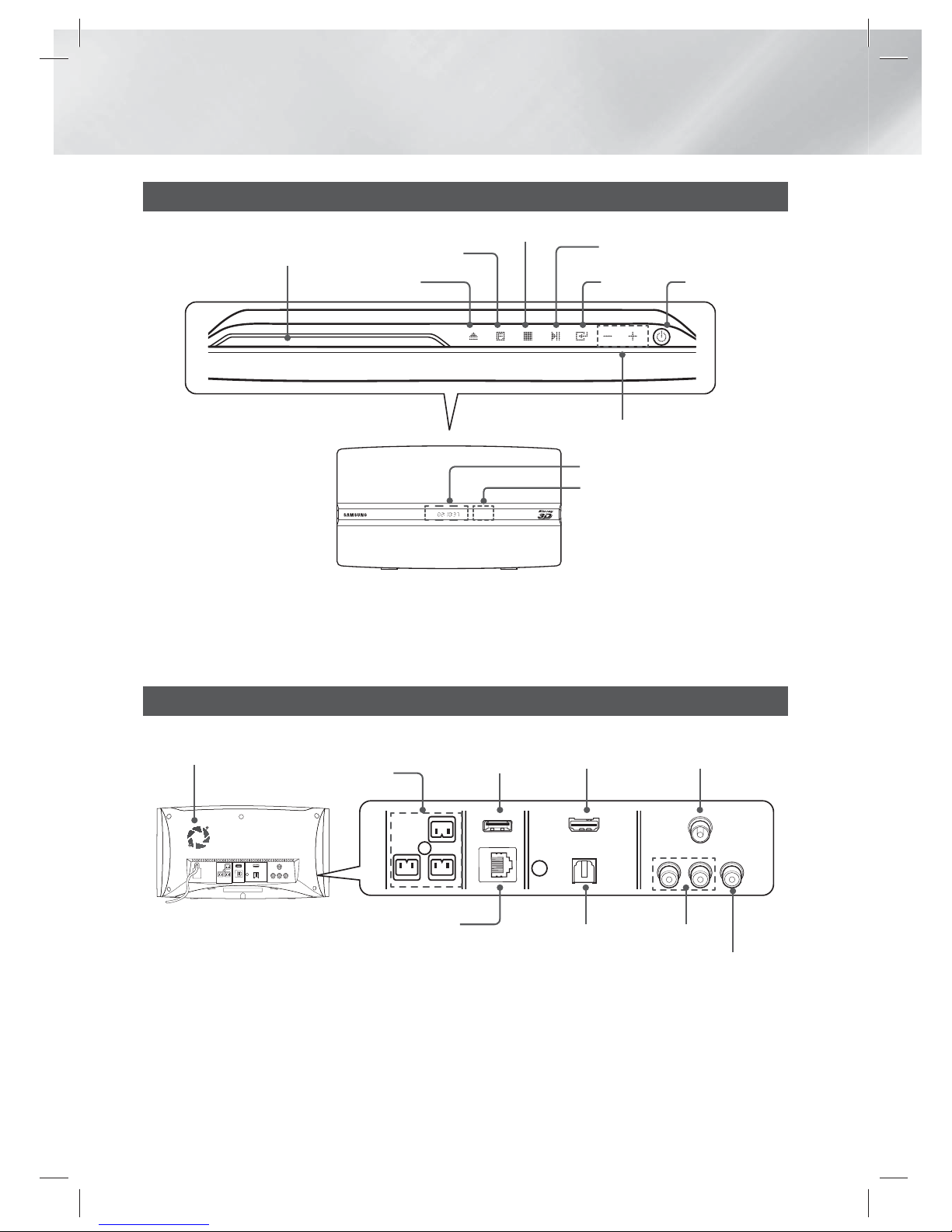
|
12 English
Getting Started
Front Panel
DISPLAY
POWER
DISC SLOT
STOP
EJECT
VOLUME CONTROL
PLAY/PAUSE
ENTER
FUNCTION
|
NOTE
|
When the product displays the Blu-ray Disc menu, you cannot start the movie by pressing the 6 button on the product or
the remote. To play the movie, you must select Play Movie or Start in the disc menu, and then press the
E
button.
Rear Panel
LAN TERMINAL
EXTERNAL DIGITAL
AUDIO IN (OPTICAL)
USB HOST FM ANTENNAHDMI OUT
SPEAKER OUTPUT
CONNECTORS
VIDEO OUT
AUX IN
COOLING FAN
|
NOTE
|
To upgrade the product's software through the USB Host jack, you must use a USB memory stick.
Ensure a minimum of 10 cm of clear space on all sides of the home cinema to ensure adequate ventilation. Do not obstruct
the cooling fan or ventilation holes.
REMOTE CONTROL
SENSOR
HT-ES6200_XU_0314.indd 12HT-ES6200_XU_0314.indd 12 2012-03-14 오후 4:46:202012-03-14 오후 4:46:20
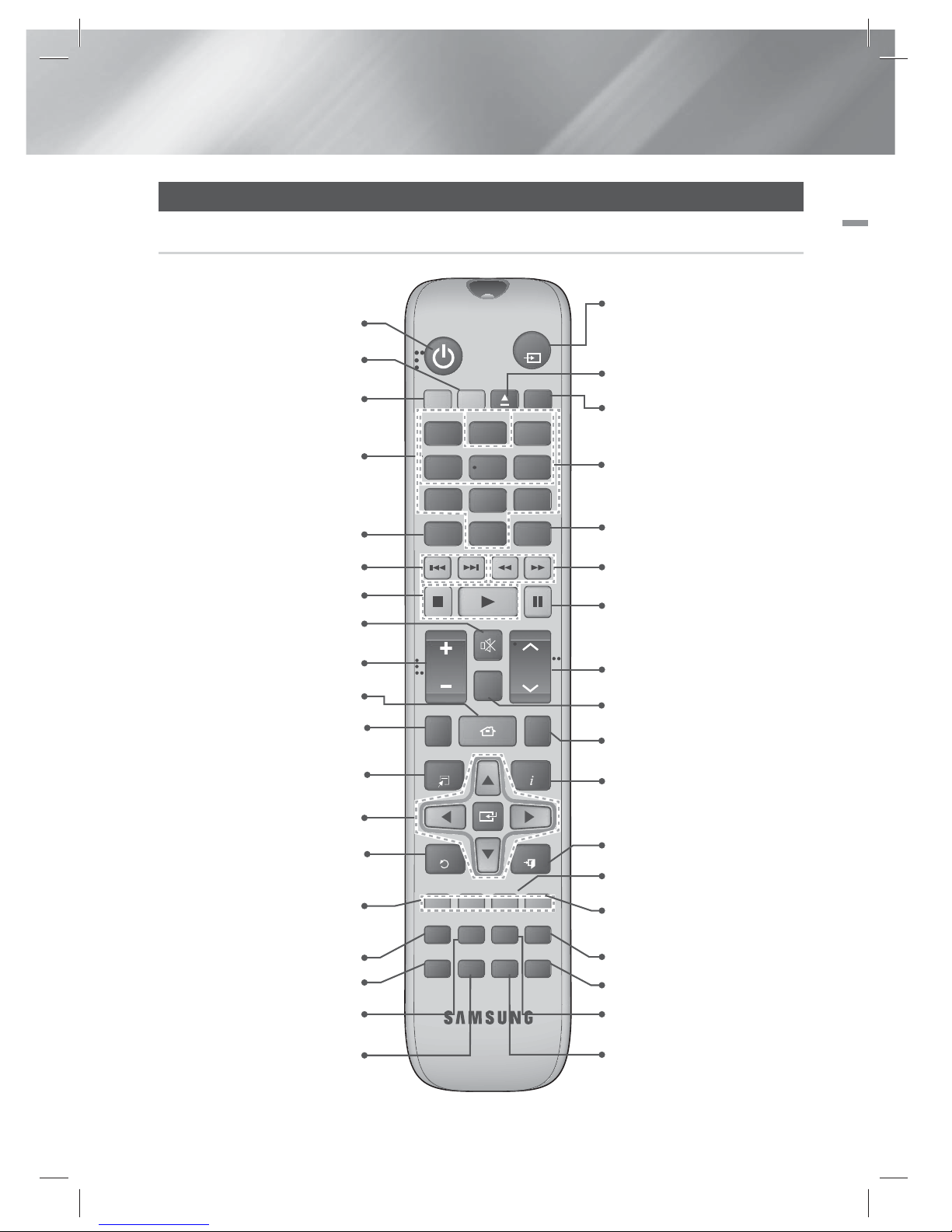
English 13
|
02 Getting Started
Remote Control
Tour of the Remote Control
FUNCTION
DISC MENU TITLE MENU
MUTE
S/W LEVEL
TOOLS
RETURN
EXIT
INFO
MO/ST
3D SOUND
SOUND
'ĺ'
vTuner
AUDIO
1
2
3
4
56
7
8
0
9
POPUP
RECEIVER
SLEEP
BD TV
TUNER
MEMORY
SUBTITLE
SMART SEARCH
ABCD
EFFECT
HUB
VOL
TUNING
/ CH
TV
SOURCE
RDS DISPLAY
PTY- PTY SEARCH PTY+
TA
FULL SCREEN REPEATHOME
Turn the product on and off.
To change to Home Cinema,
press the BD button.
Press numeric buttons to operate
options.
Press to skip backwards or forwards.
Adjust the volume.
Cut off the sound temporarily.
Press this to see the full screen
on a TV.
Press to move to the Home screen.
Select on-screen menu items and
change menu value.
Return to the previous menu.
These buttons are used both for
menus on the product and also
several Blu-ray Disc functions.
Press to view the disc menu.
Press to use the Tools menu.
Press to use Smart Hub.
Selects the disc Audio language.
To change to TV mode, press the
TV button.
Press to stop/play a disc.
Press to search contents.
Press this to use the vTuner.
Press to apply sound effects.
Set a Sleep time to shut off the
product.
Press to select Blu-ray's mode
(AUX, BD/DVD, etc.).
or
Press to select TV's video mode.
Select MONO or STEREO for radio
broadcasts.
Press to search backwards or
forwards.
Press to pause a disc.
Search for active FM stations and
to change channels.
Use to adjust the level of the
subwoofer.
Use to enter the Popup menu/
Title menu.
Press to exit the menu.
Use to display the playback
information when playing
a Blu-ray/DVD disc.
Use to set a preset radio frequency.
Allows you to repeat a title,
chapter, track or disc.
Press to enjoy an ordinary 2D video
in 3D mode.
Selects the disc subtitle language.
Press to apply 3D sound effect.
To eject the disc.
Use the RDS function to receive
FM stations.
HT-ES6200_XU_0314.indd 13HT-ES6200_XU_0314.indd 13 2012-03-14 오후 4:46:232012-03-14 오후 4:46:23
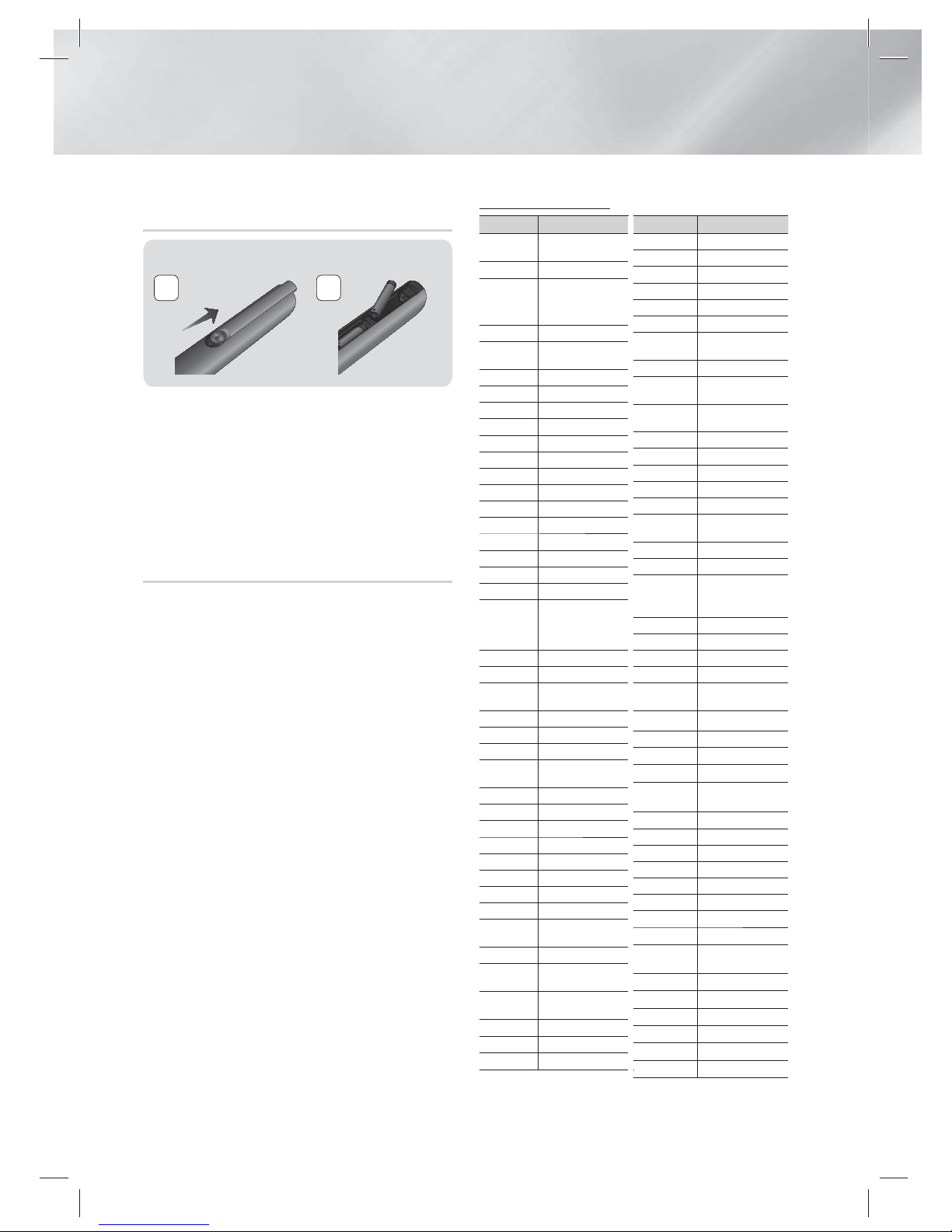
|
14 English
Getting Started
Installing batteries in the Remote
Control
Battery size: AAA
21
|
NOTE
|
Make sure to match the “+” and “–” ends of the batteries
with the diagram inside the compartment.
Assuming typical TV usage, the batteries last for about
one year.
The remote control can be used up to approximately
7 meters from the product in a straight line.
Setting the Remote Control
You can control certain functions of your TV with
this remote control.
When operating a TV with the remote control
1 . Press the TV button to set the remote control
to TV mode.
2 . Turn on your TV.
3 . While holding down the POWER button,
enter the code corresponding to your brand
of TV.
• If there is more than one code listed for
your TV in the table, enter one at a time to
determine which code works.
• Example : For a Samsung TV
While holding down the POWER button,
use the number buttons to enter 00. If that
does not work, try 15, then 16, etc.
4 . If the TV turns off, the setting is complete.
• You can use the TV POWER, VOLUME,
CHANNEL, and Numeric buttons (0~9).
|
NOTE
|
The remote control may not work on some brands of TV's.
Also, some operations may not be possible, depending on
your brand of TV.
The remote control will work with Samsung TVs by
default.
TV Control Codes
Brand Code
Admiral
(M.Wards)
56, 57, 58
A Mark 01, 15
Anam
01, 02, 03, 04, 05, 06,
07, 08, 09, 10, 11, 12,
13, 14
AOC 01, 18, 40, 48
Bell & Howell
(M.Wards)
57, 58, 81
Brocsonic 59, 60
Candle 18
Cetronic 03
Citizen 03, 18, 25
Cinema 97
Classic 03
Concerto 18
Contec 46
Coronado 15
Craig 03, 05, 61, 82, 83, 84
Croslex 62
Crown 03
Curtis Mates 59, 61, 63
CXC 03
Daewoo
02, 03, 04, 15, 16, 17, 18,
19, 20, 21, 22, 23, 24, 25,
26, 27, 28, 29, 30, 32, 34,
35, 36, 48, 59, 90
Daytron 40
Dynasty 03
Emerson
03, 15, 40, 46, 59, 61,
64, 82, 83, 84, 85
Fisher 19, 65
Funai 03
Futuretech 03
General Electric
(GE)
06, 40, 56, 59, 66,
67, 68
Hall Mark 40
Hitachi 15, 18, 50, 59, 69
Inkel 45
JC Penny 56, 59, 67, 86
JVC 70
KTV 59, 61, 87, 88
KEC 03, 15, 40
KMC 15
LG (Goldstar)
01, 15, 16, 17, 37, 38,
39, 40, 41, 42, 43, 44
Luxman 18
LXI (Sears)
19, 54, 56, 59, 60, 62,
63, 65, 71
Magnavox
15, 17, 18, 48, 54, 59,
60, 62, 72, 89
Marantz 40, 54
Matsui 54
MGA 18, 40
Brand Code
Mitsubishi/MGA 18, 40, 59, 60, 75
MTC 18
NEC 18, 19, 20, 40, 59, 60
Nikei 03
Onking 03
Onwa 03
Panasonic
06, 07, 08, 09, 54, 66,
67, 73, 74
Penney 18
Philco
03, 15, 17, 18, 48, 54,
59, 62, 69, 90
Philips
15, 17, 18, 40, 48, 54,
62, 72
Pioneer 63, 66, 80, 91
Portland 15, 18, 59
Proton 40
Quasar 06, 66, 67
Radio Shack 17, 48, 56, 60, 61, 75
RCA/Proscan
18, 59, 67, 76, 77, 78,
92, 93, 94
Realistic 03, 19
Sampo 40
Samsung
00, 15, 16, 17, 40, 43,
46, 47, 48, 49,
59, 60, 98
Sanyo 19, 61, 65
Scott 03, 40, 60, 61
Sears 15, 18, 19
Sharp 15, 57, 64
Signature 2000
(M.Wards)
57, 58
Sony 50, 51, 52, 53, 55
Soundesign 03, 40
Spectricon 01
SSS 18
Sylvania
18, 40, 48, 54, 59,
60, 62
Symphonic 61, 95, 96
Tatung 06
Techwood 18
Teknika 03, 15, 18, 25
TMK 18, 40
Toshiba 19, 57, 63, 71
Vidtech 18
Videch 59, 60, 69
Wards
15, 17, 18, 40, 48, 54,
60, 64
Yamaha 18
York 40
Yupiteru 03
Zenith 58, 79
Zonda 01
Dongyang 03, 54
HT-ES6200_XU_0314.indd 14HT-ES6200_XU_0314.indd 14 2012-03-14 오후 4:46:252012-03-14 오후 4:46:25
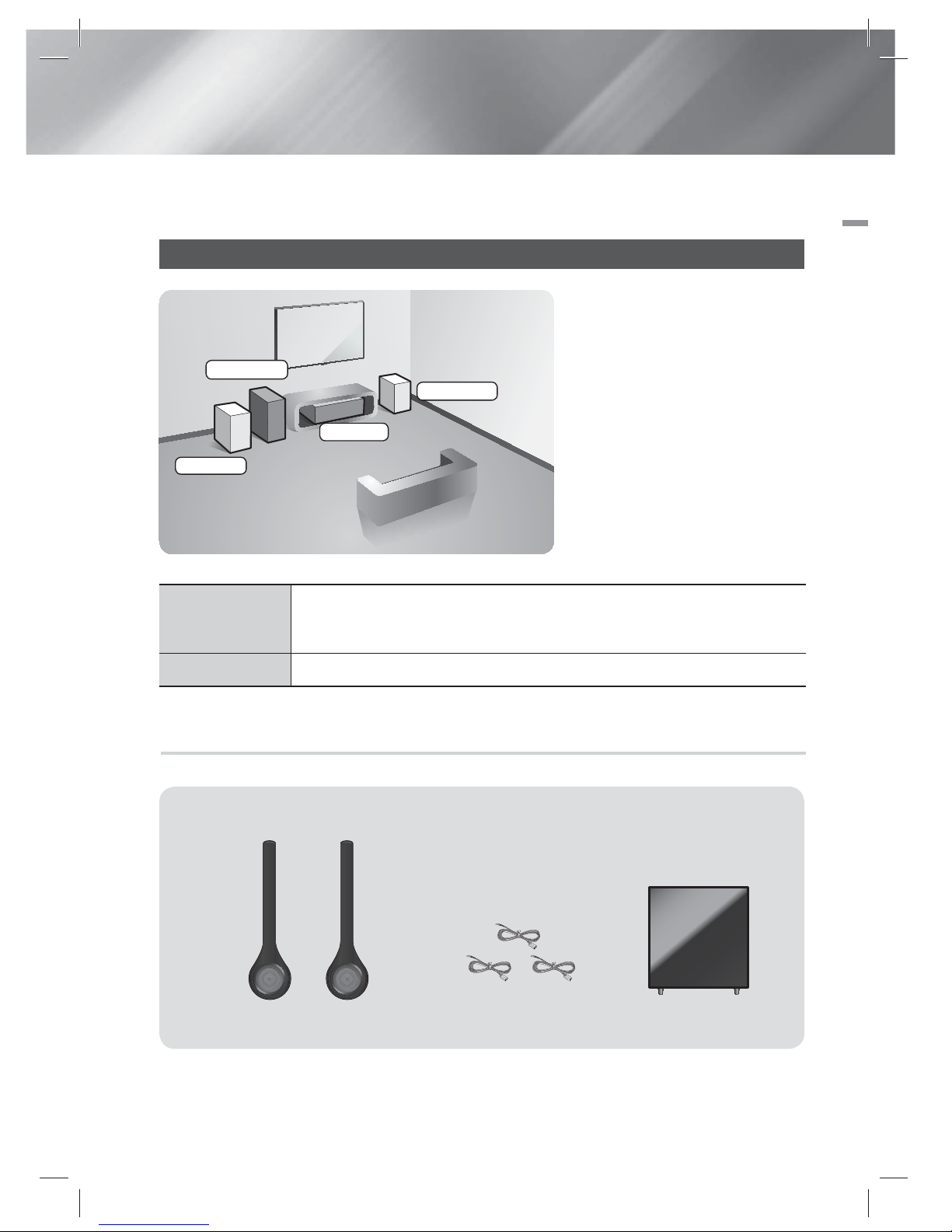
English 15
|
03 Connections
Connections
This section describes various methods of connecting the product to other external components.
Before moving or installing the product, be sure to turn off the power and disconnect the power cord.
Connecting the Speakers
Front Speakers
Place these speakers in front of your listening position, facing inwards (about 45°)
toward you. Place the front speakers so that their tweeters will be at the same
height as your ear.
Subwoofer
The position of the subwoofer is not so critical. Place it anywhere you like.
Position of the product
Place it on a stand or cabinet shelf, or
under the TV stand.
Selecting the Listening Position
The listening position should be
located about 2.5 to 3 times the
distance of the TV's screen size
away from the TV. For example, if
you have a 46 inch screen, locate
the listening position 2.92 to 3.50
meters from the screen.
Front (L)
Front (R)
Product
Subwoofer
Speaker Components
SUBWOOFER
FRONT
SPEAKER CABLE
(L) (R)
HT-ES6200_XU_0314.indd 15HT-ES6200_XU_0314.indd 15 2012-03-14 오후 4:46:272012-03-14 오후 4:46:27
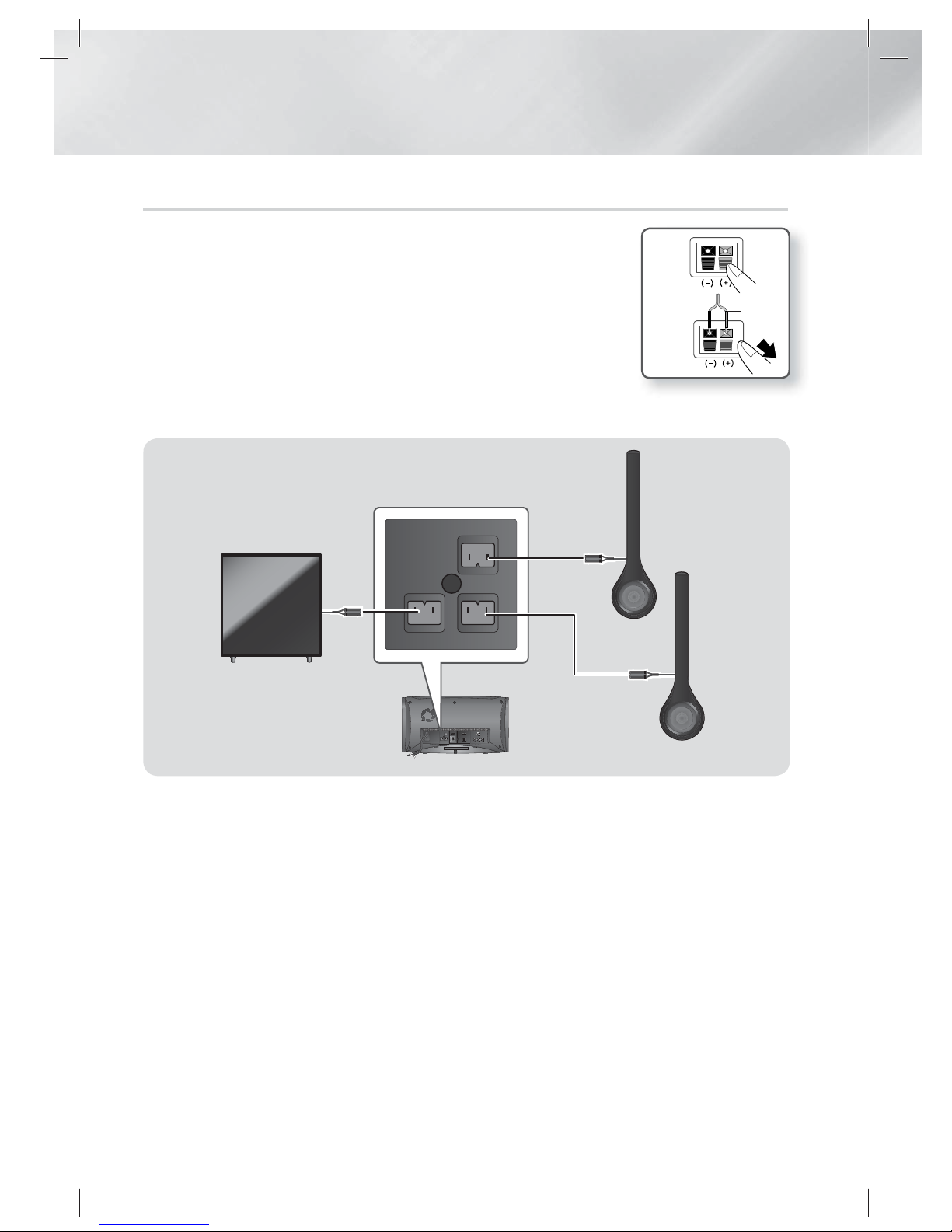
|
16 English
Connections
Connecting The Speakers
1. Match each speaker cable bundle to the correct speaker by matching the
colour coded plug on each bundle to the coloured sticker on the bottom
of each speaker.
2. To attach speaker wire to each speaker:
a. Press down the red tab on the back of the speaker, insert the red wire,
and then release the tab.
b. Press down the black tab on the back of the speaker, insert the black
wire, and then release the tab.
3. Connect the speaker wire plugs to the back of the product by matching
the colours of the speaker plugs to the colours of the speaker jacks.
|
CAUTION
|
If you want to install the product on the wall, fasten the screws or nails on the wall firmly and use the holes on the rear of speaker to install.
However, when you install it, accessories (nails or screws) and installation is not provided by the company.
Do not let children play with or near the speakers. They could get hurt if a speaker falls.
When connecting the speaker wires to the speakers, make sure that the polarity (+/ –) is correct.
Keep the subwoofer speaker out of reach of children to prevent children from inserting their hands or alien substances into the duct (hole)
of the subwoofer speaker.
Do not hang the subwoofer on the wall through the duct (hole).
|
NOTE
|
If you place a speaker near your TV set, the screen colour may be distorted because of the magnetic field.
Black
Red
Front Speaker (L)
Front Speaker (R)
Subwoofer
HT-ES6200_XU_0314.indd 16HT-ES6200_XU_0314.indd 16 2012-03-14 오후 4:46:312012-03-14 오후 4:46:31
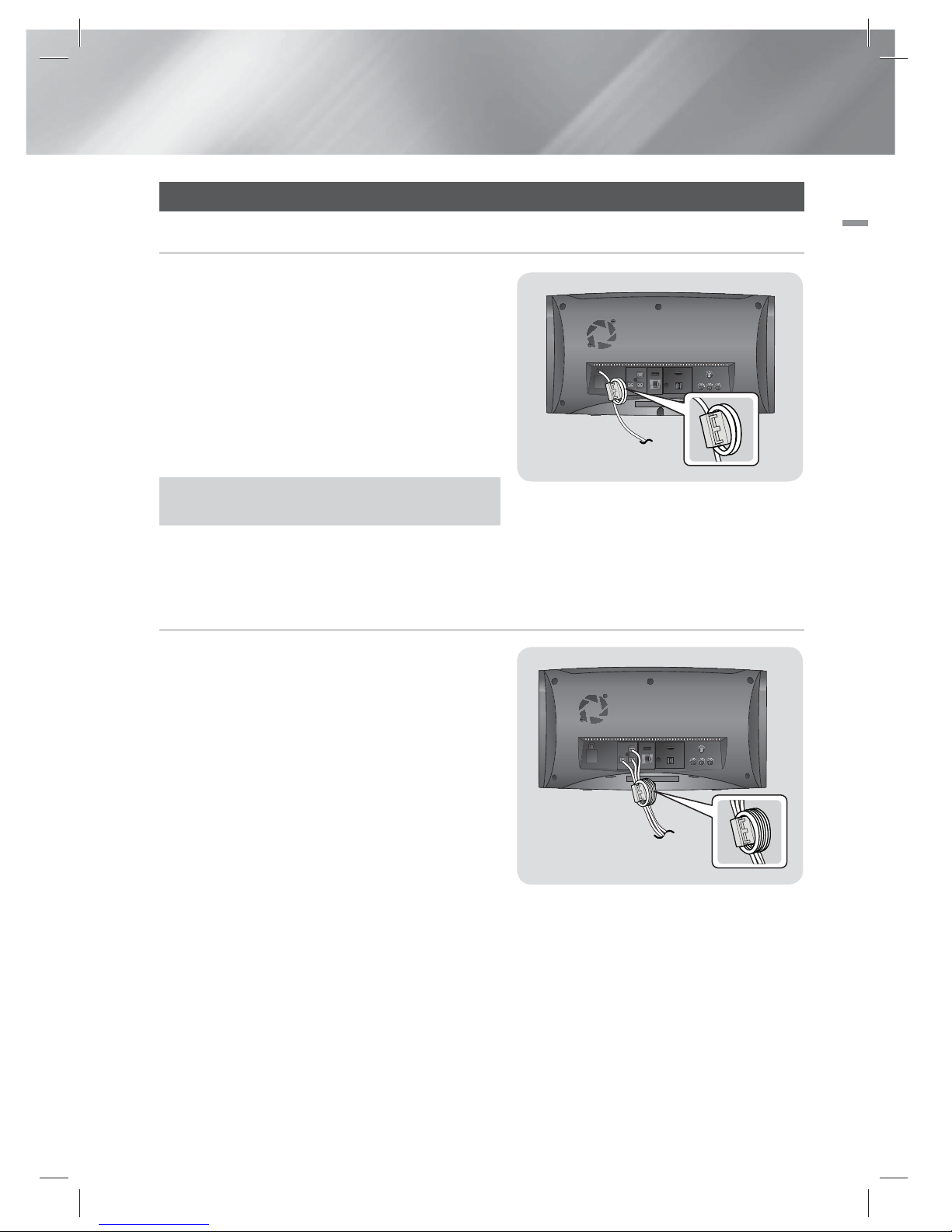
English 17
|
03 Connections
Attaching the Toroidal Ferrite Core
For Power Cord/HDMI Cable/LAN Cable
If you attach a Toroidal ferrite core to the power cord of
the main unit, it will help to prevent RF interference from
radio signals.
1. Pull the fixing tab of the Toroidal ferrite core to open
it.
2. Make a loop twice in the main unit power cord.
3. Attach the toroidal ferrite core to the main unit
power cord as the figure shows and press it until it
clicks.
Method for connecting toroidal ferrite core to HDMI cable
and LAN cable is same as steps 1-3 described above.
|
NOTE
|
Attach the ferrite core to the main unit as close as possible.
For Speaker Cable
1. Open the toroidal ferrite core by pulling the lock
lever.
2. Arrange up all the speaker cables that are
connected to the main unit and make two loops.
3. Attach the toroidal ferrite core to the main unit
power cord as the figure shows and press it until it
clicks.
4. Cover the speaker cables with the toroidal ferrite
core as shown and colse it until you hear a click.
|
NOTE
|
Attach the ferrite core to the main unit as close as possible.
Speaker Cable
Power Cord
< In case of Power Cord >
HT-ES6200_XU_0314.indd 17HT-ES6200_XU_0314.indd 17 2012-03-14 오후 4:46:332012-03-14 오후 4:46:33

|
18 English
Connections
Connecting the FM Antenna
FM Antenna (supplied)
1 . Connect the FM antenna supplied to the FM ANTENNA Jack.
2 . Slowly move the antenna wire around until you find a location where reception is good, then fasten it
to a wall or other rigid surface.
|
NOTE
|
This product does not receive AM broadcasts.
Connecting to an iPod/iPhone
Connect an iPod/iPhone using the USB cable to the rear USB port.
HT-ES6200_XU_0314.indd 18HT-ES6200_XU_0314.indd 18 2012-03-14 오후 4:46:352012-03-14 오후 4:46:35
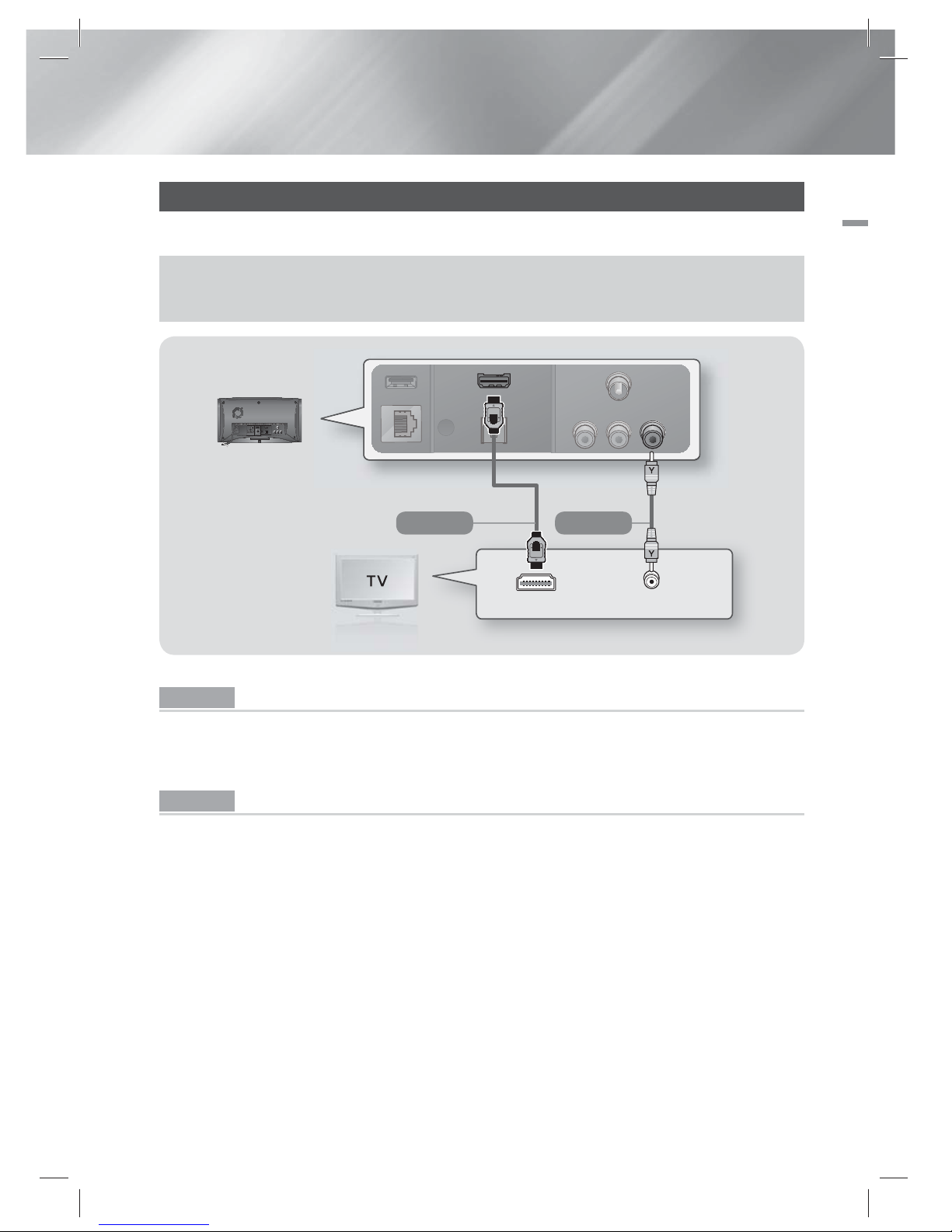
English 19
|
03 Connections
Connecting to a TV
Select either Method 1 or Method 2.
• If you have set the product's remote control to operate your TV, press the TV SOURCE button on the remote control,
and then select the correct external source from the TV's source list (HDMI, Video In, etc.) to view video from the home
cinema.
VIDEO IN HDMI IN
Method 1 Method 2
(Cable not supplied.)
Method 1 Connecting to a TV with an HDMI Cable - Best Quality (Recommended)
Connect an HDMI cable (not supplied) from the HDMI OUT jack on the back of the product to the HDMI IN
jack on your TV.
If the TV supports ARC, you can hear TV sound from home cinema with only connect this cable.
Method 2 Connecting to a TV with a Video Cable - Good Quality
Connect the supplied Video cable from the VIDEO OUT jack on the back of the product to the VIDEO IN
jack on your TV.
|
NOTE
|
The VIDEO Out jack always outputs in the 576i/480i resolution regardless of the resolution set in the Setup menu.
Do not connect the unit through a VCR. Video signals fed through VCRs may be affected by copyright protection systems and
the picture will be distorted on the television.
HT-ES6200_XU_0314.indd 19HT-ES6200_XU_0314.indd 19 2012-03-14 오후 4:46:372012-03-14 오후 4:46:37
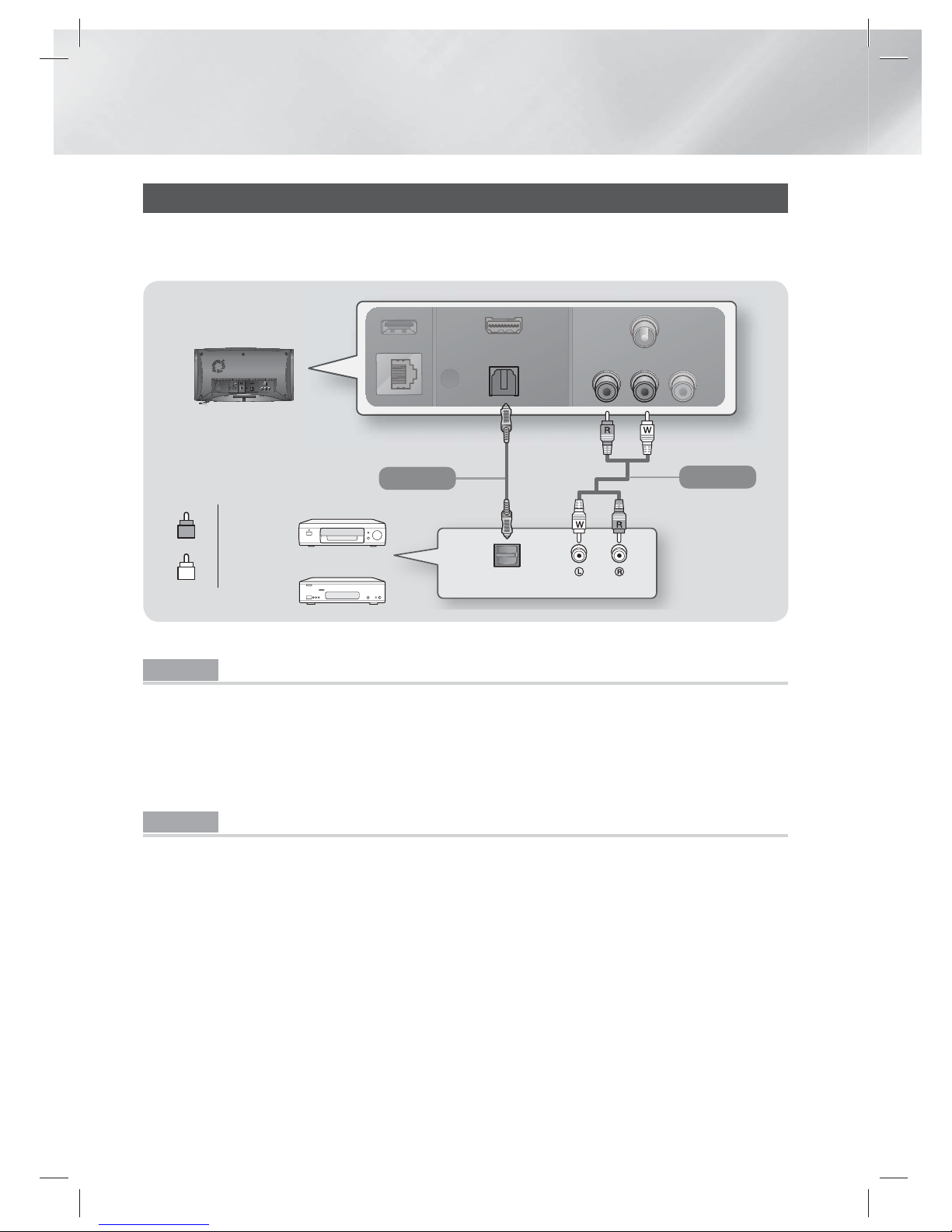
|
20 English
Connections
Connecting to External Devices
To select the correct mode for an external device, press the FUNCTION button. Each time you press the button,
the mode changes in this order : BD/DVD D. IN AUX R. IPOD FM
OPTICAL OUT AUDIO OUT
R
Red
W
White
Method 1
Method 2
External Devices
(Cable not supplied.) (Cable not supplied.)
Method 1 OPTICAL : Connecting an External Digital Audio Component
To connect the digital audio output of digital signal components such as Cable Boxes and Satellite
Receivers (Set-Top-Boxes).
Using a digital optical cable (not supplied), connect the Optical Digital Audio In jack on the product to the
Digital Optical Out jack of the external digital device using a digital optical cable.
Select the D. IN mode.
Method 2 AUX IN : Connecting an External Analogue Component
Using an RCA audio cable (not supplied), connect the AUDIO In jack on the product to the AUDIO Out
jack on the external analogue component. Select the AUX mode.
• Be sure to match the colours on the cable plugs to the colours on the input and output jacks.
|
NOTE
|
To see video from your Cable Box/Satellite receiver, you must connect its video output directly to your TV.
This system supports Digital sampling frequencies of 32 kHz or higher from external digital components.
This system supports only DTS and Dolby Digital audio. MPEG audio, a bitstream format, is not supported.
HT-ES6200_XU_0314.indd 20HT-ES6200_XU_0314.indd 20 2012-03-14 오후 4:46:392012-03-14 오후 4:46:39
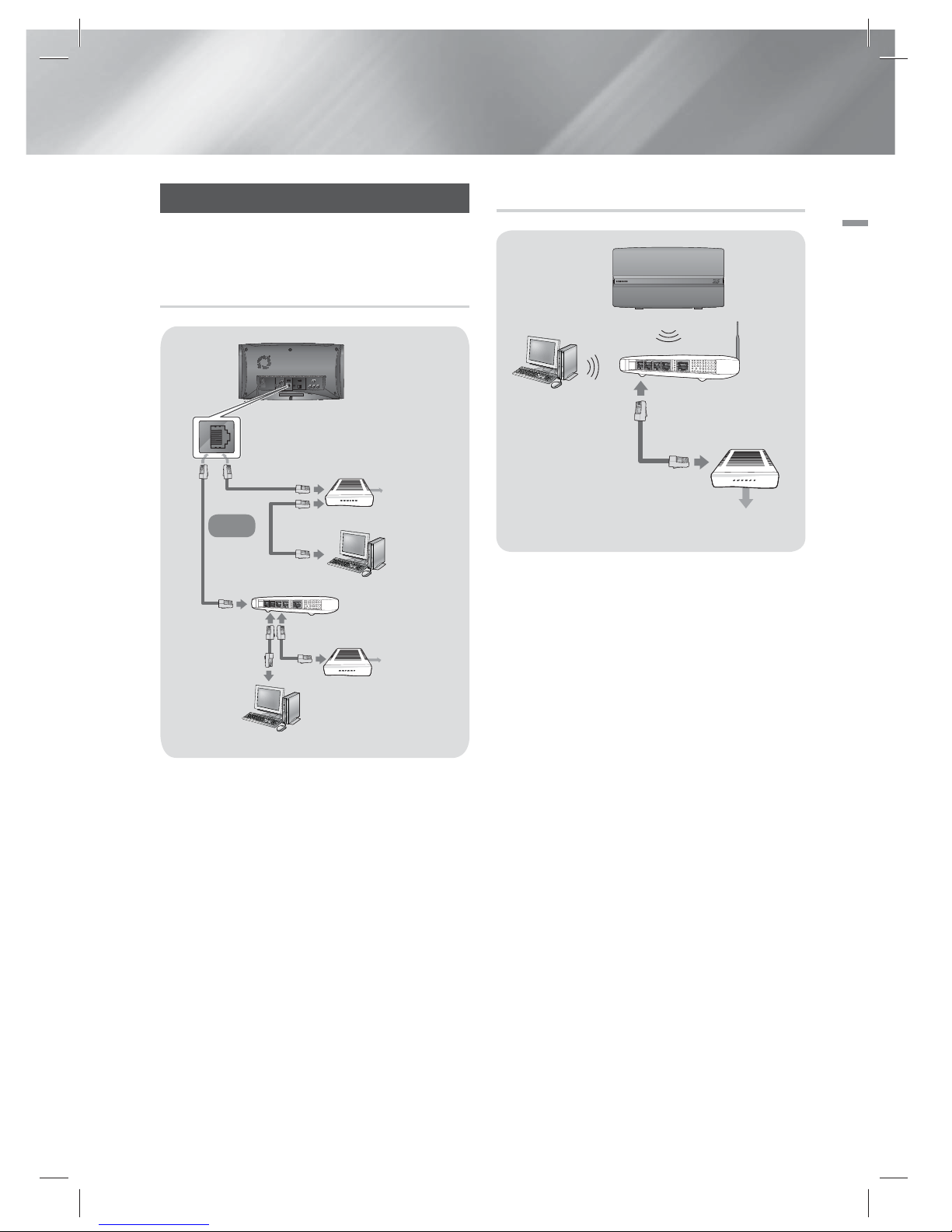
English 21
|
03 Connections
Connecting to a Network Router
You can connect your product to your network
router using one of the methods illustrated below.
Wired Network
Broadband
service
Broadband
service
Broadband modem
(with integrated router)
Broadband
modem
Router
Or
|
NOTE
|
Internet access to Samsung’s Software Update server
may not be allowed, depending on the router you use or
your ISP’s policy. For more information, contact your ISP
(Internet Service Provider).
DSL users, please use a router to make a network
connection.
To use the AllShare Play function, you must connect your
PC to your network as shown in the illustrations on the
left.
The connection can be wired or wireless.
Wireless Network
Broadband
service
Wireless IP sharer
|
NOTE
|
If your wireless IP router supports DHCP, this product can
use a DHCP or static IP address to connect to the wireless
network.
Set your wireless IP router to Infrastructure mode. Ad-hoc
mode is not supported.
The product supports only the following wireless security
key protocols:
- WEP (OPEN/SHARED), WPA-PSK (TKIP/AES), WPA2-PSK
(TKIP/AES)
Select a channel on the wireless IP router that is not
currently being used. If the channel set for the wireless IP
router is currently being used by another device nearby, it
will result in interference and communication failure.
If you select the Pure High-throughput (Greenfield)
802.11n mode and set the Encryption type on your router
or AP to WEP, TKIP or TKIP-AES (WPS2Mixed), the product
will not support a connection in compliance with new WiFi certification specifications.
Wireless LAN, by its nature, may cause interference,
depending on the operating conditions (AP performance,
distance, obstacles, interference by other radio devices,
etc).
HT-ES6200_XU_0314.indd 21HT-ES6200_XU_0314.indd 21 2012-03-14 오후 4:46:412012-03-14 오후 4:46:41
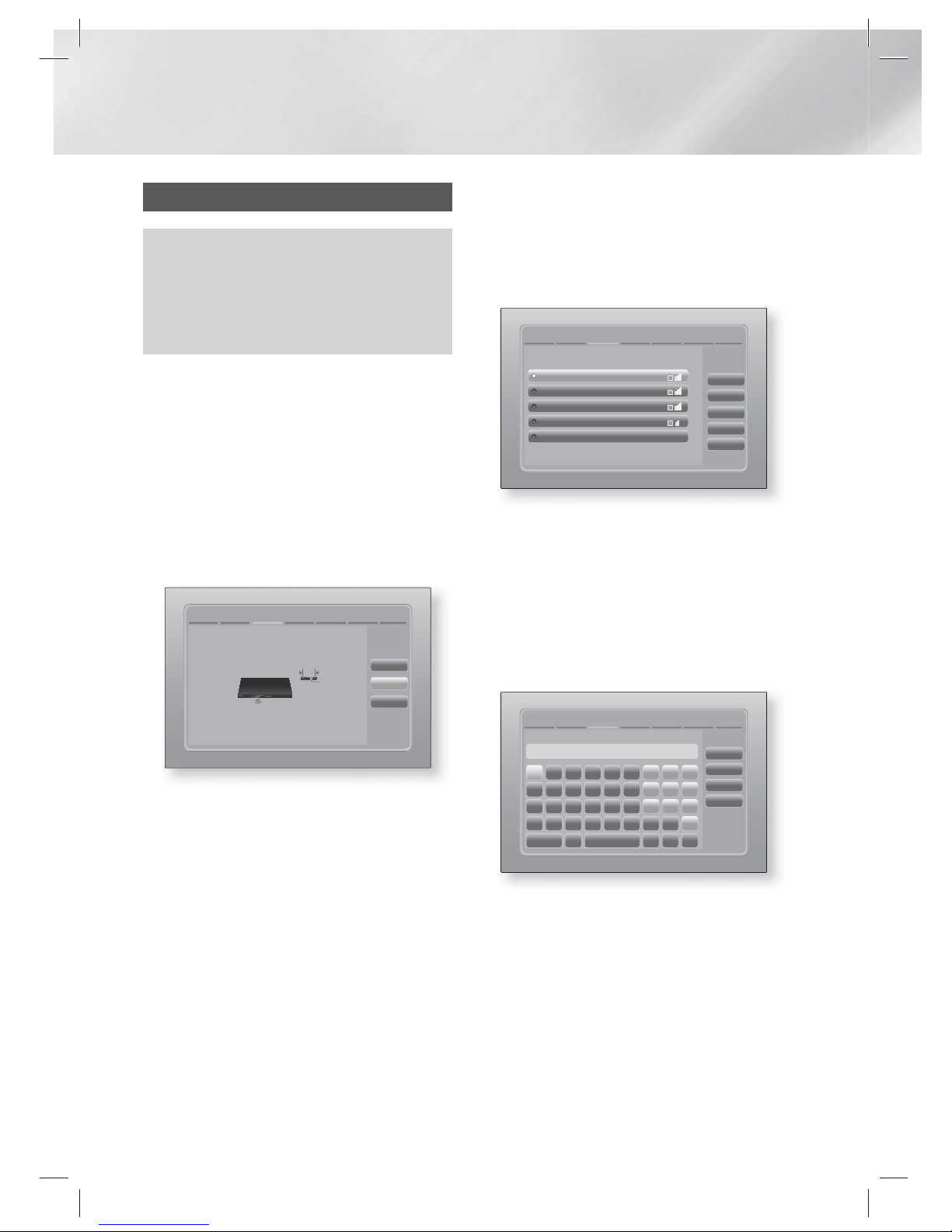
|
22 English
Settings
The Initial Settings Procedure
• The Home menu will not appear if you do not configure
the initial settings.
• The OSD (On Screen Display) may change in this
product after you upgrade the software version.
• The access steps may differ depending on the menu
you selected.
1 . Turn on your TV after connecting the product,
and then turn on the product. When you turn
on the product for the first time, the product
automatically displays the Initial Settings
Language screen.
2 · Use the ▲▼◄► buttons on the remote
to select the desired language, and then
press the E button twice. The Start screen
appears.
3 · Press the E button to start setup. The
Network Settings screen appears.
The next step is to set up a wireless network using an
internal LAN Adapter.
If you want to connect to your wired network, plug in a
network cable.
Previous
Skip
Next
Initial Settings
>
Network Settings (1/5)
4 · Press the E button to set up the product’s
wireless network connection or select
Skip, and then press the E button to skip
network setup. If you selected Skip, go to
Step 12.
|
NOTE
|
The product starts the wireless network connection
procedure by default. If you want to set up a wired
connection, select Skip, and then go to "Configuring
Your Network Connection" on page 30 after you have
completed the Initial Settings Procedure.
If you skip wireless network setup here, go to "Wireless
Network" on page 31 to set up the product's wireless
network connection later.
5 · The product searches for and then displays
all available wireless router network
connections.
Initial Settings > Network Settings (2/5)
Refresh
WPS(PBC)
Previous
Next
Skip
Select your wireless router from the list.
1 / 4
KIMING_VTOWER
TIAS
si-ap
Add Network
surlwang5
6 · Use the ▲▼ buttons to select a router, and
then press the E button. The Next button
is highlighted.
7 · Press the E button to continue. The
Security Key screen appears.
|
NOTE
|
If you have a WPS(PBC) compatible router, select
WPS(PBC) instead, press the E button, and then follow
the directions on the screen. When done, go to Step 10.
Initial Settings > Network Settings (4/5)
Previous
WPS PIN
Skip
Next
Enter security key.
0 entered
A/a Space
a
g
m
s
e
k
q
w
c
i
o
u
1
4
7
y
b
h
n
t
f
l
r
x
d
j
p
v
2
5
8
z
3
6
9
0
-
8 · Enter your network's security key. When
done, use the ▲▼◄► buttons to select
Next, and then press the E button.
HT-ES6200_XU_0314.indd 22HT-ES6200_XU_0314.indd 22 2012-03-14 오후 4:46:442012-03-14 오후 4:46:44

English 23
|
04 Settings
|
NOTE
|
Enter numbers by pressing the number buttons on your
remote.
Enter letters by selecting a letter using the ▲▼◄►
buttons, and then press E button.
To display capital letters (or redisplay small letters if
capital letters are displayed), select A/a, and then press
the E button.
To display symbols and punctuation, select , and then
press the E button. To redisplay letters, select , and
then press the E button.
9 · If the connection is successful, the
Connection Complete screen appears. Select
Next, and then press the E button. The
Software Update screen appears.
|
NOTE
|
If the connection is not successful, select Next, and then
press the E button. After you have completed the Initial
Settings procedure, go to "Wireless Network" on page 31
to set up the product's wireless network connection.
10 · To upgrade the software, select Update
now, and then press the E button. To skip
the upgrade, select Update later, press the
E
button, and go to Step 12.
|
NOTE
|
If you skipped network set up, you must skip Software
Update also.
11 · If there is a Software Update available,
the product downloads and installs the
upgrade. This can take some time. If there
is no Software Update available, the "There
are no new software updates for you to
download. You already have the most up
to date version." message appears. And
then press the E button. The TV Aspect
Ratio screen appears.
Initial Settings > TV Aspect Ratio
Previous
Next
Set to match the type of television connected.
16:9 Original
16:9 Full
4:3 Letter Box
4:3 Pan-Scan
Select when connecting to a
16:9 TV Screen. All content
will be displayed at original
aspect ratio. Content
formatted in 4:3 will be
displayed with black bars on
left and right.
12 · Using the ▲▼ buttons, select the Aspect
Ratio that matches your screen, and then
press the E button. Select Next, and then
press the E button.
You have four choices:
16:9 Original - For widescreen TVs. Displays
widescreen pictures in their original 16:9
format and 4:3 pictures (the old, standard
format) in 4:3 pillar box format with black bars
on the left and right.
16:9 Full - For widescreen TVs. Displays
widescreen pictures in their original 16:9
format and expands 4:3 pictures to fill the
16:9 screen.
4:3 Letter Box - For older, standard screen
analogue TVs. Displays 4:3 pictures in full
screen and 16:9 pictures in letter box format
that retains the 16:9 aspect ratio but puts
black bars above and below the picture.
4:3 Pan-Scan - For older, standard screen
analogue TVs. Displays 4:3 pictures in full
screen and 16:9 pictures in Pan-Scan format
that fills the screen, but cuts off the left and
right sides of the picture and enlarges the
middle vertically.
Initial Settings > Complete
Setup completed.
OK
Smart Hub
On-Screen Language
Network Settings
Software Update -
TV Aspect
Press Smart Hub to
enjoy a variety of
Internet content.
13 · The Setup completed screen appears. Check
the settings to confirm they are correct.
Select OK, and then press the E button.
The Home screen appears.
|
NOTE
|
If you want to display the Initial Setting screen again and
make changes, select the Reset option. (See page 29)
If you use an HDMI cable to connect the product to an
Anynet+ (HDMI-CEC)-compliant Samsung TV and 1.) You
have set the Anynet+ (HDMI-CEC) feature to ON in both
the TV and the product and 2.) You have set the TV to a
language supported by the product, the product will select
that language as the preferred language automatically.
HT-ES6200_XU_0314.indd 23HT-ES6200_XU_0314.indd 23 2012-03-14 오후 4:46:452012-03-14 오후 4:46:45
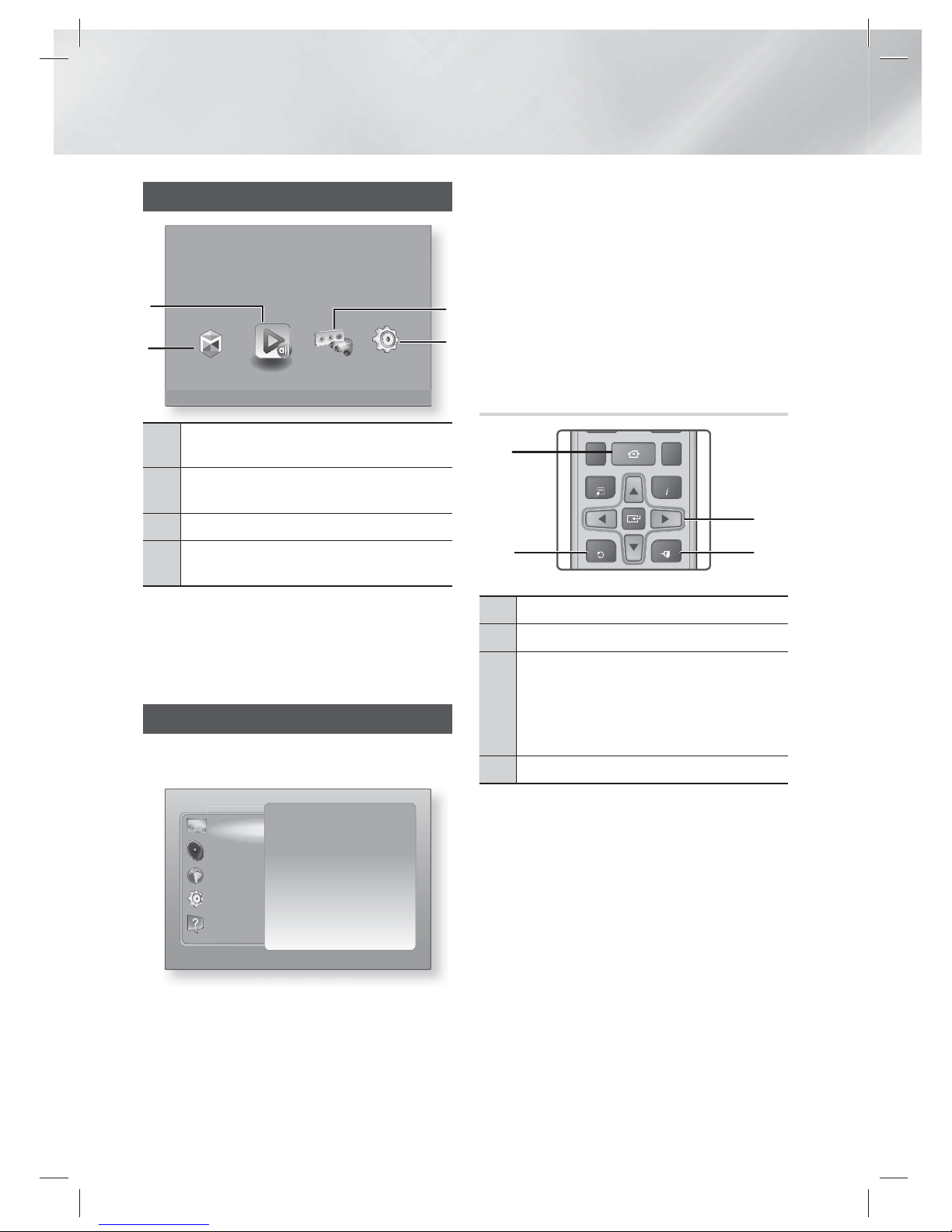
|
24 English
Settings
The Home Screen
Smart Hub Function Settings
4
3
1
2
Play videos or music, or view photos from discs or connected devices.
AllShare Play
1
Smart Hub. Starts Smart Hub. From Smart Hub,
you can access YouTube, games, and other apps.
2
AllShare Play. Play videos, photos or music content
from Disc, USB, PC or mobile devices.
3
Function. Select the audio/video input source.
4
Settings. Set various functions to suit your personal
preferences.
Selecting an Option on the Home Screen
1 . To select an option on the Home screen,
move the cursor using the ◄► buttons until it
highlights the option of your choice, and then
press the E button.
Accessing the Settings Screen
1 . Select Settings on the Home screen, and
then press E. The Settings screen appears.
Display
Audio
Network
System
Support
3D Settings
TV Aspect Ratio 16:9 Original
Smart Hub Screen Size Size 3
BD Wise Off
Resolution Auto
Movie Frame (24Fs) Auto
HDMI Colour Format Auto
HDMI Deep Colour Auto
Progressive Mode Auto
2 . To access the menus, sub-menus, and
options on the Settings screen, please refer
to the remote control illustration below.
|
NOTE
|
If you leave the product in the stop mode for more than
5 minutes without using it, a screen saver will appear on
your TV. If the product is left in the screen saver mode for
more than 20 minutes, the power will automatically turn
off.
Buttons on the Remote Control Used
for the Settings Menu
TOOLS
RETURN
EXIT
INFO
FU LL SCREEN REPEATHOME
1
24
3
1
HOME Button : Press to move to the Home screen.
2
RETURN Button : Return to the previous menu.
3
E
(Enter) / DIRECTION Button :
~Press
▲▼◄►
to move the cursor or select
an item.
~Press the E button to activate the currently
selected item or confirm a setting.
4
EXIT Button : Press to exit the current menu.
|
NOTE
|
The E button on the product's front panel can be
used for same purpose as the E button on the remote
control.
Detailed Function Information
Each Settings function, menu item, and individual
option is explained in detail on-screen. To view an
explanation, use the ▲▼◄► buttons to select the
function, menu item, or option.
The explanation will usually appear on the right of
the screen. A short description of each Settings
function starts on the next page. Additional
information on some of the functions is also in the
Appendix of this manual.
HT-ES6200_XU_0314.indd 24HT-ES6200_XU_0314.indd 24 2012-03-14 오후 4:46:462012-03-14 오후 4:46:46
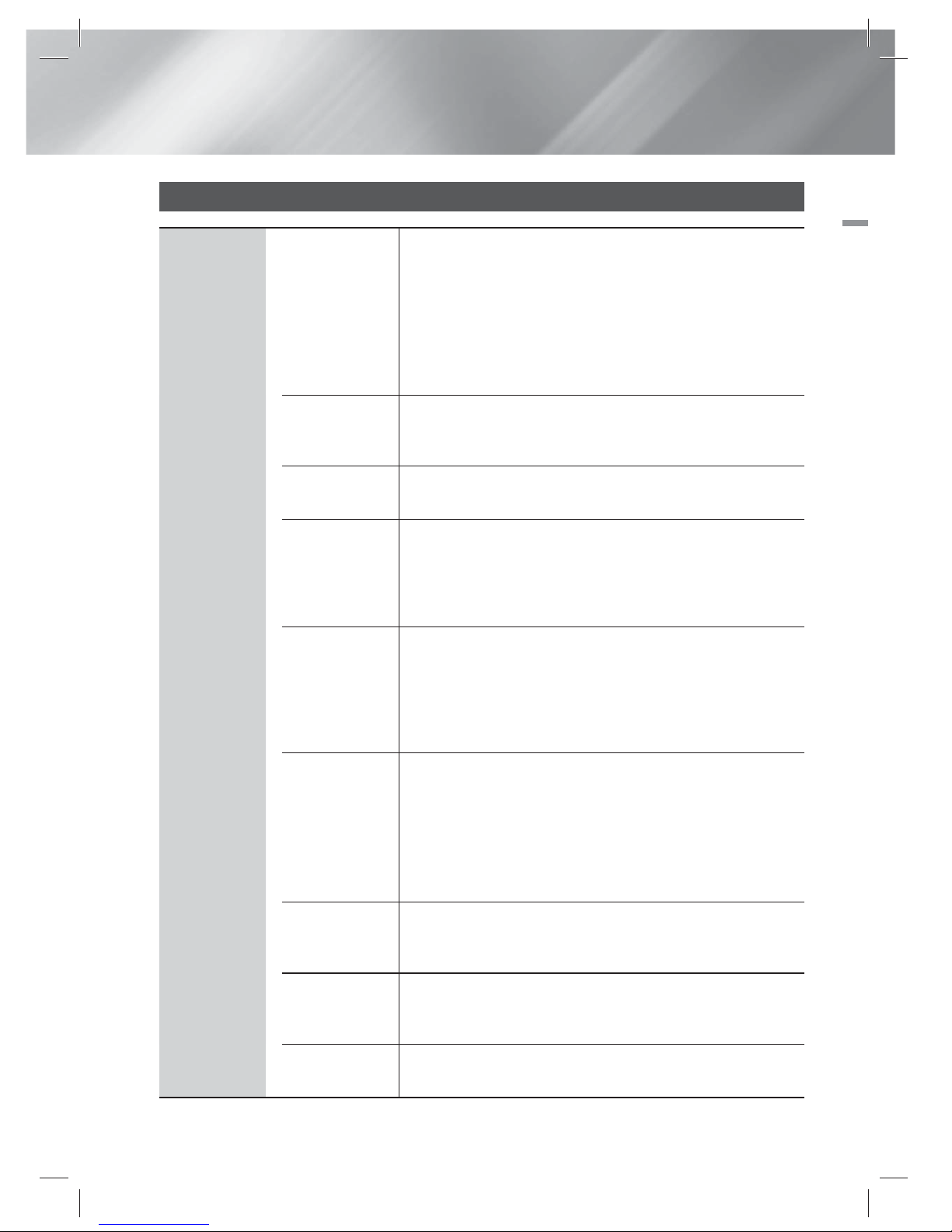
English 25
|
04 Settings
Settings Menu Functions
Display
3D Settings
Set up the 3D related functions.
3
D Blu-ray Playback Mode: Select whether to play a Blu-
ray Disc with 3D contents in 3D Mode. If you move to the
Home or Smart Hub Home menu while in 3D mode, the
product will switch to 2D automatically.
S
creen Size: Enter the size of the TV attached to the
product. The product will automatically adjust the 3D output
to the screen size of the TV.
TV Aspect
Ratio
Lets you adjust the output of the product to the screen size of
your TV. See page 23, Step 12 for a description of the screen
size options.
Smart Hub
Screen Size
Lets you select the optimal size for the Smart Hub Screen.
BD Wise
BD Wise is Samsung’s latest inter-connectivity feature.
When you connect a Samsung product and a Samsung TV
with BD Wise to each other via HDMI, and BD Wise is on in
both the product and TV, the product outputs video at the
video resolution and frame rate of the Blu-ray/DVD Disc.
Resolution
Lets you set the output resolution of the HDMI video signal
to Auto, 1080p, 1080i, 720p, 576p/480p. If Composite
is connected, the resolution supports only 576i/480i. The
number indicates the number of lines of video per frame. The
i and p indicate interlaced and progressive scan, respectively.
The more lines, the higher quality.
Movie Frame
(24Fs)
Setting the Movie Frame (24Fs) feature to Auto lets the product
adjust its HDMI output to 24 frames per second automatically
for improved picture quality if attached to a 24Fs compatible TV.
• You can enjoy the Movie Frame (24Fs) feature only on a TV
supporting this frame rate.
• Movie Frame is only available when the product is in the
HDMI 1080i or 1080p output resolution modes.
HDMI Colour
Format
Lets you set the colour space format for the HDMI output to
match the capabilities of the connected device (TV, monitor,
etc).
HDMI Deep
Colour
Lets you set the product to output video from the HDMI OUT
jack with Deep Colour. Deep Colour provides more accurate
colour reproduction with greater colour depth.
Progressive
Mode
Lets you improve picture quality when viewing DVDs.
HT-ES6200_XU_0314.indd 25HT-ES6200_XU_0314.indd 25 2012-03-14 오후 4:46:592012-03-14 오후 4:46:59
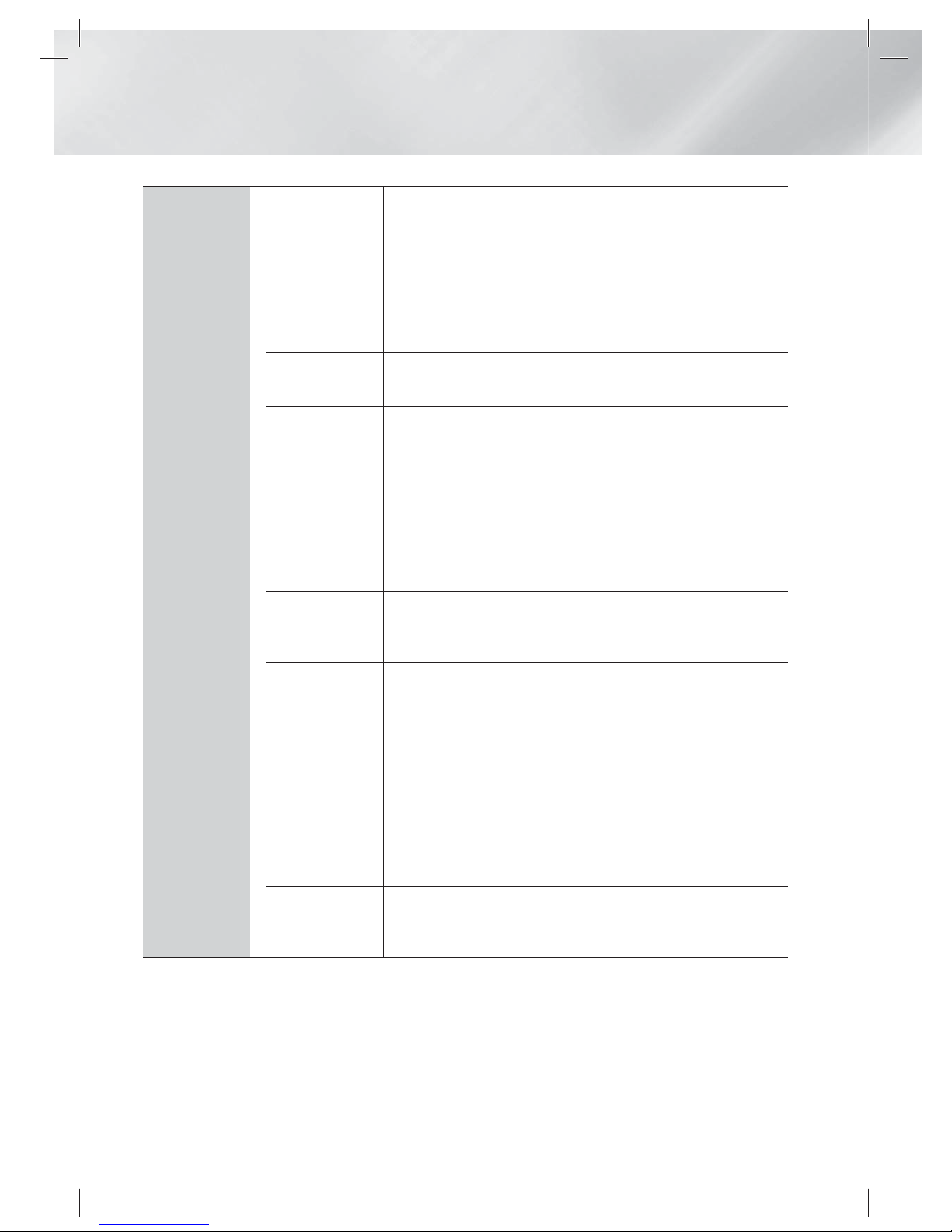
|
26 English
Settings
Audio
Speaker
Settings
You can set the speaker options.
Equaliser
Let you configure the Equaliser settings manually.
Smart Volume
Lets you set the product so that the volume remains stable
when a scene change occurs or when you change the
channel.
Speaker
Selection
Lets you select which speakers you want active, either the
TV's speakers or the Home theater's speakers.
Audio Return
Channel
Lets you direct the sound from the TV to the Home Cinema
speakers. Requires an HDMI connection and an Audio Return
Channel (ARC) compatible TV.
• When Audio Return Channel set to on, use HDMI Cable to
connect the product to the TV. At this time, optical input
does not work.
• When Audio Return Channel set to auto, use HDMI Cable to
connect the product to the TV. At this time, ARC and optical
input is selected automatically.
Digital Output
Let you set the Digital Output to match the capabilities of the
AV receiver you’ve connected to the product. For more details,
please refer to the digital output selection table. (See page 57)
Dynamic
Range Control
Lets you apply dynamic range control to Dolby Digital, Dolby
Digital Plus, and Dolby True HD audio.
Auto: A
utomatically controls the dynamic range of Dolby
T
rueHD audio, based on information in the Dolby TrueHD
s
oundtrack. Also turns dynamic range control on for Dolby
D
igital and Dolby Digital Plus.
O
ff: Leaves the dynamic range uncompressed, letting you
h
ear the original sound.
O
n: Turns dynamic range control on for all three Dolby
f
ormats. Quieter sounds are made louder and the volume of
l
oud sounds is reduced.
Audio Sync
When the product is attached to a digital TV, lets you adjust
the audio delay so that the audio syncs with the video. You
can set the delay between 0 and 300 milliseconds.
HT-ES6200_XU_0314.indd 26HT-ES6200_XU_0314.indd 26 2012-03-14 오후 4:46:592012-03-14 오후 4:46:59
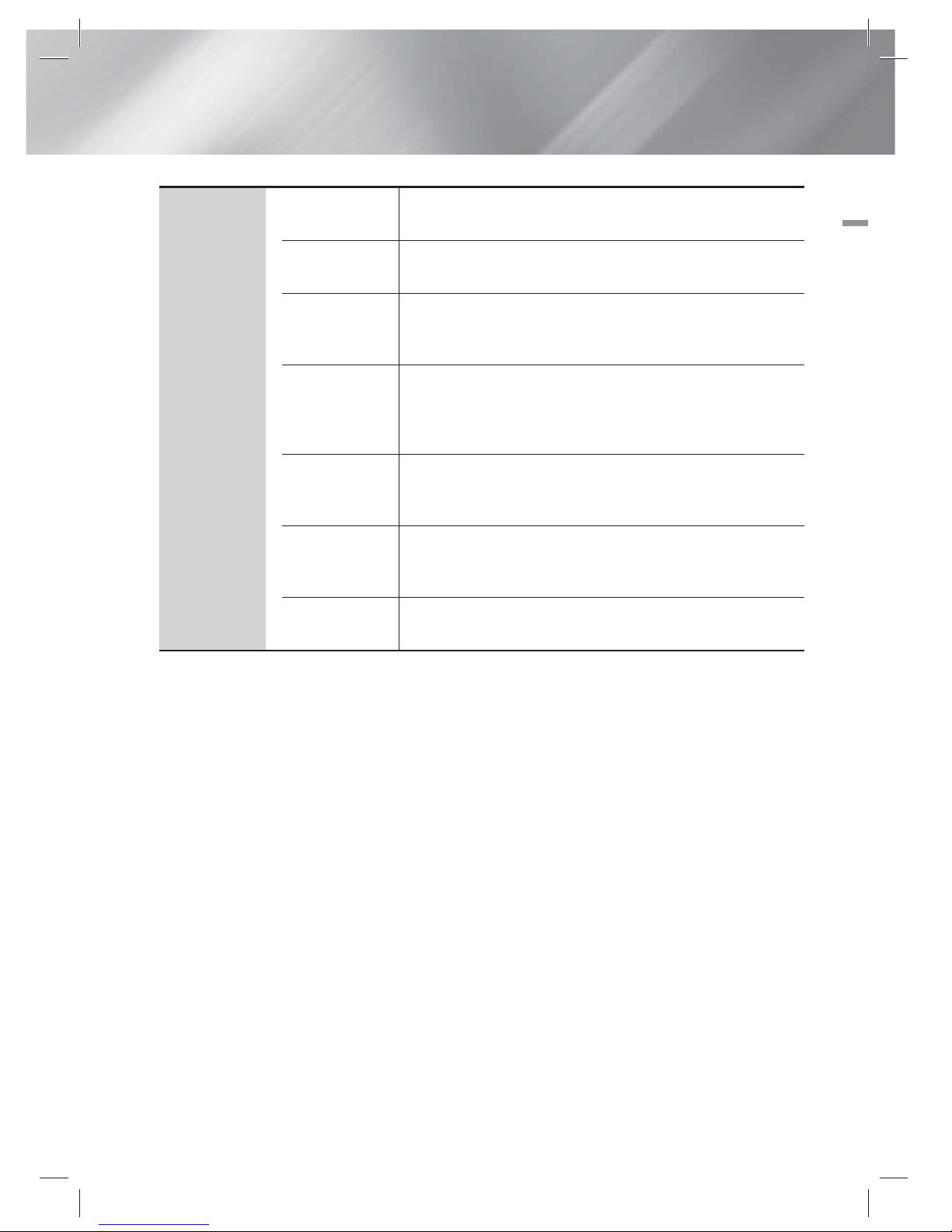
English 27
|
04 Settings
Network
Network
Settings
For more information about Network Settings and network
functions, see "Networks and the Internet" starting on page 30.
Network
Status
Let you check whether a connection to the network and the
Internet have been established.
Wi-Fi Direct
Lets you connect a Wi-Fi Direct device to the product using a
Peer-to-Peer network, without a wireless router. You can use
the device to control the product.
Soft AP
Lets you connect other types of Wi-Fi devices to the product
wirelessly. Requires that you create a security key which
you must enter into the other Wi-Fi devices when you are
connecting them to the network.
AllShare
Settings
Lets you permit external devices such as smart phones to
connect to the product and share content with or control the
product.
Device Name
Lets you assign an identifying name to the product. You use
this name to identify the product when you are connecting
external Wi-Fi devices (smart phones, tablets, etc.) to it.
BD-Live
Settings
Lets you allow, limit, or prohibit an Internet connection for the
BD-Live service.
HT-ES6200_XU_0314.indd 27HT-ES6200_XU_0314.indd 27 2012-03-14 오후 4:47:002012-03-14 오후 4:47:00
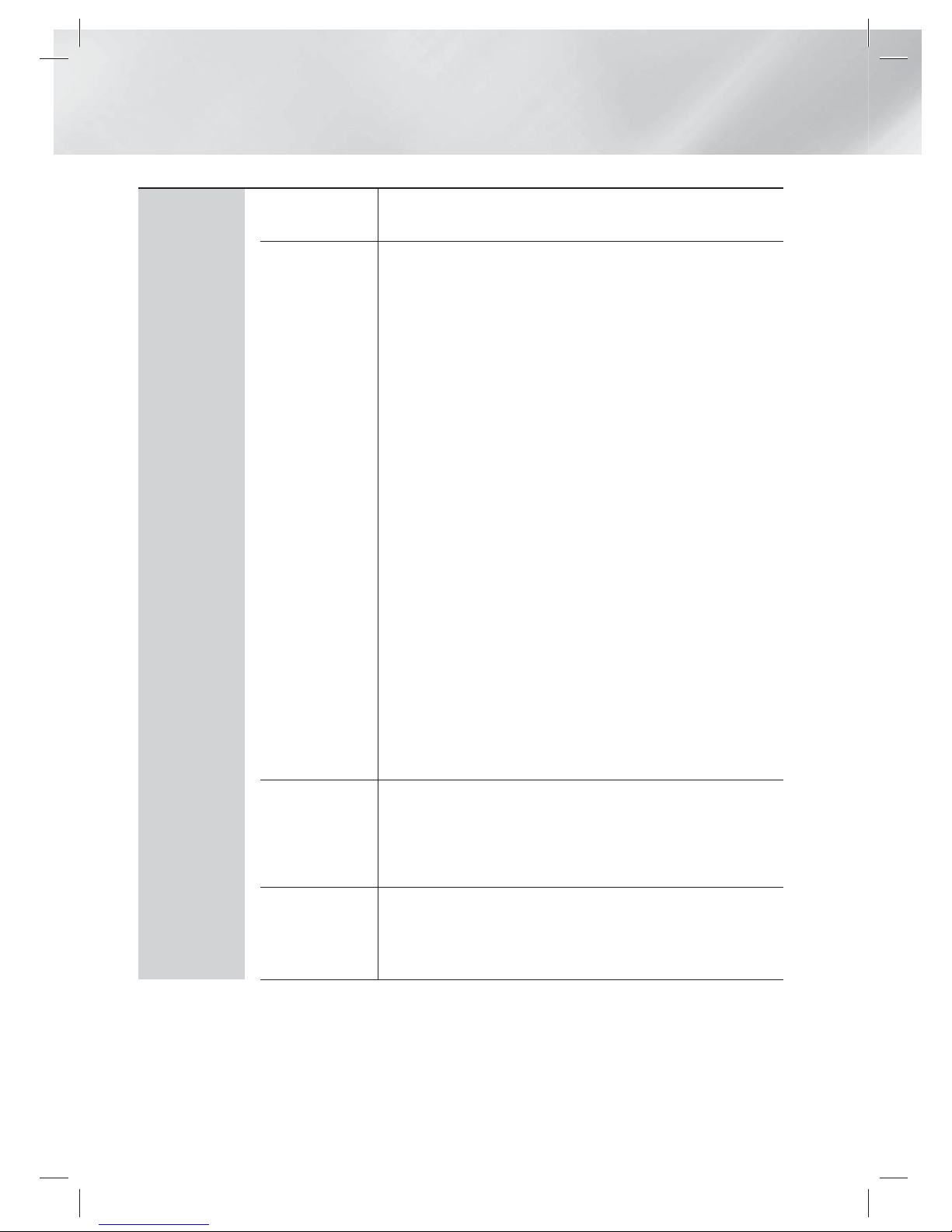
|
28 English
Settings
System
Initial Settings
Lets you re-run the Initial Settings procedure. See page 22 for
details.
Device
Manager
You can connect a wireless USB keyboard or mouse to
the USB port on the rear of the product.
Keyboard Settings: Lets you configure a wireless USB
keyboard connected to the product.
|
NOTE |
You can use the keyboard only when a QWERTY keyboard screen or
window appears in the Web Browser.
Mouse Settings: Lets you configure a wireless USB mouse
connected to the product. You can use the mouse in the
product's menu in the same way you use a mouse on your
PC.
To use a mouse with the product's menu:
1 . Connect the USB mouse to the
product
.
2 . Click the primary button you selected in Mouse Settings.
The Simple Menu appears.
3 . Click the menu options you want.
|
NOTE |
Depending on the model of the USB HID keyboard and mouse may not
be compatible with your product.
Some HID keyboard keys may not work.
Wired USB keyboards are not supported.
Some applications may not be supported.
If a wireless HID Keyboard does not operate because of interference,
move the keyboard closer to the product.
Anynet+
(HDMI-CEC)
Anynet+ is a convenient function that offers linked operations
with other Samsung products that have the Anynet+ feature
and lets you control those products with one Samsung TV
remote. To operate this function, you must connect this
product to an Anynet+ Samsung TV using an HDMI cable.
Language
You can select the language you prefer for the On-Screen
menu, disc menu, subtitles, etc.
• The language you select for the disc menu, disc audio, or
subtitles will only appear if it is supported on the disc.
HT-ES6200_XU_0314.indd 28HT-ES6200_XU_0314.indd 28 2012-03-14 오후 4:47:002012-03-14 오후 4:47:00
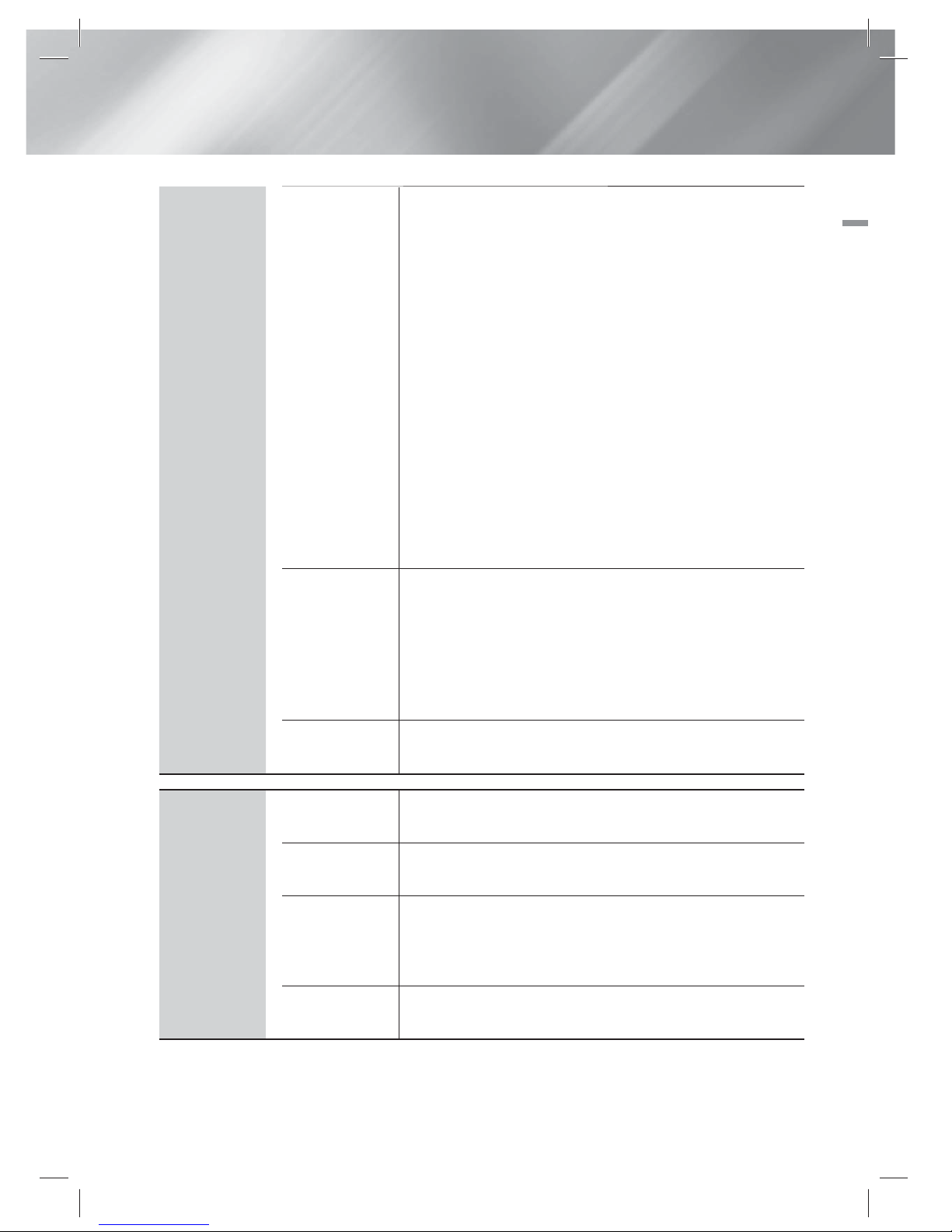
English 29
|
04 Settings
Security
The default PIN is 0000. Enter the default PIN to access the
security function if you haven't created your own password.
B
D Parental Rating: Prevents playback of Blu-ray Discs
with a rating equal to or above a specific age rating you
enter unless the PIN is entered.
D
VD Parental Rating: Prevents playback of DVDs with a
rating above a specific numerical rating you select unless
the PIN is entered.
C
hange PIN: Change the 4-digit PIN used to access
security functions.
If you forget your PIN
1 . Remove any disc or USB storage device.
2 . Press and hold the 5 button on the front panel for 5
seconds or more.
All settings will revert to the factory settings.
|
NOTE |
When the factory default settings are restored, all the user stored BD
data will be deleted.
General
You can specify the display brightness and time zone.
Front Display
: Lets you change the brightness of the front
panel.
T
ime Zone: You can specify the time zone that is applicable
to your area.
M
enu Transparency: Adjust the transparency of the menu
box.
DivX® Video
On Demand
View DivX® VOD Registration Codes to purchase and play
DivX® VOD contents.
Support
Software
Update
For more information about the Software Update function, see
"Upgrading Software" on page 34.
Contact
Samsung
Provides contact information for assistance with your product.
Remote
Management
When activated, lets Samsung Call Centre agents diagnose
and fix problems with the product remotely. Requires an active
Internet connection. Remote Management service might not
be available in some countries.
Reset
All settings will revert to the default except for the network and
Smart Hub settings. The default security password is 0000.
HT-ES6200_XU_0314.indd 29HT-ES6200_XU_0314.indd 29 2012-03-14 오후 4:47:012012-03-14 오후 4:47:01
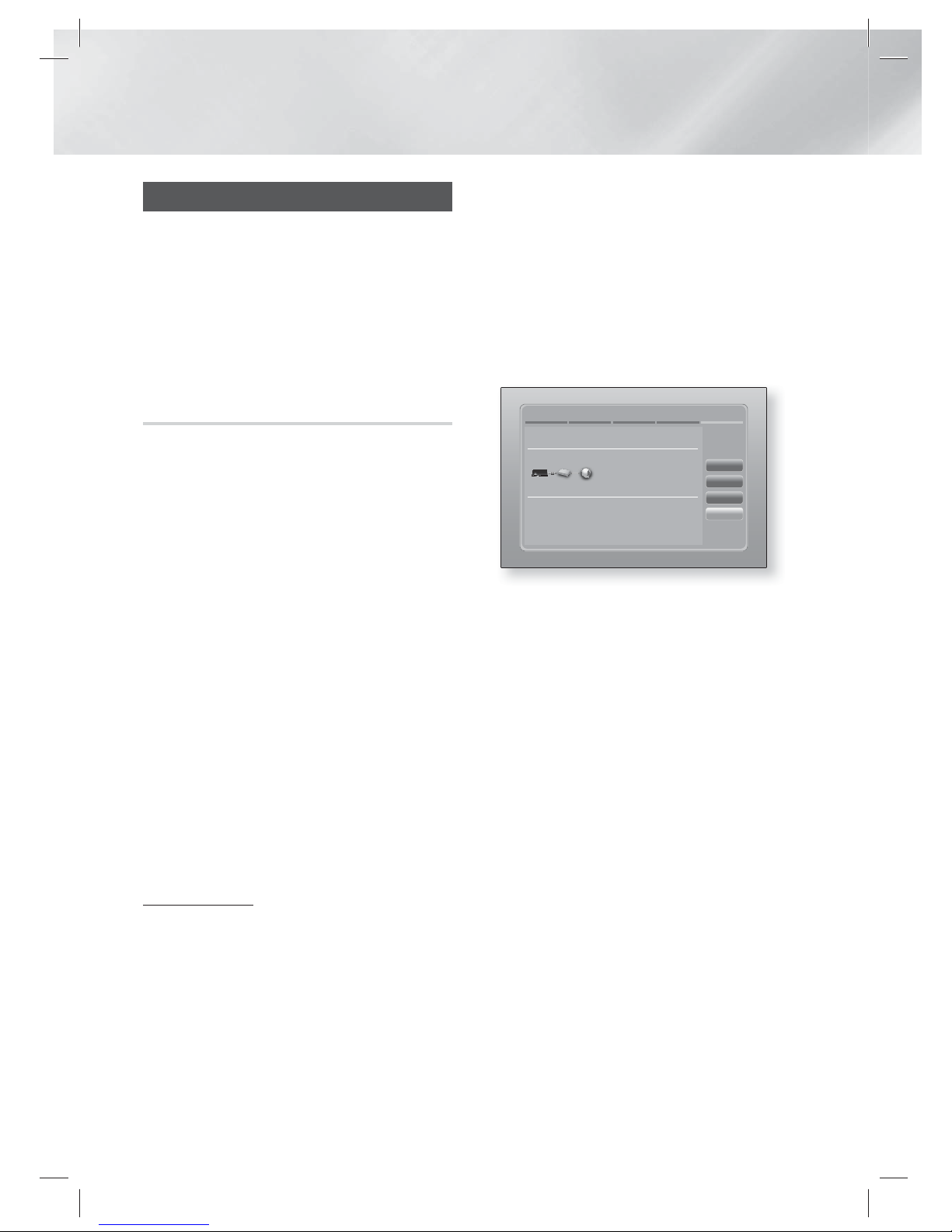
|
30 English
Settings
Networks and the Internet
When you connect this product to a network,
you can use network based applications and
functions such as Smart Hub and BD-LIVE, and
upgrade the product's software through the
network connection. For more information about
accessing and using Internet services, see the
Network Services chapter of this manual on pages
50~52. Instructions for configuring the network
connection start below.
Configuring Your Network Connection
Before you begin, contact your ISP to find out
if your IP address is static or dynamic. If it is
dynamic, and you have a wired or wireless
network, we recommend using the Automatic
configuration procedures described below.
If you are connecting to a wired network, connect
the product to your router using a LAN cable
before you start the configuration procedure.
If you are connecting to a wireless network,
disconnect any wired network connection before
you begin.
To begin configuring your network connection,
follow these steps:
1 · In the Home screen, select Settings, and
then press the E button.
2 · Select Network, and then press the E
button.
3 · Select Network Settings, and then press the
E
button.
4 · Go to the instructions for Wired networks
starting below or the instructions for Wireless
networks starting on page 31.
Wired Network
Wired – Automatic
After following Steps 1 to 3 above:
1 · Select Start in the Network Settings screen,
and then press the E button. The product
detects the wired connection, verifies the
network connection and then connects to the
network.
Wired - Manual
If you have a static IP address or the Automatic
procedure does not work, you'll need to set the
Network Settings values manually.
After following Steps 1 to 3 above:
1 · Select Start in the Network Settings screen,
and then press the E button. The Network
Status screen appears. The product attempts
to verify the network connection and fails.
Network Settings
Wired network connection failed.
MAC Address XX:XX:XX:XX:XX:XX
IP Address 0.0.0.0
Subnet Mask 0.0.0.0
Gateway 0.0.0.0
DNS Server 0.0.0.0
Unable to connect to the network. Try the following:
check if your IP address is set correctly in IP Settings.
Contact your Internet service provider for more information.
Retry
IP Settings
Previous
OK
2 . Select IP Settings on the right of the screen,
and then press E button.
The IP Settings screen appears.
3 . Select the IP Mode field, and then set it to
Manual.
4 · Use the number keypad on your remote to
enter the Network values. Use the ▲▼◄►
buttons on the remote to move from entry
field to entry field.
|
NOTE
|
You can get these values from your Internet provider. You
can also view these values on most Windows computers.
For instructions, see "Getting the Network Settings
Values." on this page.
5 · When done, highlight OK, and then press
E
button. The product verifies the network
connection and then connects to the
network.
< Getting the Network Settings Values >
You can view your Network Settings values on
most Windows computers. To view the Network
Settings values, follow these steps:
• Windows XP
1 · Right click the Network icon on the bottom
right of the Windows desktop.
HT-ES6200_XU_0314.indd 30HT-ES6200_XU_0314.indd 30 2012-03-14 오후 4:47:012012-03-14 오후 4:47:01
