Samsung HT-ES420K User Manual
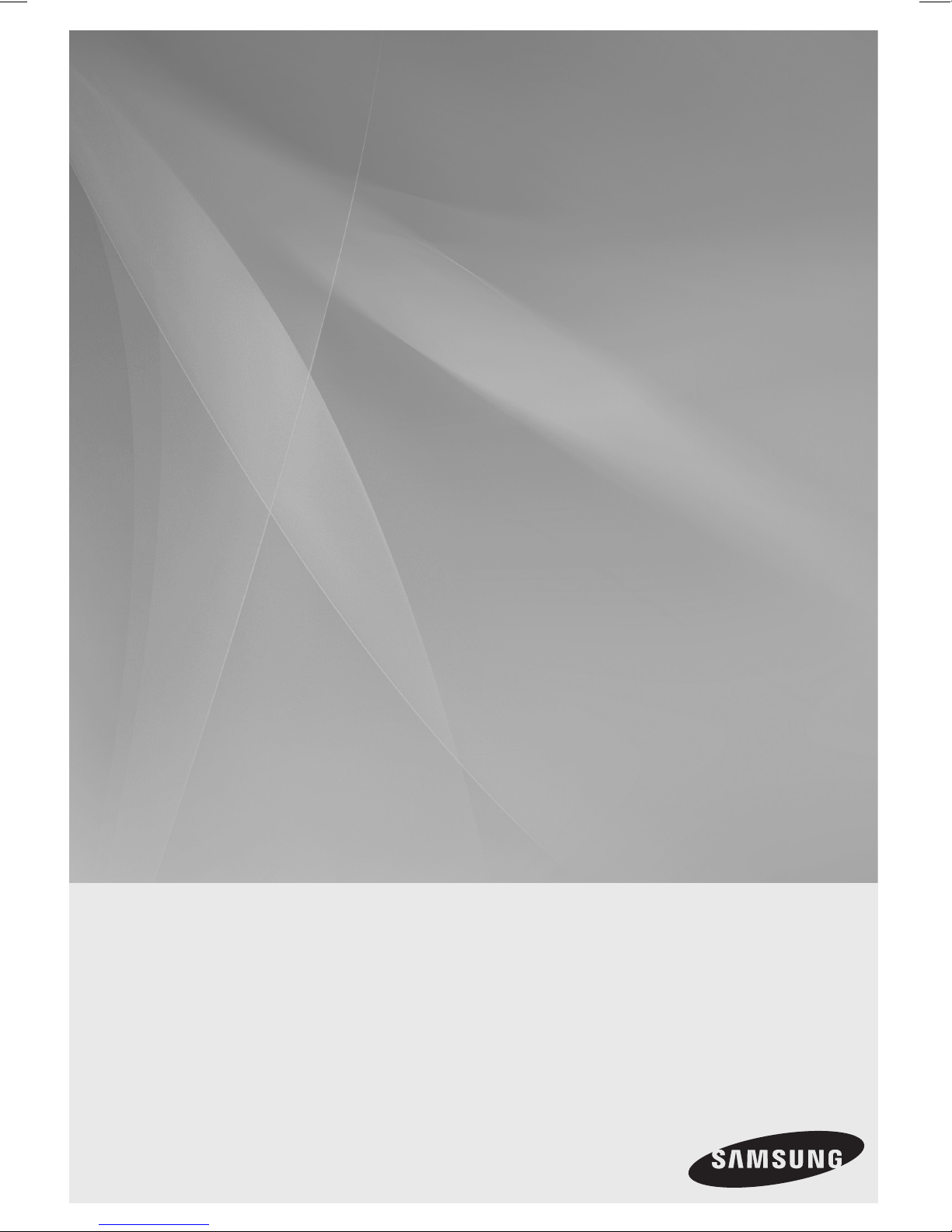
Digital Home
HT-ES420K
Entertainment System
user manual
Imagine the possibilities
Thank you for purchasing this Samsung product.
To receive more complete service,
please register your product at
www.samsung.com/register
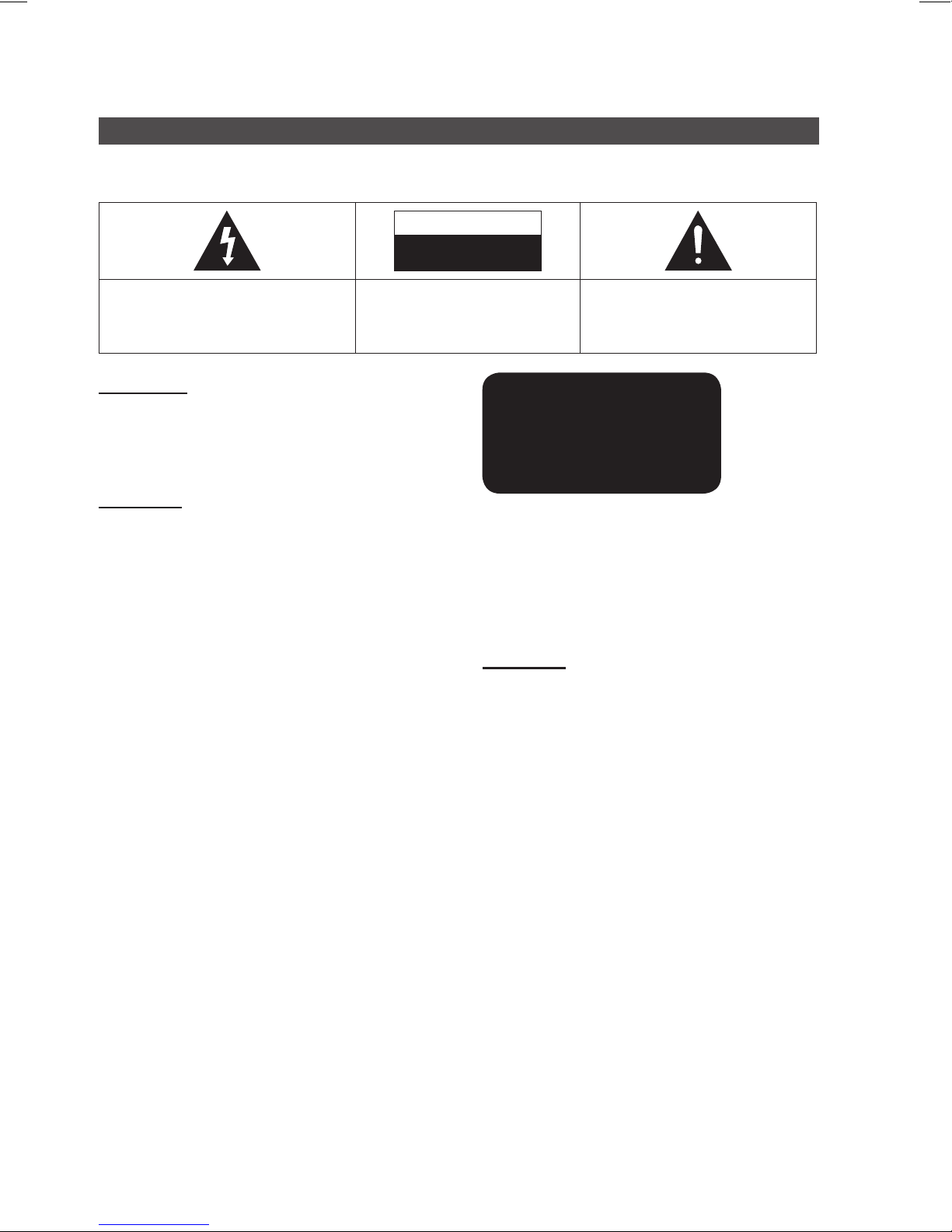
English 3
Safety Information
Safety Warnings
TO REDUCE THE RISK OF ELECTRIC SHOCK, DO NOT REMOVE THE COVER(OR BACK).
NO USER-SERVICEABLE PARTS ARE INSIDE. REFER SERVICING TO QUALIFIED SERVICE PERSONNEL.
CAUTION
RISK OF ELECTRIC SHOCK
DO NOT OPEN
This symbol indicates “dangerous voltage”
inside the product that presents a risk of
electric shock or personal injury.
CAUTION :
SHOCK, MATCH WIDE BLADE OF PLUG TO
WIDE SLOT, FULLY INSERT.
WARNING
• To reduce the risk of fire or electric shock, do
not expose this appliance to rain or moisture.
CAUTION
• Apparatus shall not be exposed to dripping or splashing
and no objects filled with liquids, such as vases, shall be
placed on the apparatus.
• The Mains plug is used as a disconnect device and shall
stay readily operable at any time.
• This apparatus shall always be connected to a AC outlet
with a protective grounding connection.
• To disconnect the apparatus from the mains, the plug
must be pulled out from the mains socket, therefore the
mains plug shall be readily operable.
TO PREVENT ELECTRIC
CLASS 1 LASER PRODUCT
KLASSE 1 LASER PRODUKT
LUOKAN 1 LASER LAITE
KLASS 1 LASER APPARAT
PRODUCTO LÁSER CLASE 1
CLASS 1 LASER PRODUCT
This Compact Disc player is classified as a CLASS
1 LASER product.
Use of controls, adjustments or performance of
procedures other than those specified herein may
result in hazardous radiation exposure.
This symbol indicates important
instructions accompanying the
product.
CAUTION
• INVISIBLE LASER RADIATION WHEN OPEN AND
INTERLOCKS DEFEATED, AVOID EXPOSURE TO BEAM.
2 English

Precautions
ECHO
MY KARAOKE
KEYCON
MIC VOL +
MIC VOL
b #
V-SOUND
• Ensure that the AC power supply in your house complies with the identification sticker located on the back of your product.
• Install your product horizontally, on a suitable base (furniture), with enough space around it for ventilation (7.5~10cm).
• Do not place the product on amplifiers or other equipment which may become hot.
Make sure the ventilation slots are not covered.
• Do not stack anything on top of the product.
• Before moving the product, ensure the Disc Insert Hole is empty.
• In order to disconnect the product completely from the power supply, remove the AC plug from the wall outlet, especially when left
unused for a long period of time.
• During thunderstorms, disconnect the AC plug from the wall outlet. Voltage peaks due to lightning could damage the
product.
• Do not expose the product to direct sunlight or other heat sources. This could lead to overheating and malfunction of the
product.
• Protect the product from moisture, and excess heat or equipment creating strong magnetic or electric fields (i.e.
speakers.).
• Disconnect the power cable from the AC supply if the product malfunctions.
• Your product is not intended for industrial use. Use of this product is for personal use only.
• Condensation may occur if your product or disc has been stored in cold temperatures. If transporting the product during
the winter, wait approximately 2 hours until the product has reached room temperature before using.
• The batteries used with this product contain chemicals that are harmful to the environment.
Do not dispose of batteries in the general household trash.
Accessories
Check for the supplied accessories below.
Video Cable FM Antenna
User manual
Remote Control/Batteries (AAA size)
English 3
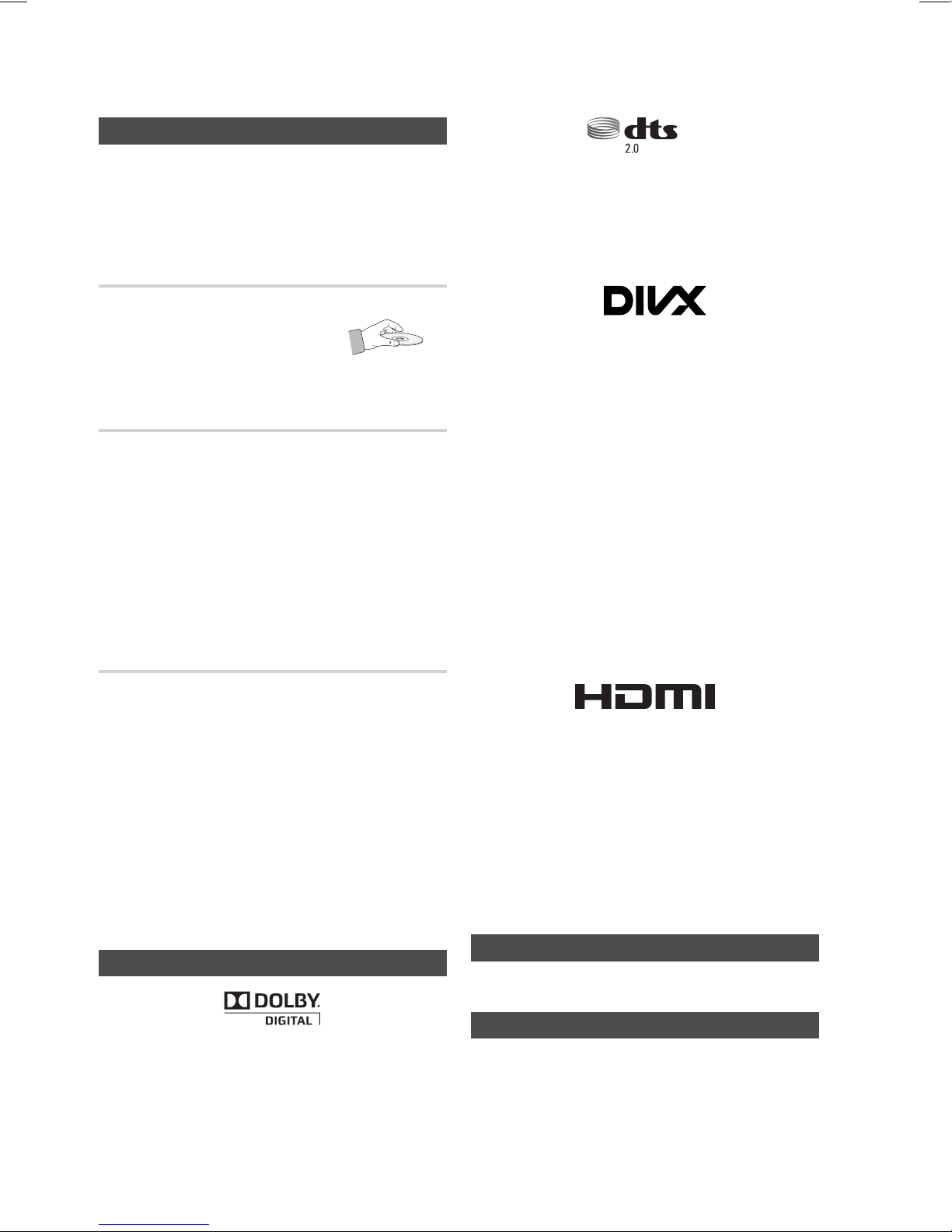
English 5
Safety Information
Channel
Cautions on Handling and Storing Discs
Small scratches on the disc may reduce sound and
picture quality or cause skipping.
Be especially careful not to scratch discs when
handling them.
Holding discs
• Do not touch the playback side of the disc.
• Hold the disc by the edges so that
fingerprints will not get on the surface.
• Do not stick paper or tape on the disc.
Disc Storage
• Do not keep in direct sunlight
• Keep in a cool ventilated area
• Keep in a clean Protection jacket.
Store vertically.
✎ NOTE
` Do not allow the discs to become contaminated with dirt.
` Do not load cracked or scratched discs.
Handling and Storing Discs
• Manufactured under license under U.S. Patent Nos: 5,956,674;
5,974,380; 6,487,535 & other U.S. and worldwide patents issued
& pending. DTS, the Symbol, & DTS and the Symbol together are
registered trademarks & DTS 2.0 Channel is a trademark of DTS,
Inc. Product includes software. © DTS, Inc. All Rights Reserved.
• ABOUT DIVX VIDEO: DivX® is a digital video format created
by DivX,LLC,a subsidiary of Rovi Corporation. This is an
official DivX Certified® device that plays DivX video. Visit
divx.com for more information and software tools to convert
your files into DivX videos.
• ABOUT DIVX VIDEO-ON-DEMAND: This DivX Certified®
device must be registered in order to play purchased DivX
Video-on-Demand (VOD) movies. To obtain your registration
code, locate the DivX VOD section in your device setup
menu. Go to vod.divx.com for more information on how to
complete your registration.
• DivX Certified® to play DivX® video, including premium
content.
• DivX®, DivX Certified® and associated logos are
trademarks of Rovi Corporation or its subsidiaries and are
used under license.
• Covered by one or more of the following U.S. patents :
7,295,673; 7,460,668; 7,515,710; 7,519,274.
If you get fingerprints or dirt on the disc, clean it with a
mild detergent diluted in water and wipe with a soft cloth.
• When cleaning, wipe gently from the inside to the
outside of the disc
✎ NOTE
` Condensation may form if warm air comes into contact
with cold parts inside the product. When condensation
forms inside the product, it may not operate correctly. If
this occurs, remove the disc and let the product stand
for 1 or 2 hours with the power on.
Licence
• Dolby and the double-D symbol are registered trademarks of Dolby
Laboratories.
• HDMI, the HDMI Logo, and High-Definition Multimedia Interface are
trademarks or registered trademarks of HDMI Licensing LLC in the United
States and other countries.
• This item incorporates copy protection technology that is protected by
U.S. patents and other intellectual property rights of Rovi Corporation.
Reverse engineering and disassembly are prohibited.
• This product uses some software programs which are distributed
under the Independent JPEG Group.
• This product uses some software programs which are distributed
under the OpenSSL Project.
Copyright
© 2012 Samsung Electronics Co., Ltd. All rights reserved.
Copy Protection
• Many DVD discs are encoded with copy protection.
Because of this, you should only connect your product
directly to your TV, not to a VCR. Connecting to a VCR
results in a distorted picture from copy-protected DVD
discs.
4 English
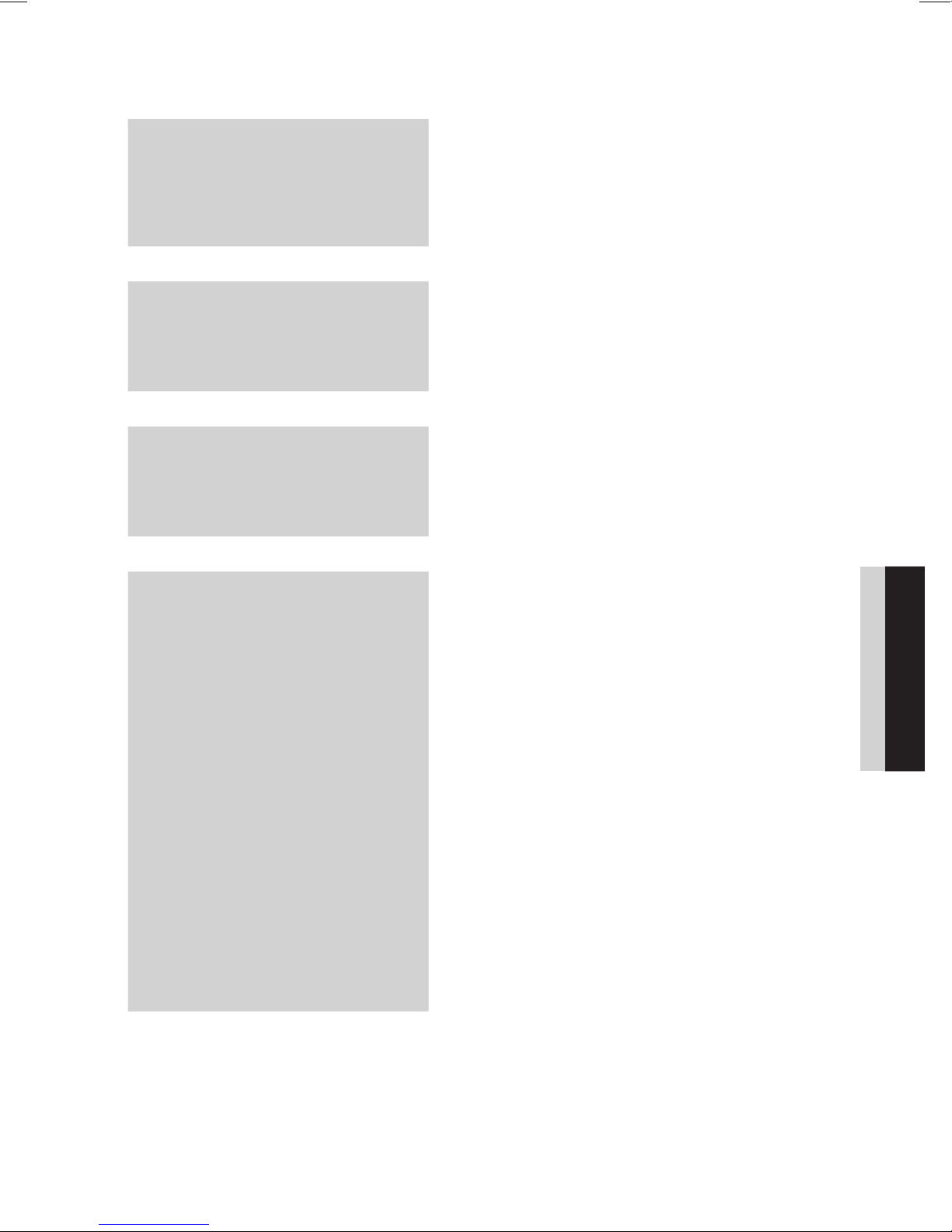
Contents
SAFETY INFORMATION
2
GETTING STARTED
7
CONNECTIONS
15
SETUP
22
2 Safety Warnings
3 Precautions
3 Accessories
4 Cautions on Handling and Storing Discs
4 Licence
4 Copyright
4 Copy Protection
7 Icons that will be used in manual
7 Disc Types and Characteristics
11 Description
11 Front Panel
12 Rear Panel
13 Remote control
15 Connecting the Speakers
18 Connecting the Video Out to your TV
19 Connecting Microphone
20 Connecting the FM Antenna
20
Connecting Audio from External Components
22 Before Starting (Initial Settings)
22 Setting the Setup menu
23 Display
23 TV Aspect
23 BD Wise
23 Resolution
23 HDMI Format
23 Video Out Signal(option)
24 Audio
24 DRC (Dynamic Range Compression)
24 AUDIO SYNC
24 Speaker Selection
24 User EQ
24 Karaoke Scoring
24 Audio Return Ch.
24 System
24 Initial Settings
25 DivX(R) Registration
25 DivX(R) Deactivation
25 Language
25 Security
25 Parental Rating
25 Change Password
25 Support
25 Product Information
ENGLISH
English 5
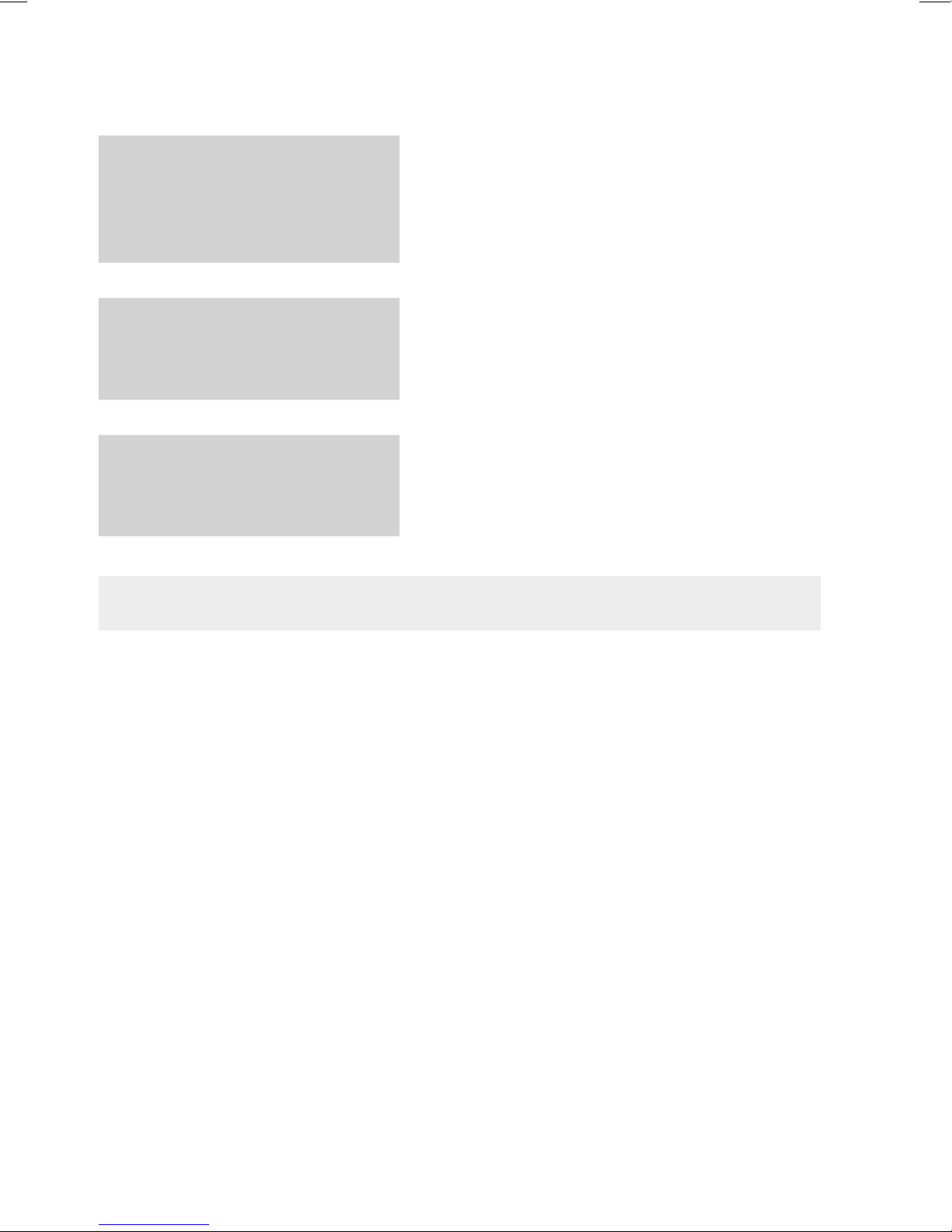
English 7
Contents
BASIC FUNCTIONS
26
ADVANCED FUNCTIONS
26 Disc Playback
26 Audio CD(CD-DA)/MP3/WMA Playback
27 JPEG File Playback
27 Using the Playback Function
31 Sound Mode
32 Listening to Radio
33 USB Function
33 USB Recording
33
OTHER INFORMATION
34 Troubleshooting
35 Language code list
36 Specifications
37 OpenSSL License
34
• Figures and illustrations in this User Manual are provided for reference only and may differ from actual product
appearance.
6 English
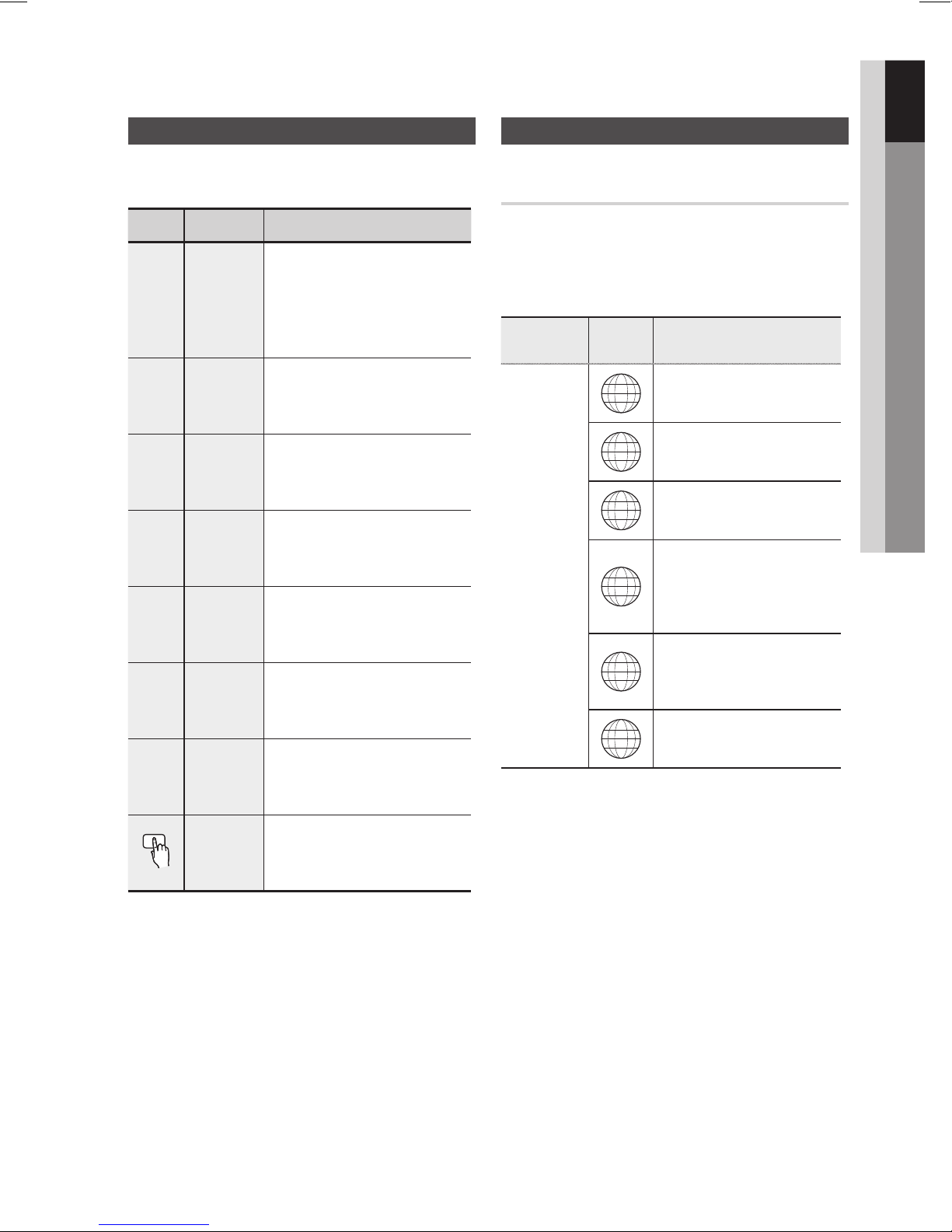
Getting Started
01 Getting Started
Icons that will be used in manual
Make sure to check the following terms before
reading the user manual.
Icon Term Definition
This involves a function
available with DVD-Video or
d
B
A
G
D
!
✎
DVD
CD
MP3
JPEG
DivX
CAUTION
NOTE
DVD±R/±RW discs that
have been recorded and
finalised in Video Mode.
This involves a function
available with a data CD
(CD DA, CD-R/-RW).
This involves a function
available with CD-R/-RW
discs.
This involves a function
available with CD-R/-RW
discs.
This involves a function
available with MPEG4 discs.
(DVD±R/±RW, CD-R/-RW)
This involves a case where a
function does not operate or
settings may be cancelled.
This involves tips or instructions
on the page that help each
function operate.
Disc Types and Characteristics
Region Code
The product and the discs are coded by region. These
regional codes must match in order for the disc to play. If the
codes do not match, the disc will not play.
Disc Type
DVD-VIDEO
Region
Code
1
2
3
4
5
6
Area
The U.S., U.S. territories and
Canada
Europe, Japan, the Middle East,
Egypt, South Africa, Greenland
Taiwan, Korea, the Philippines,
Indonesia, Hong Kong
Mexico, South America, Central
America, Australia, New Zealand,
Pacific Islands, Caribbean
Russia, Eastern Europe, India,
most of Africa, North Korea,
Mongolia
China
Shortcut
Key
This function provides direct and
easy access pressing the button
on the remote control.
English 7
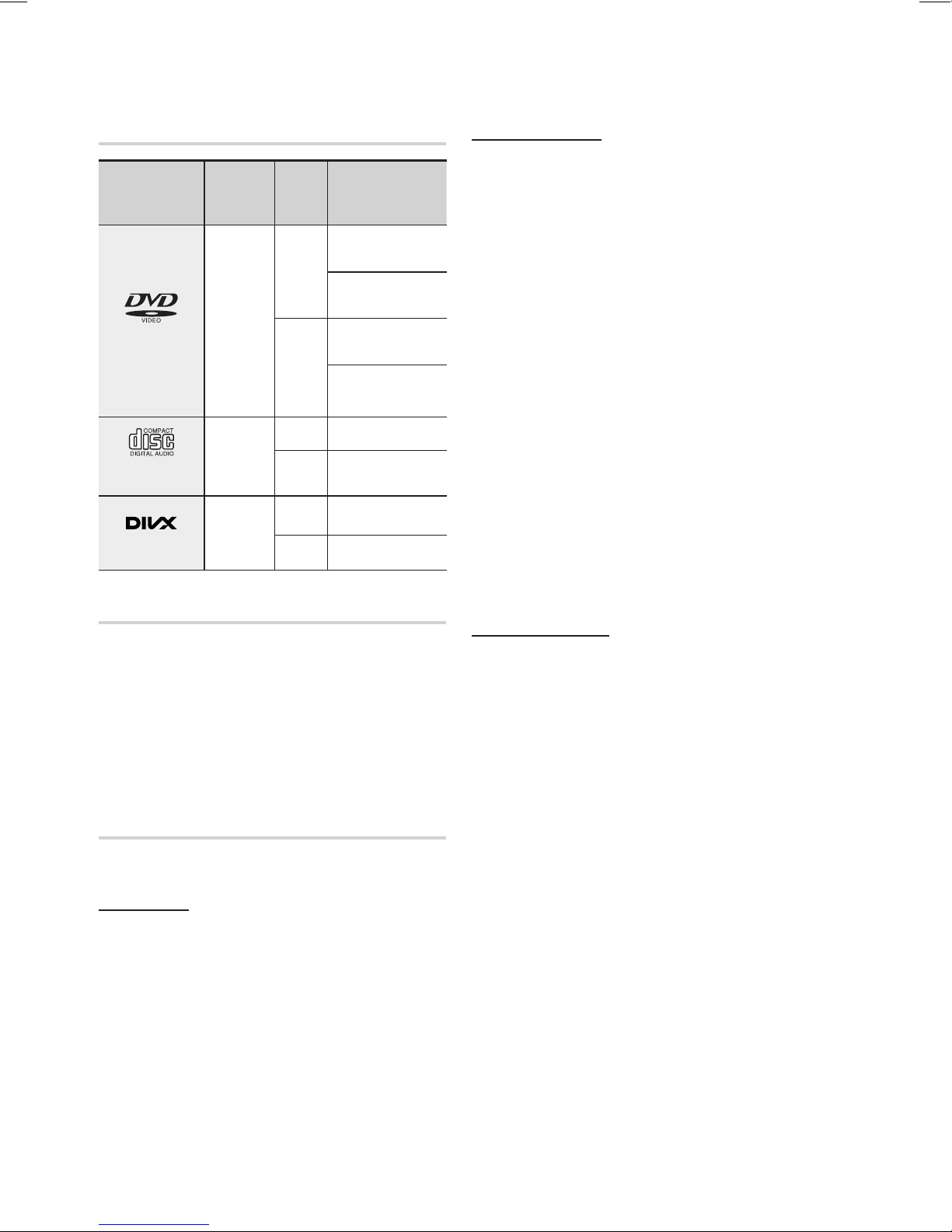
Getting Started
English 9
Disc types that can be played
Disc Types &
Mark (Logo)
DVD-VIDEO
AUDIO-CD
DivX
Recorded
Signals
AUDIO
+
VIDEO
AUDIO
AUDIO
+
VIDEO
Disc
Max. Playing Time
Size
Approx. 240 min.
12 cm
8 cm
12 cm
8 cm 20 min.
12 cm
8 cm
(single-sided)
Approx. 480 min.
(double-sided)
Approx. 80 min.
(single-sided)
Approx. 160 min.
(double-sided)
74 min.
-
-
CD-R MP3 Discs
• Only CD-R discs with MP3 files in ISO 9660 or
Joliet format can be played.
• MP3 file names should contain no blank spaces
or special characters (. / = +).
• Use discs recorded with a compression/
decompression data rate greater than 128Kbps.
• Only files with the ".mp3" and ".MP3" extensions
can be played.
• Only a consecutively written multisession disc can
be played. If there is a blank segment in the
Multisession disc, the disc can be played only up
to the blank segment.
• If the disc is not closed, it will take longer to begin
playback and not all of the recorded files may be played.
• For files encoded in Variable Bit Rate (VBR)
format, i.e. files encoded in both low bit rate and
high bit rate (e.g., 32Kbps ~ 320Kbps), the
sound may skip during playback.
• A maximum of 500 tracks can be played per CD.
• A maximum of 300 folders can be played per CD.
Do not use the following type of discs!
CD-R JPEG Discs
• LD, CD-G, CD-I, CD-ROM, DVD-ROM and
DVD-RAM discs cannot be played on this product.
If such discs are played, a <WRONG DISC
FORMAT> message appears on the TV screen.
• DVD discs purchased abroad may not play on this
product.
If such discs are played, a <Wrong Region. Please
check Disc.> message appears on the TV screen.
Disc Types And Disc Format
This product does not support Secure (DRM) Media files.
CD-R Discs
• Some CD-R discs may not be playable depending on
the disc recording device (CD-Recorder or PC) and the
condition of the disc.
• Use a 650MB/74 minute CD-R disc.
Do not use CD-R discs over 700MB/80 minutes as
they may not be played back.
• Some CD-RW (Rewritable) media, may not be playable.
• Only CD-Rs that are properly "closed" can be fully
played. If the session is closed but the disc is left open,
you may not be able to fully play the disc.
• Only files with the "jpg" extensions can be played.
• If the disc is not closed, it will take longer to start
playing and not all of the recorded files may be
played.
• Only CD-R discs with JPEG files in ISO 9660 or Joliet
format can be played.
• JPEG file names should be 8 characters or less in
length and contain no blank spaces or special
characters (. / = +).
• Only a consecutively written multisession disc can be
played. If there is a blank segment in the multisession
disc, the disc can be played only up to the blank
segment.
• A maximum of 999 images can be stored on a folder.
• When playing a Kodak/Fuji Picture CD, only the JPEG
files in the picture folder can be played.
• Picture discs other than Kodak/Fuji Picture CDs may
take longer to start playing or may not play at all.
8 English
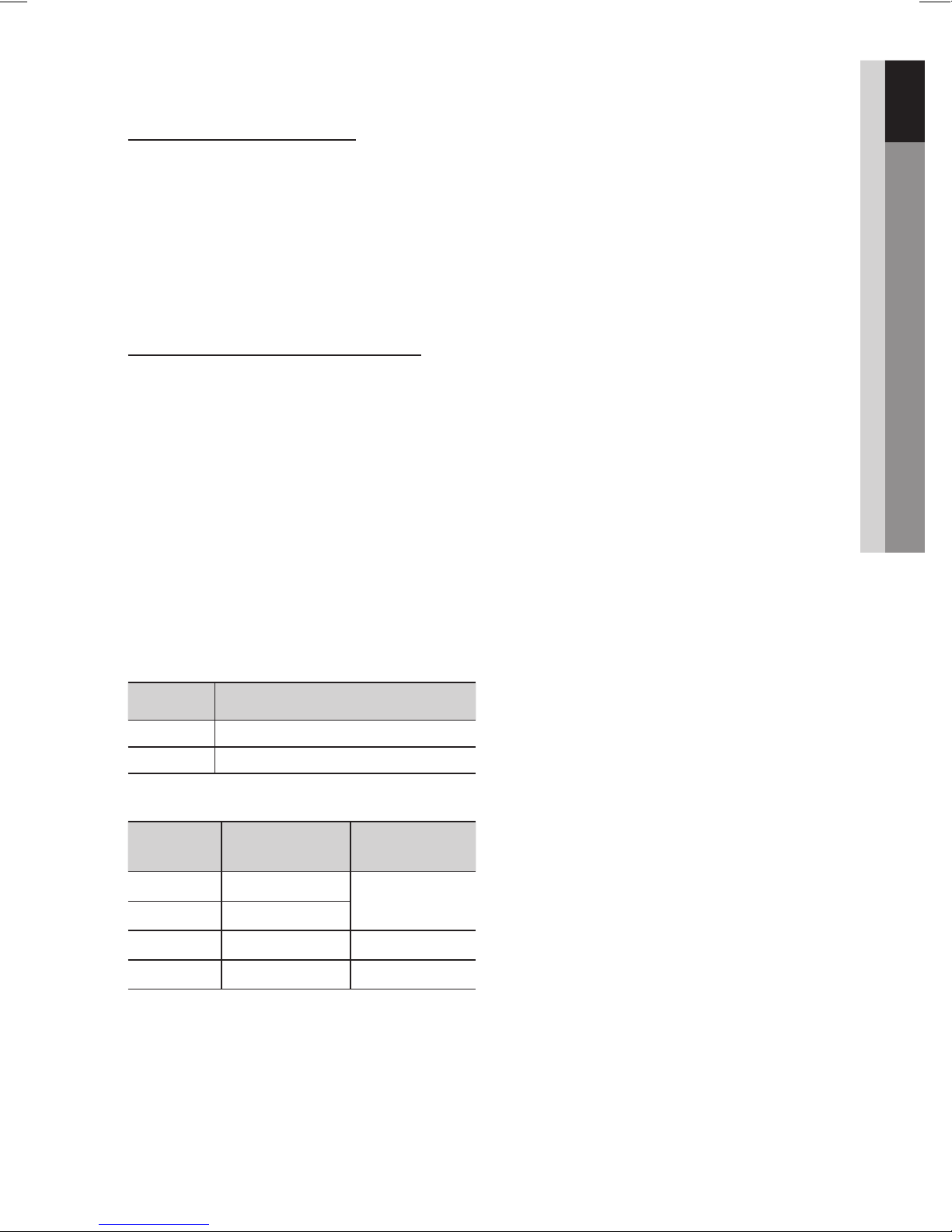
01 Getting Started
DVD±R/±RW, CD-R/RW Discs
• Software updates for incompatible formats are not
supported.
(Example : QPEL, GMC, resolutions higher than
800 x 600 pixels, etc.)
• If a DVD-R/-RW disc has not been recorded
properly in DVD Video format, it will not be
playable.
DivX (Digital internet video express)
DivX® is a video file format developed by DivX, Inc
based on MPEG4 compression technology to provide
audio and video data over the Internet in real-time.
MPEG4 is used for video encoding and MP3 for audio
encoding, enabling to watch a movie at near
DVD-quality video and audio.
and is
Supported Formats (DivX)
This product only supports the following media formats.
If both video and audio formats are not supported, the
user may experience problems such as broken images
or no sound.
• When you play a disc whose sampling frequency is
higher than 48khz or 320kbps, you may experience
shaking on the screen during playback.
• Sections with a high frame rate might not be played
while playing a DivX file.
• Since this product only provides encoding formats
authorized by DivX Networks, Inc., a DivX file
created by the user might not play.
Supported Video Formats
Format Supported Versions
AVI
WMV
Format Bit Rate
MP3
WMA
AC3
DTS
• DivX files, including audio and video files, created in
the DTS format can only support up to 6Mbps.
• Aspect Ratio : this product supports up to 720x576
pixels. TV screen resolutions higher than 800 will not
be supported.
DivX3.11~DivX6.8
V1/V2/V3/V7
Supported Audio Formats
Sampling
Frequency
80~320kbps
44.1khz
56~128kbps
128~384kbps 44.1/48khz
1.5Mbps 44.1khz
English 9
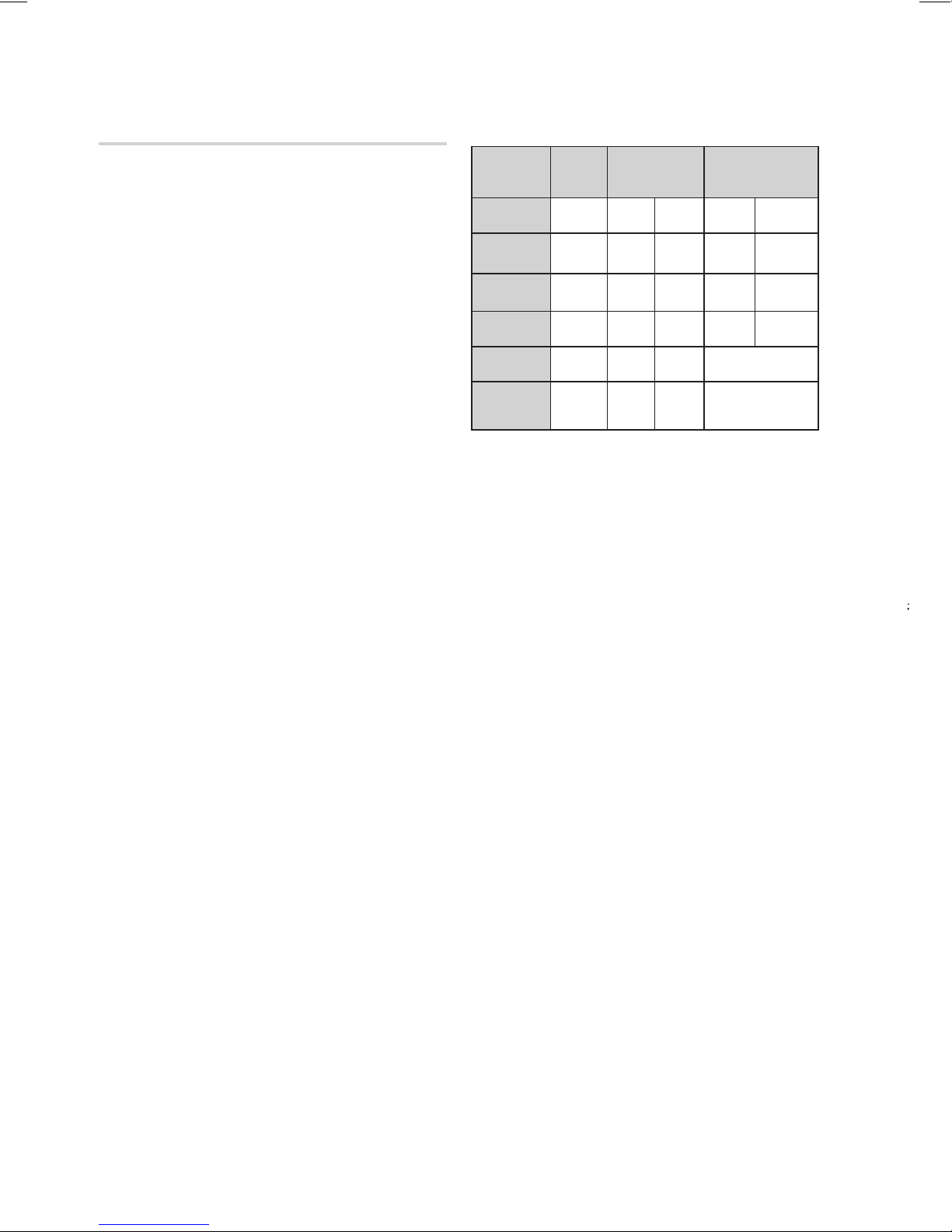
Getting Started
English 11
Notes on USB connection
Supported devices: USB storage media, MP3
player, digital camera
1) If a folder or file name is longer than 10
characters, it may not properly display or
operate.
2) A subtitle file bigger than 300KB may not be
properly displayed.
3) A certain USB/digital camera device, USB card
reader is not supported.
4) FAT16 and FAT32 file systems are supported.
5) Photo (JPEG), music (MP3, WMA) and video file
should have their names in Korean or English.
Otherwise, the file may not played.
6) Connect directly to the product's USB port.
Connecting through another cable may raise
problems with USB compatibility.
7) Inserting more than one memory device to a
multi-card reader may not operate properly.
8) PTP protocol for digital camera is not supported.
9) Do not disconnect USB device during a
"Reading" process.
10) Bigger the image resolution, the longer the delay
to displaying.
11) DRM applied MP3/WMA or video files
downloaded from a commercial site are not
played back.
12) External HDD device is not supported.
13) The maximum current applied to an external
USB device via the USB port is 500mA (based
on DC 5V).
14) Supported file formats
Format
File name
File
extension
Bit rate
Version
Pixel
Sampling
Frequency
Still
Picture
JPG MP3 WMA WMV DivX
JPG
.JPEG
640x480
.MP3 .WMA .WMV .AVI
80~320
–
kbps
– –
– –
–
44.1kHz 44.1kHz
Music Movie
56~128
kbps
V8
4Mbps 4Mbps
V1,V2,
V3,V7
DivX3.11~
720x576
44.1KHz~ 48KHz
DivX6.8
10 English
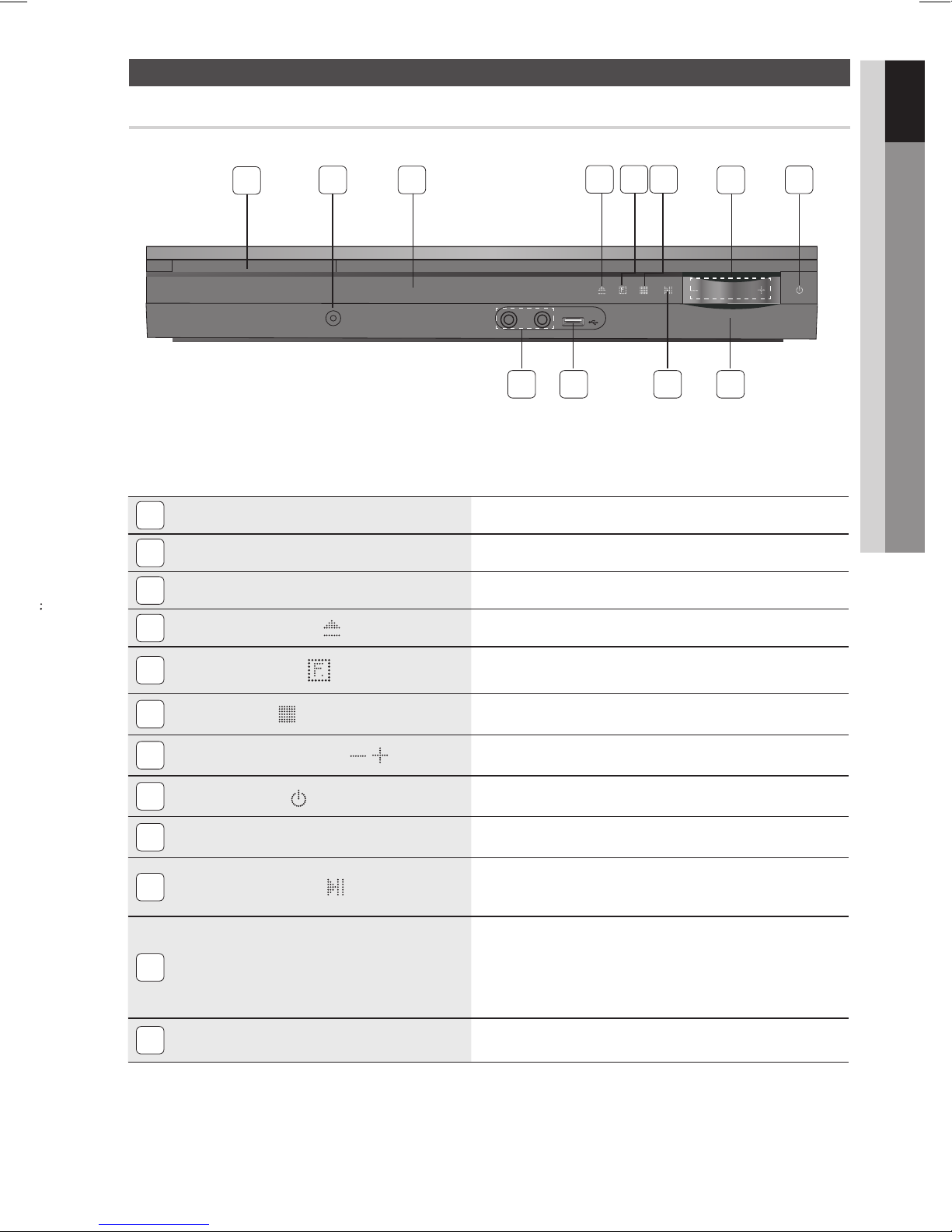
Front Panel
Description
01 Getting Started
DISC TRAY
1
AUX IN 1 CONNECTOR
2
DISPLAY
3
OPEN/CLOSE BUTTON
4
1
2
( )
AUX IN 1
3 7
MIC 1
MIC 2
Insert disc here.
Connect external components such as an MP3 player.
Displays the playing status, time, etc.
Opens and closes the disc tray.
4 5106
5V 500mA
1112
9
8
5
FUNCTION BUTTON (
STOP BUTTON (
6
VOLUME CONTROL BUTTON ( , )
7
POWER BUTTON ( )
8
REMOTE CONTROL SENSOR
9
PLAY / PAUSE BUTTON (
10
USB PORT
11
MIC JACKS
12
)
)
)
The mode switches as follows :
DVD/CD ➞ D.IN ➞ AUX 1 ➞AUX 2 ➞ USB ➞ FM
Stops disc playback.
Volume adjustment.
Turns the product on and off.
Detects signals from the remote control.
Plays a disc or pauses playback.
Connect here and play files from external USB storage devices such as
MP3 players, USB flash memory, etc.
The USB memory that requires high power (more than 500mA at 5V)
may not be supported. (except iPod/iPhone which is compatible with
1A at 5V).
Connects to the microphone.
English 11
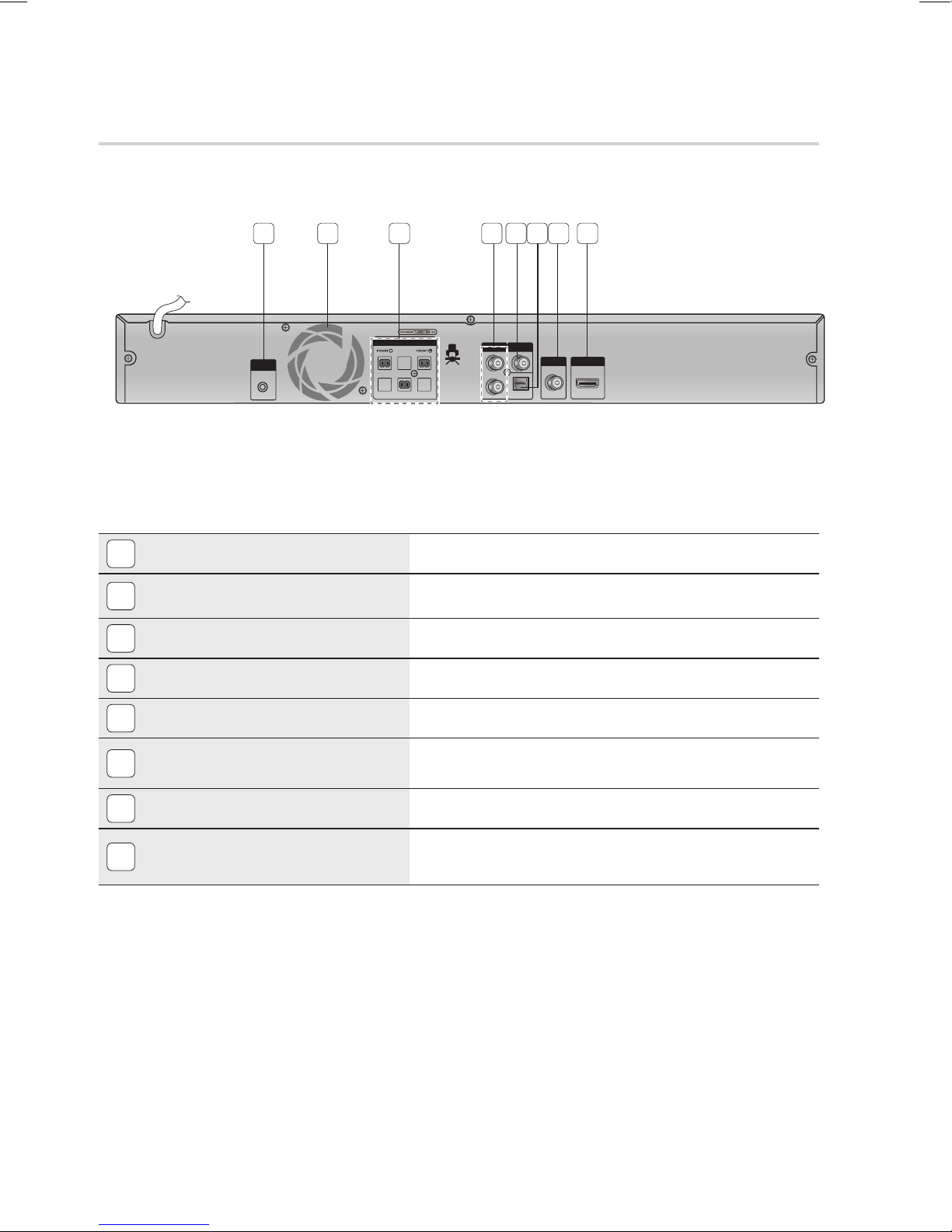
Getting Started
English 13
Rear Panel
1 2 3 4 6 875
FA NET
(Only For Service)
FA NET (Only for Service)
1
COOLING FAN
2
SPEAKERS OUTPUT CONNECTORS
3
AUX IN 2 JACKS
4
VIDEO OUT JACK
5
EXTERNAL DIGITAL OPTICAL IN JACK
6
(DIGITAL AUDIO IN)
SPEAKERS OUT
SUBWOOFER
AUX IN 2
VIDEO
OUT
OPTICAL
DIGITAL
AUDIO IN
FM ANT
HDMI OUT
Used for the service repair.
The fan always revolves when the power is on. Ensure a minimum of 10cm of clear
space on all sides of the fan when installing the product.
Connect the front, subwoofer speakers.
Connect to the 2CH Analog output of an external device (such as a VCR).
Connect your TV's Video Input jack (VIDEO IN) to the VIDEO OUT jack.
Use this to connect external equipment capable of digital output.
FM ANTENNA JACK
7
HDMI OUT JACK
8
12 English
Connect the FM antenna.
Using an HDMI cable, connect this HDMI output jack to the HDMI input jack
on your TV for the best quality picture.
