Samsung HT-EM35 User Manual
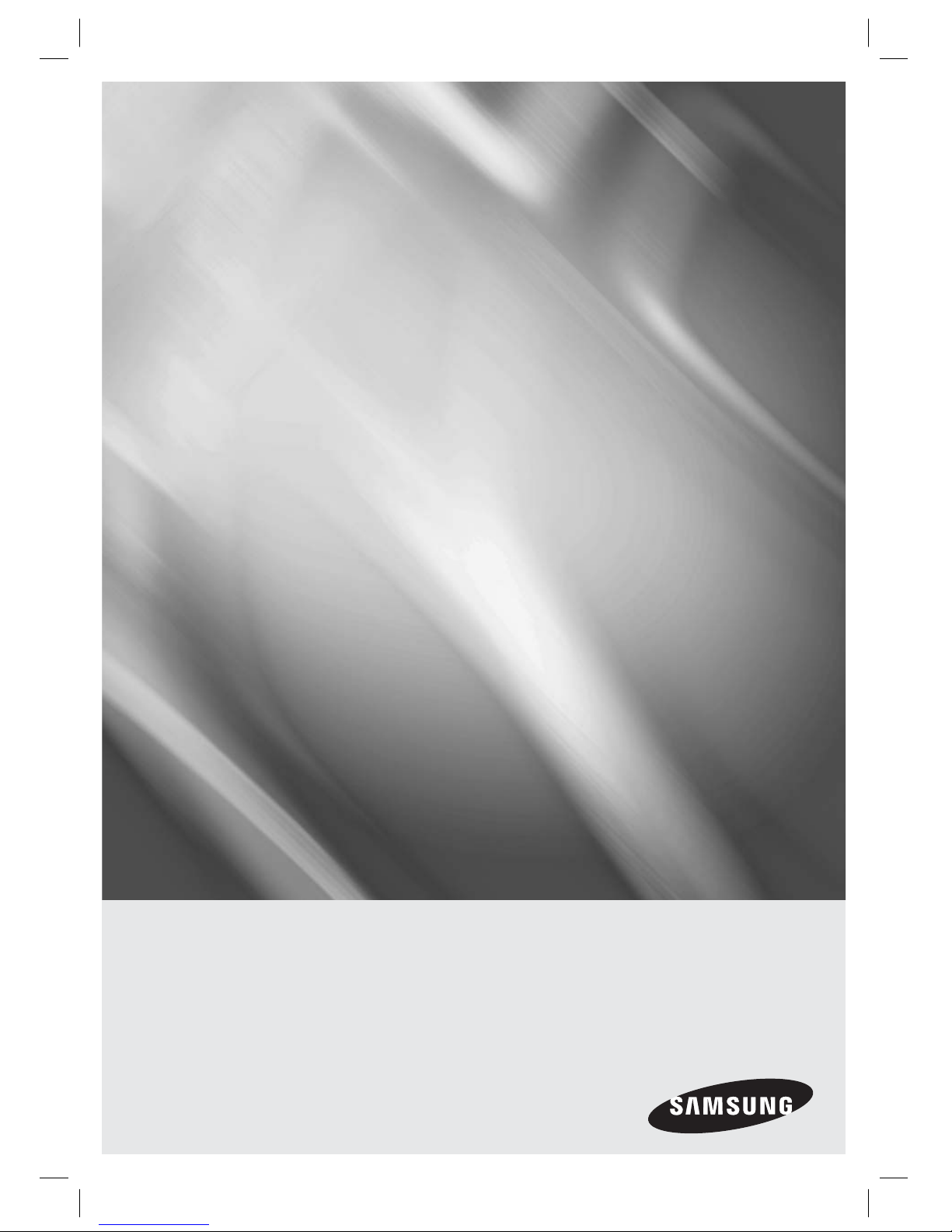
imagine the possibilities
Thank you for purchasing this Samsung product.
To receive more complete service,
please register your product at
www.samsung.com/register
5.1CH Blu-ray™
Home Entertainment System
user manual
HT-EM35
HT-EM35_ZA_0227.indd 1HT-EM35_ZA_0227.indd 1 2012-02-27 오전 10:52:372012-02-27 오전 10:52:37
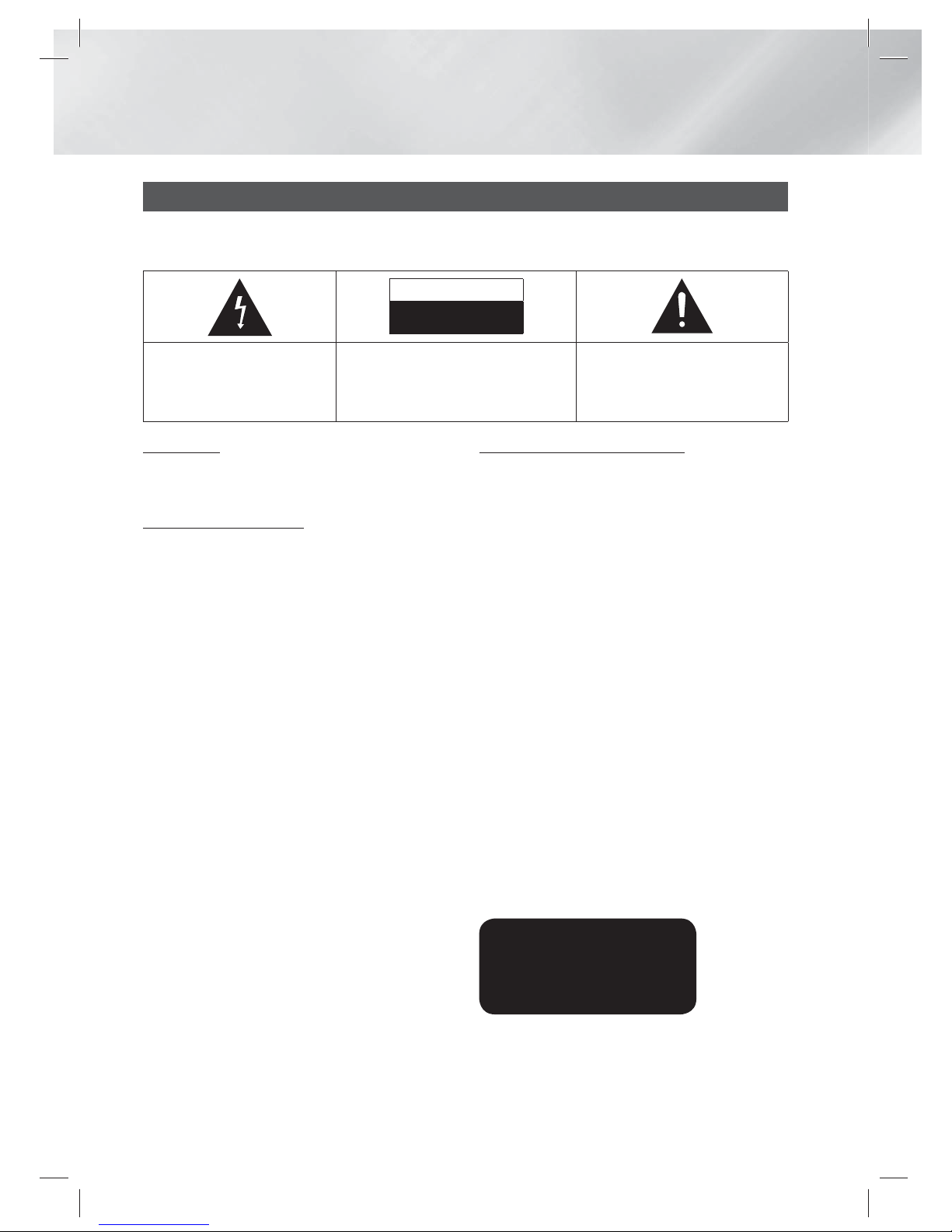
|
2 English
Safety Information
WARNING
• To reduce the risk of fire or electric shock, do
not expose this appliance to rain or moisture.
FCC NOTE (for U.S.A)
This equipment has been tested and found to
comply with the limits for a Class B digital device,
pursuant to Part 15 of the FCC rules. These limits
are designed to provide reasonable protection
against harmful interference in a residential
installation. This equipment generates, uses
and can radiate radio frequency energy and, if
not installed and used in accordance with the
instructions, may cause harmful interference
to radio or television reception, which can be
determined by turning the equipment off and on.
The user is encouraged to try to correct the
interference by one or more of the following measures.
• Reorient or relocate the receiving antenna.
• Increase the separation between the equipment
and receiver.
• Connect this equipment into an outlet on a
circuit different from that to which the receiver is
connected.
• Consult the dealer or an experienced radio/TV
technician for help.
• This class B digital product meets all
requirements of the Canadian Interference Causing Equipment Regulations.
Warning
TO REDUCE THE RISK OF ELECTRIC SHOCK, DO NOT REMOVE THE COVER (OR BACK).
NO USER-SERVICEABLE PARTS ARE INSIDE. REFER SERVICING TO QUALIFIED SERVICE PERSONNEL.
CAUTION
RISK OF ELECTRIC SHOCK
DO NOT OPEN
The lighting flash and Arrowhead
within the triangle is a warning sign
alerting you of dangerous voltage
inside the product.
CAUTION:
TO REDUCE THE RISK OF ELECTRIC
SHOCK, DO NOT REMOVE COVER (OR BACK)
NO USER SERVICEABLE PARTS INSIDE. REFER
SERVICING TO QUALIFIED SERVICE PERSONNEL.
The explanation point within the triangle
is a warning sign alerting you of important
instructions accompanying the product.
CLASS 1 LASER PRODUCT
This Compact Disc player is classified as a CLASS
1 LASER product. Use of controls, adjustments
or performance of procedures other than those
specified herein may result in hazardous radiation
exposure.
Complies with 21CFR 1040.10 except for
deviations pursuant to Laser Notice No. 50, dated
June 24, 2007.
DANGER :
• VISIBLE AND INVISIBLE LASER RADIATION
WHEN OPEN. AVOID DIRECT EXPOSURE TO
BEAM. (FDA 21 CFR)
CAUTION :
• CLASS 3B VISIBLE AND INVISIBLE LASER
RADIATION WHEN OPEN. AVOID EXPOSURE
TO THE BEAM (IEC 60825-1)
• THIS PRODUCT UTILIZES A LASER.
USE OF CONTROLS OR ADJUSTMENTS
OR PERFORMANCE OF PROCEDURES
OTHER THAN THOSE SPECIFIED HEREIN
MAY RESULT IN HAZARDOUS RADIATION
EXPOSURE. DO NOT OPEN COVER AND DO
NOT REPAIR YOURSELF. REFER SERVICING
TO QUALIFIED PERSONNEL.
CLASS 1 LASER PRODUCT
KLASSE 1 LASER PRODUKT
LUOKAN 1 LASER LAITE
KLASS 1 LASER APPARAT
PRODUCTO LÁSER CLASE 1
HT-EM35_ZA_0227.indd 2HT-EM35_ZA_0227.indd 2 2012-02-27 오전 10:52:492012-02-27 오전 10:52:49
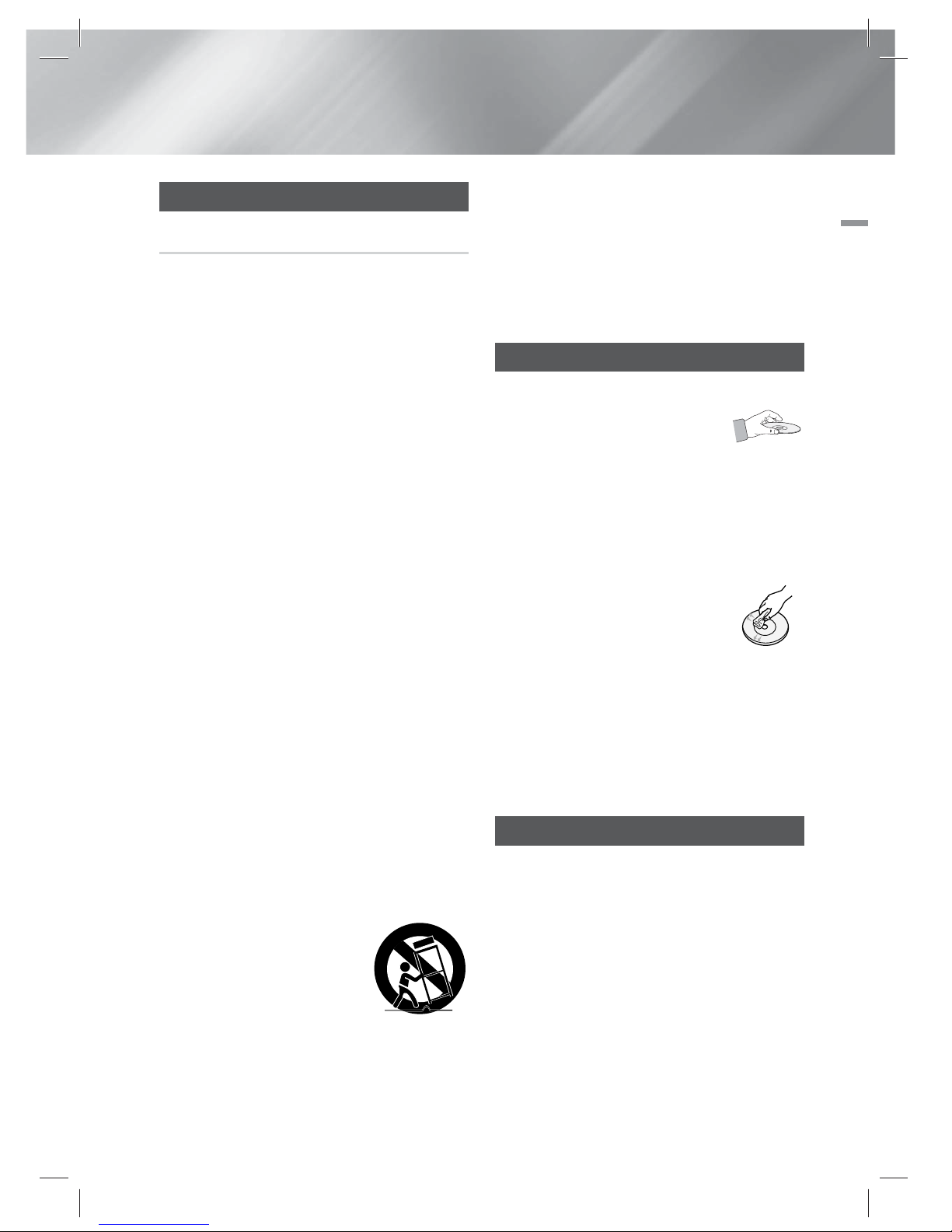
English 3
|
01 Safety Information
Precautions
Important Safety Instructions
Read these operating instructions carefully before
using the unit. Follow all the safety instructions
listed below.
Keep these operating instructions handy for future
reference.
1 . Read these instructions.
2 . Keep these instructions.
3 . Heed all warnings.
4 . Follow all instructions.
5 . Do not use this apparatus near water.
6 . Clean only with a dry cloth.
7 . Do not block any ventilation openings. Install
in accordance with the manufacturer’s
instructions.
8 . Do not install near any heat sources such
as radiators, heat registers, stoves, or other
apparatus (including AV receivers) that
produce heat.
9 . Do not defeat the safety purpose of the
polarized or grounding-type plug. A polarized
plug has two blades with one wider than the
other. A grounding type plug has two blades
and a third grounding prong. The wide blade
or the third prong are provided for your safety.
If the provided plug does not fit into your
outlet, consult an electrician for replacement
of the obsolete outlet.
10 . Protect the power cord from being walked on
or pinched particularly at plugs, convenience
receptacles, and the point where it exits the
apparatus.
11 . Only use attachments/accessories specified
by the manufacturer.
12 . Use only with the cart, stand, tripod, bracket,
or table specified by the
manufacturer, or sold with
the apparatus. When a cart
is used, use caution when
moving the cart/apparatus
combination to avoid injury
from tip-over.
13 . Unplug this apparatus during lightning storms
or when unused for long periods of time.
14 . Refer all servicing to qualified service
personnel. Servicing is required when the
apparatus has been damaged in any way,
such as when the power-supply cord or plug
is damaged, liquid has been spilled or objects
have fallen into the apparatus, the apparatus
has been exposed to rain or moisture, does
not operate normally, or has been dropped.
Disc Storage & Management
• Holding Discs
- Fingerprints or scratches on
a disc may reduce sound and
picture quality or cause skipping.
- Avoid touching the surface of a disc where
data has been recorded.
- Hold the disc by the edges so that fingerprints
will not get on the surface.
- Do not stick paper or tape on the disc.
• Cleaning Discs
- If you get fingerprints or dirt on a
disc, clean it with a mild detergent
diluted in water and wipe with a
soft cloth.
- When cleaning, wipe gently from the inside to
the outside of the disc.
- Disc Storage
Do not keep in direct sunlight.
Keep in a cool ventilated area.
Keep in a clean protection jacket and store
vertically.
Handling Cautions
• Do not expose this apparatus to dripping or
splashing. Do not put objects filled with liquids,
such as vases, on the apparatus.
• To turn this apparatus off completely, you must
pull the power plug out of the wall socket.
Consequently, the power plug must be easily
and readily accessible at all times.
• Do not touch the power plug with a wet hand.
It can cause an electric shock.
• Do not plug multiple electric devices into the
same wall socket. Ovedrloading a socket can
cause it to overheat, resulting in a fire.
HT-EM35_ZA_0227.indd 3HT-EM35_ZA_0227.indd 3 2012-02-27 오전 10:52:512012-02-27 오전 10:52:51
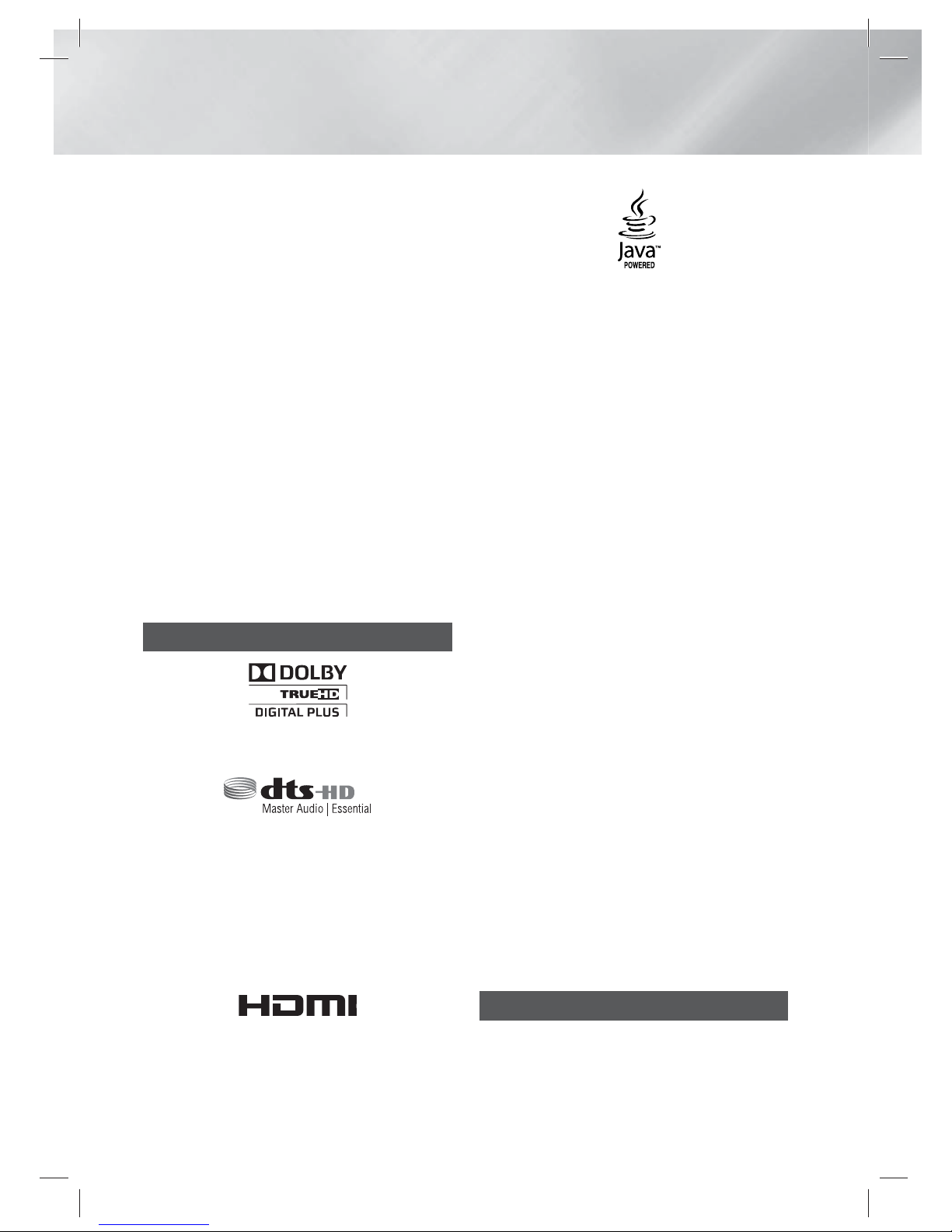
|
4 English
Safety Information
• Maintenance of the Cabinet
- Before connecting other components to this
product, be sure to turn them off.
- If you move your product suddenly from a
cold place to a warm place, condensation
may occur on the operating parts and lens
and cause abnormal disc playback. If this
occurs, unplug the product, wait for two
hours, and then connect the plug to the
power outlet. Then, insert the disc, and try to
play back again.
• If the product makes an abnormal noise or
produces a burning smell or smoke, turn off
the power switch immediately and disconnect
the power plug from the wall outlet. Then,
contact the nearest customer service center for
technical assistance. Do not use the product.
Using the product as it is may cause a fire or an
electric shock.
• To turn this apparatus off completely, you must
pull the power plug out of the wall socket.
Consequently, the power plug must be easily
and readily accessible at all times.
License
• Dolby and the double-D symbol are registered
trademarks of Dolby Laboratories.
• Manufactured under license under U.S. Patent
Nos: 5,956,674; 5,974,380; 6,226,616;
6,487,535; 7,392,195; 7,272,567; 7,333,929;
7,212,872 & other U.S. and worldwide patents
issued & pending. DTS-HD, the Symbol, & DTSHD and the Symbol together are registered
trademarks & DTS-HD Master Audio | Essential
is a trademark of DTS, Inc. Product includes
software. © DTS, Inc. All Rights Reserved.
• The terms HDMI and HDMI High-Definition
Multimedia Interface, and the HDMI Logo are
trademarks or registered trademarks of HDMI
Licensing LLC in the United States and other
countries.
• Oracle and Java are registered trademarks of
Oracle and/or its affiliates. Other names may be
trademarks of their respective owners.
• This item incorporates copy protection
technology that is protected by U.S. patents
and other intellectual property rights of
Rovi Corporation. Reverse engineering and
disassembly are prohibited.
• Blu-ray Disc™, Blu-ray™, and the logos are
trademarks of Blu-ray Disc Association.
•
This product uses Cinavia technology to limit the
use of unauthorized copies of some commerciallyproduced film and videos and their soundtracks.
When a prohibited use of an unauthorized copy
is detected, a message will be displayed and
playback or copying will be interrupted.
More information about Cinavia technology
is provided at the Cinavia Online Consumer
Information Center at http://www.cinavia.com. To
request additional information about Cinavia by
mail, send a postcard with your mailing address
to: Cinavia Consumer Information Center, P.O.
Box 86851, San Diego, CA, 92138, USA.”
This product incorporates proprietary technology
under license from Verance Corporation and is
protected by U.S. Patent 7,369,677 and other
U.S. and worldwide patents issued and pending
as well as copyright and trade secret protection
for certain aspects of such technology. Cinavia
is a trademark of Verance Corporation.
Copyright 2004-2010 Verance Corporation. All
rights reserved by Verance. Reverse engineering
or disassembly is prohibited.
• Open Source License Notice
- In the case of using open source software,
Open Source Licenses are available on the
product menu.
Copyright
© 2012 Samsung Electronics Co.,Ltd.
All rights reserved; No part or whole of this user’s
manual may be reproduced or copied without the
prior written permission of Samsung Electronics
Co.,Ltd.
HT-EM35_ZA_0227.indd 4HT-EM35_ZA_0227.indd 4 2012-02-27 오전 10:52:542012-02-27 오전 10:52:54

English 5
|
SAFETY INFORMATION
2 Warning
3 Precautions
3 Disc Storage & Management
3 Handling Cautions
4 License
4 Copyright
GETTING STARTED
6 Disk and Format Compatibility
7 Logos of Discs the product can play
10 Accessories
11 Front Panel
11 Rear Panel
12 Remote Control
CONNECTIONS
13 Connecting the Speakers
13 Speaker Components
14 Connecting The Speakers
15 Connecting to a TV
15
Method 1
Connecting to a TV
with an HDMI Cable - Best Quality
(Recommended)
15
Method 2
Connecting to a TV with a
Video Cable - Good Quality
15 Attaching the Toroidal Ferrite Core to the
Power Cord of the Main Unit
16 Connecting to External Devices
16
Method 1
AUX IN : Connecting an
External Analog Component
16
Method 2
OPTICAL : Connecting an
External Digital Audio Component
17 Connecting the FM Antenna
17 Connecting to a Network Router
SETTINGS
18 The Initial Settings Procedure
19 The Home Screen
20 Accessing the Settings Screen
21 Settings Menu Functions
25 Networks and the Internet
26 Upgrading Software
28 Setting Up AllShare
MEDIA PLAY
29 Using the Streaming Media Services
29 Playing Files on a USB Device
30 Playing a Disc with User Recorded
Content
30 Playing a Commercial Video Disc
30 Playing a Pre-Recorded Commercial
Audio Disc
31 Controlling Video Playback
32 Controlling Music Playback
33 Controlling Photo Playback
34 Listening to Radio
34 Using the Special Effects Remote Control
Buttons
35 Using BD-LIVE™
35 Using AllShare
APPENDIX
36 Additional Information
41 Troubleshooting
44 Specifications
Contents
HT-EM35_ZA_0227.indd 5HT-EM35_ZA_0227.indd 5 2012-02-27 오전 10:53:002012-02-27 오전 10:53:00
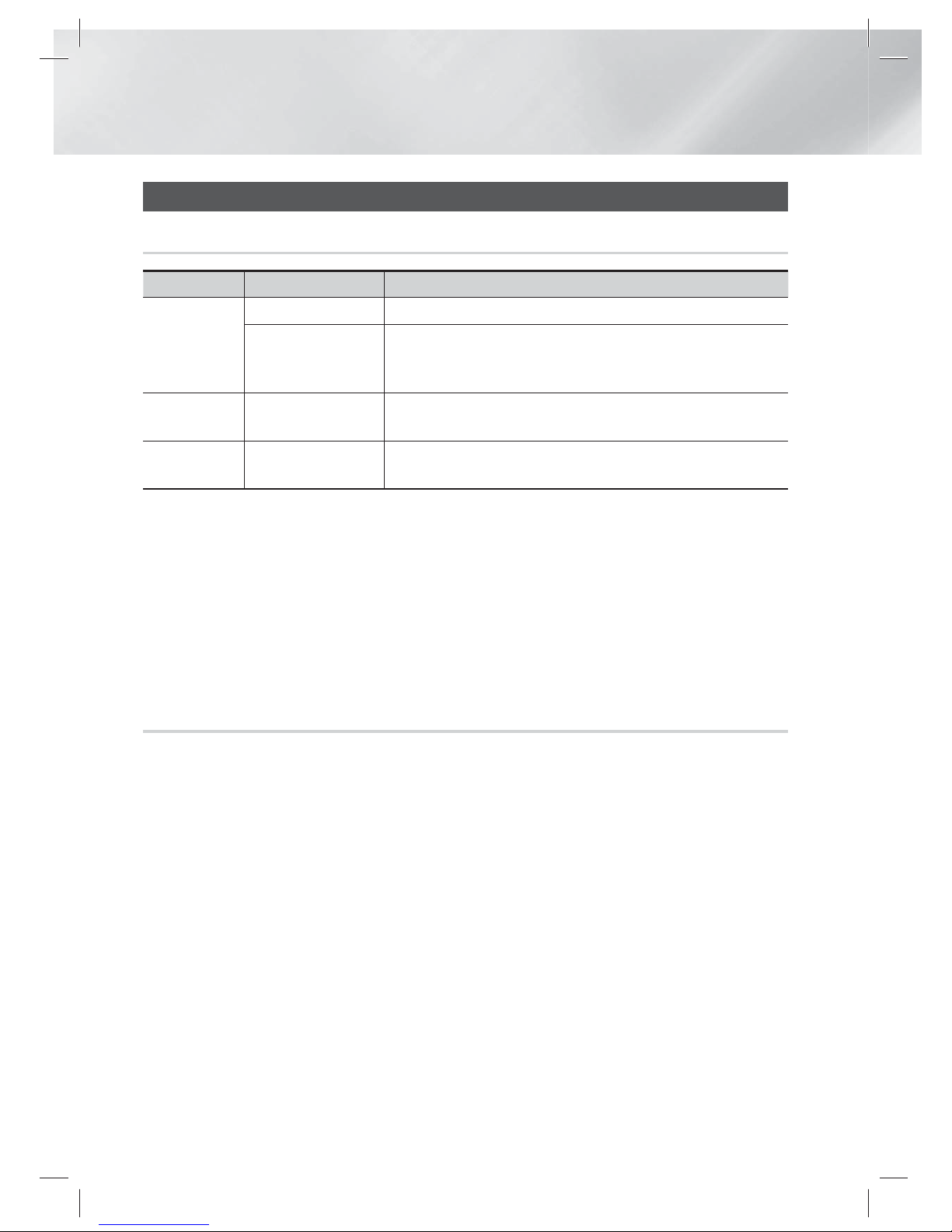
|
6 English
Getting Started
Disk and Format Compatibility
Disc types and contents your product can play
Media Disc Type Details
VIDEO
Blu-ray Disc BD-ROM or BD-RE/-R disc recorded in the BD-RE format.
DVD-VIDEO, DVD-RW,
DVD-R, DVD+RW,
DVD+R
DVD-VIDEO, recorded DVD+RW/DVD-RW(V)/DVDR/+R discs that have
been recorded and finalized, or a USB storage media containing MKV, MP4
contents.
MUSIC
CD-RW/-R, DVD-RW/-R,
BD-RE/-R
Music recorded on CD-RW/-R, DVD-RW/-R, BD-RE/-R discs or a USB storage
media containing MP3 or WMA contents.
PHOTO
CD-RW/-R, DVD-RW/-R,
BD-RE/-R
Photos recorded on CD-RW/-R, DVD-RW/-R, BD-RE/-R discs or a USB storage
media containing JPEG contents.
|
NOTE
|
The product may not play certain CD-RW/-R and DVD-R because of the disc type or recording conditions.
If a DVD-RW/-R disc has not been recorded properly in DVD video format, it will not be playable.
Your product will not play content that has been recorded on a DVD-R at a bitrate that exceeds 10 Mbps.
Your product will not play content that has been recorded on a BD-R or USB device at a bitrate that exceeds 30 Mbps.
Playback may not work for some types of discs, or when you use specific operations, such as angle change and aspect ratio
adjustment. Information about the discs is written in detail on the disc box. Please refer to this if necessary.
When you play a BD-J title, loading may take longer than a normal title or some functions may perform slowly.
Disc types your product cannot play
• HD DVD
• DVD-ROM/PD/MVDisc, etc
• DVD-RAM
• Super Audio CD
(except CD layer)
• DVD-RW(VR mode)
• CVD/CD-ROM/CDV/
CD-G/CD-I/LD
(CD-Gs play audio
only, not graphics.)
• 3.9 GB DVD-R Disc
for Authoring.
|
NOTE
|
This product may not respond to all operating commands because some Blu-ray Disc, DVD, and CD discs allow specific or
limited operation and provide only certain features during playback.
Please note that this is not a defect in the product.
Samsung cannot guarantee that this product will play every disc bearing the Blu-ray Disc, DVD or CD logo because disc
formats evolve, and problems and errors may occur during the creation of Blu-ray Disc, DVD, and CD software and/or the
manufacture of discs.
Please contact the SAMSUNG Customer Care Center at 1-800-726-7864 if you have questions or encounter difficulty when
playing Blu-ray Disc, DVD, or CD discs in this product. Also, refer to rest of this user manual for additional information on
playback restrictions.
Some commercial discs and DVD discs purchased outside your region may not play on this product.
HT-EM35_ZA_0227.indd 6HT-EM35_ZA_0227.indd 6 2012-02-27 오전 10:53:042012-02-27 오전 10:53:04
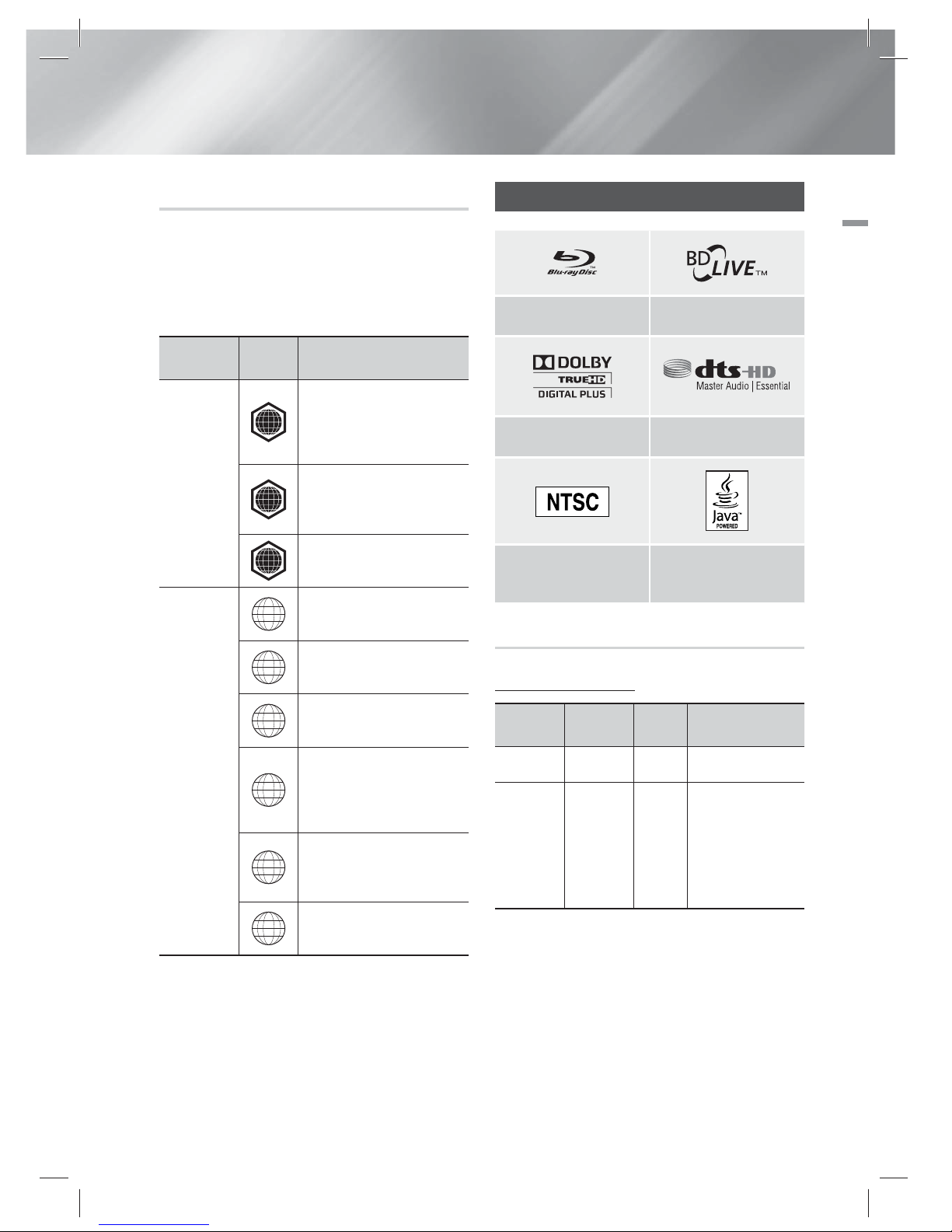
English 7
|
02 Getting Started
Region Code
Blu-ray players and discs are coded by region.
These regional codes must match for a disc to
play. If the codes do not match, the disc will not
play.
The Region Number for this product is displayed
on the rear panel of the product.
Disc Type
Region
Code
Area
Blu-ray Disc
A
North America, Central America,
South America, Korea, Japan,
Taiwan, Hong Kong and South
East Asia.
B
Europe, Greenland, French
territories, Middle East, Africa,
Australia and New Zealand.
C
India, China, Russia, Central and
South Asia.
DVD-VIDEO
1
The U.S., U.S. territories and
Canada
2
Europe, Japan, the Middle East,
Egypt, South Africa, Greenland
3
Taiwan, Korea, the Philippines,
Indonesia, Hong Kong
4
Mexico, South America,
Central America, Australia,
New Zealand, Pacific Islands,
Caribbean
5
Russia, Eastern Europe, India,
most of Africa, North Korea,
Mongolia
6
China
|
NOTE
|
If the Region number of a Blu-ray Disc/DVDs does not
correspond to the Region number of this product, the
product cannot play the disc.
Logos of Discs the product can play
Blu-ray Disc BD-LIVE
Dolby DTS
NTSC broadcast system in
U.S.A, Canada, Korea, Japan
Java
Supported Formats
Music File Support
File
Extension
Container
Audio
Codec
Support Range
*.mp3
MP3
MP3 -
*.wma
WMA
WMA
* Sampling rates (in
kHz) - 8, 11, 16,
22, 32, 44.1, 48
* Bitrates - All
bitrates from
5kbps to 384kbps
HT-EM35_ZA_0227.indd 7HT-EM35_ZA_0227.indd 7 2012-02-27 오전 10:53:062012-02-27 오전 10:53:06
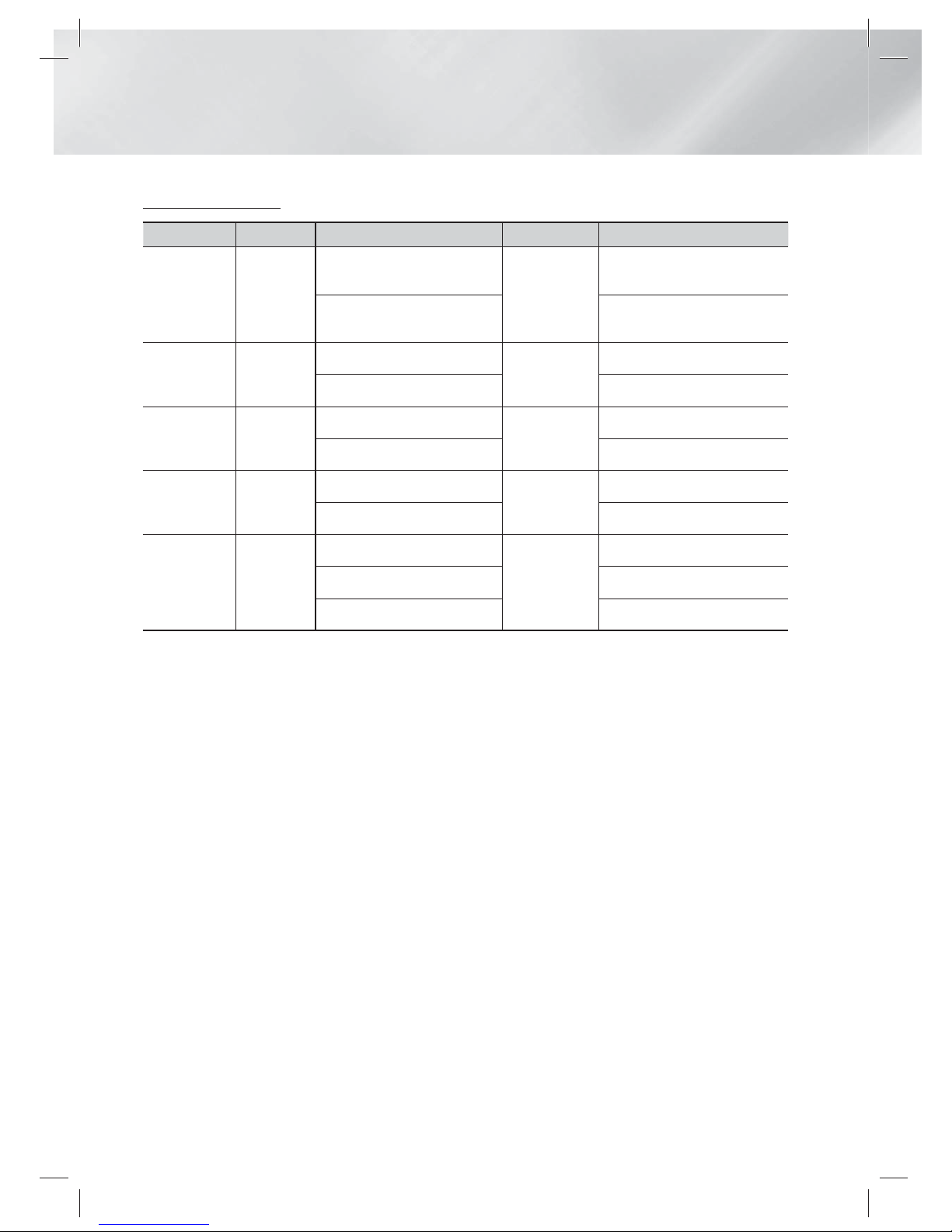
|
8 English
Getting Started
Video File Support
File Extension Container Video Codec Audio Codec Resolution
*.avi
AVI
MP4v3
MP3
Dolby Digital
DTS
WMA
PCM
1920x1080
H.264 BP/MP/HP
1920x1080
*.mkv
MKV
VC-1 AP
MP3
Dolby Digital
DTS
1920x1080
H.264 BP/MP/HP
1920x1080
*.wmv
WMV (wmv9)
VC-1 AP
WMA
1920x1080
VC-1 SM
1920x1080
*.mp4
MP4
MP4 (mp4v)
AAC
1920x1080
H.264 BP/MP/HP
1920x1080
*.mpg
*.mpeg
PS
MPEG1
MP1, 2
Dolby Digital
DTS
1920x1080
MPEG2
1920x1080
H.264 BP/MP/HP
1920x1080
Limitations
- Even when the file is encoded by a supported codec mentioned above, a file might not be played if its
content has a problem.
- Normal playback is not guaranteed if the file’s container information is wrong or the file itself is
corrupted.
- Files having a higher bit rate or frame rate than standard may stutter during sound/video playback.
- The Seek (skip) function is not available if the file’s index table is damaged.
Video decoder
- Supports up to H.264 Level 4.1 and AVCHD
- Does not support H.264 FMO/ASO/RS and VC1 SP/MP/AP L4
- MPEG4 SP, ASP :
Below 1280 x 720 : 60 frames max
Above 1280 x 720 : 30 frames max
- Does not support GMC 2 or higher
Audio decoder
- Supports WMA 7, 8, 9 and STD
- Does not support WMA sampling rate of 22050Hz mono.
HT-EM35_ZA_0227.indd 8HT-EM35_ZA_0227.indd 8 2012-02-27 오전 10:53:172012-02-27 오전 10:53:17
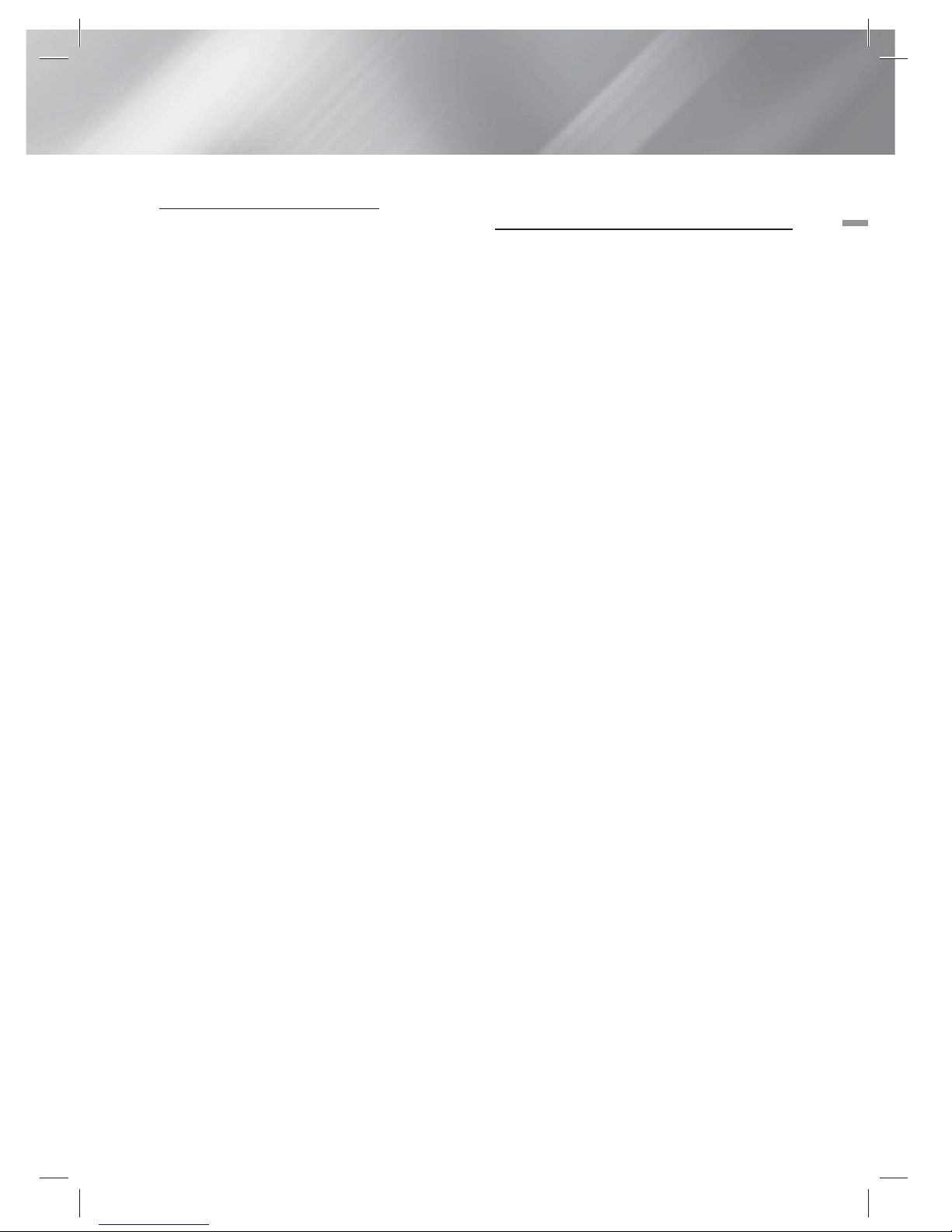
English 9
|
02 Getting Started
Notes on the USB connection
• Your product supports USB storage media,
MP3 players, digital cameras, and USB card
readers.
• The product does not support folder or file
names longer than 128 characters.
• Some USB/External HDD/digital camera devices
may not be compatible with the product.
• Your product supports the FAT 16, FAT 32, and
NTFS files systems.
• Connect USB devices directly to the product’s
USB port. Connecting through a USB cable
may cause compatibility problems.
• Inserting more than one memory device into
a multi-card reader may cause the reader to
operate improperly.
• The product does not support the PTP protocol.
• Do not disconnect a USB device during a
“loading” process.
• The bigger the image resolution, the longer the
image takes to display.
• This product cannot play MP3 files with DRM
(Digital Rights Management) downloaded from
commercial sites.
• Your product only supports video that is under
30fps (frame rate).
• You must remove the USB storage device safely
(by performing the “Safely Remove USB”
function) to prevent possible damage to the
USB memory.
Press the HOME button to move to the home
menu, press the YELLOW (C) button, and then
press the E button.
• SAMSUNG is not responsible for any data file
damage or data loss.
AVCHD
(Advanced Video Codec High Definition)
• This product can play back AVCHD format
discs. These discs are normally recorded and
used in camcorders.
• The AVCHD format is a high definition digital
video camera format.
• The MPEG-4 AVC/H.264 format compresses
images with greater efficiency than the
conventional image compressing format.
• Some AVCHD discs use the “x.v.Color” format.
This product can play back AVCHD discs that
use “x.v.Color” format.
• “x.v.Color” is a trademark of Sony Corporation.
• “AVCHD” and the AVCHD logo are trademarks
of Matsushita Electronic Industrial Co., Ltd. and
Sony Corporation.
|
NOTE
|
Some AVCHD format discs may not play, depending on
the recording conditions.
AVCHD format discs need to be finalized.
“x.v.Color” offers a wider color range than normal DVD
camcorder discs.
Some MKV and MP4 format discs may not play,
depending on their video resolution and frame rate.
HT-EM35_ZA_0227.indd 9HT-EM35_ZA_0227.indd 9 2012-02-27 오전 10:53:182012-02-27 오전 10:53:18
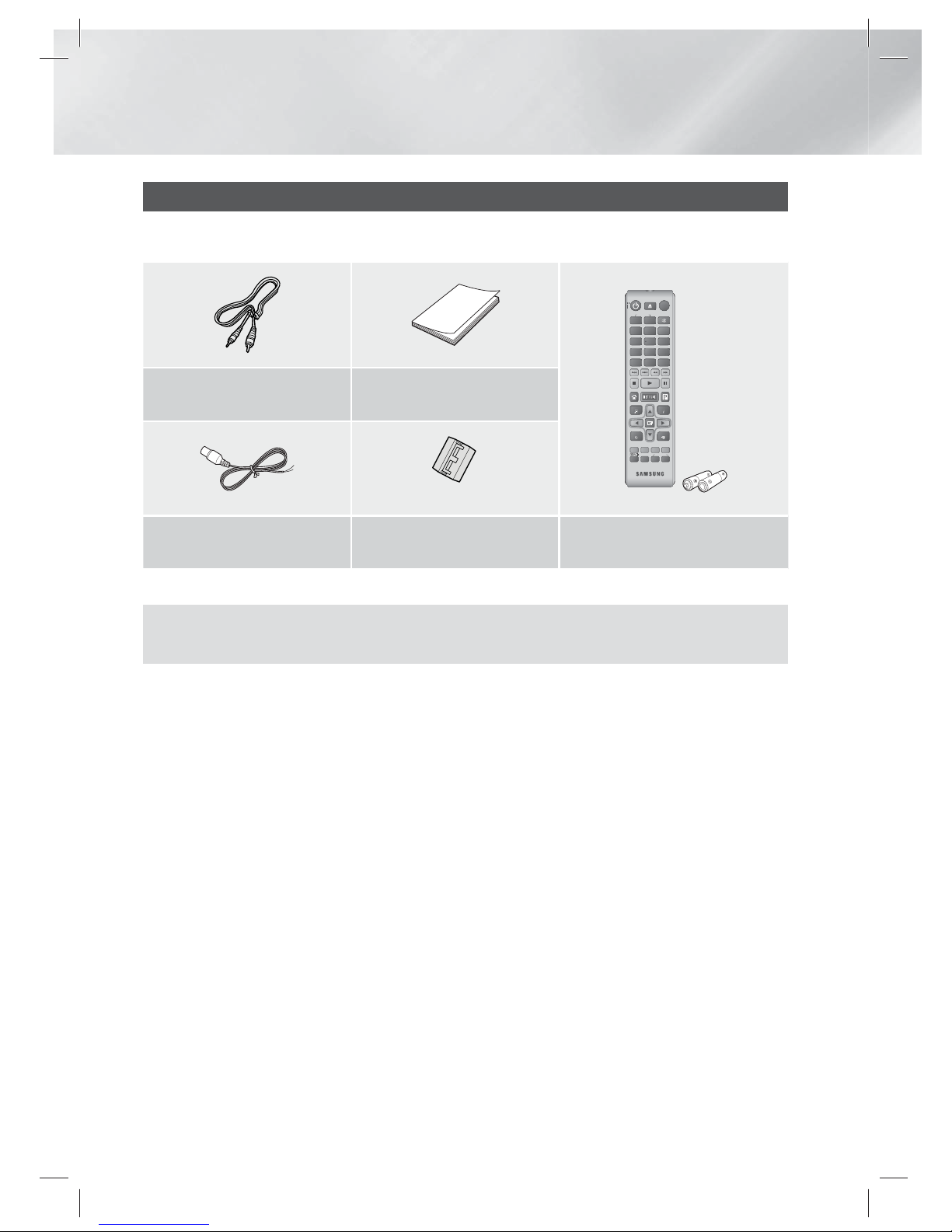
|
10 English
Getting Started
Accessories
Check for the supplied accessories below.
TOOLS
RETURN
EXIT
INFO
HOME
PANDORA
FUNCTION
123
7
89
DISC MENU TITLE MENU
0
POPUP
4
56
MUTE
MO/ST
TUNER
MEMORY
ABCD
TUNING
DOWN
UP
SOUND
EFFECT
VOLUME
-
+
Video Cable
(AH39-40001V)
User Manual
(AH68-02442A)
(For Power cord)
FM Antenna
(AH42-00021A)
Toroidal Ferrite Core
(3301-000144)
Remote Control (AH59-02411A)/
Batteries (AAA size) (4301-000116)
Figures and illustrations in this User Manual are provided for reference only and may differ from actual
product appearance.
HT-EM35_ZA_0227.indd 10HT-EM35_ZA_0227.indd 10 2012-02-27 오전 10:53:202012-02-27 오전 10:53:20
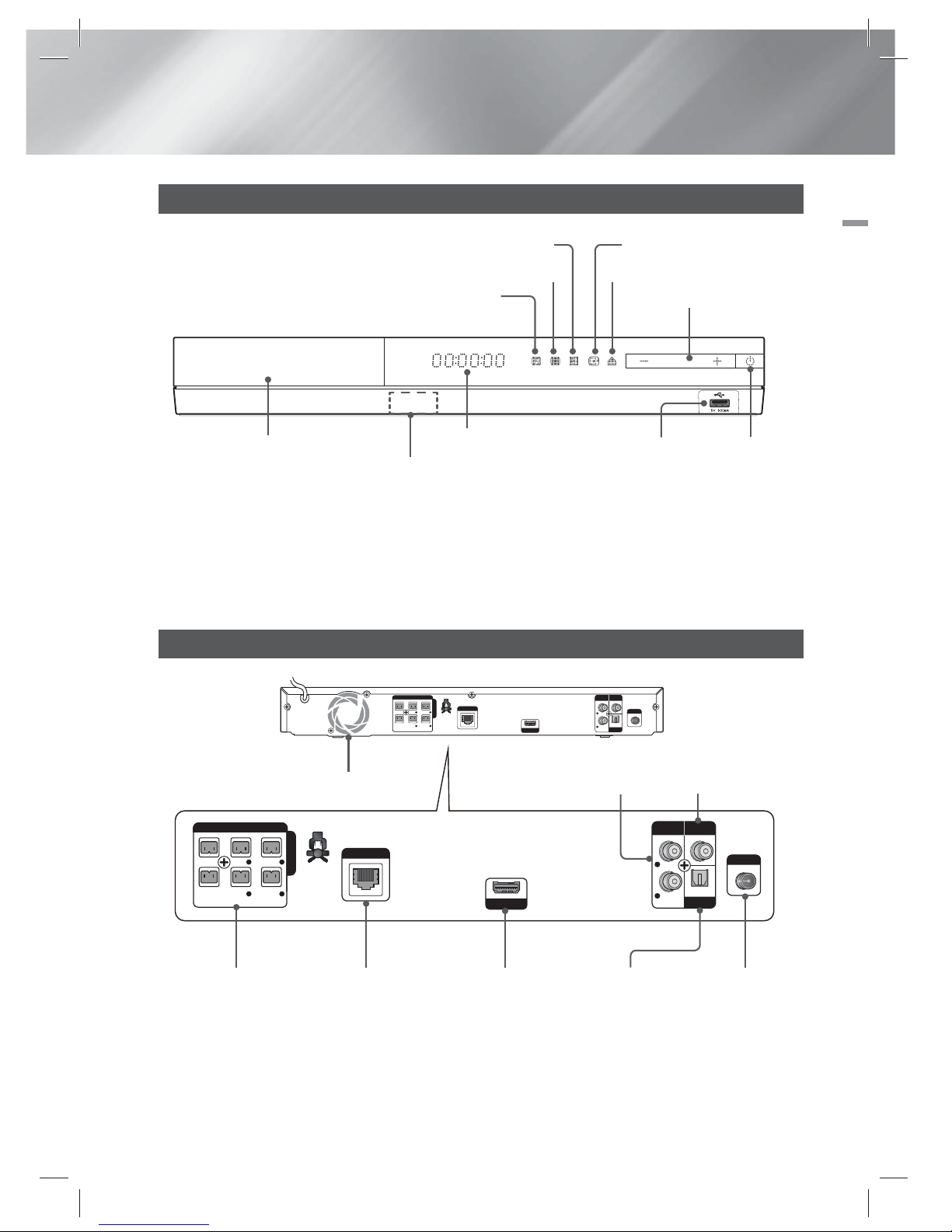
English 11
|
02 Getting Started
Front Panel
DISPLAY
POWER
DISC TRAY
USB HOST
STOP OPEN/CLOSE
VOLUME CONTROL
PLAY/PAUSE ENTER
FUNCTION
REMOTE CONTROL
SENSOR
|
NOTE
|
To upgrade the product's software through the USB Host jack, you must use a USB memory stick.
When the product displays the Blu-ray Disc menu, you cannot start the movie by pressing the 6 button on the product or
the remote. To play the movie, you must select Play Movie or Start in the disc menu, and then press the
E
button.
Rear Panel
HDMI OUT
AUXINVIDEO
OUT
OPTICAL
DIGITAL
AUDIO IN
FM ANT
IMPEDANCE : 3
SPEAKERS OUT
CENTER
SUBWOOFER
FRONT LSURROUND
L
FRONT RSURROUND
R
L
R
LAN
HDMI OUT
AUXINVIDEO
OUT
OPTICAL
DIGITAL
AUDIO IN
FM ANT
IMPEDANCE : 3
SPEAKERS OUT
CENTER
SUBWOOFER
FRONT LSURROUND
L
FRONT RSURROUND
R
L
R
LAN
LAN TERMINAL HDMI OUT EXTERNAL DIGITAL
AUDIO IN (OPTICAL)
FM ANTENNASPEAKER OUTPUT
CONNECTORS
AUX IN VIDEO OUT
COOLING FAN
|
NOTE
|
Ensure a minimum of 4 inches of clear space on all sides of the home theater to ensure adequate ventilation.
Do not obstruct the cooling fan or ventilation holes.
HT-EM35_ZA_0227.indd 11HT-EM35_ZA_0227.indd 11 2012-02-27 오전 10:53:272012-02-27 오전 10:53:27
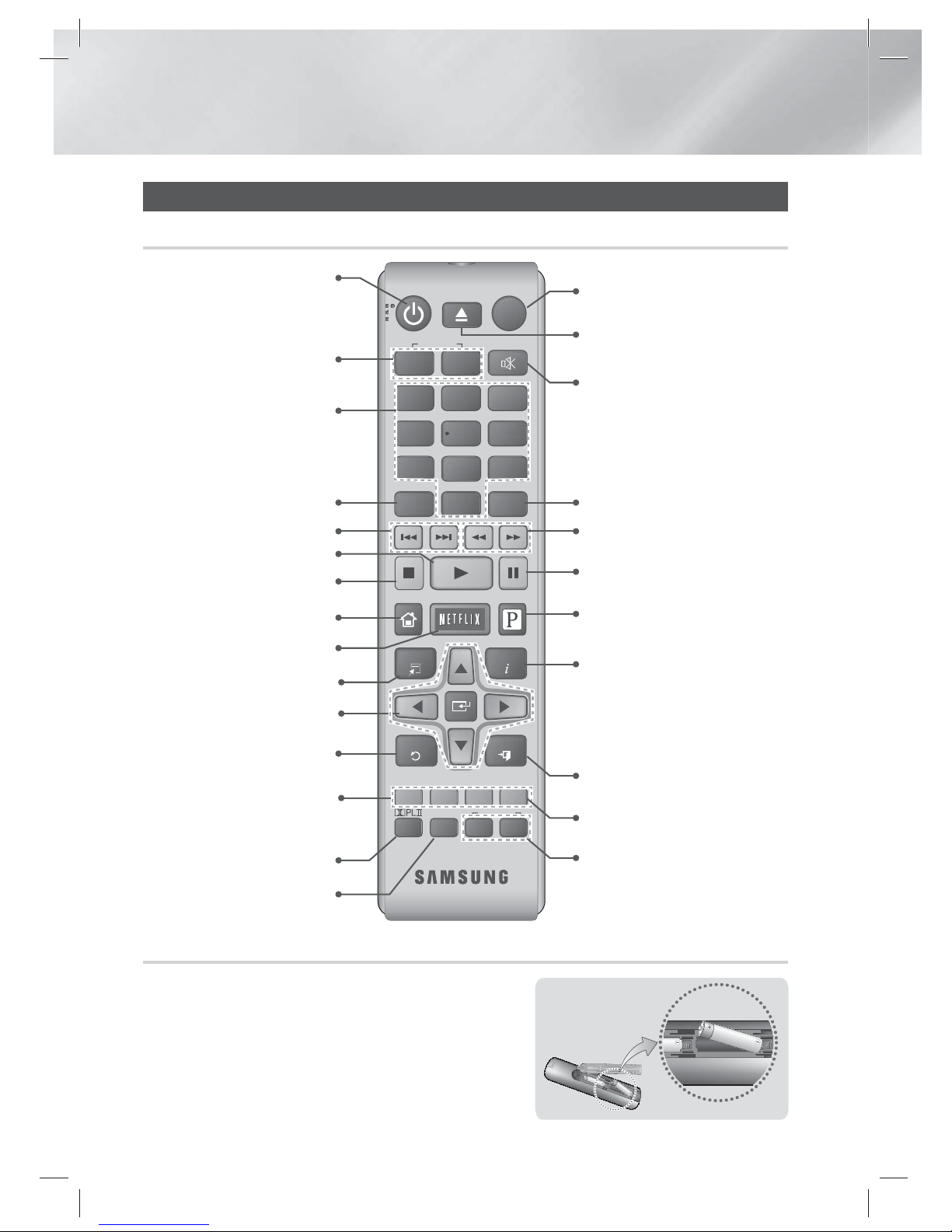
|
12 English
Getting Started
Remote Control
Tour of the Remote Control
TOOLS
RETURN
EXIT
INFO
HOME
PANDORA
FUNCTION
1
2
3
7
89
DISC MENU TITLE MENU
0
POPUP
4
56
MUTE
MO/ST
TUNER
MEMORY
ABCD
TUNING
DOWN
UP
SOUND
EFFECT
VOLUME
-
+
Turn the product on and off.
Adjust the volume.
Press numeric buttons to operate
options.
Press to skip backwards or forwards.
Press to move to the Home screen.
Press to use Netflix.
Select on-screen menu items and
change menu value.
Return to the previous menu.
These buttons are used both for
menus on the product and also
several Blu-ray Disc functions.
Press to view the disc menu.
Press to use the Tools menu.
Press to play a disc.
Select the desired Dolby Pro Logic II
audio mode.
Press to apply sound effects.
Press to stop a disc.
Cut off the sound temporarily.
Press to select Blu-ray's mode.
Press to search backwards or
forwards.
Press to pause a disc.
Press to use Pandora.
Use to enter the Popup menu/
Title menu.
Select MONO or STEREO for
radio broadcasts.
Search for active FM stations and
to change channels.
Use to display the playback
information when playing
a Blu-ray/DVD disc.
To open and close the disc tray.
Press to exit the menu.
Installing batteries in the Remote Control
Make sure to match the “+” and “–” ends of the batteries with the
diagram inside the compartment.
Assuming typical TV usage, the batteries last for about one year.
The remote control can be used up to approximately 23 feet (7 meters)
from the product in a straight line.
Battery size: AAA
HT-EM35_ZA_0227.indd 12HT-EM35_ZA_0227.indd 12 2012-02-27 오전 10:53:312012-02-27 오전 10:53:31
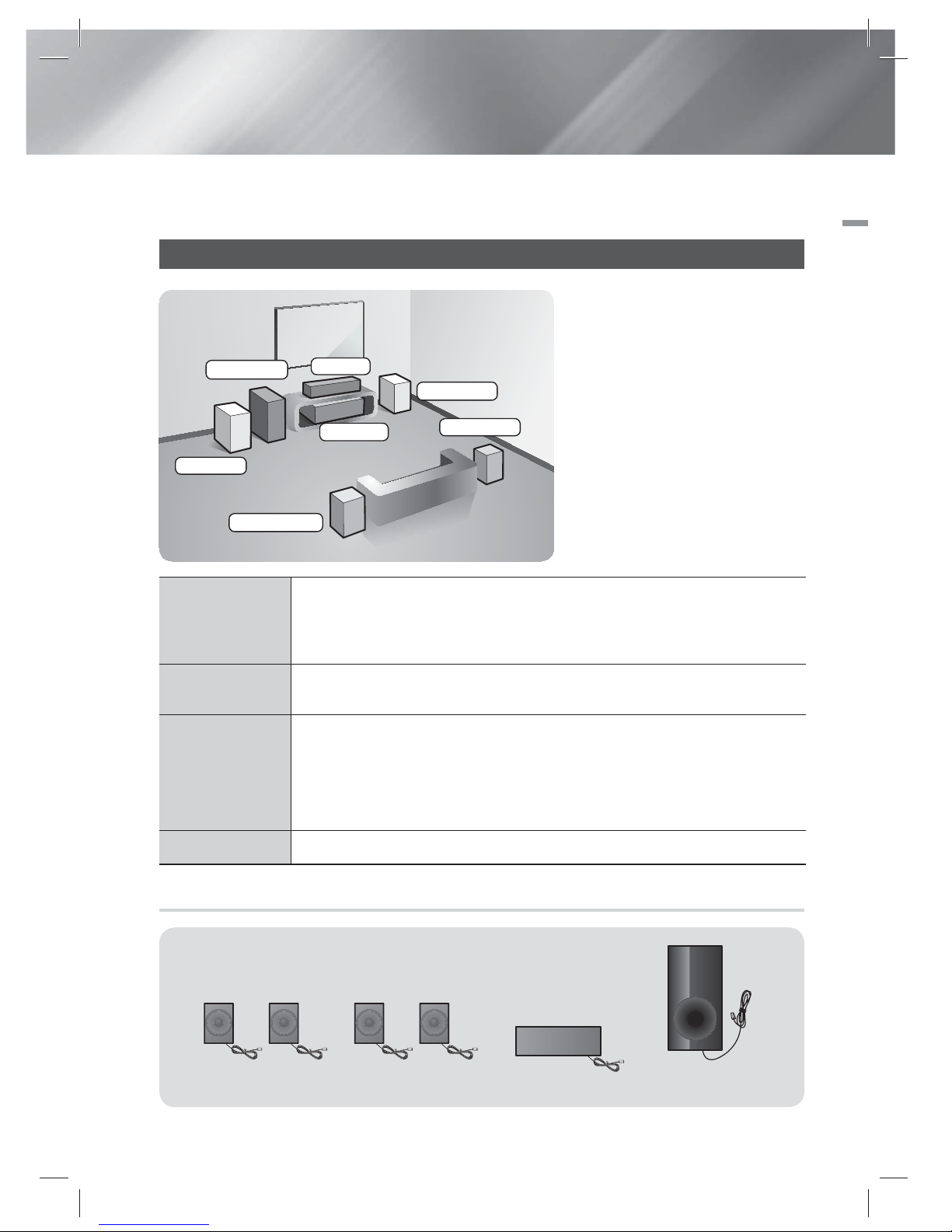
English 13
|
03 Connections
This section describes various methods of connecting the product to other external components.
Before moving or installing the product, be sure to turn off the power and disconnect the power cord.
Connecting the Speakers
Front Speakers
Place these speakers in front of your listening position, facing inwards (about 45°)
toward you. Place the front speakers so that their tweeters will be at the same
height as your ear. Align the front face of the front speakers with the front face of
the center speaker or place them slightly in front of the center speakers.
Center Speaker
It is best to install the Center Speaker at the same height as the front speakers.
You can also install it directly over or under the TV.
Surround Speakers
Place these speakers to the side of your listening position. If there isn't enough
room, place these speakers so they face each other. Position them about 2 to
3 feet (60 to 90cm) above your ear, facing slightly downward.
*
Unlike the front and center speakers, the surround speakers are used mainly
for sound effects. Sound will not come from them all the time.
Subwoofer
The position of the subwoofer is not so critical. Place it anywhere you like.
Position of the product
Place it on a stand or cabinet shelf,
or under the TV stand.
Selecting the Listening Position
The listening position should be
located about 2.5 to 3 times the
size of the TV's screen from the TV.
For example, if you have a 46 inch
screen, locate the listening position
115 to 138 inches (9.6 to11.5 feet)
from the screen.
Front (L)
Surround (L)
Surround (R)
Front (R)
Product
Center
Subwoofer
Speaker Components
SUBWOOFER
FRONT
(L)(L) (R)(R)
SURROUND
CENTER
Connections
HT-EM35_ZA_0227.indd 13HT-EM35_ZA_0227.indd 13 2012-02-27 오전 10:53:382012-02-27 오전 10:53:38
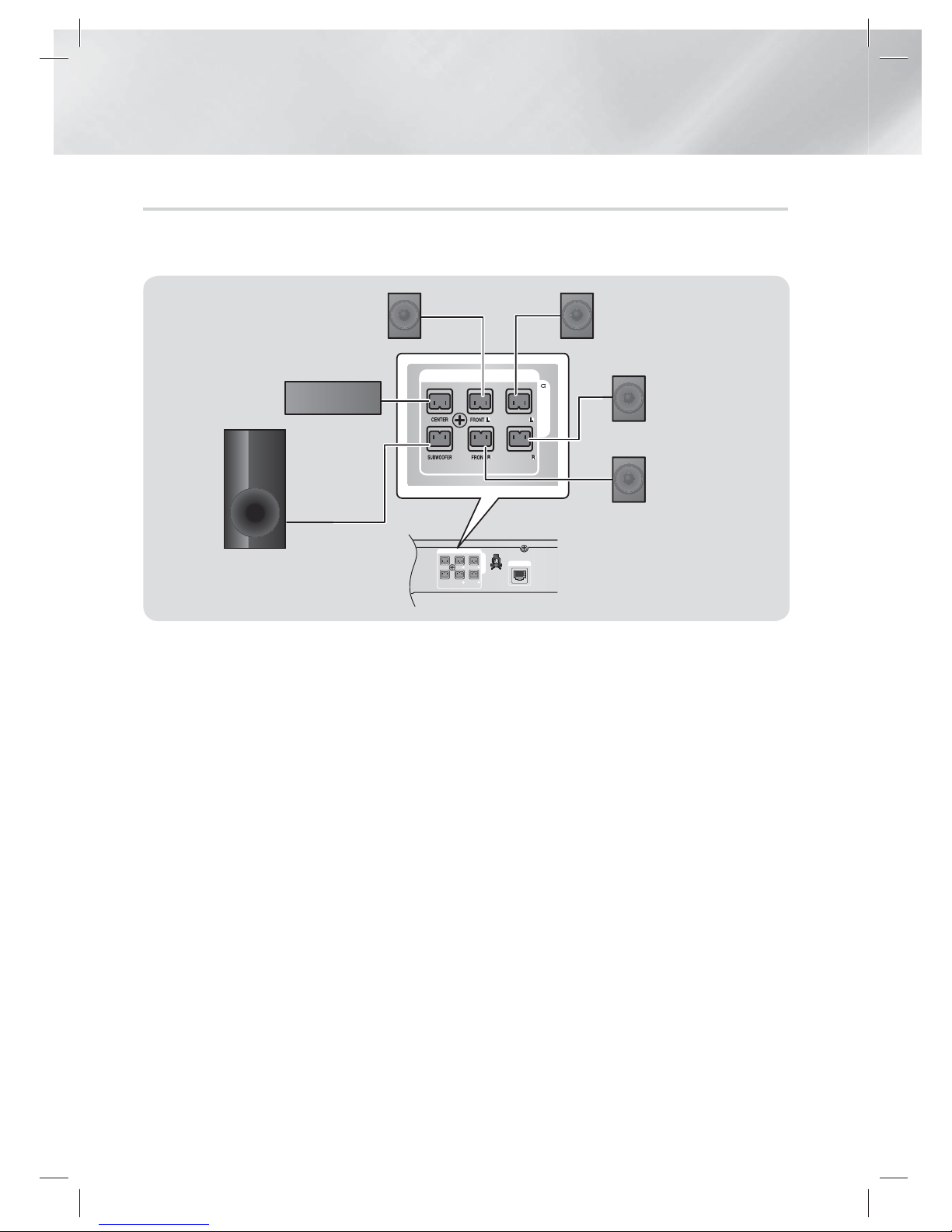
|
14 English
Connections
Connecting The Speakers
1. Connect the speaker wire plugs from each speaker to the back of the product by matching the
colors of the speaker plugs to the colors of the speaker jacks.
IMPEDANCE : 3
SPEAKERS OUT
CENTER
SUBWOOFER
FRONT LSURROUND
L
FRONT RSURROUND
R
LAN
IMPEDANCE : 3
SPEAKERS OUT
SURROUND
SURROUND
Front Speaker (R)
Subwoofer
Center Speaker
Surround Speaker (L)
Surround Speaker (R)
Front Speaker (L)
|
CAUTION
|
If you want to install the product on the wall, fasten the screws or nails on the wall firmly and use the holes on the rear of speaker to install.
However, when you install it, accessories (nails or screws) and installation is not provided by the company.
Do not let children play with or near the speakers. They could get hurt if a speaker falls.
Keep the subwoofer speaker out of reach of children to prevent children from inserting their hands or alien substances into the duct (hole)
of the subwoofer speaker.
Do not hang the subwoofer on the wall through the duct (hole).
|
NOTE
|
If you place a speaker near your TV set, the screen color may be distorted because of the magnetic field.
HT-EM35_ZA_0227.indd 14HT-EM35_ZA_0227.indd 14 2012-02-27 오전 10:53:472012-02-27 오전 10:53:47
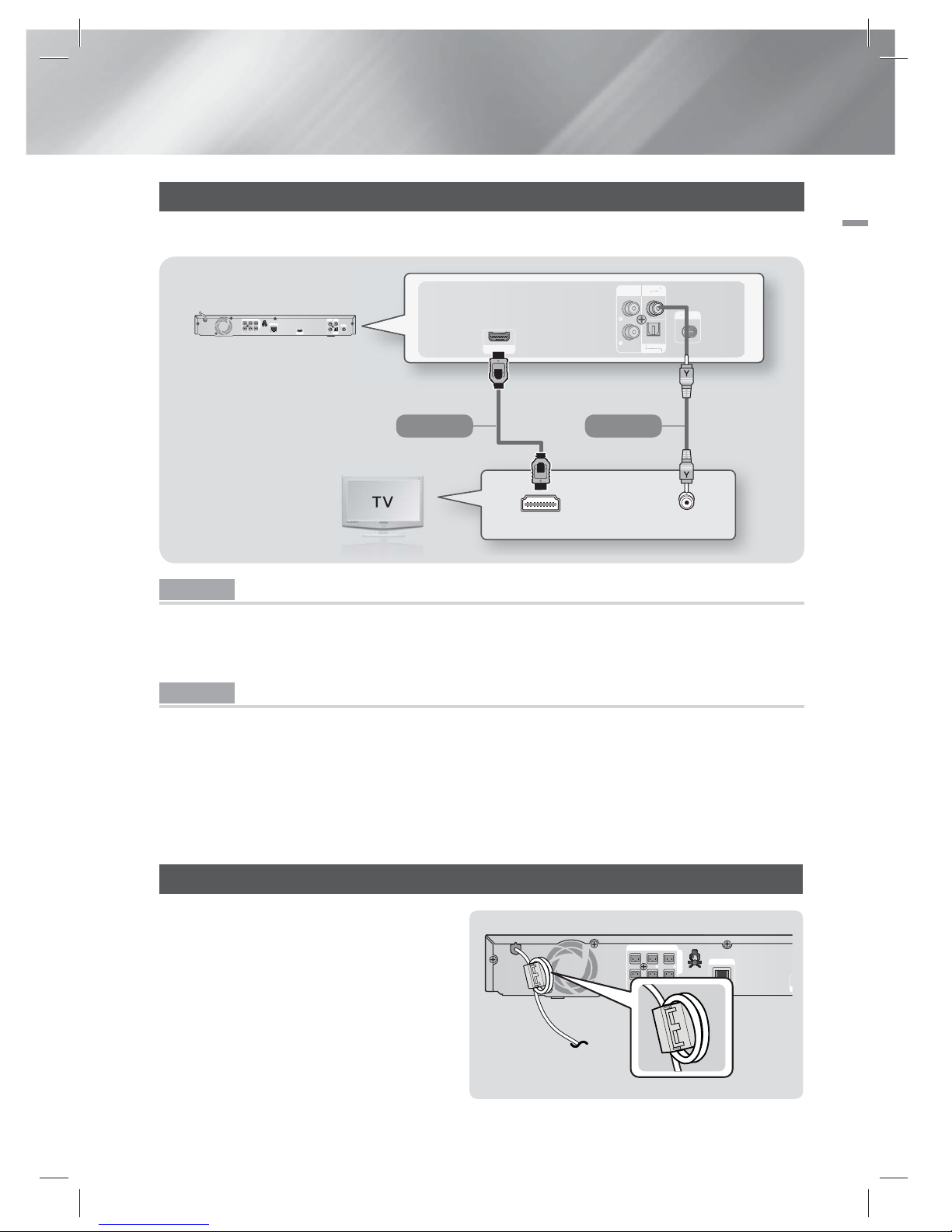
English 15
|
03 Connections
Connecting to a TV
Select either Method 1 or Method 2.
HDMI OUT
AUXINVIDEO
OUT
OPTICAL
DIGITAL
AUDIO IN
FM ANT
L
R
HDMI OU
T
AUX
I
N
V
IDEO
OU
T
OPTICAL
D
IGITAL
AUDIO I
N
FM AN
L
R
VIDEO IN HDMI IN
HDMI OUT
AUXINVIDEO
OUT
OPTICAL
DIGITAL
AUDIO IN
FM ANT
IMPEDANCE : 3
SPEAKERS OUT
CENTER
SUBWOOFER
FRONT LSURROUND
L
FRONT RSURROUND
R
L
R
LAN
Method 1 Method 2
(Cable not supplied.)
Method 1 Connecting to a TV with an HDMI Cable - Best Quality (Recommended)
Connect an HDMI cable (not supplied) from the HDMI OUT jack on the back of the product to the HDMI IN
jack on your TV.
If the TV supports ARC, you can hear TV sound from home theater with only connect this cable.
Method 2 Connecting to a TV with a Video Cable - Good Quality
Connect the supplied Video cable from the VIDEO OUT jack on the back of the product to the VIDEO IN
jack on your TV.
|
NOTE
|
The VIDEO Out jack always outputs in the 480i resolution regardless of the resolution set in the Setup menu.
Do not connect the unit through a VCR. Video signals fed through VCRs may be affected by copyright protection systems and
the picture will be distorted on the television.
Attaching the Toroidal Ferrite Core to the Power Cord of the Main Unit
If you attach a Toroidal ferrite core to the power
cord of the main unit, it will help to prevent RF
interference from radio signals.
1. Pull the fixing tab of the Toroidal ferrite core
to open it.
2. Make a loop twice in the main unit power
cord.
3.
Attach the Toroidal ferrite core to the main unit
power cord as the figure shows and press it
until it clicks.
IMPEDANCE : 3
SPEAKERS OUT
CENTER
SUBWOOFER
FRONT LSURROUND
L
FRONT RSURROUND
R
LAN
HT-EM35_ZA_0227.indd 15HT-EM35_ZA_0227.indd 15 2012-02-27 오전 10:53:502012-02-27 오전 10:53:50
