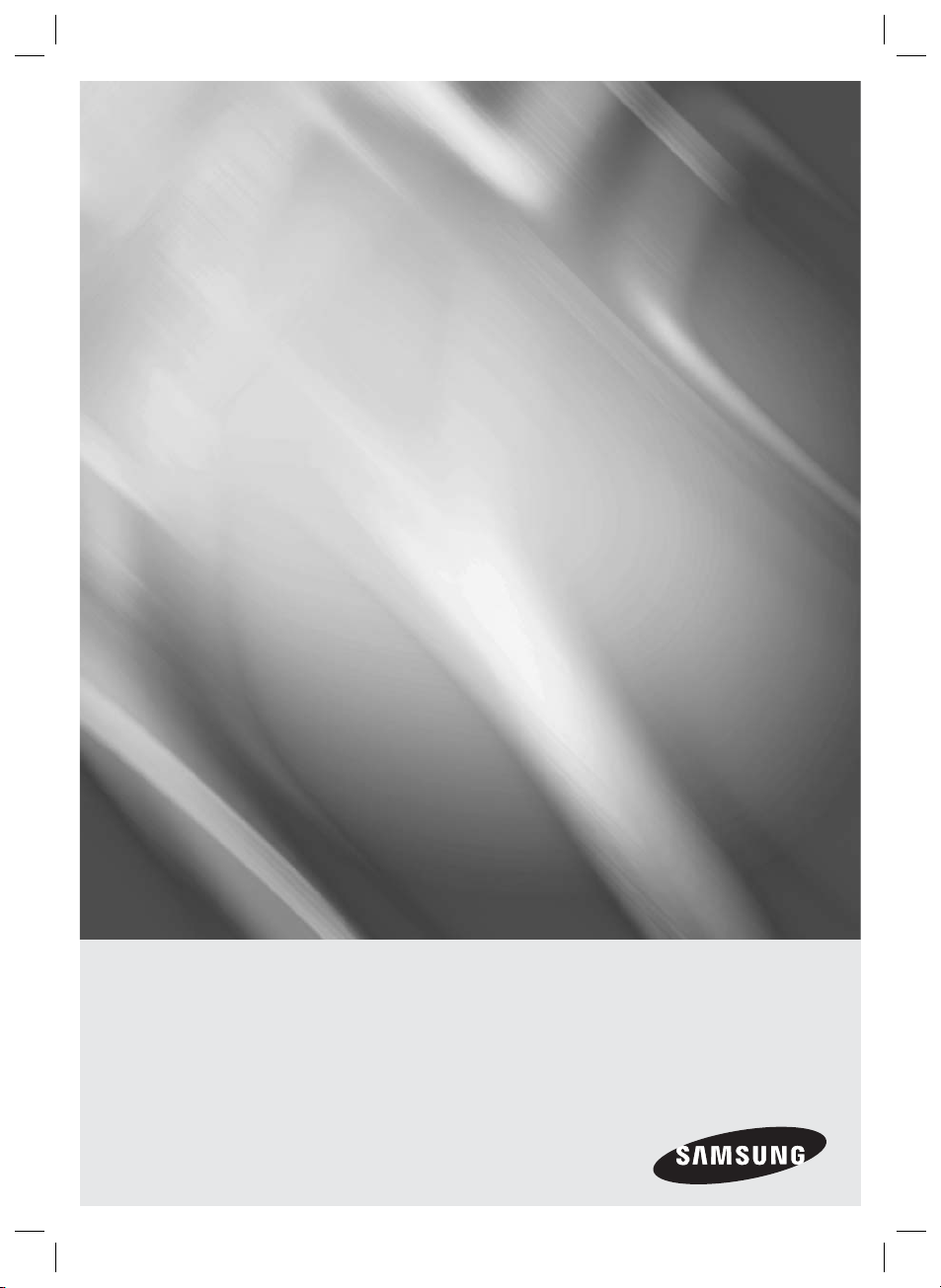
HT-E6730W
7.1CH Blu-ray™
Home Entertainment System
user manual
imagine the possibilities
Thank you for purchasing this Samsung product.
To receive more complete service,
please register your product at
www.samsung.com/register
HT-E6730W_ZA_0417-1(D2D).indd 1HT-E6730W_ZA_0417-1(D2D).indd 1 2012-04-17 오후 7:04:282012-04-17 오후 7:04:28
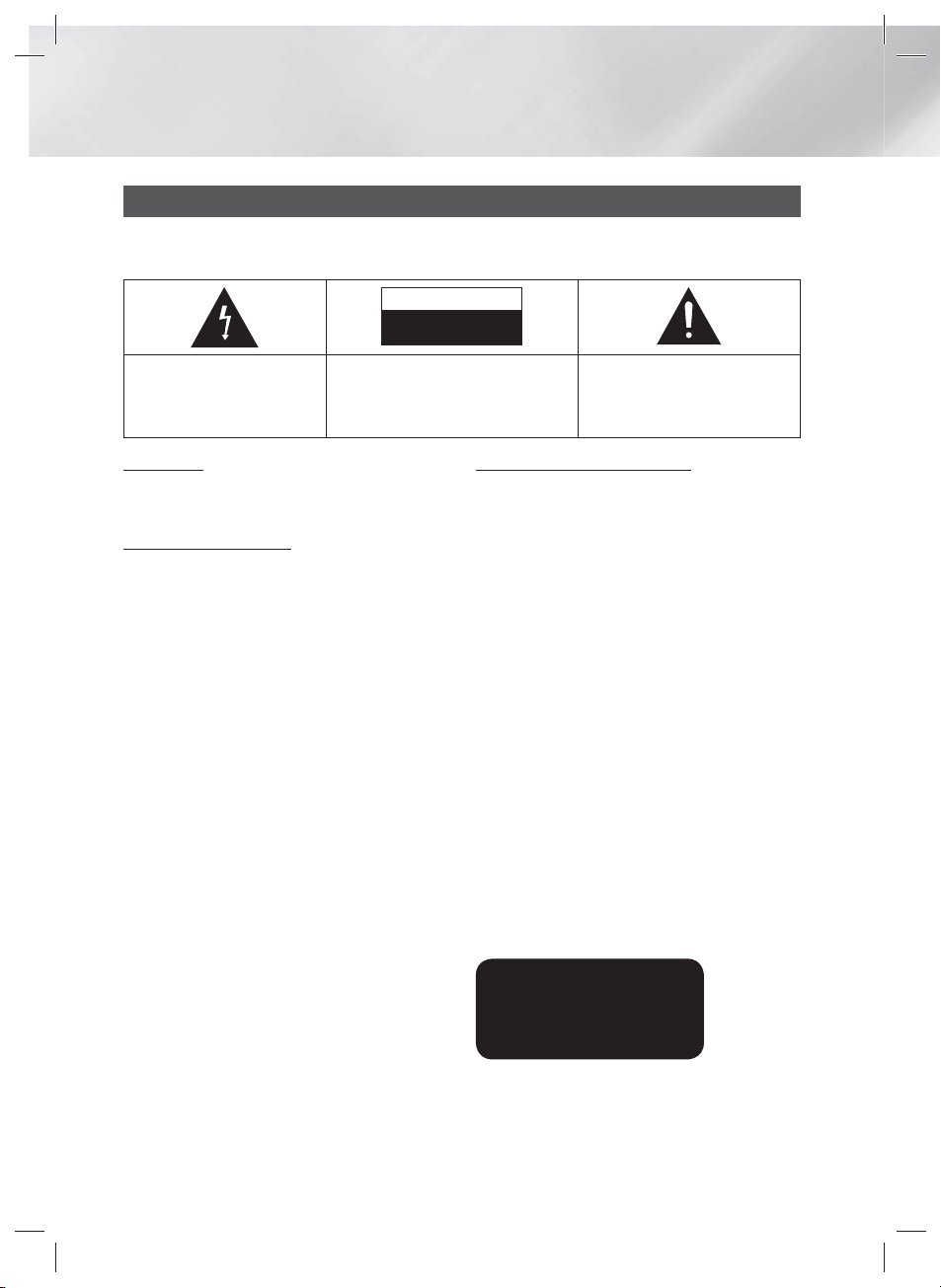
Safety Information
Warning
TO REDUCE THE RISK OF ELECTRIC SHOCK, DO NOT REMOVE THE COVER (OR BACK).
NO USER-SERVICEABLE PARTS ARE INSIDE. REFER SERVICING TO QUALIFIED SERVICE PERSONNEL.
CAUTION
RISK OF ELECTRIC SHOCK
DO NOT OPEN
The lighting flash and Arrowhead
within the triangle is a warning sign
alerting you of dangerous voltage
inside the product.
CAUTION:
TO REDUCE THE RISK OF ELECTRIC
SHOCK, DO NOT REMOVE COVER (OR BACK)
NO USER SERVICEABLE PARTS INSIDE. REFER
SERVICING TO QUALIFIED SERVICE PERSONNEL.
WARNING
• To reduce the risk of fire or electric shock, do
not expose this appliance to rain or moisture.
FCC NOTE (for U.S.A)
This equipment has been tested and found to
comply with the limits for a Class B digital device,
pursuant to Part 15 of the FCC rules. These limits
are designed to provide reasonable protection
against harmful interference in a residential
installation. This equipment generates, uses
and can radiate radio frequency energy and, if
not installed and used in accordance with the
instructions, may cause harmful interference
to radio or television reception, which can be
determined by turning the equipment off and on.
The user is encouraged to try to correct the
interference by one or more of the following measures.
• Reorient or relocate the receiving antenna.
• Increase the separation between the equipment
and receiver.
• Connect this equipment into an outlet on a
circuit different from that to which the receiver is
connected.
• Consult the dealer or an experienced radio/TV
technician for help.
• This class B digital product meets all
requirements of the Canadian Interference Causing Equipment Regulations.
The explanation point within the triangle
is a warning sign alerting you of important
instructions accompanying the product.
CLASS 1 LASER PRODUCT
This Compact Disc player is classified as a CLASS
1 LASER product. Use of controls, adjustments
or performance of procedures other than those
specified herein may result in hazardous radiation
exposure.
Complies with 21CFR 1040.10 except for
deviations pursuant to Laser Notice No. 50, dated
June 24, 2007.
DANGER :
• VISIBLE AND INVISIBLE LASER RADIATION
WHEN OPEN. AVOID DIRECT EXPOSURE TO
BEAM. (FDA 21 CFR)
CAUTION :
• CLASS 3B VISIBLE AND INVISIBLE LASER
RADIATION WHEN OPEN. AVOID EXPOSURE
TO THE BEAM (IEC 60825-1)
• THIS PRODUCT UTILIZES A LASER.
USE OF CONTROLS OR ADJUSTMENTS
OR PERFORMANCE OF PROCEDURES
OTHER THAN THOSE SPECIFIED HEREIN
MAY RESULT IN HAZARDOUS RADIATION
EXPOSURE. DO NOT OPEN COVER AND DO
NOT REPAIR YOURSELF. REFER SERVICING
TO QUALIFIED PERSONNEL.
CLASS 1 LASER PRODUCT
KLASSE 1 LASER PRODUKT
LUOKAN 1 LASER LAITE
KLASS 1 LASER APPARAT
PRODUCTO LÁSER CLASE 1
|
2 English
HT-E6730W_ZA_0417-1(D2D).indd 2HT-E6730W_ZA_0417-1(D2D).indd 2 2012-04-17 오후 7:04:492012-04-17 오후 7:04:49
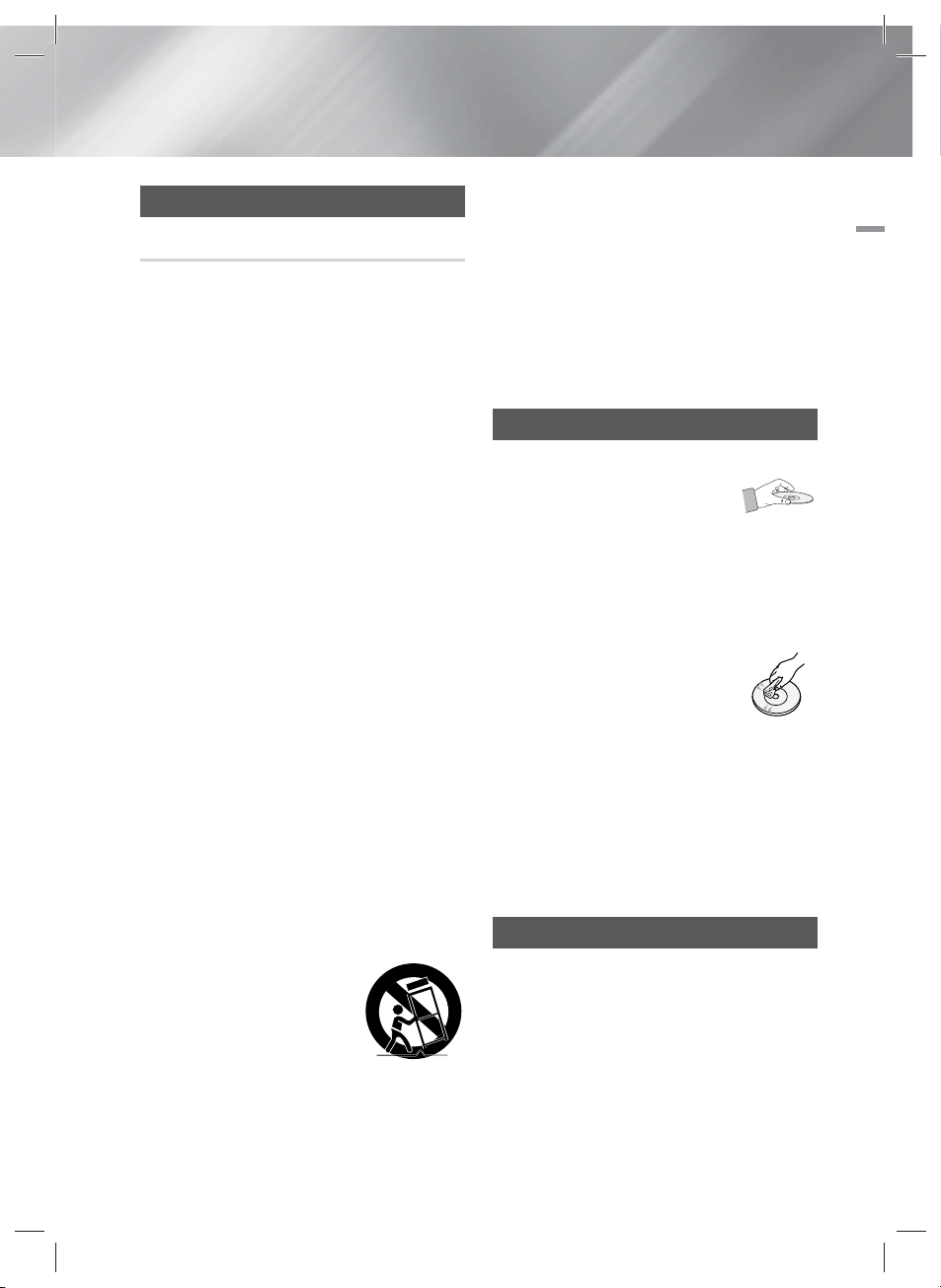
Precautions
Important Safety Instructions
Read these operating instructions carefully before
using the unit. Follow all the safety instructions
listed below.
Keep these operating instructions handy for future
reference.
1 . Read these instructions.
2 . Keep these instructions.
3 . Heed all warnings.
4 . Follow all instructions.
5 . Do not use this apparatus near water.
6 . Clean only with a dry cloth.
7 . Do not block any ventilation openings. Install
in accordance with the manufacturer’s
instructions.
8 . Do not install near any heat sources such
as radiators, heat registers, stoves, or other
apparatus (including AV receivers) that
produce heat.
9 . Do not defeat the safety purpose of the
polarized or grounding-type plug. A polarized
plug has two blades with one wider than the
other. A grounding type plug has two blades
and a third grounding prong. The wide blade
or the third prong are provided for your safety.
If the provided plug does not fit into your
outlet, consult an electrician for replacement
of the obsolete outlet.
10 . Protect the power cord from being walked on
or pinched particularly at plugs, convenience
receptacles, and the point where it exits the
apparatus.
11 . Only use attachments/accessories specified
by the manufacturer.
12 . Use only with the cart,
stand, tripod, bracket,
or table specified by the
manufacturer, or sold with
the apparatus. When a cart
is used, use caution when
moving the cart/apparatus combination to
avoid injury from tip-over.
13 . Unplug this apparatus during lightning storms
or when unused for long periods of time.
14 . Refer all servicing to qualified service
personnel. Servicing is required when the
apparatus has been damaged in any way,
such as when the power-supply cord or plug
is damaged, liquid has been spilled or objects
have fallen into the apparatus, the apparatus
has been exposed to rain or moisture, does
not operate normally, or has been dropped.
Disc Storage & Management
• Holding Discs
- Fingerprints or scratches on
a disc may reduce sound and
picture quality or cause skipping.
- Avoid touching the surface of a disc where
data has been recorded.
- Hold the disc by the edges so that fingerprints
will not get on the surface.
- Do not stick paper or tape on the disc.
• Cleaning Discs
- If you get fingerprints or dirt on a
disc, clean it with a mild detergent
diluted in water and wipe with a
soft cloth.
- When cleaning, wipe gently from the inside to
the outside of the disc.
- Disc Storage
Do not keep in direct sunlight.
Keep in a cool ventilated area.
Keep in a clean protection jacket and store
vertically.
Handling Cautions
• Do not expose this apparatus to dripping or
splashing. Do not put objects filled with liquids,
such as vases, on the apparatus.
• To turn this apparatus off completely, you must
pull the power plug out of the wall socket.
Consequently, the power plug must be easily
and readily accessible at all times.
• Do not touch the power plug with a wet hand.
It can cause an electric shock.
01 Safety Information
English 3
HT-E6730W_ZA_0417-1(D2D).indd 3HT-E6730W_ZA_0417-1(D2D).indd 3 2012-04-17 오후 7:04:502012-04-17 오후 7:04:50
|
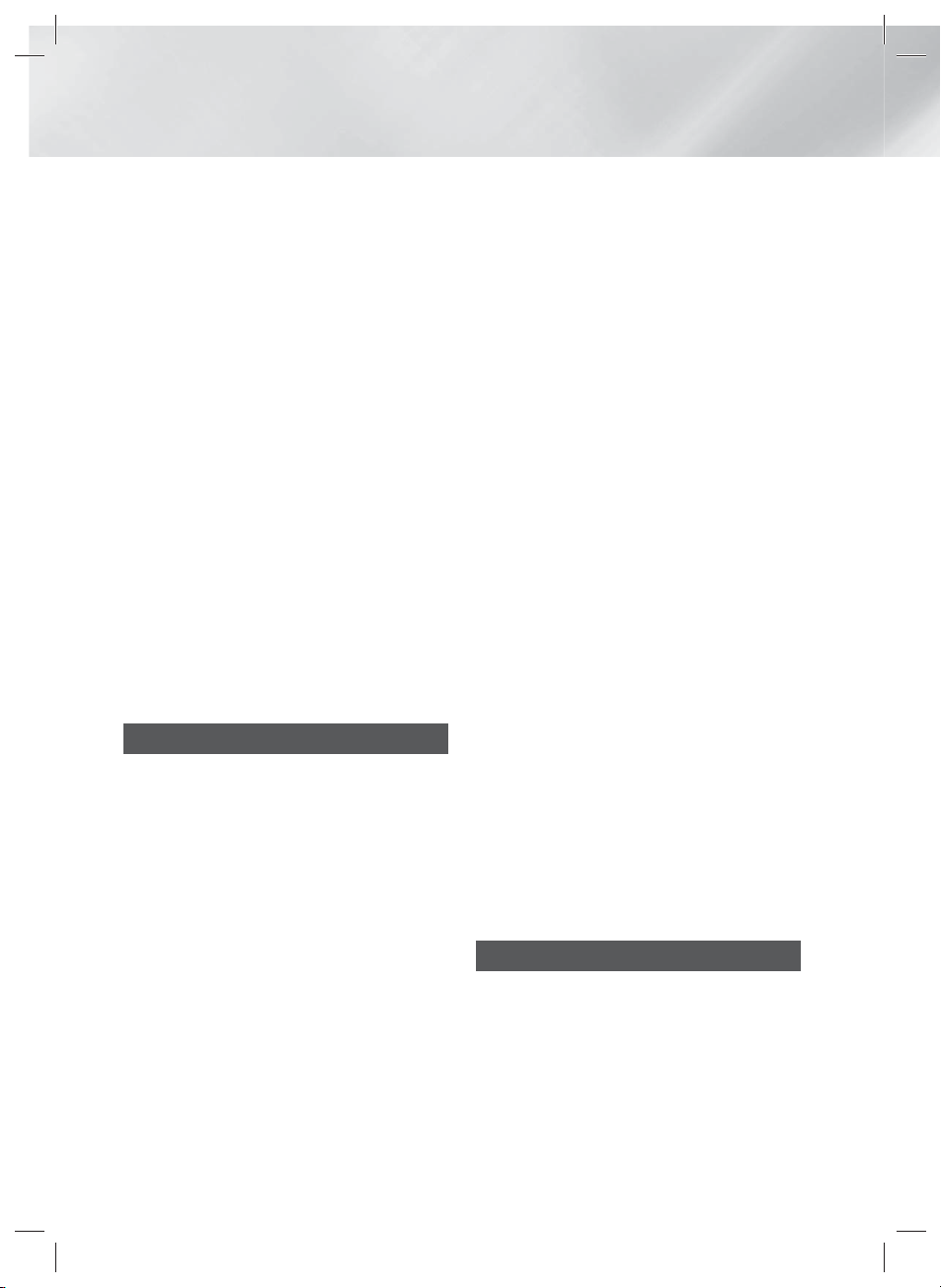
Safety Information
• Do not plug multiple electric devices into the
same wall socket. Ovedrloading a socket can
cause it to overheat, resulting in a fire.
• Maintenance of the Cabinet
- Before connecting other components to this
product, be sure to turn them off.
- If you move your product suddenly from a
cold place to a warm place, condensation
may occur on the operating parts and lens
and cause abnormal disc playback. If this
occurs, unplug the product, wait for two
hours, and then connect the plug to the
power outlet. Then, insert the disc, and try to
play back again.
• If the product makes an abnormal noise or
produces a burning smell or smoke, turn off
the power switch immediately and disconnect
the power plug from the wall outlet. Then,
contact the nearest customer service center for
technical assistance. Do not use the product.
Using the product as it is may cause a fire or an
electric shock.
• To turn this apparatus off completely, you must
pull the power plug out of the wall socket.
Consequently, the power plug must be easily
and readily accessible at all times.
Using the 3D Function
IMPORTANT HEALTH AND SAFETY
INFORMATION FOR 3D PICTURES.
Read and understand the following safety
information before using the 3D function.
• Some viewers may experience discomfort while
viewing 3D TV such as dizziness, nausea, and
headaches.
If you experience any such symptom, stop
viewing 3D TV, remove the 3D Active Glasses,
and rest.
• Watching 3D images for an extended period of
time may cause eye strain. If you feel eye strain,
stop viewing 3D TV, remove your 3D Active
Glasses, and rest.
• A responsible adult should frequently check on
children who are using the 3D function.
If there are any reports of tired eyes, headaches,
dizziness, or nausea, have the child stop viewing
3D TV and rest.
• Do not use the 3D Active Glasses for other
purposes (such as general eyeglasses,
sunglasses, protective goggles, etc.)
• Do not use the 3D function or 3D Active Glasses
while walking or moving around. Using the 3D
function or 3D Active Glasses while moving
around may cause you to bump into objects,
trip, and/or fall, and cause serious injury.
• If you want to enjoy 3D content, connect a 3D
device (3D compliant AV receiver or TV) to the
product’s HDMI OUT port using a high-speed
HDMI cable. Put on 3D glasses before playing
the 3D content.
• The product outputs 3D signals only through
HDMI cable connected to the HDMI OUT port.
• As the video resolution in 3D play mode is fixed
according to the resolution of the original 3D
video, you can not change the resolution to your
preference.
• Some functions such as BD Wise, screen size
adjustment, and resolution adjustment may not
operate properly in 3D play mode.
• You must use a high-speed HDMI cable for
proper output of the 3D signal.
• Stay at least three times the width of the screen
from the TV when watching 3D images. For
example, if you have a 46 inch screen, stay 138
inches (11.5 feet) from the screen.
- Place the 3D video screen at eye level for the
best 3D picture.
• When the product is connected to some 3D
devices, the 3D effect may not function properly.
• This product does not convert 2D content into
3D.
• “Blu-ray 3D” and “Blu-ray 3D” logo are
trademarks of the Blu-ray Disc Association.
Copyright
© 2012 Samsung Electronics Co.,Ltd.
All rights reserved; No part or whole of this user’s
manual may be reproduced or copied without the
prior written permission of Samsung Electronics
Co.,Ltd.
|
4 English
HT-E6730W_ZA_0417-1(D2D).indd 4HT-E6730W_ZA_0417-1(D2D).indd 4 2012-04-17 오후 7:04:502012-04-17 오후 7:04:50
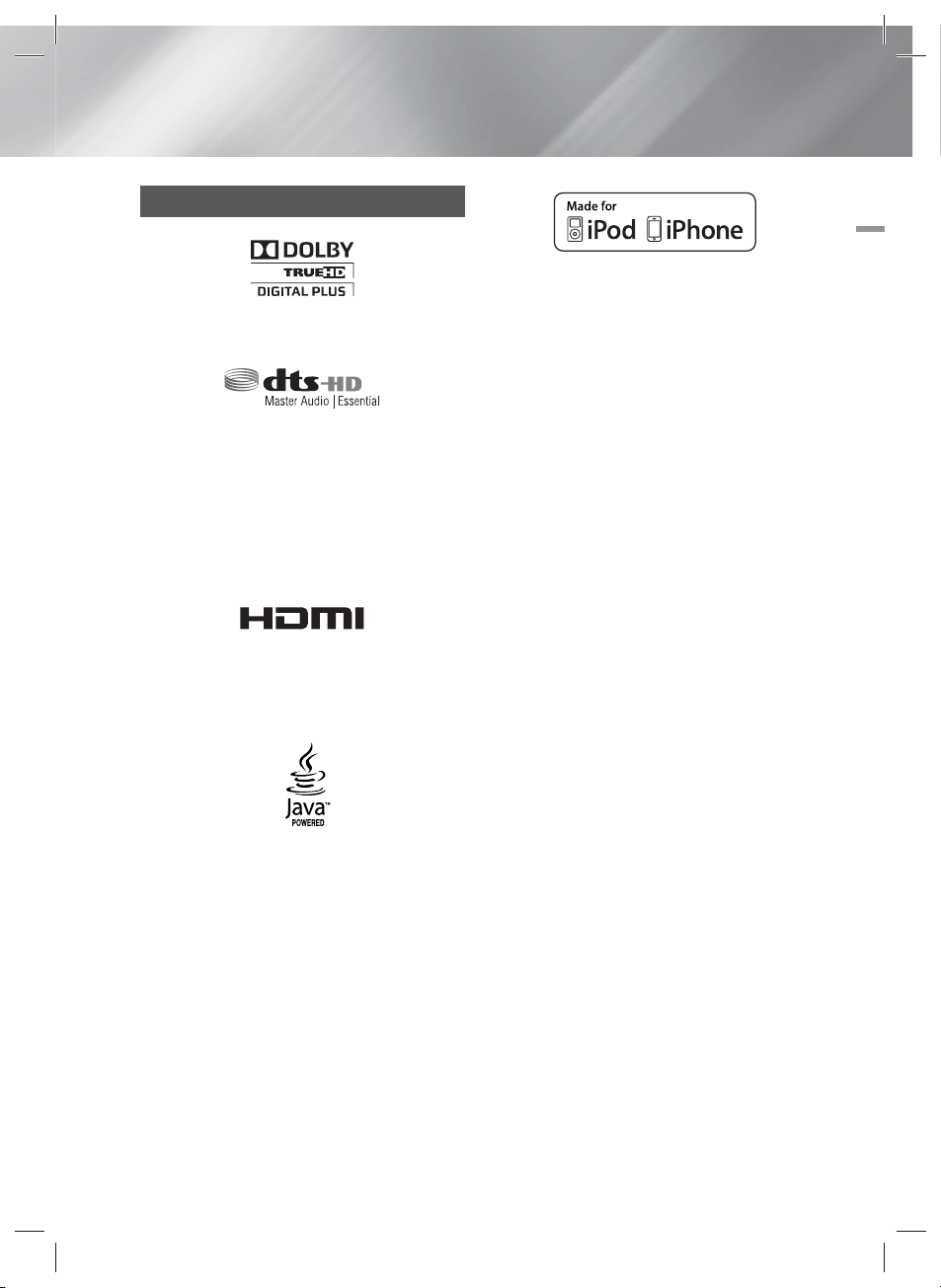
License
• Dolby and the double-D symbol are registered
trademarks of Dolby Laboratories.
• Manufactured under license under U.S. Patent
Nos: 5,956,674; 5,974,380; 6,226,616;
6,487,535; 7,392,195; 7,272,567; 7,333,929;
7,212,872 & other U.S. and worldwide patents
issued & pending. DTS-HD, the Symbol, & DTSHD and the Symbol together are registered
trademarks & DTS-HD Master Audio | Essential
is a trademark of DTS, Inc. Product includes
software. © DTS, Inc. All Rights Reserved.
• The terms HDMI and HDMI High-Definition
Multimedia Interface, and the HDMI Logo are
trademarks or registered trademarks of HDMI
Licensing LLC in the United States and other
countries.
• Oracle and Java are registered trademarks of
Oracle and/or its affiliates. Other names may be
trademarks of their respective owners.
• This item incorporates copy protection
technology that is protected by U.S. patents
and other intellectual property rights of
Rovi Corporation. Reverse engineering and
disassembly are prohibited.
• Blu-ray Disc™, Blu-ray™, and the logos are
trademarks of Blu-ray Disc Association.
01 Safety Information
• iPad, iPhone, iPod, iPod classic, iPod nano,
iPod shuffle, and iPod touch are trademarks
of Apple Inc., registered in the U.S. and other
countries.
• This product uses Cinavia technology to
limit the use of unauthorized copies of some
commercially-produced film and videos and
their soundtracks. When a prohibited use of an
unauthorized copy is detected, a message will
be displayed and playback or copying will be
interrupted.
More information about Cinavia technology
is provided at the Cinavia Online Consumer
Information Center at http://www.cinavia.com.
To request additional information about Cinavia
by mail, send a postcard with your mailing
address to: Cinavia Consumer Information
Center, P.O. Box 86851, San Diego, CA, 92138,
USA.”
This product incorporates proprietary technology
under license from Verance Corporation and is
protected by U.S. Patent 7,369,677 and other
U.S. and worldwide patents issued and pending
as well as copyright and trade secret protection
for certain aspects of such technology. Cinavia
is a trademark of Verance Corporation.
Copyright 2004-2010 Verance Corporation. All
rights reserved by Verance. Reverse engineering
or disassembly is prohibited.
• Open Source License Notice
- In the case of using open source software,
Open Source Licenses are available on the
product menu.
English 5
HT-E6730W_ZA_0417-1(D2D).indd 5HT-E6730W_ZA_0417-1(D2D).indd 5 2012-04-17 오후 7:04:512012-04-17 오후 7:04:51
|
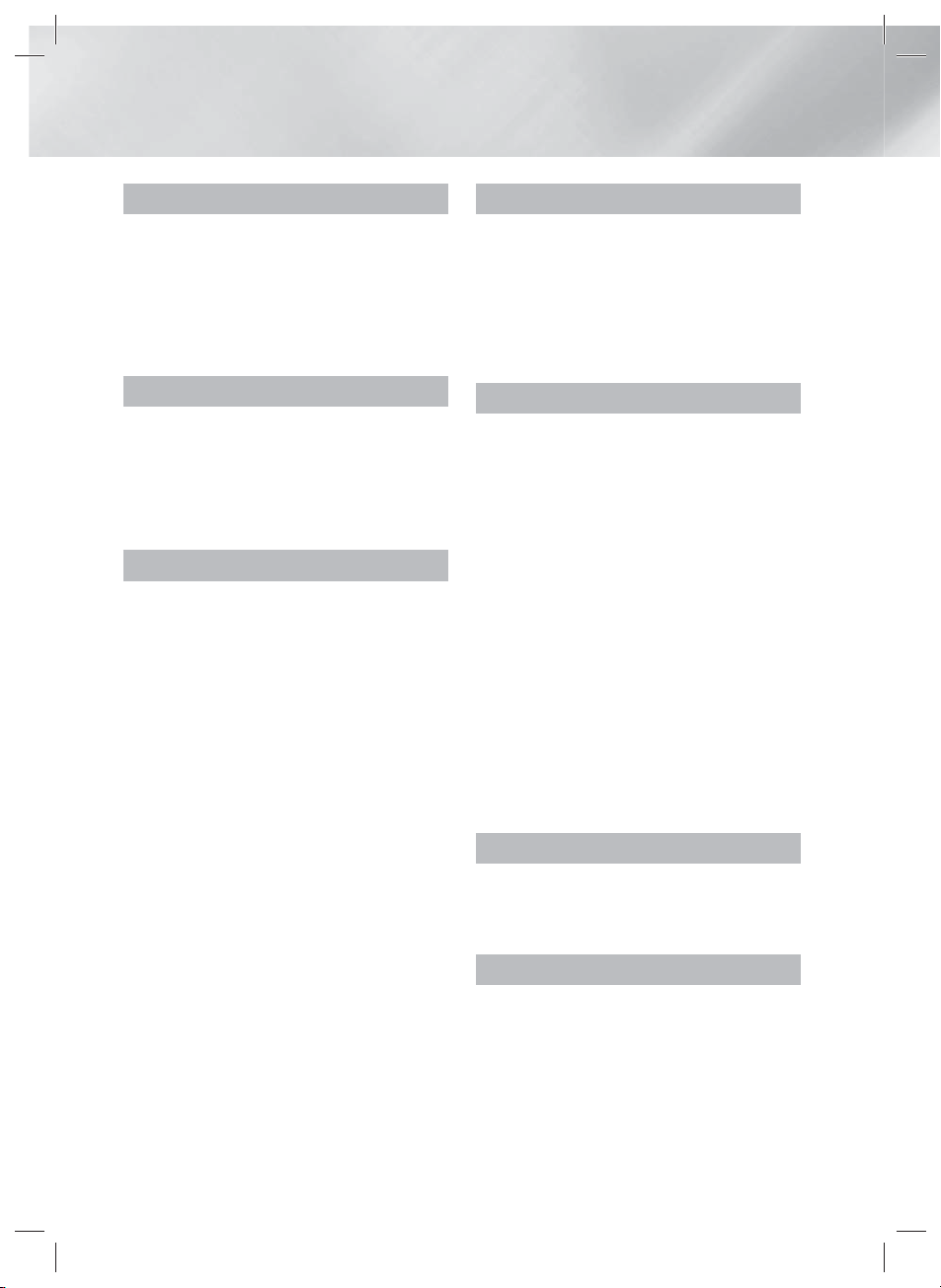
Contents
SAFETY INFORMATION
2 Warning
3 Precautions
3 Disc Storage & Management
3 Handling Cautions
4 Using the 3D Function
4 Copyright
5 License
GETTING STARTED
7 Disk and Format Compatibility
8 Logos of Discs the product can play
11 Accessories
12 Front Panel
12 Rear Panel
13 Remote Control
CONNECTIONS
15 Attaching the Toroidal Ferrite Core to the
Power Cord of the Main Unit
15 Connecting the Speakers
16 Speaker Components
16 Installing the Speakers on the Tallboy
17 Connecting The Speakers
18 Connecting the FM Antenna
19 Connecting to an iPod/iPhone
19 Using a USB Cable
19 Using a Dock
20 Connecting to a TV
20
20
21 Connecting to External Devices
21
21
21
22 Connecting to a Network Router
22 Wired Network
22 Wireless Network
Stand
Method 1
with an HDMI Cable - Best Quality
(Recommended)
Method 2
Video Cable - Good Quality
Method 1
an External Component with an HDMI
Cable
Method 2
External Digital Audio Component
Method 3
External Analog Component
Connecting to a TV
Connecting to a TV with a
HDMI IN : Connecting to
OPTICAL : Connecting an
AUX IN : Connecting an
SETTINGS
23 The Initial Settings Procedure
25 The Home Screen
26 Accessing the Settings Screen
27 Settings Menu Functions
32 Auto Sound Calibration
32 Networks and the Internet
37 Upgrading Software
MEDIA PLAY
39 The AllShare Play Screen
40 Playing Files on a USB Storage Device or
iPod/iPhone
40 iPod/iPhone Models You Can Use with
This Product
41 The Function Screen
41 Playing Commercial Video Discs
41 Playing Commercial Audio Discs
42 Playing a Disc with User Recorded
Content
42 Using the AllShare Network Function
44 Controlling Video Playback
46 Controlling Music Playback
47 Controlling Photo Playback
48 Using the Tools Menu when a File is
Highlighted
50 Listening to Radio
50 Using the Special Effects Remote Control
Buttons
NETWORK SERVICES
52 Using Smart Hub
54 BD-LIVE™
54 Using Disc to Digital
APPENDIX
55 Additional Information
61 Troubleshooting
64 Specifications
|
6 English
HT-E6730W_ZA_0417-1(D2D).indd 6HT-E6730W_ZA_0417-1(D2D).indd 6 2012-04-17 오후 7:04:522012-04-17 오후 7:04:52
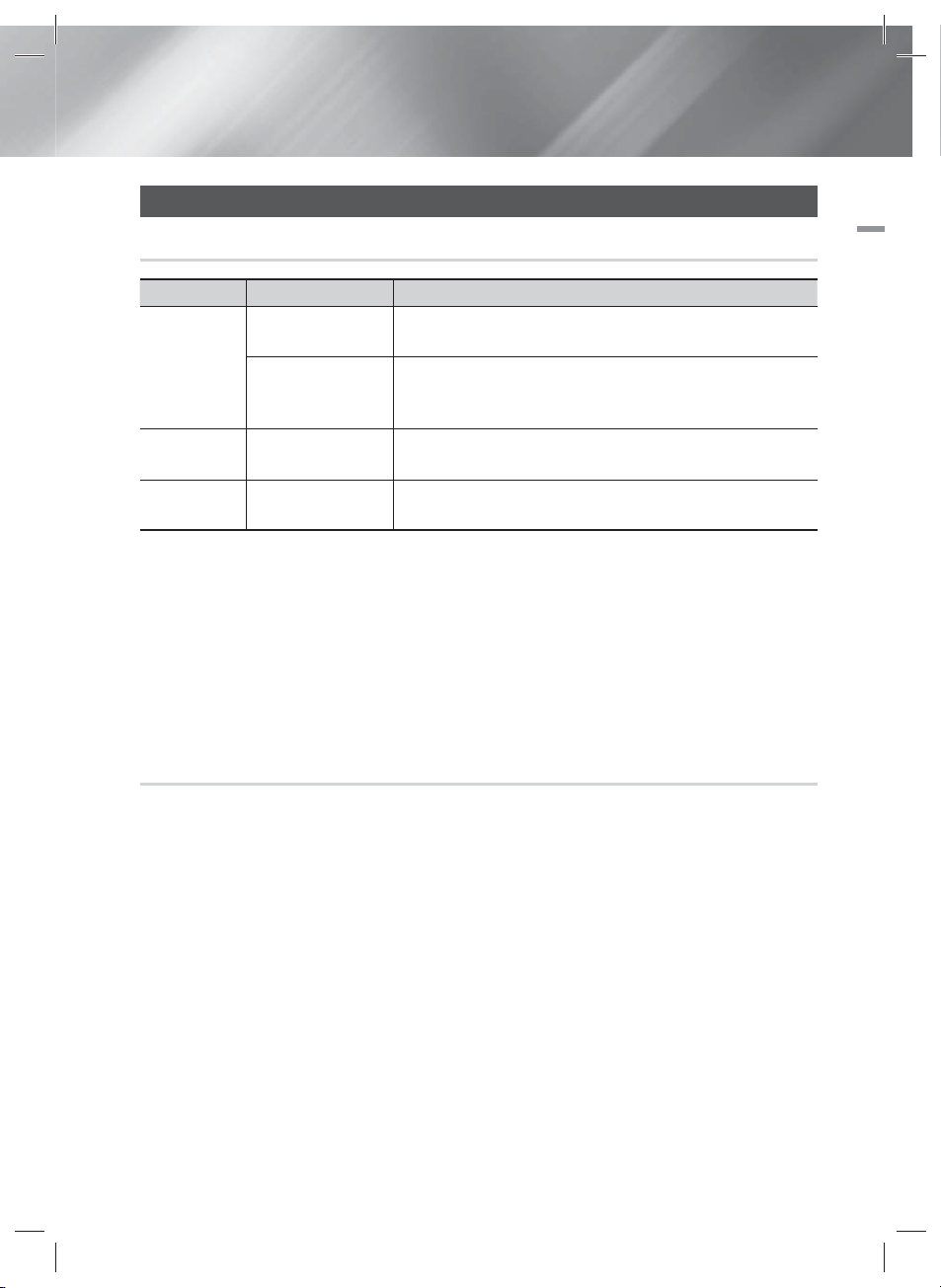
Getting Started
Disk and Format Compatibility
Disc types and contents your product can play
Media Disc Type Details
Blu-ray Disc
3D Blu-ray Disc
VIDEO
MUSIC
PHOTO
|
NOTE
|
The product may not play certain CD-RW/-R and DVD-R because of the disc type or recording conditions.
If a DVD-RW/-R disc has not been recorded properly in DVD video format, it will not be playable.
Your product will not play content that has been recorded on a DVD-R at a bitrate that exceeds 10 Mbps.
Your product will not play content that has been recorded on a BD-R or USB device at a bitrate that exceeds 30 Mbps.
Playback may not work for some types of discs, or when you use specific operations, such as angle change and aspect ratio
adjustment. Information about the discs is written in detail on the disc box. Please refer to this if necessary.
When you play a BD-J title, loading may take longer than a normal title or some functions may perform slowly.
DVD-VIDEO, DVD-RW,
DVD-R, DVD+RW,
DVD+R
CD-RW/-R, DVD-RW/-R,
BD-RE/-R
CD-RW/-R, DVD-RW/-R,
BD-RE/-R
BD-ROM or BD-RE/-R disc recorded in the BD-RE format.
DVD-VIDEO, recorded DVD+RW/DVD-RW(V)/DVD-R/+R discs that have
been recorded and finalized, or a USB storage media containing MKV, MP4
contents.
Music recorded on CD-RW/-R, DVD-RW/-R, BD-RE/-R discs or a USB storage
media containing MP3 or WMA contents.
Photos recorded on CD-RW/-R, DVD-RW/-R, BD-RE/-R discs or a USB storage
media containing JPEG contents.
02 Getting Started
Disc types your product cannot play
• HD DVD
• DVD-ROM/PD/MVDisc, etc
|
NOTE
|
This product may not respond to all operating commands because some Blu-ray Disc, DVD, and CD discs allow specific or
limited operation and provide only certain features during playback.
Please note that this is not a defect in the product.
Samsung cannot guarantee that this product will play every disc bearing the Blu-ray Disc, DVD or CD logo because disc
formats evolve, and problems and errors may occur during the creation of Blu-ray Disc, DVD, and CD software and/or the
manufacture of discs.
Please contact the SAMSUNG Customer Care Center at 1-800-726-7864 if you have questions or encounter difficulty when
playing Blu-ray Disc, DVD, or CD discs in this product. Also, refer to rest of this user manual for additional information on
playback restrictions.
Some commercial discs and DVD discs purchased outside your region may not play on this product.
HT-E6730W_ZA_0417-1(D2D).indd 7HT-E6730W_ZA_0417-1(D2D).indd 7 2012-04-17 오후 7:04:532012-04-17 오후 7:04:53
• DVD-RAM
• Super Audio CD
(except CD layer)
• DVD-RW(VR mode)
• CVD/CD-ROM/CDV/
CD-G/CD-I/LD
(CD-Gs play audio
only, not graphics.)
• 3.9 GB DVD-R Disc
for Authoring.
English 7
|
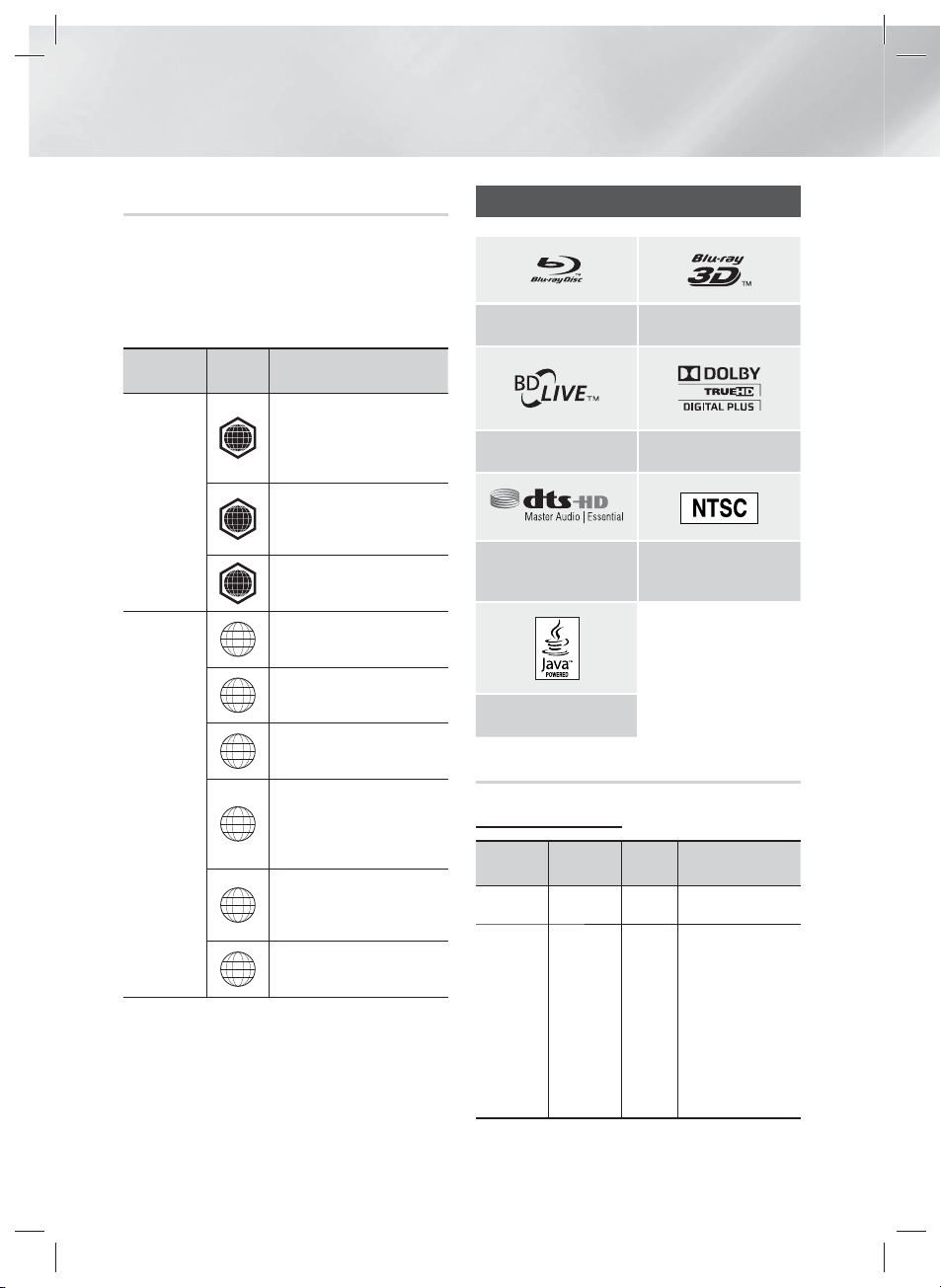
Getting Started
Region Code
Both products and discs are coded by region.
These regional codes must match for a disc to
play. If the codes do not match, the disc will not
play.
The Region Number for this product is displayed
on the rear panel of the product.
Disc Type
Blu-ray Disc
DVD-VIDEO
|
NOTE
If the Region number of a Blu-ray Disc/DVDs does not
correspond to the Region number of this product, the
product cannot play the disc.
Region
Code
North America, Central America,
South America, Korea, Japan,
A
Taiwan, Hong Kong and South
East Asia.
Europe, Greenland, French
territories, Middle East, Africa,
B
Australia and New Zealand.
India, China, Russia, Central and
C
South Asia.
The U.S., U.S. territories and
1
Canada
Europe, Japan, the Middle East,
2
Egypt, South Africa, Greenland
Taiwan, Korea, the Philippines,
3
Indonesia, Hong Kong
Mexico, South America,
Central America, Australia,
4
New Zealand, Pacific Islands,
Caribbean
Russia, Eastern Europe, India,
most of Africa, North Korea,
5
Mongolia
China
6
|
Area
Logos of Discs the product can play
Blu-ray Disc 3D Blu-ray Disc
BD-LIVE Dolby
DTS
Java
NTSC broadcast system in
U.S.A, Canada, Korea, Japan
Supported Formats
Music File Support
File
Extension
*.mp3
*.wma
Container
MP3
WMA
Audio
Codec
MP3 -
WMA
Support Range
Compliant with
WMA version 10
* Sampling rates (in
kHz) - 8, 11, 16,
22, 32, 44.1, 48
* Bitrates - All
bitrates in the
range 5kbps to
384kbps
|
8 English
HT-E6730W_ZA_0417-1(D2D).indd 8HT-E6730W_ZA_0417-1(D2D).indd 8 2012-04-17 오후 7:04:552012-04-17 오후 7:04:55
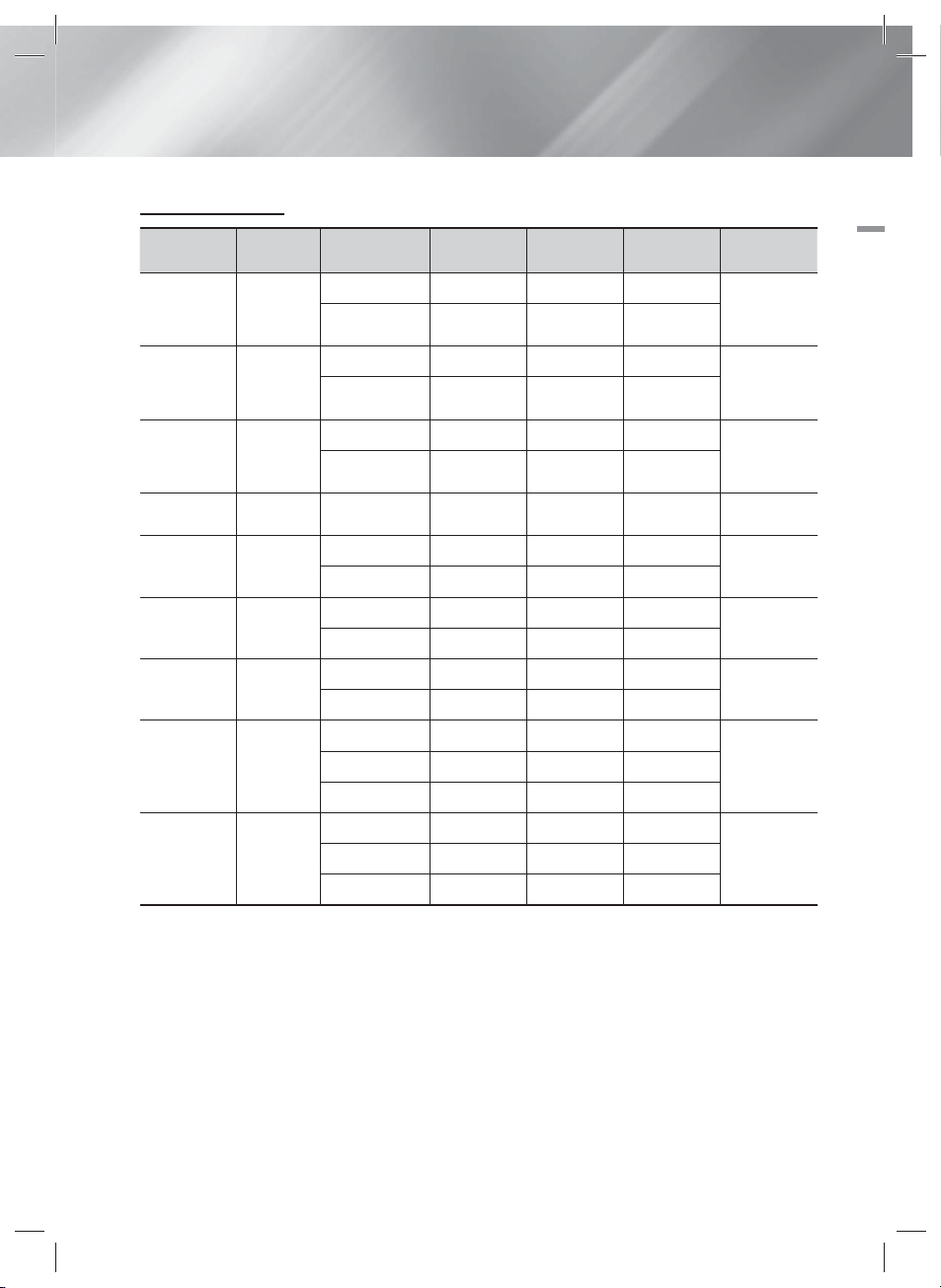
Video File Support
File Extension Container Video Codec Resolution
Frame rate
(fps)
H.264 BP/MP/HP 1920x1080 6 ~ 30 25
*.avi
*.mkv
*.asf
*.wmv
*.mp4
*.3gp
*.vro
*.mpg
*.mpeg
*.ts
*.tp
*.trp
AVI
MKV
ASF
WMV (wmv9)
MP4
3GPP
VRO
VOB
PS
TS
MPEG4 SP/ASP 1920x1080
H.264 BP/MP/HP 1920x1080
MPEG4 SP/ASP 1920x1080
H.264 BP/MP/HP 1920x1080
MPEG4 SP/ASP 1920x1080
Window Media
Video v9
1920x1080
H.264 BP/MP/HP 1920x1080
MPEG4 SP/ASP 1920x1080
H.264 BP/MP/HP 1920x1080
MPEG4 SP/ASP 1920x1080
MPEG2 1920x1080
MPEG1 1920x1080
MPEG1 1920x1080
MPEG2 1920x1080
H.264 1920x1080
MPEG2 1920x1080
H.264 1920x1080
VC1 1920x1080
6 ~ 30 8
6 ~ 30 25
6 ~ 30 8
6 ~ 30 25
6 ~ 30 8
6 ~ 30 25 WMA
6 ~ 30 25
6 ~ 30 8
6 ~ 30 25
6 ~ 30 8
24/25/30 25
24/25/30 25
24/25/30 25
24/25/30 25
6 ~ 30 25
24/25/30 25
6 ~ 30 25
6 ~ 30 25
Limitations
- Even when a file is encoded by a supported codec listed above, the file might not be played if its
content has a problem.
- Normal playback is not guaranteed if the file’s container information is wrong or the file itself is
corrupted.
-
Files having higher bit or frame rates than standard may stutter when played back.
Bitrate
(Mbps)
Audio Codec
MP3
AC3
LPCM
DTS Core
MP3
AC3
LPCM
DTS Core
MP3
AC3
LPCM
WMA
MP3
AAC
AAC
AC3
MPEG
LPCM
AC3
MPEG
LPCM
AAC
AC3
AAC
MP3
DD+
02 Getting Started
English 9
HT-E6730W_ZA_0417-1(D2D).indd 9HT-E6730W_ZA_0417-1(D2D).indd 9 2012-04-17 오후 7:04:562012-04-17 오후 7:04:56
|

Getting Started
- The Seek (skip) function is not available if the
file’s index table is damaged.
- When you playback a file remotely through a
network connection, video playback may stutter
depending on the network speed.
Video decoder
- Supports up to H.264 Level 4.1
- Does not support H.264 FMO/ASO/RS, VC1
SP/MP/AP L4 and AVCHD
- MPEG4 SP, ASP :
Below 1280 x 720 : 60 frames max
Above 1280 x 720 : 30 frames max
- Does not support GMC 2 or higher
Audio decoder
- Supports WMA 7, 8, 9 and STD
- Does not support WMA 9 PRO multi-channel
files if the number of channels is more than 2 or
the files require lossless audio decoding.
- Does not support WMA sampling rate of
22050Hz mono
Notes on the USB connection
• Your product supports USB storage media,
MP3 players, digital cameras, and USB card
readers.
• The product does not support folder or file
names longer than 128 characters.
• Some USB/digital camera devices may not be
compatible with the product.
• Your product supports the FAT 16, FAT 32, and
NTFS files systems.
• Connect USB devices directly to the product’s
USB port. Connecting through a USB cable
may cause compatibility problems.
• Inserting more than one memory device into
a multi-card reader may cause the reader to
operate improperly.
• The product does not support the PTP protocol.
• Do not disconnect a USB device during a
“loading” process.
• The bigger the image resolution, the longer the
image takes to display.
• This product cannot play MP3 files with DRM
(Digital Rights Management) downloaded from
commercial sites.
• Your product only supports video that is under
30fps (frame rate).
• Your product only supports USB Mass Storage
Class (MSC) devices such as thumb drives and
USB HDD. (HUB is not supported.)
• Certain USB HDD Devices, multi-card readers
and thumb drives may not be compatible with
this product.
• If some USB devices require excessive power,
they may be limited by the circuit safety device.
• If playback from a USB HDD is unstable, provide
additional power by plugging the HDD into a
wall socket. If the problem continues, contact
the USB HDD manufacturer.
• You must remove the USB storage device safely
(by performing the “Safely Remove USB”
function) to prevent possible damage to the
USB memory.
Press the HOME button to move to the home
menu, press the YELLOW (C) button, and then
press the E button.
• SAMSUNG is not responsible for any data file
damage or data loss.
AVCHD
(Advanced Video Codec High Definition)
• This product can play back AVCHD format
discs. These discs are normally recorded and
used in camcorders.
• The AVCHD format is a high definition digital
video camera format.
• The MPEG-4 AVC/H.264 format compresses
images with greater efficiency than the
conventional image compressing format.
• Some AVCHD discs use the “x.v.Color” format.
This product can play back AVCHD discs that
use the “x.v.Color” format.
• “x.v.Color” is a trademark of Sony Corporation.
• “AVCHD” and the AVCHD logo are trademarks
of Matsushita Electronic Industrial Co., Ltd. and
Sony Corporation.
|
10 English
HT-E6730W_ZA_0417-1(D2D).indd 10HT-E6730W_ZA_0417-1(D2D).indd 10 2012-04-17 오후 7:04:572012-04-17 오후 7:04:57
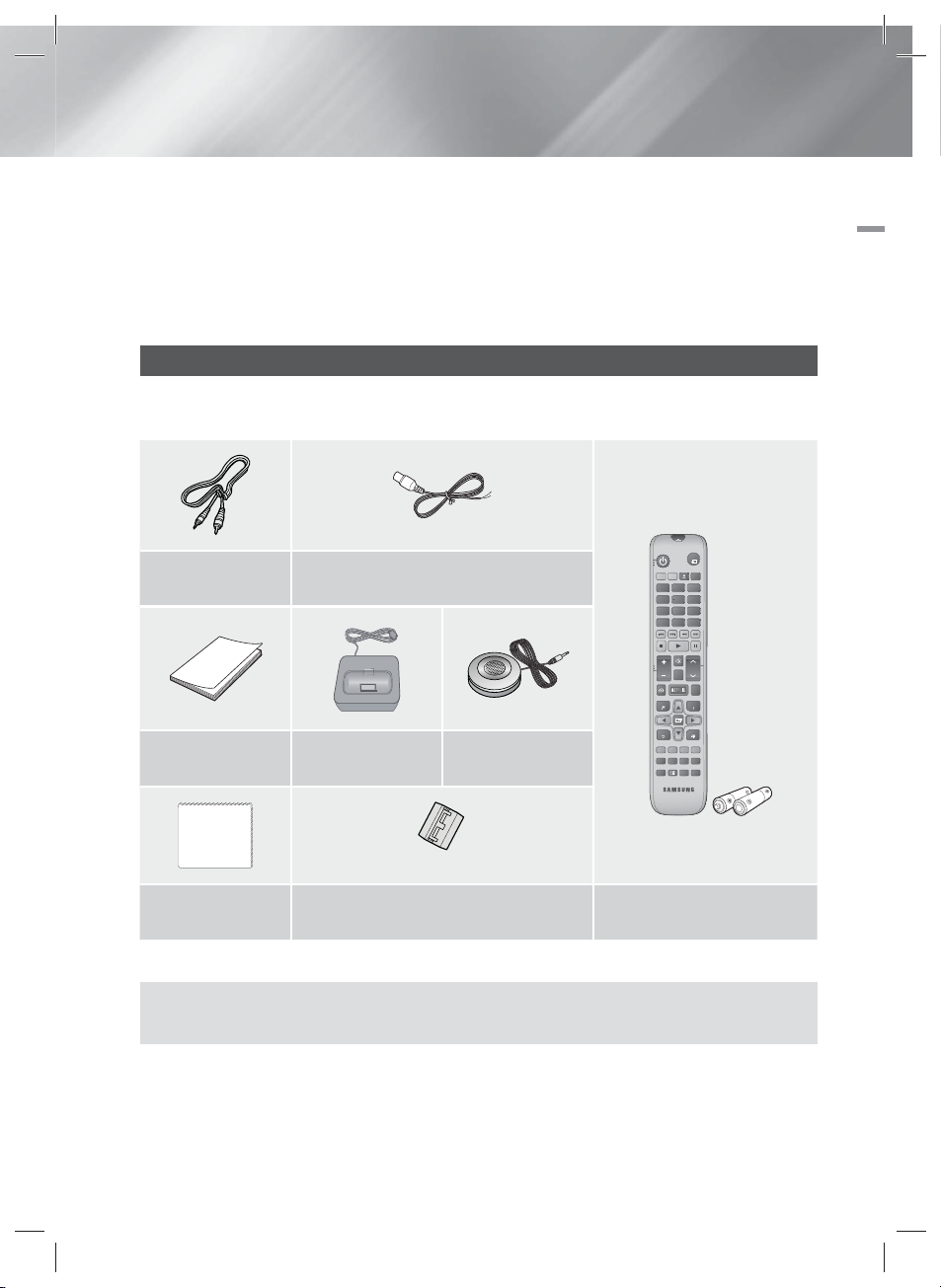
|
NOTE
|
Some AVCHD format discs may not play, depending on the recording conditions.
AVCHD format discs need to be finalized.
“x.v.Color” offers a wider color range than normal DVD camcorder discs.
Some MKV and MP4 format discs may not play, depending on their video resolution and frame rate.
Accessories
Check for the supplied accessories below.
Video Cable
(AH39-40001V)
User Manual
(AH68-02464A)
iPod Dock
(AH96-00051C)
FM Antenna
(AH42-00021A)
ASC microphone
(AH30-00099A)
RECEIVER
BD TV
123
4
7
DISC MENU TITLE MENU
VOL
HOME REPEAT
TOOLS
RETURN
ABCD
SMART SEARCH
HUB
Disc2Digital
S/W LEVEL
PANDORA
FUNCTION
SOURCE
56
809
POPUP
MUTE
TUNING
/ CH
INFO
EXIT
TUNER
MEMORY
'ĺ'
SUBTITLE
02 Getting Started
TV
SLEEP
MO/ST
3D SOUND
SOUND
EFFECT
(For Power cord)
Soft Cloth
(AH81-02286C)
Figures and illustrations in this User Manual are provided for reference only and may differ from actual
Toroidal Ferrite Core
(3301-000144)
Remote Control (AH59-02402A)/
Batteries (AAA size) (4301-000116)
product appearance.
English 11
HT-E6730W_ZA_0417-1(D2D).indd 11HT-E6730W_ZA_0417-1(D2D).indd 11 2012-04-17 오후 7:04:582012-04-17 오후 7:04:58
|
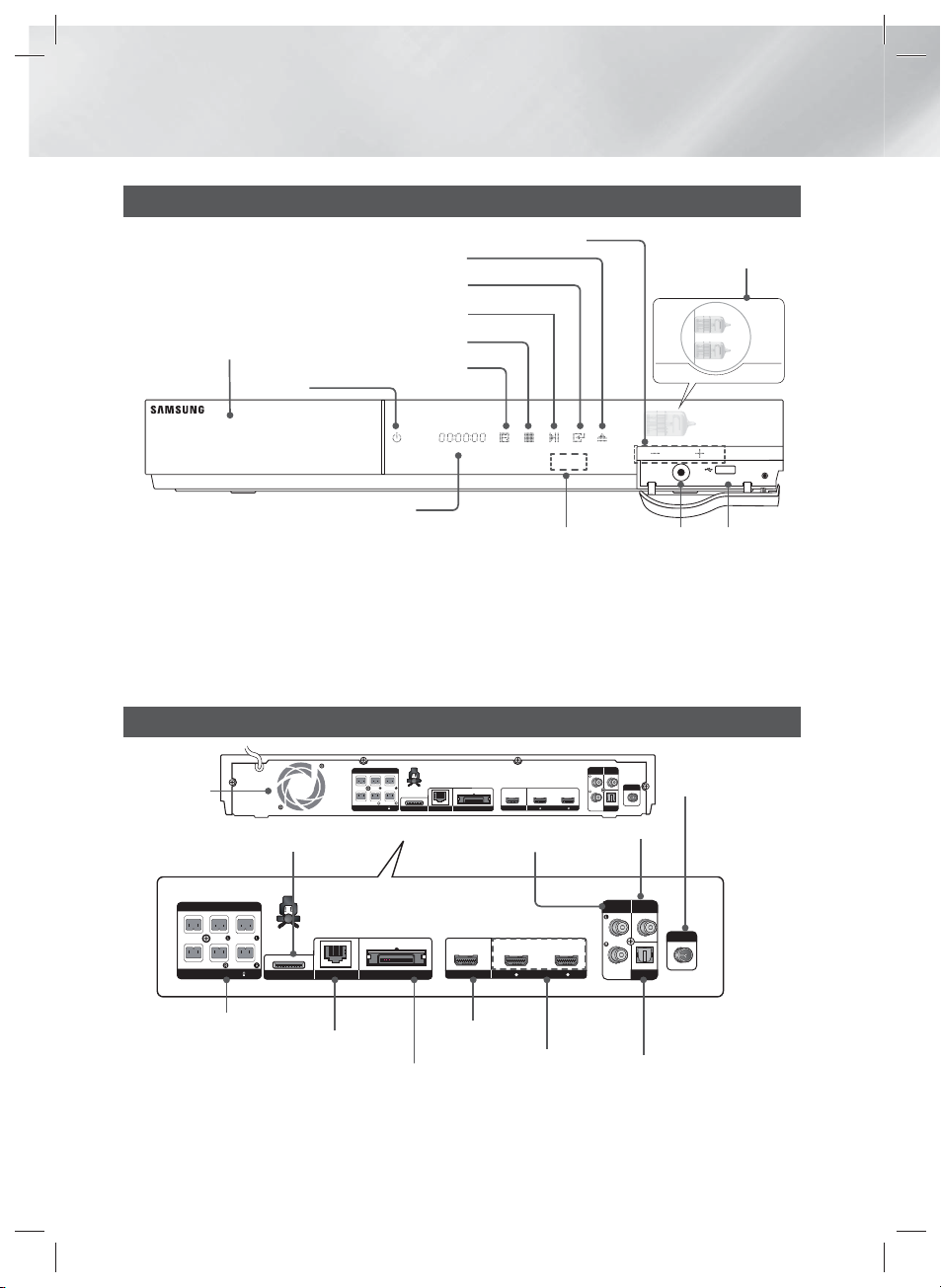
Getting Started
5V 500mA
ASC IN
FRONT
FRONT TOP
SPEAKERS OUT
SUBWOOFER
CENTER FRONT
FRONT TOP
SPEAKER IMPEDANCE : 3
DIGITAL
AUDIO IN
OPTICAL
FM ANT
VIDEO
OUT
AUX
IN
LANiPod
WIRELESS
HDMI IN
2
1
HDMI OUT
FRONT
FRONT TOP
SPEAKERS OUT
SUBWOOFER
CENTER FRONT
FRONT TOP
SPEAKER IMPEDANCE : 3
DIGITAL
AUDIO IN
OPTICAL
FM ANT
VIDEO
OUT
AUX
IN
LANiPod
WIRELESS
HDMI IN
2
1
HDMI OUT
Front Panel
OPEN/CLOSE
VOLUME CONTROL
ENTER
PLAY/PAUSE
DISC TRAY
POWER
STOP
FUNCTION
DISPLAY
REMOTE CONTROL SENSOR
|
NOTE
|
If Cellular phone or mobile device is near vacuum tube amp, or put other electronic products on the top of the product would
cause noise from the audio.
Please be careful that children do not touch the product's surface When the set is on working. It would be hot.
To upgrade the product's software through the USB Host jack, you must use a USB memory stick.
When the product displays the Blu-ray Disc menu, you cannot start the movie by pressing the 6 button on the product or
the remote. To play the movie, you must select Play Movie or Start in the disc menu, and then press the
Rear Panel
VACUUM
TUBE AMP
ASC IN USB HOST
button.
E
COOLING FAN
SPEAKER OUTPUT
CONNECTORS
|
NOTE
|
iPod
LAN TERMINAL
HDMI OUT
TX CARD CONNECTION
(WIRELESS)
AUX IN
HDMI IN
VIDEO OUT
EXTERNAL DIGITAL
AUDIO IN (OPTICAL)
FM ANTENNA
Maintain a minimum of 4 inches of clear space on all sides of the home theater to ensure adequate ventilation. Do not
obstruct the cooling fan or ventilation holes.
|
12 English
HT-E6730W_ZA_0417-1(D2D).indd 12HT-E6730W_ZA_0417-1(D2D).indd 12 2012-04-17 오후 7:05:012012-04-17 오후 7:05:01
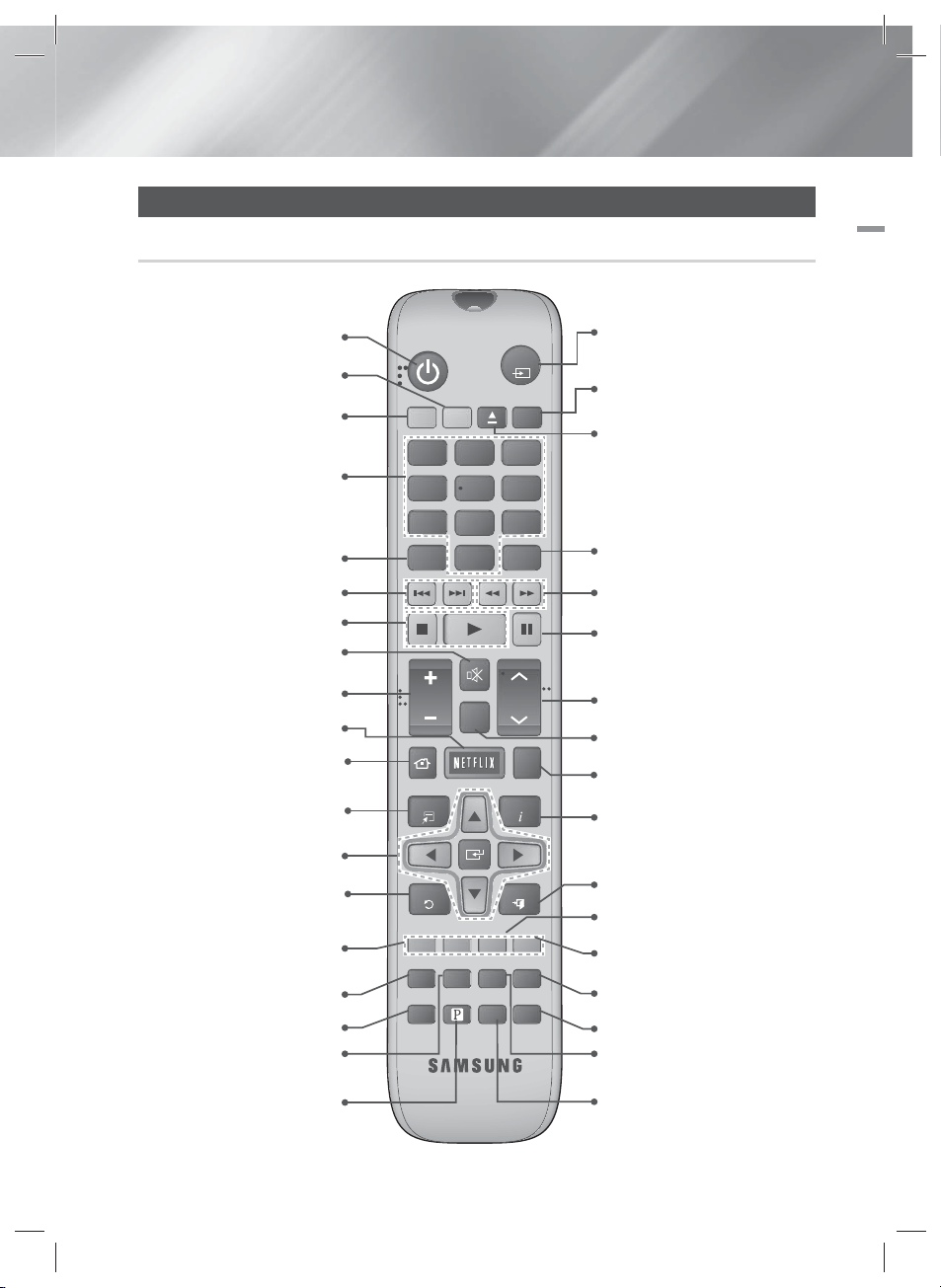
Remote Control
Tour of the Remote Control
Turn the product on and off.
To change to TV mode, press the
TV button.
To change to Home Theater,
press the BD button.
Press numeric buttons to operate
options.
Press to view the disc menu.
Press to skip backwards or forwards.
Press to stop/play a disc.
Cut off the sound temporarily.
FUNCTION
TV
SOURCE
RECEIVER
BD TV
1
4
7
DISC MENU TITLE MENU
SLEEP
2
3
56
809
POPUP
MUTE
02 Getting Started
Press to select Blu-ray's mode
(HDMI1, AUX, BD/DVD, etc.).
or
Press to select TV's video mode.
Set a Sleep time to shut off the
product.
To open and close the disc tray.
Use to enter the Popup menu/
Title menu.
Press to search backwards or
forwards.
Press to pause a disc.
Adjust the volume.
Press to use Netflix.
VOL
HOME REPEAT
S/W LEVEL
TUNING
/ CH
Press to move to the Home screen.
Press to use the Tools menu.
TOOLS
INFO
Select on-screen menu items and
change menu values.
Return to the previous menu.
These buttons are used both for
menus on the product and also
several Blu-ray Disc functions.
Press to use Smart Hub.
RETURN
ABCD
SMART SEARCH
HUB
Disc2Digital
PANDORA
TUNER
MEMORY
'ĺ'
SUBTITLE
EXIT
MO/ST
3D SOUND
SOUND
EFFECT
Press to use Disc2Digital.
Press to search contents.
Press to use Pandora.
HT-E6730W_ZA_0417-1(D2D).indd 13HT-E6730W_ZA_0417-1(D2D).indd 13 2012-04-17 오후 7:05:042012-04-17 오후 7:05:04
Search for active FM stations and
to change channels.
Use to adjust the level of the
subwoofer.
Allows you to repeat a title,
chapter, track or disc.
Use to display the playback
information when playing
a Blu-ray/DVD disc.
Press to exit the menu.
Use to set a preset radio frequency.
Select MONO or STEREO for radio
broadcasts.
Press to apply 3D sound effect.
Press to apply sound effects.
Press to enjoy an ordinary 2D video
in 3D mode.
Selects the disc subtitle language.
English 13
|
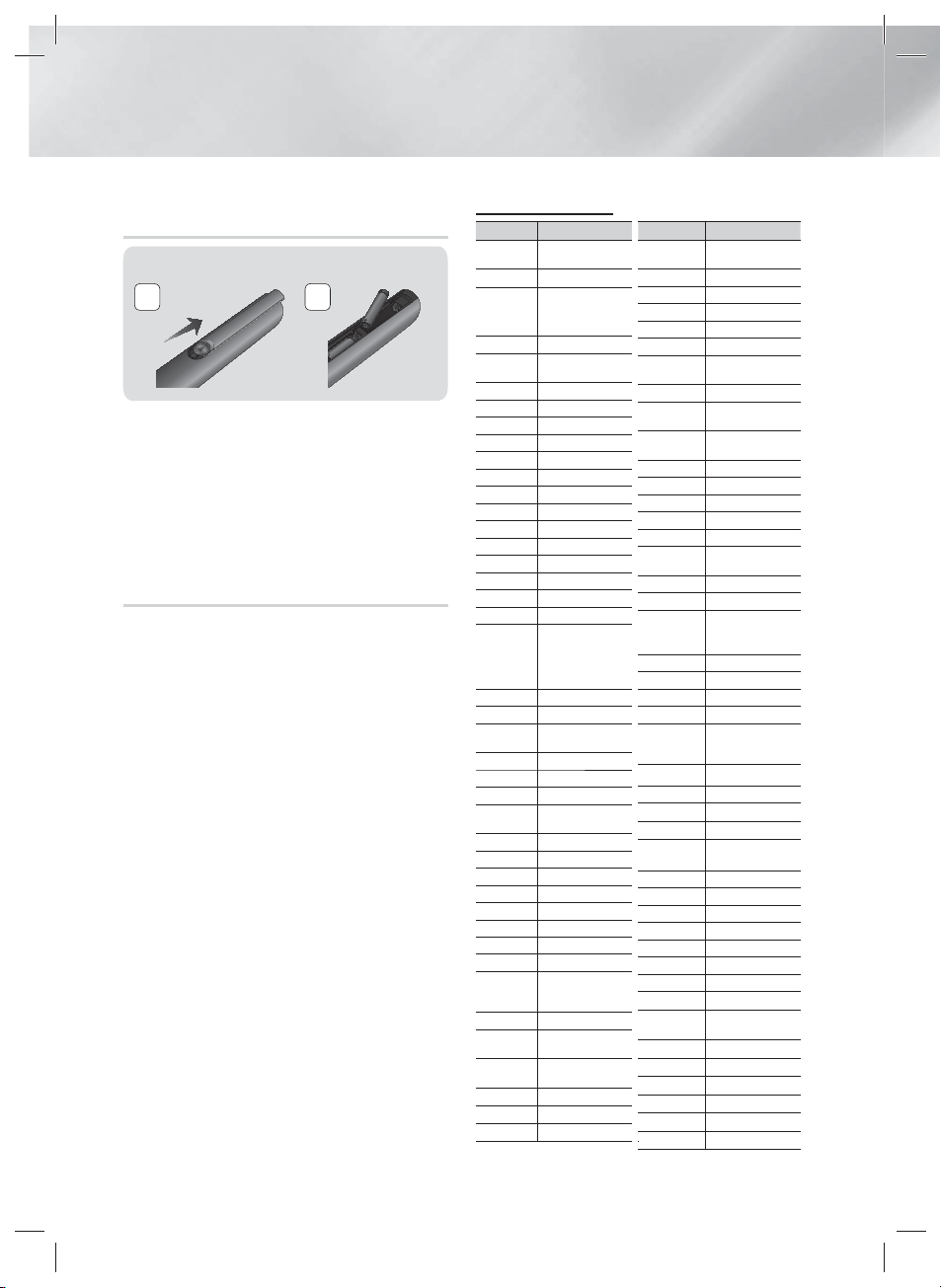
Getting Started
Installing batteries in the Remote
Control
Battery size: AAA
21
|
NOTE
|
Make sure to match the “+” and “–” ends of the batteries
with the diagram inside the compartment.
Assuming typical TV usage, the batteries last for about
one year.
The remote control can be used up to approximately 23
feet (7 meters) from the product in a straight line.
Setting up the Remote Control
You can control certain functions of your TV with
this remote control.
To operate a TV with the Remote Control
1 . Press the TV button to set the remote control
to TV mode.
2 . Turn on your TV.
3 . While holding down the POWER button,
enter the code corresponding to your brand
of TV.
• If there is more than one code listed for
your TV in the table, enter one at a time to
determine which code works.
• Example : For a Samsung TV
While holding down the POWER button,
use the number buttons to enter 00. If that
does not work, try 15, then 16, etc.
4 . If the TV turns off, the setting is complete.
• You can use the TV POWER, VOLUME,
CHANNEL, and Numeric buttons (0~9).
|
NOTE
|
The remote control may not work on some brands of TV's.
Also, some operations may not be possible, depending on
your brand of TV.
The remote control will work with Samsung TVs by
default.
|
14 English
TV Control Codes
Brand Code
Admiral
(M.Wards)
A Mark 01, 15
Anam
AOC 01, 18, 40, 48
Bell & Howell
(M.Wards)
Brocsonic 59, 60
Candle 18
Cetronic 03
Citizen 03, 18, 25
Cinema 97
Classic 03
Concerto 18
Contec 46
Coronado 15
Craig 03, 05, 61, 82, 83, 84
Croslex 62
Crown 03
Curtis Mates 59, 61, 63
CXC 03
Daewoo
Daytron 40
Dynasty 03
Emerson
Fisher 19, 65
Funai 03
Futuretech 03
General
Electric (GE)
Hall Mark 40
Hitachi 15, 18, 50, 59, 69
Inkel 45
JC Penny 56, 59, 67, 86
JVC 70
KTV 59, 61, 87, 88
KEC 03, 15, 40
KMC 15
LG (Goldstar)
Luxman 18
LXI (Sears)
Magnavox
Marantz 40, 54
Matsui 54
MGA 18, 40
56, 57, 58
01, 02, 03, 04, 05,
06, 07, 08, 09, 10, 11,
12, 13, 14
57, 58, 81
02, 03, 04, 15, 16, 17,
18, 19, 20, 21, 22, 23,
24, 25, 26, 27, 28,
29, 30, 32, 34, 35, 36,
48, 59, 90
03, 15, 40, 46, 59, 61,
64, 82, 83, 84, 85
06, 40, 56, 59, 66,
67, 68
01, 15, 16, 17, 37,
38, 39, 40, 41, 42,
43, 44
19, 54, 56, 59, 60, 62,
63, 65, 71
15, 17, 18, 48, 54, 59,
60, 62, 72, 89
Brand Code
Mitsubishi/
Onking 03
Onwa 03
Panasonic
Penney 18
Philco
Philips
Pioneer 63, 66, 80, 91
Portland 15, 18, 59
Proton 40
Quasar 06, 66, 67
Radio Shack 17, 48, 56, 60, 61, 75
RCA/Proscan
Realistic 03, 19
Sampo 40
Samsung
Sanyo 19, 61, 65
Sears 15, 18, 19
Sharp 15, 57, 64
Signature
2000
(M.Wards)
Soundesign 03, 40
Spectricon 01
Sylvania
Symphonic 61, 95, 96
Tatung 06
Techwood 18
Teknika 03, 15, 18, 25
Toshiba 19, 57, 63, 71
Vidtech 18
Videch 59, 60, 69
Wards
Yamaha 18
Yupiteru 03
Zenith 58, 79
Zonda 01
Dongyang 03, 54
18, 40, 59, 60, 75
MGA
MTC 18
NEC 18, 19, 20, 40, 59, 60
Nikei 03
06, 07, 08, 09, 54, 66,
67, 73, 74
03, 15, 17, 18, 48, 54,
59, 62, 69, 90
15, 17, 18, 40, 48,
54, 62, 72
18, 59, 67, 76, 77, 78,
92, 93, 94
00, 15, 16, 17, 40, 43,
46, 47, 48, 49,
59, 60, 98
Scott 03, 40, 60, 61
57, 58
Sony 50, 51, 52, 53, 55
SSS 18
18, 40, 48, 54, 59,
60, 62
TMK 18, 40
15, 17, 18, 40, 48,
54, 60, 64
York 40
HT-E6730W_ZA_0417-1(D2D).indd 14HT-E6730W_ZA_0417-1(D2D).indd 14 2012-04-17 오후 7:05:062012-04-17 오후 7:05:06

Connections
This section describes various methods of connecting the product to other external components.
Before moving or installing the product, be sure to turn off the power and disconnect the power cord.
Attaching the Toroidal Ferrite Core to the Power Cord of the Main Unit
If you attach a Toroidal ferrite core to the power cord of
the main unit, it will help to prevent RF interference from
radio signals.
1. Pull the fixing tab of the Toroidal ferrite core to open
it.
2. Double loop the main unit power cord.
3.
Attach the Toroidal ferrite core to the main unit power
cord as the figure shows and press it until it clicks.
Connecting the Speakers
Subwoofer
Front/
Front Top (L)
Surround (L)
Center
Product
Front/
Front Top (R)
Surround (R)
Wireless
Receiver Module
Position of the product
Place it on a stand or cabinet shelf, or
under the TV stand.
Selecting the Listening Position
The listening position should be
located about 2.5 to 3 times the
TV's screen size away from the TV.
For example, if you have a 46 inch
screen, locate the listening position
115 to 138 inches (9.6 to11.5 feet)
from the screen.
CENTER FRONT
SUBWOOFER
SPEAKER IMPEDANCE : 3
SPEAKERS OUT
FRONT
FRONT TOP
FRONT TOP
LANiPod
03 Connections
WIRELESS
Front/Front Top
Speakers
toward you. Place the front speakers so that their tweeters will be at the same height as
your ear. Align the front face of the front/front top speakers with the front face of the
center speaker or place them slightly in front of the center speakers.
Place these speakers in front of your listening position, facing inwards (about 45°)
Center Speaker
It is best to install the Center Speaker at the same height as the front/front top speakers.
You can also install it directly over or under the TV.
Place these speakers to the side of your listening position. If there isn't enough room,
place these speakers so they face each other. Position them about 2 to 3 feet (60 to
Surround
Speakers
Subwoofer
90cm) above your ear, facing slightly downward.
Unlike the front/front top and center speakers, the surround speakers are used
*
mainly for sound effects. Sound will not come from them all the time.
The position of the subwoofer is not so critical. Place it anywhere you like.
* Surround speakers must be connected to the wireless receiver module.
English 15
HT-E6730W_ZA_0417-1(D2D).indd 15HT-E6730W_ZA_0417-1(D2D).indd 15 2012-04-17 오후 7:05:082012-04-17 오후 7:05:08
|
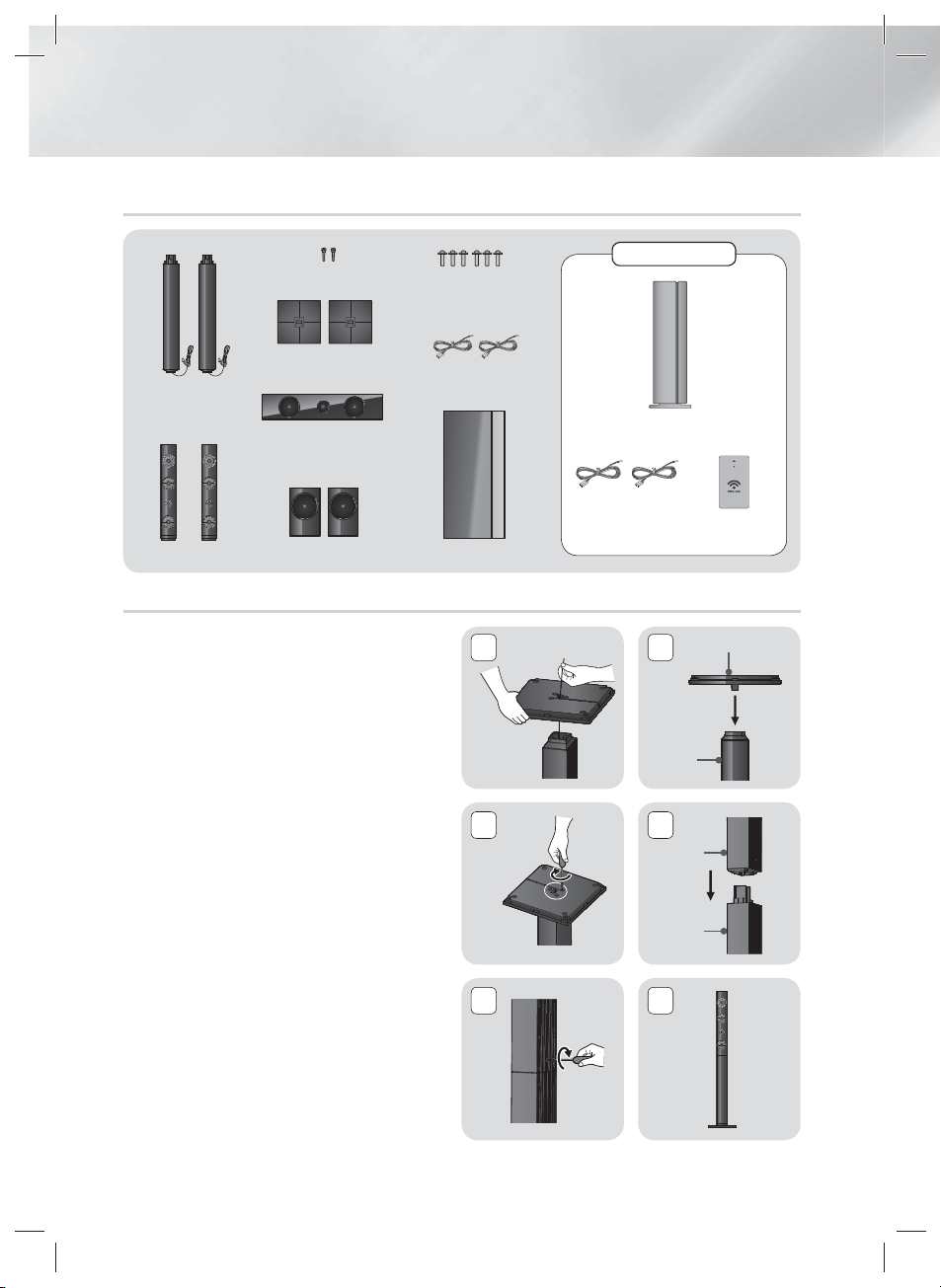
Connections
Speaker Components
STAND
(L) (R)
FRONT/FRONT TOP
SCREW (5X15): 2EA
STAND BASE
CENTER
(L) (R)
SURROUND
SCREW (5X20): 6EA
SPEAKER CABLE
SUBWOOFER
Installing the Speakers on the Tallboy Stand
1. Straighten the speaker cable and put it into
the hole on the Stand Base.
2. Turn the Stand Base upside-down and
connect it to the Stand.
3. Use the driver to combine the screws (5x20)
on the 3 marked holes.
4. Connect the upper Speaker to the assembled
Stand.
SWA-5000
Wireless Receiver Module
Speaker
Cable (2EA)
1
3
Speaker
2
Stand
4
TX Card
Stand Base
Stand
5. Insert a screw (5x15) clockwise into the
hole on the rear of the speaker using a
screwdriver.
6. This is the appearance after the speaker is
installed.
Follow this steps to install other speaker.
|
16 English
HT-E6730W_ZA_0417-1(D2D).indd 16HT-E6730W_ZA_0417-1(D2D).indd 16 2012-04-17 오후 7:05:102012-04-17 오후 7:05:10
5
6
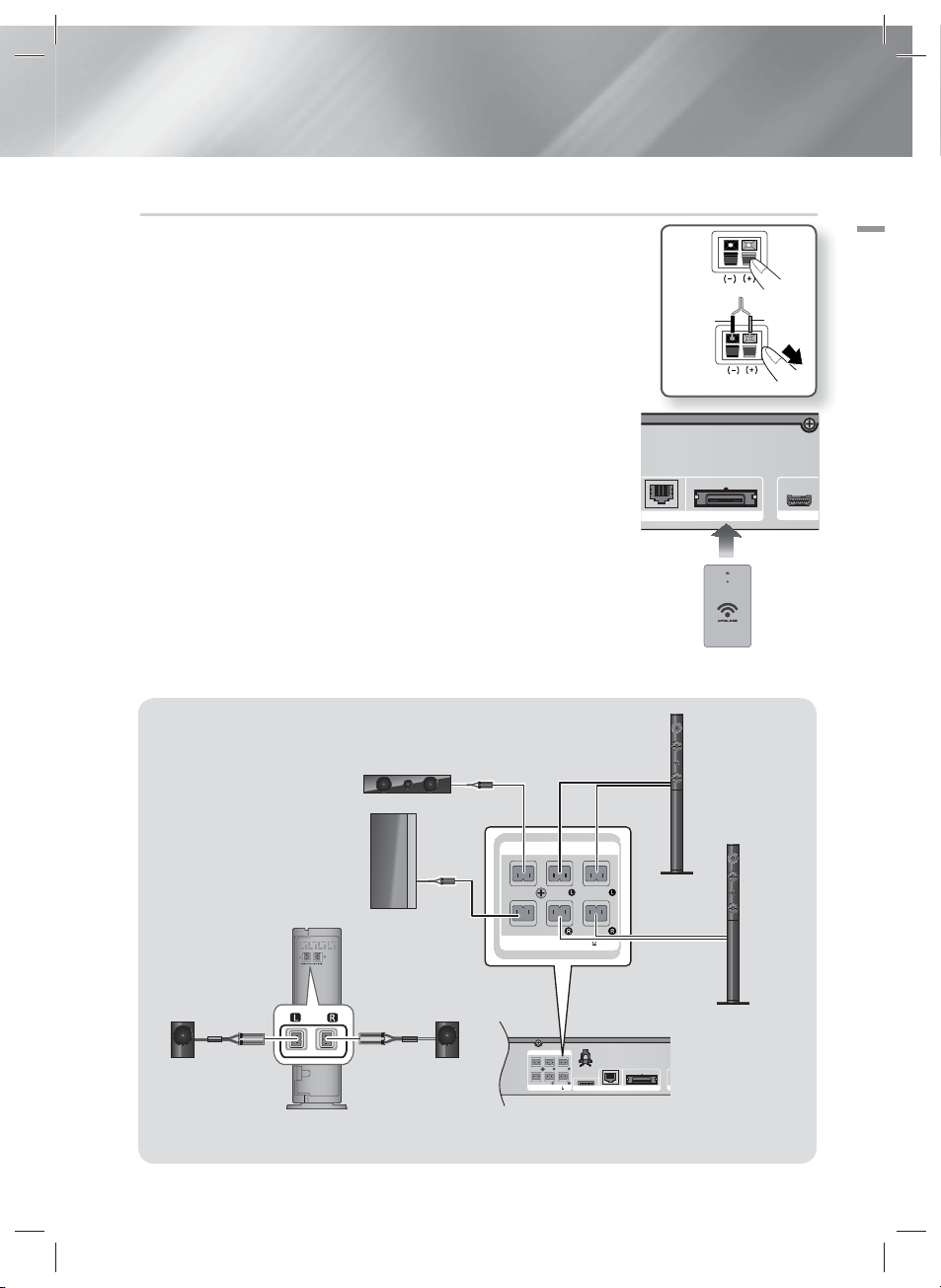
Connecting The Speakers
FRONT
FRONT TOP
SPEAKERS OUT
SUBWOOFER
CENTER FRONT
FRONT TOP
SPEAKER IMPEDANCE : 3
LANiPod
WIRELESS
FRONT
FRONT TOP
SPEAKERS OUT
SUBWOOFER
CENTER FRONT
FRONT TOP
SPEAKER IMPEDANCE : 3
1. Match each speaker cable bundle to the correct speaker by matching the
color coded plug on each bundle to the colored sticker on the bottom of
each speaker.
2. To attach speaker wire to each speaker:
a. Press down the red tab on the back of the speaker, insert the red wire,
and then release the tab.
b. Press down the black tab on the back of the speaker, insert the black
wire, and then release the tab.
3. Connect the speaker wire plugs from each speaker to the back of the
product by matching the colors of the speaker plugs to the colors of
the speaker jacks.
4. With the product turned off, insert the TX card into the TX Card
Connection (WIRELESS) on the back of the product.
• Hold the TX card so that the label "WIRELESS" faces upward and
insert the card into the port.
• The TX card enables communication between the product and the
wireless receiver module.
5. Connect the left and right surround speakers to the wireless receiver
module. Again, match the color of the plugs to the jacks on the
wireless receiver module.
6. Plug the power cord of the wireless receiver module into a wall outlet.
7. Turn on the product. The product and wireless receiver module will
now communicate with each other and you will hear sound from the
Surround speakers.
Center Speaker
Black
LAN
TX card
Red
WIRELESS
Front/Front Top
Speaker (L)
03 Connections
HDMI OUT
Subwoofer
Surround
Speaker (L)
Surround
Speaker (R)
Front/Front Top
Speaker (R)
Wireless Receiver Module
This product should be connected with the SWA-5000 only.
English 17
HT-E6730W_ZA_0417-1(D2D).indd 17HT-E6730W_ZA_0417-1(D2D).indd 17 2012-04-17 오후 7:05:202012-04-17 오후 7:05:20
|

Connections
FRONT
FRONT TOP
SPEAKERS OUT
SUBWOOFER
CENTER FRONT
FRONT TOP
SPEAKER IMPEDANCE : 3
DIGITAL
AUDIO IN
OPTICAL
VIDEO
OUT
AUX
IN
LANiPod
WIRELESS
HDMI IN
2
1
HDMI OUT
FM ANT
FRONT
FRONT TOP
SPEAKERS OUT
SUBWOOFER
CENTER
FRONT
FRONT TOP
SPEAKER IMPEDANCE : 3
DIGITAL
AUDIO IN
OPTICAL
VIDEO
OUT
AUX
IN
iPod
WIRELESS
2
1
HDMI OUT
|
CAUTION
|
NOTE
|
If you want to install the product on the wall, fasten the screws or nails on the wall firmly and use the holes on the rear of speaker to install.
However, when you install it, accessories (nails or screws) and installation is not provided by the company.
Do not let children play with or near the speakers. They could get hurt if a speaker falls.
When connecting the speaker wires to the speakers, make sure that the polarity (+/ –) is correct.
Keep the subwoofer speaker out of reach of children to prevent children from inserting their hands or alien substances into the duct (hole)
of the subwoofer speaker.
Do not hang the subwoofer on the wall using the duct (hole).
Do not insert any other card except the TX card dedicated to the product.
If you insert a different TX card, you can damage the product and may not be able to remove the card easily.
Do not insert the TX card upside down or in the reverse direction.
Insert the TX card when the product is turned off. Inserting the card when it is turned on may cause a problem.
The wireless receiving antenna is built into the wireless receiver module. Keep it away from water and moisture.
For optimal listening performance, make sure that the area around the wireless receiver module location is clear of any obstructions.
If you hear no sound from the wireless surround speakers, switch the mode to Dolby Pro Logic II.
In 2-CH mode, you will hear no sound from the wireless surround speakers.
|
If you place a speaker near your TV set, the screen color may be distorted because of the magnetic field.
Place the wireless receiver module at the rear of the listening position. If the wireless receiver module is too close to the product, sound
from the speakers may be disrupted because of interference.
If you use a device such as a microwave oven, wireless LAN Card, or any other device that uses the 2.4/5.8GHz frequencies near the
product, sound from the speakers may be disrupted because of interference.
The maximum transmission distance from the product to the wireless receiver module is about 33 feet (10m), but may vary depending on
your operating environment. If a steel-concrete wall or metallic wall is between the product and the wireless receiver module, the system
may not operate at all, because the radio wave cannot penetrate metal.
If the product doesn't make a wireless connection, you need to run an ID Set between the product and wireless receiver module. With the
product turned off, press "0""1""3""5" on the remote control. Turn on the wireless receiver module. Then, press and hold the “ID
SET” button on the back of the wireless receiver module for 5 seconds, and then turn the product on.
Connecting the FM Antenna
FM Antenna (supplied)
1 . Connect the FM antenna supplied to the FM ANTENNA Jack.
2 . Slowly move the antenna wire around until you find a location where reception is good, then fasten it
to a wall or other rigid surface.
|
NOTE
|
This product does not receive AM broadcasts.
|
18 English
HT-E6730W_ZA_0417-1(D2D).indd 18HT-E6730W_ZA_0417-1(D2D).indd 18 2012-04-17 오후 7:05:232012-04-17 오후 7:05:23

Connecting to an iPod/iPhone
5V 500mA
ASC IN
5V 500mA
FRONT
FRONT TOP
SPEAKERS OUT
SUBWOOFER
CENTER FRONT
FRONT TOP
SPEAKER IMPEDANCE : 3
DIGITAL
AUDIO IN
OPTICAL
FM ANT
VIDEO
OUT
AUX
IN
LANiPod
WIRELESS
HDMI IN
2
1
HDMI OUT
FRONT
FRONT TOP
SPEAKERS OUT
SUBWOOFER
CENTER
FRONT
FRONT TOP
SPEAKER IMPEDANCE : 3
DIGITAL
AUDIO IN
OPTICAL
FM ANT
VIDEO
OUT
AUX
IN
WIRELESS
HDMI IN
HDMI OUT
iPod
Using a USB Cable
Connect an iPod/iPhone using the USB cable to the front USB port.
Using a Dock
To view a video from your iPod on your TV, you must also connect the VIDEO OUT jack on the product to
the VIDEO IN jack on your TV. See page 20.
03 Connections
|
NOTE
|
Make sure to connect the dock connector so that the label “” faces upward.
HT-E6730W_ZA_0417-1(D2D).indd 19HT-E6730W_ZA_0417-1(D2D).indd 19 2012-04-17 오후 7:05:242012-04-17 오후 7:05:24
English 19
|
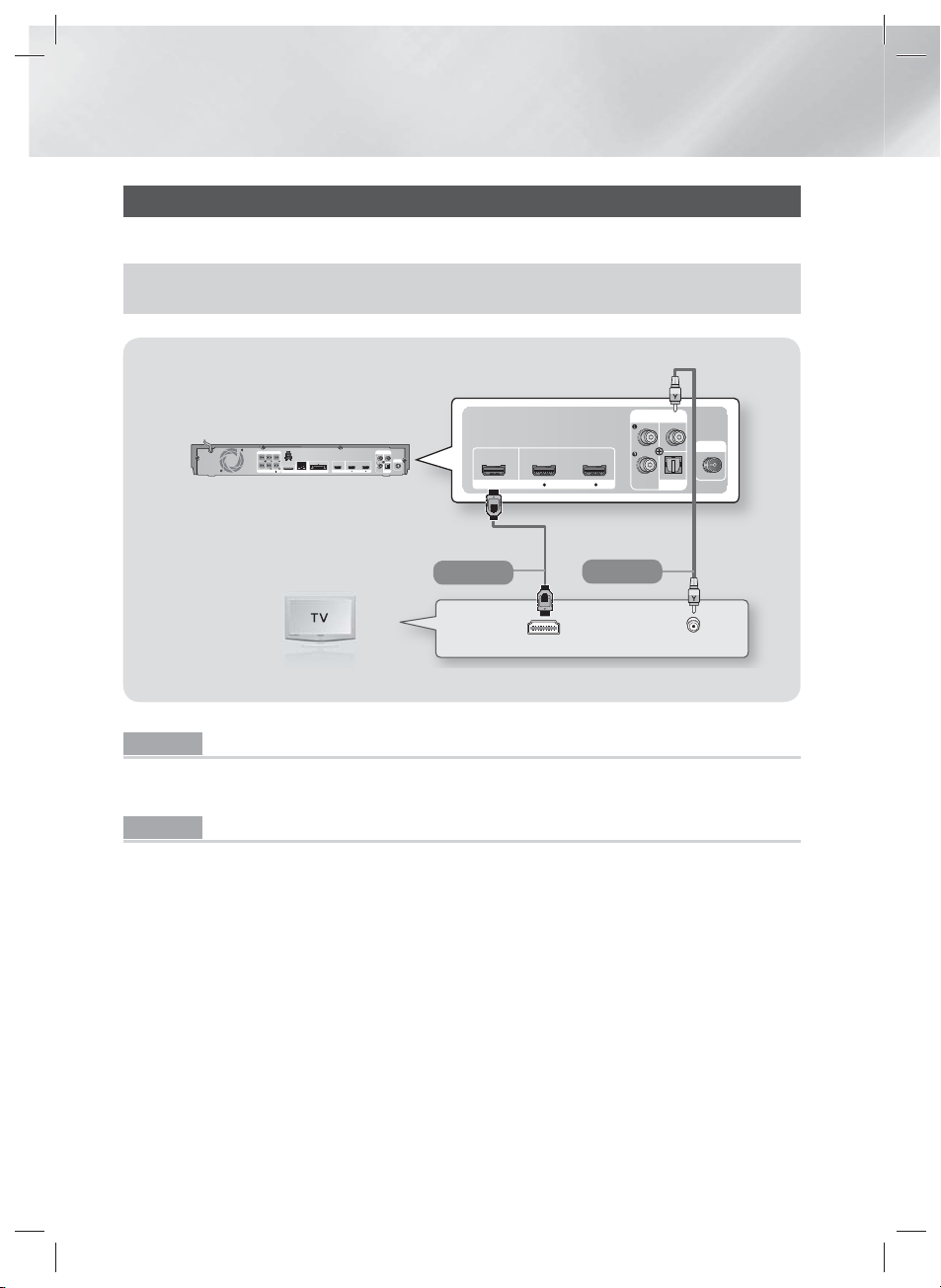
Connections
DIGITAL
AUDIO IN
OPTICAL
VIDEO
OUT
AUX
IN
HDMI IN
2
1
HDMI OUT
FM ANT
HDMI IN
VIDEO IN
FRONT
FRONT TOP
SPEAKERS OUT
SUBWOOFER
CENTER FRONT
FRONT TOP
SPEAKER IMPEDANCE : 3
DIGITAL
AUDIO IN
OPTICAL
FM ANT
VIDEO
OUT
AUX
IN
LANiPod
WIRELESS
HDMI IN
2
1
HDMI OUT
Connecting to a TV
Select either Method 1 or Method 2.
• If you have set the product's remote control to operate your TV, press the TV SOURCE button on the remote control, and
then select the source the product is connected to (HDMI, Video In, etc.) to view video from the home theater.
(Cable not supplied.)
Method 1
Method 2
Method 1 Connecting to a TV with an HDMI Cable - Best Quality (Recommended)
Connect an HDMI cable (not supplied) from the HDMI OUT jack on the back of the product to the HDMI IN
jack on your TV.
Method 2 Connecting to a TV with a Video Cable - Good Quality
Connect the supplied Video cable from the VIDEO OUT jack on the back of the product to the VIDEO IN
jack on your TV.
|
NOTE
|
The VIDEO Out jack always outputs in the 480i resolution regardless of the resolution set in the Setup menu.
Do not connect the unit through a VCR. Video signals fed through VCRs may be affected by copyright protection systems and
the picture will be distorted on the television.
You can connect the product to your TV using both the HDMI and Video connections.simultaneously.
To view videos from an iPod connected to the product on your TV, you must connect the product to the TV using the Video
connection. If you connect the product to the TV using the Video connection, you can also connect the product to the TV
using the HDMI connection.
|
HT-E6730W_ZA_0417-1(D2D).indd 20HT-E6730W_ZA_0417-1(D2D).indd 20 2012-04-17 오후 7:05:262012-04-17 오후 7:05:26
20 English
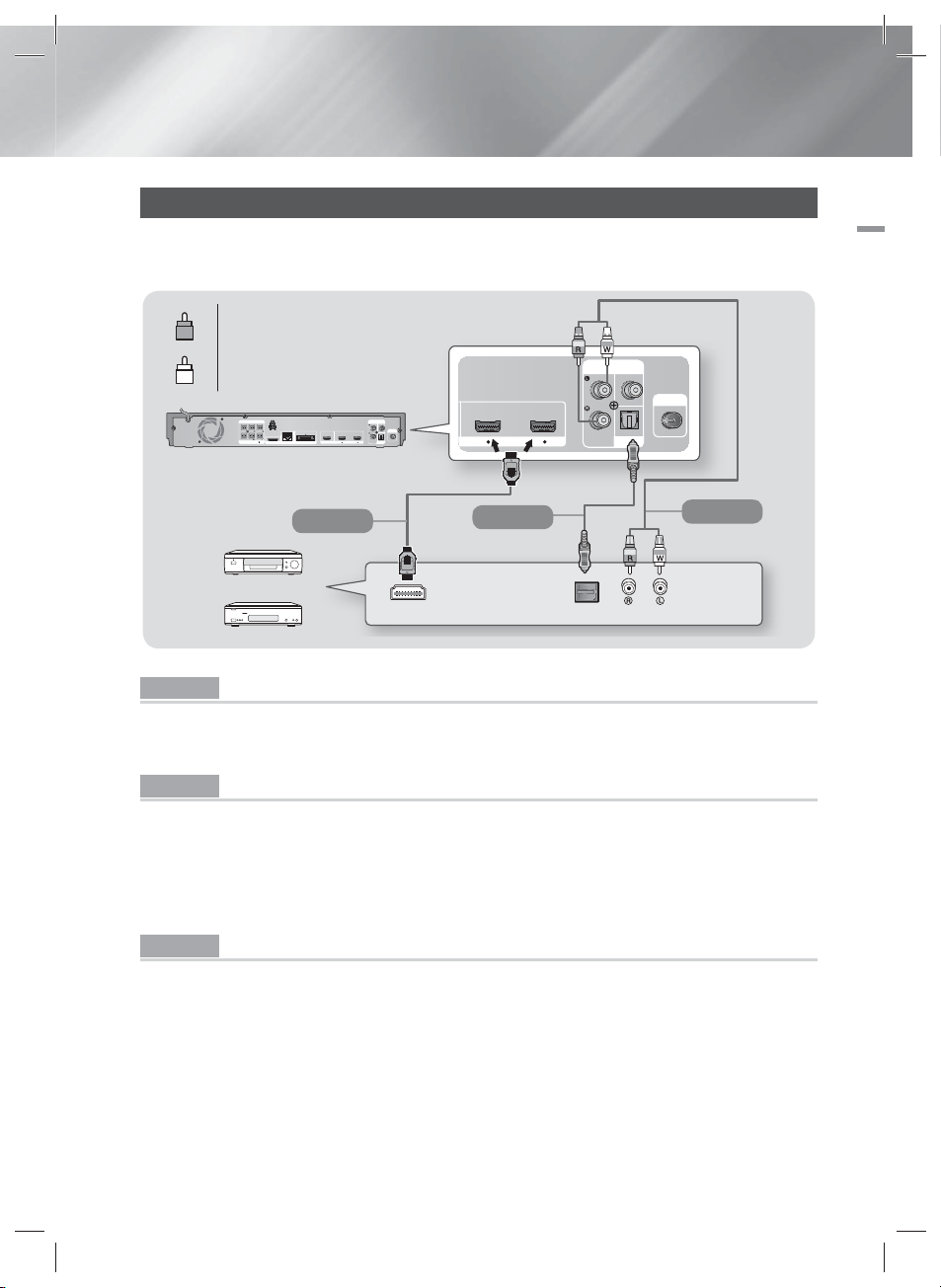
Connecting to External Devices
DIGITAL
AUDIO IN
OPTICAL
VIDEO
OUT
AUX
IN
HDMI IN
2
1
FM ANT
AUDIO OUT
HDMI OUT
OPTICAL OUT
FRONT
FRONT TOP
SPEAKERS OUT
SUBWOOFER
CENTER FRONT
FRONT TOP
SPEAKER IMPEDANCE : 3
DIGITAL
AUDIO IN
OPTICAL
FM ANT
VIDEO
OUT
AUX
IN
LANiPod
WIRELESS
HDMI IN
2
1
HDMI OUT
To select the correct mode for an external device, press the FUNCTION button. Each time you press the button,
the mode changes in this order : BD/DVD D. IN AUX R. IPOD HDMI1 HDMI2 FM
Red
R
White
W
03 Connections
(Cable not supplied.)
Method 3
(Cable not supplied.)
External Devices
Method 1
Method 2
(Cable not supplied.)
Method 1 HDMI IN : Connecting to an External Component with an HDMI Cable
Connect an HDMI cable (not supplied) from the HDMI IN jack on the back of the product to the HDMI
OUT jack on your digital device. Select the HDMI1 or HDMI2 mode.
Method 2 OPTICAL : Connecting an External Digital Audio Component
To connect the digital audio output of digital signal components such as Cable Boxes and Satellite
Receivers (Set-Top-Boxes).
Using a digital optical cable (not supplied), connect the Optical Digital Audio In jack on the product to the
Digital Optical Out jack of the external digital device.
Select the D. IN mode.
Method 3 AUX IN : Connecting an External Analog Component
Using an RCA audio cable (not supplied), connect the AUDIO In jack on the product to the AUDIO Out
jack on the external analog component. Select the AUX mode.
• Be sure to match the colors on the cable plugs to the colors on the input and output jacks.
|
NOTE
|
To see video from your Cable Box/Satellite receiver, you must connect its video output directly to your TV.
This system supports Digital sampling frequencies of 32 kHz or higher from external digital components.
This system supports only DTS and Dolby Digital audio. MPEG audio, a bitstream format, is not supported.
HT-E6730W_ZA_0417-1(D2D).indd 21HT-E6730W_ZA_0417-1(D2D).indd 21 2012-04-17 오후 7:05:282012-04-17 오후 7:05:28
English 21
|
