Samsung HT-E550-ZC User Manual
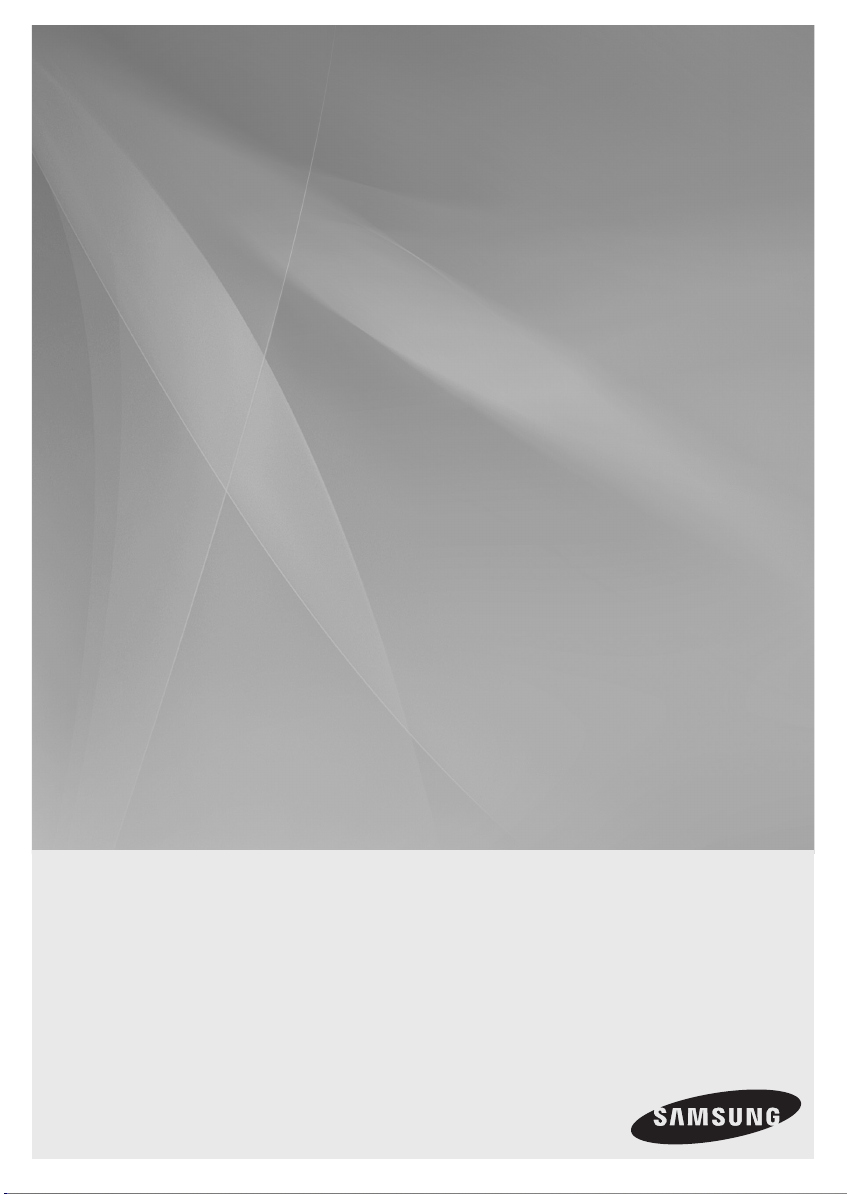
HT-E550
Digital Home
Entertainment System
user manual
Imagine the possibilities
Thank you for purchasing this Samsung product.
To receive more complete service,
please register your product at
www.samsung.com/register
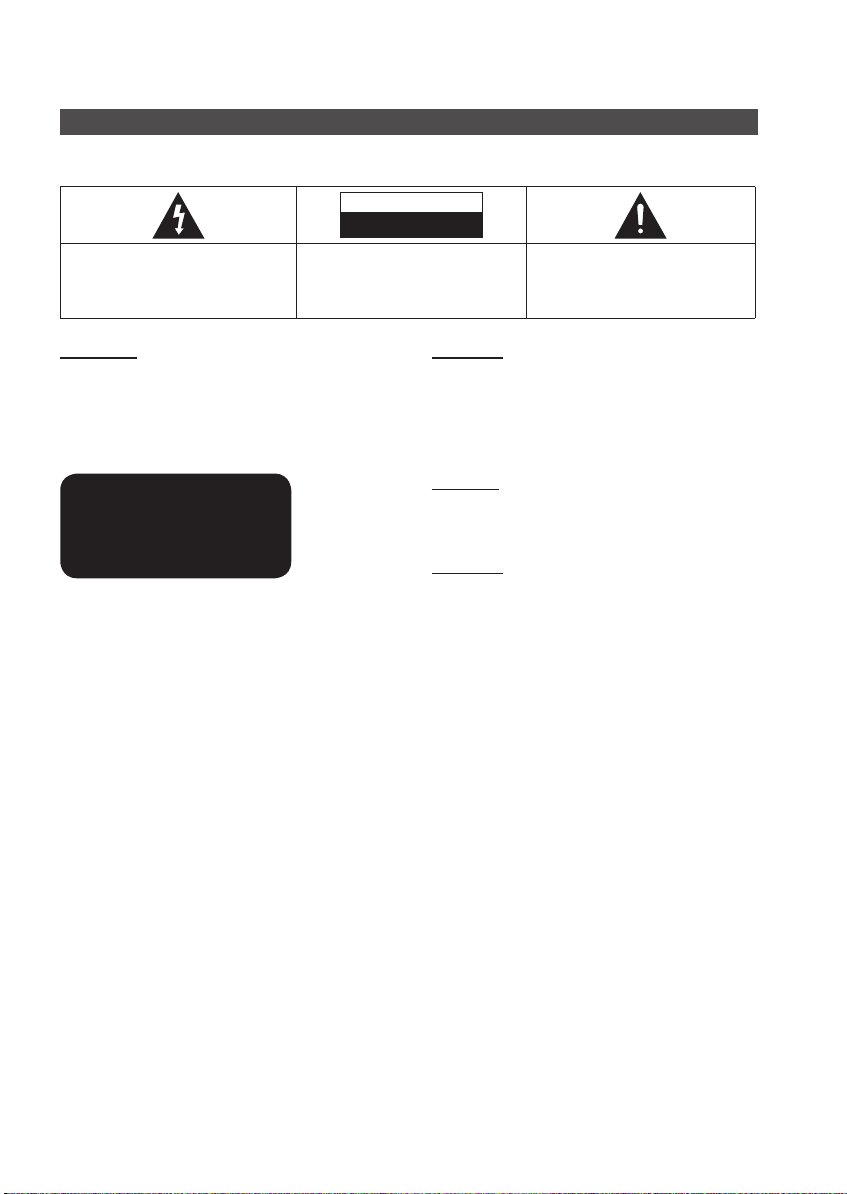
English 3
Safety Information
Safety Warnings
TO REDUCE THE RISK OF ELECTRIC SHOCK, DO NOT REMOVE THE COVER(OR BACK).
NO USER-SERVICEABLE PARTS ARE INSIDE. REFER SERVICING TO QUALIFIED SERVICE PERSONNEL.
CAUTION
RISK OF ELECTRIC SHOCK
DO NOT OPEN
The lighting flash and Arrowhead within
Triangle Is awarning sign alerting you of
dangerous voltage Inside the product.
CAUTION :
SHOCK, DO NOT REMOVE COVER (OR BACK) NO
USER SERVICEABLE PARTS INSIDE. REFER
SERVICING TO QUALIFIED SERVICE PERSONNEL.
TO REDUCE THE RISK OF ELECTRIC
The explanation point within the triangle is
a warning sign alerting you of important
instructions accompanying the product.
WARNING
• To reduce the risk of fire or electric shock, do not
expose this appliance to rain or moisture.
• To prevent injury, this apparatus must be securely
attached to the floor/wall in accordance with the
installation instructions.
CLASS 1 LASER PRODUCT
KLASSE 1 LASER PRODUKT
LUOKAN 1 LASER LAITE
KLASS 1 LASER APPARAT
PRODUCTO LÁSER CLASE 1
CLASS 1 LASER PRODUCT
• This product is classified as a CLASS 1 LASER product.
Use of controls, adjustments or performance of
procedures other than those specified herein may result
in hazardous radiation exposure.
• Complies with 21CFR 1040.10 except for deviations
pursuant to Laser Notice No. 50, dated JUNE 24, 2007
CAUTION
• Apparatus shall not be exposed to dripping or splashing and
no objects filled with liquids, such as vases, shall be placed on
the apparatus.
• The Mains plug is used as a disconnect device and shall stay
readily operable at any time.
DANGER
VISIBLE AND INVISIBLE LASER RADIATION WHEN OPEN.
AVOID DIRECT EXPOSURE TO BEAM. (FDA 21 CFR)
CAUTION
• CLASS 3B VISIBLE AND INVISIBLE LASER RADIATION
WHEN OPEN. AVOID EXPOSURE TO THE BEAM (IEC
60825-1)
• THIS PRODUCT UTILIZES A LASER. USE OF CONTROLS
OR ADJUSTMENTS OR PERFORMANCE OF PROCEDURES
OTHER THAN THOSE SPECIFIED HEREIN MAY RESULT IN
HAZARDOUS RADIATION EXPOSURE. DO NOT OPEN
COVER AND DO NOT REPAIR YOURSELF. REFER
SERVICING TO QUALIFIED PERSONNEL.
Note to CATV system installer
This reminder is provided to call the CATV system installer’s attention to Section 820~40 of the NEC which provides
guidelines for proper grounding and, in particular, specifies that the cable ground shall be connected to the grounding
system of the building, as close to the point of cable entry as practical.
2 English
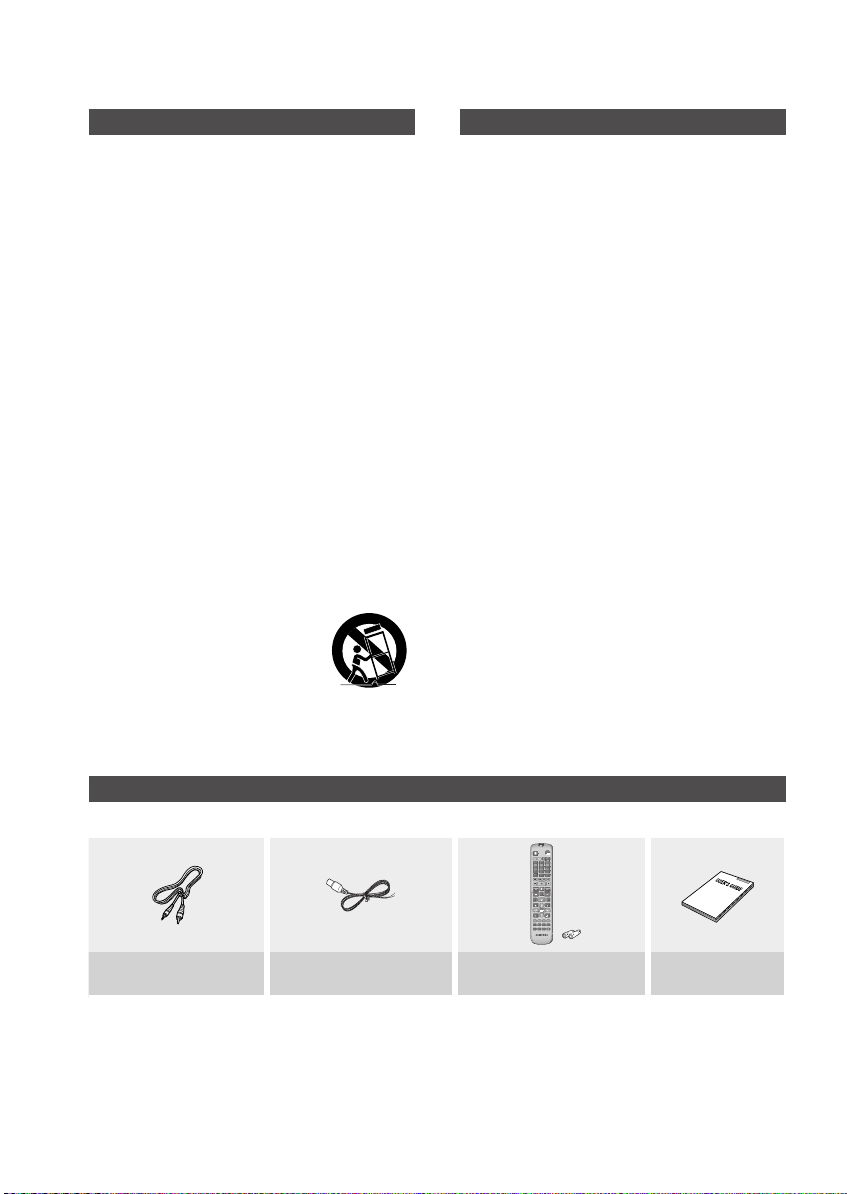
FUNCTION
MUTE
TOOLS
RETURN
EXIT
INFO
MO/ST
S.VOL
USB REC
S/W LEVEL
123
4
5 6
7
809
RECEIVER
SLEEP
DSP/EQ
DVD TV
TUNER
MEMORY
AUDIO
UPSCALE
DIMMER
A B C D
P.BASS
VOL
TUNING
/ CH
TV
SOURCE
HOME
TITLE MENU
DISC MENU
REPEAT
GIGA
Important Safety Instructions
Read these operating instructions carefully before using the unit.
Follow all the safety instructions listed below. Keep these operating
instructions handy for future reference.
1) Read these instructions.
2) Keep these Instructions.
3) Heed all warnings.
4) Follow all instructions.
5) Do not use this apparatus near water.
6) Clean only with dry cloth.
7) Do not block any ventilation openings. Install in accordance with
the manufacturer's instructions.
8) Do not install near any heat sources such as radiators, heat
registers, stoves, or other apparatus (including amplifiers) that
produce heat.
9) Do not defeat the safety purpose of the polarized or groundingtype plug. A polarized plug has two blades with one wider than
the other. A grounding type plug has two blades and a third
grounding prong. The wide blade or the third prong are provided
for your safety. If the provided plug does not fi t into your outlet,
consult an electrician for replacement of the obsolete outlet.
10) Protect the power cord from being walked on or pinched
particularly at plugs, convenience receptacles, and the point
where they exit from the apparatus.
11) Only use attachment/accessories specified by the manufacturer.
12) Use only with the cart, stand, tripod, bracket, or table specified
by the manufacturer, or sold with the apparatus. When a cart is
used, use caution when moving the cart/apparatus combination
to avoid injury from tip-over.
13) Unplug this apparatus during lightning storms
or when unused for long periods of time.
14) Refer all servicing to qualified service
personnel. Servicing is required when the
apparatus has been damaged in any way,
such as power supply cord or plug is damaged, liquid has been
spilled or objects have fallen into the apparatus, the apparatus
has been exposed to rain or moisture, does not operate
normally, or has been dropped.
Precautions
• Ensure that the AC power supply in your house complies with
the identification sticker located on the back of your product.
• Install your product horizontally, on a suitable base (furniture),
with enough space around it for ventilation (3~4 inches).
• Do not place the product on amplifiers or other equipment
which may become hot.
Make sure the ventilation slots are not covered.
• Do not stack anything on top of the product.
• Before moving the product, ensure the Disc Insert Hole is
empty.
• In order to disconnect the product completely from the power
supply, remove the AC plug from the wall outlet, especially
when left unused for a long period of time.
• During thunderstorms, disconnect the AC plug from the
wall outlet. Voltage peaks due to lightning could
damage the product.
• Do not expose the product to direct sunlight or other
heat sources. This could lead to overheating and
malfunction of the product.
• Protect the product from moisture, and excess heat or
equipment creating strong magnetic or electric fields (i.
e. speakers.).
• Disconnect the power cable from the AC supply if the
product malfunctions.
• Your product is not intended for industrial use. Use of
this product is for personal use only.
• Condensation may occur if your product or disc has
been stored in cold temperatures. If transporting the
product during the winter, wait approximately 2 hours
until the product has reached room temperature before
using.
• The batteries used with this product contain chemicals
that are harmful to the environment.
Do not dispose of batteries in the general household
trash.
Accessories
Check for the supplied accessories below.
Video Cable FM Antenna
Remote Control/
Batteries (AAA size)
User Manual
English 3

English 5
Safety Information
Cautions on Handling and Storing Discs
Small scratches on the disc may reduce sound and
picture quality or cause skipping.
Be especially careful not to scratch discs when
handling them.
Holding discs
• Do not touch the playback side of the disc.
• Hold the disc by the edges so that
fingerprints will not get on the surface.
• Do not stick paper or tape on the disc.
Disc Storage
• Do not keep in direct sunlight
• Keep in a cool ventilated area
• Keep in a clean Protection jacket.
Store vertically.
✎ NOTE
` Do not allow the discs to become contaminated with dirt.
` Do not load cracked or scratched discs.
Handling and Storing Discs
If you get fingerprints or dirt on the disc, clean it with a
mild detergent diluted in water and wipe with a soft cloth.
• When cleaning, wipe gently from the inside to the
outside of the disc
✎ NOTE
` Condensation may form if warm air comes into contact
with cold parts inside the product. When condensation
forms inside the product, it may not operate correctly. If
this occurs, remove the disc and let the product stand
for 1 or 2 hours with the power on.
License
• HDMI, the HDMI Logo, and High-Definition
Multimedia Interface are trademarks or
registered trademarks of HDMI Licensing LLC in the United States and other
countries.
• This item incorporates copy protection technology that is protected by
U.S. patents and other intellectual property rights of Rovi Corporation.
Reverse engineering and disassembly are prohibited.
• Manufactured under license under U.S. Patent Nos: 5,956,674;
5,974,380; 6,487,535 & other U.S. and worldwide patents issued
& pending. DTS, the Symbol, & DTS and the Symbol together are
registered trademarks & DTS Digital
Surround and the DTS logos are
trademarks of DTS, Inc. Product
includes software. © DTS, Inc. All Rights
Reserved.
• Dolby and the double-D symbol are
registered trademarks of Dolby
Laboratories.
• This product uses some software programs which are distributed
under the Independent JPEG Group.
• This product uses some software programs which are distributed
under the OpenSSL Project.
Copyright
© 2012 Samsung Electronics Co., Ltd. All rights
reserved.
Copy Protection
• Many DVD discs are encoded with copy protection.
Because of this, you should only connect your product
directly to your TV, not to a VCR. Connecting to a VCR
results in a distorted picture from copy-protected DVD
discs.
4 English
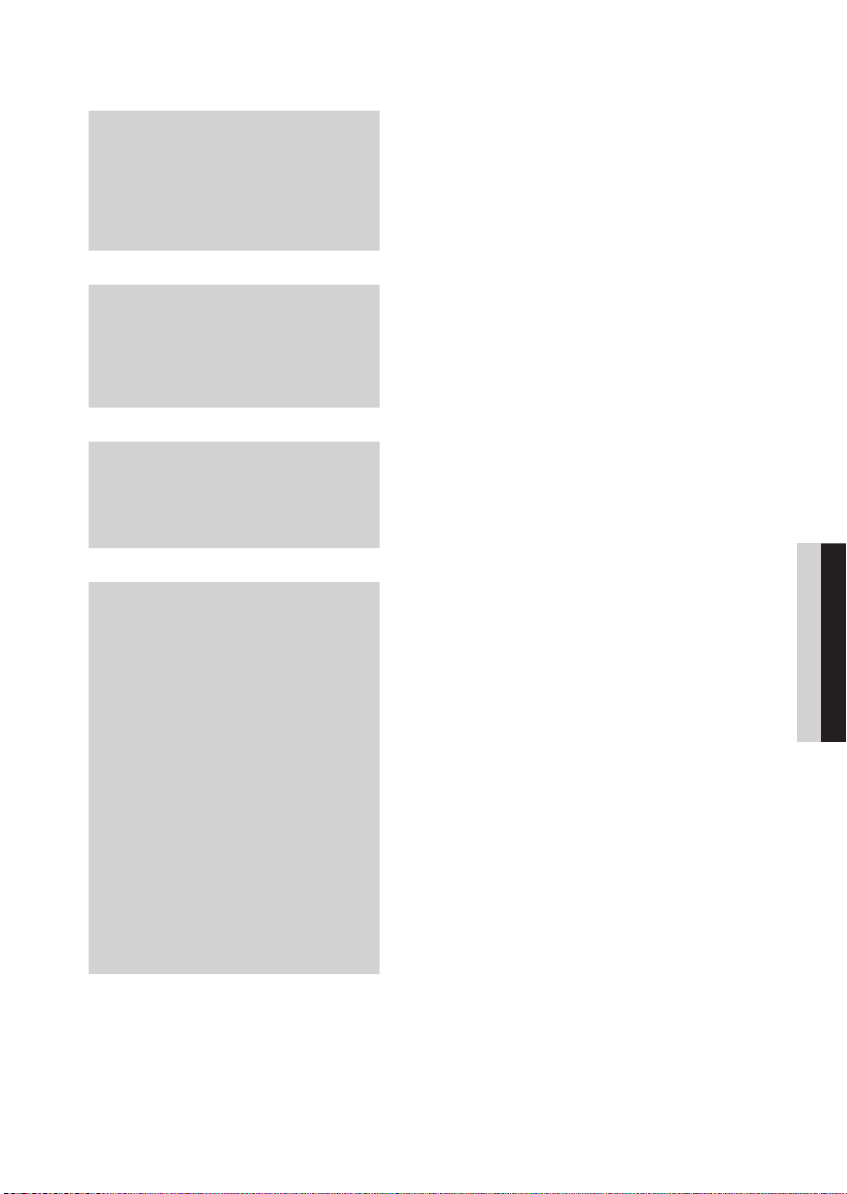
Contents
SAFETY INFORMATION
2
GETTING STARTED
7
CONNECTIONS
15
SETUP
21
2 Safety Warnings
3 Important Safety Instructions
3 Precautions
3 Accessories
4 Cautions on Handling and Storing Discs
4 License
4 Copyright
4 Copy Protection
7 Features
7 Icons that will be used in manual
8 Disc Types and Characteristics
11 Description
11 Front Panel
12 Rear Panel
13 Remote control
15 Connecting the Speakers
17 Connecting the Video Out to your TV
19 Connecting the FM Antenna
19
Connecting Audio from External Components
21 Before Starting (Initial Settings)
21 Setting the Setup menu
22 Display
22 TV Aspect
22 BD Wise
22 Resolution
22 HDMI Format
23 Audio
23 Speaker Setting
24 DRC (Dynamic Range Compression)
24 AUDIO SYNC
25 Speaker Selection
25 User EQ
25 Audio Return Ch.
25 System
25 Initial Settings
26 Language
26 Security
26 Parental Rating
26 Change Password
26 Support
26 Product Information
ENGLISH
English 5
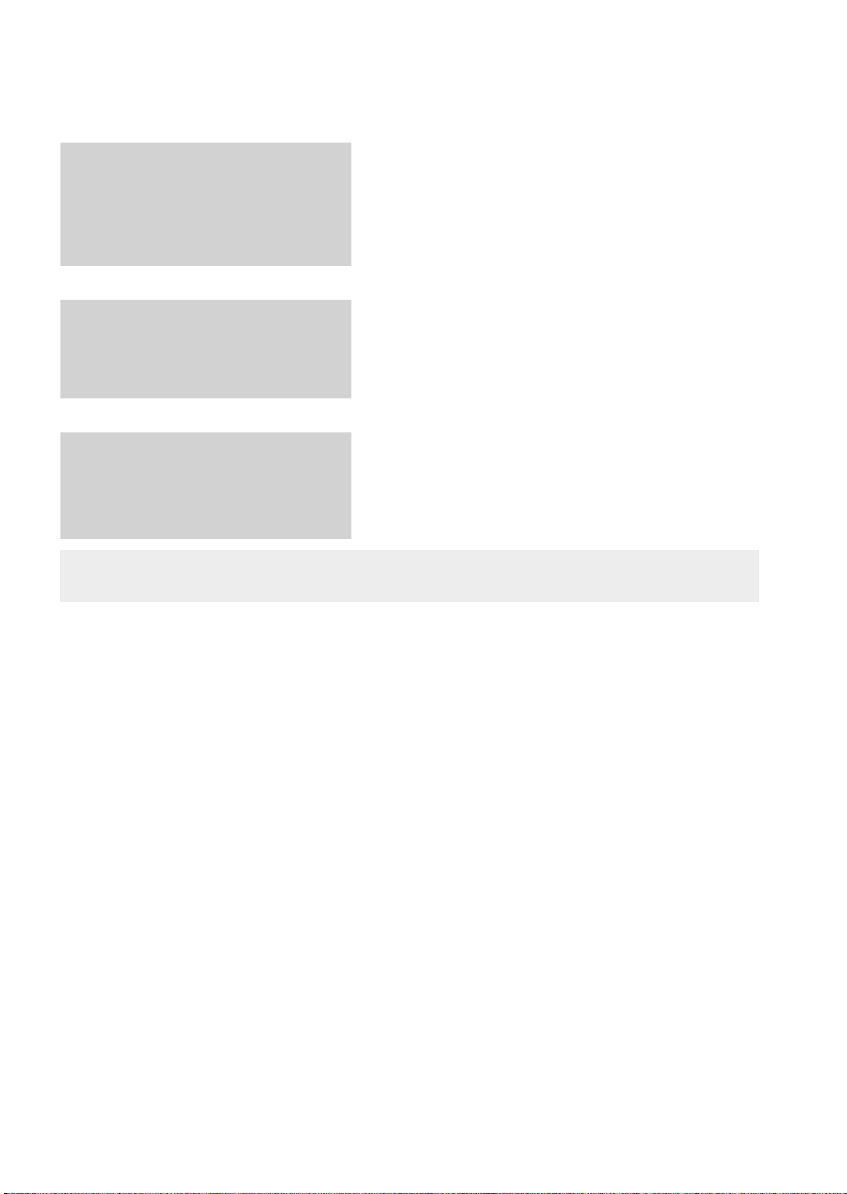
English 7
Contents
BASIC FUNCTIONS
27
ADVANCED FUNCTIONS
27 Disc Playback
27 Audio CD(CD-DA)/MP3/WMA Playback
28 JPEG File Playback
28 Using the Playback Function
32 Sound Mode
34 Listening to Radio
35 USB Function
36 USB Recording
35
OTHER INFORMATION
37
• Figures and illustrations in this User Manual are provided for reference only and may differ from actual product
appearance.
37 Troubleshooting
38 Country code list
39 Index
40 Specifications
41 OpenSSL License
6 English
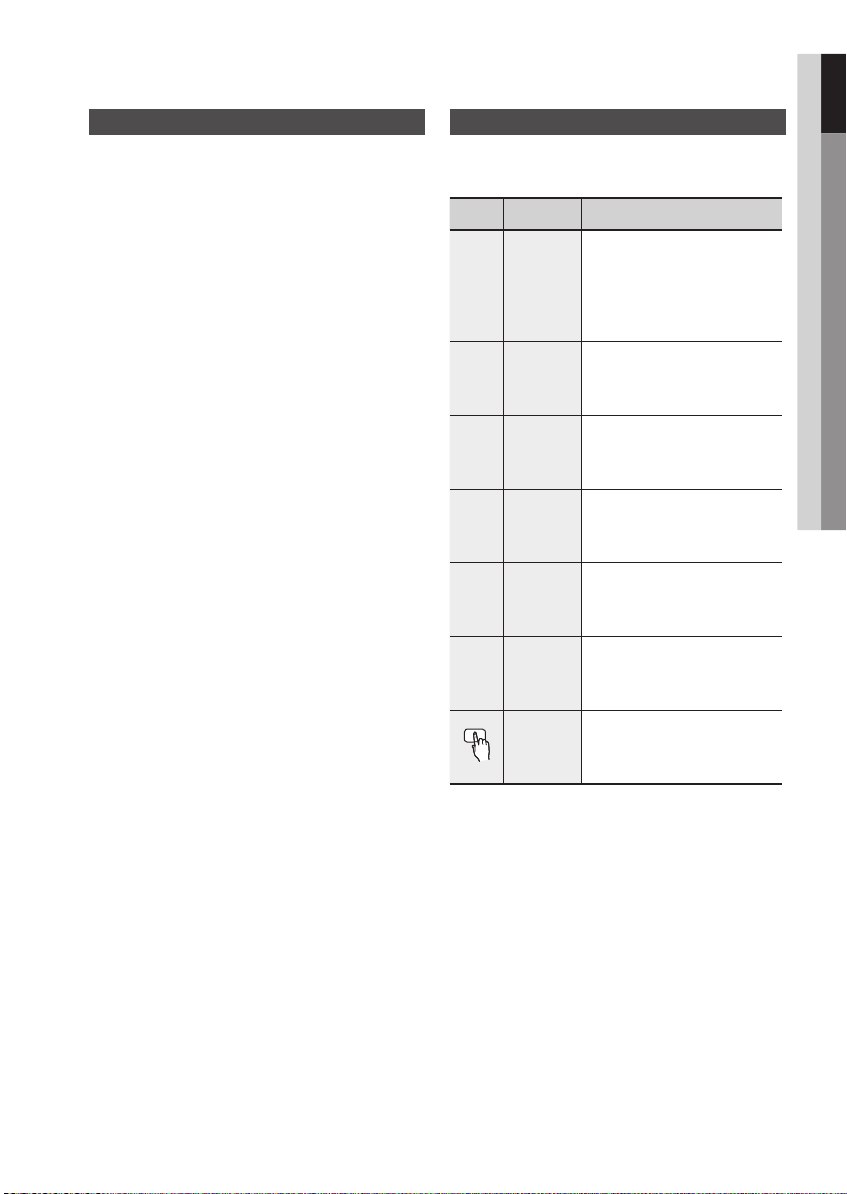
Getting Started
01 Getting Started
Features
Playback of many disc types
This product allows you to play back various discs,
including DVD-Video, DVD±R/±RW , CD-DA,
CD-R/-RW, MP3-CD and WMA-CD.
USB Host support
You can enjoy media files such as pictures, movies
and music saved on a MP3 player, digital camera or
USB memory stick by connecting the storage device
to the USB port of the product.
Dolby Pro Logic II
Dolby Pro Logic II is a form of multi-channel audio
signal decoding technology that improves upon
existing Dolby Pro Logic.
HDMI
HDMI transmits DVD video and audio signals
simultaneously, and provides a clearer picture.
The 1080p(Full HD) resolution provides even clearer
pictures.
BD Wise
BD Wise automatically adjusts BD Wise-compliant
Samsung products to the optimal settings between
them. This feature is enabled only if BD Wise-compliant
Samsung products are connected to each other
using an HDMI cable.
AUDIO SYNC Function
Video may lag behind the audio if the product is
connected to a digital TV.
To compensate for this, you can adjust the audio delay
time to sync up with the video.
Icons that will be used in manual
Make sure to check the following terms before
reading the user manual.
Icon Term Definition
This involves a function
available with DVD-Video or
DVD±R/±RW discs that
have been recorded and
finalized in Video Mode.
This involves a function
CD
available with a data CD (CD
DA, CD-R/-RW).
This involves a function
available with CD-R/-RW
discs.
This involves a function
available with CD-R/-RW
discs.
This involves a case where a
function does not operate or
settings may be canceled.
This involves tips or instructions
on the page that help each
function operate.
This function provides direct and
Key
easy access pressing the button
on the remote control.
d
B
A
G
!
✎
DVD
MP3
JPEG
CAUTION
NOTE
Shortcut
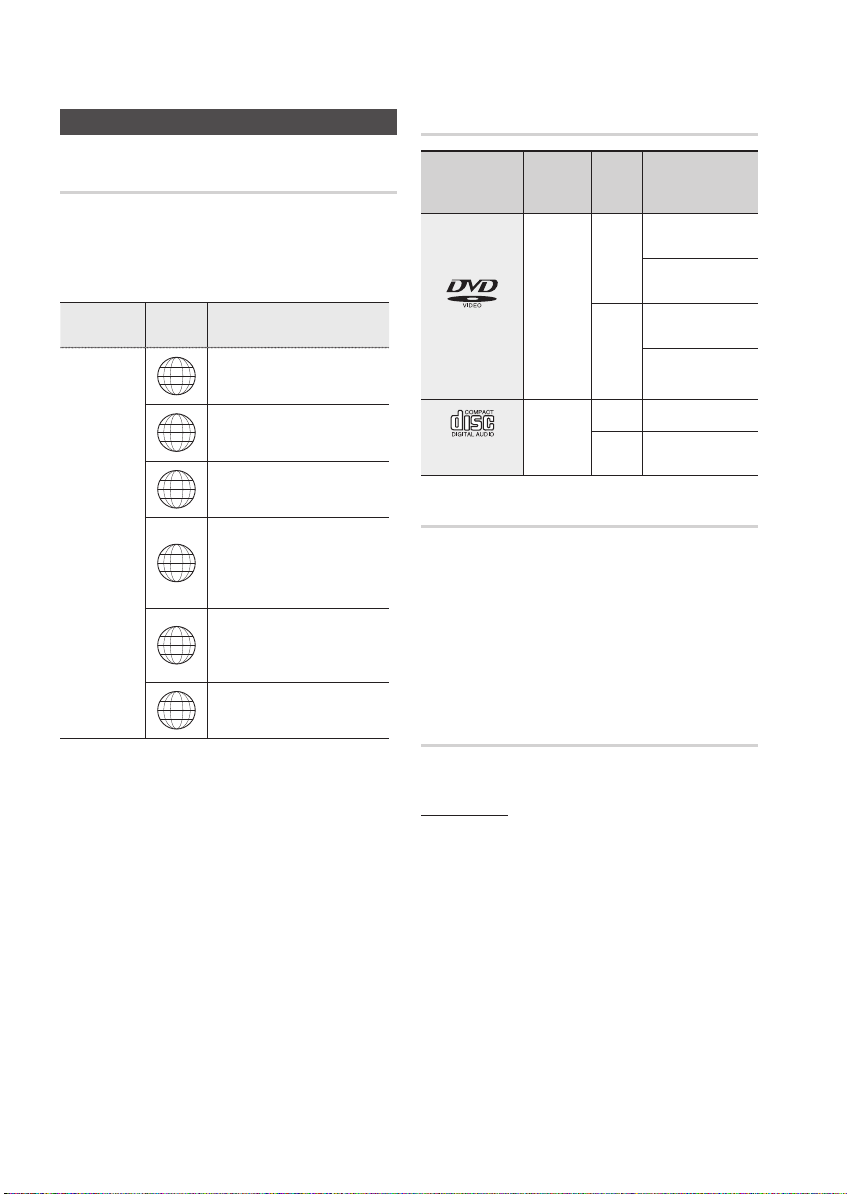
Getting Started
English 9
Getting Started
Disc Types and Characteristics
Region Code
The product and the discs are coded by region. These
regional codes must match in order for the disc to play. If the
codes do not match, the disc will not play.
Disc Type
DVD-VIDEO
Region
Code
The U.S., U.S. territories and
1
Canada
Europe, Japan, the Middle East,
2
Egypt, South Africa, Greenland
Taiwan, Korea, the Philippines,
3
Indonesia, Hong Kong
Mexico, South America, Central
America, Australia, New Zealand,
4
Pacific Islands, Caribbean
Russia, Eastern Europe, India,
most of Africa, North Korea,
5
Mongolia
China
6
Area
Disc types that can be played
Disc Types &
Mark (Logo)
DVD-VIDEO
AUDIO-CD
Recorded
Signals
AUDIO
+
VIDEO
AUDIO
Disc
Size
5 inches
3 1/2
inches
5 inches
3 1/2
inches
Max. Playing Time
Approx. 240 min.
(single-sided)
Approx. 480 min.
(double-sided)
Approx. 80 min.
(single-sided)
Approx. 160 min.
(double-sided)
74 min.
20 min.
Do not use the following type of discs!
• LD, CD-G, CD-I, CD-ROM, DVD-ROM and
DVD-RAM discs cannot be played in this unit.
If such discs are played, a <WRONG DISC
FORMAT> message appears on the TV screen.
• DVD discs purchased abroad may not play on this
product.
If such discs are played, a <Wrong Region. Please
check Disc.> message appears on the TV screen.
Disc Types And Disc Format
This product does not support Secure (DRM) Media files.
8 English
CD-R Discs
• Some CD-R discs may not be playable depending on
the disc recording device (CD-Recorder or PC) and the
condition of the disc.
• Use a 650MB/74 minute CD-R disc.
Do not use CD-R discs over 700MB/80 minutes as
they may not be played back.
• Some CD-RW (Rewritable) media, may not be playable.
• Only CD-Rs that are properly "closed" can be fully
played. If the session is closed but the disc is left open,
you may not be able to fully play the disc.
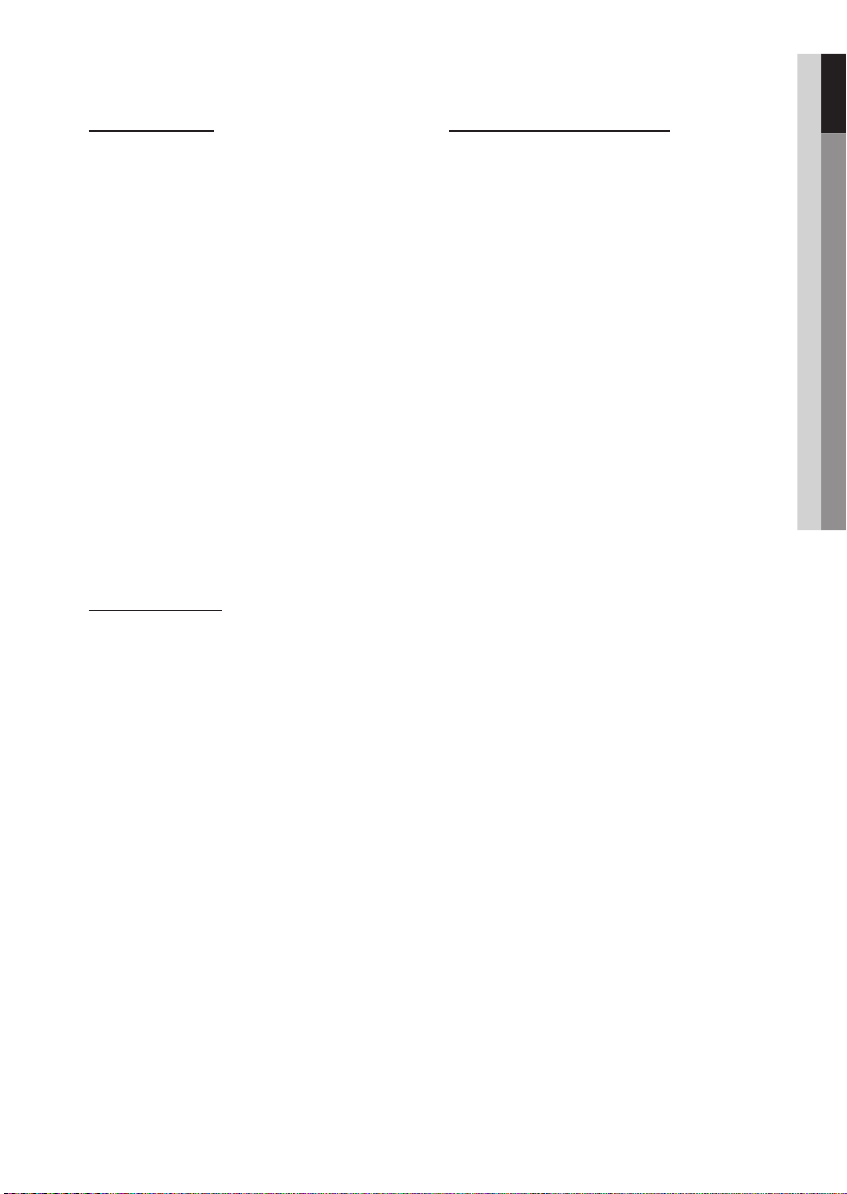
01 Getting Started
CD-R MP3 Discs
• Only CD-R discs with MP3 files in ISO 9660 or
Joliet format can be played.
• MP3 file names should contain no blank spaces
or special characters (. / = +).
• Use discs recorded with a compression/
decompression data rate greater than 128Kbps.
• Only files with the ".mp3" and ".MP3" extensions
can be played.
• Only a consecutively written multisession disc can
be played. If there is a blank segment in the
Multisession disc, the disc can be played only up
to the blank segment.
• If the disc is not closed, it will take longer to begin
playback and not all of the recorded files may be played.
• For files encoded in Variable Bit Rate (VBR)
format, i.e. files encoded in both low bit rate and
high bit rate (e.g., 32Kbps ~ 320Kbps), the
sound may skip during playback.
• A maximum of 500 tracks can be played per CD.
• A maximum of 300 folders can be played per CD.
CD-R JPEG Discs
• Only files with the "jpg" extensions can be played.
• If the disc is not closed, it will take longer to start
playing and not all of the recorded files may be played.
• Only CD-R discs with JPEG files in ISO 9660 or Joliet
format can be played.
• JPEG file names should be 8 characters or less in
length and contain no blank spaces or special
characters (. / = +).
• Only a consecutively written multisession disc can be
played. If there is a blank segment in the multisession
disc, the disc can be played only up to the blank
segment.
• A maximum of 999 images can be stored on a folder.
• When playing a Kodak/Fuji Picture CD, only the JPEG
files in the picture folder can be played.
• Picture discs other than Kodak/Fuji Picture CDs may
take longer to start playing or may not play at all.
DVD±R/±RW, CD-R/RW Discs
• Software updates for incompatible formats are not
supported.
(Example : QPEL, GMC, resolutions higher than
800 x 600 pixels, etc.)
• If a DVD-R/-RW disc has not been recorded
properly in DVD Video format, it will not be
playable.
English 9
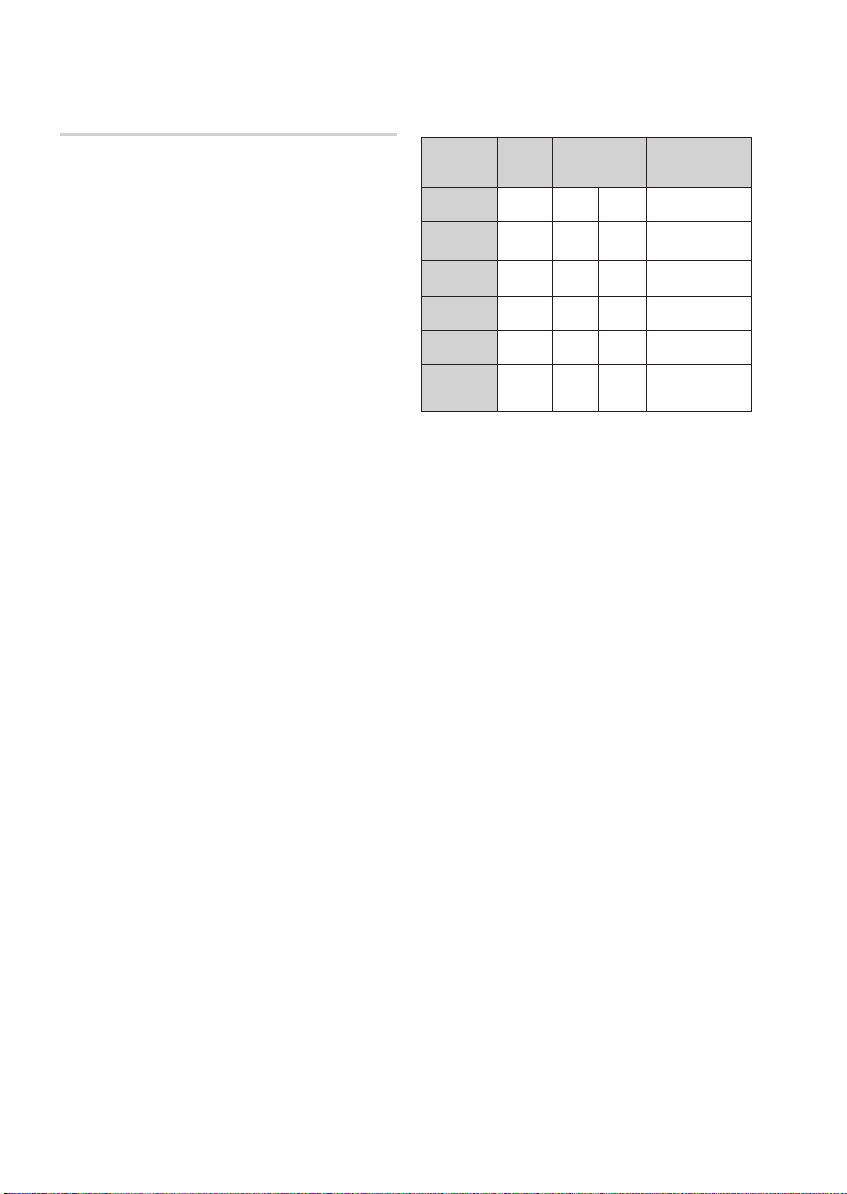
Getting Started
English 11
Notes on USB connection
Supported devices: USB storage media, MP3
player, digital camera
1) If a folder or file name is longer than 10
characters, it may not properly display or
operate.
2) A subtitle file bigger than 300KB may not be
properly displayed.
3) A certain USB/digital camera device, USB card
reader is not supported.
4) FAT16 and FAT32 file systems are supported.
5) Photo (JPEG), music (MP3, WMA) and video file
should have their names in Korean or English.
Otherwise, the file may not played.
6) Connect directly to the product's USB port.
Connecting through another cable may raise
problems with USB compatibility.
7) Inserting more than one memory device to a
multi-card reader may not operate properly.
8) PTP protocol for digital camera is not supported.
9) Do not disconnect USB device during a
"Reading" process.
10) Bigger the image resolution, the longer the delay
to displaying.
11) DRM applied MP3/WMA or video files
downloaded from a commercial site are not
played back.
12) External HDD device is not supported.
13) The maximum current supported by the USB
port for an external device is 500 mA (at 5V DC).
14) Divx file format is not supported.
15) Supported file formats
Format
File name
File
extension
Bit rate
Version
Pixel
Sampling
Frequency
Still
Picture
JPG MP3 WMA WMV
JPG
.MP3 .WMA .WMV
.JPEG
80~320
–
kbps
– –
640x480
–
44.1kHz 44.1kHz
Music Movie
56~128
kbps
V8
– –
44.1KHz~ 48KHz
4Mbps
V1,V2,
V3,V7
720x480
10 English
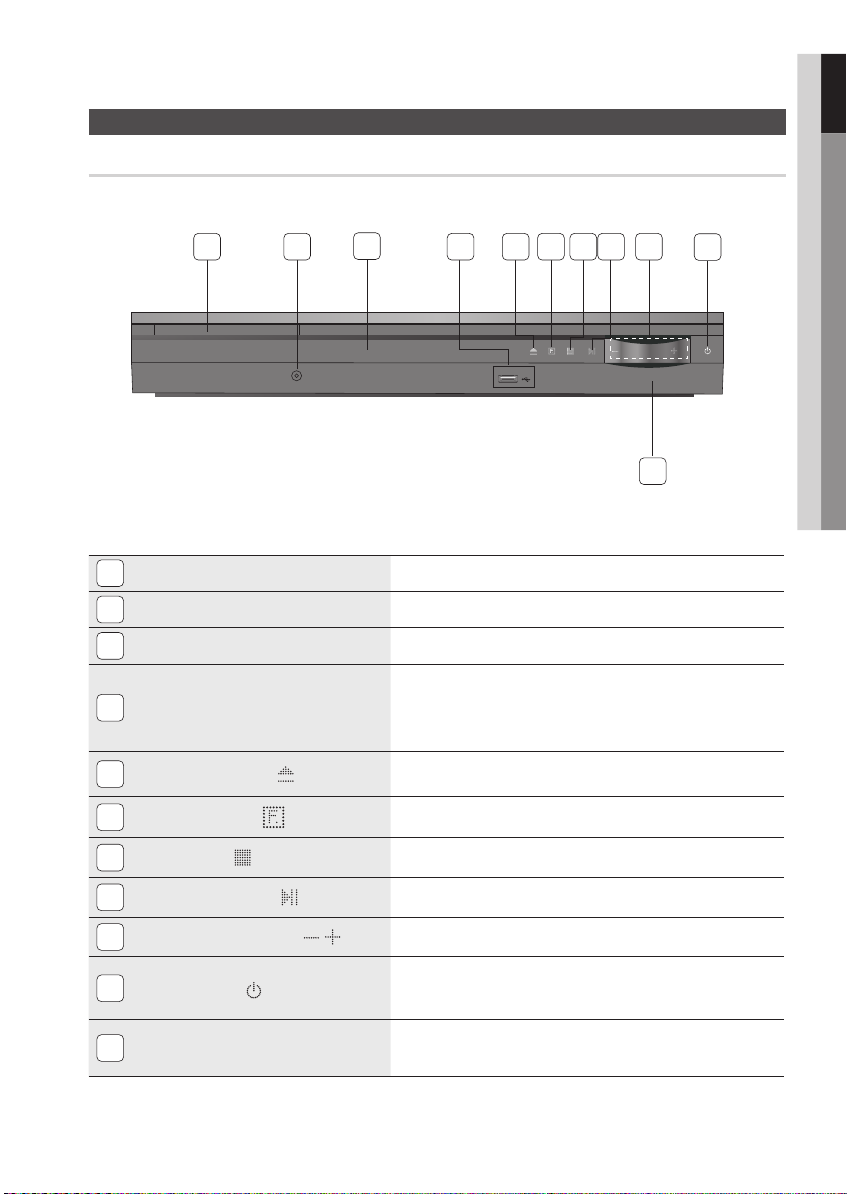
Front Panel
01 Getting Started
Description
1 2 4
DISC TRAY
1
AUX IN 1 CONNECTOR
2
DISPLAY
3
USB PORT
4
OPEN/CLOSE BUTTON (
5
6
FUNCTION BUTTON (
STOP BUTTON (
7
AUX IN 1
3
5V 500mA
95 6 87
10
11
Insert disc here.
Connect external components such as an MP3 player.
Displays the playing status, time, etc.
Connect here and play files from external USB storage devices such as MP3
players, USB flash memory, etc.
The USB memory that requires high power (more than 500mA at 5V) may
not be supported. (except iPod/iPhone which is compatible with 1A at 5V).
)
)
)
Opens and closes the disc tray.
The mode switches as follows :
DVD/CD ➞ D.IN ➞ AUX 1 ➞AUX 2 ➞ USB ➞ FM
Stops disc playback.
PLAY / PAUSE BUTTON (
8
VOLUME CONTROL BUTTON ( , )
9
POWER BUTTON ( )
10
REMOTE CONTROL SENSOR
11
)
Plays a disc or pauses playback.
Volume adjustment.
Turns the product on and off.
Detects signals from the remote control.
English 11
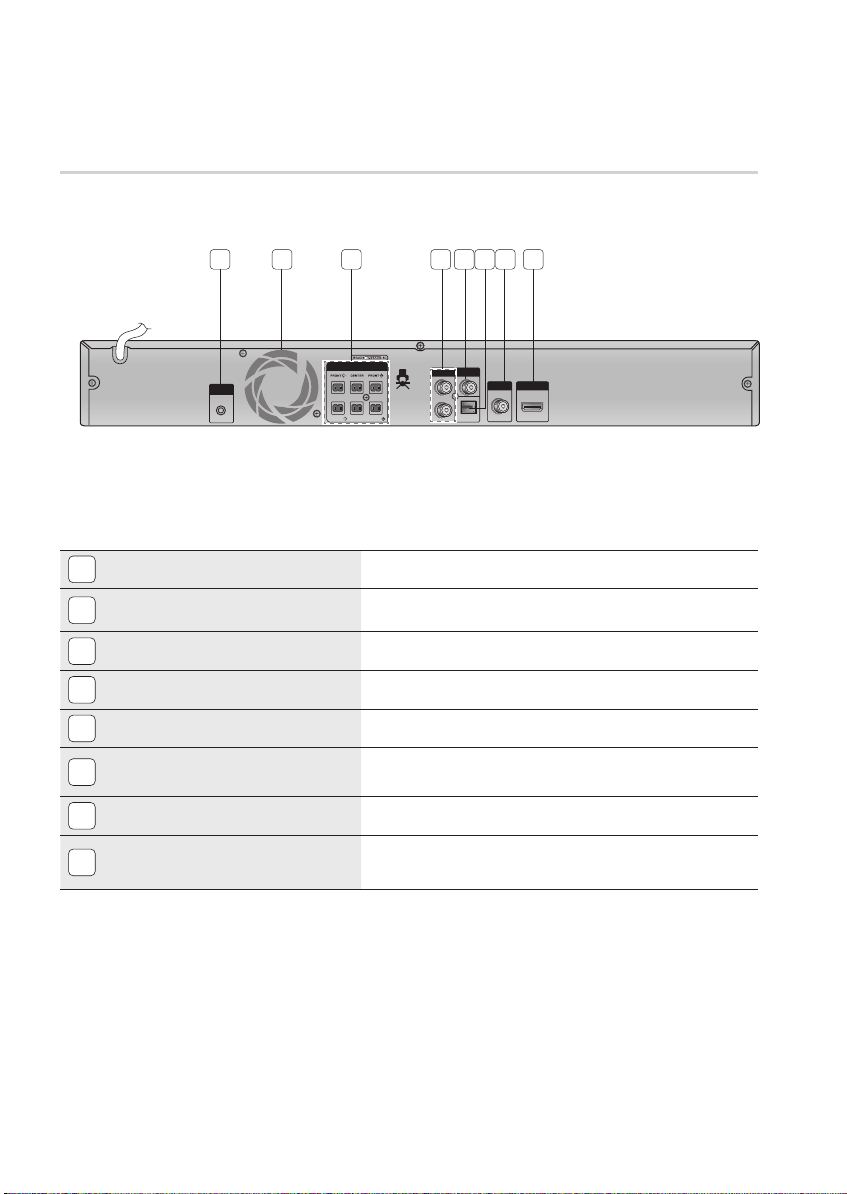
Getting Started
English 13
Rear Panel
1 2 3 4 6 875
FA NET
(Only For Service)
FA NET (Only for Service)
1
COOLING FAN
2
SPEAKERS OUTPUT CONNECTORS
3
AUX IN 2 JACKS
4
VIDEO OUT JACK
5
EXTERNAL DIGITAL OPTICAL IN JACK
6
(DIGITAL AUDIO IN)
FM ANTENNA JACK
7
HDMI OUT JACK
8
SPEAKERS OUT
SURROUND SUBWOOFER SURROUND
AUX IN 2
VIDEO
OUT
OPTICAL
DIGITAL
AUDIO IN
FM ANT
HDMI OUT
Used for the service repair.
The fan always revolves when the power is on. Ensure a minimum of 10cm of clear
space on all sides of the fan when installing the product.
Connect the front, center,surround speakers and subwoofer.
Connect to the 2CH Analog output of an external device (such as a VCR).
Connect your TV's Video Input jack (VIDEO IN) to the VIDEO OUT jack.
Use this to connect external equipment capable of digital output.
Connect the FM antenna.
Using an HDMI cable, connect this HDMI output jack to the HDMI input jack
on your TV for the best quality picture.
12 English
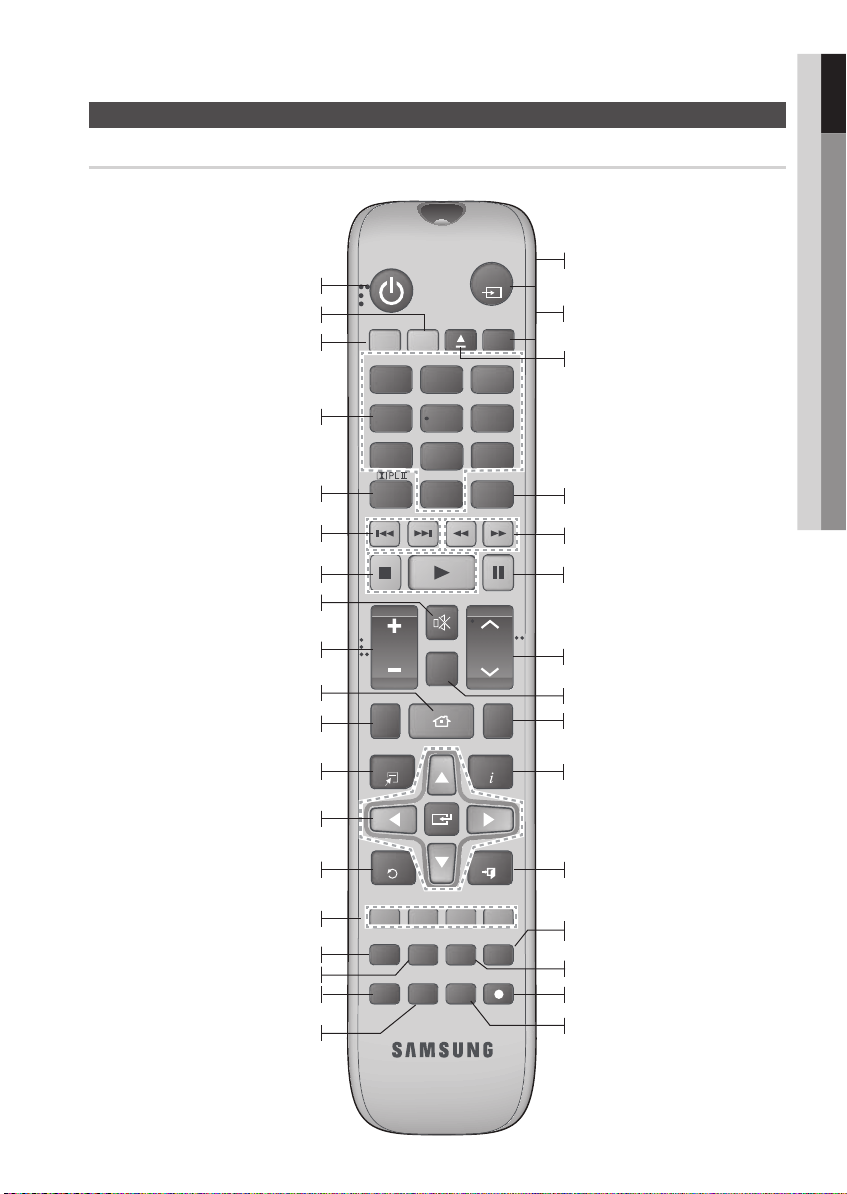
FUNC TION
MUT E
TOOLS
RETURN
EXIT
INFO
MO /ST
S.VOL
USB REC
S/W LEVEL
1
2
3
4
5 6
7
809
REC EIVER
SLE EP
DSP /EQ
DVD TV
TUNER
ME MOR Y
AUDIO
UP SCA LE
DIMMER
A B C D
P.BASS
VO L
TU NIN G
/ CH
TV
SOURCE
HOM E
TIT LE ME NU
DIS C MEN U
REP EAT
GIGA
Tour of the Remote Control
Turn the product on and off.
If you want to change to TV mode,
If you want to change to Home
Theater, press the DVD button.
Press numeric buttons to operate options.
Select the desired Dolby Pro Logic II audio
Press to skip backwards or forwards.
press the TV button.
Press to stop/play a disc.
Cut off the sound temporarily.
mode.
01 Getting Started
Remote control
This is mode selection button.
or
Press to select TV's video mode.
Set a Sleep time to shut off the
Product.
To open and close the disc tray.
Select the desired DSP/EQ audio
mode.
Press to search backwards or
forwards.
Press to pause a disc.
Brings up the product's setup menu.
Used to turn on/off GIGA Sound function.
Adjust the volume.
Press to check the disc menu.
Used to change the audio/subtitle
language, angle etc.
Select on-screen menu items and
change menu value.
Return to the previous menu.
Allow access to common functions
of the
DVD Home Theater
such as
navigating the Photo List.
Adjust the brightness of Display.
Used to adjust the level of the
Press to preset FM stations.
subwoofer.
Search for active FM stations and
change channels.
Allows you to repeat a title,
chapter, track or disc.
Use this to enter the Title menu.
Display current disc(file) status.
Press this to exit the menu.
Select the desired P.BASS or MP3
Enhancement setting.
Regulate and stabilize the volume level
against a drastic volume change.
Used to start USB recording.
Select MONO or STEREO for radio
broadcasting.
English 13

Getting Started
English 15
Installing batteries in the Remote
Control
* Battery size: AAA
✎ NOTE
` Place batteries in the remote control so they match
the polarity : (+) to (+) and (–) to (–).
` Always replace both batteries at the same time.
` Do not expose the batteries to heat or flame.
` The remote control can be used up to approximately
23 feet (7 meters) in a straight line.
Setting the Remote Control
You can control certain functions of your TV with this
remote control.
When operating a TV with the remote control
1. Press the TV button to set the remote control to
TV mode.
2. Press the POWER button to turn on the TV.
3. While holding down the POWER button, enter
the code corresponding to your brand of TV.
• If there is more than one code listed for your
TV in the table, enter one at a time to
determine which code works.
• Example : For a Samsung TV
While holding down the POWER button, use the
number buttons to enter 00, 15, 16, 17 and 40.
4. If the TV turns off, the setting is complete.
• You can use the TV POWER, VOLUME,
CHANNEL, and Numeric buttons (0~9).
✎ NOTE
` The remote control may not work or some operations
may not be possible with some brands of TVs.
` The remote control will work on a Samsung TV by
default.
TV Brand Code List
Brand Code Brand Code
Admiral
(M.Wards)
A Mark
Anam
AOC
Bell & Howell
(M.Wards)
Brocsonic
Candle
Cetronic
Citizen
Cinema
Classic
Concerto
Contec
Coronado
Craig
Croslex
Crown
Curtis Mates
CXC
Daewoo
Daytron
Dynasty
Emerson
Fisher
Funai
Futuretech
General
Electric (GE)
Hall Mark
Hitachi
Inkel
JC Penny
JVC
KTV
KEC
KMC
LG (Goldstar)
Luxman
LXI (Sears)
Magnavox
Marantz
Matsui
MGA
Mitsubishi/
MGA
56, 57, 58
01, 15
01, 02, 03, 04, 05, 06,
07, 08, 09, 10, 11,
12, 13, 14
01, 18, 40, 48
57, 58, 81
59, 60
18
03
03, 18, 25
97
03
18
46
15
03, 05, 61, 82, 83, 84
62
03
59, 61, 63
03
02, 03, 04, 15, 16, 17, 18,
19, 20, 21, 22, 23, 24, 25,
26, 27, 28, 29, 30, 32, 34,
35, 36, 48, 59, 90
40
03
03, 15, 40, 46, 59, 61,
64, 82, 83, 84, 85
19, 65
03
03
06, 40, 56, 59, 66,
67, 68
40
15, 18, 50, 59, 69
45
56, 59, 67, 86
70
59, 61, 87, 88
03, 15, 40
15
01, 15, 16, 17, 37, 38,
39, 40, 41, 42, 43, 44
18
19, 54, 56, 59, 60, 62,
63, 65, 71
15, 17, 18, 48, 54, 59,
60, 62, 72, 89
40, 54
54
18, 40
18, 40, 59, 60, 75
MTC
NEC
Nikei
Onking
Onwa
Panasonic
Penney
Philco
Philips
Pioneer
Portland
Proton
Quasar
Radio Shack
RCA/
Proscan
Realistic
Sampo
Samsung
Sanyo
Scott
Sears
Sharp
Signature
2000
(M.Wards)
Sony
Soundesign
Spectricon
SSS
Sylvania
Symphonic
Tatung
Techwood
Teknika
TMK
Toshiba
Vidtech
Videch
Wards
Yamaha
York
Yupiteru
Zenith
Zonda
Dongyang
18, 19, 20, 40, 59, 60
06, 07, 08, 09, 54, 66,
03, 15, 17, 18, 48, 54,
15, 17, 18, 40, 48,
17, 48, 56, 60, 61, 75
18, 59, 67, 76, 77, 78,
00, 15, 16, 17, 40, 43, 46,
50, 51, 52, 53, 55
18, 40, 48, 54, 59,
15, 17, 18, 40, 48,
18
03
03
03
67, 73, 74
18
59, 62, 69, 90
54, 62, 72
63, 66, 80, 91
15, 18, 59
40
06, 66, 67
92, 93, 94
03, 19
40
47, 48, 49,
19, 61, 65
03, 40, 60, 61
15, 18, 19
15, 57, 64
57, 58
03, 40
01
18
60, 62
61, 95, 96
06
18
03, 15, 18, 25
18, 40
19, 57, 63, 71
18
59, 60, 69
54, 60, 64
18
40
03
58, 79
01
03, 54
14 English
