Samsung HT-DL100 User Manual

Phones
Standby
Volume
Function
Open/Close
V I D E O
V I D E O
D I G I T A L
DOLBY
COMPACT
DIGITAL AUDIO
COMPACT
DIGITAL VIDEO
QUESTO APPARECCHIO È PRODOTTO DA:
AH68-00987B
DIGITAL HOME
THEATER SYSTEM
HT-DL100
Instruction Manual
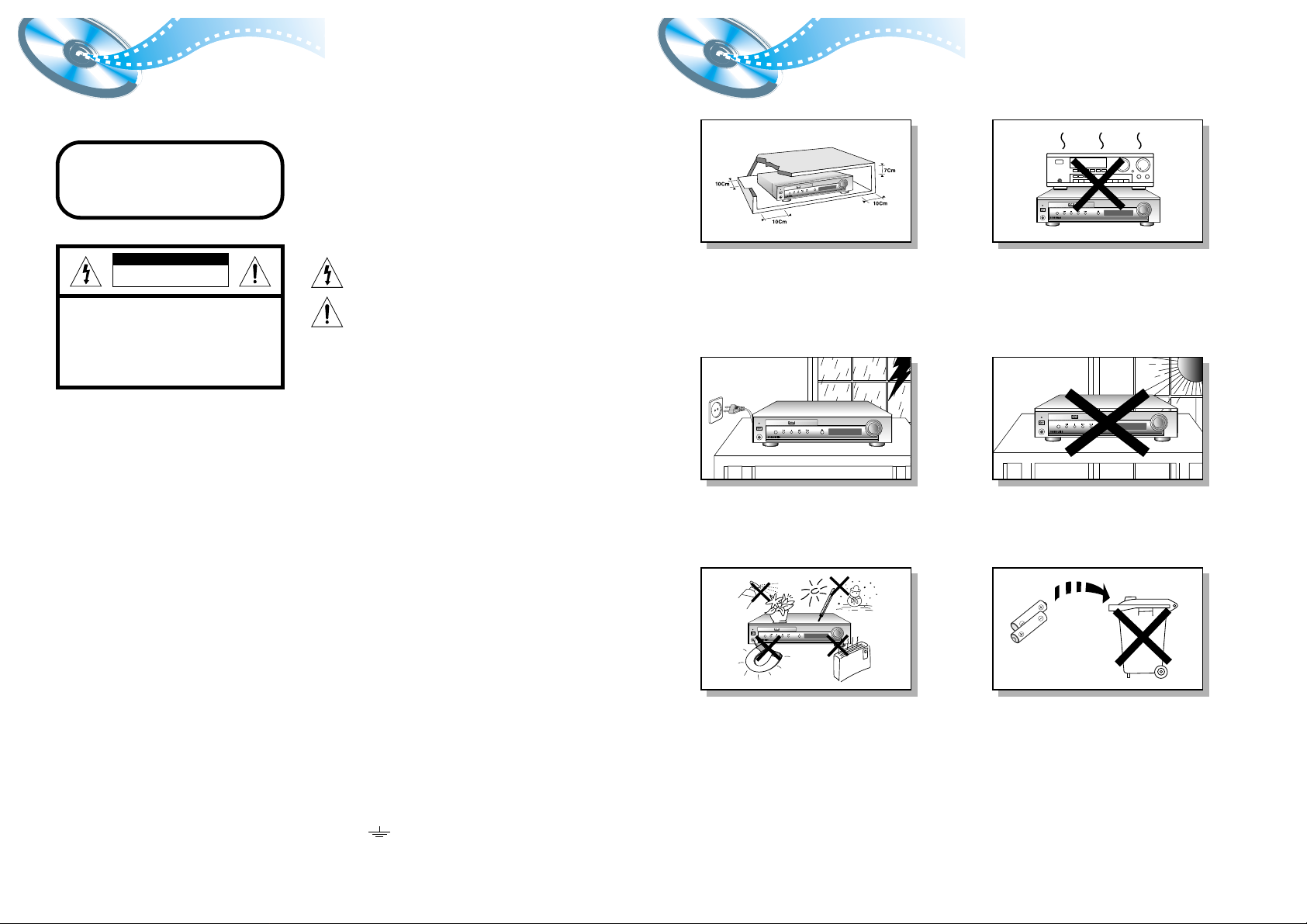
P recautionsSafety Warnings
1
Ensure that the mains supply in your house complies whit that indicated on the identification sticker located at the back of your play. Install
your player horizontally, on a suitable base (furniture), with enough space around it for ventilation (7~10cm). Make sure the ventilation slots
are not covered. Do not stack other, or heavy devices on top over the player. Do not place the player on amplifiers or other equipment which
may become hot. Before moving the player ensure the disc tray empty. This player is designed for continuous use. Switching off the DVD
player to the stand-by mode dose not disconnect the electricity supply In order to separate the player completely from the mains,it has to be
disconnected by unplugging the main plug, especially when left unused for a long period of time.
Phones
S
tandby
V
olu
me
F
u
n
c
ti
on
OPEN/CLOSE
V I D E O
During thunderstorms, disconnect the main plug from the
socket.
Main voltage peaks due to lightning could damage the unit.
Do not expose the unit to direct sun radiation or other heat
sources.
This could lead to overheating and malfunction of the unit.
The battery used in this product contains the chemicals that
are harmful to the environment.
Do not dispose of batteries in the general household waster. It
is recommended that the replacement of the battery should be
done by technician.
2
Use of controls, adjustments or performance of procedures other
than those specified herein may result in hazardous radiation
exposure.
CAUTION-INVISIBLE LASER RADIATION WHEN OPEN
AND INTERLOCKS DEFEATED, AVOID
EXPOSURE TO BEAM.
This symbol indicates that dangerous voltage which
can cause electric shock is present inside this unit.
This symbol alerts you to important operating and
maintenance instructions accompanying the unit.
WARNING: To reduce the risk of fire or electric shock, do not
expose this appliance to rain or moisture.
CAUTION: TO PREVENT ELECTRIC SHOCK, MATCH
WIDE BLADE OF PLUG TO WIDE SLOT, FULLY
INSERT.
Wiring the Main Power Supply Plug(UK Only)
IMPORTANT NOTICE
The main lead on this equipment is supplied with a moulded plug incorporating a fuse. The value of the fuse is indicated on the pin
face of the plug and if it requires replacing, a fuse approved to BS1362 of the same rating must be used.
Never use the plug with the fuse cover removed. If the cover is detachable and a replacement is required, it must be of the same
colour as the fuse fitted in the plug. Replacement covers are available from your dealer.
If the fitted plug is not suitable for the power points in your house or the cable is not long enough to reach a power point, you should
obtain a suitable safety approved extension lead or consult your dealer for assistance.
However, if there is no alternative to cutting off the plug, remove the fuse and then safely dispose of the plug. Do not connect the
plug to a main socket as there is a risk of shock hazard from the bared flexible cord.
Never attempt to insert bare wires directly into a main socket. A plug and fuse must be used at all times.
IMPORTANT
The wires in the main lead are coloured in accordance with the following code:–
BLUE = NEUTRAL BROWN = LIVE
As these colours may not correspond to the coloured markings identifying the terminals in your plug, proceed as
follows:–
The wire coloured BLUE must be connected to the terminal marked with the letter N or coloured BLUE or BLACK.
The wire coloured BROWN must be connected to the terminal marked with the letter L or coloured BROWN or RED.
WARNING: DO NOT CONNECT EITHER WIRE TO THE EARTH TERMINAL WHICH IS MARKED WITH
THE LETTER E OR BY THE EARTH SYMBOL , OR COLOURED GREEN OR GREEN
AND YELLOW.
CLASS 1 LASER PRODUCT
KLASSE 1 LASER PRODUKT
LUOKAN 1 LASER LAITE
KLASS 1 LASER APPARAT
PRODUCTO LASER CLASE 1
RISK OF ELECTRIC SHOCK.
DO NOT OPEN
CAUTION:
TO REDUCE THE RISK OF ELECTRIC SHOCK, DO NOT
REMOVE REAR COVER. NO USER SERVICEABLE
PARTS INSIDE. REFER SERVICING TO QUALIFIED
SERVICE PERSONNEL.
CLASS 1 LASER PRODUCT
This Compact Disc player is classified
as a CLASS 1 LASER product.
CAUTION
Protect the player from moisture(dripping or splashing and that no objects
filled with liquids,such as vases, shall be placed on the player), and excess
heat(e.g.fireplace) or equipment creating strong magnetic or electric fields
(i.e.speakers...) disconnect the power cable from the mains electricity supply
if the player malfunction. Your player is not intended for industrial use but
for domestic purposes only. Use of this product is for personal use only.
Condensation If your player or disc have been stored in a cold atmosphere.
as for example during transportation in the winter, wait for approximately 2
hours until they have reached room temperature.
Standby
V I D E O
Function
Phones
OPEN/CLOSE
Volume
Standby
V I D E O
Function
Phones
OPEN/CLOSE
Volume
Standby
V I D E O
Function
Phones
Volume
OPEN/CLOSE
Standby
V I D E O
Function
Phones
OPEN/CLOSE
Volume
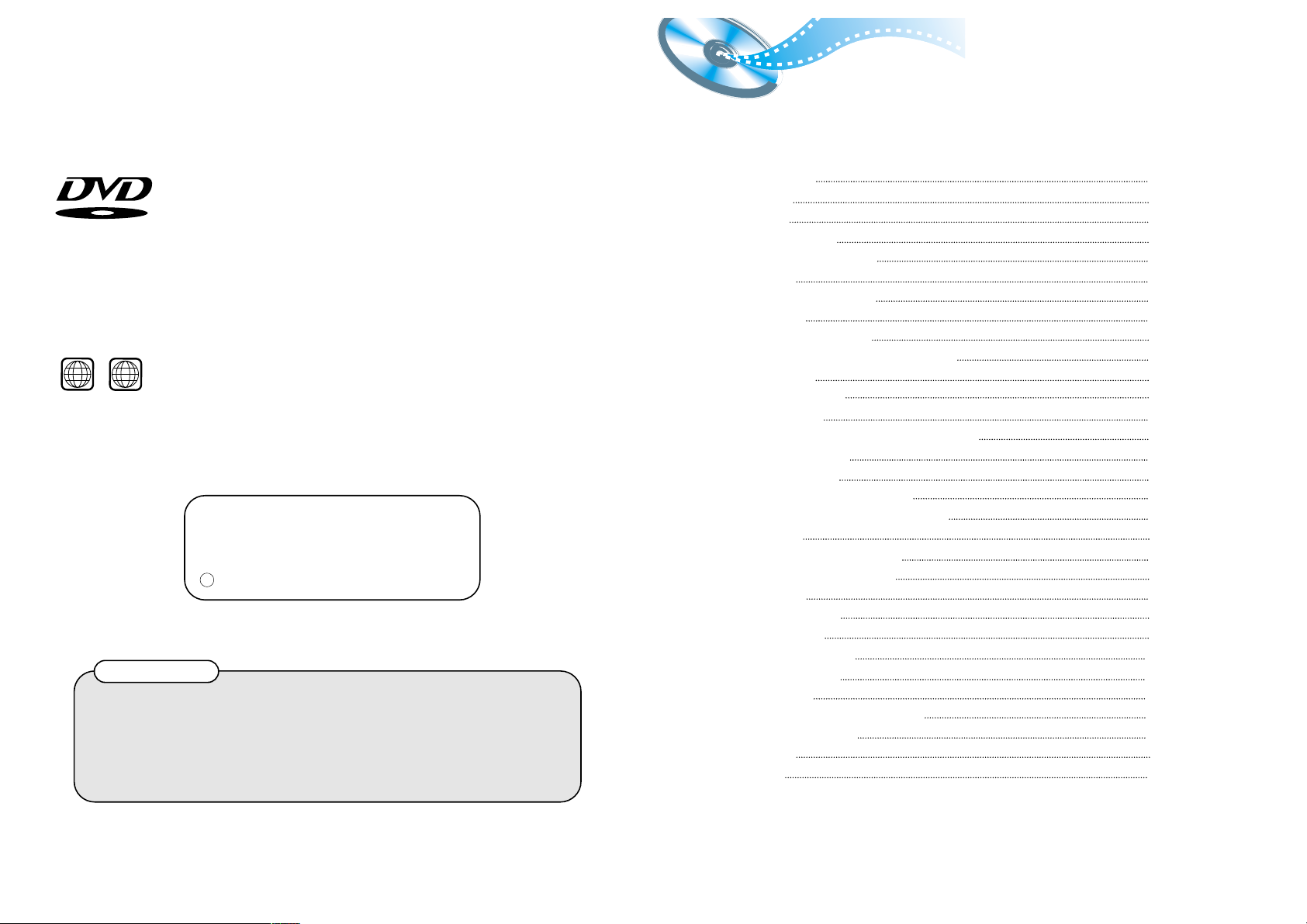
4
DVD (Digital Versatile Disc) offers fantastic audio and video, thanks to Dolby
Digital surround sound and MPEG-2 video compression technology. Now you can
enjoy these realistic effects in the home, as if you were in a movie theater or concert
hall.
V I D E O
DVD players and the discs are coded by region. These regional codes must match in
order for the disc to play. If the codes do not match, the disc will not play.
The Region Number for this player is given on the rear panel of the player.
(Your DVD player with the same regional code will only play DVDs that are labeled with identical region
codes.)
1 6
~
3
Manufactured under license from Dolby Laboratories.
“Dolby” and the double-D symbol are trademarks of Dolby
Laboratories.
1992-1997 Dolby Laboratories Inc. All rights reserved.
C
Safety Warnings
Precautions
Description
Remote Control Unit
Place and Connect Speakers
Connections
Before using the DVD Player
DVD Playback
Forward/Reverse Searching
Slow Playback/checking the Remaining Time
Repeat Playback
Using Disc Menu/Title
Program Playback
Selecting the Audio Language/ Subtitle Language
Various DVD Functions
¥
To enlarge an image
¥
Selecting the desired Screen Angle
¥
To move directly to a title, chapter, or time
System Setup
Setting up the Language Features
Controlling a TV with the Remote
Speaker Setup
Listening to the Radio
Presetting stations
About RDS broadcasting
DSP/Sleep Functions
Troubleshooting
Cautions on Handling and Storing Discs
Disc Type and Protection
Specification
Reference
1
2
5
7
9
11
12
13
15
16
17
18
19
21
22
22
22
22
23
25
26
27
31
32
33
35
36
38
39
40
41
Contents
Copy Protection
¥
Many DVD discs are encoded with copy protection. Because of this, you should only connect your
DVD player directly to your TV, not to a VCR. Connecting to a VCR results in a distorted picture
from copy-protected DVD discs.
¥
This product incorporates copyright protection technology that is protected by methods claims of certain
U.S. patents and other intellectual property rights owned by Macrovision Corporation and other rights
owners. Use of this copyright protection technology must be authorized by Macrovision Corporation, and
is intended for home and other limited viewing uses only unless otherwise authorized by Macrovision
Corporation. Reverse engineering or disassembly is prohibited.
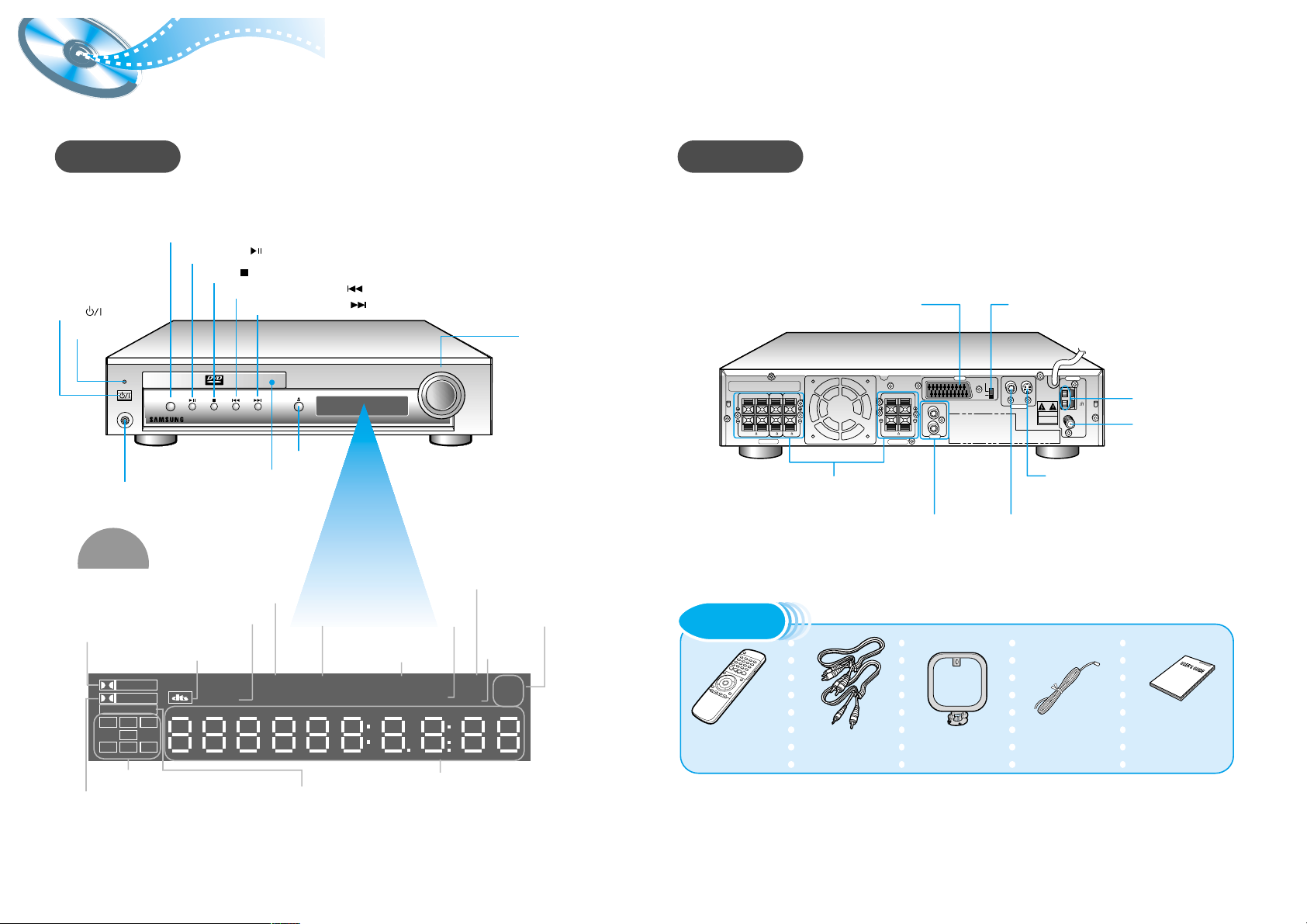
65
Description
Phones
Standby
Volume
Function
Open/Close
V I D E O
VIDEO
VIDEO OUT
ANTENN
A
S-VIDEO
SPEAKERS
SPEAKERS
AV OUT
L
R
AUX IN
VIDEO
Y/C
COMP.
VIDEO OUT
ANTENNA
CAUTION
RISK OF ELECTRIC SHOCK
DO NOT OPEN
S-VIDEO
FM
11
AM
R-FRONT-L
R-REAR-L
WARNING :
SHOCK HAZARD - DO NOT OPEN.
A V I S :
RISQUE DE CHOC ELECTRIQUE - NE PAS OUVRIR.
WOOFER CENTER
66 63
Front Panel
Rear Panel
Volume control
Function button
Play/Pause ( ) button
Stop ( ) button
Tuning Down & Skip ( ) buttons
Tuning up & Skip ( ) buttons
Power ( ) button
Headphone Jack
TITLE indicator
DTS Disc indicator
PRO LOGIC indicator
5.1 Channel Speaker
Output Terminals
External Audio
Component Input
Connector
Video Output Connector
Connect the TV's video input jacks
(VIDEO IN) to the VIDEO OUT
connector.
S-Video Output Connector
If the TV is equipped with an S-Video
input connector (S-VIDEO IN), connect it
to the player's S-Video output jack.
AM Antenna
Connector
FM Antenna
Connector
Remote Control Video/Audio Cable User's Manual FM Antenna AM Antenna
Standby indicator
Accessories
Display
PRO LOGIC
LINEAR PCM
TITLE
TUNED
PROGRAM PBC
MHZ
KHZ
DSP
ST
LCR
LS
LFE
SRS
D I G I T A L
STEREO indicator
SURROUND
indicator
DSP
indicator
RADIO
FREQUENCY
indicator
PROGRAM
indicator
PBC
indicator
System States Display
LINEAR PCM indicator
SPEAKER indicator
DOLBY DIGITAL
indicator
TUNER indicator
Open/Close button
Disc Tray
SCART JACK
Connect to a TV with scart input jack.
VIDEO OUT SELECT SWITCH
Use the switch to set video out
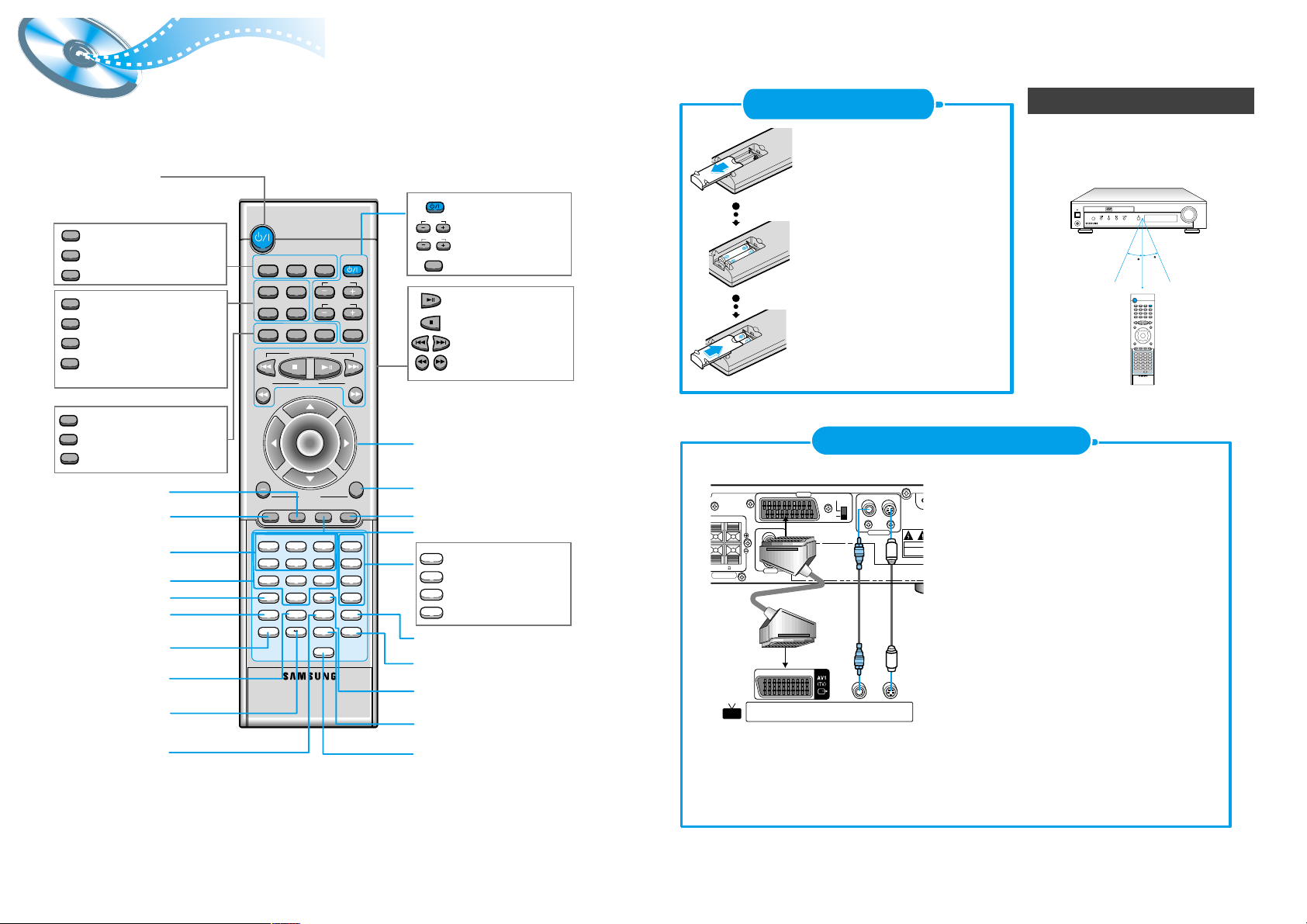
DVD TUNER
Band
AUX TV
Display Return
DVD/CD/TUNER
Volume
DSP Mode
123
456
78
0
Zoom
A B
9
Sound Edit
SPK Mode
Pro Logic
Slow
RDS Display
PTY- PTY+PTY Search
TA
Angle
Repeat
Test ToneSetup
D.R.C
TV/System
Repeat
Program
Remain
Clear
Step
Effect Mute Sleep
Go To TV/VIDEO
Title Menu
Channel
SubtitleAudio
MO/ST
Volume
Enter
+
Tuning
Down Up
Remote Control Unit
7
DVD POWER button
DSP button
RDS Selection button
Effect button
Slow button
Angle button
Repeat button
Repeat A↔B button
D.R.C button
TV System/Zoom button
Number(0~9) buttons
TV Power button
TV Channel Selection button
TV Volume Control button
TV/VIDEO button
Title
Menu
Subtitle
Audio
MO/ST
Display
Return
Go To
Channel
Volume
TV/VIDEO
TV
DVD button
TUNER button
AUX button
Title button
Menu button
Subtitle button
Audio
MO/ST(mono/stereo) button
Display button
Return button
Go To button
DVD
TUNER
Band
AUX
Mute button
Clear button
Step button
Setup button
Program button
Remain button
Volume Control buttons
Speaker output volume control
Play/Pause button
Stop button
Skip buttons
Tuning Up/Down button
Sleep button
Direction/Enter button
Sound Edit button
SPK Mode button
Pro Logic button
Test Tone button
8
Phones
Standby
Volume
DVD HOME THEATER SYSTEM HT-D100
V I D E O
Funetion
30
30
7~10m
Remove the battery cover on
the back of the remote by
pressing down and sliding the
cover in the direction of the
arrow.
Composite Video (Good Quality)
Connect the supplied video cable from the VIDEO
OUT jack on the back panel of the system to the
VIDEO IN jack on your television.
S-Video (Better Quality)
If you television is equipped with an S-Video
input, connect an S-Video cable (not supplied)
from the S-VIDEO OUT jack on the back panel of
the system to the S-VIDEO IN jack on your
television.
Scart (Best Quality)
If you television is equipped with an SCART input,
connect an Scart Jack (not supplied) from the AV
OUT jack on the back panel of the system to the
SCART IN jack on your television.
Insert Remote Batteries
Connect Video to TV
Range of Operation of the Remote Control
1
Insert two 1.5V AAA batteries,
paying attention to the correct
polarities (+ and –).
2
Replace the battery cover.
3
The remote control can be used up to
approximately 23 feet/7 meters in a straight line.
It can also be operated at a horizontal angle of
up to 30° from the remote control sensor.
R-FRONT-L
R
L
AUX IN
VIDEO
VIDEO OUT
S-VIDEO
AV IN
S-Video
SPEAKERS
6
CAUTION
RISK OF ELECTRIC SHO
DO NOT OPEN
Composite
Video
AV OUT
Y/C
COMP.
TV
If your TV SCART terminal with Y/C-COMP. selector, you can get a better picture quality by
setting Y/C-COMP.selector to Y/C . in this case , you need to set Y/C-COMP. selector of the
center unit to Y/C.
Sound Edit
SPK Mode
Pro Logic
Test T one
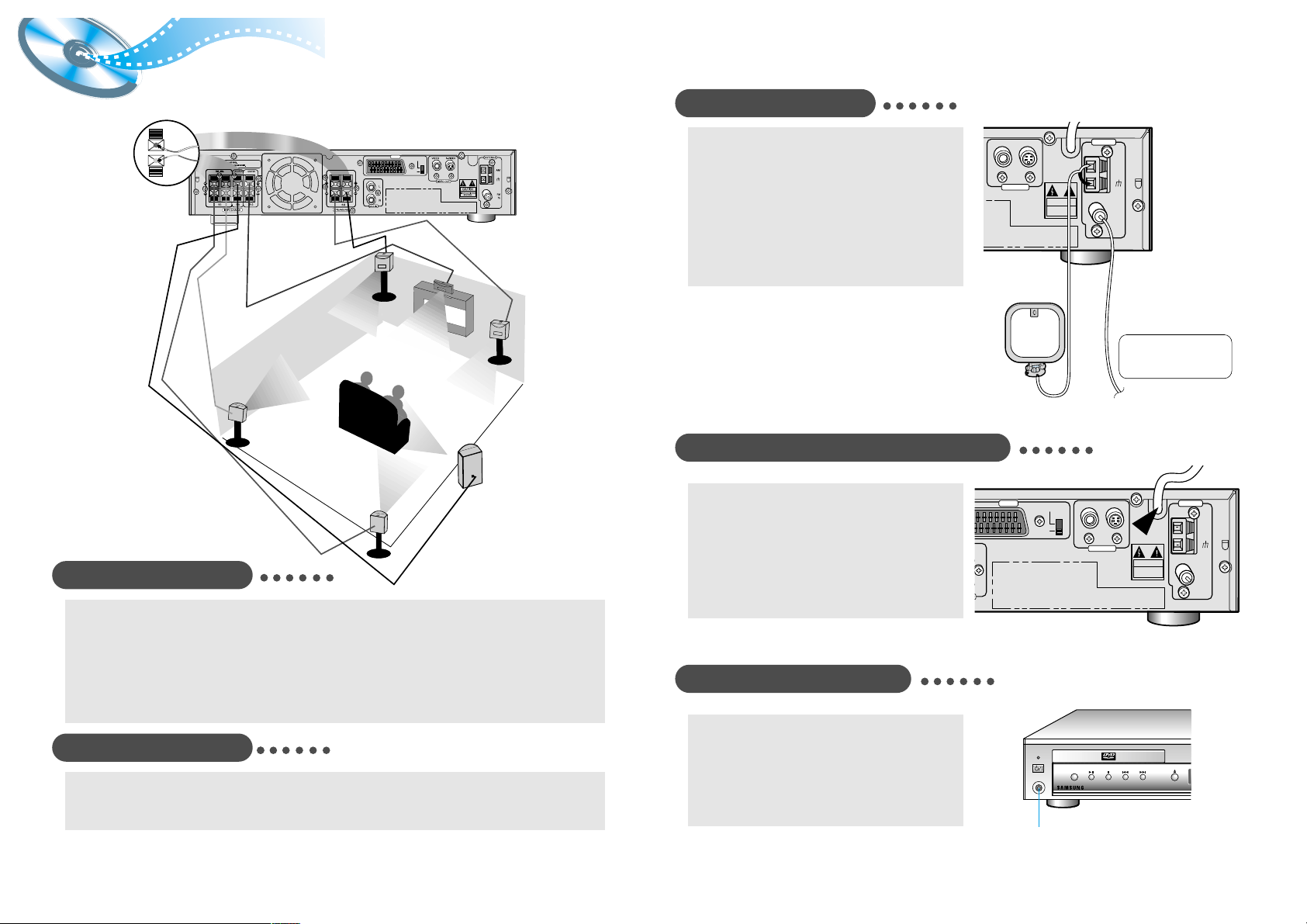
10
Place and Connect Speakers
9
Speaker Placement
Arrange the 6 speakers as shown in your listening area.
● Front Speakers : Set the front speakers so that they are aligned at ear level and at a horizontal angle of 45 degrees to the primary
listening area.
● Rear Speakers : Set the surround speakers further back, parallel to the walls, at 2 to 3 feet above the ear level of the primary
listening area. If the space behind the listening area is limited (i.e., close to the wall), place the rear speakers facing each other on
either side.
● Center Speaker : The center speaker should be positioned with its top surface flush with the front speakers. However, you may
place the speaker either on top of or next to your TV set.
● Subwoofer : Place the subwoofer at any convenient location within the vicinity of the listening area.
Connect Antenna
Connecting the AM (MW)/LW Aerial
1. Complete assembly of the supplied AM loop antenna by
rotating the base and snapping it into place.
2. Connect the two wires from the AM loop antenna to the AM
ANTENNA connector on the back panel. Press down on the
thumb lever to insert each wire, and then release to lock the
wires in place.
Connecting the FM Aerial
Connect the supplied FM antenna to the “FM 75Ω COAXIAL”
connector on the back panel. If noise or interference occurs, use
an external antenna with a 75Ω coaxial cable (not supplied).
Connect the supplied
AM and FM antennas
Connecting your System to the Power Supply
The main lead must be plugged into an appropriate socket.
Before plugging your system into a main socket, you must check
the voltage.
1. Plug the main lead (marked AC Cord on the rear of the
system) into an appropriate socket.
2. Press the On/Standby button to switch your DVD Player
system on.
Listening on headphones
Use headphones for private listening pleasure (not supplied).
Connect the headphones to the HEADPHONES jack of the front
panel.
• No sound is produced from the speakers.
• To prevent hearing damage, do not raise the volume level
excessively when using headphones.
Speaker Connections
1. Make sure the power is turned off before connecting the speakers to prevent possible damage to the speakers.
2. Connect each red and black speaker wire to the system’s back panel as shown, being careful to connect each speaker to its
correctly labeled output.
3. To insert each color-coded wire, press down on the red and black thumb levers and then release them to lock the wires in place.
HEADPHONE jack
AV OUT
Y/C
COMP.
VIDEO
VIDEO OUT
S-VIDEO
CAUTION
RISK OF ELECTRIC SHOCK
DO NOT OPEN
ANTENNAANTENNA
AM
FM
75
AV OUT
L
R
Y/C
COMP.
Standby
Phones
CAUTION
RISK OF ELECTRIC SHOCK
DO NOT OPEN
Open/Close
ANTENNAANTENNA
AM
FM
75
VIDEO
S-VIDEO
VIDEO OUT
V I D E O
Function
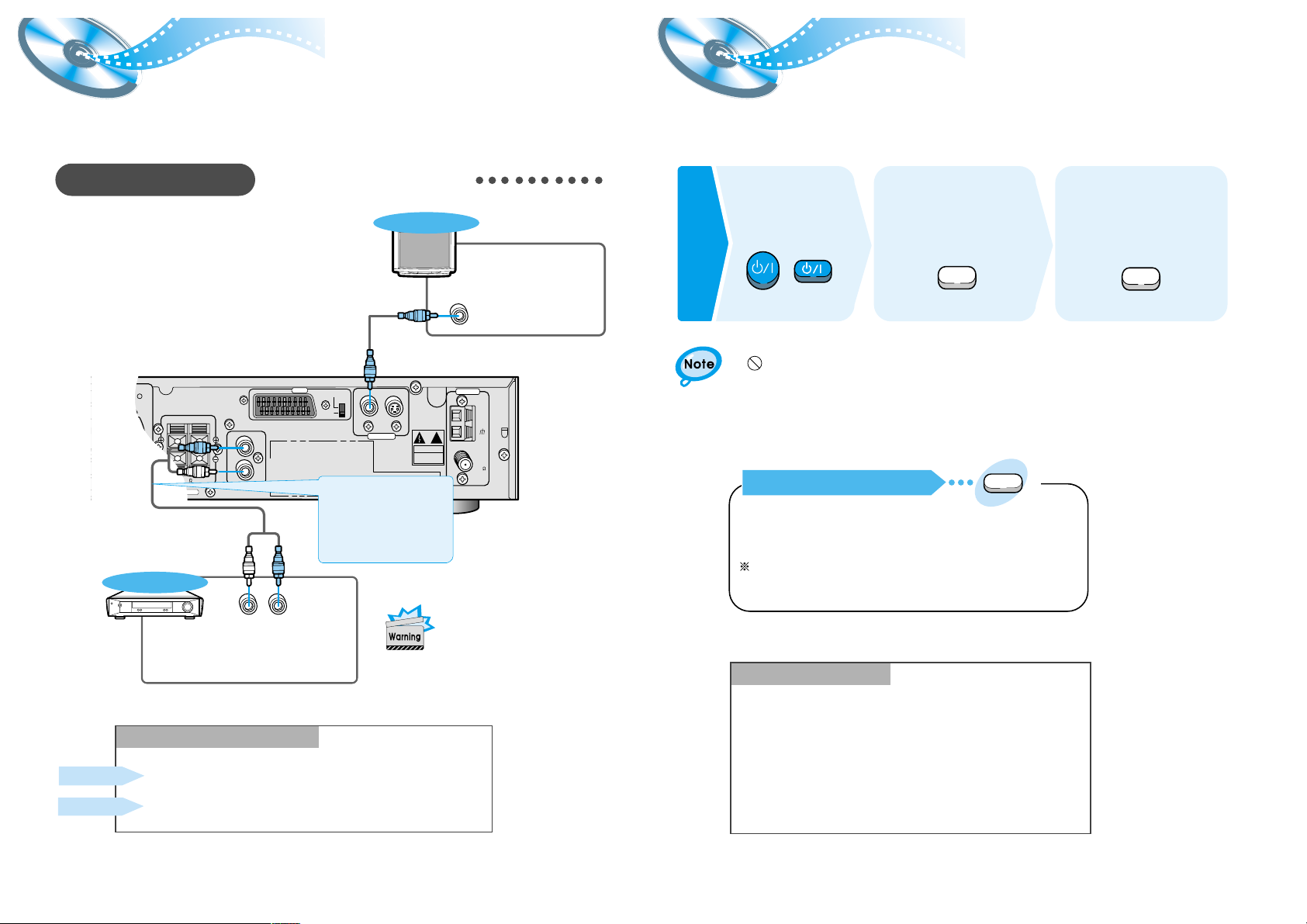
¥
The word INVALID appears on screen!
If this message appears on the TV screen while buttons are being
operate, the operation is not possible with that particular disc.
¥
If your TV model is not SAMSUNG, refer to “Remote Control Unit
Setup” on page 26.
Before Using the DVD Player
12
Connections
11
AV OUT
Y/C
COMP.
R-FRONT-L
6
R
L
VIDEO
VIDEO OUT
ANTENN
AM
FM
75
COAXIAL
A
S-VIDEO
LR
SPEAKERS
CAUTION
RISK OF ELECTRIC SHOCK
DO NOT OPEN
VIDEO IN
TV
External Analog
Components
Audio Cable (Red/White)
AUX Connections
Picture can be shown
only when the TV’s video
input connector (VIDEO
IN) is connected to the
VIDEO OUT connector.
Connect to external equipment with
analog output.
Example: Video, TV, LDP, etc.
¥
Always connect the video and
audio connection cables to the
equivalent colored jack.
Press the AUX button and select AUX IN.
Making Digital/Analog Input Selection
Press the Function button and select AUX IN.
Remote Control
Main Unit
¥
Your DVD player can also play CD-R and CD-RW discs recorded in digital
audio format. When recording your own CD-R or CD-RW discs, make sure that
the recording session is properly terminated, or they will not be playable.
(Depending on disc properties and recording quality, some CD-R/RW may not
be playable.)
¥
CD-RW has a lower reflection rate than CD-R media and consequently it will
take a longer to read CD-R discs.
¥
CD-RW discs recorded at high speed tend to be difficult for the DVD player to
read. If the recording speed for the CD-RW disc is not predetermined, write it
at low speed.
CD-R/RW playback compatibility
Your DVD player is capable of playing DVD, VCD, and CD discs.
User instructions may vary depending on the type of disc. Read the instructions
carefully before use.
Use these connections if necessary.
TV
TV/VIDEO
DVD
Prepe-
rations
before
use
Turn on the power
to your DVD player
and TV.
1
Select a video mode by
pressing the TV/VIDEO
button.
2
Press the DVD button
to select the DVD input
function.
3
Zoom
TV System
TV System Selection
Press the TV System button while in stop mode.
¥
Each time the TV System button is pressed, “NTSC, PAL” are
selected in this order.
Different countries use different types of TV broadcast systems, video,
audio and channel systems.
Example : The player cannot playback PAL-encoded DVD with NTSC-TV.
If the external analog
component has only one
output jack, you may
connect either L or R.
