Samsung HT-D550-ZA User Manual

HT-D550
HT-D553
HT-D555
Digital Home
Entertainment System
user manual
Imagine the possibilities
Thank you for purchasing this Samsung product.
To receive more complete service,
please register your product at
www.samsung.com/register
HT-D550-ZA-ENG-1228.indd Sec1:1HT-D550-ZA-ENG-1228.indd Sec1:1 2011-12-29 1:07:012011-12-29 1:07:01
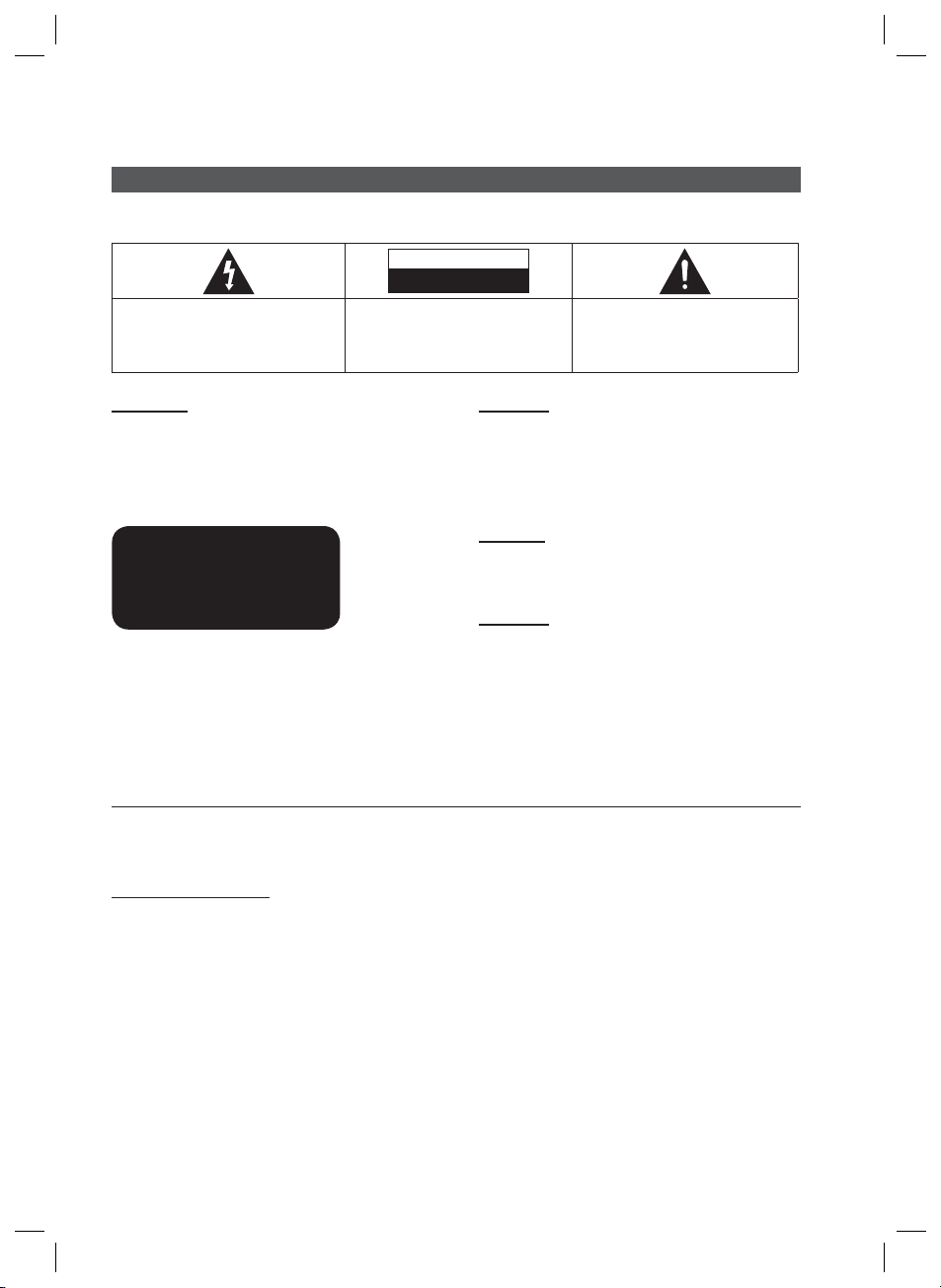
Safety Information
Safety Warnings
TO REDUCE THE RISK OF ELECTRIC SHOCK, DO NOT REMOVE THE COVER(OR BACK).
NO USER-SERVICEABLE PARTS ARE INSIDE. REFER SERVICING TO QUALIFIED SERVICE PERSONNEL.
CAUTION
RISK OF ELECTRIC SHOCK
DO NOT OPEN
The lighting fl ash and Arrowhead within
Triangle Is awarning sign alerting you of
dangerous voltage Inside the product.
CAUTION :
SHOCK, DO NOT REMOVE COVER (OR BACK) NO
USER SERVICEABLE PARTS INSIDE. REFER
SERVICING TO QUALIFIED SERVICE PERSONNEL.
TO REDUCE THE RISK OF ELECTRIC
The explanation point within the triangle is
a warning sign alerting you of important
instructions accompanying the product.
WARNING
To reduce the risk of fi re or electric shock, do not
•
expose this appliance to rain or moisture.
•
To prevent injury, this apparatus must be securely
attached to the fl oor/wall in accordance with the
installation instructions.
CLASS 1 LASER PRODUCT
KLASSE 1 LASER PRODUKT
LUOKAN 1 LASER LAITE
KLASS 1 LASER APPARAT
PRODUCTO LÁSER CLASE 1
CLASS 1 LASER PRODUCT
This product is classifi ed as a CLASS 1 LASER product.
•
Use of controls, adjustments or performance of
procedures other than those specifi ed herein may result
in hazardous radiation exposure.
Complies with 21CFR 1040.10 except for deviations
•
pursuant to Laser Notice No. 50, dated 24, 2007
This product satisfi es FCC regulations when shielded cables and connectors are used to connect the unit to other
equipment. To prevent electromagnetic interference with electric appliances, such as radios and televisions, use shielded
cables and connectors for connections.
CAUTION
Apparatus shall not be exposed to dripping or splashing and
•
no objects fi lled with liquids, such as vases, shall be placed on
the apparatus.
The Mains plug is used as a disconnect device and shall stay
•
readily operable at any time.
DANGER
VISIBLE AND INVISIBLE LASER RADIATION WHEN OPEN.
AVOID DIRECT EXPOSURE TO BEAM. (FDA 21 CFR)
CAUTION
CLASS 3B VISIBLE AND INVISIBLE LASER RADIATION
•
WHEN OPEN. AVOID EXPOSURE TO THE BEAM (IEC
60825-1)
THIS PRODUCT UTILIZES A LASER. USE OF CONTROLS
•
OR ADJUSTMENTS OR PERFORMANCE OF PROCEDURES
OTHER THAN THOSE SPECIFIED HEREIN MAY RESULT IN
HAZARDOUS RADIATION EXPOSURE. DO NOT OPEN
COVER AND DO NOT REPAIR YOURSELF. REFER
SERVICING TO QUALIFIED PERSONNEL.
FCC NOTE (for U.S.A)
This equipment has been tested and found to comply with the limits for a Class B digital device, pursuant to Part 15 of the
FCC Rules. These limits are designed to provide reasonable protection against harmful interference in a residential
installation.
This equipment generates, uses and can radiate radio frequency energy and, if not installed and used in accordance with the
instructions, may cause harmful interference to radio communications. However, there is no guarantee that interference will
not occur in a particular installation.
If this equipment does cause harmful interference to radio or television reception, which can be determined by turning the
equipment off and on, the user is encouraged to try to correct the interference by one or more of the following measures:
•
Reorient or relocate the receiving antenna.
•
Increase the separation between the equipment and receiver.
•
Connect the equipment into an outlet on a circuit different from that to which the receiver is connected.
•
Consult the dealer or an experienced radio/TV technician for help.
CAUTION : FCC regulations state that any unauthorized changes or modifications to this equipment may void the user’s
authority to operate it.
2 English
HT-D550-ZA-ENG-1228.indd 2HT-D550-ZA-ENG-1228.indd 2 2011-12-29 1:07:142011-12-29 1:07:14

Important Safety Instructions
Read these operating instructions carefully before using the unit.
Follow all the safety instructions listed below. Keep these operating
instructions handy for future reference.
1) Read these instructions.
2) Keep these Instructions.
3) Heed all warnings.
4) Follow all instructions.
5) Do not use this apparatus near water.
6) Clean only with dry cloth.
7) Do not block any ventilation openings. Install in accordance with
the manufacturer's instructions.
8) Do not install near any heat sources such as radiators, heat
registers, stoves, or other apparatus (including amplifi ers) that
produce heat.
9) Do not defeat the safety purpose of the polarized or groundingtype plug. A polarized plug has two blades with one wider than
the other. A grounding type plug has two blades and a third
grounding prong. The wide blade or the third prong are provided
for your safety. If the provided plug does not fi t into your outlet,
consult an electrician for replacement of the obsolete outlet.
10) Protect the power cord from being walked on or pinched
particularly at plugs, convenience receptacles, and the point
where they exit from the apparatus.
11) Only use attachment/accessories specifi ed by the manufacturer.
12) Use only with the cart, stand, tripod, bracket, or table specifi ed
by the manufacturer, or sold with the apparatus. When a cart is
used, use caution when moving the cart/apparatus combination
to avoid injury from tip-over.
13) Unplug this apparatus during lightning storms
or when unused for long periods of time.
14) Refer all servicing to qualifi ed service
personnel. Servicing is required when the
apparatus has been damaged in any way,
such as power supply cord or plug is damaged, liquid has been
spilled or objects have fallen into the apparatus, the apparatus
has been exposed to rain or moisture, does not operate
normally, or has been dropped.
Precautions
Ensure that the AC power supply in your house complies with
•
the identifi cation sticker located on the back of your product.
Install your product horizontally, on a suitable base (furniture),
•
with enough space around it for ventilation (3~4 inches).
Do not place the product on amplifi ers or other equipment
•
which may become hot.
Make sure the ventilation slots are not covered.
Do not stack anything on top of the product.
•
Before moving the product, ensure the Disc Insert Hole is
•
empty.
In order to disconnect the product completely from the power
•
supply, remove the AC plug from the wall outlet, especially
when left unused for a long period of time.
During thunderstorms, disconnect the AC plug from the
•
wall outlet. Voltage peaks due to lightning could
damage the product.
Do not expose the product to direct sunlight or other
•
heat sources. This could lead to overheating and
malfunction of the product.
Protect the product from moisture, and excess heat or
•
equipment creating strong magnetic or electric fi elds (i.
e. speakers.).
Disconnect the power cable from the AC supply if the
•
product malfunctions.
Your product is not intended for industrial use. Use of
•
this product is for personal use only.
Condensation may occur if your product or disc has
•
been stored in cold temperatures. If transporting the
product during the winter, wait approximately 2 hours
until the product has reached room temperature before
using.
The batteries used with this product contain chemicals
•
that are harmful to the environment.
Do not dispose of batteries in the general household
trash.
Accessories
Check for the supplied accessories below.
Video Cable
(AH39-40001V)
FM Antenna
(AH42-00017A)
ASC microphone
(AH30-00099A)
Remote Control (AH59-02353A)/
Batteries (AAA size) (4301-000116)
POWER
RECEIVER SLEEP
DVD TV
123
456
7809
VOL
DISC MENU MENU TITLE MENU
TOOLS
RETURN
ABCD
S/W LEVEL MO/ST USB REC
FUNCTION
TV SOURCE
DSP /EQ
MUTE
TUNING
/CH
REPEAT
INFO
EXIT
AUDIO
GIGADIMMER S.VOL
UPSCALE
P.BASS
TUNER
MEMORY
User Manual
(AH68-02333R)
English 3
HT-D550-ZA-ENG-1228.indd 3HT-D550-ZA-ENG-1228.indd 3 2011-12-29 1:07:142011-12-29 1:07:14
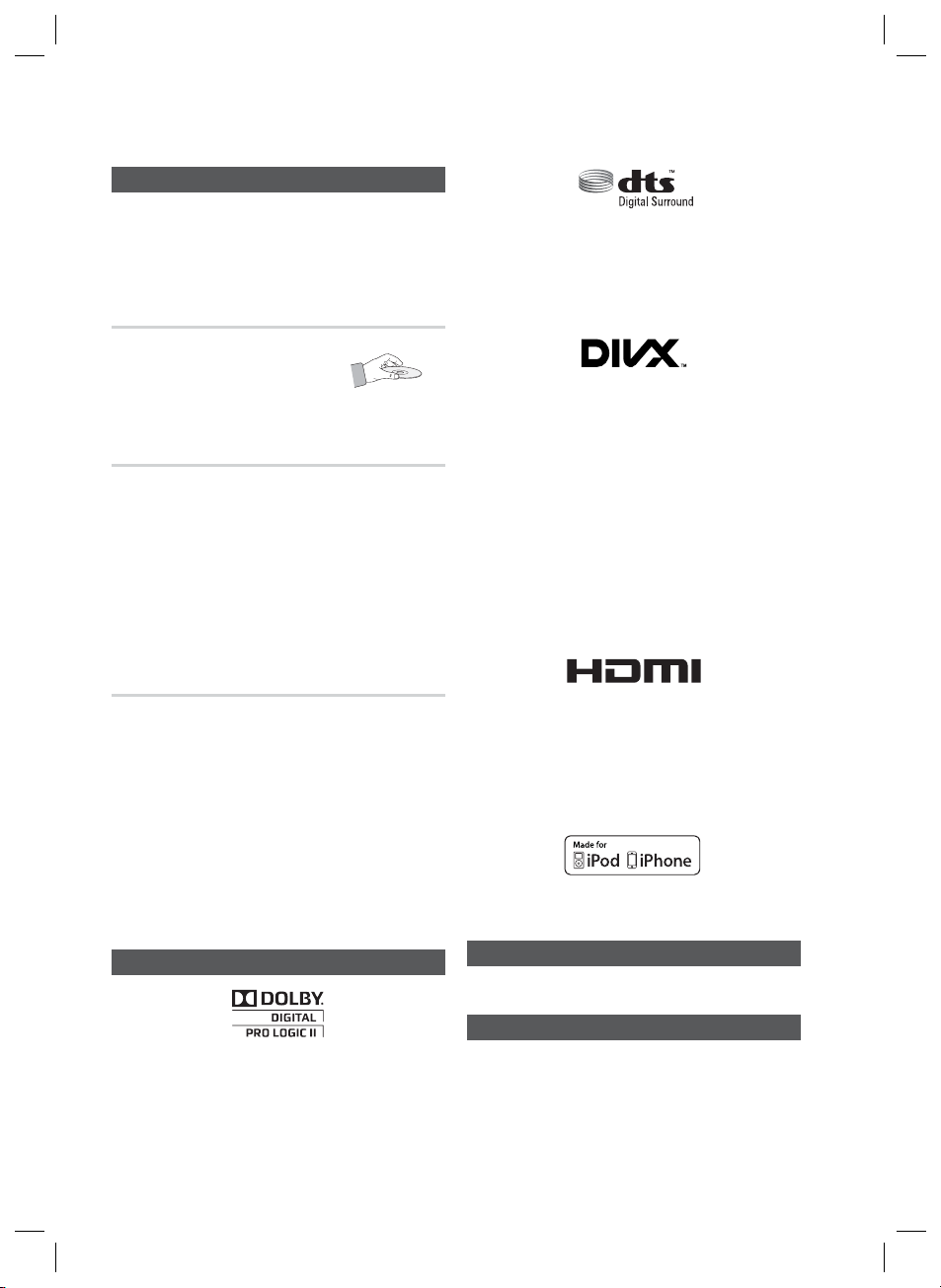
Safety Information
Cautions on Handling and Storing Discs
Small scratches on the disc may reduce sound and
picture quality or cause skipping.
Be especially careful not to scratch discs when
handling them.
Holding discs
Do not touch the playback side of the disc.
•
Hold the disc by the edges so that
•
fi ngerprints will not get on the surface.
Do not stick paper or tape on the disc.
•
Disc Storage
Do not keep in direct sunlight
•
Keep in a cool ventilated area
•
Keep in a clean Protection jacket.
•
Store vertically.
NOTE
✎
Do not allow the discs to become contaminated with dirt.
Do not load cracked or scratched discs.
Manufactured under license under U.S. Patent Nos:
•
5,956,674; 5,974,380; 6,487,535 & other U.S. and worldwide
patents issued & pending. DTS, the Symbol, & DTS and the
Symbol together are registered trademarks & DTS Digital
Surround and the DTS logos are trademarks of DTS, Inc.
Product includes software. © DTS, Inc. All Rights Reserved.
ABOUT DIVX VIDEO: DivX® is a digital video format created
•
by DivX, Inc. This is an offi cial DivX Certifi ed® device that
plays DivX video. Visit www.divx.com for more information and
software tools to convert your fi les into DivX video.
ABOUT DIVX VIDEO-ON-DEMAND: This DivX Certifi ed®
device must be registered in order to play purchased DivX
Video-on-Demand (VOD) movies. To obtain your registration
code, locate the DivX VOD section in your device setup menu.
Go to vod.divx.com for more information on how to complete
your registration.
DivX Certifi ed® to play DivX® video, including premium
content DivX®, DivX Certifi ed® and associated logos are
trademarks of DivX, Inc. and are used under license.
Covered by one or more of the following U.S. patents :
7,295,673; 7,460,668; 7,515,710; 7,519,274
Handling and Storing Discs
•
If you get fingerprints or dirt on the disc, clean it with a
mild detergent diluted in water and wipe with a soft cloth.
When cleaning, wipe gently from the inside to the
•
outside of the disc
NOTE
✎
Condensation may form if warm air comes into contact
with cold parts inside the product. When condensation
forms inside the product, it may not operate correctly. If
this occurs, remove the disc and let the product stand
for 1 or 2 hours with the power on.
License
HDMI, the HDMI Logo, and High-Defi nition Multimedia
Interface are trademarks or registered trademarks of HDMI
Licensing LLC in the United States and other countries.
•
This item incorporates copy protection technology that is
protected by U.S. patents and other intellectual property rights
of Rovi Corporation. Reverse engineering and disassembly are
prohibited.
•
iPod is a trademark of Apple Inc., registered in the U.S.
and other countries. iPhone is a trademark of Apple Inc.
Copyright
© 2011 Samsung Electronics Co., Ltd. All rights reserved.
Copy Protection
Dolby, Pro Logic, and the double-D symbol are registered
•
trademarks of Dolby Laboratories.
•
Many DVD discs are encoded with copy protection. Because
of this, you should only connect your product directly to your
TV, not to a VCR. Connecting to a VCR results in a distorted
picture from copy-protected DVD discs.
4 English
HT-D550-ZA-ENG-1228.indd 4HT-D550-ZA-ENG-1228.indd 4 2011-12-29 1:07:162011-12-29 1:07:16
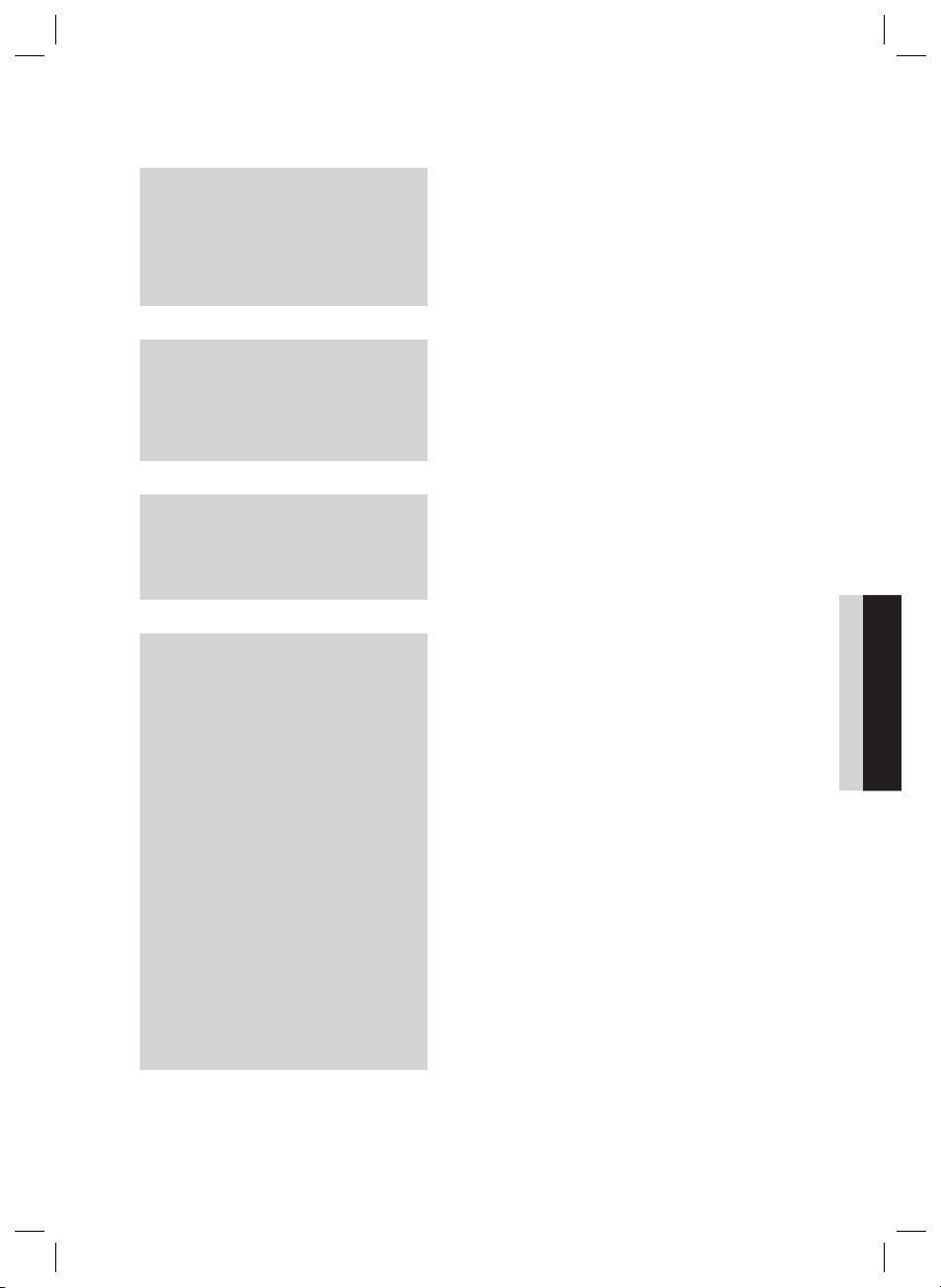
Contents
SAFETY INFORMATION
2
GETTING STARTED
7
CONNECTIONS
15
SETUP
25
2 Safety Warnings
3 Important Safety Instructions
3 Precautions
3 Accessories
4 Cautions on Handling and Storing Discs
4 License
4 Copyright
4 Copy Protection
7 Features
7 Icons that will be used in manual
8 Disc Types and Characteristics
11 Description
11 Front Panel
12 Rear Panel
13 Remote control
15 Connecting the Speakers
19 Connecting the Optional Wireless Receiver Module
21 Connecting the Video Out to your TV
23 Connecting the FM Antenna
23
Connecting Audio from External Components
25 Before Starting (Initial Settings)
25 Setting the Setup menu
26 Display
26 TV Aspect
26 BD Wise
26 Resolution
26 HDMI Format
27 Audio
27 Speaker Setting
28 ASC (Auto Sound Calibration) Setting
29 DRC (Dynamic Range Compression)
29 AUDIO SYNC
30 HDMI AUDIO
30 User EQ
30 Audio Return Ch.
30 System
30 Initial Settings
30 DivX(R) Registration
30 DivX(R) Deactivation
31 Language
31 Security
31 Parental Rating
31 Change Password
31 Support
31 Product Information
ENGLISH
English 5
HT-D550-ZA-ENG-1228.indd 5HT-D550-ZA-ENG-1228.indd 5 2011-12-29 1:07:162011-12-29 1:07:16

Contents
BASIC FUNCTIONS
32
ADVANCED FUNCTIONS
32 Disc Playback
32 Audio CD(CD-DA)/MP3/WMA Playback
33 JPEG File Playback
33 Using the Playback Function
37 Sound Mode
39 Listening to Radio
40 USB Function
40 Using an iPod/iPhone
42 USB Recording
40
OTHER INFORMATION
43 Troubleshooting
44 Country code list
45 Index
46 Specifi cations
43
Figures and illustrations in this User Manual are provided for reference only and may differ from actual product
•
appearance.
6 English
HT-D550-ZA-ENG-1228.indd 6HT-D550-ZA-ENG-1228.indd 6 2011-12-29 1:07:162011-12-29 1:07:16
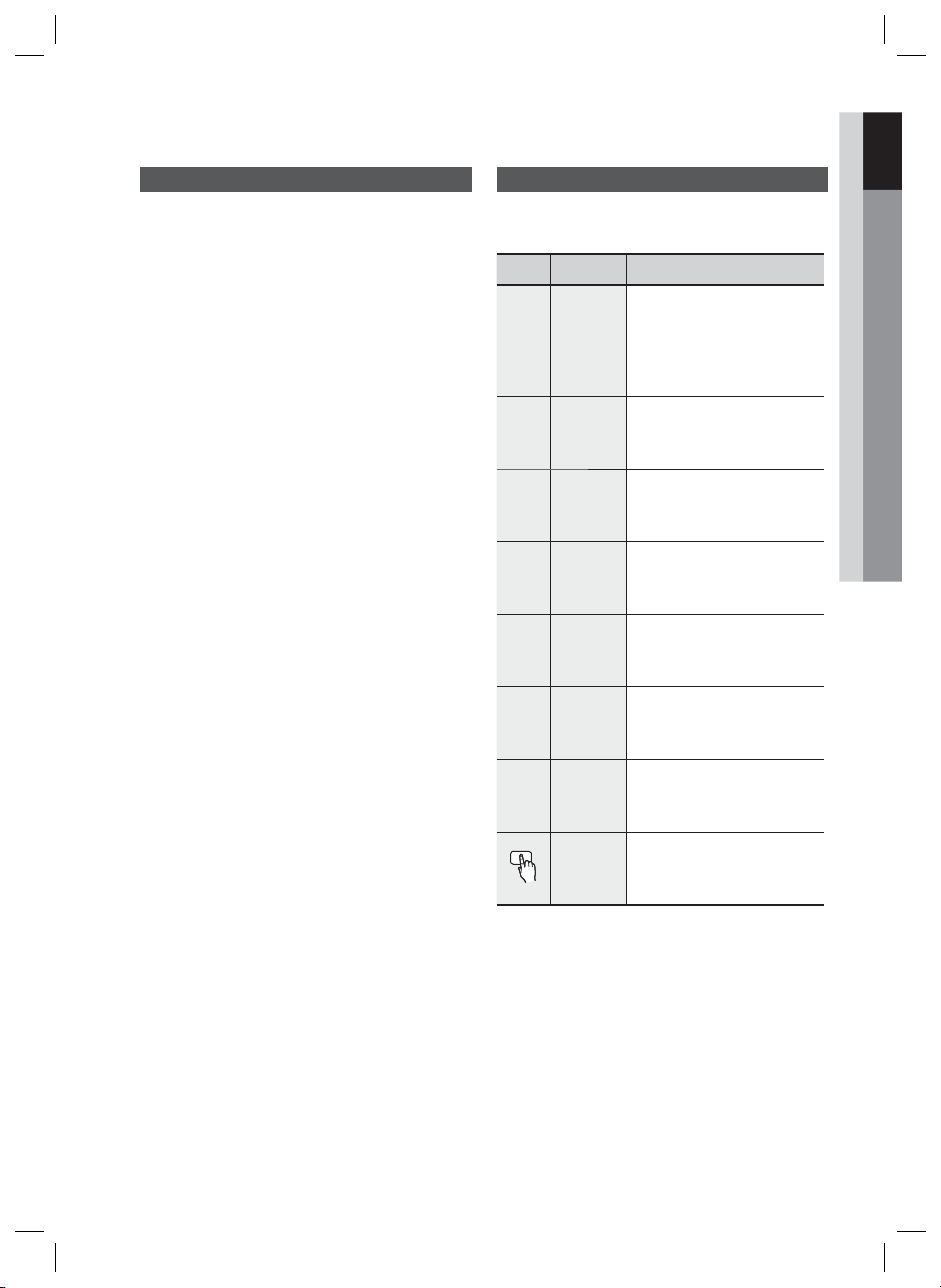
Getting Started
01 Getting Started
Features
Playback of many disc types
This product allows you to play back various discs,
including DVD-Video, DVD±R/±RW , CD-DA,
CD-R/-RW, MP3-CD, WMA-CD and DivX.
USB Host support
You can enjoy media fi les such as pictures, movies
and music saved on a MP3 player, digital camera or
USB memory stick by connecting the storage device
to the USB port of the product.
Dolby Pro Logic II
Dolby Pro Logic II is a form of multi-channel audio
signal decoding technology that improves upon
existing Dolby Pro Logic.
HDMI
HDMI transmits DVD video and audio signals
simultaneously, and provides a clearer picture.
The 1080p(Full HD) resolution provides even clearer
pictures.
iPod & iPhone support
If the system is connected to iPod player using the
iPod/iPhone specific USB cable, you can play the
music files in iPod/iPhone through the connected
speakers.
BD Wise
BD Wise automatically adjusts BD Wise-compliant
Samsung products to the optimal settings between
them. This feature is enabled only if BD Wise-compliant
Samsung products are connected to each other
using an HDMI cable.
AUDIO SYNC Function
Video may lag behind the audio if the product is
connected to a digital TV.
To compensate for this, you can adjust the audio delay
time to sync up with the video.
Icons that will be used in manual
Make sure to check the following terms before
reading the user manual.
Icon Term Defi nition
This involves a function
available with DVD-Video or
DVD±R/±RW discs that
have been recorded and
fi nalized in Video Mode.
This involves a function
CD
available with a data CD (CD
DA, CD-R/-RW).
This involves a function
available with CD-R/-RW
discs.
This involves a function
available with CD-R/-RW
discs.
This involves a function
available with MPEG4 discs.
(DVD±R/±RW, CD-R/-RW)
This involves a case where a
function does not operate or
settings may be canceled.
This involves tips or instructions
on the page that help each
function operate.
This function provides direct and
Key
easy access pressing the button
on the remote control.
d
B
A
G
D
!
✎
DVD
MP3
JPEG
DivX
CAUTION
NOTE
Shortcut
English 7
HT-D550-ZA-ENG-1228.indd 7HT-D550-ZA-ENG-1228.indd 7 2011-12-29 1:07:162011-12-29 1:07:16
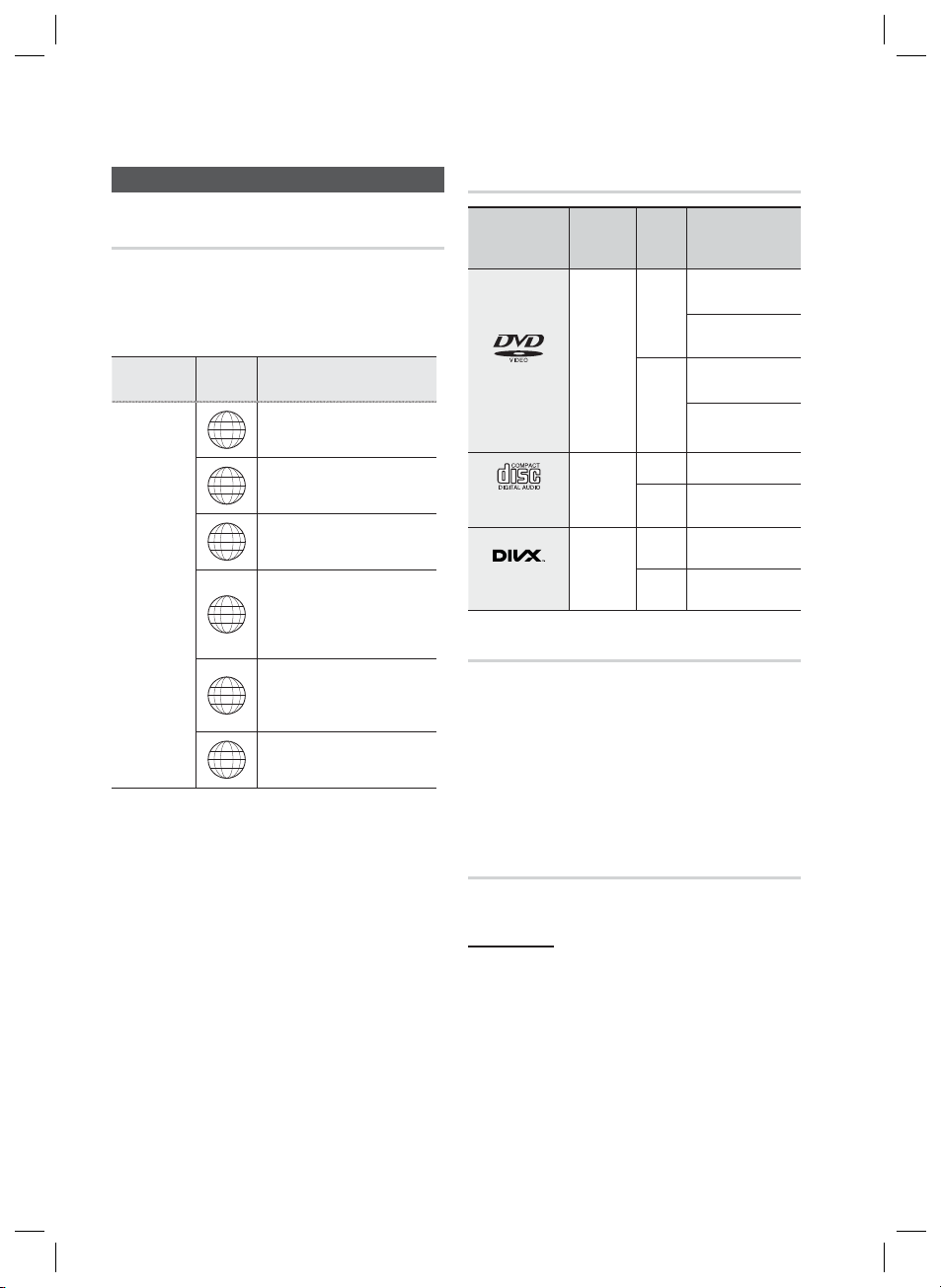
Getting Started
Getting Started
Disc Types and Characteristics
Region Code
The product and the discs are coded by region. These
regional codes must match in order for the disc to play. If the
codes do not match, the disc will not play.
Disc Type
DVD-VIDEO
Region
Code
The U.S., U.S. territories and
1
Canada
Europe, Japan, the Middle East,
2
Egypt, South Africa, Greenland
Taiwan, Korea, the Philippines,
3
Indonesia, Hong Kong
Mexico, South America, Central
America, Australia, New Zealand,
4
Pacifi c Islands, Caribbean
Russia, Eastern Europe, India,
most of Africa, North Korea,
5
Mongolia
China
6
Area
Disc types that can be played
Disc Types &
Mark (Logo)
DVD-VIDEO
AUDIO-CD
DivX
Do not use the following type of discs!
LD, CD-G, CD-I, CD-ROM, DVD-ROM and DVD-
•
RAM discs cannot be played in this unit.
If such discs are played, a <WRONG DISC
FORMAT> message appears on the TV screen.
DVD discs purchased abroad may not play on this
•
product.
If such discs are played, a <Wrong Region. Please
check Disc.> message appears on the TV screen.
Recorded
Signals
AUDIO
+
VIDEO
AUDIO
AUDIO
+
VIDEO
Disc
Size
5 inches
3 1/2
inches
5 inches
3 1/2
inches
5
inches
3 1/2
inches
Max. Playing Time
Approx. 240 min.
(single-sided)
Approx. 480 min.
(double-sided)
Approx. 80 min.
(single-sided)
Approx. 160 min.
(double-sided)
74 min.
20 min.
-
-
Disc Types And Disc Format
This product does not support Secure (DRM) Media fi les.
CD-R Discs
•
Some CD-R discs may not be playable depending on
the disc recording device (CD-Recorder or PC) and the
condition of the disc.
•
Use a 650MB/74 minute CD-R disc.
Do not use CD-R discs over 700MB/80 minutes as
they may not be played back.
•
Some CD-RW (Rewritable) media, may not be playable.
•
Only CD-Rs that are properly "closed" can be fully
played. If the session is closed but the disc is left open,
you may not be able to fully play the disc.
8 English
HT-D550-ZA-ENG-1228.indd 8HT-D550-ZA-ENG-1228.indd 8 2011-12-29 1:07:172011-12-29 1:07:17

01 Getting Started
CD-R MP3 Discs
Only CD-R discs with MP3 fi les in ISO 9660 or
•
Joliet format can be played.
MP3 fi le names should contain no blank spaces
•
or special characters (. / = +).
Use discs recorded with a compression/
•
decompression data rate greater than 128Kbps.
Only fi les with the ".mp3" and ".MP3" extensions
•
can be played.
Only a consecutively written multisession disc can
•
be played. If there is a blank segment in the
Multisession disc, the disc can be played only up
to the blank segment.
•
If the disc is not closed, it will take longer to begin
playback and not all of the recorded fi les may be played.
•
For fi les encoded in Variable Bit Rate (VBR)
format, i.e. fi les encoded in both low bit rate and
high bit rate (e.g., 32Kbps ~ 320Kbps), the
sound may skip during playback.
•
A maximum of 500 tracks can be played per CD.
•
A maximum of 300 folders can be played per CD.
CD-R JPEG Discs
•
Only fi les with the "jpg" extensions can be played.
•
If the disc is not closed, it will take longer to start
playing and not all of the recorded fi les may be played.
•
Only CD-R discs with JPEG fi les in ISO 9660 or Joliet
format can be played.
JPEG fi le names should be 8 characters or less in
•
length and contain no blank spaces or special
characters (. / = +).
Only a consecutively written multisession disc can be
•
played. If there is a blank segment in the multisession
disc, the disc can be played only up to the blank
segment.
A maximum of 999 images can be stored on a folder.
•
When playing a Kodak/Fuji Picture CD, only the JPEG
•
fi les in the picture folder can be played.
Picture discs other than Kodak/Fuji Picture CDs may
•
take longer to start playing or may not play at all.
DVD±R/±RW, CD-R/RW Discs
Software updates for incompatible formats are not
•
supported.
(Example : QPEL, GMC, resolutions higher than
800 x 600 pixels, etc.)
If a DVD-R/-RW disc has not been recorded
•
properly in DVD Video format, it will not be
playable.
Supported Formats (DivX)
This product only supports the following media formats.
If both video and audio formats are not supported, the
user may experience problems such as broken images
or no sound.
Supported Video Formats
Format Supported Versions
AVI
WMV
Format Bit Rate
MP3
WMA
AC3
DTS
•
DivX fi les, including audio and video fi les, created in
the DTS format can only support up to 6Mbps.
•
Aspect Ratio : Although the default DivX resolution is
640x480 pixels, this product supports up to
720x480 pixels. TV screen resolutions higher than
800 will not be supported.
•
When you play a disc whose sampling frequency is
higher than 48khz or 320kbps, you may experience
shaking on the screen during playback.
•
Sections with a high frame rate might not be played
while playing a DivX fi le.
•
Since this product only provides encoding formats
authorized by DivX Networks, Inc., a DivX fi le
created by the user might not play.
DivX3.11~DivX5.1
V1/V2/V3/V7
Supported Audio Formats
80~320kbps
56~128kbps
128~384kbps 44.1/48khz
1.5Mbps 44.1khz
Sampling
Frequency
44.1khz
English 9
HT-D550-ZA-ENG-1228.indd 9HT-D550-ZA-ENG-1228.indd 9 2011-12-29 1:07:172011-12-29 1:07:17
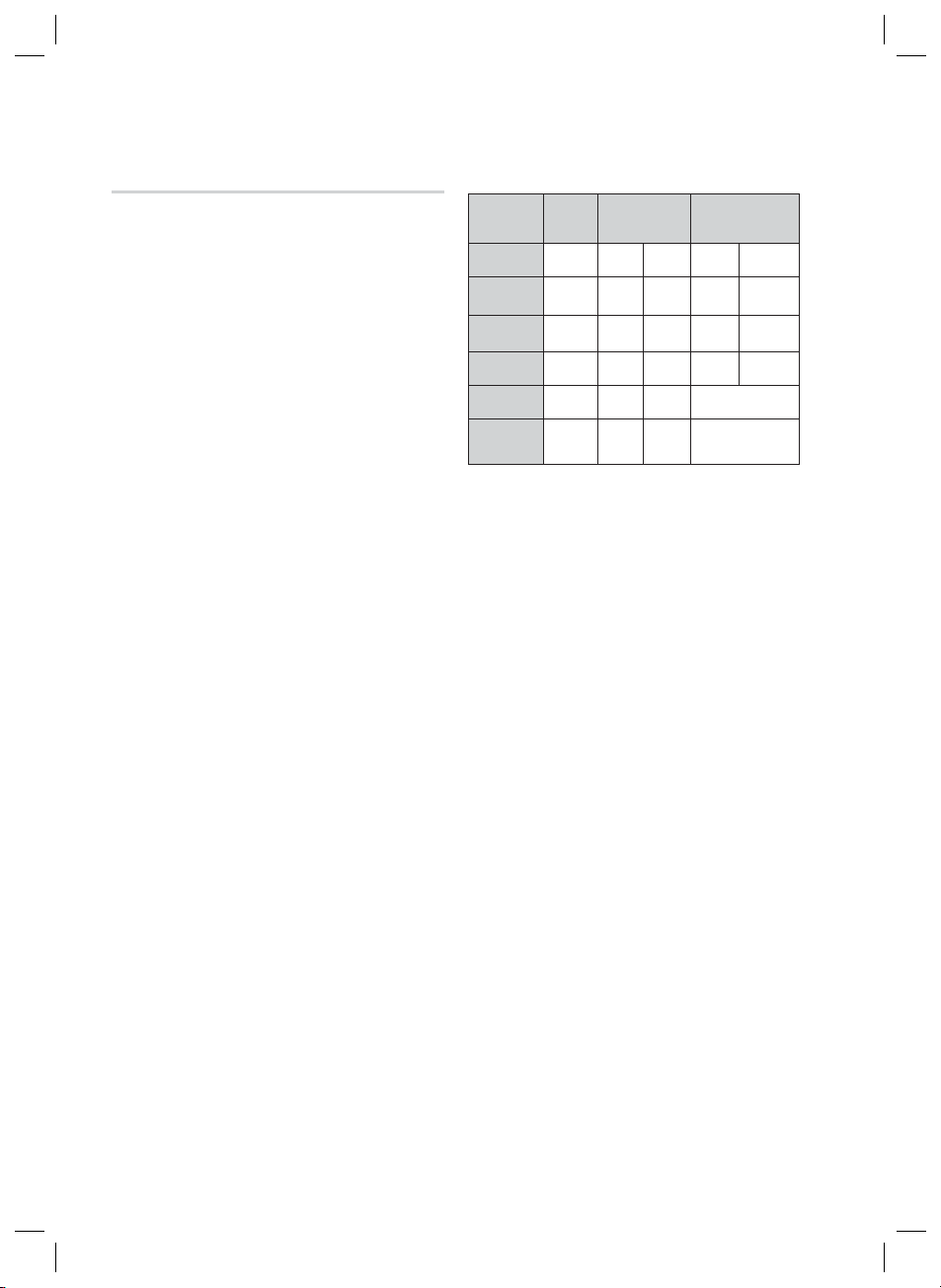
Getting Started
Notes on USB connection
Supported devices: USB storage media, MP3
player, digital camera
1)
If a folder or fi le name is longer than 10
characters, it may not properly display or
operate.
2)
A subtitle fi le bigger than 300KB may not be
properly displayed.
3)
A certain USB/digital camera device, USB card
reader is not supported.
4)
FAT16 and FAT32 fi le systems are supported.
5)
Photo (JPEG), music (MP3, WMA) and video fi le
should have their names in Korean or English.
Otherwise, the fi le may not played.
6)
Connect directly to the product's USB port.
Connecting through another cable may raise
problems with USB compatibility.
7)
Inserting more than one memory device to a
multi-card reader may not operate properly.
8)
PTP protocol for digital camera is not supported.
9)
Do not disconnect USB device during a
"Reading" process.
10)
Bigger the image resolution, the longer the delay
to displaying.
11)
DRM applied MP3/WMA or video fi les
downloaded from a commercial site are not
played back.
12)
External HDD device is not supported.
13)
The maximum current supported by the USB
port for an external device is 500 mA (at 5V DC).
Supported fi le formats
14)
Format
File name
File
extension
Bit rate
Version
Pixel
Sampling
Frequency
Still
Picture
JPG MP3 WMA WMV DivX
JPG
.JPEG
–
––
640x480
–
Music Movie
.MP3 .WMA .WMV .AVI
80~320
56~128
kbps
V8
4Mbps 4Mbps
V1,V2,
DivX3.11~
V3,V7
DivX5.1
720x480
44.1KHz~ 48KHz
kbps
––
44.1kHz 44.1kHz
10 English
HT-D550-ZA-ENG-1228.indd 10HT-D550-ZA-ENG-1228.indd 10 2011-12-29 1:07:172011-12-29 1:07:17

Front Panel
01 Getting Started
Description
1 2 4
DISC TRAY
1
DISPLAY
2
REMOTE CONTROL SENSOR
3
OPEN/CLOSE BUTTON (
4
5
FUNCTION BUTTON (
STOP BUTTON (
6
PLAY / PAUSE BUTTON (
7
3
ASC IN/
AUX IN 1
95 6 87
11 10
Insert disc here.
Displays the playing status, time, etc.
Detects signals from the remote control.
)
)
)
)
Opens and closes the disc tray.
The mode switches as follows :
DVD/CD ➞ D.IN ➞ AUX 1 ➞AUX 2 ➞ USB ➞ REMOTE IPOD ➞ IPOD ➞ FM
Stops disc playback.
Plays a disc or pauses playback.
VOLUME CONTROL BUTTON ( , )
8
POWER BUTTON ( )
9
USB PORT
10
ASC IN / AUX IN 1 CONNECTOR
11
HT-D550-ZA-ENG-1228.indd 11HT-D550-ZA-ENG-1228.indd 11 2011-12-29 1:07:172011-12-29 1:07:17
Volume adjustment.
Turns the product on and off.
Connect here and play fi les from external USB storage devices such as MP3
players, USB fl ash memory, etc.
The USB memory that requires high power (more than 500mA at 5V) may
not be supported. (except iPod/iPhone which is compatible with 1A at 5V).
Connect external components such as an MP3 player.
Connect to use the ASC (Auto Sound Calibration) function.
English 11

Getting Started
Rear Panel
1 2 3 4 6 109875
COOLING FAN
1
SPEAKERS OUTPUT CONNECTORS
2
EXTERNAL DIGITAL OPTICAL IN JACK
3
(DIGITAL AUDIO IN)
TX CARD CONNECTION (WIRELESS)
4
HDMI OUT JACK
5
AUX IN 2 JACKS
6
VIDEO OUT JACK
7
COMPONENT VIDEO OUTPUT JACKS
8
FA NET (Only for Service)
9
SPEAKERS OUT
SURROUND SUBWOOFER SURROUND
OPTICAL
DIGITAL
AUDIO IN
WIRELESS
HDMI OUT
VIDEO
OUT
COMPONENT
AUX
IN 2
FM ANT
FA NET
(Only For Service)
OUT
The fan always revolves when the power is on. Ensure a minimum of 10cm of clear
space on all sides of the fan when installing the product.
Connect the front, center,surround speakers and subwoofer.
Use this to connect external equipment capable of digital output.
The TX card enables communication between the product and the
wireless receiver module.
Using an HDMI cable, connect this HDMI output jack to the HDMI input jack
on your TV for the best quality picture.
Connect to the 2CH Analog output of an external device (such as a VCR).
Connect your TV's Video Input jack (VIDEO IN) to the VIDEO OUT jack.
Connect a TV with Component video inputs to these jacks.
Used for the service repair.
FM ANTENNA JACK
10
Connect the FM antenna.
12 English
HT-D550-ZA-ENG-1228.indd 12HT-D550-ZA-ENG-1228.indd 12 2011-12-29 1:07:182011-12-29 1:07:18

Tour of the Remote Control
01 Getting Started
Remote control
Turn the product on and off.
If you want to change to TV mode,
press the TV button.
If you want to change to Home
Theater, press the DVD button.
Press numeric buttons to operate options.
Select the desired Dolby Pro Logic II audio
mode.
Press to skip backwards or forwards.
Press to stop/play a disc.
Cut off the sound temporarily.
Adjust the volume.
Brings up the product's setup menu.
Press to check the disc menu.
Used to change the audio/subtitle
language, angle etc.
Select on-screen menu items and
change menu value.
Return to the previous menu.
Allow access to common functions
of the
DVD Home Theater
such as
navigating the Photo List.
Adjust the brightness of Display.
Used to turn on/off GIGA Sound function.
Used to adjust the level of the
subwoofer.
Press to preset FM stations.
POWER
RECEIVER SLEEP
DVD TV
1
FUNCTION
TV SOURCE
2
3
456
7809
DSP /EQ
MUTE
REPEAT
TUNING
/CH
INFO
EXIT
AUDIO
UPSCALE
P.BA SS
VOL
DISC MENU MENU TITLE MENU
TOOLS
RETURN
ABCD
GIGADIMMER S.VOL
TUNER
S/W LEVEL MO/ST USB REC
MEMORY
This is mode selection button.
or
Press to select TV's video mode.
Set a Sleep time to shut off the
Product.
To open and close the disc tray.
Select the desired DSP/EQ audio
mode.
Press to search backwards or
forwards.
Press to pause a disc.
Search for active FM stations and
change channels.
Allows you to repeat a title,
chapter, track or disc.
Use this to enter the Title menu.
Display current disc(file) status.
Press this to exit the menu.
Select the desired P.BASS or
MP3 Enhancement setting.
Regulate and stabilize the volume level
against a drastic volume change.
Used to start USB recording.
Select MONO or STEREO for radio
broadcasting.
English 13
HT-D550-ZA-ENG-1228.indd 13HT-D550-ZA-ENG-1228.indd 13 2011-12-29 1:07:192011-12-29 1:07:19

Getting Started
Installing batteries in the Remote
Control
* Battery size: AAA
NOTE
✎
Place batteries in the remote control so they match
the polarity : (+) to (+) and (–) to (–).
Always replace both batteries at the same time.
Do not expose the batteries to heat or fl ame.
The remote control can be used up to approximately
23 feet (7 meters) in a straight line.
Setting the Remote Control
You can control certain functions of your TV with this
remote control.
When operating a TV with the remote control
Press the
1.
TV mode.
Press the POWER button to turn on the TV.
2.
While holding down the POWER button, enter
3.
the code corresponding to your brand of TV.
•
•
If the TV turns off, the setting is complete.
4.
•
NOTE
✎
TV
button to set the remote control to
If there is more than one code listed for your
TV in the table, enter one at a time to
determine which code works.
Example : For a Samsung TV
While holding down the POWER button, use the
number buttons to enter 00, 15, 16, 17 and 40.
You can use the TV POWER, VOLUME,
CHANNEL, and Numeric buttons (0~9).
The remote control may not work or some operations
may not be possible with some brands of TVs.
The remote control will work on a Samsung TV by
default.
TV Brand Code List
Brand Code Brand Code
Admiral
(M.Wards)
A Mark
Anam
AOC
Bell & Howell
(M.Wards)
Brocsonic
Candle
Cetronic
Citizen
Cinema
Classic
Concerto
Contec
Coronado
Craig
Croslex
Crown
Curtis Mates
CXC
Daewoo
Daytron
Dynasty
Emerson
Fisher
Funai
Futuretech
General
Electric (GE)
Hall Mark
Hitachi
Inkel
JC Penny
JVC
KTV
KEC
KMC
LG (Goldstar)
Luxman
LXI (Sears)
Magnavox
Marantz
Matsui
MGA
Mitsubishi/
MGA
56, 57, 58
01, 15
01, 02, 03, 04, 05, 06,
07, 08, 09, 10, 11,
12, 13, 14
01, 18, 40, 48
57, 58, 81
59, 60
18
03
03, 18, 25
97
03
18
46
15
03, 05, 61, 82, 83, 84
62
03
59, 61, 63
03
02, 03, 04, 15, 16, 17, 18,
19, 20, 21, 22, 23, 24, 25,
26, 27, 28, 29, 30, 32, 34,
35, 36, 48, 59, 90
40
03
03, 15, 40, 46, 59, 61,
64, 82, 83, 84, 85
19, 65
03
03
06, 40, 56, 59, 66,
67, 68
40
15, 18, 50, 59, 69
45
56, 59, 67, 86
70
59, 61, 87, 88
03, 15, 40
15
01, 15, 16, 17, 37, 38,
39, 40, 41, 42, 43, 44
18
19, 54, 56, 59, 60, 62,
63, 65, 71
15, 17, 18, 48, 54, 59,
60, 62, 72, 89
40, 54
54
18, 40
18, 40, 59, 60, 75
MTC
NEC
Nikei
Onking
Onwa
Panasonic
Penney
Philco
Philips
Pioneer
Portland
Proton
Quasar
Radio Shack
RCA/
Proscan
Realistic
Sampo
Samsung
Sanyo
Scott
Sears
Sharp
Signature
2000
(M.Wards)
Sony
Soundesign
Spectricon
SSS
Sylvania
Symphonic
Tatung
Techwood
Teknika
TMK
Toshiba
Vidtech
Videch
Wards
Yamaha
York
Yupiteru
Zenith
Zonda
Dongyang
18, 19, 20, 40, 59, 60
06, 07, 08, 09, 54, 66,
03, 15, 17, 18, 48, 54,
15, 17, 18, 40, 48,
17, 48, 56, 60, 61, 75
18, 59, 67, 76, 77, 78,
00, 15, 16, 17, 40, 43, 46,
50, 51, 52, 53, 55
18, 40, 48, 54, 59,
15, 17, 18, 40, 48,
18
03
03
03
67, 73, 74
18
59, 62, 69, 90
54, 62, 72
63, 66, 80, 91
15, 18, 59
40
06, 66, 67
92, 93, 94
03, 19
40
47, 48, 49,
19, 61, 65
03, 40, 60, 61
15, 18, 19
15, 57, 64
57, 58
03, 40
01
18
60, 62
61, 95, 96
06
18
03, 15, 18, 25
18, 40
19, 57, 63, 71
18
59, 60, 69
54, 60, 64
18
40
03
58, 79
01
03, 54
14 English
HT-D550-ZA-ENG-1228.indd 14HT-D550-ZA-ENG-1228.indd 14 2011-12-29 1:07:192011-12-29 1:07:19
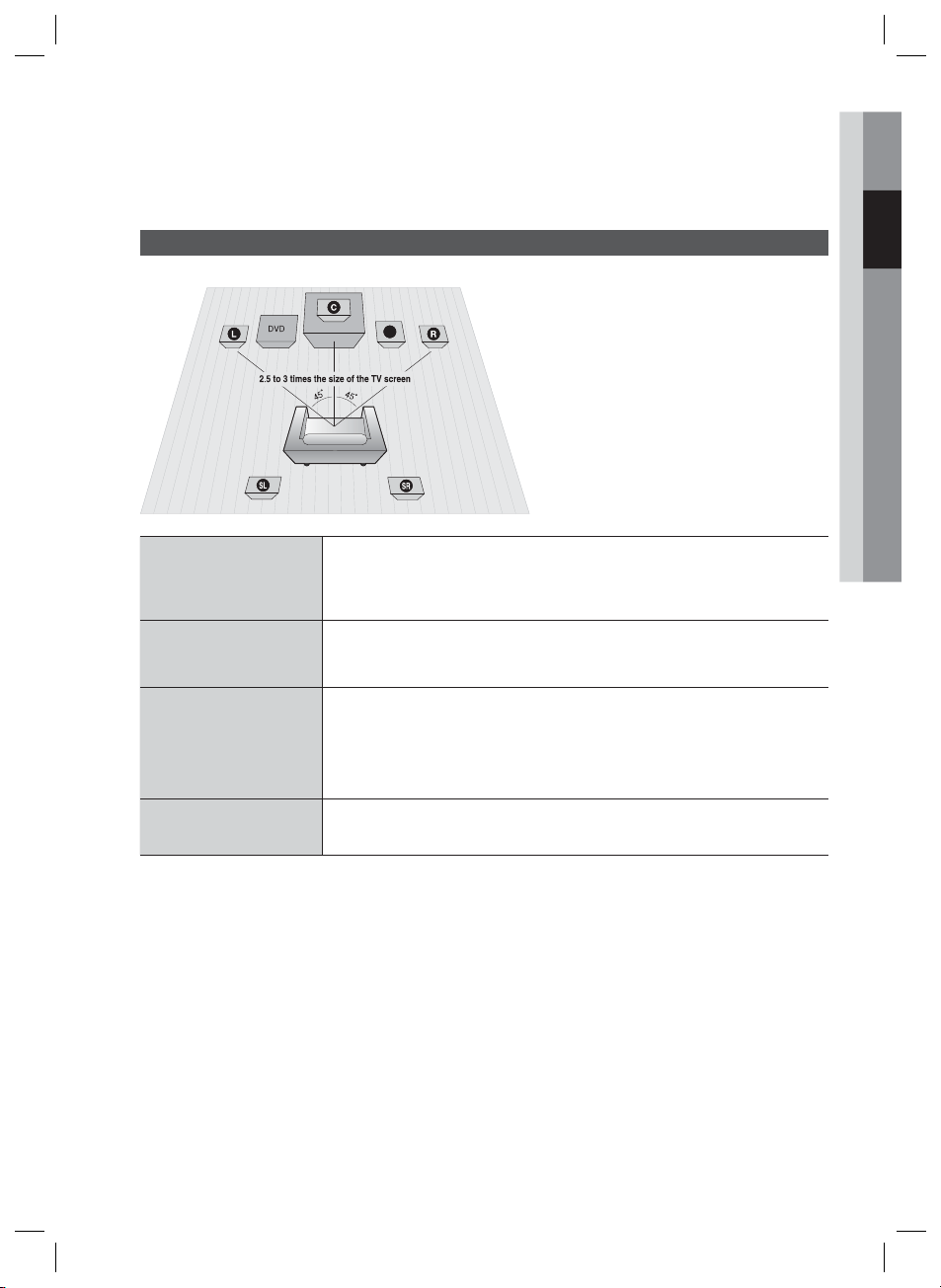
02 Connections
Connections
This section involves various methods of connecting the product to other external components.
Before moving or installing the product, be sure to turn off the power and disconnect the power cord.
Connecting the Speakers
Position of the product
Place it on a stand or cabinet shelf, or under the
TV stand.
Selecting the Listening Position
The listening position should be located about 2.5
to 3 times the distance of the TV's screen size
away from the TV.
Example : For 32" TV's 6.56 ~ 7.87 feet(2~2.4m)
For 55" TV's 11.5 ~ 13.1 feet(3.5~4m)
Front Speakers
ei
SW
Place these speakers in front of your listening position, facing inwards (about 45°)
toward you. Place the speakers so that their tweeters will be at the same height
as your ear. Align the front face of the front speakers with the front face of the
center speaker or place them slightly in front of the center speakers.
Center Speaker
Surround Speakers
Subwoofer
CAUTION
!
Do not let children play with or near the speakers. They could get hurt if the speaker falls.
When connecting the speaker wires to the speakers, make sure that the polarity (+/ –) is correct.
Keep the subwoofer out of the reach of children so as to prevent them from inserting their hands or alien
substances into the duct (hole) of the subwoofer.
Do not hang the subwoofer on the wall through the duct (hole).
NOTE
✎
If you place a speaker near your TV set, screen color may be distorted because of the magnetic fi eld
generated by the speaker. If this occurs, place the speaker away from your TV set.
f
hj
g
It is best to install it at the same height as the front speakers. You can also install it
directly over or under the TV.
Place these speakers to the side of your listening position. If there isn't enough
room, place these speakers so they face each other. Place them about 2 to 3
feet (60 to 90cm) above your ear, facing slightly downward.
Unlike the front and center speakers, the surround speakers are used to
*
handle mainly sound effects and sound will not come from them all the time.
The position of the subwoofer is not so critical. Place it anywhere you like.
English 15
HT-D550-ZA-ENG-1228.indd 15HT-D550-ZA-ENG-1228.indd 15 2011-12-29 1:07:202011-12-29 1:07:20
