Samsung HMX-U20BN/XAA Owner’s Manual
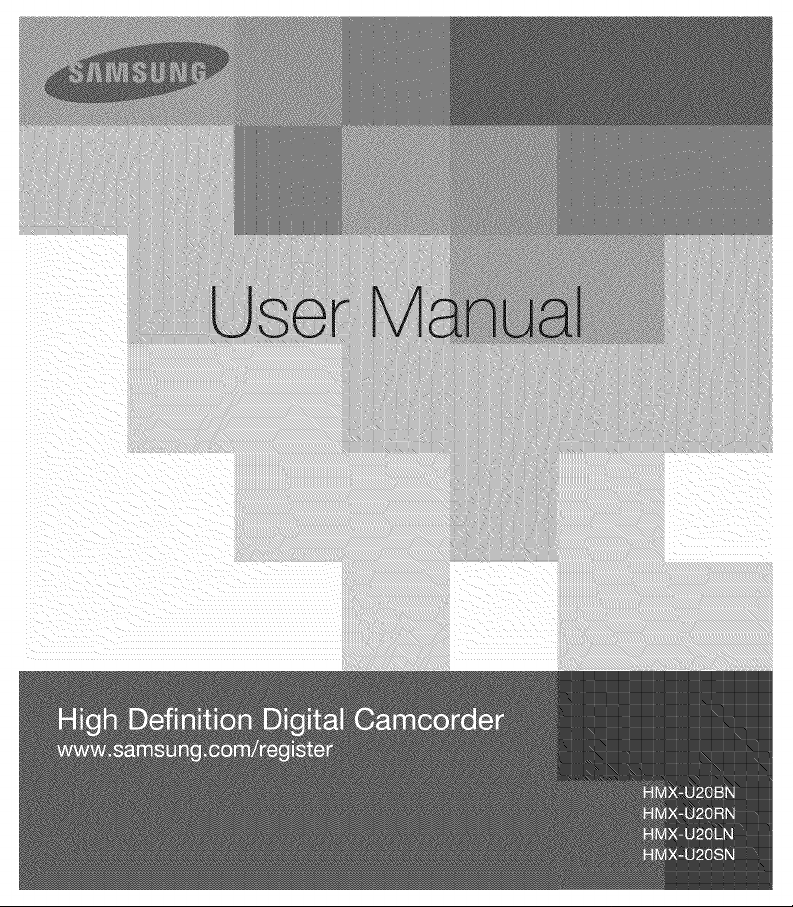
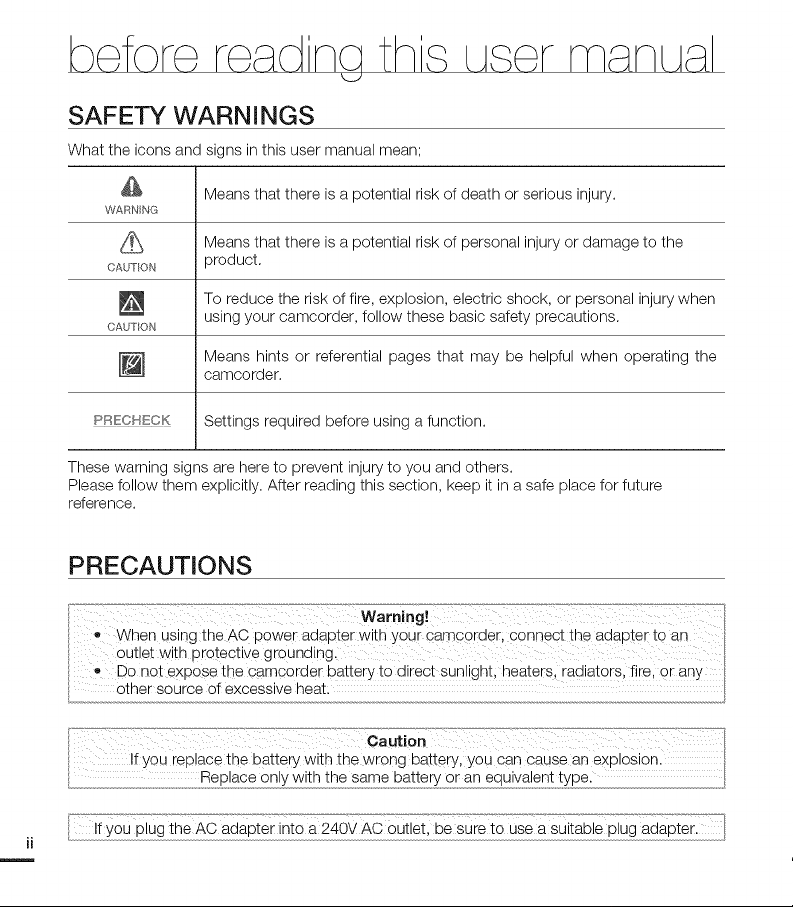
SAFETY WARNINGS
What the icons and signs in this user manual mean;
WARNING
CAl. T ON product.
CA_TON using your camcorder, follow these basic safety precautions.
[] Means hints or referential pages that may be helpful when operating the
PRECHECK Settings required before using a function.
These warning signs are here to prevent injury to you and others.
Please follow them explicitly. After reading this section, keep it in a safe place for future
reference.
Means that there is a potential risk of death or serious injury.
Means that there is a potential risk of personal injury or damage to the
To reduce the risk of fire, explosion, electric shock, or personal injury when
camcorder.
PRECAUTIONS
Warning,
• when using theAC powei adapter with YoUr CamcOrder; connect the adapter to an
Outlet with protective grounding,
• Do not expose the camcorder battery tO d rect sunlight; heaters, radiators, fire, or any
Other source of excessive heat:
....................,,,,,,,,,,,,,,,,,,,,,................_°_°_°_°_°_°_ee_e_°n_w!_h_he_s_me_!_e_°_r_n_eq_uiv_[e_n_!°_!y_Re_:........................................................................................
If you replace the battery with the wrong battery, you can Cause an explosion.
you plug the AC ada_Pt_erint_o_a240v Acoutlet, be sure to Use a suitable plug adaPter._
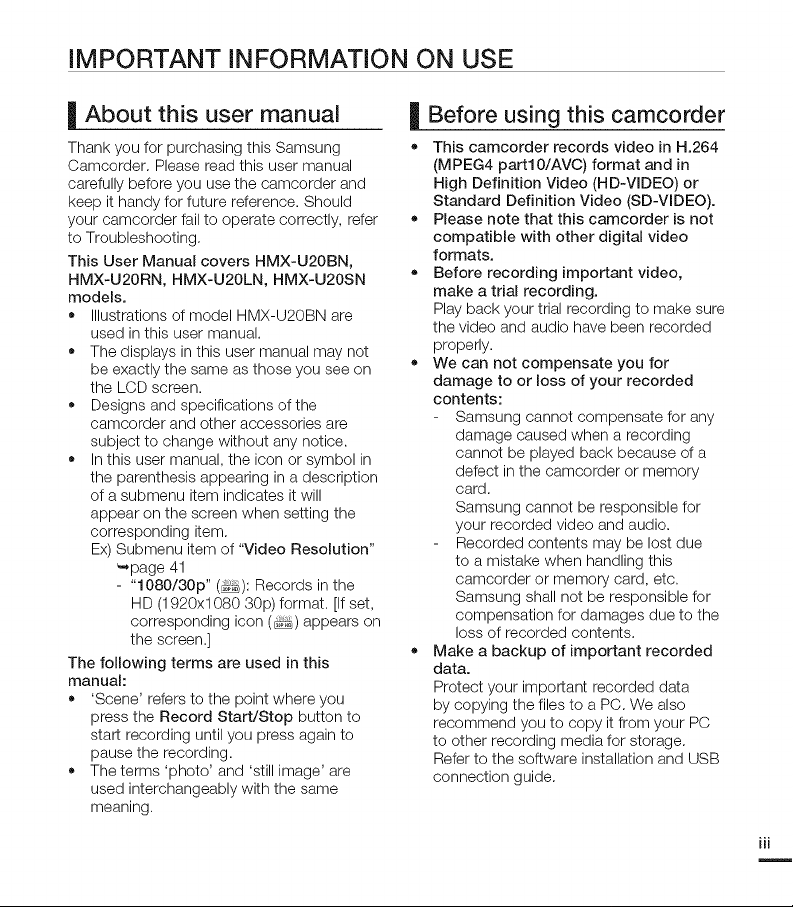
IMPORTANT INFORMATION ON USE
| About this user manual
Thank you for purchasing this Samsung
Camcorder. Please read this user manual
carefully before you use the camcorder and
keep it handy for future reference. Should
your camcorder fail to operate correctly, refer
to Troubleshooting.
This User Manual covers HMX-U20BN,
HMX-U20RN, HMX-U20LN, HMX-U20SN
models.
• Illustrations of model HMX-U20BN are
used in this user manual.
• The displays in this user manual may not
be exactly the same as those you see on
the LCD screen.
Designs and specifications of the
camcorder and other accessories are
subject to change without any notice.
In this user manual, the icon or symbol in
the parenthesis appearing in a description
of a submenu item indicates it will
appear on the screen when setting the
corresponding item.
Ex) Submenu item of "Video Resolution"
_page 41
- "1080/30p" (i_Q: Records in the
HD (1920xl 080 30p) format. [If set,
corresponding icon (_) appears on
the screen.]
The following terms are used in this
manual:
'Scene' refers to the point where you
press the Record Start/Stop button to
start recording until you press again to
pause the recording.
• The terms 'photo' and 'still image' are
used interchangeably with the same
meaning.
| Before using this camcorder
• This camcorder records video in H.264
(MPEG4 partl0/AVC) format and in
High Definition Video (HD-VlDEO) or
Standard Definition Video (SD-VlDEO).
• Please note that this camcorder is not
compatible with other digital video
formats.
• Before recording important video,
make a trial recording.
Play back your trial recording to make sure
the video and audio have been recorded
properly.
• We can not compensate you for
damage to or loss of your recorded
contents:
Samsung cannot compensate for any
damage caused when a recording
cannot be played back because of a
defect in the camcorder or memory
card.
Samsung cannot be responsible for
your recorded video and audio.
Recorded contents may be lost due
to a mistake when handling this
camcorder or memory card, etc.
Samsung shall not be responsible for
compensation for damages due to the
loss of recorded contents.
• Make a backup of important recorded
data.
Protect your important recorded data
by copying the files to a PC. We also
recommend you to copy it from your PC
to other recording media for storage.
Refer to the software installation and USB
connection guide.
iii
m
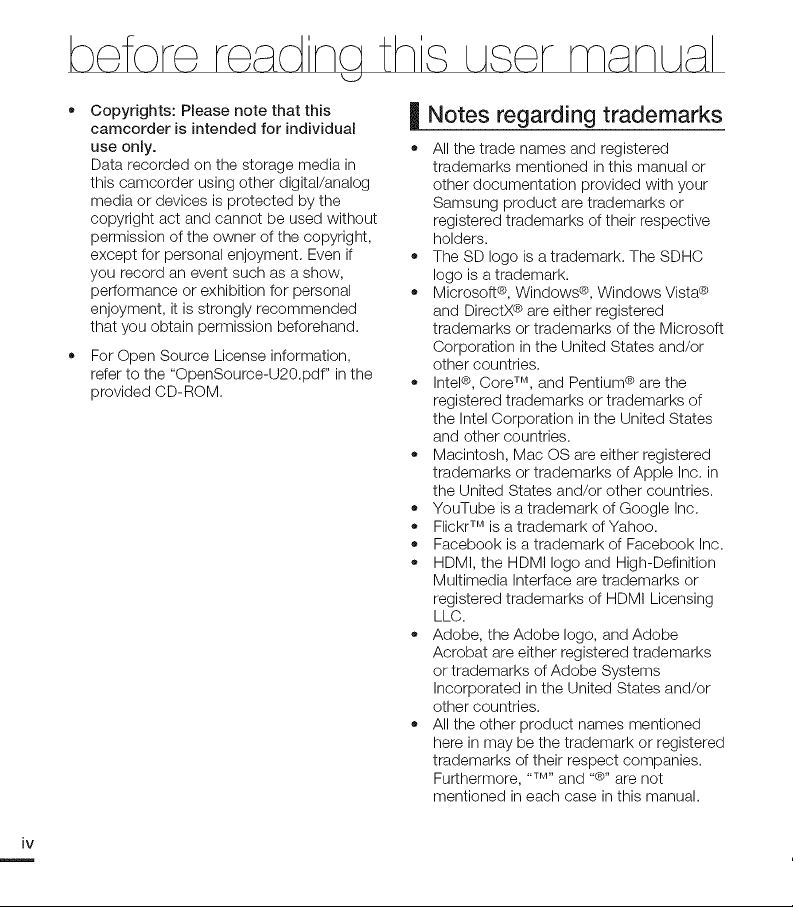
• Copyrights: Please note that this
camcorder is intended for individual
use only.
Data recorded on the storage media in
this camcorder using other digital/analog
media or devices is protected by the
copyright act and cannot be used without
permission of the owner of the copyright,
except for personal enjoyment. Even if
you record an event such as ashow,
performance or exhibition for personal
enjoyment, it is strongly recommended
that you obtain permission beforehand.
• For Open Source License information,
refer to the "OpenSource-U20.pdf" in the
provided CD-ROM.
| Notes regarding trademarks
All the trade names and registered
trademarks mentioned in this manual or
other documentation provided with your
Samsung product are trademarks or
registered trademarks of their respective
holders.
The SD logo is a trademark. The SDHC
logo is a trademark.
Microsoft®, Windows®, Windows Vista®
and DirectX® are either registered
trademarks or trademarks of the Microsoft
Corporation in the United States and/or
other countries.
Intel®, CoreTM, and Pentium® are the
registered trademarks or trademarks of
the Intel Corporation in the United States
and other countries.
Macintosh, Mac OS are either registered
trademarks or trademarks of Apple Inc. in
the United States and/or other countries.
YouTube is a trademark of Google Inc.
• Flickr TM is a trademark of Yahoo.
Facebook is a trademark of Facebook Inc.
HDMI, the HDMI logo and High-Definition
Multimedia Interface are trademarks or
registered trademarks of HDMI Licensing
LLC.
Adobe, the Adobe logo, and Adobe
Acrobat are either registered trademarks
or trademarks of Adobe Systems
Incorporated in the United States and/or
other countries.
All the other product names mentioned
here in may be the trademark or registered
trademarks of their respect companies.
Furthermore, "TM"and "®" are not
mentioned in each case in this manual.
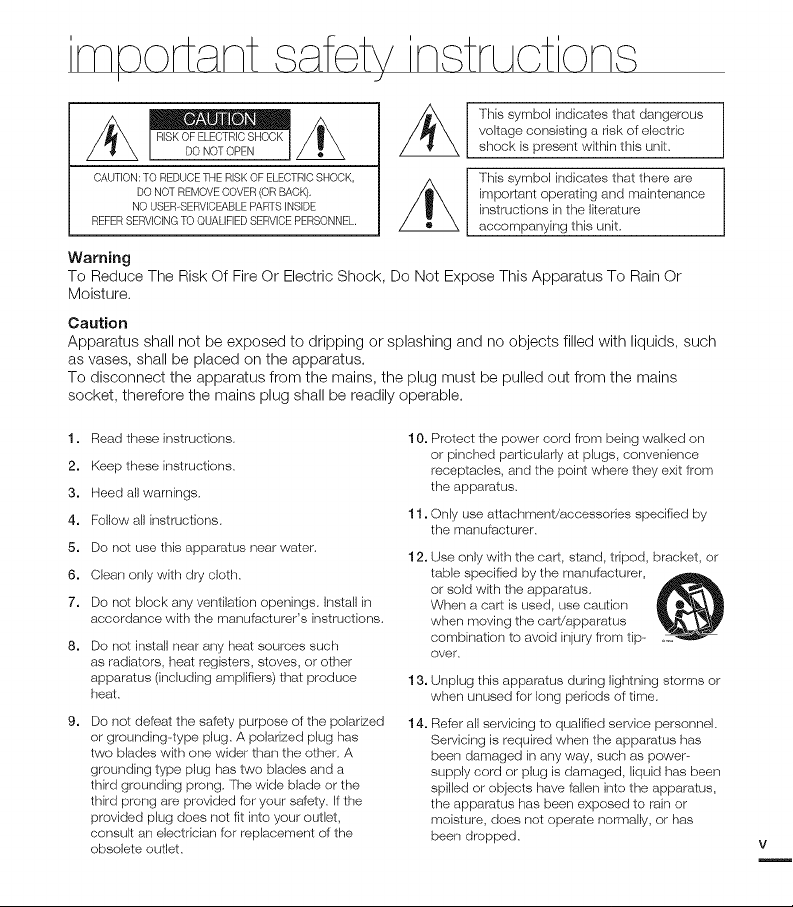
This symbol indicates that dangerous
voltage consisting a risk of electric
shock is present within this unit.
OAUTION:TOREDUOETHERISKOFELEOTRIOSHOOK,
DONOTREMOVECOVER(ORBACK),
NOUSER-SERVICEABLEPARTSINSIDE
REFERSERVICINGTOQUALIFIEDSERVlOEPERSONNEL.
This symbol indicates that there are
important operating and maintenance
instructions in the literature
accompanying this unit.
Warning
To Reduce The Risk Of Fire Or Electric Shock, Do Not Expose This Apparatus To Rain Or
Moisture.
Caution
Apparatus shall not be exposed to dripping or splashing and no objects filled with liquids, such
as vases, shall be placed on the apparatus.
To disconnect the apparatus from the mains, the plug must be pulled out from the mains
socket, therefore the mains plug shall be readily operable.
1. Read these instructions.
2. Keep these instructions.
3. Heed all warnings.
4. Follow all instructions.
5. Do not use this apparatus near water.
6. Clean only with dry cloth.
7. Do not block any ventilation openings. Insta, in
accordance with the manufacturer's instructions.
8. Do not insta, near any heat sources such
as radiators, heat registers, stoves, or other
apparatus (including amplifiers) that produce
heal.
9. Do not def_)at the saf_)ty purpose of the polarized
or grounding-type plug. A polarized plug has
two blades with one wider than the other. A
grounding type plug has two blades and a
third grounding prong. The wide blade or the
third prong are provided for your safety. Ifthe
provided plug does not fit into your outlet,
consult an electrician for replacement of the
obsolete outlet.
1O. Protect the power cord from being walked ors
or pinched particularly at plugs, convenience
receptacles, and the point where they exit from
the apparatus.
11. Only use attachment/accessories specified by
the manufacturer.
12. Use only with the cart, stand, tripod, bracket, or
table specified by the manufacturer,
or sold with the apparatus.
When a cart is used, use caution
when moving the cart/apparatus
combination to avoid injury from tip-
over.
13. Unplug this apparatus during lightning storms or
when unused for long periods of time.
14. Refer all servicing to qualified service personnel.
Servicing is required when the apparatus has
beers damaged in any way, such as power--
supply cord or plug is damaged, liquid has beers
spilled or objects have f_llen into the apparatus,
the apparatus has beers exposed to rain or
moisture, does not operate normally, or has
beers dropped.
V
m
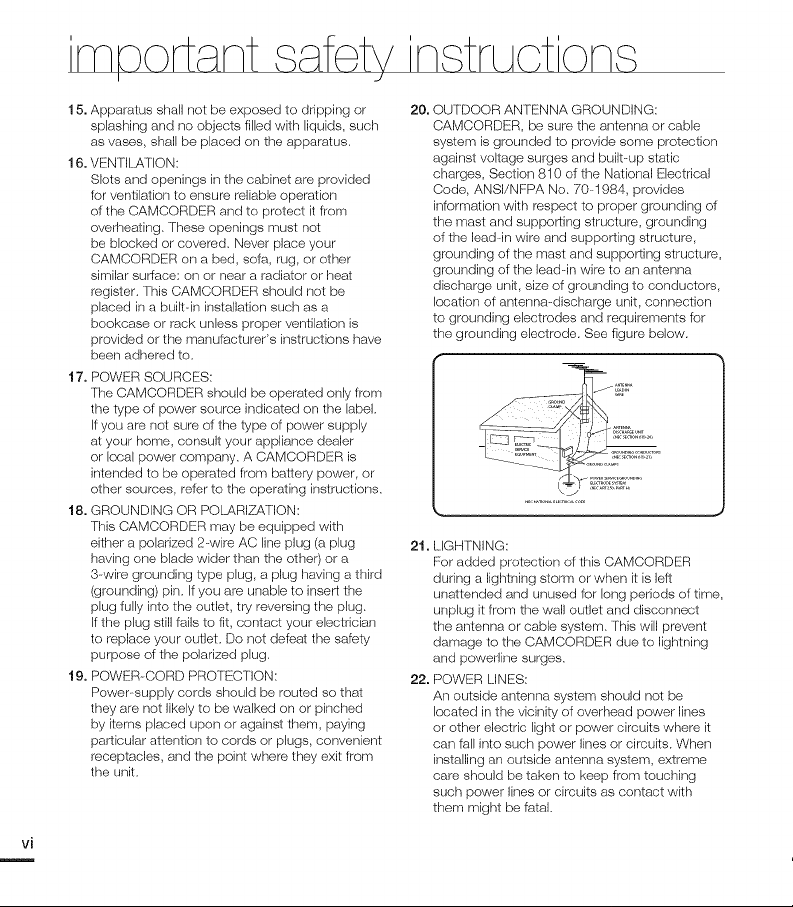
Nq
15. Apparatus shall not be exposed to dripping or
splashing and no objects filled with liquids, such
as vases, shall be placed on the apparatus.
16. VENTILATION:
Slots and openings in the cabinet are provided
for ventilation to ensure reliable operation
of the CAMCORDER and to protect it from
overheating. These openings must not
be blocked or covered. Never place your
CAMCORDER on a bed, sofa, rug, or other
similar surface: on or near a radiator or heat
register. This CAMCORDER should net be
placed in a built-in insta,ation such as a
bookcase or rack unless proper ventilation is
provided or the manufacturer's instructions have
beers adhered to.
17. POWER SOURCES:
The CAMCORDER should be operated only from
the type of power seurce indicated on the label.
If you are not sure of the type of power supply
at your home, consult your appliance dealer
or local power company. A CAMCORDER is
intended to be operated Item baltery power, or
other seurces, refer to the operating instructions.
18. GROUNDING OR POLARIZATION:
This CAMCORDER may be equipped with
either a polarized 2-wire AC line plug (a plug
having one blade wider than the other) or a
3wire grounding type plug, a plug having a third
(grounding) pin. If you are unable to insert the
plug Iully into the outlet, try reversing the plug.
If the plug still fails to fit, contact your electrician
to replace your outlet. Do not defeat the saf_)ty
purpose of the polarized plug.
19. POWER-CORD PROTECTION:
Power-supply cords should be routed so that
they are not likely to be walked on or pinched
by items placed upon or against them, paying
particular attention to cords or plugs, convenient
receptacles, and the point where they exit from
the unit.
20. OUTDOOR ANTENNA GROUNDING:
CAMCORDER, be sure the antenna or cable
system is grounded to provide some protection
against voltage surges and built-up static
charges, Section 810 of the National Electrical
Code, ANSI/NFPA No. 70-1984, provides
irlformation with respect to proper grounding of
the mast and supporting structure, grounding
of the lead-in wire and supporting structure,
grounding of the mast and supporting structure,
grounding of the lead-in wire to an antenna
discharge unit, size of grounding to conductors,
location of antenna--discharge unit, connection
to grounding electrodes and requirements for
the grounding electrode. See figure below.
21. LIGHTNING:
For added protection of this CAMCORDER
during a ligl_ltning storm or when it is left
unattended and unused for long periods of time,
unplug it from the wall outlet and disconnect
the antenna or cable system. This will prevent
damage to the CAMCORDER due to lightning
and powerline surges.
22. POWER LINES:
An outside antenna system should not be
located in the vicinity of overhead power lines
or other electric light or power circuits where it
cars fall into such power lines or circuits. When
installing an outside antenna syslem, extreme
care should be taken to keep from touching
such power lines or circuits as contact with
them might be fatal.

23.OVERLOADING:
Donotoverloadwalloutletsandexlension
cordsasthiscarlresultinariskoffireorelectric
shock.
24.OBJECTSANDLIQUIDS:
Neverpushobjectsofanykindintothis
CAMCORDERthroughopeningsastheymay
touchdangerousvoltagepointsorshortout
apartthatcouldresultinafireorelectric
shock.Neverspi,liquidsofanykindontothe
CAMCORDER.Shouldspillageoccur,unplug
unitandhaveitcheckedbyatechnicianbefere
use,
25. SERVICING:
Do not altempt to service this CAMCORDER
yourself. Opening or removing covers may
expose you to dangerous vokage or other
hazards. Refer all servicing to qualified service
personnel.
26. DAMAGE REQUIRING SERVICE:
Unplug this CAMCORDER from the wall outlet
and refer servicing to qualified service persennel
under the following corlditions:
a. When the power-supply cord or plug is
damaged.
b. If any liquid has been spilled onto, or objects
have fallen into the CAMCORDER.
c. Ifthe CAMCORDER has been exposed to
rain or water.
d. Ifthe CAMCORDER does not operate
normally by following the operating
instructions, adjust only those controls that
are covered by the operating instructions.
Improper adjustment of other controls may
result in damage and will often require
extensive work by a qualified technician
to restore the CAMCORDER to its normal
operation.
e. Ifthe CAMCORDER has been dropped or
the cabinet has been damaged.
f. When the CAMCORDER exhibits a distinct
change in performance, this indicates a need
for service.
2"7. REPLACEMENT PARTS:
When replacement parts are required, be sure
the service technician has used replacement
parts specified by the manufacturer and having
the same characteristics as the odginal part.
Unauthorized substitutions may result in fire,
electric shock or other hazards.
28. SAFETY CHECK:
Upon completion of any service or repairs to
this CAMCORDER, ask the service technician
to perform safety checks to determine that the
CAMCORDER is in safe operating order.
29. To prevent damage which may resuk in fire or
shock h_ard, do not expose this appliance to
rain or moisture.
30. If this power supply is used at 240V ac, a
suitable plug adaptor should be used.
31. This product is covered by one or more of the
following U.S. patents:
5,060,220 5,457,669 5,561,649 5,705,762
5,987,4176,043,912 6,222,983 6,272,096
6,377,524 6,377,5316,385,587 6,389,570
6,408,408 6,466,532 6,473,7366,477,501
6,480,829 6,556,520 6,556,521
6,556,5226,578,163 6,594,208 6,631,110
6,658,588 6,674,6976,674,957 6,687,455
6,697,307 6,707,985 6,721,2436,721,493
6,728,474 6,741,535 6,744,713
6,744,9726,765,853 6,765,853 6,771,890
6,771,891 6,775,4656,778,755 6,788,629
6,788,630 6,795,637 6,810,2016,862,256
6,868,054 6,894,963 6,937,552
v_
m

USER INSTALLER CAUTION:
Your authority to operate this FCC certified
equipment could be voided if you make changes or
modifications not expressly approved by this party
responsible for compliance to part 15 FCC rules.
NOTE:
G I.AMP(S) INSIDE THIS PRODUCT CONTAIN
MERCURY AND MUST BE RECYCLED OR
DISPOSED OF ACCORDING TO LOCAL,
SIATE OR FEDERAL LAWS. For details
see lamprecycle.org, eJae.org, or call
1-800--Samsung (7267864)
CALIFORNIA USA ONLY
This Perchlorate warning applies only to
primary CR (Manganese Dioxide) Lithium coin
cells in the product sold or distributed ONLY
in California USA
" Perchlorate Material - special handling may
apply, See www.dtsc.ca.gov/hazardouswaste/
perch Iorate."
NOTE:
This equipment has been tested and found to
comply with the limits for a Class B digital device,
pursuant to part 15 of the FCC Rules.
These limits are designed to provide reasonable
protection against harmful interf_.'rence in a
residential installation.
This equipment generates, uses and can radiate
radio frequency energy and, if not installed and used
in accordance with the instructions, may cause
harmful interference to radio communications.
However, there is no guarantee that interference will
not occur in a particular installation.
If this equipment does cause harmful interference
to radio or television reception, wtlich can be
determined by turning the equipment off and on, the
user is encouraged to try to correct the interference
by one or more of the following measures:
Reorient or relocate the receiving antenna.
Increase the separation between the equipment
and receiver.
Connect the equipment into an outlet on a
circuit diff_rent from that to which the receiw_r
is connected.
Consult the dealer or an experienced radio/
TV technician for help and for additional
suggestions. The user may find the
following booklet prepared by the Federal
Communications Commission helpful: "How
to Identify and Resolw_ Radio-TV Interference
Problems." This Booklet is available from the
U.S. Government Printing Office, Washington,
D.C. 20402, Stock No. 004-006-60345-4.
:CO Warning
The user is cautioned that changes or
modifications not expressly approved by the
manufacturer could void the user's authority to
operate the equipment.
This device complies with Part 15 of FCC Rules.
Operation is subject to the following two
conditions;
(1)This device may not cause harmful interference,
and
(2)This device must accept any interference
received, including interference that may cause
undesired operation.
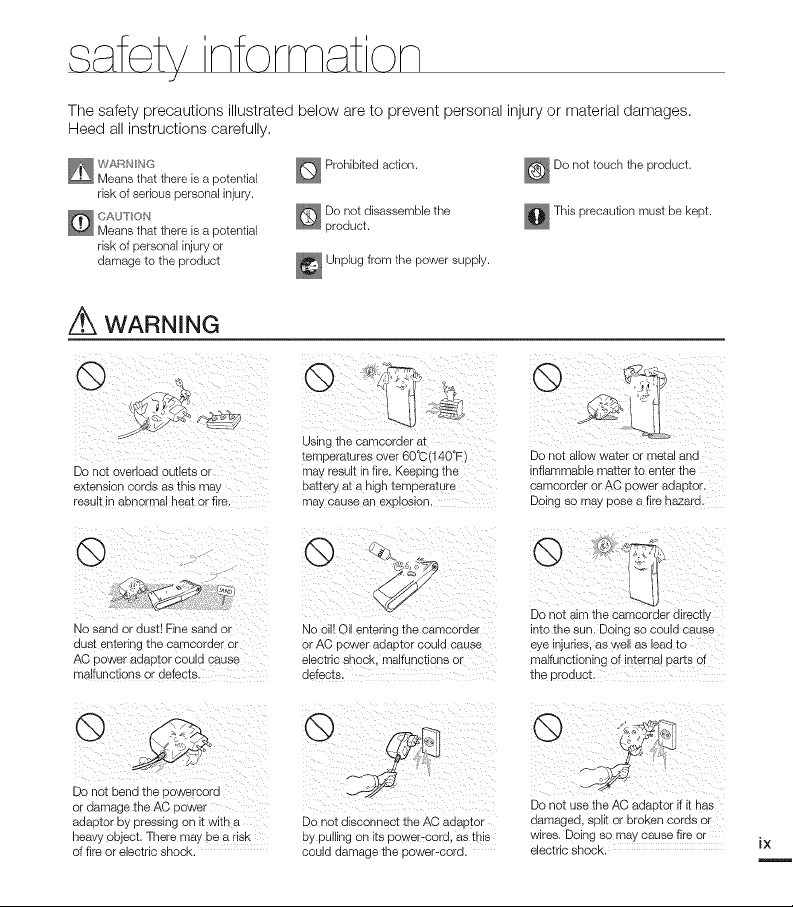
safety nformat on
J
The safety precautions illustrated below are to prevent personal injury or material damages.
Heed all instructions carefully.
risk of serious personal injury.
risk of personal injury or
damage to the product
WARNING
Do not overload outlets or
extension cords as this may
result in abnormal heat or fire.
No sand or dust! Fine sand or
dust entering the camcorder or
AC power adaptor could cause
malfunction # or defects:
Do not disassemble the
product.
_ Unplug from the power supply.
usin t!i c _!a 1{_!i_
temperatures over 60°C(140tE)
may result in fire. Keeping the
battery at a high temperatur e
may cause an explosion,
!}}_ i_/i
No oil! Oil entering the camcorder
or AC power adaptor could cause
electric shock, malfunctions or
defects_
@
This precaution must be kept.
Do not allow water or metal and
inflammable matter to enter the
camcorder or AC power adaptor.
Doing so may pose a fire hazard.
(:i
Do not aim the ca_'ncorder directly
intoIhe sun, Doing so could cause
eye injuries, as well as lead to
malfunctioning of interna! parts of
the product:
@/ : iii ¸¸/
or damage the AC power
adaptor by pressing on it with a
heavy object. There may be a risk
of fire or electric shock.
_,_}_!_ i_il_
Do not disconnect the AC adaptor
by pulling on its power-cord, as this
could damage the power-cord.
Do not use the AC adaptor if it has
damaged, split er broken cords or
wires. Doing sOmay cause fire or
electric shock.
iX
m
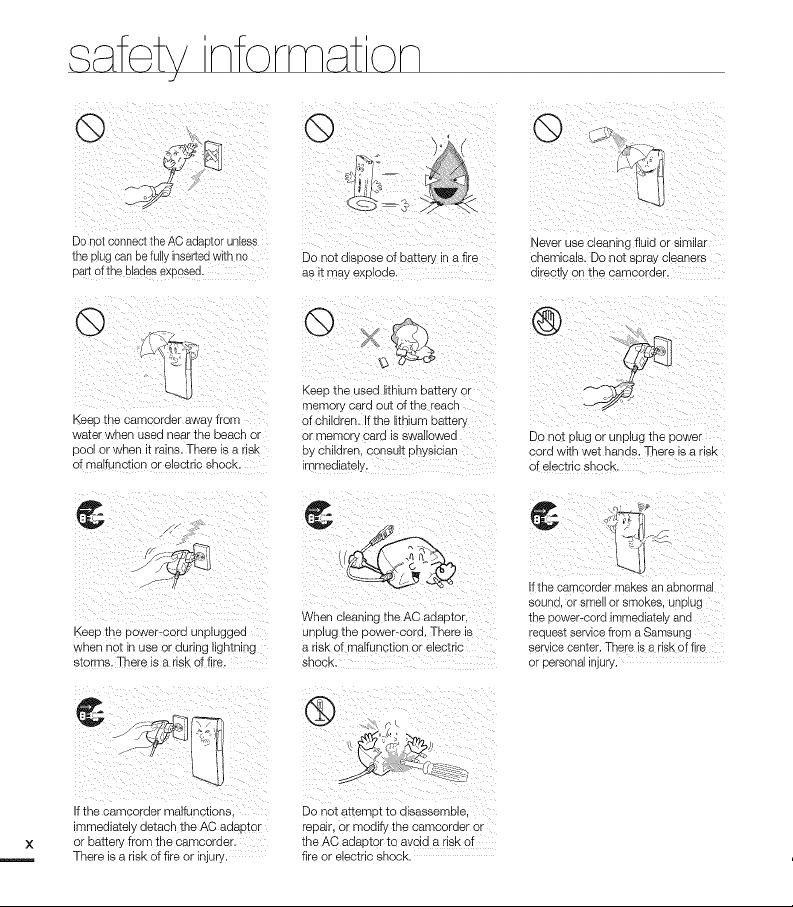
fetv nforrn t on
J
¸
ii!ii_!_ii_iiii_i_il:iii_i_i_il!_ii_:_!_ii_i_ii_i!i_ii__!_£i_/i_i_:_i_i_
the plug can be fully inserte d with no
Part of the blades exposed.
@
'_!!__i_i_i___ _i_i!_i!!_i
Keep the camcorder away from
water when used near the beach or
pool or when it rains. There is a risk
of malfunction or electric shock.
Do not dispose of battery in a rite
as it May expl0de.
Never use Cleaning fluid Or similar
chemicals. Do not spray cleaners
directly on the eamcorde r,
Do net plug or unplug the power
cord with wet hands. There is a risk
of electric shock.
i_ ¸¸¸¸5¸_._ :::
i!ih i_I
i ii ii iiii i ii i ii
Keep the Pewer_cord unplugged
when not in use or during lightning
storms. There is a risk of fire.
!_F ¸£ :F:i:i
If the camcorder malfunctions,
immediately detach the AC adaptor
or battery from the camcorder.
There is a risk of fire or injury.
When cleaning theAC adaptor,
unplug the power-cord. There is
a risk of malfunction or electric
Shock,
@ i
Do not attempt to disassemble,
repair, or modify the camcorder or
the AC adaptor to avoid a risk of
fire or electric shock.
ifihe camcl ider mJ_es an ain rrla,
sound, or smell or smokes, unplug
the power-cord immediately and
request service from a Sameung
service center. There is a risk of fire
or personal injury.
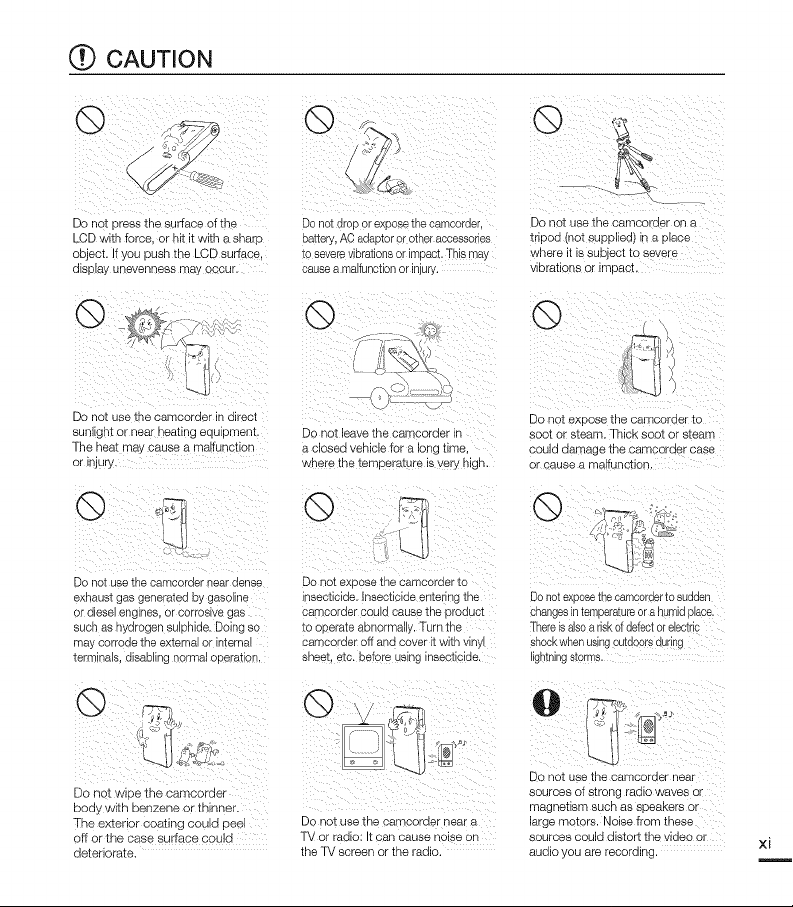
(_ CAUTION
Do not press the surface of th_
LCD with force, or hit it with a sharp
object. !fyou push the LCD surface,
display unevenness may occur.
i ii_ii _ _ _ _i_ ii _
Do not drop or expose the camcorder,
battery, AC adaptor or other accessories
to severe vibrations or impact. "Thismay
cause a malfunction or injury.
@
Do not use the ca_corder in direct
sunlight or near heating equipment,
The heat may cause a malfunction
or injury.
ik:!i_iki_i_ik_i:i:::i_:iiii_??ii'__iii__ii_
Do not use the camcorder near dense
exhaust gas generated by gasoline
o: diesel engines, or corrosive gas
such as hydrogen sulphide. Doing so
may corrode the external or internal
terminals, disabling normal o_eration,
"' #_lh%
Do not wipe the camcorder
body with benzene or thinner.
The exterior coating could peel
off or the case surface could
deteriorate.
.....;;;z
Do not leave the cszncorder in
a closed vehicle for a long time,
where the temperature is very high.
i, iii! ii
Do not expose the camcorder to
insecticide. Insecticide entering the
camcorder could cause the product
to operate abnormal!y. Turn the
camcorder off and cover it with vinyl
sheet, etc. before using insecticide.
Do not use the camcorder near a
TV or radio: It can cause noise on
the TV screen or the radio.
Do not expose the camcorder to
soot or steam. Thick soot or steam
could damage the camcorder case
0r cause a malfunetien.
iQ ¸¸ iiii ;
Do not exposethecamcorder to sudden
changes in temperature ora hgmid piece,
]here is aJsoa riskof defect or electr!c
shock when using 0utdoors dudng
lightning storms.
Do not use the camcorder near
sources of strong radio waves or
magnetism such as speakers or
large motors. Noise from these
sources could distort the video or
audio you are recording.
xi
/
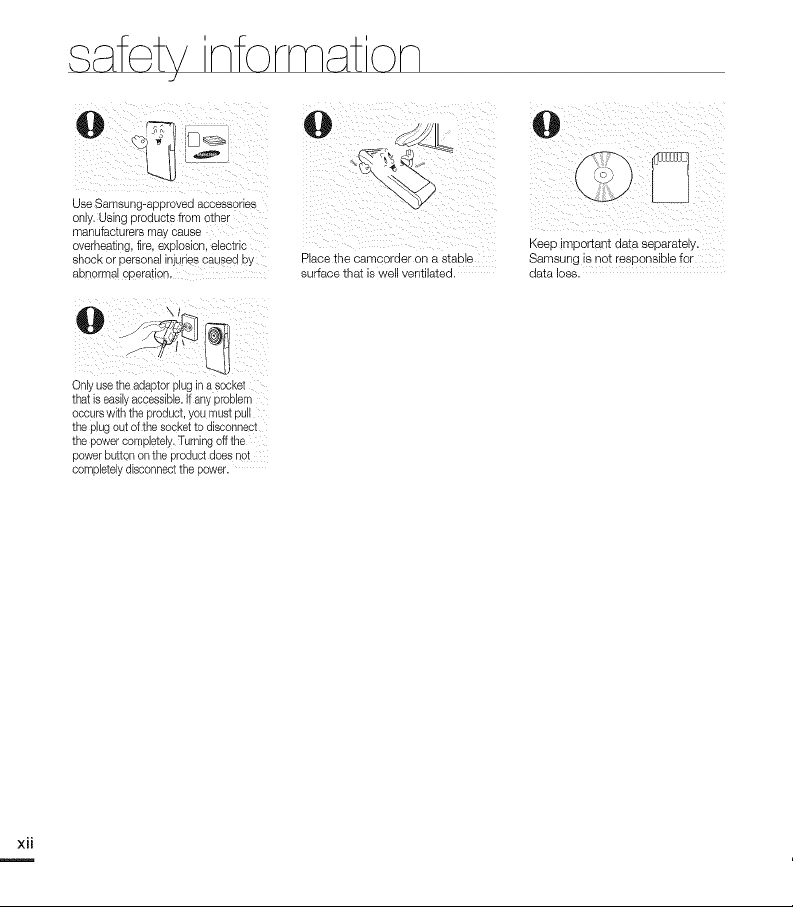
fetv nforrn t on
J
o
@
__iii_s:ii_i__!_ :_!_ _!i_!
shock or personal injuries caused by
abnormal operation,
Only use the adaptor plug in a eccket
that is easily accessible. If any problem
occurs with the product, you must pull
the plug out of the socket to disconnect
the power completely. Turning offthe
power button on the product does not
completely disconnect the power.
'i_:_i__II_:_I_I!_I_I!_!_I_ii:iii_i!_iii_iii_i_,I!_i_i!i,_i_i_i_III_I
Place the camcorder on a stable
surface that is well ventilated.
Kiel impo diia siiiiate,y.
Samsung is not responsible for
data loss.
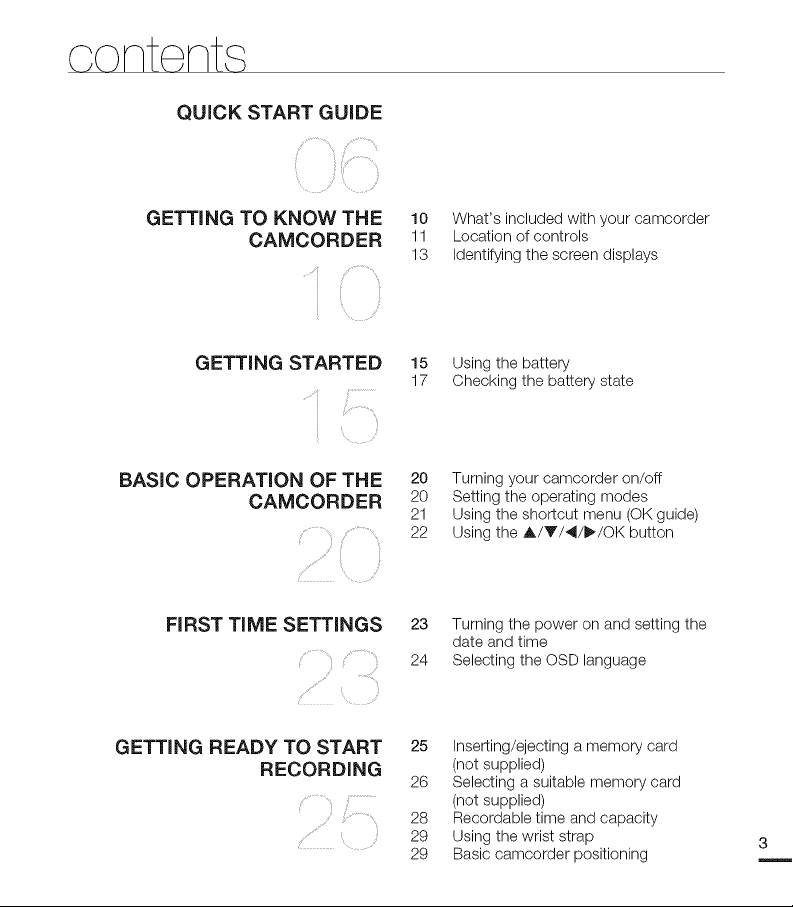
content
QUICK START GUIDE
GETTING TO KNOW THE
CAMCORDER
'i
GETTING STARTED
BASIC OPERATION OF THE
CAMCORDER
FIRST TIME SETTINGS
GETTING READY TO START
RECORDING
10 What's included with your camcorder
11 Location of controls
13 Identifying the screen displays
15 Using the battery
17 Checking the battery state
20 Turning your camcorder on/off
20 Setting the operating modes
21 Using the shortcut menu (OK guide)
22 Using the A/V/4/I_/OK button
23 Turning the power on and setting the
date and time
24 Selecting the OSD language
25 Inserting/ejecting a memory card
(not supplied)
26 Selecting a suitable memory card
(not supplied)
28 Recordable time and capacity
29 Using the wrist strap
29 Basic camcorder positioning
3
m
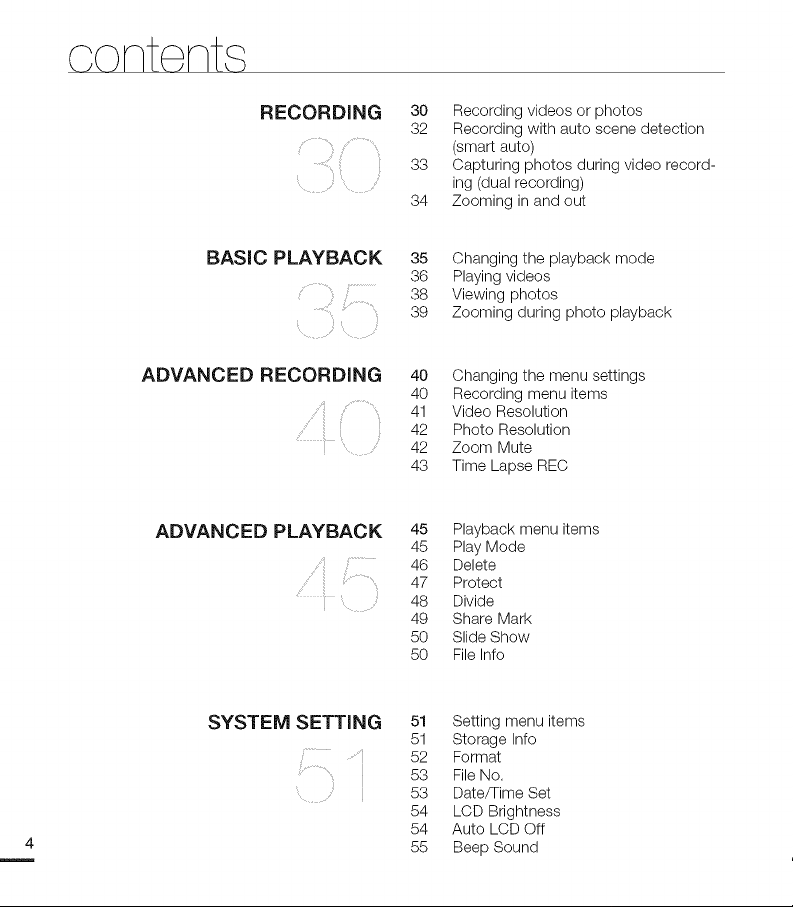
contents
RECORDING
,qll ii
BASIC PLAYBACK
ADVANCED RECORDING
i!
30 Recording videos or photos
32 Recording with auto scene detection
(smart auto)
qq
oo Capturing photos during video record-
ing (dual recording)
34 Zooming in and out
35 Changing the playback mode
36 Playing videos
38 Viewing photos
39 Zooming during photo playback
40 Changing the menu settings
40 Recording menu items
41 Video Resolution
42 Photo Resolution
42 Zoom Mute
43 Time Lapse REC
ADVANCED PLAYBACK 45 Playback menu items
45 Play Mode
46 Delete
47 Protect
48 Divide
49 Share Mark
50 Slide Show
50 File Info
SYSTEM SETTING 51 Setting menu items
51 Storage Info
52 Format
53 File No.
53 Date/Time Set
54 LCD Brightness
54 Auto LCD Off
55 Beep Sound
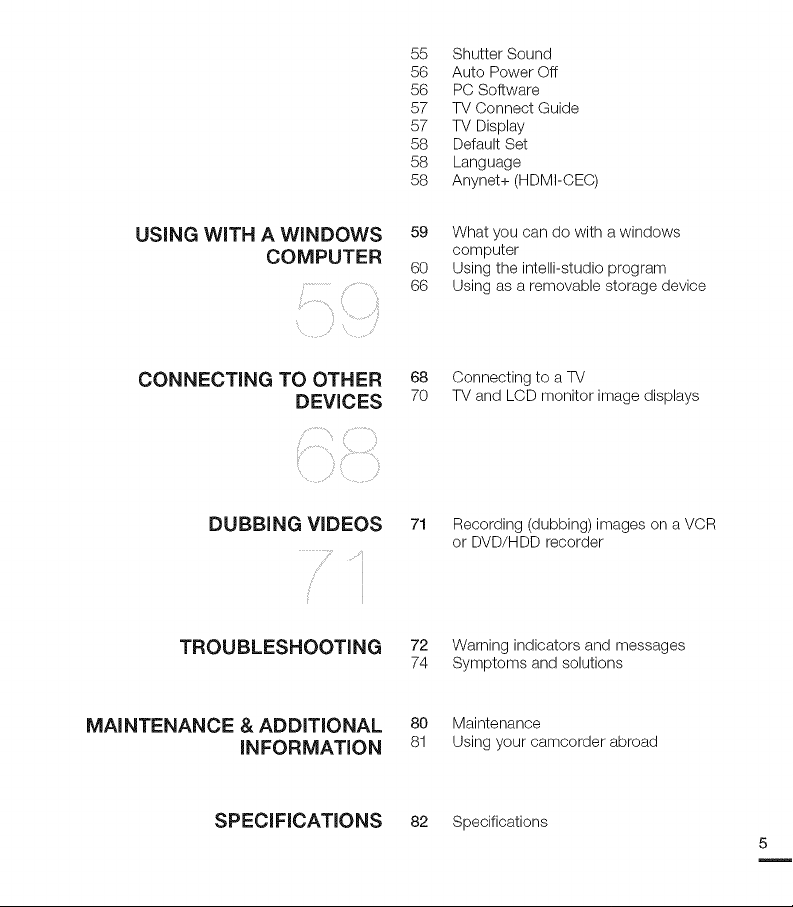
55 ShutterSound
56 AutoPowerOft
56 PCSoftware
57 TVConnectGuide
57 TVDisplay
58 DefaultSet
58 Language
58 Anynet+(HDMI-CEC)
USING WiTH A WINDOWS
COMPUTER
\
CONNECTING TO OTHER
DEVICES
DUBBING VIDEOS
f
59 What you can do with a windows
computer
60 Using the intelli-studio program
66 Using as a removable storage device
68 Connecting to a TV
70 TV and LCD monitor image displays
71 Recording (dubbing) images on a VCR
or DVD/HDD recorder
TROUBLESHOOTING 72 Warning indicators and messages
74 Symptoms and solutions
MAINTENANCE & ADDITIONAL 80 Maintenance
INFORMATION 81 Usingyour camcorder abroad
SPECIFICATIONS 82 Specifications
5
m
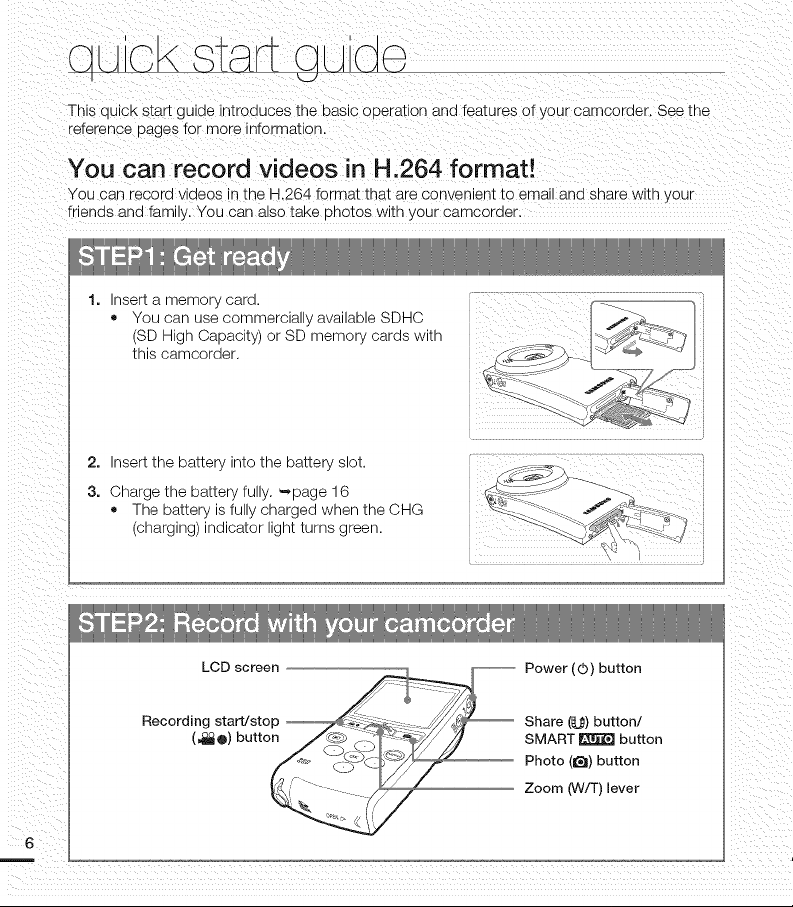
oJiok start a, lGe
This quick start g Jlae _mroduces _nebasic ooeration and features of your camcoraer. See _ne
reference pages for more informatl Dn.
You can record videos in H.264 format!
You can recora waeos in tne H.264 format tnat are convenient to emall and snare wen your
friends and faro y. You can also take onotos wlin your camcoraer.
Insert a memory card.
• You can use commercially available SDHC
(SD High Capacity) or SD memory cards with
this camcorder.
2. Insert the battery into the battery slot.
3. Charge the battery fully. -,page 16
• The battery isfully charged when the CHG
(charging) indicator light turns green.
-- Power (0) button
Share (_)) button/
SMART _ button
Photo (l_l) button
Zoom (W/T)lever
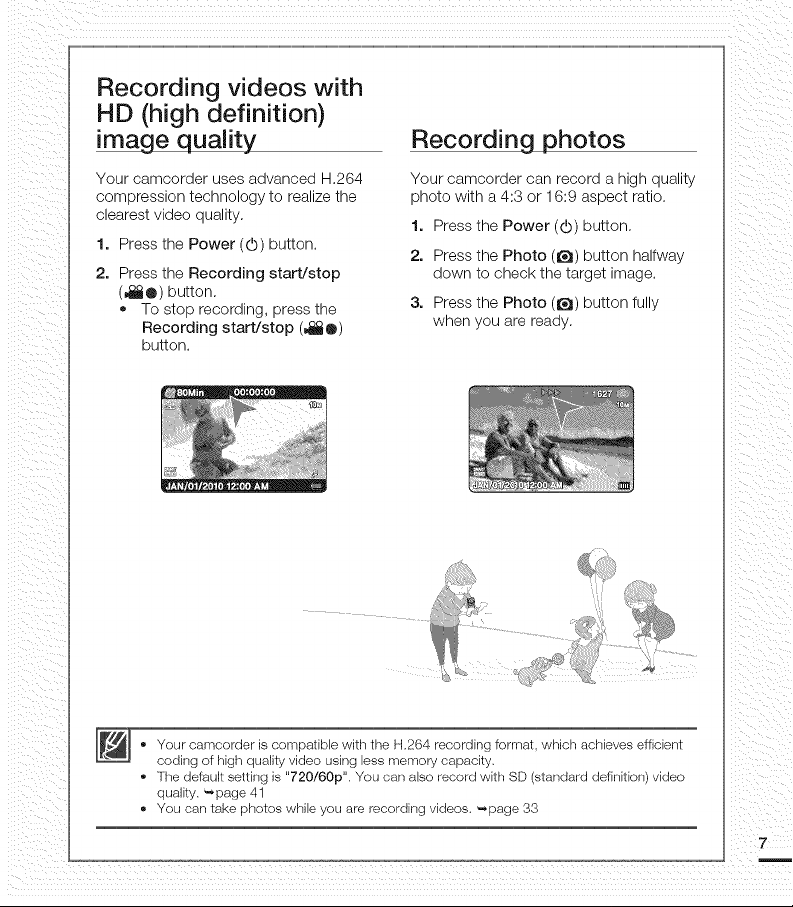
Recording videos with
HD (high definition)
image quality
Your camcorder uses advanced H.264
compression technology to realize the
clearest video quality.
1. Press the Power (d)) button.
2. Press the Recording start/stop
(4_O) button.
• To stop recording, press the
Recording start/stop (4_®)
button.
Recording photos
Your camcorder can record a high quality
photo with a 4:3 or 16:9 aspect ratio.
1. Press the Power ((b) button.
2. Press the Photo (_) button halfway
down to check the target image.
3. Press the Photo (_) button fully
when you are ready.
• Your camcorder is compatible with the H,264 recording format, which achieves efficient
coding of high quality video using less memory capacky,
• The default setting is "720/60p". You can also record with SD (standard definition) video
quality, '-,page 41
• You can take photos while you are recording videos. _-,page 33
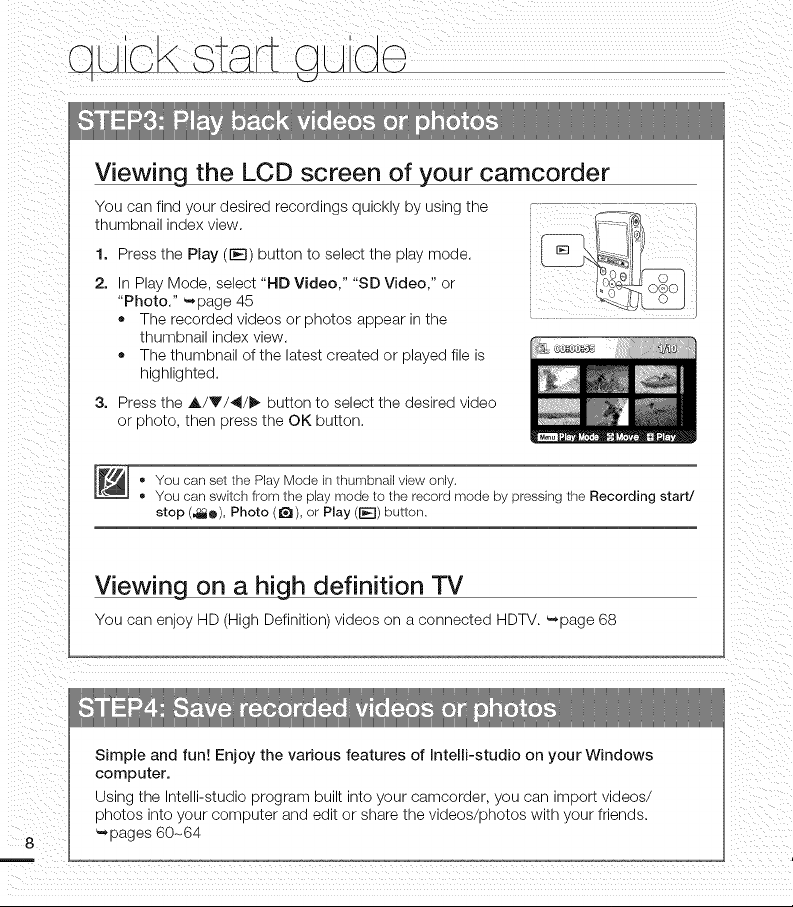
Viewing the LCD screen of your camcorder
You can find your desired recordings quickly by using the 5f--._
', +t9'
1. Press the Play (lIE]) button to select the play mode.
thumbnail index view. .......'_+_
2. In Play Mode, select "IqD Video," "SD Video," or _}o6_J
"Photo." _page 45
+ The recorded videos or photos appear in the ..................................................................
thumbnail index view.
+ The thumbnail of the latest created or played fib is
highlighted.
3. Press the A/Y/_I/_ button to select the desired video
or photo, then press the OK button.
+ You can set the Play Mode in thumbnail view only.
+ You can swkch from the play mode to the record mode by pressing the Recording start/
stop (4_e), Photo (_), or Play (_) button,
Viewing on a high definition TV
You can enjoy HD (High Definition) videos on a connected HDTV. _page 68
Simple and fun! Enjoy the various features of Intelli-studio on your Windows
computer.
Using the Intelli-studio program built into your camcorder, you can import videos/
photos into your computer and edit or share the videos/photos with your friends.
_pages 60+64
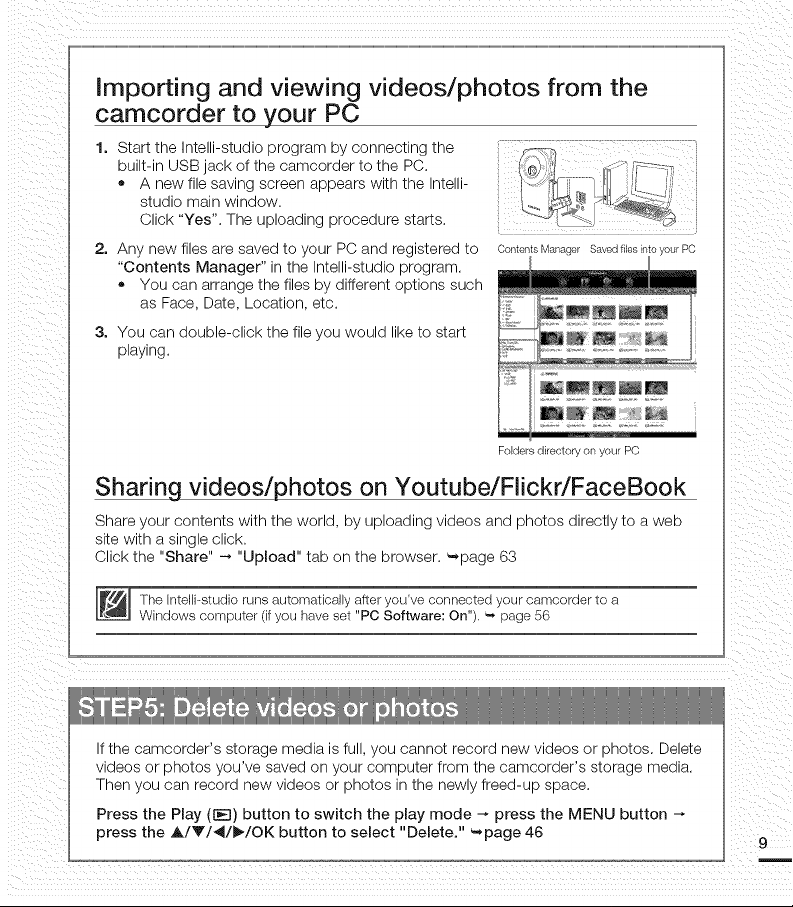
Importing and viewing videos/photos from the
camcorder to your PC
1. Start the Intelli-studio program by connecting the ...............................
built-in USB of the camcorder to the PC.
• A new file saving screen appears with the Intelli- _._/ j _: i--._ i
studio main window, o.
Click "Yes". The uploading procedure starts.
2. Any new files are saved to your PC and registered to OontentsManagerSavedfiLesintoyourPC
"Contents Manager" in the Intelli-studio program.
• You can arrange the files by different options such
as Face, Date, Location, etc.
3. You can double-click the file you would like to start
playing.
jack
..... ]
FoFders directory on your PC
Sharing videos/photos on Youtube/Flickr/FaceBook
Share your contents with the world, by uploading videos and photos directly to a web
site with a single click.
Click the "Share" --, "Upload" tab on the browser. _page 63
The InteHi-studio runs automatically after you've connected your camcorder to a
Windows computer (ifyou have set "PC Software: On"). _ page 56
If the camcorder's storage media is full, you cannot record new videos or photos. Delete
videos or photos you've saved on your computer from the camcorder's storage media.
Then you can record new videos or photos in the newly freed-up space.
Press the Play (t_E])button to switch the play mode _ press the MENU button
press the A/V/41/_./OK button to select "Delete." '-page 46
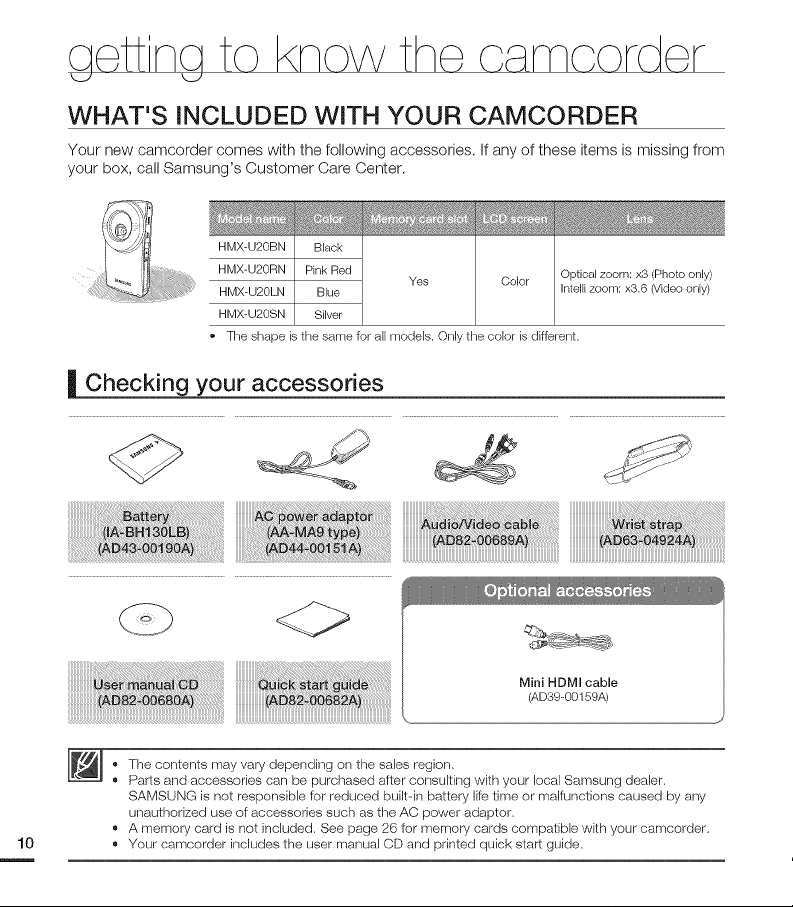
the o moorder
WHAT'S INCLUDED WITH YOUR CAMCORDER
Your new camcorder comes with the following accessories. If any of these items is missing from
your box, call Samsung's Customer Care Center.
HMX-U2OBN Black
HMX-U2ORN Pink Red Optical zoom: x3 (Photo only)
HMX-U20LN Blue Intelli zoom: x3.6 (Video only)
HMX-U20SN Silver
The shape is the same for all models. Only the color is different.
| Checking your accessories
Yes Color
Mini HDMI cable
(AD39-00159A)
• The contents may vary depending on the sales region,
• Parts and accessories can be purchased after consulting wkh your local Samsung dealer,
SAMSUNG is not responsible for reduced builtqn battery Iif_)time or malfunctions caused by any
unauthonzed use of accessories such as the AC power adaptor,
• A memory card is not included, See page 26 for memory cards compatible with your camcorder,
• Your camcorder includes the user manual CD and printed quick start guide,
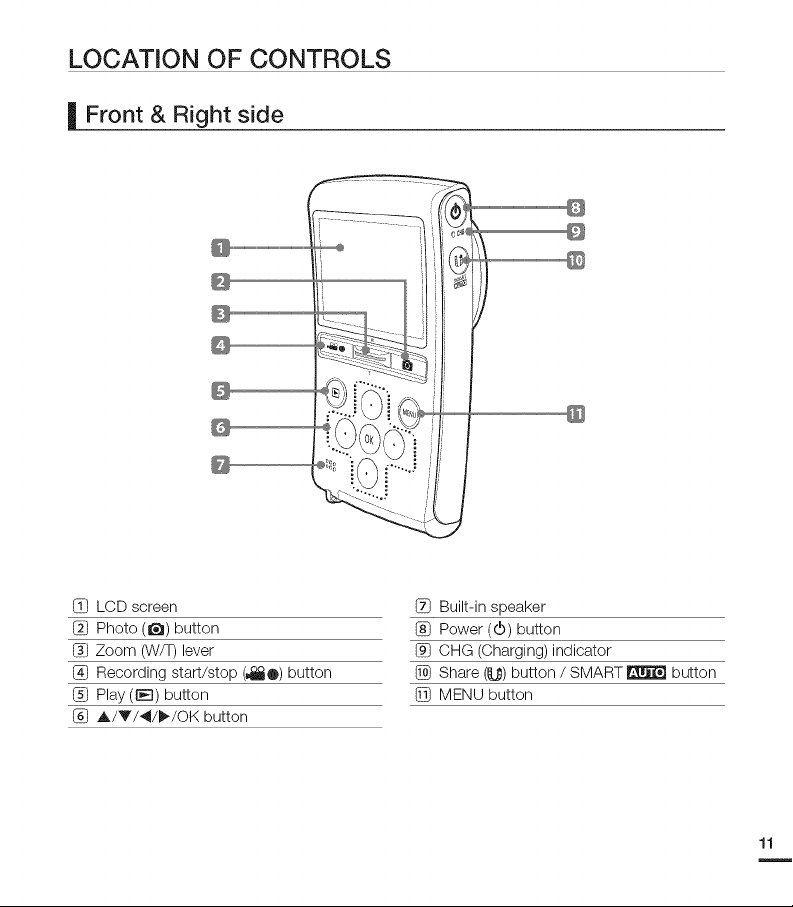
LOCATION OF CONTROLS
| Front & Right side
LCD screen
_] Photo (ll_) button
Zoom (W/T)lever
@ Recording start/stop (_®) button
I][] Play ([E]) button
I_ A/V/4/I_/OK button
_} Built-in speaker
I_ Power (d)) button
CHG (Charging)indicator
Share (1_) button / SMART _ button
I_ MENU button
11
m
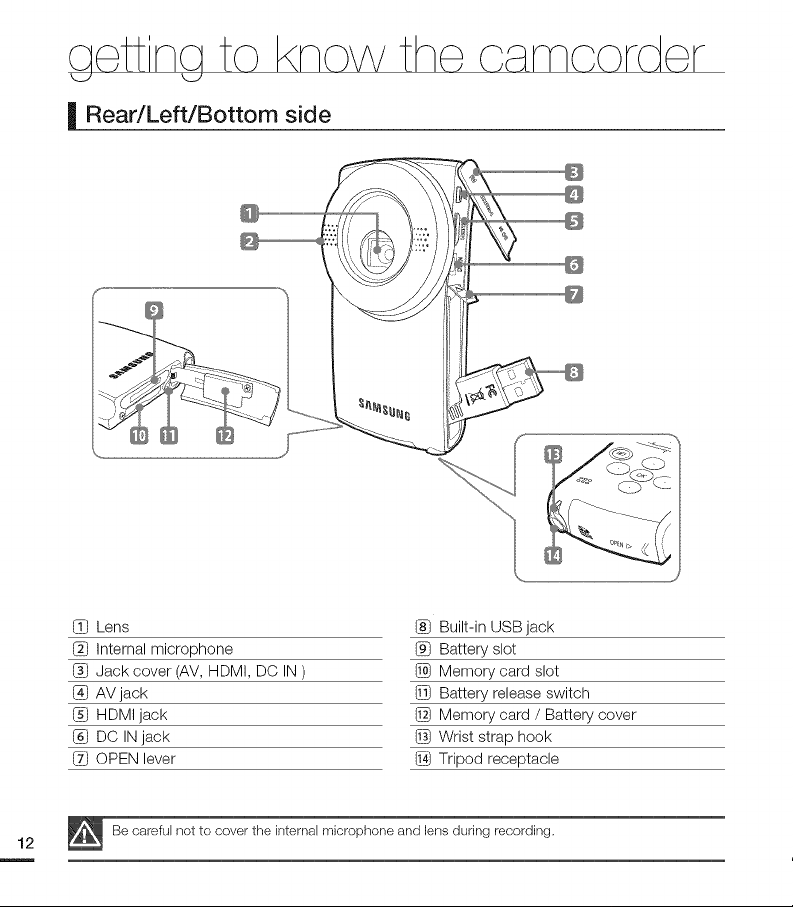
| Rear/Left/Bottom side
o moord r
Lens
Internal microphone
I_ Jack cover (AV, HDMI, DC IN)
@ AV jack
HDMI jack
DC IN jack
OPEN lever
Be careful not to cover the internal microphone and lens during recording,
Built-in USB jack
Battery slot
I_ Memory card slot
Battery release switch
@ Memory card / Battery cover
Wrist strap hook
I_ Tripod receptacle
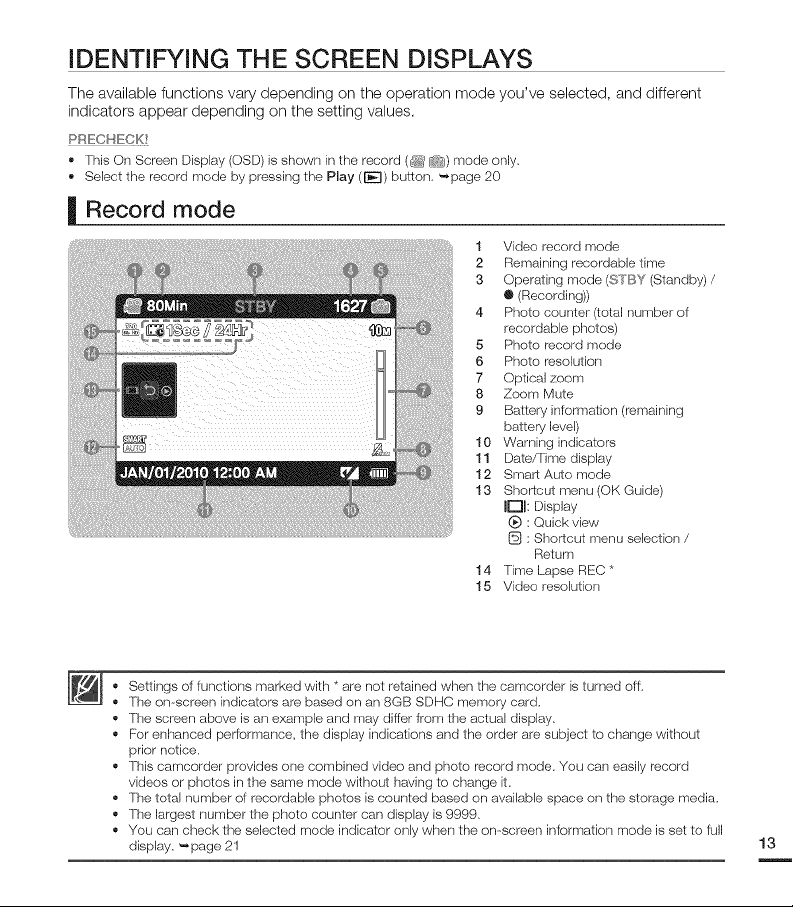
iDENTiFYiNG THE SCREEN DISPLAYS
The available functions vary depending on the operation mode you've selected, and different
indicators appear depending on the setting values.
PRECHECK!
• This On Screen Display (OSD) is shown in the record (_ Q) mode only.
Select the record mode by pressing the Play (i_--q) button. _page 20
| Record mode
1 Video record mode
2 Remaining recordable time
3 Operating mode (#_F'BY(Standby) /
• (Recording))
4 Photo counter (total number of
recordable photos)
5 Photo record mode
6 Photo reselution
7 Optical zoom
8 Zoom Mute
9 Battery information (remaining
battery level)
10 Warning indicators
11 Date/Time display
12 Smart Auto mode
13 Shortcut menu (OK Guide)
Ir'ql: Display
(_) : Quick view
: Shortcut menu selection /
Return
14 Tkrle Lapse REC*
15 Video reselutien
• Settings of functions marked with * are not retained when the camcerder is turned off.
• The on--screen indicators are based on an 8GB SDHC memory card.
• The screen above is an example and may differ from the actual display.
• For enhanced performance, the display indications and the order are subject to change without
prior notice.
• This camcorder provides one combined video and photo record mode. You can easily record
videos or photos in the same mode without having to change it.
• The total number of recordable photos is counted based on available space on the storage media.
• The largest number the photo counter can display is 9999.
• You can check the selected mode indicator only when the on-screen information mode is set to full
display. _page 21
13
m
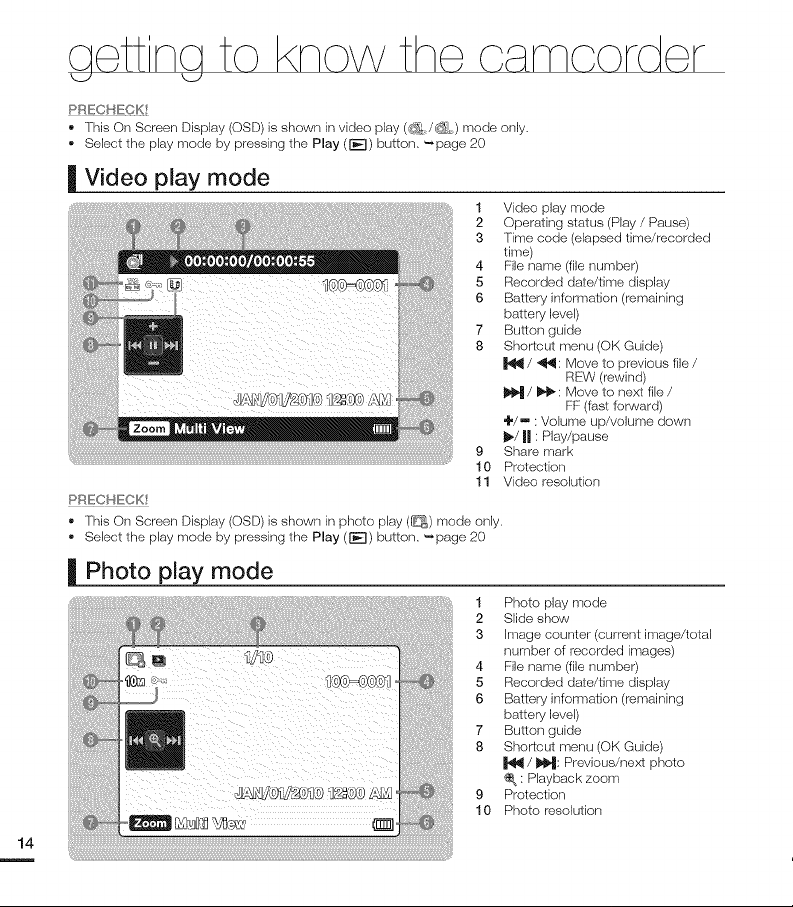
the o moorder
PRECH_:CK!
" This On Screen Display (OSD) is shown in video play (_/_) mode only,
,, Select the play mode by pressing the Play (1"_1)button, '-_page 20
| Video play mode
1 Video play mode
2 Operating status (Play / Pause)
3 Time code (elapsed time/recorded
time)
4 File name (file number)
5 Recorded date/time display
6 Battery information (remaining
battery level)
7 Button guide
8 Shortcut menu (OK Guide)
I,€411/ 441: Move to previous file /
1_ / I_,_: Move to next file /
÷/m : Volume up/volume down
I_/|l : Play/pause
9 Share mark
10 Protection
PRECHECK!
• This On Screen Display (OSD) is shown in photo play (_) mode only,
• Select the play mode by pressing the Play (I]_) button, '-_page 20
| Photo play mode
11 Video resolution
1 Photo play mode
2 Slide show
3 Image counter (current image/total
number of recorded irrlages)
4 File name (file number)
5 Recorded date/time display
6 Battery information (remaining
battery level)
7 Button guide
8 Shortcut menu (OK Guide)
¢_ : Playback zoom
9 Protection
10 Photo resolution
REW (rewind)
FF (fast forward)
/ I_: Previous/nexl photo
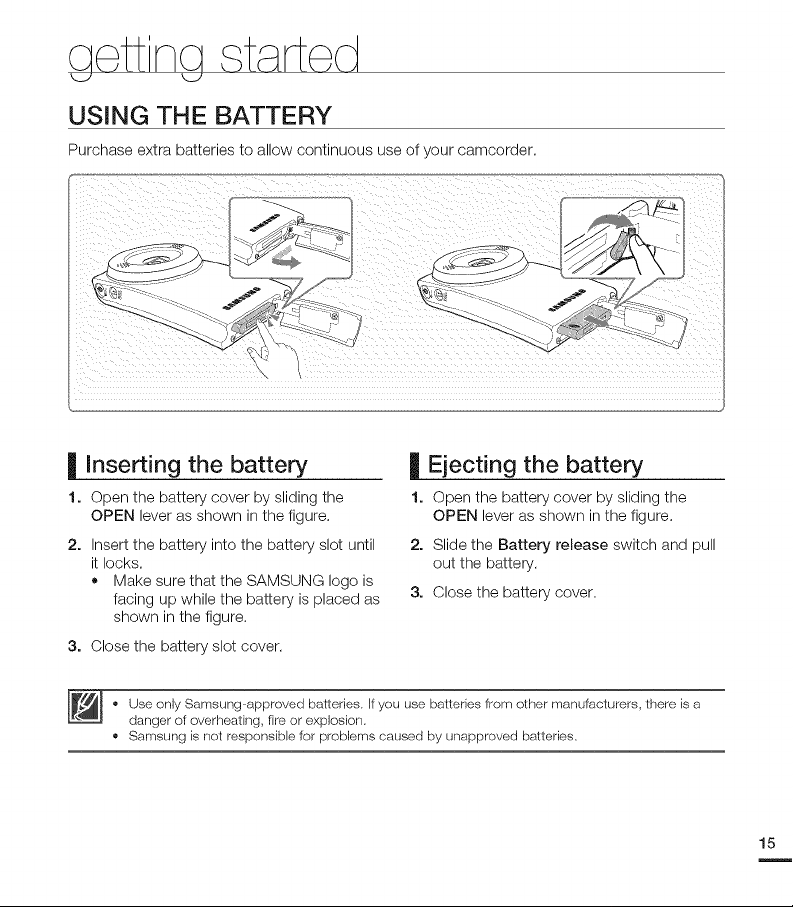
aett na
_J _J
USING THE BATTERY
Purchase extra batteries to allow continuous use of your camcorder,
| Inserting the battery
1. Open the battery cover by sliding the
OPEN lever as shown in the figure.
2. Insert the battery into the battery slot until
it locks,
• Make sure that the SAMSUNG logo is
facing up while the battery is placed as
shown in the figure.
3. Close the battery slot cover.
• Use only Samsung approved batteries. If you use batteries from other manufacturers, there is a
danger of overheating, fire or explosion,
• Samsung is not responsible for problems caused by unapproved batteries,
| Ejecting the battery
1. Open the battery cover by sliding the
OPEN lever as shown in the figure.
2. Slide the Battery release switch and pull
out the battery.
3. Close the battery cover.
15
m
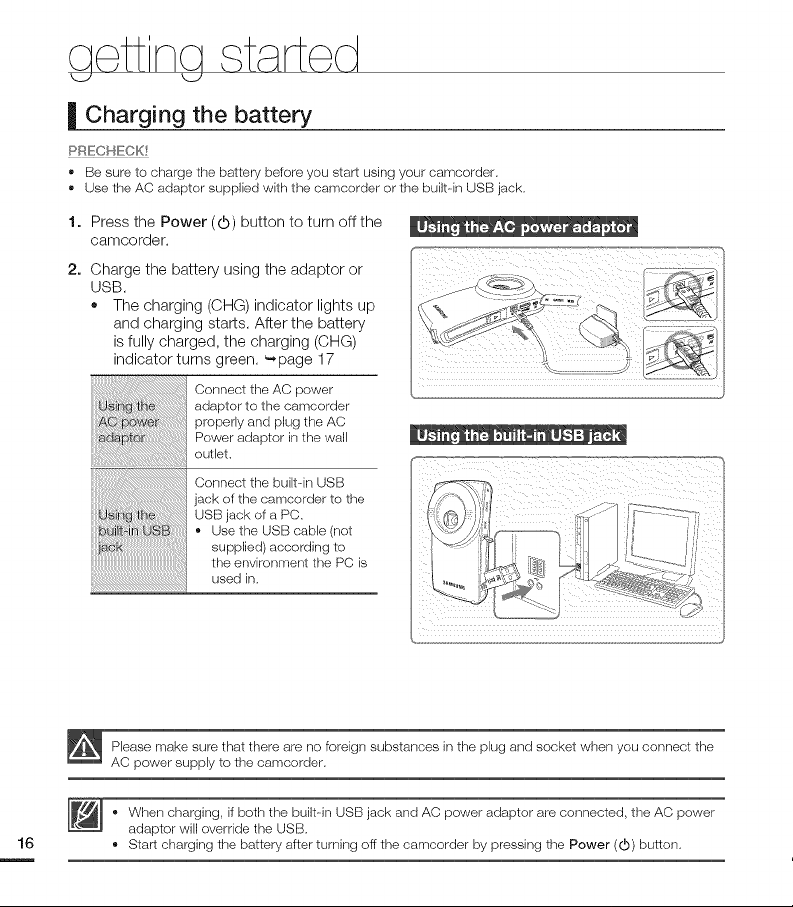
aett na ,started
k_J k_J
| Charging the battery
PRECHFCK!
• Be sure to charge the battery before you start usklg your eamcorder,
• Use the AC adapter supplied with the eamcerder or the built in USB jack,
1. Press the Power (d)) button to turn offthe
camcorder.
2. Charge the battery using the adaptor or
USB.
• The charging (CHG) indicator lights up
and charging starts. After the battery
is fully charged, the charging (CHG)
indicator turns green. _page 17
Connect the AC power
adaptor to the camcorder
properly and plug the AC
Power adaptor in the wall
outlet.
Connect the built qn USB
lack of the camcorder to the
USB jack of a PC.
* Use the USB cable (not
supplied) according to
the environment the PC is
used in.
Please make sure that there are no foreign substances in the plug and socket when you connect the
AC power supply to the camcorder.
• When charging, if both the built in USB jack and AC power adaptor are connected, the AC power
adaptor will override the USB.
• Start charging the battery after tumirlg off the camcorder by pressing the Power (d)) button.
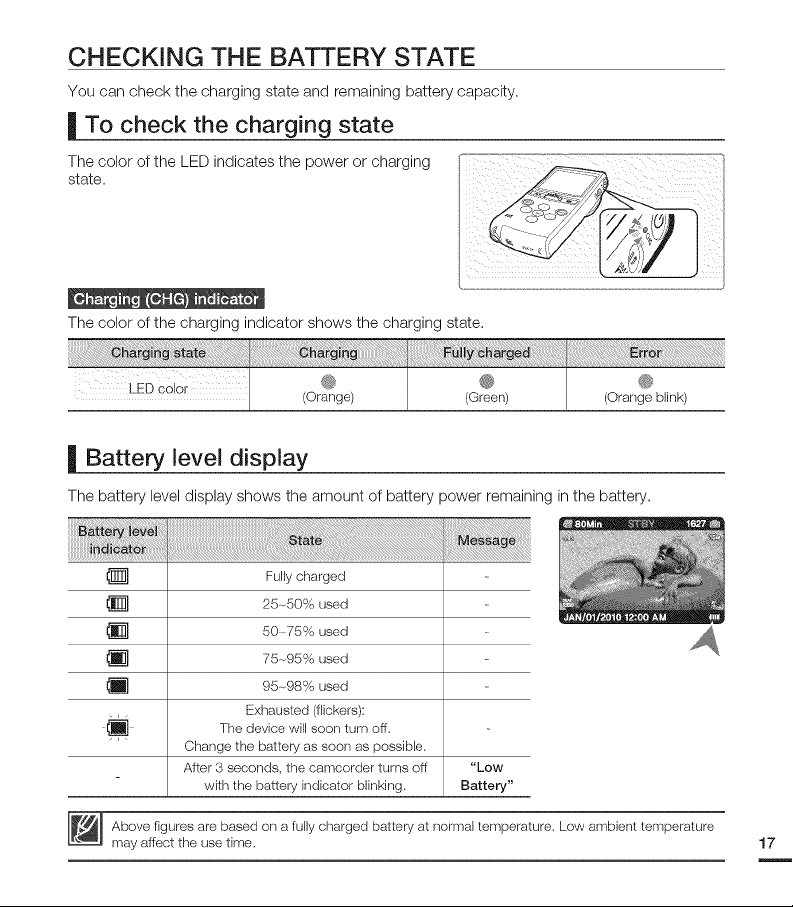
CHECKING THE BATTERY STATE
You can check the charging state and remaining battery capacity.
| To check the charging state
The color of the LED indicates the power or charging
state.
The color of the charging indicator shows the charging state.
I :_il
®
LED c00[ (Orange) @
(Green)
| Battery level display
The battery level display shows the amount of battery power remaining in the battery.
i_!iii!i!i!_!_!_!_!_!i!i!_!!_!!_!!_!!_!!_!!_!!_!_!!_!i_!ii!_!!_!_!_!_!_!_!_!_!_!i_!ii!_!_!_!i_!i_!i_!i_!i_!i_!i_!i_!i_i_i_ii_ii_ii_ii_ii_ii_ii_ii_ii_ii_ii_ii_ii_ii_ii_ii_ililiiiiiiiii_ii_ii_ii_i_i;_!!!_!_!!
(Orange blink)
®
_q
_q
_q
Change the battery as soon as possible.
After 3 seconds, the camcerder turns off "Low
with the battery indicator blinking. Battery"
Above figures are based on a fully charged battery at normal temperature. Low ambient temperature
may affect the use time. 17
Fully charged
25-_50% used
50-_75% used
75-_95% used
95-_98% used
Exhausted (flickers):
The device will soon turn off.
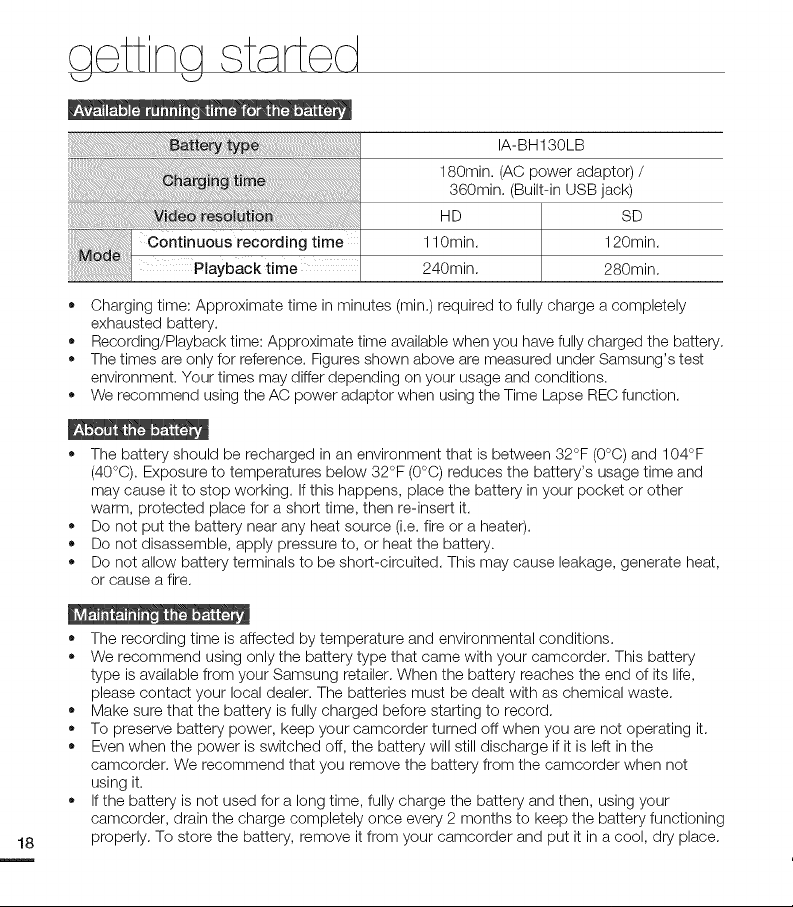
aett na
_J _J
IA-BH130LB
180min. (AC power adaptor) /
360min. (Built-in USB jack)
HD SD
l eoo ,.0,,mo
_i_!iiiiiiii_i_!ii!!_!_!_!_!_!_i_i_ii_!_!_!i!_!_!_!_i_i_!_!_!_!_!/_
• Charging time: Approximate time in minutes (min.) required to fully charge a completely
exhausted battery.
• Recording/Playback time: Approximate time available when you have fully charged the battery.
• The times are only for reference. Figures shown above are measured under Samsung's test
environment. Your times may differ depending on your usage and conditions.
• We recommend using the AC power adaptor when using the Time Lapse REC function.
• The battery should be recharged in an environment that is between 32°F (0°C) and 104°F
(40°C). Exposure to temperatures below 32°F (0°C) reduces the battery's usage time and
may cause it to stop working. If this happens, place the battery in your pocket or other
warm, protected place for a short time, then re-insert it.
• Do not put the battery near any heat source (i.e. fire or a heater).
• Do not disassemble, apply pressure to, or heat the battery.
• Do not allow battery terminals to be short-circuited. This may cause leakage, generate heat,
or cause a fire.
110min. 120min.
240min. 280min.
• The recording time is affected by temperature and environmental conditions.
• We recommend using only the battery type that came with your camcorder. This battery
type is available from your Samsung retailer. When the battery reaches the end of its life,
please contact your local dealer. The batteries must be dealt with as chemical waste.
• Make sure that the battery is fully charged before starting to record.
• To preserve battery power, keep your camcorder turned off when you are not operating it.
• Even when the power is switched off, the battery will still discharge if it is left in the
camcorder. We recommend that you remove the battery from the camcorder when not
using it.
• Ifthe battery is not used for a long time, fully charge the battery and then, using your
camcorder, drain the charge completely once every 2 months to keep the battery functioning
properly. To store the battery, remove it from your camcorder and put it in a cool, dry place.
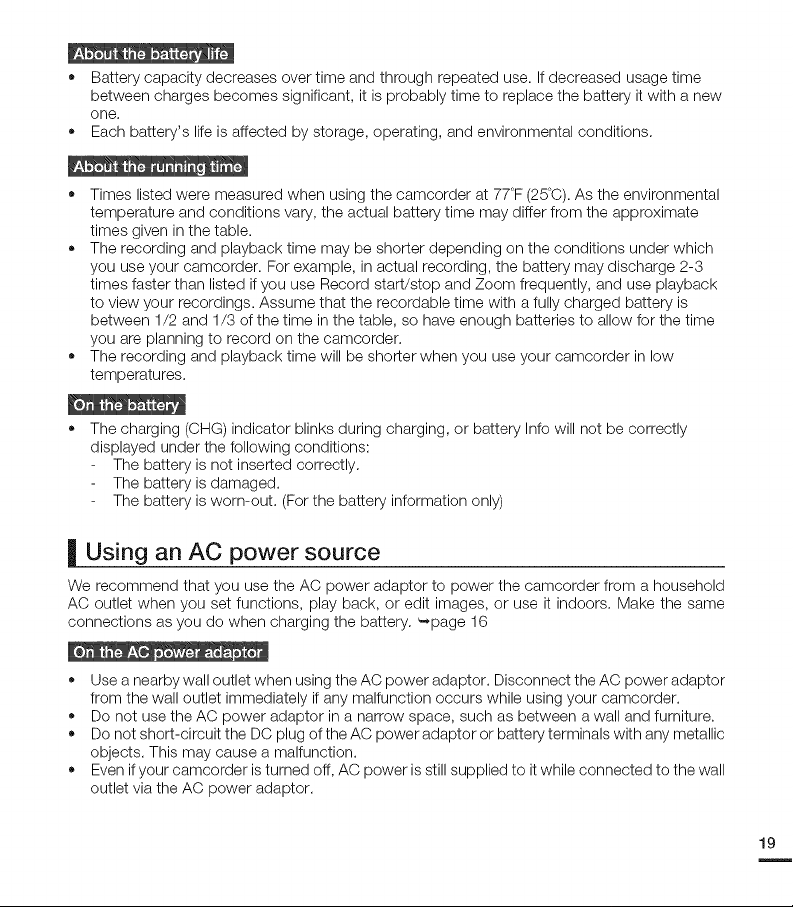
• Batterycapacitydecreasesovertimeandthroughrepeateduse.Ifdecreasedusagetime
betweenchargesbecomessignificant,itisprobablytimetoreplacethebatteryitwithanew
one.
• Eachbattery'slifeisaffectedbystorage,operating,andenvironmentalconditions.
• Timeslistedweremeasuredwhenusingthecamcorderat77°F(25°C).Astheenvironmental
temperatureandconditionsvary,theactualbatterytimemaydifferfromtheapproximate
timesgiveninthetable.
Therecordingandplaybacktimemaybeshorterdependingontheconditionsunderwhich
youuseyourcamcorder.Forexample,inactualrecording,thebatterymaydischarge2-3
timesfasterthanlistedifyouuseRecordstart/stopandZoomfrequently,anduseplayback
toviewyourrecordings.Assumethattherecordabletimewithafullychargedbatteryis
between1/2and1/3ofthetimeinthetable,sohaveenoughbatteriestoallowforthetime
youareplanningtorecordonthecamcorder.
Therecordingandplaybacktimewillbeshorterwhenyouuseyourcamcorderinlow
temperatures.
Thecharging(CHG)indicatorblinksduringcharging,orbatteryInfowillnotbecorrectly
displayedunderthefollowingconditions:
Thebatteryisnotinsertedcorrectly.
Thebatteryisdamaged.
Thebatteryisworn-out.(Forthebatteryinformationonly)
| Using an AC power source
We recommend that you use the AC power adaptor to power the camcorder from a household
AC outlet when you set functions, play back, or edit images, or use it indoors. Make the same
connections as you do when charging the battery. ",page 16
• Use a nearby wall outlet when using the AC power adaptor. Disconnect the AC power adaptor
from the wall outlet immediately if any malfunction occurs while using your camcorder.
• Do not use the AC power adaptor in a narrow space, such as between a wall and furniture.
Do not short-circuit the DC plug of the AC power adaptor or battery terminals with any metallic
objects. This may cause a malfunction.
• Even if your camcorder isturned off, AC power is still supplied to it while connected to the wall
outlet via the AC power adaptor.
19
m
