Samsung HMX-U15BN, HMX-U15LN, HMX-U15ON, HMX-U15WN User Manual
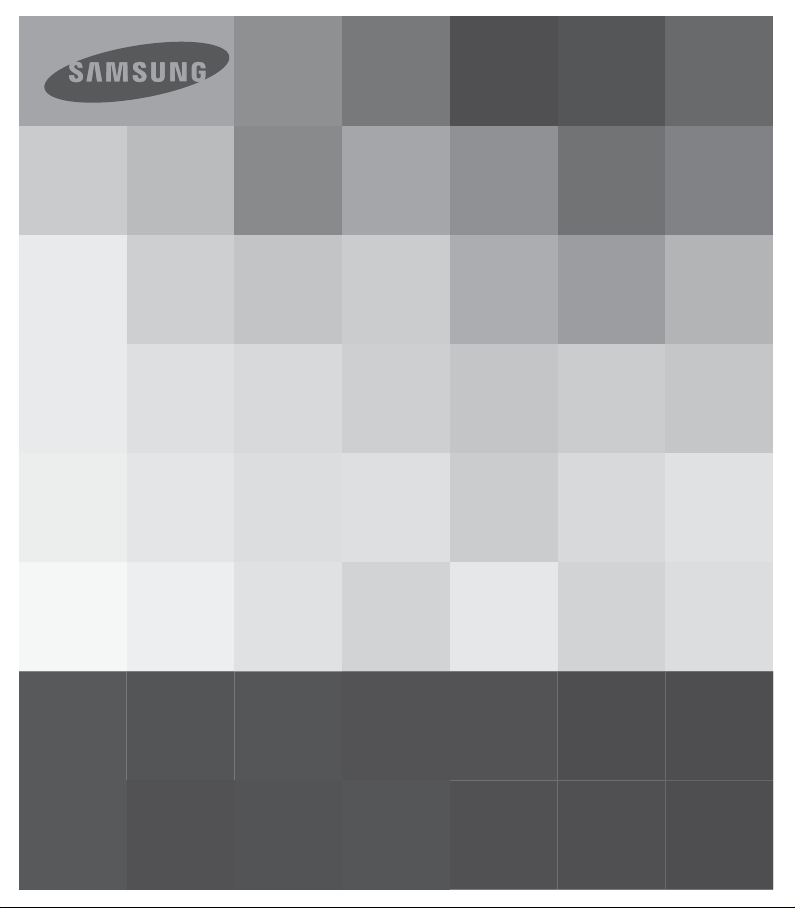
User Manual
High Definition Digital Camcorder
www.samsung.com/register
HMX-U15BN
HMX-U15LN
HMX-U15ON
HMX-U15WN

before reading this user manual
SAFETY WARNINGS
What the icons and signs in this user manual mean;
WARNING
CAUTION
CAUTION
PRECHECK
These warning signs are here to prevent injury to you and others.
Please follow them explicitly. After reading this section, keep it in a safe place for future
reference.
Means that there is a potential risk of death or serious injury.
Means that there is a potential risk of personal injury or damage to the
product.
To reduce the risk of fire, explosion, electric shock, or personal injury when
using your camcorder, follow these basic safety precautions.
Means hints or referential pages that may be helpful when operating the
camcorder.
Settings required before using a function.
PRECAUTIONS
When using the AC power adapter with your camcorder, connect the adapter to an
•
outlet with protective grounding.
Do not expose the camcorder battery to direct sunlight, heaters, radiators, fire, or any
•
other source of excessive heat.
If you replace the battery with the wrong battery, you can cause an explosion.
Replace only with the same battery or an equivalent type.
Warning!
Caution
ii
If you plug the AC adapter into a 240V AC outlet, be sure to use a suitable plug adapter.
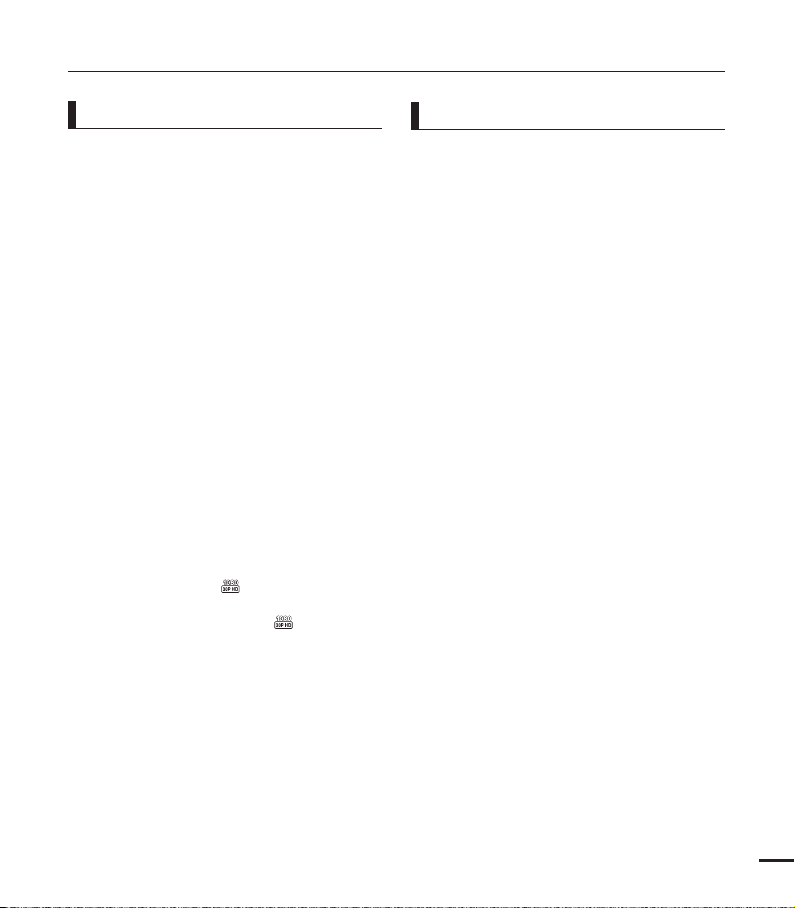
IMPORTANT INFORMATION ON USE
About this user manual
Thank you for purchasing this Samsung
Camcorder. Please read this user manual
carefully before you use the camcorder and
keep it handy for future reference. Should
your camcorder fail to operate correctly, refer
to Troubleshooting.
This User Manual covers HMX-U15BN,
HMX-U15LN, HMX-U15ON, HMX-U15WN
models.
Illustrations of model HMX-U15BN are
•
used in this user manual.
The displays in this user manual may not
•
be exactly the same as those you see on
the LCD screen.
Designs and specifications of the
•
camcorder and other accessories are
subject to change without any notice.
In this user manual, the icon or symbol in
•
the parenthesis appearing in a description
of a submenu item indicates it will
appear on the screen when you set the
corresponding item.
Ex) Submenu item of “Video Resolution”
page 41
- “1080/30p” (
HD (1920x1080 30p) format. [If set,
corresponding icon ( ) appears on
the screen.]
The following terms are used in this
manual:
‘Scene’ refers to the point where you
•
press the Record Start/Stop button to
start recording until you press again to
pause the recording.
The terms ‘photo’ and ‘still image’ are
•
used interchangeably with the same
meaning.
): Records in the
Before using this camcorder
This camcorder records video in H.264
•
(MPEG4 part10/AVC) format and in
High Definition Video (HD-VIDEO) or
Standard Definition Video (SD-VIDEO).
Please note that this camcorder is not
•
compatible with other digital video
formats.
Before recording important video,
•
make a trial recording.
Play back your trial recording to make sure
the video and audio have been recorded
properly.
We can not compensate you for
•
damage to or loss of your recorded
contents:
- Samsung cannot compensate for any
damage caused when a recording
cannot be played back because of a
defect in the camcorder or memory
card.
Samsung cannot be responsible for
your recorded video and audio.
- Recorded contents may be lost
due to a mistake when handling the
camcorder or memory card, etc.
Samsung shall not be responsible for
compensation for damages due to the
loss of recorded contents.
Make a backup of important recorded
•
data.
Protect your important recorded data
by copying the files to a PC. We also
recommend you copy them from your
PC to other recording media for storage.
Refer to the software installation and USB
connection guide.
iii
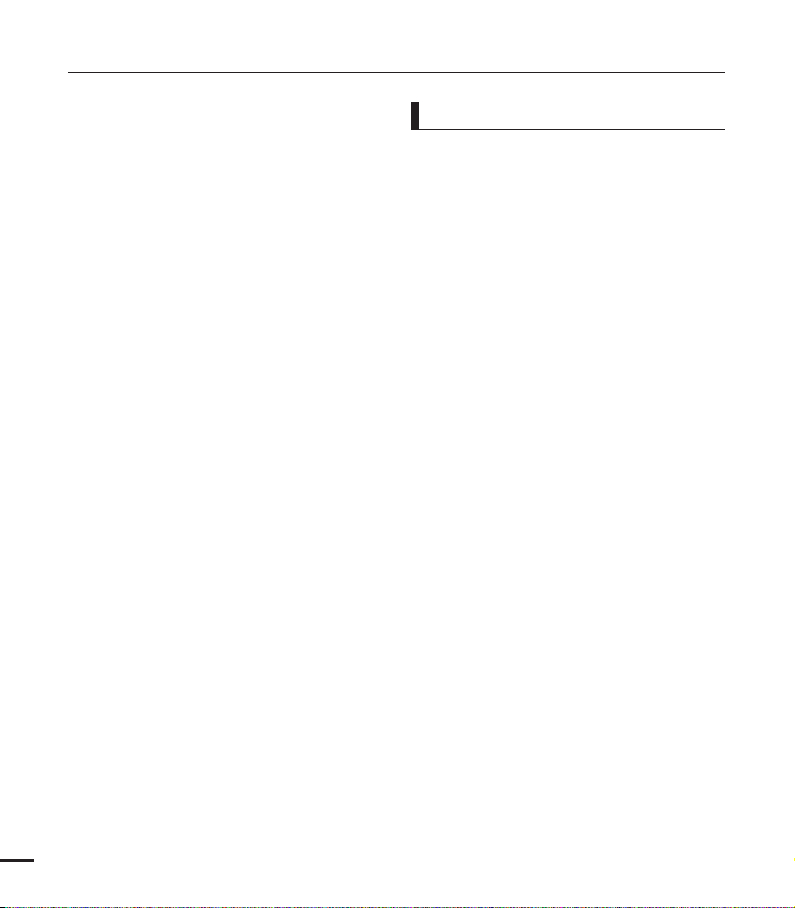
before reading this user manual
Copyrights: Please note that this
•
camcorder is intended for individual
use only.
Data recorded on the storage media in
this camcorder using other digital/analog
media or devices is protected by the
copyright act and cannot be used without
permission of the owner of the copyright,
except for personal enjoyment. Even if
you record an event such as a show,
performance or exhibition for personal
enjoyment, it is strongly recommended
that you obtain permission beforehand.
For Open Source License information,
•
refer to the “OpenSource-U15.pdf” in the
provided CD-ROM.
Notes regarding trademarks
All the trade names and registered
•
trademarks mentioned in this manual or
other documentation provided with your
Samsung product are trademarks or
registered trademarks of their respective
holders.
The SD logo is a trademark. The SDHC
•
logo is a trademark.
Microsoft
•
Windows 7, and DirectX
registered trademarks or trademarks of
the Microsoft Corporation in the United
States and/or other countries.
Intel®, Core™, and Pentium® are the
•
registered trademarks or trademarks of
the Intel Corporation in the United States
and other countries.
Macintosh, Mac OS are either registered
•
trademarks or trademarks of Apple Inc. in
the United States and/or other countries.
YouTube is a trademark of Google Inc.
•
Flickr™ is a trademark of Yahoo.
•
Facebook is a trademark of Facebook Inc.
•
HDMI, the HDMI logo and High-Definition
•
Multimedia Interface are trademarks or
registered trademarks of HDMI Licensing
LLC.
Adobe, the Adobe logo, and Adobe
•
Acrobat are either registered trademarks
or trademarks of Adobe Systems
Incorporated in the United States and/or
other countries.
All the other product names mentioned
•
here in may be the trademark or registered
trademarks of their respect companies.
Furthermore, “™” and “
mentioned in each case in this manual.
®
, Windows®, Windows Vista®,
®
are either
®
” are not
iv
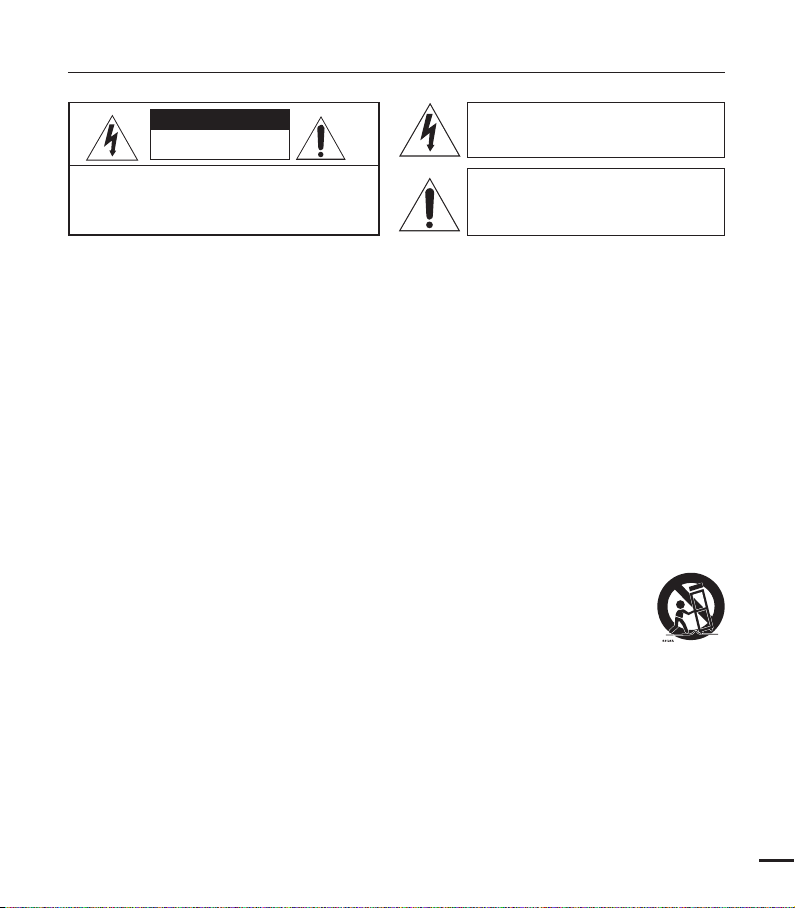
important safety instructions
CAUTION
RISK OF ELECTRIC SHOCK
DO NOT OPEN
CAUTION: TO REDUCE THE RISK OF ELECTRIC SHOCK,
DO NOT REMOVE COVER (OR BACK).
NO USER-SERVICEABLE PARTS INSIDE
REFER SERVICING TO QUALIFIED SERVICE PERSONNEL.
This symbol indicates that dangerous
voltage consisting a risk of electric
shock is present within this unit.
This symbol indicates that there are
important operating and maintenance
instructions in the literature
accompanying this unit.
Warning
To Reduce The Risk Of Fire Or Electric Shock, Do Not Expose This Apparatus To Rain Or
Moisture.
Caution
Apparatus shall not be exposed to dripping or splashing and no objects filled with liquids, such
as vases, shall be placed on the apparatus.
To disconnect the apparatus from the mains, the plug must be pulled out from the mains
socket, therefore the mains plug shall be readily operable.
1. Read these instructions.
2. Keep these instructions.
3. Heed all warnings.
4. Follow all instructions.
5. Do not use this apparatus near water.
6. Clean only with dry cloth.
7. Do not block any ventilation openings. Install in
accordance with the manufacturer’s instructions.
8. Do not install near any heat sources such
as radiators, heat registers, stoves, or other
apparatus (including amplifiers) that produce
heat.
9. Do not defeat the safety purpose of the polarized
or grounding-type plug. A polarized plug has
two blades with one wider than the other. A
grounding type plug has two blades and a
third grounding prong. The wide blade or the
third prong are provided for your safety. If the
provided plug does not fit into your outlet,
consult an electrician for replacement of the
obsolete outlet.
10. Protect the power cord from being walked on
or pinched particularly at plugs, convenience
receptacles, and the point where they exit from
the apparatus.
11. Only use attachment/accessories specified by
the manufacturer.
12. Use only with the cart, stand, tripod, bracket, or
table specified by the manufacturer,
or sold with the apparatus.
When a cart is used, use caution
when moving the cart/apparatus
combination to avoid injury from tipover.
13. Unplug this apparatus during lightning storms or
when unused for long periods of time.
14. Refer all servicing to qualified service personnel.
Servicing is required when the apparatus has
been damaged in any way, such as powersupply cord or plug is damaged, liquid has been
spilled or objects have fallen into the apparatus,
the apparatus has been exposed to rain or
moisture, does not operate normally, or has
been dropped.
v
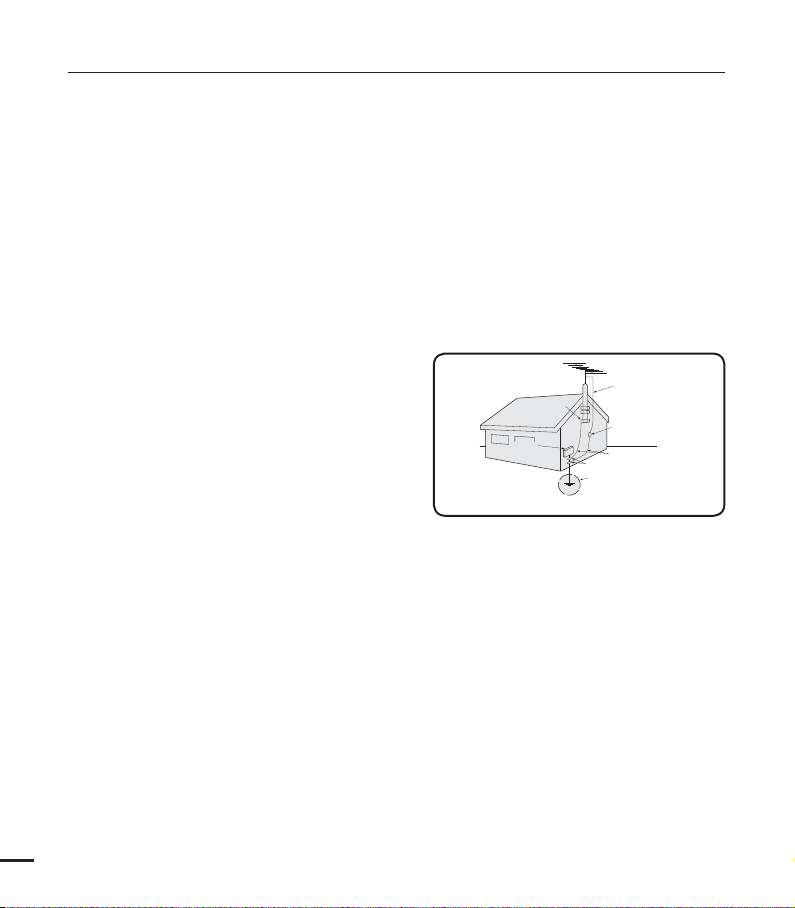
important safety instructions
GROUNDING CONDUCTORS
(NEC SECTION 810-21)
GROUND CLAMPS
POWER SERVICE GROUNDING
ELECTRODE SYSTEM
(NEC ART 250, PART H)
NEC NATIONAL ELECTRICAL CODE
ELECTRIC
SERVICE
EQUIPMENT
GROUND
CLAMP
ANTENNA
LEAD IN
WIRE
ANTENNA
DISCHARGE UNIT
(NEC SECTION 810-20)
15. Apparatus shall not be exposed to dripping or
splashing and no objects filled with liquids, such
as vases, shall be placed on the apparatus.
16. VENTILATION:
Slots and openings in the cabinet are provided
for ventilation to ensure reliable operation
of the CAMCORDER and to protect it from
overheating. These openings must not
be blocked or covered. Never place your
CAMCORDER on a bed, sofa, rug, or other
similar surface: on or near a radiator or heat
register. This CAMCORDER should not be
placed in a built-in installation such as a
bookcase or rack unless proper ventilation is
provided or the manufacturer’s instructions have
been adhered to.
17. POWER SOURCES:
The CAMCORDER should be operated only from
the type of power source indicated on the label.
If you are not sure of the type of power supply
at your home, consult your appliance dealer
or local power company. A CAMCORDER is
intended to be operated from battery power, or
other sources, refer to the operating instructions.
18. GROUNDING OR POLARIZATION:
This CAMCORDER may be equipped with
either a polarized 2-wire AC line plug (a plug
having one blade wider than the other) or a
3-wire grounding type plug, a plug having a third
(grounding) pin. If you are unable to insert the
plug fully into the outlet, try reversing the plug.
If the plug still fails to fit, contact your electrician
to replace your outlet. Do not defeat the safety
purpose of the polarized plug.
19. POWER-CORD PROTECTION:
Power-supply cords should be routed so that
they are not likely to be walked on or pinched
by items placed upon or against them, paying
particular attention to cords or plugs, convenient
receptacles, and the point where they exit from
the unit.
vi
20. OUTDOOR ANTENNA GROUNDING:
CAMCORDER, be sure the antenna or cable
system is grounded to provide some protection
against voltage surges and built-up static
charges, Section 810 of the National Electrical
Code, ANSI/NFPA No. 70-1984, provides
information with respect to proper grounding of
the mast and supporting structure, grounding
of the lead-in wire and supporting structure,
grounding of the mast and supporting structure,
grounding of the lead-in wire to an antenna
discharge unit, size of grounding to conductors,
location of antenna-discharge unit, connection
to grounding electrodes and requirements for
the grounding electrode. See figure below.
21. LIGHTNING:
For added protection of this CAMCORDER
during a lightning storm or when it is left
unattended and unused for long periods of time,
unplug it from the wall outlet and disconnect
the antenna or cable system. This will prevent
damage to the CAMCORDER due to lightning
and powerline surges.
22. POWER LINES:
An outside antenna system should not be
located in the vicinity of overhead power lines
or other electric light or power circuits where it
can fall into such power lines or circuits. When
installing an outside antenna system, extreme
care should be taken to keep from touching
such power lines or circuits as contact with
them might be fatal.
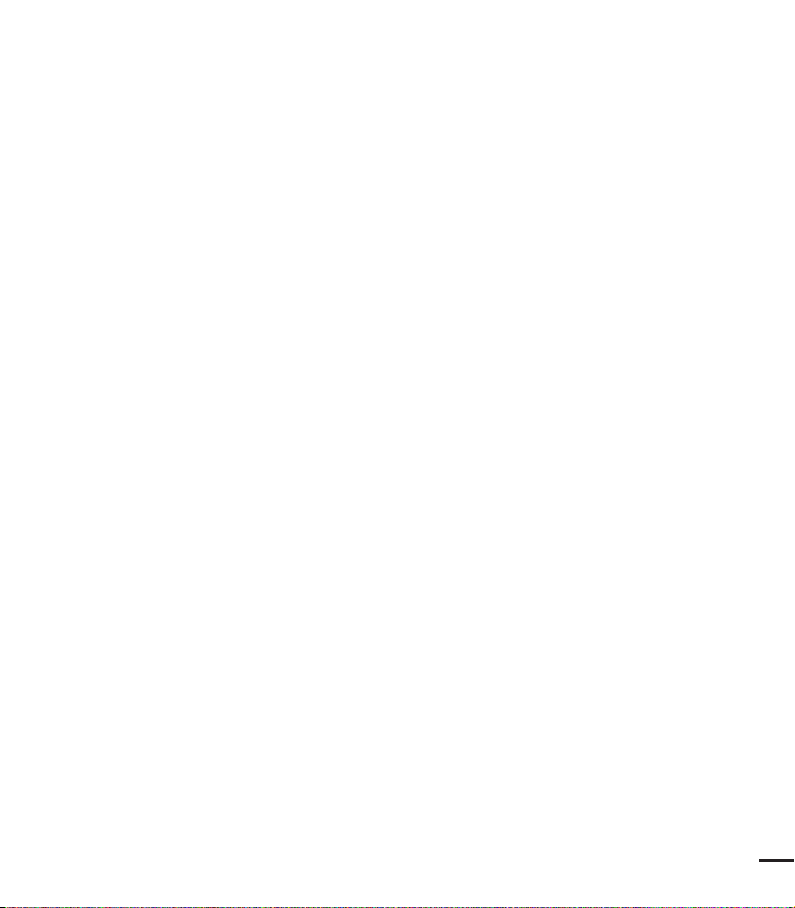
23. OVERLOADING:
Do not overload wall outlets and extension
cords as this can result in a risk of fire or electric
shock.
24. OBJECTS AND LIQUIDS:
Never push objects of any kind into this
CAMCORDER through openings as they may
touch dangerous voltage points or short out
a part that could result in a fire or electric
shock. Never spill liquids of any kind onto the
CAMCORDER. Should spillage occur, unplug
unit and have it checked by a technician before
use.
25. SERVICING:
Do not attempt to service this CAMCORDER
yourself. Opening or removing covers may
expose you to dangerous voltage or other
hazards. Refer all servicing to qualified service
personnel.
26. DAMAGE REQUIRING SERVICE:
Unplug this CAMCORDER from the wall outlet
and refer servicing to qualified service personnel
under the following conditions:
a. When the power-supply cord or plug is
damaged.
b. If any liquid has been spilled onto, or objects
have fallen into the CAMCORDER.
c. If the CAMCORDER has been exposed to
rain or water.
d. If the CAMCORDER does not operate
normally by following the operating
instructions, adjust only those controls that
are covered by the operating instructions.
Improper adjustment of other controls may
result in damage and will often require
extensive work by a qualified technician
to restore the CAMCORDER to its normal
operation.
e. If the CAMCORDER has been dropped or
the cabinet has been damaged.
f. When the CAMCORDER exhibits a distinct
change in performance, this indicates a need
for service.
27. REPLACEMENT PARTS:
When replacement parts are required, be sure
the service technician has used replacement
parts specified by the manufacturer and having
the same characteristics as the original part.
Unauthorized substitutions may result in fire,
electric shock or other hazards.
28. SAFETY CHECK:
Upon completion of any service or repairs to
this CAMCORDER, ask the service technician
to perform safety checks to determine that the
CAMCORDER is in safe operating order.
29. To prevent damage which may result in fire or
shock hazard, do not expose this appliance to
rain or moisture.
30. If this power supply is used at 240V ac, a
suitable plug adaptor should be used.
31. This product is covered by one or more of the
following U.S. patents:
5,060,220 5,457,669 5,561,649 5,705,762
5,987,4176,043,912 6,222,983 6,272,096
6,377,524 6,377,5316,385,587 6,389,570
6,408,408 6,466,532 6,473,7366,477,501
6,480,829 6,556,520 6,556,521
6,556,5226,578,163 6,594,208 6,631,110
6,658,588 6,674,6976,674,957 6,687,455
6,697,307 6,707,985 6,721,2436,721,493
6,728,474 6,741,535 6,744,713
6,744,9726,765,853 6,765,853 6,771,890
6,771,891 6,775,4656,778,755 6,788,629
6,788,630 6,795,637 6,810,2016,862,256
6,868,054 6,894,963 6,937,552
vii
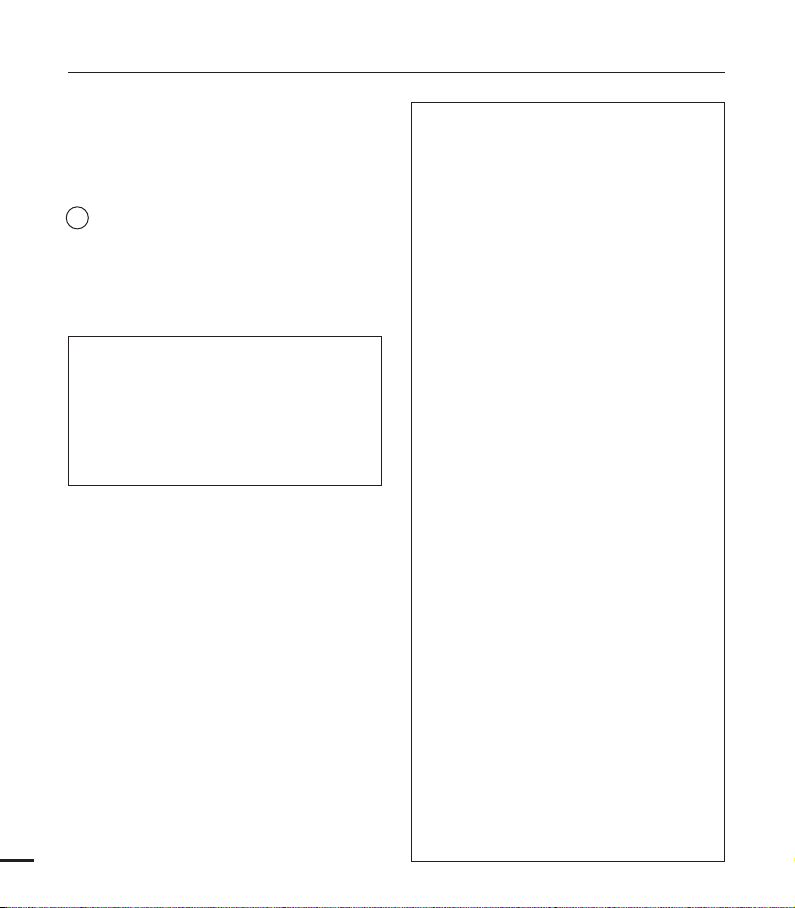
important safety instructions
USER INSTALLER CAUTION:
Your authority to operate this FCC certified
equipment could be voided if you make changes or
modifications not expressly approved by this party
responsible for compliance to part 15 FCC rules.
NOTE:
Hg LAMP(S) INSIDE THIS PRODUCT CONTAIN
MERCURY AND MUST BE RECYCLED OR
DISPOSED OF ACCORDING TO LOCAL,
STATE OR FEDERAL LAWS. For details
see lamprecycle.org, eiae.org, or call
1-800-Samsung (7267864)
CALIFORNIA USA ONLY
This Perchlorate warning applies only to
primary CR (Manganese Dioxide) Lithium coin
cells in the product sold or distributed ONLY
in California USA
“ Perchlorate Material - special handling may
apply, See www.dtsc.ca.gov/hazardouswaste/
perchlorate.”
viii
NOTE:
This equipment has been tested and found to
comply with the limits for a Class B digital device,
pursuant to part 15 of the FCC Rules.
These limits are designed to provide reasonable
protection against harmful interference in a
residential installation.
This equipment generates, uses and can radiate
radio frequency energy and, if not installed and used
in accordance with the instructions, may cause
harmful interference to radio communications.
However, there is no guarantee that interference will
not occur in a particular installation.
If this equipment does cause harmful interference
to radio or television reception, which can be
determined by turning the equipment off and on, the
user is encouraged to try to correct the interference
by one or more of the following measures:
- Reorient or relocate the receiving antenna.
- Increase the separation between the equipment
and receiver.
- Connect the equipment into an outlet on a
circuit different from that to which the receiver
is connected.
- Consult the dealer or an experienced radio/
TV technician for help and for additional
suggestions. The user may find the
following booklet prepared by the Federal
Communications Commission helpful: “How
to Identify and Resolve Radio-TV Interference
Problems.” This Booklet is available from the
U.S. Government Printing Office, Washington,
D.C. 20402, Stock No. 004-000-00345-4.
FCC Warning
The user is cautioned that changes or
modifications not expressly approved by the
manufacturer could void the user’s authority to
operate the equipment.
This device complies with Part 15 of FCC Rules.
Operation is subject to the following two
conditions;
(1) This device may not cause harmful interference,
and
(2) This device must accept any interference
received, including interference that may cause
undesired operation.
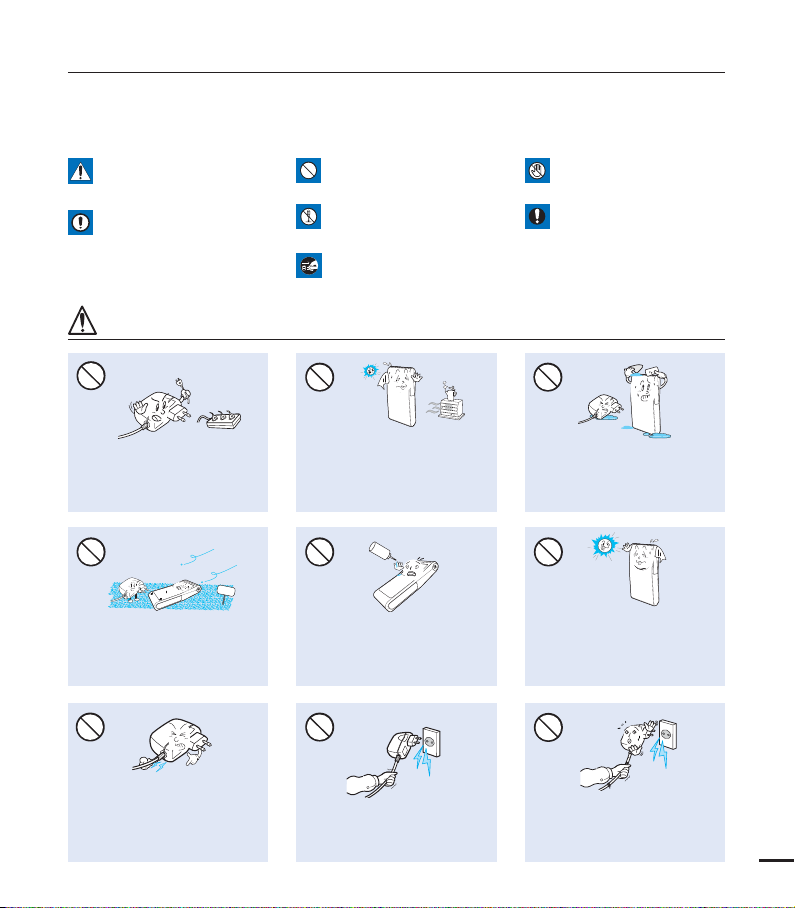
safety information
The safety precautions illustrated below are to prevent personal injury or material damages.
Heed all instructions carefully.
WARNING
Means that there is a potential
risk of serious personal injury.
CAUTION
Means that there is a potential
risk of personal injury or
damage to the product
WARNING
Do not overload outlets or
extension cords as this may
result in abnormal heat or fire.
SAND
No sand or dust! Fine sand or
dust entering the camcorder or
AC power adaptor could cause
malfunctions or defects.
Prohibited action. Do not touch the product.
Do not disassemble the
product.
Unplug from the power supply.
Using the camcorder at
temperatures over 60Ⳅ(140ⳅ)
may result in fire. Keeping the
battery at a high temperature
may cause an explosion.
LIO
No oil! Oil entering the camcorder
or AC power adaptor could cause
electric shock, malfunctions or
defects.
This precaution must be kept.
Do not allow water or metal and
inflammable matter to enter the
camcorder or AC power adaptor.
Doing so may pose a fire hazard.
Do not aim the camcorder directly
into the sun. Doing so could cause
eye injuries, as well as lead to
malfunctioning of internal parts of
the product.
Do not bend the powercord
or damage the AC power
adaptor by pressing on it with a
heavy object. There may be a risk
of fire or electric shock.
Do not disconnect the AC adaptor
by pulling on its power-cord, as this
could damage the power-cord.
Do not use the AC adaptor if it has
damaged, split or broken cords or
wires. Doing so may cause fire or
electric shock.
ix
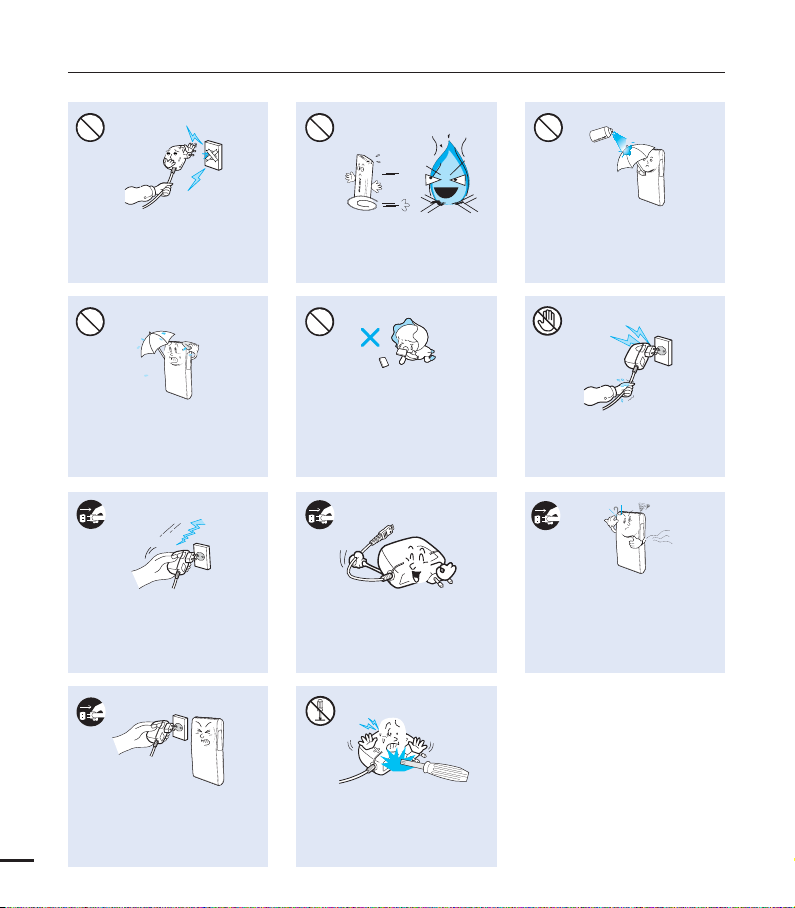
safety information
Do not connect the AC adaptor unless
the plug can be fully inserted with no
part of the blades exposed.
Keep the camcorder away from
water when using it near the beach
or pool or when it rains. There is a
risk of malfunction or electric shock.
Keep the power-cord unplugged
when not in use or during lightning
storms. There is a risk of fire.
Do not dispose of battery in a fire
as it may explode.
Keep the used lithium battery or
memory card out of the reach
of children. If the lithium battery
or memory card is swallowed
by children, consult physician
immediately.
When cleaning the AC adaptor,
unplug the power-cord. There is
a risk of malfunction or electric
shock.
Never use cleaning fluid or similar
chemicals to clean the camcorder.
Do not spray cleaners directly on
the camcorder.
Do not plug or unplug the power
cord with wet hands. There is a risk
of electric shock.
If the camcorder makes an abnormal
sound, or smell or smokes, unplug
the power-cord immediately and
request service from a Samsung
service center. There is a risk of fire
or personal injury.
If the camcorder malfunctions,
immediately detach the AC adaptor
or battery from the camcorder.
x
There is a risk of fire or injury.
Do not attempt to disassemble,
repair, or modify the camcorder or
the AC adaptor to avoid a risk of
fire or electric shock.

CAUTION
Do not press the surface of the
LCD with force, or hit it with a sharp
object. If you push the LCD surface,
display unevenness may occur.
Do not use the camcorder in direct
sunlight or near heating equipment.
The heat may cause a malfunction
or injury.
Do not use the camcorder near dense
exhaust gas generated by gasoline
or diesel engines, or corrosive gas
such as hydrogen sulphide. Doing so
may corrode the external or internal
terminals, disabling normal operation.
Do not wipe the camcorder
body with benzene or thinner.
The exterior coating could peel
off or the case surface could
deteriorate.
Do not drop or expose the camcorder,
battery, AC adaptor or other accessories
to severe vibrations or impact. This may
cause a malfunction or injury.
Do not leave the camcorder in
a closed vehicle for a long time,
where the temperature is very high.
Do not expose the camcorder to
insecticide. Insecticide entering the
camcorder could cause the product
to operate abnormally. Turn the
camcorder off and cover it with vinyl
sheet, etc. before using insecticide.
Do not use the camcorder near a
TV or radio: It can cause noise on
the TV screen or the radio.
Do not use the camcorder on a
tripod (not supplied) in a place
where it is subject to severe
vibrations or impact.
Do not expose the camcorder to
soot or steam. Thick soot or steam
could damage the camcorder case
or cause a malfunction.
Do not expose the camcorder to sudden
changes in temperature or a humid place.
There is also a risk of defect or electric
shock when using outdoors during
lightning storms.
Do not use the camcorder near
sources of strong radio waves or
magnetism such as speakers or
large motors. Noise from these
sources could distort the video or
audio you are recording.
xi
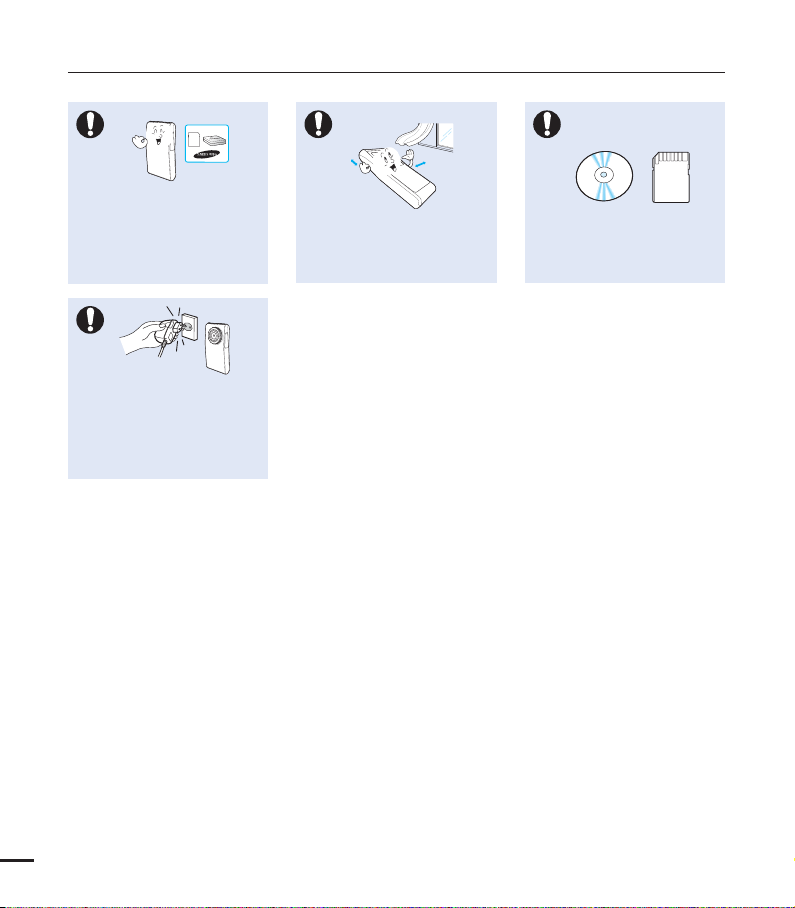
safety information
Use Samsung-approved accessories
only. Using products from other
manufacturers may cause
overheating, fire, explosion, electric
shock or personal injuries caused by
abnormal operation.
Only use the adaptor plug in a socket
that is easily accessible. If any problem
occurs with the product, you must pull
the plug out of the socket to disconnect
the power completely. Turning off the
power button on the product does not
completely disconnect the power.
Place the camcorder on a stable
surface that is well ventilated.
Keep important data separately.
Samsung is not responsible for
data loss.
xii
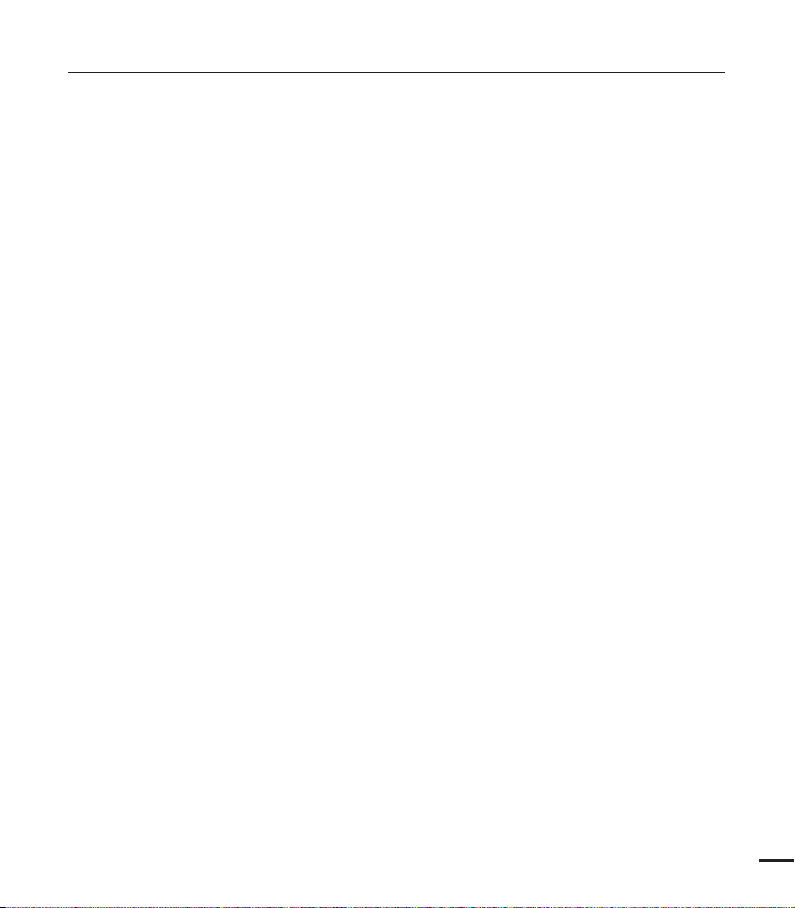
contents
QUICK START GUIDE
06
GETTING TO KNOW THE
CAMCORDER
10
GETTING STARTED
15
BASIC OPERATION OF THE
CAMCORDER
20
FIRST TIME SETTINGS
23
10 What’s included with your camcorder
11 Location of controls
13 Identifying the screen displays
15 Using the battery
17 Checking the battery state
20 Turning your camcorder on/off
20 Setting the operating modes
21 Using the shortcut menu (OK guide)
22 Using the ////OK button
23 Turning the power on and setting the
date and time
24 Selecting the OSD language
3

contents
GETTING READY TO START
RECORDING
25
RECORDING
30
BASIC PLAYBACK
35
ADVANCED RECORDING
40
25 Inserting/ejecting a memory card
(not supplied)
26 Selecting a suitable memory card
(not supplied)
28 Recordable time and capacity
29 Using the wrist strap
29 Basic camcorder positioning
30 Recording videos or photos
32 Recording with auto scene detection
(Smart auto)
33 Capturing photos during video
recording (Dual recording)
34 Zooming in and out
35 Changing the playback mode
36 Playing videos
38 Viewing photos
39 Zooming during photo playback
40 Changing the menu settings
40 Recording menu items
41 Video Resolution
42 Slow Motion
43 Photo Resolution
44 Time Lapse REC
ADVANCED PLAYBACK
46
4
46 Playback menu items
46 Play Mode
47 Delete
48 Protect
49 Divide
50 Share Mark
51 Slide Show
51 File Info
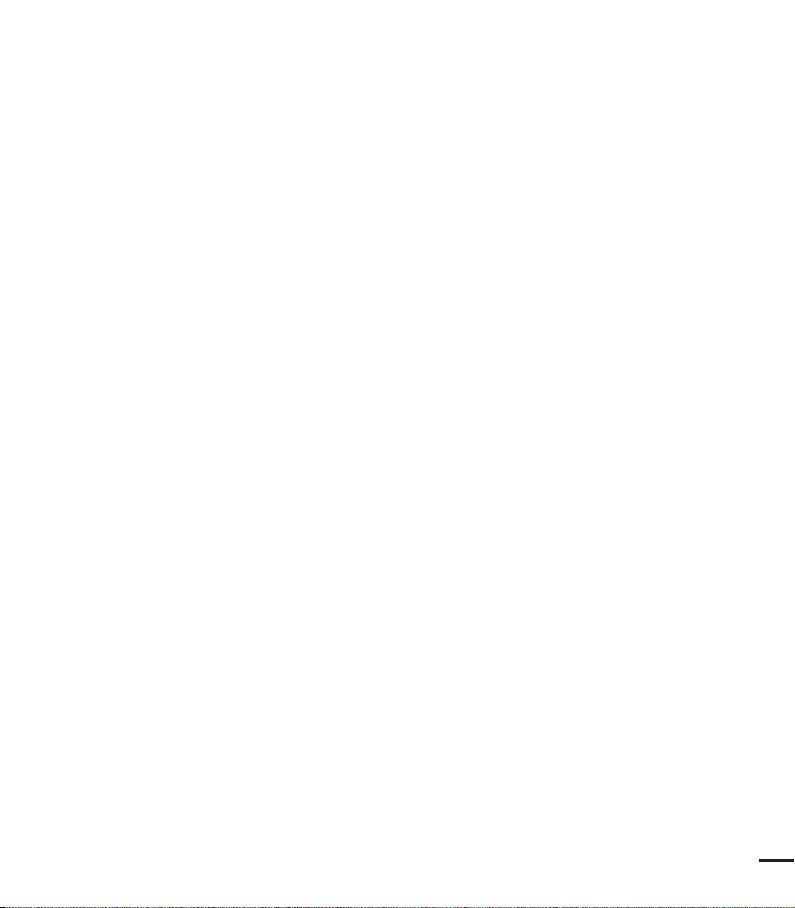
SYSTEM SETTING
52
52 Setting Menu Items
52 Storage Info
53 Format
54 File No.
54 Date/Time Set
55 LCD Brightness
55 Auto LCD Off
56 Beep Sound
56 Shutter Sound
57 Auto Power Off
57 PC Software
58 TV display
58 Default set
59 Language
USING WITH A WINDOWS
COMPUTER
60
CONNECTING TO OTHER
DEVICES
69
TROUBLESHOOTING
MAINTENANCE &
ADDITIONAL INFORMATION
SPECIFICATIONS
60 What you can do with a windows
computer
61 Using the intelli-studio program
67 Using as a removable storage device
69 Connecting to a TV
70 TV image displays
71 Warning indicators and messages
73 Symptoms and solutions
79 Maintenance
80 Using your camcorder abroad
81 Specifications
5
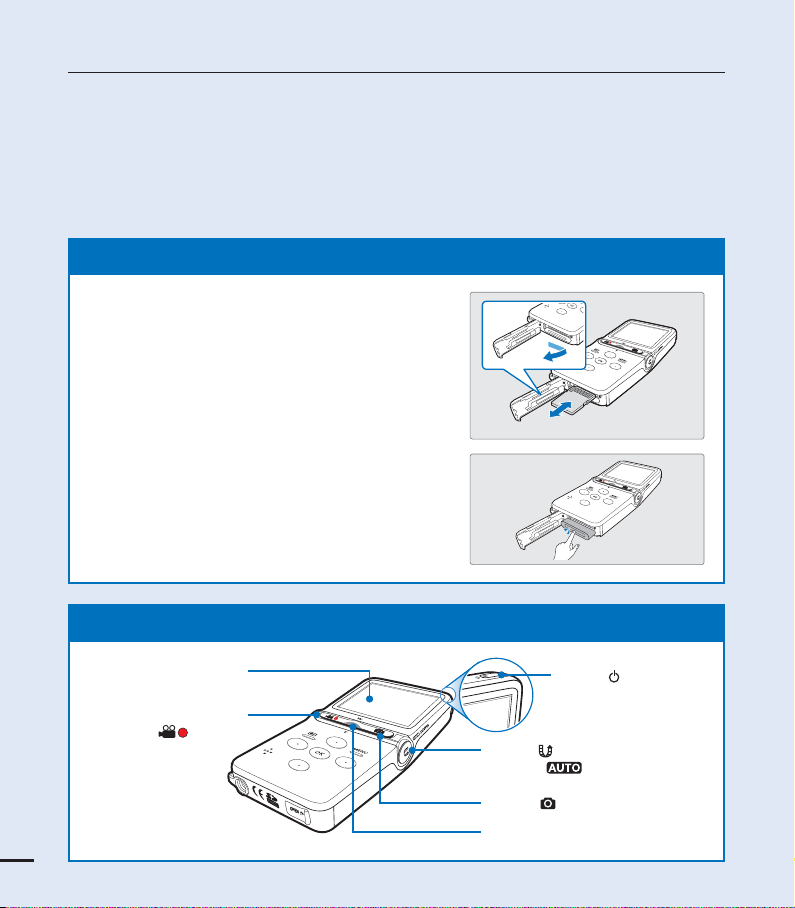
quick start guide
This quick start guide introduces the basic operation and features of your camcorder. See the
reference pages for more information.
You can record videos in H.264 format!
You can record videos in the H.264 format that are convenient to email and share with your
friends and family. You can also take photos with your camcorder.
STEP1: Get ready
1. Insert a memory card.
You can use commercially available SDHC
•
(SD High Capacity) or SD memory cards with
this camcorder. page 25
2. Insert the battery into the battery slot.
3. Charge the battery fully. page 16
The battery is fully charged when the CHG
•
(charging) indicator light turns green.
STEP2: Record with your camcorder
CARD
CARD
CARD
LCD screen
Recording start/stop
6
) button
(
Share (
SMART button
Photo (
Zoom (W/T) lever
Power (
) button/
) button
) button
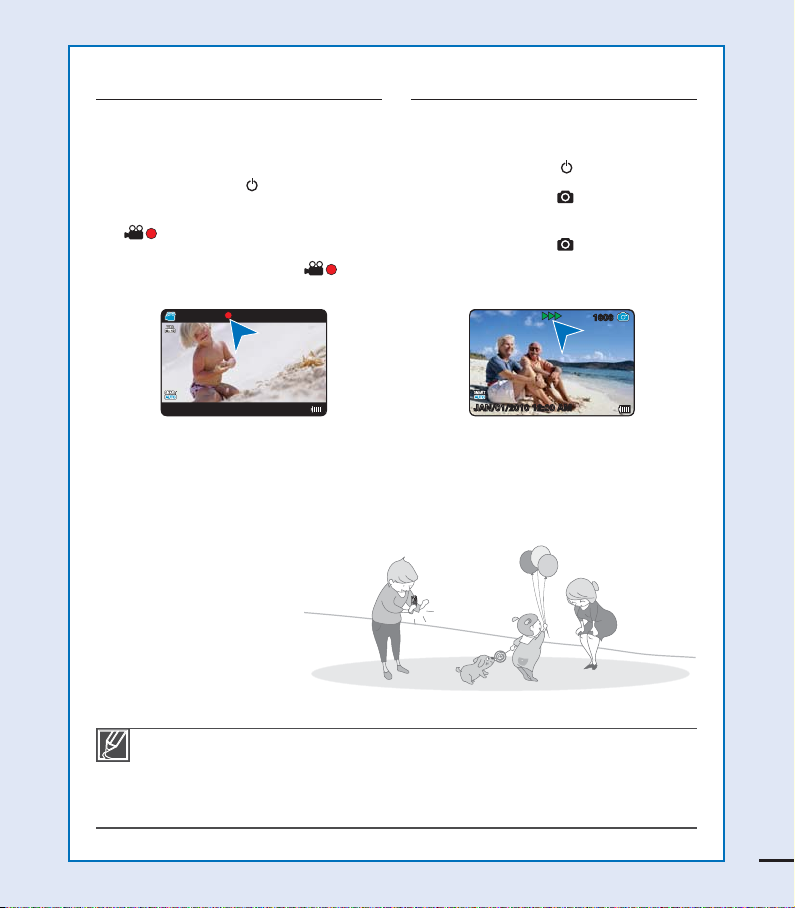
Recording videos Recording photos
Your camcorder uses advanced H.264
compression technology to give you the
clearest video quality.
1. Press the Power (
) button.
2. Press the Recording start/stop
) button.
(
To stop recording, press the
•
Recording start/stop ( )
button again.
00:00:00
[90Min]
Your camcorder can record high quality
photos with a 4:3 or 16:9 aspect ratio.
1. Press the Power (
2. Press the Photo (
) button.
) button halfway
down to check the target image.
3. Press the Photo (
) button fully
when you are ready.
1606
JAN/01/2010 12:00 AM
Your camcorder is compatible with the H.264 recording format, which achieves efficient
•
coding of high quality video using less memory capacity.
The default setting is "720/60p". You can also record with SD (standard definition) video
•
quality. page 41
You can take photos while you are recording videos. page 33
•
JAN/01/2010 12:00 AM
7
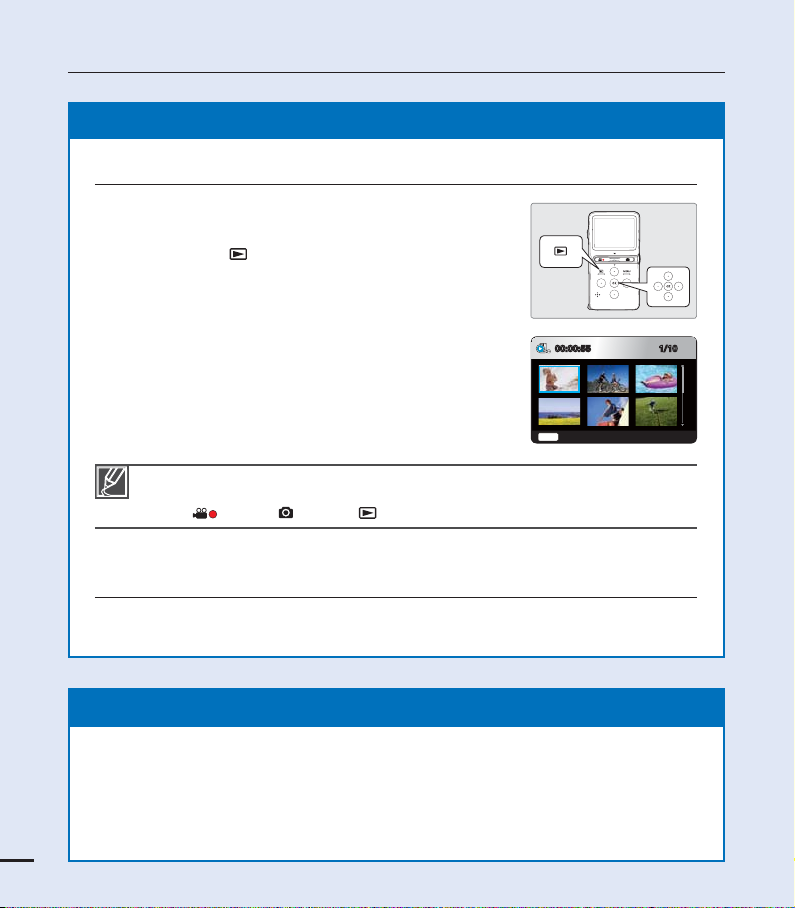
quick start guide
STEP3: Play back videos or photos
Viewing videos or photos on the LCD screen
You can find your desired recordings quickly by using the
thumbnail index view.
1. Press the Play (
2. In Play Mode, select “HD Video,” “SD Video,” or
“Photo.” page 46
•
The recorded videos or photos appear in the
thumbnail index view.
•
The thumbnail of the last file you created or played is
highlighted.
3. Press the /// button to select the desired video
or photo, then press the OK button.
•
You can set the Play Mode in thumbnail view only.
•
You can switch from the play mode to the record mode by pressing the Recording start/
stop (
Viewing on a high definition TV
You can enjoy HD (High Definition) videos on a connected HDTV. page 69
) button to select the play mode.
Menu
), Photo ( ), or Play ( ) button.
1/1000:00:55
Play Mode
STEP4: Save recorded videos or photos
Simple and fun! Enjoy the various features of Intelli-studio on your Windows
computer.
Using the Intelli-studio program built into your camcorder, you can import videos/
photos into your computer and edit or share the videos/photos with your friends.
pages 61~65
8
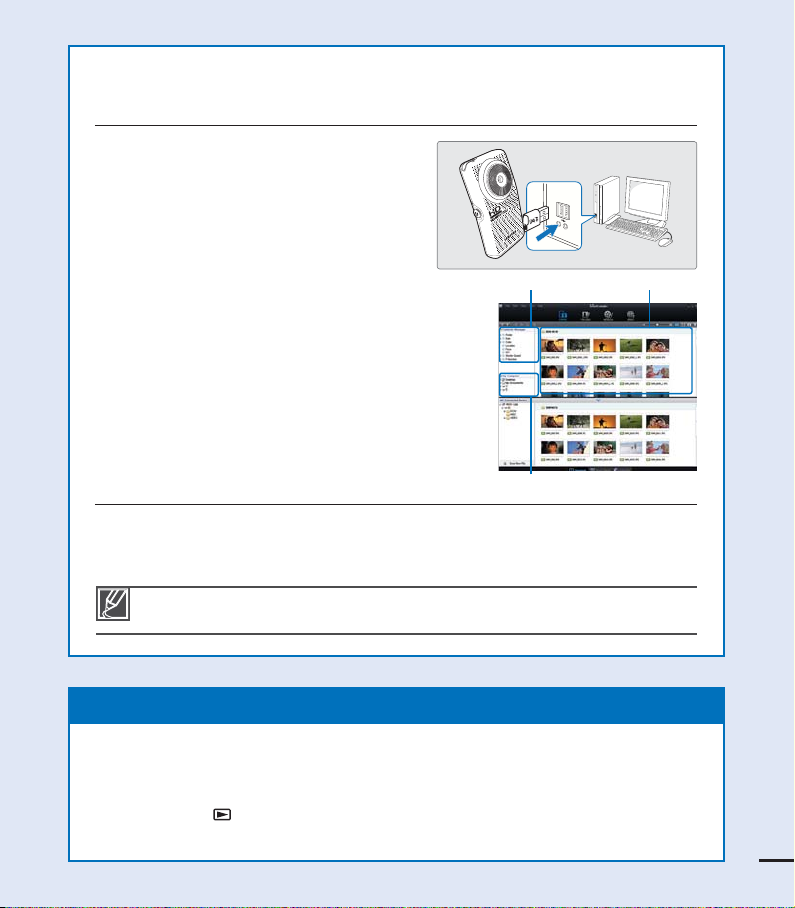
Importing and viewing videos/photos from the
camcorder to your PC
1. Start the Intelli-studio program by
connecting the built-in USB jack of the
camcorder to the PC.
A new file saving screen appears with
•
the Intelli-studio main window. Click
“Yes.” The uploading procedure starts.
2. Any new files are saved to your PC and
registered to “Contents Manager” in the
Intelli-studio program.
You can arrange the files by different
•
options such as Face, Date, Location, etc.
3. You can double-click the file you would like to
start playing.
Saved files into your PCContents Manager
Sharing videos/photos on
Youtube/Flickr/FaceBook
Share your contents with the world, by uploading videos and photos directly to a web
site with a single click.
Click "Share" "Upload" on the browser. page 64
Intelli-studio runs automatically after you’ve connected your camcorder to a Windows
computer (if you have set "PC Software: On"). page 57
Folders directory on your PC
STEP5: Delete videos or photos
If the camcorder’s storage media is full, you cannot record new videos or photos. Delete
videos or photos you’ve saved on your computer from the camcorder’s storage media.
Then you can record new videos or photos in the newly freed-up space.
Press the Play (
press the ////OK button to select "Delete." page 47
) button to switch the play mode press the MENU button
9
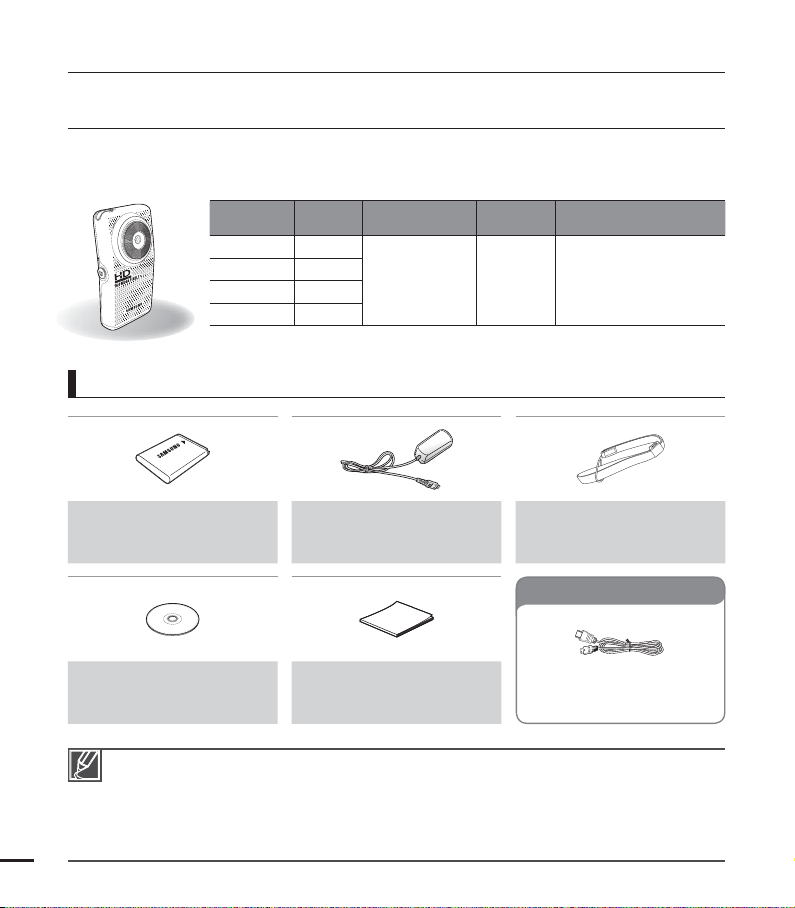
getting to know the camcorder
WHAT'S INCLUDED WITH YOUR CAMCORDER
Your new camcorder comes with the following accessories. If any of these items is missing from
your box, call Samsung’s Customer Care Center.
Model name Color Memory card slot LCD screen Lens
HMX-U15BN
HMX-U15LN
HMX-U15ON
HMX-U15WN
The shape is the same for all models. Only the color is different.
•
Checking your accessories
Battery
(IA-BH130LB)
(AD43-00190A)
Black
Blue
Orange
White
AC power adaptor
(AA-MA9 type)
(AD44-00151A)
Yes
Color Digital zoom: x2
Wrist strap
(AD63-04924A)
Optional accessories
10
User manual CD
(AD82-00754A)
The contents may vary depending on the sales region.
•
Parts and accessories can be purchased after consulting with your local Samsung dealer.
•
SAMSUNG is not responsible for reduced built-in battery life time or malfunctions caused by any
unauthorized use of accessories such as the AC power adaptor.
A memory card is not included. See page 26 for memory cards compatible with your camcorder.
•
Your camcorder includes the user manual CD and printed quick start guide.
•
Quick start guide
(AD82-00756A)
Mini HDMI cable
(AD39-00159A)
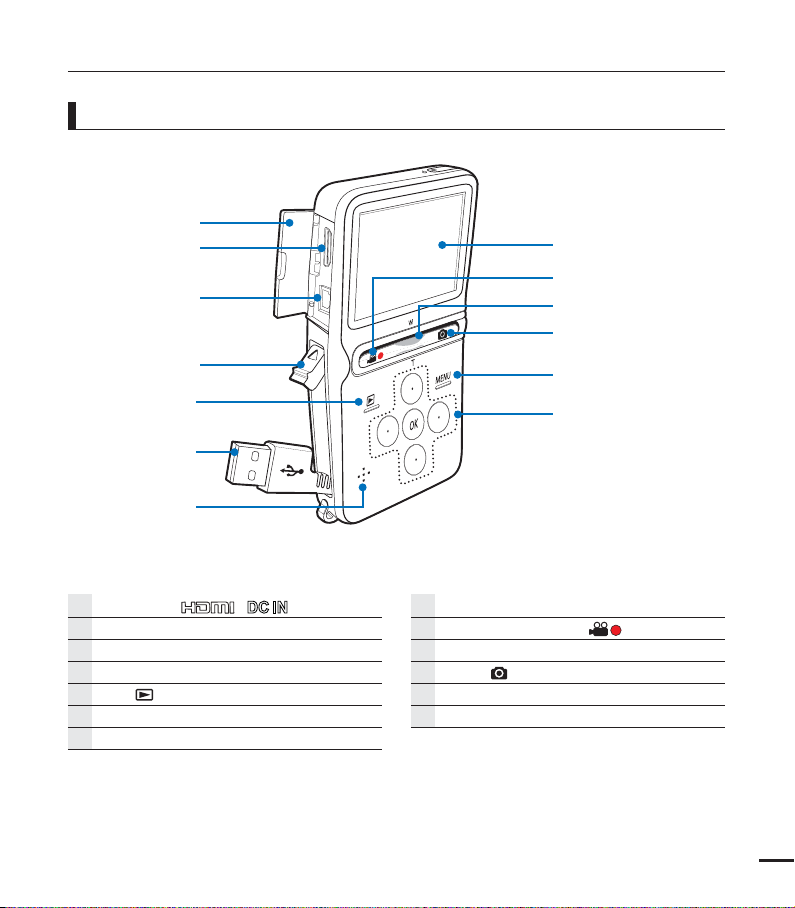
LOCATION OF CONTROLS
Front & Left side
Jack cover (
HDMI jack
DC IN jack
OPEN lever
Play (
Built-in USB jack
Built-in speaker
) button
)
LCD screen
Recording start/stop (
Zoom (W/T) lever
Photo ( ) button
MENU button
///
/OK button
) button
11

getting to know the camcorder
Rear/Right/Bottom side
CARD
Power ( ) button
CHG (Charging) indicator
Share (
Memory card / Battery cover
Battery release switch
Battery slot
) button / SMART button
Memory card slot
Internal microphone
Lens
Wrist strap hook
Tripod receptacle
12
Be careful not to cover the internal microphone and lens during recording.
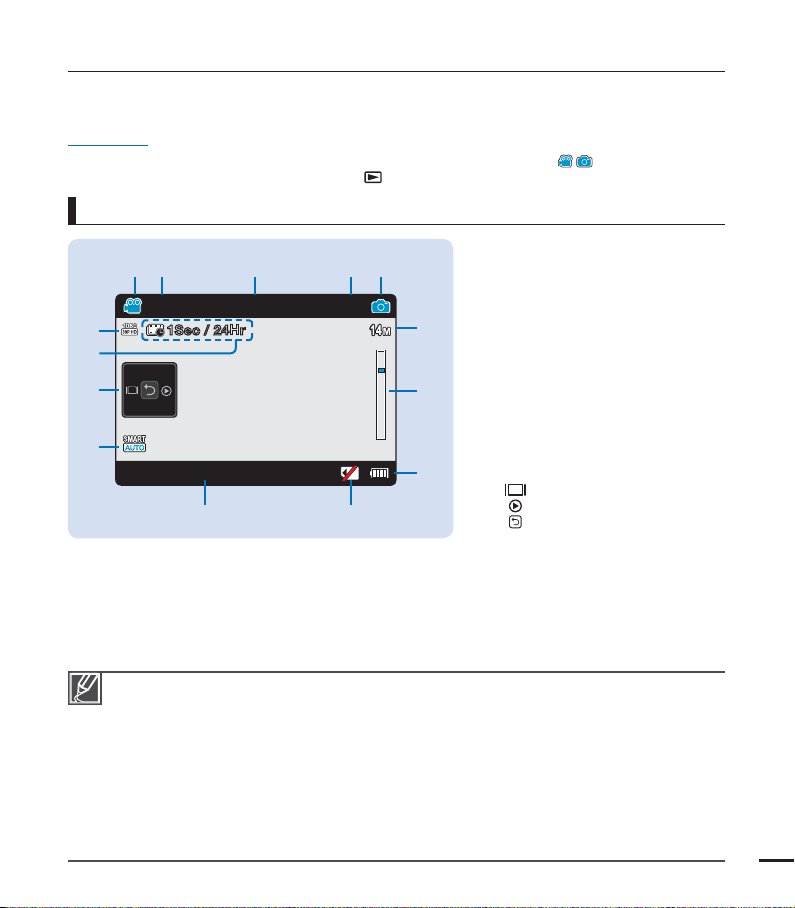
IDENTIFYING THE SCREEN DISPLAYS
The available functions vary depending on the operation mode you’ve selected, and different
indicators appear depending on the setting values.
PRECHECK!
•
This On Screen Display (OSD) is shown only when the camcorder is in record (
•
Select the record mode by pressing the Play (
) button. page 20
Record mode
1 Video record mode
12 3 4 5
$
[90Min]
1Sec / 24Hr
STBY
#
@
!
JAN/01/2010 12:00 AM
0 9
1606
6
7
8
2 Remaining recordable time
3 Operating mode (STBY (Standby) /
M
4 Photo counter (total number of
recordable photos)
5 Photo record mode
6 Photo resolution
7 Digital zoom
8 Battery information (remaining
battery level)
9 Warning indicators
10 Date/Time display
11 Smart Auto mode
12 Shortcut menu (OK Guide)
13 Time Lapse REC *
14 Video resolution
(Recording))
: Display
: Quick view
: Shortcut menu selection /
) mode.
Return
Settings of functions marked with * are not retained when the camcorder is turned off.
•
The on-screen indicators are based on an 8GB SDHC memory card.
•
The screen above is an example and may differ from the actual display.
•
For enhanced performance, the display indications and the order are subject to change without
•
prior notice.
This camcorder provides one combined video and photo record mode. You can easily record
•
videos or photos in the same mode without having to change it.
The total number of recordable photos is counted based on available space on the storage media.
•
The largest number the photo counter can display is 9999.
•
You can check the selected mode indicator only when the on-screen information mode is set to full
•
display. page 21
13
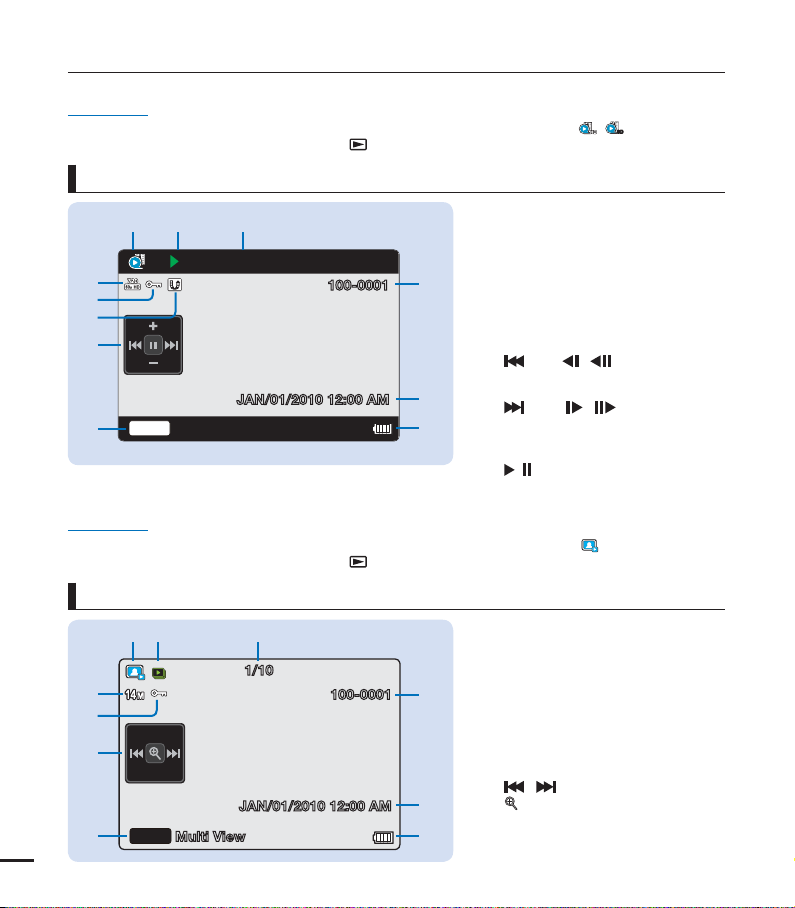
getting to know the camcorder
PRECHECK!
•
14
This On Screen Display (OSD) is shown only when the camcorder is in video play (
•
Select the play mode by pressing the Play (
Video play mode
23
1
00:00:00/00:00:55
!
0
9
8
JAN/01/2010 12:00 AM
Zoom
7
PRECHECK!
This On Screen Display (OSD) is shown only when the camcorder is in photo play (
•
•
Select the play mode by pressing the Play (
Multi View
Photo play mode
23
1
1/10
0
9
8
JAN/01/2010 12:00 AM
Zoom
7
Multi View
) button. page 20
100-0001
) button. page 20
100-0001
1 Video play mode
2 Operating status (Play / Pause)
3 Time code (elapsed time/recorded
time)
4 File name (file number)
5 Recorded date/time display
4
6 Battery information (remaining
battery level)
7 Button guide
8 Shortcut menu (OK Guide)
/ / / : Move to previous
file / REW (rewind) / Slow motion
5
6
4
5
6
playback / Frame-by-frame playback
/ / / : Move to next
file / FF (fast forward) / Slow motion
playback / Frame-by-frame playback
/▂ : Volume up/volume down
/ : Play/pause
9 Share mark
10 Protection
11 Video resolution
1 Photo play mode
2 Slide show
3 Image counter (current image/total
number of recorded images)
4 File name (file number)
5 Recorded date/time display
6 Battery information (remaining
battery level)
7 Button guide
8 Shortcut menu (OK Guide)
/ : : Previous/next photo
: Playback zoom
9 Protection
10 Photo resolution
/SD) mode.
) mode.
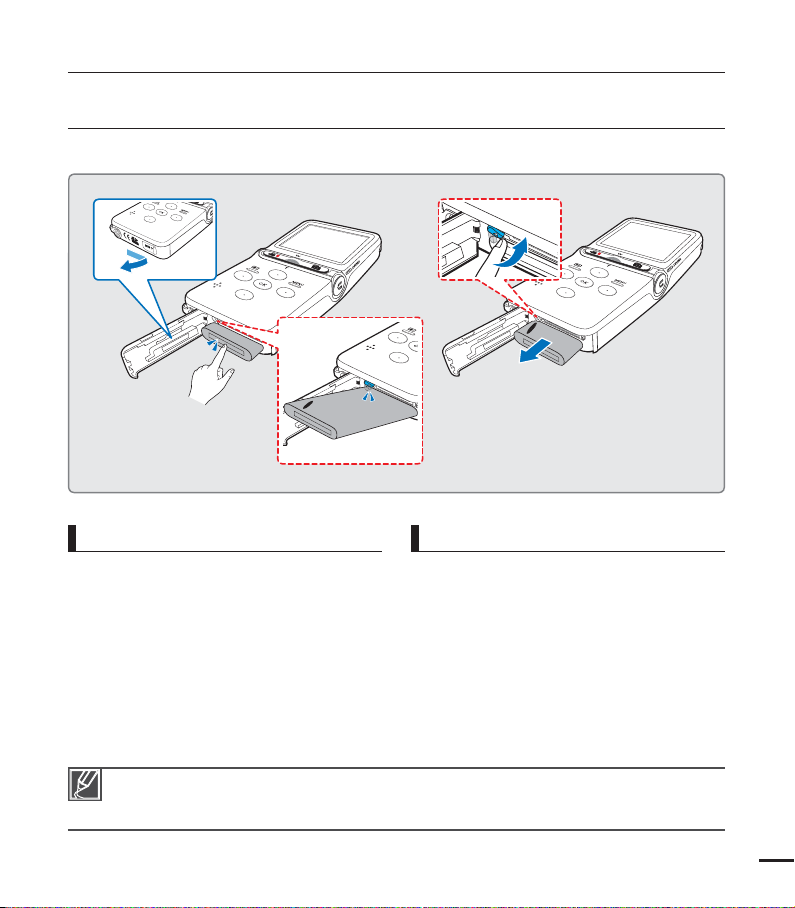
getting started
USING THE BATTERY
Purchase extra batteries to allow continuous use of your camcorder.
CARD
CARD
Inserting the battery
1. Slide and open the battery cover as
shown in the fi gure.
2. Insert the battery into the battery slot until
it locks.
Make sure that the SAMSUNG logo is
•
facing up and the battery is placed as
shown in the fi gure.
3. Close the battery slot cover.
Use only Samsung-approved batteries. If you use batteries from other manufacturers, there is a
•
danger of overheating, fi re or explosion.
Samsung is not responsible for problems caused by unapproved batteries.
•
CARD
Ejecting the battery
1. Slide and open the battery cover as
shown in the fi gure.
2. Slide the Battery release switch and pull
out the battery.
3. Close the battery cover.
15
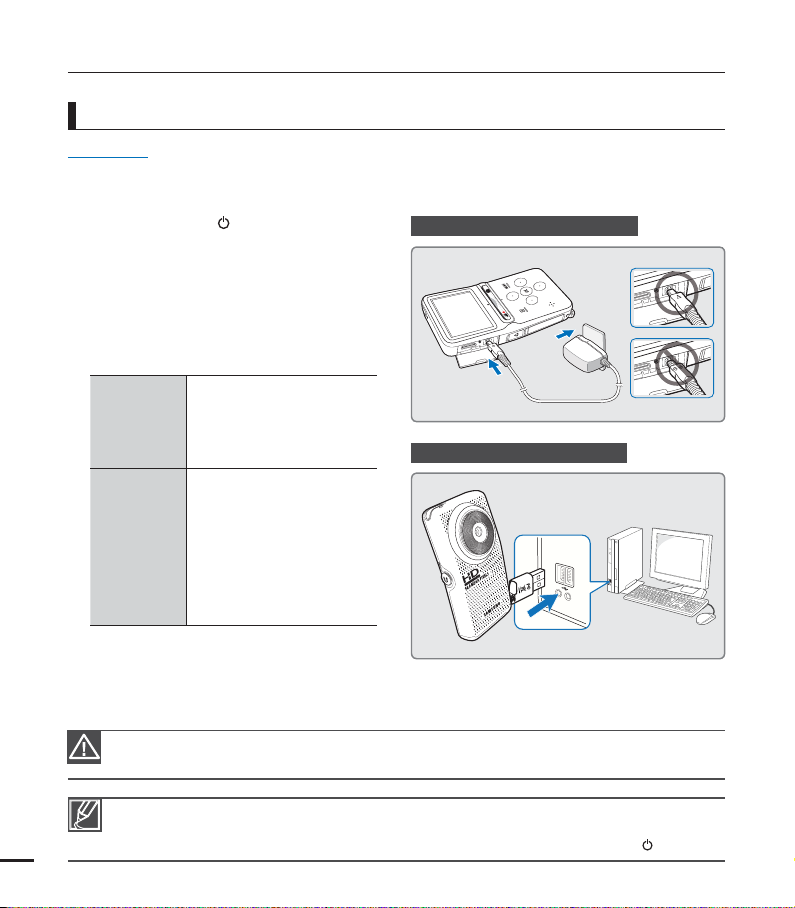
getting started
Charging the battery
PRECHECK!
Be sure to charge the battery before you start using your camcorder.
•
Use the AC adaptor supplied with the camcorder or the built-in USB jack.
•
1. Press the Power ( ) button to turn off the
camcorder.
Using the AC power adaptor
2. Charge the battery using the adaptor or
USB.
•
The charging (CHG) indicator lights up
and charging starts. After the battery
is fully charged, the charging (CHG)
indicator turns green. page 17
Using the
AC power
adaptor
Using the
built-in USB
jack
Please make sure that there are no foreign substances in the plug and socket when you connect the
AC power supply to the camcorder.
Connect the AC power
adaptor to the camcorder
properly and plug the AC
Power adaptor in the wall
outlet.
Connect the built-in USB
jack of the camcorder to the
USB jack of a PC.
You can also charge the
•
camcorder by connecting
the camcorder’s USB
plug to a PC’s USB jack
using a USB cable (not
supplied).
Using the built-in USB jack
16
•
When charging, if both the built-in USB jack and AC power adaptor are connected, the AC power
adaptor will override the USB.
•
Before you start charging the battery, turn off the camcorder by pressing the Power (
) button.
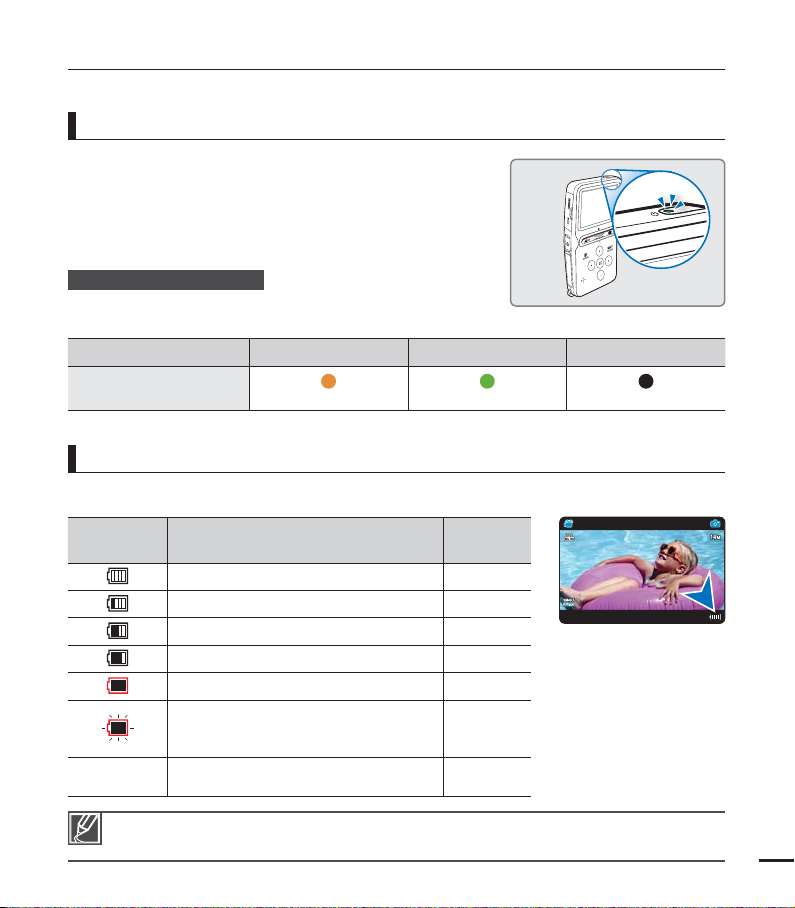
CHECKING THE BATTERY STATE
You can check the charging state and remaining battery capacity.
To check the charging state
The color of the LED indicates the power or charging state.
Charging (CHG) indicator
The color of the charging indicator shows the charging
state.
Charging state Charging Fully charged Error
LED color
(Orange) (Green) (Off)
Battery level display
The battery level display shows the amount of battery power remaining in the battery.
[90Min]
Battery level
indicator
The device will soon turn off.
Change the battery as soon as possible.
-
The figures above are based on a fully charged battery at normal temperature. Low ambient
temperature may affect the use time.
After 3 seconds, the camcorder turns off
with the battery indicator blinking.
State Message
Fully charged -
25~50% used -
50~75% used -
75~95% used -
95~98% used -
Exhausted (flickers):
JAN/01/2010 12:00 AM
-
“Low
Battery”
STBY
1606
17
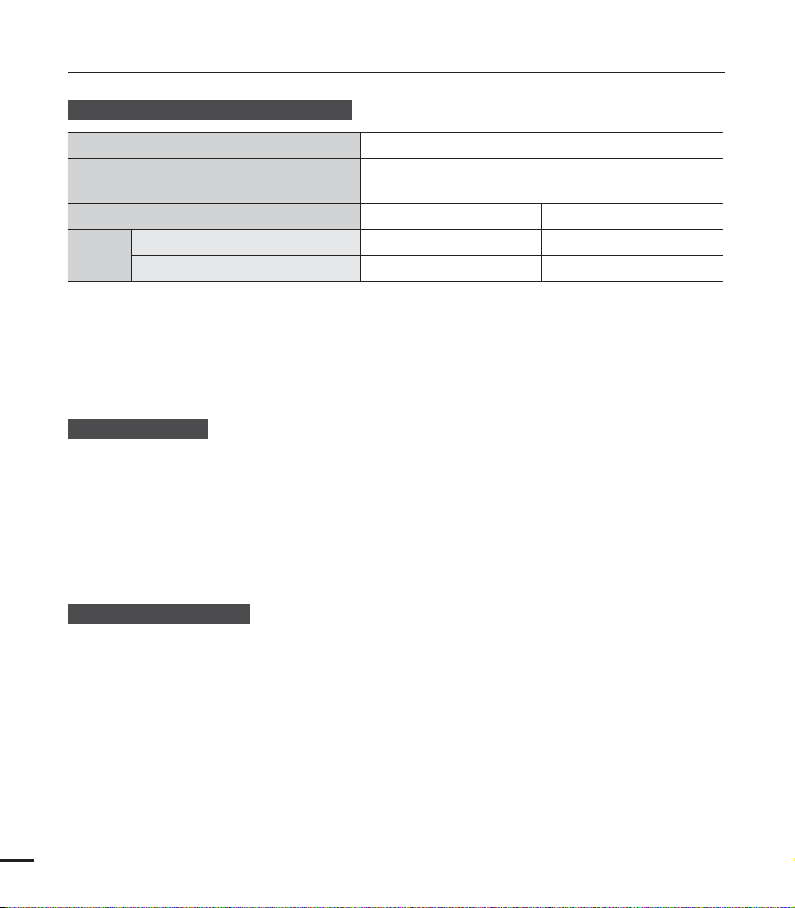
getting started
Available running time for the battery
Mode
•
Charging time: Approximate time in minutes (min.) required to fully charge a completely
exhausted battery.
•
Recording/Playback time: Approximate time available when you have fully charged the battery.
•
The times are only for reference. Figures shown above are measured in Samsung’s test
environment. Your times may differ depending on your usage and conditions.
•
We recommend using the AC power adaptor when using the Time Lapse REC function.
About the battery
•
The battery should be recharged in an environment that is between 32°F (0°C) and 104°F
(40°C). Exposure to temperatures below 32°F (0°C) reduces the battery’s usage time and
may cause it to stop working. If this happens, place the battery in your pocket or other
warm, protected place for a short time, then re-insert it.
•
Do not put the battery near any heat source (i.e. fire or a heater).
•
Do not disassemble, apply pressure to, or heat the battery.
•
Do not allow battery terminals to be short-circuited. This may cause leakage, generate heat,
or cause a fire.
Maintaining the battery
•
The recording time is affected by temperature and environmental conditions.
•
We recommend using only the battery type that came with your camcorder. This battery
type is available from your Samsung retailer. When the battery reaches the end of its life,
please contact your local dealer. The batteries must be dealt with as chemical waste.
•
Make sure that the battery is fully charged before starting to record.
•
To preserve battery power, keep your camcorder turned off when you are not operating it.
•
Even when the power is switched off, the battery will still discharge if it is left in the
camcorder. We recommend that you remove the battery from the camcorder when not
using it.
•
If the battery is not used for a long time, fully charge the battery and use it up on your
camcorder once per 6 months to maintain proper function. To store the battery, remove it
18
from your camcorder and put it in a dry, cool place.
Battery type
Charging time
Video resolution
Continuous recording time
Playback time
IA-BH130LB
180min. (AC power adaptor) /
360min. (Built-in USB jack)
HD SD
110min. 120min.
240min.
280min.
