Samsung HLT5055WX/XAA-PB02, HLT5055WX/XAA-PB01 Owner’s Manual
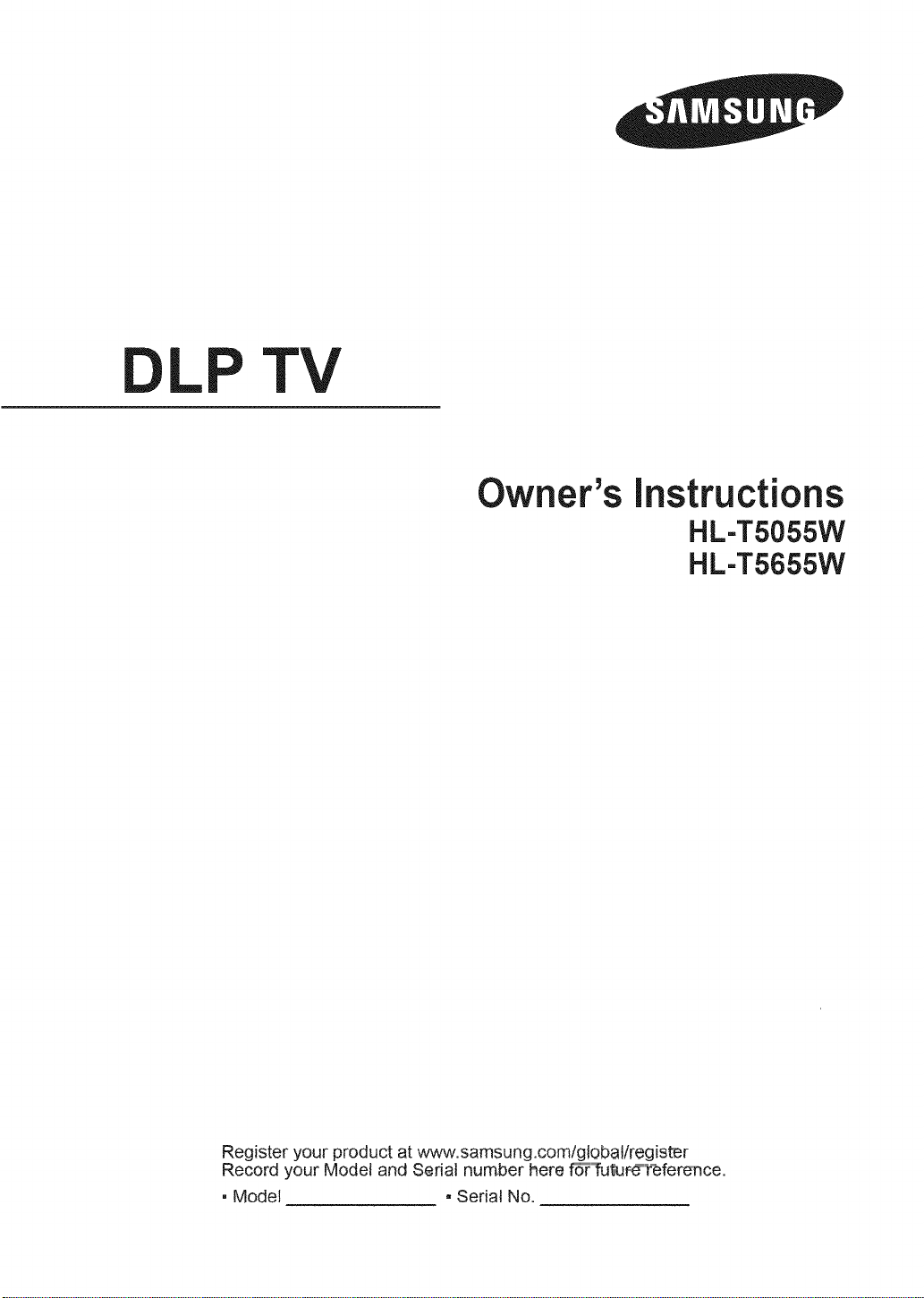
LP TV
Owi]er_s instructions
HL-TS055W
HL-T5655W
Register your product at www.samsung.com/g!obatiregister
Record your Mod,ei and:Seriat number here f6"_""fut_uf_""'It'eference.
• Model - Serial No.
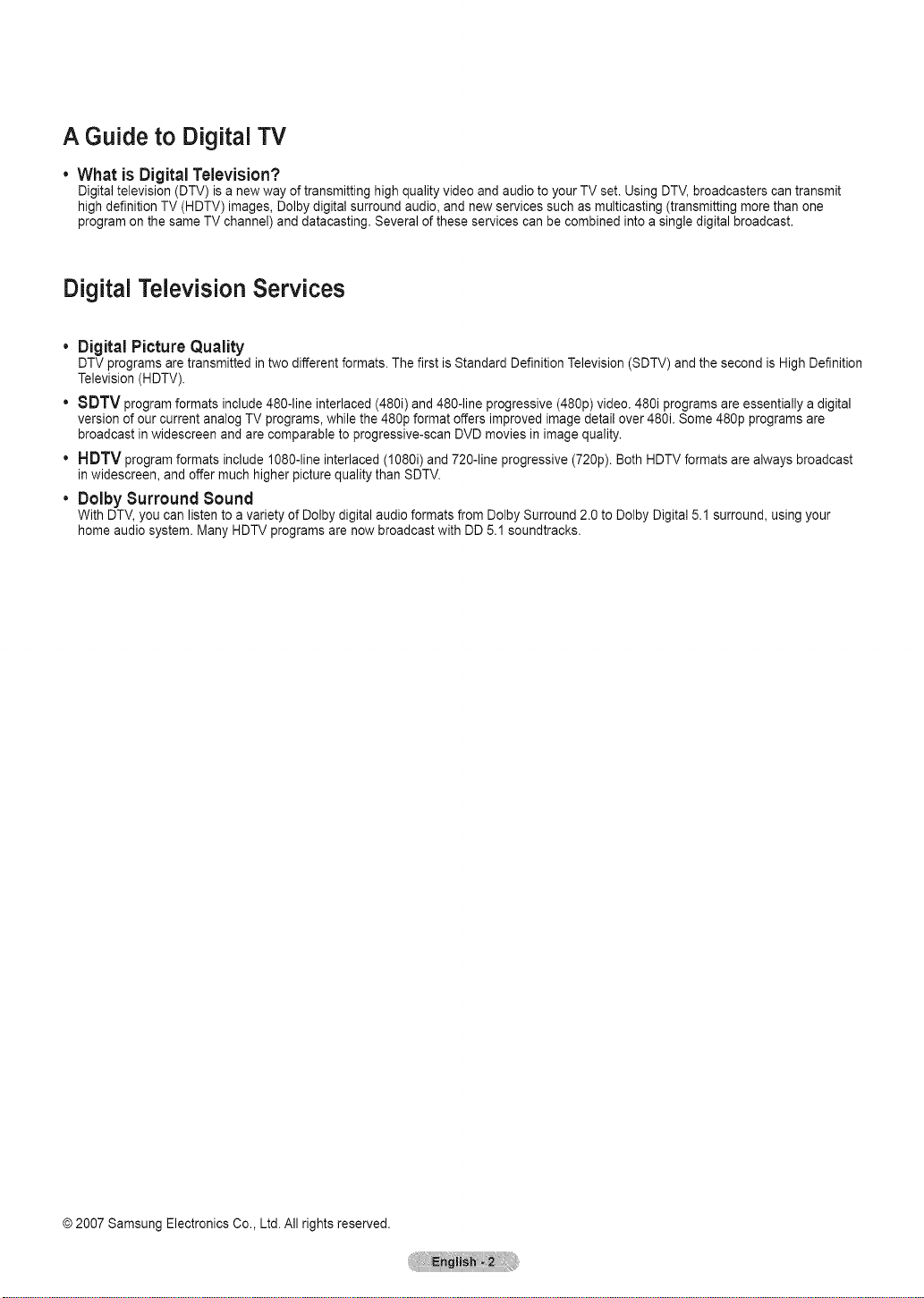
A Guide to Digital TV
What is DigitalTelevision?
Digital television (DTV) is a new way of transmitting high qualityvideo and audio to your TV set. Using DTV,broadcasters cantransmit
high definition TV (HDTV) images, Dolby digital surround audio, and new services such asmulticasting (transmitting more than one
program on the same TV channel) and datacasting. Several of these services can be combined into a single digital broadcast.
Digital Television Services
• Digital Picture Quality
DTV programs are transmitted in two different formats. The first is Standard Definition Television (SDTV) and the second is High Definition
Television (HDTV).
" 8DTV program formats include 480-line interlaced (480i) and 480-line progressive (480p) video. 480i programs are essentially a digital
version of our current analog TV programs, while the 480p format offers improved image detail over 480i. Some 480p programs are
broadcast in widescreen and are comparable to progressive-scan DVD movies in image quality.
• HDTV program formats include 1080-line interlaced (1080i) and 720-line progressive (720p). Both HDTV formats are always broadcast
in widescreen, and offer much higher picture quality than SDTV.
• Dolby Surround 8ound
With DTV,you can listen to a variety of Dolby digital audio formats frorn Dolby Surround 2.0 to Dolby Digital5.1 surround, using your
home audio system. Many HDTV programs are now broadcast with DD 5.1 soundtracks.
© 2007 Samsung Electronics Co., Ltd. All rights reserved.
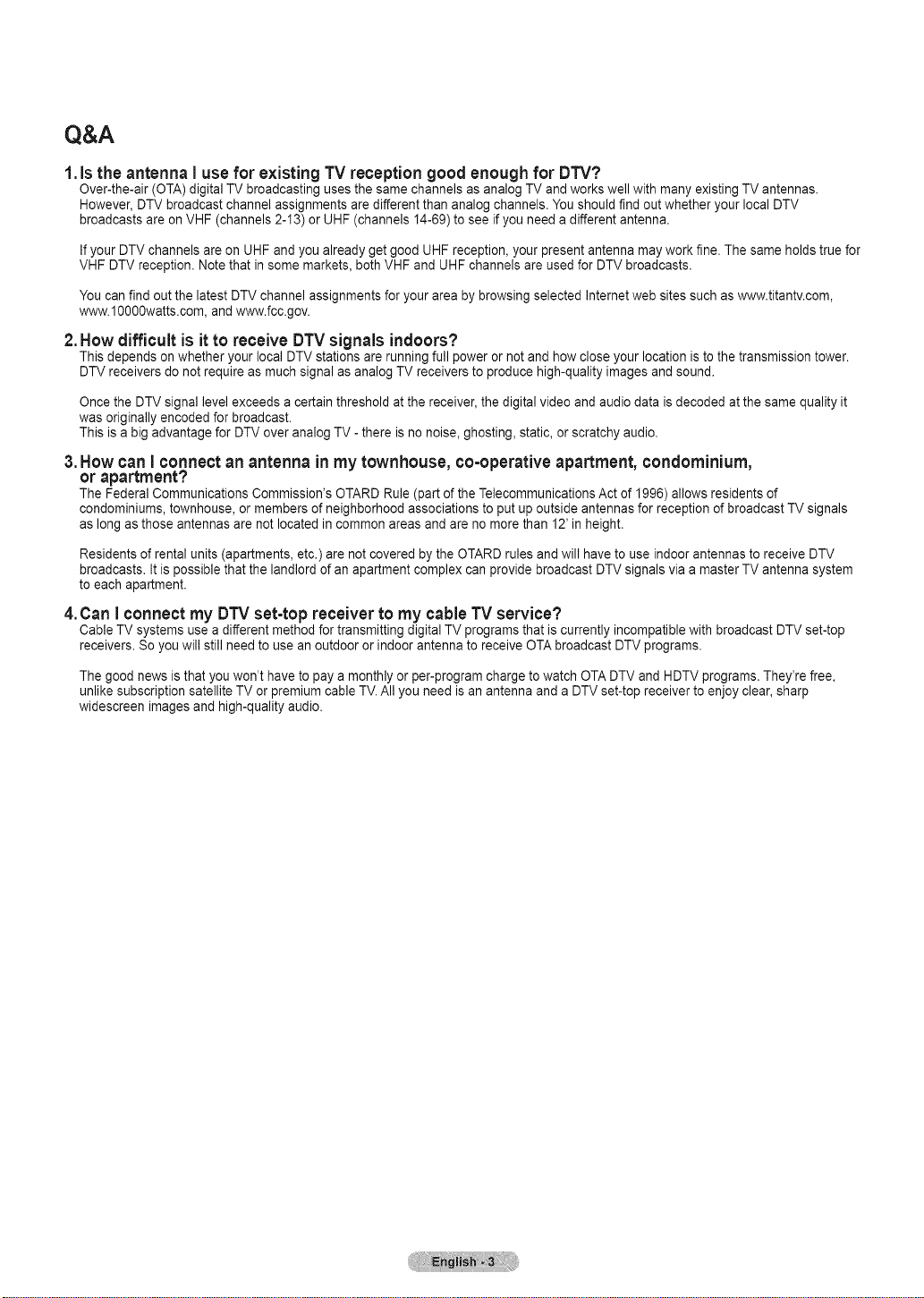
Q&A
1.isthe antenna I use for existing TV receptiongood enoughfor DTV?
Over-the-air (OTA) digital TV broadcasting uses the same channels as analog TV and works well with many existing TV antennas.
However, DTV broadcast channel assignments are different than analog channels. You should find out whether your local DTV
broadcasts are on VHF (channels 2-13) or UHF (channels 14-69) to see if you need a different antenna.
If your DTV channels are on UHF and you already get good UHF reception, your present antenna may work fine. The same holds true for
VHF DTV reception. Note that in some markets, both VHF and UHF channels are used for DTV broadcasts.
You can find out the latest DTV channel assignments for your area by browsing selected Internet web sites such as www.titantv.com,
www.10000watts.com, and www.fcc.gov.
2.How difficult is it to receive DTV signals indoors?
This depends on whether your local DTV stations are running full power or not and how close your location is to the transmission tower.
DTV receivers do not require as much signal as analog TV receivers to produce high-quality images and sound.
Once the DTV signal level exceeds a certain threshold at the receiver, the digital video and audio data is decoded at the same quality it
was originally encoded for broadcast.
This is a big advantage for DTV over analog TV- there is no noise, ghosting, static, or scratchy audio.
3.How can I connect an antenna in my townhouse, co-operative apartment, condominium,
or apartment?
The Federal Communications Commission's OTARD Rule (part of the Telecommunications Act of 1996) allows residents of
condominiums, townhouse, or members of neighborhood associations to put up outside antennas for reception of broadcast TV signals
as long as those antennas are not located in common areas and are no more than 12' in height.
Residents of rental units (apartments, etc.) are not covered by the OTARDrules and will haveto use indoor antennas to receive DTV
broadcasts. It is possible that the landlord ofan apartment complex can provide broadcast DTV signals via a master TV antenna system
to each apartment.
4.Can I connect my DTV set-top receiver to my cable TV service?
Cable TV systems usea different method for transmitting digital TV programs that is currently incompatible with broadcast DTV set-top
receivers. Soyou will still need to use an outdoor or indoor antenna to receive OTA broadcast DTV programs.
The good news isthat you won't have to pay a monthly or per-program charge to watch OTA DTV and HDTV programs. They're free,
unlike subscription satellite TV or premium cable TV. All you need is an antenna and a DTV set-top receiver to enjoy clear, sharp
widescreen images and high-quality audio.
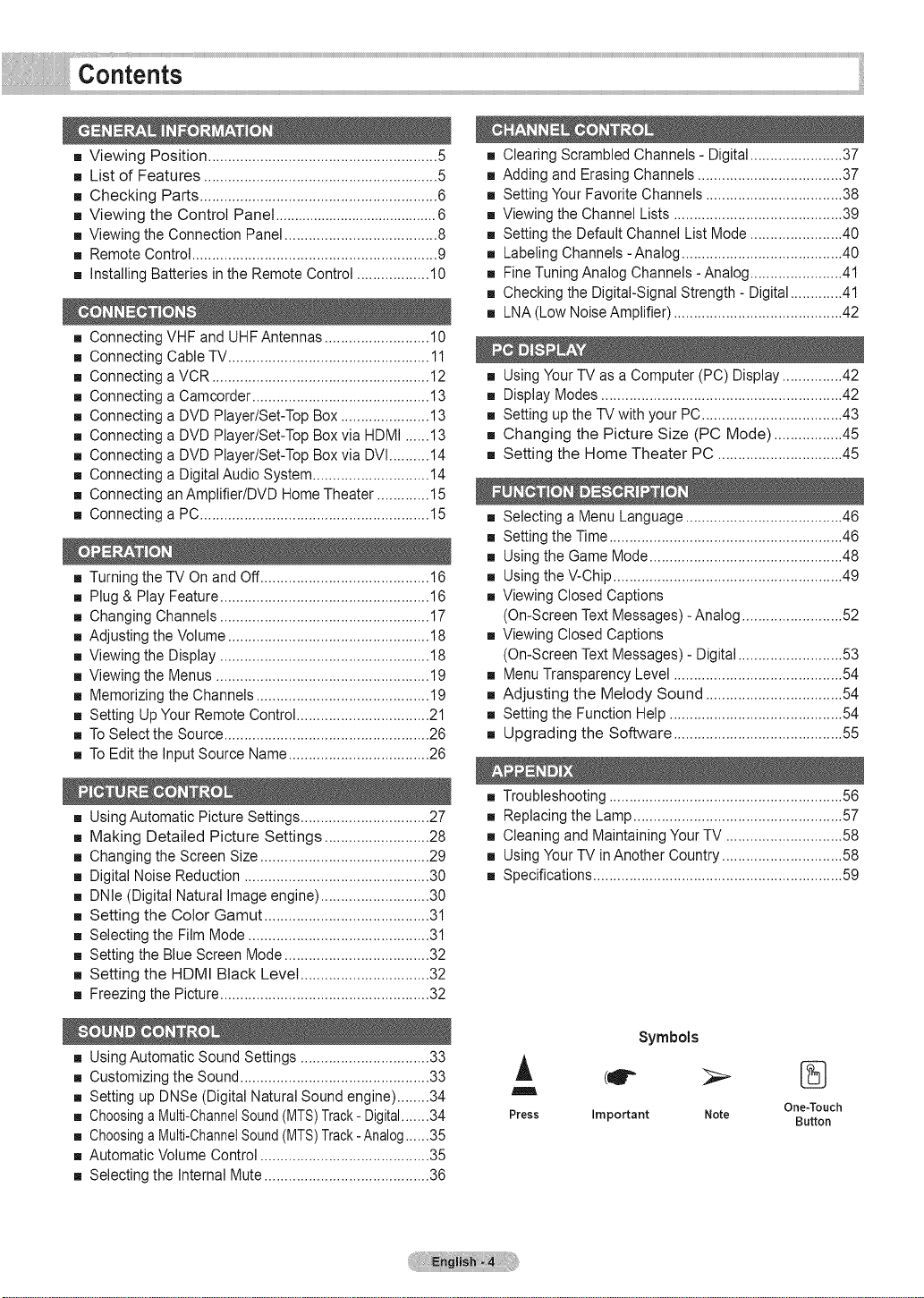
Contents
[] Viewing Position ......................................................... 5
[] List of Features ..........................................................5
[] Checking Parts ...........................................................6
[] Viewing the Control Panel ..........................................6
[] Viewing the Connection Panel......................................8
[] Remote Control.............................................................9
[] Installing Batteries in the Remote Control ..................10
[] Connecting VHF and UHFAntennas ..........................10
[] Connecting Cable TV.................................................. 11
[] Connecting a VCR ......................................................12
[] Connecting a Camcorder ............................................ 13
[] Connecting a DVD Player/Set-TopBox ......................13
[] Connecting a DVD Player/Set-TopBox via HDMI ......13
[] Connecting a DVD Player/Set-TopBox via DVI..........14
[] Connecting a Digital Audio System .............................14
[] Connecting anAmplifier/DVD Home Theater .............15
[] Connecting a PC.........................................................15
[] Turning the TV On and Off..........................................16
[] Plug & Play Feature .................................................... 16
[] Changing Channels .................................................... 17
[] Adjusting the Volume.................................................. 18
[] Viewing the Display ....................................................18
[] Viewing the Menus .....................................................19
[] Memorizing the Channels...........................................19
[] Setting UpYour RemoteControl.................................21
[] To Select the Source................................................... 26
[] To Edit the Input Source Name...................................26
[] Clearing Scrambled Channels - Digital.......................37
[] Adding and Erasing Channels ....................................37
[] Setting Your Favorite Channels ..................................38
[] Viewing the Channel Lists ..........................................39
[] Setting the Default Channel ListMode .......................40
[] Labeling Channels - Analog ........................................40
[] Fine Tuning Analog Channels - Analog.......................41
[] Checking the Digital-Signal Strength - Digital.............41
[] LNA (Low Noise Amplifier) ..........................................42
[] Using Your TV as a Computer (PC) Display ...............42
[] Display Modes ............................................................42
[] Setting up the TV with your PC...................................43
[] Changing the Picture Size (PC Mode) .................45
[] Setting the Home Theater PC ...............................45
[] Selecting a Menu Language .......................................46
[] Setting the Time ..........................................................46
[] Using the Game Mode................................................48
[] Using the V-Chip .........................................................49
[] Viewing ClosedCaptions
(On-Screen Text Messages) -Analog .........................52
[] Viewing ClosedCaptions
(On-Screen Text Messages) - Digital ..........................53
[] Menu Transparency Level ..........................................54
[] Adjusting the Melody Sound ..................................54
[] Setting the Function Help ........................................... 54
[] Upgrading the Software ..........................................55
[] Using Automatic Picture Settings................................27
[] Making Detailed Picture Settings ..........................28
[] Changing the Screen Size .......................................... 29
[] Digital Noise Reduction ..............................................30
[] DNle (Digital Natural Imageengine) ...........................30
[] Setting the Color Gamut .........................................31
[] Selecting the Film Mode .............................................31
[] Setting the Blue Screen Mode ....................................32
[] Setting the HDMI Black Level ................................32
[] Freezing the Picture.................................................... 32
[] Using Automatic Sound Settings ................................33
[] Customizing the Sound............................................... 33
[] Setting up DNSe (Digital Natural Sound engine)........34
[] Choosinga Multi-ChannelSound(MTS)Track- Digital.......34
[] Choosinga Multi-ChannelSound(MTS)Track-Analog......35
[] Automatic Volume Control.......................................... 35
[] Selecting the Internal Mute.........................................36
[] Troubleshooting ..........................................................56
[] Replacing the Lamp.................................................... 57
[] Cleaning and Maintaining Your TV .............................58
[] Using Your TV inAnother Country.............................. 58
[] Specifications.............................................................. 59
Symbols
Press Important Note
One-Touch
Button
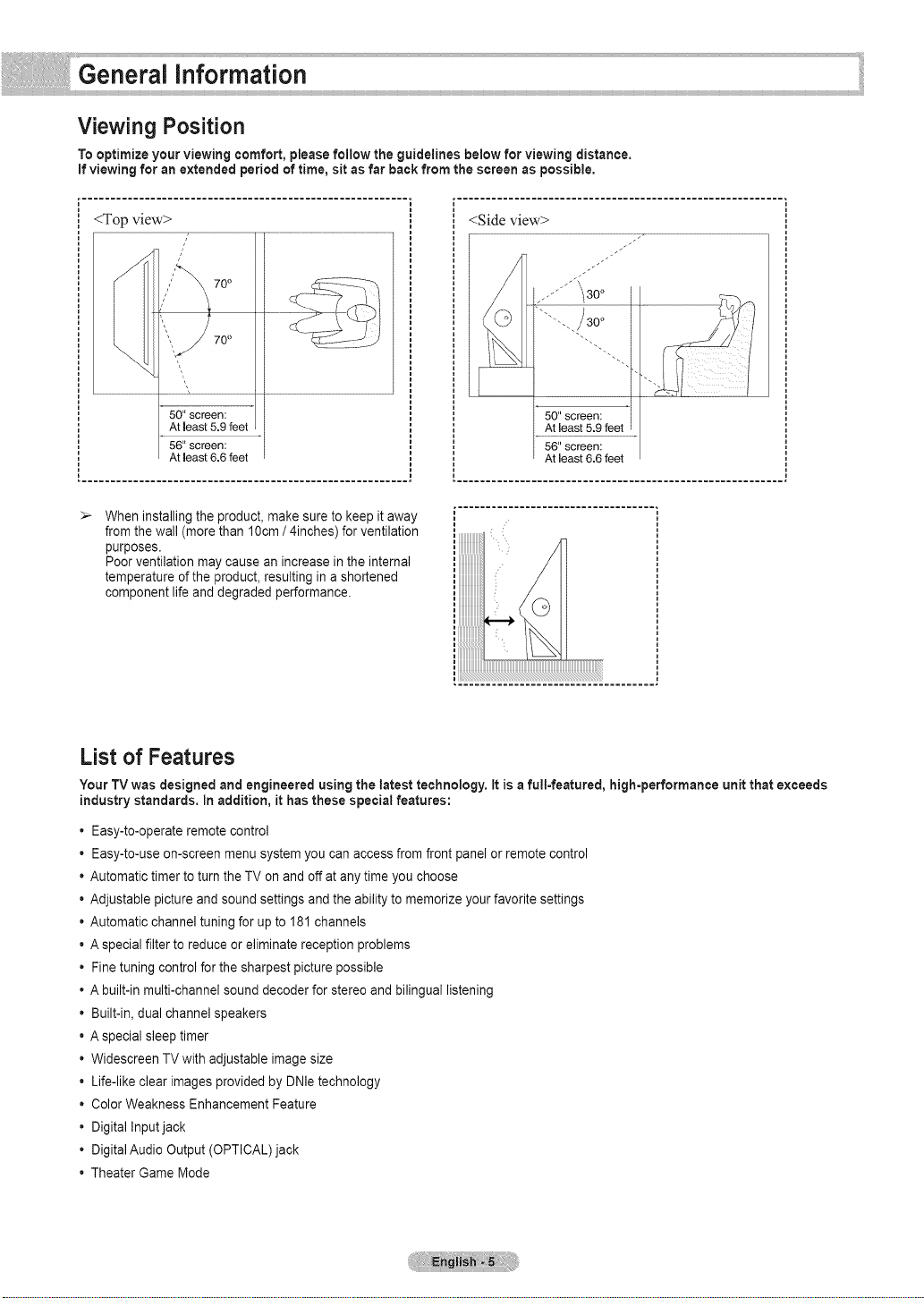
General information
Viewing Position
To optimize your viewing comfort, please follow the guidelines below for viewing distance.
if viewing for an extended period of time, sit as far back from the screen as possible.
<Side view>
fsf_3o o
(0 ""'. )30°
50"screen:
Atleast5.9
56"screen:
Atleast6.6feet
[ ....................................
When installing the product, make sure to keep it away
from the wall (more than 10cm / 4inches) for ventilation
purposes.
Poor ventilation may cause an increase in the internal
temperature of the product,resulting in a shortened
component life and degraded performance.
i
: iI
List of Features
Your TV was designed and engineered using the latest technology, It is afull=featured, high-performance unit that exceeds
industry standards. In addition, it has these special features:
Easy-to-operate remote control
Easy-to-use on-screen menu system you can access from front panel or remote control
Automatic timer to turn the TV on and off at any time you choose
Adjustable picture and sound settings and the ability to memorize your favorite settings
Automatic channel tuning for up to 181 channels
A special filter to reduce or eliminate reception problems
Finetuning control for the sharpest picture possible
A built-in multi-channel sound decoder for stereo and bilingual listening
Built-in, dual channel speakers
A special sleep timer
Widescreen TV with adjustable image size
Life-like clear images provided by DNle technology
Color Weakness Enhancement Feature
Digital Input jack
Digital Audio Output (OPTICAL) jack
Theater Game Mode
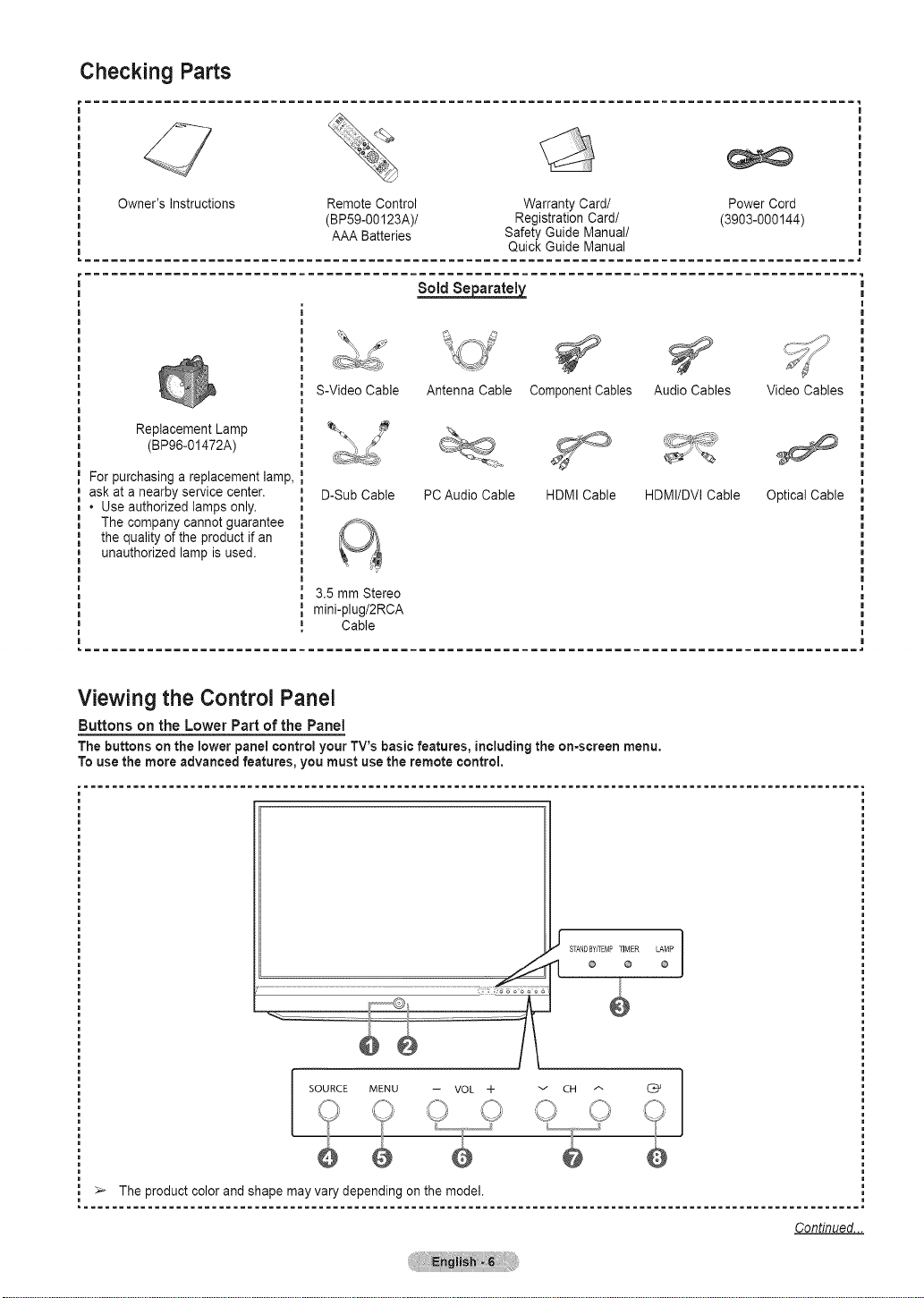
Checking Parts
Owner's Instructions Remote Control Warranty Card/ Power Cord
Replacement Lamp
(BPee-01472A)
For purchasing a replacement lamp,
ask at a nearby service center.
• Use authorized lamps only.
The company cannot guarantee
the quality of the product if an
unauthorized lamp is used.
(BP59-00123A)/ Registration Card/ (3903-000144)
AAA Batteries Safety Guide Manual/
S-Video Cable Antenna Cable
D-Sub Cable PCAudio Cable
3.5 mm Stereo
mini-plug/2RCA
Cable
Quick Guide Manual
ComponentCables Audio Cables
HDMI Cable HDMI/DVI Cable Optical Cable
Viewing the Control Panel
Buttons on the Lower Part of the Panel
The buttons on the lower panel control your TV's basic features, including the on=screen menu.
To use the more advanced features, you must use the remote control.
...............................................................................................................
Video Cables
J STANDBYfiEMPTIMER LAMP
SOURCE MENU -- VOL if- v CH A C_
I
® @
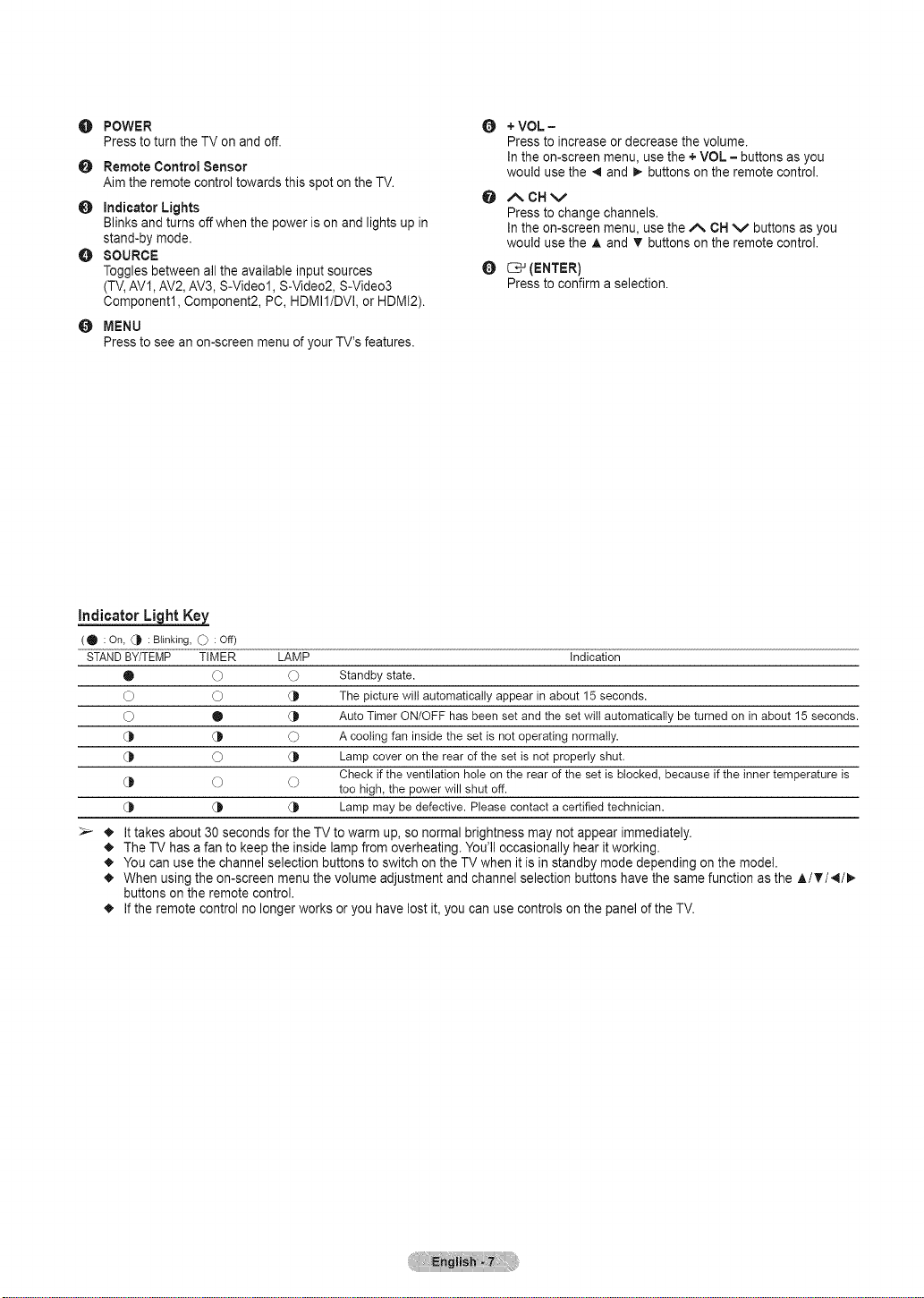
POWER
O
Press to turn the TV on and off.
Remote Control Sensor
O
Aim the remote control towards this spot on the TV.
O
Indicator Lights
Blinks andturns offwhen the power ison and lights up in
stand-by mode.
O
SOURCE
Toggles between allthe available input sources
(TV,AVI, AV2, AV3, S-Video1, S-Video2, S-Video3
Component1, Component2, PC, HDMI1/DVI, or HDMI2).
MENU
O
Press to see an on-screen menu of your TV's features.
Indicator Light Key
(O :On, _ :Blinking, _) :Off)
STANDBY/TEMP
O
O
O
d_
@
@
_1,It takes about 30 seconds for the TV to warm up, so normal brightness may not appear immediately.
_1,The TV has a fan to keep the inside lamp from overheating. You'll occasionally hear it working.
• , You can use the channel selection buttons to switch on the TV when it is in standby mode depending on the model.
• . When using the on-screen menu the volume adjustment and channel selection buttons have the same function as the A/T/4/I_
buttons on the remote control.
• . If the remote control no longer works or you have lost it, you can use controls on the panel of the TV.
TIMER LAMP Indication
O O Standby state.
O (_ The picture wilt automatically appear in about 15 seconds.
• _ Auto Timer ON/OFF has been set and the set witt automatically be turned on in about 15 seconds.
O A cooling fan inside the set is not operating normally.
O (_ Lamp cover on the rear of the set is not properly shut.
O O too high, the power will shut off.
Check if the ventilation hole on the rear of the set is blocked, because if the inner temperature is
(_ Lamp may be defective. Please contact a certified technician.
+ VOL =
O
Press to increase or decrease the volume.
In the on-screen menu, use the + VOL = buttons as you
would use the _1 and 1_buttons on the remote control.
,/_ CH V
O
Press to change channels.
In the on-screen menu, use the A OH v buttonsas you
would use the A and V buttons on the remote control.
O _ (ENTER)
Press to confirm a selection.
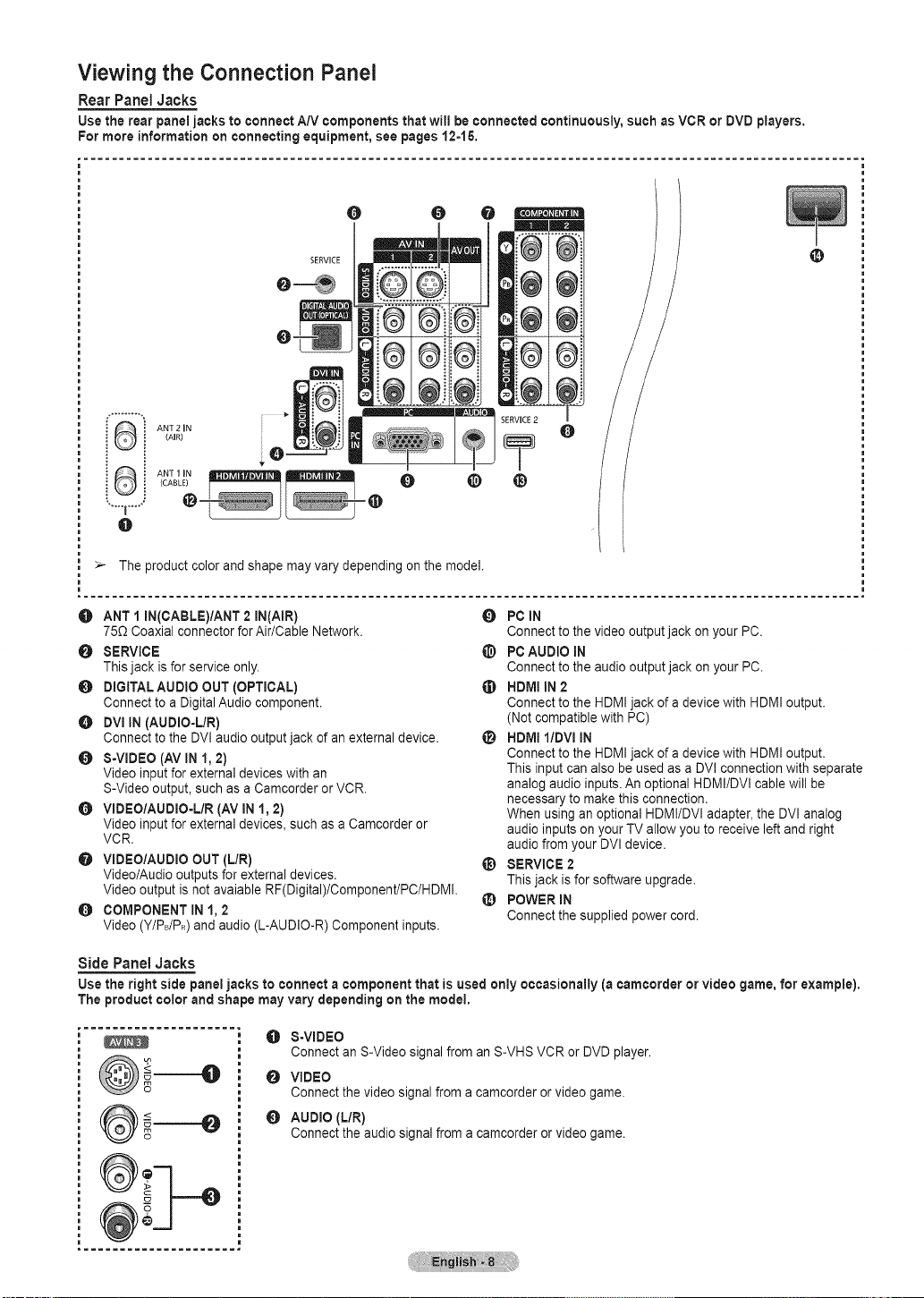
Viewing the Connection Panel
Rear Panel Jacks
Use the rear panel jacks to connect A/V components that wi(i be connected continuously, such as VCR or DVD players.
For more information on connecting equipment, see pages 12=15.
, .............................................................................................................
O
ANT 2 IN
(AIR)
®
®
@
> The product color and shape may vary depending on the model.
@
O ANT I mN(CABLE)/ANT 2 (N(A(R)
75_ CoaxialconnectorforAir/CableNetwork.
O SERVlCE
Thisjackisforserviceonly.
O DIGITAL.AUDIOOUT (OPTICAL.)
Connect to a DigitalAudio component.
O DVl IN (AUDIO-L./R)
Connect to the DVIaudio output jack of an external device.
O S-VIDEO (AV INI,2)
Video input for external devices withan
S-Video output, such as a Camcorder or VCR.
O VlDEO/AUDIO-L./R (AV IN 1, 2)
Video input for external devices, such as a Camcorder or
VCR.
VIDEO/AUDIO OUT (L/R)
Video/Audio outputs for external devices.
Video output is not avaiable RF(Digital)/ComponenVPC/HDMI.
O COMPONENT IN 1,2
Video (Y/PdPR)and audio (L-AUDIO-R) Component inputs.
Side Panel Jacks
Use the right side panel jacks to connect a component that is used only occasionally (acamcorder or video game, for example),
The product color and shape may vary depending on the model.
S-VIDEO
Connect an S-Video signal from an S-VHS VCR or DVD player.
O PC IN
Connect to the video output jack on your PC.
@ PC AUDIO IN
Connect to the audio output jack on your PC.
_) HDMI IN 2
Connect to the HDMI jack of a device with HDMI output.
(Not compatible with PC)
_) HDMI I/DVI IN
Connect to the HDMI jack of a device with HDMI output.
This input can also be used as a DVI connection with separate
analog audio inputs. An optional HDMI/DVI cable will be
necessary to make this connection.
When using an optional HDMI/DVI adapter, the DVI analog
audio inputs on your TV allow you to receive left and right
audio from your DVI device.
_) SERVICE 2
This jack isfor software upgrade.
_) POWER iN
Connect the supplied power cord.
O VIDEO
Connect the video signal from a camcorder or video game.
O AUDIO (LIR)
Connect the audio signal from a camcorder or video game.
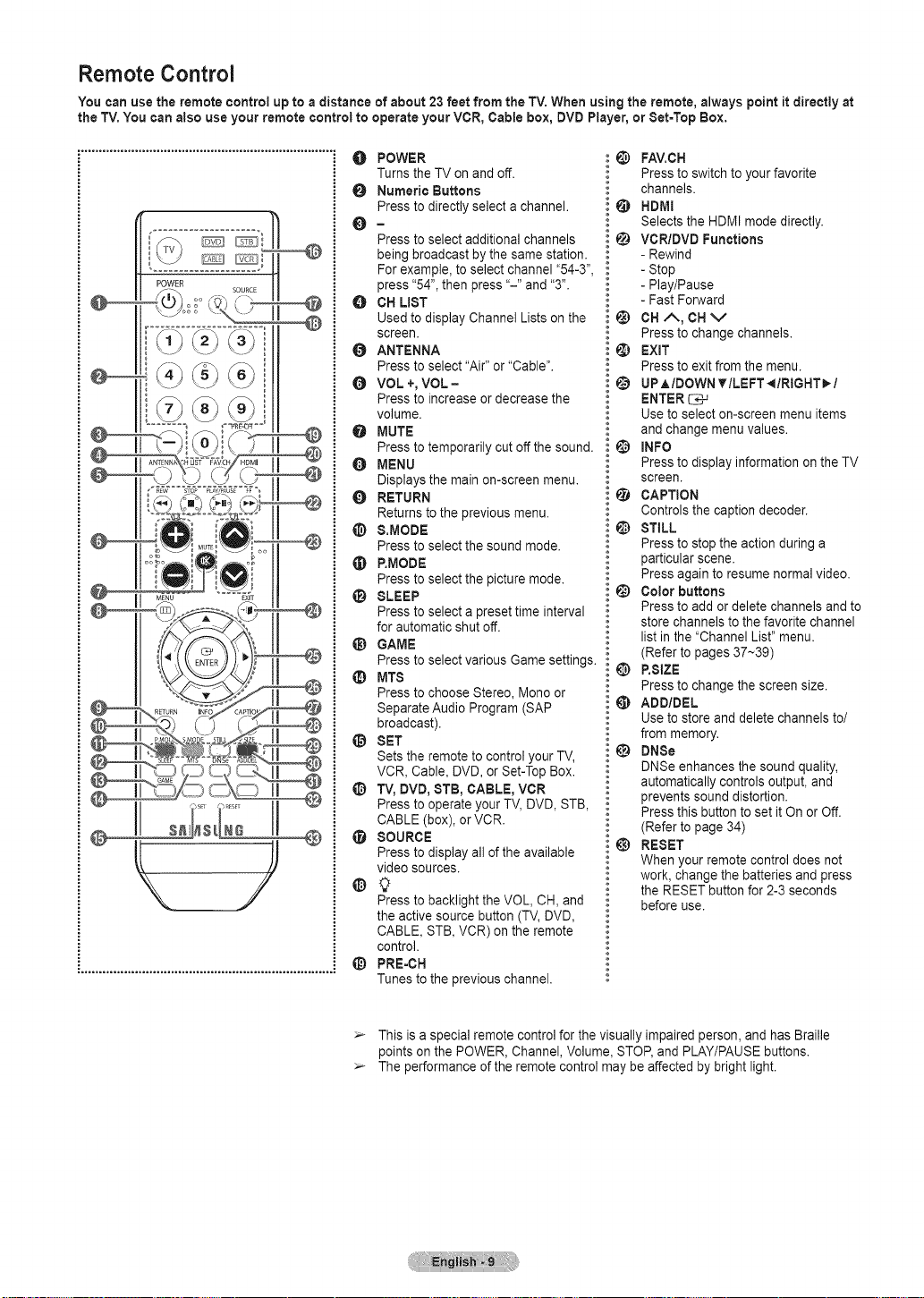
Remote Control
You can use the remote control up to a distance of about 23feet from the TV.When using the remote, always point it directly at
the TV.You can also use your remote control to operate your VCR, Cable box, DVD Player, or Set=Top Box.
O POWER
Turns the TV on and off.
O Numeric Buttons
Press to directly select a channel.
O=
Press to select additional channels
being broadcast bythe same station.
For example, to selectchannel "54-3",
press "54", then press "-" and "3".
O CH LIST
Used to display Channel Lists on the
screen.
O ANTENNA
Press to select "Air" or "Cable".
VOL +, VOL =
Press to increaseor decrease the
volume.
@ MUTE
Press to temporarily cut off the sound.
O MENU
Displays the main on-screen menu.
O RETURN
Returns to the previous menu.
@ &MODE
Pressto selectthe sound mode.
_I) P.MODE
Pressto select the picture mode.
e SLEEP
Press to select a preset time interval
for automatic shut off.
_) GAME
Pressto selectvarious Game settings.
_) MTS
Press to choose Stereo, Monoor
Separate Audio Program (SAP
broadcast).
@ SET
Sets the remote to control your TV,
VCR, Cable, DVD, or Set-Top Box.
T
TV, DVD, $TB, CABLE, VCR
Press to operate your TV, DVD, STB,
CABLE (box), orVCR.
• SOURCE
Press to display all ofthe available
video sources.
¢9
Press to backlight the VOL, CH, and
the active source button (TV, DVD,
CABLE, STB, VCR) on the remote
control.
0 PRE-CH
Tunes to the previous channel.
FAV.CH
Press to switch to your favorite
channels.
@ HDMI
Selects the HDMI mode directly.
@ VCR/DVD Functions
- Rewind
Stop
- Play/Pause
- Fast Forward
@ OHA, OH V
Press to change channels.
@ EXIT
Press to exit from the menu.
UPAIDOWN TILEFT 411RtGHT_I
ENTER C*-J
Use to select on-screen menu items
and change menu values.
@ INFO
Press to display information on the TV
screen.
@ CAPTION
Controls the caption decoder.
@ STILL
Pressto stop the action during a
particular scene.
Press again to resume normal video.
@ Color buttons
Press to add or delete channels and to
store channels to the favorite channel
list in the "Channel List" menu.
(Refer to pages 37--39)
@ P.SlZE
Press to change the screen size.
@ ADD/DEL
Use to storeand delete channels to/
from memory.
_) DNBe
DNSe enhances the soundquality,
automatically controls output, and
prevents sound distortion.
Press this buttonto set it On or Off.
(Refer to page 34)
@ RESET
When your remote control does not
work, change the batteries and press
the RESET button for 2-3 seconds
before use.
:_ This is a special remote control for the visually impaired person, and has Braille
points on the POWER, Channel, Volume, STOP, and PLAY/PAUSE buttons.
:_ The performance of the remote control may be affected by bright light.
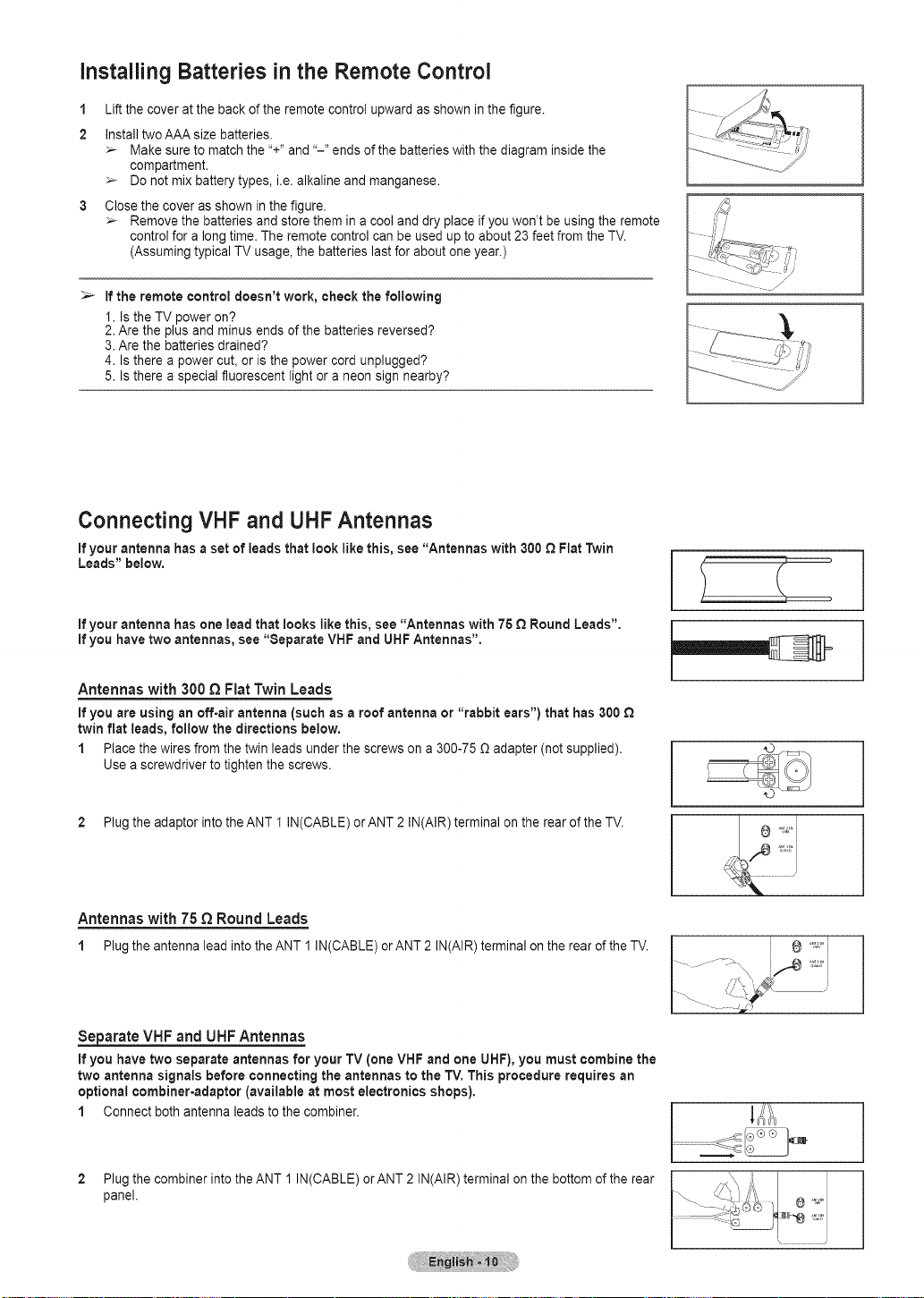
Installing Batteries in the Remote Control
1
Lift the cover atthe back of the remote control upward as shown in the figure.
2
Install two AAA size batteries.
:_ Make sure to match the "+" and "-" ends of the batteries with the diagram inside the
compartment.
:_ Do not mix battery types, i.e. alkaline and manganese.
Close the cover as shown in the figure.
:_ Remove the batteries and store them in a cool and dry place if you won't be using the remote
control for a long time. The remote control can be used up to about 23 feet from the TV.
(Assuming typical TV usage, the batteries last for about one year.)
>- If the remote control doesn't work, check the following
I. Is the TV power on?
2. Are the plus and minus ends of the batteries reversed?
3. Are the batteries drained?
4. Is there a power cut, or is the power cord unplugged?
5. Is there a special fluorescent light or a neon sign nearby?
Connecting VHF and UHF Antennas
if your antenna has a set of leads that look like this, see "Antennas with 300 Q Flat Twin
Leads" below,
if your antenna has one lead that looks like this, see "Antennas with 75 Q Round Leads".
if you have two antennas, see "Separate VHF and UHF Antennas".
Antennas with 300 _ Fiat Twin Leads
if you are using an off-air antenna (such as a roof antenna or "rabbit ears") that has 300 Q
twin fiat leads, follow the directions below.
1 Placethe wires from the twin leads under the screws on a 300-75 O adapter (not supplied).
Use a screwdriver to tighten the screws.
2 Plug the adaptor into theANT I IN(CABLE) or ANT 2 IN(AIR) terminal on the rear of the TV.
Antennas with 75 _ Round Leads
1 PlugtheantennaleadintotheANT1 IN(CABLE)orANT2 IN(AIR)terminalontherearoftheTV.
S_parate VHF and UHF Antennas
if you have two separate antennas for your TV (one VHF and one UHF),you must combine the
two antenna signals before connecting the antennas to the TV. This procedure requires an
optional combiner-adapter (available at most electronics shops).
1 Connect both antenna leads to the combiner.
Plug the combiner into the ANT 1 IN(CABLE) orANT 2 IN(AIR) terminal onthe bottom of the rear
panel.
. <',> I i:i'
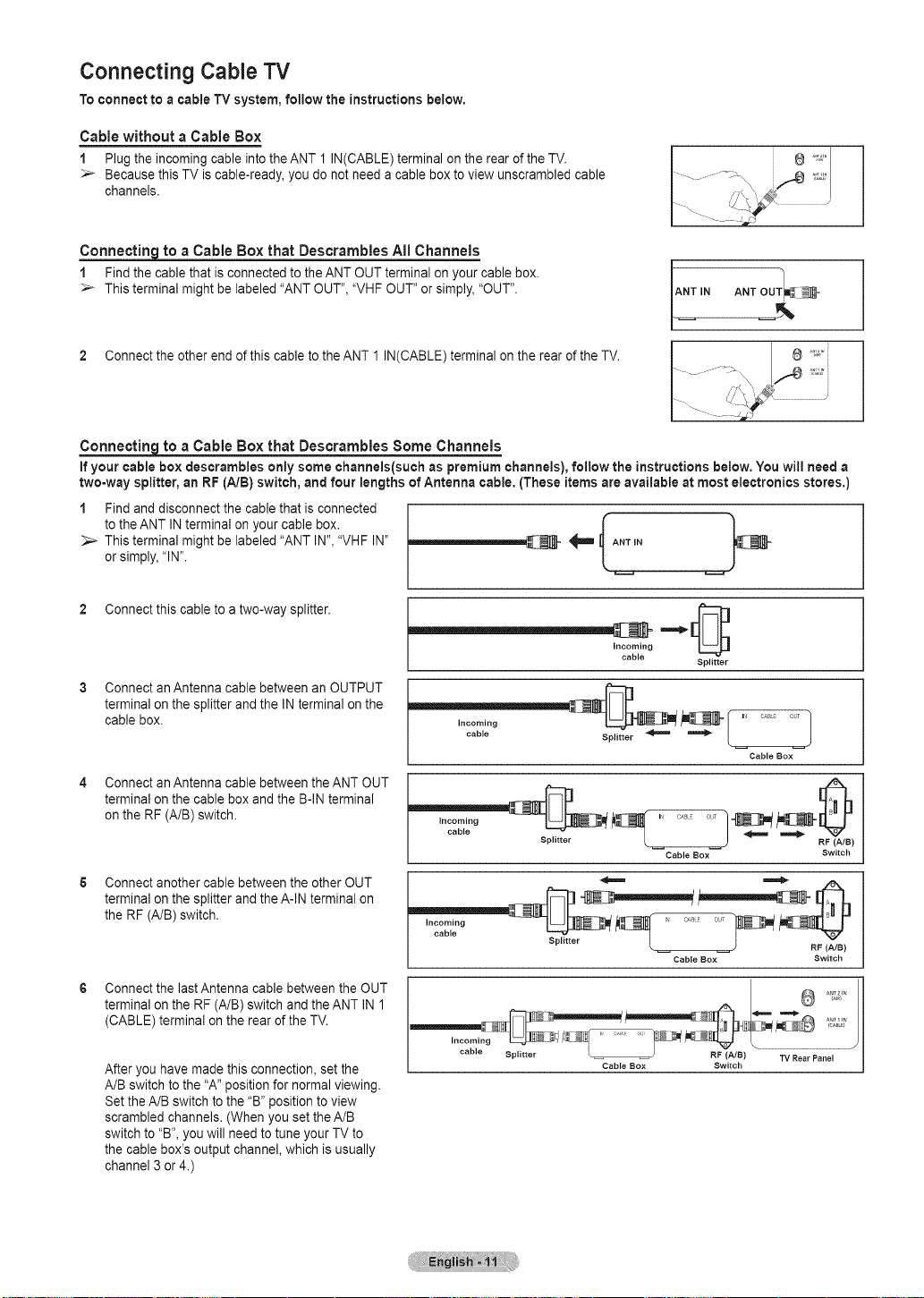
Connecting Cable "iV
To connect to a cable TV system, follow the instructions below.
Cable without a Cable Box
1 Plug the incoming cable into the ANT 1 IN(CABLE) terminal on the rearof the TV.
_- Because this TV is cable-ready, you do not need a cable box to view unscrambled cable
channels.
Connecting to a Cable Box that Descrambles All Channels
1 Findthe cable that is connected to theANT OUT terminal on your cable box.
_- This terminal might be labeled "ANT OUT", "VHF OUT" or simply, "OUT".
ANT IN ANT OUT_ _
2 Connect the other end of this cable to the ANT 1 IN(CABLE) terminal on the rear of the TV.
Connecting to a Cable Box that Descrambles Some Channels
If your cable box descrambles only some channels(such as premium channels), follow the instructions below. You will need a
two-way splitter, an RF(A/B) switch, and four lengths of Antenna cable, (These items are available at most electronics stores.)
1 Findand disconnect the cable that is connected
to the ANT INterminal on your cable box.
:_- This terminal might be labeled "ANT IN", "VHF IN"
or simply, "IN".
r
2 Connect this cable to a two-way splitter.
Connect anAntenna cable between an OUTPUT
terminal on the splitter and the IN terminal on the
cable box.
Connect anAntenna cable between theANT OUT
terminal on the cable box and the B-IN terminal
on the RF (A/B) switch.
Connect another cable between the other OUT
terminal on the splitter and theA-IN terminal on
the RF (A/B) switch.
6 Connect the lastAntenna cable between the OUT
terminal on the RF (A/B) switch and the ANT IN 1
(CABLE) terminal on the rear of the TV.
After you have made this connection, set the
A/B switch to the "A" position for normal viewing.
Set the A/B switch to the "B" position to view
scrambled channels. (When youset the A/B
switch to "B", you will need to tune your TV to
the cable box's output channel, which is usually
channel 3 or 4.)
incoming
cable
incoming
cable
incoming
cable
incoming IF c_,_[ ou_
Splitter
Splitter
Sphtter L ) ._€_s_
Cable Box Switch
Splitter
Cable Box Switch
Cable Box Switch
RF (A/S)
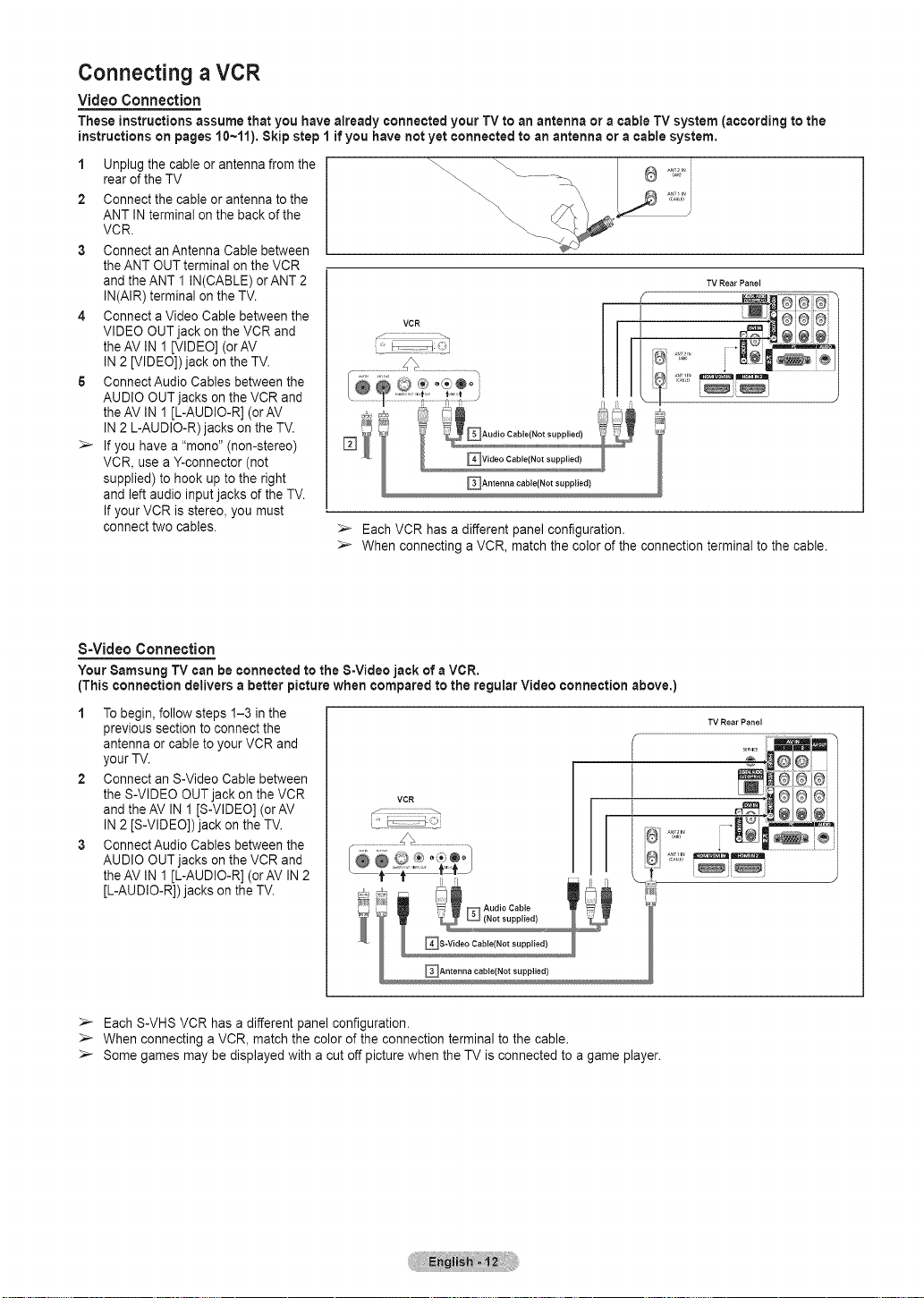
Connecting a VCR
Video Connection
These instructions assume that you have already connected your TV to an antenna or a cable TV system (according to the
instructions on pages 10~11), Skip step 1 if you have not yet connected to an antenna or a cable system,
1 Unplug the cable orantenna from the
rear of the TV
2 Connect the cable or antenna to the
ANT IN terminal onthe back of the
VCR.
3 Connect anAntenna Cable between
the ANT OUT terminal on the VCR
and the ANT I IN(CABLE) orANT 2
IN(AIR) terminal on the TV.
4 Connect a Video Cable between the
VIDEO OUT jack on the VCR and
theAV IN 1 [VIDEO] (orAV
IN 2 [VIDEO]) jack on the TV.
6 Connect Audio Cables between the
AUDIO OUT jacks onthe VCR and
theAV IN 1 [L-AUDIO-R] (orAV
IN 2 L-AUDIO-R) jacks on the TV.
_- If you have a "mono" (non-stereo)
VCR, use a Y-connector (not
supplied) to hook up to the right
and left audio input jacks of the TV.
If your VCR is stereo, you must
connect two cables.
>_ Each VCR has a different panel configuration.
_- When connecting a VCR, match the color of the connection terminal to the cable.
\\
TV Rear Panel
S=Video Connection
Your 8amsung TV can be connected to the 8=Video jack of aVCR.
(This connection delivers a better picture when compared to the regular Video connection above.)
1 To begin, follow steps 1-3 in the
previous section to connect the
antenna or cable to your VCR and
your TV.
2 Connectan S-Video Cable between
the S-VIDEO OUT jack on the VCR
and theAV IN I [S-VIDEO] (orAV
VCR
IN 2 [S-VIDEO]) jack onthe TV.
3 Connect Audio Cables between the
AUDIO OUT jacks onthe VCR and
theAV IN 1 [L-AUDIO-R] (orAV IN 2
[L-AUDIO-R]) jacks on the TV.
_-- Each S-VHS VCR has a different panel configuration.
_-_ When connecting a VCR, match the color of the connection terminal to the cable.
_- Some games may be displayed with a cut off picture when the TV is connected to a game player.
TV Rear Panel
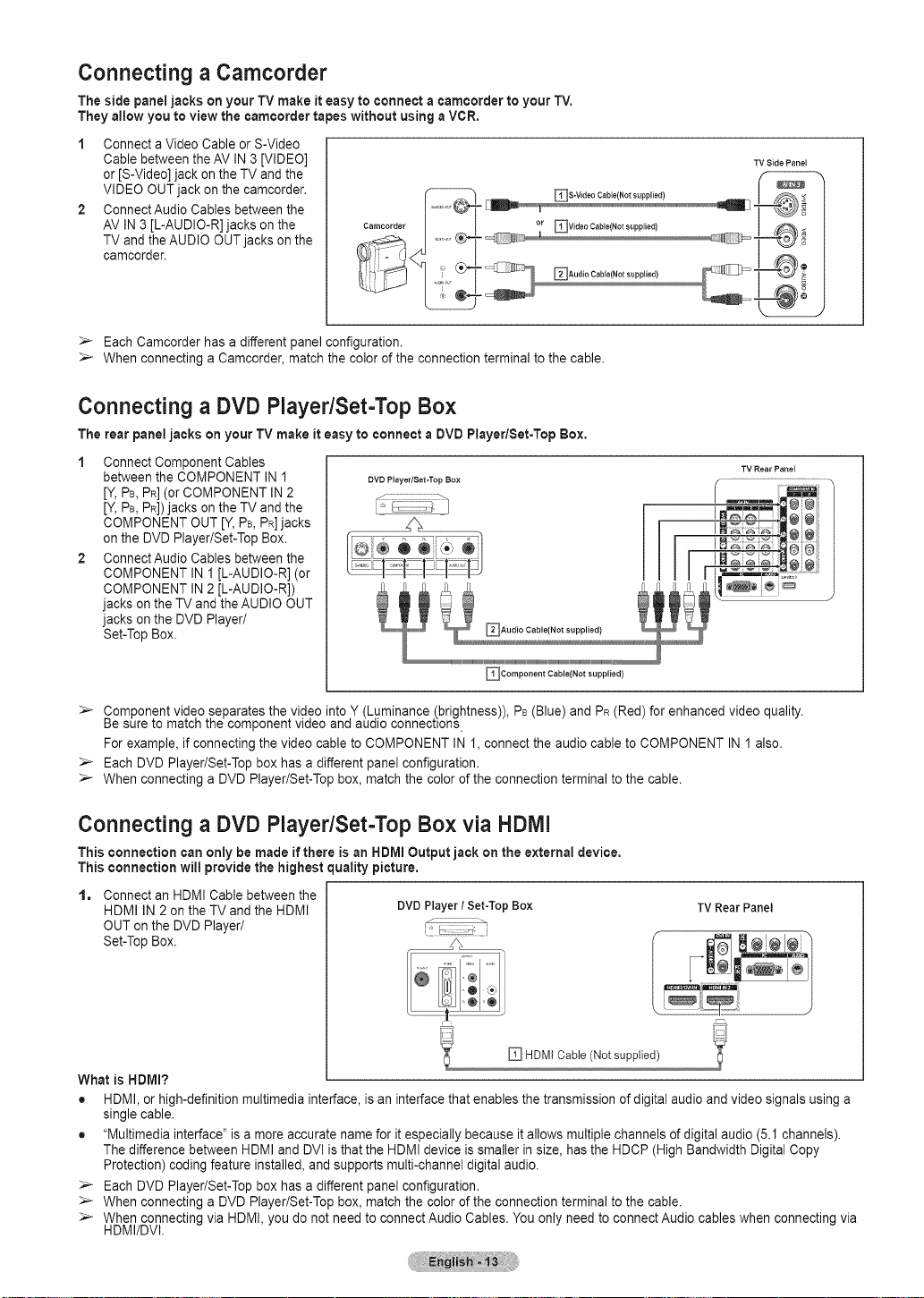
Connecting a Camcorder
The side panel jacks on your TV make it easy to connect a camcorder to your TV.
They allow you to view the camcorder tapes without using aVCR,
1 Connect a Video Cable or S-Video
Cable between the AV IN3 [VIDEO]
or [S-Video] jack on the TV and the
VIDEO OUT jack on the camcorder.
2 Connect Audio Cables between the
AV IN 3 [L-AUDIO-R] jacks on the
TV and the AUDIO OUT jacks on the
camcorder.
_-_ Each Camcorder has a different panel configuration.
_- When connecting a Camcorder, match the color of the connection terminal to the cable.
Connecting a DVD Player/Set-Top Box
The rear panel jacks on your TV make it easy to connect a DVD Player/Set=Top Box,
1 Connect Component Cables
between the COMPONENT IN 1
[Y,PB,PR](or COMPONENT IN 2
[Y,PB,PR])jacks on the TV and the
COMPONENT OUT [Y, PB,PR]jacks
on the DVD Player/Set-Top Box.
2 Connect Audio Cables between the
COMPONENT IN I [L-AUDIO-R] (or
COMPONENT IN 2 [L-AUDIO-R])
jacks on the TV and the AUDIO OUT
jacks on the DVD Player/
Set-TopBox.
DVD Player/Set-Top Box
TV Side Panel
_Component Cable(Not supplied)
_- Compon?nt video separates the.video into,Y (Luminance ,(brightness)) PB(Blue) and PR(Red) for enhanced video quality.
#e sure to match the componen_v dec ann auo o connec[ions.
For example, if connecting the video cable to COMPONENT IN I, connect the audio cable to COMPONENT IN 1 also.
>- Each DVD Player/Set-Top box has a different panel configuration.
_- When connecting a DVD Player/Set-Top box, match the color of the connection terminal to the cable.
Connecting a DVD Player/Set-Top Box via HDMI
This connection can only be made if there is an HDMI Output jack on the external device,
This connection will provide the highest quality picture.
Connect an HDMI Cable between the
t=
HDMI IN 2 on the TV and the HDMI
OUTon the DVD Player/
Set-TopBox.
What is HDMI?
• HDMI, or high-definition multimedia interface, is an interface that enables the transmission of digital audio and video signals using a
single cable.
• "Multimedia interface" is a more accurate name for it especially because it allows multiple channels of digital audio (5.1 channels).
The difference between HDMI and DVl is that the HDMI device is smaller in size, has the HDCP (High Bandwidth Digital Copy
Protection) coding feature installed, and supports multi-channel digital audio.
>- Each DVD Player/Set-Top box has a different panel configuration.
_-_ When connecting a DVD Player/Set-Top box, match the color of the connection terminal to the cable.
_- When connecting via HDMI, you do not need to connect Audio Cables. You only need to connect Audio cables when connecting via
HDMI/DVl.
DVDPlayer/ Set-TopBox
J
l
TVRearPanel
J
HDMI Cable (Not supplied)
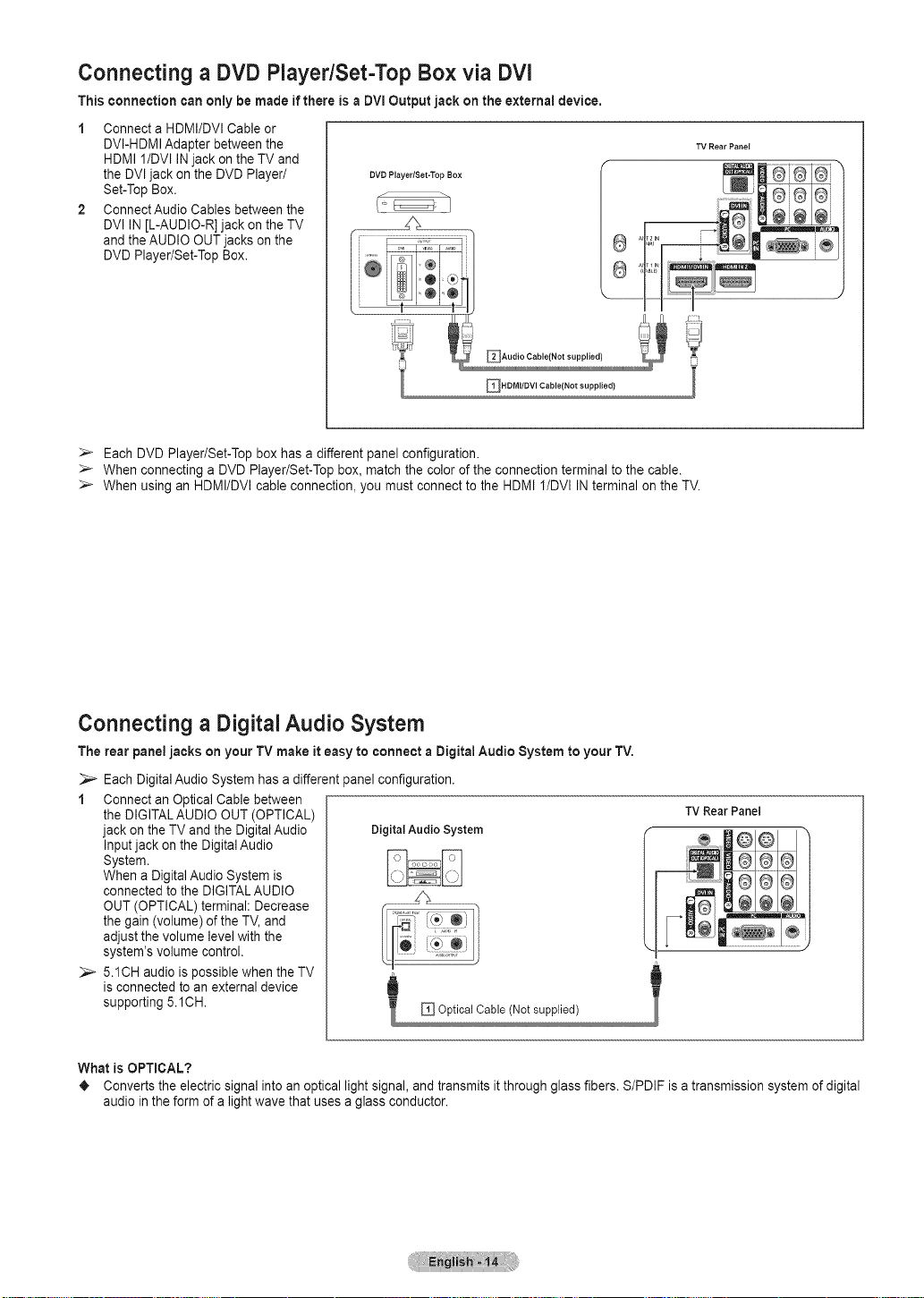
Connecting a DVD Player/Set-Top Box via DVl
This connection can only be made if there is a DVl Output jack on the external device,
1 Connect a HDMI/DVI Cable or
DVI-HDMI Adapter between the
HDMI I/DVl IN jack on the TV and
the DVl jack on the DVD Player/
Set-TopBox.
2 Connect Audio Cables between the
DVl IN [L-AUDIO-R] jack on the TV
and the AUDIO OUTjacks on the
DVD Player/Set-Top Box.
_-- Each DVD Player/Set-Top box has a different panel configuration.
_- When connecting a DVD Player/Set-Top box, match the color of the connection terminal to the cable.
_- When using an HDMI/DVl cable connection, you must connect to the HDMI I/DVl IN terminal on the TV.
DVD Player/Set-Top Box
TV Rear Panel
Connecting a Digital Audio System
The rear panel jacks on your TV make it easy to connect a Digital Audio System to your TV.
Each Digital Audio System has a different panel configuration.
1 Connect an Optical Cable between
the DIGITALAUDIO OUT (OPTICAL)
jack on the TV and the DigitalAudio
Inputjack on the DigitalAudio
System.
When a Digital Audio System is
connected to the DIGITALAUDIO
OUT (OPTICAL) terminal: Decrease
the gain (volume) of the TV, and
adjust the volume levelwith the
system's volume control.
_- 5.1CH audio is possible when the TV
is connected to an external device
supporting 5.1CH.
What is OPTICAL?
• Converts the electric signal into anoptical light signal, and transmits it through glass fibers. S/PDIF is a transmission system of digital
audio in the form of a light wave that uses a glass conductor.
Digital Audio System
TV Rear Panel
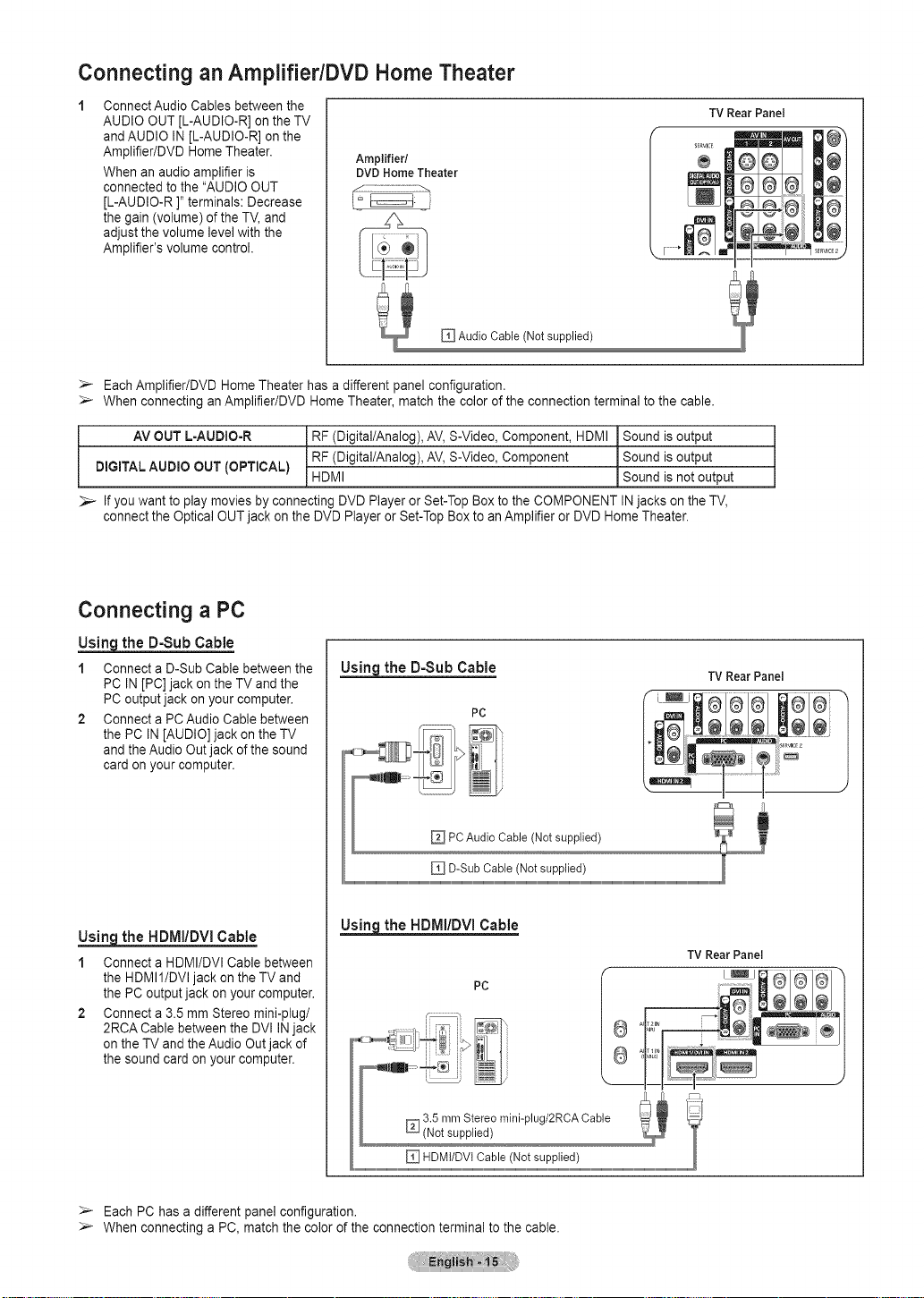
Connecting an AmplifiedDVD Home Theater
Connect Audio Cables between the
AUDIO OUT [L-AUDIO-R] on the TV
and AUDIO IN [L-AUDIO-R] on the
Amplifier/DVD Home Theater.
When an audio amplifier is
connected to the "AUDIO OUT
[L-AUDIO-R ]" terminals: Decrease
the gain (volume) of the TV, and
adjust the volume levelwith the
Amplifier's volume control.
_-- EachAmplifier/DVD Home Theater has a different panel configuration.
_- When connecting an Amplifier/DVD Home Theater, match the colorof the connection terminal to the cable.
Amplifier/
DVD Home Theater
F¸¸¸¸¸¸*i
Audio Cable (Not supplied)
TV Rear Panel
AV OUT L-AUDIO-R
DIGITAL AUDIO OUT (OPTICAL)
_- If you want to play movies by connecting DVD Player or Set-Top Box to the COMPONENT INjacks on the TV,
connect the Optical OUT jack on the DVD Player or Set-Top Box to an Amplifier or DVD Home Theater.
RF (Digital/Analog), AV, S-Video, Component, HDMI
RF (Digital/Analog), AV, S-Video, Component
HDMI
Sound is output
Sound is output
Sound is not output
Connecting a PC
the D=SubCable
1 Connect a D-Sub Cable between the
PC IN [PC] jack on the TV and the
PCoutput jack on your computer.
2 Connect a PCAudio Cable between
the PC IN [AUDIO] jack on the TV
and the Audio Outjack of the sound
card on your computer.
Us___Agthe HDMi/DVI Cable
1 Connect a HDMI/DVI Cable between
the HDMI1/DVI jack onthe TV and
the PC output jack on your computer.
2 Connect a 3.5 mm Stereo mini-plug/
2RCA Cable between the DVI IN jack
on the TV and the Audio Out jack of
the sound card on your computer.
_the D=Sub Cable
PC
Us__£.g.theHDMi/DVI Cable
PC
TVRearPanel
TV Rear Panel
_-- Each PC has a different panel configuration.
_- When connecting a PC, match the color of the connection terminal to the cable.
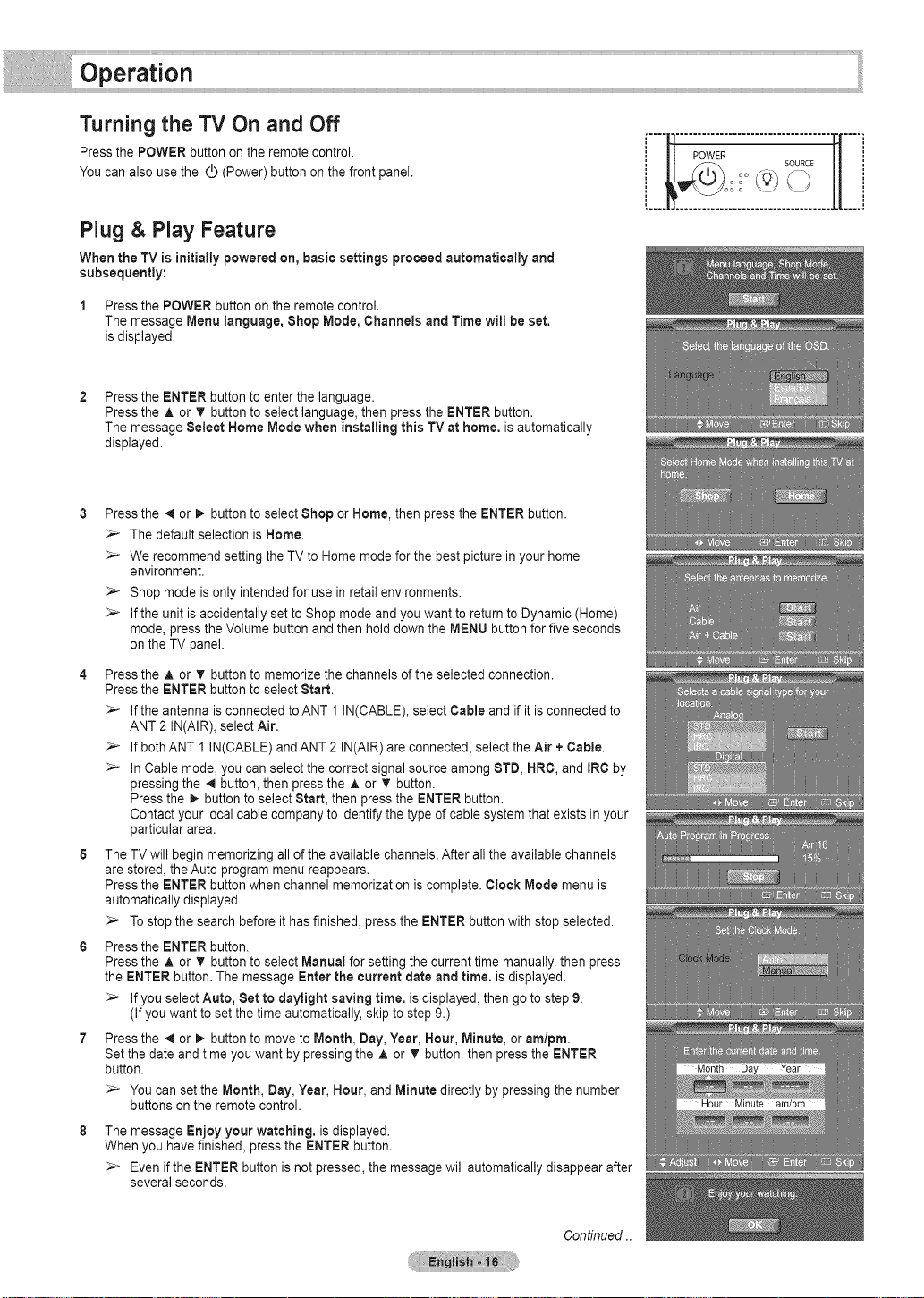
Turning the TV On and Off
Press the POWER button on the remote control.
You can also use the _ (Power) button on the front panel.
Plug & Play Feature
When the TV is initially powered on, basic settings proceed automatically and
subsequently:
1 Pressthe POWER button on the remote control.
The message Menu language, Shop Mode, Channels and Time will be set.
is displayed.
Pressthe ENTER button to enter the language.
Pressthe A or V' buttonto select language, then press the ENTER button.
The message Select Home Mode when installing this TV at home. is automatically
displayed.
Pressthe 4 or _- button to select Shop or Home, then press the ENTER button.
The default selection is Home.
_-- We recommend setting the TV to Home mode for the best picture in your home
environment.
Shop mode is only intended for use in retail environments.
Ifthe unit is accidentally set to Shop mode and you want to return to Dynamic (Home)
mode, pressthe Volume button and then hold down the MENU button for five seconds
on the TV panel.
Pressthe A or T button to memorize the channels of the selected connection.
Pressthe ENTER button to select Start.
Ifthe antenna is connected to ANT 1 IN(CABLE), select Cable and if it is connected to
ANT 2 IN(AIR), select Air.
Ifboth ANT I IN(CABLE) and ANT 2 IN(AIR) are connected, select the Air + Cable.
InCable mode, you can select the correct signal source among 8TD, HRC, and IRC by
pressing the _1button, then press the A or _' button.
Press the _ button to select Start, then press the ENTER button.
Contact your local cable company to identify the type of cable system that exists in your
particular area.
The TV will begin memorizing all of the available channels. After all the available channels
are stored, the Auto program menu reappears.
Pressthe ENTER button when channel memorization is complete. Clock Mode menu is
automatically displayed.
_- To stop the search before it has finished, press the ENTER button with stopselected.
Pressthe ENTER button.
Pressthe A or V' buttonto select Manual for setting the current time manually, then press
the ENTER button. The message Enter the current date and time. is displayed.
_- If you select Auto, Set to daylight saving time. is displayed, then go to step 9.
(If you want to set the time automatically, skip to step 9.)
Pressthe _1or 1_ button to moveto Month, Day,Year, Hour, Minute, or am/pro.
Set the date and time you want by pressing the A or V button, then press the ENTER
button.
You can set the Month, Day, Year, Hour, and Minute directly by pressing the number
buttons on the remote control.
The message Enjoy your watching, is displayed.
When you have finished, press the ENTER button.
_- Even if the ENTER button is not pressed, the message will automatically disappear after
several seconds.
SOURCE
Continued...
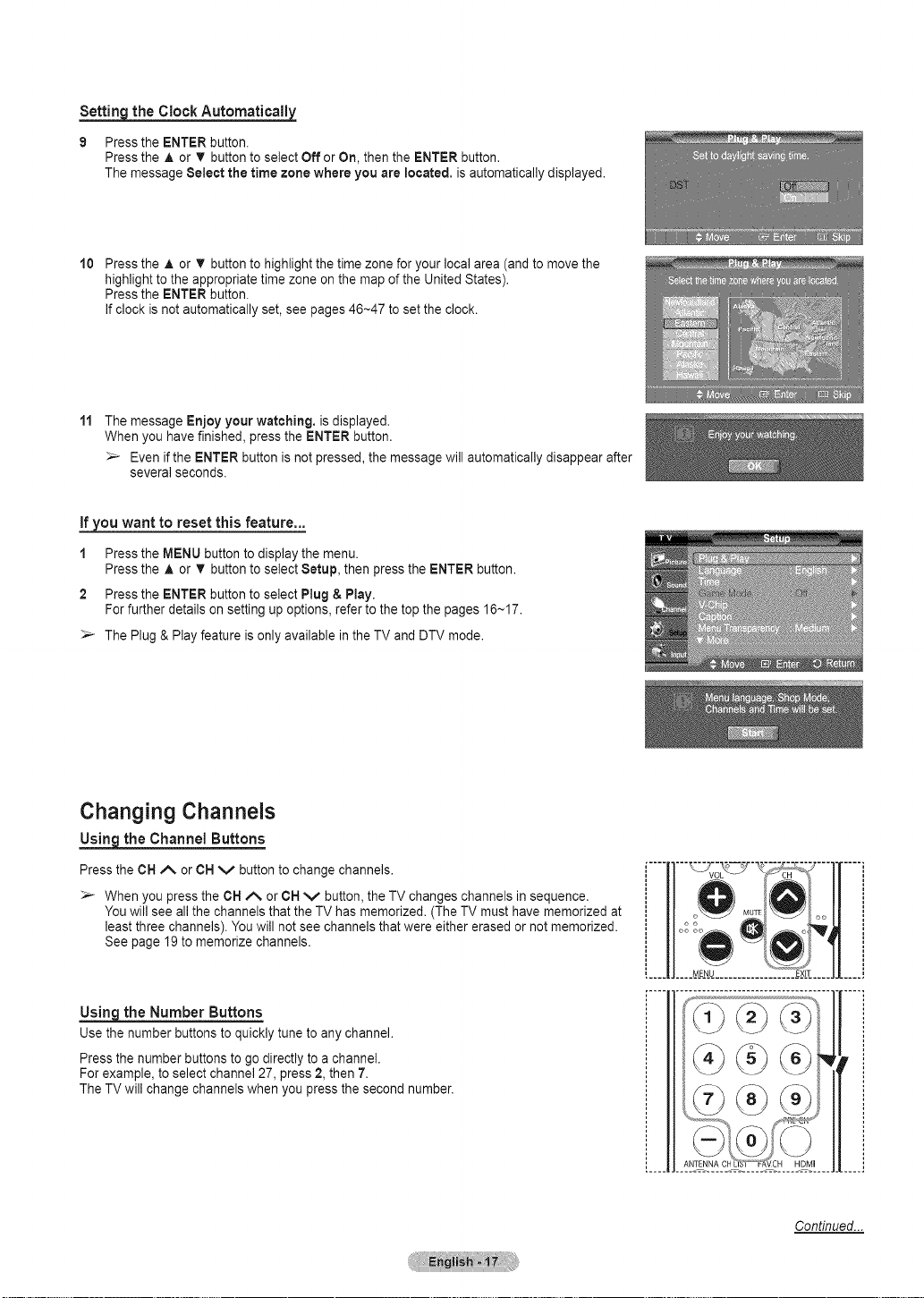
Setting the Clock Automatically
9 Pressthe ENTER button.
Pressthe A or T button to select Off or On, then the ENTER button.
The message Select the time zone where you are located, is automatically displayed.
10
Pressthe A or T button to highlight the time zone for your local area (and to move the
highlight to the appropriate time zone on the map of the United States).
Pressthe ENTER button.
Ifclock is not automatically set, see pages 46-47 to set the clock.
11
The message Enjoy your watching, is displayed.
When you have finished, press the ENTER button.
Even if the ENTER button is not pressed, the message will automatically disappear after
several seconds.
If_,,ouwant to reset this feature...
1 Pressthe MENU button to display the menu.
Pressthe A or V button to select Setup, then press the ENTER button.
2 Pressthe ENTER button to select Plug & Play.
For further details on setting up options, refer to the top the pages 16M7.
_- The Plug & Play feature is only available in the TV and DTV mode.
Changing Channels
the Channel Buttons
Press the CH ,_ or CH V button to change channels.
_- When you press the CH/_ or CH V button, the TV changes channels in sequence.
You will see all the channels that the TV has memorized. (The TV must have memorized at
least three channels). You will not see channels that were either erased or not memorized.
See page 19to memorize channels.
the Number Buttons
Usethenumberbuttonstoquicklytunetoanychannel.
Press the number buttons to go directly to a channel.
For example, to select channel 27, press 2, then 7.
The TV will change channels when you press the second number.
[----11---_%_7 .... 11.----i
Continued...
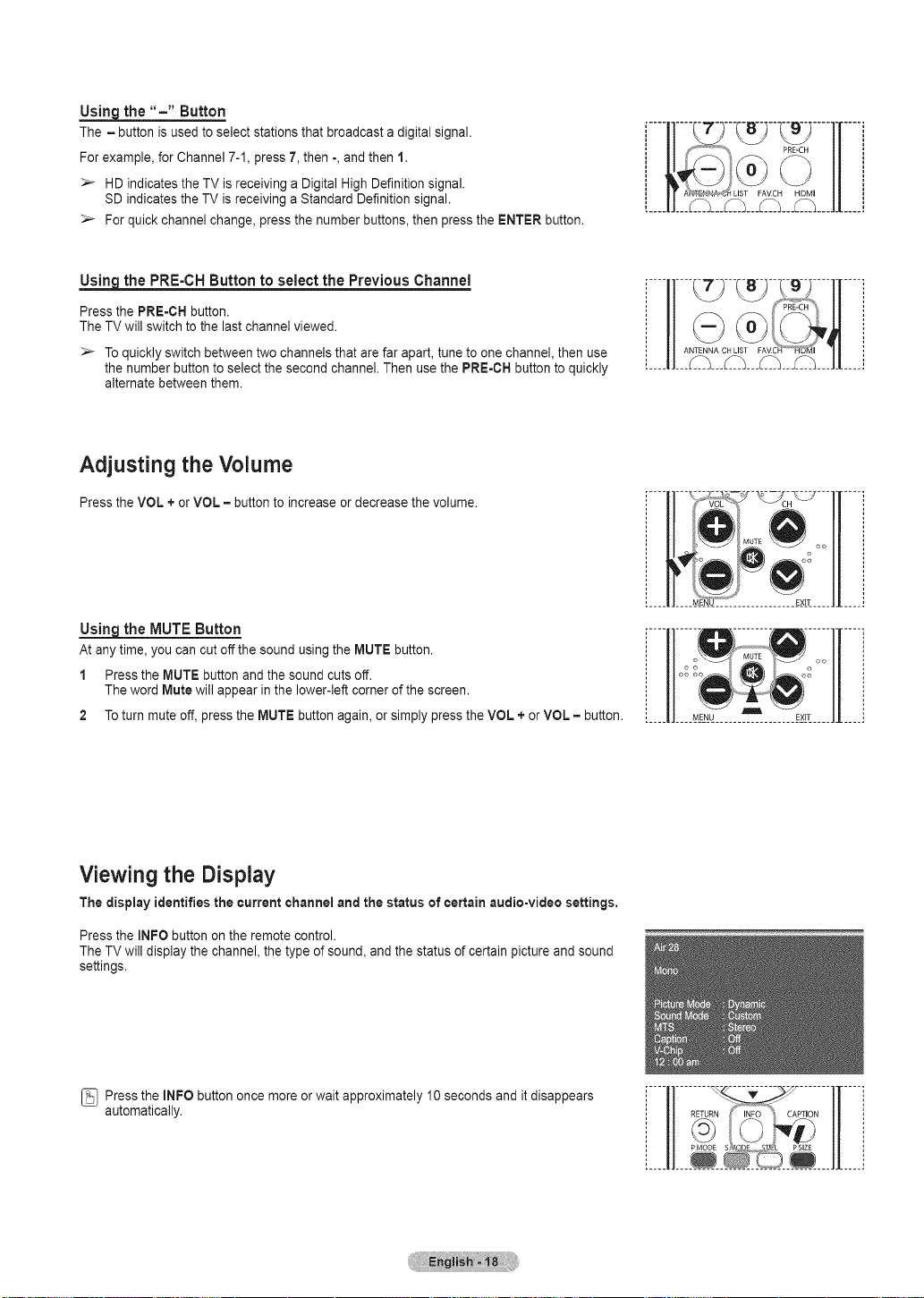
Using_ the "=" Button
The = button is used to select stations that broadcast a digital signal.
For example, for Channel 7-1, press 7, then -,and then 1.
_- HD indicates the TV is receiving a Digital HighDefinition signal.
SD indicates the TV is receiving a Standard Definition signal.
_- For quick channel change, press the number buttons, then press the ENTER button.
the PRE=CH Button to select the Previous Channel
Press the PRE=CHbutton.
The TV will switchto the last channel viewed.
_- To quickly switch between two channels that are far apart, tune to one channel, then use
the number button to select the second channel. Then use the PRE-CH button to quickly
alternate between them.
Adjusting the Volume
Press the VOL + or VOL = button to increase or decrease the volume.
_the MUTE Button
At any time, you can cut offthe sound using the MUTE button.
1 Pressthe MUTE button and the sound cuts off.
The word Mute will appear inthe lower-left corner of the screen.
2 To turn mute off, press the MUTE button again, or simply press the VOL + or VOL = button.
co
EXIT
Viewing the Display
The display identifies the current channel and the status of certain audio-video settings.
Press the INFO button on the remote control.
The TV will display the channel, the type of sound, and the status of certain picture and sound
settings.
[_ Pressthe INFO button once more or wait approximately 10 seconds and it disappears
automatically.
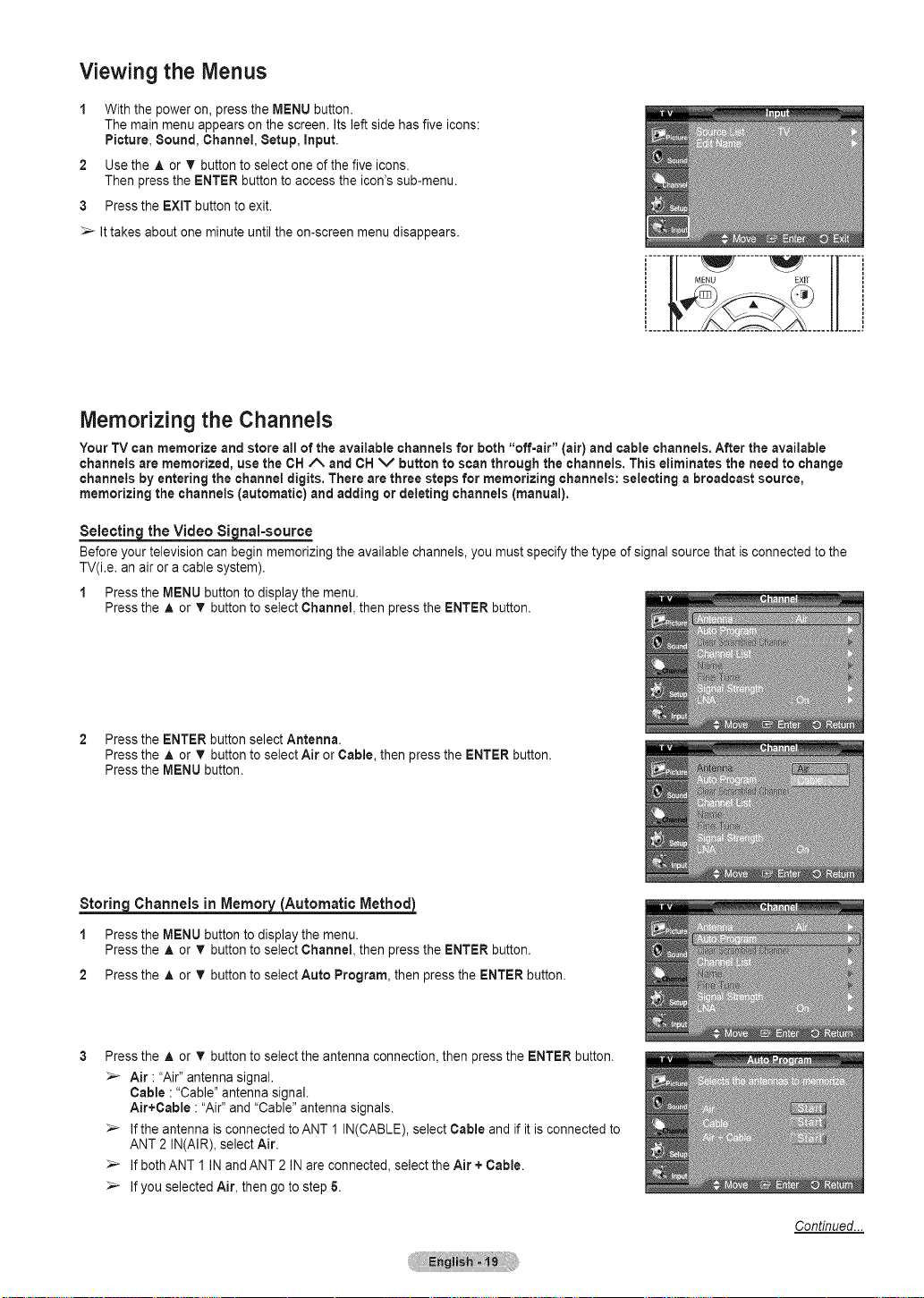
Viewing the Menus
With the power on, press the MENU button.
The main menu appears on the screen. Its left side has five icons:
Picture, Sound, Channel, Setup, input.
2
Use the A or V button to select one of the five icons.
Then press the ENTER button to access the icon's sub-menu.
3
Pressthe EXIT button to exit.
_- Ittakes about one minute until the on-screen menu disappears.
.....V ....... ......
Memorizing the Channels
Your TV can memorize and store all of the available channels for both "off-air" (air) and cable channels. After the available
channels are memorized, use the CH _X and CH V button to scan through the channels. This eliminates the need to change
channels by entering the channel digits. There are three steps for memorizing channels: selecting a broadcast source,
memorizing the channels (automatic) and adding or deleting channels (manual).
Selecting_ the Video Signal-source
Before your television can begin memorizing the available channels, you rnust specify the type of signal source that is connected to the
TV(i.e. an air or a cable system).
1 Pressthe MENU button to display the menu.
Pressthe ,A or T button to select Channel, then press the ENTER button.
2 Pressthe ENTER button select Antenna.
Pressthe ,A or T button to select Air or Cable, then press the ENTER button.
Pressthe MENU button.
Channels in Memory=_(Automatic Method}_
1 Pressthe MENU button to display the menu.
Pressthe A or V button to select Channel, then press the ENTER button.
2 Pressthe ,A or V button to select Auto Program, then press the ENTER button.
Pressthe A or T button to select the antenna connection, then press the ENTER button.
Air :"Air" antenna signal.
Cable :"Cable" antenna signal.
Air+Cable :"Air" and "Cable" antenna signals.
Ifthe antenna is connected toANT 1 IN(CABLE), select Cable and if it is connected to
ANT 2 IN(AIR), select Air.
Ifboth ANT I IN and ANT 2 IN are connected, select the Air + Cable.
Ifyou selected Air, then go to step 5.
Continued...
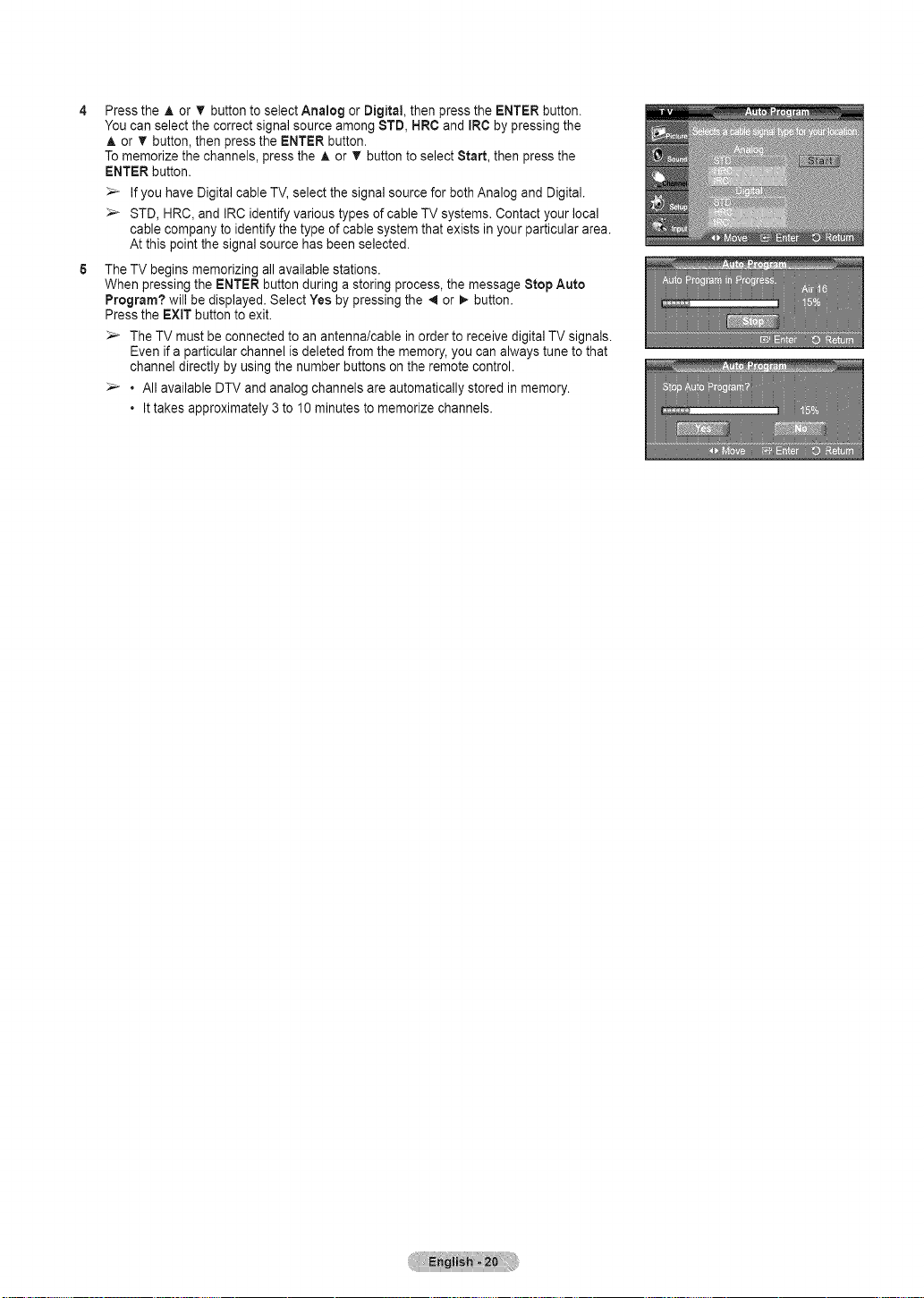
Pressthe ,i, or T button to select Analog or Digital, then press the ENTER button.
You can select the correct signal source among STD, HRO and IRC by pressing the
A or T button, then press the ENTER button.
To memorize the channels, press the A or T button to select Start, then press the
ENTER button.
Ifyou have Digital cable TV, select the signal source for both Analog and Digital.
STD, HRC, and IRC identify various types of cable TV systems. Contact your local
cable company to identify the type of cable system that exists in your particular area.
At this point the signal source has been selected.
The TV begins memorizing all available stations.
When pressing the ENTER button during a storing process, the message Stop Auto
Program? will be displayed. Select Yes by pressing the 4 or _. button.
Pressthe EXIT button to exit.
The TV must be connected to an antenna/cable in order to receive digital TV signals.
Even if a particular channel isdeleted from the memory, you can always tune to that
channel directly by using the number buttons on the remote control.
• All available DTV and analog channels are automatically stored in memory.
• Ittakes approximately 3to 10 minutes to memorize channels.
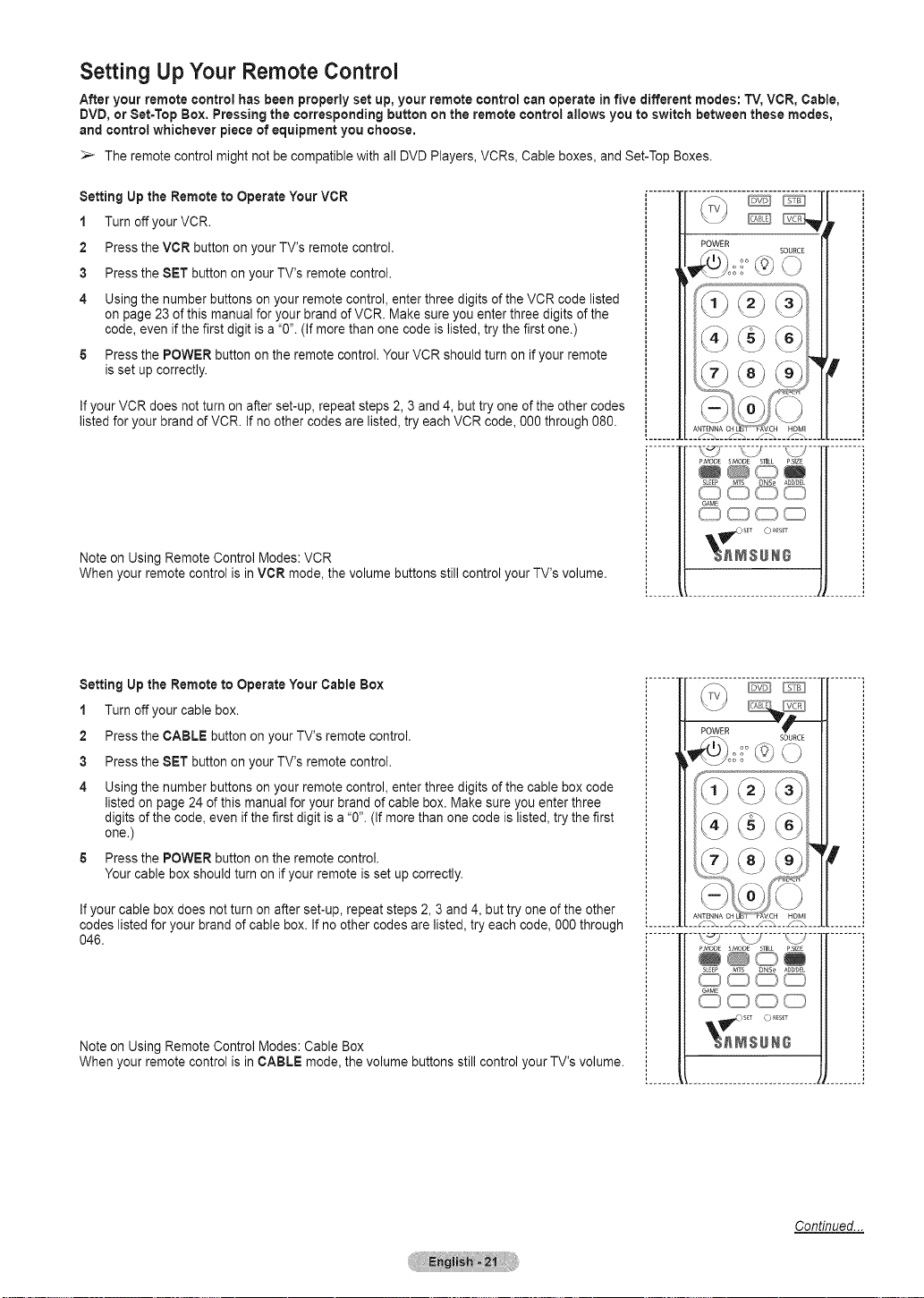
Setting Up Your Remote Control
After your remote control has been properly set up, your remote control can operate in five different modes: TV, VCR, Cable,
DVD, or Set-Top Box. Pressing the corresponding button on the remote control allows you to switch between these modes,
and control whichever piece of equipment you choose.
>- The remote control might not be compatible with all DVD Players, VCRs, Cable boxes, and Set-Top Boxes.
Setting Up the Remote to Operate Your VCR
1 Turn off your VCR.
2 Pressthe VCR button on your TV's remote control.
3 Pressthe SET button on your TV's remote control.
4 Usingthe number buttons on your remote control, enter three digits of the VCR code listed
on page 23 of this manual for your brand of VCR. Make sure you enter three digits of the
code, even if the first digit is a "0". (if more than one code is listed, try the first one.)
5 Pressthe POWER button on the remote control. Your VCR shouldturn on if your remote
is set up correctly.
If your VCR does not turn on after set-up, repeat steps 2, 3 and 4, but try one of the other codes
listed for your brand of VCR. If no other codes are listed, try each VCR code, 000 through 080.
Note on Using Remote Control Modes: VCR
When your remote control is in VCR mode, the volume buttons still control your TV's volume.
POWER
_ "[')'_o SOURCE
-_C_-----_ ..... _7 ...........
PMODE SMODE STILL PSIZE
Setting Up the Remote to Operate Your Cable Box
1 Turn off your cable box.
2 Pressthe CABLE buttonon yourTV's remote control.
3 Pressthe SET button on your TV's remote control.
4 Usingthe number buttons on your remote control, enter three digits of the cable box code
listed on page 24 of this manual for your brand of cable box. Make sure you enter three
digits of the code, even if the first digit is a "0". (If more than one code islisted, try the first
one.)
5 Pressthe POWER button on the remote control.
Your cable box should turn on ifyour remote is set up correctly.
If your cable box does notturn on after set-up, repeat steps 2, 3 and 4, but try one of the other
codes listed for your brand of cable box. If no other codes are listed, try each code, 000 through
046.
Note on Using Remote Control Modes: Cable Box
When your remote control is in CABLE mode, the volume buttons still control your TV's volume.
POWER
V
[......... £2_ ..c..%.. Z._.. J. 2.m.... .........
........... _C_-_---_ ..... t-Y ...........
PMOD_ SMOD[ SIlH PSlZE
GaME
_r._) SaT o tESlT
_NSUNG
Continued...
