Samsung HL-S6165W User Manual

Owner’s Instructions
HL-S4265W
HL-S5065W
HL-S5665W
HL-S6165W
HL-S6765W
HL-S5055W
This device is a Class B digital apparatus.
Register your product at www.samsung.com/global/register

A Guide to Digital TV
• What is Digital Television?
Digital television (DTV) is a new way of transmitting high quality video and audio to your TV set.
Using DTV, broadcasters can transmit high definition TV (HDTV) images, Dolby digital surround
audio, and new services such as multicasting (transmitting more than one program on the same
TV channel) and datacasting. Several of these services can be combined into a single digital
broadcast.
Digital Television Services
• Digital Picture Quality
DTV programs are transmitted in two different formats. The first is Standard Definition Television
(SDTV) and the second is High Definition Television (HDTV).
• SDTV program formats include 480-line interlaced (480i) and 480-line progressive (480p) video.
480i programs are essentially a digital version of our current analog TV programs, while the 480p
format offers improved image detail over 480i. Some 480p programs are broadcast in widescreen
and are comparable to progressive-scan DVD movies in image quality.
• HDTV program formats include 1080-line interlaced (1080i) and 720-line progressive (720p).
Both HDTV formats are always broadcast in widescreen, and offer much higher picture quality than
SDTV.
• Dolby Surround Sound
With DTV, you can listen to a variety of Dolby digital audio formats from Dolby Surround 2.0 to
Dolby Digital 5.1 surround, using your home audio system. Many HDTV programs are now
broadcast with DD 5.1 soundtracks.
U.S.A Only
The product unit accompanying this user manual is licensed under certain intellectual property rights of certain third
parties. In particular, this product is licensed under the following US patents:
5,991,715, 5,740,317, 4,972,484, 5,214,678, 5,323,396, 5,539,829, 5,606,618, 5,530,655, 5,777,992,
6,289,308, 5,610,985, 5,481,643, 5,544,247, 5,960,037, 6,023,490, 5,878,080, and under US Published
Patent Application No. 2001-44713-A1.
This license is limited to private non-commercial use by end-user consumers for licensed contents. No rights are
granted for commercial use. The license does not cover any product unit other than this product unit and the license
does not extend to any unlicensed product unit or process conforming to ISO/IEC 11172-3 or ISO/IEC 13818-3 used
or sold in combination with this product unit. The license only covers the use of this product unit to encode and/or
decode audio files conforming to the ISO/IEC 11172-3 or ISO/IEC 13818-3. No rights are granted under this license
for product features or functions that do not conform to the ISO/IEC 11172-3 or ISO/IEC 13818-3.
Other countries
The product unit accompanying this user manual is licensed under certain intellectual property rights of certain
third parties. This license is limited to private non-commercial use by end-user consumers for licensed contents.
No rights are granted for commercial use. The license does not cover any product unit other than this product unit
and the license does not extend to any unlicensed product unit or process conforming to ISO/IEC 11172-3 or
ISO/IEC 13818-3 used or sold in combination with this product unit. The license only covers the use of this
product unit to encode and/or decode audio files conforming to the ISO/IEC 11172-3 or ISO/IEC 13818-3.
No rights are granted under this license for product features or functions that do not conform to the ISO/IEC
11172-3 or ISO/IEC 13818-3.
English - 2

Q&A
1. Is the antenna I use for existing TV reception good enough for DTV?
Over-the-air (OTA) digital TV broadcasting uses the same channels as analog TV and works well
with many existing TV antennas. However, DTV broadcast channel assignments are different than
analog channels. You should find out whether your local DTV broadcasts are on VHF (channels
2-13) or UHF (channels 14-69) to see if you need a different antenna.
If your DTV channels are on UHF and you already get good UHF reception, your present antenna
may work fine. The same holds true for VHF DTV reception. Note that in some markets, both VHF
and UHF channels are used for DTV broadcasts.
You can find out the latest DTV channel assignments for your area by browsing selected Internet
web sites such as www.titantv.com, www.10000watts.com, and www.fcc.gov.
2. How difficult is it to receive DTV signals indoors?
This depends on whether your local DTV stations are running full power or not and how close your
location is to the transmission tower. DTV receivers do not require as much signal as analog TV
receivers to produce high-quality images and sound.
Once the DTV signal level exceeds a certain threshold at the receiver, the digital video and audio
data is decoded at the same quality it was originally encoded for broadcast.
This is a big advantage for DTV over analog TV - there is no noise, ghosting, static, or scratchy
audio.
3. How can I connect an antenna in my townhouse, co-operative apartment,
condominium, or apartment?
The Federal Communications Commission’s OTARD Rule (part of the Telecommunications Act of
1996) allows residents of condominiums, townhouse, or members of neighborhood associations to
put up outside antennas for reception of broadcast TV signals as long as those antennas are not
located in common areas and are no more than 12’ in height.
Residents of rental units (apartments, etc.) are not covered by the OTARD rules and will have to use
indoor antennas to receive DTV broadcasts. It is possible that the landlord of an apartment complex
can provide broadcast DTV signals via a master TV antenna system to each apartment.
4. Can I connect my DTV set-top receiver to my cable TV service?
Cable TV systems use a different method for transmitting digital TV programs that is currently
incompatible with broadcast DTV set-top receivers. So you will still need to use an outdoor or
indoor antenna to receive OTA broadcast DTV programs.
The good news is that you won’t have to pay a monthly or per-program charge to watch OTA DTV
and HDTV programs. They’re free, unlike subscription satellite TV or premium cable TV. All you
need is an antenna and a DTV set-top receiver to enjoy clear, sharp widescreen images and
high-quality audio.
English - 3

Table of Contents
Your New Wide TV...................................................................................8
Viewing Position ......................................................................................................8
List of Features.........................................................................................................9
Checking Accessories...............................................................................................9
Right side buttons...................................................................................................10
Side Panel Jacks ................................................................................................... 10
Front Panel LED Indicators.......................................................................................11
Rear Panel Jacks....................................................................................................12
Remote Control......................................................................................................13
Connections ...........................................................................................16
Connecting VHF and UHF Antennas ........................................................................16
Antennas with 75-ohm Round Leads ..............................................................16
Connecting Cable TV .............................................................................................17
Cable without a Cable Box...........................................................................17
Cable with a Cable Box that Descrambles All Channels...................................17
Cable with a Cable Box that Descrambles Some (But Not All) Channels ............18
Connecting a VCR .................................................................................................19
Connecting a VCR to the Video or S-Video/Audio jack....................................19
Connecting a Second VCR to Record from the TV ...........................................19
Connecting a Camcorder .......................................................................................20
Connecting a DVD Player .......................................................................................21
Connecting to Y, PB, PR.................................................................................21
Connecting to Audio and Video Jacks............................................................21
Connecting a DTV Set-Top Box ................................................................................22
Connecting to Y, P
Connecting to HDMI (High Definition Multimedia Interface) ..............................22
Connecting to DVI (Digital Visual Interface) ....................................................23
Connecting a Digital Audio System..........................................................................23
Connecting to an Analog Amplifier..........................................................................24
B, PR.................................................................................22
Operation ..............................................................................................26
Turning the TV On and Off .....................................................................................26
Plug & Play Feature................................................................................................26
Viewing the Menus and On-Screen Displays .............................................................29
Selecting a Menu Language....................................................................................30
Memorizing the Channels .......................................................................................31
Changing Channels ...............................................................................................33
Customizing Your Remote Control ............................................................................34
Remote Control Codes............................................................................................38
Setting the Clock....................................................................................................41
Setting the On/Off Timer........................................................................................43
Setting the Sleep Timer ...........................................................................................44
Viewing an External Signal Source ..........................................................................45
Assigning Names to External Input Mode .................................................................46
Channel Control .....................................................................................48
Selecting Your Favorite Channels .............................................................................48
Viewing the Channel Lists .......................................................................................50
Editing the Channel Lists .........................................................................................51
Default List mode ...................................................................................................53
Labeling the Channels ............................................................................................54
Fine Tuning Analog Channels .......................................................................55
Checking the Digital-Signal Strength ..............................................................56
LNA (Low Noise Amplifier) .....................................................................................57
English - 4
Analog
Digital

Picture Control........................................................................................60
Picture Control.......................................................................................................60
Changing the Picture Size.......................................................................................63
Digital Noise Reduction..........................................................................................64
Viewing the DNIe Demonstration.............................................................................65
Setting the My Color Control Mode .........................................................................66
Using the Color Weakness Enhancement Feature.......................................................68
Setting the Film Mode ............................................................................................69
Freezing the Picture................................................................................................70
Setting the Blue Screen Mode..................................................................................71
Sound Control ........................................................................................74
Sound Control .......................................................................................................74
Auto Volume..........................................................................................................76
Choosing a Multi-Channel Sound (MTS) track .................................................77
Choosing a Multi-Channel Sound (MTS) track .................................................78
Selecting the Internal Mute......................................................................................79
Setting the On/Off Melody.....................................................................................80
Setting up DNSe (Digital Natural Sound engine) .......................................................81
Sound Reset ..........................................................................................................82
Digital
Analog
Special Features .....................................................................................84
Setting the Function Help ........................................................................................84
Menu Transparency Level........................................................................................85
Using Game Mode ................................................................................................86
Using the V-Chip....................................................................................................87
Using the V-Chip for Digital channels .......................................................................97
Viewing Closed Captions (On-Screen Text Messages) ......................................99
Viewing Closed Captions (On-Screen Text Messages) ....................................101
Analog
Digital
PC Display ...........................................................................................104
Using Your TV as a Computer (PC) Display .............................................................104
Adjusting the Picture Quality .................................................................................107
Changing the Picture Position................................................................................108
Adjusting the Picture Quality and Position Automatically...........................................109
Changing the Picture Size (PC Mode) ....................................................................110
Viewing the Current Resolution..............................................................................111
Initializing the Picture Settings ...............................................................................112
Appendix.............................................................................................114
Replacing the Lamp..............................................................................................114
Troubleshooting ...................................................................................................116
Cleaning and Maintaining Your TV ........................................................................117
Using Your TV in Another Country .........................................................................117
Specifications ......................................................................................................117
English - 5

SAMSUNG

Your New Wide TV

Your New Wide TV
Viewing Position
To optimize your viewing comfort, please follow the guidelines below for viewing distance.
If viewing for an extended period of time, sit as far back from the screen as possible.
When installing the product, make sure to keep
it away from the wall (more than 10 cm/4 inches)
for ventilation purposes.
• Poor ventilation may cause an increase in the
internal temperature of the product, resulting
in a shortened component life and degraded
performance.
English - 8

List of Features
Your TV was designed and engineered using the latest technology. It is a full-featured, high-performance
unit that exceeds industry standards. In addition, it has these special features:
• Easy-to-operate remote control
• Easy-to-use on-screen menu system you can access from right side buttons or remote control
• Automatic timer to turn the TV on and off at any time you choose
• Adjustable picture and sound settings and the ability to memorize your favorite settings
• Automatic channel tuning for up to 181 channels
• A special filter to reduce or eliminate reception problems
• Fine tuning control for the sharpest picture possible
• A built-in multi-channel sound decoder for stereo and bilingual listening
• Built-in, dual channel speakers
• A special sleep timer
• Widescreen TV with adjustable image size
• Life-like clear images provided by DNle technology
• My Color Control Mode for corresponding with your color style
• Color weakness Mode
• Digital Input jack
• Digital Audio Output (OPTICAL) jack
• Game Mode
Checking Accessories
Once you have unpacked your TV, check to make sure that you have all the parts shown here.
If any piece is missing or broken, call your dealer.
Warranty Card/
Registration Card/
Owner’s Instructions
The following parts are sold separately and are available at most electronics stores.
S-VIDEO Cable
Optical Cable
Safety Guide Manual/
Quick Guide Manual/
HDMI Cable
Antenna Cable
Remote Control (BP59-00116A)/
AAA Batteries
Component Cables (RCA)HDMI/DVI cable
Power Cord
3903-000144
English - 9

Your New Wide TV
Right side buttons
The buttons on the right side panel control your TV’s basic features, including the on-screen menu system.
To use the more advanced features, you must use the remote control.
The product color and shape may vary depending on the model.
Press to switch between viewing TV programs and signals from connected components.
Press to see the on-screen menu.
Press to raise or lower the volume and to select items when using the on-screen menu.
Press to change channels and move between items on the on-screen menu.
Press to activate (or change) a particular item.
Side Panel Jacks
Use the right side panel jacks to connect a component that is used only occasionally (a camcorder or
video game, for example).
The product color and shape may vary depending on the model.
Connect the video signal from a camcorder or video game.
Connect the audio signal from a camcorder or video game.
Connect an S-Video signal from a camcorder or video game.
(S-Video 3 jack and Audio L/R input 3 are used in conjunction.)
English - 10

Front Panel LED Indicators
The three lights on the front panel indicate the status of your TV.
The product color and shape may vary depending on the model.
HL-S4265W/HL-S5065W/HL-S5665W/HL-S6165W/HL-S6765W
HL-S5055W
POWER
Press to turn the TV on and off.
Remote Control Sensor
Aim the remote control towards this spot on the TV.
POWER
Press to turn the TV on and off.
Remote Control Sensor
Aim the remote control towards this
spot on the TV.
Indicator Light Key
: Light is On
: Light is Blinking
: Light is Off
TIMER
LAMP STAND BY/TEMP Indication
Standby state.
The picture will automatically appear in about 15 seconds.
Auto Timer ON/OFF has been set and the set will automatically be
turned on in about 25 seconds.
A cooling fan inside the set is not operating normally.
Lamp cover on the rear of the set is not properly shut.
Check if the ventilation hole on the rear of the set is blocked, because
if the inner temperature is too high, the power will shut off.
Lamp may be defective. Please contact a certified technician.
• It takes about 30 seconds for the TV to warm up, so normal brightness may not appear immediately.
• The TV has a fan to keep the inside lamp from overheating. You’ll occasionally hear it working.
English - 11

Your New Wide TV
Rear Panel Jacks
Use the rear panel jacks to connect components such as a VCR. You can connect different components
such as VCRs, Set-Top Box and a DVD player etc., because there are two sets of video input jacks and
two sets of component video input jacks on the rear panel of your TV. For more information, see
“Connections”.
Œ
ANTENNA terminals
Two independent cables or antennas can be connected to
these terminals. Use “ANT 1 IN (CABLE)” and “ANT 2 IN (AIR)”
terminals to receive a signal from VHF/UHF antennas or your
cable system. (Refer to pages 16~18)
´
SERVICE
This jack is for service only.
ˇ
DIGITAL AUDIO OUT (OPTICAL) jack
Connect to a Digital Audio Component. (Refer to page 23)
¨
DVI (Digital Video Interface) AUDIO input jacks
Connect to the digital audio output jacks of a device with DVI
output. (Refer to page 23)
ˆ
S-VIDEO input jacks
Connects an S-Video signal from an S-VHS VCR or DVD player.
(Refer to page 20)
Ø
VIDEO/AUDIO input jacks
Connect video/audio signals from external sources, such as VCR
or DVD players. (Refer to pages 19 and 21)
∏
VIDEO/AUDIO output jacks
Sends video/audio signals from the TV to an external source,
such as a VCR. These jacks are available only in TV, Video and
S-Video modes. (Refer to pages 19 and 24)
”
COMPONENT IN 1, 2 jacks (Y, PB, PR, AUDIO L/R)
Use these jacks to connect the component video/audio signals
from a DVD player or a Set-Top Box. (Refer to pages 21~22)
PC VIDEO Input jack
’
Connect these to the video output jack on your PC.
˝
PC AUDIO Input jack
Connect these to the audio output jack on your PC.
(Refer to page 104)
Ô
SERVICE 2
This jack is for service only.
HDMI (High Definition Multimedia Interface)/
DVI Input jack (HDMI 2/DVI IN)
Connect to the HDMI jack of a device with HDMI output.
This input can also be used as a DVI connection with separate
analog audio inputs. An optional HDMI/DVI cable will be
necessary to make this connection. When using the optional
HDMI/DVI adapter, the DVI analog audio inputs on your TV allow
you to receive left and right audio from your DVI device. (Not
compatible with PC) (Refer to pages 22~23)
HDMI (High Definition Multimedia Interface)
Ò
Input jack (HDMI IN 1)
Connect to the HDMI jack of a device with HDMI output.
POWER IN
Ú
Connect the supplied power cord.
English - 12

Remote Control
You can use your remote control within a distance of 23 feet and an angle of 30 degrees from the left
and right sides of the TV’s remote control receiver. You can also use your remote control to operate your
VCR, Cable box, DVD player and Set-top box. See pages 38~40 for details.
1. POWER
Turns the TV on and off.
2. Channel Number
Press to directly tune to a particular channel.
3.
-
Press to select additional channels (digital
and analog) being broadcast by the same
station. For example, to select channel
“54-3”, press “54”, then press “-” and “3”.
4. ANTENNA
Press to select “AIR” or “CABLE”.
5. CH MGR
Used to displays Channel Lists on the screen.
6. VCR/DVD Controls
Controls VCR or DVD functions: Rewind, Stop,
Play/Pause, Fast Forward.
7. VOL
+
, VOL
Press to increase or decrease the volume.
-
8. MUTE
Press to mute the TV sound.
9. MENU
Displays the main on-screen menu.
10. ▲, ▼, œ, √, ENTER
Press to select highlight up, down, left, or
right. While using the on-screen menus,
press ENTER to activate (or change) a
particular item.
11. INFO
Press to display information on the TV
screen.
12. CAPTION
Controls the caption decoder.
13. P.MODE
Adjust the TV picture by selecting one of
the preset factory settings (or select your
personal, customized picture settings.)
(Refer to page 60)
14. S.MODE
Select Sound effect. (Refer to page 75)
15. MTS (Multichannel Television
Stereo)
Press to choose Stereo, Mono or SAP
(Secondary Audio Program).
16. Mode
(TV/DVD/STB/CABLE/VCR)
Selects a target device to be controlled by
the Samsung remote control (i.e., TV, DVD,
STB, CABLE, or VCR).
17. SOURCE
Press to display all of the available video
sources (TV, AV1, AV2, AV3, S-Video1,
S-Video2, S-Video3, Component1,
Component2, PC, HDMI1, and HDMI2).
18. PRE-CH
Tunes to the previous channel.
19. DNSe
DNSe enhances the sound quality,
automatically controls output,
and prevents sound distortion.
Press this button to set it On or Off.
(Refer to page 81)
20. FAV.CH (Favorite Channel)
Press to switch between your favorite
channels.
21. CH /
Press to change channels.
22. EXIT
Press to exit the menu.
23. SLEEP
Press to select a preset time interval for
automatic shut off.
(Refer to page 44)
24. P.SIZE
Press to change the screen size.
(Refer to page 63)
25. STILL
Press to pause the current screen.
(Refer to page 70)
26. RESET
If your remote control is not functioning
properly, take out the batteries and press
the reset button for about 2~3 seconds.
Re-insert the batteries and try using the
remote control again.
27. SET
Used during set up of this remote control,
so that it will work compatibly with other
devices (Set-top box, VCR, Cable box,
DVD, etc.)
NOTES
• The Color buttons are used
during the channel list
function. (Refer to pages
48~53)
• This is a special remote
control for the visually
impaired, and has Braille
points on the POWER, VOL
+, VOL
and PLAY/PAUSE buttons.
-
, CH / , STOP,
English - 13
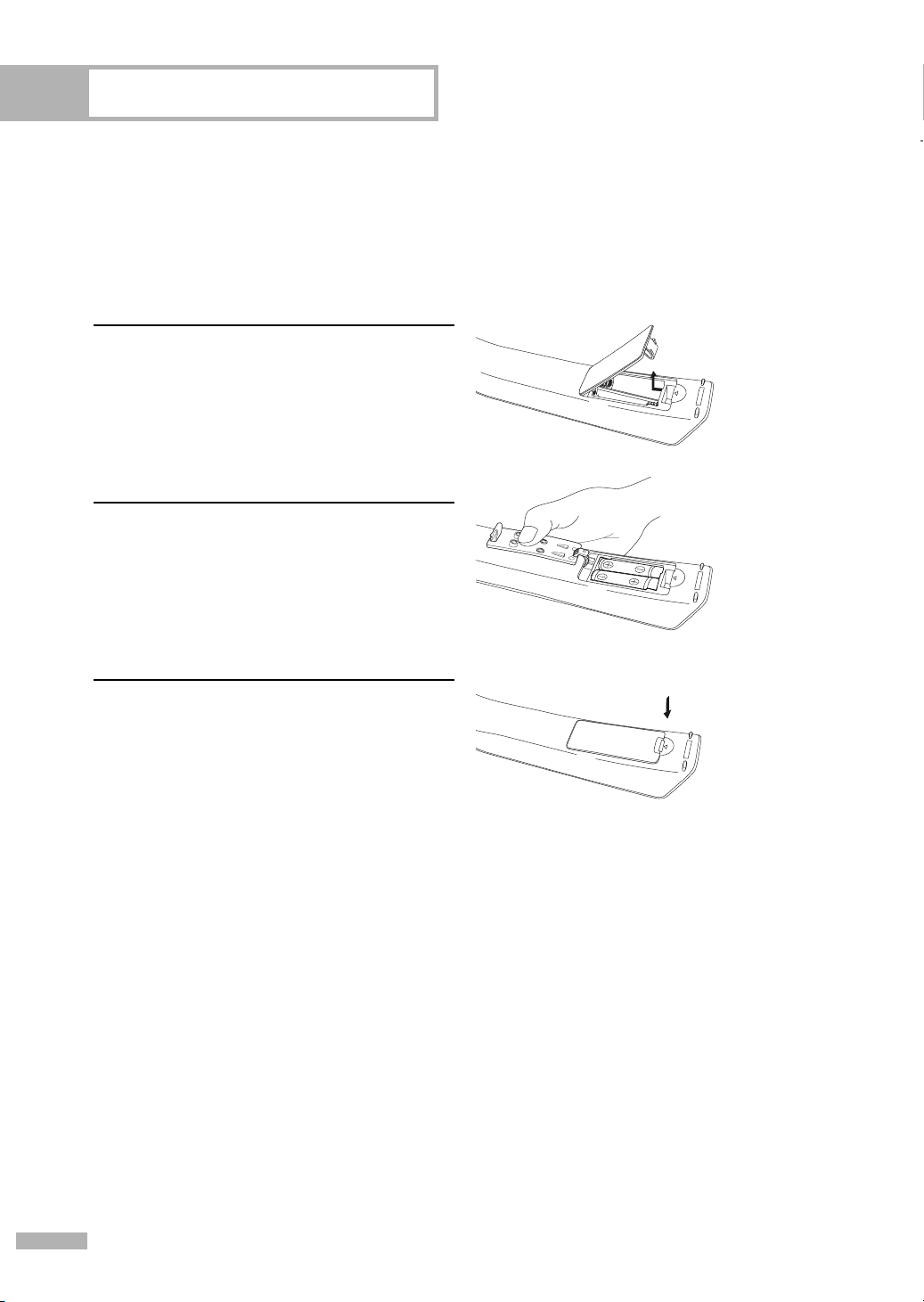
Your New Wide TV
Installing Batteries in the Remote Control
With normal use, the batteries in the remote control should last about a year. If you notice a performance
degradation while using the remote, the batteries may need to be replaced. Make sure you replace both
batteries and do not mix old and new batteries in the remote control. If you won’t be using the remote
control for a long time, remove the batteries and store them in a cool, dry place.
Lift the cover at the back of the remote control
upward as shown in the figure.
1
Install two AAA size batteries. Make sure to
match the “+” and “–” ends of the batteries
2
with the diagram inside the compartment.
Close the cover as shown in the figure.
3
NOTE
• Do not mix battery types, i.e, alkaline and manganese.
English - 14

Connections
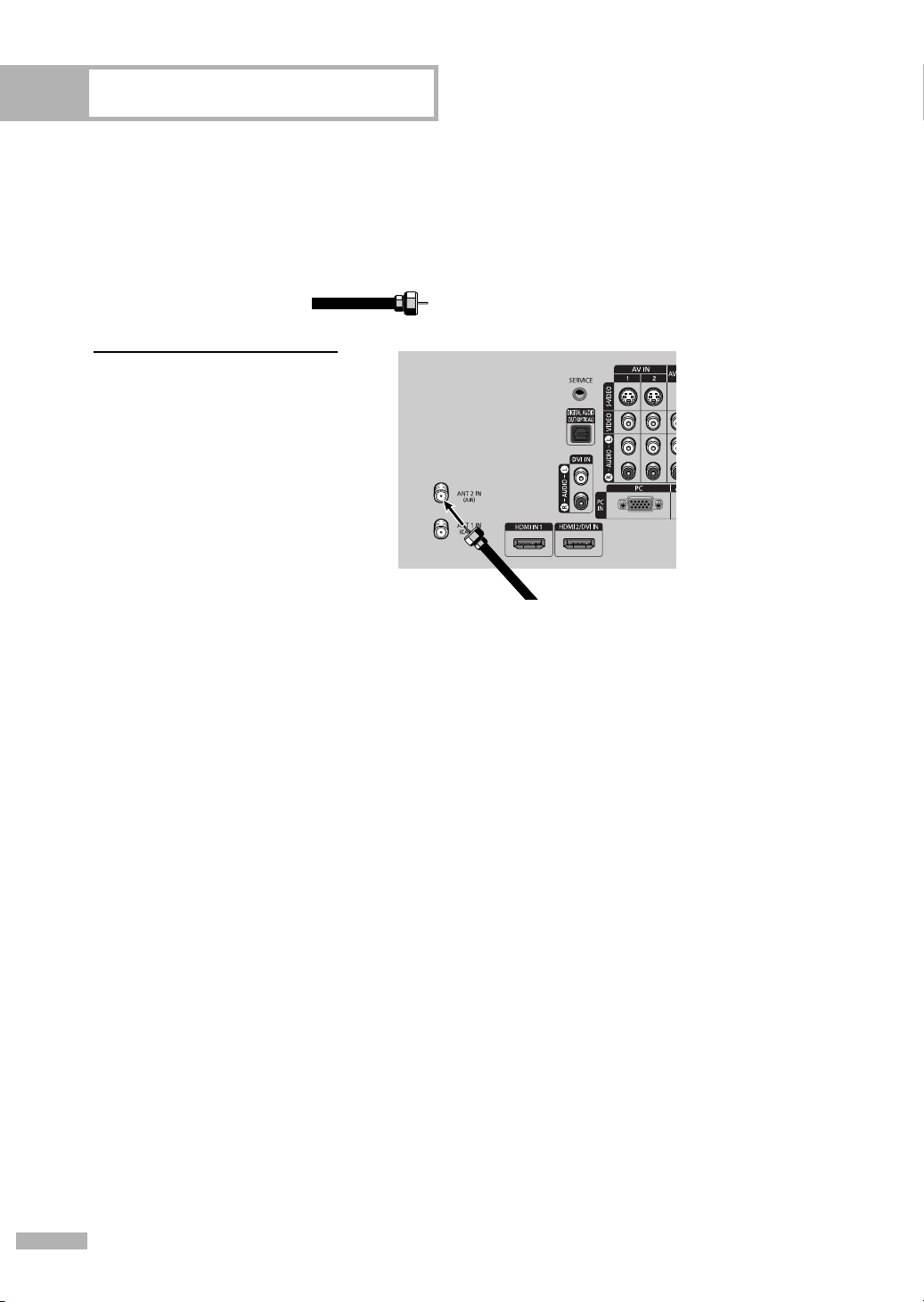
Connections
Connecting VHF and UHF Antennas
If you do not have a cable system, you will need to connect an antenna to your TV.
Antennas with 75-ohm Round Leads
If your antenna looks like this: it has 75-ohm round leads.
Plug the antenna lead into
the ANT 2 IN (AIR) on the
1
rear panel of your TV.
English - 16

Connecting Cable TV
You can connect different cable systems to your TV, including cable without a Cable box,
and cable with a Cable box that descrambles some or all channels.
Cable without a Cable Box
Plug the incoming cable into
the ANT 1 IN (CABLE) on the
1
rear panel of your TV.
Cable with a Cable Box that Descrambles All Channels
Find the cable connected to
the ANTENNA OUT
1
terminal on your Cable box.
This terminal might be
labeled “ANT OUT”, “VHF
OUT” or simply “OUT”.
Connect the other end of
the cable to the “ANT 1 IN
2
(CABLE)” terminal on the
rear panel of your TV.
English - 17

Connections
Cable with a Cable Box that Descrambles Some (But Not All) Channels
To complete this connection you will need a two-way splitter, an RF (A/B) switch, and four coaxial
cables (which you can buy from your Samsung dealer or any electronics store).
Find and disconnect the
cable that is connected to
1
the ANTENNA IN terminal
of your Splitter.
This terminal might be
labeled “ANT IN”, “VHF IN”
or simply, “IN”. Connect this
cable to a two-way splitter.
Connect a coaxial cable
between an OUT terminal
2
of the splitter and the IN
terminal of the Cable box.
Connect a coaxial cable
between the ANTENNA OUT
3
terminal of the Cable box
and the B-IN terminal of the
RF (A/B) switch.
Connect another cable
between the other OUT
4
terminal on the splitter and
the A–IN terminal on the
RF (A/B) switch.
Connect the last coaxial
cable between the OUT
5
terminal of the RF (A/B)
switch and the ANT 1 IN
(CABLE) on the TV.
After you’ve made this connection, set the A/B switch to the “A” position for normal viewing.
Set the A/B switch to the “B” position to view scrambled channels. (When you set the A/B switch
to “B”, you will need to tune your Set-Top Box to the Cable box's output channel, which is usually
channel 3 or 4.)
English - 18

Connecting a VCR
Connecting a VCR to the Video or S-Video/Audio jack
Connect a video cable
between the VIDEO IN (1
1
or 2) (or S-VIDEO IN) jack
on the TV and the VIDEO (or
S-VIDEO) output jack on the
VCR.
Connect a set of audio
cables between the AUDIO
2
IN (1 or 2) jacks on the TV
and the AUDIO output jacks
on the VCR.
NOTES
• For better video, use an
S-Video cable.
• Please be sure to match the
color coded input terminals
and cable jacks.
Incoming
Cable or
Antenna
TV Rear Panel
or
2
1
Connecting a Second VCR to Record from the TV
Connect a video cable
between the VIDEO OUT
1
jack on the TV and the
VIDEO input jack on the
VCR.
Connect a set of audio
cables between the AUDIO
2
OUT jacks on the TV and
the AUDIO input jacks on
the VCR.
NOTES
• Refer to your VCR’s instructions
for more information about
how to record using this kind
of connection.
• Please be sure to match the
color coded input terminals
and cable jacks.
Incoming
Cable or
Antenna
TV Rear Panel
Stereo VCR
1
Stereo VCR
2
English - 19

Connections
Connecting a Camcorder
The side panel jacks on your TV make it easy to connect a Camcorder to your TV.
You can use your camcorder to view tapes without using a VCR.
Locate the A/V output jacks
on the camcorder. They are
1
usually found on the side or
back of the camcorder.
Connect a set of audio
cables between the AUDIO
2
IN jacks on the TV and the
AUDIO output jacks on the
camcorder. If you have a
mono Camcorder, connect
L(mono) to the Camcorder
audio out using only one
audio cable.
Connect a video cable
between the VIDEO IN (or
3
S-VIDEO IN) jack on the TV
and the VIDEO (or S-VIDEO)
output jack on the Camcorder.
The audio-video cables shown
here are usually included with
a Camcorder. (If not, check
your local electronics store.)
If your Camcorder is stereo,
you need to connect a set of
two cables.
TV Rear and right side
2
3
1
Camcorder
Output Jacks
Camcorder
or
NOTE
• Please be sure to match the
color coded input terminals
and cable jacks.
English - 20

Connecting a DVD Player
The rear panel jacks on your TV make it easy to connect a DVD player to your TV.
Connecting to Y, PB
Connect a set of audio
cables between the
1
COMPONENT (1 or 2)
AUDIO (L, R) IN jacks on
the TV and the AUDIO OUT
jacks on the DVD player.
To enable Component video
viewing, connect a set of
2
video cables between the
COMPONENT (1 or 2)
VIDEO (Y, P
on the TV and VIDEO
B/PR
(Y/P
jacks on the DVD player.
, PR
B
, PR) IN jacks
or Y/CB/CR) OUT
Connecting to Audio and Video Jacks
Connect a set of audio
cables between the AUDIO
1
IN (1 or 2) jacks on the TV
and the AUDIO OUT jacks
on the DVD player.
TV Rear Panel
Incoming
Cable or
Antenna
2
1
DVD Player
TV Rear Panel
Connect a video cable
between the VIDEO IN (1
2
or 2) jack on the TV and the
VIDEO OUT jack on the
DVD player.
NOTES
• Component Video separates
the video into Y(Luminance
(Brightness)), P
(Red) for enhanced video
quality.
• Please be sure to match the
color coded input terminals
and cable jacks.
B (Blue) and PR
Incoming
Cable or
Antenna
2
DVD Player
1
English - 21

Connections
Connecting a DTV Set-Top Box
Connecting to Y, PB
Connect a set of audio
cables between the
1
COMPONENT (1 or 2)
AUDIO (L, R) IN jacks on
the TV and the AUDIO OUT
jacks on the Set-Top Box.
Connect a set of video
cables between the
2
COMPONENT (1 or 2)
VIDEO (Y, P
on the TV and VIDEO
B/PR
(Y/P
jacks on the Set-Top Box.
, PR
B
, PR) IN jacks
or Y/CB/CR) OUT
NOTE
• Please be sure to match the
color coded input terminals
and cable jacks.
Incoming
Cable or
Antenna
TV Rear Panel
1
DTV Set-Top Box
2
Connecting to HDMI (High Definition Multimedia Interface)
Connect an HDMI cable
between the HDMI IN 1
1
jack on the TV and the HDMI
OUT jack on the Set-Top Box.
NOTE
• Make sure the HDMI/DVI
source’s power is on, or you
will be unable to select it in the
TV menu’s source list.
Incoming
Cable or
Antenna
English - 22
TV Rear Panel
1
DTV Set-Top Box

Connecting to DVI (Digital Visual Interface)
Connect a set of audio
cables between the DVI
1
AUDIO (L, R) IN jacks on the
TV and the AUDIO OUT
jacks on the Set-Top Box.
Connect an HDMI/DVI cable
between the HDMI 2/DVI IN
2
jack on the TV and the DVI
OUT jack on the Set-Top Box.
TV Rear Panel
NOTES
• Make sure the DVI source’s
power is on, or you will be
unable to select it in the
TV menu's source list.
• The HDMI/DVI IN jack is not
compatible with PC.
Incoming
Cable or
Antenna
Connecting a Digital Audio System
There are many types of digital audio systems on the market today.
A simplified illustration of an audio system is shown below.
For more information, see your audio system owner’s manual.
If your audio system has an
optical digital audio input,
1
connect to the DIGITAL
AUDIO OUT (OPTICAL) jack
on the TV.
TV Rear Panel
2
DTV Set-Top Box
1
NOTES
• OPTICAL: converts the electric
signal into an optical light
signal, and transmits it through
glass fibers.
• When a Digital audio system is
connected to the Digital Audio
Out (Optical) terminal:
Decrease the gain (volume) of
the TV, and adjust the volume
level with the audio system's
volume control.
1
Audio System
English - 23

Connections
Connecting to an Analog Amplifier
The AV OUT (AUDIO L/R)
terminals cannot be used for
1
external speakers.
You must hook them up to an
amplifier.
When an audio amplifier is
connected to the AV OUT
(AUDIO L/R) terminals:
Decrease the gain (volume)
of the TV, and adjust the
volume level with the volume
control audio amplifier.
NOTE
• If using the HDMI/DVI, PC, or
Component input on the TV, the
audio output signal is available
only when the TV’s Internal Mute
is set to on.
(Refer to page 79)
TV Rear Panel
1
Amplifier
Internal Speakers
Internal
Mute Off
RF
AV
S-Video
Component
PC
HDMI
When “Internal mute” is set to “On”, Sound menus except “Multi-Track Options” and “Digital Output”
cannot be adjusted.
English - 24
Active
Active
Internal
Mute On
Inactive
Inactive
Audio Out (Optical, L/R Out)
Internal
Mute Off
Active
Active
Internal
Mute On
Active
Active
Video Output
Active
Inactive

Operation

Operation
Turning the TV On and Off
Press the POWER button on the remote control.
You can also use the POWER button on the front panel.
Plug & Play Feature
When the TV is initially powered On, basic customer settings proceed automatically and subsequently:
Setting the language, checking the antenna input, memorizing the channels, and setting the time.
NOTE
• The Plug & Play function operates after plugging in the TV for the first time.
Press the POWER button on the remote
control. The message “Menu language,
1
Channels and Time will be set.” is
displayed.
Press the ENTER button, then the
Language menu is displayed.
• The Language menu will automatically
appear after several seconds, even if
the ENTER button is not pressed.
Press the ENTER button to enter the
language. Press the … or † button to
2
select language, then press the ENTER
button. “Selects the antenna to execute
the Auto Program Function.” menu is
automatically displayed.
• The message to check the connected
status of the antenna is displayed.
Press the … or † button to memorize
the channels of the selected connection.
3
Press the ENTER button to select “Start”.
• If the antenna is connected to ANT 1
IN (CABLE), select “Cable” and if it
is connected to ANT 2 IN (AIR),
select “Air”.
• If both ANT 1 IN and ANT 2 IN are
connected, select the “Air + Cable”.
Menu language, Channels and
i
Time will be set.
Start
Plug & Play
Select the language of the OSD.
Language
Move
Selects the antenna to execute the
Auto Program function.
Air
Cable
Air+Cable
Move
English
Español
Français
Plug & Play
Enter
Start
Start
Start
Enter Skip
Skip
English - 26
Continued...

Press the ENTER button to start the auto
program. By default, the cable TV system
4
is set to “STD”.
If you want to select another type of
cable system, press the œ button and
use the … or † button to select
“STD”, “HRC” or “IRC”.
Press the ENTER button.
•
STD, HRC, and IRC identify various
types of cable TV systems. Contact
your local cable company to identify
the type of cable system that exists in
your particular area. At this point the
signal source has been selected.
Plug & Play
Selects a cable signal type for your
location.
STD
HRC
IRC
Move
Auto Program
Auto program in progress.
Stop
Start
Enter Skip
Cable 26
37%
Enter
Skip
The TV will begin memorizing all of the
available channels.
5
After all the available channels are
stored, the Auto program menu
reappears. Press the ENTER button at
any time to interrupt the memorization
process.
Press the ENTER button, then the menu
to set the clock mode is automatically
displayed.
Press the ENTER button to select “Clock
Mode”.
6
Press the … or † button to select “Auto”
or “Manual”, then press the ENTER
button.
Continued...
Auto Program
Auto Program is incomplete.
14 channels are memorized.
Air : 9 Cable : 5
Skip
Plug & Play
Sets the current time manually or automatically.
Move
Auto
Manual
Enter Skip
Clock Mode
English - 27

Operation
Option 1: Setting the Clock Automatically
If you set “Clock Mode” to “Auto” in step 6, follow the instructions below.
Press the ENTER button to select
“DST”(Daylight Saving Time).
7
Press the … or † button to select “Off” or
“On”, then press the ENTER button.
Press the … or † button to select time
zone, then press the ENTER button.
8
Press the … or † button to highlight the
time zone for your local area (and to
move the highlight to the appropriate time
zone on the map of the United States),
then press the ENTER button.
• When you set up Auto Time, the set time may
not be correct depending on the broadcasting
station and signal. If there is a difference
between the real time and set time, please set
the time manually.
The message “Enjoy your watching.” is
displayed. When you have finished,
9
press the ENTER button.
Plug & Play
Set to daylight saving time.
DST
Move
Select the time zone where you are located.
Newfoundland
Atlantic
Eastern
Central
Mountain
Pacific
Alaska
Hawaii
Move
Enjoy your watching.
i
Off
On
Plug & Play
OK
Enter Skip
Enter Skip
Option 2: Setting the Clock Manually
If you set “Clock Mode” to “Manual” in step 6, follow the instructions below.
Press the œ or √ button to move to
“Month”, “Day”, “Year”, “Hour”,
7
“Minute”, or “am/pm”.
Set the clock you want by pressing
the … or † button, then press the
ENTER button.
•You can set the month, day,
year, hour and minute directly
by pressing the number buttons
on the remote control.
The message “Enjoy your watching.” is
displayed. When you have finished,
8
press the ENTER button.
English - 28
Adjust
i
Plug & Play
Enter the current date and time.
Month
Day Year
▲
-- -- ----
▼
Hour
Minute am/pm
-- -- --
Move
Enjoy your watching.
Enter
OK
Skip

Viewing the Menus and On-Screen Displays
The on-screen menu system allows you to control the settings of your TV. Access the on-screen menu
system by pressing the MENU button on the remote control. Once the on-screen menu appears, use
the …/†/œ/√/ENTER buttons on your remote control to select menu items and make adjustments.
You can also view the on-screen menu system and make some adjustments using the TV’s side panel
buttons.
Viewing the Menus
Press the MENU button.
The main menu is displayed.
1
There are five menu groups:
“Input”, “Picture”, “Sound”,
“Channel”, and “Setup”.
Press the … or † button to
select an item you want
2
in the menu.
Press the œ, √ or ENTER
button to display, change,
or use the selected items.
Use the ENTER button to
enter items in the menu.
Press the EXIT button to exit.
3
Viewing the Display
Press the INFO button on the
remote control.
The TV displays the current
channel, the status of certain
picture, sound settings and
the current time.
The information displayed varies
according to the selected source.
Source List : TV
Edit Name
Mode : Dynamic
Size : 16:9
Digital NR : On
DNIe : On
My Color Control
Film Mode : Off
Air 3
Mono
Picture Mode
Sound Mode
MTS
Caption
V-Chip
12:00 am
Input
Move
Move Enter Return
: Dynamic
: Custom
: Mono
: Off
: Off
Picture
Enter
Exit
√
√
√
√
√
√
√
√
English - 29

Operation
Selecting a Menu Language
Press the MENU button.
Press the … or † button to
1
select “Setup”, then press the
ENTER button.
Press the ENTER button to
select “Language”.
2
Press the … or † button to
select “English”, “Español”
or “Français”, then press the
ENTER button.
Press the EXIT button to exit.
Setup
Language : English
Time
Game Mode : Off
V-Chip
Caption
Menu Transparency
Blue Screen : Off
† More
Language : English
Time
Game Mode : Off
V-Chip
Caption
Menu Transparency
Blue Screen : Off
† More
: Medium
Move Enter Return
Setup
English
Español
Français
: Medium
Move Enter Return
√
√
√
√
√
√
√
English - 30
