Samsung HL-4676S User Manual
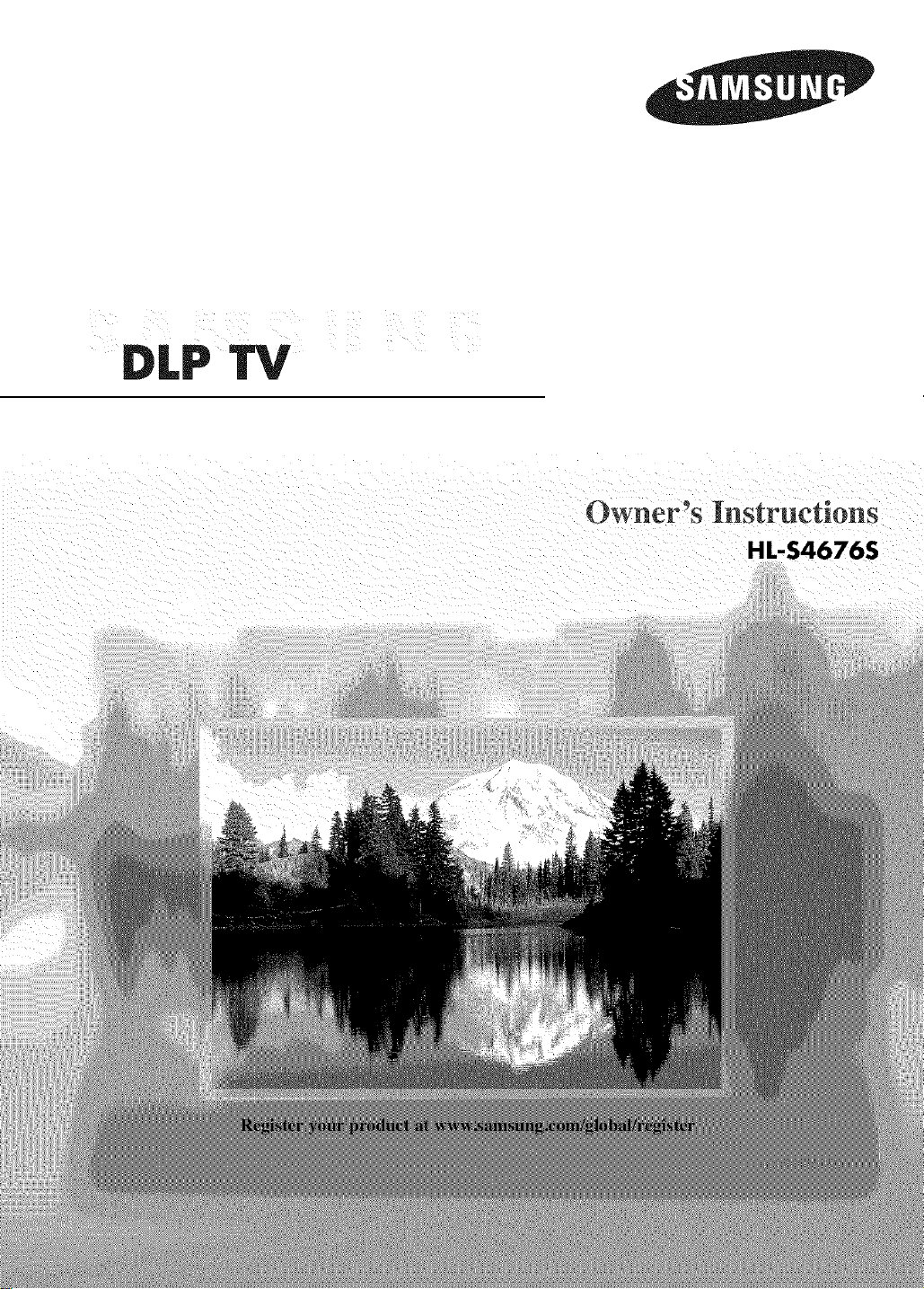
TV
,$4676S

AGuidetoDigitalTV
What is Digital Television?
Digital television (DTV) is a new way of transmitting high quality video and audio to your TV set.
Using DTV, broadcasters can transmit high definition TV (HDTV) images, Dalby digital surround
audio, and new services such as multicasting (transmitting more than one program on the same
TV channel) and datacasting. Several of these services can be combined into a single digital
broadcast.
DigitalTelevisionServices
Digital Picture Quality
DTV programs are transmitted in two different formats. The first is Standard Definition Television
(SDTV)and the second is High Definition Television (HDTV).
SDTV program formats include 480-line interlaced (480i) and 480-line progressive (480p) video.
480i programs are essentially a digital version of our current analog TV programs, while the 480p
format offers improved image detail over 480i. Some 480p programs are broadcast in widescreen
and are comparable to progressive-scan DVD movies in image quality.
HDTV program formats include 1080-line interlaced (1080i) and 720-line progressive (720p).
Both HDTV formats are always broadcast in widescreen, and offer much higher picture quality than
SDTV.
Dolby Surround Sound
With DTV, you can listen to a variety of Dolby digital audio formats from Dolby Surround 2.0 to
Dalby Digital 5.1 surround, using your home audio system. Many HDTV programs are now
broadcast with DD 5.1 soundtracks.
U.S.A Only
The product unit accompanying this user manual is licensed under certain intellectual property rights of certain third
parties. In particular, this product is licensed under the following US patents:
5,991,715, 5,740,317, 4,972,484, 5,214,678, 5,323,396, 5,539,829, 5,606,618, 5,530,655, 5,777,992,
6,289,308, 5,610,985, 5,481,643, 5,544,247, 5,960,037, 6,023,490, 5,878,080, and under US Published
Patent Application No. 2001-44713-A1.
This license is limited to private non-commercial use by end-user consumers for licensed contents. No rights are
granted for commercial use. The license does not cover any product unit other than this product unit and the license
does not extend to any unlicensed product unit or process conforming to ISO/IEC 11172-3 or ISO/IEC 13818-3 used
or sold in combination with this product unit. The license only covers the use of this product unit to encode and/or
decode audio files conforming to the ISO/IEC 11172-3 or ISO/IEC 13818-3. No rights are granted under this license
for product features or functions that do not conform to the ISO/IEC 11172-3 or ISO/IEC 13818-3.
Other countries
The product unit accompanying this user manual is licensed under certain intellectual property rights of certain
third parties. This license is limited to private non-commercial use by end-user consumers for licensed contents.
No rights are granted for commercial use. The license does not cover any product unit other than this product unit
and the license does not extend to any unlicensed product unit or process conforming to ISO/IEC 11172-3 or
ISO/IEC 13818-3 used or sold in combination with this product unit. The license only covers the use of this
product unit to encode and/or decode audio files conforming to the ISO/IEC 11172-3 or ISO/IEC 13818-3.
No rights are granted under this license for product features or functions that do not conform to the ISO/IEC
11172-3 or ISO/IEC 13818-3.
© 2006 Samsung Electronics Co., Ltd. All rights reserved.
English- 2
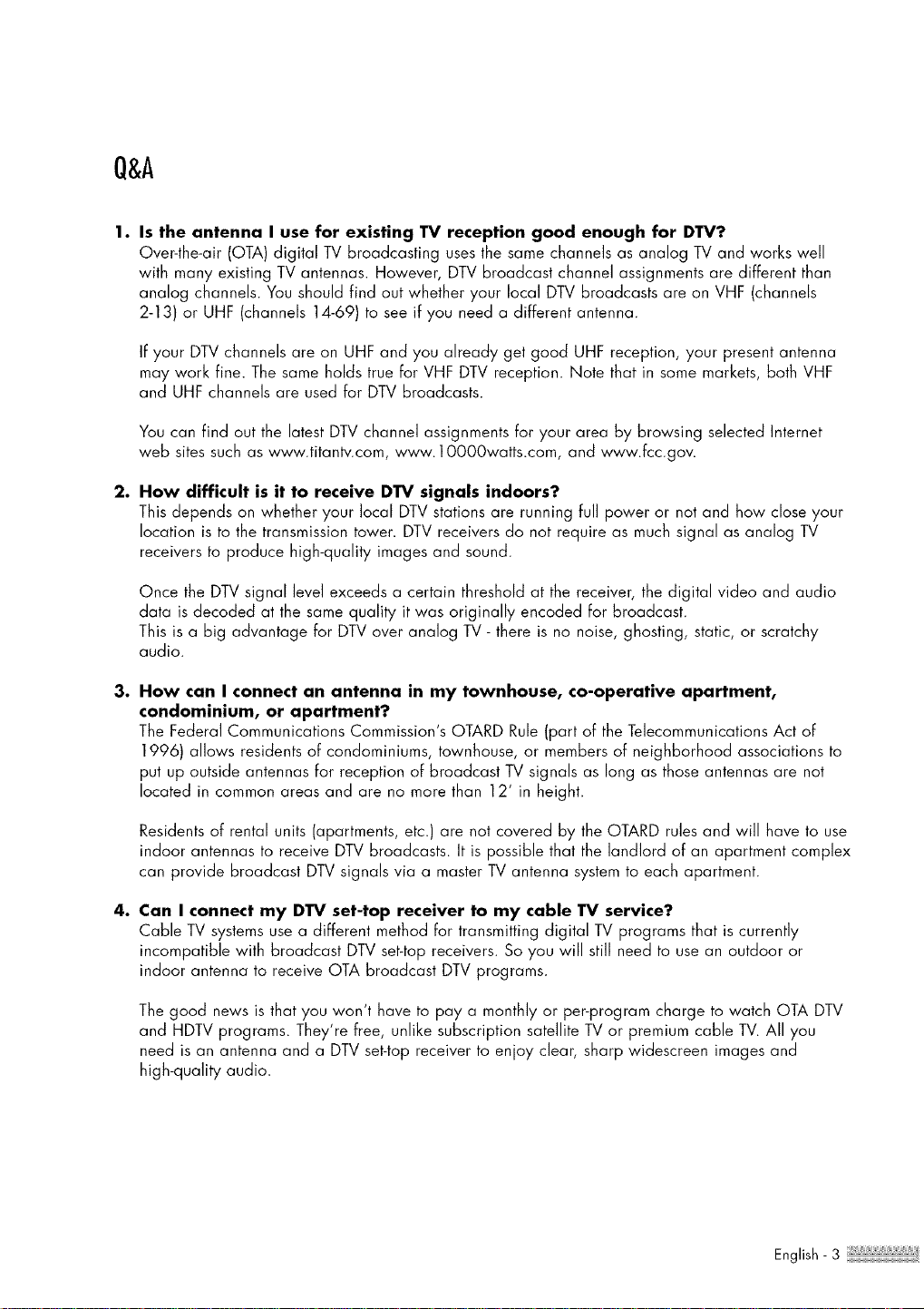
Q&A
1. Is the antenna I use for existing TV reception good enough for DTV?
Over-the-air (OTA) digital TV broadcasting uses the same channels as analog TV and works well
with many existing TV antennas. However, DTV broadcast channel assignments are different than
analog channels. You should find out whether your local DTV broadcasts are on VHF (channels
2-13) or UHF (channels 14-69) to see if you need a different antenna.
If your DTV channels are on UHF and you already get good UHF reception, your present antenna
may work fine. The same holds true for VHF DTV reception. Note that in some markets, both VHF
and UHF channels are used for DTV broadcasts.
You can find out the latest DTV channel assignments for your area by browsing selected Internet
web sites such as www.titantv.com, www. 1OO00watts.com, and www.fcc.gov.
2. How difficult is it to receive DTV signals indoors?
This depends on whether your local DTV stations are running full power or not and how close your
location is to the transmission tower. DTV receivers do not require as much signal as analog TV
receivers to produce high-quality images and sound.
Once the DTV signal level exceeds a certain threshold at the receiver, the digital video and audio
data is decoded at the same quality it was originally encoded for broadcast.
This is a big advantage for DTV over analog TV - there is no noise, ghosting, static, or scratchy
audio.
3. How can I connect an antenna in my townhouse, co-operative apartment,
condominium, or apartment?
The Federal Communications Commission's OTARD Rule (part of the Telecommunications Act of
1996) allows residents of condominiums, townhouse, or members of neighborhood associations to
put up outside antennas for reception of broadcast TV signals as long as those antennas are not
located in common areas and are no more than 12' in height.
Residents of rental units (apartments, etc.) are not covered by the OTARD rules and will have to use
indoor antennas to receive DTV broadcasts. It is possible that the landlord of an apartment complex
can provide broadcast DTV signals via a master TV antenna system to each apartment.
4. Can I connect my DTV set-top receiver to my cable TV service?
Cable TV systems use a different method for transmitting digital TV programs that is currently
incompatible with broadcast DTV set-top receivers. So you will still need to use an outdoor or
indoor antenna to receive OTA broadcast DTV programs.
The good news is that you won't have to pay a monthly or per-program charge to watch OTA DTV
and HDTV programs. They're free, unlike subscription satellite TV or premium cable TV. All you
need is an antenna and a DTV set-top receiver to enjoy dear, sharp widescreen images and
high-quality audio.
English- 3

Tableof Contents
Your New Wide TV ................................................................................... 8
Viewing Position ...................................................................................................... 8
Listof Features......................................................................................................... 9
Checking Accessories ............................................................................................... 9
Right Side Buttons .................................................................................................. 10
Front Panel LED Indicators ....................................................................................... 11
Side Panel Jacks .................................................................................................... 12
Remote Contro[ ...................................................................................................... 13
Connections ........................................................................................... 16
Connecting VHF and UHF Antennas ........................................................................ 16
Antennas with 75-ohm Round Leads .............................................................. 16
Connecting Cable TV ............................................................................................. 17
Cable without a Cable Box........................................................................... 17
Cable with a Cable Box that Descrambles All Channels ................................... 17
Cable with a Cable Box that Descrambles Some (But Not All) Channels ............ 18
Connecting a VCR ................................................................................................. 19
Connecting a VCR to the Video or S-Video/Audio jack .................................... 19
Connecting a Second VCR to Record from the TV ........................................... 19
Connecting a Camcorder ....................................................................................... 20
Connecting a DVD Player ....................................................................................... 21
Connecting to HDMI (High Definition Multimedia Interface) .............................. 21
Connecting to Y, PB,PR................................................................................. 21
Connecting to Audio and Video Jacks ............................................................ 22
Connecting a DTV Set-Top Box ................................................................................ 22
Connecting to Y, PB,PR................................................................................. 22
Connecting to HDMI (High Definition Multimedia Interface) .............................. 23
Connecting to DVI (Digital Visual Interface) .................................................... 23
Connecting a Digital Audio System.......................................................................... 24
Connecting to an Analog Amplifier .......................................................................... 25
Operation .............................................................................................. 28
Turning the TV On and Off ..................................................................................... 28
Plug & Play Feature................................................................................................ 28
Viewing the Menus and On-Screen Displays ............................................................. 31
Selecting a Menu Language .................................................................................... 32
Memorizing the Channels ....................................................................................... 33
Changing Channels ............................................................................................... 35
Customizing Your Remote Control ............................................................................ 36
Remote Control Codes ............................................................................................ 40
Setting the Clock .................................................................................................... 43
Setting the On/Off Timer ........................................................................................ 45
Setting the Sleep Timer ........................................................................................... 46
Viewing an External Signal Source .......................................................................... 47
Assigning Names to External Input Mode ................................................................. 48
Channel Control ..................................................................................... 50
Selecting Your Favorite Channels ............................................................................. 50
Viewing the Channel Lists....................................................................................... 52
Editing the Channel Lists......................................................................................... 53
Default List mode ................................................................................................... 55
Labeling the Channels ........... _ ........................................................................ 56
Fine Tuning Analog Channels _ ............................................................... 57
Checking the Digital-Signal Strength .............................................................. 58
LNA (Low Noise Amplifier) ..................................................................................... 59
English - 4

Picture Control ........................................................................................ 62
Picture Control ....................................................................................................... 62
Changing the Picture Size ....................................................................................... 65
Digital Noise Reduction .......................................................................................... 66
Viewing the DNle Demonstration ............................................................................. 67
Setting the My Color Control Mode ......................................................................... 68
Using the Color Weakness Enhancement Feature ....................................................... 70
Setting the Film Mode ............................................................................................ 71
Freezing the Picture ................................................................................................ 72
Setting the Blue Screen Mode .................................................................................. 73
Sound Control ........................................................................................ 76
Sound Control ....................................................................................................... 76
Auto Volume .......................................................................................................... 78
Choosing a Multi-Channel Sound (MTS) track _ ................................................. 79
Choosing a Multi-Channel Sound (MTS) track _ ................................................. 80
Selecting the Internal Mute ...................................................................................... 81
Setting the On/Off Melody ..................................................................................... 82
Setting the SRSTSXT.............................................................................................. 83
Sound Reset.......................................................................................................... 84
Special Features ..................................................................................... 86
Setting the Function Help ........................................................................................ 86
Menu Transparency Level........................................................................................ 87
Using Game Mode ................................................................................................ 88
Using the V-Chip .................................................................................................... 89
Using the V-Chip for Digital channels ....................................................................... 99
Viewing Closed Captions (On-Screen Text Messages) _ .................................... 101
Viewing Closed Captions (On-Screen Text Messages) _ .................................... 103
PC Display ........................................................................................... 106
Using Your TV as a Computer (PC) Display ............................................................. 106
Adjusting the Picture Quality ................................................................................. 109
Changing the Picture Position ................................................................................ 110
Adjusting the Picture Quality and Position Automatically ........................................... 111
Changing the Picture Size (PC Mode) .................................................................... 112
Viewing the Current Resolution .............................................................................. 113
Initializing the Picture Settings ............................................................................... 114
WISELINK ............................................................................................ 116
Using the WISELINK Function ................................................................................ 116
Using the WISELINK Menu ................................................................................... 117
Using the PHOTO (JPEG)List................................................................................. 118
Using the MP3 List............................................................................................... 125
Using the Setup Menu .......................................................................................... 127
Appendix ............................................................................................. 130
Replacing the Lamp .............................................................................................. 130
Troubleshooting ................................................................................................... 132
Cleaning and Maintaining Your TV........................................................................ 133
Using Your TV in Another Country ......................................................................... 133
Specifications ...................................................................................................... 134
English- 5

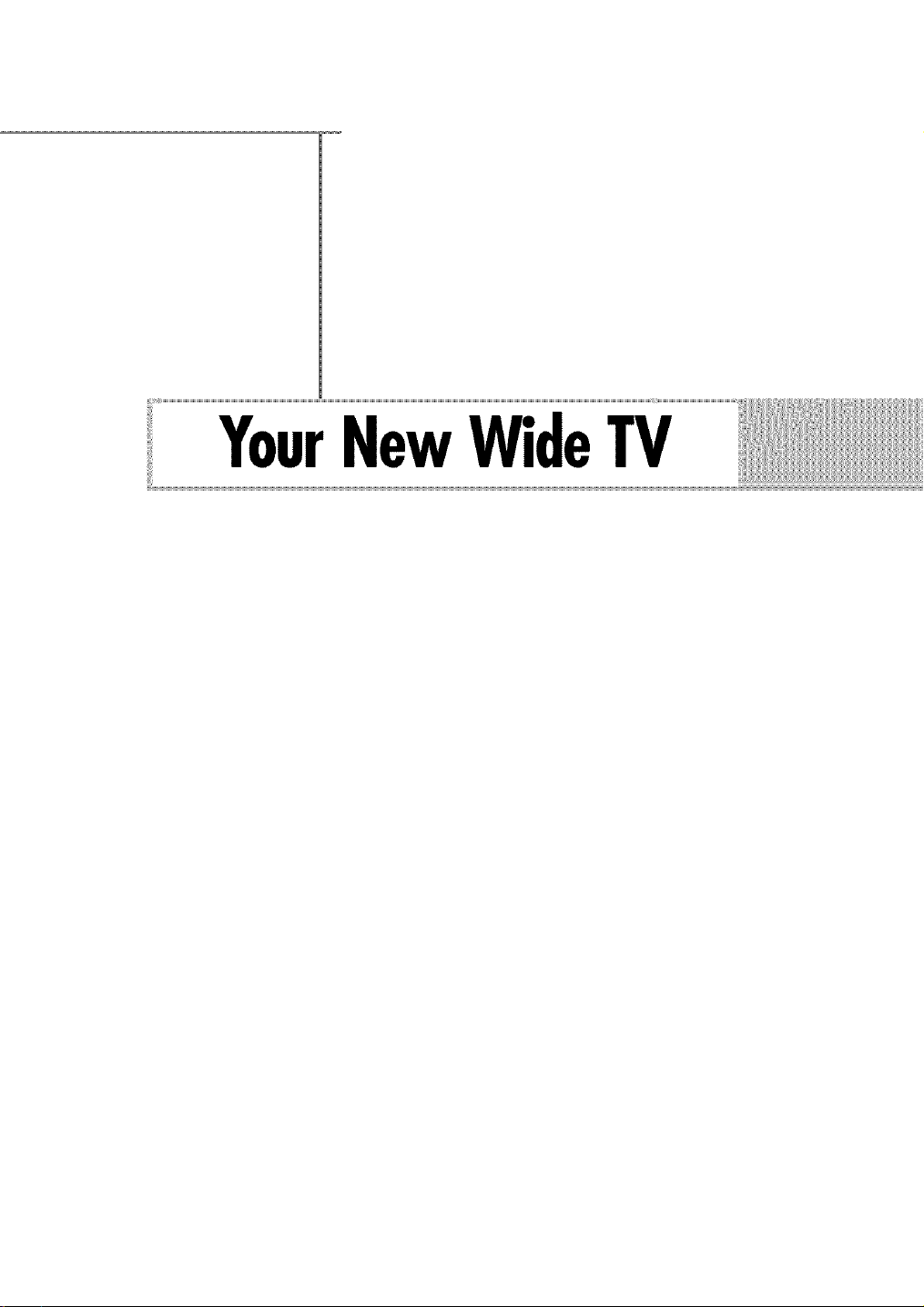
YourNewWideTV
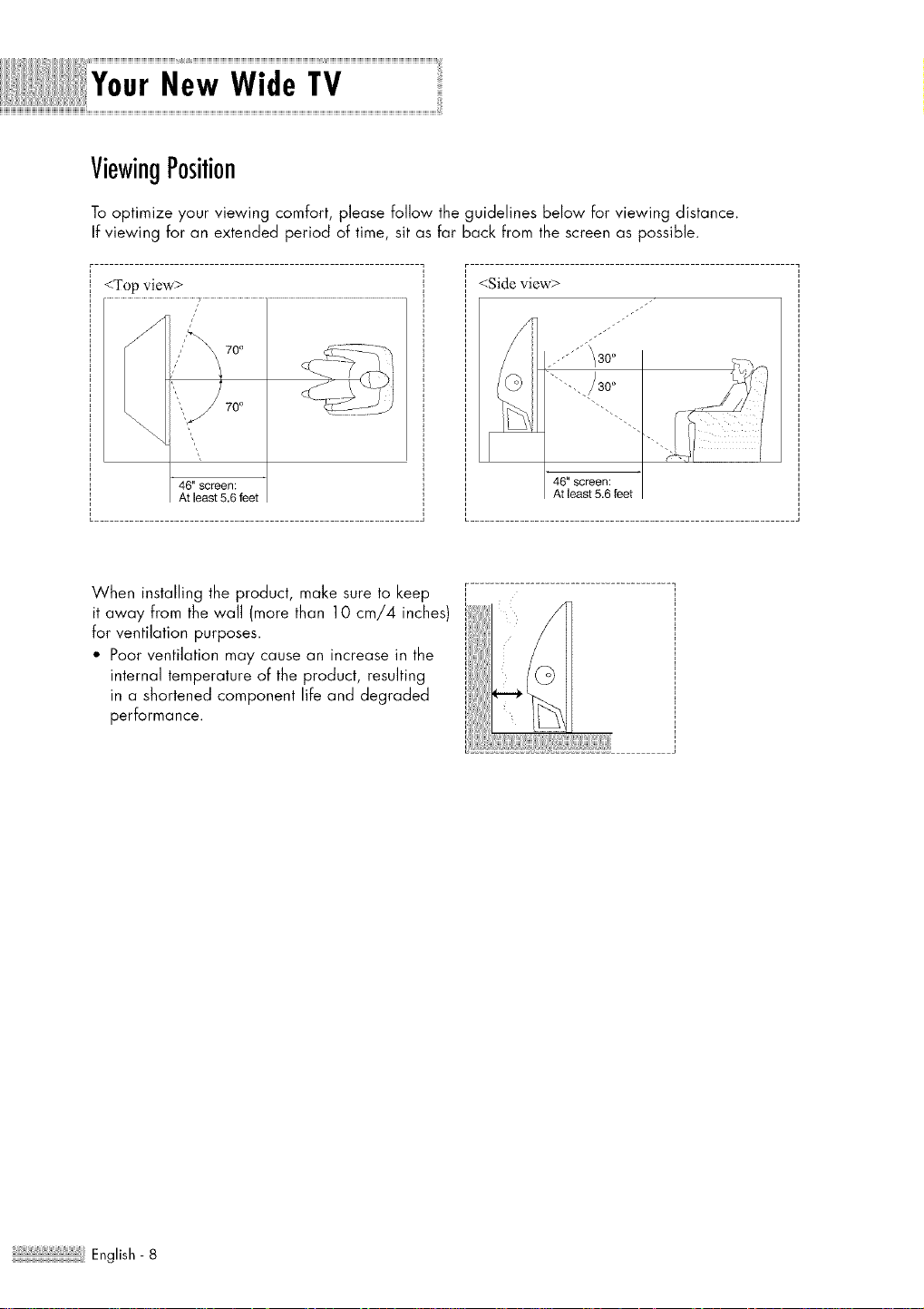
New Wide TV
ViewingPosition
Tooptimize your viewing comfort, please follow the guidelines below Forviewing distance.
If viewing for an extended period of time, sit as far back from the screen as possible.
<Top view>
When installing the product, make sure to keep
it away from the wall (more than 10 cm/4 inches)
for ventilation purposes.
• Poor ventilation may cause an increase in the
internal temperature oF the product, resulting
in a shortened component life and degraded
performance.
<Side view>
r
.-'"'"'_- 300
""-.,./30 °
46" screen:
At least 5.6 feet
English - 8
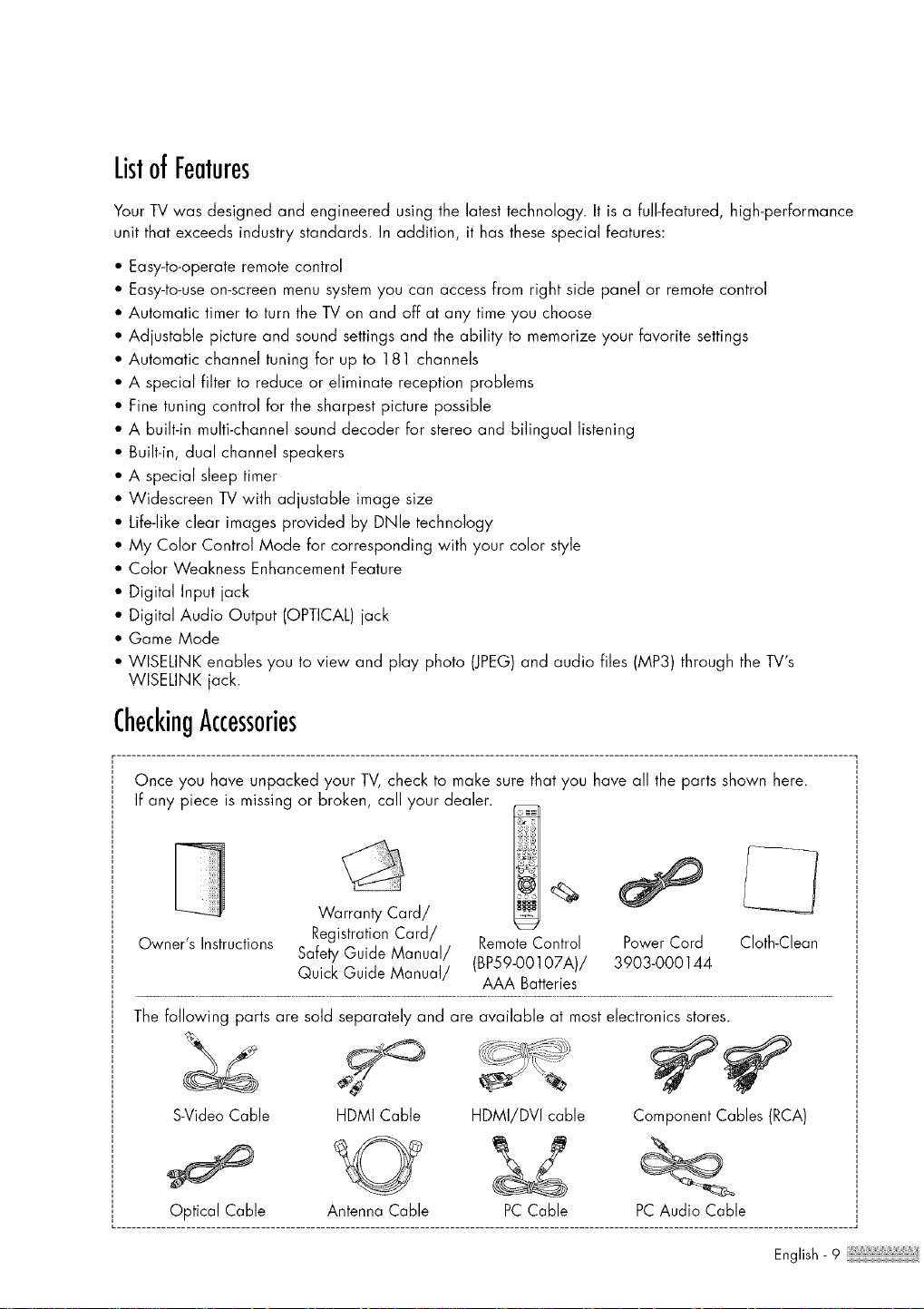
ListofFeatures
Your TV was designed and engineered using the latest technology. It is a full-featured, high-performance
unit that exceeds industry standards. In addition, it has these special features:
• Easy-to-operate remote control
• Easy-to-use on-screen menu system you can access from right side panel or remote control
• Automatic timer to turn the TV on and off at any time you choose
• Adjustable picture and sound settings and the ability to memorize your favorite settings
• Automatic channel tuning for up to 181 channels
• A special filter to reduce or eliminate reception problems
• Fine tuning control for the sharpest picture possible
• A built-in multi-channd sound decoder for stereo and bilingual listening
• Built-in, dual channel speakers
• A special sleep timer
• Widescreen TV with adjustable image size
• Life-like clear images provided by DNle technology
• My Color Control Mode for corresponding with your color style
• Color Weakness Enhancement Feature
• Digital Input jack
• Digital Audio Output (OPTICAL) jack
• Game Mode
• WISELINK enables you to view and play photo (JPEG)and audio files (MP3) through the TV's
WISELINK jack.
CheckingAccessories
Once you have unpacked your TV,check to make sure that you have all the parts shown here.
If any piece is missing or broken, call your dealer.
Warranty Card/
Owner's Instructions
The following parts are sold separately and are available at most electronics stores.
S-Video Cable
Optical Cable
Registration Card/ RemoteControl Power Cord Cloth-Clean
Safety Guide Manual/ (BP59-00107A)/ 3903-000144
Quick Guide Manual/ AAA Batteries
HDMI Cable
Antenna Cable
HDMI/DVI cable
PCCable
Component Cables (RCA)
PCAudio Cable
English- 9

New Wide TV
RightSideButtons
The buttons on the right side panel control your TV's basic features, including the on-screen menu system
To use the more advanced features, you must use the remote control.
The product color and shape may vary depending on the model.
I PressIoswilchbelweenviewingTVprogramsandsignalsfromconnecledcomponents.
PressIoseelheon-screenmenu.
PressIoraiseorlowerlhevolumeandIoseleclilemswhenusinglheon-screenmenu,
PressIochangechannelsandmovebelweenilemsonlheon-screenmenu.
I Enlerbullon-PressIooclivole(orchange)oporlicuIorilem.
English - 10
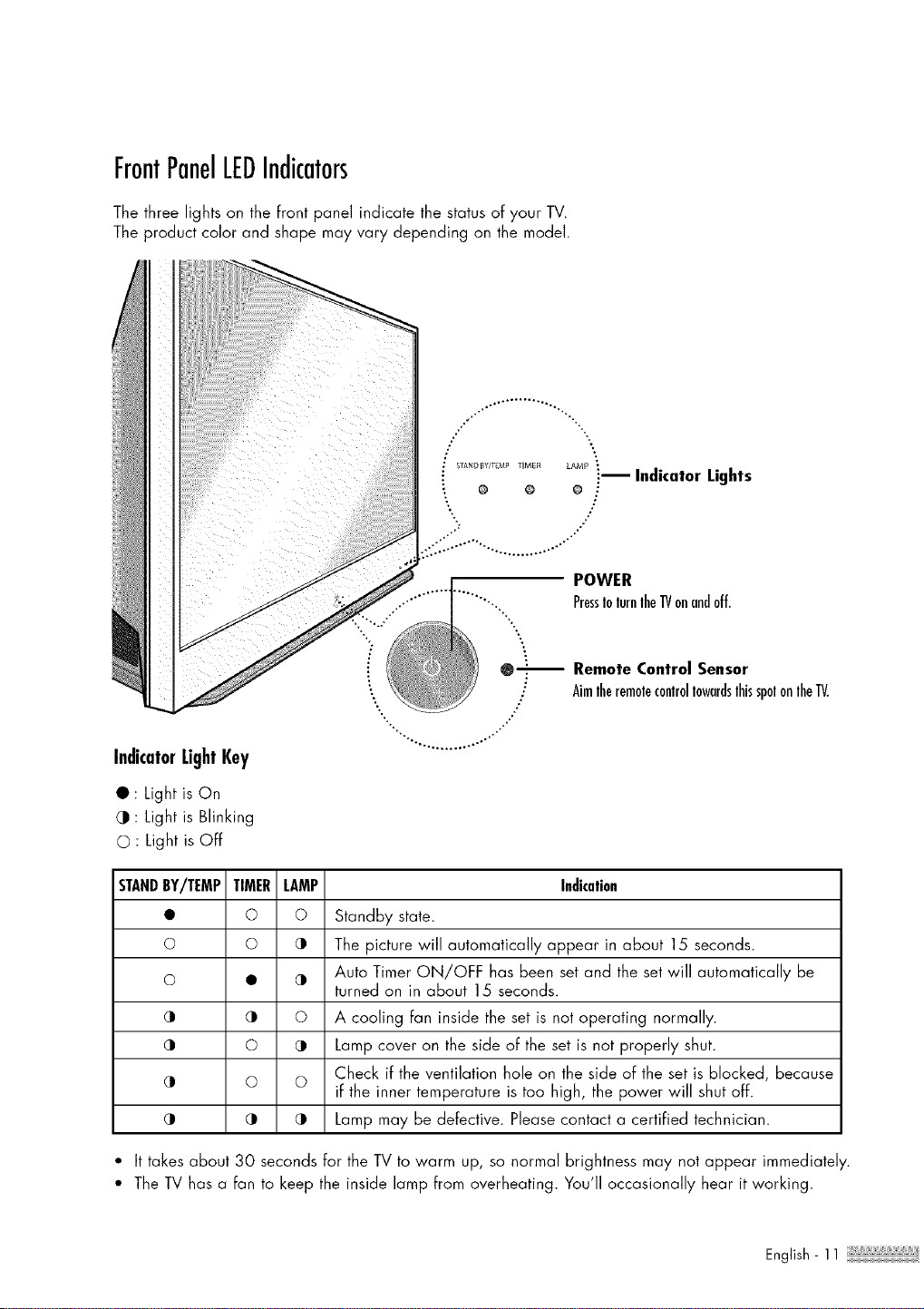
FrontPanelLEDIndicators
The three lights on the front panel indicate the status of your TV
The product color and shape may vary depending on the model
..÷. .......... ...
IndicatorLightKey
• : Light is On
: Light is Blinking
0 : Light is Off
STANDBY/TEMP TIMER
• o
o o
o •
(I (I
(I o
(11 o
(I (I
STAND BY/TEM# TIM£ff LAMP
® O O "
:-- Indicator Lights
/
.": J'
.,-_...............................
POWER
.......... PressIolurnlheIV onandoff.
0-- Remote Control Sensor
; AimlheremolecontrollowardslhisspolonlheTV.
j"
•, ........... .--"
LAMP Indication
© Standby state.
(I The picture will automatically appear in about 15 seconds.
Auto Timer ON/OFF has been set and the set will automatically be
(11
turned on in about 15 seconds.
© A cooling fan inside the set is not operating normally.
Lamp cover on the side of the set is not properly shut.
Check if the ventilation hole on the side of the set is blocked, because
O if the inner temperature is too high, the power will shut off.
(I Lamp may be defective. Please contact a certified technician.
• It takes about 30 seconds for the TV to warm up, so normal brightness may not appear immediately.
• The IV has a fan to keep the inside lamp from overheating. You'll occasionally hear it working.
English- 11
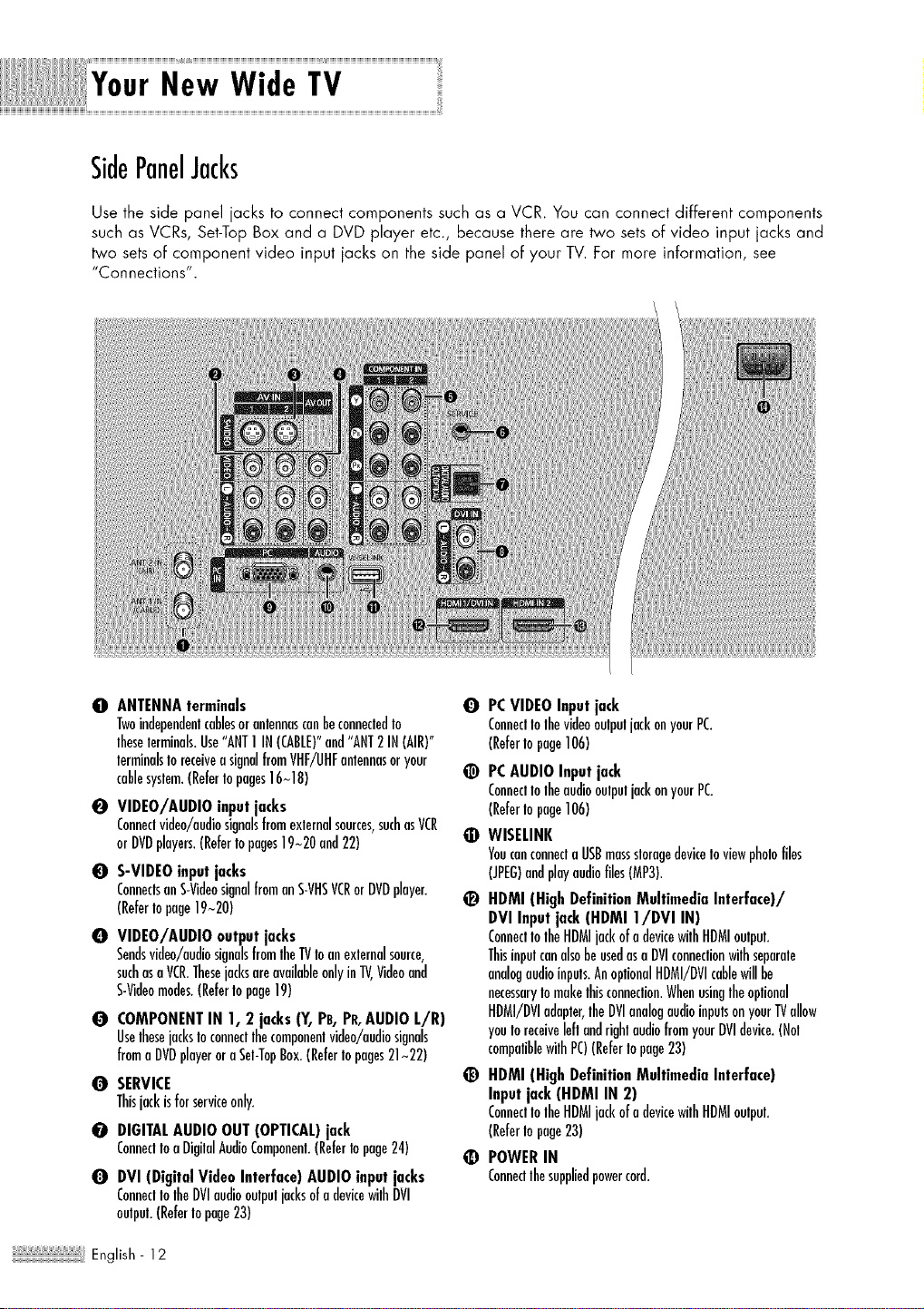
New Wide TV
SidePanelJacks
Use the side panel jacks to connect components such as a VCR. You can connect different components
such as VCRs, Set-Top Box and a DVD player etc., because there are two sets of video input jacks and
two sets of component video input jacks on the side panel of your TV. For more information, see
"Connections".
O ANTENNAterminals
Twoindependentcablesoranlennascanbeconnecledto
lheselerminals.Use"ANT1IN(CABLE)"and"ANT2IN(AIR)"
lerminalsIoreceiveasignalfromVHF/UHFantennasoryour
cablesyslem.(ReferIopages16~18)
O VIDEO/AUDIO inputjacks
Conneclvideo/audiosignalsfrome×lernalsources,suchasVCR
orDVDplayers.(Refertopages19~20and22)
O S-VIDEOinput jacks
ConnectsanS-VideosignalfromanS-VHSVCRorDVDplayer.
(ReferIopage19~20)
O VIDEO/AUDIO outputjacks
Sendsvideo/audiosignalsfromlheTVIoanexlernalsource,
suchasaVCR.ThesejacksareavailableonlyinTV,Videoand
S-Videomodes.(ReferIopage19)
O
COMPONENTIN 1, 2 jacks(Y, PB,PR,AUDIOL/R)
UselhesejacksIoconnecllhecomponentvideo/audiosignals
fromaDVDplayerora Sel-TopBox.(ReferIopages21~22)
0
SERVICE
Thisjackisforserviceonly.
O
DIGITALAUDIO OUT(OPTICAL)jack
Connecttoa DigilalAudioComponent.(Refertopage24)
0
DVI (Digital VideoInterface)AUDIO inputjacks
ConneclIolheDVIaudiooulpuljacksofadevicewJlhDVI
oulpuL(ReferIopage23)
0 PCVIDEOInputjack
ConneclIolhevideooulpuljackonyourPC.
(ReferIopage106)
@ PCAUDIOInputjack
ConneclIolheaudiooulpuljackonyourPC.
(ReferIopage106)
• WISELINK
Youcanconnecla USBmasssloragedeviceIoviewpholofiles
(JPEG)andplayaudiofiles(MP3).
_) HDMI (High DefinitionMultimediaInterface)/
DVI Inputjack(HDMI I/DVI IN)
ConneclIolheHDMIjackofadevicewilhHDMIoulpul.
ThisinpulcanalsobeusedasaDVIconneclionwilhseparale
analogaudioinpuls.AnoptionalHDMI/DVIcablewillbe
necessaryIomakelhisconneclion.Whenusinglheoplional
HDMI/DVIadapter,lheDVIanalogaudioinputsonyourTVallow
youtoreceiveleftandrightaudiofromyourDVIdevice.(Hal
compaliblewilhPC)(ReferIopage23)
HDMI (HighDefinitionMultimediaInterface)
Inputjack(HDMI IN 2)
ConneclIolheHDMIjackofadevicewilhHDMIoulpul.
(ReferIopage23)
_) POWERIN
Connecllhesuppliedpowercord.
English - 12

RemoteControl
You can use your remote control within a distance of 23 feet and an angle of 30 degrees from the left
and right sides of the TV's remote control receiver. You can also use your remote control to operate your
VCR, Cable box, DVD player and Set-top box. See pages 36~42 for details.
I. POWER
TarnstheTVonaridoff.
2. ChannelNumber
Presstodirectlytunetoaparticularchannel.
3. --
Presstoselectadditionalchannelsbeing
broadcastbythesamestation.Forexample,
toselectchannel"54-3",press"54",then
press"-" and"3".
4. ANTENNA
Presstoselect"AIR"or"CABLE"
5. CH MGR
UsedtodisplayChanMListsonthescreen.
6. VCR/DVD Controls
ControlsVCRorDVI)functions:Rewind,Stop,
Play/Pause,FastForward.
7. VOL÷, VOL-
Presstoincreaseordecreasethevolume.
8. MUTE
PresstomatetheTVsound.
9. MENU
Displaysthemainon-screenmenu.
10. A, V, _1, i,,>,ENTER
Presstoselecthighlightup,down,left,or
right.Whileusingtheon-screenmenus,
pressENTERtoactivate(orchange)a
particularitem.
I I. INFO
Presstodisplayinformationonthe1?
screen.
12. CAPTION
Controlsthecaptiondecoder.
13. P.MODE
Adjustthe13/picturebyselectingoneof
thepresetfactorysettings(orselectyour
personal,customizedpicturesettings.)
(Refertopage62)
14. S.MODE
SelectSoundeffect.(Refertopage77)
15. MTS (MultichannelTelevision
Stereo)
PresstochooseStereo,MonaorSAP
(SecondaryAudioProgram).
16. SRS
ActivatesTruSurround.(Refertopage83)
17. Mode
(TV/DVD/STB/CABLE/VCR)
Selectsetargetdevicetobecontrolledby
theSamsuagremotecontrol(i.e.,IV,DVD,
STI,C4RLE,orVCR).
18. SOURCE
Presstodisplayalloftheavailablevideo
sources('iV,AV1,AV2,S-Videol,S-Video2,
Component1,Component2,PC,UDMI1,
andUI)MI2).
19. PRE-CH
Tunestothepreviouschamreh
20. WISELINK
Thisfunctionenablesyoutoviewendplay
photo(JPEG)endeudiofiles(MP3)from
anexternaldevice.(Refertopages
116-128)
21. FAV.CH(Favorite Channel)
Presstoswitchbetweenyourfavorite
channels.
22.CHA/V
Presstochangechennels.
23. EXIT
Presstoexitthemenu.
24.SLEEP
Presstoselectepresettimeintervalfor
automaticshutoff.
(Refertopage46)
25. P.SIZE
Presstochangethescreensize.
(Refertopage65)
26. STILL
Presstopausethecurrentscreen.
(Refertopage72)
27. RESET
Ifyourremotecontrolisnotfunctioning
properly,takeoutthebatteriesendpress
theresetbuttonforabout2~3seconds.
Re-insertthebatteriesendtryusingthe
remotecontrolagain.
28. SET
Usedduringsetupofthisremotecontrol,
sothatitwillworkcompatiblywithother
devices(Set-topbox,VCR,Cablebox,
DVD,etc.)
....................... " 1
POWER
/ix _o,,_?
i/ % /_ - ,
--e
I =o==.,,oi4<
NOTES
• 7"heColor bu_onsore used
during the channel Iist
function. (Refer to pages
so~ss)
• This is a special remote
control for the visuah
impaired, and has
points on the POWER, VOL
+, VOL -, CH A/V, STOP,
and PLAY/PAUSE buttons.
• The performance of the
remote control may be
affected by bright light.
English- 13
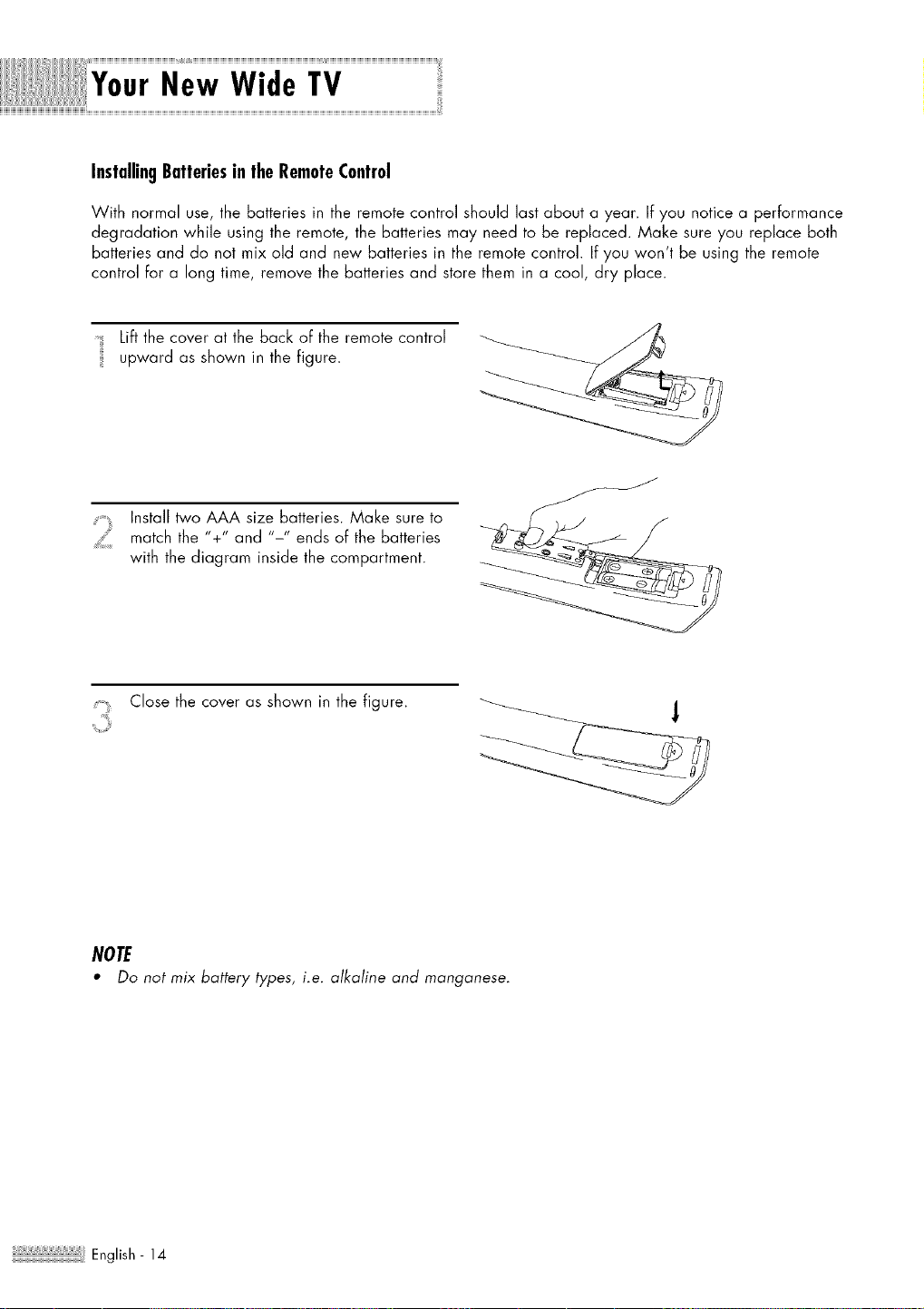
New Wide TV
InstallingBatteriesin the RemoteControl
With normal use, the batteries in the remote control should last about a year. If you notice a performance
degradation while using the remote, the batteries may need to be replaced. Make sure you replace both
batteries and do not mix old and new batteries in the remote control. If you won't be using the remote
control for a long time, remove the batteries and store them in a cool, dry place.
Lift the cover at the back of the remote control
upward as shown in the figure.
J
Install two AAA size batteries. Make sure to
match the %" and "-" ends of the batteries
with the diagram inside the compartment.
Close the cover as shown in the figure.
NOTE
• Do not mix battery types, i.e. alkaline and manganese.
English - 14
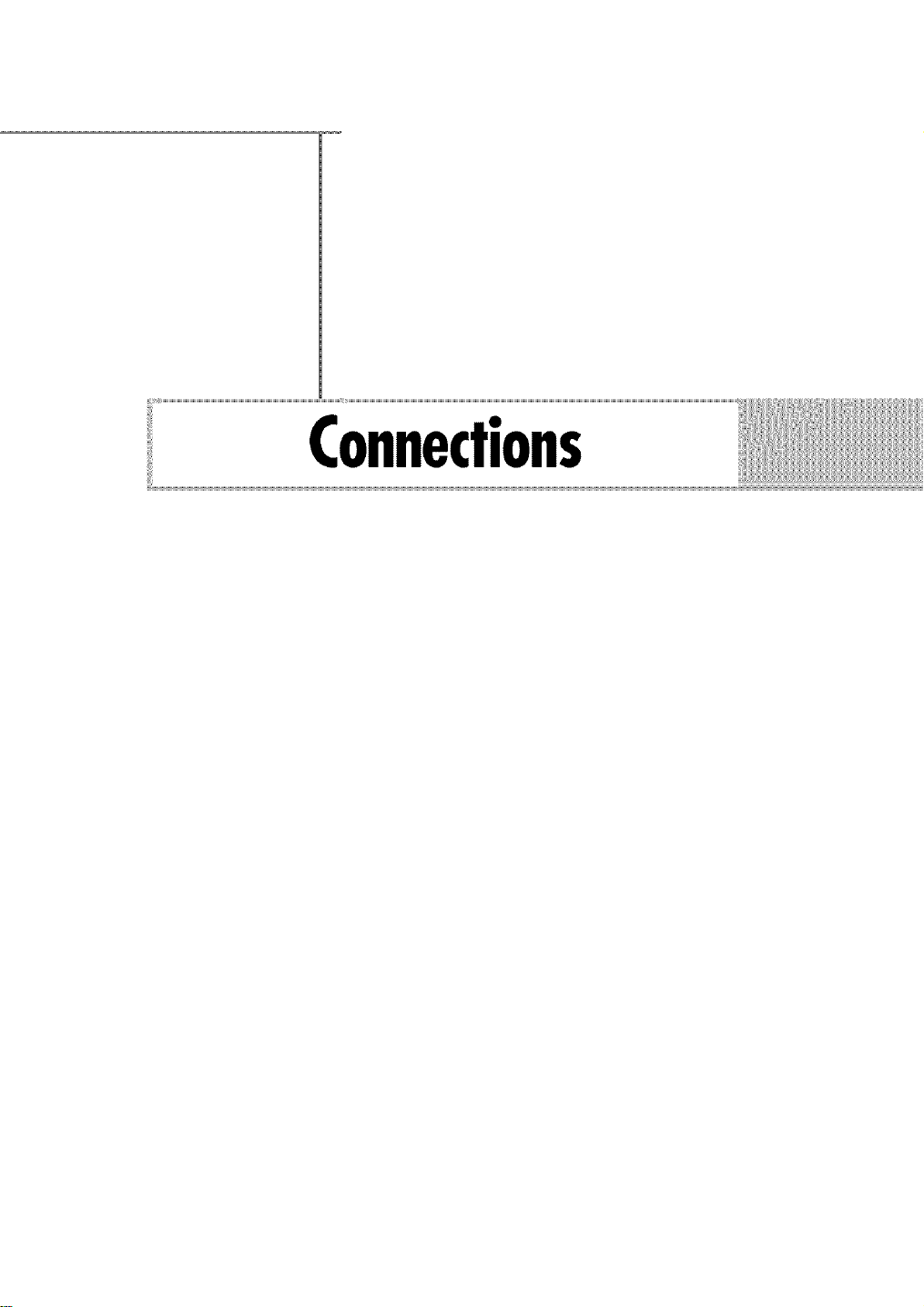
Connections
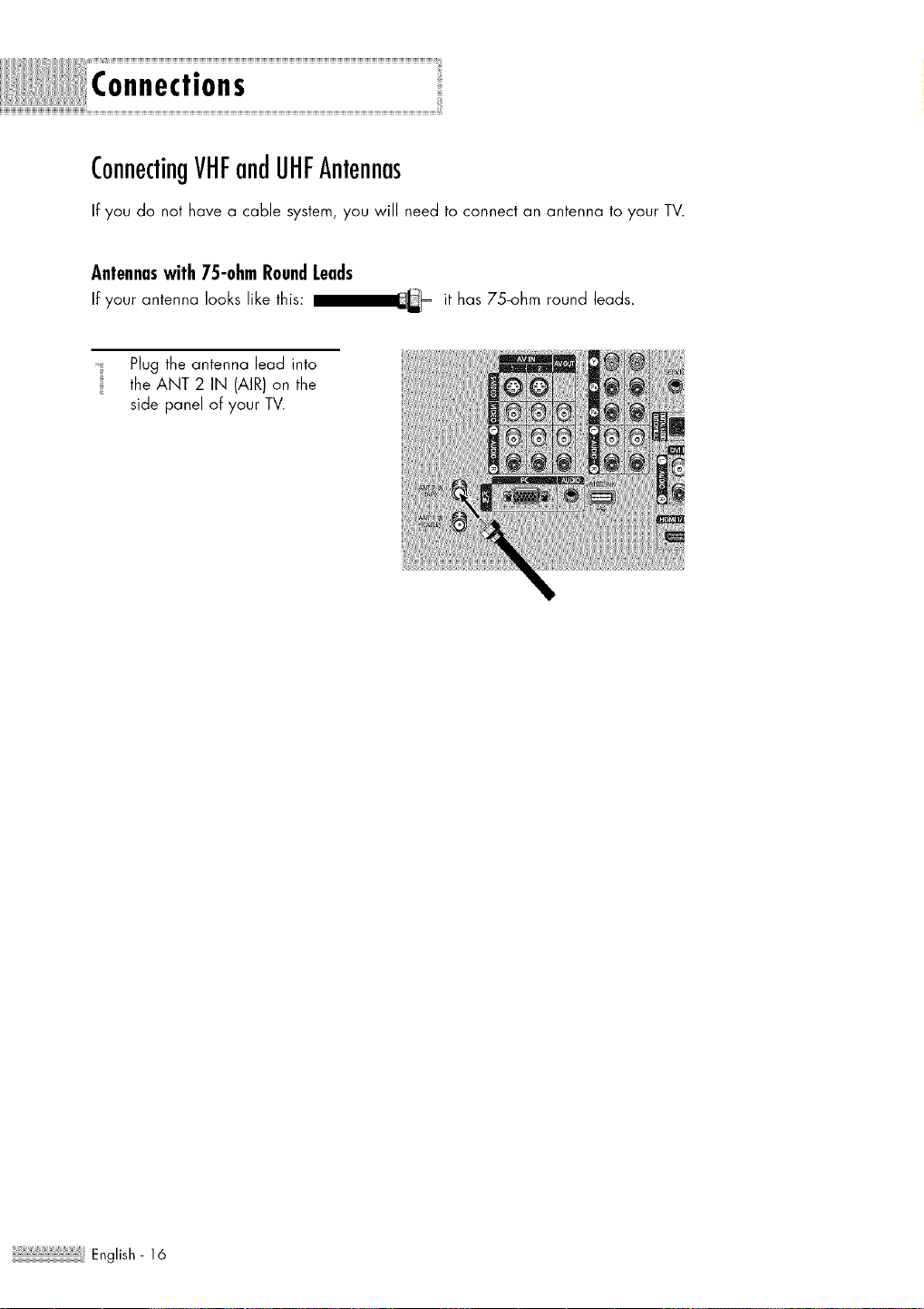
Connections
ConnectingVHFandUHFAntennas
If you do not have a cable system, you will need to connect an antenna to your TV.
Antennaswith75-ohmRoundLeads
If your antenna looks like this: I__ it has 75-ohm round leads.
Plug the antenna lead into
the ANT 2 IN (AIR) on the
side panel of your TV.
English - 16
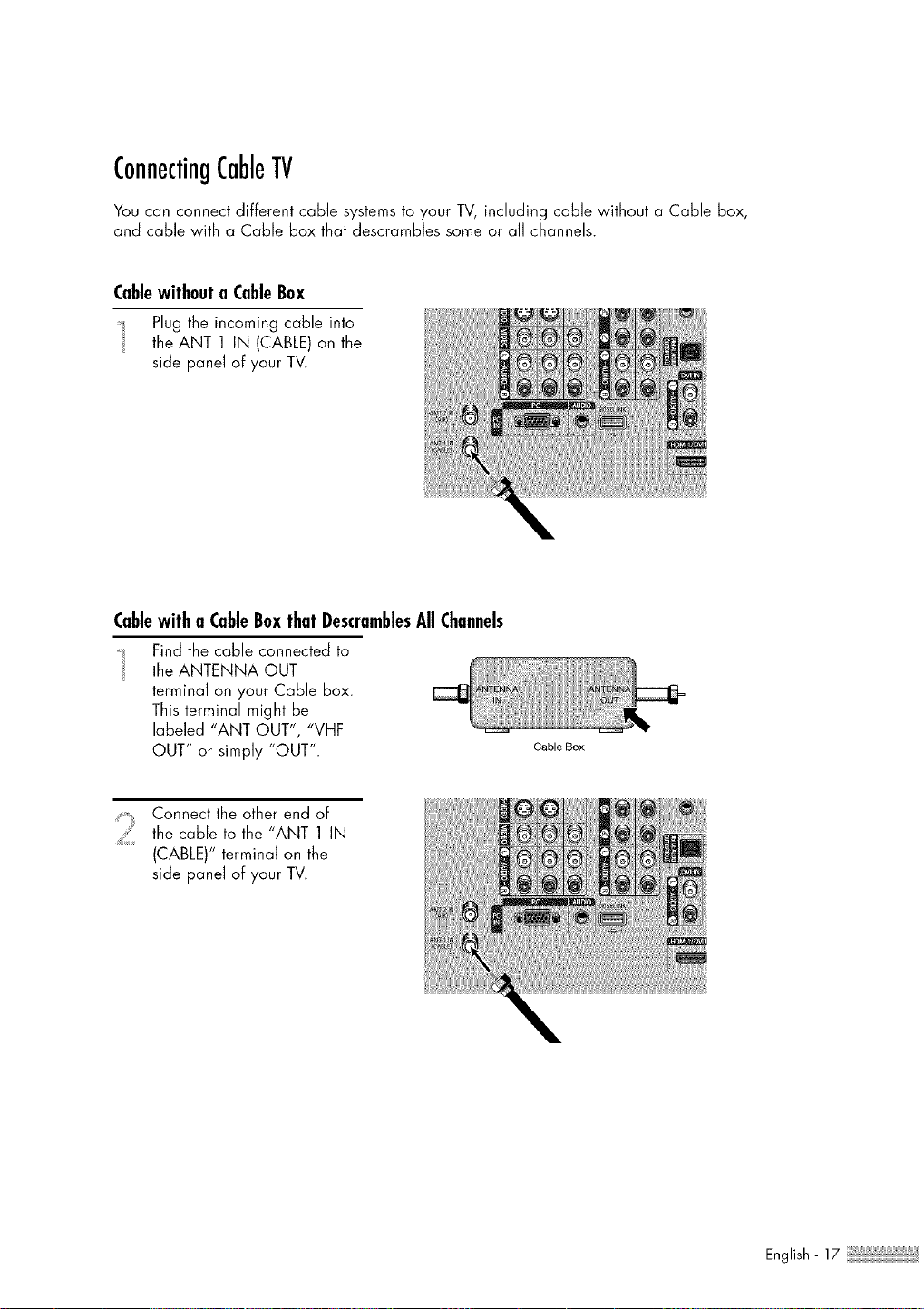
ConnectingCableTV
You can connect different cable systems to your TV, including cable without a Cable box,
and cable with a Cable box that descrambles some or all channels.
Cablewithouta CableBox
Plug the incoming cable into
the ANT 1 IN (CABLE) on the
side panel of your TV.
Cablewitha CableBoxthatDescramblesAllChannels
Find the cable connected to
the ANTENNA OUT
terminal on your Cable box.
This terminal might be
labeled "ANT OUT", "VHF
OUT" or simply "OUT".
Cable Box
Connect the other end of
the cable to the "ANT 1 IN
(CABLE)" terminal on the
side panel of your TV.
English-17

Connections
Cablewitha CableBoxthatDescramblesSome(ButNotAll)Channels
Tocomplete this connection you will need a two-way splitter, an RF (A/B) switch, and four coaxial
cables (which you can buy from your Samsung dealer or any electronics store).
Find and disconnect the
cable that is connected to
the ANTENNA IN terminal
of your Splitter.
This terminal might be
labeled "ANT IN", "VHF IN"
or simply, "IN". Connect this
cable to a two-way splitter.
Connect a coaxial cable
between an OUT terminal
of the splitter and the IN
terminal of the Cable box.
Incoming
Cable
Splitter
Incoming
Cable
m
Splitter
Cable Box
Connect a coaxial cable
between the ANTENNA OUT
terminal of the Cable box
and the B-IN terminal of the
RF(A/B) switch.
Incoming
Cable
Splitter
Cable Box
m
RF (A/B)
Switch
Connect another cable
iii
between the other OUT
terminal on the splitter and
the A-IN terminal on the
RF(A/B) switch.
Incoming
Cable
Splitter
Cable Box
RF (A/B)
Switch
Connect the last coaxial
cable between the OUT
terminal of the RF (A/B)
switch and the ANT 1 IN
(CABLE)on the TV.
Spl tier RF (A/B)
Cable Box Switch
After you've made this connection, set the A/B switch to the "A" position for normal viewing.
Set the A/B switch to the "B" position to view scrambled channels. (When you set the A/B switch
to "B', you will need to tune your Set-Top Box to the Cable box's output channel, which is usually
channel 3 or 4.)
English - 18

ConnectingoVCR
Connectinga VCRto theVideoor S-Video/Audiojack
Connect a video or S-video
cable between the VIDEO IN
(1 or 2) (or S-VIDEO IN) jack
on the TV and the VIDEO (or
S-VIDEO} output jack on the
VCR.
Connect a set of audio
cables between the AUDIO
,,,SIL
IN (1 or 2) jacks on the TV
and the AUDIO output jacks
on the VCR.
NOTES
• For better video, use an
S-Video cable.
• Please be sure to match the
color coded input terminals
and cable jacks.
Incomir
Cable
Antenna
TV Side Panel
Stereo VCR
English-19

ctions
ConnectingaCamcorder
The side panel jacks on your TV make it easy to connect a Camcorder to your TV.
You can use your camcorder to view tapes without using a VCR.
Locate the A/V output jacks
on the camcorder. They are
usually found on the side or
back of the camcorder. Camcorcler
Connect a set of audio
cables between the AUDIO
IN 11 or 2) iacks on the TV
and the AUDIO output jacks
on the camcorder. If you
have a mona Camcorder,
connect L(mono) to the
Camcorder audio out using
only one audio cable.
Connect a video or S-video
cable between the VIDEO IN
(1 or 2) (or S-VIDEO IN) jack
on the TV and the VIDEO (or
S-VIDEO) output jack on the
Camcorder. The audio-video
cables shown here are usually
included with a Camcorder.
(if not, check your local
electronics store.)
If your Camcorder is stereo,
you need to connect a set of
two cables.
TV Side Panel
W
Output Jacks
or
Carncorder
NOTE
" Please be sure to match the
color coded input terminals
and cable jacks.
English- 20

ConnectingaDVDPlayer
The side panel jacks on your TV make it easy to connect a DVD player to your TV.
Connectingto HDMI (HighDefinition
MultimediaInterface)
_. Connect an HDMI cable
:_ between the HDMI IN 2 (or
HDMI 1/DVI IN) jack on the
TV and the HDMI OUT jack on
the DVD player.
NOTE
" Make sure the DVD player is
turned on when connected via
HDMI in order to select it in
the TV menu's source list.
TV Rear Panel
Incoming
CaBle or
Antenna
ConnectingtoY, PB,Pe
To enable Component video
viewing, connect a set of
component cables between
the COMPONENT (1 or 2)
VIDEO (Y, PB,PR)IN jacks
on the TV and the
COMPONENT (Y/PB/PR or
Y/CB/CR) OUT jacks on the
DVD player.
Connect a set of audio
2
cables between the
COMPONENT (1 or 2)
AUDIO (L, R) IN jacks on
the TV and the AUDIO OUT
jacks on the DVD player.
NOTE
• Please be sure to match the
color coded input terminals
and cable jacks.
Incoming
CaBle or
Antenna
DVD Player
TV Side Panel
DVD Player
English- 21

mnections
Connectingto AudioandVideoJacks
Connect a set of audio
cables between the AUDIO
IN (1 or 2) jacks an the TV
and the AUDIO OUT jacks
on the DVD player.
Connect a video cable
between the VIDEO IN (1
or 2) jack on the TV and the
VIDEO OUT jack on the
DVD player.
NOTES
• Component Video separates
the video into Y(Luminance
(Brightness)), PB(Blue) and PR
(Red) for enhanced video
quality.
• Please be sure to match the
color coded input terminals
and cable jacks.
TV side Panel
iiiiiiiiiiiiiiiiiiiiiiiiiiii iiiiii
i ilililililJ_ i
Incoming -
Cob_eo_ _
Antenna
....... :::::
DVD Player
!iiiiiiiiiiiiiiiiiii!!iii
:(!ii'
ConnectingoDTVSet-TopBox
ConnectingtoY, PB,Pr
Connect a set of component
cables between the
COMPONENT (1 or 2)
VIDEO (Y, PB,PR)IN jacks
an the TV and VIDEO
(Y/PB/PR or Y/CB/O) OUT
jacks on the Set-TopBox.
Connect a set or audio
cables between the
COMPONENT (1 or 2/
AUDIO (L, R) IN jacks on
the TV and the AUDIO OUT
jacks on the Set-TopBox.
NOTE
• Please be sure to match the
color coded input terminals
and cable jacks.
Incoming
Cable or
Antenna
DTV Set-Top Box
...... English-22

Connectingto HDMI
(HighDefinitionMultimediaInterface)
Connect an HDMI cable
Between the HDMI 1/DVI IN
jack on the TV and the HDMI
OUT jack on the Set-Top Box.
NOTE
• Make sure the HDMI/DVI
source's (DTV Set-top box)
power is on, or you will be
unable to select it in the TV
menu's source list.
Incoming
Cable or
Antenna
TV Side Panel
DTV Set-Top Box
Connectingto DVI
(DigitalVisualInterface)
Connect an HDMI/DVI cable
Between the HDMI IN 2 jack
on the TV and the DVI OUT
jack on the Set-Top Box.
Connect a set of audio
2
cables between the DVI
AUDIO (L, R) IN jacks on the
TV and the AUDIO OUT
jacks on the Set-Top Box.
NOTES
• Make sure the DVI source's
(DTV Set-top box) power is
on, or you will be unable to
select it in the TV menu's
source lisL
• The HDMI/DVI IN jack is not
compatible with PC.
Incoming
Cable or
Antenna
TV Side Panel
DTV Set-Top Box
English- 23

Connections
ConnectingaDigitalAudioSystem
There are many types of digital audio systems on the market today.
A simplified illustration of an audio system is shown below.
For more information, see your audio system owner's manual.
TV Side Panel
If your audio system has an
optical digital audio input,
connect to the DIGITAL
AUDIO OUT (OPTICAL) jack
on the TV.
NOTES
• OPTICAL: converts the electric
signal into an optical light
signal, and transmits it through
glass fibers.
• When a Digital audio system is
connected to the Digital Audio
Out (Optical) terminal:
Decrease the gain (volume) of
the TV, and adjust the volume
level with the audio system's
volume control.
Audio System
English - 24

ConnectingtoanAnalogAmplifier
The AV OUT (AUDIO L/R)
terminals cannot be used for
external speakers.
You must hook them up to an
amplifier.
When an audio amplifier is
connected to the AV OUT
(AUDIO L/R) terminals:
Decrease the gain (volume)
of the TV, and adjust the
volume level with the volume
control audio amplifier.
TV Side Panel
Amplifier
InternalSpeakers
Internal Internal
MuteOff MuteOn
AudioOut(Optical,L/R Out)
Internal Internal
MuteOff MuteOn
VideoOutput
RF
AV Active Active Active
Active Inactive
S-Video
Component
PC Active Active Inactive
Active Inactive
HDMI
When "Internal mute" is set to "On", Sound menus except "Multi-Track Options" cannot be adjusted.
See selecting the Internal Mute on page 81.
English- 25
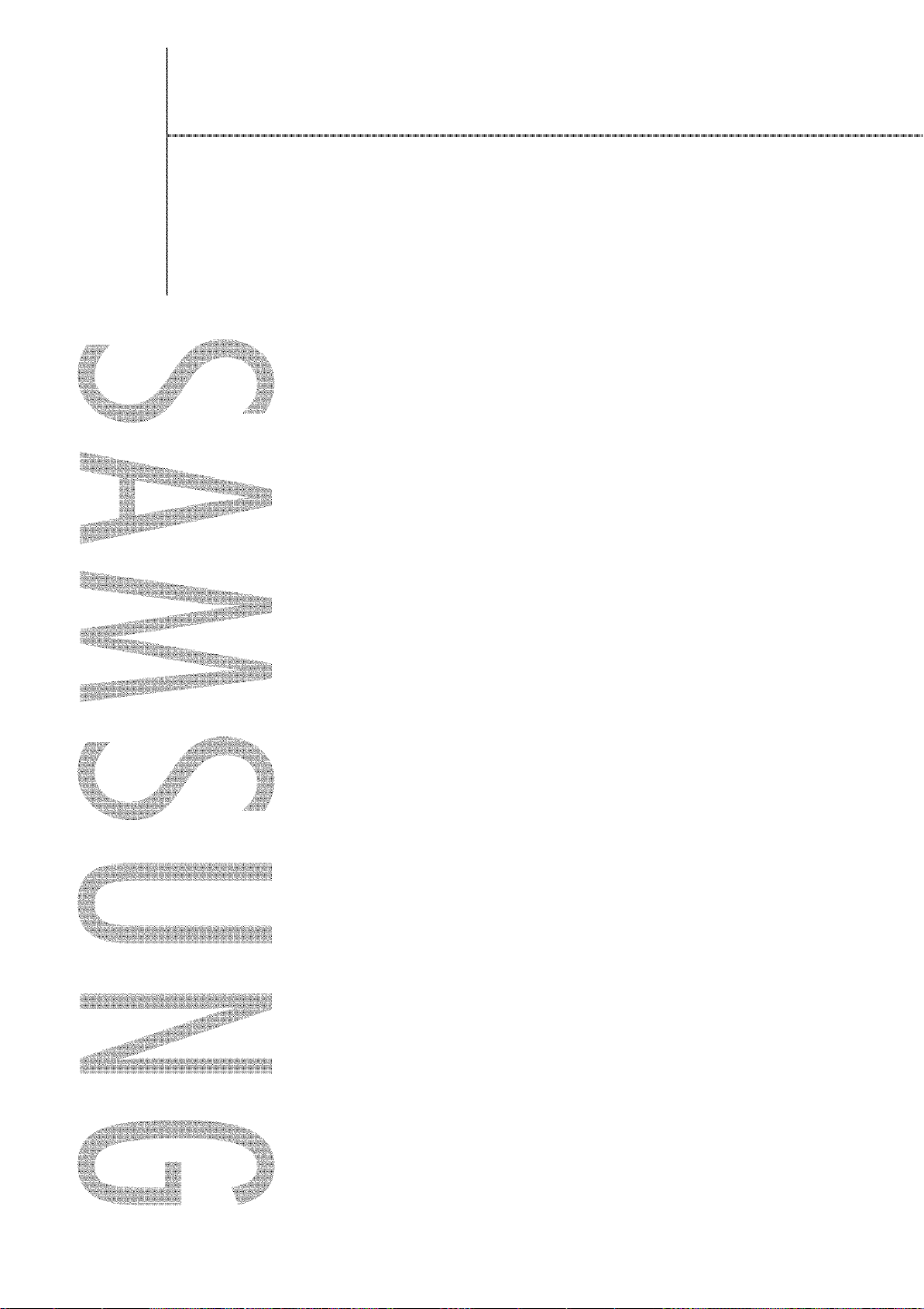
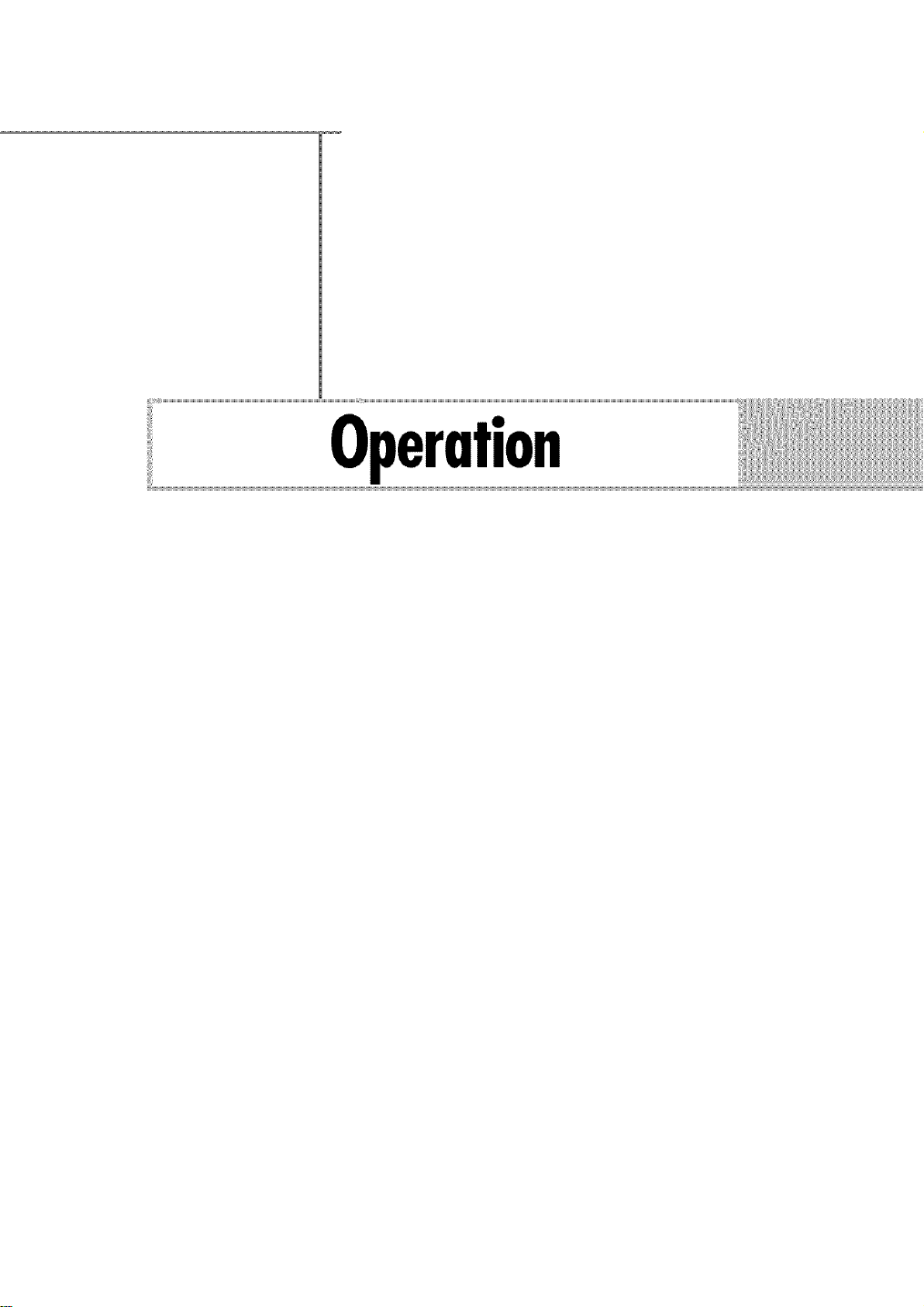
Operation

Operation
TurningtheTVOnandOff
Press the POWER button on the remote control.
You can also use the _ (Power) button on the Front panel.
Plug&PlayFeature
When the TV is initially powered On, basic settings proceed automatically and subsequently:
Setting the language, checking the antenna input, memorizing the channels, and setting the time.
NOTE
• The Plug & Play function operates after plugging in the TV for the first time.
Pressthe POWER button on the remote
control. The message "Menu language,
Channels and Time will be set." is
displayed.
Pressthe ENTERbutton, then "Select
Home Mode when installing this TV at
home." menu is automatically displayed.
Pressthe _1or • button to select "Shop"
or "Home", then press the ENTER button.
"Select the language of the OSD" menu is
automatically displayed.
• The default selection is "Home".
• We recommend setting the TV to
Home mode for the best picture in
your home environment.
• Shop mode is only intended for use in
retail environments.
• If the unit is accidentally set to Shop
Mode, press and hold the MENU
button on the side panel of the TV for
five seconds to return to Dynamic
(Home) mode.
Pressthe ENTERbutton to enter the
language. Press the • or • button to
select language, then press the ENTER
button. "Selects the antenna to execute
the Auto Program Function." menu is
automatically displayed.
• The message to check the connected
status of the antenna is displayed.
ShopModo,Mont,,°ngu°oo,
_::.................Channels andTime will be set,
Select Home Mode when installing thisTV at
home•
Select the language of the OSD.
Languag÷
English - 28
Continued...

Pressthe • or • button to memorize
the channels of the selected connection.
Pressthe ENTERbutton to select "Start".
• If the antenna is connected to ANT 1
IN (CABLE), select "Cable" and if it
is connected to ANT 2 IN (AIR),
select "Air".
• If both ANT 1 IN (CABLE) and ANT 2
IN (AIR) are connected, select the
"Air + Cable".
Pressthe ENTERbutton to start the auto
program. By default, the cable TV system
is set to "STD".
If you want to select another type of
cable system, press the _1 button and
use the • or • button to select
"STD", "HRC" or "IRC".
Pressthe ENTERbutton.
• STD, HRC, and IRC identify various
types of cable TV systems. Contact
your local cable company to identify
the type of cable system that exists in
your particular area. At this point the
signal source has been selected.
Selects the antenna to execute the
Auto Program function,
Air
Cable
Air+Cable
Selects a cable signal type for your
location.
The TV will begin memorizing all of the
available channels.
After all the available channels are
stored, the Auto program menu
reappears. Press the ENTERbutton at
any time to interrupt the memorization
process.
Pressthe ENTERbutton, then the menu
to set the clock mode is automatically
displayed.
Pressthe ENTERbutton to select "Clock
7
Mode".
Pressthe • or • button to select "Auto"
or "Manual", then press the ENTER
button.
Continued...
Setsthe current time manually or automatically.
Clock Mode
English- 29
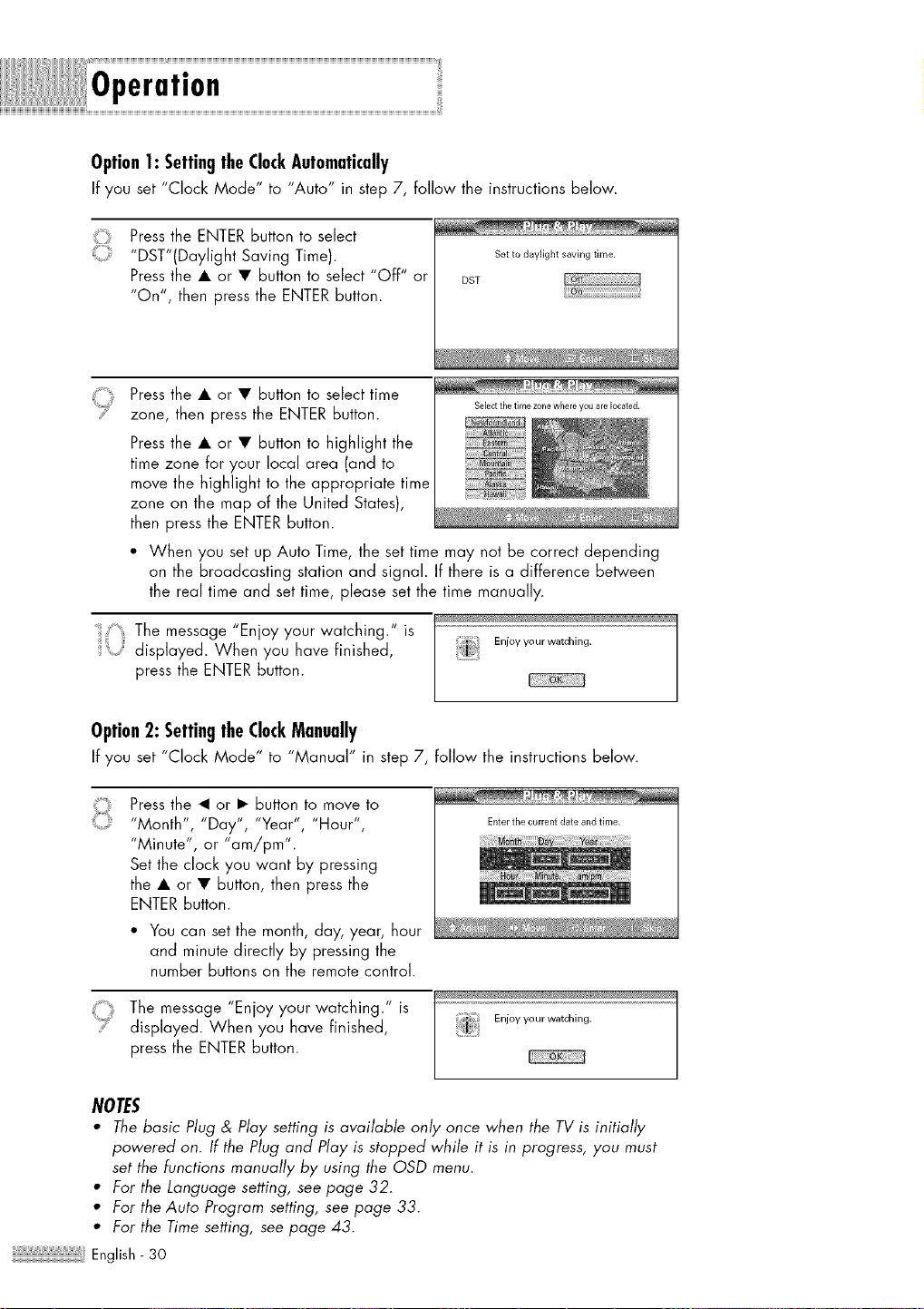
Operation
Option1: SettingtheClockAutomatically
If you set "Clock Mode" to "Auto" in step 7, follow the instructions below.
Pressthe ENTERbutton to select
0
"DST"(Daylight Saving Time).
Pressthe • or • button to select "Off" or
"On", then press the ENTER button.
Set to daylight saving time.
DST
Pressthe • or • button to select time
zone, then press the ENTER button.
Pressthe • or • button to highlight the
time zone for your local area {and to
move the highlight to the appropriate time
zone on the map of the United States),
then press the ENTER button.
• When you set up Auto Time, the set time may not be correct depending
on the broadcasting station and signal. If there is a difference between
the real time and set time, please set the time manually.
The message "Enjoy your watching." is
displayed. When you have finished,
press the ENTER button.
Selectthe time zonewhere you arelocated,
Option2: SettingtheClockManually
If you set "Clock Mode" to "Manual" in step 7, follow the instructions below.
Pressthe _1or • button to move to
"Month", "Day", "Year", "Hour",
"Minute", or "am/pro".
Set the clock you want by pressing
the • or • button, then press the
ENTER button.
• You can set the month, day, year, hour
and minute directly by pressing the
number buttons on the remote control.
Enter the current date and time.
The message "Enjoy your watching." is
displayed. When you have finished,
press the ENTERbutton.
NOTES
• The basic Plug & Play setting is available only once when the TV is initially
powered on. If the Plug and Play is stopped while it is in progress, you must
set the functions manually by using the OSD menu.
• For the Language setting, see page 32.
• For the Auto Program setting, see page 33.
• For the Time setting, see page 43.
English- 30
