Samsung HG65ND890U, HG55ND890U, HG50ND890U User Manual

LED TV
Installation manual
Thank you for purchasing Samsung product.
To receive more service, please register your
product at
www.samsung.com/register
Model Serial No.

Figures and illustrations in this User Manual are provided for reference only and may differ from actual product
appearance. Product design and specifications may be changed without notice.
Introduction
This TV B2B (Business to Business) model is designed for hotels or the other hospitality businesses, supports a variety of special functions,
and lets you limit some user (guest) controls.
Operational Modes
This TV has two modes: Interactive and Stand-alone mode.
y Interactive mode: In this mode, the TV communicates with and is fully or partially controlled by a connected Set Back Box (SBB) or Set Top
Box (STB) provided by a hospitality SI (System Integration) vendor. When the TV is initially plugged in, it sends a command that attempts to
identify the SSB or STB connected to it. If the TV identifies the SBB or STB and the SBB or STB identifies the TV, the TV gives full control
to the SBB or STB.
y Stand-alone mode: In this mode, this TV works alone without an external SBB or the STB.
The TV has a Hotel (Hospitality) Menu that lets you easily set its various hospitality functions. Please see pages 26 to 30.
The Menu also lets you activate or de-activate some TV and hospitality functions so you can create your optimal hospitality configuration.
Still image warning
Avoid displaying still images (such as jpeg picture files) or still image elements (such as TV channel logos, panorama or 4:3 format images,
stock or news bars or crawls) on the screen. Displaying still pictures continually can cause uneven screen wear, which will affect image quality.
To reduce the chance that this effect will occur, please follow the recommendations below:
y Avoid displaying the same TV channel for long periods.
y Always try to display a full screen image.
y Reduce brightness and contrast to help prevent the occurrence of after-images.
y Use all TV features designed to reduce image retention and screen burn-in. Refer to the proper user manual section for details.
Ensuring Proper Ventilation
When you install the TV, maintain the distances shown below between the TV and other objects (walls, cabinet sides, etc.) to ensure proper
ventilation.
Failing to do so may result in a fire or problems with the TV caused by an increase in its internal temperature.
✎ When using a stand or wall-mount, use parts provided by Samsung Electronics only.
– If you use par ts provided by another manufacturer, it may cause a problem with the product or cause the product to fall, leading to
serious injury.
Installation with a stand. Installation with a wall-mount.
4 inches
4 inches4 inches
4 inches
4 inches
4 inches
4 inches
Additional Information
✎ The appearance of the TV and its accessories may differ from the illustrations in this manual, depending on the TV.
✎ Be careful when you touch the TV if it is on or has been on for a period of time. Some parts can be hot.
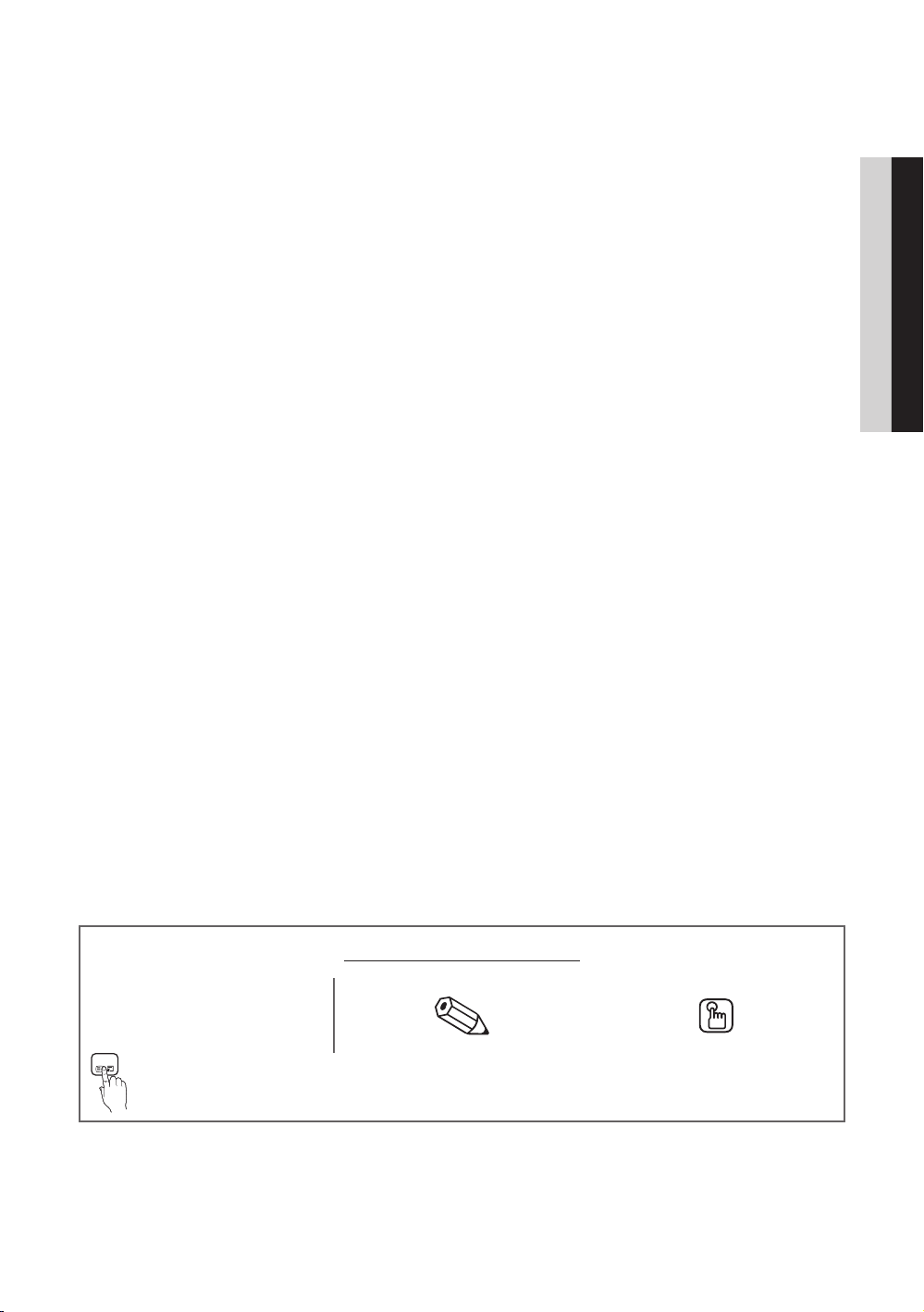
Contents
y Accessories ............................................................................................................................................. 4
y Installing the LED TV Stand ...................................................................................................................... 5
y Using the TV's Controller ......................................................................................................................... 7
y The Connection Panel .............................................................................................................................. 8
y The Remote Control ................................................................................................................................. 10
y Using the Samsung Smart Control ........................................................................................................... 12
y Connecting to the Network ...................................................................................................................... 17
y Connecting the TV to an SBB or STB ...................................................................................................... 19
y Connecting the Bathroom Speakers ........................................................................................................ 22
y Connecting the RJP (Remote Jack Pack) ................................................................................................. 23
y Setting the Hotel Option Data .................................................................................................................. 25
y Installing the Wall Mount .......................................................................................................................... 47
y Anti-theft Kensington Lock ....................................................................................................................... 49
y Specifications .......................................................................................................................................... 50
y Display Resolution ................................................................................................................................... 51
y Dimensions .............................................................................................................................................. 53
ENGLISH
t
Indicates that you can press the
TOOLS
TOOLS button on the remote
control to use this function.
Symbols Used in this Manual
NOTE One-Touch Button
English
3

Accessories
✎ Please make sure the following items are included with your LED TV. If any items are missing, contact your dealer.
✎ The items’ color and shape may vary, depending on the model.
✎ The parts for the stand are listed under Stand Components on the following page.
List of Parts
(AA59-00817A) & Batteries (AAA x 2)
Remote Control
Safety Guide / Quick Setup Guide
(Not available in all locations)
Samsung Smart Control
(BN59-01181N) & Batteries (AA x 2)
Data Cable (depending on the model)
(BN39-00865B, BN39-01011E)
Power Cord
4
English

Installing the LED TV Stand
Components
When installing the stand, use the provided components and parts.
B
A
1 EA
1 EA
1
2
C
50" ~ 55" 65"
Stand Guide Stand Screws
C
✎ Place a soft cloth over the
table to protect the TV, and
then place the TV on the
cloth screen-side down.
✎ Insert the Stand Guide into
the slot on the bottom of
th e T V.
✎ Slide and assemble it to the
end line in the direction of
arrow.
x8 (M4 X L14)
x4 (M4 X L14)
English
5
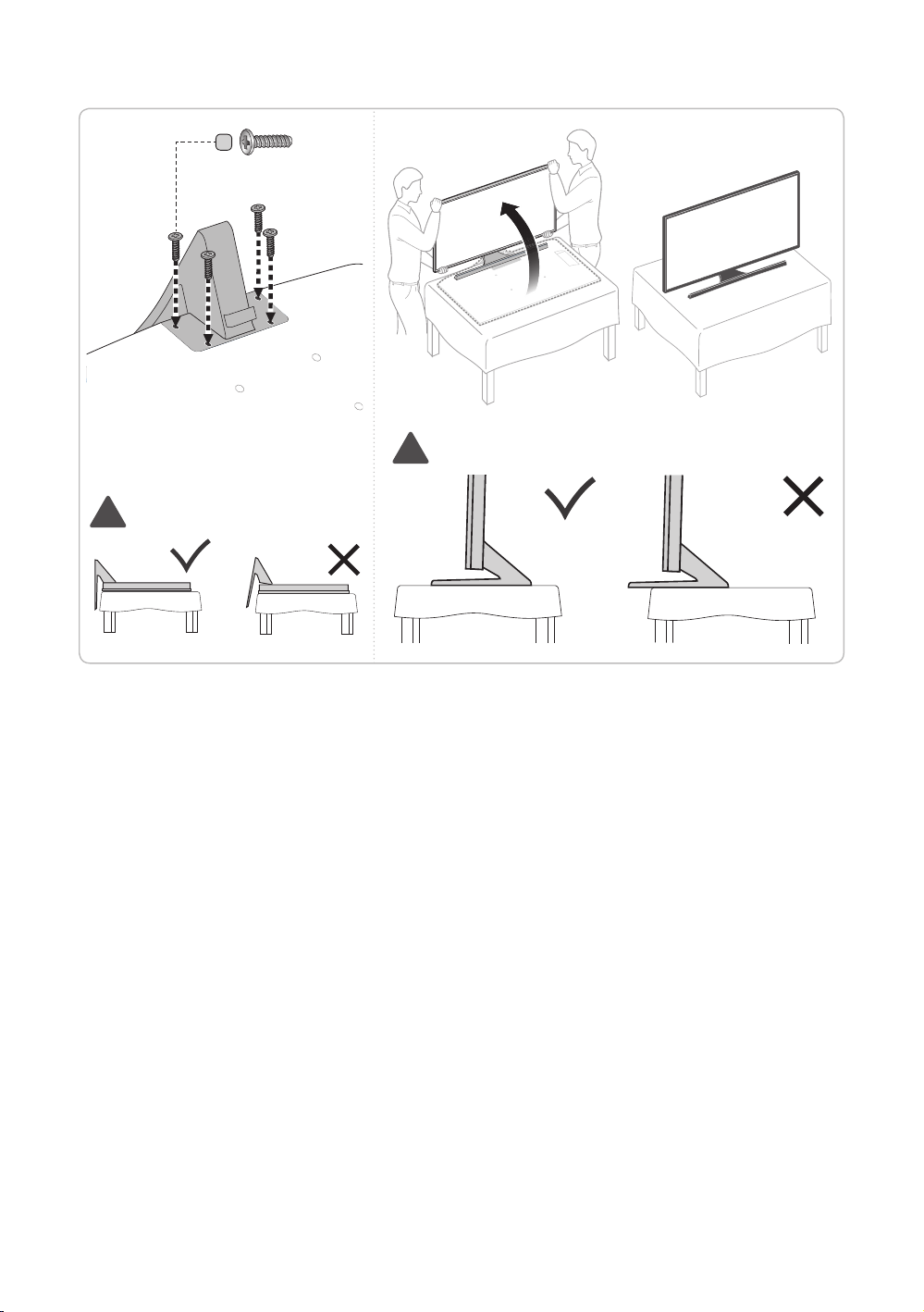
3 4
!
!
✎ Progress the assembly of screw in
the manual’s order.
C
x4 (M4 X L14)
✎ NOTE
– Make sure to distinguish between the front and back of each component when assembling them.
– Make sure that at least two persons lift and move the TV.
English
6

Using the TV's Controller
✎ The color and shape of the TV Controller may vary depending on the model.
✎ The TV's Controller, a small joy stick like button on the bottom right side of the TV, lets you control the T V without the
remote control.
Open Smart Hub.
Open the menu.
lower-left corner on the back of the TV.
Remote control sensor
When you use the Remote control, the
standby LED does not respond, except
when you press the P button.
mR
P
Turn off the TV.
The control stick is located at the
Select a source.
TV Controller
Power on Turn the TV on by pressing the Controller when the TV is in standby mode.
Adjusting the volume Adjust the volume by moving the Controller from side to side when the power is on.
Selecting a channel Select a channel by moving the Controller backwards and forwards when the power
is on.
Using the Function menu To view and use the Function menu, press and release the Controller when the
power is on. To close the Function menu, press and release the Controller again.
Selecting the MENU (m)
With the Function menu visible, select the MENU (m) by moving the Controller to
the left. The OSD (On Screen Display) Menu appears. Select an option by moving
the Controller to the right. Move the Controller to the right or left, or backwards and
forwards to make additional selections. To change a parameter, select the it, and
then press the Controller.
Selecting SMART HUB (™) With the Function menu visible, select SMART HUB (™) by moving the Controller
upwards. The SMART HUB main screen appears. Select an application by moving
the Controller, and then pressing the Controller.
Selecting a Source (s) With the Function menu visible, open the Source screen (s) by pushing the
Controller to the right. The Source screen appears. To select a source, move the
Controller back and forth. When the source you want is highlighted, press the
Controller.
Power Off (P) With the Function menu visible, select Power Off (P) by pulling the Controller
forwards, and then press the Controller.
✎ To close the Menu, SMART HUB, or Source, press the Controller for more than 1 second.
Standby mode
Your TV enters Standby mode when you turn it off, and continues to consume a small amount of electric power. To be safe
and to decrease power consumption, do not leave your TV in standby mode for long periods of time (when you are away on
vacation, for example). It is best to unplug the power cord.
English
7

The Connection Panel
1
2
3
4
5
6
7
8
EX-LINK
VOL-CTRL
DVI
AUDIO IN
HDMI IN 1
(DVI)
HDMI IN 2
LAN
6
HDMI IN 3
(ARC)
DIGITAL
AUDIO OUT
(OPTICAL)
AUDIO
OUT
09
@!
✎ Whenever you connect an external device to your TV, make sure that power on the TV and the device is turned of f.
✎ When connecting an external device, match the color of the connection terminal to the cable.
1
EX-LINK
Connect this jack to the jack on the optional RJP (Remote Jack Pack). This will allow you to connect external devices
(Camcoder, PC, DVD players etc.) easily.
2
VARIABLE AUDIO OUT
Used for the audio output to the Bathroom speaker. Connect the Bathroom Wall Box and the Variable port (RCA).
3
VOL-CTRL
Used to control the volume of the Bathroom speaker. Connect the Bathroom Wall Box and the VOLCTRL port.
English
8
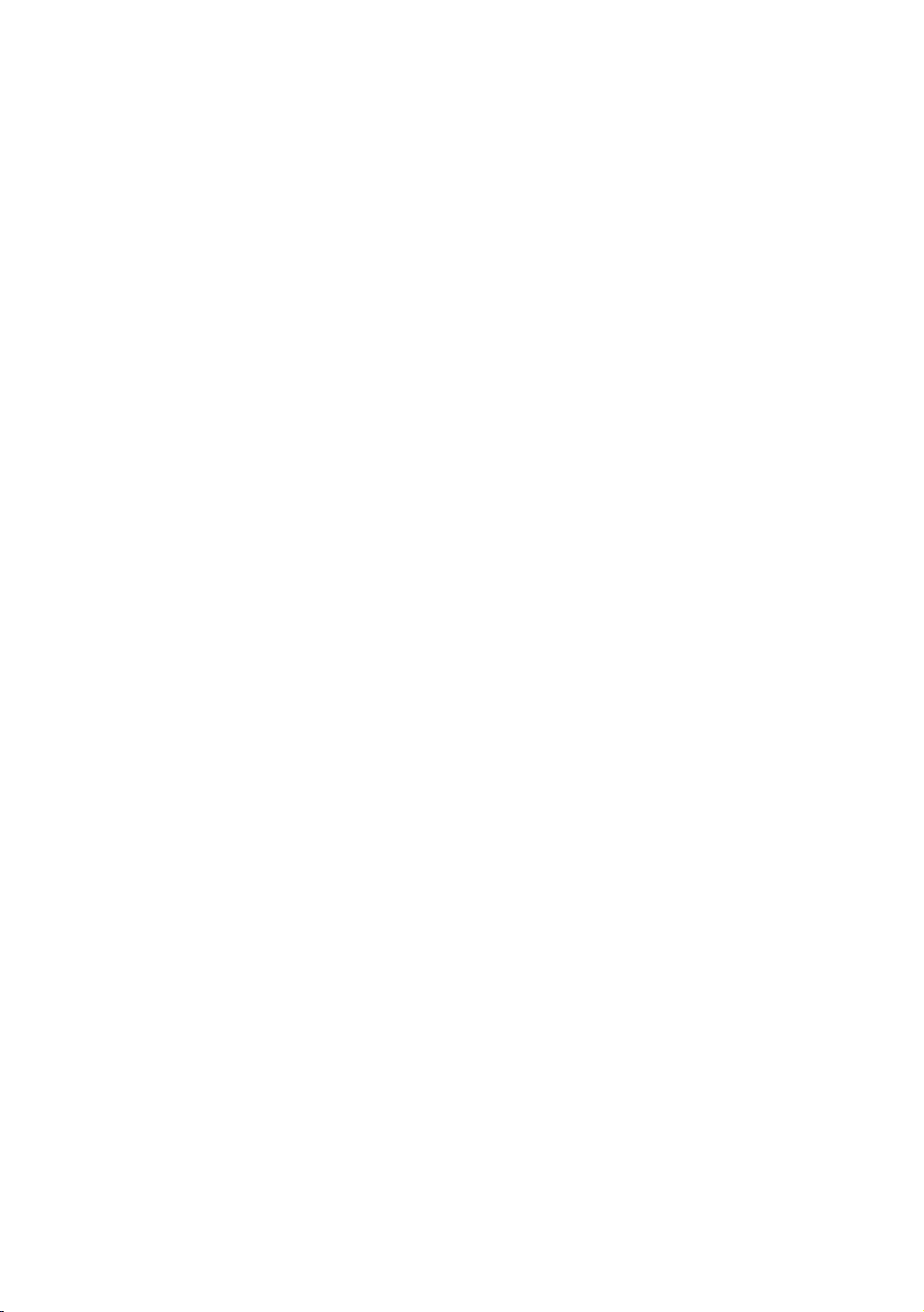
4
DVI AUDIO IN
Connects to the audio out jack of an external DVI device using a 1/8th inch stereo phone jack cable. Some DVI devices
may not or should not need this connection audio.
5
USB (5V 0.5A), USB 3.0 (HDD/1.0A) / CLONING
– Connector for software upgrades and Media Play, etc.
– Service connection.
6
HDMI IN 1(DVI), 2, 3(ARC)
Connects to the HDMI jack of a device with an HDMI output.
✎ No separate sound connection is needed for an HDMI to HDMI connection. HDMI connections carry both audio
and video.
✎ Use the HDMI IN 1(DVI) jack for a DVI connection to an external device. Use a DVI to HDMI cable or DVI-HDMI
adapter (DVI to HDMI) for the video connection and the PC/DVI AUDIO IN jacks for audio. Some DVI or HDMI
devices may not or should not need a DVI AUDIO IN connection for audio.
✎ It is recommended that the external device of the HDMI 1.3 or 1.4 version will be used with this TV. If you meet the
compatible problem like no sound or the abnormal screen or etc with the device of the HDMI 1.2 version, contact
to the Samsung customer care center. Refer to page 55 for the information of the Samsung customer care center.
✎ Use a cable shorter than 10 feet (3m) to get the best UHD viewing quality.
7
LAN
Connect to a wired LAN using CAT 7 cable.
8
ANT IN (AIR/CABLE)
– To view television channels correctly, the TV must receive a signal from one of the following sources:
– An outdoor antenna / A cable television system / A satellite receiver
9
DATA
– Used to support data communication between the TV and the SBB or STB.
– Connects using RJ-12 TV type plugs.
0
COMPONENT / AV IN 1
– Use to connect to Component video / audio devices such as DVD players and AV (Composite) devices such as
VCRs.
– Connect audio cables to "R-AUDIO-L" on your TV and the other ends to corresponding audio out jacks on A/V or
Component devices.
– The COMPONENT jack is also used as the VIDEO jack.
– Connect component video cables (not supplied) to the component jacks ("PR", "PB", "Y") on the rear of your TV
and the other ends to corresponding component video out jacks on a DVD player. Match the colors on the jacks
and cables.
– If you want to connect both a Set-Top Box and a DVD player, you should connect the Set-Top Box to the DVD and
connect the DVD to the component jacks ("PR", "PB", "Y") on your TV.
– The PR, PB and Y jacks on your component devices (DVD) are sometimes labeled Y, B-Y and R-Y or Y, Cb and Cr.
– For AV devices, connect RCA audio cables (not supplied) to "R - AUDIO - L" on the rear of the TV set and the other
ends to corresponding audio out jacks on an external device.
– When your are connecting a composite (AV) device to AV IN 1 [Y/VIDEO], connect the video cable (Yellow) to the
AV IN 1 [Y/VIDEO] jack (Green/Yellow) .
!
DIGITAL AUDIO OUT (OPTICAL)
Connects to a Digital Audio component.
@
AUDIO OUT
Connects to the audio input jacks on an Amplifier/Home Theater.
English
9
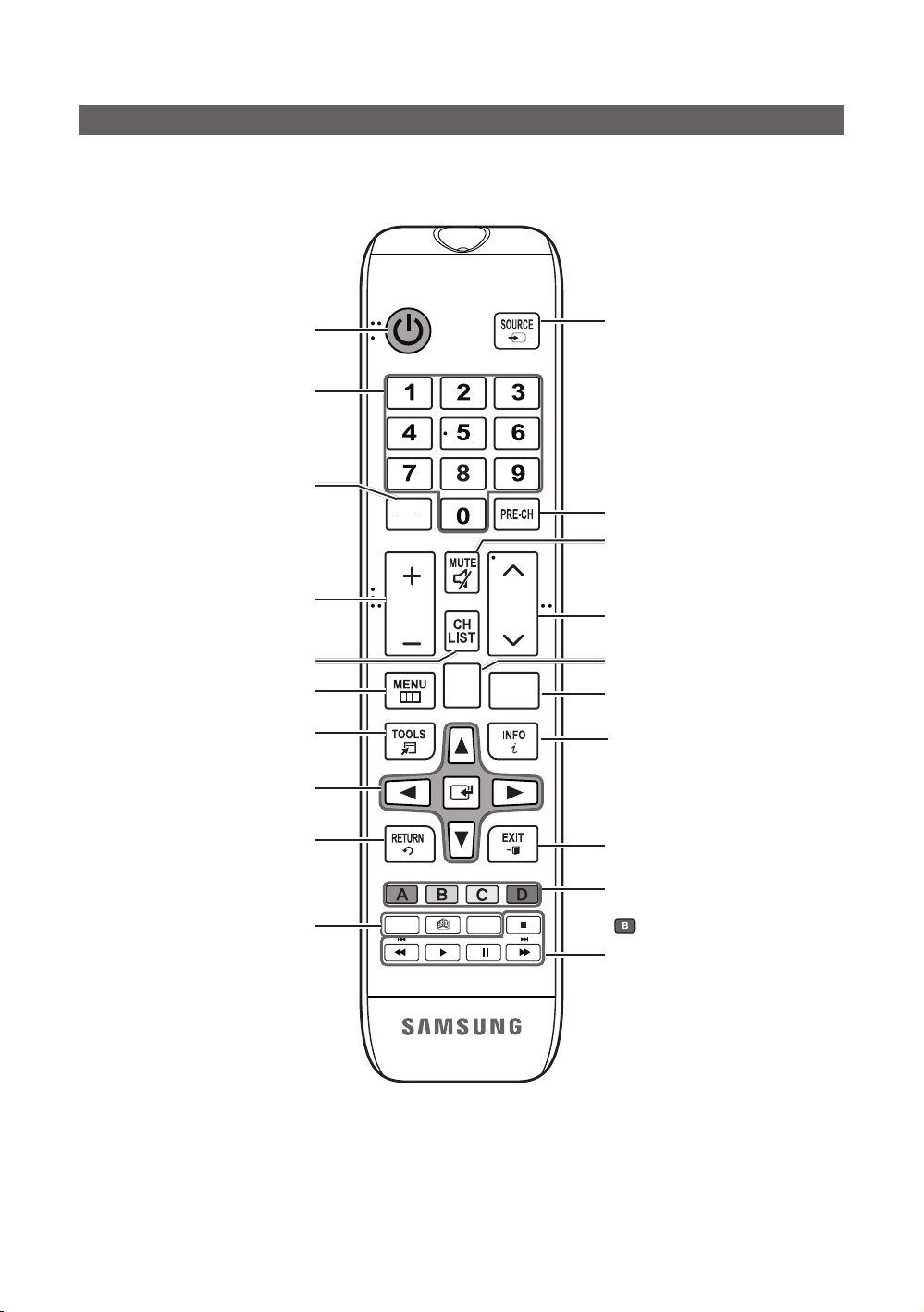
The Remote Control
✎ This remote control has Braille points on the Power, Channel, and Volume buttons and can be used by visually
impaired customers.
Turns the TV on and off.
Press to directly access channels.
Press to select additional digital channels
being broadcast by the same station. For
example, to select channel ‘54-3’, press
‘54’, then press '-' and ‘3’.
Adjust the volume.
Display the channel list on the screen.
Display the main on-screen menu.
Quickly select frequently used functions.
Select on-screen menu items and change
menu values.
Return to the previous menu.
SLEEP: Sets the Sleep Timer.
X: Turns the 3D function on or off.
(Not available)
CC: Controls the caption decoder.
SLEEP
ALARM
HOME
CC
CHVOL
CONTENT
Display and select the available video
sources.
Return to the previous channel.
Cut off the sound temporarily.
Change channels.
Switch to the HOME Screen.
Displays My Contents, Watch TV and
Source icons on the TV screen.
Press to display channel and TV
information on the TV screen.
Exit the menu.
Buttons used in Channel list, Media Play
menu, etc.
button: Enter the hour your want the
TV to turn on.
Use these buttons in the Media Play and
Anynet+ modes.
10
English

Installing batteries (Battery size: AAA)
Match the polarity of the batteries to the symbols in the battery compartment.
X
Y
Z
After you have installed the batteries, use a screwdriver to screw in the screw that holds the battery cover closed.
✎ NOTE
– Use the remote control within 23 feet of the TV.
– Bright light may affect the performance of the remote control. Avoid using near fluorescent lights or neon signs.
– The color and shape of the remote may var y depending on the model.
English
11

Buttons and Functions
SEARCH
PVOICE
KEYPADTVSOURCE
MIC
¢: Cuts off the sound
temporarily.
MIC
KEYPAD SOURCE
SEARCH
Using the Samsung Smart Control
MIC: Use the microphone with the Voice Control and Voice functions.
– The Voice Control function can be affected by unclear
pronunciation, voice level, or surrounding noise.
Turns the TV on and off.
SEARCH: Run search function. (Not available)
KEYPAD: Displays the On-Screen Remote.
SOURCE: Displays and lets you select video sources.
VOICE: Takes your voice commands and lets you enter text using your
TV
voice.
VOL
VOICE
CH
Changes channels.
Adjusts the volume.
Touch pad
Place a finger on the touch pad and move the Samsung Smart Control.
The pointer on the screen moves in the direction you moved the
Samsung Smart Control.
Press the touch pad to run the focused item.
Press and hold the touch pad to display the Context-Sensitive Menus.
RETURN
EXIT
3D
SMART HUB
SLEEP
MENU
GUIDE
CH.LIST
CC ALARM
HOME
< > ¡ £: Moves the cursor, selects the on-screen menu items, and
changes the values seen on the TV's menu.
RETURN: Returns to the previous menu.
SMART HUB: Brings up Smart Hub applications.
– To exit an application quickly, press the ™ button.
GUIDE: Displays the EPG (Electronic Program Guide).
Use these buttons with a specific feature and according to the directions
on the TV's screen.
MENU: Displays the menu on the screen.
HOME: Press to display the HOME menu or the REACH menu or the SINC menu.
3D: Turns the 3D function on or off. (Not available)
SLEEP: Press to set when TV will be turned off after a preset period of time.
CC: Controls the caption decoder and displays captions on the screen.
ALARM: Press to set when TV will be turned on for the alarm.
English
12
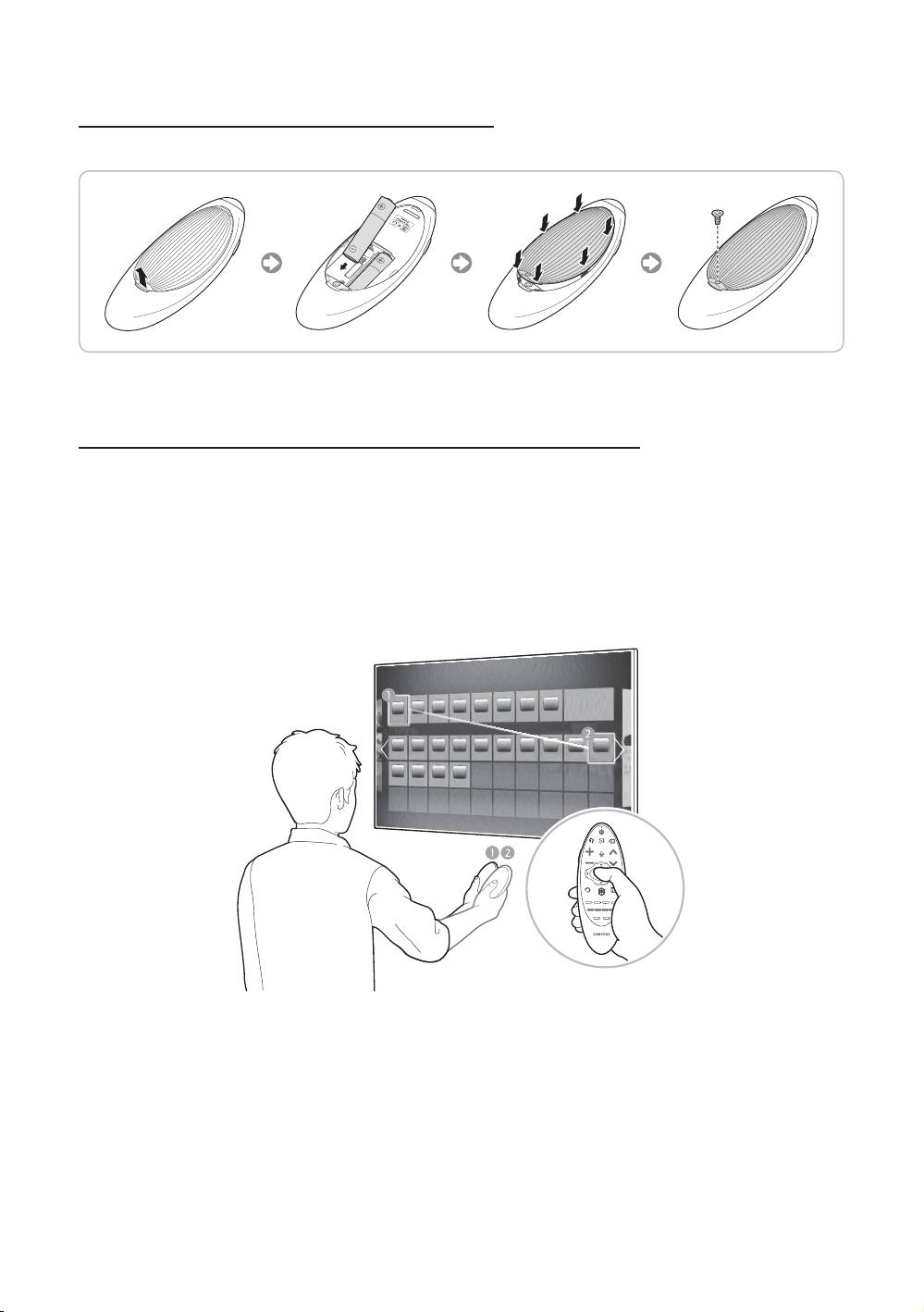
Installing Batteries into the Samsung Smart Control
To use the Samsung Smart Control, insert the batteries into the device referring to the figure below.
Gently pull on the battery cover's notch and then remove the cover completely once it comes loose.
Insert 2 AA alkaline batteries, making sure to align the positive and negative polarities correctly.
Using the Samsung Smart Control Motion Function to Operate the TV
The Samsung Smart Control has a motion sensor (gyro sensor) that lets you control the TV easily by moving the Samsung
Smart Control and using it much like a cordless mouse.
Place a finger on the Samsung Smart Control's touch pad, and then move the Samsung Smart Control. A pointer appears
on the screen. Move the Samsung Smart Control, and pointer moves on the screen in the direction you moved the
Samsung Smart Control and the same distance. Highlight an item on the screen with the pointer, and then press the touch
pad to select it.
You can also move the Samsung Smart Control in the same fashion to scroll scrollable screens up and down.
– If you stop using the Motion Function, even momentarily, put your finger on the touch pad, and then move the
Samsung Smart Control to re-start the function.
English
13
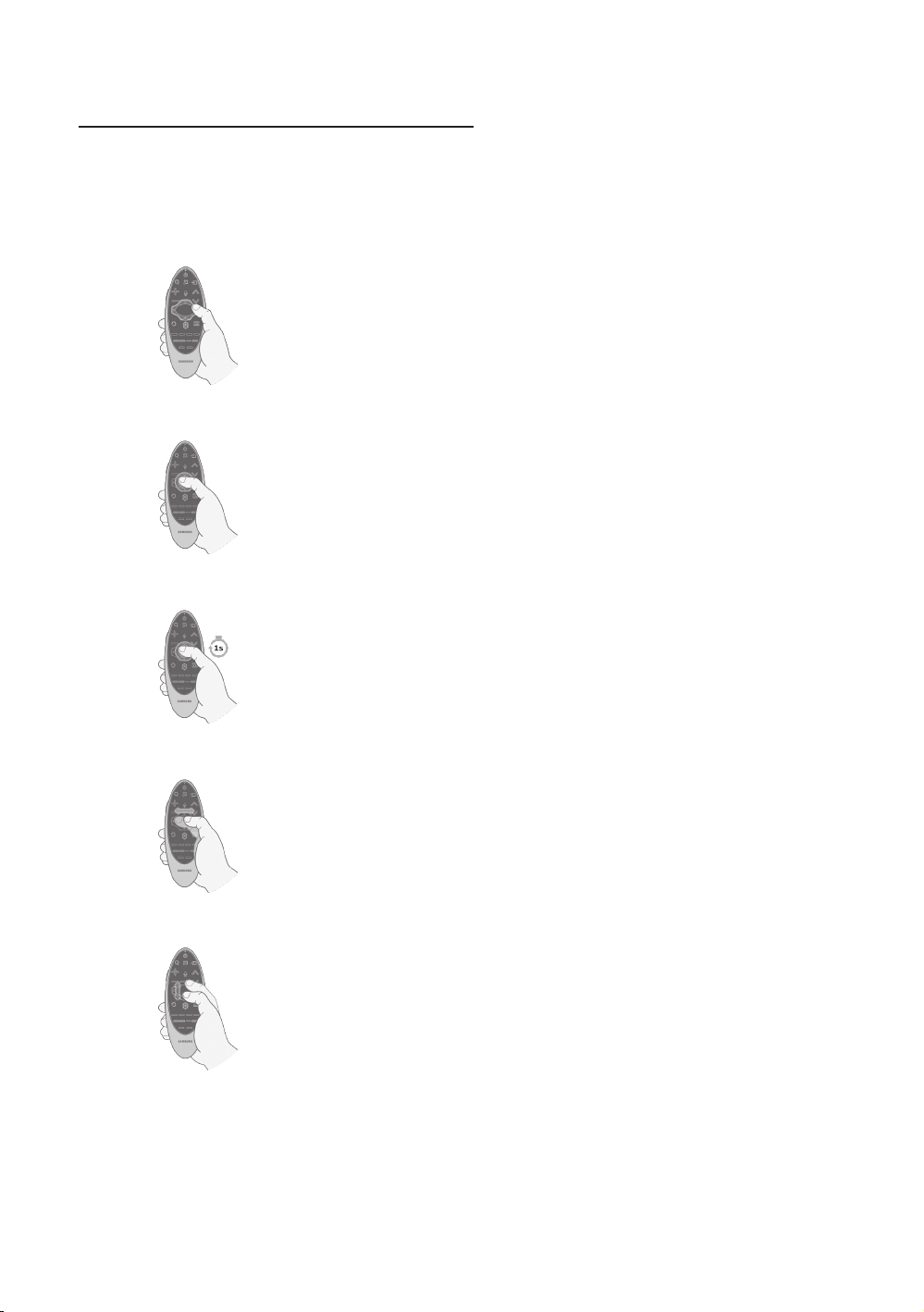
Using the Touch Pad and the Directional Buttons
– In the TV's menu, navigate to Support > Smart Control Tutorial to view a tutorial that shows how to use the touch
pad.
– If the touch pad's sensitivity is too high or low, navigate to the System > Smart Control Settings menu, and then
select the Touch Sensitivity option to change the touch pad sensitivity.
Moving the Focus or Pointer
Press the directional buttons (up, down, left, and right) to move the focus, pointer, or
cursor in the direction you want.
Entering the Menu / Selecting an Item
To enter a menu or select an item, highlight the item or the menu title, or move the
pointer over it, and then press the touch pad.
Displaying a Context-sensitive Menus in Smart Hub
In Smart Hub, highlight an item, and then press and hold the touch pad. The contextsensitive menu for the item pops up.
The context-sensitive menu may vary depending on the item you selected.
Changing the Smart Hub Panel
On a Smart Hub panel, drag left or right on the touch pad. The previous or next
Smart Hub panel appears.
Scrolling on the Web Browser
When you are using the web browser, drag up or down on the touch pad to scroll the
web screen.
English
14
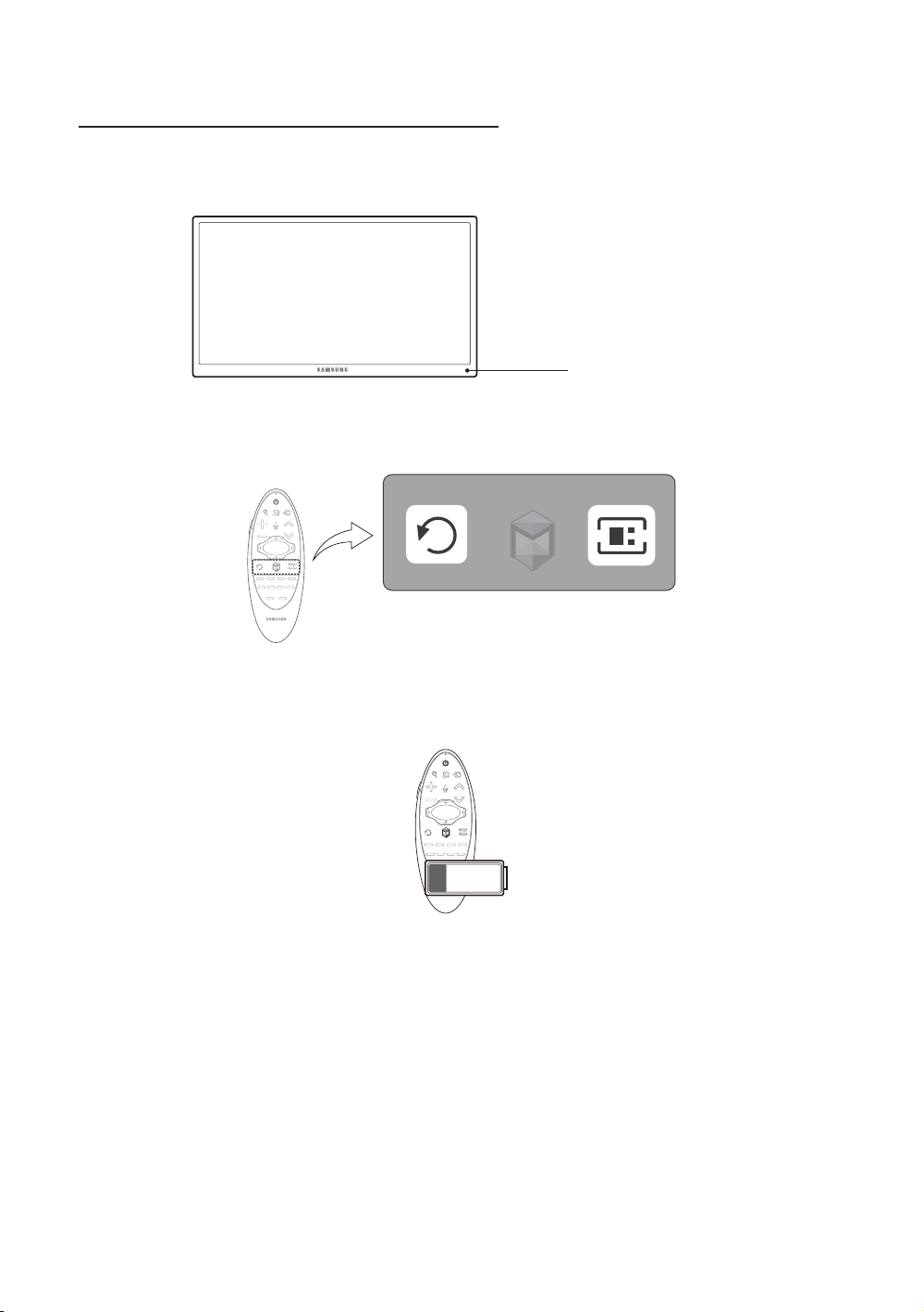
Reconnecting the Samsung Smart Control to the TV
If the Samsung Smart Control stops operating or works abnormally, try replacing the batteries. If the problem persists, pair
the Samsung Smart Control and TV again.
1. Move to within a foot of the TV, and then aim the Samsung Smart Control at the TV's remote control receiver.
Remote Control Sensor
2. Press the RETURN button and GUIDE button simultaneously for 3 seconds.
3. The connection icon appears on the screen. A few moments later, the connected icon appears. The Samsung Smart
Control is paired to the TV.
The Low Battery Alarm Window
If the Samsung Smart Control's batteries become low, the Low Battery Alarm appears on the screen. When the Alarm
appears, replace the batteries. We recommend using alkaline batteries for longer operating life.
<Low battery Alarm Icon>
English
15
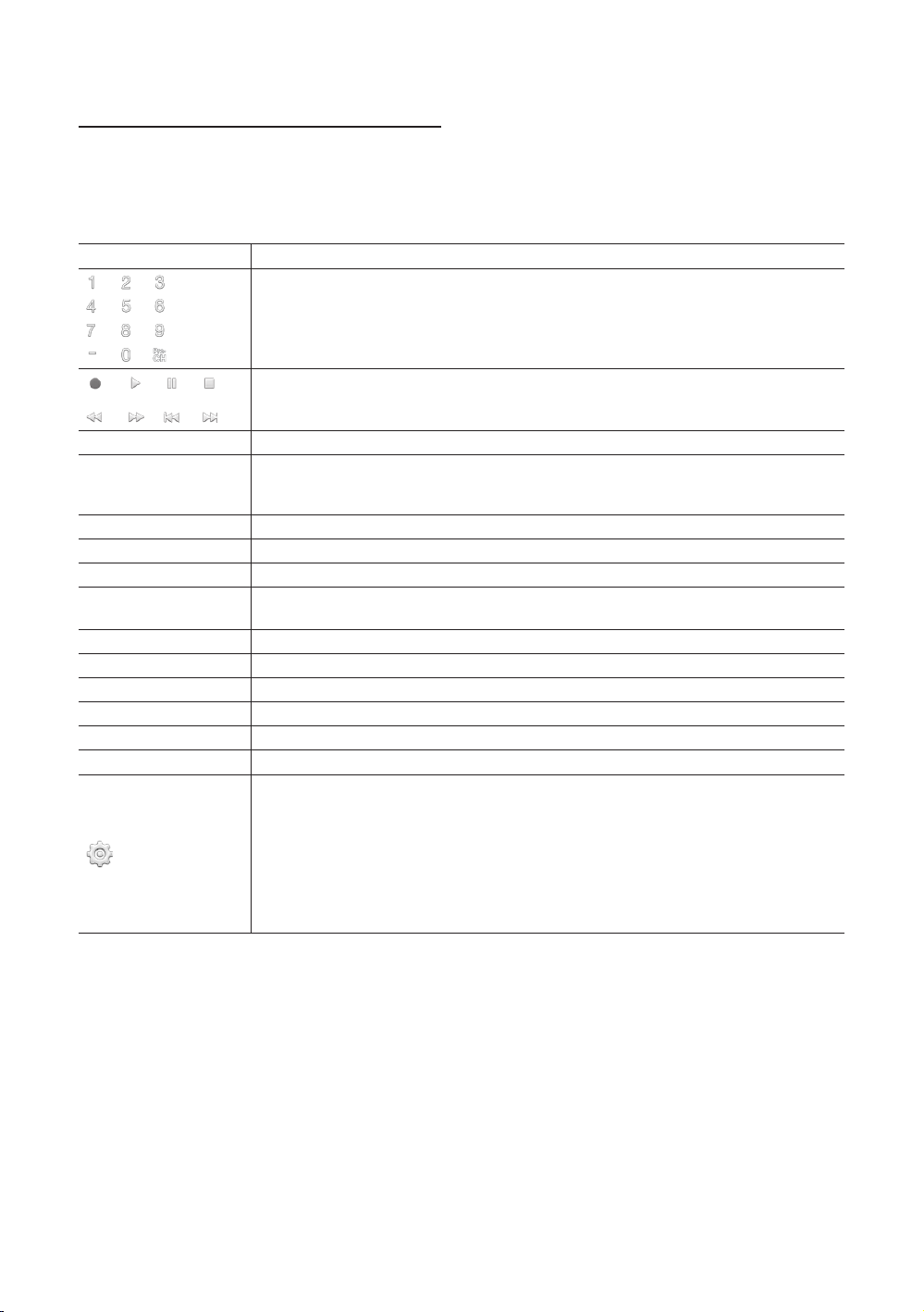
Displaying and Using the On-Screen Remote
Press the KEYPAD button on the Samsung Smart Control to display the On-Screen Remote on the TV's screen. Use the
On-Screen Remote to enter numbers, control content playback, and use the features and functions of the TV, just like a real
remote. Use the directional buttons on the Samsung Smart Control to move the cursor on the On-Screen Remote. Press
the touch pad on the Samsung Smart Control to select.
– The On-Screen Remote buttons may vary depending on the TV features or functions you are using.
Button Description
Lets you switch channels by entering channel numbers directly. Select Pre-CH to return to
the previous channel.
Controls the playback of video, photo, or music files from all sources, and the playback of
media content on external devices (for example, a Blu-ray player).
a, b, {, }
TOOLS
INFO Shows information about the current digital broadcast program or content.
MENU Displays the TV's menu on the screen.
3D Lets the 3D source displayed.
PIP
CC Select to turn subtitles on or off.
P.Size Changes the picture size.
SLEEP This function automatically shuts off the TV after a preset period of time.
P.Mode Lets you select the Picture Mode.
Web Browser Launches the Web Browser.
ALARM Set the alarm time when TV will automatically be turned on.
Use these colored buttons to access additional options specific to the feature in use.
Press to display the Tools menu while you are watching TV. The Tools menu gives you easy
access to frequently used functions. The functions listed are context-sensitive and vary
depending on how you are currently using the TV.
Lets you display video from an external device or computer on the main screen and a TV
broadcast in a picture-in-picture window.
Move To The Right / Move To The Left: Moves the Onscreen Remote on the screen.
Large Size / Normal Size: Resizes the Onscreen Remote on the screen. Alternatively,
navigate to the System > Smart Control Settings menu and select and set the Onscreen
Remote Size option.
Touch Sensitivity: Lets you change the touch pad sensitivity.
Alternatively, navigate to the System > Smart Control Settings menu and select and set the
Touch Sensitivity option.
Cancel: Select to close a pop up menu.
16
English

Connecting to the Network
You can set up your TV so that it can access the SMART TV applications through your local area network (LAN) using a
wired or wireless connection.
✎ After you have “physically” connected your TV to your network, you must configure the network connection to
complete the process. You can configure the connection after the Initial Setup process, through the TV’s menu.
Network Connection - Wireless
Connect the TV to the Internet using a standard wireless router or modem.
Wireless IP Router or Modem
that has a DHCP Server
The LAN Port on the Wall
LAN Cable (Not Supplied)
Network Connection - Wireless
y This Smart TV supports the IEEE 802.11a/b/g /n communication protocols. Samsung recommends using IEEE 802.11n.
Otherwise, when you play video over a network connection, the video may not play smoothly.
y To use a wireless network, the TV must be connected to a wireless router or modem. If the wireless router supports
DHCP, the TV can use a DHCP or static IP address to connect to the wireless network.
y Select a channel that is not currently in use for the wireless router. If the channel set for the wireless router is currently
being used by another device, the result is usually interference and/or a communications failure.
y Most wireless networks have an optional security system. To enable a wireless network's security system, you need to
create a security key using characters and numbers, and then enter that key into the router through its menu. You then
must enter this security key into any other devices you want to connect to the wireless network.
Network Security Protocols
The TV only supports the following wireless network security protocols:
y Authentication Modes: WEP, WPAPSK, WPA2PSK
y Encryption Types: WEP, TKIP, AES
In compliance with the newest Wi-Fi certification specifications, Samsung TVs do not support WEP or TKIP security
encryption in networks running in the 802.11n mode.
If the wireless router supports WPS (Wi-Fi Protected Setup), you can connect the TV to your network using PBC (Push
Button Configuration) or a PIN (Personal Identification Number). WPS automatically configures the SSID and WPA key
settings.
Your Smart TV cannot connect to uncertified wireless routers.
English
17
