Page 1

LED TV
Installation manual
imagine the possibilities
Thank you for purchasing this Samsung product.
To receive more complete service, please register
your product at
www.samsung.com/register
Model Serial No.
[HG470570_HOTEL-ZA]ENG.indd 1 2012-04-17 �� 8:40:48
Page 2

Figures and illustrations in this User Manual are provided for reference only and may differ from actual product appearance.
Product design and specifications may be changed without notice.
Introduction
This TV has functionality that lets it interact with a set-back box (SBB/STB) and with other TVs in a computer controlled system for hotels and
other hospitality businesses.
Interactive : When the TV is powered-up initially, it sends a command to identify the connected SBB/STB. If it identifies the SBB/STB, the TV switches to
ONLINE mode which gives full control of the TV to the SBB/STB.
When the TV is in ONLINE mode, it stops accepting IR (Samsung remote) commands and acts according to the interface protocol.
Stand-Alone: If you are not using an SBB/STB and the TV cannot or does not identify an SBB/STB, you should switch the TV to STAND-ALONE mode
with restricted operation.
Operational Modes
When this TV is in Hotel mode and is operated with an SBB/STB, it is in one of two states: ONLINE or STAND-ALONE
• In the STAND-ALONE state, the TV will act as a Hotel TV, but without active communication. This is to prevent guests from trying to cheat the system
by disconnecting the SBB/STB.
Stand-alone
SBB/STB Online if one success
within 10 attempts
Mode
Power
ON
SBB/STB
Online-10
consecutive fails
SBB/STB Status-Attempt
every 2 seconds
Online Mode
Poll Rate 20/sec
To set the options for Stand-alone or Interactive (Online) mode, refer to pages 17-21 (Setting the hotel option data : Menu Items.)
• You can restrict all (or some) operations to prevent guests from "cheating" the TV system.
• You can can set Volume limits and lock or unlock the Panel buttons.
Still image warning
Avoid displaying still images (such as jpeg picture files) or still image elements (such as TV channel logos, panorama or 4:3 format images, stock or news
bars or crawls) on the screen. Displaying still pictures continually can cause uneven screen wear, which will affect image quality. To reduce the chance that
this effect will occur, please follow the recommendations below:
• Avoid displaying the same TV channel for long periods.
• Always try to display a full screen image.
• Reduce brightness and contrast to help to prevent the occurrence of after-images.
• Use all TV features designed to reduce image retention and screen burn-in. Refer to the proper user manual section for details.
Securing the Installation Space
When you install the TV, maintain the distances shown below between the TV and other objects (walls, cabinet sides, etc.) to ensure proper ventilation.
Failing to do so may result in a fire or problems with the TV caused by an increase in its internal temperature.
When using a stand or wall-mount, use parts provided by Samsung Electronics only.
✎
If you use parts provided by another manufacturer, it may cause a problem with the product or cause the product to fall, leading to serioius injury.
x
Installation with a stand. Installation with a wall-mount.
4 inches
4 inches4 inches
4 inches
4 inches4 inches
4 inches
Additional Information
The appearance of the TV and its accessories may differ from the illustrations in this manual, depending on the TV.
✎
Be careful when you touch the TV if it is on or has been on for a period of time. Some parts can be hot.
✎
[HG470570_HOTEL-ZA]ENG.indd 2 2012-04-17 �� 8:40:49
Page 3

Contents
y Introduction .............................................................................................................................................................. 2
y Operational Modes ................................................................................................................................................... 2
y Still image warning .................................................................................................................................................... 2
y Securing the Installation Space ................................................................................................................................. 2
y Additional Information ...............................................................................................................................................2
y Accessories .............................................................................................................................................................. 4
y Installing the LED TV Stand ....................................................................................................................................... 5
y Assembling the swivel (32 inch TVs or larger) ............................................................................................................ 7
y The Control Panel ..................................................................................................................................................... 8
y The Connection Panel ...............................................................................................................................................9
y The Remote Control ................................................................................................................................................ 11
y Connecting the TV with an SBB or STB .................................................................................................................. 12
y B-LAN (HG478/578) ...............................................................................................................................................14
y Connecting the RJP (Remote Jack Pack) ................................................................................................................ 15
y Setting the Hotel Option Data .................................................................................................................................17
y Installing the Wall Mount .........................................................................................................................................32
y Anti-theft Kensington Lock ...................................................................................................................................... 33
y Specifications ......................................................................................................................................................... 34
y Dimensions ............................................................................................................................................................. 35
ENGLISH
Symbols Used in this Manual
t
TOOLS
[HG470570_HOTEL-ZA]ENG.indd 3 2012-04-17 �� 8:40:49
Indicates that you can press the
TOOLS button on the remote control
to use this function.
Note One-Touch Button
English
3
Page 4

Accessories
✎
Please make sure the following items are included with your LED TV. If any items are missing, contact your dealer.
✎
The items’ color and shape may vary, depending on the model.
✎
The parts for the stand are listed under Stand Components on the following page.
y Remote Control (AA59-00628A) & Batteries (AAA x 2) y Hotel Mount Kit
y Owner’s Instructions y Power Cord
y Safety Guide / Quick Setup Guide
(Not available in all locations)
4 EA (M4 X L12)
y Security Screws
– Bit tool (sold separately)
y Data Cable
(BN39-00865B, BN39-01011C : except 478/578 model)
English
4
[HG470570_HOTEL-ZA]ENG.indd 4 2012-04-17 �� 8:40:50
Page 5

Installing the LED TV Stand
The 32” and larger LED TVs have swivel stands. You can set these stands so that the TVs swivel 20 degrees left and right. 60
degrees left and right, or 90 degrees left and right. See page 7. The 26” LED TVs do not have swivel stands.
Components
When installing the stand, use the provided components and parts.
A
1 EA
B
1 EA
C
x8 (M4 X L12)
D
x4 (M4 X L12, SECURITY)
y Stand (depending on the model) y Guide Stand y Screws
1 2
C
A
(M4 X L12)
B
x4
Top View
Front
ATTENTION
Rear
DO NOT USE
CHEMICALS
DO NOT USE
GREASE
DO NOT USE
OIL
✎
Place a soft cloth over the table to protect the TV, and
then place the TV on the cloth screen side down.
✎
Insert the Stand Guide into the slot on the bottom of
the TV.
3
Side View
4
(Correct assembly) (Incorrect assembly)
C
x4
(M4 X L12)
D
x4
(M4 X L12,
SECURITY)
English
[HG470570_HOTEL-ZA]ENG.indd 5 2012-04-17 �� 8:40:54
5
Page 6

¦ Hotel Mount Kit
Long Bolt (2EA) Short Bolt (2EA) Nut (2EA) Washer (2EA)
Top
Bolt + Nut
Bottom
✎
Make sure to distinguish between the front and back of the Stand and Stand Guide when assembling them.
✎
Make sure that at least two people lift and move the TV.
Affixing the stand to a flat surface such as a
dresser top, desk top, or entertainment center.
English
6
[HG470570_HOTEL-ZA]ENG.indd 6 2012-04-17 �� 8:40:56
Page 7
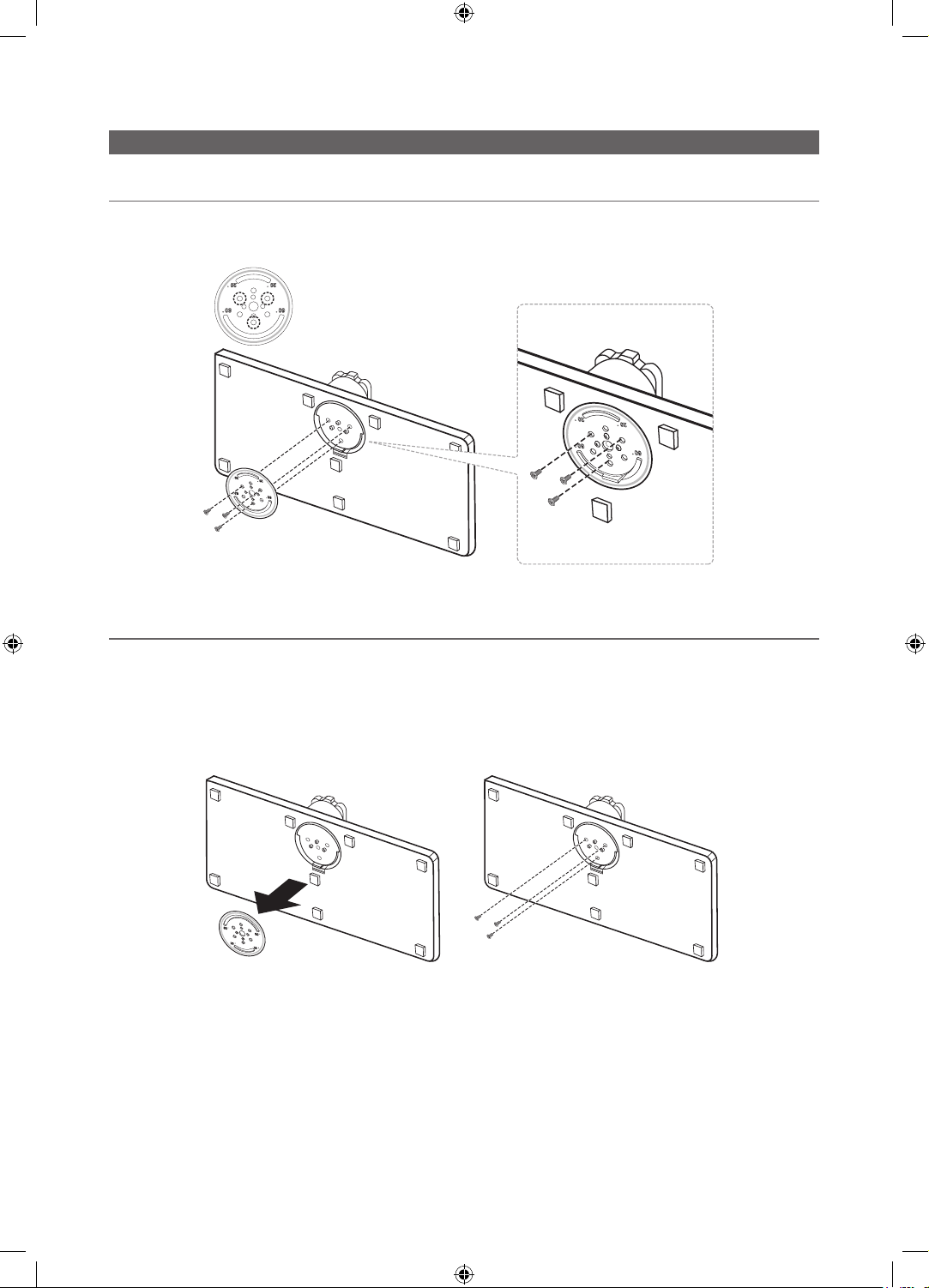
Assembling the swivel (32 inch TVs or larger)
¦ 60° swivel
Leaving the BRACKET HOLDER SWIVEL unchanged lets the TV swivel 20° left and right. Rotating the BRACKET HOLDER
SWIVEL 180°, and then assembling the stand as shown below lets the TV swivel 60° left and right.
¦ 90° swivel
Removing the BRACKET HOLDER SWIVEL and assembling the stand as shown below without the BRACKET HOLDER
SWIVEL lets the TV swivel 90° left and right.
English
[HG470570_HOTEL-ZA]ENG.indd 7 2012-04-17 �� 8:40:58
7
Page 8

Using the TV's Controller
✎
The color and shape of the T V Controller may vary depending on the model.
✎
The TV's Controller, a small joy stick like button on the bottom right side of the TV, lets you control the TV without the
remote control.
Function menu
CONTENT
Down (Front)
Remote control sensor
TV Controller
Left Right
Up (Rear)
Power on Turn the TV on by pressing the Controller when the TV is in standby mode.
Adjusting the volume Adjust the volume by moving the Controller from side to side when the
power is on.
Selecting a channel Select a channel by moving the Controller backwards and forwards when
the power is on.
Using the Function menu To view and use the Function menu, press and release the Controller
when the power is on. To close the Function menu, press and release the
Controller again.
Selecting the MENU (m)
With the Function menu visible, select the MENU (m) by moving the
Controller to the left. The OSD (On Screen Display) Menu appears. Select an
option by moving the Controller to the right. Move the Controller to the right
or left, or backwards and forwards to make additional selections. To change
a parameter, select the it, and then press the Controller.
Selecting Contents Home
( )
With the Function menu visible, select Contents Home ( ) by
moving the Controller backwards. The Contents Home main screen
appears. Select an application by moving the Controller, and then pressing
the Controller.
Selecting a Source (s) With the Function menu visible, open the Source(s) screen by pushing
the Controller to the right. The Source screen appears. To select a
source, move the Controller back and forth. When the source you want is
highlighted, press the Controller.
Power Off (P) With the Function menu visible, select Power Off (P) by pulling the
Controller forwards, and then press the Controller.
✎
To close the Menu, Contents Home, or Source, press the Controller for more than 1 second.
Standby mode
Your TV enters Standby mode when you turn it off, and continues to consume a small amount of electric power. To be safe
and to decrease power consumption, do not leave your TV in standby mode for long periods of time (when you are away on
vacation, for example). It is best to unplug the power cord.
English
8
[HG470570_HOTEL-ZA]ENG.indd 8 2012-04-17 �� 8:40:59
Page 9
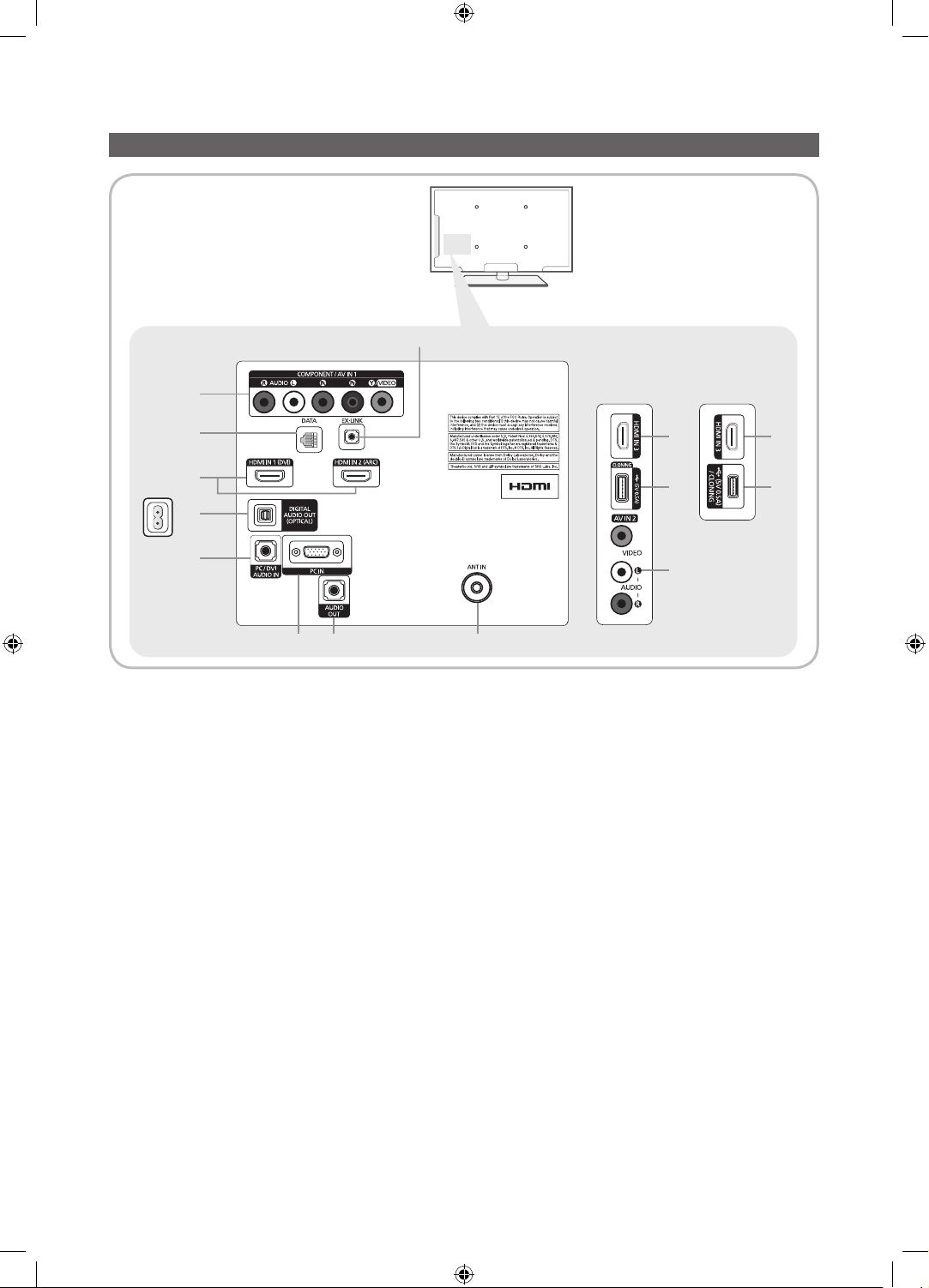
The Connection Panel
9
1
2
3
4
5
7 86
✎
Whenever you connect an external device to your TV, make sure that power on the TV and the device is turned off.
✎
When connecting an external device, match the color of the connection terminal to the cable.
1 COMPONENT IN / AV IN1 (46" Model: COMPONENT IN / AV IN)
– Connect audio cables to "R-AUDIO-L" on your TV and the other ends to corresponding audio out jacks on an A/V
device.
– Connects Component video / audio.
– The COMPONENT IN jack is also used as the VIDEO 1 jack.
– Connect component video cables (optional) to the component jacks ("PR", "PB", "Y") on the rear of your TV and the
other ends to corresponding component video out jacks on a DVD player.
– If you wish to connect both the Set-Top Box and a DVD player, you should connect the Set-Top Box to the DVD and
connect the DVD to the component jacks ("PR", "PB", "Y") on your TV.
– The PR, PB and Y jacks on your component devices (DVD) are sometimes labeled Y, B-Y and R-Y or Y, Cb and Cr.
– Connect RCA audio cables (optional) to "R - AUDIO - L" on the rear of the TV set and the other ends to corresponding
audio out jacks on the external device.
– When connecting to AV IN, the color of the AV IN [Y/VIDEO] jack (Green) does not match the color of the video cable
(Yellow).
2 DATA
– Used to support data communication between the TV and the SBB.
– Connects using RJ-12 TV type plugs.
3 HDMI IN 1 (DVI), 2, 3 / PC/DVI AUDIO IN : Connects to the HDMI jack of a device with an HDMI output.
✎
No sound connection is needed for an HDMI to HDMI connection. HDMI connections carry both audio and video.
✎
Use the HDMI IN 1 jack for a DVI connection to an external device. Use a DVI to HDMI cable or DVI-HDMI adapter
(DVI to HDMI) for the video connection and the PC/DVI AUDIO IN jacks for audio.
[46" Model]
3
0
!
3
0
English
[HG470570_HOTEL-ZA]ENG.indd 9 2012-04-17 �� 8:41:00
9
Page 10
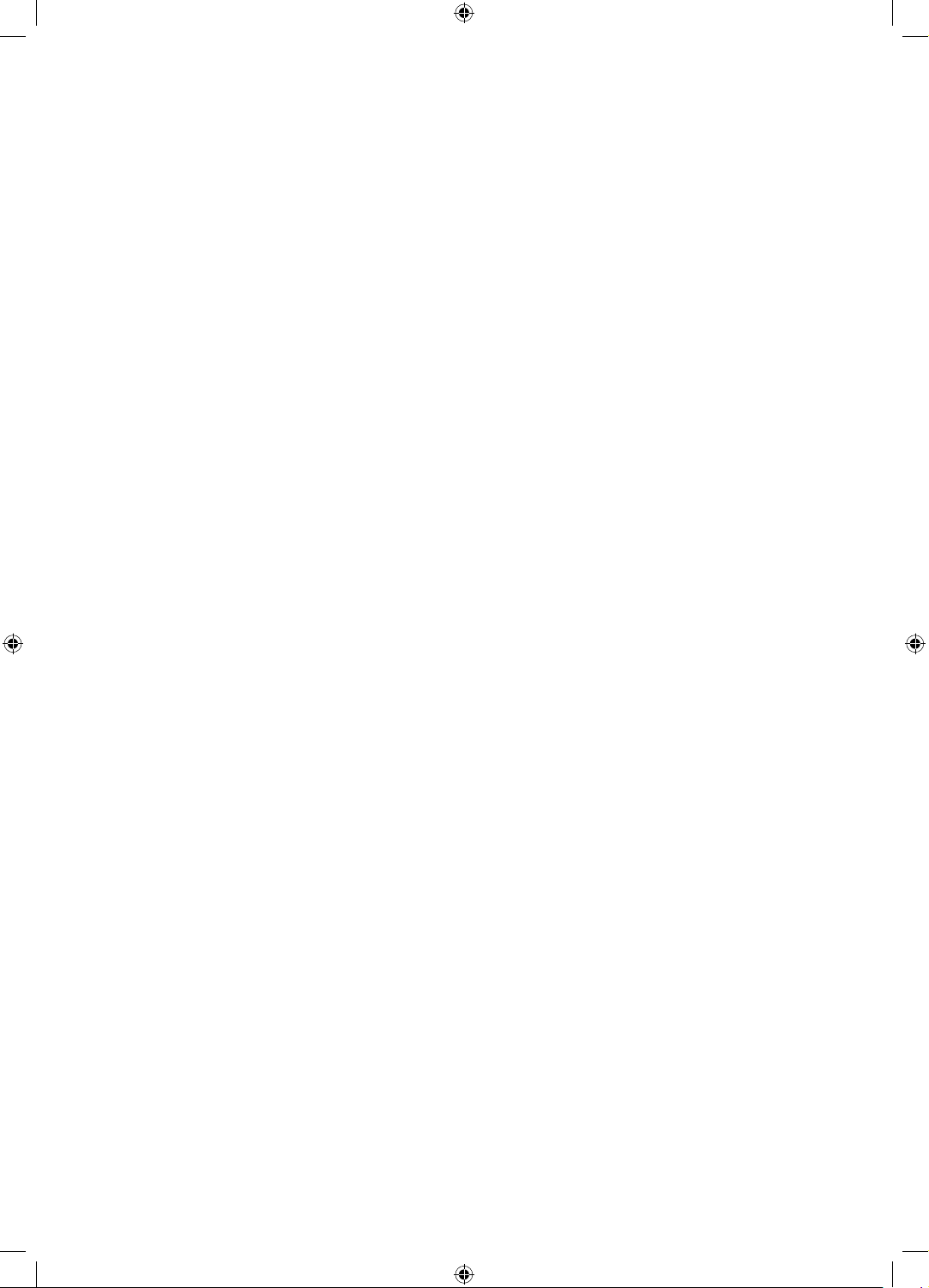
4 DIGITAL AUDIO OUT (OPTICAL): Connects to a Digital Audio component.
5 PC / DVI AUDIO IN: Connect to the audio output jack on your PC.
6 PC IN: Connect to the video output jack on your PC.
7 AUDIO OUT: Connects to the audio input jacks on an Amplifier/Home Theater.
8 ANT IN
– To view television channels correctly, the TV must receive a signal from one of the following sources:
– An outdoor antenna / A cable television system / A satellite receiver
9 EX-LINK : Connect this jack to the jack on the optional RJP (Remote Jack Pack). This will allow you to connect external
devices (Camcoder, PC, DVD players etc) easily.
0 USB / CLONING
– Connector for software upgrades and Media Play, etc.
– Service connection.
! VIDEO / R-AUDIO-L
– Connect a VIDEO cable to an appropriate external A/V device such a VCR, DVD, or Camcorder.
– Connect audio cables to "R-AUDIO-L" on your TV and the other ends to corresponding audio out jacks on the A/V
device.
English
10
[HG470570_HOTEL-ZA]ENG.indd 10 2012-04-17 �� 8:41:00
Page 11

The Remote Control
✎
This remote control has Braille points on the Power, Channel, and Volume buttons and can be used by visually
impaired customers.
Turns the TV on and off.
Press to directly access channels.
Press to select additional digital channels
being broadcast by the same station. For
example, to select channel ‘54-3’, press
‘54’, then press '-' and ‘3’.
Adjust the volume.
Display the channel list on the screen.
HOME: Display REACH menu only if
REACH has been downloaded to TV.
Quickly select frequently used functions.
Select on-screen menu items and change
menu values.
Return to the previous menu.
Buttons used in Channel list, Media Play
menu, etc.
button: Enter the hour your want the
TV to turn on.
Use these buttons in the Media Play and
Anynet+ modes.
HOME
TOOLS
RETURN
ALARM
SLLEP
P.SIZE
HDMI
PRE-CH
CHLIST
MENU
CONTENT
SRS
P.MODE
CC MTS
INFO
EXIT
Display and select the available video
sources.
Selects the HDMI mode directly.
Return to the previous channel.
Cut off the sound temporarily.
Change channels.
Display the main on-screen menu.
Displays My Contents, Watch TV and
Source icons on the TV screen.
Press to display channel and TV information
on the TV screen.
Exit the menu.
SLEEP: Sets the Sleep Timer.
SRS: Lets you select the SRS TruSurround
HD mode.
P.MODE: Select the picture mode
(Standard, Movie, etc.)
P.SIZE: Choose the picture size.
CC: Controls the caption decoder.
MTS: Press to choose stereo, mono or
Separate Audio Program (SAP
broadcast).
Installing the batteries (Battery size: AAA)
✎
NOTE
Use the remote control within 23~33 feet of the TV.
x
Bright light may affect the performance of the remote
x
control. Avoid using near fluorescent lights or neon signs.
The color and shape of the remote may vary depending on
x
the model.
After you have installed the batteries, use a screwdriver
to screw in the screw that holds the battery cover closed.
English
11
[HG470570_HOTEL-ZA]ENG.indd 11 2012-04-17 �� 8:41:01
Page 12

Connecting the TV to an SBB or STB
TV Rear Panel
ETH MODEM
Data Cable
1. Connect the DATA jack of the TV to the ETH MODEM jack of the STB (SBB) with the Data cable.
✎
Data cables are polarized. Make sure you attach the end marked TV Side to the TV and the end marked STB Side
to the STB. Also make sure you use the correct data cable for your vendor.
English
12
[HG470570_HOTEL-ZA]ENG.indd 12 2012-04-17 �� 8:41:01
Page 13

¦ List of Vendors and Compatible Data Cables Supplied with the TV
y Confirm you are using the correct data cable for your vendor. Refer to the code label on the data cables.
Confirm the code on the
Note the labeled end. Note the labeled end.
Vendor Cable code Pin assign Remark
OCC BN39-00865B Provided
NXTV BN39-01011B
nStreams BN39-01110A
Code Label
MTI BN39-01011C
LodgeNet MTI
Provided
English
13
[HG470570_HOTEL-ZA]ENG.indd 13 2012-04-17 �� 8:41:02
Page 14

¦ Connecting the Audio Output to an Audio Amplifier
TV Rear Panel
AUDIO IN
1 Stereo cable
1. Connect the AUDIO OUT port of the TV to the Audio In port of an audio amplifier with a stereo cable.
Audio
Amplifier
B-LAN Model (HG478/HG578)
y The TV is controlled by the external network.
y Hotel Plug & Play is not supported in B-LAN models (HG478/578).
English
14
[HG470570_HOTEL-ZA]ENG.indd 14 2012-04-17 �� 8:41:02
Page 15

Connecting the RJP (Remote Jack Pack)
Connect the input jacks on the TV to the RJP. The RJP lets guests connect audio and video sources to the TV.
4
2 Video / Audio Cable
TV Rear Panel
RJP Rear
USB HDMI S-VIDEO
1. Connect the PC IN / PC/DVI AUDIO IN port of the TV to the PC/AUDIO port of the RJP.
2. Connect the AV IN [VIDEO]/[R-AUDIO-L] port of the TV to the RCA port of the RJP.
3. Connect the [HDMI] port of the TV and the HDMI port of the RJP.
4. Connect the EX-LINK port of the TV and the RS/232 port of the RJP.
✎
The RJP (Remote Jack Pack) compatible with this Samsung TV is the TeleAdapt TA-7610.
RCA AUDIO/PC
RS/232
3 HDMI cable
1 D-sub / PC Audio cable
English
15
[HG470570_HOTEL-ZA]ENG.indd 15 2012-04-17 �� 8:41:03
Page 16

y RJP (Remote Jack Pack): RJP stands for Remote Jack Pack. The RJP is a hardware module that has different Audio
Video inputs (A/V, Audio, PC and HDMI) and corresponding outputs. The corresponding outputs are connected from the
RJP to the TV. The RJP communicates with the TV via RS232. A Hot Plug & Play function allows hotel guests to connect
an external source to the RJP. The RJP communicates with the TV by sending messages regarding Active/Inactive
sources.
A group of menu items, RJP Priority AV, RJP Priority PC, and RJP Priority HDMI, let you assign numbered priorities to the
jacks of the RJP. 1 is the highest priority and 3 is the lowest. When a guest connects external sources to the RJP jacks,
the TV will automatically switch between sources based on the priority you have assigned them in the Menu. For example,
lets say AV is set to 1 and HDMI to 2. If a guest has attached a device to the HDMI jack, and then plugs a device into the
AV jack, the TV automatically switches to the device plugged into the AV jack (the jack with the higher priority). Note that a
guest can also switch between devices manually by pushing a button on the RJP.
✎
You connect the RJP to HDMI 1, 2, or 3 or AV 1 or 2.
✎
When the T V is on, connect the TV and the RJP within 10 seconds.
y The RJP can be returned to the factory default settings by pressing the A/V and HDMI buttons simultaneously for 10
seconds. All LEDs blink 5 times, acknowledging that the reset has been performed
y The RJP will automatically turn off any LEDs after 5 minutes to avoid unnecessary light pollution in the hotel room. The
LEDs that were turned off will turn on again if the guest touches any of the buttons and the 5 minute timer will restart. If the
guest then touches another source button, the TV will change to the selected source and the corresponding LED will be lit.
y After an RJP Reset or a TV Power OFF/ON, it takes approximately 10 seconds to establish communications between the
TV and the RJP.
y The following table shows the approximate time in seconds it takes to switch from the TV to an input source, based on
assigned or default priorities.
✎
Scenario 1: When no inputs are connected.
Source To Connect
AV 2 Sec
PC 0.7 Sec
HDMI 3.9 Sec
✎
Scenario 2: When two or more inputs are connected and an Input source is disconnected and then reconnected.
Source Disconnect To Connect Total
AV 4.5 Sec 2 Sec 6.5 Sec
PC 0.7 Sec 0.7 Sec 1.4 Sec
HDMI 3.9 Sec 3.9 Sec 7.8 Sec
✎
An example: If the RJP has all its live sources (AV, PC, and HDMI) connected, AV has been assigned the highest
priority, the RJP is in HDMI mode, and a guest removes and reconnects the AV source, the minimum time required
to switch to the AV source is 6.5 seconds.
y To connect audio (Ipod or Mp3), Music mode should be ON.
y A/V, PC, and HDMI input sources are supported.
English
16
[HG470570_HOTEL-ZA]ENG.indd 16 2012-04-17 �� 8:41:03
Page 17

Setting the Hotel Option Data
To let you control how the TV functions when in Hotel mode, the TV has two Hotel mode menus, the Stand-alone mode menu
and the Interactive mode menu. The menu items that differ between the menus are listed below,
Items in the Standalone menu only:
– SIRCH Update Time
– Manual SIRCH
– SIRCH Channel
– SIRCH Version
Items in the Interactive menu only:
– SI Vendor
– Lodgenet Remote (If you selected MTI or EBL as your SI Vendor)
All other items appear in both menus.
To access the menus, press MUTE → 1 → 1 → 9 → ENTER on your Samsung remote.
After a menu appears, follow these general directions to navigate and change values:
– Use the Up and Down arrow buttons on the standard remote to move from menu item to menu item.
– Press the Enter or Left or Right arrow buttons to select a menu item. The screen displays that menu item only.
– Press the Left or Right arrow button to change a value. The Right arrow button increases numerical values. The Left
arrow button decreases numerical values.
– When the screen is displaying one menu item, you can press the Up or Down arrow button to display the next or
previous menu item.
– Press the Return button to exit a menu item and return to the Main menu.
– To exit a Hotel mode menu, turn off the TV, and then turn it on again. Any changes you made are saved except changes
to SI Vendor. For changes to SI Vendor, you must turn the TV off, wait until the Standby light glows steadily, then unplug
the TV, wait for the Standby light to go off, and then plug the TV in again.
Hospitality Mode Standalone
SI Vendor OFF
Power On
Channel
Menu OSD
Operation
Clock
Music Mode
External Device
External Source
Eco Solution
Logo/Message
Cloning
SIRCH
Service
Above: The Hotel mode menu.
To change menus, follow these steps:
1. Highlight the Hospitality Mode menu item in the top left corner of the menu.
2. Press the left or right arrow button on the Samsung remote. Only the Hospitality Mode menu item is displayed.
3. Press the left or right arrow button to change the Hospitality Mode item from Standalone to Interactive or from Interactive
to Standalone.
4. Press the Return or Menu button on the remote. The entire menu re-appears with your selection displayed in the
Hospitality Mode field.
✎
After you have set the values in one TV, you can clone those values to multiple TVs. See USB Cloning on page 24.
English
17
[HG470570_HOTEL-ZA]ENG.indd 17 2012-04-17 �� 8:41:04
Page 18

¦ Menu Items
To Enter this menu: Press the MUTE → 1 → 1 → 9 → ENTER buttons in order.
To Exit from this menu : AC Power off, and then turn on again. Any changes you made are saved.
Menu Item initial Value Description
Hospitality
Mode
SI Vendor SI Vendor Samsung
Power On
Channel
Hospitality
Mode
Power On
Channel EN
Power On
Channel
Channel Type ...
Power On
Volume EN
Power On
Volume
Min Volume 0 Minimum Volume Level user can set in Stand Alone Hospitality mode.
Max Volume 100 Maximum Volume Level user can set in Stand Alone Hospitality mode.
Panel Button
Lock
Power On
Source
Power On
Option
Channel
Setup
Channel
Editor
Dynamic SI ON
Standalone
Last Saved
3
Last Saved
... TV will switch on at this Volume Level in Stand Alone Hospitality mode.
Unlock
TV Select the input source the TV displays when it is turned on.
Last Option
Select the Hospitality mode.
y Standalone
y Interactive
Available in the Interactive menu only.
Select the SI Vendor.
y Samsung / OCC / MTI / Nstreams / NXTV / Enseo / Cardinal /Guestek /
SeaChange / EBL
Set the default values, which will be applied when the TV is turned on.
y User Defined : Refers to the settings configured for Power On Channel,
Channel Type.
y Last Saved : Refers to the last saved settings.
When the TV is turned on, it switches automatically to this channel when in
Stand Alone Hospitality mode.
Channel search CABLE and AIR.
y ATD, DTV : ON-AIR
y CATV (Cable Analog TV), CDTV (Cable Digital TV) : CABLE TV
Set the default volume values which will be applied when the TV is turned on.
y User Defined : Uses the settings configured for Power On Volume.
y Last Saved : Uses the last saved settings.
Front panel (Local key) operation on/off.
y Unlock : Unlock all panel keys
y Lock : Lock all panel keys
y Power : Lock all panel buttons except Power
y Menu/Source : Lock Menu and Source
Determines the TV's state when power returns after a power failure or after you
have unplugged the TV and then plugged it in again.
- LAST OPT: Returns to its last Power state. If it was in Stand-by, it returns to
Stand-by. If it was on, it turns on.
You can use the Channel menu option in the OSD.
Edit Channel Number and Name.
y On : Check the DTV Program channel number. (DTV channel editor is
inaccessible)
y Off : No check of the DTV Program channel number. (DTV channel editor
is accessible, but additional channel program number update is not
supported)
English
18
[HG470570_HOTEL-ZA]ENG.indd 18 2012-04-17 �� 8:41:05
Page 19

Menu Item initial Value Description
Picture Menu
Menu OSD
Operation
Clock Local Time Manual
Music
Mode
External
Device
Lock
Menu Display ON
Panel Button
Lock
Music Mode
AV
Music Mode
PC
Music Mode
Comp
Music Mode
Backlight
7610 Priority
AV
7610 Priority
PC
7610 Priority
HDMI
7610 AV
Option
RJP HDMI
Option
HDMI Music
Mode
Sound Bar
Out
OFF Enable or disable the Picture Menu.
y On : Main Menu displays.
y Off : Main Menu does not display.
Front panel (Local key) operation on/off.
y Unlock : Unlock all panel keys
Unlock
OFF
OFF
OFF
OFF
1
2
3
AV1 Select RJP AV Source. (AV1/AV2)
HDMI1/DVI Select RJP HDMI Source. (HDMI1/HDMI2/HDMI3)
OFF
OFF ON/OFF sound bar out. Refer to Page 31.
y Lock : Lock all panel keys
y Power : Lock all panel buttons except Power
y Menu/Source : Lock Menu and Source
Select the way to update clock data.
y Manual: Manual clock setting (without updating from TTX data)
To get music output from an mp3/audio player through an AV Input Source.
When on, you can hear sound from the player through the TV even there is no
video signal. The TV's backlight, however, remains on. And add a video signal,
it works normally.
To get music output from an mp3/audio player through a PC Input Source.
When on, you can hear sound from the player through the TV even there is no
video signal. The TV's backlight, however, remains on. And add a video signal,
it works normally.
To get music output from an mp3/audio player through a Component Input
Source. When on, you can hear sound from the player through the TV whether
even there is no video signal. The TV's backlight, however, remains on. And
add a video signal, it works normally.
When set to Off, the TV's backlight is turned off entirely when a guest uses the
Music mode. To save energy, set to Off.
Lets you set the priority of the 7610 RJP AV jack. You can choose 1, 2, or 3,
with 1 being the highest and 3 the lowest. The TV automatically displays the
source with the higher priority. For example, lets say AV is set to 1 and HDMI
is set to 2. If a guest has attached a device to the HDMI jack, and then plugs a
device into the AV jack, the TV will automatically switch to the device plugged
into the AV jack (the jack with the higher priority). Note that a guest can also
switch devices manually by pushing a button on the 7610 RJP.
Lets you set the priority of the 7610 RJP PC jack. You can choose 1, 2, or 3,
with 1 being the highest and 3 the lowest. The TV automatically displays the
source with the higher priority. See above for a more detailed explanation.
Lets you set the priority of the 7610 RJP HDMI jack. You can choose 1, 2, or
3, with 1 being the highest and 3 the lowest. The TV automatically displays the
source with the higher priority. See above for a more detailed explanation.
To get music output from an mp3/audio player through a HDMI Input Source.
When on, you can hear sound from the player through the TV whether there is
a video signal or not. (This option is only compatible with the Guest link RJP.)
English
19
[HG470570_HOTEL-ZA]ENG.indd 19 2012-04-17 �� 8:41:05
Page 20

Menu Item initial Value Description
When USB is connected to the TV,
y Default : Popup window appears.
y Automatic : Enters the USB contents menu automatically.
y Disable : Neither the pop-up window or nor the menu appears..
Displays the External Source information when you change the TV source to
external input. Press the info key and the TV turns on.
y On : The External Source information is displayed on the TV screen.
y Off : The External Source information is not displayed on the TV screen.
y On : When an external source is connected to the TV, the TV will auto
ident and switch the input source.
y PC : Auto Ident PC Input only.
y Off : Auto Source is Off.
Select Return Source for Guest-Link RJP (HDMI-CEC).
This feature adjusts the brightness of the TV to reduce power consumption.
y Off: Turns off the energy saving function.
y Low: Sets the TV to low energy saving mode.
y Medium: Sets the TV to medium energy saving mode.
y High: Sets the TV to high energy saving mode.
Edit Welcome Message.
Turns the Hospitality logo feature on/off. The Logo is shown during the initial
turn on for the amount of time set in the "Logo Display Time"
Hospitality Logo Download. (File name required: samsung.bmp/avi,
Max file size: BMP 960 x 540 / AVI 30MB, File Type: BMP/AVI)
Clone the current TV option values to a USB memory device.
Clone the saved TV option values in a USB memory device to the TV.
If you set Setting Auto Initialize to On, and the TV's power is turned off and on,
guest side menu items are restored to their cloned values. See page 30.
External
Source
Eco
Solution
Logo/
Message
Cloning
USB Media
Mode
External
Source
Banner
Auto Source OFF
Anynet+
Return
Source
Energy
Saving
Welcome
Message
Edit Welcome
Message
Hospitality
Logo
Hospitality
Logo DL
Logo Display
Time
Clone TV to
USB
Clone USB
to TV
Setting Auto
Initialize
Defalut
Power On
OFF
OFF Display the Welcome Message for 5 seconds when the TV turns On.
OFF
OFF
ON
Src
...
... Hospitality Logo Display Time (3/5/7 seconds).
English
20
[HG470570_HOTEL-ZA]ENG.indd 20 2012-04-17 �� 8:41:06
Page 21

Menu Item initial Value Description
Available in the Standalone menu only.
SIRCH (Samsung Interactive Remote Control for Hospitality) is a professional)
interactive remote controller for DTV that lets you deliver
TV firmware updates, cloning data, and channel mapping changes
to several hundred hospitality TVs simultaneously.
SIRCH is sold separately.
y On : Whenever TV goes to Stand-By mode, always works SIRCH Update
y Off : Only works SIRCH Update on selected SIRCH Update Time
Upgrade SIRCH Clone / Binary by manual
Enter Self Diagnosis Menu.
y Picture Test: Use to check for picture problems. If the problem appears in
the test picture, select Yes and follow the directions on the screen.
y Sound Test: Use the built-in melody sound to check for sound problems.
If the problem occurs during the test, select Yes and follow the directions
on the screen.
SIRCH
Service
SIRCH
update Time
SIRCH
Update
Immediate
Manual
SIRCH
SIRCH
Channel
SIRCH
Version
SIRCH Group
ID
REACH Off REACH Display On/Off
IPG Room
Type
CAS Pro:idiom Select CAS.
PI AES DATA 0x0000 Displays the state of Pro:Idiom operation.
Self
Diagnosis
PI AES Log OFF Displays the state of Pro:Idiom AES operation.
View PI AES
Log
SW Upgrade Upgrade the TV SW. Refer to page 30.
Service
Pattern
ATV Calble
AGC Gain
DTV
OpenCalble
AGC Gain
TV Reset Reset the TV. Same as Factory Reset in Factory option.
12:00 PM
On
87 Select SIRCH Update Channel
0000 Display the current SIRCH Clone version
ALL Select SIRCH Group ID
Default Select IPG Room Type
... Display/Save Pro:idiom AES log.
Off Display SVC pattern.
0 Control AGC Gain for ONLY SVC.
0 Control AGC Gain for ONLY SVC.
English
21
[HG470570_HOTEL-ZA]ENG.indd 21 2012-04-17 �� 8:41:06
Page 22

¦ Welcome Message
The Welcome Message feature displays a custom message on the TV every time it is turned on.
– Welcome message settings are in the Hotel Option Menu.
– Set Welcome Message to ON to display the message when the TV is powered on.
Welcome Message OFF
Edit Welcome Message
Hospitality Logo OFF
Hospitality Logo DL
Logo Display Time
– You can make the Welcome Message up to 25 characters long and edit it in the Hotel Service menu.
– Welcome Message supports the following characters:
✎
Capital Leters from A to Z.
– You can edit the Welcome Message by using the remote's navigation, color, and Enter buttons in the “Edit Welcome
Message” OSD (See the illustration below.)
Edit Welcome Message
W E L C O M E T O O U
R H O T E L _
A B C D E F G
H I J K L M N
O P Q R S T U
V W X Y Z
...
...
Move to Left
a
Move to Right
b
Leave Black
{
Done
}
Move Enter Return
Below are the general directions for navigating and changing letters on the Edit Welcome Message screen:
– Press the A button on the remote to move to the left in the message.
– Press the B button to move to the right.
– After you have selected a position in the message, use the arrow buttons on your remote to select a letter in the
alphabet below the message.
– Press Enter to place a letter into the position you selected.
– Press the C button to erase a letter in a position or enter a blank.
– Press Return or the D button to exit.
English
22
[HG470570_HOTEL-ZA]ENG.indd 22 2012-04-17 �� 8:41:07
Page 23

¦ Hospitality Logo
The Hospitality Logo function displays the Hotel's picture image when the TV is powered on.
– Hospitality Logo settings are in the Hotel mode menus.
– The Logo Download and Logo Display Menu items are enabled when you turn the Hospitality Logo option on.
– If there is a logo image stored in the memory and Hospitality Logo option is on, the Hospitality logo is displayed when
the TV is turned on.
– The Hospitality logo is not displayed when the Hospitality Logo option is off, even if the logo image has been loaded into
the TV.
y Hospitality Logo
– This option lets you choose whether the Hospitality Logo image is displayed or not.
– Initial value is OFF.
– Can be set to OFF or ON.
– When set to ON, the Logo Download and Logo Time Display menu items become accessible.
y Logo Download
– This option lets you download the logo image to the TV’s memory from a USB device.
– Wait appears while the image is being copied to the TV.
– Completed appears when the copy operation has finished successfully.
– Failed appears when the copy operation was unsuccessful.
– No USB appears if no USB device is connected.
– No File appears if there is no file to copy on the USB device or the file is in the wrong format (must be a BMP file). If No
File appears and you have a logo file on the USB device, check the file format.
y Logo File Format
– The TV supports only the BMP and AVI format.
– The file name must be samsung.bmp or samsung.avi.
– The maximum resolution of the BMP format is 960 x 540.
– The maximum file size of AVI format is 30MB.
– The TV does not change the size or scale of the image.
English
23
[HG470570_HOTEL-ZA]ENG.indd 23 2012-04-17 �� 8:41:08
Page 24

¦ USB Cloning
The USB Cloning function lets you download user configured settings (Picture, Sound, Input, Channel, Setup, and Hotel
Setup) from one TV to a USB device, and then upload these settings from the USB device to other TV sets. This lets you
create a standard array of settings and distribute that standard array to all the TVs in your facility.
y Cloning from TV to USB: Copies stored menu settings from a TV to a USB device.
1. Insert a USB drive into the USB port on the rear of the TV.
2. Enter the hotel option menu by pressing these buttons in order. MUTE →
1 → 1 → 9 → ENTER
3. Press the ▲ or ▼ button to select Clone:TV to USB, and then press the
ENTER button.
4. The message Clone: TV to USB is displayed. Press the ENTER button.
5. The TV displays one of the following messages:
▪ In Progress: Copying data to USB.
▪ Completed: Copy operation was successful.
▪ Failed: Copy operation was not successful.
▪ No USB: USB is not connected.
The clone folder will be labeled T-MST4AUSCB.
✎
The cloned values include the values on the Guest side menu
(brightness, picture size, contrast, etc.) and the Hotel side menu.
Cloning from USB to TV: Copies menu settings in a USB device to a TV.
✎
Shortcut: Turn the TV off, insert the USB device, turn the TV on, and then press the ENTER button for 5 seconds.
To clone data to the TV using the Hotel menu, follow these steps:
1. Turn the TV off.
2. Insert the USB drive into the USB port on the rear of the TV.
3. Turn the TV on.
4. Enter the Interactive menu by pressing these buttons in order. MUTE → 1
→ 1 → 9 → ENTER
5. Press the ▲ or ▼ button to select “Clone USB to TV”, and then press the
ENTER button.
6. The message Clone: USB to TV is displayed. Press the ENTER button.
7. The TV displays one of the following messages:
▪ In Progress: Copying data to TV.
▪ Completed: Copy operation was successful.
▪ Failed: Copy operation was not successful.
▪ No USB: USB is not connected
▪ No File: There is no file to copy on the USB device. If you get a No File message, check the folder on your USB
device. The folder name should be T-MS T4AUSCB.
✎
If you inser t the USB device when the TV is on, a pop-up window may appear. If this occurs, press Exit, and then
continue.
✎
Tables that list lthe settings that are cloned in the Interactive and Standalone Hotel Menus begin on the next
page.
Clone TV to USB
Clone USB to TV
Setting Auto Initialize OFF
Clone TV to USB
Clone USB to TV
Setting Auto Initialize OFF
English
24
[HG470570_HOTEL-ZA]ENG.indd 24 2012-04-17 �� 8:41:09
Page 25

y Settings Cloned in the Hotel Menu
Menu Item Cloning Support Applicable Region
Hospitality Mode Yes All
SI Vendor Yes All except Brazil
Power On Channel EN Yes All
Power On Channel Yes All
Channel Type Yes All
Power On Volume EN Yes All
Power On Volume Yes All
Min Volume Yes All
Max Volume Yes All
Power On Source Yes All
Power On Option Yes All
Channel Setup N/A All except Hospital
Channel Editor N/A All
Channel Bank Editor N/A Smooovie SI and Hospital
Channel Bank Service Level Yes Hospital Models Only
Mixed Channel Map Yes EU
Dynamic SI Yes US and US Hsopital
Channel Rescan Message Yes EU and EU Hospital
Pan Euro MHEG Yes EU and EU Hospital
Channel Auto Store N/A Hospital Models Only
Mychannel En Yes EU and EU Hospital
Genre Editor N/A EU and EU Hospital
Picture Menu Lock Yes All
Menu Display Yes All
Channel Menu Display Yes ASIA Models only
Panel Button Lock Yes All
Mute On CC Yes US Hsopital Only
Subtitle Auto On Yes EU and EU Hospital
SW Clock Yes EU and EU Hospital
Local Time Yes EU and EU Hospital
Time Format Yes EU and EU Hospital
CLOCK Normal Dim. Yes EU
CLOCK Standby Dim. Yes EU
Music Mode AV Yes All
Music Mode PC Yes All
Music Mode Comp Yes All
Music Mode Backlight Yes All
7610 Priority AV Yes All
7610 Priority PC Yes All
7610 Priority HDMI Yes All
7610 AV Option Yes All
English
25
[HG470570_HOTEL-ZA]ENG.indd 25 2012-04-17 �� 8:41:09
Page 26

Menu Item Cloning Support Applicable Region
RJP HDMI Option Yes All
HDMI Music Mode Yes US and US Hsopital
Sound Bar Out Yes All
Video Out Yes ASIA Models only
USB Media Mode Yes US and EU
External Source Banner Yes All
Auto Source Yes All
Anynet+ Return Source Yes All Models except Hospital
Sub Amp Mode Yes All except US
Sub Amp Volume Yes All except US
Pillow Speaker Type Yes Hospital Models Only
Speaker Select Yes Hospital Models Only
Pillow Volume Yes Hospital Models Only
Energy Saving Yes All
Energy Saving Timer Yes EU
Welcome Message Yes All
Edit Welcome Message N/A All
Hospitality Logo Yes All
Hospitality Logo DL N/A All
Logo Display Time Yes All
Clone TV to USB N/A All
Clone USB to TV N/A All
Setting Auto Initialize Yes All
SIRCH Update Time Yes All except Brazil/ASIA_READY
SIRCH Update Immediate Yes All except Brazil/ASIA_READY
Manual SIRCH N/A All except Brazil/ASIA_READY
SIRCH Channel Yes All except Brazil/ASIA_READY
SIRCH Version N/A All except Brazil/ASIA_READY
SIRCH Group ID No US
REACH Yes All except Brazil/ASIA_READY
IPG Room Type No Guestek
CAS Yes US and US Hsopital
PI AES Data N/A US and US Hsopital
Self Diagnosis N/A All
PI AES Log Yes US and US Hsopital
View PI AES Log N/A US and US Hsopital
SW Upgrade N/A All
Service Pattern Yes All
ATV Cable AGC Gain Yes US and US Hsopital
DTV OpenCable AGC Gain Yes US and US Hsopital
TV Reset N/A All
English
26
[HG470570_HOTEL-ZA]ENG.indd 26 2012-04-17 �� 8:41:10
Page 27

¦ Multi Code Remocon
A Multi Code Remocon is a special remote which is designed to control multiple TVs.
This function is useful where there is more than one TV in a location.
You can control up to 10 TVs, each with a different ID code, with one remote. ID numbers are displayed on each TV's OSD.
The Initial ID code for each TV is “0”.
– You can set and reset the ID code in Analog TV mode or PC mode. (Not available in DTV mode.)
– You can set the ID code to any digit from 0 to 9.
– To set a TV's ID code, follow these steps:
1. Aim the remote at the TV, and then press the Blue button on the remote for more than 7 seconds. The TV displays
the current ID in the middle of the screen and displays the words. "Remote control code is set to x. If you want to
change the Remote control code, enter the digit you want to change."
2. Press the number on the remote you want to assign to the TV. The TV displays the following words:
"Remote control code is changed to x."
✎
The TV will display the OSD until you press the Exit button.
See the example below.
Remote control code is set to 0. If you want
to change Remote control code, enter the digit
you want to change.
Example: After you see the message above, if you press 1, the TV and Remote will be set to ID code 1. The TV then
displays the following message: “Remote control code is changed to 1”
The TV can then only be controlled by a remote which has the same ID code (1).
– If the ID code of the remote and TV do not match, the TV displays the following message:
“ TV ID x”(x is the TV’s ID)
– To reset the ID code, press the Yellow button for more than 7 seconds. The ID codes of the TV and Remote are reset to
“0”. “Remote control code is set to 0.” appears on the TV.
English
27
[HG470570_HOTEL-ZA]ENG.indd 27 2012-04-17 �� 8:41:11
Page 28

¦ Setting Auto Initialize
When you clone settings from one TV to another, you clone both guest side menu and hotel side menu settings (Picture,
Sound, Input, Channel, Setup, and Hotel Setup). This lets you set nearly all the menu values on your hospitality TVs to the
same, standard settings. If you allow guests access to the guest side menus, for example, the Picture menu, they can
change the settings in those menus so they are no longer standard. If you set the Setting Auto Initialize function on, the TV
automatically restores (initializes) any guest side menu values to the cloned, standard values when the TV is turned off and
then turned on again. Note that Setting Auto Initialize works on cloned guest side menu values only. Settings which have not
been cloned are ignored.
The table below lists the settings that are restored to their cloned values when you set the Setting Auto Initialize function on.
Menu Menu Item
Picture Mode
Backlight
Contrast
Brightness
Sharpness
Color
Tint (G/R)
Screen Adjustment
Picture Size
Advanced Settings
Dynamic Contrast
Picture Menu
Black Tone
Flesh Tone
RGB Only Mode
Color Space
White Balance
Gamma
Motion Lighting
Picture Option
Color Tone
Digital Noise Filter
MPEG Noise Filter
HDMI Black Level
Film Mode
Menu Menu Item
Sound Mode
Sound Effect
SRS TruSurround HD
SRS TruDialog
Equalizer
Broadcast Audio Options
Sound Menu
System Menu
Preferred Language
Multi-Track Sound
SPDIF Output
Audio Format
Audio Delay
Speaker Settings
Speaker Select
Auto Volume
Menu Language
Eco Solution
Energy Saving
No Signal Power Off
Auto Power Off
Caption
Caption
Caption Mode
Digital Caption Options
Auto Protection Time
General
Game Mode
Boot Logo
Anynet+ (HDMI-CEC) : Depend on the model.
Anynet+ (HDMI-CEC)
Auto Turn Off
Receiver
English
28
[HG470570_HOTEL-ZA]ENG.indd 28 2012-04-17 �� 8:41:11
Page 29

¦ Hotel Plug & Play
Hotel Plug & Play function automatically performs the Hotel mode selection, Country Setup, Clock Setup, and Picture mode
Setup runs once, when power is first turned ON. Setup also runs automatically after you have executed a Service Reset.
y UI Scenario
Fastory Reset
Type 32P6AF0D
Local Set US
Basic Model HA477
SVC Model 477
Tuner SI_ATC2
Light Effect OFF
Ch Table NONE
Front Color NONE
If you select the Factory Reset, the TV resets all values to their factory defaults
and then displays the Hotel Plug & Play menu. Go to the first Hotel Plug & Play
screen below.
Setup > Plug & Play
Easy Set up
• Interactive
• Standalone Plug & Play
• Standalone Only
If you select Standalone
Plug & Play
Setup > Menu Language
Select the language you want to use
• English
• Español
• Français
Select
English as the
language
Setup > Auto Program (2/5)
Set the search options for auto tuning.
c
Air
Cable
E
Setup > Auto Program (3/5)
Set the parameters for cable
auto program.
• Digital Cable System STD
• Analog Cable System STD
Select the digital
cable system
If you select
Standalone Only
Next
If you select
Interactive
Setup > Auto Program (1/5)
Let's nd and store channels on
your TV. How do you receive
programming?
Next
E
If you select "I use an
antenna cable..."
Setup > Clock (2/3)
What time zone are you in?
Previous
Next
Skip
Setup > Clock (1/3)
Set the Clock Mode.
Previous
Next
Skip
• I use an antenna cable..
• I use a set-top box.
• Newfoundland
• Atlantic
• Eastern
• Central
• Mountain
• Auto
• Manual
Standalone mode
is set.
Interactive
Hospital Option Menu
Select antenna
cable means all
the channels
available
through your
RF cable (air)
will be stored.
(Auto Program
necessary)
Previous
Next
Skip
If you select "I use a
set-top box."
Select Eastern if
you are located in
that region.
Previous
Next
Skip
E
Set the
current time
automatically
using the time
from the digital
broadcast.
Previous
Next
Skip
After 3
seconds
Setup > Clock (3/3)
Add Daylight Savings Time?
• Off
• On
E
Setup > Picture Mode
Select Picture Mode.
• Off
• On
TV will enter the RF
mode.
Press Power OFF
to exit.
Switch are DST
function off.
Previous
Next
Skip
E
Previous
Next
E
Setup > Auto Program (4/5)
Auto Program is nding channels
for you ...
Cable 64
DTV Air
DTV Cable
Cable
0
Air
0
0
0
Stop
Setup > Auto Program (5/5)
Auto Program is complete
110 channels are memorized.
DTV Air
Air
DTV Cable
Cable
E
E
Standalone Hotel
Option Menu
40
30
20
10
OK
Press Power OFF
to exit.
English
29
[HG470570_HOTEL-ZA]ENG.indd 29 2012-04-17 �� 8:41:13
Page 30

y Hotel Plug & Play OSD
– Initial Highlight: Interactive
– If you select the Standalone Only button, the Standalone hotel mode is set by default and the “Standalone mode is set”
OSD appears for 3 seconds.
– TV enters into RF mode automatically after displaying “Standalone mode is set” OSD for 3 seconds.
– If you select the Interactive mode, the Interactive Setup Menu is displayed. Press the power off key to exit from the
Interactive menu.
– If you select the Standalone Plug & Play mode, the “Select Menu Language” OSD appears.
y Select Menu Language OSD
– If you select Standalone from the “Select Hotel TV Mode” OSD, the “Select Menu Language” OSD appears.
– Initial Highlight : English
– Display time: OSD timeout and operation are the same as Samsung's consumer TV models.
– If you press the Enter key, the “Select Country” OSD appears
y Clock Mode OSD
– Initial Highlight: Auto.
– Display time: 30 seconds.
– The Clock Set item OSD appears if you select Manual.
– If you press the Enter key after setting the clock, or while in Auto clock set, the Picture Mode OSD appears.
y Set daylight saving time OSD
– Initial Highlight: Off
– If you press the Enter key, the Select the DST area OSD appears.
y Picture Mode OSD
– Initial Highlight: Dynamic.
– The TV displays the Picture Mode OSD where you can choose the Dynamic or a Standard Picture mode.
– After you select the picture mode, the TV displays the Standalone Setup Menu OSD. Press power off to exit.
y Auto Search Mode OSD
– If you select the Skip option, the TV displays the Clock Mode OSD.
– If you press the Enter key, the TV auto searches for channels.
– The OSD Display time, which starts at the time that Auto Store is completed goes to the time Auto Sort starts, is 30
seconds.
English
30
[HG470570_HOTEL-ZA]ENG.indd 30 2012-04-17 �� 8:41:13
Page 31

¦ USB SW Upgrade Method
Samsung may offer upgrades to the TV’s SW in the future. Please contact the Samsung Hospitality Hotline at 1-866-894-0524
to receive information about downloading upgrades and using a USB drive to update the SW by connecting the USB drive
containing the upgrade to the USB port located on the TV.
When the software is upgraded, video and audio settings you have made will return to their default (factory) settings. We
recommend you clone the hotel settings so that you can easily reset them after the upgrade.
To upgrade the TV's software, follow these steps:
1. Insert a USB drive containing the SW upgrade into the USB port on the side of the
TV.
2. Press the MENU button to display the menu.
Press the ▲ or ▼ button to select Support, and then press the ENTER button.
3. Press the ▲ or ▼ button to select SW Upgrade, and then press the ENTER
button.
The message "Scanning for USB. This may take more than 1min." is displayed.
4. The message "Upgrade version XXXX to version XXXX? The system will be
reset after upgrade." is displayed.
Press the ◄ or ► to select the OK, and then press the ENTER button.
Please be careful to not disconnect the power or remove the USB drive while upgrades are being applied. The TV will turn off
and turn on automatically after completing the SW upgrade. Please check the SW version after the upgrades are complete.
¦ Sound Bar
y Samsung Sound-Bars and Hospitality TVs in 2012
– Samsung Sound-Bars and hospitality TVs support the ARC feature in HDMI 1.4. If you connect a compatible Samsung
Sound-Bar to a compatible Samsung hospitality TV using a single HDMI cable, guests can listen to the TV's sound
through the Sound-Bar.
– Models supporting the ARC function are listed below:
y Sound-Bars: HW-E350/E450/E550
y Setting the Sound-Bars to Hotel Mode.
1. Set the following Hotel menu options:
– Hotel option > External Device > Sound Bar Out = On.
– Hotel option > Power On > Power On Volume EN = User Defined.
– Hotel option > Power On > Power On Volume > Set greater than 0.
– Hotel option > Power On > Max Volume > Set greater than 0.
2. Connect an HDMI cable from the HDMI OUT jack on the back of Sound-Bar to the HDMI2 port (supporting ARC) on
the hospitality TV.
3. After the Sound-Bar is connected to the hospitality TV, when the TV turns on, the Sound-Bar automatically detects the
TV, and then automatically switches to Hotel Mode.
Sound Bar Hotel mode functional characteristics:
y Power On/Off is synchronized with the TV
y HDMI_CEC defaults to On
y Functions through the “HDMI OUT” port only
y Disables the "Input mode" key on the VFD to prevent unexpected audio-source changes.
y Acquires adjustable Power On and Max Volume settings from the TV’s Hotel option menu. The Sound-Bar's Power
On Volume and Max Volume values, however, are ½ of the Power On Volume and Max Volume settings in the TV's
Hotel option menu. Example: If the TV's Power On Volume=20 and Max Volume=90, then the Sound Bar's Power
On Volume=10 and Max Volume=45.
English
31
[HG470570_HOTEL-ZA]ENG.indd 31 2012-04-17 �� 8:41:13
Page 32

Installing the Wall Mount
Installing the Wall Mount Kit
The wall mount kit (sold separately) allows you to mount the TV on a wall.
For detailed information on installing the wall mount, see the instructions provided with the wall mount. Contact a technician for
assistance when installing the wall mount bracket. Samsung Electronics is not responsible for any damage to the product or
injury to yourself or others if you elect to install the TV on your own.
Wall Mount Kit Specifications (VESA)
✎
The wall mount kit is not supplied, but sold separately.
Install your wall mount on a solid wall perpendicular to the floor. When attaching to other building materials, please contact
your nearest dealer. If installed on a ceiling or slanted wall, TV may fall and result in severe personal injury.
✎
NOTE
Standard dimensions for wall mount kits are shown in the table below.
x
Samsung wall mount kits contain a detailed installation manual. All par ts necessary for assembly are provided.
x
Do not use screws that do not comply with the VESA standard screw specifications.
x
Do not use screws that are longer than the standard dimension or do not comply with the VESA standard screw
x
specifications. Screws that are too long may cause damage to the inside of the TV set.
For wall mounts that do not comply with the VESA standard screw specifications, the length of the screws may differ
x
depending on the wall mount specifications.
Do not fasten the screws too firmly. This may damage the product or cause the product to fall, leading to personal
x
injury. Samsung is not liable for these kinds of accidents.
Samsung is not liable for product damage or personal injury when a non-VESA or non-specified wall mount is used or
x
the consumer fails to follow the product installation instructions.
Our 57” and 63” models do not comply with VESA Specifications. Use Samsung's dedicated wall mount kit for these
x
models.
Do not mount the TV at more than a 15 degree tilt.
x
Always have two people mount the TV onto a wall.
x
32
Product
Family
LED-TV
English
TV size
in inches
19~22 75 X 75
26 100 X 100
32~40 200 X 200
46 400 X 400
Do not install your Wall Mount Kit while your TV is turned on. It may result in personal injury due to
electric shock.
VESA screw hole
specs (A * B) in
millimeters
Standard Screw
(Length*
Pitch in mm)
M4
(10~15 * 0.7)
M6
(10~15 * 1.0)
M8
(10~15 * 1.25)
Quantity
4
[HG470570_HOTEL-ZA]ENG.indd 32 2012-04-17 �� 8:41:14
Page 33

Anti-theft Kensington Lock
The Kensington Lock is a device you can use to physically fix a TV
to a location when you use it in a public place. The appearance and
locking method may differ from the illustration at right, depending on the
manufacturer. Refer to the manual provided with the Kensington Lock for
additional information on proper use.
The Kensington Lock is not supplied by Samsung.
✎
Please find a “K” icon on the rear of the TV. A Kensington slot is beside
the “K” icon.
To lock the product, follow these steps:
1. Wrap the Kensington lock cable around a large, stationary object such as desk or chair.
2. Slide the end of the cable with the lock attached through the looped end of the Kensington lock cable.
3. Insert the locking device into the Kensington slot on the product 1.
4. Lock the lock.
✎
These are general instructions. For exact instructions, see the User manual supplied with the locking device.
✎
The locking device has to be purchased separately.
✎
The location of the Kensington slot may be different depending on the TV model.
1
<Optional>
English
33
[HG470570_HOTEL-ZA]ENG.indd 33 2012-04-17 �� 8:41:15
Page 34

Specifications
Environmental Considerations
Operating Temperature
Operating Humidity
Storage Temperature
Storage Humidity
Model Name
Display Resolution 1366 x 768
Screen Size
(Diagonal)
Sound
(Output) 5W x 2 10W x 2
Dimensions (WxDxH)
Body
With stand
Weight
Without Stand
With Stand
Stand Swivel (Left / Right)
Model Name
Display Resolution 1920 x 1080
Screen Size
(Diagonal)
Sound
(Output) 10W x 2
Dimensions (WxDxH)
Body
With stand
Weight
Without Stand
With Stand
Stand Swivel (Left / Right) 20˚ L and R or 90˚ L and R
HG26NA470
HG26NA477
26" Class
(26.0" measured diagonally)
24.2 X 3.6 X 14.3 inches
(615.1 X 92.9 X 365.6 (mm))
24.2 X 7.1 X 16.5 inches
(615.1 X 180.7 X 419.2 (mm))
9.2 Ibs (4.2 kg)
10.5 Ibs (4.8 kg)
0˚ 20˚ L and R or 90˚ L and R
HG40NA570
HG40NA577
HG40NA578
40" Class
(40.0" measured diagonally)
36.5 X 3.6 X 21.6 inches
(927.6 X 93.0 X 551.0 (mm))
36.5 X 8.9 X 23.8 inches
(927.6 X 227.6 X 607.0 (mm))
19.8 Ibs (9.0 kg)
26.2 Ibs (11.9 kg)
50°F to 104°F(10°C to 40°C)
10% to 80%, non-condensing
-4°F to 113°F(-20°C to 45°C)
5% to 95%, non-condensing
HG32NA470
HG32NA477
HG32NA478
32" Class
(31.5" measured diagonally)
29.0 X 3.6 X 17.1 inches
(738.8 X 93.2 X 436.7 (mm))
29.0 X 7.5 X 19.7 inches
(738.8 X 191.7 X 500.8 (mm))
12.7 lbs (5.8 Kg)
17.3 lbs (7.8 Kg)
HG46NA570
HG46NA577
HG46NA578
46" Class
(45.9" measured diagonally)
41.7 X 3.7 X 24.6 inches
(1059.8 X 94.3 X 625.6 (mm))
41.7 X 8.9 X 26.8 inches
(1059.8 X 227.6 X 681.2 (mm))
27.5 Ibs (12.5 kg)
33.9 Ibs (15.4 kg)
✎
Design and specifications are subject to change without prior notice.
✎
This device is a Class B digital apparatus.
✎
For information about the power supply and more about power consumption, refer to the label attached to the product.
English
34
[HG470570_HOTEL-ZA]ENG.indd 34 2012-04-17 �� 8:41:15
Page 35

Dimensions
1
4
5
6
7
8
2
3
1
4
5
6
7
8
6
2
3
5
3
4
2
1
HG26NA470 / HG26NA477
▪ Front view / Side view
1 2 3 4 5 6 7 8
24.4 22.7 12.7 14.1 15.6 17.7 3.7 7.1
(Unit: inches)
▪ Jack panel detail / Rear view
1 2 3 4 5 6
5.5 3.6 3.8 13.9 3.9 3.9
(Unit: inches)
English
35
[HG470570_HOTEL-ZA]ENG.indd 35 2012-04-17 �� 8:41:16
Page 36

HG32NA470 / HG32NA477 / HG32NA478
1
4
5
6
7
8
2
3
1
4
5
6
7
8
5
1
2
3
6
6
2
3
5
3
4
2
1
4
▪ Front view / Side view
1 2 3 4 5 6 7 8
29.3 27.5 15.5 16.5 18.3 20.6 3.7 7.5
▪ Jack panel detail / Rear view
1 2 3 4 5 6
7.5 3.5 4.6 19.0 7.8 7.8
(Unit: inches)
(Unit: inches)
36
English
[HG470570_HOTEL-ZA]ENG.indd 36 2012-04-17 �� 8:41:16
Page 37

HG40NA570 / HG40NA577 / HG40NA578
1
2
3
4
5
6
36.5
6.1 6.7 6.8
0.9
5.9
9.6
7.0
21.6
6.55.8 5.65.8 11.4
1.2
14.3 7.8 14.3
7.8
▪ Front view / Side view
1 2 3 4 5 6
36.5 20.3 21.6 23.8 3.6 8.9
▪ Jack panel detail / Rear view
(Unit: inches)
[HG470570_HOTEL-ZA]ENG.indd 37 2012-04-17 �� 8:41:17
English
37
Page 38

HG46NA570 / HG46NA577 / HG46NA578
1
2
3
4
5
6
36.5
6.1 6.7 6.8
0.9
5.9
9.6
7.0
21.6
6.55.8 5.65.8 11.4
1.2
14.3 7.8 14.3
7.8
41.7
7.6 8.2
0.9
5.2
11.6
15.7
15.7 12.9
24.6
6.65.2 9.78.9 9.8
1.2
12.9
3.6
5.2
▪ Front view / Side view
(Unit: inches)
1 2 3 4 5 6
41.7 20.3 24.6 26.8 3.7 8.9
▪ Jack panel detail / Rear view
38
English
[HG470570_HOTEL-ZA]ENG.indd 38 2012-04-17 �� 8:41:17
Page 39

▪ Base Stand detail
HG26NA470 / HG26NA477
7.1
HG32NA470 / HG32NA477 / HG32NA478
16.5
(Unit: inches)
14.1
(Unit: inches)
7.5
R9.5 R3.75
16.5
5.3
5.9
7.5
2.2
6.4
English
39
[HG470570_HOTEL-ZA]ENG.indd 39 2012-04-17 �� 8:41:18
Page 40

HG40NA570 / HG40NA577 / HG40NA578 / HG46NA570 / HG46NA577 / HG46NA578
20.3
(Unit: inches)
8.9
R9.5 R3.75
5.3
5.9
20.3
8.9
2.6
7.5
NOTE: All drawings are not necessarily to scale. Some dimensions are subject to change without prior notice. Refer to the
dimensions prior to performing installation of your TV. Not responsible for typographical or printed errors.
© 2011 Samsung Electronics America, Inc
Correct Disposal of This Product (Waste Electrical & Electronic Equipment)
(Applicable in the European Union and other European countries with separate collection systems)
This marking on the product, accessories or literature indicates that the product and its electronic accessories (e.g. charger,
headset, USB cable) should not be disposed of with other household waste at the end of their working life. To prevent possible
harm to the environment or human health from uncontrolled waste disposal, please separate these items from other types of waste
and recycle them responsibly to promote the sustainable reuse of material resources. Household users should contact either the
retailer where they purchased this product, or their local government office, for details of where and how they can take these items
for environmentally safe recycling. Business users should contact their supplier and check the terms and conditions of the purchase
contract. This product and its electronic accessories should not be mixed with other commercial wastes for disposal.
Correct disposal of batteries in this product
(Applicable in the European Union and other European countries with separate battery return systems)
This marking on the battery, manual or packaging indicates that the batteries in this product should not be disposed of with other
household waste at the end of their working life. Where marked, the chemical symbols Hg, Cd or Pb indicate that the battery
contains mercury, cadmium or lead above the reference levels in EC Directive 2006/66. If batteries are not properly disposed of,
these substances can cause harm to human health or the environment. To protect natural resources and to promote material
reuse, please separate batteries from other types of waste and recycle them through your local, free battery return system.
English
40
[HG470570_HOTEL-ZA]ENG.indd 40 2012-04-17 �� 8:41:19
Page 41

¦ Important Warranty Information Regarding Television Format Viewing
See the warranty card for more information on warranty terms.
✎
Wide screen format LED Displays (16:9, the aspect ratio of the screen width to height) are primarily designed to view wide screen format full-motion video.
The images displayed on them should primarily be in the wide screen 16:9 ratio format, or expanded to fill the screen if your model offers this feature and
the images are constantly moving. Displaying stationary graphics and images on screen, such as the dark sidebars on nonexpanded standard format
television video and programming, should be limited to no more than 5% of the total television viewing per week.
Additionally, viewing other stationary images and text such as stock market reports, video game displays, station logos, web sites or computer graphics
and patterns, should be limited as described above for all televisions. Displaying stationary images that exceed the above guidelines can cause uneven
aging of LED Displays that leave subtle, but permanent burned-in ghost images in the LED picture. To avoid this, vary the programming and images, and
primarily display full screen moving images, not stationary patterns or dark bars. On LED models that offer picture sizing features, use these controls to
view different formats as a full screen picture.
Be careful in the selection and duration of television formats used for viewing. Uneven LED aging as a result of format selection and use, as well as burnedin images, are not covered by your Samsung limited warranty.
• SAMSUNG ELECTRONICS NORTH AMERICAN LIMITED WARRANTY STATEMENT
Subject to the requirements, conditions, exclusions and limitations of the original Limited Warranty supplied with Samsung Electronics (SAMSUNG)
products, and the requirements, conditions, exclusions and limitations contained herein, SAMSUNG will additionally provide Warranty Repair Service
in the United States on SAMSUNG products purchased in Canada, and in Canada on SAMSUNG products purchased in the United States, for the
warranty period originally specified, and to the Original Purchaser only.
The above described warranty repairs must be performed by a SAMSUNG Authorized Service Center. Along with this Statement, the Original Limited
Warranty Statement and a dated Bill of Sale as Proof of Purchase must be presented to the Service Center. Transportation to and from the Service
Center is the responsibility of the purchaser. Conditions covered are limited only to manufacturing defects in material or workmanship, and only those
encountered in normal use of the product.
Excluded, but not limited to, are any originally specified provisions for, in-home or on-site services, minimum or maximum repair times, exchanges or
replacements, accessories, options, upgrades, or consumables.
For the location of a SAMSUNG Authorized Service Center, please call toll-free:
– In the United States : 1-866-894-0524
– In Canada : 1-800-213-8513
¦ License
TheaterSound, SRS and the symbol are trademarks of SRS Labs, Inc.
TheaterSound technology is incorporated under licence from SRS Labs, Inc.
SRS TheaterSound™ provides the most immersive surround sound experience from the TVs built-
in speakers, while maintaining steady volume and delivering rich bass and clear dialog.
Manufactured under licence from Dolby Laboratories. Dolby and the double-D symbol are
trademarks of Dolby Laboratories.
Manufactured under license under U.S. Patent #’s: 5,451,942; 5,956,674; 5,974,380; 5,978,762;
6,487,535 & other U.S. and worldwide patents issued & pending. DTS and the Symbol are
registered trademarks. & DTS 2.0+ Digital Out and the DTS logos are trademarks of DTS, Inc.
Product Includes software. © DTS, Inc. All Rights Reserved.
DivX Certified® to play DivX® video up to HD 1080p, including premium content.
DivX®, DivX Certified® and associated logos are trademarks of DivX, Inc. and are used under
license.
ABOUT DIVX VIDEO: DivX® is a digital video format created by DivX, Inc. This is an official DivX Certified® device that plays DivX video. Visit
www.divx.com for more information and software tools to convert your files into DivX video.
ABOUT DIVX VIDEO-ON-DEMAND: This DivX Certified® device must be registered in order to play purchased DivX Video-on-Demand (VOD)
movies. To obtain your registration code, locate the DivX VOD section in your device setup menu. Go to vod.divx.com for more information on
how to complete your registration. Covered by one or more of the following U.S. patents : 7,295,673; 7,460,668; 7,515,710; 7,519,274
The terms HDMI and HDMI High-Definition Multimedia Interface, and the HDMI Logo are trademarks
or registered trademarks of HDMI Licensing LLC in the United States and other countries.
Open Source License Notice
In the case of using open source software, Open Source Licenses are available on the product menu.
Open Source License Notice is written only English.
English
41
[HG470570_HOTEL-ZA]ENG.indd 41 2012-04-17 �� 8:41:20
Page 42

This page is intentionally
left blank.
[HG470570_HOTEL-ZA]ENG.indd 42 2012-04-17 �� 8:41:20
Page 43

Contact SAMSUNG WORLDWIDE
If you have any questions or comments relating to Samsung products, please contact the SAMSUNG customer care center.
Samsung Hospitality Hotline: 866-894-0524
Web site: http://www.samsung.com/us/business
[HG470570_HOTEL-ZA]ENG.indd 43 2012-04-17 �� 8:41:20
