Samsung HG24ED690AB User Manual [ru]

LED TV
Installation manual
Thank you for purchasing Samsung product.
To receive more service, please register your
product at
www.samsung.com/register
Model Serial No.

Figures and illustrations in this User Manual are provided for reference only and may differ from actual product
appearance. Product design and specifications may be changed without notice.
Instruction
This TV is provided with interactive functionality through a set-back box (SBB/STB) connected to the TV, and with other TVs in a computercontrolled system for hotels and other hospitality businesses.
Interactive: When the TV is powered-up initially, it sends a command to identify the SBB/STB; if identified, theTV switches to ONLINE mode
and full control is through the SBB/STB.
If the TV is in ONLINE mode, it stops receiving IR(Samsung remote) commands and acts according to interface protocol.
Stand-Alone: If SBB/STB is not identified, the TV should be switched to STAND-ALONE mode with restricted operation.
Operational Modes
When this TV (in Hotel mode) is operated with a SBB/STB, it is in one of two states :
•ONLINE or STAND-ALONE. In the STAND-ALONE state, the TV will act as a Hotel TV, but without active communication. This is to prevent
guests from trying to cheat the system by disconnecting the SBB/STB.
Hotel TV
Hotel Mode On
Power
ON
To set the details for Stand-alone or interactive mode, refer to pages 18-22(Setting the hotel option data : Stand-alone mode and Interactive
mode)
•Some operations may be restricted to prevents guests from "cheating" the TV system.
•No main menu(Interactive mode) or Channel Menu, Plug & Play in Main Menu (Stand-Alone mode)
•Limited Volume and Panel key lock or unlock
SBB/STB Online if
one success within
10 attempts
Stand-alone Mode
SBB/STB
Online-10
consecutive
fails
Poll Rate 20/sec
SBB/STB
StatusAttempt every
2secs
Online Mode
Still image warning
Avoid displaying still images (like jpeg picture files) or still image element (like TV Program logo, panorama or 4:3 image format, stock or news
bar at screen bottom etc.) on the screen. Constant displaying of still picture can cause uneven wear of screen phosphor, which will affect
image quality. To reduce risk of this effect, please follow below recommendations:
•Avoid displaying the same TV channel for long periods.
•Always try do display any image on full screen, use TV set picture format menu for best possible match.
•Reduce brightness and contrast values to minimum required to achieve desired picture quality, exceeded values may speed up the burnout
process.
•Frequently use all TV features designed to reduce image retention and screen burnout. Refer to the relevant user manual section for details.
Securing the Installation Space
Keep required distances between the product and other objects (e.g. walls) to ensure proper ventilation.
Failing to do so may result in fire or a problem with the product due to an increase in the internal temperature.
•When using a stand or wall-mount, use parts provided by Samsung Electronics only.
– Using parts provided by another manufacturer may result in a problem with the product or injuries due to the product falling.
•The appearance may differ, depending on the product.
Installation with a stand. Installation with a wall-mount.
10 cm
10 cm10 cm
10 cm
10 cm
10 cm10 cm
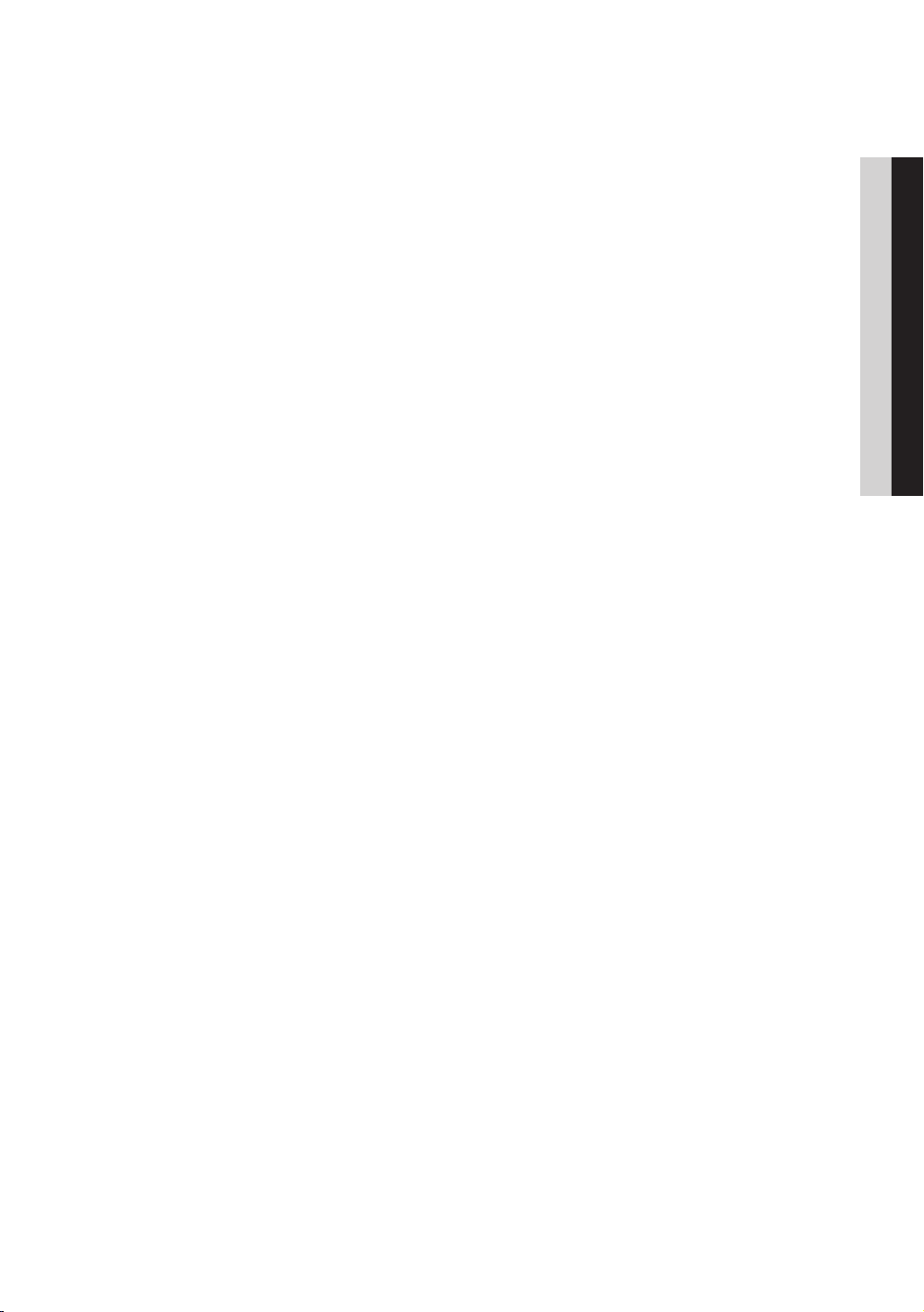
Contents
y Accessories ............................................................................................................................................. 4
y Viewing the Connection Panel .................................................................................................................. 6
y TV Controller ............................................................................................................................................ 9
y Viewing the Remote Control ..................................................................................................................... 10
y Connecting the TV with SBB .................................................................................................................... 12
y Connecting the Bathroom Speakers ........................................................................................................ 13
y Connecting the MediaHub HD ................................................................................................................. 14
y Connecting the RJP (Remote Jack Pack) ................................................................................................. 15
y Setting the Hotel Option Data .................................................................................................................. 17
y Installing the Wall Mount .......................................................................................................................... 60
y Securing the TV to the Wall ...................................................................................................................... 61
y Anti-theft Kensington Lock ....................................................................................................................... 61
y Specifications .......................................................................................................................................... 62
y Dimensions .............................................................................................................................................. 63
ENGLISH
English
3
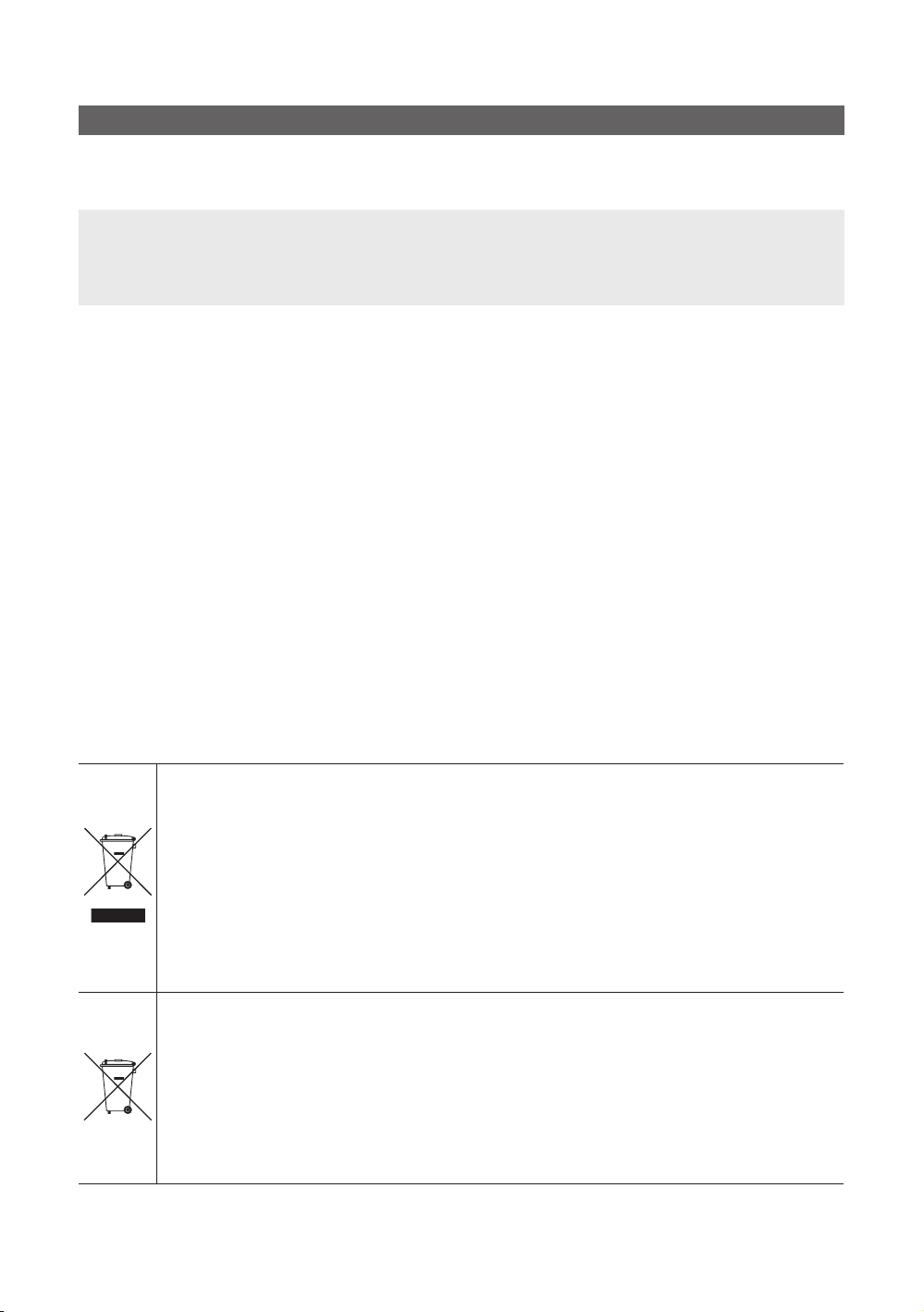
Accessories
✎ Please make sure the following items are included with your LED TV. If any items are missing, contact your dealer.
✎ The items’ colour and shapes may vary depending on the model.
• Remote Control & Batteries (AAA x 2)
• Quick Set up Guide
• CI Card Adapter
• Hotel Mount Kit
✎ The stand and stand screw may not be included, depending on the model.
✎ The Data Cable may not be included, depending on the SI Vendor.
• Power Cord / Data Cable
• Owner’s Instructions
Safety Guide (Not available in all locations)
• Cable Holder
4
Correct Disposal of This Product (Waste Electrical & Electronic Equipment)
(Applicable in the European Union and other European countries with separate collection systems)
This marking on the product, accessories or literature indicates that the product and its electronic accessories
(e.g. charger, headset, USB cable) should not be disposed of with other household waste at the end of
their working life. To prevent possible harm to the environment or human health from uncontrolled waste
disposal, please separate these items from other types of waste and recycle them responsibly to promote
the sustainable reuse of material resources. Household users should contact either the retailer where they
purchased this product, or their local government office, for details of where and how they can take these
items for environmentally safe recycling. Business users should contact their supplier and check the terms
and conditions of the purchase contract. This product and its electronic accessories should not be mixed with
other commercial wastes for disposal.
Correct disposal of batteries in this product
(Applicable in the European Union and other European countries with separate battery return
systems.)
This marking on the battery, manual or packaging indicates that the batteries in this product should not be
disposed of with other household waste at the end of their working life. Where marked, the chemical symbols
Hg, Cd or Pb indicate that the battery contains mercury, cadmium or lead above the reference levels in EC
Directive 2006/66. If batteries are not properly disposed of, these substances can cause harm to human
health or the environment. To protect natural resources and to promote material reuse, please separate
batteries from other types of waste and recycle them through your local, free battery return system.
English
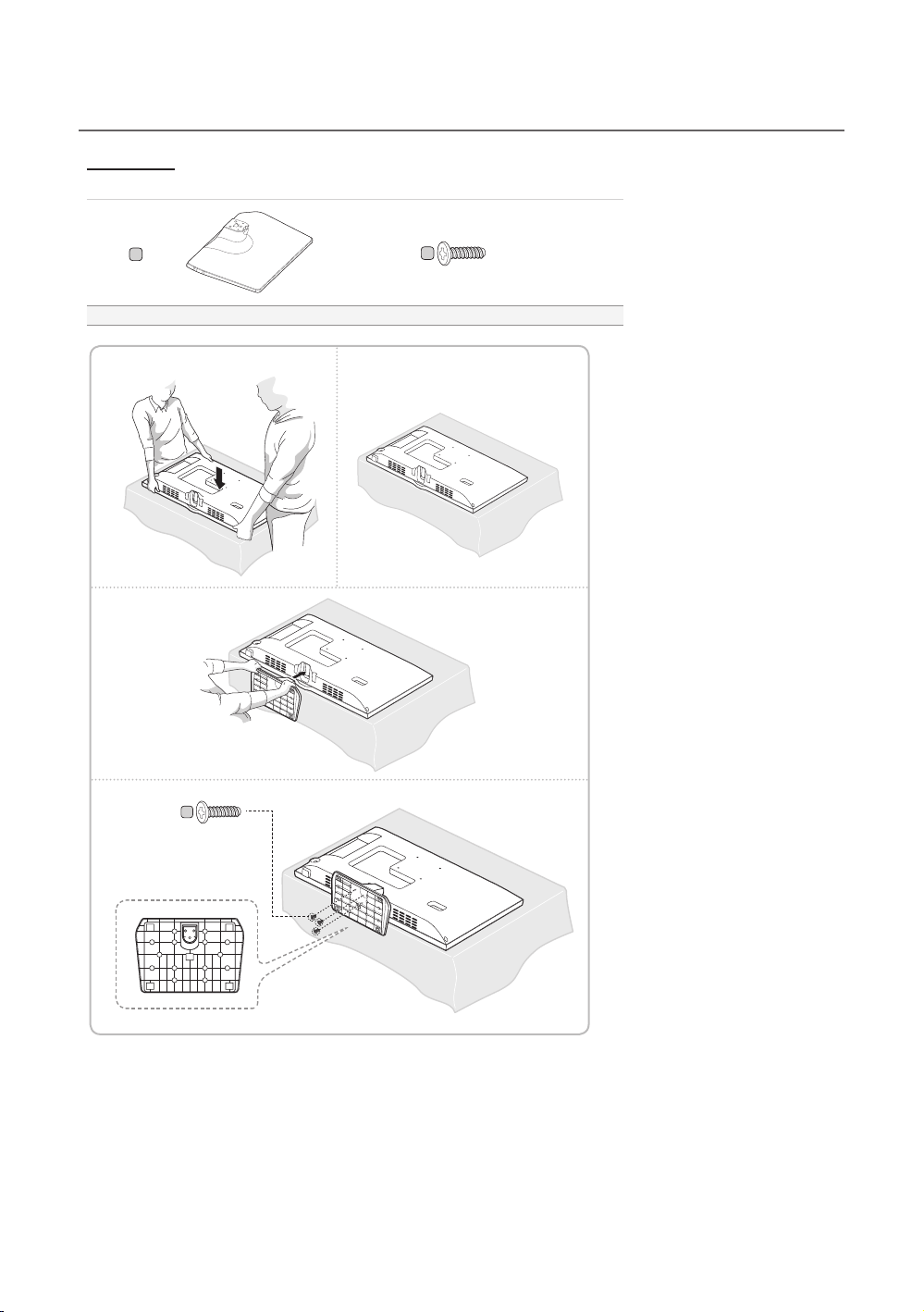
¦
Installing the LED TV Stand
Components
When installing the stand, use the provided components and parts.
1 EA
A
Stand Screws
1
3
2
B
x3 (M4 x L12)
4
B
x3 (M4 x L12)
English
5

Viewing the Connection Panel
1
4
LAN
5
6 7 8
HG24ED690
2
3
09 ! @
✎ Whenever you connect an external device to your TV, make sure that power on the unit is turned off.
✎ When connecting an external device, match the colour of the connection terminal to the cable.
1
LAN
Connect to a wired LAN using CAT 7 cable.
2
USB (5V 0.5A) / CLONING
– Connector for software upgrades and Media Play, etc.
– Service connection.
3
COMMON INTERFACE
4
DIGITAL AUDIO OUT (OPTICAL)
Connects to a Digital Audio component.
5
HDMI IN 1(DVI), 2(ARC)
Connects to the HDMI jack of a device with an HDMI output.
✎ No sound connection is needed for an HDMI-HDMI connection. HDMI connections carry both audio and video.
✎ Use the HDMI IN 1(DVI) jack for a DVI connection to an external device. Use a DVI to HDMI cable or DVI-HDMI
adapter (DVI to HDMI) for the video connection and the PC/DVI AUDIO IN jacks for audio.
6
English

6
HP-ID
Connect the cable to HP-ID and Headphone Jack simultaneously and connect it to separated Headphone Box. See
page 13. When connecting Headphone to Headphone Box, it works same as Headphone function.
7
DATA
– Used to support data communication between the TV and the SBB.
– Connects using RJ-12 TV type plugs.
8
RJP
This port is an RJP (Remote Jack Pack) communication port that enables connecting different devices to additional
modules to improve device use and convenience.
9
HEADPHONE JACK
Headphones may be connected to the headphone jack on your TV. While the headphones are connected, the sound
from the built-in speakers is disabled.
Display Modes
You can also select one of the standard resolutions listed in the Resolution column. The TV will automatically adjust to the
resolution you choose.
After connecting a computer to the TV, set the screen resolution for the TV on the computer. The optimal resolution is 1920
x 1080 @ 60 Hz. If it is set to any other than in the table below, the TV may display nothing. Set the resolution properly,
referring to the user guide of the computer or its graphic card.
The resolutions in the table are recommended.
✎ Optimal resolution is 1366 X 768 @ 60 Hz.
Mode Resolution
IBM
MAC
VESA CVT
VESA DMT
VESA GTF 1280 x 720 52.500 70.000 89.040 -/+
640 x 350
720 x 400
640 x 480
832 x 624
720 x 576
1280 x 720
640 x 480
640 x 480
640 x 480
800 x 600
800 x 600
800 x 600
1024 x 768
1024 x 768
1024 x 768
1280 x 720
1366 x 768
Horizontal Frequency
(KHz)
31.469
31.469
35.000
49.726
35.910
56.456
31.469
37.500
37.861
37.879
46.875
48.077
48.363
56.476
60.023
45.000
47.712
Vertical Frequency
(Hz)
70.086
70.087
66.667
74.551
59.950
74.777
59.940
75.000
72.809
60.317
75.000
72.188
60.004
70.069
75.029
60.000
60.015
Pixel Clock Frequency
(MHz)
25.175
28.322
30.240
57.284
32.750
95.750
25.175
31.500
31.500
40.000
49.500
50.000
65.000
75.000
78.750
74.250
85.500
Sync Polarity (H / V)
+/-
-/+
-/-
-/-
-/+
-/+
-/-
-/-
-/+/+
+/+
+/+
-/-
-/+/+
+/+
+/+
English
7

✎ Optimal resolution is 1920 X 1080 @ 60 Hz.
Mode Resolution
IBM 720 x 400 31.469 70.087 28.322 -/+
MAC
VESA DMT
640 x 480
832 x 624
1152 x 870
640 x 480
640 x 480
640 x 480
800 x 600
800 x 600
800 x 600
1024 x 768
1024 x 768
1024 x 768
1152 x 864
1280 x 1024
1280 x 1024
1280 x 720
1280 x 800
1280 x 960
1366 x 768
1440 x 900
1600 x 900RB
1680 x 1050
1920 x 1080
Horizontal Frequency
(KHz)
35.000
49.726
68.681
31.469
37.861
37.500
37.879
48.077
46.875
48.363
56.476
60.023
67.500
63.981
79.976
45.000
49.702
60.000
47.712
55.935
60.000
65.290
67.500
Vertical Frequency
(Hz)
66.667
74.551
75.062
59.940
72.809
75.000
60.317
72.188
75.000
60.004
70.069
75.029
75.000
60.020
75.025
60.000
59.810
60.000
60.015
59.887
60.000
59.954
60.000
Pixel Clock
Frequency
(MHz)
30.240
57.284
100.000
25.175
31.500
31.500
40.000
50.000
49.500
65.000
75.000
78.750
108.000
108.000
135.000
74.250
83.500
108.000
85.500
106.500
108.000
146.250
148.500
✎ When using an HDMI/DVI cable connection, you must use the HDMI IN 1(DVI) jack.
✎ The interlace mode is not supported.
✎ The set might operate abnormally if a non-standard video format is selected.
✎ Separate and Composite modes are supported. SOG is not supported.
0
ANT IN 1(AIR/CABLE), 2(SATELLITE)
– To view television channels correctly, the TV must receive a signal from one of the following sources:
– An outdoor antenna / A cable television system
!
PC/ DVI AUDIO IN
Connects to the audio input jacks on an Amplifier/Home Theatre.
@
PC IN
Connect to the video output jack on your computer.
Sync Polarity
(H / V)
-/-
-/-
-/-
-/-
-/-
-/+/+
+/+
+/+
-/-
-/+/+
+/+
+/+
+/+
+/+
-/+
+/+
+/+
-/+
+/+
-/+
+/+
8
English
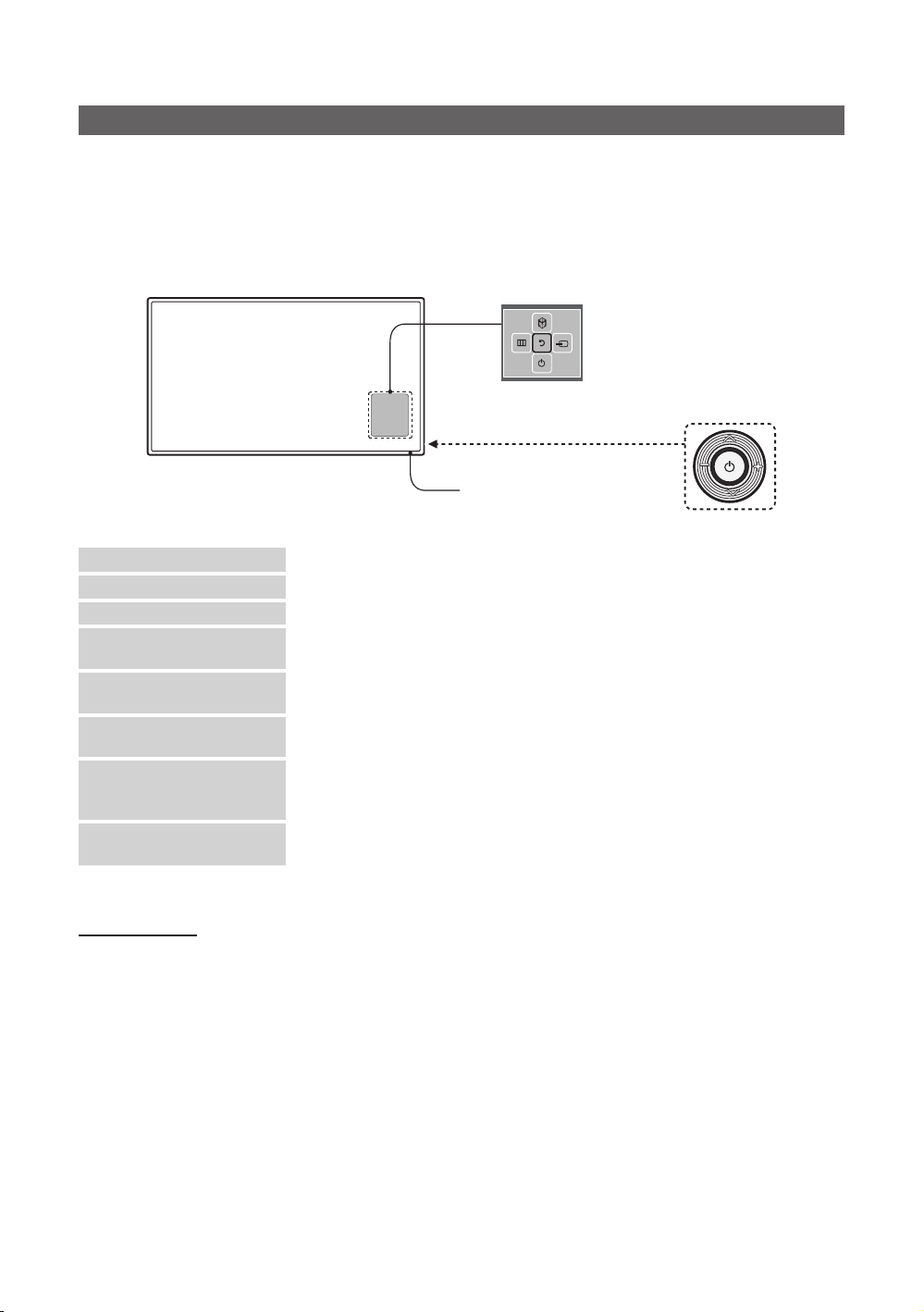
TV Controller
TV Controller is a multi directional button that helps navigate without using the remote control.
✎ Some functions which require a PIN code may not be available.
✎ The product colour and shape may vary, depending on the model.
✎ Exits the menu when pressing the controller for more than 1 second.
✎ When selecting the function by moving the controller to the up/down/left/right directions, do not press the controller. If
the controller is used first, you cannot operate it to move the up/down/left/right directions.
Function menu
TV Controller
The image is drawn by facing
the front side of the TV.
Remote control sensor
Power on Turn the TV on by pressing the controller in standby mode.
Adjusting the volume Adjust the volume by moving the controller from side to side when the power is on.
Selecting a channel Select a channel by moving the controller up and down when the power is on.
Using the function menu Press the controller when the power is on and the function menu appears. If you press
Using the Menu
Selecting the Source
Selecting the SMART HUB
( ™ )
Power Off
✎ To close the Menu, SMART HUB, or Source, press the Controller for more than 1 second.
it again, the function menu screen disappears.
Selects the MENU(m) by moving the controller in the function menu screen. The
OSD(On Screen Display) of your TV’s feature appears.
Selects the Source(s) by moving the controller in the function menu screen. The
Source list screen appears.
With the Function menu visible, select SMART HUB (™) by moving the Controller
upwards. The SMART HUB main screen appears. Select an application by moving the
Controller, and then pressing the Controller.
Selects the Power Off(P) to turn the TV off by moving the controller in the function
menu screen.
Standby mode
Do not leave your TV in standby mode for long periods of time a small amount of electric power is still consumed even when
the power button is such as when on holiday. off. It is best to unplug the power cord.
English
9
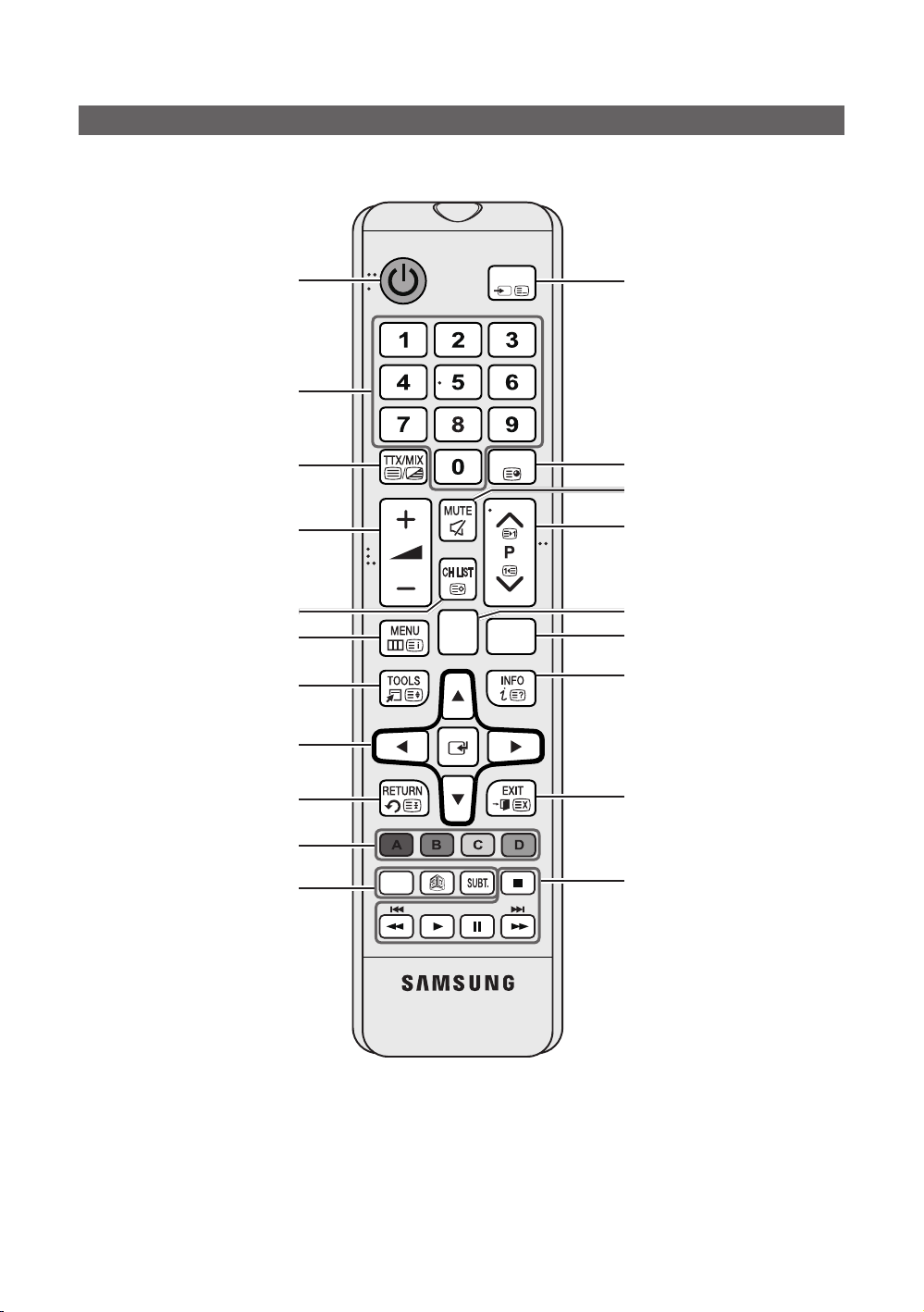
Viewing the Remote Control
✎ This remote control has Braille points on the
impaired persons.
Turns the TV on and off.
Have direct access to channels.
Alternately selects Teletext, Double
or Mix.
Adjust the volume.
Display channel list on the screen.
Display the main on-screen menu.
Quickly select frequently used
functions.
Select on-screen menu items and
change menu values.
Power, Channel
HOME
, and Volume buttons and can be used by visually
SOURCE
GUIDE
CONTENT
CLOCK
Display and select available video
sources.
Electronic Programme Guide (EPG)
display.
Cut off the sound temporarily.
Change channels.
Switch to the HOME Screen.
View the Contents Home.
Press to display information on the
TV screen.
CLOCK: When you press INFO key
in standby mode, TV screen displays
the time.
Return to the previous menu.
Buttons in the Channel list,
Contents Home menu, etc.
ALARM: Enter the hour you want the
X: Turns the 3D image on or off.
SUBT.: Displays digital subtitles.
English
10
TV to turn on.
( Not available )
ALARM
Exit the menu.
Use these buttons in the Contents
Home.

Installing batteries (Battery size: AAA)
X
Y
Z
✎ NOTE
• Use the remote control within 7m of the TV.
• Bright light may affect the performance of the remote control. Avoid using nearby special fluorescent light or neon
signs.
• The colour and shape may vary depending on the model.
• Remote control button 'HOME' & '3D' are not supported. When pressing these buttons, the TV unit does not
respond.
English
11

Connecting the TV with SBB
CON BCON A
1
6
6
1
STB SIDETV SIDE
CON A
6: NC
5: IR
4: GND
3: Rx
2: Tx
1: Nc
1: NC
2: GND
3: Rx
4: NC
5: Tx
6: IR
CON B
CON ACON B
65
24
53
32
TV Rear Panel
ETH MODEM
Data Cable
1. Connect the D ATA jack of the TV to the [ETH MODEM] jack of the STB (SBB) with the Data cable.
✎ Use data communication.
¦ List of Vendors and Compatible Data Cables Supplied with the TV
• Confirm that you are using the correct data cable for your vendor. Refer to the code label on the data cables.
12
English
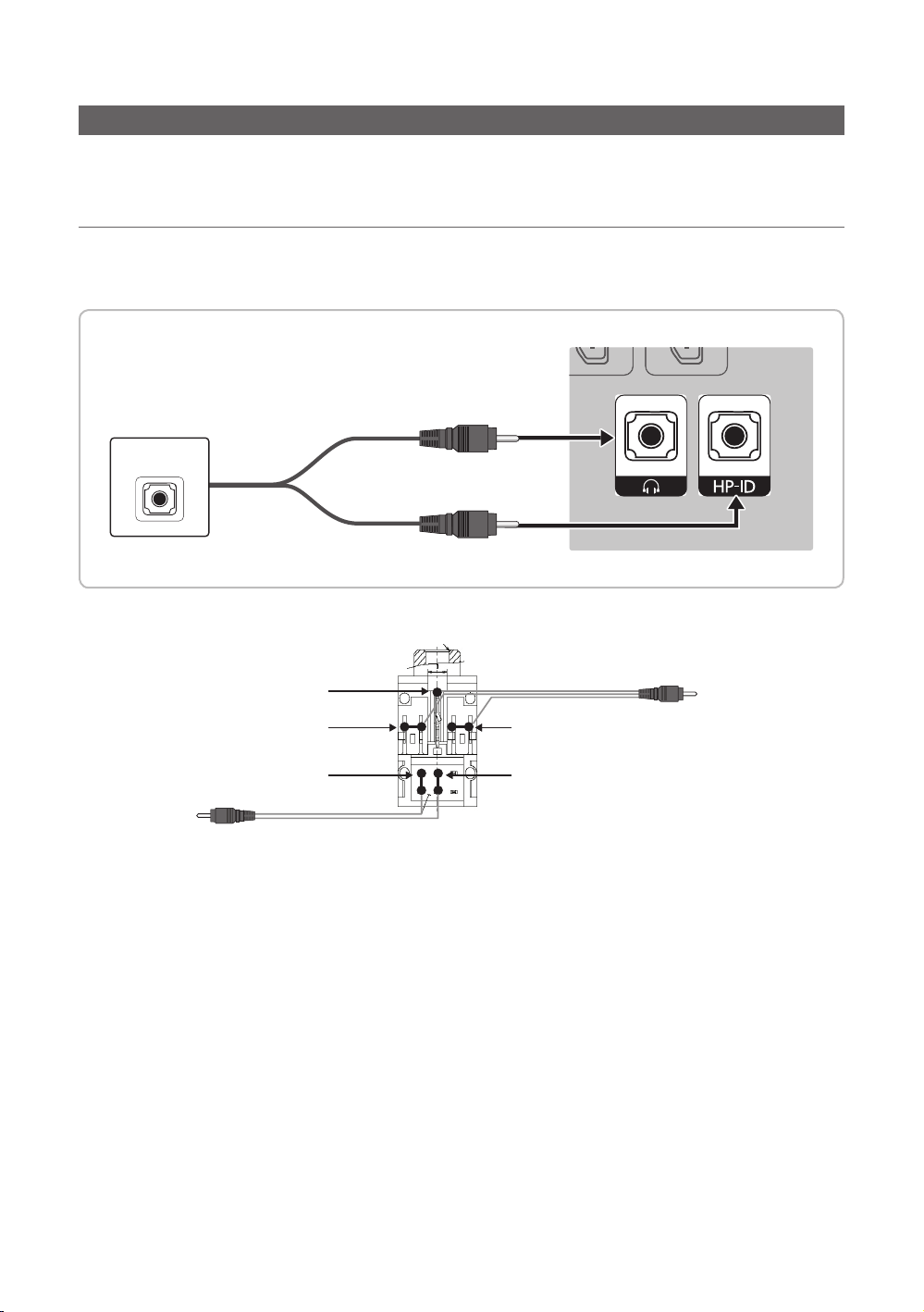
Connecting the Bathroom Speakers
You can connect the Bathroom Speakers using the following method.
¦ Audio Loop In
An additional Headphone Box can be installed on a bed or business desk for added convenience. The installation
procedures are given below.
• Detailed Drawing of the Headphone Box.
TV Rear Panel
HEADPHON BOX
Headphone Box
TV HP-ID jack
Shield wire
Red Wire (Audio-R)
Red wire + White wire
<Headphone Box>
Whitewire (Audio-L)
Shield Wire
TV Headphones jack
English
13
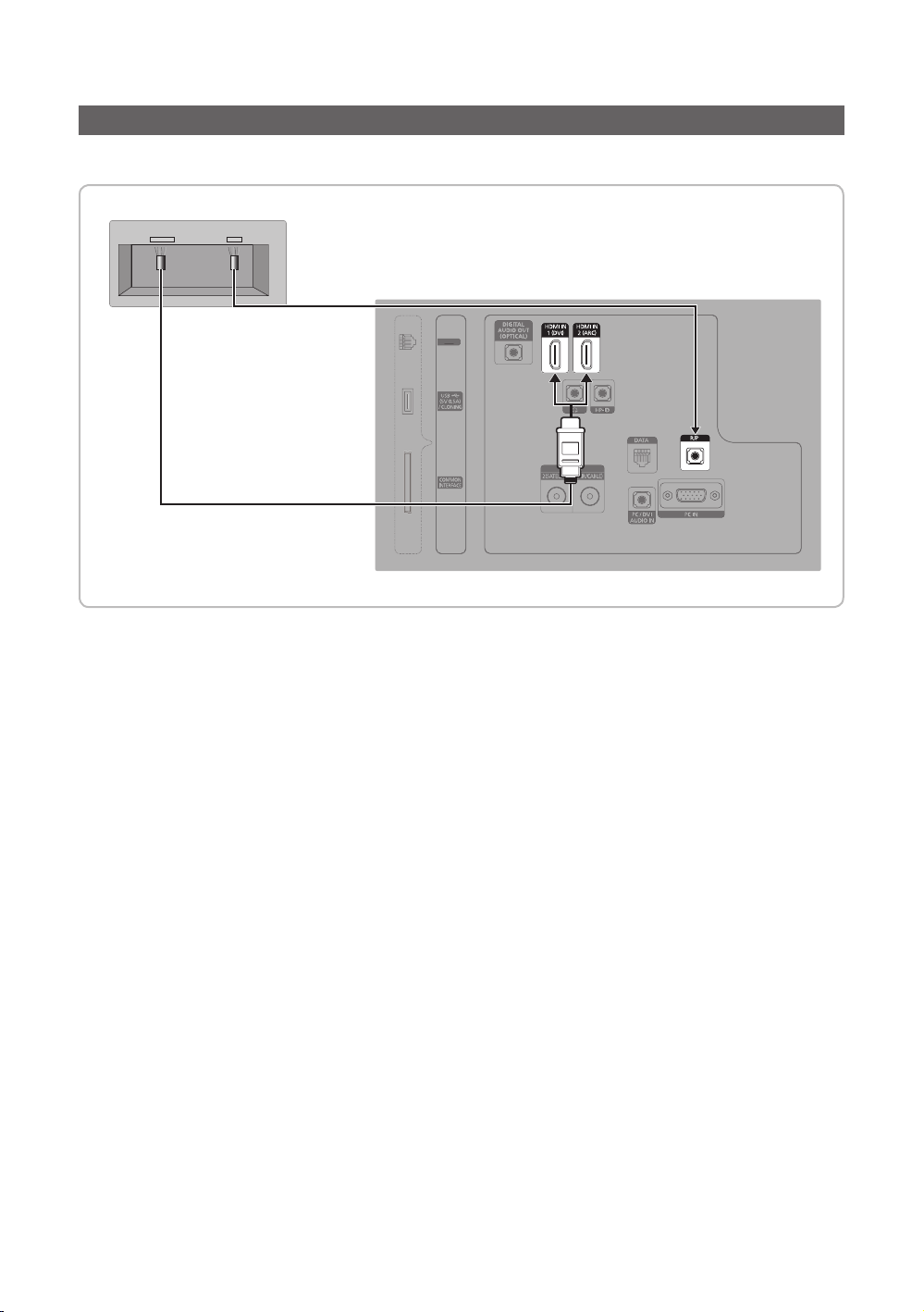
Connecting the MediaHub HD
Output to any external source connected to MediaHub HD on the hotel desk.
MediaHub HD Rear
USB RS/232
HDMI
TV Rear Panel
1
RS-232
Data Cable
2
HDMI cable
1. Connect the RJP port of the TV and the RS/232 port of the MediaHub HD.
2. Connect the HDMI IN 1(DVI) or 2(ARC) port of the TV and the HDMI port of the MediaHub HD.
•MediaHub HD
– The MediaHub HD is a hardware module that has different Audio Video inputs (A/ V, Audio, PC, HDMI and USB)
and corresponding outputs. The corresponding output sources connect from MediaHub to the TV. MediaHub
communicates with the TV via RS232. Hot Plug & Play is a function that allows hotel guests to connect an external
source to the MediaHub. MediaHub communicates with the TV by sending messages regarding Active/Inactive
sources. The TV switches to the Active external source.
– You have to connect the HDMI of the MediaHub to the HDMI IN 1(DVI) port of the T V.
– When the T V is on, connect the TV and the RJP within 10 seconds.
• Special features
– PIP
– Auto Detection
LANLAN
14
English
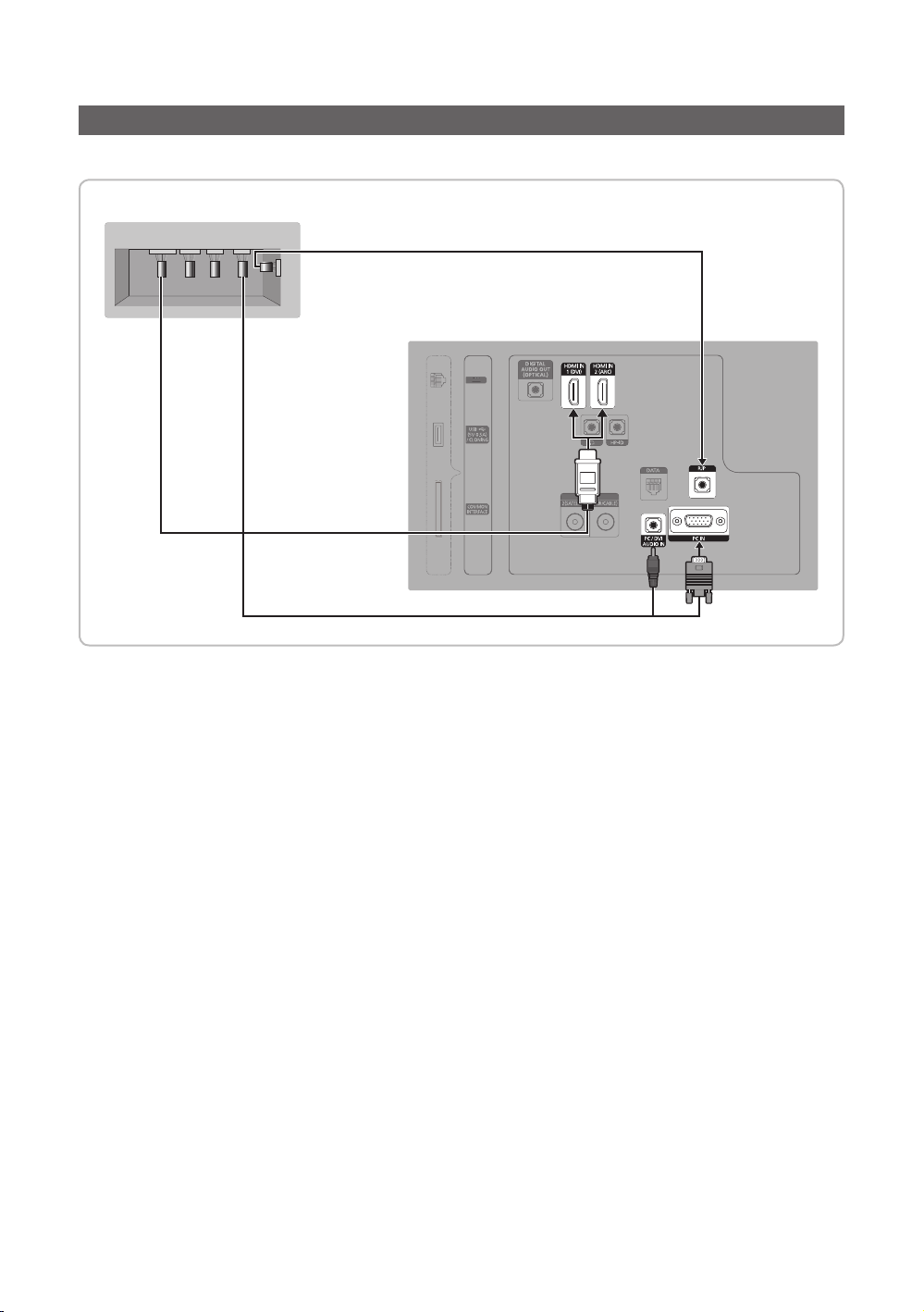
Connecting the RJP (Remote Jack Pack)
Output to any exter nal source connected to RJP on the hotel desk.
RJP Rear
USB HDMI VIDEO
AUDIOAUDIO/PC
RS/232
2
HDMI cable
D-sub / PC Audio cable
1
3
LANLA
TV Rear Panel
1. Connect the PC IN / PC/DVI AUDIO IN port of the TV to the PC/AUDIO port of the RJP.
2. Connect the HDMI IN 1(DVI) or 2(ARC) port of the TV and the HDMI port of the RJP.
3. Connect the RJP port of the TV and the RS/232 port of the RJP.
✎ The RJP (Remote Jack Pack) compatible with this Samsung TV is TeleAdapt TA-7610, TA-7650 (HD) and TA-7660
(HD Plus).
• RJP (Remote Jack Pack): RJP stands for Remote Jack Pack. The RJP is a hardware module that has different Audio
Video inputs (A/V, Audio, PC and HDMI) and corresponding outputs. The corresponding output sources are connected
from RJP to TV. The RJP communicates with the TV via RS232. Hot Plug & Play is a function that allows hotel guests
to connect an external source to the RJP. The RJP communicates with the TV by sending messages regarding Active/
Inactive sources. The TV will switch to the Active external source according to the priority set by the User.
✎ When the T V is on, connect the TV and the RJP within 10 seconds.
English
15

• The RJP can be returned to the factory default settings by pressing the A/V and HDMI buttons simultaneously for 10
seconds. All LEDs blink 5 times to acknowledge that this has been finished.
• The RJP will automatically turn off any LEDs after 5 minutes to avoid unnecessary light pollution in the hotel room. The
LEDs that were turned off will turn on again if the guest touches any of the buttons and the 5 minute timer will restart. If
the guest then touches another source button, the TV will change to the selected source and the corresponding LED will
be lit.
• After an RJP Reset or a TV Power OFF/ON, it takes approx. 10 seconds to establish communications between the TV
and the RJP.
• The following table shows the approximate time in seconds to switch from the TV to the input source, based on the
priority.
✎ Scenario 1: When no inputs are connected.
Source To Connect
AV 2 Sec
PC 0.7 Sec
HDMI 3.9 Sec
✎ Scenario 2: When two or more inputs are connected and an Input source is disconnected and then reconnected.
Source Disconnect To Connect Total
AV 4.5 Sec 2 Sec 6.5 Sec
PC 0.7 Sec 0.7 Sec 1.4 Sec
HDMI 3.9 Sec 3.9 Sec 7.8 Sec
✎ E.g. If the RJP has all its live sources AV, PC and HDMI connected, AV is viewed as the highest priority. If the RJP is
in HDMI mode, and a guest removes and reconnects the AV, the minimum time required to switch to the AV is 6.5
seconds.
• To connect audio (Ipod or Mp3), Music mode should be ON and Jack Ident detect should be OFF.
• A/V, PC and HDMI input sources are supported.
16
English
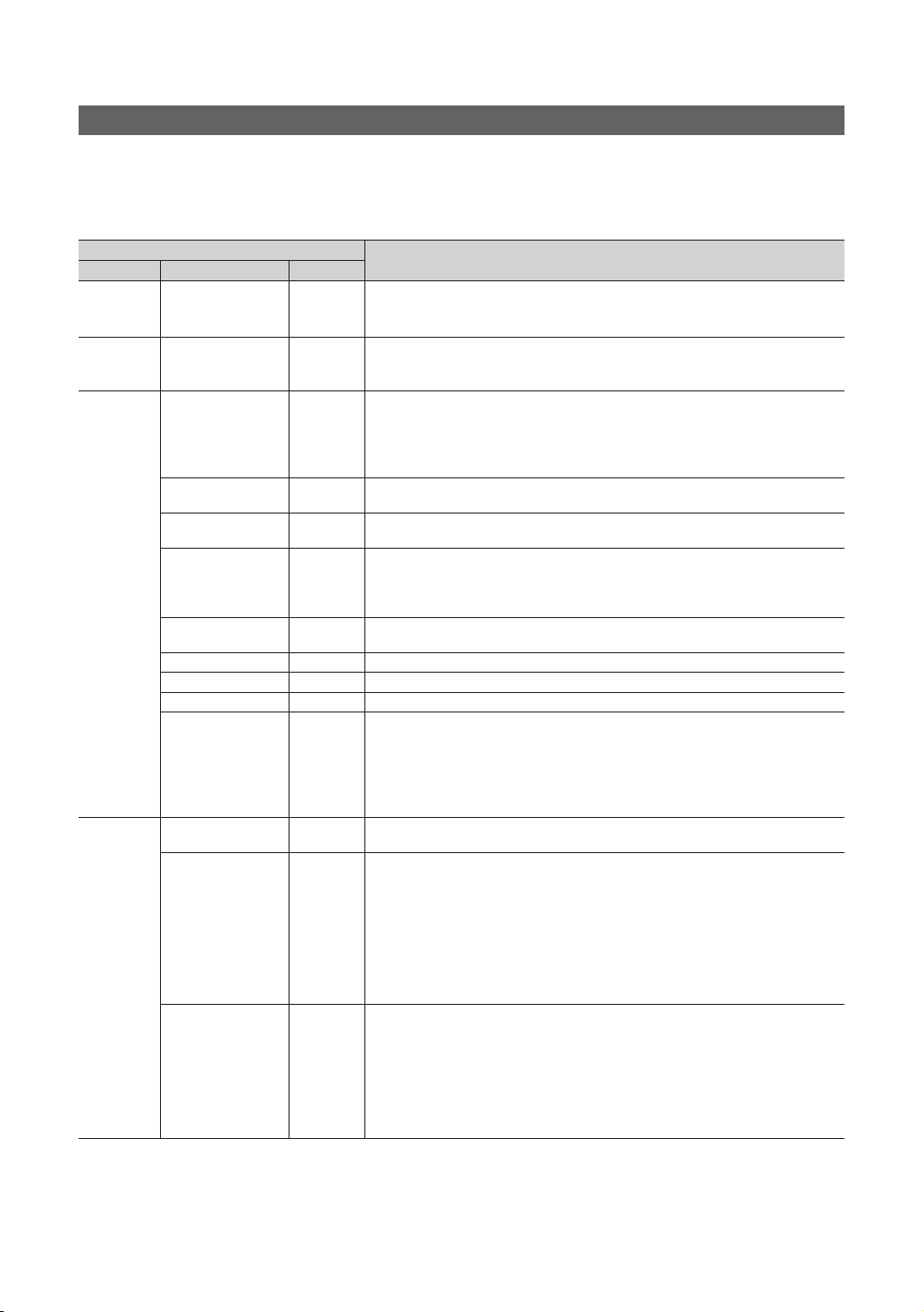
Setting the Hotel Option Data
To Enter: Press the MUTE → 1 → 1 → 9 → ENTERE buttons in order. (From the Hospitality mode, the Standalone mode
is set.)
To Exit from this menu : power off and turn on again.
✎ Depending on Model and Region, some menus do not exist on the TV set.
Hotel TV Function
Category Item Initial value
Hospitality
Mode
SI Vendor SI Vendor OFF
Power On
Channel
Hospitality Mode Standalone
Power On Channel Last Saved
Power On Channel
Num
Power On Channel
Type
Power On Volume Last Saved
Power On Volume
Num
Min Volume 0 The minimum Volume Level the user can set in Stand Alone Hospitality mode.
Max Volume 100 The maximum Volume Level the user can set in Stand Alone Hospitality mode.
Power On Source TV Select the input source the TV displays when turns on.
Power On Option Last Option
Channel Setup
Channel Editor
Mixed Channel Map ON
1 When the TV is turned on, it switches automatically to this channel.
ATV
10 The TV turns on with this Volume Level in Stand Alone Hospitality mode.
Select Hospitality mode.
•Interactive mode : TV works with an SI STB or SBB.
•Standalone mode : TV works alone, without an SI STB or SBB.
•Interactive mode : Samsung / 2M / Locatel / VDA / VDA-S / Acentic / Sustinere /
Quadriga / ETV / IBahn / Magilink / Otrum / Siemens / Amino / MDC / Enseo
•Standalone mode : OFF / Movielink / Swisscom / Smoovie / SSCP
Set the default values that will be applied when the TV is turned on.
•User Defined : Lets you set Power On Channel and Channel Type manually. See
Power On Channel and Channel Type below.
•Last Saved : If you select this item, when the TV is turned on, it displays the channel
it was displaying when it was turned off.
Select channel band : AIR (analogue air band), DTV (digital air band), CATV (analogue
cable band), CDTV (digital cable band)
•User Defined : Lets you set the Power On Volume manually. See Power On Volume
below.
•Last Saved : When the TV is turned on, it returns to the volume that had been set
when the power had been turned off.
Determines the TV's state when power returns after a power failure or after you have
unplugged the TV and then plugged it in again.
•Last Option : Returns to its last Power state. If it was in Stand-by, it returns to Standby. If it was on, it turns on.
•Power ON : When the power returns, the TV turns on.
•Standby : When the power returns, the TV enters the Standby mode.
Gives you direct, immediate access to some of the Channel menu functions on the
user Channel menu such as Auto Tunning, Antenna selection, etc.
The Channel Editor lets you edit the channels stored in the TV's memory. Using
Channel Editor you can:
•Change the channel numbers and names, and sort the channels in your desired
channel number order.
•Apply the video mute to channels you select. The video mute blanks out the video
from a channel and outputs only the sound while displaying a speaker icon on the
screen.
The Channel Editor also lets you view information about each channel easily, without
your having to display each channel directly.
This Feature enables showing/browsing all antenna type (Air/Cable or Satellite)
channels at the same time.
•ON: When ON, guests can access the complete Channel Map irrespective of the
selected antenna type. The Channel list will also populate Air as well Cable type
channels.
•OFF: When OFF, guest can access the Channel Map corresponding to the selected
antenna type [AIR/CABLE or Satellite] only. The Channel list/Editor will only show the
selected antenna type channels.
Description
English
17
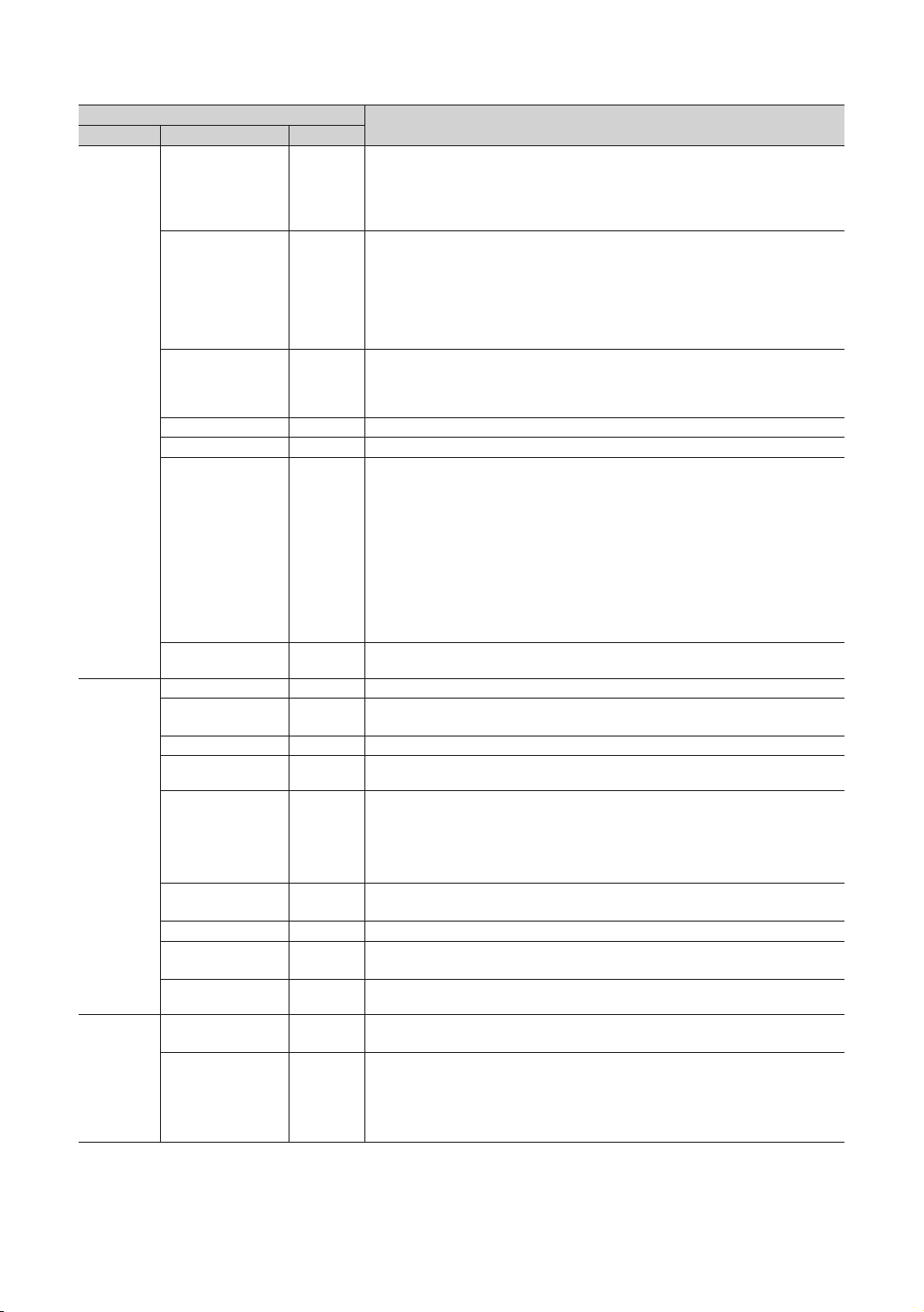
Hotel TV Function
Category Item Initial value
Dynamic SI OFF
Channel
Menu OSD
Clock
Channel Rescan
Message
Pan Euro MHEG OFF
Mychannel OFF Enable or disable the Mychannel feature.
Genre Editor ... Edith the genre for channels. (Available when Mychannel is On)
Subtitle Auto On OFF
TTX Widescreen
Mode
Picture Menu Lock OFF Enable or disable the Picture Menu.
Menu Display ON
Tools Display ON Hide or show the Tools menu.
Channel Menu
Display
Panel Button Lock Unlock
Home Menu Display ON
Home Menu Editor Edit Home Menu
Home Menu Auto
Start
Bluetooth Music
Player
Clock Type OFF
Local Time Manual
ON
OFF Widen the subtitle section to fit the screen width.
OFF Hide or show the Channel menu.
ON
ON Enable or disable the Bluetooth Music Player.
Description
•ON: Check the DTV Programme channel number. (the TV channel editor is
inaccessible)
•OFF: Do not check the DTV Programme channel number.
(the DTV channel editor is accessible, but additional channel Programme number
update is not supported)
When there is a mismatch between the data in the channel map and the transmitted
data, the TV autotunes the channels to restore the data/parameters in the channel
map.
•ON: When Channel Rescan Message is ON, The OSD showing that the channels are
being rescanned will be displayed to Hotel Guests.
•OFF: A Hotel Admin can turn the Channel Rescan Message OFF, if the rescan
message OSD should not to be displayed to Hotel Guests.
•OFF: If Pan Euro MHEG is set to Off, MHEG runs according to the existing product
specifications.
•ON: If Pan Euro MHEG is set to On, MHEG is ON regardless of the product
specifications or region.
This function turns the function On/Off that automatically turns on the subtitles in a
specific country.
This function is supported for Hotel TVs that are ready to receive DVB broadcasts that
is heading to Europe.
This function is related to France’s subtitle specification. The rest of the countries’
subtitles function according to the appropriate country specifications regardless of the
Subtitle Auto On function.
•ON: When the Subtitle Auto On function is ON, it follows France’s subtitle
specifications.
•OFF: When the Subtitle Auto On function is OFF, it does not follow France’s subtitle
specifications.
•ON : Main Menu display.
•OFF : Main Menu No display.
Turning the front panel (local key) operations on/off.
•Unlock : Unlocks all panel keys.
•Lock : Locks all panel keys.
•OnlyPower : Locks all panel keys except the Power panel key.
•Menu/Source : Locks the Menu and Source panel keys.
OFF : The Home Menu is not displayed.
ON : The Home Menu is displayed.
ON : The Home Menu is Auto Start.
OFF : The Home Menu is not Auto Start.
OFF : No clock option of Factory menu shall work. Only Main menu.
SW Clock : SW clock shall work only.
Select the method to update the clock data.
•Manual: Use clock data from DVB channel or manual clock setting When the TV is in
the stand-alone mode.
•TTX: Bring up the time information from the TTX stream.
•Time Channel: Use clock data from the selected Channel type and Channel num.
18
English

Hotel TV Function
Category Item Initial value
Music Mode AV OFF
Music Mode
Remote
Jack Pack
External
Source
Bathroom
Speaker
HP
Management
Eco Solution Energy Saving Off
Music Mode PC OFF
Music Mode
Backlight
Priority AV 1
Priority PC 2
Priority HDMI 3
AV Option AV Select RJP AV Source (Source selection depends on Model).
HDMI Option HDMI 1
USB Pop-up Screen Default
External Source
Banner
Auto Source OFF
Anynet+ Return
Source
Sub AMP Mode 2
Sub AMP Volume 6 Sub AMP Volume level at power on initial condition.
HP Mode OFF
Default HP Volume 10 Configure the values of headphones' volume when HP MODE is set to ON.
Main Speaker ON
OFF Backlight On/Off option in Music mode to save energy
ON
Power On
Src
Description
To get music output from an mp3/audio player through an AV Input Source. When on,
you can hear sound from the player through the TV even there is no video signal. The
TV’s backlight, however, remains on. And add a video signal,it works normally.
To get music output from an mp3/audio player through a PC Input Source. When on,
you can hear sound from the player through the TV even there is no video signal. The
TV’s backlight, however, remains on. And add a video signal,it works normally.
If the jack priority is set, the corresponding source is automatically set when a jack is
inserted according to the jack priority
If the jack priority is set, the corresponding source is automatically set when a jack is
inserted according to the jack priority.
If the jack priority is set, the corresponding source is automatically set when a jack is
inserted according to the jack priority.
Select which HDMI source of the TV is connected to the RJP jack. (HDMI1/HDMI2/
HDMI3)
When USB is connected to the TV,
•Default : A Popup window appears.
•Automatic : This Enters the USB content menu automatically.
•Disable : Neither the pop-up window nor the menu appears.
Users can set External Source Banner to On or Off.
•ON : When TV power is On or the Mode changes, the TV will displays the external
source banner.
•OFF : When TV power is On or the Mode changes, the TV does not display the
external source banner.
•OFF : Auto Source is Off.
•ON : When an external source is connected to the TV, the TV will auto-ident and
switch the input source.
•PC : Auto Ident PC Input only.
Select the return TV source after stopping an Anynet+(HDMI-CEC) connection. (This
fuction is especially useful for the Guestlink RJP.)
Determines the Sub AMP operation mode.
•0: Turns the Sub AMP function off (PWM off).
•1: Determines the Sub volume according to the main volume control.
That is, the sub volume is determined according to the Power On Volume, the Min
Volume, and the Max
•2: Determines the volume according to the bathroom control panel setting.
•ON: When the Headphone is connect to the TV, allows you to listen to audio through
the TV's speakers and the connected headphones simultaneously. But, you can only
adjust the volumes of TV speaker.
•OFF: When the Headphone is connect to the TV, allows you to listen to audio
through the connected headphones only.
•ON: Plays the TV sound through the TV speaker.
•OFF: Plays the TV sound through the headphones only.
Adjusts the brightness of the TV to recduce power consumption.
•Off: Turns off the energy saving function.
•Low: Sets the TV to low energy saving mode.
•Medium: Sets the TV to medium energy saving mode.
•High: Sets the TV to high energy saving mode.
English
19
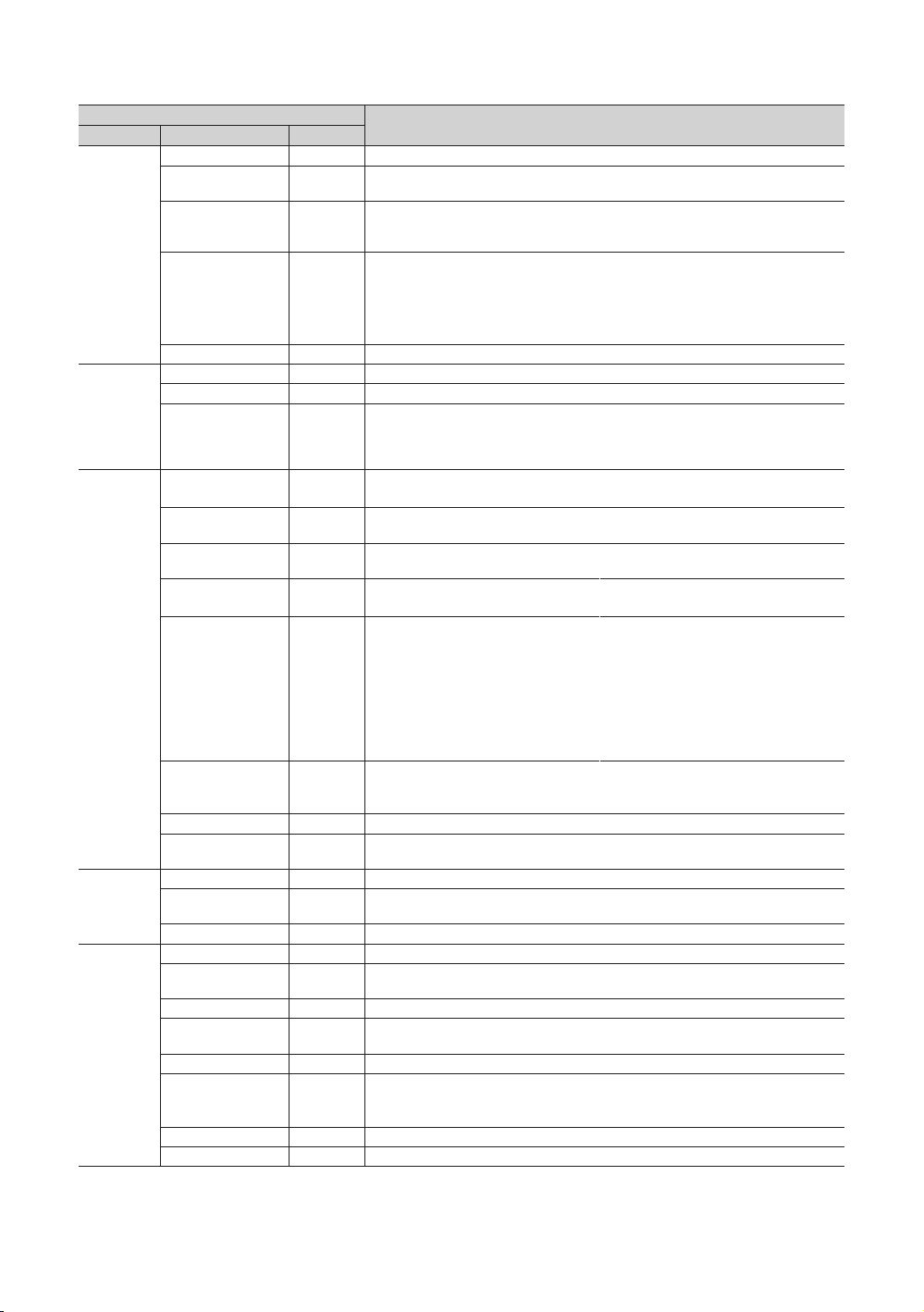
Hotel TV Function
Category Item Initial value
Welcome Message OFF displays on Welcome Message.
Edit Welcome
Message
Hospitality Logo OFF
Logo/
Message
Hospitality Logo DL ...
Logo Display Time ... Set the logo display time (3/5/7 Seconds).
Clone TV to USB Clone the current TV option values to a USB memory device.
Clone USB to TV Clone the saved TV option values in a USB memory device to the TV.
Cloning
Setting Auto Initialize OFF
REACH 3.0 OFF
REACH Channel …
Group ID …
Ticker OFF
REACH
Solution
Network
Widget
Solution
REACH Update Time …
REACH Update
Immediate
Room Number … Set the Room Number.
REACH Server
Version
Network Setup Set an IP address to establish an Internet connection.
SmartHub Model
Setting
SmartHub Setting Set up SmartHub.
Widget Mode ON Widget Mode ON/OFF.
Solution Type
Server URL Setting Set server URL.
License Server IP
Setting
IPTV Mode ON IPTV mode On/Off.
Virtual Standby OFF
Instant On OFF Setup booting mode.
Room Num Setting Set Room Number.
…
… The version of REACH Server is displayed.
Vendor
Server
… Set server IP.
Description
Edit the Welcome Message.
Turns the Hospitality logo feature On or Off, if On, when the TV isturned on, the Logo is
displayed, before the signal from the initial source, for the amount of time set in "Logo
Display Time"
Downloads the Hospitality logo.
Hospitality logo file requirements:
•BMP or AVI files only.
•Max file size : BMP - 960 X 540. AVI - 30MB.
•The file can only be named samsung.bmp or samsung.avi.
When Setting Auto Initialize is set to On, and the power is turned off and on or the
Master Power is turned off and on, the data is restored to the cloned values. If there
is no cloned value, even when the Setting Auto Initialize is set to On, it will be ignored
and the operation will be the same as that whenSetting Auto Initialize is set to Off
•ON: The feature of REACH 3.0 in this TV becomes available.
•OFF: The feature of REACH 3.0 in this TV becomes not available.
Assign a DTV channel number to carry the update REACH data. This channel number
must be the same as the number set on the Reach server.
Select the Group ID of the REACH server. (Refer to the REACH server manual for more
details.)
•ON: The Ticker content is displayed.
•OFF: The Ticker content is not displayed.
Lets you set when data such as updated SW, cloning files, and S-LYNC REACH
contents is downloaded from the REACH server to the TV :
1hour: Every hour
2hour: Every 2 hours
12:00 am: every 12:00 a.m.
2:00 am: every 2:00 a.m.
12:00 pm: every 12:00 p.m.
2:00 pm: every 2:00 p.m.
•ON: Whenever the TV enters standby mode (the power cord is plugged in and the
power is off), the REACH data is updated on the TV.
•OFF: The REACH data is only updated on the TV at the REACH server update time.
Set SmartHub Model.
Select type of solution (Vender Server/ SINC Server).
Virtual Standby mode On/Off.
When Virtual Standby is On, TV power consumption will be 9.5W to 17.4W (Depending
on the size of the TV screen).
20
English
