Page 1
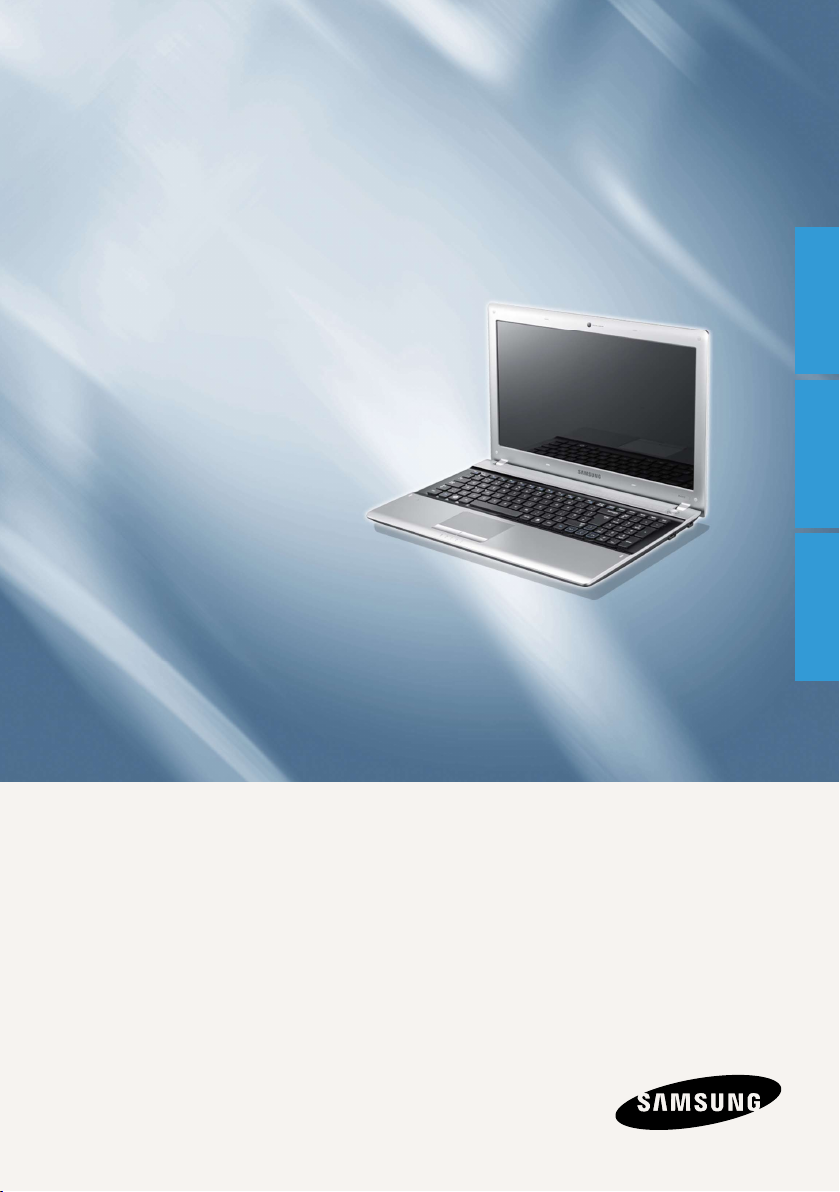
User Guide
Руководство пользователя
Пайдаланушы нұсқаулығы
English .......1-1
Pyccкий ......2-1
Қазақша ......3-1
English Pyccкий Қазақша
SAMSUNG
RV413/RV418/RV513/RV518/RV709/RV718
Page 2
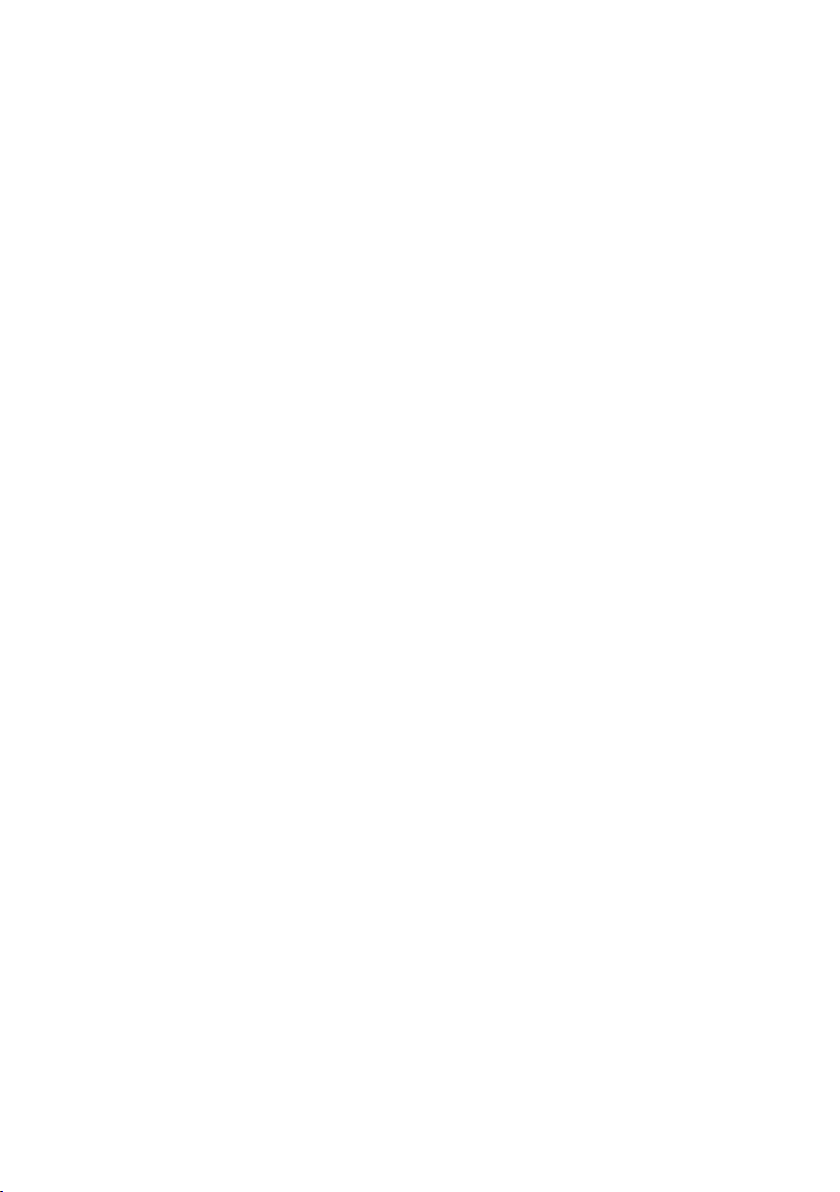
Page 3
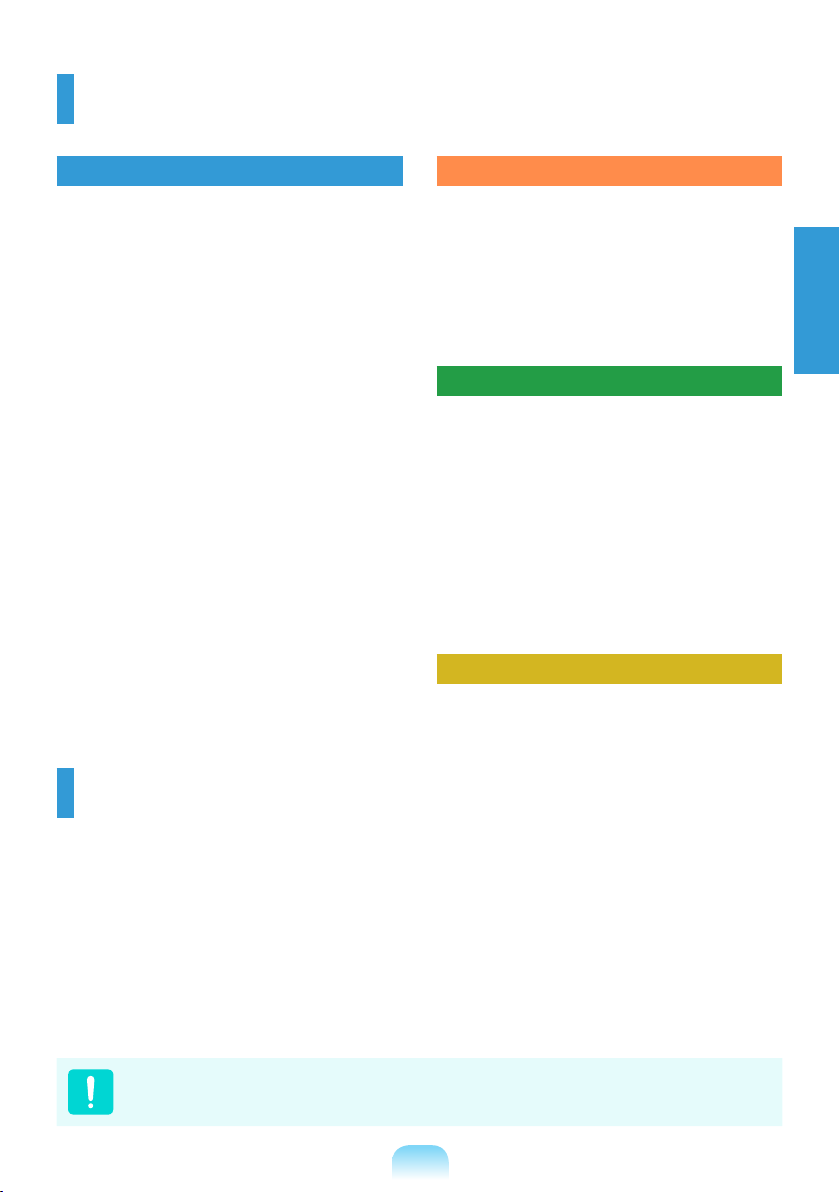
Contents
Chapter 1. Getting Started
Cautions Regarding OS Support 1-1
Before You Start 1Safety Precautions 1Proper Posture During Computer Use 1-1
Important Safety Information 1-2
Replacement Parts and Accessories 1-2
Regulatory Compliance Statements 1-2
WEEE SYMBOL INFORMATION 1-3
Basic Items 1-3
Overview 1-3
Front View 1-33
Status Indicators 1-3
Right View 1-3
Left View 1-3
Bottom View 1-3
Turn on the computer 1-38
Attaching the Battery 1-38
Connect the AC adapter 1-3
Turn on the computer 1-3
Chapter 2. Using the computer
Keyboard 1-40
2
Touchpad 1-4
4
CD Drive (ODD, Optional) 1-4
8
1
3
5
1
2
3
4
5
6
7
8
9
Inserting and Ejecting a CD 1-44
Multi Card Slot (Optional) 1-45
Chapter 3. Settings and Upgrade
LCD Brightness Control 1-46
BIOS Setup 1-4
Entering the BIOS Setup 1-47
Setting a Boot Password 1-48
Upgrading Memory 1-5
Battery 1-5
Installing/Removing the Battery 1-52
Charging the Battery 1-5
Chapter 4. Appendix
Product Specications 1-54
3
English
4
7
0
2
3
Cautions Regarding OS Support
z Windows is neither installed nor supplied with this computer.
x Therefore, customers should purchase a Windows XP or Windows 7/Vista software license
and install the software. Do not install an illegal copy or a copy that has already been
installed on another PC.
c For the installation procedures and any issues with the operating systems or applications
not supplied by Samsung Computer, contact the corresponding software company.
v The company will not provide a replacement or refund due to the reason x, c and if our
service engineer visits you due to this problem, a service charge will be applied.
Charge the battery fully when using the computer for the rst time.
1-1
Page 4
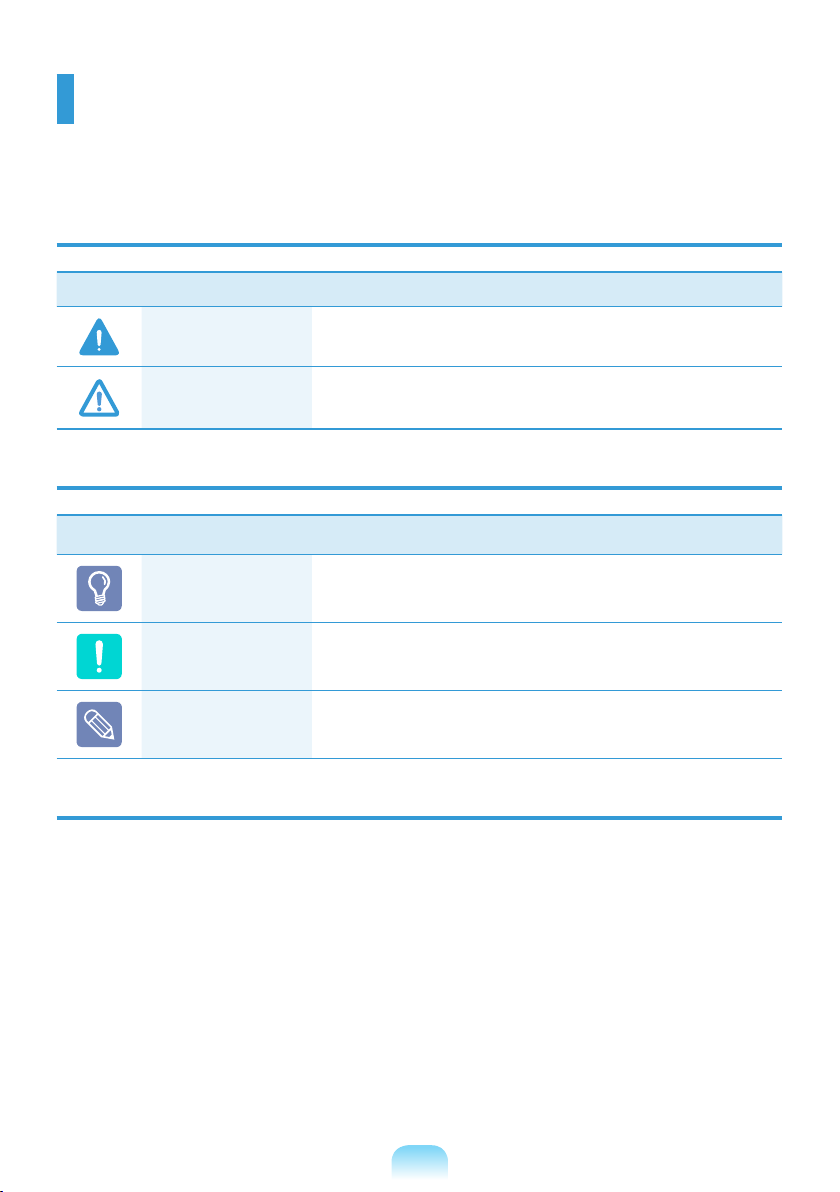
Before You Start
Before reading the User Guide, rst check the following information.
Safety Precaution Notations
Icon Notation Description
Warning
Caution
Failing to follow instructions marked with this symbol, may
cause personal injury and or fatality.
Failing to follow instructions marked with this symbol, may
cause slight injury to yourself or damage your property.
Text Notations
Icon Notation Description
Before You Start
Caution
Note
Content included in this section includes information
required before using a function.
Content included in this section includes information
required about the function.
Content included in this section includes helpful information
to use the function.
Copyright
©
Samsung Electronics Co., Ltd. 2011
Samsung Electronics Co., Ltd. owns the copyright of this manual.
No part of this manual may be reproduced or transmitted in any form or by any means,
electronic or mechanical, without the consent of Samsung Electronics Co., Ltd.
The information in this document is subject to change without notice due to improving the
performance of the product.
Samsung Electronics shall not be liable for any data loss. Please take care to avoid losing any
important data and backup your data to prevent any such data loss.
1-2
Page 5
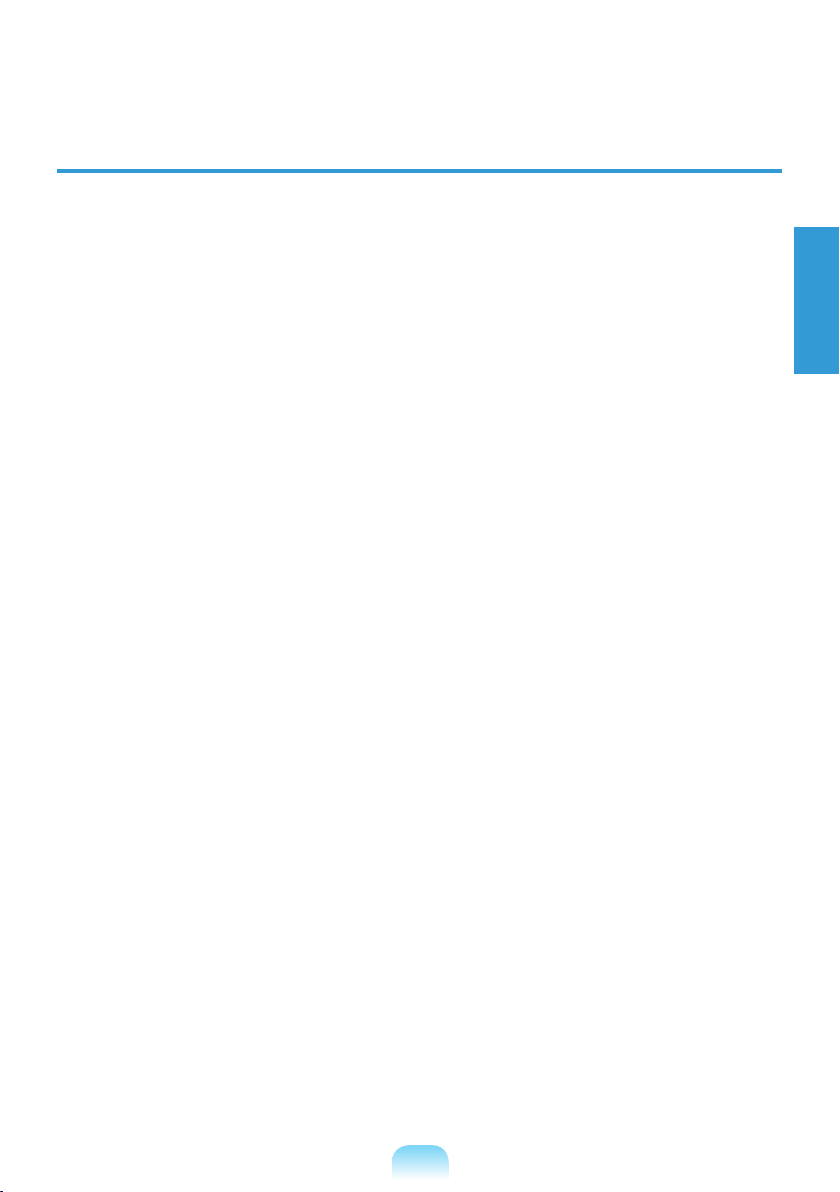
About the Product Capacity Representation Standard
About HDD Capacity Representation
The capacity of the storage device (HDD, SSD) of the manufacturer is calculated assuming that
1KB=1,000 Bytes.
However, the operating system (Windows) calculates the storage device capacity assuming
that 1KB=1,024 Bytes, and therefore the capacity representation of the HDD in Windows is
smaller than the actual capacity due to the difference in capacity calculation.
(E.g. For a 80GB HDD, Windows represents the capacity as 74.5GB, 80x1,000x1,000x1,000
byte/(1,024x1,024x1,024)byte = 74.505GB)
In addition, the capacity representation in Windows may be even smaller because some
programs such as Recovery Solution may reside in a hidden area of the HDD.
About Memory Capacity Representation
The memory capacity reported in Windows is less than the actual capacity of memory.
This is because BIOS or a video adapter uses a portion of memory or claims it for further use.
(E.g. For 1GB(=1,024MB) memory installed, Windows may report the capacity as 1,022MB or
less)
English
1-3
Page 6
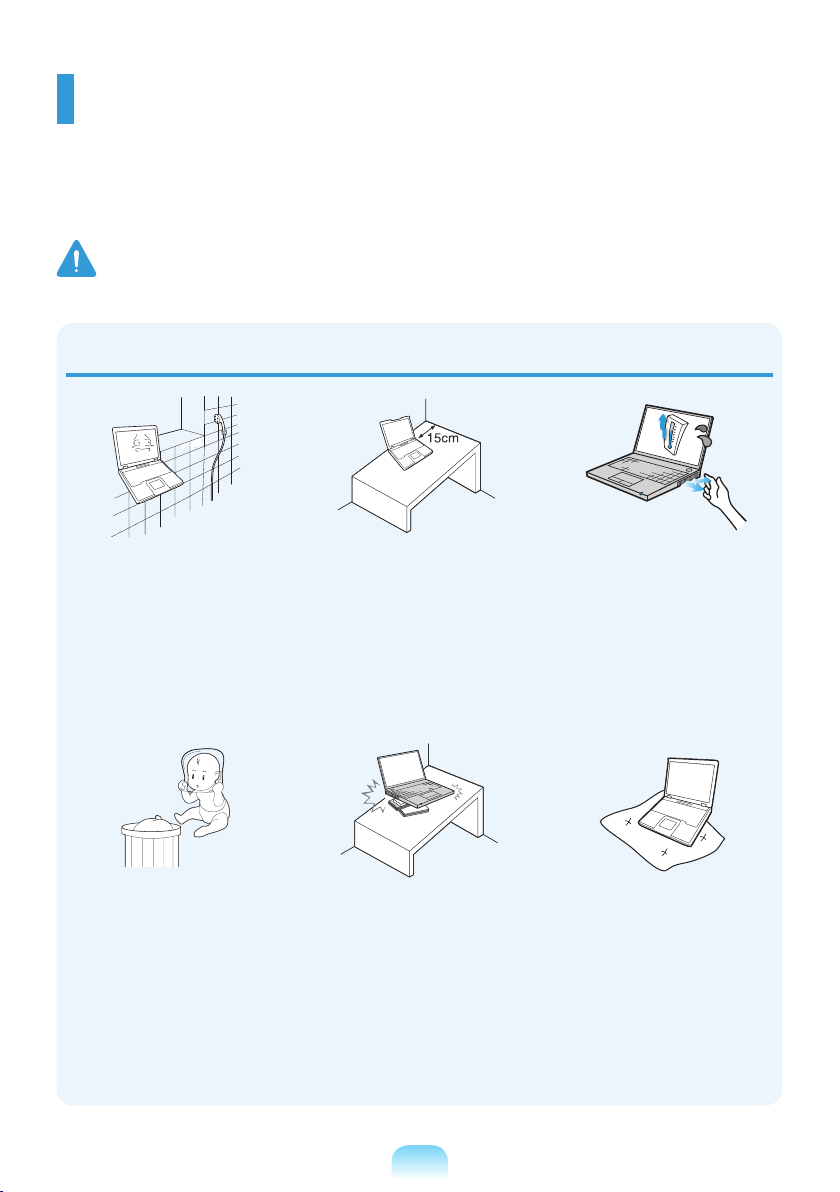
Safety Precautions
For your security and to prevent damage, please read the following safety instructions
carefully.
Since this is commonly applied to Samsung Computers, some pictures may differ from
actual products.
Warning
Failing to follow instructions marked with this symbol may cause personal injury and even fatality.
Installation Related
Do not install the product in
places exposed to humidity
such as a bathrooms.
There is a danger of electric
shock. Use the product within
the operating conditions
specied in the Manufacturers
User Guide.
Keep the plastic bags out of
the reach of children.
There is a danger of
suffocation.
Keep a distance of 15cm or
more between the computer
and the wall and do not place
any objects between them.
This may increase the internal
temperature of the computer
and may cause an injury.
Do not install the computer
on a slant or a place prone to
vibrations, or avoid using the
computer in that location for
a long time.
This increases the risk that a
malfunction or damage to the
product will occur.
Avoid exposing any part of
your body to the heat from
the computer vent or AC
adapter for a long time when
the computer is on.
Exposing a part of your body
close to the heat from the vent
or AC adapter for long periods
of time may cause a burn.
Avoid blocking the vent at
the bottom or side of the
computer when using it on a
bed or cushion.
If the vent is blocked, there
is a danger of damaging the
computer or overheating the
inside of the computer.
NP Ver 2.8
1-4
Page 7

Warning
Failing to follow instructions marked with this symbol may cause personal injury and even fatality.
Power Related
The power plug and wall outlet gures may differ depending on the country specications and
the product model.
Do not touch the main plug or
power cord with wet hands.
There is a danger of electric
shock.
Do not exceed the standard
capacity (voltage/current) of
a multiplug or power outlet
extension when using it for
the product.
There is a danger of electric
shock or re hazard.
Do not use a damaged or
loose main plug or power
cord or power outlet.
There is a danger of electric
shock or re hazard.
Plug the power cord rmly
into the power outlet and AC
adapter.
Failing to do so may cause re
hazard.
Do not bend the power cord
excessively or do not place
a heavy object over the
power cord. It is especially
important to keep the power
cord out of reach of infants
and pets.
If the cord is damaged, it may
cause electric shock or re.
Connect the power cord to
an outlet or multiple power
plug (extended cable) with a
ground terminal.
Failing to do so may result in
electric shock.
English
If the power cord or power
outlet makes a noise,
disconnect the power cord
from the wall outlet and
contact a service center.
There is a danger of electric
shock or re hazard.
Do not unplug the power cord
out by pulling the cable only.
If the cord is damaged, it may
cause electric shock.
1-5
Page 8
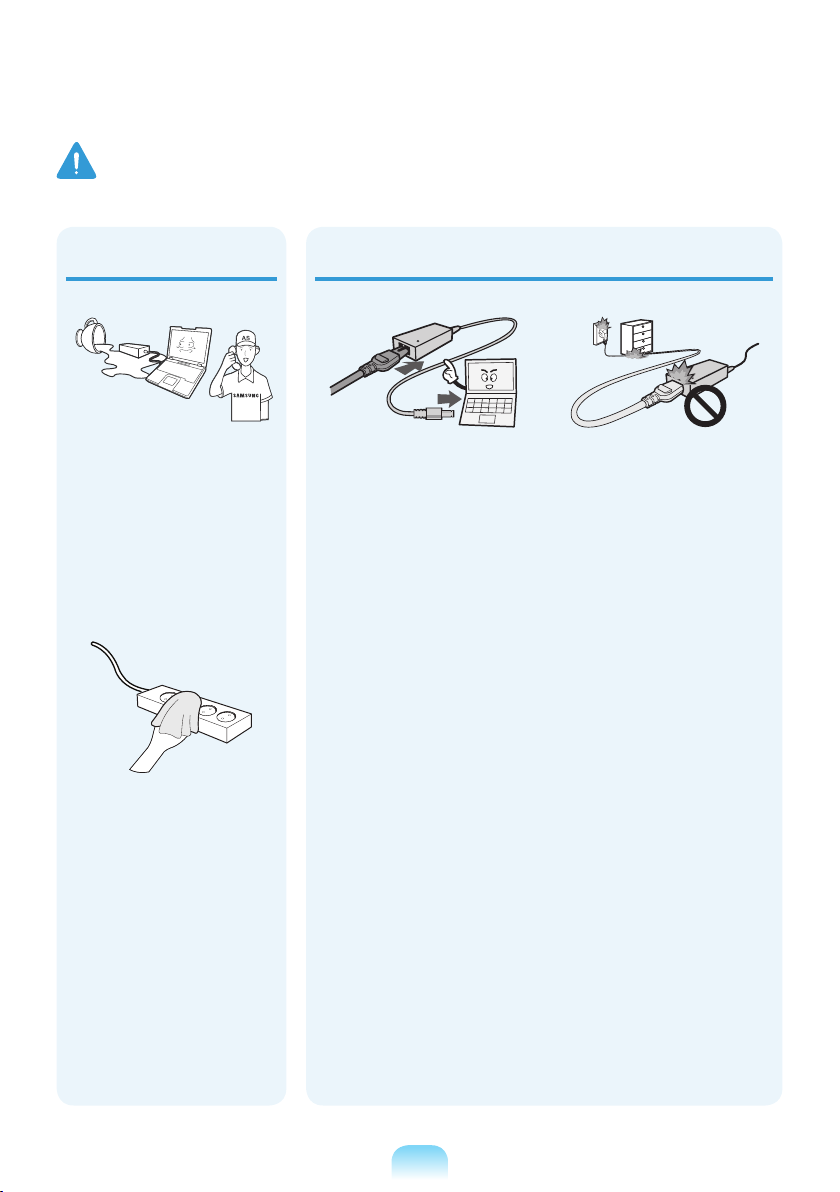
Warning
Failing to follow instructions marked with this symbol may cause personal injury and even fatality.
If water or a foreign
substance enters the power
jack, adapter or computer,
immediately separate the
power cord and battery and
call the service center.
Damage to the device within
the computer may cause
electric shock or re hazard.
Keep the power cord or
outlet clean so that they are
not covered with dust.
Failing to do so may result
in re.
AC Adapter Usage Precautions
Connect the power cord to
the AC adapter rmly.
Otherwise, there is a danger
of re due to an incomplete
contact.
Use only the AC adapter
supplied with the product.
Using another adapter may
cause the screen to icker.
Do not place heavy objects
or step onto the power
cord or AC adapter to avoid
damaging the power cord or
AC adapter.
If the cord is damaged, there
is a danger of electric shock
or re.
1-6
Page 9

Warning
Failing to follow instructions marked with this symbol may cause personal injury and even fatality.
Battery Usage Related
Keep the battery out of the
reach of infants and pets, as
they could put the battery
into their mouths.
There is a danger of electric
shock or choking.
Authorized
Parts
Use an authorized battery
and AC adapter only.
Please use an authorized
battery and adapter approved
by Samsung Electronics.
Unauthorized batteries and
adapters may not meet the
proper safety requirements
and may cause problems or
malfunctions and result in an
explosion or re.
Do not use the computer in
a badly ventilated location
such as on bedding, on a
pillow or cushion, etc, and do
not use it in a location such
as room with oor heating as
it may cause the computer to
overheat.
Take care that the computer
vents (on the side or the
bottom) are not blocked
especially in these
environments. If the vents are
blocked, the computer may
overheat and it may cause a
computer problem, or even an
explosion.
English
Do not use the computer in
a humid location such as a
bathroom or sauna.
Please use the computer
within the recommended
temperature and humidity
range (10~32ºC, 20~80%
RH).
Power Off
Do not close the LCD panel
and put the computer into
your bag to move it when it is
still turned on.
If you put the computer into
your bag without turning it off,
the computer may overheat
and there is a danger of re.
Shut the computer down
properly before moving it.
1-7
Page 10

Warning
Failing to follow instructions marked with this symbol may cause personal injury and even fatality.
Never heat the product (or
battery) or put the product
(or battery) into a re. Do
not put or use the product
(or battery) in a hot location
such as a sauna, inside a
vehicle exposed to the heat,
and so on.
There is a danger of an
explosion or re.
Take care not to allow metal
objects such as a key or clip
to touch the battery terminal
(metal parts).
If a metal object touches
the battery terminals, it may
cause excessive current
ow and it may damage the
battery, or result in a re.
If liquid leaks out of the
product (or battery) or there
is a funny smell coming from
the product (or battery),
remove the the product (or
battery) the computer and
contact a service center.
There is a danger of an
explosion or re.
To use the computer safely,
replace a dead battery with a
new, authorized battery.
Please charge the
battery fully before
using the computer
for the rst time.
1-8
Page 11
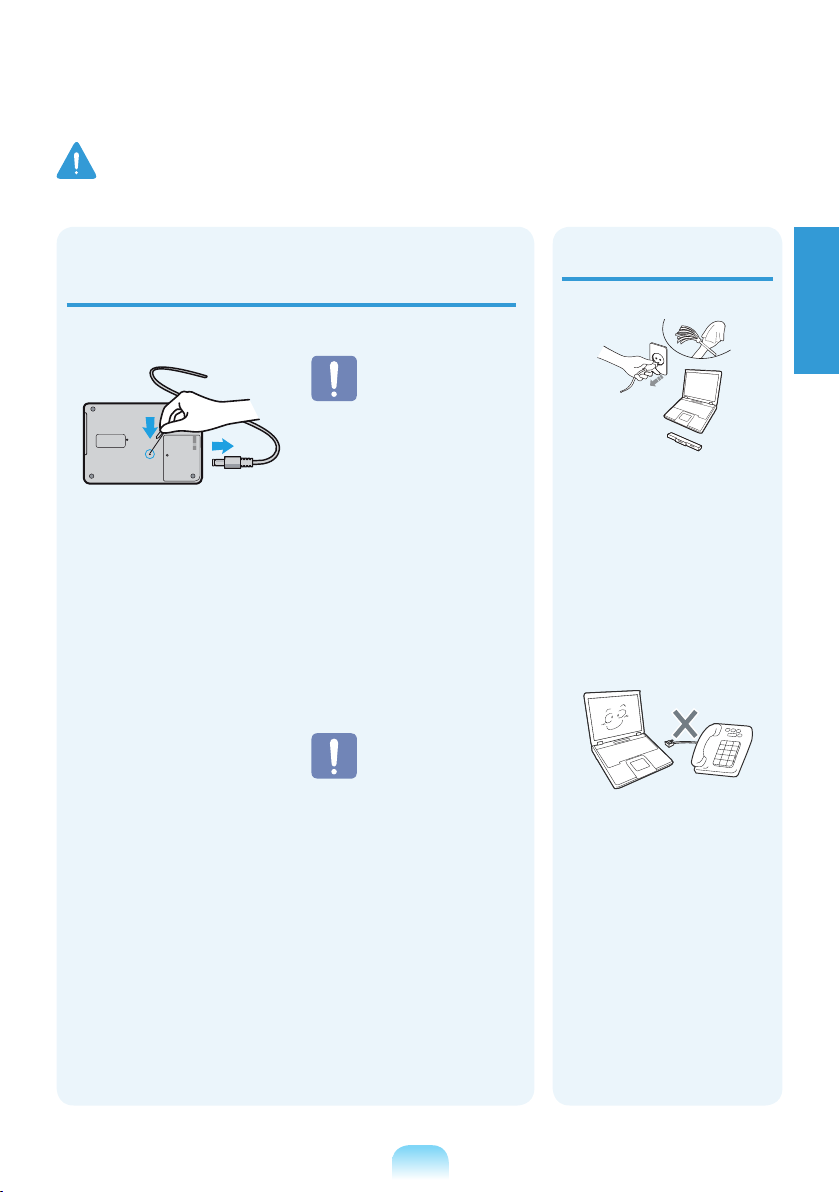
Warning
Failing to follow instructions marked with this symbol may cause personal injury and even fatality.
Cutting the power to the internal battery
(for corresponding models only.)
In the case of
ooding, lightning
or explosions, cut
the battery power,
do not reconnect
the AC adapter,
and immediately
For products with built-in
batteries, customers
cannot remove the
battery.
In the case of ooding,
lightning or explosions,
you can cut the battery
power by inserting an
object such as a paper
clip into the [Emergency
Hole] at the bottom of
the computer.
Disconnect the AC
adapter and insert an
object such as a paper
clip into the hole at the
bottom of the computer
to cut the battery power.
contact Samsung
Electronics so that
the appropriate
countermeasures
can be taken.
Thereafter, if you
connect the AC
adapter, the battery
power will be supplied
again.
Do not cut the
battery power
under normal
conditions.
This may
result in
data loss or
a product
malfunction.
Usage Related
Disconnect all cables
connected to the computer
before cleaning it. If your
notebook is external &
removable battery type,
remove the external battery.
There is a danger of electric
shock or damage to the
product.
Do not connect a phone line
connected to a digital phone
to the modem.
There is a danger of a
electric shock, re or
damage to the product.
English
1-9
Page 12

Warning
Failing to follow instructions marked with this symbol may cause personal injury and even fatality.
Do not place any container
lled with water or chemicals
over or near the computer.
If water or chemicals enter
the computer, this may cause
re or electric shock.
If you drop or damage the
computer, separate the
power cord and battery and
ask the service center to
perform a safety check.
Using a broken computer may
cause electric shock or re
hazard.
Avoid direct sunlight when
the computer is in an airtight location such as inside
a vehicle.
There is a danger of a re
hazard. The computer may
overheat and also present
opportunity to thieves.
Do not use your notebook
PC for long periods of time
while a part of your body is
making direct contact with
it. The temperature of the
product may increase during
normal operation.
This may result in harming or
burning your skin.
Upgrade Related
Never disassemble the
power supply or AC adapter.
There is a danger of electric
shock.
When removing the RTC
(Real Time Clock) battery,
keep it out of the reach of
children as they could touch
and/or swallow it.
There is a danger of choking.
If a child has swallowed it,
contact a doctor immediately.
1-10
Page 13
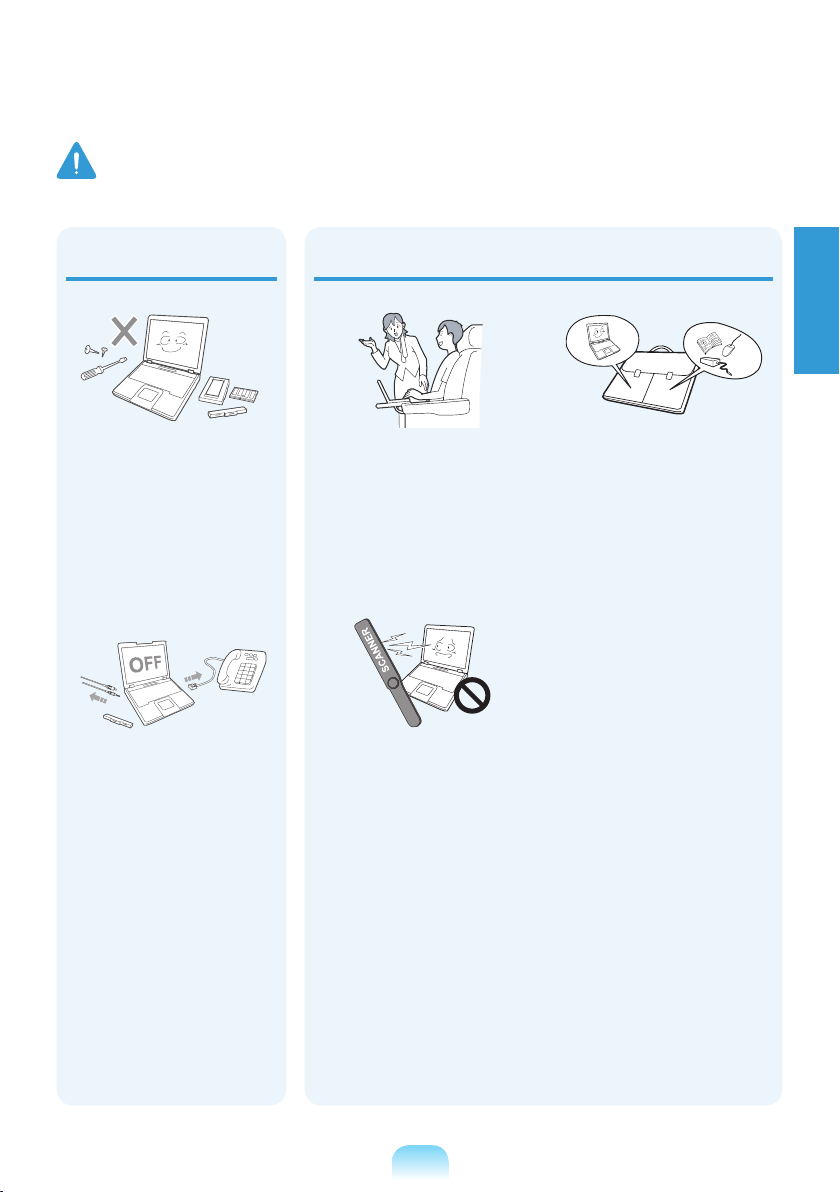
Warning
Failing to follow instructions marked with this symbol may cause personal injury and even fatality.
Use only authorized
parts (multi-plug, battery
and memory) and never
disassemble parts.
There is a danger of
damaging the product,
electric shock or re hazard.
Shut down the computer
and disconnect all cables
before disassembling
the computer. If there is
a modem, disconnect the
phone line. If your notebook
is external & removable
battery type, remove the
external battery.
Failing to do so, may cause
electric shock.
Security and Movement Related
Follow the instructions
for the relevant location
(e.g. airplane, hospital,
etc.) when using a wireless
communication device
(wireless LAN, Bluetooth,
etc.).
Avoid exposing a drive to
magnetic elds. Security
devices with magnetic elds
include airport walk-through
devices and security wands.
The airport security devices
that check carry-on luggage,
such as conveyor belts, use
x-rays instead of magnetism
and will not damage a drive.
When carrying the notebook
computer with other items,
such as the adapter, mouse,
books etc, take care not to
press anything against the
notebook computer.
If a heavy object is pressed
against the notebook
computer, a white spot or
stain may appear on the LCD.
Therefore, take care not to
apply any pressure to the
notebook.
In this case, place the
notebook computer in a
separate compartment away
from the other objects.
English
1-11
Page 14
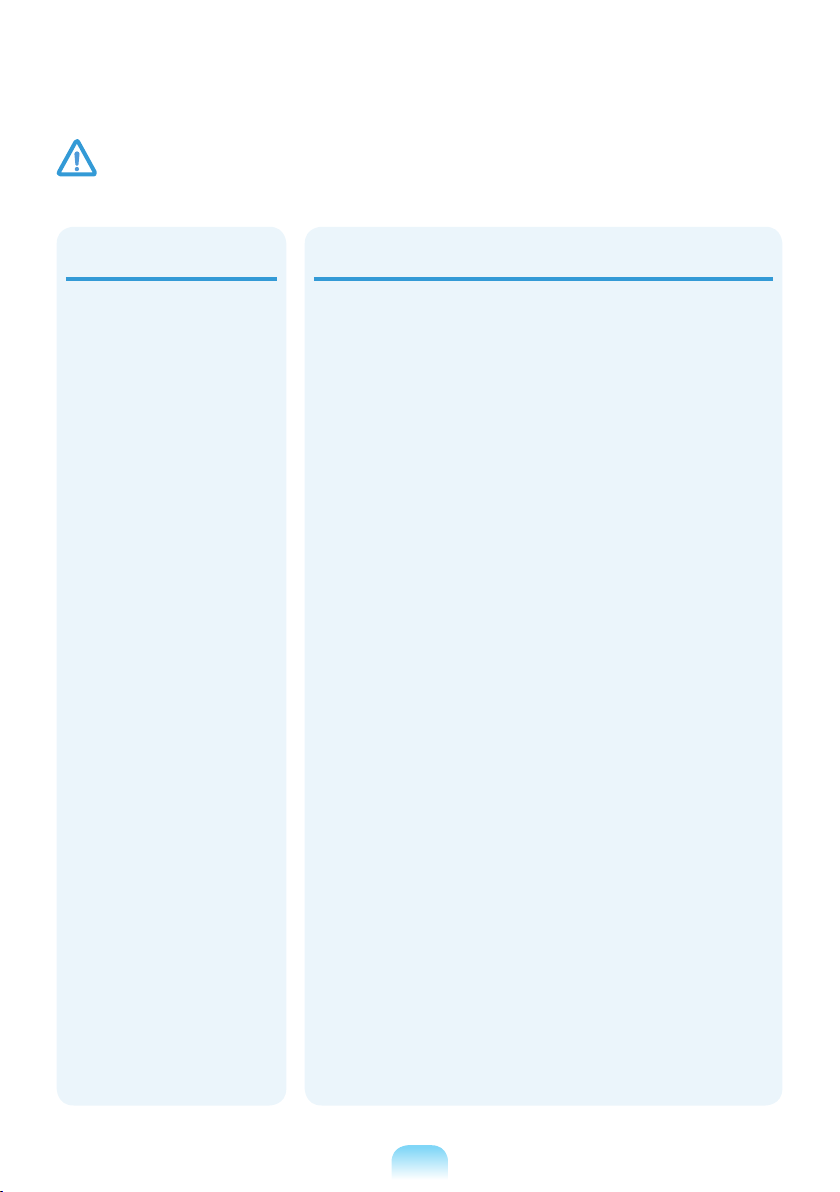
Caution
Failing to follow instructions marked with this symbol may cause slight injury or damage to the product.
Installation Related
Do not block the ports
(holes), vents, etc. of the
product and do not insert
objects.
Damage to a component
within the computer may
cause electric shock or re.
When using the computer
with it lying on its side,
place it so that the vents
face upwards.
Failing to do so, may cause
the internal temperature of
the computer to rise and the
computer to malfunction or
halt.
Do not place a heavy object
over the product.
This may cause a problem
with the computer. In
addition, the object may fall
and cause injury, or damage
the computer.
Battery Usage Related
Dispose of worn-out
batteries properly.
There is a danger of re or
explosion.
The battery disposal
method may differ
depending on your country
and region. Dispose of
the used battery in an
appropriate way.
Do not throw or disassemble
the battery and do not put it
into water.
This may cause an injury, re
or explosion.
Use only a battery
authorized by Samsung
Electronics.
Failing to do so may cause an
explosion.
Avoid contact with metal
objects such as car keys
or clips when keeping or
carrying a battery.
Contact with a metal may
cause excessive current and
a high temperature and may
damage the battery or cause
a re.
Charge the battery according
to the instructions in the
manual.
Failing to do so, may cause
an explosion or re from
damage to the product.
Do not heat the product (or
battery) or expose it to heat
(e.g. inside a vehicle during
the summer).
There is a danger of
explosion or re.
1-12
Page 15
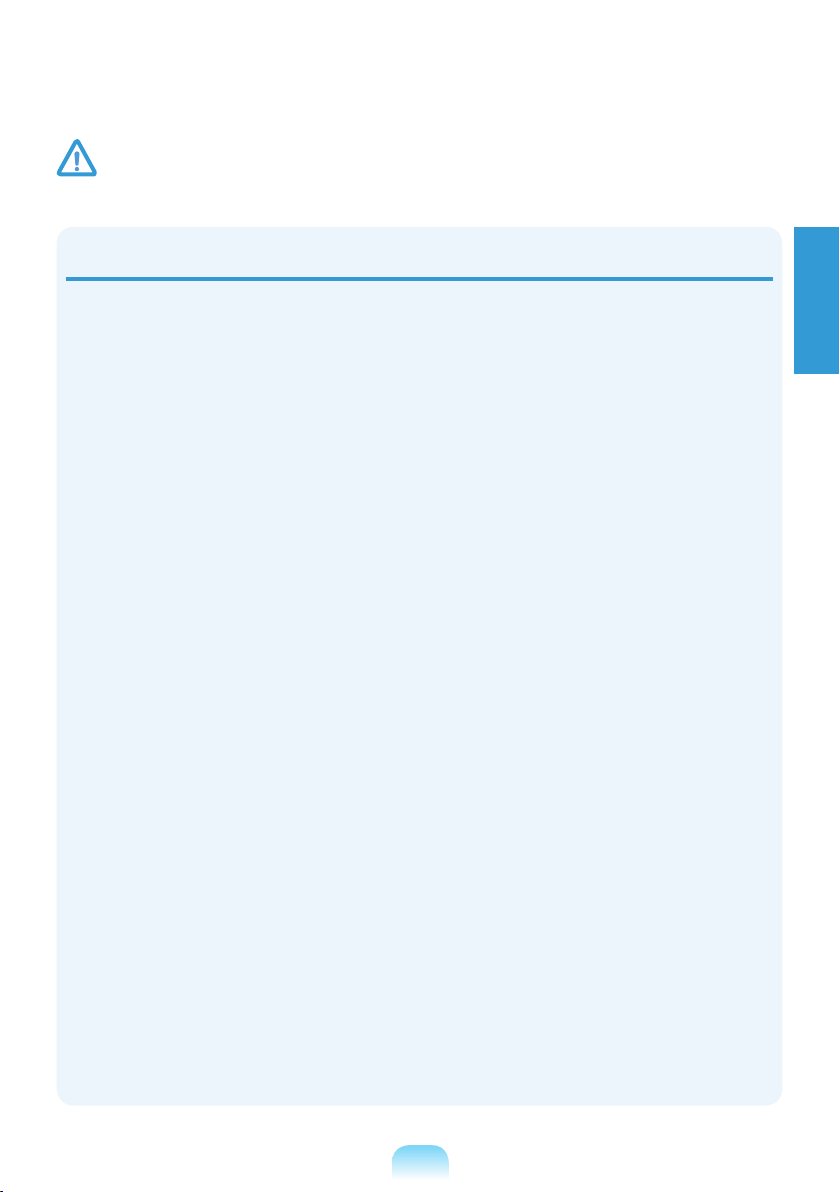
Caution
Failing to follow instructions marked with this symbol may cause slight injury or damage to the product.
Usage Related
Do not place a candle, light
cigar, etc. over or on the
product.
There is a danger of re.
Use a wall outlet or multiplug with a grounding part.
Failing to do so may cause
electric shock hazard.
Make sure to have the
product tested by a safety
service engineer after
repairing the product.
Authorized Samsung Repair
Centers will carry out safety
checks after a repair. Using
a repaired product without
testing it for safety may cause
an electric shock or re.
In case of lightning,
immediately turn the system
off, disconnect the power
cord from the wall outlet and
phone line from modem. Do
not use a modem or phone.
There is a danger of electric
shock or re.
Do not use your computer
and AC-Adapter on your lap
or soft surfaces.
If the computer temperature
increases, there is a danger of
burning yourself.
Connect only permitted
devices to the connectors or
ports of the computer.
Failing to do so, may cause
electric shock and re.
Close the LCD panel
only after checking if the
notebook computer is turned
off.
The temperature may rise and
it may cause overheating and
deformation of the product.
Do not press the Eject Button
while the Floppy Disk/CDROM drive is in operation.
You might lose data and
the disk might be suddenly
ejected and could cause an
injury.
Take care not to drop the
product while using it.
This may cause personal
injury or loss of data.
English
Do not touch the antenna
with electricity facility such
as the power outlet.
There is a danger of electric
shock.
When handling computer
parts, follow the instructions
on the manual supplied with
the parts.
Failing to do so, may cause
damage to the product.
If the computer emits smoke,
or there is a burning smell,
disconnect the power plug
from the wall outlet and
contact a service center
immediately. If your notebook
is external & removable
battery type, remove the
external battery.
There is a danger of re.
Do not use a damaged or
modied CD/Floppy Disk.
There is a danger of damaging
the product or personal injury.
Do not insert your ngers
into the PC Card Slot.
There is a danger of injury or
electric shock.
1-13
Page 16
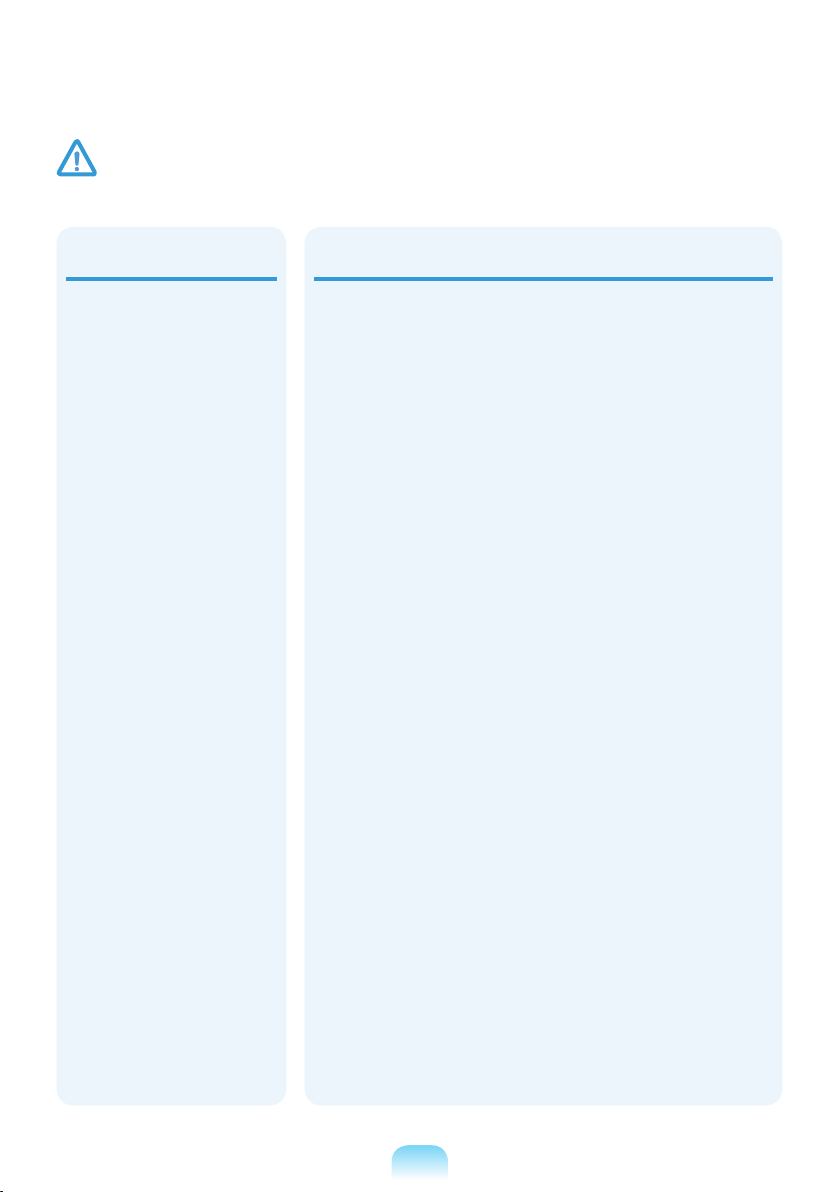
Caution
Failing to follow instructions marked with this symbol may cause slight injury or damage to the product.
Use recommended
computer cleansing
solution when cleaning
the product and only use
the computer when it is
completely dried.
Failing to do so may cause
electric shock or re.
Emergency disk eject
method using paperclip
should not be used while
the disk is in motion. Make
sure to use the emergency
disk eject method only
when the Optical Disk Drive
is stopped.
There is a danger of injury.
Do not place your face close
to the Optical Disk Drive
tray when it is operating.
There is a danger of injury
due to an abrupt ejection.
Check CDs for cracks and
damage prior to use.
It may damage the disc and
cause disorder of device and
injury of user.
Upgrade Related
Take care when touching the
product or parts.
The device may be damaged
or you may be injured.
Take care not to throw or
drop a computer part or
device.
This may cause injury or
damage to the product.
Make sure to close the
computer cover before
connecting the power after a
reassembly.
There is a danger of electric
shock if your body touches an
internal part.
Use parts authorized by
Samsung Electronics only.
Failing to do so, may cause
re or damage the product.
Never disassemble or repair
the product by yourself.
There is a danger of electric
shock or re.
To connect a device that
is not manufactured or
authorized by Samsung
Electronics, enquire at
your service center before
connecting the device.
There is a danger of
damaging the product.
1-14
Page 17
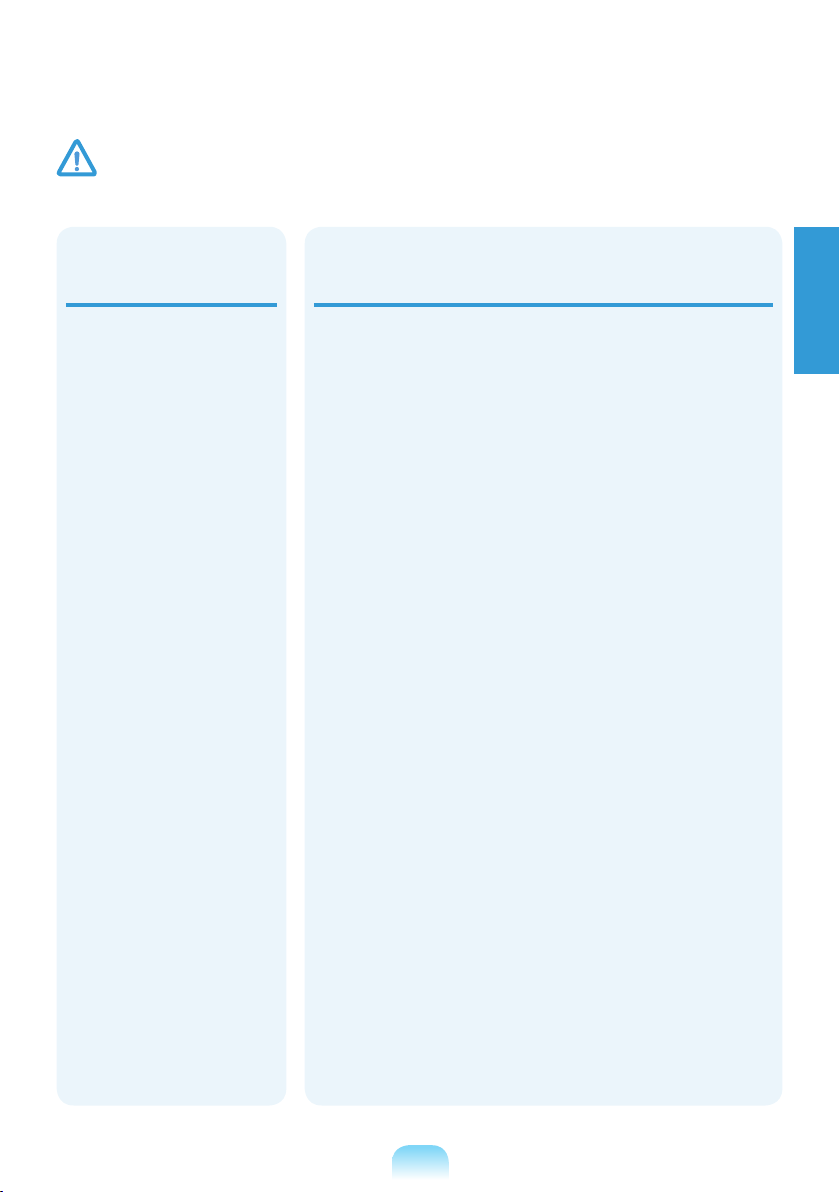
Caution
Failing to follow instructions marked with this symbol may cause slight injury or damage to the product.
Security and
Movement Related
When moving the product,
turn the power off and
separate all connected
cables rst.
The product might be
damaged or users may trip
over the cables.
For long periods of not
using the notebook
computer, discharge the
battery and preserve as it is
detached.
The battery will be preserved
at its best condition.
Do not operate or watch
the computer while driving
a vehicle. (For external &
removable battery type)
There is a danger of a trafc
accident. Please concentrate
on driving.
Cautions on Preventing Data Loss
(Hard Disk Management)
Take care not to damage the data on a hard disk drive.
A hard disk drive is so sensitive to external impact that an
external impact may cause loss of data on the surface of the
disk.
Take extra care, because moving the computer or an impact
on the computer when it is turned on may damage the data
of the hard disk drive.
The company is not liable for any loss of any data caused
by a customer’s careless usage or bad environmental
conditions.
Causes that may damage the data of a hard disk drive and the
hard disk drive itself.
The data may be lost when an external impact is applied to
the disk while disassembling or assembling the computer.
The data may be lost when the computer is turned off
or reset by a power failure while the hard disk drive is
operating.
The data may be lost and irrecoverable due to a computer
virus infection.
The data may be lost if the power is turned off while running
a program.
Sudden impact or movement to the computer while the hard
disk drive is operating, may cause les to be corrupted or
bad sectors on the hard disk.
English
To prevent data loss due to damage to the hard disk drive,
please backup your data frequently.
1-15
Page 18
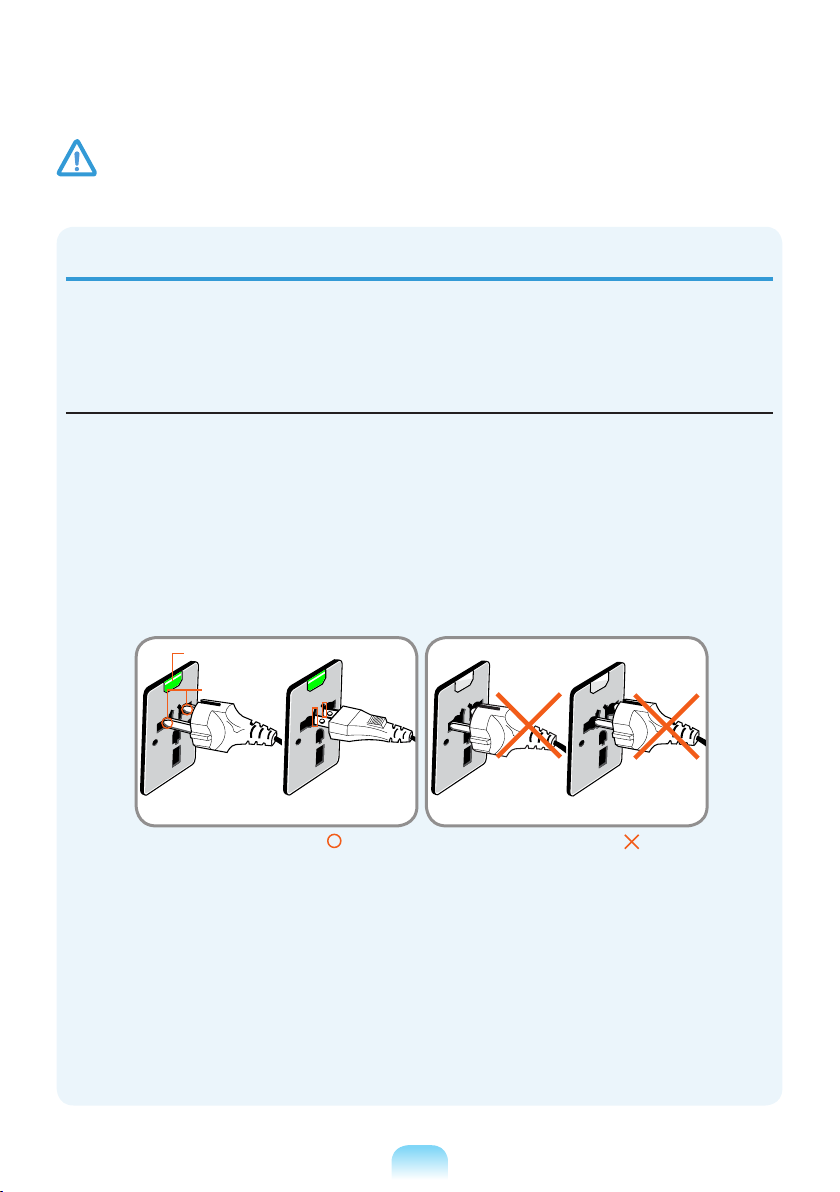
Caution
Failing to follow instructions marked with this symbol may cause slight injury or damage to the product.
Using the power supply in an airplane
Since the power outlet type differs depending on the type of airplane, connect the power
appropriately.
When using the AC power plug
Connect the power plug pins perpendicular into the center of the power outlet.
If the plug pins are not inserted into the center of the holes, the plug pins are only inserted up
to half their length. In this case, reconnect the power plug.
You have to insert the power plug into the outlet when the power indicator (LED) of the power
outlet is lit green. If the power is connected properly, the power indicator (LED) remains green.
Otherwise, the power indicator (LED) is turned off. In this case, unplug the power, check if the
power indicator (LED) is green, and then reconnect the power plug.
Power Indicator (LED)
Center
Holes
220V Power Plug 110V Power Plug
Good Example
Wrong Example
1-16
Page 19
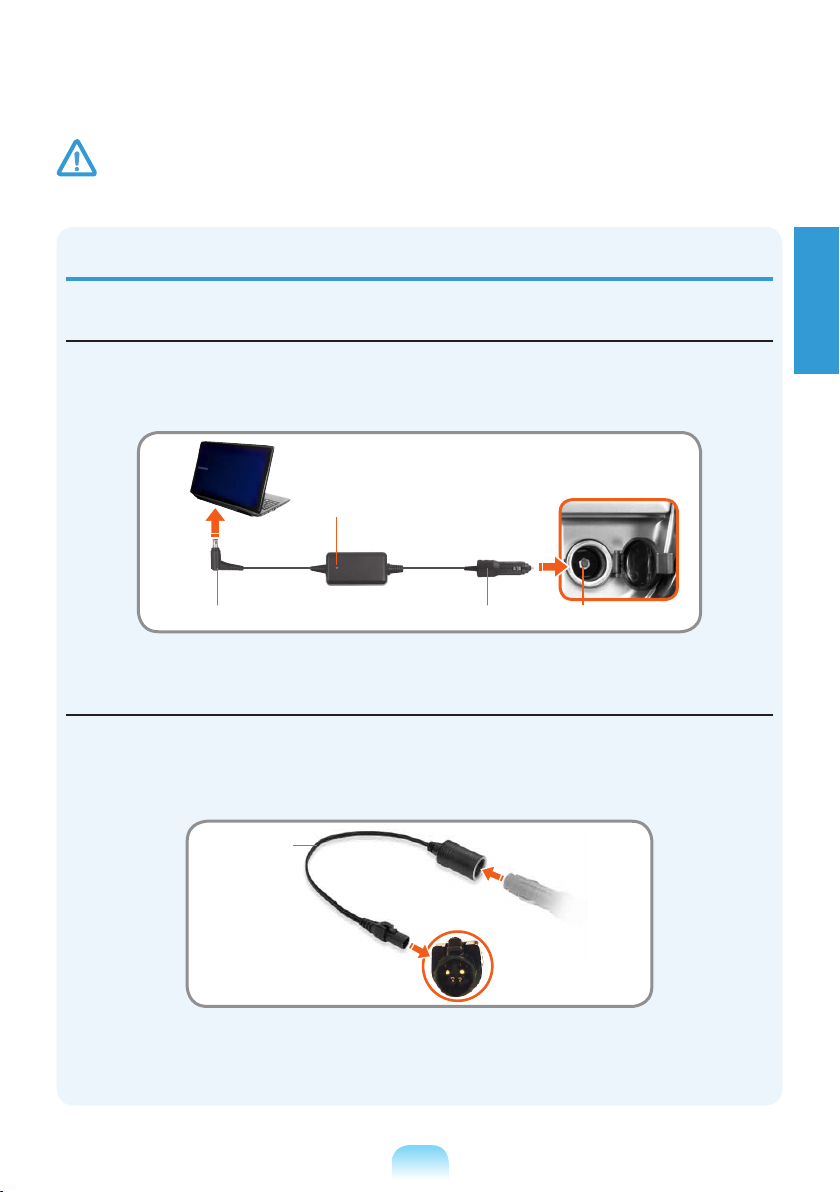
Caution
Failing to follow instructions marked with this symbol may cause slight injury or damage to the product.
When using the auto adapter
When the cigar socket is provided, you have to use the auto adapter (optional). Insert the cigar
plug of the auto adapter into the cigar socket and connect the DC plug of the auto adapter to the
power input port of the computer.
Auto Adapter
In-ight Cigar SocketCigar PlugDC Plug
When using the Airplane Charging Converter
Depending on the airplane, you have to use the auto adapter and charging converter. Connect the
airplane charging converter (optional) to the auto adapter (optional) and then insert the airplane
power input jack into the power outlet.
English
Charging
Converter
Connect the airplane power
input jack to the power
outlet of the airplane.
2
1-17
Connect this end to
1
the auto adapter.
Page 20
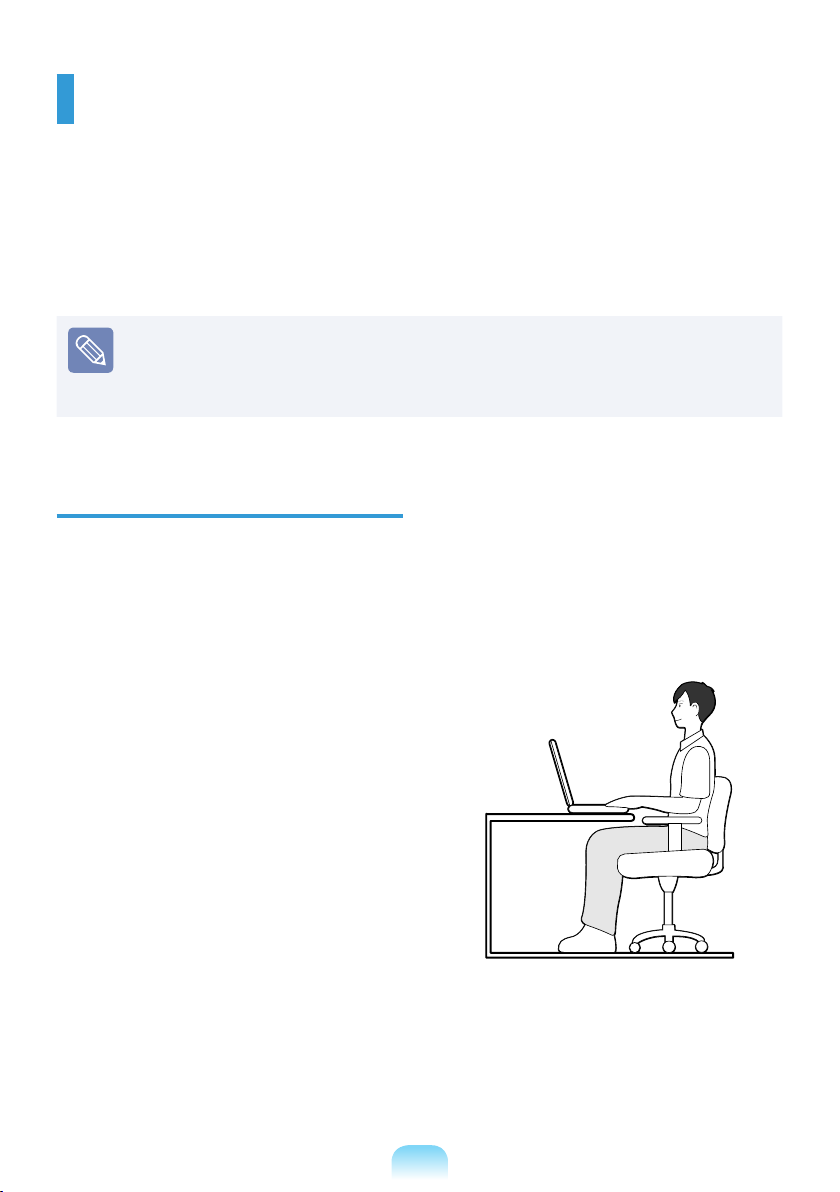
Proper Posture During Computer Use
Maintaining a proper posture during computer use is very important to prevent physical
harm.
The following instructions are about maintaining a proper posture during computer use
developed through human engineering. Please read and follow them carefully when using
the computer.
Otherwise, the probability of (RSI: Repetitive Strain Injury) from repeated operations may
increase and serious physical harm may be caused.
The instructions in this manual have been prepared so that they can be applied
within the coverage of general users.
If the user is not included in the coverage, the recommendation is to be applied
according to the user’s needs.
Proper Posture
Adjust the heights of desks and chairs
appropriate to your height.
The heights are to be adjusted so that your
arm forms a right angle when you place your
hand over the keyboard while sitting down on
a chair.
Adjust the height of chair so that your heel is
comfortably placed on the oor.
Do not use the computer while you are
lying down, but only while you are sitting
down.
Do not use the computer on your lap.
If the computer temperature increases,
there is a danger of burning yourself.
Work while keeping your waist straight.
Use a chair with a comfortable back.
Keep the center of your leg weight not on
the chair but on your feet when you are
sitting on a chair.
To use the computer while talking over
the telephone, use a headset. Using
the computer with the phone on your
shoulder is bad for posture.
Keep frequently used items within a
comfortable work range (where you can
reach them with your hands).
1-18
Page 21
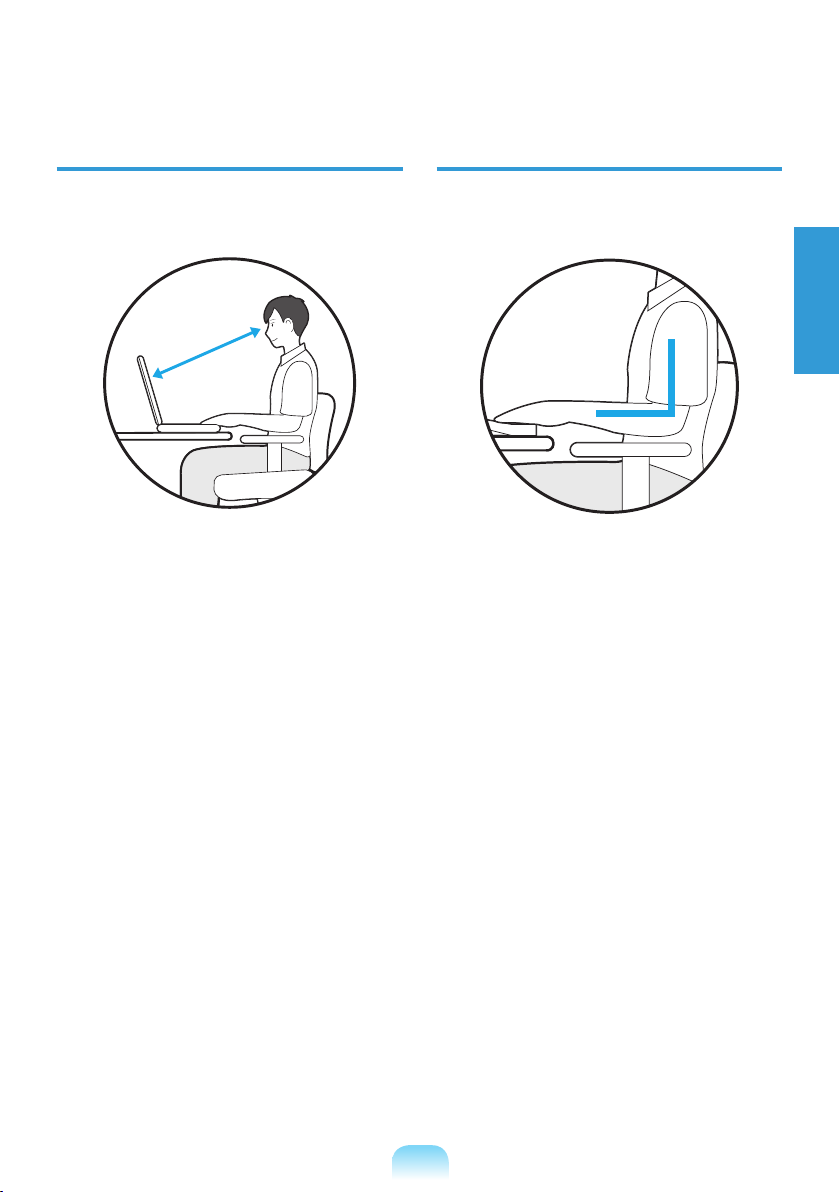
Eye Position
Hand Position
Keep the monitor or LCD away from your
eyes by at least 50cm.
50cm
Adjust the height of the monitor and the
LCD screen so that its top height is equal
to or lower than your eyes.
Avoid setting the monitor and LCD
excessively bright.
Keep the monitor and LCD screen clean.
If you wear glasses, clean them before
using the computer.
When entering contents printed on a
paper into the computer, use a static
paper holder so that the height of the
paper is almost equal to that of the
monitor.
Keep your arm at a right angle as shown by
the gure.
English
Keep the line from your elbow to your
hand straight.
Do not place your palm over the keyboard
while typing.
Do not hold the mouse with excessive
force.
Do not press the keyboard, touchpad or
mouse with excessive force.
It is recommended connecting an
external keyboard and mouse when using
the computer for long periods of time.
1-19
Page 22

Volume Control
(Headphones and Speakers)
Check your volume rst to listen to music.
Use Time (Break Time)
Take a break for 10 minutes or more after
a 50-minute period when working for
more than one hour.
Illumination
Check your
volume!
Check if the volume is too loud before
using headphones.
It is not recommended using headphones
for long periods of time.
Any deviation from the equalizer default
setting could cause hearing impairment.
The default setting can be changed
through software and driver updates
without your intervention. Please check
the equalizer default setting before rst
usage.
Do not use the computer in dark
locations. The illumination level for
computer use must be as bright so for
reading a book.
Indirect illumination is recommended.
Use a curtain to prevent reection on the
LCD screen.
Operation Condition
Do not use the computer in hot and
humid locations.
Use the computer within the allowed
temperature and humidity range specied
in the User Guide.
1-20
Page 23
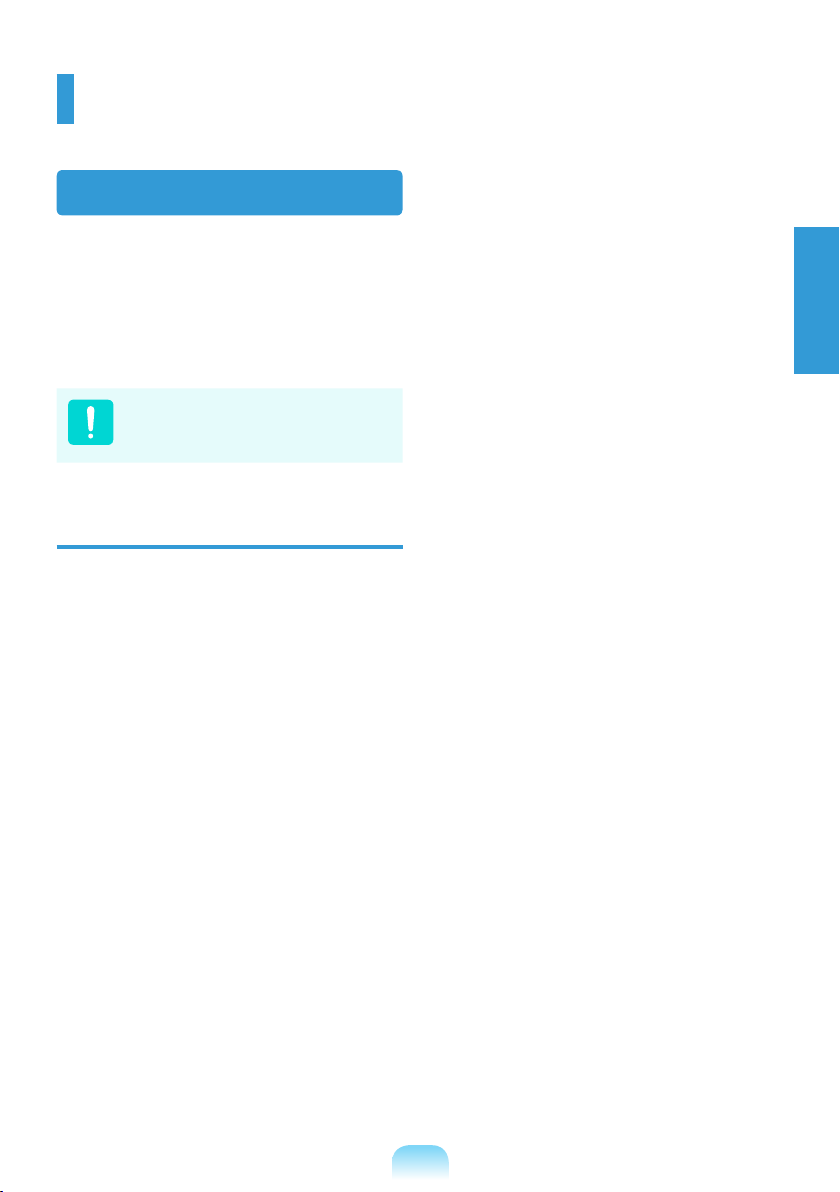
Important Safety Information
Safety Instructions
Your system is designed and tested to meet
the latest standards for safety of information
technology equipment. However, to ensure
safe use of this product, it is important that
the safety instructions marked on the product
and in the documentation are followed.
Always follow these instructions to
help guard against personal injury
and damage to your system.
Setting Up your System
Read and follow all instructions marked
on the product and in the documentation
before you operate your system. Retain
all safety and operating instructions for
future use.
Do not use this product near water or a
heat source such as a radiator.
Set up the system on a stable work
surface.
The product should be operated only with
the type of power source indicated on the
rating label.
Ensure that the electrical outlet you are
using to power your equipment is easily
accessible in case of re or short circuit.
If your computer has a voltage selector
switch, make sure that the switch is in the
proper position for your area.
Openings in the computer case are
provided for ventilation. Do not block
or cover these openings. Make sure
you provide adequate space, at least 6
inches (15 cm), around the system for
ventilation when you set up your work
area. Never insert objects of any kind into
the computer ventilation openings.
Ensure that the fan vents on the bottom
of the casing are clear at all times. Do
not place the computer on a soft surface,
doing so will block the bottom vents.
If you use an extension cord with this
system, make sure that the total power
rating on the products plugged into the
extension cord does not exceed the
extension cord power rating.
For Notebooks with glossy display bezels
the user should consider the placement
of the Notebook as the bezel may cause
disturbing reections from surrounding
light and bright surfaces.
English
1-21
Page 24
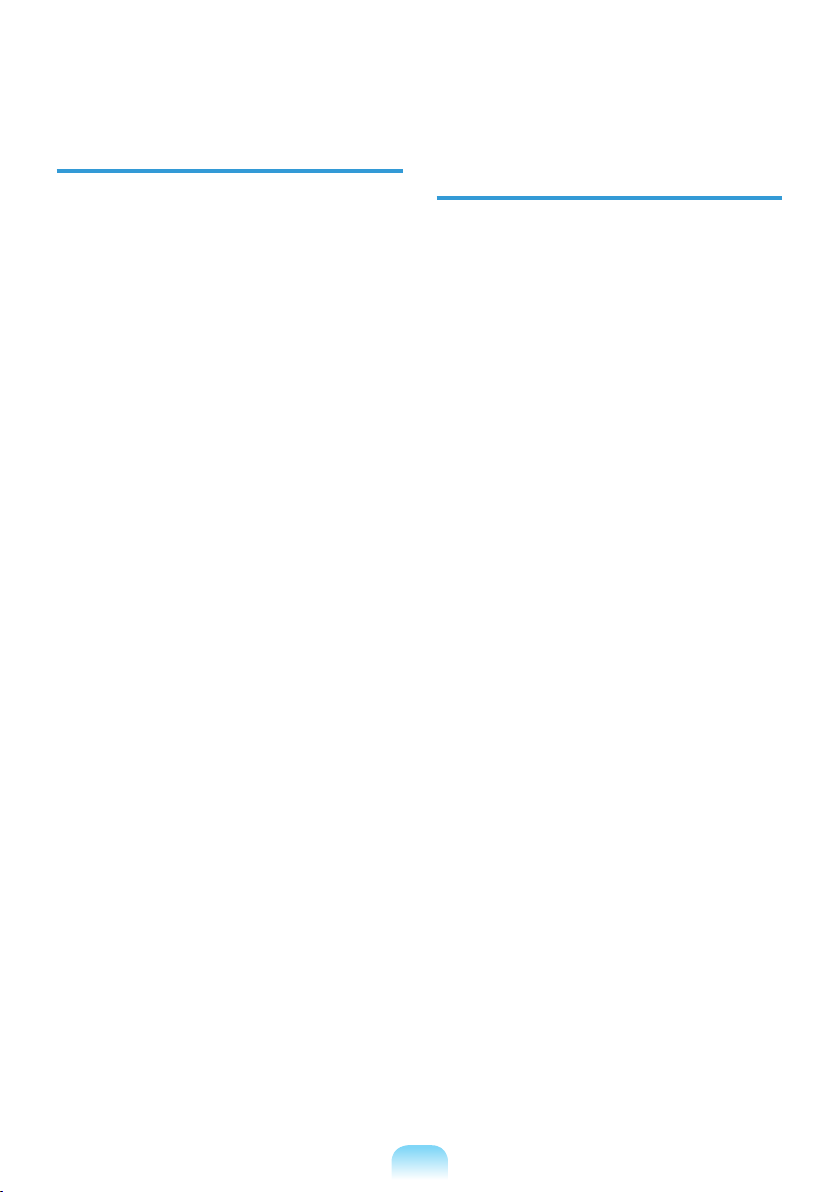
Care During Use
Do not walk on the power cord or allow
anything to rest on it.
Do not spill anything on the system. The
best way to avoid spills is to not eat or
drink near your system.
Some products have a replaceable
CMOS battery on the system board.
There is a danger of explosion if the
CMOS battery is replaced incorrectly.
Replace the battery with the same or
equivalent type recommended by the
manufacturer.
Dispose of batteries according to the
manufacturers instructions. If the CMOS
battery requires replacement insure that
a qualied technician performs the task.
When the computer is turned off, a small
amount of electrical current still ows
through the computer.
To avoid electrical shock, always unplug
all power cables, remove the battery
and modem cables from the wall outlets
before cleaning the system.
Unplug the system from the wall outlet
and refer servicing to qualied personnel
if:
– The power cord or plug is damaged.
– Liquid has been spilled into the system.
– The system does not operate properly
when the operating instructions are
followed.
– The system was dropped or the casing
is damaged.
– The system performance changes.
The Instruction On Safety Operation
of NotePC
z When installing and operating devices
please refer to safety requirements in the
user guide.
x Devices can be used only with the
equipment specied in the technical
specications of the devices.
c If any smell of burning or smoke is
detected from the computer the unit
should be switched off and battery
removed. The unit should be checked by
a qualied technician before reuse.
v Service and repair of devices should
be carried out by authorized service
centers.
b Do not allow your portable computer to
operate with the base resting directly
on exposed skin for extended periods
of time. The surface temperature of the
base will rise during normal operation
(particularly when AC Power is present).
Allowing sustained contact with exposed
skin can cause discomfort or eventually
a burn.
1-22
Page 25
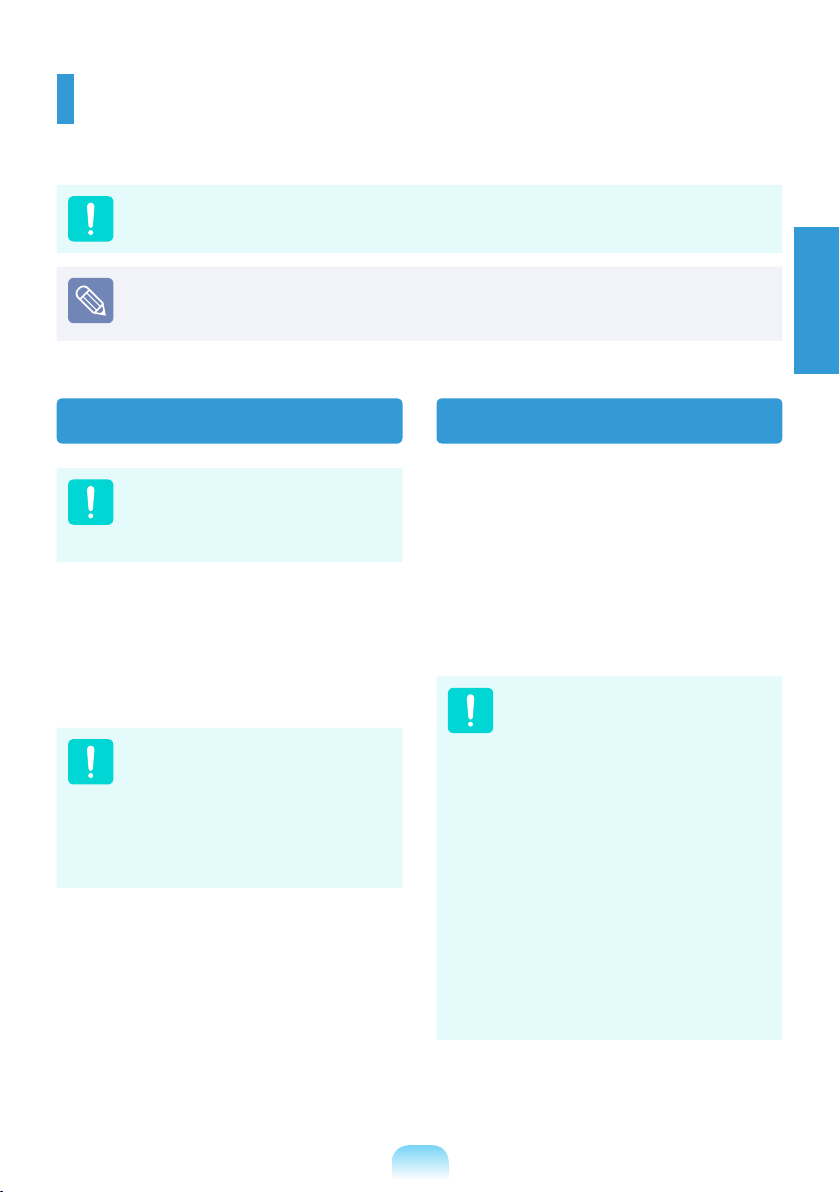
Replacement Parts and Accessories
Use only replacement parts and accessories recommended by manufacturer.
To reduce the risk of re, use only No. 26 AWG or larger telecommunications line cord.
Do not use this product in areas classied as hazardous. Such areas include patient
care areas of medical and dental facilities, oxygen rich environments, or industrial
areas.
English
Battery Disposal
Do not put rechargeable batteries
or products powered by nonremovable rechargeable batteries
in the garbage.
Contact the Samsung Helpline for
information on how to dispose of batteries
that you cannot use or recharge any longer.
Follow all local regulations when disposing of
old batteries.
THERE IS A RISK OF
EXPLOSION IF BATTERY IS
REPLACED BY AN INCORRECT
TYPE.
DISPOSE OF USED BATTERIES
ACCORDING TO THE
INSTRUCTIONS.
Laser Safety
All systems equipped with CD or DVD
drives comply with the appropriate safety
standards, including IEC 60825-1. The laser
devices in these components are classied
as “Class 1 Laser Products” under a US
Department of Health and Human Services
(DHHS) Radiation Performance Standard.
Should the unit ever need servicing, contact
an authorized service location.
Laser Safety Note:
Use of controls or adjustments
or performance of procedures
other than those specied
in this manual may result in
hazardous radiation exposure.
To prevent exposure to laser
beams, do not try to open the
enclosure of a CD or DVD drive.
Class 1M laser radiation when
operating part is open.
Do not view directly with optical
instruments.
Class 3B invisible laser
radiation when open.
Avoid exposure to the beam.
1-23
Page 26
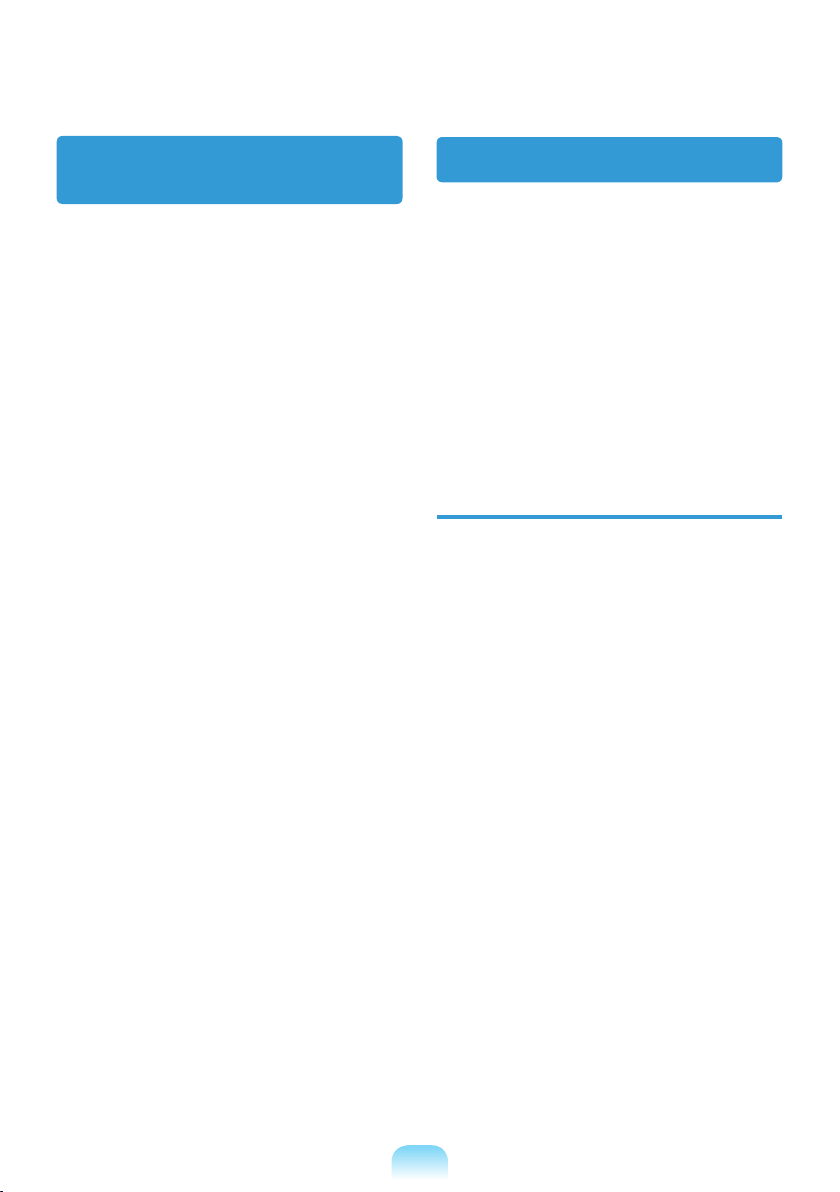
Connect and Disconnect
the AC adapter
The socket-outlet shall be installed near the
equipment and shall be easily accessible.
Do not unplug the power cord out by pulling
the cable only.
Power Cord Requirements
The power cord set (wall plug, cable and
AC adapter plug) you received with your
computer meets the requirements for use
in the country where you purchased your
equipment.
Power cord sets for use in other countries
must meet the requirements of the country
where you use the computer. For more
information on power cord set requirements,
contact your authorized dealer, reseller, or
service provider.
General Requirements
The requirements listed below are
applicable to all countries:
All power cord sets must be approved
by an acceptable accredited agency
responsible for evaluation in the country
where the power cord set will be used.
The power cord set must have a
minimum current capacity of 7 A and a
nominal voltage rating of 125 or 250 volts
AC, as required by each country’s power
system. (USA ONLY)
The appliance coupler must meet the
mechanical conguration of an EN 60
320/IEC 320 Standard Sheet C7 (or C5)
connector, for mating with appliance inlet
on the computer.
1-24
Page 27
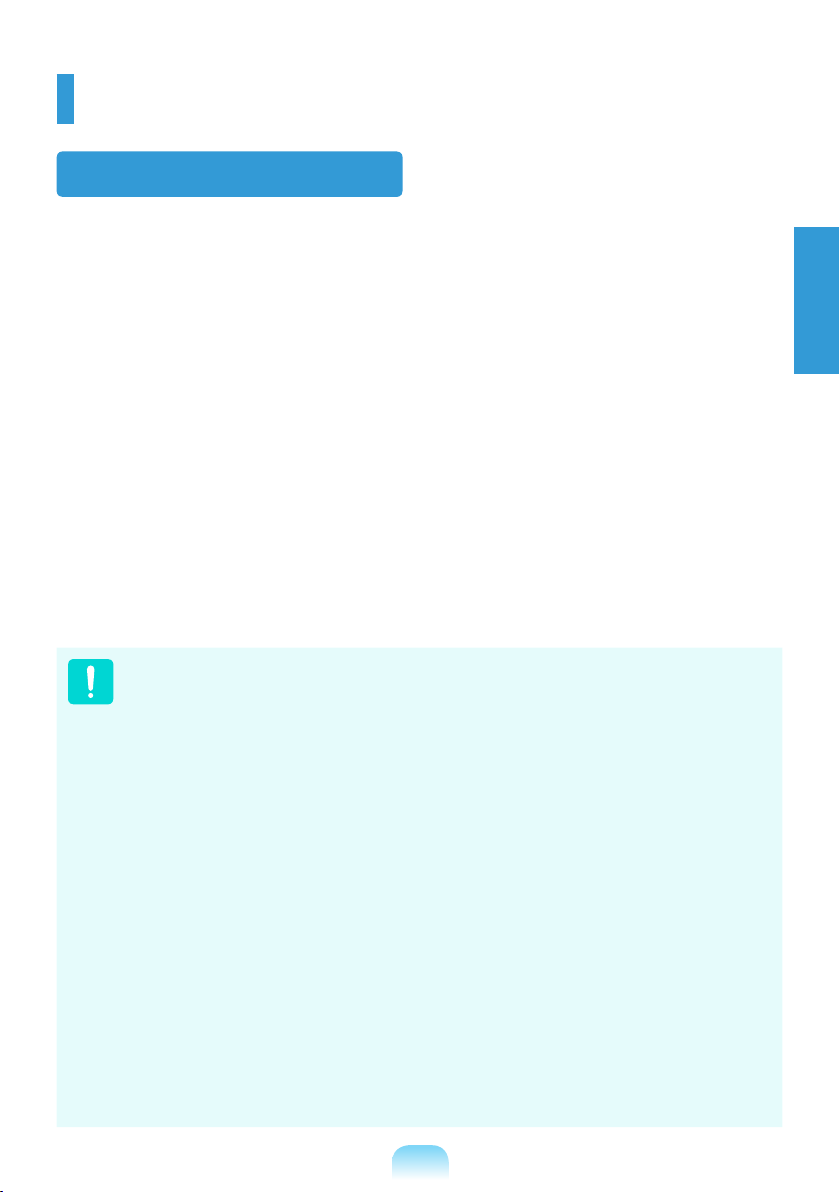
Regulatory Compliance Statements
Wireless Guidance
(If tted with 2.4G band or 5G band)
Low power, Radio LAN type devices (radio frequency (RF) wireless communication devices),
operating in the 2.4GHz/ 5GHz Band, may be present (embedded) in your notebook system.
The following section is a general overview of considerations while operating a wireless device.
Additional limitations, cautions, and concerns for specic countries are listed in the specic
country sections (or country group sections). The wireless devices in your system are only
qualied for use in the countries identied by the Radio Approval Marks on the system rating
label. If the country you will be using the wireless device in, is not listed, please contact your
local Radio Approval agency for requirements. Wireless devices are closely regulated and use
may not be allowed.
The RF eld strength of the wireless device or devices that may be embedded in your notebook
are well below all international RF exposure limits as known at this time. Because the wireless
devices (which may be embedded into your notebook) emit less energy than is allowed in radio
frequency safety standards and recommendations, manufacturer believes these devices are
safe for use. Regardless of the power levels, care should be taken to minimize human contact
during normal operation.
As a general guideline, a separation of 20 cm (8 inches) between the wireless device and the
body, for use of a wireless device near the body (this does not include extremities) is typical.
This device should be used more than 20 cm (8 inches) from the body when wireless devices
are on and transmitting.
Some circumstances require restrictions on wireless devices. Examples of common restrictions
are listed on the next page:
Radio frequency wireless communication can interfere with equipment on commercial
aircraft. Current aviation regulations require wireless devices to be turned off while
traveling in an airplane.
802.11ABGN (also known as wireless Ethernet or Wi-Fi) and Bluetooth communication
devices are examples of devices that provide wireless communication.
In environments where the risk of interference to other devices or services is harmful
or perceived as harmful, the option to use a wireless device may be restricted or
eliminated. Airports, Hospitals, and Oxygen or ammable gas laden atmospheres are
limited examples where use of wireless devices may be restricted or eliminated. When
in environments where you are uncertain of the sanction to use wireless devices, ask
the applicable authority for authorization prior to use or turning on the wireless device.
Every country has different restrictions on the use of wireless devices. Since your
system is equipped with a wireless device, when traveling between countries with your
system, check with the local Radio Approval authorities prior to any move or trip for
any restrictions on the use of a wireless device in the destination country.
If your system came equipped with an internal embedded wireless device, do not
operate the wireless device unless all covers and shields are in place and the system
is fully assembled.
Wireless devices are not user serviceable. Do not modify them in any way. Modication
to a wireless device will void the authorization to use it. Please contact manufacturer
for service.
Only use drivers approved for the country in which the device will be used. See the
manufacturer System Restoration Kit, or contact manufacturer Technical Support for
additional information.
English
1-25
Page 28
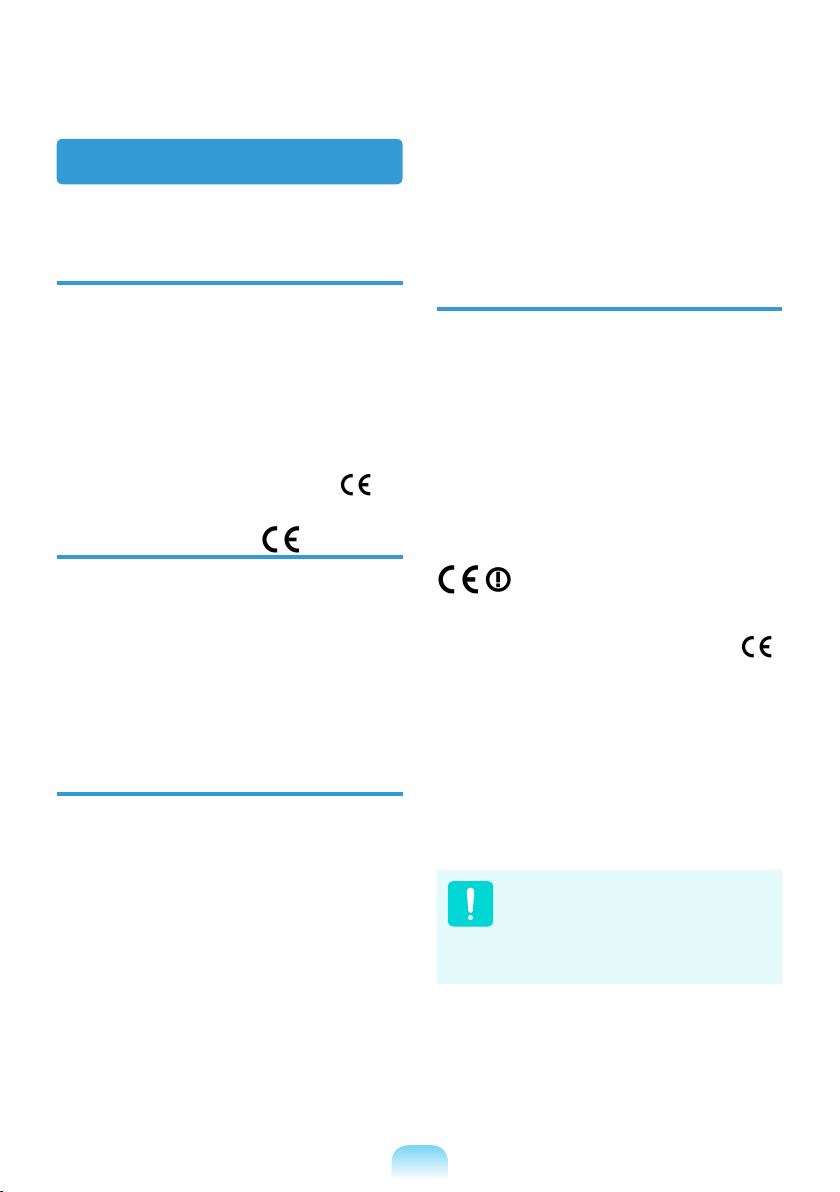
European Union
European Union CE Marking and
Compliance Notices
Products intended for sale within the
European Union are marked with the
Conformité Européene (CE) Marking, which
indicates compliance with the applicable
Directives and European standards
and amendments identied below. This
equipment also carries the Class 2 identier.
The following information is only applicable
to systems labeled with the CE mark .
European Directives
This Information Technology Equipment has
been tested and found to comply with the
following European directives:
EMC Directive 2004/108/EC
Low Voltage Directive 2006/95/EC
R&TTE Directive 1999/5/EC
Manufacturer Information
Samsung Electronics Co., Ltd.
416, Maetan-3Dong, Yeongtong-Gu, SuwonCity, Gyeonggi-Do, 443-742, Korea
Samsung Electronics Suzhou Computer
Co., Ltd.
No. 198, Fangzhou Road, Suzhou Industrial
Park, Jiangsu Province, 215021, China
Tel:+86-512-6253-8988
European Radio Approval
Information
EU-approved radio devices)
This Product is a Notebook computer;
low power, Radio LAN type devices (radio
frequency (RF) wireless communication
devices), operating in the 2.4GHz/5GHz
band, may be present (embedded) in your
notebook system which is intended for home
or ofce use. This section is only applicable
if these devices are present. Refer to the
system label to verify the presence of
wireless devices.
Wireless devices that may be in your system
are only qualied for use in the European
Union or associated areas if a CE mark
with a Notied Body Registration Number
and the Alert Symbol is on the system label.
The power output of the wireless device
or devices that may be embedded in you
notebook is well below the RF exposure
limits as set by the European Commission
through the R&TTE directive.
The low band 5.15 - 5.35 GHz is for indoor
use only.
(for products tted with
See 802.11b and 802.11g
restrictions for specic countries or
regions within countries under the
heading “European Economic Area
Restrictions” below.
For the web or the phone number of
Samsung Service Centre, see the Warranty
or contact the retailer where you purchased
your product.
1-26
Page 29
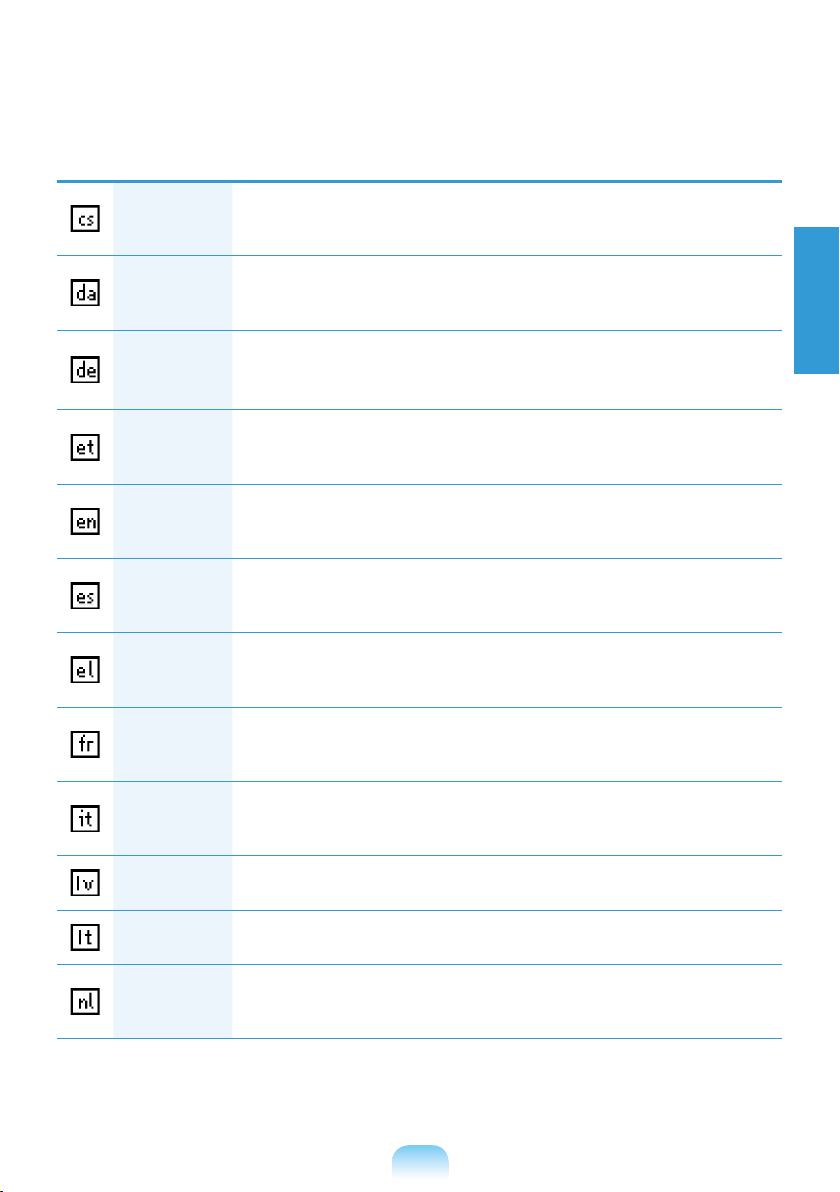
1-27
English
EU R&TTE Compliance Statements
Česky
[Czech]
Samsung tímto prohlašuje, že tento Notebook PC je ve shodě se
základními požadavky a dalšími příslušnými ustanoveními směrnice
1999/5/ES.
Dansk
[Danish]
Undertegnede Samsung erklærer herved, at følgende udstyr Notebook
PC overholder de væsentlige krav og øvrige relevante krav i direktiv
1999/5/EF.
Deutsch
[German]
Hiermit erklärt Samsung, dass sich das Gerät Notebook PC in
Übereinstimmung mit den grundlegenden Anforderungen und den
übrigen einschlägigen Bestimmungen der Richtlinie 1999/5/EG be ndet.
Eesti
[Estonian]
Käesolevaga kinnitab Samsung seadme Notebook PC vastavust direktiivi
1999/5/EÜ põhinõuetele ja nimetatud direktiivist tulenevatele teistele
asjakohastele sätetele.
English
Hereby, Samsung, declares that this Notebook PC is in compliance with
the essential requirements and other relevant provisions of Directive
1999/5/EC.
Español
[Spanish]
Por medio de la presente Samsung declara que el Notebook PC
cumple con los requisitos esenciales y cualesquiera otras disposiciones
aplicables o exigibles de la Directiva 1999/5/CE.
Ελληνική
[Greek]
ΜΕ ΤΗΝ ΠΑΡΟΥΣΑ Samsung ΔΗΛΩΝΕΙ ΟΤΙ Notebook PC
ΣΥΜΜΟΡΦΩΝΕΤΑΙ ΠΡΟΣ ΤΙΣ ΟΥΣΙΩΔΕΙΣ ΑΠΑΙΤΗΣΕΙΣ ΚΑΙ ΤΙΣ
ΛΟΙΠΕΣ ΣΧΕΤΙΚΕΣ ΔΙΑΤΑΞΕΙΣ ΤΗΣ ΟΔΗΓΙΑΣ 1999/5/ΕΚ.
Français
[French]
Par la présente Samsung déclare que l’appareil Notebook PC est
conforme aux exigences essentielles et aux autres dispositions
pertinentes de la directive 1999/5/CE.
Italiano
[Italian]
Con la presente Samsung dichiara che questo Notebook PC è conforme
ai requisiti essenziali ed alle altre disposizioni pertinenti stabilite dalla
direttiva 1999/5/CE.
Latviski
[Latvian]
Ar šo Samsung deklarē, ka Notebook PC atbilst Direktīvas 1999/5/EK
būtiskajām prasībām un citiem ar to saistītajiem noteikumiem.
Lietuvių
[Lithuanian]
Šiuo Samsung deklaruoja, kad šis Notebook PC atitinka esminius
reikalavimus ir kitas 1999/5/EB Direktyvos nuostatas.
Nederlands
[Dutch]
Hierbij verklaart Samsung dat het toestel Notebook PC in
overeenstemming is met de essentiële eisen en de andere relevante
bepalingen van richtlijn 1999/5/EG.
Page 30
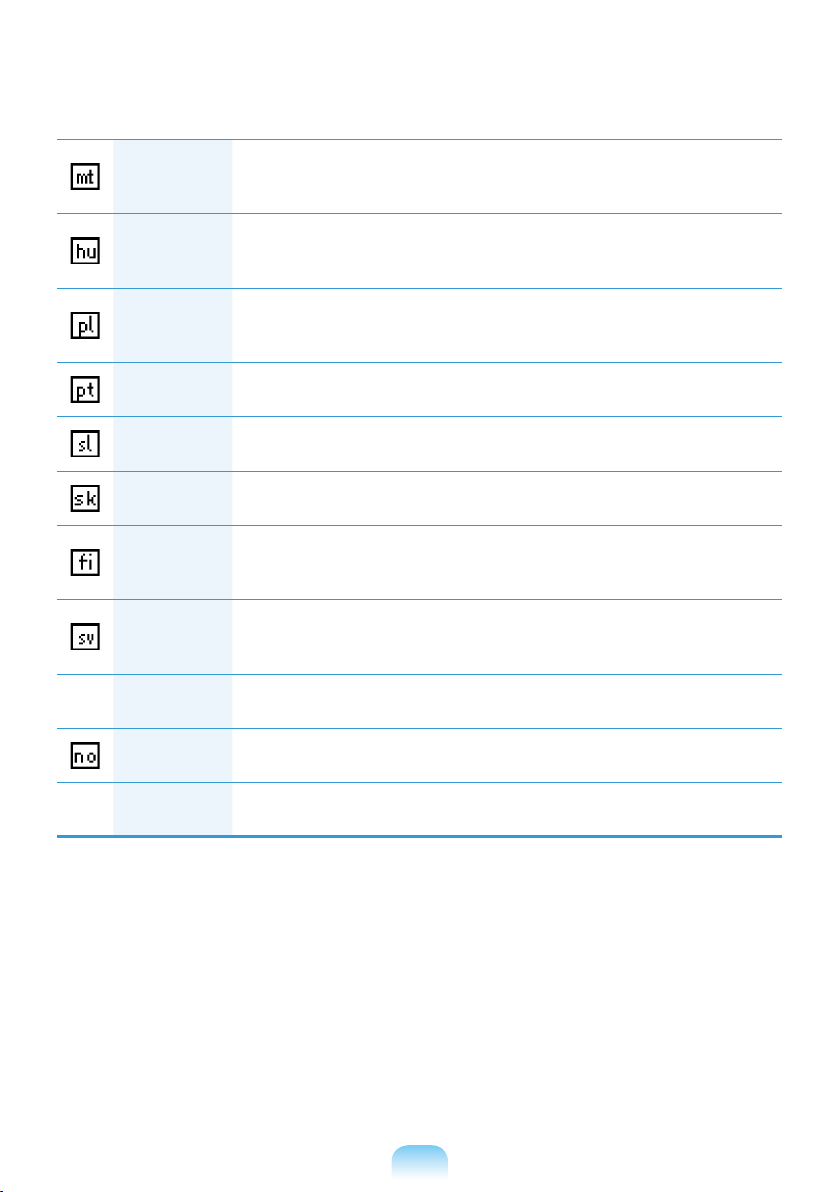
1-28
Malti
[Maltese]
Hawnhekk, Samsung, jiddikjara li dan Notebook PC jikkonforma malħtiāijiet essenzjali u ma provvedimenti oħrajn relevanti li hemm d-
Dirrettiva 1999/5/EC.
Magyar
[Hungarian]
Alulírott, Samsung nyilatkozom, hogy a Notebook PC megfelel a
vonatkozó alapvetõ követelményeknek és az 1999/5/EC irányelv egyéb
elõírásainak.
Polski
[Polish]
Niniejszym Samsung oświadcza, Ŝe Notebook PC jest zgodny z
zasadniczymi wymogami oraz pozostałymi stosownymi postanowieniami
Dyrektywy 1999/5/EC.
Português
[Portuguese]
Samsung declara que este Notebook PC está conforme com os
requisitos essenciais e outras disposições da Directiva 1999/5/CE.
Slovensko
[Slovenian]
Samsung izjavlja, da je ta Notebook PC v skladu z bistvenimi zahtevami
in ostalimi relevantnimi določili direktive 1999/5/ES.
Slovensky
[Slovak]
Samsung týmto vyhlasuje, že Notebook PC spĺňa základné požiadavky a
všetky príslušné ustanovenia Smernice 1999/5/ES.
Suomi
[Finnish]
Samsung vakuuttaa täten että Notebook PC tyyppinen laite on direktiivin
1999/5/EY oleellisten vaatimusten ja sitä koskevien direktiivin muiden
ehtojen mukainen.
Svenska
[Swedish]
Härmed intygar Samsung att denna Notebook PC står I
överensstämmelse med de väsentliga egenskapskrav och övriga
relevanta bestämmelser som framgår av direktiv 1999/5/EG.
Íslenska
[Icelandic]
Hér með lýsir Samsung y r því að Notebook PC er í samræmi við
grunnkröfur og aðrar kröfur, sem gerðar eru í tilskipun 1999/5/EC.
Norsk
[Norwegian]
Samsung erklærer herved at utstyret Notebook PC er i samsvar med de
grunnleggende krav og øvrige relevante krav i direktiv 1999/5/EF.
Türkiye
[Türkçe]
Bu belge ile, Samsung bu Notebook PC’nin 1999/5/EC Yönetmeliğinin
temel gerekliliklerine ve ilgili hükümlerine uygun olduğunu beyan eder.
To view the EU Declaration of Conformity for this product (in English only), go to: http://www.
samsung.com/uk/support/download/supportDownMain.do then search the model number of
the product.
If the Declaration of Conformity for the model you are interested in is not available on our web-
site, please contact your distributor.
Page 31

European Economic Area
Restrictions
Local Restriction of 802.11b/802.11g Radio
Usage
[Note to integrator: The following statements
on local restrictions must be published in all
end-user documentation provided with the
system or product incorporating the wireless
product.]
Due to the fact that the frequencies
used by 802.11b/802.11g wireless
LAN devices may not yet be
harmonized in all countries,
802.11b/802.11g products are
designed for use only in specic
countries or regions, and are not
allowed to be operated in countries
or regions other than those of
designated use.
As a user of these products, you
are responsible for ensuring that
the products are used only in the
countries or regions for which they
were intended and for verifying that
they are congured with the correct
selection of frequency and channel
for the country or region of use.
Any deviation from permissible
settings and restrictions in the
country or region of use could be
an infringement of local law and
may be punished as such.
The European variant is intended for use
throughout the European Economic Area.
However, authorization for use is further
restricted in particular countries or regions
within countries, as follows:
General
European standards dictate maximum
radiated transmit power of 100 mW effective
isotropic radiated power (EIRP) and the
frequency range 2400 – 2483.5 MHz.
The low band 5.15 - 5.35 GHz is for indoor
use only.
Belgium
The product may be used outdoors, but for
outdoor transmissions over a distance of
300m or more, a license from the BIPT is
required.
This restriction should be indicated in the
manual as follows:
Dans le cas d’une utilisation privée, à
l’extérieur d’un bâtiment, au-dessus d’un
espace public, aucun enregistrement n’est
nécessaire pour une distance de moins
de 300m. Pour une distance supérieure à
300m un enregistrement auprès de l’IBPT
est requise. Pour une utilisation publique
à l’extérieur de bâtiments, une licence de
l’IBPT est requise. Pour les enregistrements
et licences, veuillez contacter l’IBPT.
France
For Metropolitan departments:
2.400 - 2.4835 GHz for indoor use.
2.400 - 2.454 GHz (channels 1 to 7) for
outdoor use.
For Guadeloupe, Martinique, St Pierre et
Miquelon, Mayotte:
2.400 - 2.4835 GHz for indoor and outdoor
use.
For Reunion, Guyane:
2.400 - 2.4835 GHz for indoor use.
2.420 - 2.4835 GHz for outdoor use
(channels 5 to 13)
English
The low band 5.15 - 5.35 GHz is for indoor
use only.
1-29
Page 32

European Telecommunication
Information (for products tted with
EU-approved modems)
Marking by the symbol indicates
compliance of this equipment to the Radio
and Telecom Terminal Equipment Directive
1999/5/EC. Such marking is indicative
that this equipment meets or exceeds the
following technical standards:
CTR 21 - Attachment requirements for
pan-European approval for connection to
the analogue Public Switched Telephone
Networks (PSTNs) of TE (excluding TE
supporting voice telephony services) in
which network addressing, if provided, is by
means of Dual Tone Multi-Frequency (DTMF)
signaling.
Although this equipment can use
either loop disconnect (pulse)
or DTMF (tone) signaling, only
the performance of the DTMF
signaling is subject to regulatory
requirements for correct operation.
It is therefore strongly
recommended that the equipment
is set to use DTMF signaling
for access to public or private
emergency services. DTMF
signaling also provides faster call
setup.
This equipment has been approved to
Council Decision 98/482/EEC - “CTR 21” for
Pan-European single terminal connection
to the Public Switched Telephone Network
(PSTN).
However, due to differences between the
individual PSTNs provided in different
countries, the approval does not, of
itself, give an unconditional assurance
of successful operation on every PSTN
termination point. In the event of problems,
you should contact manufacturer Technical
Support.
1-30
Page 33

WEEE SYMBOL INFORMATION
Correct disposal of this product
(Waste Electrical & Electronic Equipment)
(Applicable in the European Union and other European countries with separate
collection systems.)
This marking on the product, accessories or literature indicates that the product and its
electronic accessories (e.g. charger, headset, USB cable) should not be disposed of with other
household waste at the end of their working life. To prevent possible harm to the environment
or human health from uncontrolled waste disposal, please separate these items from other
types of waste and recycle them responsibly to promote the sustainable reuse of material
resources.
Household users should contact either the retailer where they purchased this product, or
their local government ofce, for details of where and how they can take these items for
environmentally safe recycling.
Business users should contact their supplier and check the terms and conditions of the
purchase contract. This product and its electronic accessories should not be mixed with other
commercial wastes for disposal.
Correct disposal of batteries in this product
Pb
This marking on the battery, manual or packaging indicates that the batteries in this product
should not be disposed of with other household waste at the end of their working life. Where
marked, the chemical symbols Hg, Cd or Pb indicate that the battery contains mercury,
cadmium or lead above the reference levels in EC Directive 2006/66. If batteries are not
properly disposed of, these substances can cause harm to human health or the environment.
To protect natural resources and to promote material reuse, please separate batteries from
other types of waste and recycle them through your local, free battery return system.
(Applicable in the European Union and other European countries with separate
battery return systems.)
English
1-31
Page 34

Basic Items
The items included in the package may vary depending on your selection of the optional
items. Some items may be replaced with similar products and the color of some items
may differ from that in this document.
Computer
Power Cable
Charge the battery fully when using the computer for the rst time.
Standard Battery
AC Adapter
1-32
Page 35

Overview
Before You Start!
Optional items may be changed or may not be provided depending on the computer
model.
The actual color and appearance of the computer may differ from the pictures used
in this guide.
Front View
English
1
2
3
4
5
6
7
Camera Lens (Optional)
1
LCD
2
Speaker
3
Power Button
4
Keyboard
5
Touchpad/
6
Touchpad Buttons
Status Indicators
7
Microphone (Optional)
8
8
Using this lens, you can take still pictures and record video.
The screen images are displayed here.
A device used to generate sound.
Turns the computer on and off.
A device to enter data by pressing the keys.
The touchpad and touchpad buttons provide functions
similar to the mouse ball and buttons.
Shows the operating status of the computer.
The corresponding operating LED is lit when the
corresponding function operates.
You can use the built-in microphone.
1-33
Page 36

1-34
Status Indicators
1
Caps Lock
This turns on when the Caps Lock key is pressed allowing capital letters to
be typed without holding the Shift button down.
2
HDD/ODD
This turns when either the HDD or ODD is being accessed.
3
Wireless LAN
This turns on when the wireless LAN is operating.
4
Charge Status
This shows the power source and the battery charge status.
Green:
When the battery is fully charged or the battery is not installed.
Red:
When the battery is being charged.
Off:
When the computer is running on battery power without being
connected to AC adapter.
5
Power
This shows the computer operating status.
On:
When the computer is operating.
Blinks:
When the computer is in Sleep mode.
1 2 3 4 5
Page 37

Right View
English
1 2 3
CD Drive(ODD) (Optional)
1
2
USB Port (Optional)
3
Security Lock Port
Plays CD or DVD titles. Since an ODD(Optical Disk Drive) is
optional, the installed drive depends on the computer model.
You can connect USB devices to the USB port such as a
keyboard/mouse, digital camera, etc.
You can connect a Kensington lock to the Security Lock Port to
prevent the computer from being stolen.
1-35
Page 38

Left View
1 2 3 4 5 6 7 8
1
DC Jack
2
Wired LAN Port
USB Port
3
(Optional)
4
Monitor Port
Digital Video/Audio
5
Port (HDMI) (Optional)
6
Microphone Jack
7
Headphone Jack
Multi Card Slot
8
(Optional)
A jack to connect the AC adapter that supplies power to the computer.
Connect the Ethernet cable to this port.
You can connect USB devices to the USB port such as a keyboard/
mouse, digital camera, etc.
A port used to connect a monitor, TV or projector supporting a 15pin
D-SUB interface.
You can connect an HDMI cable to this port. Using this port, you can
enjoy digital video and audio on the TV.
A jack used to connect the microphone.
A jack used to connect the headphones.
A card slot that supports SD Card, SDHC, MMC cards and SDXC
cards.
1-36
Page 39

Bottom View
English
1
2
3
Battery
1
Battery Latches
2
Memory Compartment Cover/
Hard Disk Drive Compartment
3
Cover
This is a Lithium-Ion rechargeable battery that supplies
power to the computer.
A latch used to remove or install the battery.
The main memory and hard disk drive is installed inside the
cover.
1-37
Page 40

1-38
Turn on the computer
Attaching the Battery
1
Battery preparation.
2
Attaching the Battery.
Connect the AC adapter
1
Connect the AC adapter.
2
Connect the power cable.
Charge the battery fully when using the computer for the rst time.
When using the power cable, insert the power cable completely into the AC adapter.
Some items may be replaced with similar products and the color of some items may
differ from that in this document.
x
AC Adapter
Power
Cable
z
DC-in Jack
Page 41

1-39
English
Turn on the computer
Charge the battery fully when using the computer for the rst time.
1
Lift up the LCD panel.
2
Press the Power button to turn the computer on.
3
Power button LED is lit while the computer is turned on.
Press the + key to increase the LCD brightness.
You can only use this function after installing Windows XP/Windows Vista/Windows 7
and installing the Easy Display Manager program with the system software media
disk.
z
x
LED
Page 42

Keyboard
Shortcut key functions and procedures are discussed in the following sections.
The keyboard image may differ from the actual keyboard.
The keyboard may differ depending on your country. The following mainly describes
the shortcut keys.
You can only use the hot keys and the pre-determined shortcut keys (Windows key,
application key, volume key, etc.) after installing Windows XP/Windows Vista/
Windows 7.
Some model is not supplied System Software Media depending on your computer
model.
Shortcut Keys
You can use the following functions by pressing the keys below with the Fn key.
Fn+ Name Function
Pressing the key switches the computer to power-saving
REST
(Sleep Mode)
(Standby) mode. To use the computer in this state, press the
Power button.
You can use this button after installing Windows XP/Windows
Vista/Windows 7.
Gauge
Euro
CRT/LCD
Backlit
Shows the remaining battery charge.
You can only use this function after installing Windows XP/
Windows Vista/Windows 7 and installing the
Manager
Enters the Euro monetary unit symbol.
This key may not be provided depending on the keyboard type.
Switches the screen output to the LCD or external monitor when
an external monitor (or TV) is connected to the computer.
You can only use this function after installing Windows XP/
Windows Vista/Windows 7 and installing the
Manager
Turns the LCD backlight on or off.
You can only use this function after installing Windows XP
or Windows 7/Vista and installing the
program with the
program with the
program with the
system software media disk
system software media disk
system software media disk
Easy Display
.
Easy Display
.
Easy Display Manager
.
1-40
Page 43

Fn+ Name Function
Mutes or cancels mute.
Mute
Samsung
Support Center
You can only use this function after installing Windows XP
or Windows 7/Vista and installing the
program with the
System diagnosis, recovery and Internet consultation program,
Samsung Support Center, will be launched. (Optional)
You can only use this function after installing Windows XP/
Windows Vista/Windows 7 and installing the
Center
program with the
system software media disk
system software media disk
Easy Display Manager
.
Samsung Support
. (Optional)
English
Easy SpeedUp
Manager
Wireless
network
For some models,
launched.
You can select operation mode when you need maximum system
performance or low-noise/low power consumption with one-click.
You can only use this function after installing Windows XP/
Windows Vista/Windows 7 and installing the
Manager
Turns on or off wireless network device in a model equipped with
wireless network device.
You can only use this function after installing Windows XP/
Windows Vista/Windows 7 and installing the
Manager
software media disk
program with the
Silent
: Low-noise and low power consumption mode
Normal
: Normal Mode
Speed
: Maximum performance mode. The system operates in
its maximum performance, and system resources are allocated
to the currently active program with priority for maximum
performance.
Speed Boot
booting when the booting process has slowed down because
multiple programs have been installed. You can boot up the
computer more quickly by setting the time to execute the SW in
the
: Quick booting mode. This mode enables quick
Advanced
menu.
If you don’t want fan noise turning ON and OFF in the
Silent mode, select the
Mode > Low
ON and works in Low noise mode.
program and the wireless LAN driver with the
.
Samsung Magic Doctor
Easy SpeedUp
system software media disk
Advanced
in the BIOS Setup. The fan keeps turning
menu
Easy Display
is
.
> Fan Silent
system
Touchpad
Turns the Touchpad function on or off.
When using an external mouse only, you can turn the Touchpad
off. You can only use this function after installing Windows XP
or Windows 7/Vista and installing the
program with the
system software media disk
Easy Display Manager
.
1-41
Page 44

Fn+ Name Function
Turns the numeric keyboard on or off . (For 14 inch models) For
15/17-inch models, once the Num Lock is on, the numeric keypad
Num Lock
(Optional)
Scroll Lock
in the right side of the keyboard is enabled.
You can only use this function after installing Windows XP
or Windows 7/Vista and installing the
program with the
If you turn the Scroll Lock on, you can scroll the screen up or
down without changing the cursor location in some applications.
You can only use this function after installing Windows XP
or Windows 7/Vista and installing the
program with the
system software media disk
system software media disk
Easy Display Manager
.
Easy Display Manager
.
Screen Brightness Control
To adjust the LCD brightness press the + key combination or the + key
combination.
The changed screen brightness is displayed at the center of the screen for a moment.
You can use the screen brightness control keys after installing Windows and Easy
Display Manager.
Volume Control
To control the volume, press the + key combination or the + key combination.
You can mute the sound or cancel the mute function by clicking the + key
combination.
You can use the volume and numeric keys after installingWindows XP/Windows Vista/
Windows 7.
Numeric Key (For 14 inch models)
The numbers are printed in blue on the numeric keys.
If Num Lock is turned on by pressing the + key combination, you can use the
numeric keys to enter digits.
You can use the numeric keys after installing Windows XP/Windows Vista/Windows 7.
1-42
Page 45

Touchpad
The touchpad provides the same function as a mouse and the left and right buttons of the
touchpad plays the role of the left and right buttons of a mouse.
Before You Start!
Use the Touchpad with your ngers. Using a sharp object may damage the
Touchpad.
If you touch the Touchpad or press the Touchpad buttons while booting up, the
Windows boot time may be extended.
The images used for the illustration are of a representative model, therefore the
images may differ from the the actual product.
Scroll Area
Touch Area
Used to move the
cursor.
This corresponds to the wheel
of the mouse and can be
moved up, down, left or right.
English
Touchpad Left Button
You can select or run a
program using this button.
Touchpad Right Button
Plays the role of the right
mouse button.
1-43
Page 46

CD Drive (ODD, Optional)
An optical disk drive is optional and may differ depending on your computer model.
For detailed specications, refer to the catalogue.
Do not insert a cracked or scratched CD.
Otherwise, the CD may break and damage the optical disk drive when the CD rotates
at a high speed.
When you clean a CD or DVD title, wipe with a soft cloth from inside to outside.
Do not eject a CD when the CD operating LED is on.
The gures used for the description are of a representative model. Therefore the
gures may differ from the real ones.
Using a CD that is not in the shape of a circle is not recommended.
Inserting and Ejecting a CD
Press the
1
disk drive at the side of the computer.
When the CD tray opens, insert a CD or
2
DVD and push the tray in until it clicks.
Eject
button of the optical
Status Indicator
Eject Button
Emergency
Hole
Push the CD tray inward until it clicks.
3
The CD drive status indicator is turned
on.
A CD drive’s reading and writing
speed may differ depending on
the condition and type of the
media.
To eject a CD when the CD
drive does not work or the
computer is off, place the end of
a paper clip ( ) into the
Emergency Hole until the CD
tray is ejected.
1-44
Page 47

Multi Card Slot (Optional)
Using the multi card slot, you can read and write data to a SDHC, MMC card and SDXC
cards.
You can use a card as a removable disk and conveniently exchange data with digital
devices such as a digital camera, digital camcorder, MP3, etc.
You can only use it after installing Windows XP/Windows Vista/Windows 7.
Before You Start!
You have to additionally purchase a multi card with the necessary capacity
depending on your requirements.
You can use a multi card just like any data storage device. A copyright protection
function is not supported.
Since you can lose a card when moving the computer, keep the card separately.
Before using the slot, remove the dummy card from the slot.
(Only models supplied with a dummy card).
Supported Cards : SD Card, SDHC card, MMC card and SDXC cards
The images used for the illustration are of a representative model, therefore the
images may differ from the the actual product.
To Insert and Use a Memory Card
Insert the card into the multi card slot in the indicated direction.
English
Example) SD Card
Using a Mini SD snd RS-MMC
Since the above cards are too small, you cannot insert the cards into the slot directly.
Insert the card into the dedicated adapter (available from most electronic retailers) and
then insert the adapter into the multi card slot.
However, depending on the adapter’s body material, some RS-MMC cards may not be
recognized properly.
Samsung recommend that you check the card is recognized correctly prior to
purchasing.
1-45
Page 48

LCD Brightness Control
You can adjust the LCD brightness in 8 levels.
Before You Start!
The LCD brightness is the brightest (Level 8) when the computer is running on AC
power, and it becomes dimmer when running on battery power.
Controlling the Brightness Using the Keyboard
You can use the screen brightness control keys after installing Windows and Easy Display
Manager.
Adjust the LCD brightness by pressing the
The LCD brightness can change up to 8 levels and the brightness increases by 1 level when
pressing the
+ key once.
LCD bad pixels principle of laptop computer
Samsung observes the specications regarding strict quality and reliability of LCD But
in spite of that, it is inevitable that there might be a small number of bad pixels. A large
number of bad pixels can cause problems in appearance, but a small number of pixels
doesn't affect the computer performance.
Therefore Samsung observes and manages the following dot principles:
- Bright dot : 2 or less
- Black dot : 4 or less
- Combination of Bright and Dark : 4 or less
Instructions for Cleaning the LCD
Clean the LCD panel with a soft cloth lightly moistened with computer cleansing
detergent moving in one direction.
Cleaning the LCD panel with excessive force can damage the LCD.
+ key or the + key.
1-46
Page 49

BIOS Setup
The BIOS Setup enables you to congure your computer hardware according to your
needs.
Before You Start!
Use the BIOS setup to dene a boot password, change the booting priority, or add a
new device.
Since incorrect settings may cause your system to malfunction or crash, take care
when conguring the BIOS.
The functions of the BIOS setup are subject to change for product function
enhancement purposes.
The BIOS Setup menus and items may differ depending on your computer model.
Entering the BIOS Setup
Turn the computer on.
1
When the booting screen (SAMSUNG logo) appears, press the F2 key to enter the BIOS
2
Setup.
English
After a moment, the BIOS setup screen appears.
3
The items in the BIOS setup may differ depending on the product.
1-47
Page 50

Setting a Boot Password
When setting a password, you have to enter a password to use the computer or enter the
BIOS Setup.
By conguring a password, you can restrict system access to authorized users only and
protect data and les saved on the computer.
Before You Start!
Do not lose or forget your password.
If you have forgotten your password, contact a Samsung service center.
In this case, a service fee will be charged.
Setting a Supervisor Password
A Supervisor Password is required to turn
the computer on or to start the System
Setup.
When setting a Supervisor Password, users
other than a supervisor cannot use the
computer.
Select the
1
Setup.
In the
2
press <
Security
Set Supervisor Password
Enter
menu in the BIOS
>.
item,
Enter a password, press <
3
enter the password for conrmation,
and press <
password can be up to 8 alphanumeric
characters. Special characters are not
allowed.
When a message conrming the
4
password conguration appears in the
[
Setup Notice
The supervisor password has been set.
The supervisor password is required to
turn the computer on or to enter the
BIOS Setup.
Enter
> again. The
] window, press <
Enter
>, re-
Enter
Setting a User Password
Users can start the system with a user
password, but cannot enter the System
Setup. By doing this, you can prevent other
users from entering Setup.
>.
1-48
Page 51

Before conguring a user password, a
supervisor password must have been
congured. Deactivating the supervisor
password also deactivates the user
password.
Set User Password
In the
<
Enter
> and complete the procedures from
Step 3 of Setting a Supervisor Password.
item, press
Setting Up a Boot Password
To setup a boot password, the administrator
password (Set Supervisor Password) should
be set in advance.
Set the
Password on boot
Once a boot password is set, you have to
enter a password to boot up the computer.
item to Enabled.
English
Setting up a Hard Disk Drive
Password (Optional)
If you set a password for a hard disk drive, it
cannot be accessed from another computer.
Press Enter in the
and dene a password as described in Step
3 of the Setting up the Supervisor Password.
The hard disk drive password
setting function is not provided for
some models.
Changing the hard disk drive
password
For security purposes, you can
only change a hard disk drive
password after restarting the
computer by pressing the computer
Power
If you cannot change the hard
disk drive password or the
Password Frozen
appears when entering the BIOS
Setup and then selecting
> HDD Password
button to turn the computer on
again.
Set HDD Password
button.
message
, press the Power
item
HDD
Security
Deactivating the Password
Press <
1
In the
2
Leave the
3
Leave the
4
In the [
5
Enter
deactivated. For example, to deactivate
a supervisor password in the
Supervisor Password
<
Enter
enter the currently congured password
and press <
eld empty, and press <
empty, and press <
<
Enter
The password is deactivated.
> on the password to be
item, press
>.
Enter Current Password
Enter
>.
Enter New Password
Enter
Conrm New Password
Enter
>.
Setup Notice
>.
] window, press
Set
item,
item
>.
eld
1-49
Page 52

Upgrading Memory
One or more memory modules are installed on the computer.
There are 2 memory slots and users can replace the installed memory or add new
memory.
Before You Start!
Replace new memory only after shutting the computer down completely.
Do not replace memory when the computer is in Sleep mode.
Disconnect main power plug and remove the battery before continuing.
To utilize the dual channel feature, using memory modules with the same
specications (of the same capacity and from the same manufacturer) is
recommended.
Only use the same type of memory as specied in the Product Specication.
The images used for the illustration are of a representative model, therefore the
images may differ from the the actual product.
Adding or Replacing Memory
Modules
Remove the screw on the memory
1
compartment cover at the bottom of
the computer using a screw driver.
Fixing Screw
Insert a new memory module into
2
the memory slot at an angle of
approximately 30 degrees aligning it to
the angle of the memory slot.
Memory Slot
1-50
Page 53

Push the memory module down so that
3
it is completely xed. If the memory
does not t easily, push the memory
module down while pulling the memory
module latches outward.
Close the memory compartment cover
4
and fasten the screw.
Removing a memory module
Pull the memory module latches
outward.
The memory module will pop up.
Remove the memory module out at
an angle of 30 degrees.
English
1-51
Page 54

Battery
Please refer to the following instructions when running the computer on battery power
without connecting the AC power.
A Lithium-Ion smart battery is supplied with this computer.
Before You Start!
Carefully read and follow the precautions printed on the battery before using the
battery.
Before using your computer for the rst time after purchasing it, charge the battery
completely.
Precautions
Use only chargers specied in the User Manual.
Never heat the battery pack, put it near or in a re or use at a temperature higher
than 60°C, as this may cause re.
Never cause a short circuit between the battery pack terminals or disassemble the
battery pack.
Carefully read and follow the precautions printed on the battery and the safety
instructions in the User Manual before using the battery.
Please refer to the system operation environment of this manual and operate and
store the battery at room temperature.
Installing/Removing the Battery
Shutdown the system, close the LCD
1
panel and place the computer upside
down on a at surface.
Pull the two battery latches
2
, then remove the battery.
1-52
outwards
Page 55

1-53
English
3
To install the battery again, slide the
battery into the system.
The battery latches move inwards and
x the battery automatically.
Check if the battery latch has been
moved inwards.
Charging the Battery
1
Attach the battery and connect the
AC adapter to the DC-in jack of the
computer. The battery will then start
charging.
2
When charging is complete, the Charge
LED turns red.
Status Charge LED
Charging Red
Charging complete Green
AC adapter not
connected
Off
Page 56

Product Specications
The system specications may differ depending on the derived models. For detailed
system specications, refer to the product catalogue.
NP-RV413/RV418/RV513/RV518/RV709/RV718
CPU (Optional)
Main Memory
Main Chipset (Optional)
Hard Disk Drive
Graphics (Optional)
Operating Environment
Operating Voltage
Frequency
Output Power (Optional)
Output Voltage (Optional)
Intel i3/i5/i7 (Core) /Pentium Dual Core Processor
AMD Dual Core Core Processor
Memory type: DDR3 SODIMM
Intel HM55
Intel HM65
AMD A50M
9.5mmH SATA HDD
Intel HD Graphics (Internal)
Nvidia GeForce GT 315M (External)
Nvidia GeForce GT 520M (External)
AMD Radeon HD 6470M(External)
Temperature : -5~40°C for storage, 10~32°C when operating
Humidity : 5~90% for storage, 20~80% when operating
100 - 240VAC
50/60Hz
60W/90W
19V 3.16A (60W) / 19V 4.74A (90W)
Optional components may not be provided or different components may be provided
depending on the computer model.
The system specications are subject to change without notice.
1-54
Page 57

Registered Trademarks
Samsung is a registered trademark of Samsung Co., Ltd.
Intel, Pentium/Celeron are registered trademarks of the Intel Corporation.
Microsoft, MS-DOS, and Windows are registered trademarks of the Microsoft Corporation.
All other product or company names mentioned herein are registered trademarks of their
respective companies.
ENERGY STAR® Partner
As an ENERGY STAR® Partner, SAMSUNG has determined that this product
meets the ENERGY STAR® guidelines for energy efciency.
English
1-55
Page 58

1-56
Page 59

Содержание
Глава 1. Начало работы
Предупреждения относительно
поддержки ОС 2-1
Перед началом использования 2Меры предосторожности 2Правильная осанка при работе с
компьютером 2-19
Важные сведения по безопасности 2-2
Замена деталей и
принадлежностей 2-24
Уведомления о соответствии
нормативным требованиям 2-2
СВЕДЕНИЯ О СИМВОЛЕ WEEE 2-3
Основные устройства 2-3
Обзор 2-3
Вид спереди 2-35
Индикаторы состояния 2-3
Вид справа 2-3
Вид слева 2-3
Вид снизу 2-3
Включите компьютер 2-40
Присоединение батареи 2-40
Подключение адаптера сети
переменного тока 2-4
Включите компьютер 2-4
Глава 2. Использование
компьютер
Клавиатура 2-42
2
Сенсорная панель 2-4
4
Дисковод компакт-дисков
(ODD, дополнительно) 2-47
2
6
3
4
5
6
7
8
9
0
1
Вставка и извлечение
компакт-диска 2-4
Универсальное г
памяти (дополнительно) 2-48
нездо для карт
Глава 3. Настройка и
обновлени
Управление яркостью ЖК-дисплея 2-50
Настройка BIOS 2-5
Вход в программу настройки BIOS 2-51
Установка пароля загрузки 2-52
Увеличение памяти 2-5
Батарея 2-5
Установка и снятие батареи 2-56
Зарядка батареи 2-5
Глава 4. Приложение
Характеристики продукта 2-58
а
е
6
7
Pyccкий
1
4
6
7
Предупреждения относительно поддержки ОС
z
Система Windows не установлена на данном компьютере и не поставляется вместе с ним.
x Поэтому клиентам следует приобрести лицензию на программное обеспечение
Windows XP или Windows 7/Vista и установить соответствующую систему.
Не устанавливайте незаконною копию или копию, которая уже установлена на
другом компьютере.
c Чтобы узнать процедуры установки или о проблемах, связанных с операционными
системами или приложениями, которые не поставляются компанией Samsung
Computer, обратитесь в соответствующую компанию - изготовителю программного
обеспечения.
v Бесплатный обмен или получение обратно уплаченной суммы за компьютер всле
дствие любых их вышеперечисленных x, c причин невозможно.
При первом использовании компьютера зарядите аккумулятор полностью.
2-1
Page 60

Перед началом использования
Прежде чем прочесть руководство пользователя, проверьте следующее.
Условные обозначения, имеющие отношение к мерам
предосторожности
Значок
Условное
обозначение
Предупреждение
Внимание!
Несоблюдение инструкций, отмеченных этим знаком,
может привести к серьезным травмам или смерти.
Несоблюдение инструкций, отмеченных этим знаком,
может привести к легким травмам или повреждению
собственности.
Условные обозначения в тексте
Значок
Условное
обозначение
Перед началом
использования
Внимание!
Примечание
Данный раздел содержит информацию, с которой
необходимо ознакомиться перед использованием
функций.
Данный раздел содержит информацию о функциях.
Данный раздел содержит полезную информацию об
использовании функций.
Авторское право
Описание
Описание
©
Samsung Electronics Co., Ltd., 2011
Авторское право на это руководство принадлежит Samsung Electronics Co., Ltd.
Никакая часть настоящего руководства ни в каких целях не может быть воспроизведена
или передана в какой бы то ни было форме и какими бы то ни было средствами, будь то
электронные или механические, без согласия Samsung Electronics Co., Ltd.
Информация, приведенная в настоящем документе, может быть изменена без
уведомления, если это требуется для повышения быстродействия продукта.
Samsung Electronics не несет ответственности за потерю данных. Примите меры,
предотвращающие потерю важных данных, и создайте резервные копии этих данных.
2-2
Page 61

Сведения о стандарте относительно емкости продукта
Сведения об описании емкости жесткого диска
Емкость устройства для хранения данных (жесткий диск, твердотельный диск)
производителя рассчитана на основании, что 1 КБ=1000 байтам.
Однако в операционной системе (Windows) емкость устройства для хранения данных
определяется из расчета, что 1 КБ=1024 байтам. Таким образом, емкость жесткого диска в
системе Windows меньше действительной емкости из-за различии в расчетах.
(Например: для жесткого диска емкостью 80 ГБ в системе Windows его емкость будет
равна 74,5 ГБ, 80x1,000x1,000x1,000 байтам/(1,024x1,024x1,024)байтам = 74.505GB)
Кроме того, емкость устройства для хранения данных в системе Windows может
быть даже меньше, так как некоторые программы, например Recovery Solution, могут
размещаться в скрытой области жесткого диска.
Сведения об описании объема памяти
Отображаемый в системе Windows объем памяти меньше реального объема памяти.
Это происходит потому, что система BIOS или видеоадаптер используют часть памяти или
резервируют ее для использования в будущем.
(Например: Если установлен 1 ГБ(=1024 МБ) памяти, система Windows может отображать
емкость 1022 МБ или меньше)
Pyccкий
2-3
Page 62

Меры предосторожности
В целях обеспечения защиты и во избежание ущерба внимательно прочитайте
следующие инструкции по технике безопасности.
Предупреждение
Несоблюдение инструкций, отмеченных этим знаком, может привести к серьезным
травмам или смерти.
Установка
Не устанавливайте
устройство в местах,
подверженных высокой
влажности, например в
ванной комнате.
Существует опасность
поражения электрическим
током. Используйте
устройство, учитывая
условия эксплуатации,
описанные в руководстве
пользователя,
предоставленном
изготовителем.
Храните пластиковые
пакеты в недоступном для
детей месте.
Существует опасность
удушья.
Расстояние между
компьютером и стеной
должно составлять не
менее 15 см, и между ними
не должны находиться
посторонние предметы.
Это может привести к
повышению температуры
внутри компьютера и
травмам.
Не устанавливайте
компьютер на наклонную
поверхность или в месте,
где он может подвергаться
вибрации, а также избегайте
его использования в
таких местах в течение
длительного времени.
Это повышает риск
возникновения
неисправности и
повреждения устройства.
Старайтесь не подвергать
участки тела воздействию
теплового потока из
вентиляционного отверстия
компьютера или адаптера
переменного тока в течение
длительного времени, когда
компьютер включен.
Длительное
непосредственное
воздействие на участок
тела теплового потока из
вентиляционного отверстия
компьютера или адаптера
переменного тока может
привести к ожогу.
2-4
NP Ver 2.8
Page 63

Предупреждение
Несоблюдение инструкций, отмеченных этим знаком, может привести к серьезным
травмам или смерти.
Не перекрывайте
вентиляционное отверстие
снизу и сбоку компьютера,
когда он используется на
кровати или диване.
В случае перекрытия
вентиляционного отверстия
существует опасность
повреждения компьютера
вследствие перегрева.
Питание
Вилка кабеля и сетевая розетка на рисунках
могут отличаться в зависимости от технических
характеристик для определенной страны и модели
устройства.
Не прикасайтесь к вилке
или кабелю питания
мокрыми руками.
Существует опасность
поражения электрическим
током.
Если кабель питания или
сетевая розетка издают
шум, отключите кабель
питания от сетевой розетки
и обратитесь в сервисный
центр.
Существует опасность
поражения электрическим
током или возгорания.
Pyccкий
Не превышайте
стандартную мощность
(напряжение/ток)
мультиштекеров или
удлинителей питания
прииспользовании их с
данным устройством.
Существует опасность
поражения электрическим
током или возгорания.
2-5
Не используйте
поврежденные или
незакрепленные вилку,
кабель питания или
сетевую розетку.
Существует опасность
поражения электрическим
током или возгорания.
Page 64

Предупреждение
Несоблюдение инструкций, отмеченных этим знаком, может привести к серьезным
травмам или смерти.
Подключите кабель
питания к сетевой розетке и
адаптеру переменного тока.
Несоблюдение этих
инструкций может привести
к возгоранию.
При отключении кабеля
питания не тяните за сам
кабель.
Повреждение кабеля может
привести к поражению
электрическим током.
Не перегибайте кабель
питания и не ставьте на
него тяжелые предметы.
Очень важно, чтобы кабель
питания находился в
недоступном для детей и
животных месте.
Повреждение кабеля может
привести к поражению
электрическим током или
возгоранию.
Подсоедините кабель
питания сетевой розетке
разветвителю (удлинителю)
с контактом заземления.
Если этого не сделать,
возникает риск поражения
электрическим током.
При попадании воды или
посторонних веществ
в разъем питания,
контроллер или компьютер
немедленно отключите
шнур питания от сети,
извлеките батарею и
обратитесь в сервисный
центр.
Повреждение устройства в
компьютере может привести
к поражению электрическим
током или возгоранию.
Кабель питания и сетевая
розетка должны быть
чистыми от грязи и пыли.
В противном случае может
произойти возгорание.
2-6
Page 65

Предупреждение
Несоблюдение инструкций, отмеченных этим знаком, может привести к серьезным
травмам или смерти.
Меры предосторожности при
использовании адаптера переменного тока
Pyccкий
Во избежание повреждения
шнура питания или
адаптера переменного
тока не ставьте тяжелые
предметы и не наступайте
на шнур питания или
адаптер переменного тока.
При повреждении шнура
существует опасность
поражения электрическим
током или возгорания.
Следует использовать
только адаптер
переменного тока,
входящий в комплект
поставки продукта.
При использовании
другого адаптера экран
может мерцать.
Надежно подсоедините
кабель питания к адаптеру
переменного тока.
В случае неполного контакта
существует опасность
возгорания.
2-7
Page 66

Предупреждение
Несоблюдение инструкций, отмеченных этим знаком, может привести к серьезным
травмам или смерти.
Использование батареи
Батарея должна находиться
в недоступном для детей и
животных месте, так как они
могут проглотить ее.
Существует опасность
поражения электрическим
током или удушья.
Разрешенные
детали
Используйте только
разрешенные батарею и
адаптер переменного тока.
Используйте только
разрешенные компанией
Samsung Electronics батарею
и адаптер.
Неразрешенные батареи
и адаптеры могут
не соответствовать
необходимым требованиям
безопасности и привести к
возникновению проблем или
неисправностей, которые, в
свою очередь, могут вызвать
взрыв или возгорание.
Во избежание перегрева
не используйте компьютер
в местах с плохой
вентиляцией, например
на постельном белье,
на подушке и т.д., а
также в помещении с
подогреваемым полом.
Следите, чтобы
вентиляционные отверстия
компьютера (сбоку) не
были закрыты, особенно
если компьютер находится
в перечисленных выше
местах. Блокирование
вентиляционных отверстий
может привести к перегреву
компьютера, что, в свою
очередь, может вызвать
проблемы или даже взрыв.
Не используйте компьютер
в помещении с повышенной
влажностью, например в
ванной комнате или в сауне.
В таких помещениях
компьютер может работать
неисправно, и существует
опасность поражения
электрическим током.
Используйте компьютер
в пределах допустимых
температур и диапазона
влажности (10~32°C,
20~80%).
Питание отключено
Не закрывайте ЖК-дисплей
и не помещайте компьютер
в сумку для переноски, если
он включен.
Если поместить включенный
компьютер в сумку, он
может перегреться и даже
воспламениться. Перед
перемещением следует
выключить компьютер.
2-8
Page 67

Предупреждение
Несоблюдение инструкций, отмеченных этим знаком, может привести к серьезным
травмам или смерти.
Pyccкий
Никогда не нагревайте
устройство (или батарею)
и не подвергайте его (или
батарею) воздействию
огня. Не помещайте и не
используйте устройство
(или батарею) в жарком
месте, например в сауне,
транспорте, подверженном
воздействию тепла, и т. д.
Существует опасность
возгорания или взрыва.
Не допускайте контакта
клеммы батареи
(металлические детали) с
металлическими объектами,
например ключами или
зажимами.
Контакт металлического
объекта с клеммой
батареи может стать
причиной возникновения
чрезмерного тока и привести
к повреждению батареи или
возгоранию.
При утечке жидкости или
появлении странного
запаха, исходящего от
устройство (или батарею),
извлеките ее из компьютера
и обратитесь в сервисный
центр.
Существует опасность
возгорания или взрыва.
Для безопасного
использования компьютера
замените старую батарею
на новую одобренную
батарею.
Перед первым
использованием
компьютера следует
полностью зарядить
батарею.
2-9
Page 68

Предупреждение
Несоблюдение инструкций, отмеченных этим знаком, может привести к серьезным
травмам или смерти.
Отключение питания встроенной батареи
(только для определенных моделей)
При взрыве,
затоплении
или возгорании
устройства в
результате удара
молнии отключите
питание батареи,
Если устройство
оснащено встроенной
батареей, ее извлечение
невозможно.
При взрыве, затоплении
или возгорании
устройства в результате
удара молнии отключить
питание батареи можно
с помощью предмета,
похожего на скрепку
для бумаги. Для этого
необходимо вставить
данный предмет
в [отверстие для
аварийного открытия],
которое расположено
в нижней части
компьютера.
Чтобы отключить
питание батареи,
отсоедините адаптер
переменного тока и
вставьте в отверстие для
аварийного открытия,
расположенное в нижней
части компьютера,
предмет, похожий на
скрепку для бумаги.
не отсоединяя
адаптер
переменного тока,
и немедленно
обратитесь в
компанию Samsung
Electronics,
чтобы принять
оответствующие
меры.
Если подсоединить
адаптер переменного
тока, питание
батареи будет снова
возобновлено.
Не отключайте
питание
батареи при
нормальных
условиях
работы.
Это может
привести к
потере данных
или стать
причиной
еисправности
устройства.
Использование
Отсоедините все
кабели, подключенные
к компьютеру, перед его
очисткой. Если ноутбук
работает от внешней
съемной батареи,
отключите внешнюю
батарею.
Существует опасность
поражения электрическим
током или повреждения
устройства.
Не подсоединяйте к
модему телефонный
кабель, подключенный к
цифровому телефону.
Существует опасность
повреждения устройства,
поражения электрическим
током или возгорания.
2-10
Page 69

Предупреждение
Несоблюдение инструкций, отмеченных этим знаком, может привести к серьезным
травмам или смерти.
Не ставьте сосуды с
водой или химическими
веществами на компьютер
или около него.
Если вода или химические
элементы попадут в
компьютер, это может
привести к возгоранию или
поражению электрическим
током.
После падения или
повреждения компьютера
отключите шнур питания
от сети, извлеките батарею
и обратитесь в сервисный
центр для выполнения
детальной проверки
компьютера.
При использовании
поврежденного компьютера
существует опасность
поражения электрическим
током или возгорания.
Избегайте попадания
на компьютер прямых
солнечных лучей,
когда он находится в
воздухонепроницаемых
местах, например в
автомобиле.
Существует опасность
возгорания. Компьютер
может перегреться, а также
может привлечь воров.
Не пользуйтесь ноутбуком
в течение длительного
времени, прикасаясь к
нему какой-либо частью
тела. Температура изделия
повышается во время
нормальной работы.
Это может вызвать риск
поражения или ожога
кожных покровов.
Обновление
Pyccкий
Никогда не разбирайте
источник питания или
адаптер переменного тока.
Существует опасность
поражения электрическим
током.
При извлечении батареи
для RTC (часов реального
времени) она должна
находиться в недоступном
для детей и животных
месте, поскольку они могут
до нее дотронуться и/или
проглотить.
Существует опасность
удушья. Если ребенок
проглотит батарею,
немедленно обратитесь к
врачу.
2-11
Page 70

Предупреждение
Несоблюдение инструкций, отмеченных этим знаком, может привести к серьезным
травмам или смерти.
Используйте только
разрешенные
комплектующие
(многофункциональный
штекер, батарею и память)
и ни в коем случае не
разбирайте их.
Существует опасность
повреждения устройства,
поражения электрическим
током или возгорания.
Перед разборкой
компьютера выключите
его и отсоедините все
кабели. Если имеется
модем, отсоедините
телефонный кабель.
Если ноутбук работает от
внешней съемной батареи,
отключите внешнюю
батарею.
Несоблюдение этих
инструкций может привести
к поражению электрическим
током.
Хранение и перемещение
Следуйте инструкциям
по использованию
беспроводного устройства
связи (беспроводной
локальной сети, Bluetooth и
т.п.) в самолете, в больнице
и т.п.
Не подвергайте диск
воздействию магнитных
полей. Магнитные поля
создаются при работе ряда
устройств обеспечения
безопасности, в том
числе пропускных кабин в
аэропортах и досмотровых
жезлов. Устройства,
применяемые в аэропортах
для проверки ручной
клади, например ленточные
конвейеры, работают на
основе рентгеновского
излучения, а не магнетизма,
и поэтому не могут
повредить диск.
Во время переноски
ноутбука вместе с такими
предметами, как адаптер,
мышь, книги старайтесь
сильно не прижимать эти
предметы к ноутбуку.
Если сильно прижать
ноутбук тяжелым
предметом, на ЖК-экране
может появиться белая
полоса или пятно. Поэтому
избегайте надавливания на
поверхность ноутбука.
В данном случае поместите
ноутбук отдельно от других
предметов.
2-12
Page 71

Внимание!
Несоблюдение инструкций, отмеченных этим знаком, может привести к легким травмам
или повреждению устройства.
Установка
Не закрывайте порты,
вентиляционные и другие
отверстия устройства
и не вставляйте в них
посторонние предметы.
Повреждение компонента
внутри компьютера может
привести к поражению
электрическим током или
возгоранию.
Если необходимо
положить компьютер на
бок, вентиляционные
отверстия должны быть
направлены вверх.
Несоблюдение этих
инструкций может
привести к повышению
внутренней температуры
компьютера, что, в свою
очередь, может привести
к его неисправности или
зависанию.
Не ставьте на устройство
тяжелые предметы.
Это может привести
к возникновению
неисправностей в
компьютере. Кроме того,
если на компьютер упадет
какой-либо предмет,
это может вызвать
травму илипривести к
повреждению компьютера.
Использование батареи
Правильно утилизируйте
вышедшие из строя батареи.
Существует опасность
возгорания или взрыва.
В различных странах
и регионах могут
использоваться разные
методы утилизации
батареи. Утилизируйте
использованную батарею
надлежащим образом.
Не бросайте и не
разбирайте батарею и не
кладите ее в воду.
Это может привести к
травмам, возгоранию или
взрыву.
Используйте только
те батареи, которые
разрешены компанией
Samsung Electronics.
Несоблюдение этих
инструкций может привести
к взрыву.
Избегайте контакта
с металлическими
предметами, например
ключами или ножницами,
при хранении или
переноске батареи.
Соприкосновение с
металлом может привести
к короткому замыканию
и нагреванию, что может
повредить батарею или
вызвать возгорание.
Заряжайте батарею
в соответствии
с инструкциями,
приведенными в
руководстве.
Несоблюдение этих
инструкций может привести
к повреждению устройства
и, в свою очередь, к взрыву
или возгоранию.
Не нагревайте устройство
(или батарею) и не
подвергайте его
воздействию тепла
(например, в автомобиле
летом)
Существует опасность
возгорания или взрыва.
Pyccкий
2-13
Page 72

Внимание!
Несоблюдение инструкций, отмеченных этим знаком, может привести к легким травмам
или повреждению устройства.
Использование
Не ставьте на устройство
горящие свечи и не
оставляйте на нем
зажженные сигареты и т.п.
Существует опасность
возгорания.
Используйте сетевую
розетку или удлинитель
питания с заземлением.
Несоблюдение этих
инструкций может привести
к поражению электрическим
током.
После ремонта безопасность
устройства должен
проверить специалист
сервисного центра.
В уполномоченных
сервисных центрах
Samsung выполняется
проверка безопасности
устройств после ремонта.
Использование устройства
после ремонта без проверки
его безопасности может
привести к поражению
электрическим током или
возгоранию.
Если начнется гроза,
немедленно выключите
систему, отключите
кабель питания от розетки
и отсоедините кабель
телефонной линии, не
используйте модем и
телефон.
Существует опасность
поражения электрическим
током или возгорания.
Не следует ставить
компьютер и адаптер
переменного тока
на колени и мягкие
поверхности.
При повышении
температуры компьютера
существует опасность
ожога.
Подключайте к разъемам и
портам компьютера только
разрешенные устройства.
Несоблюдение этих
инструкций может привести
к поражению электрическим
током или возгоранию.
Закрывайте панель
ЖК-дисплея, только
убедившись, что ноутбук
выключен.
В противном случае может
повыситься температура,
что может привести к
перегреву и деформации
изделия.
Не нажимайте кнопку
извлечения, если дисковод
гибких дисков/CD-ROM в
данный момент работает.
В противном случае
существует опасность
потери данных и внезапного
выбрасывания диска, что
может привести к травме.
Соблюдайте осторожность,
чтобы не уронить
устройство при его
использовани.
Это может привести к
травме или потере данных.
Не дотрагивайтесь до
антенны и электрического
оборудования, например до
электрической розетки.
Существует опасность
поражения электрическим
током.
При обращении с деталями
компьютера следуйте
инструкциям в прилагаемом
к ним руководстве.
Несоблюдение этих
инструкций может привести к
повреждению устройства.
Если компьютер дымится
или присутствует запах
гари, отключите вилку
шнура питания от розетки
электросети и немедленно
обратитесь в сервисный
центр. Если ноутбук
работает от внешней
съемной батареи, отключите
внешнюю батарею.
Существует опасность
возгорания.
Не используйте
поврежденные или
измененные CD/гибкие
диски.
Существует опасность
повреждения устройства или
травмы.
Не вставляйте пальцы в
гнездо платы PC Сard.
Существует опасность
травмы или поражения
электрическим током.
2-14
Page 73

Внимание!
Несоблюдение инструкций, отмеченных этим знаком, может привести к легким травмам
или повреждению устройства.
При чистке компьютера
рекомендуется
использовать
специальный раствор.
Включать компьютер
можно будет только после
его полного высыхания.
Несоблюдение этих
инструкций может привести
к поражению электрическим
током или возгоранию.
Не извлекайте диск с
помощью бумажной
скрепки (как это
рекомендуется делать в
случае необходимости),
когда вращается диск. При
необходимости аварийного
открытия убедитесь, что
дисковод для оптических
дисков не работает.
Существует опасность
получения травмы.
Не приближайте лицо
близко к лотку дисковода
для оптических дисков во
время его работы.
Существует опасность
травмы при внезапном
извлечении диска.
Перед использованием
проверяйте компакт-диски
на наличие царапин и
повреждений.
Повреждение диска может
привести к неисправности
устройства и травме
пользователя.
Обновление
Соблюдайте осторожность,
прикасаясь к устройству
или его деталям.
При этом можно повредить
устройство или получить
травму.
Не бросайте и не роняйте
детали компьютера или
устройство.
Это может привести к
травмам или повреждению
устройства.
Обязательно закрывайте
крышку компьютера перед
подключением к источнику
питания после сборки.
Если прикоснуться к
деталям, находящимся
внутри устройства,
существует опасность
поражения электрическим
током.
Используйте только те
детали, которые разрешены
компанией Samsung
Electronics.
Несоблюдение этих
инструкций может
привести к возгоранию или
повреждению устройства.
Не разбирайте и не
ремонтируйте устройство
самостоятельно.
Существует опасность
поражения электрическим
током или возгорания.
Перед подключением
устройства другого
производителя
или устройства, не
разрешенного компанией
Samsung Electronics,
обратитесь в сервисный
центр.
Существует опасность
повреждения устройства.
Pyccкий
2-15
Page 74

Внимание!
Несоблюдение инструкций, отмеченных этим знаком, может привести к легким травмам
или повреждению устройства.
Хранение и
перемещение
При перемещении
устройства сначала
выключите питание
и отключите все
подключенные кабели.
Устройство может
быть повреждено или
пользователь может
запутаться в кабелях.
Если ноутбук не
используется в течение
длительного времени,
разрядите батарею и
храните ее отдельно.
(Для моделей с внешней
съемной батареей)
Батарея сохранит свои
рабочие характеристики.
Не используйте и не
смотрите на компьютер
при управлении
автомобилем.
Существует опасность
ДТП. Сконцентрируйтесь на
управлении автомобилем.
Предупреждения по предотвращению потери
данных (управление жестким диском)
Старайтесь не повредить данные на жестком диске.
Жесткий диск очень чувствителен к внешним
воздействиям, поэтому любое такое воздействие
может привести к потере данных на жестком диске.
Будьте особенно осторожны, т.к. перемещение
компьютера или воздействие на него, когда он
включен, может привести к повреждению данных на
жестком диске.
Компания не несет ответственности за потерю
любых данных, произошедшую вследствие действий
пользователя, например небрежного использования
или несоответствующих условий эксплуатации.
Причины, по которым может произойти повреждение
данных на жестком диске и повреждение самого жесткого
диска.
Данные могут быть потеряны вследствие внешнего
воздействия на диск во время разборки или сборки
компьютера.
Данные могут быть потеряны, если компьютер
отключается или перезагружается вследствие сбоев
электропитания, когда работает жесткий диск.
Данные могут быть безвозвратно потеряны вследствие
заражения компьютера вирусом.
Данные могут быть потеряны при отключении питания
во время работы с программой.
Перемещение или воздействие на компьютер во
время выполнения операций с жестким диском может
привести к повреждению файлов или разделов
жесткого диска.
Для предотвращения потери данных вследствие
повреждения жесткого диска чаще создавайте резервные
копии данных.
2-16
Page 75

Внимание!
Несоблюдение инструкций, отмеченных этим знаком, может привести к легким травмам
или повреждению устройства.
Подключение к источнику питания в самолете
Поскольку разъемы источников питания отличаются в зависимости от типа самолета,
подключайте кабель питания правильным образом.
При использовании кабеля питания
Подключайте вилку кабеля питания так, чтобы контакты располагались перпендикулярно и
входили в центр отверстий.
Если контакты будут находиться не по центру, то войдут в розетку только наполовину. В
этом случае извлеките вилку из розетки и снова вставьте ее.
Кабель можно подключать, только когда индикатор питания розетки светится зеленым
светом. Если кабель подключен правильно, горит зеленый индикатор питания.
В противном случае он перестанет гореть. Если это произошло, отключите кабель,
проверьте, горит ли индикатор питания розетки зеленым светом, а затем снова вставьте
вилку в розетку.
Индикатор питания
Контакты
Вилка 220 В Вилка 110 В
Неправильно Правильно
Pyccкий
2-17
Page 76

Внимание!
Несоблюдение инструкций, отмеченных этим знаком, может привести к легким травмам
или повреждению устройства.
При использовании автомобильного адаптера питания
При наличии прикуривателя можно использовать автомобильный адаптер питания
(дополнительно). Вставьте разъем для подключения к прикуривателю автомобильного
адаптера питания в разъем прикуривателя, а затем подключите второй разъем адаптера
питания к входному разъему питания компьютера.
Автомобильный
адаптер
Разъем питания
При использовании зарядного преобразователя для самолета
В некоторых типах самолетов требуется использовать автомобильный адаптер питания
и зарядный преобразователь. Подключите зарядный преобразователь (дополнительно)
к автомобильному адаптеру питания (дополнительно), а затем вставьте разъем питания
преобразователя в бортовую электрическую розетку.
Зарядный
преобразователь
Подключите разъем питания
преобразователя к бортовой
электрической розетке.
Разъем для подключения
к прикуривателю
2
1
Разъем
прикуривателя
Подключите к
автомобильному
адаптеру.
2-18
Page 77

Правильная осанка при работе с
компьютером
Очень важно сохранять правильную осанку при работе с компьютером во
избежание вреда здоровью.
Следующие инструкции, разработанные с учетом требований эргономики,
посвящены сохранению правильной осанки во время работы с компьютером.
Причитайте эти инструкциям и следуйте им при работе с компьютером.
В противном случае увеличивается возможность возникновения травм,
возникающих из-за постоянной нагрузки в результате повторяющихся действий, и
может быть причинен серьезный вред здоровью.
Инструкции в данном руководстве предназначены для обычных пользователей.
Если пользователь относится к другой группе, то он должен применять
рекомендации в соответствии со своими потребностями.
Правильная осанка
Отрегулируйте высоту стола и стула в
соответствии с вашим ростом.
Высота должна быть отрегулирована
таким образом, чтобы, когда вы сидите на
стуле, руки лежали на клавиатуре и были
согнуты в локте под прямым углом.
Отрегулируйте высоту стула так, чтобы
ноги удобно располагались на полу.
Не работайте с компьютером лежа,
так как рекомендуется работать
только в положении сидя.
Во время работы не располагайте
компьютер на коленях. При
повышении температуры компьютера
существует опасность ожога.
Во время работы запястья должны
лежать прямо.
Используйте стул с удобной спинкой.
Когда пользователь сидит на стуле,
центр тяжести его ног должен
находиться не над стулом, а над
ступнями.
Pyccкий
Чтобы разговаривать по телефону
во время работы на компьютере,
используйте гарнитуру. Когда
пользователь держит телефон
плечом и разговаривает по телефону,
работая при этом с компьютером,
осанка становится неправильной.
Часто используемые предметы
должны всегда находиться под рукой
на рабочем месте (чтобы их можно
было легко взять).
2-19
Page 78

Положение глаз
Положение рук
Расстояние между монитором или
ЖК-экраном и глазами должно быть не
менее 50 см.
50cm
Отрегулируйте высоту монитора и
ЖК-экрана так, чтобы его верхняя
часть находилась на уровне глаз.
Не устанавливайте слишком высокую
яркость монитора и ЖК-экрана.
Содержите монитор и ЖК-экран в
чистоте.
Если пользователь носит очки, перед
работой с компьютером их следует
протереть.
При наборе на компьютере с
бумажного документа, установите
лист в держатель для бумаги таким
образом, чтобы высота листа была
приблизительно равна высоте
монитора.
Держите руку под прямым углом, как
показано на рисунке.
Локоть и рука должны находится на
прямой линии.
Не кладите ладонь на клавиатуру при
вводе текста.
Не нажимайте сильно на мышь.
Не нажимайте сильно на клавиатуру,
сенсорную панель или мышь.
При длительном использовании
компьютера рекомендуется
подключить внешнюю клавиатуру и
мышь.
2-20
Page 79

Управление громкостью
(наушники и громкоговорители)
Использование времени
(перерывы)
Проверьте уровень громкости перед
прослушиванием музыки.
Проверьте
громкость!
Перед использованием наушников
проверьте, не установлен ли слишком
высокий уровень громкости.
При длительном использовании
рекомендуется подключить наушники.
Любое отклонение настройки
эквалайзера от настройки по
умолчанию может привести к
нарушению слуха.
Настройку по умолчанию можно
изменить с помощью обновлений
программного обеспечения и
драйвера без вмешательства
пользователя.
Перед первым использованием
проверьте настройку эквалайзера по
умолчанию.
При работе более одного часа после
50 минут работы делайте перерыв на
10 минут.
Освещение
Не используйте компьютер в
темных местах. Компьютер следует
использовать при освещении,
достаточном для чтения книг.
Рекомендуется непрямое освещение.
Используйте занавески для
предотвращения бликов на ЖКэкране.
Условия эксплуатации
Не используйте компьютер в жарких
местах и местах с повышенной
влажностью.
Используйте компьютер в пределах
допустимых температур и диапазона
влажности, указанных в руководстве
пользователя.
Pyccкий
2-21
Page 80

Важные сведения по безопасности
Техника безопасности
Данный компьютер был проверен и
признан соответствующим новейшим
стандартам по безопасности для
оборудования информационных
технологий. Однако для обеспечения
безопасного использования данного
устройства важно соблюдать инструкции
по безопасности, приведенные на
устройстве и в документации.
Всегда следуйте эти
инструкциям, которые позволяет
предотвратить травмы и
повреждение компьютера.
Установка системы
Перед эксплуатацией системы
прочтите и соблюдайте все
инструкции по безопасности,
приведенные на устройстве и в
документации. Сохраните все
инструкции по безопасности
и эксплуатации для будущего
использования.
Не используйте это устройство
рядом с водой или источником тепла,
например радиатором.
Устанавливайте устройство на ровную
рабочую поверхность.
Устройство должно работать от
источника питания только того
типа, который указан на наклейке с
характеристиками.
Розетка, к которой подключено
устройство, должно находиться в
легко доступном месте на случай
возгорания или короткого замыкания.
Если на компьютере имеется
переключатель выбора напряжения,
убедитесь в том, что он установлен
в соответствующее положение для
вашей страны.
Отверстия в корпусе компьютера
предназначены для вентиляции. Не
накрывайте и не перекрывайте эти
отверстия. Обеспечьте достаточное
пространство вокруг системы (не
менее 15 см), для обеспечения
вентиляции при установке на
рабочем месте. Не вставляйте
никакие предметы в вентиляционные
отверстия на компьютере.
Следите за тем, чтобы
вентиляционные отверстия внизу на
корпусе были постоянно открыты.
Не устанавливайте компьютер на
мягкой поверхности, поскольку
при этом будут перекрыты нижние
вентиляционные отверстия.
Если с этим компьютером
используется удлинитель, убедитесь
в том, что суммарная мощность
подключенных к удлинителю
устройств не превышает номинальную
мощность удлинителя.
Ноутбуки с глянцевой поверхностью
дисплея следует размещать таким
образом, чтобы исключить отражения,
вызываемые находящимися рядом
источниками света и другими яркими
поверхностями.
2-22
Page 81

Меры предосторожности при
эксплуатации
Указание по безопасной работе на
ноутбуке
Не наступайте на кабель питания и не
кладите на него никакие предметы.
Не проливайте на компьютер
никакие жидкости. Во избежание
этого не ешьте и не пейте рядом с
компьютером.
В некоторых устройствах имеется
заменяемая батарейка CMOS
на системной плате. В случае
неправильно замены батарейки
CMOS существует опасность
взрыва. Используйте для замены
батареи того типа или аналоги,
рекомендуемые производителем.
Утилизация батареек должна
выполняться в соответствии с
инструкциями производителя.
Если батарейка CMOS потребует
замены, то она должна выполняться
квалифицированным специалистом.
Когда компьютер выключен, он все
равно потребляет небольшой ток. Во
избежание поражения электрическим
током всегда отсоединяйте все кабели
питания, отсоединяйте аккумулятора
и кабели модема от розеток перед
чисткой компьютера.
В следующих случаях следует
отсоединить компьютер от сетевой
розетки и квалифицированному
специалисту по обслуживанию.
– Поврежден кабель питания.
– На компьютер пролита жидкость.
– Компьютер не работает при
выполнении инструкций по
эксплуатации.
– Компьютер упал, или корпус
поврежден.
– Изменилось быстродействие
компьютера.
z При установке и эксплуатации
устройств см. требования по
безопасности в настоящем
руководстве.
x Устройства можно использовать
только с оборудованием, указанным
в технических характеристиках
устройств.
c При появлении запаха гари или дыма
из компьютера компьютер следует
выключить и извлечь аккумулятор.
Перед повторным использованием
устройство должен проверить
квалифицированный специалист.
v Обслуживание и ремонт устройства
должны выполняться только в
авторизованных сервисных центрах.
b Не работайте на компьютере в
течение длительного времени,
когда его основание опирается
непосредственно на открытые
участки тела. Температура
поверхности основания повышается
во время нормальной работы
(особенно при питании от
электросети). Длительный контакт с
коже может вызывать дискомфорт и
даже ожог.
Pyccкий
2-23
Page 82

Замена деталей и принадлежностей
Используйте только детали и принадлежности, рекомендованные изготовителем.
Во избежание возгорания используйте только телекоммуникационный кабель
номер 26 по американской классификации проводов или большего сечения.
Не используйте это устройство в местах, которые считаются опасными. К
таким местам относятся лечебные и стоматологические учреждения, места с
повышенным содержанием кислорода или промышленные зоны.
Утилизация аккумулятора
Не выбрасывайте аккумуляторы
или устройства, питающиеся от
неизвлекаемых аккумуляторов
вместе с бытовыми отходами.
Обратитесь в справочную службу
Samsung для получения сведений о том,
как утилизировать аккумуляторы, которые
больше невозможно использовать или
зарядить.
При утилизации старых аккумуляторов
выполняйте все местные предписания.
ПРИ УСТАНОВКЕ БАТАРЕИ
НЕПРАВИЛЬНОГО ТИПА
СУЩЕСТВУЕТ ОПАСНОСТЬ
ВЗРЫВА.
УТИЛИЗИРУЙТЕ
ИСПОЛЬЗОВАННЫЕ БАТАРЕИ
В СООТВЕТСТВИИ С
ИНСТРУКЦИЯМИ.
Безопасность при
использовании лазера
Все компьютеры с дисководами для
компакт-дисков или дисков DVD
соответствуют всем необходимым
стандартам безопасности, включая
IEC 60825-1. Лазерные устройства в
этих компонентах классифицируются
как “лазерные устройства класса
1” в соответствии со стандартом по
нормам излучения Министерства
здравоохранения и социальных служб
США. Если когда-либо потребуется
обслуживание устройства, обратитесь в
авторизованный сервисный центр.
Примечание по безопасности
при использовании лазера
Использование элементов
управления, настройки
или выполнение процедур,
не указанных в данном
руководстве, может привести
к возникновению опасного
лазерного излучения. Для
предотвращения воздействия
лазерных лучей не вскрывайте
корпус дисковода для компактдисков и дисков DVD.
При эксплуатации с открытой
крышкой существует
излучение лазера класса 1M.
Не смотрите непосредственно
на луч, используя для этого
оптические приборы.
При открытии существует
опасность облучения
невидимым лазером класса
3B. Избегайте воздействия
луча.
2-24
Page 83

Подключение и
отключение адаптера
переменного тока
Электрическая розетка должна быть
расположена вблизи устройства в
легкодоступном месте.
При отключении кабеля питания не
тяните за сам кабель.
Требования к кабелю
питания
Кабель питания (вилка, кабель и
адаптер вилки для розетки переменного
тока), прилагаемые к компьютеру,
соответствуют требованиям для
использования в стране, где приобретено
оборудование.
Кабели питания для других стран
должны соответствовать требованиям
для страны, где планируется
использовать компьютер. Для получения
дополнительных сведений относительно
требований к кабелю питания обратитесь
к авторизованному дилеру, продавцу или
сервисный центр.
Общие требования
Приведенные далее требования
относятся ко всем странам:
Все кабели питания должны быть
одобрены соответствующим
аккредитованным агентством,
ответственным за сертификацию в
стране, где будет использоваться
кабель питания.
Кабель питания должен быть
рассчитан на ток не менее 7 A и
номинальное напряжение 125 или 250
В переменного тока в соответствии с
системой электроснабжения страны.
(USA ONLY)
Соединительная вилка должна
соответствовать по механической
конфигурации разъему стандарта
EN 60 320/IEC 320 Standard Sheet C7
(или C5), для подключения к входу на
компьютере.
Pyccкий
2-25
Page 84

Уведомления о соответствии
нормативным требованиям
Указания по беспроводной связи
(В случае оснащения оборудованием, работающим в диапазоне 2.4G или 5G)
В ноутбук могут быть встроены или использоваться маломощные сетевые
радиоустройства (устройства беспроводной связи, работающие в радиочастотном
спектре), которые работают в диапазоне 2,4 ГГц/5 ГГц. В следующем разделе приведен
общий обзор правил использования беспроводного устройства.
Дополнительные ограничения, меры предосторожности или дополнения для
конкретных стран приведены в разделах для этих стран (или групп стран).
Беспроводные устройства разрешены для использования в странах, указанных в
метках разрешения использования радиоустройств на наклейке с характеристиками
компьютера. Если страна, в которой планируется использовать беспроводное
устройство, отсутствует в списке, обратитесь в местное агентство, выдающее
разрешение на использование радиоустройств, чтобы узнать о действующих
требованиях. Использование беспроводных устройств строго регламентируется,
поэтому их эксплуатация может быть запрещена.
Величина электромагнитного поля беспроводного устройства или устройств,
которые могут быть встроены в ноутбук, существенно ниже известных в настоящее
время международных ограничений на электромагнитное излучение. Поскольку
беспроводные устройства (которые могут быть встроены в ноутбук) излучают меньшую
энергию, чем это разрешено в стандартах и рекомендациях по электромагнитной
безопасности, изготовитель заявляет, что эти устройства являются безопасными для
использования. Независимо от уровня мощности следует соблюдать осторожность и
обеспечивать минимальное воздействие на человека при нормальной работе.
Существует общее правило, что расстояние от человека до беспроводного устройства
должно быть не менее 20 см (исключая конечности). Когда беспроводные устройства
включены и находятся в режиме передачи, расстояние до человека должно быть более
20 см.
В некоторых случаях существуют ограничения на использование беспроводных
устройств. Далее приведены примеры подобных ограничений:
2-26
Page 85

Беспроводная связь в радиочастотном спектре может создавать помехи
в работе оборудования на коммерческом самолете. В соответствии с
действующими правилами авиаперевозок, беспроводные устройства должны
быть выключены во время полета. Устройства связи стандарта 802.11ABGN
(также известные как беспроводные устройства Ethernet или Wi) и Bluetooth
являются примерами устройств беспроводной связи.
В тех местах, где существует опасность создания помех в работе других
устройств или служб, использование беспроводного устройства может быть
ограничено или запрещено. Примерами мест, где существуют ограничения
или запрет на использование беспроводных устройств, являются аэропорты,
больницы и помещения, насыщенные кислородом или горючим газом. Если
вы не уверены, существуют ли какие-либо ограничения на использование
беспроводных устройств в текущей обстановке, прежде чем включать
беспроводное устройство получить разрешение соответствующего органа.
В каждой стране существуют различные ограничения на использование
беспроводных устройств. Поскольку компьютер оснащен беспроводным
устройством, перед поездкой с компьютером из одной страны в другую
обратитесь в местное агентство, выдающее разрешение на использование
радиоустройств, чтобы выяснить действующие ограничения в стране
назначения.
Если компьютер оснащен внутренним встроенным беспроводным
устройством, используйте его только при наличии всех крышек и экранов,
когда компьютер находится в полностью собранном состоянии.
Ремонт беспроводных устройств не может выполняться пользователем.
Не изменяйте их никаким образом. Изменение беспроводного устройства
приведет к аннулированию разрешения на его использование. Для ремонта
обратитесь к изготовителю.
Используйте только драйверы, одобренные для страны, в которой будет
использоваться устройство. См. предоставленный изготовителем набор для
восстановления системы или обратитесь в службу технической поддержки
изготовителя для получения дополнительных сведений.
Pyccкий
2-27
Page 86

Европейский Союз
Метка CE Европейского Союза и
уведомления о соответствии
Устройства, предназначенные
для продажи на территории стран
Европейского Союза, имеют отметку
Conformitй Europйene (CE), которая
указывает на соответствие действующим
Директивам и Европейским стандартам
и поправкам, приведенным далее.
Данное оборудование также является
оборудованием класса 2.
Следующие сведения применимы только
к системам с меткой CE .
Европейские Директивы
Данное оборудование информационных
технологий было проверено и признано
соответствующим следующим
европейским директивам:
Директива по электромагнитной
совместимости 2004/108/EC.
Директива по низковольтному
оборудованию 2006/95/EEC
Директива R&TTE 1999/5/EC
Информация о производителе
Samsung Electronics Co., Ltd.
416, Maetan-3Dong, Yeongtong-Gu, SuwonCity, Gyeonggi-Do, 443-742, Korea
Samsung Electronics Suzhou Computer Co.,
Ltd.
No. 198, Fangzhou Road, Suzhou Industrial
Park, Jiangsu Province, 215021, China
Тел:+86-512-6253-8988
Телефон сервисного центра Samsung
и его адрес в сети Интернет указан
в гарантийной карте. Контактную
информацию также можно получить
у продавца по месту приобретения
продукта.
Данные по разрешению
использования
радиооборудования в
странах Европы
оснащенных радиоустройствами,
разрешенными в странах ЕС)
Данное устройство - это ноутбук;
маломощные сетевые радиоустройства
(устройства беспроводной связи,
работающие в радиочастотном спектре),
которые работают в диапазоне 2,4 ГГц/5
ГГц и могут быть встроены в ноутбук
и предназначены для использования
на работе и в домашних условиях.
Этот раздел применим только в случае
наличия таких устройств. Чтобы выяснить
наличие беспроводных устройств, см.
наклейку на компьютере.
Беспроводные устройства, которые
могут применяться в данной
системе, разрешены только для
использования в странах Европейского
Союза или соответствующих зонах,
если имеется отметка CE с
номером регистрационного органа
и предупредительным символом на
системной табличке.
(для устройств,
2-28
Page 87

2-29
Pyccкий
Выходная мощность беспроводных
устройств, которые могут быть
встроены в ноутбук, существенно ниже
ограничений на электромагнитное
излучение, установленных
директивой по оконечному радио и
телекоммуникационному оборудованию
европейской комиссии.
Низкий частотный диапазон 5,15 - 5,35
ГГц используется только при работе в
помещении.
Ограничения для устройств
стандарта 802.11b и 802.11g
для определенных стран и
регионов внутри них см. в
разделе “Ограничения для стран
Европейской экономической
зоны”.
Заявление о соответствии требованиям директивы ЕС R&TTE
Česky
[Czech]
Samsung tímto prohlašuje, že tento Notebook PC je ve shodě se základními
požadavky a dalšími příslušnými ustanoveními směrnice 1999/5/ES.
Dansk
[Danish]
Undertegnede Samsung erklærer herved, at følgende udstyr Notebook PC
overholder de væsentlige krav og øvrige relevante krav i direktiv 1999/5/EF.
Deutsch
[German]
Hiermit erklärt Samsung, dass sich das Gerät Notebook PC in
Übereinstimmung mit den grundlegenden Anforderungen und den übrigen
einschlägigen Bestimmungen der Richtlinie 1999/5/EG be ndet.
Eesti
[Estonian]
Käesolevaga kinnitab Samsung seadme Notebook PC vastavust direktiivi
1999/5/EÜ põhinõuetele ja nimetatud direktiivist tulenevatele teistele
asjakohastele sätetele.
English
Hereby, Samsung, declares that this Notebook PC is in compliance with the
essential requirements and other relevant provisions of Directive 1999/5/EC.
Español
[Spanish]
Por medio de la presente Samsung declara que el Notebook PC cumple con
los requisitos esenciales y cualesquiera otras disposiciones aplicables o
exigibles de la Directiva 1999/5/CE.
Ελληνική
[Greek]
ΜΕ ΤΗΝ ΠΑΡΟΥΣΑ Samsung ΔΗΛΩΝΕΙ ΟΤΙ Notebook PC
ΣΥΜΜΟΡΦΩΝΕΤΑΙ ΠΡΟΣ ΤΙΣ ΟΥΣΙΩΔΕΙΣ ΑΠΑΙΤΗΣΕΙΣ ΚΑΙ ΤΙΣ ΛΟΙΠΕΣ
ΣΧΕΤΙΚΕΣ ΔΙΑΤΑΞΕΙΣ ΤΗΣ ΟΔΗΓΙΑΣ 1999/5/ΕΚ.
Français
[French]
Par la présente Samsung déclare que l’appareil Notebook PC est conforme
aux exigences essentielles et aux autres dispositions pertinentes de la
directive 1999/5/CE.
Italiano
[Italian]
Con la presente Samsung dichiara che questo Notebook PC è conforme ai
requisiti essenziali ed alle altre disposizioni pertinenti stabilite dalla direttiva
1999/5/CE.
Latviski
[Latvian]
Ar šo Samsung deklarē, ka Notebook PC atbilst Direktīvas 1999/5/EK
būtiskajām prasībām un citiem ar to saistītajiem noteikumiem.
Lietuvių
[Lithuanian]
Šiuo Samsung deklaruoja, kad šis Notebook PC atitinka esminius
reikalavimus ir kitas 1999/5/EB Direktyvos nuostatas.
Page 88

2-30
Nederlands
[Dutch]
Hierbij verklaart Samsung dat het toestel Notebook PC in overeenstemming
is met de essentiële eisen en de andere relevante bepalingen van richtlijn
1999/5/EG.
Malti
[Maltese]
Hawnhekk, Samsung, jiddikjara li dan Notebook PC jikkonforma mal-ħtiāijiet
essenzjali u ma provvedimenti oħrajn relevanti li hemm d-Dirrettiva 1999/5/
EC.
Magyar
[Hungarian]
Alulírott, Samsung nyilatkozom, hogy a Notebook PC megfelel a vonatkozó
alapvetõ követelményeknek és az 1999/5/EC irányelv egyéb elõírásainak.
Polski
[Polish]
Niniejszym Samsung oświadcza, Ŝe Notebook PC jest zgodny z
zasadniczymi wymogami oraz pozostałymi stosownymi postanowieniami
Dyrektywy 1999/5/EC.
Português
[Portuguese]
Samsung declara que este Notebook PC está conforme com os requisitos
essenciais e outras disposições da Directiva 1999/5/CE.
Slovensko
[Slovenian]
Samsung izjavlja, da je ta Notebook PC v skladu z bistvenimi zahtevami in
ostalimi relevantnimi določili direktive 1999/5/ES.
Slovensky
[Slovak]
Samsung týmto vyhlasuje, že Notebook PC spĺňa základné požiadavky a
všetky príslušné ustanovenia Smernice 1999/5/ES.
Suomi
[Finnish]
Samsung vakuuttaa täten että Notebook PC tyyppinen laite on direktiivin
1999/5/EY oleellisten vaatimusten ja sitä koskevien direktiivin muiden
ehtojen mukainen.
Svenska
[Swedish]
Härmed intygar Samsung att denna Notebook PC står I överensstämmelse
med de väsentliga egenskapskrav och övriga relevanta bestämmelser som
framgår av direktiv 1999/5/EG.
Íslenska
[Icelandic]
Hér með lýsir Samsung y r því að Notebook PC er í samræmi við
grunnkröfur og aðrar kröfur, sem gerðar eru í tilskipun 1999/5/EC.
Norsk
[Norwegian]
Samsung erklærer herved at utstyret Notebook PC er i samsvar med de
grunnleggende krav og øvrige relevante krav i direktiv 1999/5/EF.
Türkiye
[Türkçe]
Bu belge ile, Samsung bu Notebook PC’nin 1999/5/EC Yönetmeliğinin temel
gerekliliklerine ve ilgili hükümlerine uygun olduğunu beyan eder.
Чтобы просмотреть Заявление о соответствии данного продукта стандартам ЕС (только
на английском языке), посетите веб-узел: http://www.samsung.com/uk/support/download/
supportDownMain.do и выполните поиск по номеру модели устройства.
Если заявление о соответствии стандартам для интересующей модели отсутствует на
указанном веб-узле, обратитесь к дистрибьютору.
Page 89

Ограничения для стран
Европейской экономической
зоны
Местное ограничение на использование
радиоустройств стандарта
802.11b/802.11g
[Примечание для интегратора:
Следующие утверждения относительно
местных ограничений должны быть
опубликованы во всей документации для
конечного пользователя, поставляемой с
системой или устройством, содержащим
беспроводное оборудование.]
Поскольку частоты,
используемые беспроводными
сетевыми устройствами
стандарта 802.11b/802.11g, могут
быть не согласованы во всех
странах, устройства стандарта
802.11b/802.11g предназначены
для использования только
в определенных станах или
регионах и запрещены для
использования в странах или
регионах, для которых они не
предназначены.
Пользователь таких устройств
самостоятельно должен
убедиться, что устройства
используются только в странах
и регионах, для которых они
предназначены, а также что
они настроен на правильную
частоту и канал, которые
можно использовать в этой
стране или регионе. Любое
отклонение от разрешенных
настроек и ограничений в
данной стране или регионе
может привести к нарушению
местного законодательства и
наказываться соответственно.
Версия устройств для Европы
предназначена для использования в
странах Европейской экономической
зоны. Однако использование в
определенных станах или регионах
ограничено следующим образом:
Общие положения
Европейский стандарт ограничивает
максимальную мощность излучения при
передаче (EIRP) до 100 мВт и диапазон
частот 2400 - 2483,5 МГц.
Низкий частотный диапазон 5,15 - 5,35
ГГц используется только при работе в
помещении.
Бельгия
Устройство можно использовать
вне помещения, но для передачи на
расстояние 300 м и более требуется
лицензия BIPT.
Это ограничение должно быть указано в
руководстве следующим образом:
Dans le cas d’une utilisation privée, à
l’extérieur d’un bâtiment, au-dessus d’un
espace public, aucun enregistrement n’est
nécessaire pour une distance de moins
de 300m. Pour une distance supérieure à
300m un enregistrement auprès de l’IBPT
est requise. Pour une utilisation publique
à l’extérieur de bâtiments, une licence de
l’IBPT est requise. Pour les enregistrements
et licences, veuillez contacter l’IBPT.
Франция
Для столичных подразделений:
2,400 - 2,4835 ГГц для использования в
помещении.
2,400 - 2,454 ГГц (каналы с 1 по 7) для
использования вне помещений.
Для Гваделупы, Мартиники, Сен-Пьер и
Микелон, Майотт:
2,400 - 2,4835 ГГц для использования в
помещении и вне помещения.
Для о-ва Реюньон, Гайаны:
2,400 - 2,4835 ГГц для использования в
помещении.
2,420 - 2,4835 ГГц для использования вне
помещений (каналы с 5 по 13)
Низкий частотный диапазон 5,15 - 5,35
ГГц используется только при работе в
помещении.
Pyccкий
2-31
Page 90

Сведения по использованию
телекоммуникационного
оборудования в Европе
устройств, оснащенных модемами,
одобренными для использования
в странах ЕС)
Маркировка символом
означает, что данное оборудование
удовлетворяет требованиям европейской
Директивы по оконечному радио- и
телекоммуникационному оборудованию
1999/5/EC. Подобная маркировка
указывает, данное оборудование
соответствует или превосходит
требования следующих технических
стандартов:
CTR 21 - Дополнительные
требования для получения
разрешения на подключение к
аналоговым телефонным сетям
общего пользования терминального
оборудования (кроме терминального
оборудования, поддерживающих услуги
голосовой телефонии), в которых
используется сетевая адресация
посредством сигналов двухтонального
многочастотного набора (DTMF).
(для
Несмотря на то, что
данное оборудование
может использовать либо
сигнализация при отключении
линии (импульсную) или DTMF
(тональную), правильная работа
определяется нормативными
требованиями только для
сигнализации DTMF.
Поэтому настоятельно
рекомендуется настроить
оборудование на сигнализацию
DTMF для доступа к общим или
частным услугам неотложной
помощи. При использовании
сигнализации DTMF
обеспечивается более быстрая
настройка вызова.
Данное оборудование было одобрено
решением Совета 98/482/EEC - “CTR 21”
для подключения с помощью единого
терминала к сети общего пользования во
всех странах Европы.
Однако в виду различий между
отдельными сетями общего пользования,
имеющихся в разных странах, само
по себе разрешение не является
безусловной гарантией успешной работы
в каждом месте подключения к сети.
В случае проблем следует обратиться
в службу технической поддержки
изготовителя.
2-32
Page 91

СВЕДЕНИЯ О СИМВОЛЕ WEEE
Правильная утилизация данного
изделия
(Утилизация электрического и электронного оборудования)
(Применяется в странах ЕС и других странах Европы с использованием системы
сортировки отходов)
Подобная маркировка на изделии, принадлежностях или в руководстве к нему
предупреждает, что по истечении срока службы изделие или электронные
принадлежности для него (например, зарядное устройство, наушники, кабель USB) не
следует выбрасывать вместе с другим бытовым мусором. Чтобы избежать вредного
воздействия на окружающую среду или на здоровье человека от неконтролируемой
утилизации отходов, следует отделять маркированные подобным образом изделия
от другого мусора для соответствующей переработки и повторного использования в
качестве сырья.
Потребителям необходимо обратится либо к продавцу данного устройства, либо в
местную государственную администрацию для получения детальной информации о
месте и способе экологически безопасной утилизации.
Юридическим лицам необходимо обратиться к поставщику, чтобы проверить сроки и
условия договора купли-продажи.
Это изделие нельзя утилизировать вместе с другими коммерческими отходами.
Pyccкий
Правильная утилизация батарей
данного устройства
Pb
(Применяется в странах ЕС и других странах Европы с использованием систем
раздельного сбора батарей)
Данная маркировка, имеющаяся на батарее, упаковке или в руководстве, указывает
на то, что по истечении срока службы батареи, установленные в данном устройстве,
не следует выбрасывать с другим бытовым мусором. Маркировка, обозначающая
химические элементы Hg, Cd или Pb, указывает на то, что батареи содержат
ртуть, кадмий или свинец в количестве, которое превышает контрольные уровни,
предусмотренные Директивой ЕС 2006/66. В случае ненадлежащей утилизации
батарей эти вещества могут нанести ущерб здоровью человека или окружающей среде.
Чтобы обеспечить защиту природных ресурсов и способствовать повторному
использованию материалов, собирайте батареи отдельно от других отходов и
утилизируйте их, пользуясь услугами местной системы бесплатного сбора батарей.
2-33
Page 92

Основные устройства
Комплектация поставки может различаться в зависимости от вашего выбора
дополнительных устройств.
Некоторые устройства могут быть заменены на аналогичные; цвет некоторых
устройств может отличаться от цвета изображений в данном документе.
Компьютер
Кабель подачи
питания
При первом использовании компьютера зарядите аккумулятор полностью.
Стандартная
батарея
Адаптер
переменного тока
2-34
Page 93

Обзор
Перед началом использования
Дополнительные элементы могут быть изменены или могут не поставляться
для некоторых моделей компьютера.
Фактический цвет или внешний вид компьютера может отличаться от
изображений в руководстве.
Вид спереди
Объектив камеры
1
(дополнительно)
ЖК-дисплей
2
Громкоговоритель
3
Кнопка питания
4
Клавиатура
5
Сенсорная панель/
6
Кнопки сенсорной панели
Индикаторы состояния
7
Микрофон (дополнительно)
8
1
Pyccкий
2
3
4
5
6
7
8
С помощью этого объектива можно снимать
фотографии и записывать видео.
На нем отображаются изображения.
Устройство для воспроизведения звука.
Включение и выключение компьютера.
Устройство для ввода данных путем нажатия клавиш.
С помощью сенсорной панели и кнопок сенсорной
панели можно выполнять такие же функции, что и с
помощью шарика и кнопок мыши.
Отображается рабочее состояние компьютера.
При выполнении определенной функции горит
соответствующий рабочий индикатор.
Можно использовать встроенный микрофон.
2-35
Page 94

2-36
Индикаторы состояния
1
Заглавные буквы
Включается при нажатии клавиши Caps Lock для ввода букв верхнего
регистра без использования клавиши Shift.
2
HDD/ODD
Включается при осуществлении доступа к жесткому диску или
оптическому дисководу.
3
Беспроводная
локальная сеть
Этот индикатор загорается при работе беспроводной локальной сети.
Однако это поддерживается только в том случае, когда
установлена система Windows и драйвер беспроводной
сети.
4
Батарея
Это индикатор указывает состояние источника питания и оставшегося
заряда батареи.
Зеленый:
когда батарея полностью заряжена или не установлена.
Красный:
батарея заряжается.
Не горит:
когда компьютер работает от батареи без подключения
адаптера переменного тока.
5
Питание
Этот индикатор указывает состояние работы компьютера.
Горит:
когда работает компьютер.
Мигает:
когда компьютер находится в спящем режиме.
1 2 3 4 5
Page 95

Вид справа
Pyccкий
1 2 3
Дисковод компакт-дисков
1
(дополнительно)
2
Порт USB
(дополнительно)
3
Порт кодового замка
Воспроизведение компакт-дисков или дисков DVD.
Поскольку дисковод для оптических дисков является
дополнительным, он установлен не на всех моделях
компьютера.
Через порт USB можно подключать такие устройства
USB, как клавиатуру/мышь, цифровую камеру и т.д.
Чтобы предотвратить кражу компьютера, через порт
кодового замка можно подключить замок Kensington.
2-37
Page 96

Вид слева
1 2 3 4 5 6 7 8
Разъем питания
1
постоянного тока
Порт проводной LAN
2
Порт USB
3
(дополнительно)
Порт монитора
4
Цифровой видео-/
аудиопорт (HDMI)
5
(дополнительно)
Гнездо микрофона
6
Разъем для наушников
7
Универсальное гнездо
для карт (дополнительно)
8
Разъем для подключения адаптера постоянного тока,
подающего питание на компьютер.
Подключите к этому порту кабель Ethernet.
Через порт USB можно подключать такие устройства USB,
как клавиатуру/мышь, цифровую камеру и т.д.
Порт используется для подключения монитора, телевизора
или проектора, поддерживающих 15-штырьковый разъем
D-SUB.
К этому порту можно подключать кабель HDMI. Используя
этот порт, можно просматривать цифровое видео и
прослушивать цифровой звук на телевизоре.
Гнездо для подключения микрофона.
Используется для подключения наушников.
Гнездо для карт памяти, совместимое с картами памяти SD
Card, SDHC, MMC.
2-38
Page 97

Вид снизу
1
2
Pyccкий
3
Батарея
1
Защелки батареи
2
Крышка отсека для памяти/
3
Крышка отсека жесткого диска
Литиево-ионная аккумуляторная батарея,
обеспечивающая питание для компьютера.
Защелка используется для извлечения или
установки батареи.
Крышка отсека для памяти/Крышка отсека жесткого
диска.
2-39
Page 98

2-40
Включите компьютер
Присоединение батареи
1
Подготовка батареи.
2
Присоединение батареи.
Подключение адаптера
сети переменного тока
1
Подключение адаптера сети переменного тока.
2
Подсоедините кабель подачи питания.
При первом использовании компьютера зарядите аккумулятор полностью.
При использовании кабеля полностью вставляйте шнур питания в адаптер
переменного тока.
Некоторые устройства могут быть заменены на аналогичные; цвет
некоторых устройств может отличаться от цвета изображений в данном
документе.
x
z
Входной разъем
постоянного тока
Адаптер
переменного тока
Кабель подачи
питания
Page 99

2-41
Pyccкий
Включите компьютер
При первом использовании компьютера зарядите аккумулятор полностью.
1
Поднимите панель ЖК-дисплея.
2
Нажмите кнопку питания, чтобы включить компьютер.
3
Индикатор в
кнопке питания
горит, когда компьютер включен.
Эту функцию можно использовать только после установки системы Windows
XP/Windows Vista/Windows 7, а также установки программы Easy Display Manager
с использованием диска с системным программным обеспечением.
Чтобы увеличить яркость ЖК-дисплея, нажмите клавишу + .
z
x
LED
Page 100

Клавиатура
Функции горячих клавиш и процедуры описаны в следующих разделах.
Клавиатура может отличаться от клавиатуры, приведенной на рисунке.
Клавиатура может отличаться в зависимости от страны. Далее в основном
описаны сочетаниями клавиш.
Горячие клавиши и предварительно определенные клавиши быстрого доступа
(клавиша Windows, клавиша приложения, клавиша регулировки громкости
и т.д.) можно использовать только после установки системы Windows XP/
Windows Vista/Windows 7.
Некоторые модели компьютеров поставляются без System Software Media.
Клавиши быстрого доступа
При нажатии клавиш, перечисленных ниже, вместе с клавишей Fn можно использовать
следующие функции.
Fn+ Название Функция
REST
(спящий режим)
Gauge
Euro
CRT/LCD
Backlit
Переключение в спящий режим. Для пробуждения
компьютера нажмите кнопку питания.
Индикация оставшегося заряда батареи. Эту функцию можно
использовать, только если установлена программа Easy
Display Manager.
Ввод символа для обозначения валюты “евро”.
На некоторых моделях клавиатуры эта клавиша может
отсутствовать.
Переключение вывода на ЖК-дисплей или внешний монитор,
если внешний монитор (или телевизор) подключен к
компьютеру.
Включение или выключение подсветки ЖК-дисплея.
Эту функцию можно использовать только после установки
системы Windows XP или Windows 7/Vista, а также установки
программы
программного обеспечения
Easy Display Manager
.
с спользованием
системного
2-42
