Page 1
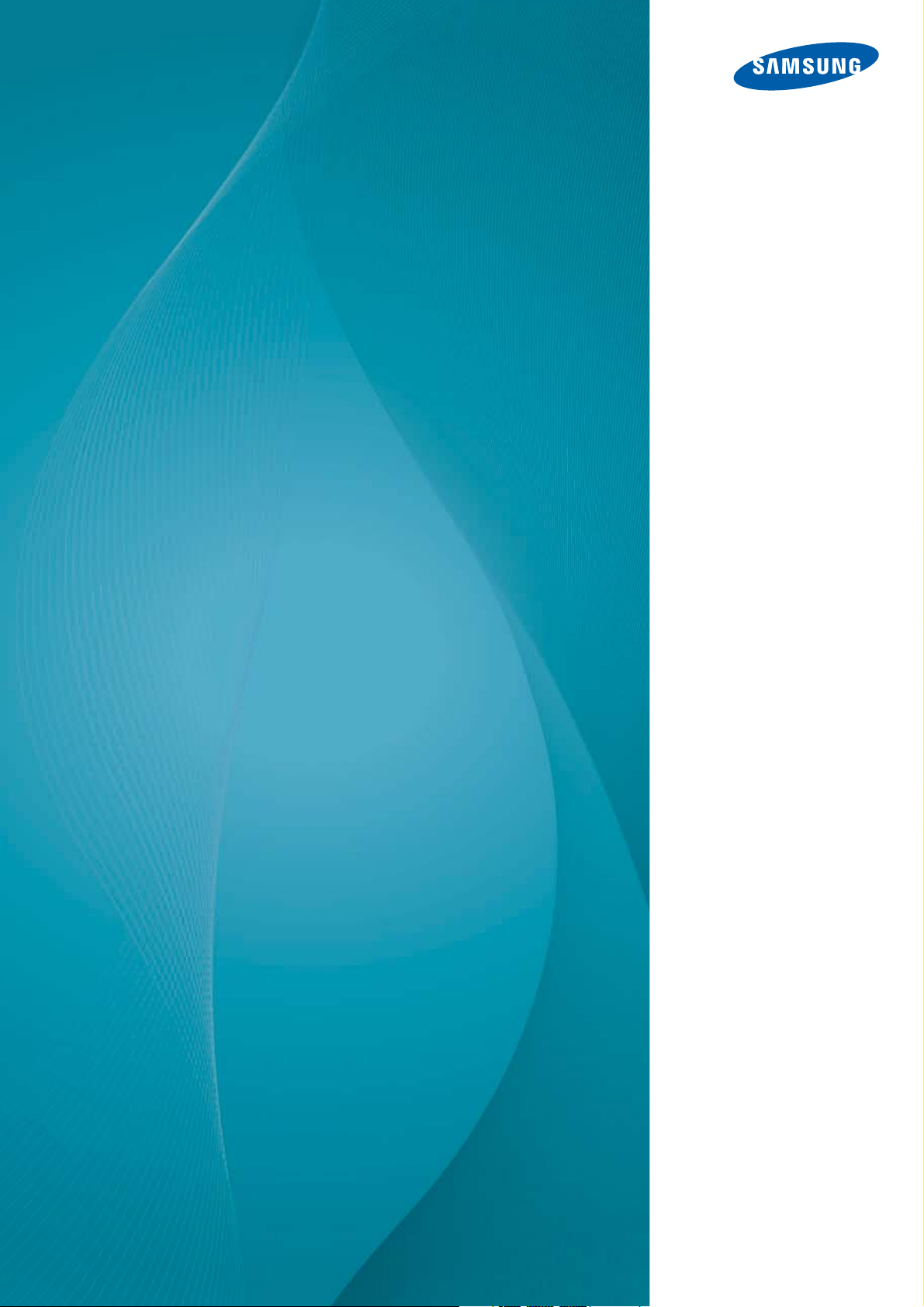
User Manual
H32B H40B H46B
The color and the appearance may differ depending on
the product, and the specifications are subject to
change without prior notice to improve the performance.
BN46-00281A-01
Page 2
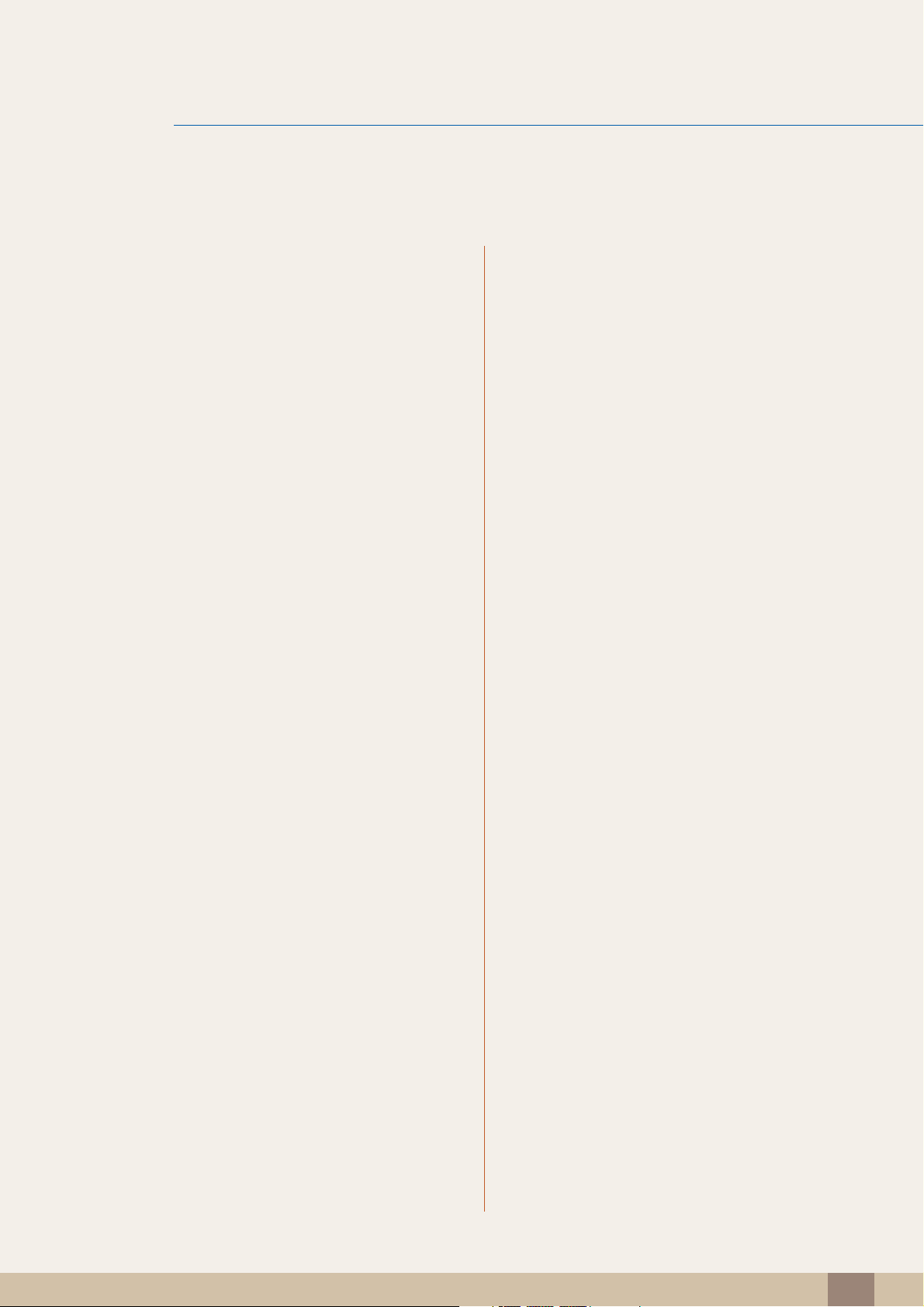
Table Of Contents
BEFORE USING THE
PRODUCT
PREPARATIONS 18 Checking the Contents
7 Copyright
8 Cleaning
8Storage
9 Safety Precautions
9Symbols
10 Electricity and Safety
11 Installation
13 Operation
18 Removing the Packaging
19 Checking the Components
21 Parts
21 Control Panel
23 Reverse Side
24 Anti-theft Lock
25 Remote Control
CONNECTING AND USING
A SOURCE DEVICE
28 Before Installing the Product (Installation
Guide)
28 Tilting Angle and Rotation
29 Ventilation
30 Dimensions
31 Installing the Wall Mount
31 Installing the Wall Mount Kit
31 Wall Mount Kit Specifications (VESA)
33 RS232C Connection
33 Cable Connection
43 Before Connecting
43 Pre-connection Checkpoints
44 Connecting and Using a PC
44 Connecting to a PC
46 Changing the Resolution
Table Of Contents
2
Page 3

Table Of Contents
48 Connecting to a Video Device
48 Connection Using the AV Cable
49 Connection Using the Component Cable
50 Connection Using an HDMI Cable
51 Connecting to an Audio System
51 Connecting to an Antenna
52 Changing the Input source
52 Source
SCREEN ADJUSTMENT 53 Picture Mode
53 If the input source is PC
53 If the input source is AV, Component, HDMI or
TV
54 Backlight / Contrast / Brightness /
Sharpness / Color / Tint (G/R)
55 Screen Adjustment
55 Picture Size
57 Position
57 PC Screen Adjustment
58 Auto Adjustment
59 Advanced Settings
59 Dynamic Contrast
59 Black Tone
59 Flesh Tone
60 RGB Only Mode
60 Color Space
60 White Balance
60 Gamma
60 Motion Lighting (Off / On)
Table Of Contents
3
Page 4
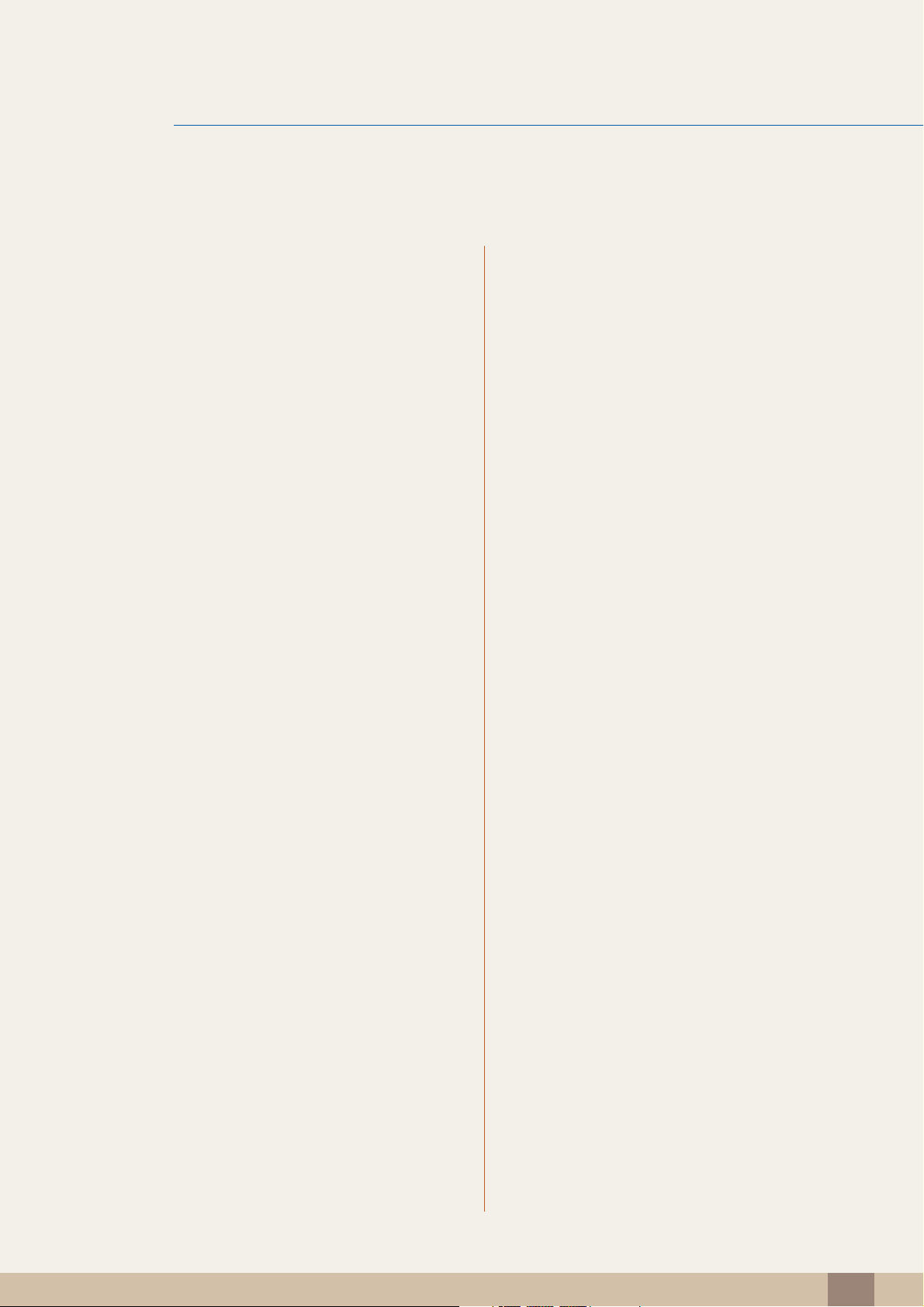
Table Of Contents
61 Picture Options
61 Color Tone
62 Digital Noise Filter
62 MPEG Noise Filter
62 HDMI Black Level
62 Film Mode
62 LED Motion Plus (Off / On)- (H40B, H46B
Model Only)
62 Reset Picture
SOUND ADJUSTMENT 63 Sound Mode
USING THE CHANNEL
MENU
SYSTEM 70 Setup
64 Sound Effect
65 Broadcast Audio Options
65 SPDIF Output
66 Speaker Settings
66 Reset Sound
67 Channel
67 Antenna (Air/Cable)
67 Auto Program
69 Clear Scrambled Channel
69 Fine Tune
71 Time
71 Clock
72 Sleep Timer
72 On Timer
73 Off Timer
74 Menu Language
Table Of Contents
4
Page 5
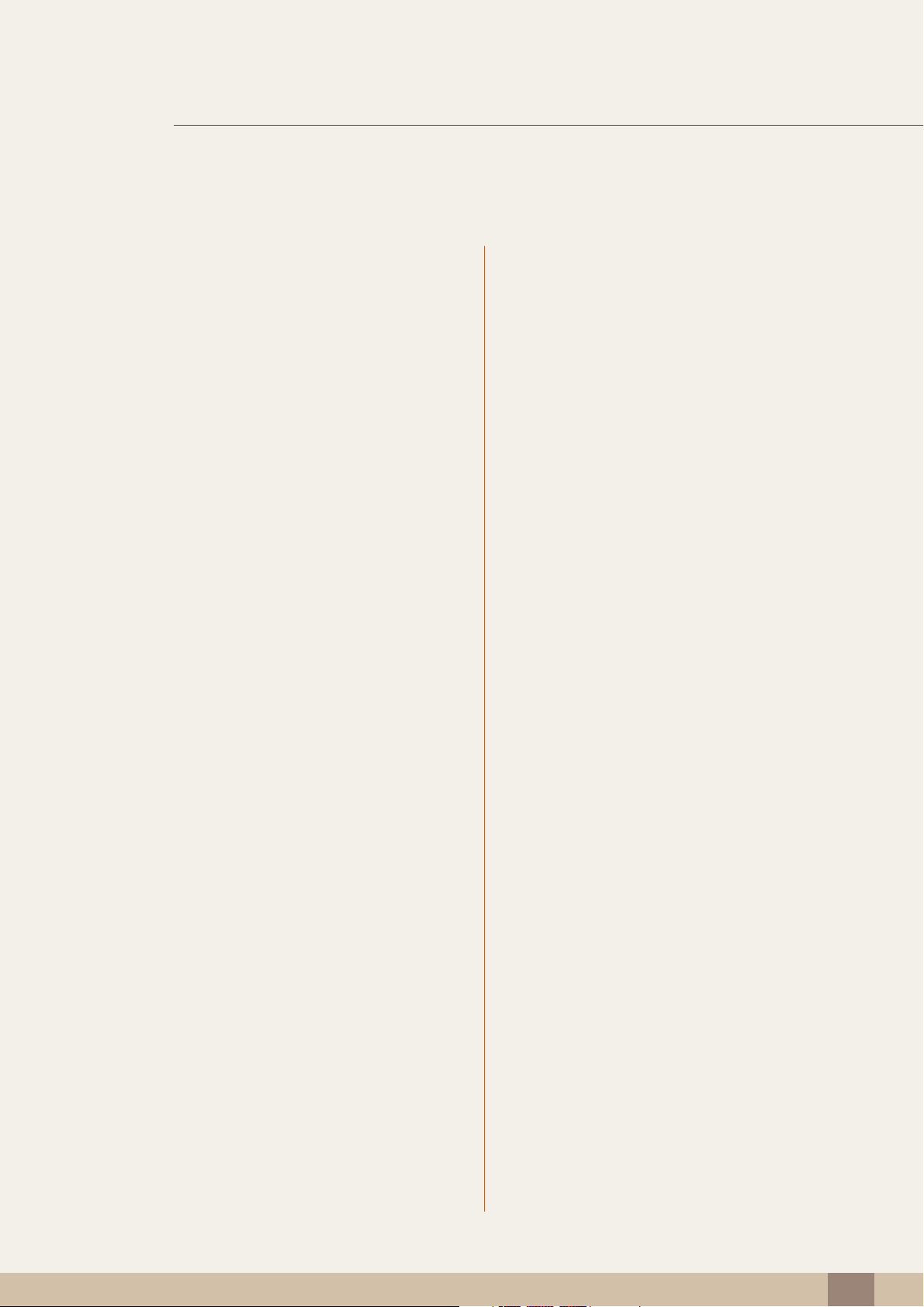
Table Of Contents
74 Eco Solution
74 Energy Saving
74 No Signal Power Off
75 Auto Power Off (Off / On)
76 Caption
76 Caption
76 Caption Mode
77 Digital Caption Options
78 Security
78 Program Rating Lock (Off / On)
80 Change PIN
80 PIP
81 Auto Protection Time
82 General
82 Game Mode
82 Penel Lock
82 Boot Logo
83 Anynet+(HDMI-CEC)
83 Anynet+(HDMI-CEC)
84 Auto Turn Off (No / Yes)
85 Receiver
86 DivX® Video On Demand
SUPPORT 87 Self Diagnosis
87 Picture Test (Yes / No)
87 Sound Test (Yes / No)
87 Signal Information
88 Reset
88 Software Update
88 By USB
89 Alternative Software
89 Contact Samsung
Table Of Contents
5
Page 6

Table Of Contents
89 Contents Home
89 Channel List
90 Media Play
101 Schedule Manager
101 Source
TROUBLESHOOTING
GUIDE
SPECIFICATIONS 109 General
APPENDIX 115 Contact SAMSUNG WORLDWIDE
103 Requirements Before Contacting
Samsung Customer Service Center
103 Testing the Product
103 Checking the Resolution and Frequency
104 Check the followings.
107 Q & A
111 PowerSaver
112 Preset Timing Modes
114 License
116 Responsibility for the Pay Service (Cost
to Customers)
INDEX
116 Not a product defect
116 A Product damage caused by customer's fault
116 Others
117 Optimum Picture Quality and Afterimage
Burn-in Prevention
117 Optimum Picture Quality
118 Prevention of Afterimage Burn-in
120 Terminology
Table Of Contents
6
Page 7
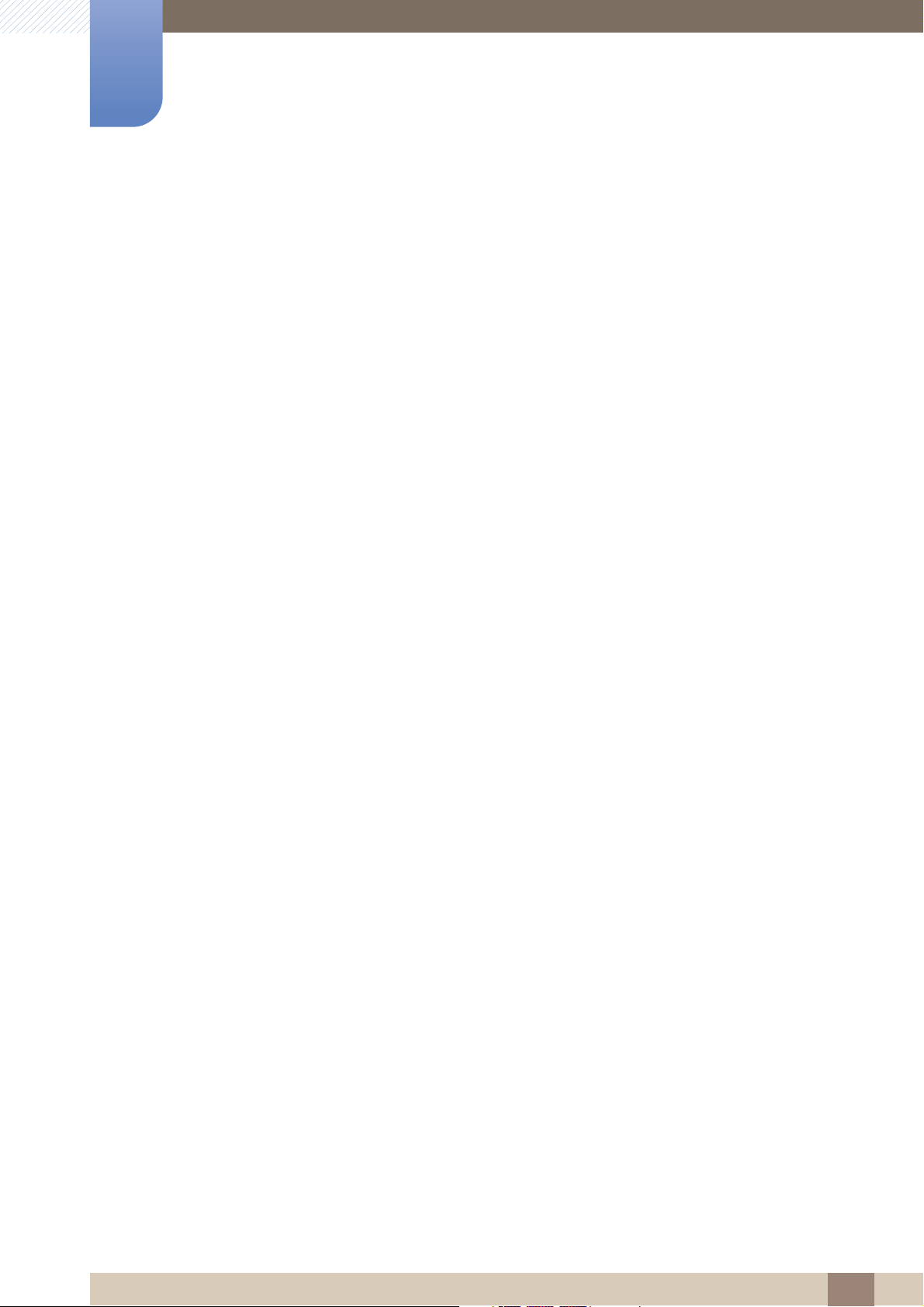
Copyright
The contents of this manual are subject to change without notice to improve quality.
© 2012 Samsung Electronics
Samsung Electronics owns the copyright for this manual.
Use or reproduction of this manual in parts or entirety without the authorization of Samsung Electronics is
prohibited.
The SAMSUNG and SyncMaster logos are registered trademarks of Samsung Electronics.
Microsoft and Windows are registered trademarks of Microsoft Corporation.
Before Using the Product
VESA, DPM and DDC are registered trademarks of the Video Electronics Standards Association.
Ownership of all other trademarks is attributed to their due owner.
Before Using the Product
7
Page 8
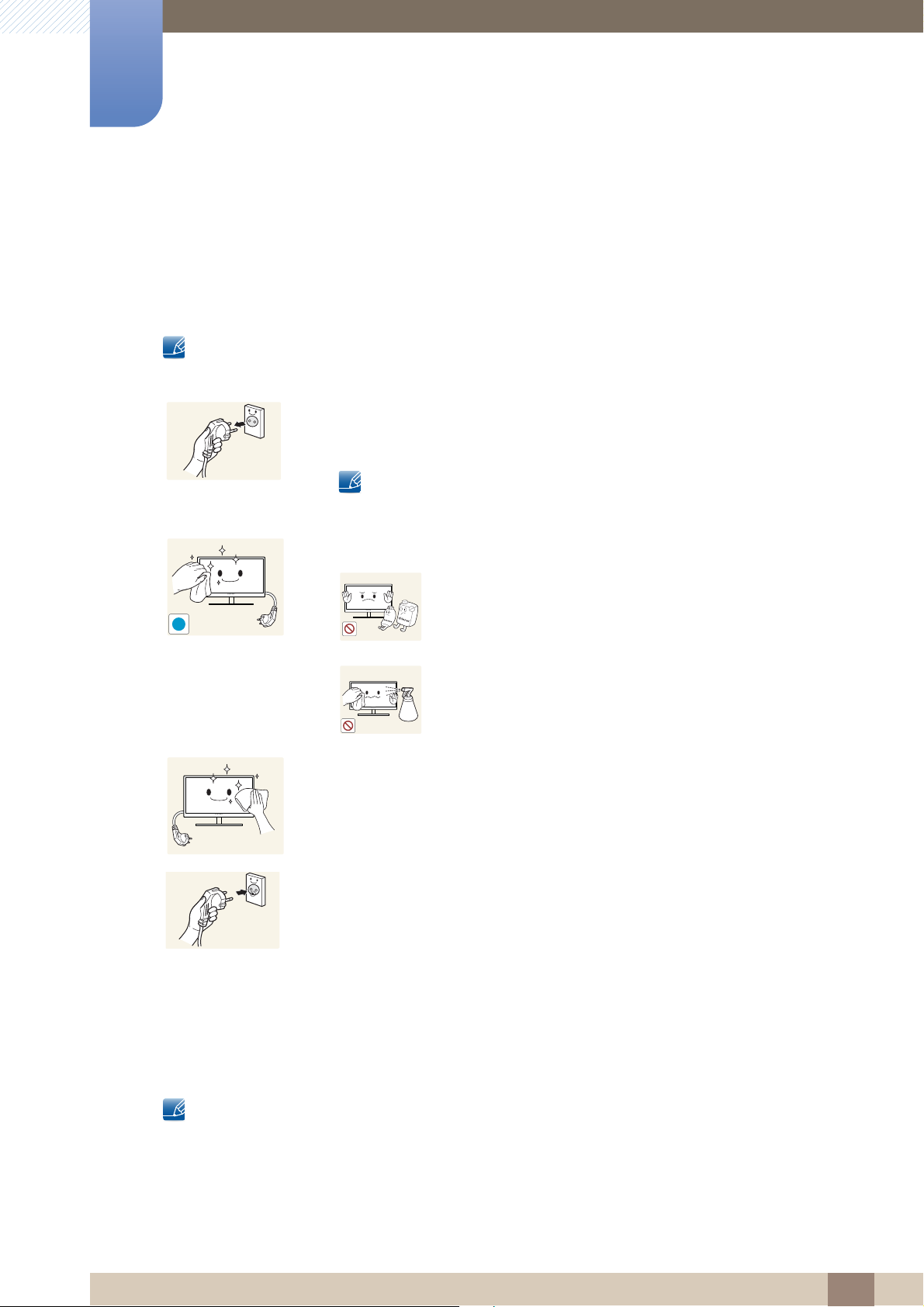
Cleaning
Before Using the Product
Exercise care when cleaning as the panel and exterior of advanced LCDs are easily scratched.
Take the following steps when cleaning.
The following images are for reference only. Real-life situations may differ from what is shown in the
images.
1. Power off the product and computer.
2. Disconnect the power cord from the product.
Hold the power cable by the plug and do not touch the cable with wet
hands. Otherwise, an electric shock may result.
3. Wipe the product with a clean, soft and dry cloth.
z Do not use detergents that contain alcohol, solvent or
surface-active agents.
!
z Do not spray water or detergent directly on the product.
4. Wet a soft and dry cloth in water and wring thoroughly to clean the exterior
of the product.
5. Connect the power cord to the product when cleaning is finished.
6. Power on the product and computer.
Storage
High-glossy models can develop white stains on the surface if an ultrasonic wave humidifier is used
nearby.
Contact Customer Service Center if the inside of the product needs cleaning (service fee will be
charged).
Before Using the Product
8
Page 9
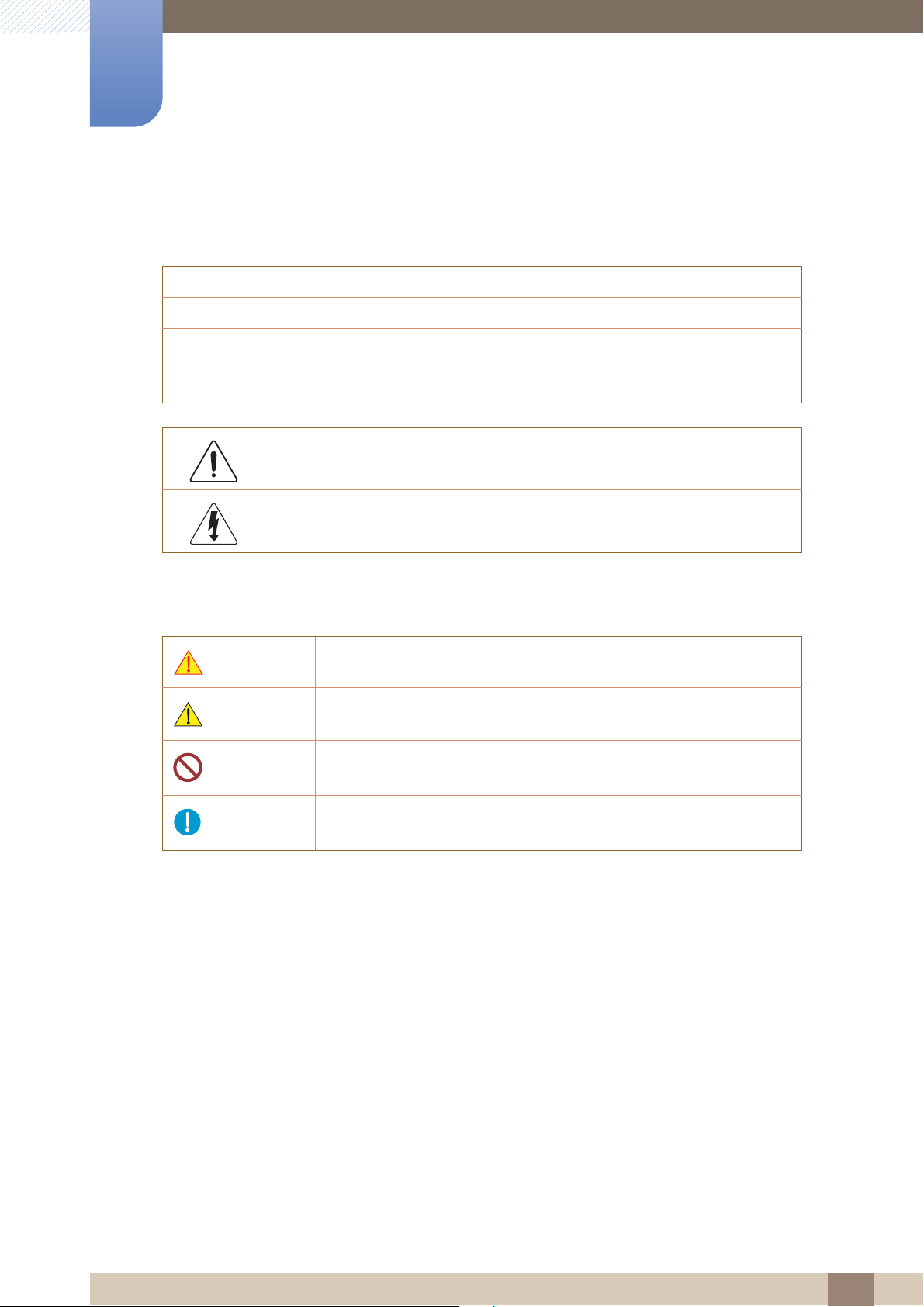
Before Using the Product
Safety Precautions
CAUTION : TO REDUCE THE RISK OF ELECTRIC SHOCK, DO NOT REMOVE COVER (OR
BACK). THERE ARE NO USER SERVICEABLE PARTS INSIDE. REFER ALL SERVICING TO
QUALIFIED PERSONNEL.
This symbol indicates that high voltage is present inside. It is dangerous to
make any kind of contact with any internal part of this product.
CAUTION
RISK OF ELECTRIC SHOCK DO NOT OPEN
Symbols
Warning
Caution
This symbol alerts you that important literature concerning operation and
maintenance has been included with this product.
A serious or fatal injury may result if instructions are not followed.
Personal injury or damage to properties may result if instructions are
not followed.
Activities marked by this symbol are prohibited.
Instructions marked by this symbol must be followed.
Before Using the Product
9
Page 10
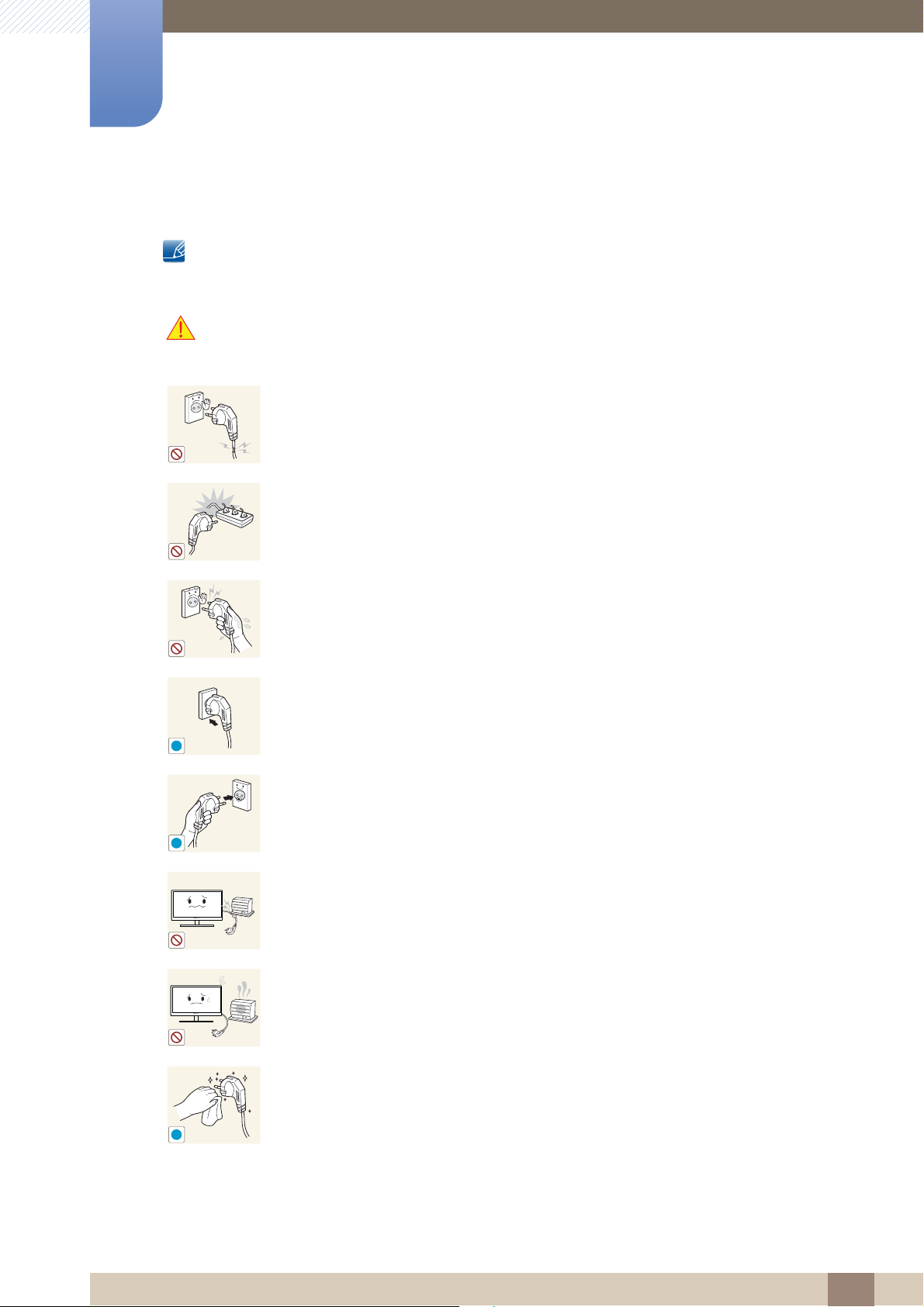
Before Using the Product
!
!
!
Electricity and Safety
The following images are for reference only. Real-life situations may differ from what is shown in the
images.
Warning
Do not use a damaged power cord or plug, or a loose power socket.
z An electric shock or fire may result.
Do not use multiple products with a single power socket.
z Overheated power sockets may cause a fire.
Do not touch the power plug with wet hands. Otherwise, an electric shock may
result.
Insert the power plug all the way in so it is not loose.
z An unsecure connection may cause a fire.
Connect the power plug to a grounded power socket (type 1 insulated devices
only).
z An electric shock or injury may result.
Do not bend or pull the power cord with force. Be careful not to leave the power
cord under a heavy object.
z Damage to the cord may result in a fire or electric shock.
Do not place the power cord or product near heat sources.
z A fire or electric shock may result.
Clean any dust around the pins of the power plug or the power socket with a dry
cloth.
z A fire may result.
Before Using the Product
10
Page 11
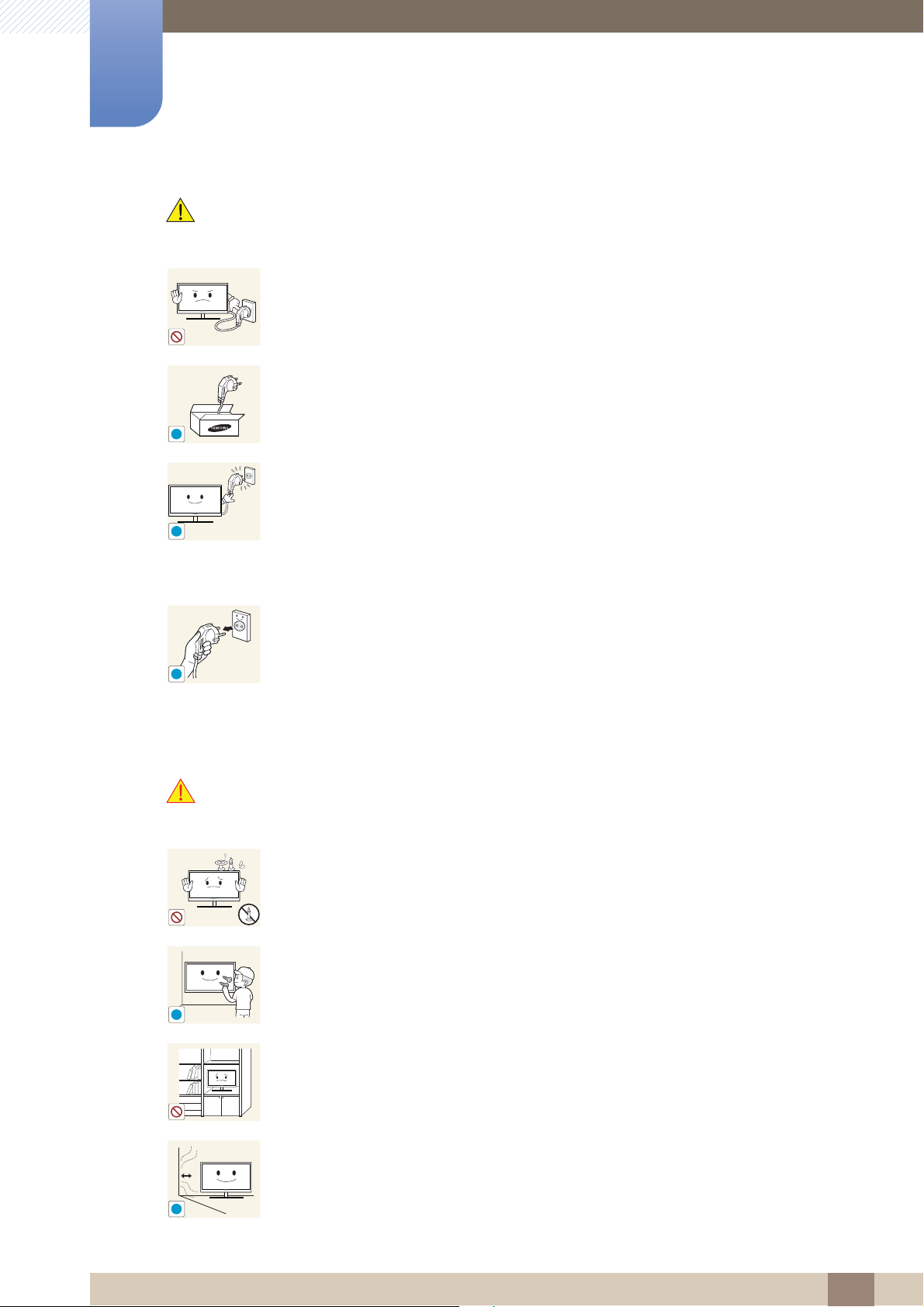
Before Using the Product
!
!
!
!
!
Caution
Do not disconnect the power cord while the product is being used.
z The product may become damaged by an electric shock.
Only use the power cord provided with your product by Samsung. Do not use the
power cord with other products.
z A fire or electric shock may result.
Keep the power socket where the power cord is connected unobstructed.
z The power cord must be disconnected to cut off power to the product when
an issue occurs.
Installation
Warning
z Note that the product is not completely powered down by using only the
power button on the remote.
Hold the plug when disconnecting the power cord from the power socket.
z An electric shock or fire may result.
DO NOT PLACE CANDLES, INSECT REPELLANTS OR CIGARETTES ON TOP
OF THE PRODUCT. DO NOT INSTALL THE PRODUCT NEAR HEAT SOURCES.
z A fire may result.
Have a technician install the wall-mount hanger.
z Installation by an unqualified person can result in an injury.
z Only use approved cabinets.
Do not install the product in poorly ventilated spaces such as a bookcase or
closet.
z An increased internal temperature may cause a fire.
Install the product at least 10cm away from the wall to allow ventilation.
z An increased internal temperature may cause a fire.
Before Using the Product
11
Page 12
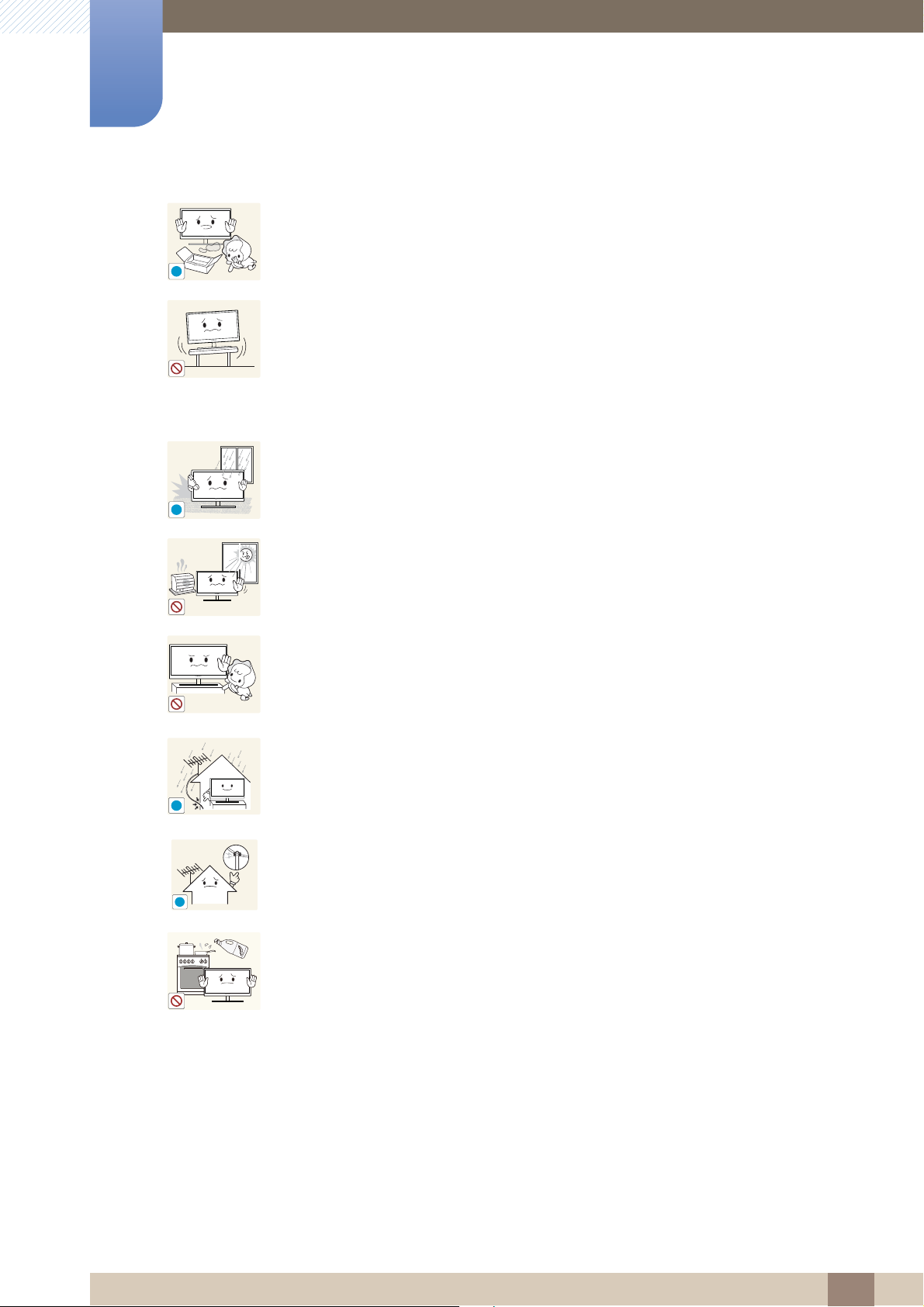
Before Using the Product
!
!
!
!
Keep the plastic packaging out of the reach of children.
z Children may suffocate.
Do not install the product on an unstable or vibrating surface (insecure shelf,
sloped surface, etc.)
z The product may fall and become damaged and/or cause an injury.
z Using the product in an area with excess vibration may damage the product
or cause a fire.
Do not install the product in a vehicle or a place exposed to dust, moisture (water
drips, etc.), oil, or smoke.
z A fire or electric shock may result.
Do not expose the product to direct sunlight, heat, or a hot object such as a
stove.
z The product lifespan may be reduced or a fire may result.
Do not install the product within the reach of young children.
z The product may fall and injure children.
z As the front is heavy, install the product on a flat and stable surface.
Bend and keep part of the outdoor TV antenna cable hanging downwards (the
part inside the room) to prevent rainwater from entering the product.
z If rainwater enters the product, a fire or electric shock can occur.
When using an outdoor antenna, be sure to install the antenna away from nearby
power lines to prevent the antenna from collapsing onto them in strong winds.
z A collapsed antenna can cause an electric shock or injury.
Edible oil, such as soybean oil, can damage or deform the product. Do not install
the product in a kitchen or near a kitchen counter.
Before Using the Product
12
Page 13

Before Using the Product
!
!
SAMSUNG
!
!
Caution
Do not drop the product while moving.
z Product failure or personal injury may result.
Do not set down the product on its front.
z The screen may become damaged.
When installing the product on a cabinet or shelf, make sure that the bottom
edge of the front of the product is not protruding.
Operation
Warning
z The product may fall and become damaged and/or cause an injury.
z Install the product only on cabinets or shelves of the right size.
Set down the product gently
z Product failure or personal injury may result.
Installing the product in an unusual place (a place exposed to a lot of fine
particles, chemical substances or extreme temperatures, or an airport or train
station where the product should operate continuously for an extended period of
time) may seriously affect its performance.
z Be sure to consult Samsung Customer Service Center if you want to install
the product at such a place.
There is a high voltage inside the product. Never disassemble, repair or modify
the product yourself.
z A fire or electric shock may result.
z Contact Samsung Customer Service Center for repairs.
Before moving the product, turn off the power switch and disconnect the power
cord, antenna cable and all other connected cables.
z Damage to the cord may result in a fire or electric shock.
Before Using the Product
13
Page 14

Before Using the Product
!
!!!
GAS
!
If the product generates abnormal sounds, a burning smell or smoke, disconnect
the power cord immediately and contact Samsung Customer Service Center.
z An electric shock or fire may result.
Do not let children hang from the product or climb on top of it.
z Children may become injured or seriously harmed.
If the product is dropped or the outer case is damaged, turn off the power switch
and disconnect the power cord. Then contact Samsung Customer Service
Center.
z Continued use can result in a fire or electric shock.
Do not leave heavy objects or items that children like (toys, sweets, etc.) on top of
the product.
z The product or heavy objects may fall as children try to reach for the toys or
sweets resulting in a serious injury.
During a lightning or thunderstorm, power off the product and remove the power
cable.
z A fire or electric shock may result.
Do not drop objects on the product or apply impact.
z A fire or electric shock may result.
Do not move the product by pulling the power cord or any cable.
z Product failure, an electric shock or fire may result from a damaged cable.
If a gas leakage is found, do not touch the product or power plug. Also, ventilate
the area immediately.
z Sparks can cause an explosion or fire.
Do not lift or move the product by pulling the power cord or any cable.
z Product failure, an electric shock or fire may result from a damaged cable.
Do not use or keep combustible spray or an inflammable substance near the
product.
z An explosion or fire may result.
Before Using the Product
14
Page 15
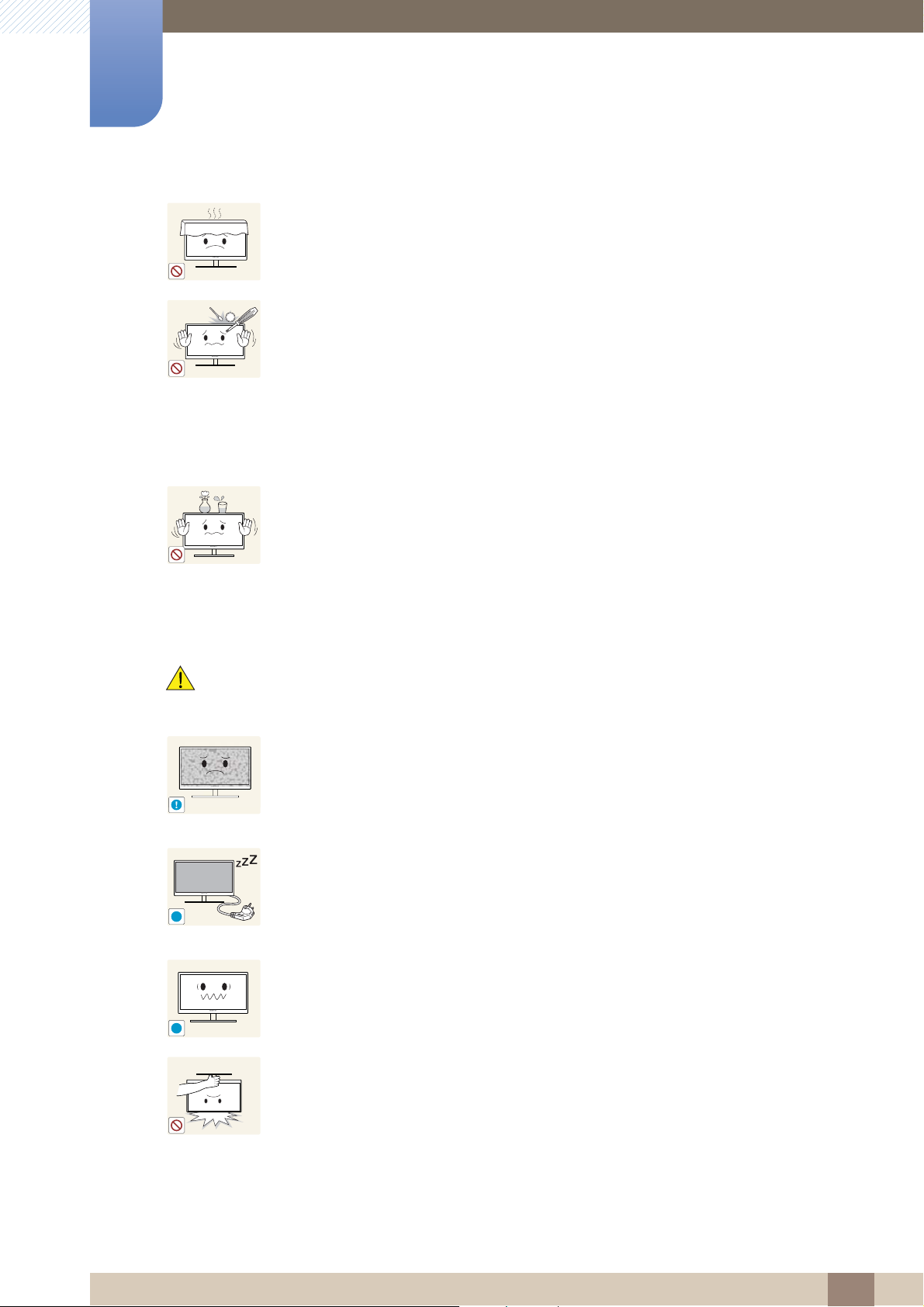
Before Using the Product
100
!
-_-
!
!
Ensure the vents are not blocked by tablecloths or curtains.
z An increased internal temperature may cause a fire.
Do not insert metallic objects (chopsticks, coins, hairpins, etc) or objects that
burn easily (paper, matches, etc) into the product (via the vent or input/output
ports, etc).
z Be sure to power off the product and disconnect the power cord when water
or other foreign substances have entered the product. Then contact
Samsung Customer Service Center.
z Product failure, an electric shock or fire may result.
Do not place objects containing liquid (vases, pots, bottles, etc) or metallic
objects on top of the product.
Caution
z Be sure to power off the product and disconnect the power cord when water
or other foreign substances have entered the product. Then contact
Samsung Customer Service Center.
z Product failure, an electric shock or fire may result.
Leaving the screen fixed on a stationary image for an extended period of time
may cause afterimage burn-in or defective pixels.
z Activate power-saving mode or a moving-picture screen saver if you will not
be using the product for an extended period of time.
Disconnect the power cord from the power socket if you do not plan on using the
product for an extended period of time (vacation, etc).
z Dust accumulation combined with heat can cause a fire, electric shock or
electric leakage.
Use the product at the recommended resolution and frequency.
z Your eyesight may deteriorate.
Do not hold the product upside-down or move it by holding the stand.
z The product may fall and become damaged or cause an injury.
Before Using the Product
15
Page 16
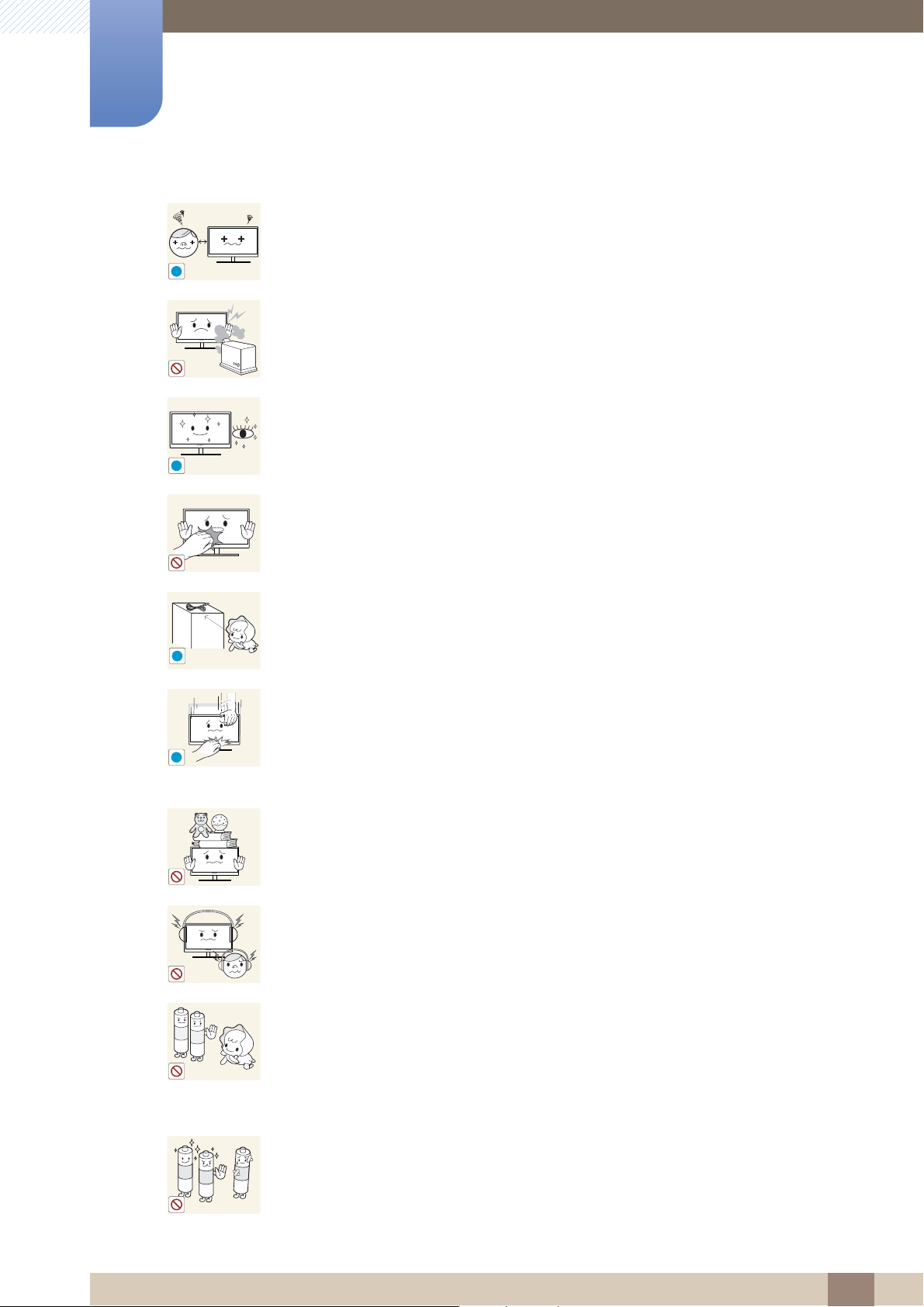
Before Using the Product
!
!
!
!
Looking at the screen too close for an extended period of time can deteriorate
your eyesight.
Do not use humidifiers or stoves around the product.
z A fire or electric shock may result.
Rest your eyes for more than 5 minutes for every 1 hour of product use.
z Eye fatigue will be relieved.
Do not touch the screen when the product has been turned on for an extended
period of time as it will become hot.
Store small accessories out of the reach of children.
Exercise caution when adjusting the product angle or stand height.
z Your hand or finger may get stuck and injured.
z Tilting the product at an excessive angle may cause the product to fall and
an injury may result.
Do not place heavy objects on the product.
z Product failure or personal injury may result.
When using headphones or earphones, do not turn the volume too high.
z Having the sound too loud may damage your hearing.
Be careful that children do not place the battery in their mouths when removed
from the remote control. Place the battery in a location that children or infants
cannot reach.
z If children have had the battery in their mouths, consult your doctor
immediately.
Use only the specified standardized batteries, and do not use a new battery and
a used battery at the same time.
z Otherwise, the batteries may be damaged or cause fire, personal injury or
damage due to a leakage of the internal liquid.
Before Using the Product
16
Page 17
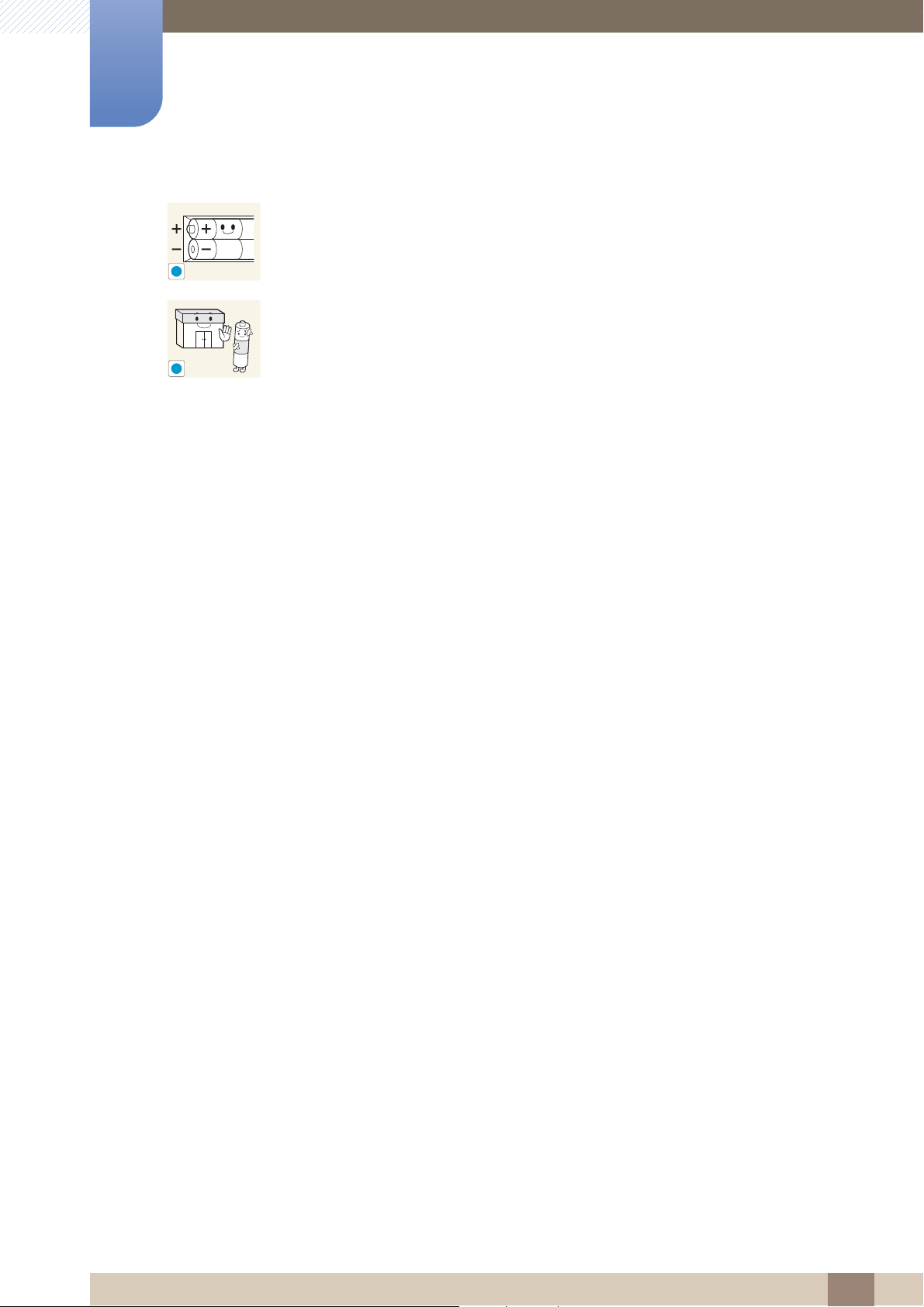
Before Using the Product
!
!
When replacing the battery, insert it with the right polarity (+, -).
z Otherwise, the battery may become damaged or it may cause fire, personal
injury or damage due to leakage of the internal liquid.
The batteries (and rechargeable batteries) are not ordinary refuse and must be
returned for recycling purposes. The customer is responsible for returning the
used or rechargeable batteries for recycling.
z The customer can return used or rechargeable batteries to a nearby public
recycling center or to a store selling the same type of the battery or
rechargeable battery.
Before Using the Product
17
Page 18

Preparations
1
1.1 Checking the Contents
1.1.1 Removing the Packaging
1 Open the packaging box. Be careful not to damage the product when you open the packaging with
a sharp instrument.
2 Remove the styrofoam from the product.
3 Check the components and remove the styrofoam and plastic bag.
z The appearance of actual components may differ from the image shown.
z This image is for reference only.
4 Store the box in a dry area so that it can be used when moving the product in the future.
1 Preparations
18
Page 19
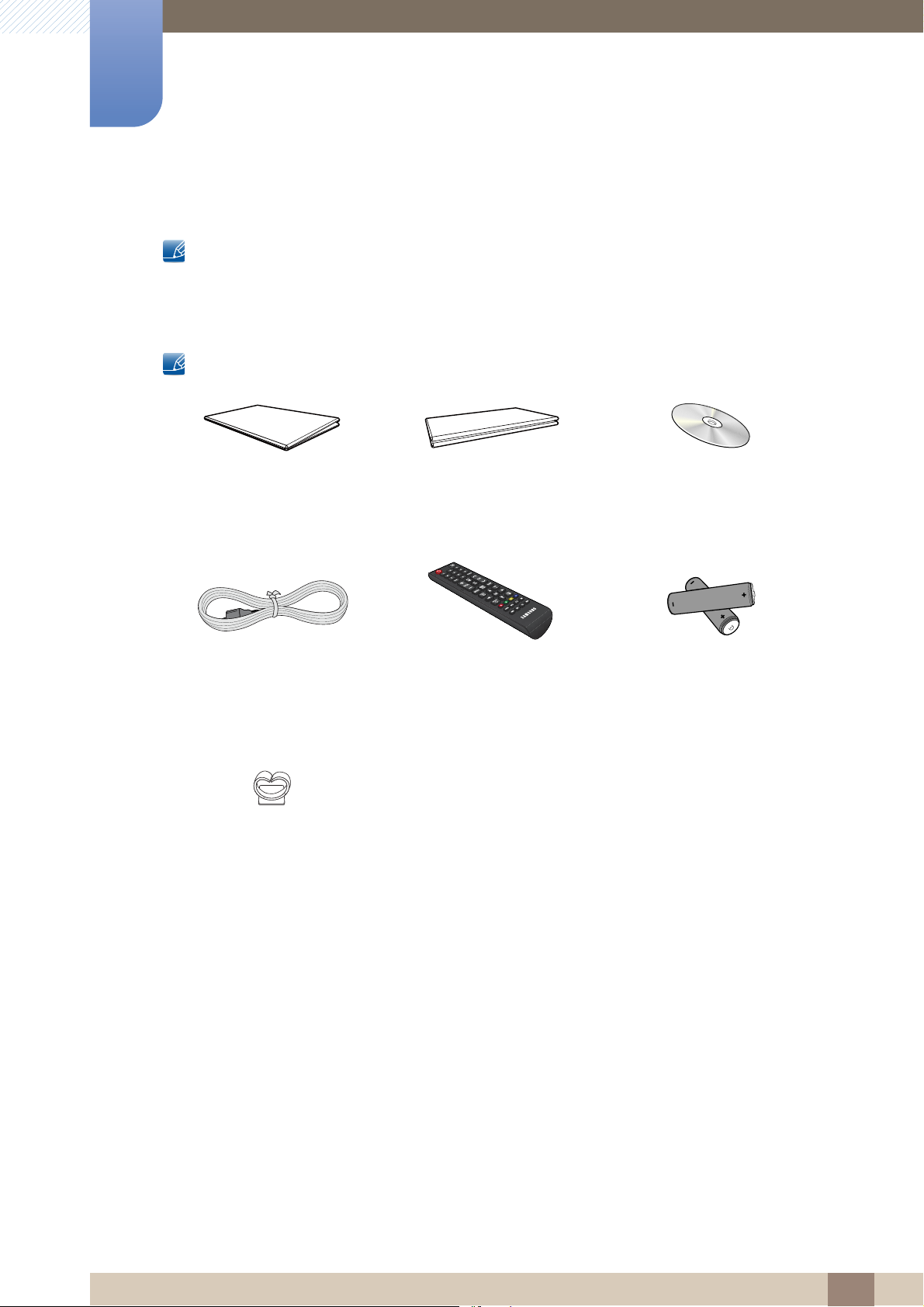
1
+
+
-
-
Preparations
1.1.2 Checking the Components
z Contact the vendor where you purchased the product if any components are missing.
z The appearance of the components and items sold separately may differ from the image shown.
Components
Components may differ in different locations.
Warranty card
Quick setup guide
(Not available in some
locations)
User manual
Power cord Remote Control
Holder wire stand
Batteries
(Not available in some
locations)
1 Preparations
19
Page 20
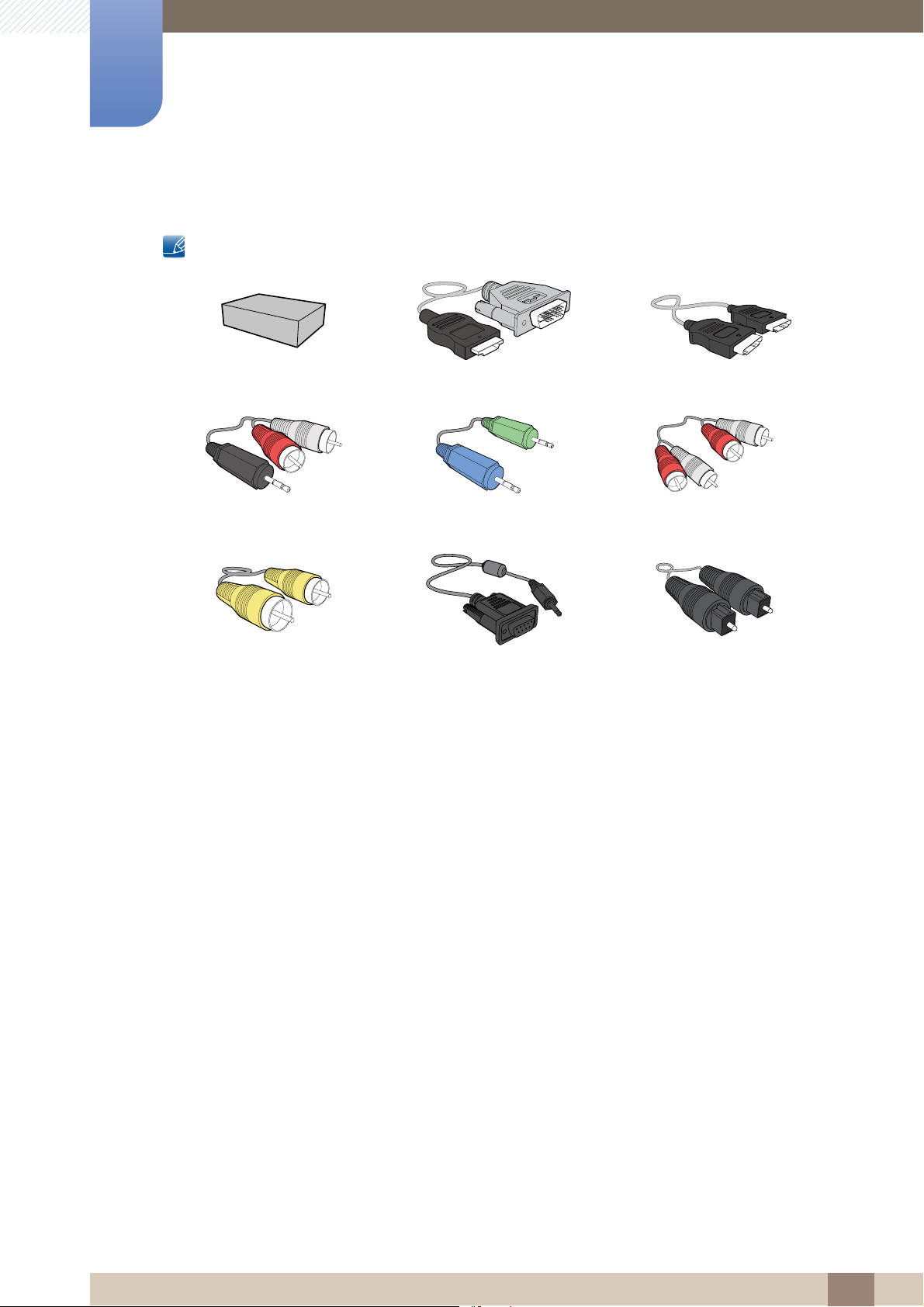
1
Preparations
Items sold separately
The following items can be purchased at your nearest retailer.
Wall-mount KIT HDMI-DVI cable HDMI cable
RCA stereo cable Stereo cable RCA cable
Video cable RS232C stereo cable Optical cable
1 Preparations
20
Page 21
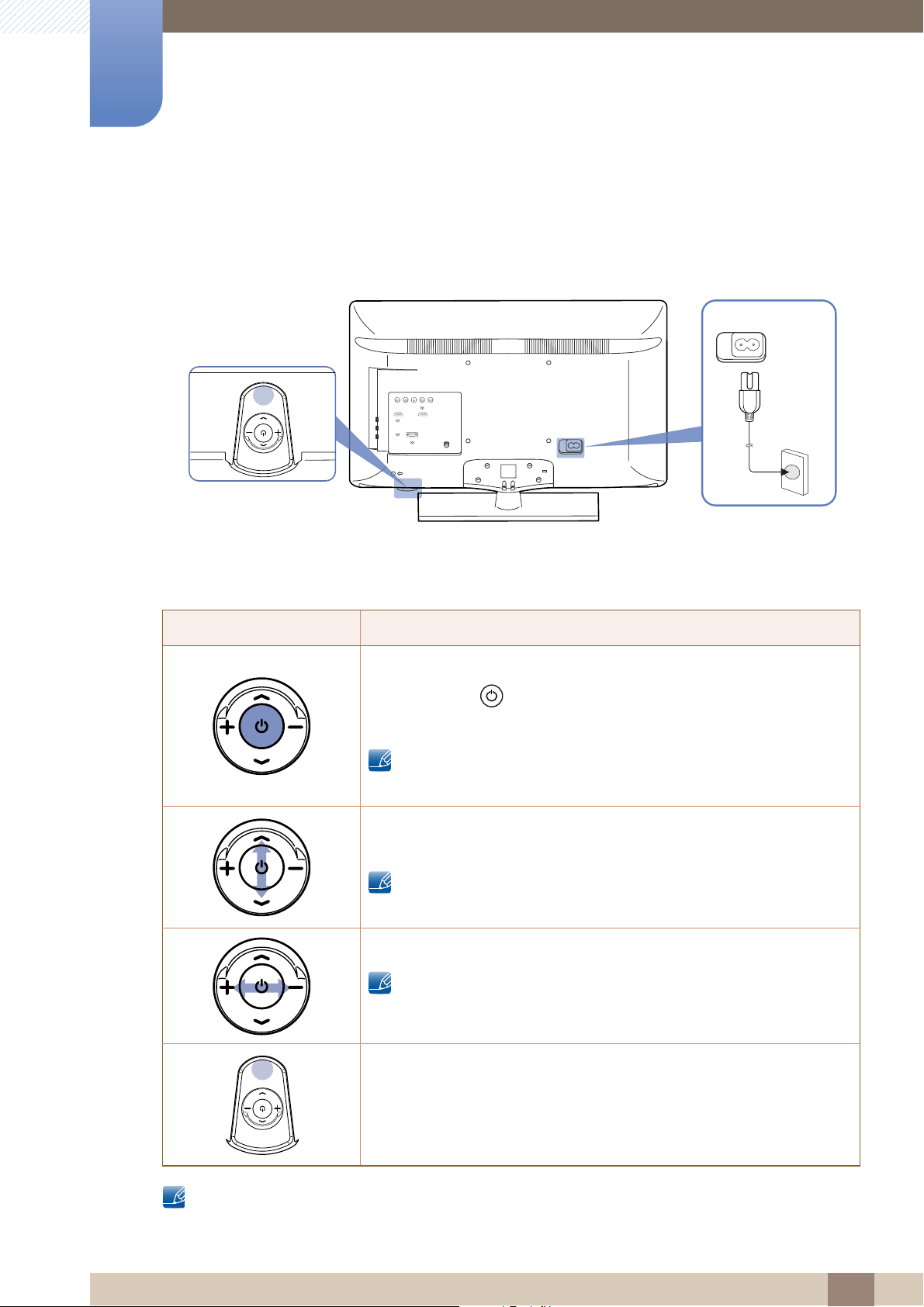
Preparations
POWER
1
1.2 Parts
1.2.1 Control Panel
Panel Key
Location Description
Power on the product.
If you press the [ ] button when the product is turned on, the control
menu will be displayed.
To exit the OSD menu, press and hold the panel key for at least one
second.
Move to the upper or lower menu. You can also adjust the value of an
option.
In TV mode, you can change the channel by moving the panel key up
or down when the control menu is not displayed.
Move to the left or right menu.
You can adjust the volume by moving the panel key left or right when
the control menu is not displayed.
Remote sensor
To control the remote control in front of the product, lower the remote
control sensor in the direction of the arrow.
The color and shape of parts may differ from what is shown. Specifications are subject to change
without notice to improve quality.
1 Preparations
21
Page 22
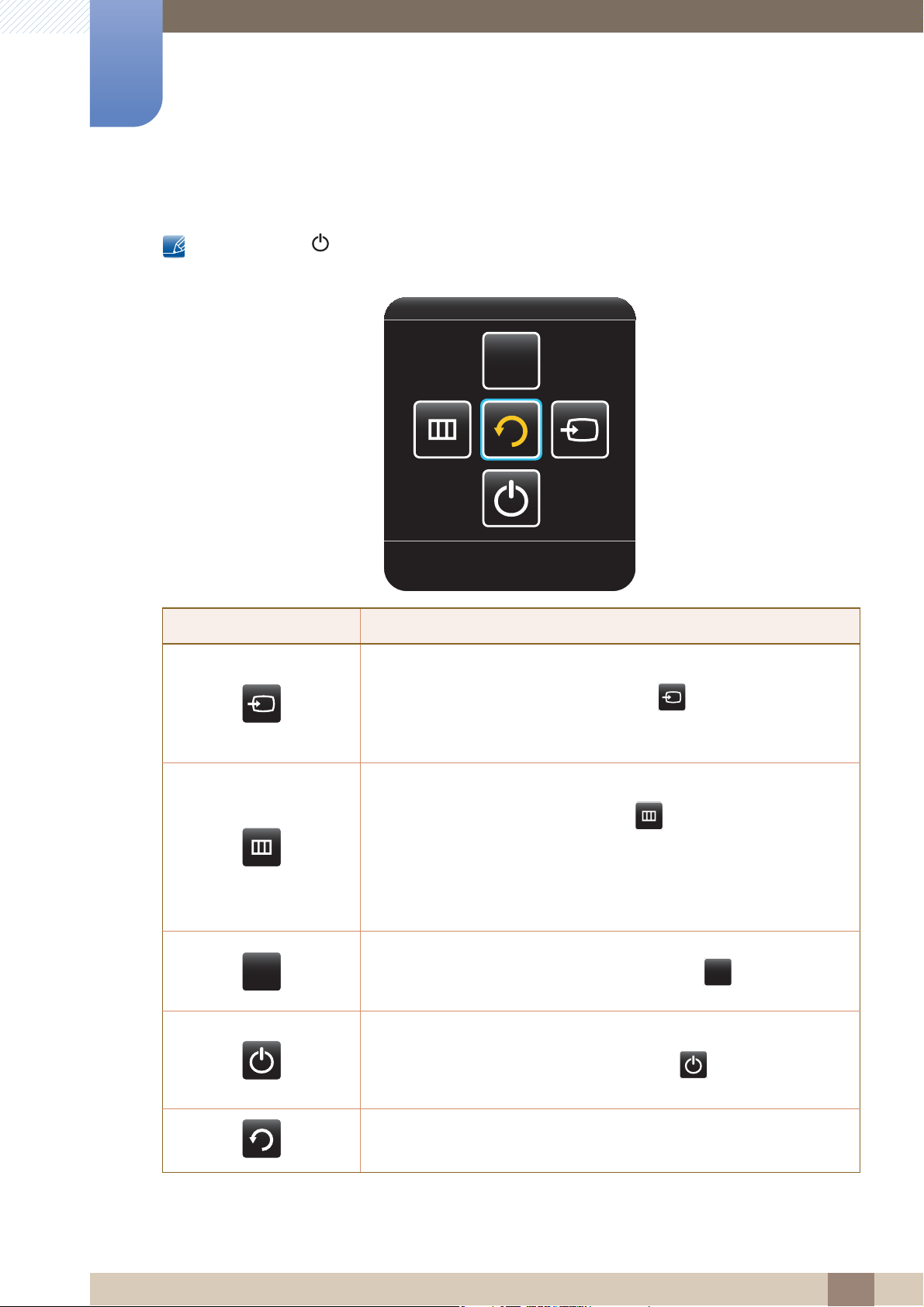
1
Return
CONTENT
CONTENT
CONTENT
Preparations
Control menu
If you press the [ ] button on the panel key (product) when the product is turned on, the control menu
will be displayed.
Location Description
Select the connected input source.
Move the panel key right to select Source [ ] in the control menu.
When the list of input sources is displayed, move the panel key up or
down to select the desired input source. Next, press the panel key.
Display the OSD menu.
Move the panel key left to select menu [ ] in the control menu.
The OSD control screen will appear. Move the panel key right to select
the desired menu. You can select a sub-menu item by moving the panel
key up, down, left, or right. To change settings, select the desired menu
and press the panel key.
Enter Contents Home mode.
Move the panel key up to select Contents Home [ ] in the control
menu.
Power off the product.
Move the panel key down to select Power off [ ] in the control menu.
Next, press the panel key.
Exit the control menu.
1 Preparations
22
Page 23

1
3
(5V 0.5A)
AV IN 2
POWER
RS-232 IN
Preparations
1.2.2 Reverse Side
The color and shape of parts may differ from what is shown. Specifications are subject to change
without notice to improve quality.
Port Description
[COMPONENT / AV IN] Connects to a source device using the AV/component cable.
[RS-232 IN] Connects to a source device using an RS232C cable.
[HDMI IN 1(DVI)] Connects to a source device using an HDMI-DVI cable.
[HDMI IN 2], [HDMI IN 3] Connects to a source device using an HDMI cable.
[DIGITAL AUDIO OUT(OPTICAL)] Connects to a audio device using the optical(digital) cable.
[PC / DVI AUDIO IN] Receives sound from a PC via an audio cable.
[PC IN] Connects to a source device using a D-SUB cable.
[AUDIO OUT] Connects to a audio device using the audio(analog) cable.
[ANT IN] Connect to an antenna cable.
[ (5V 0.5A)]
[AV IN 2]
USB memory device port.
Connects to the audio and video output port on a source device
through an AV/RCA cable.
H32B, H40B model only.
1 Preparations
23
Page 24
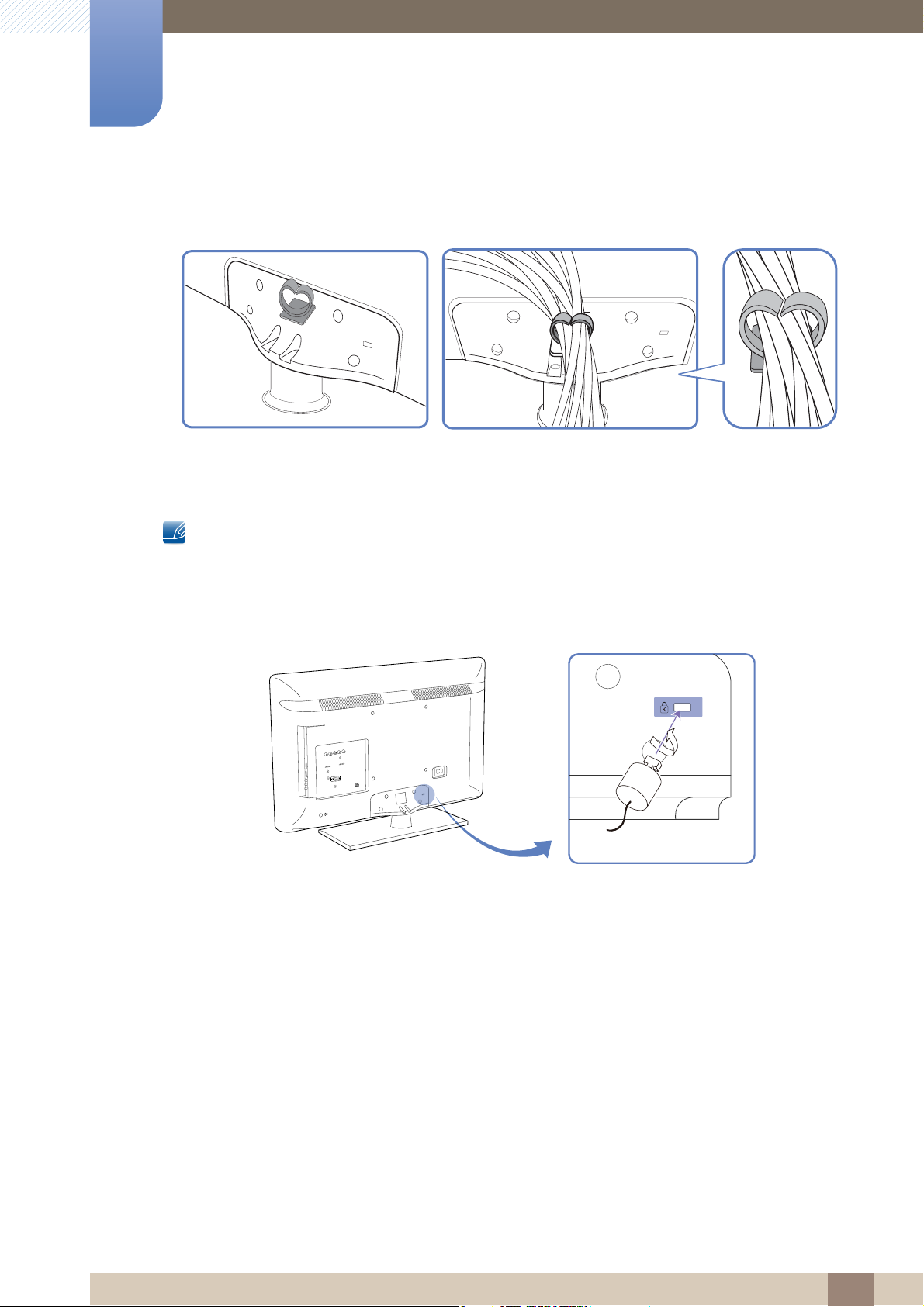
1
Preparations
Assembling the Holder-Wire
1.2.3 Anti-theft Lock
z An anti-theft lock allows you to use the product securely even in public places.
z The locking device shape and locking method depend on the manufacturer. Refer to the user
guide provided with your anti-theft locking device for details.
To lock an anti-theft locking device
1 Fix the cable of your anti-theft locking device to a heavy object such as a desk.
2 Put one end of the cable through the loop on the other end.
3 Insert the locking device into the anti-theft lock slot at the back of the product.
4 Lock the locking device.
z An anti-theft locking device can be purchased separately.
z Refer to the user guide provided with your anti-theft locking device for details.
z Anti-theft locking devices can be purchased at electronics retailers or online.
1 Preparations
24
Page 25
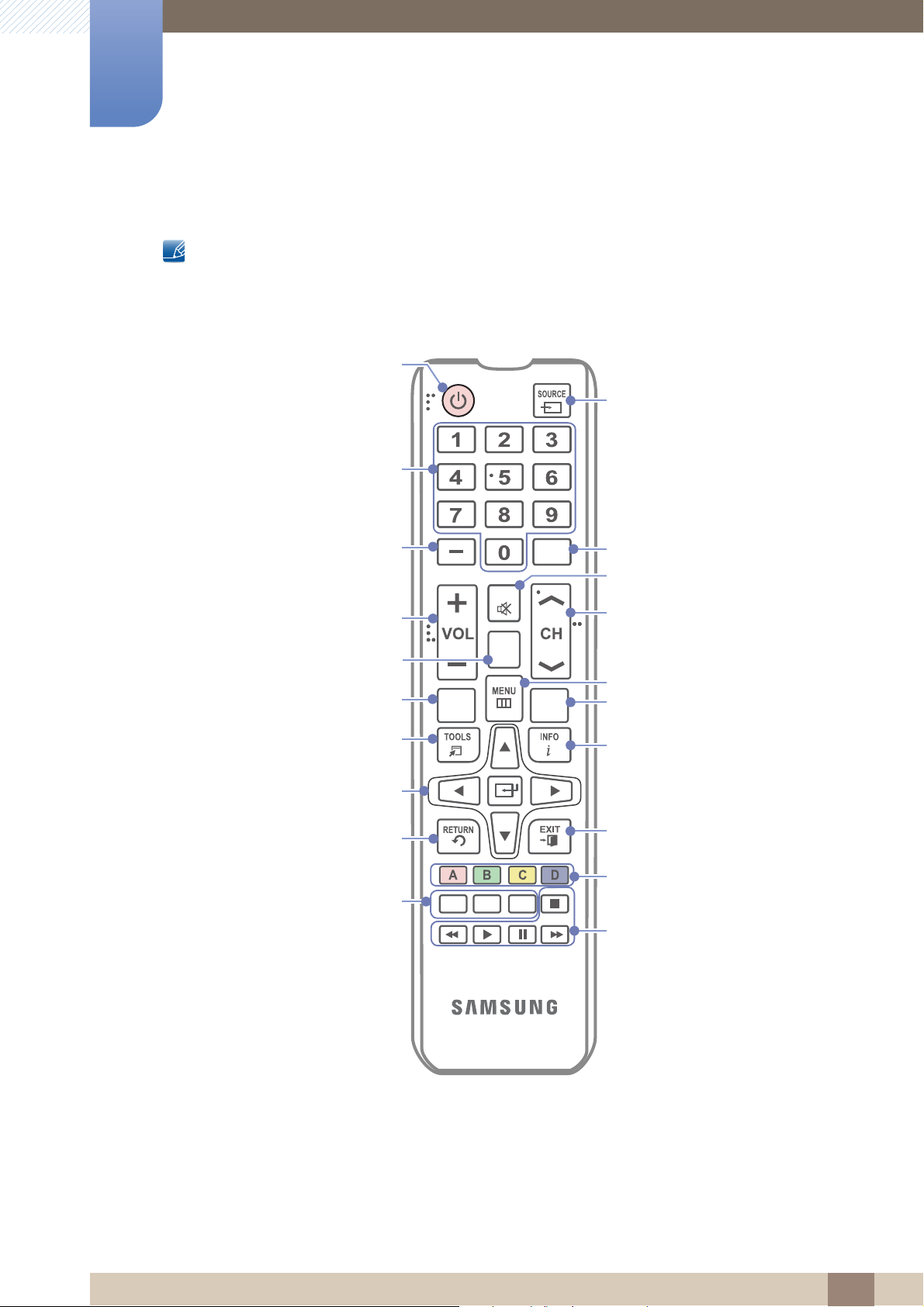
1
MEDIA.P SLEEP
Use these buttons in a specific feature.
Use these buttons according to the
directions on screen.
Exit the menu.
Display information on the screen.
Automatically shuts off the product at a
preset time.
Displays the main on-screen menu.
Changes channels.
Cuts off the sound temporarily.
Returns to the previous channel.
Displays and selects the available video
sources.
P.SIZE: Lets you choose the picture
size.
MTS: Press to choose stereo, mono
or Separate Audio Program (SAP
br
oadcast).
CC: Controls the caption decoder.
Returns to the previous menu.
ENTER
E
and Direction buttons.
Select the on-screen menu items and
change the values seen on the menu.
Quickly select frequently used
functions.
Displays Media Play.
Displays the channel list on the
screen.
Adjusts the volume.
Press to select additional digital
channels being broadcasted by the
same station. For example, to select
‘54-3’, press ‘54’, then press
‘-’ and ‘3’.
Press to access channels directly.
Turns the product on and off.
PRE-CH
MUTE
CH
LIST
P.SIZE
MTS
CC
Preparations
1.2.4 Remote Control
Using other display devices in the same space as the remote control of this product can cause the
other display devices to be inadvertently controlled.
z Remote control button functions may differ for different products.
channel
1 Preparations
25
Page 26

1
1
3
2
Preparations
Adjusting the OSD with the Remote Control
1. Open the OSD menu.
2. Select from Picture, Sound, Channel, System or Support in the
displayed OSD menu screen.
3. Change settings as desired.
4. Finish setting.
5. Close the onscreen display (OSD) menu.
To place batteries in the remote control
1 Preparations
26
Page 27
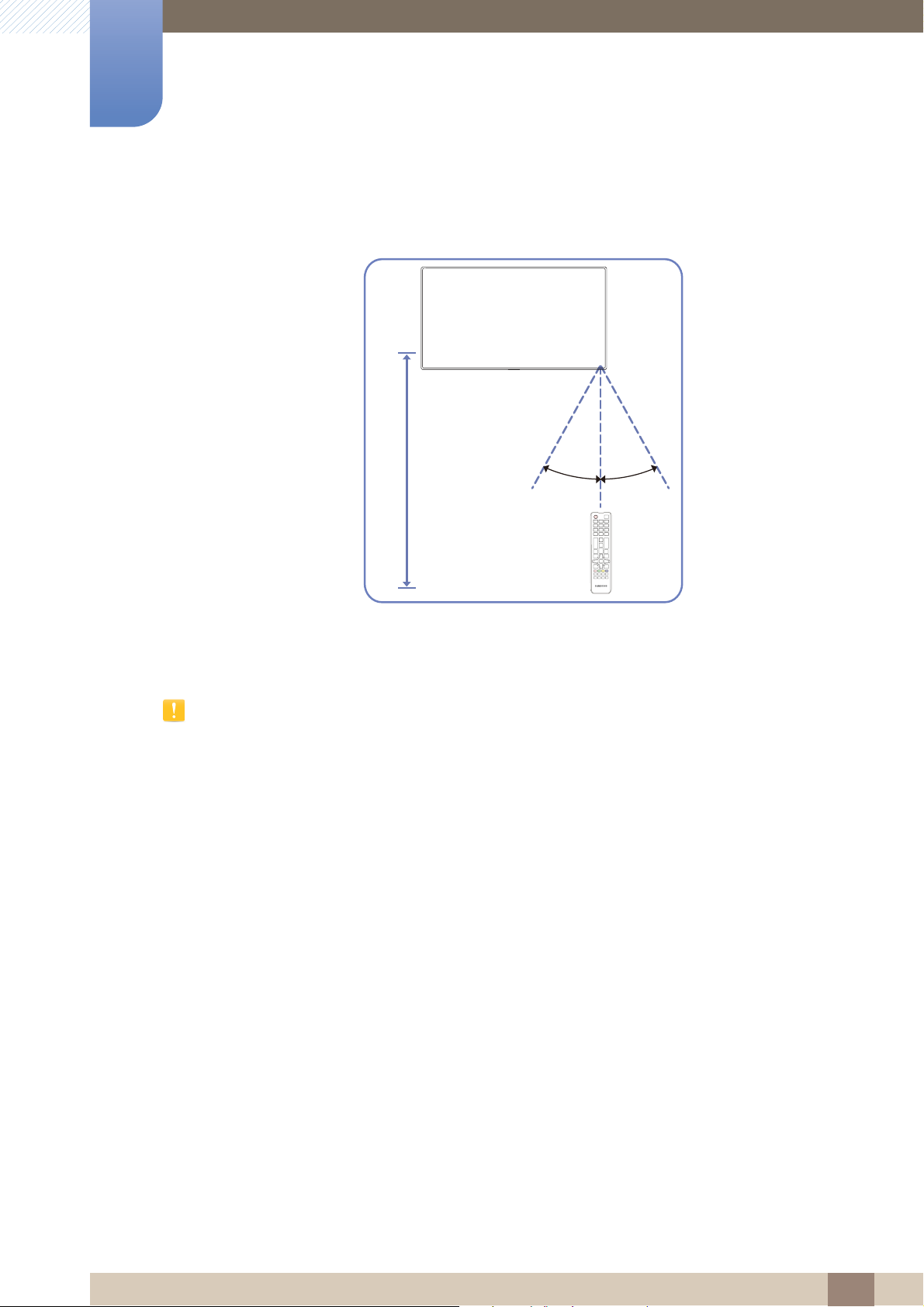
1
7m ~ 10m
Preparations
Remote Control Reception Range
Use the remote control within 7m to 10m from the sensor on the product at an angle of 30˚ from the left
and right.
z Store used batteries out of reach of children and recycle.
z Do not use a new and used battery together. Replace both batteries at the same time.
z Remove batteries when the remote control is not to be used for an extended period of time.
1 Preparations
27
Page 28
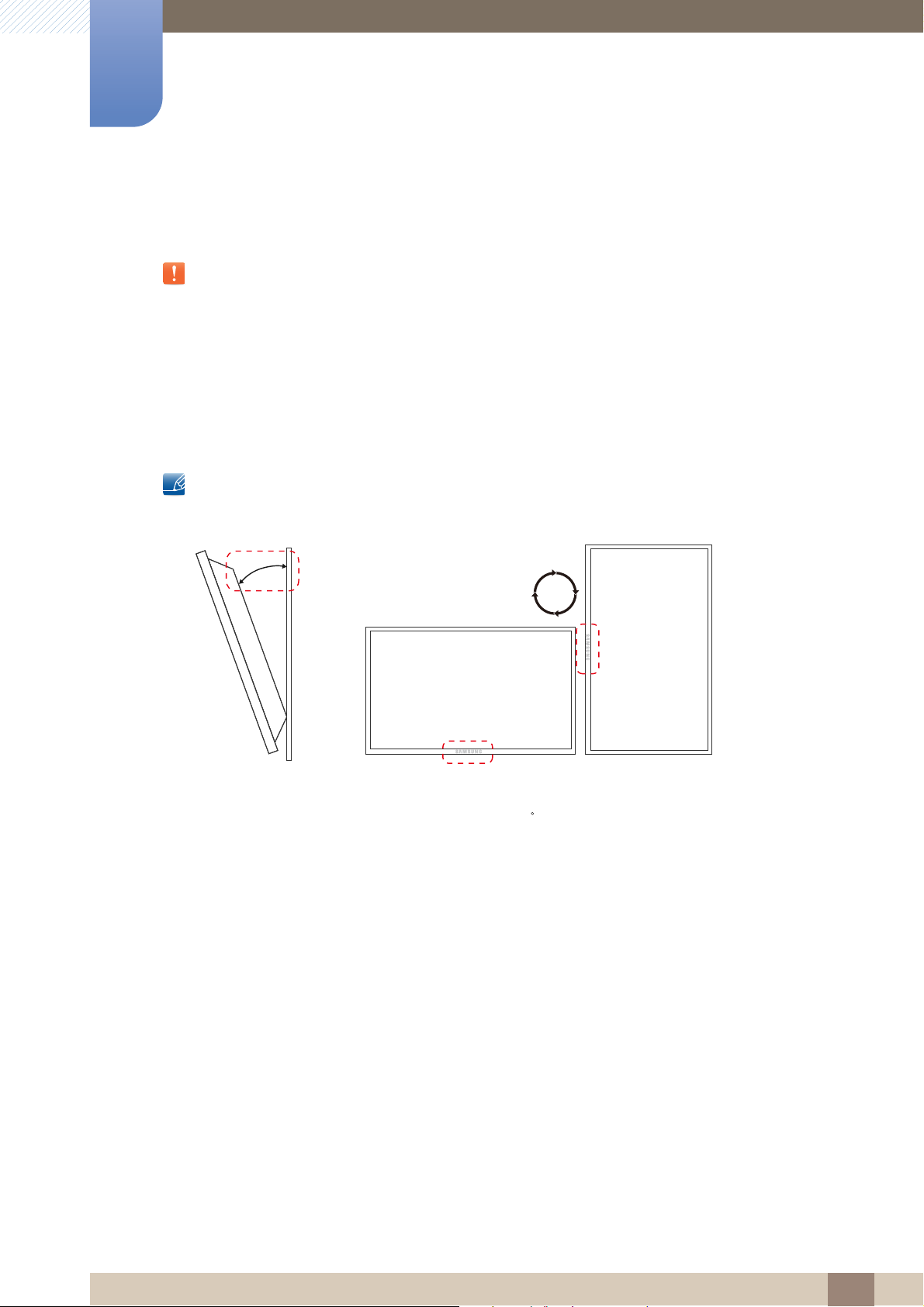
Preparations
15
1
1.3 Before Installing the Product (Installation Guide)
To prevent injury, this apparatus must be securely attached to the floor/wall in accordance with the
installation instructions.
z Ensure that an authorized installation company installs the wall mount.
z Otherwise, it may fall and cause personal injury.
z Make sure to install the specified wall mount.
1.3.1 Tilting Angle and Rotation
Contact Samsung Customer Service Center for further details.
A The product can be tilted at a maximum angle of 15 from a perpendicular wall surface.
B To use the product vertically (portrait), turn it clockwise so that the LED is pointing down.
1 Preparations
28
Page 29
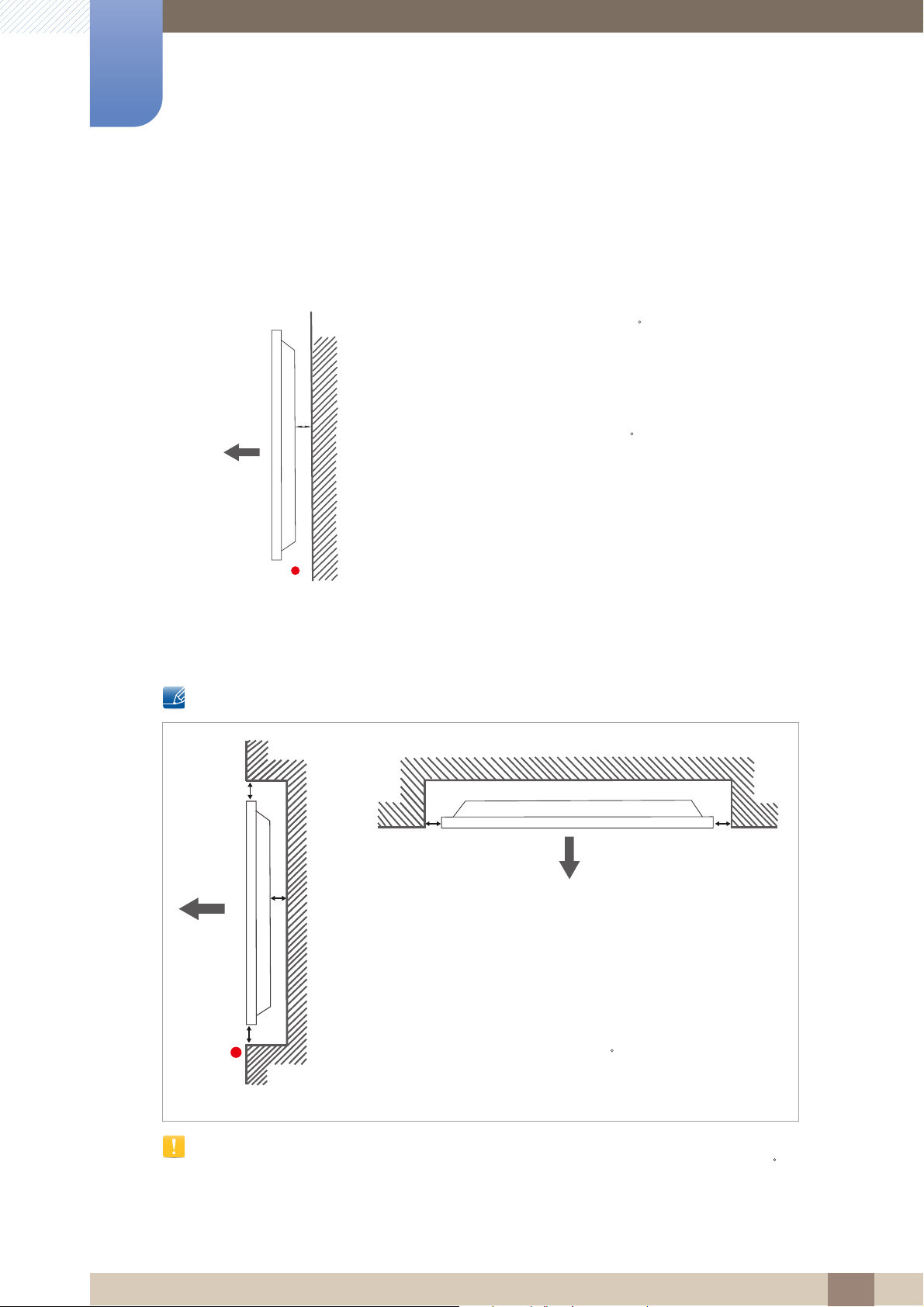
1
A
B
A
B
C
E
DD
Preparations
1.3.2 Ventilation
1. Installation on a Perpendicular Wall
A Minimum 4 cm
B Ambient temperature: Under 35 C
z When installing the product on a perpendicular wall, allow
at least 4 cm of space between the product and wall
surface for ventilation and ensure that the ambient
temperature is kept below 35 C.
Figure 1.1 Side view
2. Installation on an Indented Wall
Contact Samsung Customer Service Center for further details.
Figure 1.3 Top view
Plane view
A Minimum 4 cm
B Minimum 7 cm
C Minimum 5 cm
D Minimum 5 cm
E Ambient temperature: Under 35 C
Figure 1.2 Side view
When installing the product on an indented wall, allow at least the space specified above between the
product and wall for ventilation and ensure that the ambient temperature is kept below 35 C.
1 Preparations
29
Page 30
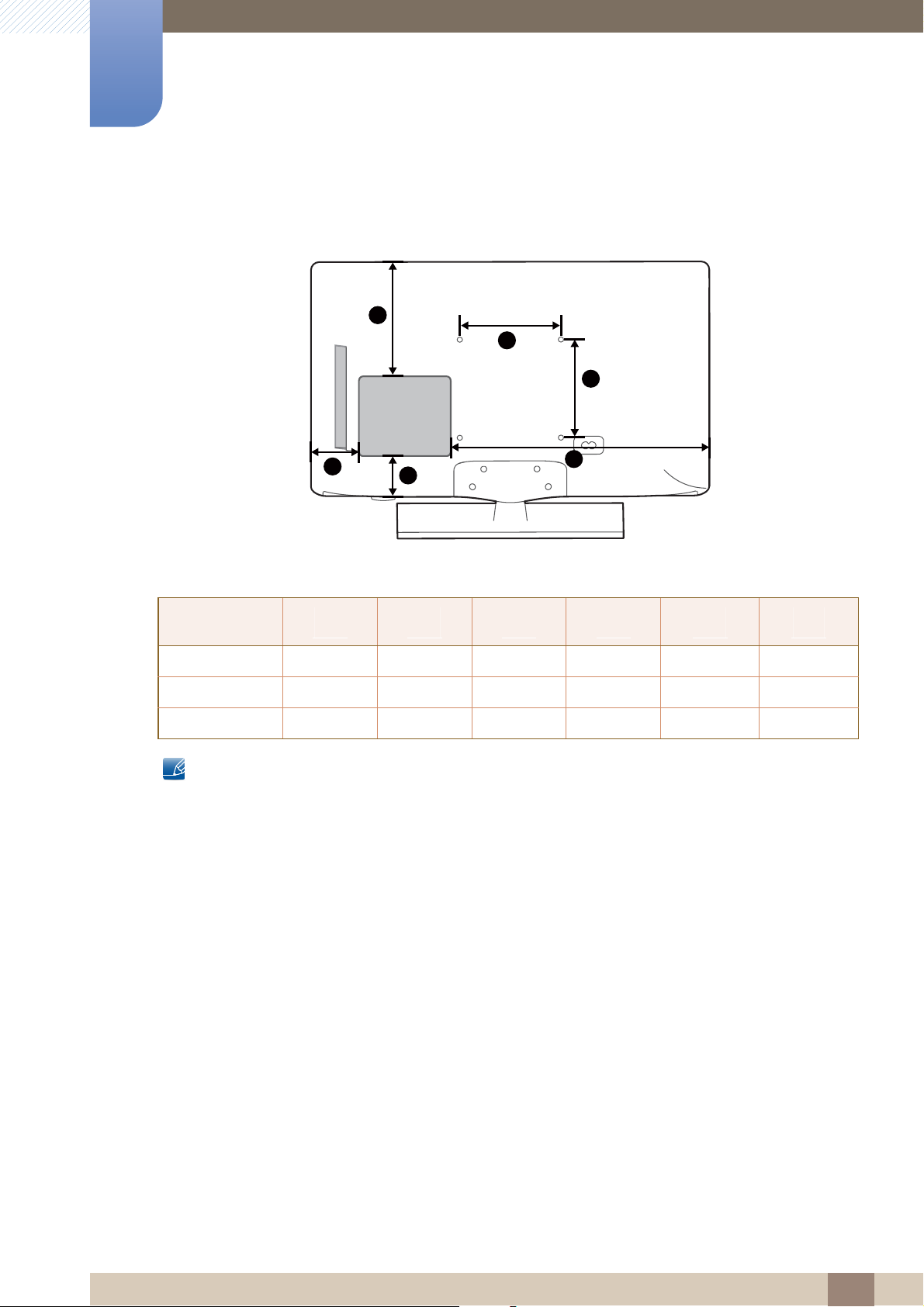
Preparations
2
3
4
5
6
1
1
23456
1
1.4 Dimensions
Unit: inches (cm)
Model name
H32B
H40B 9.6
H46B 11.7
All drawings are not necessarily to scale. Some dimensions are subject to change without prior notice.
Refer to the dimensions prior to performing installation of your product. Not responsible for
typographical or printed errors.
7.4 (18.88
)
3.5 (8.81) 3.8 (9.54)19.0 (48.24)
(24.40)5.8 (14.85
(29.61
)5.3 (
13.42
)6.3 (
)7.8 (
16.00)24.1 (61.31)
19.79
)29.8 (
75.72)
7.9 (
7.9 (
15.7 (
20.00)
20.00)
40.00)
7.9 (
7.9 (
15.7 (
20.00
20.00
40.00
)
)
)
1 Preparations
30
Page 31

Preparations
1
1.5 Installing the Wall Mount
1.5.1 Installing the Wall Mount Kit
The wall mount kit (sold separately) allows you to mount the product on the wall.
For detailed information on installing the wall mount, see the instructions provided with the wall mount.
We recommend you contact a technician for assistance when installing the wall mount bracket.
Samsung Electronics is not responsible for any damage to the product or injury to yourself or others if
you elect to install the wall mount on your own.
1.5.2 Wall Mount Kit Specifications (VESA)
Install your wall mount on a solid wall perpendicular to the floor. Before attaching the wall mount to
surfaces other than plaster board, please contact your nearest dealer for additional information. If you
install the product on a slanted wall, it may fall and result in severe personal injury.
z Standard dimensions for wall mount kits are shown in the table
below.
z Samsung wall mount kits contain a detailed installation manual
and all parts necessary for assembly are provided.
z Do not use screws that do not comply with the VESA standard
screw specifications.
z Do not use screws that are longer than the standard length or
do not comply with the VESA standard screw specifications.
Screws that are too long may cause damage to the inside of the
product.
z For wall mounts that do not comply with the VESA standard
screw specifications, the length of the screws may differ
depending on the wall mount specifications.
z Do not fasten the screws too firmly. This may damage the
product or cause the product to fall, leading to personal injury.
Samsung is not liable for these kinds of accidents.
z Samsung is not liable for product damage or personal injury
when a non-VESA or non-specified wall mount is used or the
consumer fails to follow the product installation instructions.
z Do not mount the product at more than a 15 degree tilt.
z Always have two people mount the product on a wall.
1 Preparations
31
Page 32

1
Preparations
Unit: inches (cm)
Model name VESA Standard Screw Quantity
H32B H40B 7.9 x 7.9 (20 x 20)
H46B 15.7 x 15.7 (40 x 40) M8
Do not install your Wall Mount Kit while your product is turned on. It may result in personal injury due to
electric shock.
M6
4
1 Preparations
32
Page 33

Preparations
1 2345
6789
1
1.6 RS232C Connection
1.6.1 Cable Connection
RS232 Network spec
Interface RS232C (9 pins)
Pin TxD (No. 2), RxD (No. 3), GND (No. 5)
Bit rate 9600 bps
Data bits 8 bit
Parity None
Stop bit 1 bit
Flow control None
Maximum length 4m (only shielded type)
Pin assignment
Pin Signal
1 Detect data carrier
2 Received data
3 Transmitted data
4 Prepare data terminal
5 Signal ground
6 Prepare data set
7 Send request
8 Clear to send
9 Ring indicator
1 Preparations
33
Page 34

1
1
59
6
-P2-
STEREO PLUG
(3.5ø)
1
2
3
-P1-
RS232C
Preparations
RS232C cable
Connector: 9-Pin D-Sub to Stereo Cable
-P1- -P1- -P2- -P2-
Female
Connection
Control Code
No. Command type Command Value range
1 Power control 0x11 0~1
Rx
Tx
Gnd
2
3
5
-------->
<--------
---------
1
2
3
Tx
Rx
Gnd
STEREO
PLUG
(3.5ø)
2 Input Source Control 0x14 -
3 Contrast Control 0x24 0 ~ 100
4 Brightness Control 0x25 0 ~ 100
5 Manual
Lamp(Backlight)Control
6 CHANNEL UP DOWN 0x61 0 ~ 1
7 VOLUME UP DOWN 0x62 0 ~ 1
z All communications take place in hexadecimals. The checksum is calculated by adding up all values
except the header. If a checksum adds up to be more than 2 digits as shown below
(11+FF+01+01=112), the first digit is removed.
0x58 0 ~ 100
1 Preparations
34
Page 35

1
Preparations
E.g. Power On & ID=0
Header Command
ID
0xAA 0x11 1 "Power"
Header Command
ID
0xAA 0x11 1 1
This product doesn't support ID setup. This product uses only zero value for ID.
Data length Data 1
Data length Data 1
Power control
z Function
A product can be powered on and off using a PC.
z Viewing power state (Get Power ON / OFF Status)
Header Command
ID
0xAA 0x11 0
z Setting power ON/Off (Set Power ON / OFF)
Data length
Checksum
Checksum
13
Header Command
ID
0xAA 0x11 1 "Power"
"Power": Power code to be set on a product.
1: Power ON
0: Power OFF
z Ack
Header
0xAA 0xFF 3 ‘A’ 0x11 "Power"
"Power": Power code to be set on a product.
z Nak
Header
0xAA 0xFF 3 ‘N’ 0x11 "ERR"
"ERR": A code showing what error has occurred.
Command
Command
Data length Ack/Nak r-CMD Val1
ID
Data length Ack/Nak r-CMD Val1
ID
Data length Data
Checksum
Checksum
Checksum
1 Preparations
35
Page 36

1
Preparations
Input source control
z Function
The input source of a product can be changed using a PC.
z Viewing input source state (Get Input Source Status)
Header Command
ID
0xAA 0x14 0
z Setting the input source (Set Input Source)
Header Command
ID
0xAA 0x14 1
"Input Source": An input source code to be set on a product.
0x14 PC
0x0C AV(AV1)
0x0D AV2
0x0E Ext. (SCART1)
0x08 Component
0x40 DTV
0x21 HDMI1
Data length
Data length Data
Checksum
"Input
Source"
Checksum
0x22 HDMI1_PC
0x23 HDMI2
0x24 HDMI2_PC
0x31 HDMI3
0x32 HDMI3_PC
Note. HDMI1_PC, HDMI2_PC and HDMI3_PC cannot be used with the Set command. They only
respond to "Get" commands.
1 Preparations
36
Page 37

1
Preparations
z Ack
Header
0xAA 0xFF 3 ‘A’ 0x14
"Input Source": An input source code to be set on a product.
z Nak
Header
0xAA 0xFF 3 ‘N’ 0x14 "ERR"
"ERR": A code showing what error has occurred.
0 : Check Sum Error
1 : Not Supported Command
Command
ID
Command
Data length Ack/Nak r-CMD Val1
Data length Ack/Nak r-CMD Val1
ID
"Input
Source"
Checksum
Checksum
1 Preparations
37
Page 38

1
Preparations
Contrast Control
z Function
The "Contrast" of a product can be changed using a PC.
z Get "Contrast" Status
Header Command
ID
0xAA 0x24 0
z Set Contrast
Header Command
ID
0xAA 0x24 1 "Contrast"
"Contrast": Contrast value code to be set on a product( 0 ~ 100 )
z Ack
Header
0xAA 0xFF 3 ‘A’ 0x24 "Contrast"
"Contrast": Contrast value code to be set on a product( 0 ~ 100 )
z Nak
Header
0xAA 0xFF 3 ‘N’ 0x24 "ERR"
Command
ID
Command
Data length Ack/Nak r-CMD Val1
Data length Ack/Nak r-CMD Val1
ID
Data length
Data length Data 1
Checksum
Checksum
Checksum
Checksum
"ERR": A code showing what error has occurred.
0 : Check Sum Error
1 : Not Supported Command
1 Preparations
38
Page 39

1
Preparations
Brightness Control
z Function
The "Brightness"of a product can be changed using a PC.
z Get "Brightness" Status
Header Command
ID
0xAA 0x25 0
z Set Brightness
Header Command
ID
0xAA 0x25 1 "Brightness"
"Brightness": Brightness value code to be set on a product.( 0 ~ 100 )
z Ack
Header
0xAA 0xFF 3 ‘A’ 0x25 "Brightness"
"Brightness": Brightness value code to be set on a product.( 0 ~ 100 )
z Nak
Header
0xAA 0xFF 3 ‘N’ 0x25 "ERR"
Command
Command
Data length Ack/Nak r-CMD Val1
ID
Data length Ack/Nak r-CMD Val1
ID
Data length
Data length Data
Checksum
Checksum
Checksum
Checksum
"ERR": A code showing what error has occurred.
1 Preparations
39
Page 40

1
Preparations
Manual Lamp (Backlight) Control
z Function
The "Manual Lamp(backlight)"of a product can be changed using a PC.
z Get "LampValue" Status
Header Command
ID
0xAA 0x58 0
z Set "LampValue"
Header Command
ID
0xAA 0x58 1 "LampValue"
"LampValue": Manual Lamp value to be set on a product.(0 ~ 100)
z Ack
Header
0xAA 0xFF 3 ‘A’ 0x58 "LampValue"
"LampValue": Manual Lamp value to be set on a product.(0 ~ 100)
z Nak
Header
0xAA 0xFF 3 ‘N’ 0x58 "ERR"
Command
Command
Data length Ack/Nak r-CMD Val1
ID
Data length Ack/Nak r-CMD Val1
ID
Data length
Data length Data
Checksum
Checksum
Checksum
Checksum
"ERR": A code showing what error has occurred.
0 : Check Sum Error
1 : Not Supported Command
1 Preparations
40
Page 41

1
Preparations
Channel Up/Down
z Function
Personal Computer can control TV Channel.
(If PIP is on and PIP source is TV, it also should work.)
z Get TV Channel Up/Down : N/A
z Set TV "Channel Up/Down"
Header Command
0xAA 0x61
"Channel Up/Down": Channel UP or Down to be set ona product.(0~1)
0 : Up
1 : Down
z Ack
Header
0xAA 0xFF 3 ‘A’ 0x61
"Channel Up/Down": Channel UP or Down to be set ona product.(0~1)
z Nak
Header
0xAA 0xFF 3 ‘N’ 0x61 "ERR"
Command
ID
Command
ID
ID
Data length Ack/Nak r-CMD Val1
Data length Ack/Nak r-CMD Val1
Data length Data 1
1
"Channel
Up/Down"
Checksum
"Channel
Up/
Down"
Checksum
Checksum
"ERR": A code showing what error has occurred.
0 : Check Sum Error
1 : Not Supported Command
1 Preparations
41
Page 42

1
Preparations
Volume control
z Function
The volume of a product can be adjusted using a PC.
z Viewing volume state (Get Volume Status) : N/A
z Setting the volume (Set Volume)
Header Command
0xAA 0x62 1 "Volume"
"Volume": Volume value code to be set on a product. (0 ~ 1)
0 : Up
1 : Down
z Ack
Header
0xAA 0xFF 3 ‘A’ 0x62 "Volume"
"Volume": Volume value code to be set on a product.
z Nak
Header
0xAA 0xFF 3 ‘N’ 0x62 "ERR"
"ERR": A code showing what error has occurred.
0 : Check Sum Error
Command
ID
Command
ID
ID
Data length Ack/Nak r-CMD Val1
Data length Ack/Nak r-CMD Val1
Data length Data
Checksum
Checksum
Checksum
1 : Not Supported Command
1 Preparations
42
Page 43

Connecting and Using a Source Device
2
2.1 Before Connecting
Check the following before you connect this product with other devices.
Devices that can be connected to this product include PCs, camcorders, speakers, set top boxes and
DVD/Blu-ray Disc players.
2.1.1 Pre-connection Checkpoints
z Before connecting a source device, read the user manual provided with it. The number and locations
of ports on source devices may differ from device to device.
z Do not connect the power cable until all connections are completed. Connecting the power cable
during connection may damage the product.
z Connect the sound ports correctly: left = white and right = red.
z Check the types of ports at the back of the product you want to connect.
2 Connecting and Using a Source Device
43
Page 44

Connecting and Using a Source Device
PC IN
PC / DVI
AUDIO IN
HDMI IN 1 (DVI)
PC / DVI
AUDIO IN
2
2.2 Connecting and Using a PC
2.2.1 Connecting to a PC
z Do not connect the power cable before connecting all other cables.
Ensure you connect a source device first before connecting the power cable.
z A PC can be connected to the product in a variety of ways.
Select a connection method suitable for your PC.
Connection using the D-SUB cable (analog type)
Connecting parts may differ in different products.
Connection Using an HDMI-DVI Cable
When you connect a PC to the product using an HDMI-DVI cable, set Edit Name to DVI PC to access
video and audio content stored on the PC.
2 Connecting and Using a Source Device
44
Page 45

2
HDMI IN (DVI)
Connecting and Using a Source Device
Connection Using an HDMI Cable
2 Connecting and Using a Source Device
45
Page 46

2
12
3
**** ****
**********
12
34
***********
***********
Connecting and Using a Source Device
2.2.2 Changing the Resolution
Adjust the resolution and refresh rate in Control Panel on your PC to obtain optimum picture quality.
The picture quality of TFT-LCDs may degrade if the optimum resolution is not selected.
Changing the Resolution on Windows XP
Go to Control Panel Display Settings, and change the resolution.
Changing the Resolution on Windows Vista
Go to Control Panel Personal Settings Display Settings, and change the resolution.
2 Connecting and Using a Source Device
46
Page 47

2
12
34
Connecting and Using a Source Device
Changing the Resolution on Windows 7
Go to Control Panel Display Screen Resolution, and change the resolution.
2 Connecting and Using a Source Device
47
Page 48

Connecting and Using a Source Device
VIDEO
R AUDIO L
VIDEO
R AUDIO L
2
2.3 Connecting to a Video Device
z Do not connect the power cable before connecting all other cables.
Ensure you connect a source device first before connecting the power cable.
z You can connect a video device to the product using a cable.
2.3.1 Connection Using the AV Cable
Connecting parts may differ in different products.
After connecting a source device, press the SOURCE button on the remote control and
select the connected source device.
Rear
Side (H32B, H40B Model Only)
2 Connecting and Using a Source Device
48
Page 49

2
COMPONENT /AV IN
R AUDIO L
Connecting and Using a Source Device
2.3.2 Connection Using the Component Cable
2 Connecting and Using a Source Device
49
Page 50

2
HDMI IN 2
HDMI IN 3
Connecting and Using a Source Device
2.3.3 Connection Using an HDMI Cable
Rear
Side
Using an HDMI cable or HDMI to DVI Cable (up to 1080p)
z For better picture and audio quality, connect to a digital device using an HDMI cable.
z An HDMI cable supports digital video and audio signals, and does not require an audio cable.
To connect the TV to a digital device that does not support HDMI output, use an HDMI/DVI and
audio cables.
z The picture may not display normally (if at all) or the audio may not work if an external device that
uses an older version of HDMI mode is connected to the TV. If such a problem occurs, ask the
manufacturer of the external device about the HDMI version and, if out of date, request an upgrade.
z Be sure to use an HDMI cable with a thickness of 1.4 cm or less.
z Be sure to purchase a certified HDMI cable. Otherwise, the picture may not display or a connection
error may occur.
z A basic high-speed HDMI cable or one with ethernet is recommended. This product does not
support the ethernet function via HDMI.
2 Connecting and Using a Source Device
50
Page 51

2
AUDIO OUT
DIGITAL
AUDIO OUT
(OPTICAL)
ANT IN
VHF/UHF Antenna
Connecting and Using a Source Device
2.3.4 Connecting to an Audio System
Using an Audio (Analog) Cable
Using an Optical (Digital) Cable
2.3.5 Connecting to an Antenna
The initial settings process runs automatically when the product is turned on for the first time after
purchase.
Take extra care to ensure the wires inside the cable do not bend.
2 Connecting and Using a Source Device
51
Page 52

Connecting and Using a Source Device
Contents Home
Channel List
Media Play Schedule Manager
Source
nruteR
2
2.4 Changing the Input source
2.4.1 Source
MENU [] Support Contents Home Source ENTER
Source allows you to select a variety of sources and change source device names.
m
[ ]
Source
You can display the screen of a source device connected to the product. Select a source from Source
List to display the screen of the selected source.
Refer to page 101 product for details about the Source menu.
The displayed image may differ depending on the model.
The input source can also be changed by using the SOURCE button on the remote control.
The screen may not display correctly if an incorrect source is selected for the source device you want to
convert to.
2 Connecting and Using a Source Device
52
Page 53

Screen Adjustment
Picture
Picture Mode
· Backlight
· Contrast
· Brightness
· Sharpness
· Color
· Tint (G/R)
Standard
60
100
45
50
50
G 50 R 50
3
Configure the Picture settings (Brightness, Color Tone, etc.).
The layout of the Picture menu options may vary depending on the product.
3.1 Picture Mode
MENU [] Picture Picture Mode ENTER
Select a picture mode (Picture Mode) suitable for the environment where the product will be used.
Different Picture Mode options are displayed depending on the current input source.
m
[ ]
The displayed image may differ depending on the model.
3.1.1 If the input source is PC
z Entertain: Suitable for watching movies and games.
z Standard: Suitable for a normal environment
3.1.2 If the input source is AV, Component, HDMI or TV
z Dynamic: This mode is suitable when the ambient light is bright.
z Standard: This mode is generally suitable for any environment.
z Natural: Suitable for reducing eye strain. (H40B, H46B Model Only)
z Movie: This mode reduces eye fatigue.
3 Screen Adjustment
53
Page 54

Screen Adjustment
3
3.2 Backlight / Contrast / Brightness / Sharpness / Color / Tint (G/R)
MENU [] Picture ENTER
Your monitor has several options for adjusting picture quality. Select an option using the and arrow
keys, and then press [ ]. Use the arrow keys to adjust the option value or select an option setting.
When done, press [ ].
z When you make changes to Backlight, Contrast, Brightness, Sharpness, Color or Tint (G/R),
the OSD will be adjusted accordingly.
z When connecting a PC, you can only make changes to Backlight, Contrast, Brightness, and
Sharpness.
z You can adjust and store Settings for each external device connected to the product.
z Lowering picture brightness reduces power consumption.
[ ]
3 Screen Adjustment
54
Page 55

Screen Adjustment
Screen Adjustment
Picture Size
· Position
PC Screen Adjustment
16:9
3
3.3 Screen Adjustment
MENU [] Picture Screen Adjustment ENTER
m
[ ]
Screen Adjustment provides various picture size and aspect ratio options. Select an option using the
and arrow keys, and the press [ ]. Use the arrow keys to select an option in the sub-menu, and then
press [ ].
Different Screen Adjustment options are displayed depending on the current input source.
The displayed image may differ depending on the model.
3.3.1 Picture Size
If you have a cable box or satellite receiver, it may have its own set of screen sizes as well. However, we
highly recommend you use your product’s 16:9 mode most of the time.
z 16:9: Sets the picture to 16:9 wide mode.
z Zoom1: Use for moderate magnification. Cuts off the top and sides.
z Zoom2: Use for a stronger magnification.
z Smart View 1: Reduces the 16:9 picture by 50%.
z Smart View 2: Reduces the 16:9 picture by 25%.
z Wide Fit: Enlarges the aspect ratio of the picture to fit the entire screen.
z 4:3: Sets the picture to basic (4:3) mode.
Smart View 1 is enabled only in HDMI mode.
The picture size can vary depending on the input resolution when you play content from
Videos in Media.
Smart View 2 is enabled only in HDMI mode.
The picture size can vary depending on the input resolution when you play content from
Videos in Media.
3 Screen Adjustment
55
Page 56

3
Screen Adjustment
z Screen Fit: Displays the full image without any cut-off when HDMI (720p / 1080i / 1080p) or
z Custom: Changes the resolution to suit the user's preferences.
Do not set your product to 4:3 format for a long time. The borders displayed on the left and right,
or top and bottom of the screen may cause image retention (screen burn) which is not covered by
the warranty.
Component (1080i / 1080p) signals are inputted.
You can adjust and store settings for each external device you have connected to an input on the
product.
Picture Sizes available by Input Source.
Input Source Picture Size
ATV, AV, Component (480i, 480p)
DTV (1080i) 16:9, 4:3, Smart View 2, Wide Fit, Screen Fit
Component (1080i, 1080p) 16:9, 4:3, Wide Fit, Screen Fit
HDMI (720p, 1080i, 1080p)
16:9, 4:3, Wide Fit, Screen Fit, Smart View 1,
16:9, Zoom1, Zoom2, 4:3
Smart View 2
PC, HDMI (when a PC is connected) 16:9, 4:3
3 Screen Adjustment
56
Page 57

3
Screen Adjustment
3.3.2 Position
Adjusts the picture position. Position is only available if Picture Size is set to Zoom1, Zoom2, Wide Fit
or Screen fit.
z To use the Position function after selecting Zoom1, Zoom2, Wide Fit or Screen fit follow these
steps.
1 Press the button to select Position.
2 Press the [ ] button.
3 Press the or button to move the picture up or down.
4 Press the [ ] button.
5 Select Close by pressing the and buttons sequentially. To reset the picture position, press
Reset.
z To use the Position function after selecting Screen Fit in HDMI (1080i/1080p) or Component
(1080i/1080p) or Custom, follow these steps.
1 Press the button to select Position.
2 Press the [ ] button.
3 Press the /// button to move the picture.
4 Press the [ ] button.
5 Select Close by pressing the and buttons sequentially.
3.3.3 PC Screen Adjustment
Coarse / Fine: Removes or reduces picture noise. If the noise is not removed by Fine-tuning alone, use
the Coarse function to adjust the frequency as best as possible (Coarse) and Fine-tune again. After the
noise has been reduced, re-adjust the picture so that it is aligned with the center of screen.
If you want to reset the picture to its original position, select Reset in the Position screen. The
picture will be set to its default position.
Available in PC mode only.
Position: To adjust the PC’s screen position if it is not centered or does not fit the product screen. Press
the or button to adjust the Vertical Position. Press the or button to adjust the Horizontal
Position.
Image Reset: Resets the image to the default settings.
3 Screen Adjustment
57
Page 58

Screen Adjustment
3
3.4 Auto Adjustment
MENU [] Picture Auto Adjustment ENTER
Adjust frequency values/positions and fine tune the settings automatically.
m
This option is available when the input source is PC.
[ ]
3 Screen Adjustment
58
Page 59

Screen Adjustment
Advanced Settings
Dynamic Contrast
Black Tone
Flesh Tone
RGB Only Mode
Color Space
White Balance
Gamma
Off
Off
0
Off
Native
0
3
3.5 Advanced Settings
MENU [] Picture Advanced Settings ENTER
All Advanced Settings are available in the Standard and Movie modes. To use, select an option using
the up and down arrow keys, and then press [ ]. Use the arrow keys to change the value or setting,
and then press [ ].
m
In PC mode, you can only make changes to Gamma and White Balance.
[ ]
3.5.1 Dynamic Contrast
Adjust the screen contrast.
3.5.2 Black Tone
Select the black level to adjust the screen depth.
3.5.3 Flesh Tone
Emphasize pink Flesh Tone.
The displayed image may differ depending on the model.
z Off / Low / Medium / High
z Off / Dark / Darker / Darkest
3 Screen Adjustment
59
Page 60

3
Screen Adjustment
3.5.4 RGB Only Mode
Displays the Red, Green and Blue color for making fine adjustments to the hue and saturation.
z Off / Red / Green / Blue
3.5.5 Color Space
Adjusts the range and variety of colors (the color space) available to create images.
z Auto / Native
3.5.6 White Balance
Adjust the color temperature for a more natural picture.
z R-Offset / G-Offset / B-Offset: Adjust each color’s (red, green, blue) darkness.
z R-Gain / G-Gain / B-Gain: Adjust each color’s (red, green, blue) brightness.
z Reset: Resets the White Balance to its default settings.
3.5.7 Gamma
Adjust the primary color intensity.
3.5.8 Motion Lighting (Off / On)
Reduces power consumption by reducing screen brightness when the picture on the screen is in motion.
3 Screen Adjustment
60
Page 61

Screen Adjustment
Picture Options
Color Tone
Digital Noise Filter
MPEG Noise Filter
HDMI Black Level
Film Mode
LED Motion Plus
Standard
Auto
Auto
Low
Off
Off
3
3.6 Picture Options
MENU [] Picture Picture Options ENTER
Select an option using the and arrow keys, and the press [ ]. Use the arrow keys to change the
setting, and then press [ ].
m
In PC mode, you can only make changes to the Color Tone.
[ ]
The displayed image may differ depending on the model.
3.6.1 Color Tone
z Cool / Standard / Warm1 / Warm2
z Warm1 or Warm2 will be deactivated when the Picture Mode is Dynamic.
z Settings can be adjusted and stored for each external device connected to an input on the
product.
3 Screen Adjustment
61
Page 62

3
Screen Adjustment
3.6.2 Digital Noise Filter
If the broadcast signal received by your product is weak, you can activate the Digital Noise Filter feature
to reduce any static and ghosting that may appear on the screen.
z Off / Low / Medium / High / Auto / Auto Visualization
z Auto Visualization: When changing analog channels, displays signal strength.
Only available for analog channels.
When bar is green, is that the best possible signal.
When the signal is weak, try all the options until the the product displays the best picture.
3.6.3 MPEG Noise Filter
Reduces MPEG noise to provide improved picture quality.
z Off / Low / Medium / High / Auto
3.6.4 HDMI Black Level
Selects the black level on the screen to adjust the screen depth.
z Normal / Low
Available only in HDMI mode.
3.6.5 Film Mode
Sets the product to automatically sense and process film signals from all sources and adjust the picture
for optimum quality.
z Off / Auto1 / Auto2
Available in TV, AV, COMPONENT (480i / 1080i) and HDMI (480i / 1080i).
3.6.6 LED Motion Plus (Off / On)- (H40B, H46B Model Only)
Removes blur and judder from scenes with large amounts of rapid movement to provide a clearer
picture.
3.7 Reset Picture
MENU [] Picture Reset Picture ENTER
Resets your current picture mode to its default settings.
[ ]
3 Screen Adjustment
62
Page 63

Sound Adjustment
Sound
Sound Mode
Sound Effect
Broadcast Audio Options
SPDIF Output
Speaker Settings
Reset Sound
Standard
4
Configure the sound (Sound) settings for the product.
4.1 Sound Mode
MENU [] Sound Sound Mode ENTER
Use the up and down arrow keys to select an option, and then press [ ].
z Standard: Selects the normal sound mode.
m
The displayed image may differ depending on the model.
[ ]
z Music: Emphasizes music over voices.
z Movie: Provides the best sound for movies.
z Clear Voice: Emphasizes voices over other sounds.
z Amplify: Increase the intensity of high-frequency sound to allow a better listening experience for the
hearing impaired.
If Speaker Select is set to External, Sound Mode is disabled.
4 Sound Adjustment
63
Page 64

Sound Adjustment
4
4.2 Sound Effect
MENU [] Sound Sound Effect ENTER
z SRS TruSurround HD (Off / On)
This function provides a virtual 5.1 channel surround sound experience through a pair of speakers
using HRTF(Head Related Transfer Function) technology.
z SRS TruDialog (Off / On)
This function allows you to increase the intensity of a voice over background music or sound effects
so that dialog can be heard more clearly.
z Equalizer
The Equalizer displays a series of sliders. Use the up and down arrow keys to select a slider. Use the
left and right arrow keys to change the slider’s value. To Reset the Equalizer, select Reset and
press [ ], then select Yes and press [ ]. To exit, select Close, and then press [ ].
Balance L/R: Adjusts the balance between the right and left speaker.
m
z If Speaker Select is set to External, Sound Effect is disabled.
z Available only when Sound Mode is set to Standard.
Equalizer is available in the standard sound mode only.
[ ]
100Hz / 300Hz / 1kHz / 3kHz / 10kHz (Bandwidth Adjustment): Adjusts the level of specific
bandwidth frequencies.
Reset: Resets the equalizer to its default settings.
4 Sound Adjustment
64
Page 65

Sound Adjustment
4
4.3 Broadcast Audio Options
MENU [] Sound Broadcast Audio Options ENTER
z Preferred Language
(digital channels only)
Use the up and down arrow keys to select a language, and then press [ ].
Digital-TV broadcasts can simultaneously transmit many audio tracks (for example, simultaneous
translations of the program into foreign languages).
z Multi-Track Sound
(analog channels only)
Select an option using the up and down arrow keys, and the press [ ].
Mono: Choose for channels that are broadcasting in mono or if you are having difficulty
Stereo: Choose for channels that are broadcasting in stereo.
SAP: Choose to listen to the Separate Audio Program, which is usually a foreign-language
m
You can only select a language from among the ones being broadcasted.
receiving a stereo signal.
translation.
Depending on the program being broadcast, you can listen to Mono, Stereo, or SAP.
[ ]
4.4 SPDIF Output
MENU [] Sound SPDIF Output ENTER
SPDIF (Sony Philips Digital InterFace) is used to provide digital sound, reducing interference going to
speakers and various digital devices such as a DVD player.
z Audio Format: You can select the Digital Audio output (SPDIF) format.
z Audio Delay: Correct audio-video sync problems, when watching TV or video, and when listening to
digital audio output using an external device such as an AV receiver (0ms ~ 250ms).
m
The available Digital Audio output (SPDIF) format may differ depending on the input source.
[ ]
4 Sound Adjustment
65
Page 66

Sound Adjustment
4
4.5 Speaker Settings
MENU [] Sound Speaker Settings ENTER
z Speaker Select (External Speaker / TV Speaker)
If you are listening to the sound track of a broadcast or movie through an external receiver, you may
hear a sound echo caused by the difference in decoding speed between the TV’s speakers and the
speakers attached to your audio receiver. If this occurs, set the TV to External Speaker.
z Auto Volume (Off / Normal / Night)
Normal equalizes the volume level on each channel, so that when you change channels, the volume
level is the same.
Night equalizes and decrease the volume level on each channel, so each channel is quieter. Night is
useful at night, when you may want to keep the volume low.
m
When you set Speaker Select to External Speaker, the TV’s speakers are turned off. You
will hear sound through the external speakers only. When the Speaker Select is set to
TV Speaker, both the product speakers and the external speakers are on. You will hear
sound through both.
If there is no video signal, both the TV’s speakers and the external speakers will be mute.
To use the volume control of a connected source device, set Auto Volume to Off. A change to the
volume control of the connected source device may not be applied if Auto Volume is set to
Normal or Night.
[ ]
4.6 Reset Sound
MENU [] Sound Reset Sound ENTER
Reset all sound settings to the factory defaults. Select Reset Sound, press [ ], select Yes in the pop-
up, and then press [ ] again.
m
[ ]
4 Sound Adjustment
66
Page 67

Using the Channel Menu
Channel
Antenna
Auto Program
Clear Scrambled Channel
Fine Tune
Cable
5
5.1 Channel
MENU [] Channel ENTER
This option is available when the input source is TV.
m
The displayed image may differ depending on the model.
[ ]
5.1.1 Antenna (Air/Cable)
MENU [] Channel Antenna ENTER
m
[ ]
Before your television can begin memorizing the available channels, you must specify the type of signal
source that is connected to the LED display.
z Air / Cable
5.1.2 Auto Program
The Auto Program function memorizes all channels that are available over the air or through your cable
system and adds them to the Channel List.
To start Auto Program, follow these steps:
1 Push MENU [] Channel Auto Program ENTER
Source screen appears.
m
[ ]
on your remote. The Antenna
2 On the Antenna Source screen, select the source of your product signal.
z Air: If your product is connected to an antenna choose Air, and then press ENTER
product will automatically start memorizing channels.
z Cable: If your product is connected to a cable outlet, choose Cable, and then press ENTER
[]
. Go to Step 3.
[ ]
. The
5 Using the Channel Menu
67
Page 68

5
Using the Channel Menu
3 On the Cable Type screen, use the / / / buttons to select the type of digital and analog cable
systems you have: STD, HRC, or IRC. Most systems are STD (Standard). When done, select Start,
and then press ENTER
z Channel memorization can take up to 45 minutes, depending on your cable system.
z Memorized channels are added to the Added Channels list. These are the channels you will
see when you use the Channel buttons on your remote.
[ ]
. The product will start memorizing channels.
5 Using the Channel Menu
68
Page 69

5
Using the Channel Menu
5.1.3 Clear Scrambled Channel
MENU [] Media Channel Clear Scrambled Channel ENTER
This function filters out scrambled channels after Auto Program is completed. This process may take up
to 20~30 minutes.
How to Stop the Clear Scrambled Channels function
m
[ ]
1 Press the [ ] button to select Stop.
2 Press the [ ] button to select Yes.
3 Press the [ ] button.
This function is only available in Cable mode.
5.1.4 Fine Tune
MENU [] Channel Fine Tune ENTER
(analog channels only)
If the reception is clear, you do not have to fine tune the channel, as this is done automatically during the
search and store operation. If the signal is weak or distorted, fine tune the channel manually. Scroll to the
left or right until the image is clear.
m
z Settings are applied to the channel you’re currently watching.
[ ]
z Fine tuned channels that have been saved are marked with an asterisk “*” on the right-hand side of
the channel number in the channel banner.
z To reset the fine-tuning, select Reset.
5 Using the Channel Menu
69
Page 70

System
System
Setup
Time
Menu Language
Eco Solution
Caption
Security
PIP
English
On
Off
6
6.1 Setup
MENU [] System Setup ENTER
Configure the channels and the time when setting up the product for the first time or when resetting the
unit.
m
[ ]
The displayed image may differ depending on the model.
6 System
70
Page 71

System
6
6.2 Time
MENU [] System Time ENTER
m
[ ]
You can configure Clock Set or Sleep Timer. You can also set the product to automatically turn on or off
at a specified time using the Timer function.
6.2.1 Clock
Set the clock to use the various various timer features of the product.
Changing the Setting for Clock
Clock Mode
z If you selected Auto: The product will automatically download the correct time from a digital channel.
Select Time Zone, and then press the ENTER
your Time Zone, and then press ENTER
Select DST (Daylight Savings Time), and then press ENTER
the DST adjustment on and off manually. Select Off to turn off the DST adjustment. Select Auto
if you want the product to adjust to DST automatically. Press ENTER
DST and Time Zone function are only available when the Clock Mode is set to Auto.
[ ]
[ ]
button. Use the / buttons to select
.
[ ]
. Select On if you want to turn
[ ]
when done.
z If you selected Manual: The Clock Set screen appears. Use the / buttons to change the values
in each field or use the number buttons to enter the values directly. Use the / buttons to move
from field to field. When done with all the fields, press ENTER
Available only when Clock Mode is set to Manual.
[ ]
.
Clock Set
Set the Date and Time.
z
Select
Clock Set
. Select
Date
or
Time
, and then press [ ]. Use the number buttons to enter numbers
or press the up and down arrow buttons. Use the left and right arrow buttons to move from one entry
field to the next. Press [ ] when done. To exit
Available only when Clock Mode is set to Manual.
You can set the Date and Time directly by pressing the number buttons on the remote
control.
Clock Set
, select
Close
, and then press [ ].
6 System
71
Page 72

6
System
6.2.2 Sleep Timer
Automatically shuts off the product after a preset period of time. (Off, 30 min., 60 min., 90 min., 120
min., 150 min. and 180 min.)
Use the up and down arrows to select a period of time, and then press [ ]. To cancel Sleep Timer,
select Off.
6.2.3 On Timer
Set On Timer so that your product turns on automatically at a time and on a day of your choosing.
z On Timer: You can set up three separate On Timer configurations. (On Timer 1, On Timer 2,
On Timer 3)
You must set the clock before you can use On Timer.
Setup: Select Off, Once, Everyday, Mon~Fri, Mon~Sat, Sat~Sun or Manual. If you select
Manual, you can choose the days you want On Timer to turn on your product.
The check mark indicates days you’ve selected.
Time: Set the hour and minute. Use the number buttons or the up and down arrow keys to
enter numbers. Use the left and right arrow buttons to change entry fields.
Volume: Set the desired volume level. Use the left and right arrow buttons to change the
volume level.
Source: Select the input source of your choice.
Antenna (when the Source is set to TV): Select Air or Cable.
Channel (when the Source is set to TV): Select the desired channel.
If there is no music file on the USB device or you don’t select a folder containing a music file,
the Timer function does not operate correctly.
If there is only one photo file in the USB, the Slide Show will not play.
If a folder name is too long, the folder cannot be selected.Each USB you use is assigned its
own folder. When using more than one of the same type of USB, make sure the folders
assigned to each USB have different names.
We recommend that you use a USB memory stick and a multi card reader when using
On Timer. The On Timer function may not work with USB devices with a built-in battery, MP3
players, or PMPs made by some manufacturers because the product can take too long to
recognize these devices.
6 System
72
Page 73

6
System
6.2.4 Off Timer
You can set up three separate Off Timer configurations. (Off Timer 1, Off Timer 2, Off Timer 3)
You must set the clock before you can use Off Timer.
z Setup: Select Off, Once, Everyday, Mon~Fri, Mon~Sat, Sat~Sun or Manual. If you select
Manual, you can choose the days you want Off Timer to turn off your product.
The check mark indicates days you’ve selected.
z Time: Set the hour and minute. Use the number buttons or the up and down arrow keys to enter
numbers. Use the left and right arrow buttons to change entry fields.
6 System
73
Page 74

System
Eco Solution
Energy Saving
No Signal Power Off
Auto Power Off
Off
15 min.
Off
6
6.3 Menu Language
MENU [] System Menu Language ENTER
Set the menu language.
m
A change to the language setting will only be applied to the onscreen menu display. It will not be applied
to other functions on your PC.
6.4 Eco Solution
MENU [] System Eco Solution ENTER
m
[ ]
[ ]
The displayed image may differ depending on the model.
6.4.1 Energy Saving
Save power with the Energy Saving feature.
While Energy Saving mode is active, the product power consumption will be controlled to save power.
z Off / Low / Medium / High / Picture Off
6.4.2 No Signal Power Off
To avoid unnecessary energy consumption, you can set how long you want the product to remain on if
it’s not receiving a signal.
z Off / 15 min. / 30 min. / 60 min.
z Disabled when an attached PC is in power saving mode.
z The default setting is 15 min. for this product.
z The product will automatically power off at a specified time. The time can be changed as required.
6 System
74
Page 75

6
System
6.4.3 Auto Power Off (Off / On)
The product will automatically turn off if you don’t press a button on the remote or touch a button on
product front panel within 4 hours to prevent overheating.
6 System
75
Page 76

System
6
6.5 Caption
MENU [] System Caption ENTER
(On-Screen Text Messages)
m
[ ]
6.5.1 Caption
You can switch the caption function on or off. If captions are not available, they will not be displayed on
the screen.
z Off / On
The Caption feature does not work with devices connected to the product through the
Component, HDMI or PC input jacks.
6.5.2 Caption Mode
You can select the desired caption mode.
The availability of captions depends on the program being Broadcasted.
z Default / CC1~CC4 / Text1~Text4: (analog channels only) The Analog Caption function operates in
either analog product channel mode or when a signal is supplied from an external device to the
product. (Depending on the broadcasting signal, the Analog Caption function may or may not work
with digital channels.)
z Default / Service1~Service6 / CC1~CC4 / Text1~Text4: (digital channels only) The Digital
Captions function works with digital channels.
Service1~6 may not be available in digital caption mode depending on the broadcast.
6 System
76
Page 77

6
System
6.5.3 Digital Caption Options
(digital channels only) Adjusts the each option. When done, select Close.
z Size: Options include Default, Small, Standard and Large. The default is Standard.
z Font Style: Options include Default and Styles 0 to 7. The default is Style 0.
z Font Color: You can change the color of the letters. Options include Default, White, Black, Red,
Green, Blue, Yellow, Magenta and Cyan. The default is White.
z Background Color: You can change the background color of the caption. Options include Default,
White, Black, Red, Green, Blue, Yellow, Magenta and Cyan. The default is Black.
z Font Opacity: This adjusts the opacity of text. Options include Default, Transparent, Translucent,
Solid and Flashing.
z Background Opacity: This adjusts the opacity of the caption background. Options include Default,
Transparent, Translucent, Solid and Flashing.
z Return to Default: This option sets each Size, Font Style, Font Color, Background Color, Font
Opacity and Background Opacity to their default.
Digital Caption Options are available only when you can select Return to Default and
Service1 ~ Service 6 in Caption mode.
The availability of captions depends on the program being Broadcasted.
The Return to Default setting follows the standards set by the broadcaster.
You cannot set both the Font Opacity and the Background Opacity to the same color.
6 System
77
Page 78

System
Security
Off
On
Program Rating Lock
Change PIN
6
6.6 Security
MENU [] System Security ENTER
Every time you access the Security functions, the PIN screen will appear and the default PIN number is
“0-0-0-0". The PIN screen closes and the Security menu appears.
m
The displayed image may differ depending on the model.
[ ]
6.6.1 Program Rating Lock (Off / On)
When turned on, the Program Rating Lock feature can automatically block programs that you deem
inappropriate for your children. You must enter a PIN (personal identification number) before you can set
or change any of the Program Rating Lock restrictions.
z Program Rating Lock is not available in HDMI, Component or PC mode.
z The default PIN number for a new product set is “0-0-0-0”.
z TV Rating: You can block TV programs based on their ratings. This function allows you to control
what your children can watch. TV Rating displays a grid with locks. The following categories are on
the left side.
TV-Y: Young children / TV-Y7: Children 7 and over / TV-G: General audience / TV-PG: Parental
guidance / TV-14: Viewers 14 and over / TV-MA: Mature audience
The following categories are on top
z ALL: Lock all TV ratings. / FV: Fantasy violence / V: Violence / S: Sexual situation / L: Adult
Language / D: Sexually Suggestive Dialog
z To block certain content, you select a lock, and press [ ] (That is, you “click it”.). For example,
click the lock at the intersection of V and TV-MA, and you block all programs that are rated violent
and for mature adults. The locks are also assigned to related groups. For example, if you click
TV-Y under All, then TV-Y7 will also automatically be blocked. Similarly, if you click TV-G under
ALL, then all the categories in the young adult group will be blocked (TV-G, TV-PG, TV-14 and
TV-MA). The sub-ratings (D, L, S, V) work similarly. So, if you block the L sub-rating in TV-PG,
then the L sub-ratings in TV-14 and TV-MA will automatically be blocked.
z To unblock a category, click the lock. To unblock all the categories in a row, click the lock under
ALL.
6 System
78
Page 79

6
System
z To watch a blocked program, you must enter the Security code when requested.
z Movie Rating (MPAA): You can block movies based on their MPAA rating. The Motion Picture
Association of America (MPAA) has implemented a rating system that provides parents or guardians
with advanced information on which films are appropriate for children.
Movie Rating displays a column with locks and the following ratings categories.
G: General audience (no restrictions). / PG: Parental guidance suggested. / PG-13: Parents strongly
cautioned. / R: Restricted. Children under 17 should be accompanied by an adult. / NC-17: No
children under age 17. / X: Adults only. / NR: Not rated.
z Canadian English Rating: You can block TV programs based on their Anglophone Canadian rating.
To block certain content, you select a lock, and press [ ] (That is, you “click it”.). For
example, click the X lock and you block all X-rated movies. The rating categories are also
grouped so that clicking one category blocks all the categories a parent would block along
with it. For example, if you block the PG-13 category, then R, NC-17 and X will automatically
be blocked also.
To unblock a category, click the lock.
Canadian English Rating displays a column with locks and the following ratings categories.
C: Programming intended for children under age 8. / C8+: Programming generally considered
acceptable for children 8 years and over to watch on their own. / G: General programming, suitable
for all audiences. / PG: Parental Guidance. / 14+: Programming contains themes or content which
may not be suitable for viewers under the age of 14. / 18+: Adult programming.
To block certain content, you select a lock, and press [ ] (That is, you “click it”.). For
example, click the 18+ lock and you block all TV programs rated 18+. The rating categories
are also grouped so that clicking one category blocks all the categories a parent would block
along with it. For example, if you block the G category, then PG, 14+ and 18+ will
automatically be blocked.
To unblock a category, click the lock.
z Canadian French Rating: You can block TV programs based on their French Canadian rating.
Canadian French Rating displays a column with locks and the following ratings categories.
G: General / 8 ans+: Programming generally considered acceptable for children 8 years and over to
watch on their own. / 13 ans+: Programming may not be suitable for children under the age of 13. /
16 ans+: Programming is not suitable for children under the age of 16. / 18 ans+: Programming
restricted to adults.
To block certain content, you select a lock, and press [ ] (That is, you “click it”.). For
example, click the 18 ans+ lock and you block all TV programs rated 18 ans+. The rating
categories are also grouped so that clicking one category blocks all the categories a parent
would block along with it. For example, if you block the 8 ans+ category, then 13 ans+,
16 ans+ and 18 ans+ will automatically be blocked also.
To unblock a category, click the lock.
z Downloadable U.S. Rating: Parental restriction information you can use while watching DTV
channels.
6 System
79
Page 80

6
System
If information is not downloaded from the broadcasting station, Downloadable U.S. Rating
menu is deactivated.
Parental restriction information is automatically downloaded while you watch DTV channels. It
may take several seconds.
The Downloadable U.S. Rating menu is available for use after information is downloaded
from the broadcasting station. However, depending on the information from the broadcasting
station, it may not be available for use.
Parental restriction levels differ depending on the broadcasting station. The default menu
name and Downloadable U.S. Ratings change depending on the downloaded information.
Even if you set the on-screen display to another language, the Downloadable U.S. Rating
menu will appear in English only.
Blocking one rating level will automatically block other categories that deal with more sensitive
material.
The rating titles (For example: Humor Level..etc) and TV ratings (For example: DH, MH, H..etc)
may differ depending on the broadcasting station.
6.6.2 Change PIN
The Change PIN screen will appear. Choose any 4 digits for your PIN and enter it in Enter New PIN. Re-
enter the same 4 digits in Confirm New PIN. When the Confirm screen disappears, press the Close
button. The product has memorized your new PIN.
6.7 PIP
z PIP Settings
MENU [] System PIP ENTER
m
z
For PIP sound, refer to the
z
If you turn the product off while watching in the PIP mode, the PIP function is reset to off. When you turn
Sound Select
[ ]
instructions.
your product on, you must turn PIP on again to watch in the PIP mode.
z
You may notice that the picture in the PIP screen becomes slightly unnatural when you use the main
screen to view a game or karaoke.
z
While
Program Rating Lock
is on, you cannot use PIP.
The picture from the external video source will be in the main screen and the picture from the
product tuner will be in the PIP sub-picture screen.
Main picture Sub picture
PC, Component, HDMI TV
PIP (Off / On): Activate or deactivate the PIP function.
6 System
80
Page 81

System
6
Channel: Select the channel for the sub-screen.
Size ( , ): Select a size for the subpicture.
Position ( , , , ): Select a position for the sub-picture.
Sound Select (Main / Sub): You can choose to listen to the sound from the Main picture or the
6.8 Auto Protection Time
This option is enabled if the secondary display is set to TV.
Sub picture.
MENU [ System Auto Protection Time ENTER
If the screen displays a still image for a certain period of time you define, the product activates the screen
saver to prevent the formation of burnt in ghost images on the screen.
z Off / 2 hours / 4 hours / 8 hours / 10 hours
m
[ ]
6 System
81
Page 82

System
General
Game Mode
Panel Lock
Boot Logo
Off
Off
On
6
6.9 General
MENU [] System General ENTER
m
The displayed image may differ depending on the model.
[ ]
6.9.1 Game Mode
When connecting to a game console such as PlayStation™ or Xbox™, you can enjoy a more realistic
gaming experience by selecting game mode.
z Precautions and limitations for game mode
To disconnect the game console and connect another external device, set Game Mode to
Off in the setup menu.
If you display the TV menu in Game Mode, the screen shakes slightly.
z Game Mode is not available when the input source is set to TV or PC.
z After connecting the game console, set Game Mode to On. Unfortunately, you may notice
reduced picture quality.
z If Game Mode is On
- Picture mode is set to Standard and Sound mode is set to Movie.
6.9.2 Penel Lock
Lock or unlock all the keys on the panel.
6.9.3 Boot Logo
Display Samsung logo when the Product is turned on.
6 System
82
Page 83

System
6
6.10 Anynet+(HDMI-CEC)
MENU [] System Anynet+(HDMI-CEC) ENTER
m
[ ]
6.10.1 Anynet+(HDMI-CEC)
What is Anynet+?
Anynet+ is a function that enables you to control all connected Samsung devices that support Anynet+
with your Samsung product remote. The Anynet+ system can be used only with Samsung devices that
have the Anynet+ feature. To be sure your Samsung device has this feature, check if there is an Anynet+
logo on it.
z You can only control Anynet+ devices using the product remote control, not the buttons on the
product.
z The product remote control may not work under certain conditions. If this occurs, reselect the
Anynet+ device.
z The Anynet+ functions do not operate with other manufacturers’ products.
z For instructions explaining how to connect Anynet+ external devices, refer to the device’s user
manual You must connect an Anynet+ device using an HDMI cable. Some HDMI cables may not
support Anynet+ functions.
z Anynet+ works when the AV device supporting Anynet+ is in the standby or on status.
z While in PIP mode, Anynet+ functions only when an AV device is connected as the primary display.
It does not work if the AV device is connected as a secondary display.
z Anynet+ supports up to 12 AV devices in total. Note that you can connect up to 3 devices of the
same type.
z However, you can connect only one Anynet+ Home Theater. To connect an Anynet+ Home
Theate, connect the Home Theater to the product using an HDMI cable then.
6 System
83
Page 84

6
System
Anynet+ Menu
The Anynet+ menu changes depending on the type and status of the Anynet+ devices connected to the
product.
Anynet+ Menu Description
View PC Changes Anynet+ mode to PC mode.
Device List Shows the Anynet+ device list.
(device_name) MENU Shows the menu of the connected device menus. E.g. if a DVD player is
connected, the disc menu of the DVD player will appear.
(device_name) Tools Shows the tools menu of the connected device. E.g. if a DVD player is
connected, the tools menu of the DVD player will appear.
Depending on the device, this menu may not be available.
(device_name) Title Menu Shows the title menu of the disc in the connected device. E.g. If a DVD
player is connected, the title menu of the movie in the DVD player will
appear.
Depending on the device, this menu may not be available.
Receiver Sound is played through the Receiver.
6.10.2 Auto Turn Off (No / Yes)
Setting an Anynet+ Device to turn Off automatically when the product is turned off.
z If Auto Turn Off is set to Yes, running external devices will turn off at the same time as the product
powers off.
z May not be enabled depending on the device.
Switching between Anynet+ Devices
1 Press the TOOLS button, select Anynet+ (HDMI-CEC), and then press [ ].
2 Select Device List, and then press the [ ] button.
If you cannot find a device you want, select Refresh to refresh the list.
3 Select a device, and then press the [ ] button. You can switch to the selected device.
The Device List menu appears only when you set Anynet+ (HDMI-CEC) to On in the System
menu.
z Switching to the selected device may take up to 2 minutes. You cannot cancel the switching
operation while switching is in progress.
6 System
84
Page 85

6
System
z If you have selected an Anynet+ device by pressing the SOURCE button and then selecting
its input source, you cannot use the Anynet+ function. Make sure to switch to an Anynet+
device by using the Device List.
6.10.3 Receiver
You can listen to sound through a Receiver (i.e. Home Theater) instead of the product Speaker.
To listen to sound through a receiver, go to Receiver screen (System Anynet+ (HDMI-CEC)
Receiver). Then select Receiver and set to On.
If your Receiver supports audio only, it may not appear in the device list.
Troubleshooting for Anynet+
Problem Possible Solution
Anynet+ does not work.
I want to start Anynet+.
z Check if the device is an Anynet+ device. The Anynet+ system
supports Anynet+ devices only.
z You can connect only one receiver (home theater).
z Check if the Anynet+ device power cord is properly connected.
z Check the Anynet+ device’s Video/Audio/HDMI cable
connections.
z Check whether Anynet+ (HDMI-CEC) is set to On in the Anynet+
setup menu.
z Check whether the remote control is Anynet+ compatible.
z Anynet+ doesn’t work in certain situations. (Searching channels,
operating Plug & Play (initial setup), etc.)
z If you have removed and then reconnected the HDMI cable,
please make sure to search devices again or turn your product off
and on again.
z Check if the Anynet+ function of the Anynet device is set on.
z Check if the Anynet+ device is properly connected to the product
and check if the Anynet+ (HDMI-CEC) is set to On in the
Anynet+ Setup menu.
I want to exit Anynet+.
z Press the TOOLS button to display the Anynet+ menu and select
a menu you want.
z Select View PC in the Anynet+ menu.
z Press the SOURCE button on the product remote control and
select a non- Anynet+ device.
6 System
85
Page 86

6
System
Problem Possible Solution
The message “Connecting to
Anynet+ device...” appears on
the screen.
The Anynet+ device does not
play.
The connected device is not
displayed.
z You cannot use the remote control when you are configuring
Anynet+ or switching to a view mode.
z Use the remote control after the product has completed Anynet+
configuration or has finished switching to Anynet+.
z You cannot use the play function when Plug & Play (initial setup)
is in progress.
z Check whether or not the device supports Anynet+ functions.
z Check whether or not the HDMI cable is properly connected.
z Check whether Anynet+ (HDMI-CEC) is set to On in the Anynet+
setup menu.
z Search Anynet+ devices again.
z Anynet+ requires an HDMI connection. Make sure the device is
connected to your product with an HDMI cable.
z Some HDMI cables may not support Anynet+ functions.
z If the connection is terminated because there has been a power
failure or the HDMI cable has been disconnected, please repeat
the device scan.
6.11 DivX® Video On Demand
MENU [] System DivX® Video On Demand ENTER
Shows the registration code authorized for the product. If you connect to the DivX web site and register
using that code, you can download the VOD registration file.
m
For more information about DivX® VOD, visit “http://vod.divx.com”.
[ ]
6 System
86
Page 87

Support
Self Diagnosis
Software Update
Contact Samsung
Contents Home
Support
7.1 Self Diagnosis
Self Diagnosis might take few seconds, this is part of the normal operation of the LED display
The displayed image may differ depending on the model.
7.1.1 Picture Test (Yes / No)
Picture Test: Use to check for picture problems.
z Yes: If the test pattern does not appear or there is noise in the test pattern, select Yes. There may
be a problem with the LED display. Contact Samsung’s Call Center for assistance.
z No: If the test pattern is properly displayed, select No. There may be a problem with your external
equipment. Please check your connections. If the problem persists, refer to the external device’s
user manual.
7.1.2 Sound Test (Yes / No)
Sound Test: Use the built-in melody sound to check for sound problems.
z Yes: If you can hear sound only from one speaker or not at all during the sound test, select Yes.
There may be a problem with the LED display. Contact Samsung’s Call Center for assistance.
z No: If you can hear sound from the speakers, select No. There may be a problem with your external
equipment. Please check your connections. If the problem persists, refer to the external device’s
user manual.
7.1.3 Signal Information
Signal Information: (digital channels only) An HD channel’s reception quality is either perfect or the
channels are unavailable. Adjust your antenna to increase signal strength.
Support
87
Page 88

Support
7.1.4 Reset
Reset: Restores all settings to factory defaults except network settings.
7.2 Software Update
MENU [] Support Software Update ENTER
The Software Update menu lets you upgrade your TV’s software to the latest version.
z Current Version: This is the software version already installed in the TV.
m
Be careful not to turn off the power until the upgrade is complete. The TV will turn off and on
automatically after completing the software upgrade. When you upgrade software, all video and audio
settings you have made will return to their default settings. We advise you to write down your settings
so that you can easily reset them after the upgrade.
[ ]
7.2.1 By USB
To upgrade by USB, follow these steps.
1 Visit www.samsung.com.
2 Download the latest USB software upgrade exe archive to your computer.
3 Extracts the exe archive to your computer. You should have a single folder with the same name as
the exe file.
4 Copy the folder to a USB flash drive.
5 Turn on the TV, and then insert the USB flash drive into the USB port of the TV.
6 In the TV’s menu, go to Support Software Update.
7 Select By USB.
Please be careful not to remove the USB drive until the upgrade is complete.
Support
88
Page 89

Support
7.2.2 Alternative Software
z Alternative Software
The Alternative Software option lets you upgrade using a file the TV downloaded earlier, but you
decided not to install immediately, or a file downloaded by the TV in Standby Mode.
To upgrade By Alternative Software, follow these steps.
1 If upgrade software has been downloaded, you will see the software version number to the right of
Alternative Software.
2 Select Alternative Software, and then press the [ ] button.
3 The TV displays a message asking if you want to upgrade. Select Yes. The TV begins the upgrade.
4 When the upgrade is complete, the TV turns off automatically, and then turns on.
7.3 Contact Samsung
MENU [] Support Contact Samsung ENTER
View this information when your TV does not work properly or when you want to upgrade the software.
You can find information regarding our call centers and how to download products and software.
m
7.4 Contents Home
MENU [] Support Contents Home ENTER
You can enjoy useful and various contents.
7.4.1 Channel List
m
[]
[ ]
You can view all the channel searched.
When you press the CH LIST button on the remote control, Channel List screen will be displayed at
once.
Support
89
Page 90

Support
Channel List
Added Ch.
1 1futech
2 24ore.tv
3 BBC World
4 Class News
5 Coming Soon
6
R4 DTT
No Information
1
C2
2
C4
Tools Watch Page
The displayed image may differ depending on the model.
Using the operation buttons with the Channel List.
Tools
Press Tools button to check the following functions.
z Program View:Press the / buttons to select the desired Program, then press the ENTER
button. (Only for DIGITAL Channel)
z Edit Favorites: Set channels you watch frequently as Favorites.
Select the Edit Favorites, then press the ENTER
[ ]
button.
If the channel is already added to Favorite channel, Edit Favorites will be shown.
z Channel Name Edit (Only for Analog channels): Assign your own channel name.
This function may not support depending on the region.
z Delete: You can delete a channel to display the channels you want.
z Information: Display the channel name, resolution, picture mode, language and so on.(Some just
available for DTV)
z Change Antenna: Switches to Air or Cable.
[ ]
z Edit Mode: You can select desired channels and edit it.
Watch
Watches the channel you select. / Displays details of the selected Program.
7.4.2 Media Play
Enjoy videos, photos, music files saved on a USB Mass Storage Class (MSC) device.
Support
90
Page 91

Support
Media Play / Videos /
USB
There is no device connected.
Videos
Photos
Music
Return
The displayed image may differ depending on the model.
Connecting a USB Device
1 Turn on your Product.
2 Connect a USB device containing photo and music files to the USB jack on the side of the Product.
3 When USB is connected to the Product, popup window appears. Then you can select New Device
connected..
z It might not work properly with unlicenced multimedia files.
z Need-to-Know List before using Media Play.
z MTP (Media Transfer Protocol) is not supported.
z The file system supports FAT16, FAT32 and NTFS.
z Certain types of USB Digital camera and audio devices may not be compatible with this
product.
z Media Play only supports USB Mass Storage Class (MSC) devices. MSC is a Mass Storage
Class Bulk-Only Transport device. Examples of MSC are Thumb drives, Flash Card Readers
and USB HDD (USB HUB are not supported). Devices should be connected directly to the
Product USB port.
z USB (HDD) is not supported.
z Before connecting your device to the product, please back up your files to prevent them from
damage or loss of data. SAMSUNG is not responsible for any data file damage or data loss.
z Do not disconnect the USB device while it is loading.
z The higher the resolution of the image, the longer it takes to display on the screen.
z The maximum supported JPEG resolution is 15360 x 8640 pixels.
z For unsupported or corrupted files, the “Not Supported File Format” message is displayed.
z MP3 files with DRM that have been downloaded from a non-free site cannot be played. Digital
Rights Management (DRM) is a technology that supports the creation, distribution and
management of the content in an integrated and comprehensive way, including the protection
Support
91
Page 92

Support
Information:
You can ascertain the
selected device name,
contents mode, folder/file
name, page.
Information:
You can ascertain the
name, size and created
date of the selected file.
Operation Buttons:
-
E Play: Plays the selected file.
-
T Tools: Displays the option menu.
-
R Return: Move to the previous step.
-
/ G Page Move: Move to up or down page.
File List Section:
You can confirm the
files and groups that are
sorted by category.
Media Play
/ Videos / SUM / 500 Days of... .avi
1/15
πμ
Page Move E Play T Tools R Return
B C
of the rights and interests of the content providers, the prevention of the illegal copying of
contents, as well as managing billings and settlements.
z A USB device that requires high power (more than 500mA or 5V) may not be supported.
z If an over-power warning message is displayed while you are connecting or using a USB device,
the device may not be recognized or may malfunction.
z If the product has been no input during time set in Auto Protection Time, the Screensaver will
run.
z The power-saving mode of some external hard disk drives may be released automatically when
connected to the product.
z If a USB extension cable is used, the USB device may not be recognized or the files on the
device may not be read.
z If a USB device connected to the product is not recognized, the list of files on the device is
corrupted or a file in the list is not played, connect the USB device to the PC, format the device
and check the connection.
z Media Play only supports sequential jpeg format.
Screen Display
Move to the desired file using the / / / buttons and then press the ENTER
played. Media Play screen may differ depending on the way to enter the screen.
[ ]
button. The file is
Support
92
Page 93

Support
Videos
Playing Video
1 Press the /// button to select the desired video in the file list.
2 Press the ENTER
z The selected file name is displayed on the top with its playing time.
z If video time information is unknown, play time and progress bar are not displayed.
z During video playback, you can search using and button.
z You can use (REW) and (FF) buttons during playback.
[ ]
button or (Play) button.
In this mode, you can enjoy movie clips contained on a Game, but you cannot play the Game itself.
The displayed image may differ depending on the model.
Support
93
Page 94

Support
Supported Subtitle Formats
External
Name File extension
MPEG-4 Timed text .ttxt
SAMI .smi
SubRip .srt
SubViewer .sub
Micro DVD .sub or .txt
SubStation Alpha .ssa
Advanced SubStation Alpha .ass
Powerdivx .psb
Internal
Name Container Format
Xsub AVI Picture Format
SubStation Alpha MKV Text Format
Advanced SubStation Alpha MKV Text Format
SubRip MKV Text Format
MPEG-4 Timed text MP4 Text Format
Support
94
Page 95

Support
Supported Video Formats
File
Extension
*.avi
*.mkv
*.asf
*.wmv
*.mp4
*.3gp
*.vro
*.mpg
*.mpeg
*.ts
*.tp
*.trp
*.mov
*.flv
*.vob
Container Video Codec Resolution
DivX 3.11/4.x/
5.x/6.x
AVI
MKV
ASF
MP4
3GP
VRO
VOB
PS
TS
MPEG4 SP /
ASP
H.264 BP / MP /
HP
Motion JPEG 640 x 480 8
Window Media
Video v9
MPEG2
MPEG1
1920 x 1080
1920 x 1080 30
Frame
rate
(fps)
6~30
Bit rate
(Mbps)
30
Audio Codec
AC3
LPCM
ADPCM
(IMA, MS)
AAC
HE-AAC
WMA
DD+
MPEG
(MP3)
DTS Core
G.711(A-Law,
μ-Law)
*.svi
*.m2ts
*.mts
*.divx
Support
95
Page 96

Support
Other Restrictions
z Video content will not play, or not play correctly, if there is an error in the content or the container.
z Sound or video may not work if the contents have a standard bit rate/frame rate above the
compatible Frame/sec listed in the table.
z If the Index Table is in error, the Seek (Jump) function is not supported.
z The menu can be displayed late if the video is over 10Mbps(bit rate).
z Some USB/digital camera devices may not be compatible with the player.
Video Decoder Audio Decoder
z Supports up to H.264, Level 4.1
z H.264 FMO / ASO / RS, VC1 SP / MP /
AP L4 and AVCHD are not supported.
z GMC is not supported.
z WMA 10 Pro supports up to 5.1 channel
and M2 profile. (LBR mode of M0 is not
supported)
z WMA lossless audio is not supported.
Support
96
Page 97

Support
0801181247070.JPG
1.Jan.2012
663.0KB
1920 x 1080
Media Play / Photos / Cruzer... / Photos / 0801181... .JPG
7 / 1000
Upper Folder
Outils
Play Retour
R
Photos
Viewing a Photo (or Slide Show)
1 Press the /// button to select the desired photo in the file list.
2 Press the ENTER
z During the slide show, all files in the file list will be displayed in order.
z When you press the (Play) button in the file list, slide show will be started immediately.
z During the slide show, you can adjust the slide show speed using (REW) or (FF) button.
z You can move to other file using or button.
[ ]
button.
Music files can be automatically played during the slide show if the Background Music On is set.
The displayed image may differ depending on the model.
Supported Picture Formats
File Extension Format Resolution
*.jpg JPEG 15360 x 8640
*.bmp BMP 1920 x 1080
*.mpo MPO 15360 x 8640
Support
97
Page 98

Support
Media Play / Music / Cruzer... / Music / Music_01.mp3
Music_01 Singer 1
Music_02 Singer 2
Music_01
Singer 1
2003
Fallen
Other
2:36 /
5:00
Music_03 Singer 3
Music_04 Singer 4
Music_05 Singer 5
Music_06 Singer 6
Music_07 Singer 7
Music_08 Singer 8
Music_09 Singer 9
Upper Folder
Tools
Play
Return
R
Music
Playing Music
1 Press the /// button to select the desired Music in the file list.
2 Press the ENTER
z Only displays the files with the file extension in following supported music formats list. Other file
[ ]
button.
extensions are not displayed, even if they are saved on the same USB device.
z If the sound is abnormal when playing MP3 files, adjust the Equaliser in the Sound menu. (An
over-modulated MP3 file may cause a sound problem.)
Using the playback menu
- Press the / button to select the desired menu.
z Play / Pause: You can start or stop a music. Alternatively, the or button on the
remote.
z Repeat Mode (Off / One Song / All): You can play music files repeatedly.
z Shuffle Mode (Off / On): You can play the music randomly.
z Sound Mode (Standard / Music / Movie / Clear Voice / Amplify): You can adjust the sound
setting.
The displayed image may differ depending on the model.
Playing selected music
1 Press the TOOLS[ ] button and select Selection Play.
2 Select the desired music.
3 Press the TOOLS[ ] button and select Selection Play.
c
The mark appears to the left of the selected files.
You can select or deselect all music pressing the Select All / Deselect All.
Support
98
Page 99

Support
c
c
c
c
c
Supported Music Formats
File Extension Type Codec Remark
*.mp3 MPEG MPEG1 Audio Layer 3
*.m4a
*.mpa
*.aac
*.3ga
*.flac FLAC FLAC
*.ogg OGG Vorbis Supports up to 2ch.
*.wma WMA WMA
MPEG4 AAC
Seek is not supported. Supports up to
2ch.
WMA 10 Pro supports up to 5.1 channel
and M2 profile. (LBR mode of M0 is not
supported)
Media Play - Additional Functions
Videos/Photos/Music Play Option menu
Press the TOOLS[ ] button and you can make the following operations.
Category Operations Videos Photos Music
Title Search
You can move the other file directly.
Time Search
Repeat Mode
Picture Size You can adjust the picture size to your
Picture Mode
Sound Mode
Audio language You can change the audio language if the
Subtitle
You can search the video using and
button at one minute interval or entering
the number directly.
It may not be supported depending
on the input source.
You can play media files repeatedly.
preference.
You can adjust the picture setting.
You can adjust the sound setting.
video has more than one language.
You can set the subtitle On / Off.
c
c
c
c
c
Support
99
Page 100

Support
ccccc
c
c
c
Category Operations Videos Photos Music
Subtitle Settings You can play the video with subtitles. This
function only works if the subtitles are the
same file name as the video.
c
Start Slide Show /
Stop Slide Show
Slide Show Speed You can select the slide show speed
Background Music
On / Background
Music Off
Background Music
Setting
Zoom You can zoom into images in full screen
Rotate
Edit playlist You can edit the playlist when playing the
Selection Play
Information You can see detailed information about
You can start or stop a slide show.
during the slide show.
You can set on/off background music
when watching a slide show.
You can select background music when
watching a Slide Show.
mode.
You can rotate images in full screen mode.
desired music.
Select and play multiple files.
the played file.
c
c
c
Support
100
