Page 1
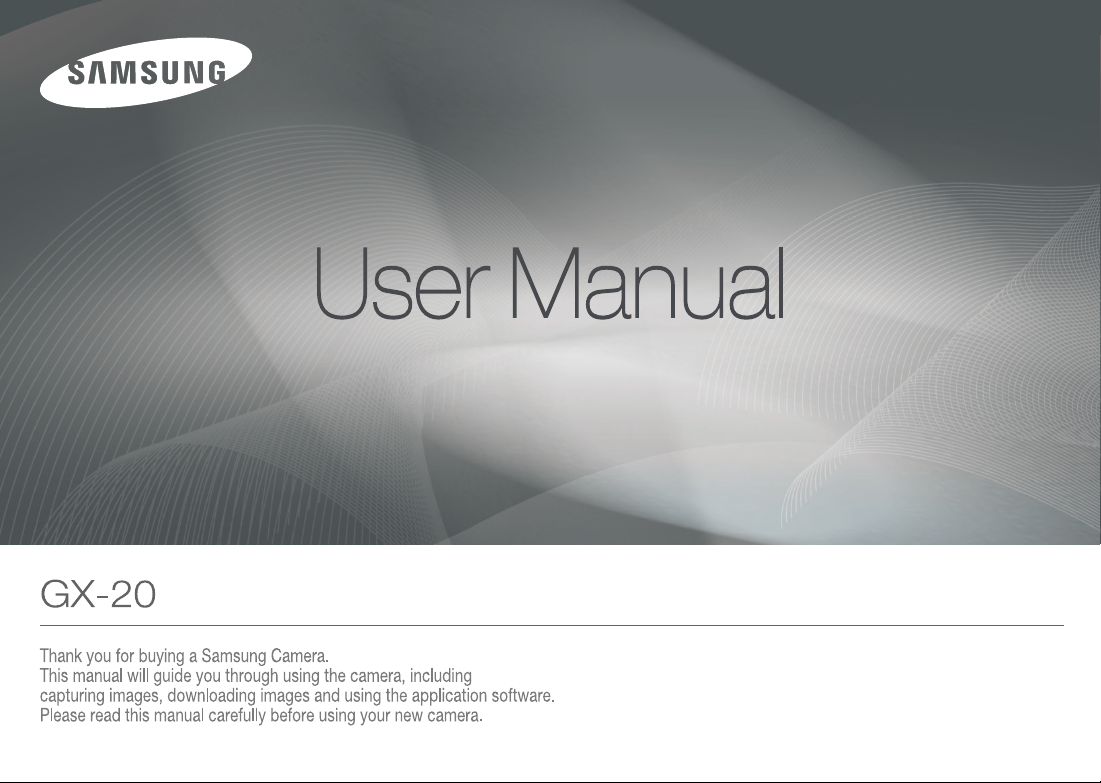
Page 2
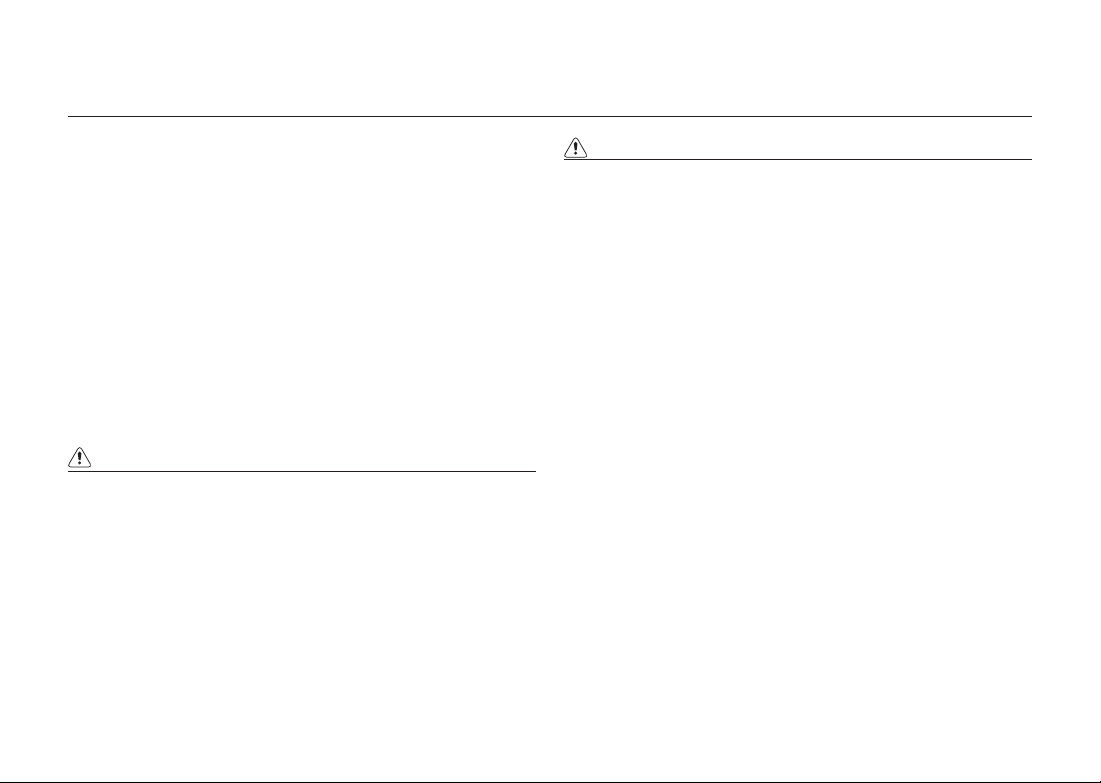
Important Safety Information
Thank you for buying a Samsung Digital Camera.
■
Prior to using this camera, please read this user manual thoroughly.
■
When you require After Sales service, please bring the camera and the
cause of the camera malfunction (such as battery, Memory card etc.) to the
After Sales centre.
■
To avoid disappointment please ensure that your camera is operating
properly well before you intend to use it (e.g. for a trip or an important
event). Samsung Cameras take no responsibility for any loss or damages
that may result from camera malfunction.
• Microsoft, Windows and Windows logo are registered trademarks of Microsoft
Corporation incorporated in the United States and/or other countries.
• All brand and product names appearing in this manual are registered trademarks
of their respective companies.
• Specifi cations are subject to change without prior notice.
• Pictures used in this user guide are to help users understand products and
the results may be different depending on the types of lenses or the shooting
environment.
DANGER
Do not attempt to modify this camera in any way. This may result in fi re, injury,
■
electric shock or severe damage to you or your camera.
Internal inspection, maintenance and repairs should be carried out by your dealer or
Samsung Camera Service centre.
Please do not use this product in close proximity to fl ammable or explosive
■
gases, as this could increase the risk of explosion.
This may cause an ignition or explosion.
Should any form of liquid or a foreign object enter the camera, do not use it. Switch off the
■
camera, and then disconnect the power source (batteries or AC Power Adapter).
You must contact your dealer or Samsung Camera Service centre.
Do not continue to use the camera as this may cause a fi re or electric shock.
Do not insert or drop metallic or infl ammable foreign objects into the camera
■
through access points e.g. the memory card slot and battery chamber.
This may cause a fi re or electric shock.
Do not operate this camera with wet hands.
■
This could pose a risk of electric shock.
DANGER indicates an imminently hazardous situation which, if not
avoided, will result in death or serious injury.
WARNING
Do not use the fl ash in close proximity to people or infants.
■
Positioning the fl ash too close to your subject’s eyes, may cause eyesight damage.
When taking photographs, never point the lens of the camera directly into very
■
strong light.
This may result in permanent damage to your eyesight
For safety reasons keep this product and accessories out of reach of children
■
or infants to prevent accidents e.g.:
• Swallowing batteries or small camera accessories. If an accident should occur,
please consult a doctor immediately.
• There is the possibility of injury from the camera’s moving parts.
Batteries and camera may become hot during prolonged use which may result
■
in camera malfunction. Should this be the case, allow the camera to sit idle for a
few minutes to allow it time to cool.
Do not leave this camera in places subject to extremely high temperatures, such as
■
a sealed vehicle, direct sunlight or other places of extreme variations in temperature.
Exposure to extreme temperatures may adversely affect the camera’s internal components and could cause a fi re.
When in use, do not cover the camera or AC Power Adapter. This may cause
■
heat to build up and distort the camera body or cause a fi re.
Always use the camera and its accessories in a well-ventilated area.
WARNING indicates a potentially hazardous situation, which, if not
avoided, could result in death or serious injury.
001
Page 3
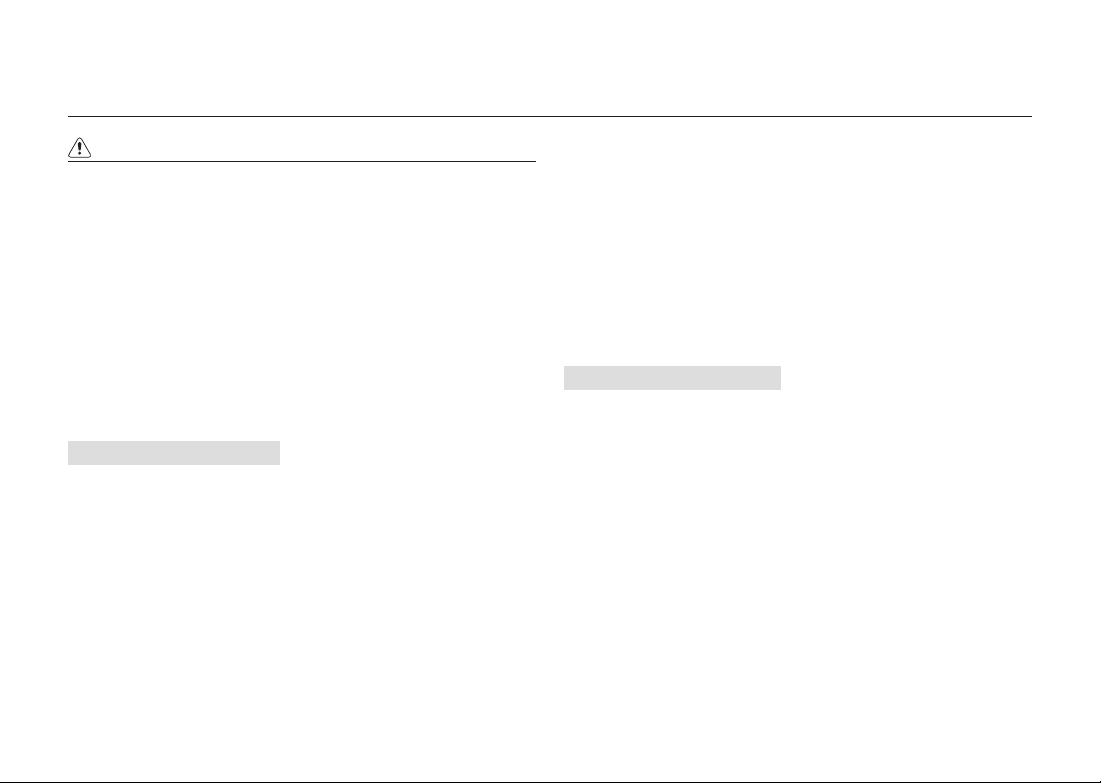
Important Safety Information
CAUTION
■
Please use the batteries in appropriate ways referring to the following:
Leaking, overheating, or burst batteries could result in fi re or injury.
• Use batteries with the correct specifi cation for the camera.
• Do not short circuit, heat or dispose of battery in fi re.
• Do not insert the batteries with polarities reversed.
Do not fi re the fl ash while it is in contact with hands or objects.
■
Do not touch the fl ash after using it continuously. It may cause burns.
If you are using the AC power adaptor be careful when moving the camera.
■
After use, always switch off the camera before unplugging the adapter
from the wall socket. Then make sure that any connector cords or cables
to other devices are disconnected before moving the camera.
Failure to do so may damage the cords or cables and cause a fi re or electric shock.
■
Only use the appropriate type of lenses recommended by your local
SAMSUNG dealer.
CAUTION indicates a potentially hazardous situation, which, if not
avoided, could result in death or serious injury.
Precautions for Battery Usage
Only use specifi ed batteries (SLB-1674) with this camera.
■
Use of other batteries can cause overheating or explosion.
Do not allow metallic or infl ammable foreign objects to come into
■
contact with the battery.
Remove the battery when not planning to use the camera for a long period
■
of time.
Otherwise the battery may leak corrosive electrolyte and permanently damage
the camera’s components.
If there is overheating in, or smoke from, the battery chamber, remove the
■
battery from the camera as soon as possible.
When doing so, take care to avoid burns. Contact your dealer or Samsung Camera
Service Centre.
Do not disassemble the battery.
■
It may cause leakage or breakage.
002
If liquid from the battery enters the eyes, wash it away immediately with
■
fresh water and consult a doctor.
It may cause loss of eyesight.
If any of the battery leakage should come in contact with skin or clothes,
■
wash the affected areas thoroughly with water.
If there is overheating in, or smoke from, the battery chamber, remove the
■
battery from the camera as soon as possible.
When doing so, take care to avoid burns. And then contact your dealer or
Samsung Camera Service Centre.
The battery is expendable and its life is shortened through use. If the
■
battery capacity is reduced by half, purchase new one.
After removing the batteries for about 30 days, the camera may be reset.
■
Precautions for Charger Usage
■
Only use the specifi ed charger with this camera.
The charger, SBC-L6 is specifi ed for this product.
Other chargers can cause fi re or electric shock. Observe the power
■
specifi cation. (100-240V only)
Only charge the specifi ed rechargeable battery (SLB-1674).
■
Failure to follow this instruction may cause fi re, electric shock or malfunction.
Do not disassemble the charger.
■
It may cause fi re, electric shock or malfunction.
If the charger smokes or overheats, stop using it immediately and contact
■
your dealer or Samsung Camera Service Centre as soon as possible.
This may cause a fi re or electric shock.
If water gets inside the camera, stop using the camera and contact your
■
dealer or Samsung Camera Service Centre.
This may cause a fi re or electric shock.
If the lightning fl ashes or thunder fi lls the air, disconnect the power plug.
■
It may cause breakage, fi re or electric shock.
If there is dirt on the plug, clear the dirt.
■
This may cause a fi re.
Page 4
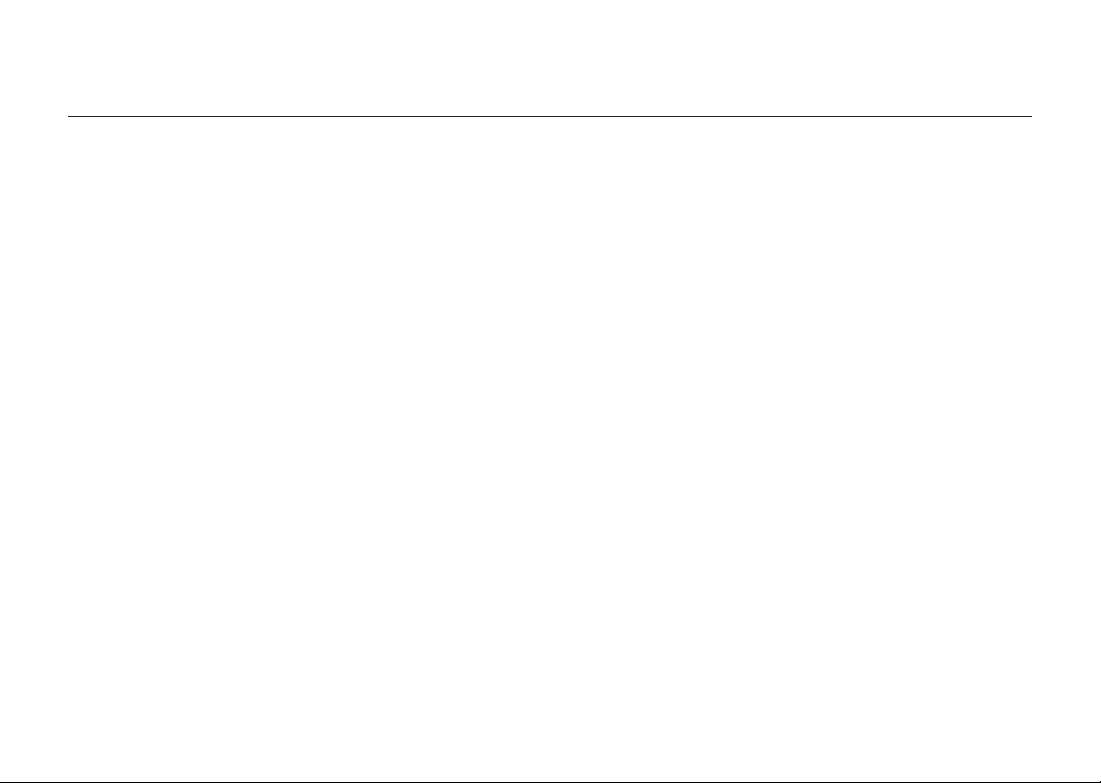
Contents
Before
Starting to
Take a Picture
Starting Basic
Shooting
(Auto mode)
012 Checking the Contents of the Package
012 What are included in the package
013 Names of Working Parts
013 Front & Top
014 Rear
015 Quick reference guide
016 Charging and Inserting the Battery
016 Charging the Battery
017 Inserting the Battery
018 Battery Level Indicator
018 Approximate Playback Time (Fully charged battery)
019 Inserting the Memory Card
020 Precautions When Using the Memory Card
021 Turning the Camera On and Off
021 Using the Vertical Battery Grip (SBG-D1V) (Sold
Separately)
022 Setting the Language and Date Information
024 Attaching and removing the lens
025 Correct methods of holding the camera
026 OIS (Optical Image Stabilization)
026 Turning On the OIS Function
026 Optical Image Stabilization
027 LCD Monitor Indications
027 While Power is On or Operating Mode Dial
028 Capture Mode
029 Playback Mode
030 Histogram Display
031 Viewfi nder Indications
031 Capture Mode
032 LCD Panel Indications
033 Using the full automatic program mode
Getting a
Better Picture
by Using More
Functions
034 Operating the shutter release button
034 Hard-to-Autofocus Subjects
035 Adjusting the Viewfi nder to Your Eyesight
035 Using the Zoom ring
036 Using the Drive Mode
038 Checking the Composition, Exposure, and
Focus Before Shooting
038 Displaying the Digital Preview
038 Using the Liveview function
039 Manual White Balance (Manual W.B.)
040 Checking the focus
040 Using Autofocus
041 Selecting the Focusing Area (AF Point)
041 Setting the Focus Position in the Viewfi nder
042 Fixing the Focus
043 Adjusting the Focus Manually (Manual Focus)
043 Using the Focus Indicator
044 Using the Viewfi nder Matte Field
045 Setting the Exposure
045 Effect of Shutter Speed and Effect of Aperture
045 Effect of Shutter Speed
045 Effect of the Aperture
046 How to Check Depth of Field
047 Selecting the Metering Method
047 Exposure Compensation
048 AE-L with AF Locked
049 Using the RAW button
050 Using the Mirror Lock Up Function
051 Self-Timer Shooting
052 Remote Control Shooting
(Sold Separately)
003
Page 5
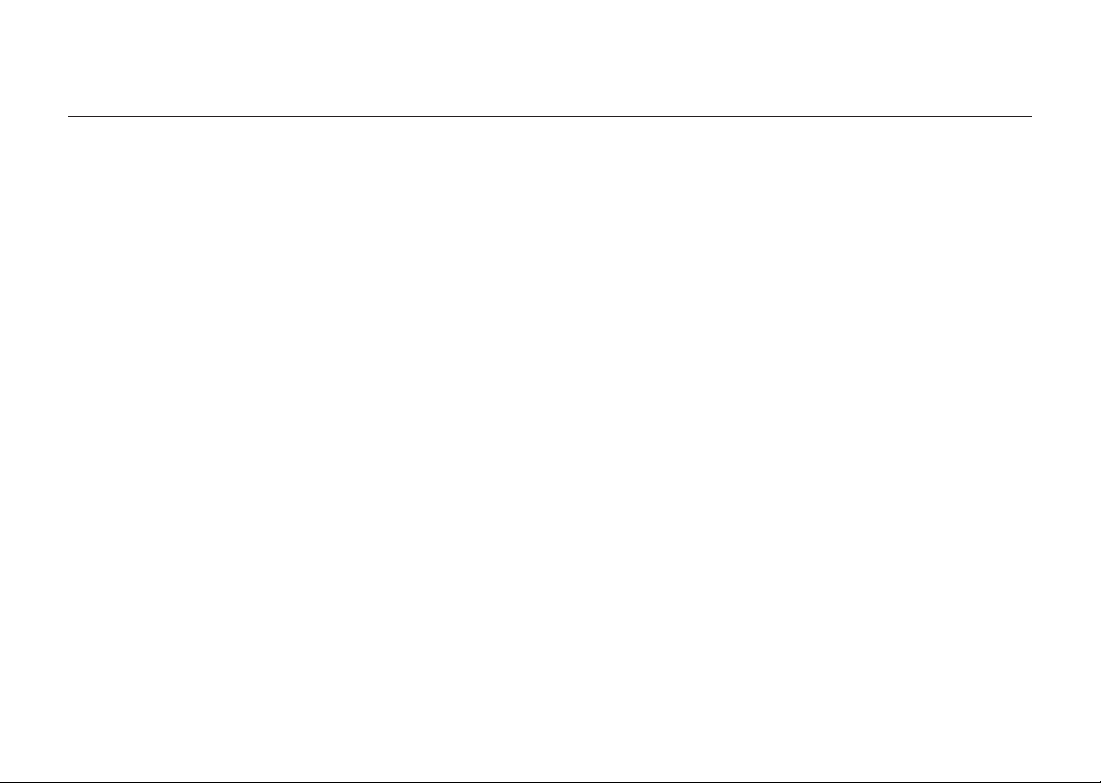
Contents
004
053 Using the Menu
053 Using the MENU button
054 Using the CAPTURE MENU
054 Picture Wizard
055 File Format
055 JPEG Size
055 JPEG Quality
056 Colour Space
056 Set RAW Button
056 Liveview
057 User Registration
057 Interval Shooting
057 Extended Bracket
058 Multi Exposure
059 Memory of Settings
059 OIS (Optical Image Stabilization)
060 Using the CUSTOM1 MENU
060 Link AF Point & AE
060 Superimpose AF Area
060 AF in remote control
061 AF Button Function
061 AF by Press Halfway
061 Catch in Focus
062 EV Steps
062 Metering Time
062 AE-L with AF Locked
062 Program Line
063 Auto EVC
063 Fine Tune when AWB
063 WB when using fl ash
063 WB Adjustable Range
064 Colour Temp. Unit
064 Noise Reduction
064 High Noise
064 ISO Display
065 ISO Steps
065 Set Max ISO Range
065 Reset Custom1
066 Using the CUSTOM2 MENU
066 E-Dial in Program / Sv / Tv / Av / TAv / M / X / B
066 Green Button in TAv&M
066 Use Aperture Ring
067 One-touch Bracketing
067 Bracketing Order
067 Remaining Count
067 Release in Charging
068 Preview Method
068 Initial Zoom
068 Auto Rotation
068 Saving Rotation Info.
069 Select Battery
069 Light of Top LCD
069 Flash in Wireless Mode
069 Reset Custom2
070 Using the SETUP MENU
070 Format
070 Beep
071 Date/Time
071 Language/
071 Guide Display
072 LCD Brightness
072 LCD colour adjustment
072 Video Out
073 USB (Selecting an external device)
073 Auto Power Off
073 Folder Name
074 Change File Name
074 Sensor Cleaning
075 Dust Removal
075 Dust Alert
076 Pixel Mapping
076 AF fi ne adjustment
076 Reset
077 Using the PLAYBACK MENU
077 Exposure Warning
077 Quick View
078 Digital Preview
078 Digital Filter
言語
Page 6
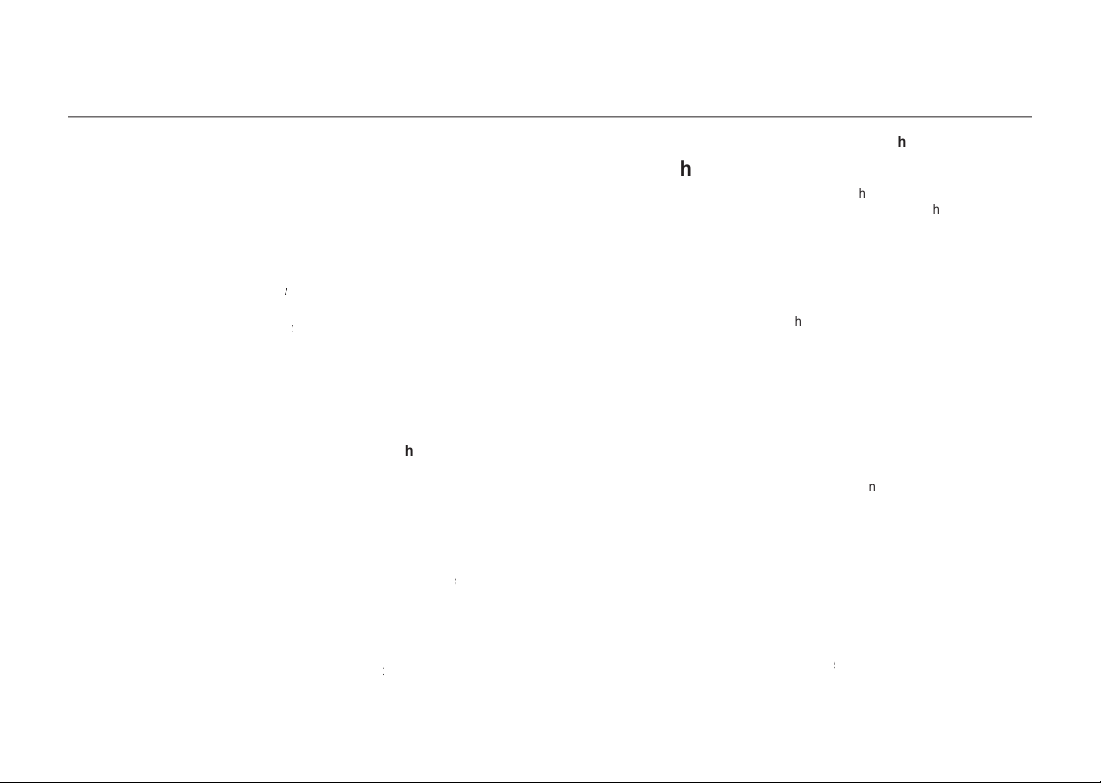
005
automatic ISO setting mod
Valu
w
Advanced
Page 7
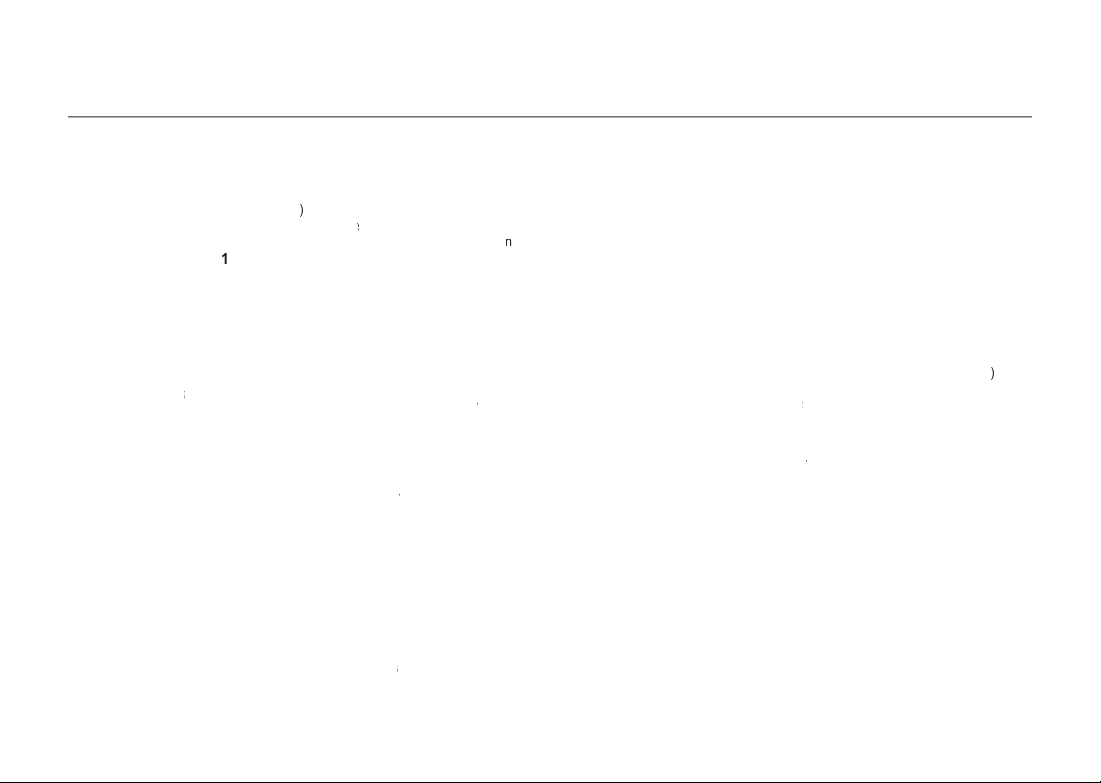
a Single Imag
y
x
Appendi
x
/
Page 8
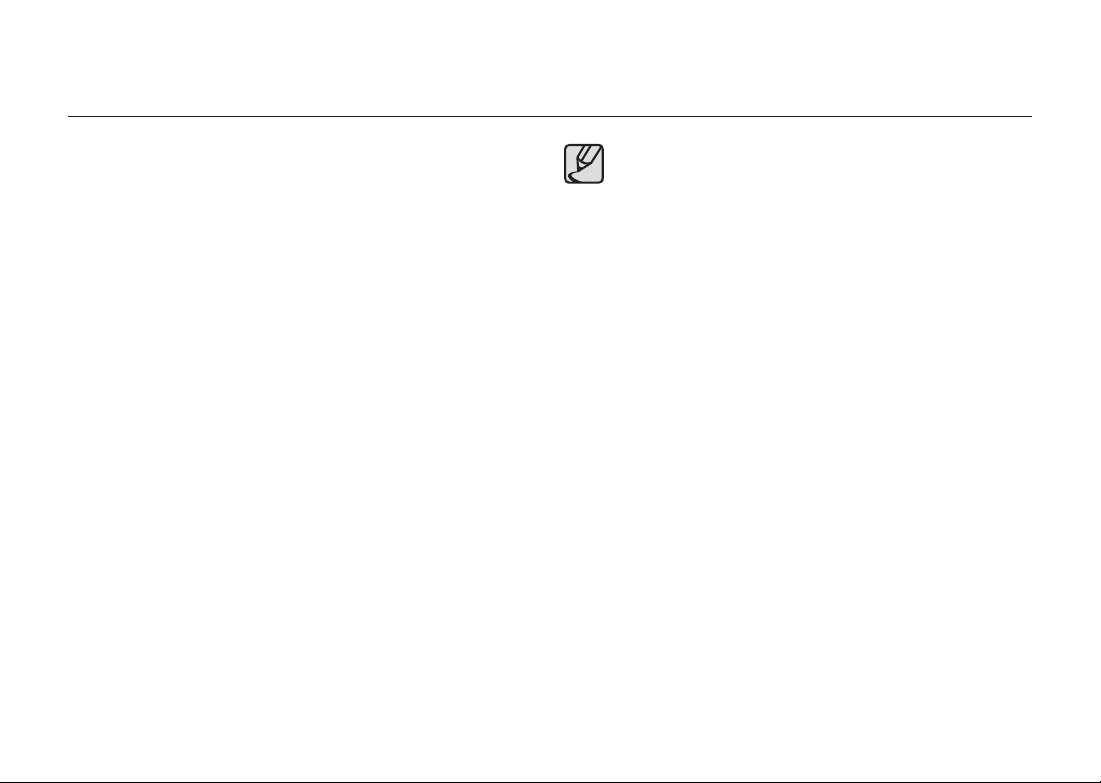
Feature
● The 14.60 effective Megapixel of SAMSUNG digital camera sensor.
(High dynamic range.)
● Built-in Optical Image Stabilization (OIS) minimizes or prevents digital images
from becoming blurred due to camera shake.
● Features an Auto-Focus sensor with 11 focusing points. The central 9 are wide
cross area sensors.
● Improved manual focusing using a viewfi nder similar to a conventional 35 mm
SLR camera, with 0.95x magnifi cation. Also features a superimpose function in
which the focus points on the viewfi nder illuminate red.
● Features a large 2.7-inch LCD monitor with 230,000 pixels and a Brightness
Adjusting function for high-precision viewing performance.
● The Large, High-Resolution LCD Monitor and clear menus make the camera
Easy to Operate.
● The SP Coated Sensor minimises dust. Any Remaining dust can be removed
with sensor clear function.
You can select JPEG or RAW image format. Or you can select JPEG and RAW
●
at the same time.
● This is a Dustproof and Damp Proof camera for safe outdoor shooting.
● Features a Digital Preview function for checking the image to ensure that the
desired result is achieved.
● The comfort and fl exibility of the continuous
LCD is available to users.
●
The Picture Wizard
can create the image you desire by adjusting the colour tone, saturation, and
contrast and so on.
function enables you to adjust image before shooting. You
function directly on the
Liveview
The captured area (view angle) will differ between the GX-20 and
35mm SLR cameras even if the same lens is used because the
format size for 35mm fi lm and the sensor are different.
Sizes for 35mm fi lm and Size of Sensor
35mm fi lm: 36mm x 24mm
GX-20 sensor: 23.4mm X 15.5mm
Angles of view being equal, the focal length of a lens used with a 35mm
camera must be approximately 1.5 times longer than that of GX-20.
To get the equivalent angle of view for a full-frame 35mm camera,
divide the focal length of the 35 mm camera by 1.5. (When you use the
GX-20 for shooting.)
Example) To get the equivalent angle of view of a 150
mm lens on a full-frame 35mm camera, you
will get “100,” dividing 150 by 1.5.
Use a 100mm lens with the GX-20.
The equivalent focal length on a full-frame 35 mm camera is calculated
in a opposite way of calculation as follows:
Example) If 300mm lens is used with GX-20
300x1.5=450
Focal length is equivalent to 450mm lens on
a 35mm camera.
Ä
Calculation method used above is to help users understand
products and the results may be different depending on the
types of lenses or the shooting environment. Calculated focal
length value is based on the difference between the 35 mm fi lm
format and camera sensor in size. (GX-20 was used as standard
to compare.)
007
Page 9
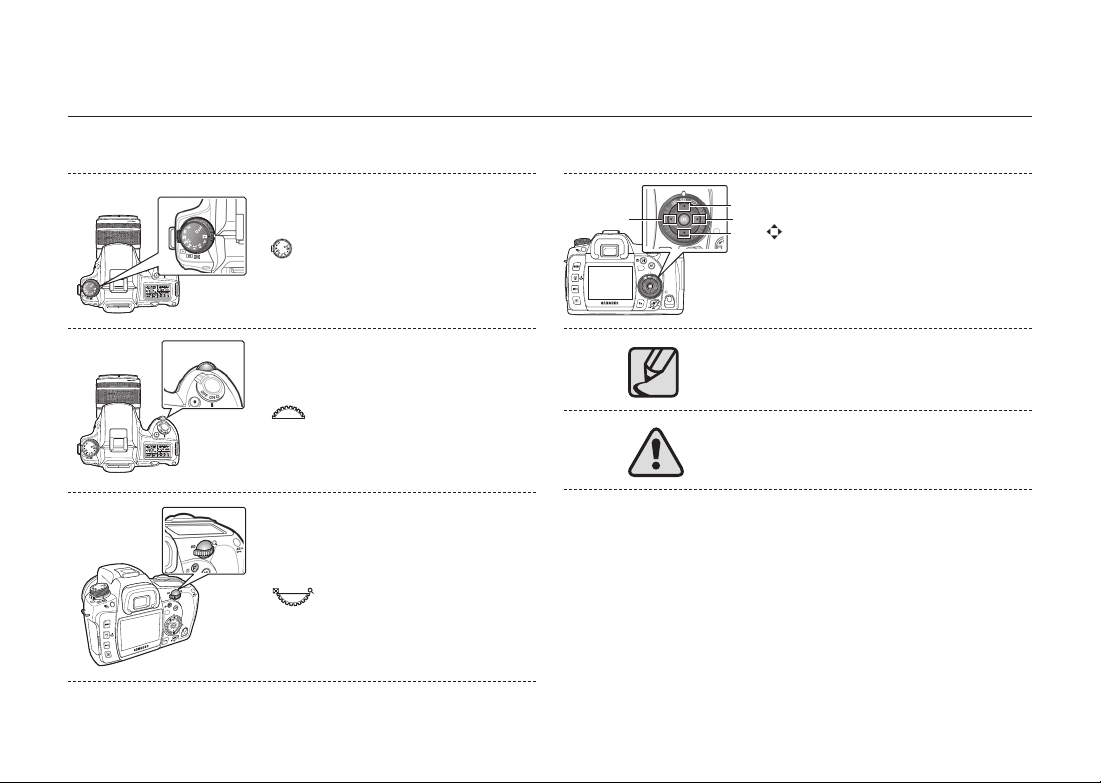
Understanding illustrated icons used in this user guide
Please read this basic information thoroughly before you start using the product.
008
( ) This icon indicates the program mode dial.
(
) This icon indicates the front dial.
( ) This icon indicates the rear dial.
◄
▲
►
(
), (▲▼), and (◄►) icons indicate the direction
▼
buttons.
(▲), (▼), (◄) or (►) icons indicates the each
direction button.
This “Note” symbol indicates information that
supplements important points of the main text.
This “Warning” symbol advises users that failure
to take or avoid a specifi c action could result in
physical harm to the user or the hardware.
Page 10
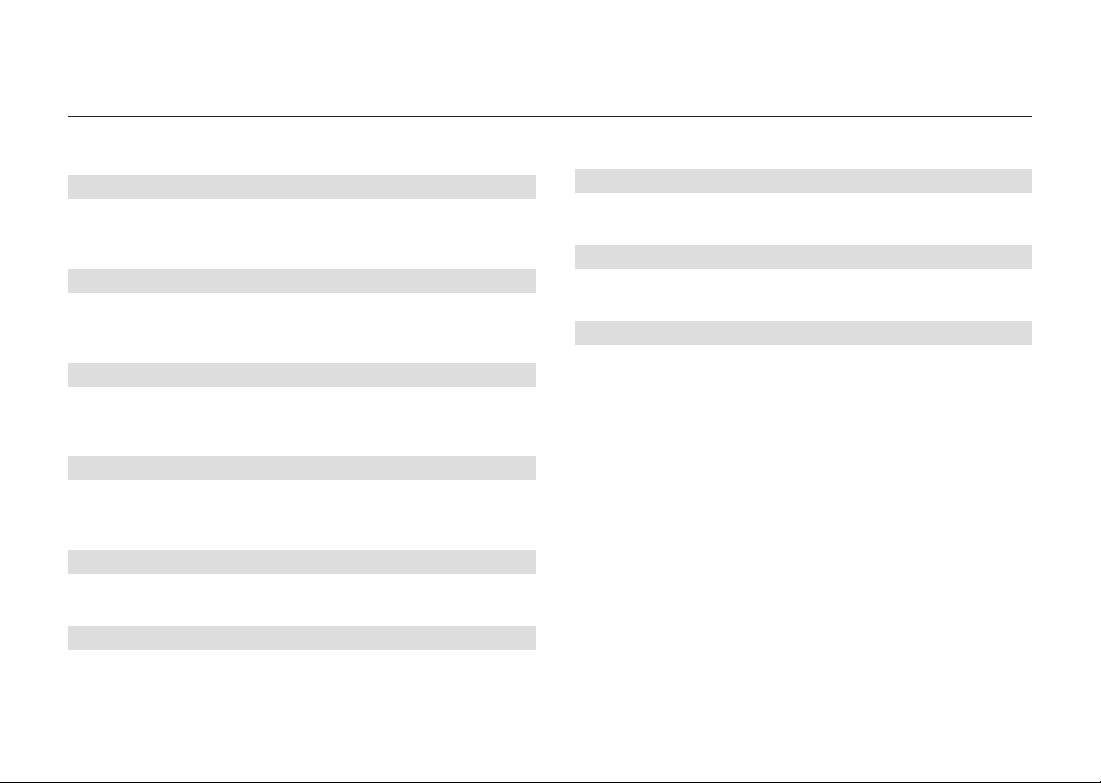
Contents of the Operating Manual
This operating manual contains the following chapters.
1. Before Starting to Take a Picture
Explains camera characteristics, accessories and the names of various
parts.
2. Starting Basic Shooting (Auto mode)
This chapter gives a quick guidelines for the fi rst time users to take a picture
using the basic shooting mode. (Auto mode.)
3. Getting a Better Picture by Using More Functions
This chapter helps users achieve a better picture by learning how to get a
camera’s angle of view, exposure, focusing the object, and so on.
4. Using Advanced Shooting Modes
This chapter explains how to use the advanced shooting mode such as Tv
(Shutter-Priority AE) mode, Av (Aperture-Priority AE) mode, and so on.
5. Using the Flash
This chapter explains how to take a picture in a dark place using the fl ash.
6. How to Playback the Images
Explains how to view or delete the picture images including how to view
images in thumbnail view on the LCD monitor.
7. Using the Software
Explains the editing software provided for your SAMSUNG digital camera.
8. How to Make a Photo Print
Explains how to make a photo print.
9. Appendix
Explains troubleshooting and introduces the special terms used in this
user guide.
009
Page 11
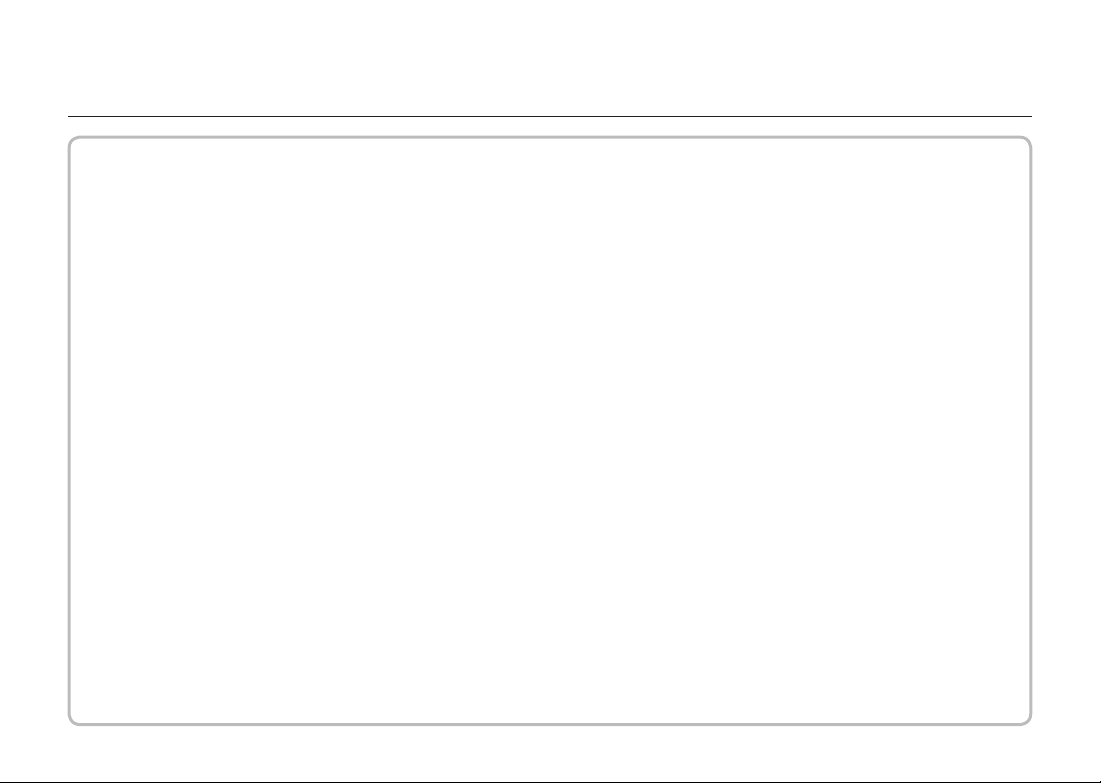
Memo
Page 12
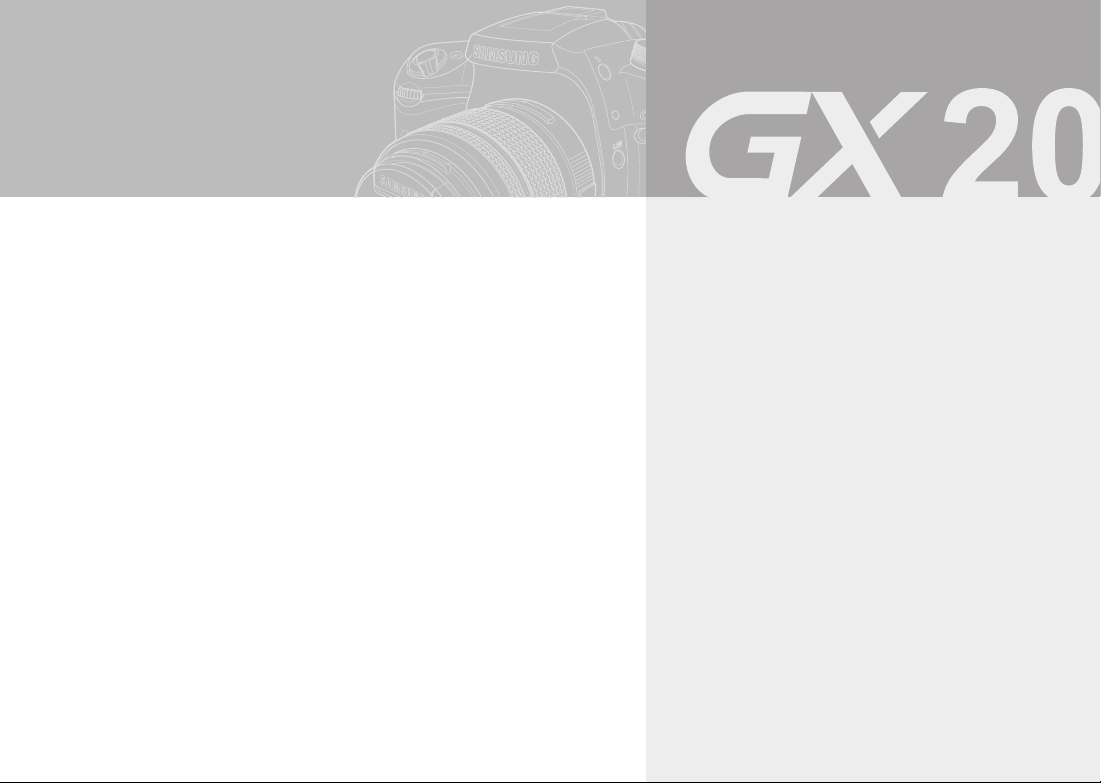
Before Starting to
Take a Picture
Explains camera characteristics, accessories and the
names of various parts.
012 Checking the Contents of the Package
012 What are included in the package
013 Names of Working Parts
013 Front & Top
014 Rear
015 Quick reference guide
016 Charging and Inserting the Battery
016 Charging the Battery
017 Inserting the Battery
018 Battery Level Indicator
018 Approximate Playback Time (Fully charged battery)
019 Inserting the Memory Card
020 Precautions When Using the Memory Card
021 Turning the Camera On and Off
021 Using the Vertical Battery Grip (SBG-D1V) (Sold Separately)
022 Setting the Language and Date Information
Page 13
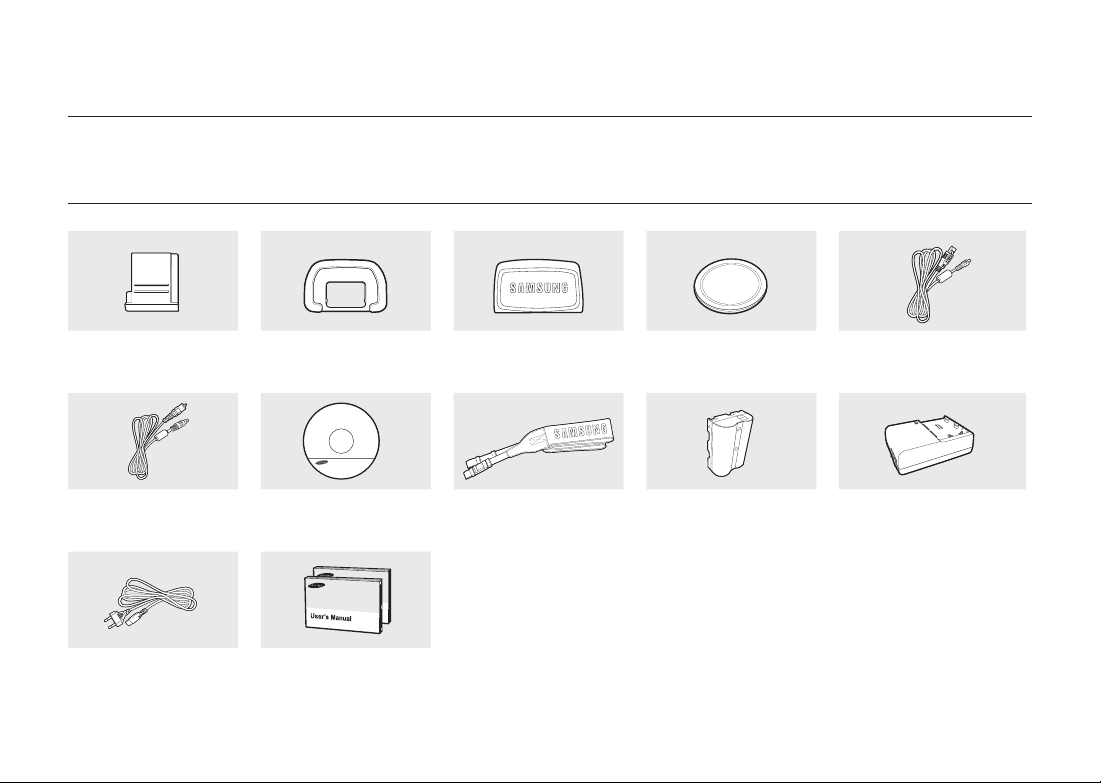
Checking the Contents of the Package
Please check that you have the correct contents before using this product. The contents can vary depending on the sales region. To buy the optional equipment,
contact your nearest Samsung dealer or Samsung service centre.
What are included in the package
Hot shoe cover
(Installed on camera)
Video cable Software (CD-ROM)
AC cord User’s Manual (AD68-01904A)/
Quick Guide (AD68-02661A)
012
Eyecup
(Installed on camera)
(AD46-00159A)
Viewfi nder cap Body mount cover
Strap Rechargeable battery
(Installed on camera)
(SLB-1674)
USB cable
Charger (SBC-L6)
Page 14
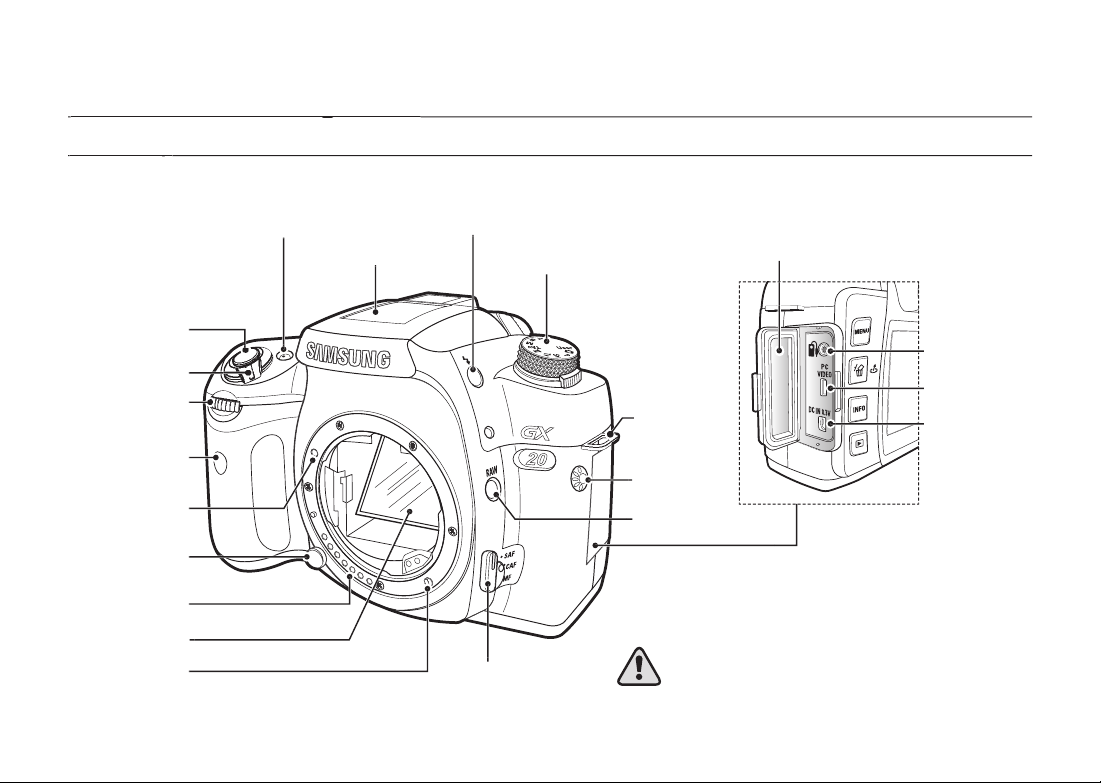
AF coupler
Page 15
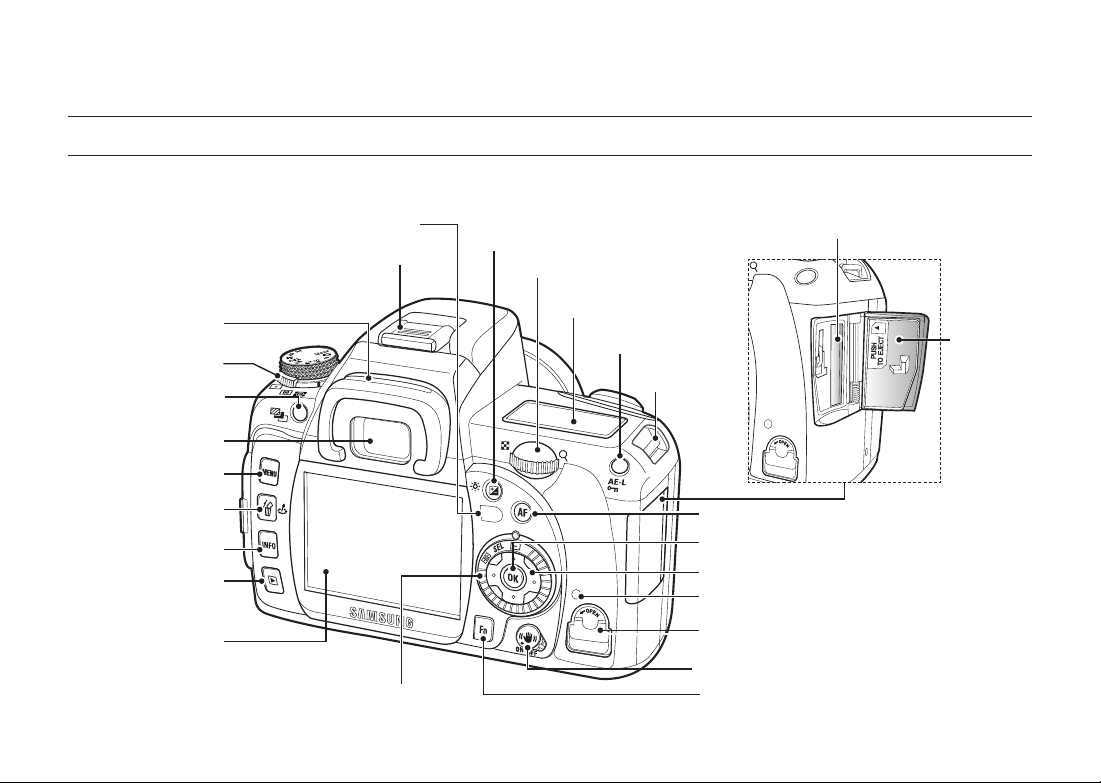
Names of Working Parts
Rear
Self-Timer lamp / Remote control receiver Exposure Compensation /
Diopter adjustment lever
Metering mode lever
Exposure bracket button
Viewfi nder
MENU button
Delete / Picture Wizard
INFO button
Playback button
LCD Monitor
014
Hot shoe
Focus point selection dial
LCD panel lamp button
Rear e-dial
LCD Panel
AE-L/Lock Button
Strap Holder
Memory Card Slot
AF Button
OK Button
Direction button
Card access lamp
Card cover lock
OIS (Optical Image Stabilization) lever
Fn Button
Memory Card
Cover
Page 16
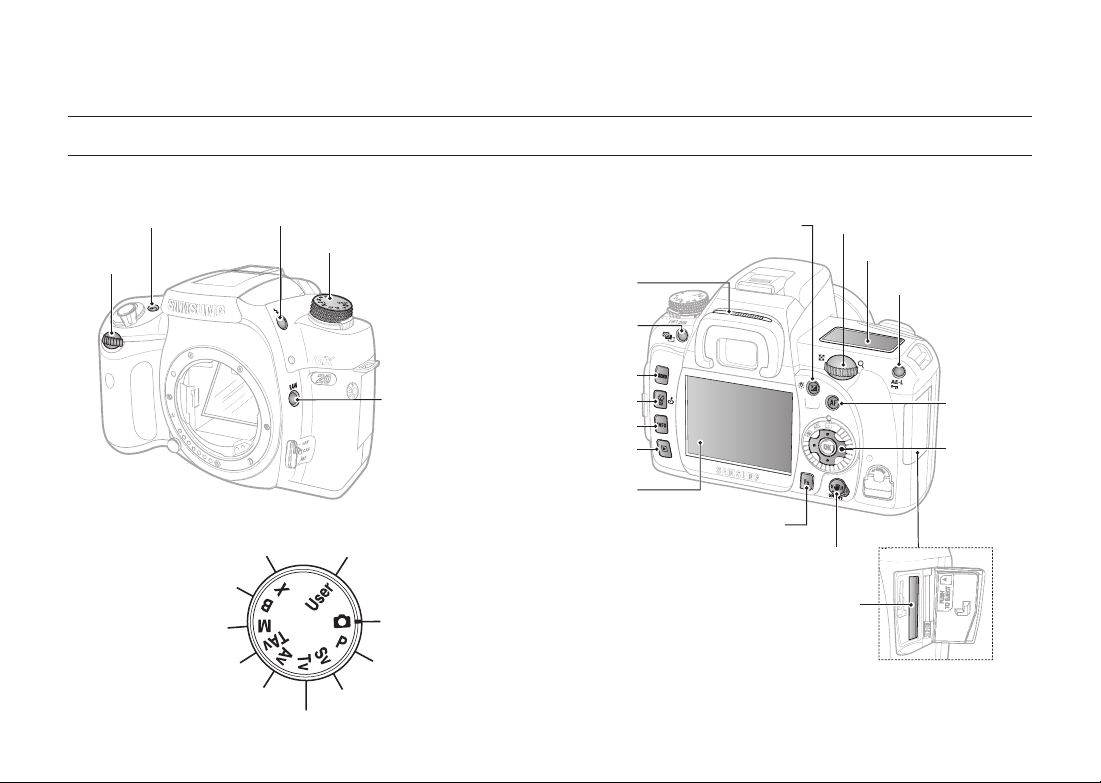
Names of Working Parts
Quick reference guide
Front
Green Button (p. 66)
Front dial (p. 53)
Flash Button (p. 99)
Mode dial
Shooting with long time
shutter speed (p. 87)
Using the manual mode to choose
your own camera settings
Using the automatic ISO
Expressing the background out of
focus (p. 84)
(p. 86)
setting mode (p. 85)
Taking a picture of a fast-moving subject (p. 83)
Mode dial (p. 33)
RAW button (p. 49)
Saving your own exposure setting and
using the stored set value (p. 89)Using the external fl ash (p. 88)
Using the full automatic
program mode (p. 33)
Using the best programmed
exposure (p. 80)
Shooting in the different exposure rates (p. 82)
Rear
Diopter adjustment lever
MENU button (p.53)
Delete / Picture Wizard
INFO button (p.28)
Playback button (p.110)
LCD Monitor (p.27)
(p.35)
Exposure bracket
button (p.90)
button (p.116)
OIS (Optical Image Stabilization) lever (p.26)
Exposure Compensation (p.47)/
LCD panel lamp button (p.69)
Fn Button (p.36)
Memory Card Cover (p.19)
Rear e-dial (p.53)
LCD Panel (p.32)
AE-L (p.48)/Lock Button (p.119)
AF Button (p.61)
Direction button
(p.8)
015
Page 17
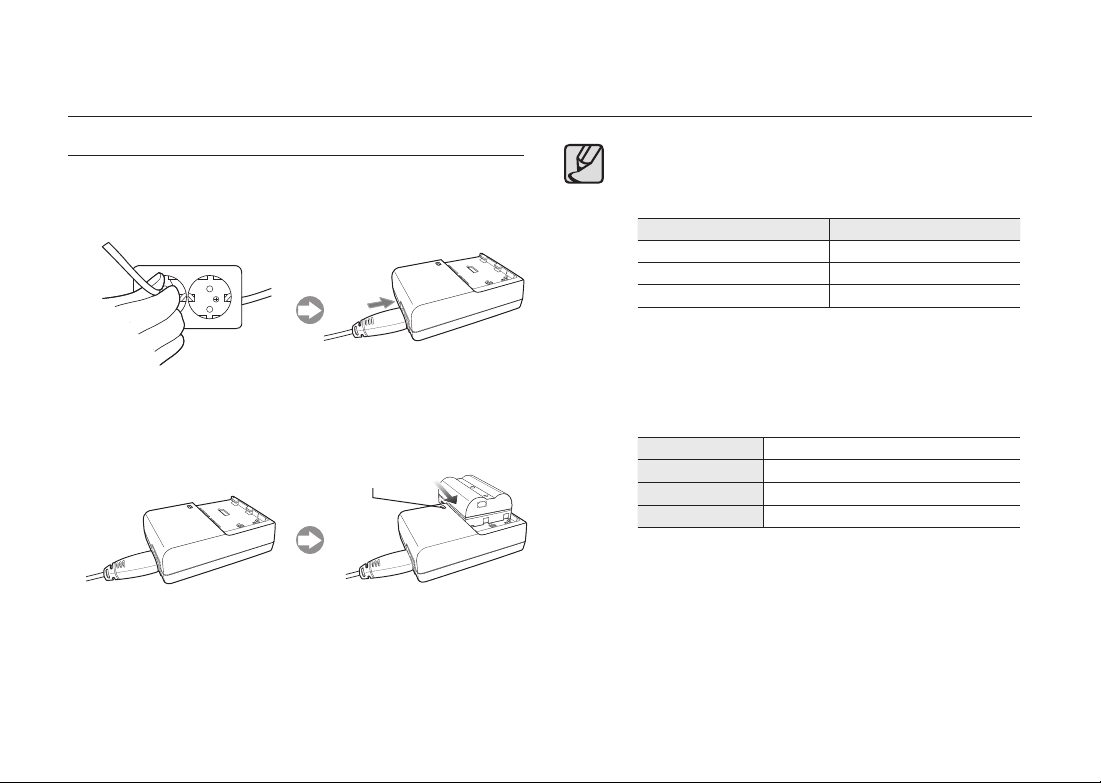
Charging and Inserting the Battery
Charging the Battery
1. Insert the supplied AC cord to the power outlet and DC input port of the
charger.
Put the battery on the charger as shown.
2.
Charging LED
● If the charging LED of the AC Charger does not turn on or blink after
inserting the rechargeable battery, please check whether the battery is
inserted correctly.
● You must check the battery charging status with the Charging LED.
Charging LED Status
Being Charged Red LED is on
Charging is complete The LED is off
Charging error Red LED is blinking
● Proper operating temperatures of the Charger are 0°C ~ 40°C.
The battery may not be charged under or over the operating
temperature (Red LED is blinking). This is not the camera malfunction.
● The period of quality guarantee of charger is 1 year and Lithium ion
rechargeable battery is 6 months.
Charger (SBC-L6)
Rated input AC100~240V (50Hz~60Hz)
Rated output DC 8.4 V / 700 mA
Dimensions 60 X 90 X 30.2 mm
Weight 86 g
● A Lithium ion battery is expendable. If the working duration of a fully
charged battery decreases sharply, purchase a new one.
016
Page 18
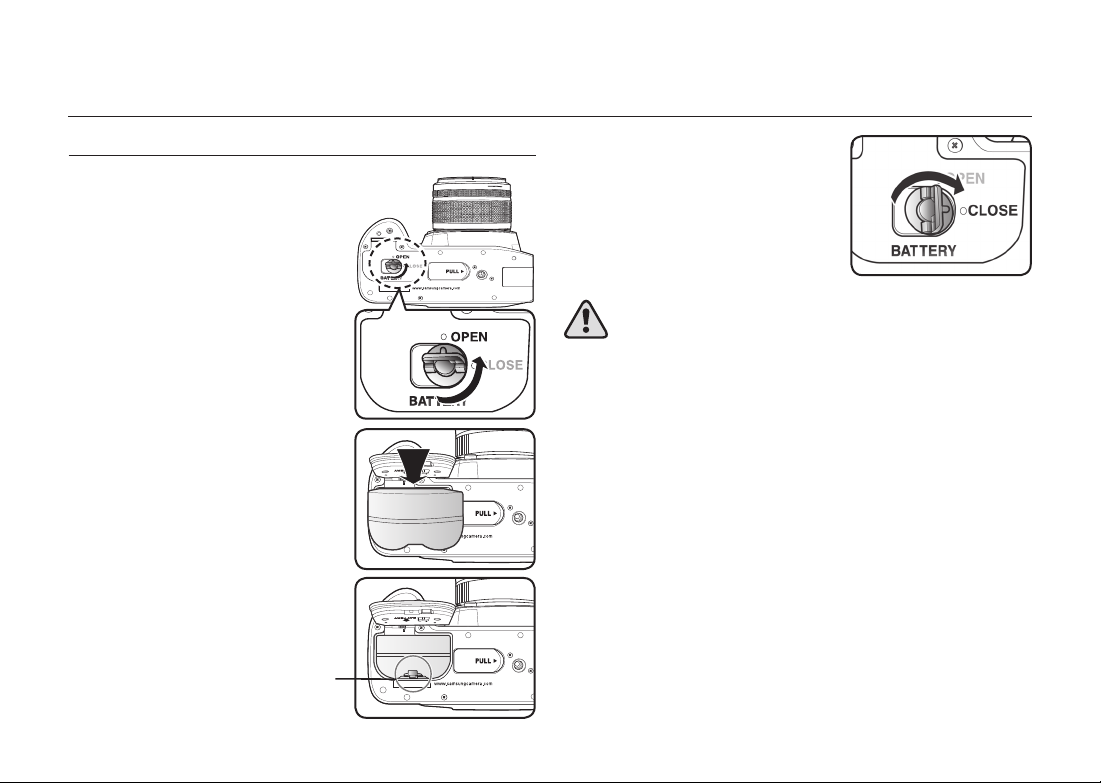
Charging and Inserting the Battery
Close the Battery cover and rotate the
Inserting the Battery
1. Rotate the Battery cover unlock lever as
shown in the illustration and open the cover.
2. Insert the battery as shown on the picture.
Battery lock lever
3.
battery cover lock lever as shown.
● Use the specifi ed battery. Problems caused by using the other battery are
not covered by the Samsung warranty.
● Do not open the battery cover or remove the batteries while the power is
on.
● Remove the batteries when you will not use the camera for a long while.
The batteries may leak.
● If the date and time settings have been reset when you insert new
batteries after a long while. If the date and time settings have been reset
when you insert new batteries after a long while, set date and time
information by using the [Date/Time] menu in the [SETUP MENU].
● Insert batteries correctly. Batteries inserted incorrectly may cause a
camera breakdown. Wipe the electrodes of the batteries before inserting.
● When the battery is removed, turn off the camera fi rst or the stored data
may be deleted.
017
Page 19
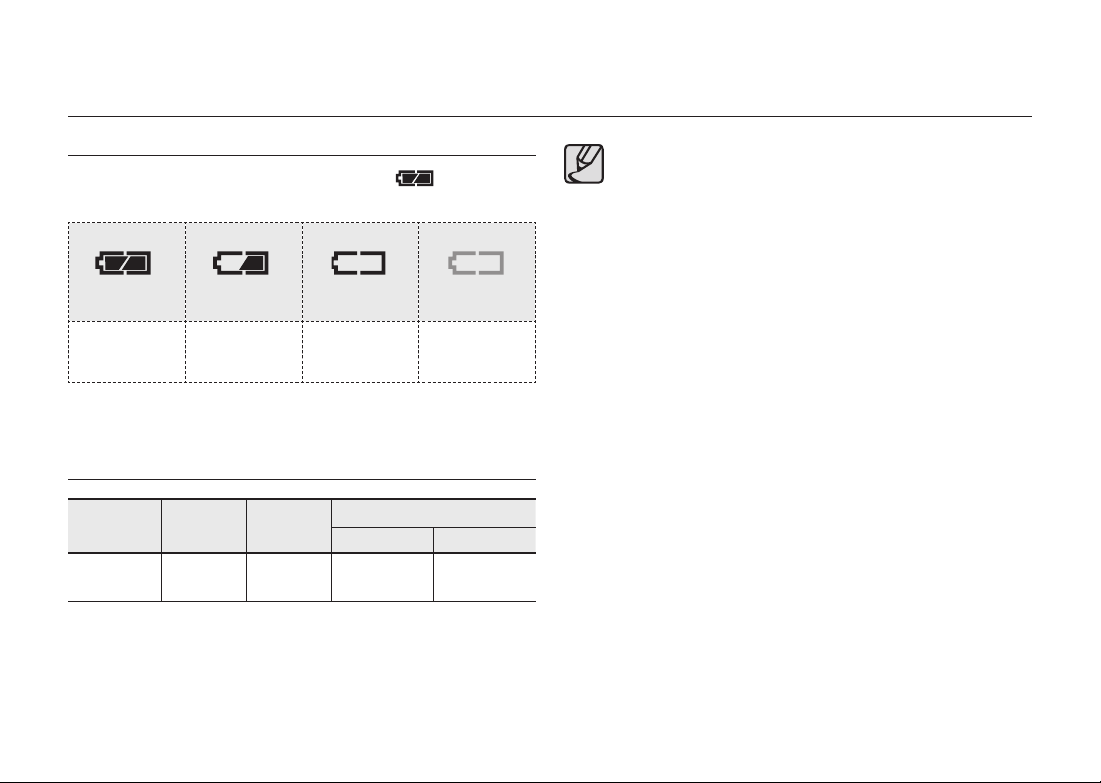
018
Battery Level Indicator
You can confirm remaining battery level by checking the displayed on the
LCD panel.
lit lit lit blink
Battery is full.
Battery is running
low.
Battery is almost
empty.
The camera turns
off after displaying
a message.
Lifetime of the battery (Fully charged battery)
Battery
Operating
Temperature
Normal
recording
Flash photography
50% use 100% use
SLB-1674 23°C
Approx. 500
Min./1,000
Approx. 430 Min./
860
Approx. 400 Min./
800
These figures are measured under Samsung’s standard conditions and shooting
conditions and may vary depending on the user’s methods.
● Battery performance temporarily decreases while being used in cold
conditions. When using the camera in cold climates, have extra batteries
on hand and keep them warm in your pocket. Battery performance will
return to normal when returned to room temperature.
● Have extra batteries ready when travelling overseas, taking pictures in
cold climates, or when you will be taking a lot of pictures.
● An AC Power Adapter (SAC-82, sold separately) is available to use while
you use the LCD monitor for a long time or connect your camera to a PC.
● The life time of the battery may differ depending on the focal lenth of the
lens mounted in the camera body.
Charging and Inserting the Battery
Page 20
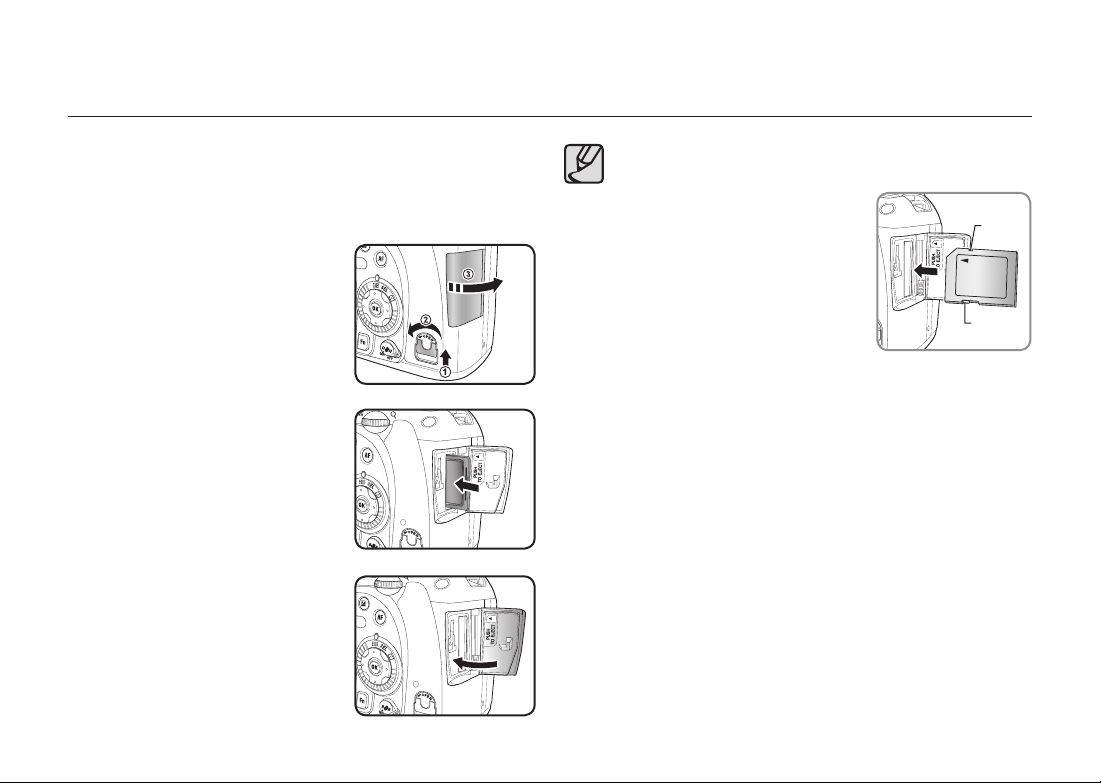
Inserting the Memory Card
■ SD / SDHC memory card and Multi Media Card can be used with this
camera.
■ Captured images are recorded on the Memory Card. Make sure the camera
is turned off before inserting or removing the Memory Card.
Lift up the Card Cover Lock as shown
1.
(
) and rotate it to the OPEN position
①
(②) (Card cover opens (③)).
Have the front of the memory card facing
2.
toward the LCD monitor and insert the
memory card.
- Press the memory card one more time to
remove it out of the memory card slot.
3. Close the Card cover.
● Do not remove the Memory Card while card access lamp is lit.
● Always format new Memory Cards before use. Also format Memory Cards
used with other cameras.
● If the memory card cover is left open, the
power will not turn on.
● Make sure the memory card is correctly
positioned before inserting it into the
camera.
Fitting
groove
Lock
button
019
Page 21
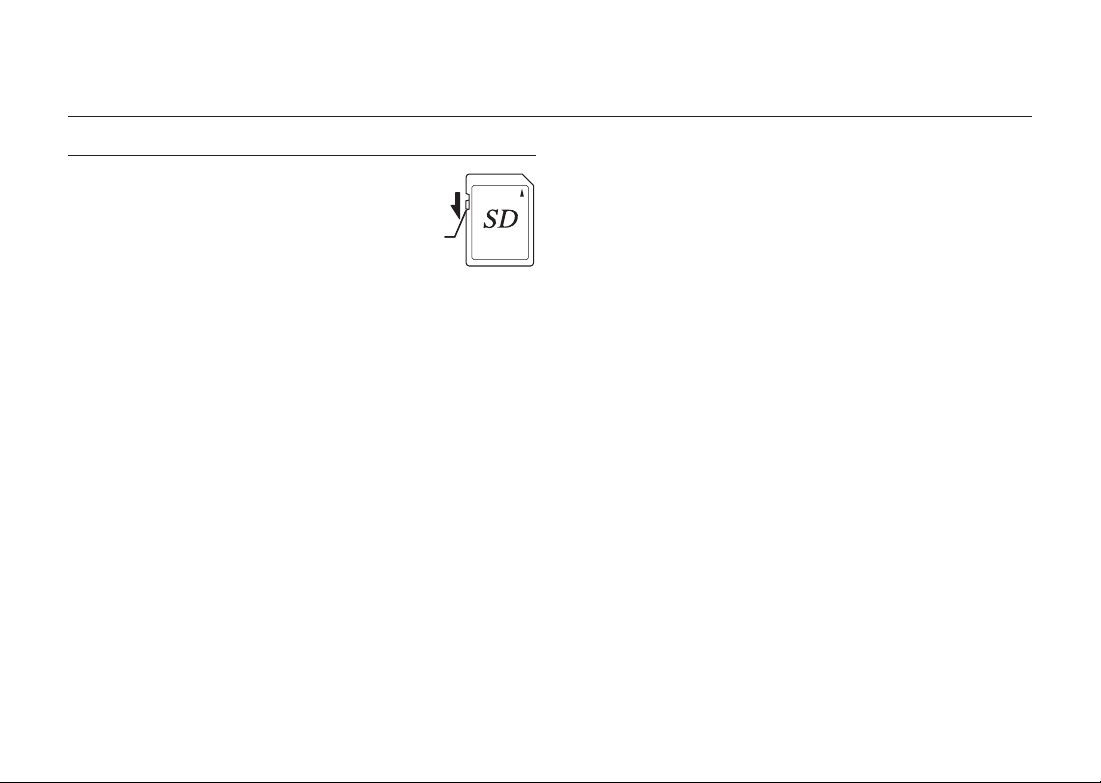
Inserting the Memory Card
Precautions When Using the Memory Card
● The Memory Card(SD/SDHC CARD) is equipped
with a write-protect switch. Setting the switch to
LOCK protects the existing data by preventing the
recording of new data, deletion of existing data or
formatting of the card.
● Care should be taken when removing the Memory
Card immediately after using the camera because
the card may be hot.
● Do not remove the Memory Card or turn the camera off while data is being
saved to the card, images are being played back, or the camera is connected to
a computer with the USB cable. This may cause the data to be lost or the card to
be damaged.
● Do not bend the Memory Card or subject it to violent impact. Keep it away from
water and store away from high temperatures.
● Do not remove the Memory Card during formatting. The card may be damaged
beyond use.
● Data on the Memory Card may be deleted in the following circumstances.
Samsung Camera does not accept any liability for data that is deleted if
(1) The Memory Card is mishandled by the user.
(2) The Memory Card is exposed to static electricity or electrical interference.
(3) The card has not been used for a long time.
(4) The card is ejected or the battery is removed while the data on the card is
being recorded or accessed.
● The Memory Card has a limited service life. If it is not used for a long time, the
data on the card may become unreadable. Be sure to regularly make a backup
of important data on a computer.
Write-protect
switch
● Avoid using or storing the card where it may be exposed to static electricity or
electrical interference.
● Avoid using or storing the card in direct sunlight or where it may be exposed to
rapid changes in temperature or to condensation.
● For information on compatible Memory Cards, visit the Samsung Camera
website or contact your nearest Samsung Camera customer service centre.
● Always format new Memory Cards. Also format Memory Cards used with other
cameras.
● When you format the memory card, the capacity of the memory card may appears less than it is written in the product label.
020
Page 22
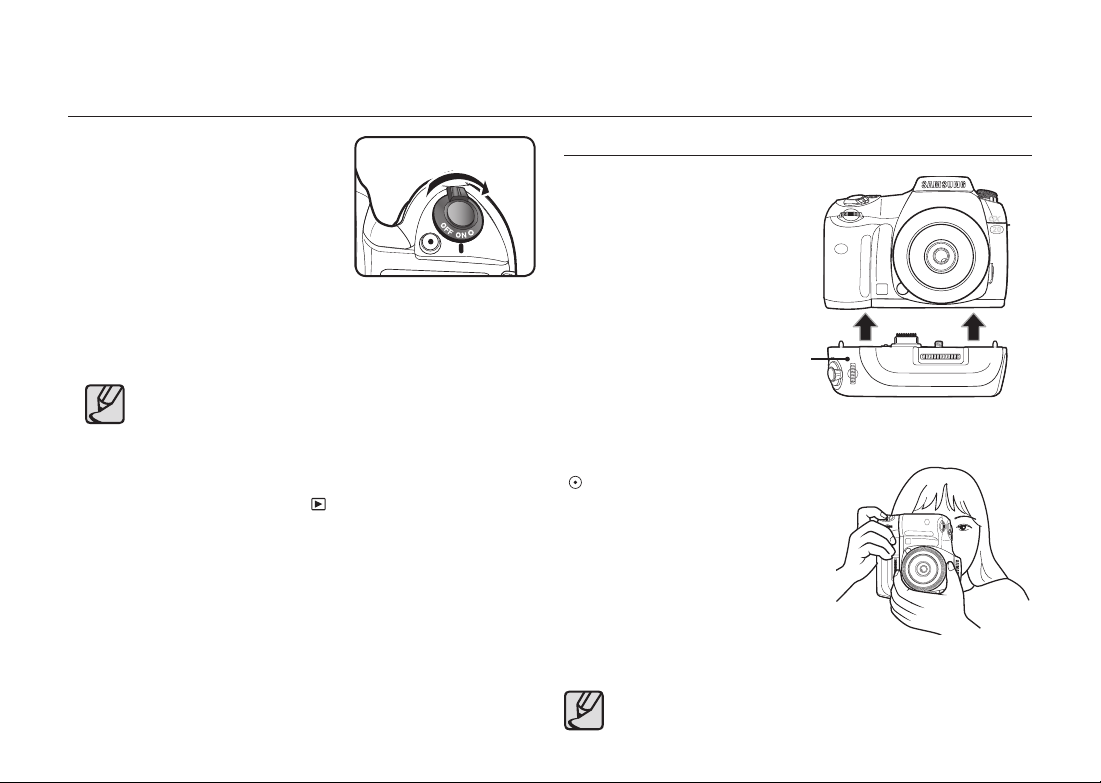
Turning the Camera On and Off
1. Move the main switch to the ON
position.
2. The LCD panel and the monitor are turned on.
Now you can take a picture using the camera.
● Always turn the camera off when not in use.
● The power will automatically turn off when you do not perform any
operations within a set period of time. (Default setting is 1 minute) You
can change the setting on the [Auto Power Off] menu of the [SETUP
MENU] menu. To turn on the camera again, rotate the main switch or
refer to the followings.
- Press the shutter button halfway down.
- Press the playback button (
- Press the INFO button.
).
Using the Vertical Battery Grip (SBG-D1V) (Sold Separately)
Using the battery grip gives you a more
comfortable position while shooting with
a vertical angle of view.
Battery grip
▲ Installing the battery grip
Battery grip supports the green button
) function while you can still adjust the
(
exposure using the battery grip.
▲ Vertical position when using
the battery grip
For more detailed information about the battery grip, please refer to the battery grip owner’s manual.
021
Page 23
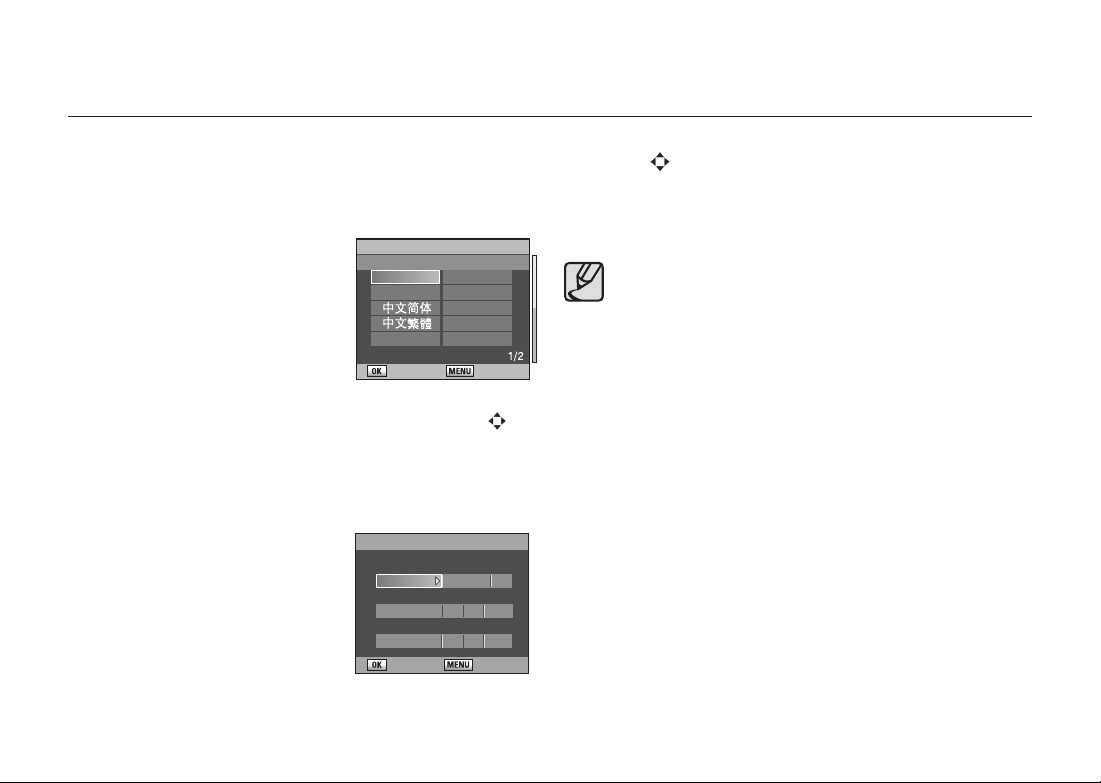
Setting the Language and Date Information
The fi rst time the camera is turned on after purchasing, the [INITIAL SETTINGS]
screen appears on the LCD monitor. Follow the procedure below to set the
language displayed on the LCD monitor and the current date and time. Once
setting is done, these will not need to be set again when turning your camera on.
1. The following screen appears when you
turn on the camera for the fi rst time.
2. Select the language you want to use using the direction buttons (
INITIAL SETTING
Language/
English
한국어
Français
: Set : Cancel
㿔䁲
Deutsch
Español
Português
Italiano
Svenska
) on
your camera, and then press the OK button
• English, Korean, Chinese (traditional / simplifi ed), French, German, Spanish,
Portuguese, Italian, Swedish, Dutch, Danish, and Russian.
3. The current date and time can be set on
the following screen.
INITIAL SETTING
Date/Time
Type
Date
Time
mm/dd/yy 24h
01 01 2008
00 00
: Set
: Cancel
4. Select [Type], [Date], and [Time] for the display by pressing the direction
buttons (
).
5. Press the OK button to save.
If the date and time information is already set and you want to to make a
change, set date and time information by using the [Date/Time] menu in the
[SETUP MENU].
022
Page 24
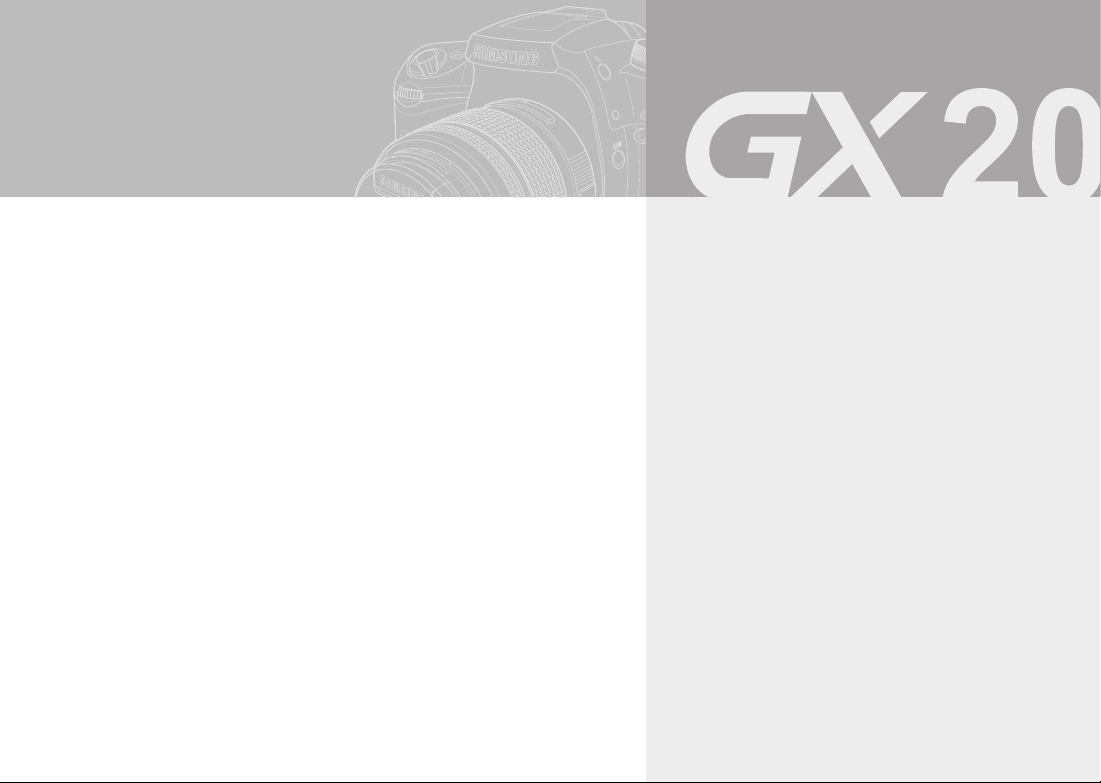
Starting Basic Shooting
(Auto mode)
This chapter gives a quick guide lines for the fi rst time users to take a
picture using the basic shooting mode. (Auto mode.)
024 Attaching and removing the lens
025 Correct methods of holding the camera
026 OIS (Optical Image Stabilization)
026 Turning On the OIS Function
026 Optical Image Stabilization
027 LCD Monitor Indications
027 While Power is On or Operating Mode Dial
028 Capture Mode
029 Playback Mode
030 Histogram Display
031 Viewfi nder Indications
031 Capture Mode
032 LCD Panel Indications
033 Using the full automatic program mode
034 Operating the shutter release button
034 Hard-to-Autofocus Subjects
035 Adjusting the Viewfi nder to Your Eyesight
035 Using the Zoom ring
036 Using the Drive Mode
Page 25
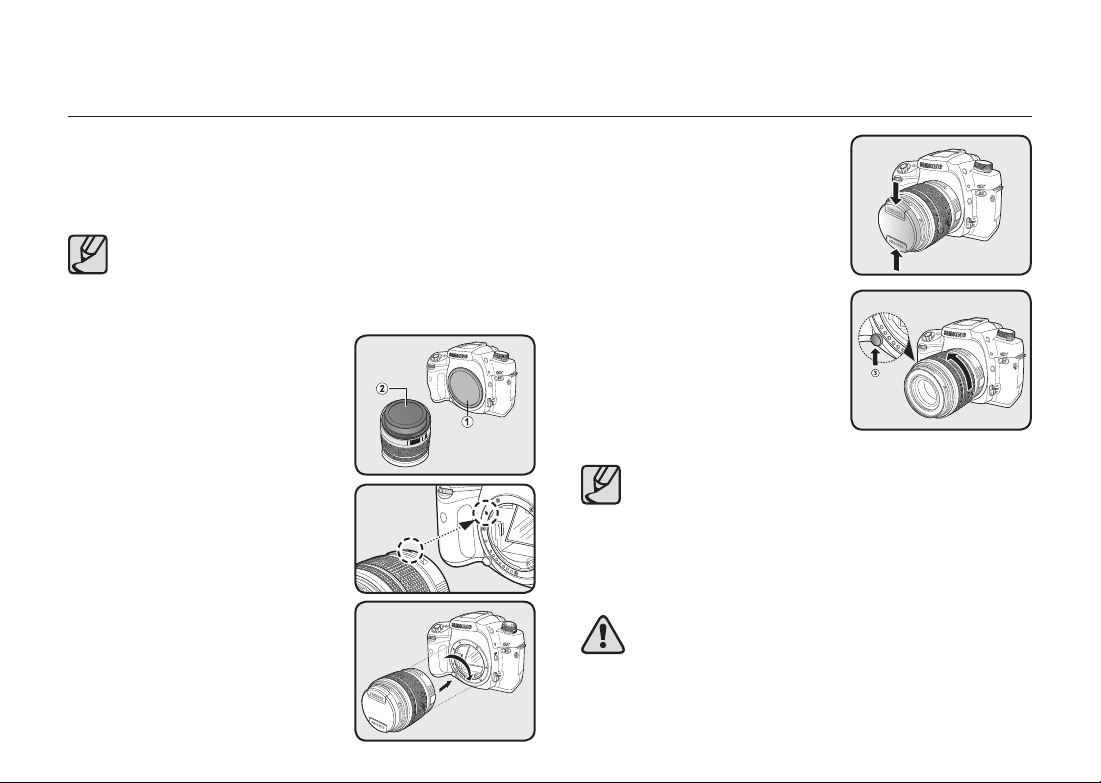
Attaching and removing the lens
For additional use of lenses, please check lenses available to be used at
Customer Service. Some functions are restricted when lenses are not set
to Aperture A (Auto). To allow shutter release, set [
CUSTOM2 MENU
[
1. Check that the camera is off.
2. Remove the body mount cover (
lens mount cover (
lens down with the lens mount side facing
upward to avoid damage.
3. Align the red dots on the camera and the
lens, and secure by turning the lens
clockwise until it clicks. After attaching,
check that the lens is secure. Also check
that the red dots of the lens are on top
and the attached portion does not move
sideways.
] menu.
Turn the camera off before attaching or removing the lens to prevent
unexpected lens problems.
) and
). Be sure to put the
②
①
Use Aperture Ring
] in
4. Remove the front lens cap by pushing the
indicated portions inward.
5. To detach the lens, hold down the lens
unlock button (
counterclockwise.
) and turn the lens
③
● The body mount cover (①) is a cover to prevent damage during
shipping.
● We assume no responsibility nor liability for accidents, damages and
malfunctions resulting from the use of lenses made by other manufacturers.
● The camera body and lens mount incorporate lens information
contacts and an AF coupler. Dirt, dust, or corrosion may damage the
electrical system. Clean the contacts with a soft dry cloth.
Attaching and removing the lens must be done in a clean place. Please
avoid contact with liquid water. If the camera’s body or the lens gets wet or
dirty, camera malfunction may occur.
024
Page 26
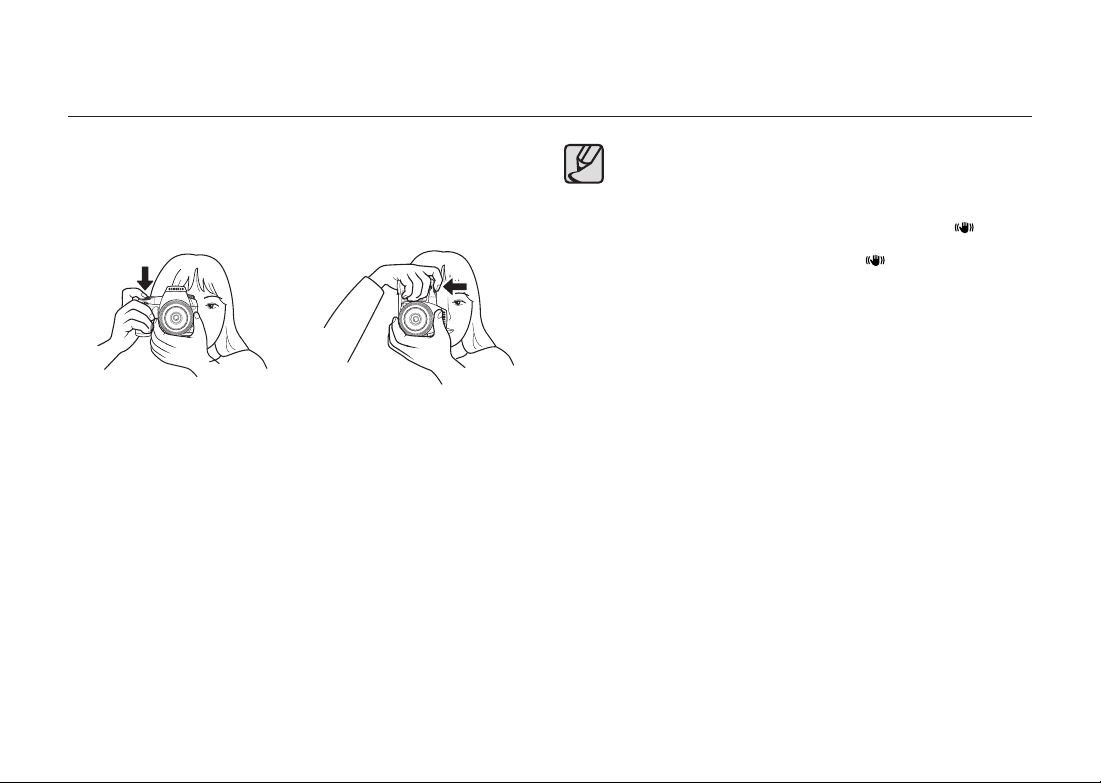
Correct methods of holding the camera
How you hold the camera is important when taking pictures.
- Use your both hands while taking a picture to prevent from the camera shake.
Try to avoid any slight movement while shooting.
▲
Horizontal position ▲Vertical position
● To reduce camera shake, support your body or the camera on a solid
object such as a table, tree, or wall.
● Although there are individual differences among photographers, the
slowest recommended shutter speed for a handheld camera is generally
1/ (focal lengthx1.5). For example, it is 1/75 of a second for a focal length
of 50mm and 1/150 of a second for 100mm. A tripod or OIS (
should be used for shutter speeds slower than this.
● When using the tripod, do not use the OIS (
may be blurred due to the oscillation of the OIS sensor.
● To reduce the camera shake while using a telephoto lens, use the tripod
that is heavier than the total weigh of the camera and the lens.
) function as the image
) function
025
Page 27
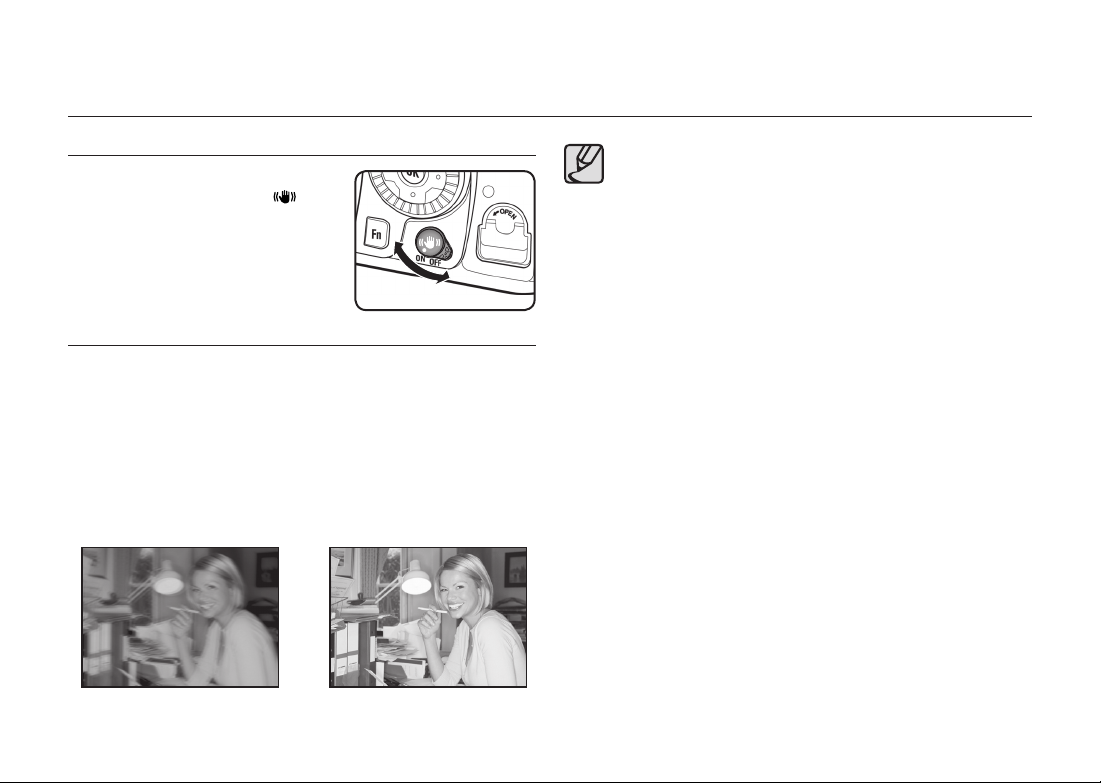
OIS (Optical Image Stabilization)
Turning On the OIS Function
Turn on the OIS switch. When the shutter
release button is pressed halfway,
appears
in the viewfi nder and the OIS function turns on.
Optical Image Stabilization
The OIS function reduces camera shake that occurs when the shutter
release button is pressed. This is useful for taking pictures in situations where
camera shake is likely to occur. The OIS function allows you to take pictures
at approximately 2 to 3.5 steps slower shutter speed without the risk of the
camera shake. The OIS function is ideal when taking pictures in the following
situations.
- When taking pictures in dimly lit locations, such as indoors, at night, on cloudy
days and in the shade
- When taking telephoto pictures
▲
Blurred picture
026
▲
Picture taken with the OIS function
● The OIS function does not compensate for blurring caused by
movement of the subject. To take pictures of a moving subject,
increase the shutter speed.
● The OIS function may not fully reduce camera shake when taking
close-up shots. In this case, it is recommended that the OIS function
be turned off and the camera be used with a tripod.
● The OIS function will not fully work when shooting with a slower shutter
speed, for example when shooting a moving subject or night scenes.
In this case, it is recommended that the OIS function be turned off and
the camera be used with a tripod.
● Turn the OIS switch off if you will not be using the OIS function.
● The OIS function will not fully work (for about 2 seconds) right after
turning on the camera or restoring from Auto Power Off. Wait for the
OIS function to become stable before gently pressing the shutter
release button to take a picture. Press the shutter release button
halfway. The camera is ready to take pictures when icon appears in the
viewfi nder.
● Be sure to turn off the OIS switch when using the camera with a tripod.
● The OIS function automatically turns off in the following situations.
When using self-timer, remote control shooting, bulb shooting, or
wireless mode with an external fl ash.
● For more information about OIS(Optical Image Stabilization), see page
59.
Page 28

LCD Monitor Indications
The following indicators appear on the LCD monitor depending on the status of
Detailed Information
the camera.
Extended Bracket
LCD monitor
Custom mode
While Power is On or Operating Mode Dial
Button guide
Guides appear on the LCD monitor for 3 seconds when powered on or setting
dial mode ( ).
You can set the specifi c time the guides will appear on the LCD monitor for.
Select the desired time from [SETUP MENU] > [Guide Display].
Battery status
Focus Point position information
Drive mode/
Flash mode
Indicators [Metering type], [Focus Point Information], [White balance],
and [Sensitivity] only appear when a setting other than the default setting is
selected.
Metering type
AF mode
Automatic Program
Exposure
Enable AF
Date and time
White balance
Sensitivity
OIS (Optical Image
Stabilization)
Shooting mode
(Mode dial position)
e-dial information
027
Page 29
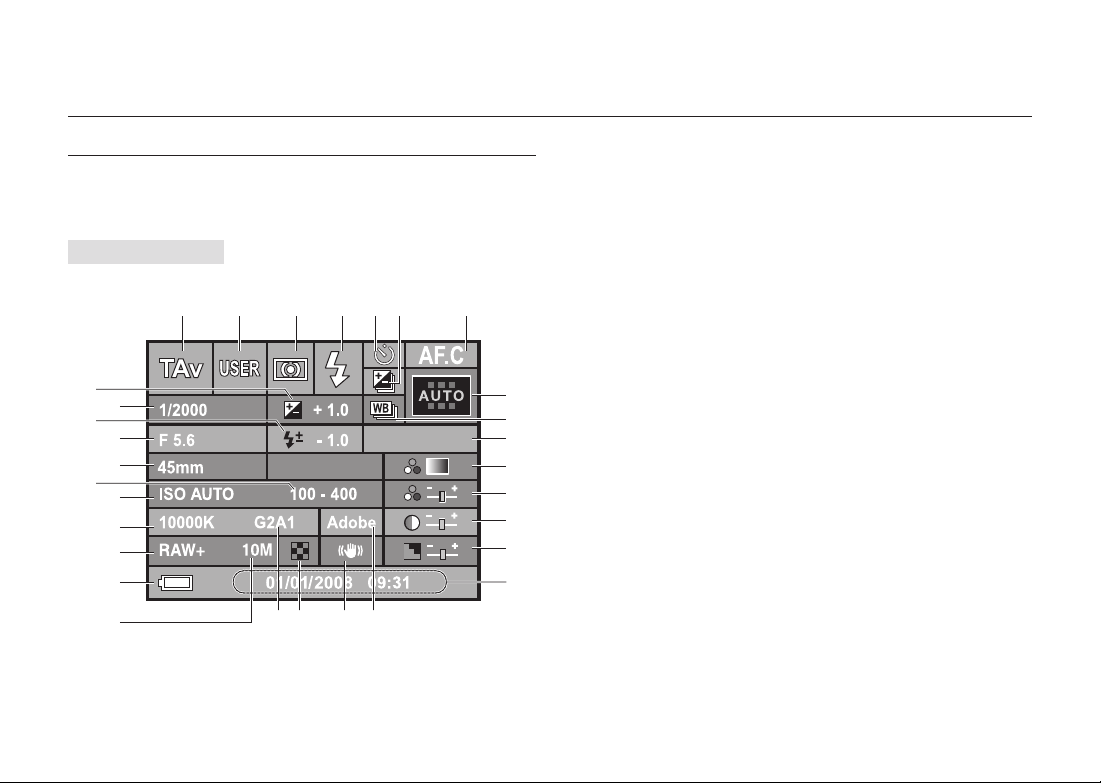
LCD Monitor Indications
Capture Mode
Press the INFO button in capture mode to display the capture function settings
on the LCD monitor.
Detailed Information
123456 7
30
29
28
27
26
25
24
23
22
21
20 19 18 17 16
Standard
8
9
10
11
12
13
14
15
1. Shooting mode
2. Custom mode
3. Metering mode
4. Flash mode
5. Drive mode
6. Exposure Bracket /
Multi Exposure
7. AF mode
8. Focus point location
9. Extended Bracket
10. Picture Wizard mode
11. Colour Tone
12. Saturation
13. Contrast
14. Sharpness
15. Date and time
16. Colour space
17. OIS (Optical Image Stabilization)
18. Quality level
19. BA compensation value (GM) /
BA compensation value (BA)
20. Recorded pixels
21. Battery Status
22. File type
23. White balance
24. ISO sensitivity
25. ISO range (Auto)
26. Lens focal length
27. Aperture Value
28. Flash Exposure Value
29. Shutter Speed
30. Exposure Compensation Value
028
Page 30
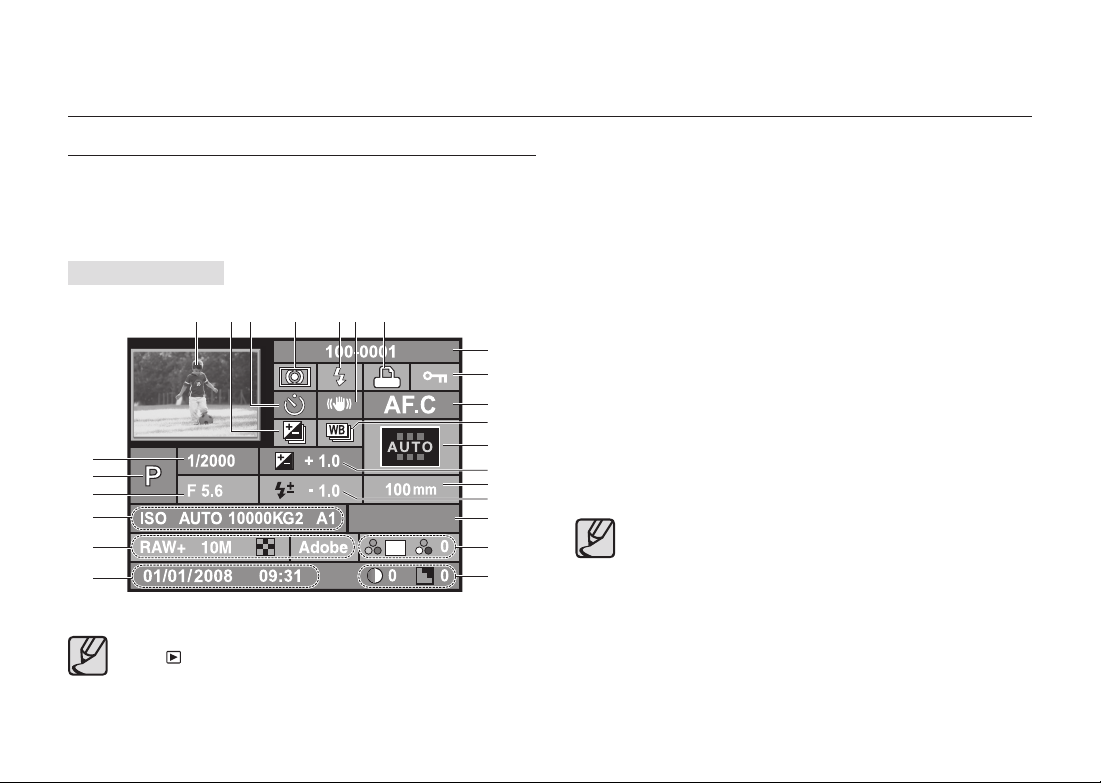
029
Playback Mode
Press the INFO button in playback mode to display the image information
on the LCD monitor. Whenever pressing the INFO button, Basic information,
Histogram, Detail information and no information will display in that order.
Detailed Information
You can change the information initially displayed by pressing the playback
button (
).
Indicators 5 (Flash mode) and 15 (Flash compensation Value) only appear
when the image was taken with fl ash.
1. Captured images
2. Exposure Bracket /
Multi Exposure
3. Drive mode
4. Metering mode
5. Flash mode
6. OIS (Optical Image Stabilization)
7. DPOF settings
8. Folder name and Stored image
number
9. Protect icon
10. AF mode
11. Extended Bracket
12. Focus point information
13. Exposure Compensation Value
14. Lens focal length
15. Flash Compensation Value
16. Picture Wizard mode
17. Colour Tone/Saturation
18. Contrast/Sharpness
19. Date & Time
20. File type / Image size / Quality / Colour
Space
21. Sensitivity / White Balance /
WB compensation (GM) /
WB compensation (BA)
22. Aperture Value
23. Shooting mode
24. Shutter Speed
LCD Monitor Indications
1 2 3 4 5 6 7
8
9
1
2
13
14
1
5
17
18
16
10
11
19
20
21
22
23
24
Standard
Page 31

LCD Monitor Indications
Histogram Display
Brightness Histogram that distributes brightness of the image and RGB
Histogram that distributes colour of the image are selectable by pressing the
direction buttons (▲▼).
Image folder number and fi le number
Protect icon
Capture quality (Image fi le type)
▲
Playback
DPOF settings
Indicator for Brightness Histogram and RGB Histogram
Histogram (Brightness)
▲
030
Y Histogram
▲
RGB Histogram
● DPOF icon ( ) will display only when an DPOF set image is played
back.
● Image-protect icon (
deletion.
● If [Exposure Warning] is set to [On] in the [PLAYBACK MENU], the over
exposed area in the playback image blinks in red while the under exposed
area blinks in yellow.
● Histogram shows you the distribution
of brightness in recorded images. If
the bars in the histogram are higher
towards the right, the image may be
too bright. If the bars are higher on
the left, the image may be too dark.
If the lighting conditions are too
bright to check the subject by using
the LCD, checking the histogram
will enable more precise exposure
control for the shots.
Histogram (R)
Histogram (G)
Histogram (B)
) appears only when the image is protected from
Dark Bright
Pixel
Distribution of brightness
Page 32

Viewfi nder Indications
Capture Mode
When the power is turned on, the current setting values appears in the viewfi nder as soon as you press the shutter button halfway.
Displays the aperture value
when capturing or adjusting
(Aperture value can be adjusted using
this front dial (
) and rear dial ( ).)
Shutter speed
Displays the shutter speed
when capturing or adjusting
(Shutter speed can beadjusted using
this front dial (
Appears when fl ash is available
and blinks when fl ash is
recommended but not set.
) and rear dial ( ).)
Flash status
Appears when the Manual Focus is selected.
Aperture
Spot metering frame
AF Frame
Focus indicator
Appears when image is
focused.
Manual Focus
Focus point
Exposure Bar
Displays the Exposure
Compensation Value. The
differences between Current
Exposure Value and Proper
Exposure Value in the M mode.
Indicate the RAW
fi le format is selected.
It appears when the fi le format is
selected to RAW (RAW+).
AF Frame
Flash Exposure Compensation
EV compensation
Appears when EV compensation is available or in use.
ISO Indicator
Number of recordable images /
EV compensation
Shows the number of recordable
images (including the number of
recordable images using the Drive
mode.) with current quality and
recorded pixel setting. The differences
between the compensated exposure
and proper exposure will be displayed.
In the M mode, the exposure value can
be different. In the Sensitivity priority
mode / Shutter & Aperture Priority
mode, ISO sensitivity will display.
OIS (Optical Image Stabilization)
indicator
AE Lock indicator
Appears when AE is locked.
031
Page 33

LCD Panel Indications
The following information appears in the LCD panel on top of the camera.
Shutter speed
Auto Bracket
Flash Exposure
Compensation indicator
Exposure compensation
Exposure Bar
032
Multi exposure
Aperture
Flash mode
: Built-in fl ash is ready (when
blinking, fl ash should be
used; or incorrect lens is
mounted)
: Red-eye reduction fl ash on
: Auto discharge
SLOW
: First curtain synchro /
Rear curtain synchro
W
: Wireless Mode
Drive mode
: Single frame
: Continuous Shot
: Self-timer
: Remote control mode
Battery status
RAW/RAW+ button in use
Displays the ISO sensitivity
Number of recordable images /
EV compensation value / PC (Pb)
(PC=Personal Computer
(Removable disk), (Pb=PictBridge))
White Balance (If Auto WB is selected, no icon will display)
± : White Balance Compensation
Page 34

Using the full automatic program mode
Auto mode helps users take a picture in very easy steps with correct exposure
and auto focusing. Auto mode is designed for those who are using a DSLR
(Digital Single Lens refl ex) camera for the fi rst time.
1. Set the mode dial ( ) to Auto mode
).
(
- The camera will select the optimal
capturing mode for the subject.
2. Set the focus mode lever to SAF.
- In the SAF mode, the shutter can be released
only when the image is focused.
3. Look through the viewfi nder to view the
subject. A zoom lens can be used to change
the size of the subject in the viewfi nder.
4. Position the subject inside the autofocus
frame and press the shutter release button
halfway.
- The autofocus system operates. The focus
indicator(
the beep sound as soon as the subject is in the
focus.
5. Press the shutter release button fully.
- The picture is taken.
) appears in the viewfi nder with
AF(Auto Focusing) Frame
Focus indicator
● When you fi nd that auto focusing is not available, set the focus mode
lever to MF and then you can adjust the focus manually.
● The fl ash doesn’t pop up. To pop up the fl ash manually, press the fl ash
pop up fl ash button (
).
033
Page 35

Using the full automatic program mode
6. Review captured images on the LCD
monitor.
- Image appears for 1 second on the LCD
monitor after capturing (Instant Review.)
You can delete the image during Instant
Review by pressing the delete button (
If you press the playback button ( ),
captured images appear again on the LCD
monitor.
).
Operating the shutter release button
The shutter release button has two positions.
[Not pressed] [Pressed halfway
Pressing the shutter release button down halfway (fi rst position) turns on
the viewfi nder and LCD panel indicators and the autofocus system operates.
Pressing it down fully (second position) takes the picture.
● Squeeze the shutter release button gently when taking a picture to
prevent camera shake.
● Practice pressing the shutter release button halfway to learn where the
fi rst position is.
● The viewfi nder indicators stay on while shutter release button is
pressed. The indications stay on for about 10 seconds (default setting)
034
after the button is released.
(fi rst position)]
[Pressed fully
(second position)]
Hard-to-Autofocus Subjects
The autofocus mechanism is not always precisely accurate. Focusing may be
diffi cult when taking pictures under the following conditions (
These also apply to manual focusing using the focus indicator
viewfi nder. If the subject cannot be focused automatically, set the focus mode
lever to MF and use the manual focus mode to focus on the subject with the
aid of the matte fi eld in the viewfi nder.
Extremely low-contrast subjects such as a white wall in the focus points range.
1
Subjects which do not refl ect much light within the focus points range.
2
Fast moving objects.
3
Strongly refl ected light or strong backlighting (bright background).
4
If vertical or horizontal line patterns appear within the focus points range.
5
Multiple subjects in the foreground and background within the focus points
6
range.
Subject may not be focused even when focus indicator ( ) is displayed
above applies.
when
6
to 6 below).
1
( )
in the
Page 36

Using the full automatic program mode
Adjusting the Viewfi nder to Your Eyesight
Adjust the viewfi nder to suit your eyesight. If it is diffi cult to see the viewfi nder
image clearly, slide the diopter adjustment lever sideways. You can slide the
diopter from -2.5 m-1 to +1.5 m-1.
1. Aim the AF point over the subject, and then press the shutter button halfway.
2. Adjust the diopter adjustment lever to suit
your eyesight.
- Viewfi nder is adjusted to your eyesight.
Diopter adjustment lever
AF Frame
The eyecup is attached to the
viewfi nder portion when camera
leaves the factory. Diopter adjustment
is available with the eyecup attached.
However, adjustment is easier with the
eyecup removed as shown above. To
remove the eyecup, pull upward and
remove as shown on the right.
Using the Zoom ring
Using the zoom ring, you can enlarge (telephoto angle) or reduce (wide angle)
the size of an image by changing the focal length value of the camera lens.
Adjust it to the desired size and take the picture.
1. Position the subject in focus.
2. Turn the zoom ring to the right or left.
- Turn the zoom ring clockwise for telephoto
and counterclockwise for wide angle.
● Look through the viewfi nder to compose your picture at the focal
length that looks right for your purpose. Turn the zoom ring right or
left until you see the composition you want.
● A fi xed focal length lens do not includes the zoom ring.
▲
Wide Angle
▲
Telephoto
035
Page 37

Using the full automatic program mode
Using the Drive Mode
You can select the continuous shooting or self-timer function using the DRIVE
mode. This chapter explains the [Continuous Shooting (Hi)] mode for
example.
1. Press the Fn button on your camera and
then press the direction button (▲).
- The Drive Mode options screen appears.
- If the AF mode is not set to SEL, you can
directly press the direction buttons (▲) to use
the drive mode.
2. Select the [( ) Continuous Shooting (Hi)]
using the direction buttons (◄►) and then
press the OK button.
- The camera is ready to take pictures.
3. Continuous shooting starts as soon as you press and the hold the shutter
button.
DRIVE
Single Frame Shooting
: Move
Continuous Shooting (Hi)
: Move
: Set
DRIVE
: Set
● If you set [Remaining Count] to [Continuous] from the [Custom2
MENU], the maximum continuous-shootable images appears in the
view fi nder on half shutter.
● The focus is adjusted each time the shutter is released while exposure
metering timer is set (shutter release button is pressed halfway) if the
focus mode is set to SAF (Single mode).
● Focusing is continuously active when the focus mode is set to CAF
(Continuous mode).
● Note that in CAF (Continuous mode) / MF (Manual mode), the shutter
will release when the shutter release button is pressed fully even if
focusing is not complete.
● The shutter cannot be released until charging is complete when using
the built-in fl ash.
● To take a picture while charging the built-in fl ash, set [Release in
Charging] to [On] in the [CUSTOM2 MENU].
036
Page 38

Getting a Better
Picture by Using
More Functions
This chapter helps users archive a better picture by learning how to get
a camera’s angle of view, exposure, focusing the object, and so on.
038 Checking the Composition, Exposure, and Focus
Before Shooting
038 Displaying the Digital Preview
038 Using the Liveview function
039 Manual White Balance (Manual W.B.)
040 Checking the focus
040 Using Autofocus
041 Selecting the Focusing Area (AF Point)
041 Setting the Focus Position in the Viewfi nder
042 Fixing the Focus
043 Adjusting the Focus Manually (Manual Focus)
043 Using the Focus Indicator
044 Using the Viewfi nder Matte Field
045 Setting the Exposure
045 Effect of Shutter Speed and Effect of Aperture
046 How to Check Depth of Field
047 Selecting the Metering Method
047 Exposure Compensation
048 AE-L with AF Locked
049 Using the RAW button
050 Using the Mirror Lock Up Function
051 Self-Timer Shooting
052 Remote Control Shooting (Sold Separately)
053 Using the Menu
053 Using the MENU button
054 Using the CAPTURE MENU
060 Using the CUSTOM1 MENU
066 Using the CUSTOM2 MENU
070 Using the SETUP MENU
077 Using the PLAYBACK MENU
Page 39

button and
In the digital preview mode, the image can
You can check the composition, exposure
You can actually see the composition of your subject and the focus through the
Press and hold the
AF
button until the subject is in focus.
If the focus mode lever is set to
while you are pressing and holding the
AF
button. After you stop pressing and holing
AF
button, you can see the subject in focus by using the LCD monitor.
watching through the LCD monitor.
Now you can take a picture.
Page 40

Checking the Composition, Exposure, and Focus Before Shooting
: Set
: Set
MANUAL WHITE BALANCE
● Selected image in the live view screen is enlarged if you turn the rear
dial (
● You can choose the [Grid Display] and [AF Frame Display] options
● While using the Liveview function, adjusting the focus is available for
●
● Use a tripod to prevent camera shake while using the Liveview
● You can not adjust the aperture stops while using the Liveview.
● You may fi nd the actual image is different after taking a picture.
When using the Liveview function, do not aim the camera toward the sun.
Direct sun light may damage the shutter curtain.
) to the right.
by setting the [Liveview] menu in the [CAPTURE MENU].
some lenses when auto focusing mode is set to MF.
The preview image in the [Liveview] function disappears in about 3 minutes.
function.
Manual White Balance (Manual W.B.)
Using the Manual White Balance, you can easily adjust the white balance
before shooting. The white balance preview is very helpful when you are taking
pictures under various environmental lighting conditions.
To use the white balance preview function, select [
Method] > [Manual White Balance].
1. Focus on the subject, then compose the
picture in the viewfi nder and move the
main switch to
.
Custom2 MENU
] > [Preview
2. Turn the rear dial (
screen in the LCD monitor. The following
screen appears.
3. Select the white balance point using the
direction buttons (
- Set the white balance point to the white area
in the LCD monitor.
4. Press the OK button.
- The following screen appears to adjust the
white balance.
5. Set the white balance value using the
direction buttons (
OK button.
- Now you can take a picture with the white
balance value saved on your camera.
) to switch the
) on your camera.
) and then press the
: Set
: Set
MANUAL WHITE BALANCE
: Set: Exit
039
Page 41

Checking the focus
You can focus with the following methods.
• AF (Auto Focus) : The camera is focused when the shutter release button is
pressed halfway.
• MF (Manual Focus) : Manually adjust the focus.
The focus indicator (
Using Autofocus
You can choose the autofocus mode from
release button is pressed halfway to focus on the subject and the focus is locked
at that position, and
CAF
(Continuous mode) where the subject is kept in focus
by continuous adjustment while the shutter release button is pressed halfway.
1. Set the focus mode lever to SAF or CAF.
2. Look through the viewfi nder and press the
shutter release button halfway.
SAF
(Single mode) where the shutter
viewfi nder when focused (if focus indicator
( ) is blinking, the subject is not in focus).
● The camera can be focused by pressing the AF button.
● In SAF (Single mode), the focus is locked (focus lock) while
indicator (
shutter release button fi rst.
● In CAF (Continuous mode), focus is adjusted continuously, tracking
the moving object as long as the shutter release button is kept pressed
halfway.
● The shutter cannot be released until the subject is in focus in SAF (Single
mode). If the subject is too close to the camera, move back and take the
picture. Adjust the focus manually if the subject is diffi cult to focus.
● If you try to focus on your subject in a too dark place, multiple fl ash fi res
simultaneously on half shutter. (You need to pop up the built-in fl ash and
set the auto focusing mode to SAF (Single mode) before shooting.)
● Use the matte fi eld in the viewfi nder when the subject is diffi cult to focus
and the focus indicator will not stay lit.
) appears in the
Focus indicator
is lit. To focus on another subject, take your fi nger off the
)
focus
040
Page 42

Checking the focus
Selecting the Focusing Area (AF Point)
Choose the part of the viewfi nder to set focus to.
The selected AF point appears red in the viewfi nder. (Superimpose AF Area).
Auto
1. Set the desired program mode using the
Focus point selection dial.
The camera selects the optimum AF point even if the subject is
not centered.
Sets the AF point to one of the eleven points in the AF area.
Select
Sets the AF point to the centre of the viewfi nder.
Centre
AF point is not displayed in the viewfi nder when [Off] is selected for
[Superimpose AF Area] in the [CUSTOM1 MENU] menu.
Setting the Focus Position in the Viewfi nder
1. Select SEL with the Focus point selection
dial.
- Auto focusing mode must be set to SEL, to
move the AF point where you want to focus.
2. Look through the viewfi nder and check the
position of the subject.
3. Place the AF (Auto Focusing) point where
you want to focus using the direction
buttons (
- The AF point appears red in the viewfi nder
(Superimpose AF Area) and you can check
where you set the AF point.
) on your camera.
AF point appears in the centre as soon as you press the AF button while
the AF point mode is set to Centre (
).
041
Page 43

Checking the focus
Fixing the Focus
If your subject is outside the Focusing Area (AF Point), fi rst focus the subject in
the Focusing Area (AF Point) and then make a change to the composition.
1. Frame the desired composition for your
picture in the viewfi nder.
2. Centre the subject to focus in the
viewfi nder and press the shutter release
button halfway. The focus indicator (
appears and you will hear a beep when the
subject comes into focus (if it (
blinking, the subject is not in focus).
3. Keep pressing the shutter button halfway.
- Focus will be fi xed unless you release the shutter button.
)
is
)
The focus indicator is blinking.
4. Re-compose the picture while keeping the
shutter release button pressed halfway.
5. Press the shutter button fully. The picture is taken.
● The focus is locked while the focus indicator ( ) is lit.
● Turning the zooming ring in focus lock mode may cause the subject to
be out of focus.
● You can disable the beep sound through the [Beep] menu in the
[SETUP MENU].
● To fi x the exposure on your subject, press and hold the shutter button
at halfway to focus and then press the AE-L button (
(The exposure is fi xed until you fi re the shutter button.)
).
042
Page 44

Checking the focus
Adjusting the Focus Manually (Manual Focus)
When you adjust the focus manually, you can either check with the focus
indicator in the viewfi nder or use the viewfi nder matte fi eld to adjust focus.
Using the Focus Indicator
You can manually adjust the focus using the focus indicator ( ).
1. Set the focus mode lever to MF.
2. Look through the viewfi nder, press the
shutter release button halfway and turn the
focusing ring.
The focus indicator (
a beep when the subject comes into focus.
- You can disable the beep sound through the
[Beep] menu in the [SETUP MENU].
) appears and you will hear
The focus indicator
043
Page 45

You can manually adjust the focus using the viewfi nder matte fi eld.
Set the focus mode lever to
Page 46

Setting the Exposure
Effect of Shutter Speed and Effect of Aperture
Aperture and shutter speed determine the exposure to light. You can create
many interesting effects once you understand these aspects.
Effect of Shutter Speed
Shutter speed is the length of time the shutter is open. You can enjoy many
interesting effects by adjusting the shutter speed.
Using slower shutter speed
A low shutter speed blurs motion on the
image. You can feel the speed in the
picture on the right.
▲ Aperture: f = 8,
Shutter Speed: 1/15sec
Using faster shutter speed
A fast shutter speed is essential for
capturing the movement. A faster shutter
speed froze the same shot as shown on
the right.
▲ Aperture: f = 8,
Shutter Speed: 1/125sec
Effect of the Aperture
The aperture stop of a lens can be adjusted to control the amount of light reaching
the image sensor. This is similar to the way the pupil of the human eyes reacts to
bright light.
how the aperture is adjusted to a different
size according to the corresponding aperture
stop described in the lens. (The image may be
different from the actual product and does not
represent a specifi c lens model.)
aperture value)
aperture value)
The next image shows
Opening the aperture (reduce the
Objects closer and further away than the
focused subject will be out of focus.
You will see that the background is out of
focus when you focus on the subject.
Closing the aperture (increase the
The range in focus expands forward and
backward.
You will see that both the subject and the
background are all in focus if you use a
high aperture stop.
▲ Aperture: f = 2.8,
Shutter Speed: 1/500sec
▲ Aperture: f = 11,
Shutter Speed: 1/500sec
045
Page 47

Setting the Exposure
How to Check Depth of Field
1. Focus on the subject.
2. Turn the main switch while looking through
the viewfi nder.
- Checking the depth of fi eld is only available
if [Preview Method] is set to [Optical] in
[CUSTOM2 MENU].
3. Now you can check the depth of fi eld in the viewfi nder.
● No shooting information is displayed in the viewfi nder, and the shutter
cannot be released while the main switch is in the preview position (
● You can check the depth of fi eld in all exposure modes.
Depth of Field?
When you focus on a specifi c subject, there is a range in which objects closer and
further away will also be in focus. This focused range is called the depth of fi eld.
● The wider the wide-angle lens, and the further away the subject, the greater the
depth of fi eld. For example, the aperture stop, f 11 is higher than f 2.8.
Current location of the subject
10m 6m 4m 2m 1m
▲ The range of the area in focus with a large depth of fi eld
Current location of the subject
10m 6m 4m 2m 1m
▲ The range of the area in focus with a small depth of fi eld
Pictures used in this user guide are to help users understand depth of fi eld and the
results may differ depending on the types of lenses and the shooting environment.
).
046
Page 48

Setting the Exposure
Selecting the Metering Method
Choose the part of the screen to use for measuring brightness and
determining exposure.
Multi-segment
metering
Centre-weighted
metering
Spot metering
Set with the metering mode lever.
h
Segment the screen in 16 parts, meter each portion and
determine the appropriate exposure.
Measure the entire screen with an emphasis on the centre
and determine the exposure.
Measure only the centre of the screen and determine
exposure.
The metering mode lever
The metering mode Indicator
Exposure Compensation
This allows you to deliberately over expose (brighten) or under expose (darken)
your picture. You can adjust the EV Compensation from -3 to +3 (EV) in
increments of 1/2 EV or 1/3 EV. For information about under or over exposed
samples, see page 90, “Changing the Exposure and Shooting (Auto Bracket).”
1. Set the compensation with the front dial
(
) while the button is pressed.
2. Confi rm the compensation value in the
viewfi nder.
“+” or “-” appears during compensation.
Compensation value
●
Exposure compensation is not available when the exposure mode is set
to
(Auto mode), M (Manual), B (Bulb), and X (Flash synchro) mode.
● The exposure compensation is not cancelled by turning the camera off
if you select the [EV Compensation] in the [Memory of Settings] of
[CAPTURE MENU].
● The is set to 0 when
the same time.
button and green button ( ) are pressed at
047
Page 49

Setting the Exposure
AE-L with AF Locked
AE Lock is a function that memorizes the exposure prior to taking the picture.
Use this when the subject is too small or backlit and a proper exposure setting
cannot be obtained.
1. Look through the viewfi nder and press the shutter button halfway.
The current exposure setting appears on the LCD panel and the viewfi nder.
2. Press the
- The camera memorizes the exposure
(brightness) at that instant. Press it again to
unlock.
3. Press the shutter button fully to take a picture. The picture is taken with the
memorized exposure value from Step 2 above.
( ) button .
AE-L
● * is displayed in the viewfi nder while the AE lock is engaged.
● After releasing the AE-L button (
long as the viewfi nder is turned on. The exposure remains locked as long
as the AE-L button ( ) is kept pressed or the shutter release button is
kept pressed halfway.
● You will hear a beep when the AE-L button (
You can disable the beep sound through the [Beep] menu in the [SETUP
MENU].
● AE lock is not available when the exposure mode is
B (Bulb) or X (Flash synchro) mode.
● The combination of shutter speed and aperture value changes depending
on the zooming position even while the AE lock is engaged when using a
zoom lens for which maximum aperture varies
depending on the focal length. However, the exposure value does not
change and the picture is taken at the brightness level set by the AE lock.
● Exposure can be fi xed when focus is locked. Set in [AE-L with AF
Locked] in the [CUSTOM1 MENU] menu.
), the exposure remains in memory as
) is pressed.
(Auto mode),
048
Page 50

Using the RAW button
When you press the RAW button, the images
are taken as RAW and JPEG fi le types.
For more information about using the RAW
button, see page 56, “Set RAW button.”
When you press the RAW button, RAW
h
or RAW+ will display on the LCD panel.
- Press the Shutter button to take a picture.
● To cancel the RAW button function, turn the mode dial ( ) or press
the RAW button once again.
● When the picture is taken using the RAW button, it may take a time to
save the image as the images are saved as RAW and JPEG fi le type.
● When the picture is taken using the RAW button, is displayed on the
LCD monitor, only a JPEG image is displayed. To view the RAW
image, use the supplied Software.
049
Page 51

Using the Mirror Lock Up Function
The mirror lock up function minimizes camera shake. When the shutter button
is pressed, the mirror pops up fi rst to reduce camera shake while shooting.
1. Press the Fn button on your camera and
then press the direction button (▲).
- The Drive Mode options screen appears.
- If the AF mode is not set to SEL, you can
directly press the direction buttons (▲) to use
the drive mode.
2. Press the direction buttons (◄►) to select
[Self-Timer (2 secs)].
3. Focus on the subject.
4. Press the shutter release button fully. The mirror pops up and the picture is
taken 2 seconds later. The AE lock is enabled with the exposure value set
immediately before the mirror goes up.
Drive
Single Frame Shooting
: Set: Move
Drive
Self-Timer (2 secs)
: Move
: Set
● You cannot see the subject through the viewfi nder for the next two
seconds after you press the shutter button.
● Using the tripod minimize camera shake while you keep the same
angle of view.
When using the mirror lock-up function, do not aim the camera toward the
sun. Direct sun light may damage the shutter curtain.
050
Page 52

Self-Timer Shooting
When the self-timer is enabled, there is a delay between the pressing of the
shutter release and the shutter fi ring. You can use this function when you want
to take a shot of many people including yourself. Select
• : Shutter will be released after about 12 seconds. Use this mode to include
the photographer in the picture.
: After pressing the shutter button the mirror will pop up directly.
•
The shutter is released after about 2 seconds. Use this mode to avoid
or .
camera shake when the shutter release button is pressed.
1. Press the Fn button on your camera and
then press the direction button (▲).
- The drive mode screen appears.
Drive
Single Frame Shooting
: Set: Move
2. Press the direction buttons (◄►) to select
or .
3. Press the OK button
- The camera is ready to take pictures.
Drive
Self-Timer (12 secs)
: Set: Move
4. Confi rm in the viewfi nder that the subject
you wish to shoot is in the display and press
the shutter release button halfway.
The focus indicator (
subject is in focus.
) appears when the
5. Press the shutter release button fully.
-
: The self-timer lamp starts blinking slowly
at fi rst and then blinks rapidly for 2
seconds before the shutter is released.
The beep is heard and the rate
increases. The shutter will be released
about 12 seconds after the shutter
release button is pressed fully.
-
: The shutter will be released about 2
seconds after the shutter release button
is pressed fully.
● You can cancel the self-timer by pressing the MENU button or rotating the
Mode dial (
● The beep can be turned off.
You can disable the beep sound through the [Beep] menu in the [SETUP
MENU].
● Exposure may be affected if light enters the viewfi nder. Attach the
provided viewfi nder cap or use the AE lock function. (Ignore the light
entering the viewfi nder when the exposure mode is set to the M (Manual)
mode.
● Remove the Eyecup by pulling one side out and toward you when using
accessories such as the viewfi nder cap.
) while the self-timer is operating.
051
Page 53

Remote Control Shooting (Sold Separately)
You can set the remote control function in the drive mode menu.
(sold separately)
• [Remote Control] : The shutter will be released immediately the shutter release
button on the remote control unit is pressed.
•
[Remote Control (3s delay)] : The shutter will be released 3 seconds
after the shutter release button on the
remote control unit is pressed.
[Remote Control (continuous)] : The continuous shooting starts as soon as
•
you press the remote control unit.
Press the remote control unit one more
time to fi nish shooting.
1. Press the Fn button on your camera and
then press the direction button (▲).
- The drive mode screen appears.
Drive
Single Frame Shooting
: Set: Move
2. Press the direction buttons (◄►) to select
, or .
- The self-timer lamp will blink to let you know
that the camera is in remote control wait
status.
3. Press the OK button.
- The camera is ready to take pictures.
Drive
Remote Control
: Move
: Set
4. Press the shutter release button halfway.
- The autofocus system operates. The focus indicator ( ) appears in the
viewfi nder when the subject is in focus.
5. Point the remote control unit towards the
front of the camera and press the shutter
release button on the remote control.
The picture is taken.
● You cannot focus with the remote control unit in default settings. Focus
on the subject fi rst before operating with the remote control. You can
set [AF in Remote Control] to [On] in the [CUSTOM1 MENU] menu.
● Turn the power off to stop the remote control operation after it has
been activated.
● The remote control may not operate in backlit conditions.
● To take a picture while charging the built-in fl ash, set [Release in
Charging] to [On] in the [CUSTOM2 MENU].
● When using the built-in fl ash, raise the fl ash into position fi rst.
052
Page 54

Using the Menu
This section explains the operation methods for [CAPTURE MENU ( )],
[CUSTOM1 MENU (
and [PLAYBACK MENU (
)], [CUSTOM2 MENU ( )], [SETUP MENU ( )],
)] .
Once the menu options are set, the memorized set value appears again after
you turn on the camera.
Using the MENU button
Front dial
Rear dial
MENU button
LCD Monitor
Direction buttons
1. Press the MENU button.
-The [CAPTURE MENU] menu appears on the
LCD monitor.
OK button
CAPTURE MENU
Picture Wizard
File Format
JPEG Size
JPEG Quality
Colour Space
Set RAW Button
Liveview
: Move
Standard
JPEG
14.6M
sRGB
1 time
: Exit
2. [CAPTURE MENU ( )], [CUSTOM1 MENU ( )], [CUSTOM2 MENU
)], [SETUP MENU ( )], and [PLAYBACK MENU ( )] menu appear
(
in order each time the direction buttons (
● Press the MENU button to return to your previous screen.
● Use the front dial (
menu and use the rear dial (
● If the power is not turned off properly, the set value will be lost next time
you turn on the camera.
) to move forward to the next screen in the current
) is pressed.
) to jump to the next menu.
053
Page 55

054
1. Press the Picture Wizard ( ) button on
your camera.
- The following screen appears.
2. Select the desired menu option using the
direction buttons (▲▼) and then press the
direction buttons (◄►).
- Make a change to the set value for
[Colour tone],
[Saturation], [Contrast], and
[Sharpness].
You can create the image you
desire by adjusting the [Colour tone],
[S
aturation],
[Contrast], and [Sharpness].
- Pressing the green button (
) on the camera
initializes the set value.
3. Press the OK button to save and then take a picture.
Using the CAPTURE MENU ( )
This section explains the methods for [CAPTURE MENU].
Picture Wizard
The Picture Wizard function enables you to adjust the image before
shooting. You can create the image you desire by adjusting the
[Colour tone], [Saturation], [Contrast], and [Sharpness].
The following images show how the contrast is changed using the Picture
Wizard function.
Using the Menu
▼
With a high-set (+) value on the contrast
▼
With a low-set (-) value on the contrast
Picture Wizard
:
Set
: Back
Standard 0 0 0
Vivid 0 0 0
Potrait 0 0 -1
Landscape 0 +1 +1
Custom1 0 0 0
Custo
m
2 0 0 0
Picture Wizard
: Set
: Back
Standard
Colour Tone : Original
Saturation
Contrast
Sharpness
Reset
Picture Wizard
: Set
: Back
Standard
Colour Tone : Original
Saturation
Contrast
Sharpness
Reset
Picture Wizard
: Set
: Back
Standard
Colour Tone : Original
Saturation
Contrast
Sharpness
Reset
Page 56

Using the Menu
File Format
You can set the format of image fi les.
Remaining Count : 121
Picture Wizard
File Format
JPEG Size
JPEG Quality
Colour Space
Set RAW Button
Liveview
: Set
JPEG
RAW+
: Cancel
RAW
• JPEG : Captures images in JPEG format. You can change the number of
recorded pixels from [JPEG Size] in the [CAPTURE MENU] menu,
and the image quality level from [JPEG Size] and [JPEG Quality]
in the [CAPTURE MENU] menu. The fi le size varies according to
the settings.
• RAW : RAW data is CCD output data saved without processing. Effects
such as White Balance, Contrast, Saturation and Sharpness are
not applied to the image but such information is saved. Use Raw
Display or transfer to a PC, apply effects with the enclosed software
(Samsung RAW Converter 2.0) and create JPEG and TIFF images.
• RAW+ : Images are captured in both RAW and JPEG formats.
JPEG Size
You can set the size of the JPEG recorded
pixels.
• 14.6M / 10M / 6M / 2M
When the number of recorded pixels is
changed, the number of recordable images
appears at the top right of the screen.
Remaining Count : 121
Picture Wizard
File Format
JPEG Size
JPEG Quality
Colour Space
Set RAW Button
Liveview
: Set : Cancel
14.6M
10M
6M
2M
JPEG Quality
You can set the image quality level.
When the quality level is changed, the number
of recordable images at that quality level
appears at the top right of the screen.
Super fi ne (1)
Super fi ne (2)
Fine
Good
Lowest compression rate, suited for printing large pictures
such as A4 size.
Low compression rate, suited for printing large pictures such
as A4 size.
Standard compression rate, suited for viewing as
photographs or on your computer screen.
Highest compression rate, suitable for attaching to e-mail or
posting on websites.
Remaining Count : 121
Picture Wizard
File Format
JPEG Size
JPEG Quality
Colour Space
Set RAW Button
Liveview
: Set : Cancel
055
Page 57

Using the Menu
Colour Space
You can set the colour space to use.
• sRGB :
• AdobeRGB :
Sets to sRGB colour space.
Sets to AdobeRGB colour space.
CAPTURE MENU
Picture Wizard
File Format
JPEG Size
JPEG Quality
Colour Space
Set RAW Button
Liveview
: Move : Exit
Standard
JPEG
14.6M
sRGB
1 time
Colour Space?
Colour ranges for various input/output devices, such as digital cameras, monitors,
and printers, differ. This colour range is called the colour Space. To recreate different
colour spaces in different devices, standard colour spaces have been proposed.
This camera supports sRGB and AdobeRGB. sRGB is mainly used for devices such
as a PC. AdobeRGB covers a wider area than sRGB and is used for occupational
uses such as industrial printing. An image created in AdobeRGB may appear lighter
than an image created in sRGB when output from a sRGB compatible device.
● File names differ depending on the colour space setting as shown
below.
- For sRGB : SG20 XXXX.JPG
- For AdobeRGB : _G20 XXXX.JPG
[XXXX] is the fi le number and numbering continues from the last stored
fi le number.
● You can change the fi le name as you want to change. For more
information about changing the fi le name, see page 74, “Change File
056
Name.”
CAPTURE MENU
Picture Wizard
File Format
JPEG Size
JPEG Quality
Colour Space
Set RAW Button
Liveview
: Set
AdobeRGB
: Cancel
sRGB
Set RAW Button
You can set how to capture RAW+JPEG images whenever the RAW button
is pressed. If [Cancel setup] is selected in the [Set RAW Button] menu,
RAW button function is available for one time use.
CAPTURE MENU
Picture Wizard
File Format
JPEG Size
JPEG Quality
Colour Space
Set RAW Button
Liveview
: Move : Exit
Standard
JPEG
14.6M
sRGB
1 time
Set RAW Button
Cancel setup
JPEG RAW+
RAW RAW+
RAW+ RAW+
: Set : Back
Liveview
You can set the grid and Focusing Area (AF Point), AF frame display
options in the Liveview mode. The Focusing Area (AF Point), AF frame
display is not available if AF mode is set to MF.
• Grid Display : Shows the grid on the LCD monitor when using the
Liveview function.
AF Frame Display
•
the LCD monitor while using the Liveview function.
CAPTURE MENU
Picture Wizard
File Format
JPEG Size
JPEG Quality
Colour Space
Set RAW Button
Liveview
: Move
: Shows the Focusing Area (AF Point) / AF frame on
Standard
JPEG
14.6M
sRGB
1 time
: Exit
If you want to cancel the use of the grid display and the AF frame display
options while using the Liveview function, clear the check boxes in the
[Grid Display] and the [AF Frame Display] from the [Liveview] menu.
Liveview
Grid Display
AF Frame Display
: Set : Back
Page 58

Using the Menu
User Registration
You can save the current set value to User program mode.
The following settings can be stored:
Exposure mode / EV Compensation / White Balance / Flash mode / Drive mode /
File Format / Extended Bracketing Steps & Type / JPEG Size / Flash Exposure
Compensation / JPEG Quality / Exposure Bracketing Steps & No. of Frames /
Sensitivity / Auto Sensitivity Adjustment Range
CAPTURE MENU
User Registration
Interval Shooting
Extended Bracket
Multi Exposure
Memory of Settings
OIS
: Move : Exit
Off
Off
Auto
Saves current settings
to USER Registration mode
: Set : Back
Interval Shooting
In this mode, a set number of pictures can be taken automatically at a set
interval from a set time.
CAPTURE MENU
User Registration
Interval Shooting
Extended Bracket
Multi Exposure
Memory of Settings
OIS
: Move : Exit
● Interval shooting can not be used while the [Extended Bracket] or
[Multi Exposure] functions are used. B (Bulb exposure) program
mode does not support the interval shooting.
● If [Start Trigger] is set to [Set Time] in the interval shooting mode, the
current time is displayed on the top right corner in the screen.
Off
Off
Auto
Interval Shooting
Interval Shooting
Interval
No. of Shots
Start Trigger
Start Time
: Set : Back
00 00’ 01”
1
Now
00 00
Extended Bracket
You can save pictures with three different
white balance, saturation, sharpness and
contrast levels. Three pictures are saved with
each shot. The following settings are available
in the [Extended Bracket] menu.
• White Balance : MG±3 / MG±2 /
MG±1 / AB±3 /
AB±2 / AB±1
(M=Masenta / G=Green / A=Amber / B=Blue)
• Saturation : ±4/ ±3 / ±2/ ±1
• Contrast : ±4/ ±3 / ±2/ ±1
• Sharpness : ±4/ ±3 / ±2/ ±1
Extended Bracket
Extended Bracket
White Balance
Saturation
Contrast
Sharpness
: Set : Back
AB±1
±1
±1
±1
The following images show how the [Contrast] is changed using the
[Extended Bracket] menu.
▲ Normal contrast ▲ High contrast▲ Low contrast
CAPTURE MENU
User Registration
Interval Shooting
Extended Bracket
Multi Exposure
Memory of Settings
OIS
: Move : Exit
Extended Bracket
Extended Bracket
: Set : Back
Off
Off
Auto
057
Page 59

Using the Menu
Multi Exposure
You can set the number of shots to be taken
in the [Multi Exposure] function. You can
take multiple frames while creating a single
picture. The image shown on the right has
two separate frames in a single picture.
• Number of Shots : 2 - 9 images
• Auto EV Adjust : The exposure is
Multi Exposure
Number of Shots Off
Auto EV Adjust
: Set
Multi Exposure
Number of Shots 2Times
Auto EV Adjust
: Set
058
adjusted automatically according to the
number of shots.
: Back
: Back
Multi Exposure
Number of Shots Off
Auto EV Adjust
3Times
4Times
5Times
: Set
Multi Exposure
Number of Shots 2Times
Auto EV Adjust
: Set
2Times
: Exit
: Back
● If the RAW button or MENU button is pressed, or the (Extended) Auto
Bracket is set during Multi-exposure shooting, the pictures that have
already been taken are saved and Multi-exposure is exited.
● [Extended Bracket] and [Multi Exposure] are not used at the same
time. The last mode selected is set.
● Press the delete button (
created to that point and create again from the fi rst picture.
● After completing the Multi Exposure shooting, the settings for Multi
Exposure will be canceled.
) during Instant Review to discard pictures
Page 60

059
Using the Menu
Memory of Settings
You can select which settings to save when the camera is turned off.
Drive
White Balance
ISO Sensitivity
EV Compensation
Flash
Extended Bracket
Playback Display
Flash power
The settings are maintained
when the camera is turned off.
The settings are reset when
the camera is turned off.
File No.
New files are named using
numbers that follow the
previous sequence, even
when a new memory card is
used, or after formatting, or
after deleting all pictures.
After using the reset function,
the next file name will be set
from 0001 even after
formatting, deleting all or
inserting a new memory card.
OIS (Optical Image Stabilization)
OIS (Optical image Stabilization) helps
the user capture sharp images by
reducing camera shake/vibration. Optical
Image Stabilization is especially useful when
using a low shutter speed which may cause
camera shake.
If you use the lens that does not support the automatic information about
the focal length, you can manually select the available focal length to enable
the OIS function.
1. Select [ OIS] menu in the [CAPTURE MENU].
2. Press the direction buttons (◄►) on your
camera to set the [Focal Length]. Select
from the following focal length values.
Focal
Length
8 1
0 12 15 18 20 24 28 30 35
40 4
5 50 55 65 70 75 85 100 120
135 150 180 200 250 300 350 400 450 500
550 600 700 800 - - - - - -
● If the focal length for your lens is not listed above, select the value closest
to the actual focal length.
● When using a zoom lens, select the actual focal length at the zoom setting
in the same manner.
CAPTURE MENU
: Move
: Exit
User Registration
Interval Shooting
Extended Bracket
Multi Exposure
Memory of Settings
OIS
Off
Off
Auto
Memory of Settings
: Set : Back
Drive
White Balance
ISO Sensitivity
EV Compensation
Flash
Extended Bracket
Optical Image Stabilization
: Set : Back
Focal Length
30 35 40
CAPTURE MENU
: Move : Exit
User Registration
Interval Shooting
Extended Bracket
Multi Exposure
Memory of Settings
OIS
Off
Off
Auto
Page 61

Using the Menu
Using the CUSTOM1 MENU ( )
Link AF Point & AE
Sets whether to adjust AE and Focusing Area in multi-segment
metering based on the AF point. You can link the exposure and AF point in
the focusing area during multi-segment metering.
• Off : Exposure is set separately from AF point.
• On : Exposure is set in accordance with AF point.
CUSTOM1 MENU
Link AF Point & AE
Superimpose AF Area
AF in Remote Control
AF Button Function On
AF by Press Halfway
Catch in Focus Off
EV Steps 1/2 EV
: Move : Exit
Off
On
Off
On
Link AF Point & AE
Off
On
Exposure value for
multi-segment metering
set regardless of
AF Point position
: Set
: Back
Superimpose AF Area
You can set whether to display the selected AF point in red when the
subject is in focus.
• On : The exposure sets according to the AF point.
• Off : The exposure sets regardless of the AF point.
CUSTOM1 MENU
Link AF Point & AE Off
Superimpose AF Area
AF in Remote Control
AF Button Function On
AF by Press Halfway
Catch in Focus Off
EV Steps 1/2 EV
: Move : Exit
On
Off
On
Superimpose AF Area
On
Off
The selected AF Point is
displayed in the
viewfinder as red light
: Set
: Back
AF in remote control
Sets whether to use Autofocus when shooting with remote control.
Auto focusing (AF) is only available if the AF mode is set to SAF.
• Off : AF does not activate at shutter release from remote control when [Off].
• On : AF activates if shutter is released from remote control when [On].
CUSTOM1 MENU
Link AF Point & AE Off
Superimpose AF Area
AF in Remote Control
AF Button Function On
AF by Press Halfway
Catch in Focus Off
EV Steps 1/2 EV
: Move : Exit
On
Off
On
AF in Remote Control
Off
On
AF is not operated when
released with the
remote control unit
: Set : Back
060
Page 62

AF Button Function
button is pressed or not perform AF
while the AF button is pressed.
button.
button.
: When the AF (Auto focusing) mode dial is set to
AF by Press Halfway
AF by Press Halfway
:
/
lever and it is set to
:
Shutter fi res only when the subject is in focus.
Although the subject is in focus on half shutter, you cannot take a
picture if the subject is out of focus on full shutter release.
CUSTOM1 MENU
: Move : Exit
Link AF Point & AE Off
Superimpose AF Area
On
AF in Remote Control
Off
AF Button Function On
AF by Press Halfway
On
Catch in Focus Off
EV Steps 1/2 EV
AF by Press Halfway
: Set : Back
On
Off
AF operates
when shutter release button
is pressed halfway
CUSTOM1 MENU
: Move : Exit
Link AF Point & AE Off
Superimpose AF Area
On
AF in Remote Control
Off
AF Button Function
On
AF by Press Halfway
On
Catch in Focus Off
EV Steps 1/2 EV
AF Button Function
: Set : Back
Enable AF
Cancel AF
Centre of AF Point
AF operates when
the AF button
is pressed
CUSTOM1 MENU
: Move : Exit
Link AF Point & AE Off
Superimpose AF Area
On
AF in Remote Control
Off
AF Button Function On
AF by Press Halfway
On
Catch in Focus Off
EV Steps 1/2 EV
Catch in Focus
: Set : Back
Off
On
Catch in focus is disabled
Page 63

AE-L with AF Locked
: Normal program is the basic Automatic Exposure Program.
: Hi-speed priority program is an Automatic Exposure Program that
selects higher shutter speeds.
: Depth-of-fi eld priority program is an Automatic Exposure Program
that selects smaller aperture settings to maximise depth-of-fi eld.
: MTF priority program is an Automatic Exposure Program that
selects the best aperture settings for the attached lens.
: Sets the EV step to 1/2 EV.
: Sets the EV step to 1/3 EV.
: Sets the exposure metering time to 10 seconds.
: Sets the exposure metering time to 3 seconds.
: Sets the exposure metering time to 30 seconds.
CUSTOM1 MENU
: Move
: Exit
Link AF Point & AE Off
Superimpose AF Area
On
AF in Remote Control
Off
AF Button Function On
AF by Press Halfway
On
Catch in Focus Off
EV Steps 1/2 EV
EV Steps
: Set : Back
1/2 EV
1/3 EV
Exposure steps
are set to 1/2 EV
CUSTOM1 MENU
: Move : Exit
Metering Time 10 sec
AE-L with AF Locked
Off
Program Line Normal
Auto EVC Off
Fine tune when AWB
Off
WB when using flash
AWB
WB Adjustable Range
Fixed
Metering Time
: Set : Back
10 sec
3 sec
30 sec
Sets exposure metering
timer to 10 seconds
CUSTOM1 MENU
: Move : Exit
Metering Time 10 sec
AE-L with AF Locked
Off
Program Line Normal
Auto EVC Off
Fine tune when AWB
Off
WB when using flash
AWB
WB Adjustable Range
Fixed
AE-L with AF Locked
: Set : Back
Off
On
AE is not locked
when the focus
is locked
CUSTOM1 MENU
: Move : Exit
Metering Time 10 sec
AE-L with AF Locked
Off
Program Line Normal
Auto EVC Off
Fine tune when AWB
Off
WB when using flash
AWB
WB Adjustable Range
Fixed
Program Line
: Set
: Back
Normal
H.Speed
Sets Program line to
Normal program
Depth
MTF
Page 64

Auto EVC
accurately calculated automatically.
:
function is unable to set the exposure accurately.
AWB fi ne tuning is not available.
WB when using fl ash
WB when using fl ash
: White Balance is set to Auto when using fl ash.
: White Balance setting is not changed by fl ash use.
: White Balance setting is set to Flash when using fl ash.
WB Adjustable Range
WB Adjustable Range
Automatically adjusts white balance depending on the different light
WB Adjustable Range
Auto Adjustmen
WB Adjustable Range
AUTO
WHITE BALANCE
CUSTOM1 MENU
: Move : Exit
Metering Time 10 sec
AE-L with AF Locked
Off
Program Line Normal
Auto EVC Off
Fine tune when AWB
Off
WB when using flash
AWB
WB Adjustable Range
Fixed
Fine tune when AWB
: Set : Back
Off
On
Fine tune is disabled
when White Balance is
set to AWB
CUSTOM1 MENU
: Move
: Exit
Metering Time 10 sec
AE-L with AF Locked
Off
Program Line Normal
Auto EVC Off
Fine tune when AWB
Off
WB when using flash
AWB
WB Adjustable Range
Fixed
Auto EVC
: Set : Back
Off
On
Does not use auto EV
compensation when proper
exposure is not obtained
CUSTOM1 MENU
: Move : Exit
Metering Time 10 sec
AE-L with AF Locked
Off
Program Line Normal
Auto EVC Off
Fine tune when AWB
Off
WB when using flash
AWB
WB Adjustable Range
Fixed
WB when using flash
: Set : Back
AWB
Unchanged
Flash
White Balance is set to
Auto when using flash
CUSTOM1 MENU
: Move : Exit
Metering Time 10 sec
AE-L with AF Locked
Off
Program Line Normal
Auto EVC Off
Fine tune when AWB
Off
WB when using flash
AWB
WB Adjustable Range
Fixed
WB Adjustable Range
: Set : Back
Fixed
Auto Adjustment
Automatically adjusts
white balance even when
light source is specified
Page 65

: Sets the colour temperature by 100K.
: Sets the colour temperature by 20 Mired. The fi gures are converted
to Kelvin and displayed.
Auto
CUSTOM1 MENU
: Move : Exit
Colour Temp. Unit Kelvin
Noise Reduction Auto
High Noise Off
ISO Display Off
ISO Steps 1 EV
Set Max ISO Range
3200
Reset Custom1
Noise Reduction
: Set : Back
Auto
On
Noise Reduction will be
automatically activated
according to the conditions
CUSTOM1 MENU
: Move : Exit
Colour Temp. Unit Kelvin
Noise Reduction Auto
High Noise Off
ISO Display Off
ISO Steps 1 EV
Set Max ISO Range
3200
Reset Custom1
Colour Temp. Unit
: Set : Back
Kelvin
Mired
Colour temperature can
be set in steps of 100K
CUSTOM1 MENU
: Move : Exit
Colour Temp. Unit Kelvin
Noise Reduction Auto
High Noise Off
ISO Display Off
ISO Steps 1 EV
Set Max ISO Range
3200
Reset Custom1
High Noise
: Set : Back
Off
Weakest
Weak
Strong
Noise Reduction is not
activated when using
a high sensitivity.
CUSTOM1 MENU
: Move : Exit
Colour Temp. Unit Kelvin
Noise Reduction Auto
High Noise Off
ISO Display Off
ISO Steps 1 EV
Set Max ISO Range
3200
Reset Custom1
ISO Display
: Set : Back
Off
On
Display the number of
recordable images in the
viewfinder and LCD panel.
Page 66

As EV Steps
You can set the maximum ISO sensitivity range. If [
CUSTOM1 MENU
: Move
: Exit
Colour Temp. Unit Kelvin
Noise Reduction Auto
High Noise Off
ISO Display Off
ISO Steps 1 EV
Set Max ISO Range
3200
Reset Custom1
CUSTOM1 MENU
: Move : Exit
Colour Temp. Unit Kelvin
Noise Reduction Auto
High Noise Off
ISO Display Off
ISO Steps 1 EV
Set Max ISO Range
3200
Reset Custom1
ISO Steps
: Set : Back
1 EV Steps
As EV Steps
ISO sensitivity steps
are set to 1 EV
Reset Custom1
: Set : Back
Reset
Cancel
Returns the custom
function settings
to initial settings
CUSTOM1 MENU
: Move : Exit
Colour Temp. Unit Kelvin
Noise Reduction Auto
High Noise Off
ISO Display Off
ISO Steps 1 EV
Set Max ISO Range
3200
Reset Custom1
Set Max ISO Range
: Set : Back
3200
6400
Sensitivity can be set up to
ISO 3200
Page 67

&
(Manual) mode.
is locked and the shutter speed is adjusted
automatically.
Av Shift
: The shutter speed is locked and the aperture value is adjusted
automatically.
A
(Auto)
Shutter fi res only when the aperture ring is set to
(Auto) position.
CUSTOM2 MENU
: Move : Exit
E-Dial in Program Tv, Av
E-Dial in Sv ---,ISO
E-Dial in Tv Tv, --E-Dial in Av ---, Av
E-Dial in TAv,M Tv, Av
E-Dial in X,B ---, Av
Green Button in TAv&M
<- P ->
E-Dial in Program
: Set : Back
: Tv : Av
: Av : Tv
: : Ps
: Ps :
:
---
:
---
Front: Shutter Speed(Hyper)
Rear: Aperture(Hyper)
CUSTOM2 MENU
: Move : Exit
E-Dial in Program Tv, Av
E-Dial in Sv ---,ISO
E-Dial in Tv Tv, --E-Dial in Av ---, Av
E-Dial in TAv,M Tv, Av
E-Dial in X,B ---, Av
Green Button in TAv&M
<- P ->
Green Button in TAv&M
: Set : Back
Program Line
Tv Shift
Av Shift
Sets the aperture and
shutter speed to the
Program exposure
Use Aperture Ring
: Set : Back
Off
On
Pictures cannot be taken
when the aperture ring
position is other than A
: Move : Exit
Use Aperture Ring Off
One-touch Bracketing
Off
Bracketing Order 0 - +
Remaining Count
Release in Charging Off
Preview Method
Initial Zoom Off
CUSTOM2 MENU
Page 68

viewfi nder.
: The number of continuous recordable images is displayed when
the shutter release button is pressed halfway.
You can set to allow shooting while the fl ash is re-charging.
:
: Takes a specifi ed number of shots in bracket shooting with one shutter
release.
+”, with an aperture stop of 8.0, you will get three
CUSTOM2 MENU
: Move : Exit
Use Aperture Ring Off
One-touch Bracketing
Off
Bracketing Order 0 - +
Remaining Count
Release in Charging Off
Preview Method
Initial Zoom Off
Release in Charging
: Set : Back
Off
On
Disables shutter release
while the built-in
flash is charging
CUSTOM2 MENU
: Move : Exit
Use Aperture Ring Off
One-touch Bracketing
Off
Bracketing Order 0 - +
Remaining Count
Release in Charging Off
Preview Method
Initial Zoom Off
One-touch Bracketing
: Set : Back
Off
On
Takes one shot with
one shutter release.
CUSTOM2 MENU
: Move
: Exit
Use Aperture Ring Off
One-touch Bracketing
Off
Bracketing Order 0 - +
Remaining Count
Release in Charging Off
Preview Method
Initial Zoom Off
Bracketing Order
: Set : Back
0 - +
- 0 +
Shooting order
3 frames : 0,-1,+1
5 frames : 0,-1,+1,-2,+2
+ 0 0 + -
CUSTOM2 MENU
: Move : Exit
Use Aperture Ring Off
One-touch Bracketing
Off
Bracketing Order 0 - +
Remaining Count
Release in Charging Off
Preview Method
Initial Zoom Off
Remaining Count
: Set : Back
Normal
Continuous
Always displays the no.
of recordable images
for current memory card
Page 69

when the main switch is turned to the preview position (
: You can check the depth of fi eld in the viewfi nder.
:
You can check the composition, exposure and focus on the LCD.
: You can actually see the composition of your subject and
the focus through the LCD monitor in real time.
: You can adjust the white balance manually.
Auto Rotation
:
CUSTOM2 MENU
: Move : Exit
Use Aperture Ring Off
One-touch Bracketing
Off
Bracketing Order 0 - +
Remaining Count
Release in Charging Off
Preview Method
Initial Zoom Off
Preview Method
: Set
: Back
Optical
Digital
Liveview
Manual W.B.
For checking composition
and focus on the LCD
monitor in real time
CUSTOM2 MENU
: Move
: Exit
Use Aperture Ring Off
One-touch Bracketing
Off
Bracketing Order 0 - +
Remaining Count
Release in Charging Off
Preview Method
Initial Zoom Off
Initial Zoom
: Set : Back
Off
2 times
4 times
Magnification for starting
zoom playback set to 1x
8 times
16 times
32 times
CUSTOM2 MENU
: Move : Exit
Auto Rotation On
Saving Rotation Info
. On
Select Battery Auto
Light of Top LCD On
Flash in Wireless Mode
On
Reset Custom2
Auto Rotation
: Set
: Back
On
Off
Performs auto image
rotation during playback
CUSTOM2 MENU
: Move
: Exit
Auto Rotation On
Saving Rotation Info.
On
Select Battery Auto
Light of Top LCD On
Flash in Wireless Mode
On
Reset Custom2
Saving Rotation Info.
: Set : Back
On
Off
Saves rotation information
when shooting
Page 70

Auto
: Set the battery consumption priority to the battery in the vertical grip.
: Set the battery consumption priority to the battery in the vertical grip.
:
CUSTOM2 MENU
: Move : Exit
Auto Rotation On
Saving Rotation Info
. On
Select Battery Auto
Light of Top LCD On
Flash in Wireless Mode
On
Reset Custom2
Select Battery
: Set : Back
Auto
Body First
Grip First
CUSTOM2 MENU
: Move : Exit
Auto Rotation On
Saving Rotation Info.
On
Select Battery Auto
Light of Top LCD On
Flash in Wireless Mode
On
Reset Custom2
Light of Top LCD
: Set : Back
On
Off
Press the Exposure
compensation button
to illuminate LCD panel
CUSTOM2 MENU
: Move : Exit
Auto Rotation On
Saving Rotation Info
. On
Select Battery Auto
Light of Top LCD On
Flash in Wireless Mode
On
Reset Custom2
Flash in Wireless Mode
: Set : Back
On
Off
Fires Built-in flash
as master in Wireless
Mode
CUSTOM2 MENU
: Move : Exit
Auto Rotation On
Saving Rotation Info
. On
Select Battery Auto
Light of Top LCD On
Flash in Wireless Mode
On
Reset Custom2
Reset Custom2
: Set : Back
Reset
Cancel
Returns the custom
function settings
to initial settings
Page 71

Using the Menu
Using the SETUP MENU ( )
Perform various settings related to the camera in the [SETUP MENU] menu.
Format
Formats the Memory Card. Be sure to format new Memory Card with the
camera before using the card. Formatting will delete all the data on the
Memory Card.
• Format : The memory will be formatted.
• Cancel : The memory will not be formatted.
SETUP MENU
Format
Beep
Date/Time
Language/㿔䁲
Guide Display 3 sec
LCD Brightness ±0
LCD colour adjustment
: Move : Exit
English
0 0 0 0
When formatting is completed, camera mode is changed to the Capture or
Playing back mode.
● Do not open the card cover while formatting Memory Card. The card
may be damaged beyond use.
● Formatting will delete protected data. Be aware.
Format
Format
Cancel
All data deleted
733MB/968MB
: Set : Back
Beep
You can turn the camera operation beep on or off.
• : You can turn the camera operation beep on or off.
- [AF Sound], [AE Lock], [RAW], [Self-Timer], [Remote Control]
: No beep sound
•
[Beep On]
SETUP MENU
Format
Beep
Date/Time
Language/㿔䁲
Guide Display 3 sec
LCD Brightness ±0
LCD colour adjustment
: Move : Exit
Beep
Beep
Beep is not activated
: Set
English
00 00
: Back
Beep
Beep
AF Sound
AE Lock
RAW
Self-Timer
Remote Control
: Set : Back
Beep
Beep
AF Sound
AE Lock
RAW
Self-Timer
Remote Control
: Set
: Back
070
Page 72

Using the Menu
Date/Time
You can change the initial date and time settings. You can also set the
display style.
• Date Display Style : [mm/dd/yy], [dd/mm/yy], [yy/mm/dd]
• Time Display Style : [12h] (12 hour), [24h] (24 hour)
Setting the Type
Date/Time
dd/mm/yy 24h
Type
01 01 2008
Date
00 00
Time
: Set
Date Setting
Date/Time
Type
dd/mm/yy 24h
Date
01 01 2008
00 00
Time
: Set
Time Setting
Date/Time
Type
dd/mm/yy 24h
Date
01 01 2008
00 00
Time
: Set
: Back
: Back
: Back
Type
Date
Time
: Set
Type
Date
Time
: Set
Type
Date
Time
: Set
Date/Time
Date/Time
Date/Time
dd/mm/yy 24h
01 01 2008
00 00
: Cancel
dd/mm/yy 24h
01 01 2008
00 00
: Cancel
dd/mm/yy 24h
01 01 2008
13 00
: Cancel
: Set
: Set
: Set
Type
Date
Time
Type
Date
Time
Type
Date
Time
Date/Time
Date/Time
Date/Time
dd/mm/yy 24h
01 01 2008
00 00
: Cancel
dd/mm/yy 24h
01 01 2008
00 00
: Cancel
dd/mm/yy 24h
01 01 2008
13 00
: Cancel
Type
Date
Time
: Set
Date/Time
dd/mm/yy 24h
01 01 2008
00 00
: Cancel
Language/
言語
You can change the language in which the menus, error messages, etc. are
displayed.
• Language/ : English, Korean, Chinese (Traditional / Simplifi ed), French,
German, Spanish, Portuguese, Italian, Swedish, Dutch,
Danish and Russian
SETUP MENU
Format
Beep
Date/Time
Language/㿔䁲
Guide Display 3 sec
LCD Brightness ±0
LCD colour adjustment
English
00 00
: Move : Exit
Language/㿔䁲
English
한국어
Ё᭛ㅔԧ
Ё᭛㐕储
Français
Deutsch
Español
Português
Italiano
Svenska
: Set : Back
Guide Display
Set to display time of guides on the LCD monitor when main switch is on or
the mode dial is changed.
• Guide Display Time : [Off], [3 Sec], [10 Sec], [30 Sec]
SETUP MENU
Format
Beep
Date/Time
Language/㿔䁲
Guide Display 3 sec
LCD Brightness ±0
LCD colour adjustment
English
00 00
: Move : Exit
SETUP MENU
Format
Beep
Date/Time Off
Language/㿔䁲 3 sec
Guide Display 10 sec
LCD Brightness 30 sec
LCD colour adjustment
: Set : Cancel
071
Page 73

Using the Menu
LCD Brightness
You can adjust the brightness of the LCD monitor. Adjust settings when the LCD
monitor is hard to see.
• You can select -7 ~ 0 ~ +7 steps of LCD brightness.
SETUP MENU
Format
Beep
Date/Time
Language/㿔䁲
Guide Display 3 sec
LCD Brightness ±0
LCD colour adjustment
: Move : Exit
English
00 00
SETUP MENU
Format
Beep
Date/Time
Language/㿔䁲
Guide Displa
LCD Bright
LCD colour adjustment
: Set : Cancel
LCD colour adjustment
You can adjust the colour of the LCD monitor.
SETUP MENU
Format
Beep
Date/Time
Language/㿔䁲
Guide Display 3 sec
LCD Brightness ±0
LCD colour adjustment 00 00
: Move : Exit
English
LCD colour adjustment
: Set
: Back
Video Out
When you connect the camera to AV equipment such as a TV, choose the
appropriate video output format (NTSC or PAL) for playing back images.
SETUP MENU
Video Out NTSC
USB
Auto Power Off 1min
Folder Name Date
Change File Name SG20
Sensor Cleaning
Dust Removal
: Move : Exit
● Once you select the language, the appropriate video output format for
● When using a TV as an external monitor, you will need to select the
● There will be a digital noise on the external monitor, but it is not a
● If the image is not in the centre of the screen, use the TV controls to
● When the camera is connected to an external monitor, the menu will
Computer
that country is selected.
external or AV channel of the TV.
malfunction.
centre it.
be visible on the external monitor and the menu functions are the same
as those indicated on the LCD monitor.
SETUP MENU
Video Out NTSC
USB PAL
Auto Power Off
Folder Name
Change File Name
Sensor Cleaning
Dust Removal
: Set : Cancel
072
Page 74

Using the Menu
USB (Selecting an external device)
This menu sets the USB cable connection (PC or printer).
• Computer : Select this menu when connecting to a computer.
• Printer : Select this menu when connecting to a printer.
SETUP MENU
Video Out NTSC
USB
Auto Power Off 1min
Folder Name Date
Change File Name SG20
Sensor Cleaning
Dust Removal
: Move : Exit
Computer
SETUP MENU
Video Out
USB
Auto Power Off Printer
Folder Name
Change File Name
Sensor Cleaning
Dust Removal
: Set : Cancel
Computer
Auto Power Off
You can set the camera to turn off automatically if unused after a certain length
of time.
• Auto Power Off : [1min], [3min], [5min], [10min], [30min], [Off]
SETUP MENU
Video Out NTSC
USB
Auto Power Off 1min
Folder Name Date
Change File Name SG20
Sensor Cleaning
Dust Removal
: Move : Exit
[Auto Power Off] is not activated when using the USB connection, remote
control, Liveview, Fn menu, or slide show.
Computer
SETUP MENU
Video Out
USB 1min
Auto Power Off 3min
Folder Name 5min
Change File Name 10min
Sensor Cleaning 30min
Dust Removal Off
: Set : Cancel
Folder Name
You can select the method for assigning the folder names for storing images.
• Standard : The folder names are assigned as “100SSCAM J
• Date : The two digits of the [month] and [day] on which the picture was
taken are assigned as the folder name in the form of
[100_0101].
101SSCAM J ... J 999SSCAM” in order.
(Example) 101_0101 : for folders with pictures taken on January 1st
SETUP MENU
Video Out NTSC
USB
Auto Power Off 1min
Folder Name Date
Change File Name SG20
Sensor Cleaning
Dust Removal
: Move : Exit
Computer
SETUP MENU
Video Out
USB
Auto Power Off
Folder Name
Change File Name Date
Sensor Cleaning
Dust Removal
: Set : Cancel
.
Standard
073
Page 75

Using the Menu
§¨
Change File Name
You can change the fi le name depending on the color space.
For example, you can change the fi le name of “SG20” if the [Colour Space]
is set to [sRGB].
SETUP MENU
Video Out NTSC
USB
Auto Power Off 1min
Folder Name Date
Change File Name SG20
Sensor Cleaning
Dust Removal
: Move : Exit
Computer
Change File Name
File Name Set
File Name Reset
sRGB SG20 XXXX.JPG
AdobeRGB _G20 XXXX.JPG
: Set : Back
Press the OK
button.
Use the rear dial (
button to select desired fi le name.
Change File Name
A B C D E F G H I J K L M
L O P Q R S T U V W X Y Z
0 1 2 3 4 5 6 7 8 9
S G 2 0
: Set : Back
§¨
_
: Change
) and Fn
Sensor Cleaning
Shadows may appear in the image for white backgrounds and other
shooting conditions if the Sensor becomes dirty or dusty. This indicates that
the Sensor must be cleaned. Please contact Samsung Camera service
centre for professional cleaning because the Sensor is a precision part.
1 . Turn the camera off and remove the lens.
2 . Turn the camera on.
3 . Select [Sensor Cleaning] on the [SETUP
MENU] menu.
4 . Press the direction button (►) on your
camera.
The Sensor Cleaning screen appears.
-
5. Use the direction buttons (▲▼) to select
[Mirror Up].
- Capture image appears fi rst to show dust in
the sensor if you have previously activated
[Dust Alert].
6. Press the OK button.
The mirror is locked in the up position.
-
7. Clean the Sensor.
- Use a brush-less blower to remove dirt and
dust from the Sensor. Using a blower with a
brush may scratch the Sensor. Do not wipe
the Sensor with a cloth.
8. Turn the camera off.
9. Attach the lens after the mirror returns to its
original position.
SETUP MENU
Video Out NTSC
USB
Auto Power Off 1min
Folder Name Date
Change File Name SG20
Sensor Cleaning
Dust Removal
: Move : Exit
Sensor Cleaning
Lift the mirror up
to clean the sensor
Turn the power off
to end sensor cleaning
: Set : Back
Mirror Up
Cancel
Computer
074
Page 76

Using the Menu
● Do not use a spray type blower.
● Do not clean the Sensor when the exposure mode is set to B (Bulb)
mode.
● Always cap the lens mount area to prevent dirt and dust from
accumulating on the Sensor when no lens is on the camera.
● It is recommended to use the AC Power Adapter (SAC-82, sold
separately) when cleaning the Sensor.
● When the battery level is low, a warning message [Not enough battery
remaining to clean sensor] is displayed on the LCD monitor.
● If you are not using the AC Power Adapter, please use batteries with
ample capacity remaining. A warning beep will sound if the battery
capacity becomes low during cleaning. Please stop cleaning
immediately.
● Do not put the tip of the blower inside the lens mount area. If the power
is turned off, this could cause damage to the shutter or the Sensor.
● The self-timer lamp blinks and [Cln] appears on the LCD panel while
cleaning the Sensor.
Dust Removal
The dust can be removed by shaking the Sensor.
• Start-up Action : Removes dust in the sensor by selecting the check
box (
buttons (◄►).
SETUP MENU
Video Out NTSC
USB
Auto Power Off 1min
Folder Name Date
Change File Name SG20
Sensor Cleaning
Dust Removal
: Move
) in the [Start-up Action] using the direction
Computer
: Exit
Start-up Action
: Set : Back
Dust Removal
Dust Removal
Dust Alert
Checks dust in the sensor.
SETUP MENU
Dust Alert
Pixel Mapping
AF fine adjustment
Reset
: Move : Exit
● Due to the different shooting conditions, the actual image can be
● The result image from [Dust Alert] is based on the same angle of view
Off
Marked area shows
dust in the sensor.
different form the result of the [Dust Alert] function. For the best result,
it is recommended to place a white paper on the front of the lens and
make sure all the area in the viewfi nder is displayed in white.
in a way that you place the camera body in front of you and remove
the lens to check the sensor.
Dust Alert
For checking dust on the
sensor. Press the shutter
release button
: Back
Press the
Shutter button.
.
: Check
: Exit
075
Page 77

Using the Menu
Pixel Mapping
If noise is found in the image, you can eliminate the bad pixels by using
[Pixel Mapping].
SETUP MENU
Dust Alert
Pixel Mapping
AF fine adjustment
Reset
: Move
: Exit
Off
Pixel Mapping
For checking the image
sensor assembly to make
adjustments
Execute
Cancel
: Back
: Set
AF fi ne adjustment
If there is a slight difference in focusing point among lenses, users can fi nely
adjust it by setting the AF fi ne adjustment function. Lenses that are registered
as [All Types] and [One Type] can be adjusted. AF fi ne-tuning is available for
up to 20 registered lenses. Lens ID is required for [AF fi ne adjustment].
- If add stops on (+), the current depth of fi eld will move to the closer range of
(unclear) your camera.
- If add stops on (-), the current depth of fi eld will move to the far range of (unclear)
your camera.
076
SETUP MENU
Dust Alert
Pixel Mapping
AF fine adjustment
Reset
: Move : Exit
Off
AF fine adjustment
AF fine adjustment
Reset AF fine adjustment
: Set
Off
: Back
● It is recommended that you use a tripod for a more accurate set value.
● You can use the [AF fi ne
adjustment] function as
in the following images for
example. Both pictures are
taken while focusing on
the centre area (the ball
located in the centre) in the
viewfi nder.
▲ AF range is far
from the target
you focused on.
▲ Adding stops on
the plus (+), the
current depth of
fi
eld has moved
to the target point.
Reset
Resets all settings other than [Date/Time], [Language/ ], [Video Out],
[CUSTOM1 MENU], and [CUSTOM2 MENU].
• Reset : Resets all settings.
• Cancel : Does not reset camera settings.
SETUP MENU
Dust Alert
Pixel Mapping
AF fine adjustment
Reset
: Move : Exit
Off
Reset
Reset
Cancel
Revert to initial settings
: Set
: Back
Page 78

Using the Menu
Using the PLAYBACK MENU (►)
Perform settings related to playback and editing images in the [PLAYBACK
MENU] menu.
Exposure Warning
[Exposure Warning] function lets you know which area is over or under
exposed while playing back images.
• Off : Exposed area does not blink.
• On : An over-exposed area during Instant Review or Playback blinks in red
while an under-exposed area blinks in yellow.
PLAYBACK MENU
Exposure Warning Off
Quick View 1sec
Digital Preview
Digital Filter
.
: Move : Exit
PLAYBACK MENU
Exposure Warning
Quick View On
Digital Preview
Digital Filter
: Set : Cancel
Off
Quick View
Sets Display time, Exposure warning and Histogram.
If direction buttons (◄►) are pressed in the [Quick View] function mode,
the display changes to the Playback mode.
Display Time : [ 1sec], [3sec], [5sec], [Off], [Hold]
• Histogram/Exposure Warning : Select check boxes using the
direction
PLAYBACK MENU
Exposure Warning Off
Quick View 1sec
Digital Preview
Digital Filter
: Move : Exit
Quick View
Display Time 1sec
Histogram
Exposure Warning
: Set : Back
Quick View
Display Time 1sec
Histogram
Exposure Warning
: Set : Back
buttons (◄►).
Quick View
Display Time 1sec
Histogram
Exposure Warning
: Set : Back
Quick View
Display Time
Histogram
Exposure Warning
Off
Hold
: Set : Cancel
1sec
3sec
5sec
077
Page 79

You can set whether or not to display the histogram and Bright/Dark area
warning during Digital Preview.
PLAYBACK MENU
: Move
: Exit
Exposure Warning Off
Quick View 1sec
Digital Preview
Digital Filter
: Back
: Set
Digital Preview
: Set : Back
Histogram
Exposure Warning
PLAYBACK MENU
: Move : Exit
Exposure Warning Off
Quick View 1sec
Digital Preview
Digital Filter
Digital Preview
: Set : Back
Histogram
Exposure Warning
Page 80

Using Advanced
Shooting Modes
This chapter explains how to use the advanced shooting mode such as
Tv (Shutter-Priority AE) mode, Av (Aperture-Priority AE) mode, and so on.
080 Using the best programmed exposure, P (Program)
mode
080 P (Automatic Program Exposure) Mode
082 Shooting in the different exposure rates
082 Sv (Sensitivity Priority) Mode
083 Taking a picture of a fast-moving subject
083 Tv (Shutter Priority) Mode
084 Expressing the background out of focus
084 Av (Aperture Priority) Mode
085 Using the automatic ISO setting mode
085 TAv (Shutter & Aperture Priority) Mode
086 Using the manual mode to choose your own camera
settings
086 M (Manual) Mode
087 Shooting with long time shutter speed
087 B (Bulb) Mode
088 Using the external fl ash
088 X (Flash X-Sync) Mode
089 Saving your own exposure setting and using the
stored set value
089 User Mode
090 Changing the Exposure and Shooting (Auto Bracket)
092 Setting the Colour Temperature
092 Setting the White Balance
093 Adjusting the White Balance Manually
094 Fine-Tuning the White Balance
096 Adjusting the sensitivity of the image sensor
096 Setting the Sensitivity
096 Setting the Range of Automatic Correction in AUTO
Page 81

Using the best programmed exposure, P (Program) mode
Automatically sets shutter speed and aperture to the proper exposure
according to the Program line when taking pictures. This P (Program) mode
supports both Tv (Shutter Priority) and Av (Aperture Priority) modes.
P (Program) mode is useful for taking pictures in a casual place (for families
and such).
▲ P Mode, Aperture: f = 8, Shutter Speed:
1/125sec
Pictures used in this user guide are to help users understand products and
the results may differ depending on the types of lenses or the shooting
environment.
▲ P Mode, Aperture: f = 2.8, Shutter
Speed: 1/1000sec
P (Automatic Program Exposure) Mode
1. Rotate the Mode dial ( ) to select P.
Shutter Speed
2. Check the Shutter speed and Aperture
value on the viewfi nder and LCD panel.
3. Now, you are ready to take a picture.
Aperture value
● To change the exposure, turn the front dial ( ) while you press and
hold the button.
● Set the aperture to the A position while
holding down the autolock button when
using a lens with an aperture ring.
080
Page 82

Using the best programmed exposure, P (Program) mode
P (Program) mode supports both Tv (Shutter Priority) and
Av (Aperture Priority) modes.
■ To change the shutter speed
You can switch to Shutter Priority automatic exposure by turning the front dial (
) in P (Hyperprogram) mode.
- You can only set the shutter speed to a value
that is in relation to aperture.
- If the brightness changes and the aperture value
is outside the relative range, the aperture will
blink in the viewfi nder and on the LCD panel.
■ To change the aperture
You can switch to Aperture Priority automatic exposure by turning the rear dial (
) in P (Hyperprogram) mode.
- You can only set the aperture to a value that is in
relation to shutter speed.
- If the brightness changes and the shutter speed
is outside the relative range, the shutter speed
will blink in the viewfi nder and on the LCD panel.
- Press the Green button (
program automatic exposure.
● All the program modes have different uses of the front dial ( ) and
rear dial (
● When using the P (Program) mode, you can change the ISO sensitivity by
using the front dial (
) to return to Hyper-
) depending on the set values.
) while pressing and hold the OK button.
081
Page 83

You can set the sensitivity fi rst and then the shutter speed and aperture are
Turn the rear dial (
Now, you are ready to take a picture.
▲
Mode, Aperture: f = 5.6,
▲
Mode, Aperture: f = 4,
Page 84

Taking a picture of a fast-moving subject
In the Tv (Shutter priority) mode, you can stop the moving subject or blur as it
passes across the viewfi nder by using different shutter speeds. The aperture
Tv (Shutter Priority) Mode
value is automatically set to give the appropriate exposure depending on the
shutter speed.
The following images show that the fast shutter speed (1/250 sec) captures a
stop motion of moving subject, and the slow shutter speed (1/15 sec) captures
a blurred image as the subject keeps moving until the shutter closes.
▲ Tv Mode, Aperture: f = 4, Shutter
Speed: 1/250sec
▲ Tv Mode, Aperture: f = 16, Shutter
Speed: 1/15sec
Exposure Warning
If the subject is too bright or too dark, the aperture
value will blink in the viewfi nder and on the LCD panel.
If the subject is too bright, choose a faster shutter
speed. If it is too dark, choose a slower shutter speed.
When the aperture value indication stops blinking, you can take the picture with proper
exposure. Use an ND (Neutral Density) fi lter if the subject is too bright. Use a fl ash if it
is too dark.
1. Rotate the Mode dial ( ) to select Tv.
2. Turn the front dial (
shutter speed.
- The shutter speed and aperture value are
displayed in the viewfi nder and on the LCD
panel.
3. Now, you are ready to take some pictures.
) and adjust the
083
Page 85

Expressing the background out of focus
Using the Av (Aperture priority) mode, you can express the subject in the
background out of focus.
Shutter speed is automatically set to an appropriate exposure depending on
the aperture value.
▲ Av Mode, Aperture: f = 11,
Shutter Speed: 1/125 sec, ISO = 200
▲ Av Mode, Aperture: f = 4,
Shutter Speed: 1/1000 sec, ISO = 200
Av (Aperture Priority) Mode
1. Rotate the Mode dial ( ) to select Av.
2. Turn the rear dial (
aperture value.
- The shutter speed and aperture value are
displayed in the viewfi nder and on the LCD
panel.
3. Now, you are ready to take some pictures.
) and adjust the
084
Page 86

Turn the front dial (
Turn the rear dial (
You can set the automatic ISO sensitivity range while using the TAv shooting
button on the rear body of the camera, and then use the rear dial
Now, you are ready to take some pictures.
You can keep using the same shutter speed and aperture stop even if the
▲
Mode, Aperture: f = 4,
▲
Mode, Aperture: f = 4,
Page 87

You can select your own exposure settings for the shutter speed, aperture
> direction button (►).
(Manual) mode. The appropriate
AE-L in M mode
button (
(Manual) mode.
AE-L
button (
with the front dial (
: Set
: Move
100
ISO SENSITIVITY
▲
▲
Before setting the exposure using the
▲
After setting the exposure using the
Page 88

Turn the rear dial (
The shutter will remain open for as long as you keep the shutter button
As soon as you release the shutter button, shooting is complete.
(Bulb) mode. Connect the cable switch to
You can use long time shutter speed using the
(Bulb) mode is useful for the pictures of fi reworks and other night time shots.
(Bulb) mode with a long shutter
▲
Mode, Aperture: f = 11,
▲
Mode, Aperture: f = 11,
Page 89

Using the external fl ash
X (Flash X-Sync) Mode
The shutter speed is locked at 1/180 second. Use this when using an External
fl ash that does not automatically change the shutter speed.
1. Rotate the Mode dial ( ) to select X.
2. Connect the external fl ash to your camera.
- For more information about using the external fl ash, refer to the user guide on
external fl ash.
3. Now, the fl ash fi res as soon as you press the shutter button.
088
● Turn the rear dial ( ) to adjust the aperture value.
● Press the green button (
and automatically adjust the aperture.
● When the sensitivity is set to
set to X (Flash X-Sync) mode, the sensitivity is set to the minimum
value set on the “Setting the Range of Automatic Correction in AUTO”.
) to retain the shutter speed at 1/180 sec
(Auto mode) and exposure mode is
Page 90

Saving your own exposure setting and using the stored set value
User Mode
Uses the exposure value you saved in the [CAPTURE MENU] >
[User Registration]. For more information about the [User Registration]
function, see page 57, “User Registration”.
1. Rotate the Mode dial ( ) to select User.
- The exposure value you saved in the [User
Registration] appears on the LCD monitor.
2. Now, you are ready to take some pictures.
089
Page 91

or
You can change the available bracketing
Press the shutter release button halfway.
If you want to cancel the auto bracket function, set the number of shots to
using the front dial. Press and hold the exposure bracket button (
while using the front dial (
You can take continuous pictures with different exposure when the shutter
You can set [
▲
Under exposure
▲
Over exposure
▲
Normal exposure
Page 92

Changing the Exposure and Shooting (Auto Bracket)
● When the focus mode is set to SAF (Single mode), the focus is locked in
the fi rst frame position and used for subsequent consecutive frames.
● The auto bracketing exposure setting will remain effective for twice as long
as the exposure metering timer (default setting is 20 seconds) when you
release your fi nger from the shutter release button during auto bracketing,
and you can take the next picture at the next compensation value. In this
case, auto focusing works for each frame. After about twice as much time
as the exposure metering timer (default setting is 20 seconds), the camera
returns to settings for taking the fi rst picture.
● You can combine Auto Bracket with the built-in fl ash or external fl ash
(P-TTL auto only) to change only the fl ash output continuously. However,
when using an external fl ash, holding the shutter release button down to
take three continuous frames may cause the second and third frame to be
taken before the fl ash is fully recharged. Always take one frame at a time
after confi rming that charging is complete.
● Auto Bracket is not available when the exposure mode is set to
mode) and B(Bulb) mode.
Taking Only Over Exposed or Under Exposed Pictures are Possible by
Using the Auto Bracket Function.
With the previously compensated set of the exposure value, you can have the under
exposure or over exposure shots only.
(Auto
091
Page 93

Setting the Colour Temperature
Setting the White Balance
The colour of the subject changes with the light source. For example, the same
white object will be a different shade of white in daylight than under a light bulb.
In cameras using fi lm, this is adjusted by changing the fi lm or using fi lters. In
digital cameras, the whiteness is adjusted using white balance.
Auto Automatically adjusts the white balance. (About 4000 to 8000K)
Daylight For use when taking pictures in sunlight. (About 5200K)
Shade
Cloudy For use when taking pictures on cloudy days. (About 6000K)
Fluorescent
Light
Tungsten
Light
Flash Light
Manual
Colour
Temp. 1, 2, 3
● The Colour Temperature (K) is an estimate. This does not indicate precise
colours.
● The colour temperature step can be set in the [Colour Temp. Unit] of the
[CUSTOM1 MENU].
For use when taking pictures in the shade. It reduces the bluish
colour tones in a picture. (About 8000K)
For use when taking pictures under fl uorescent lighting. Select
the type of fl uorescent light, from W (white) (About 4200K), N
(neutral white) (About 5000K), and D (daylight) (About 6500K).
For use when taking pictures under light bulb or other tungsten
light. It reduces the reddish colour tones in a picture.
(About 2850K)
For use when taking pictures using the built-in fl ash.
(About 5400K)
Use this to manually adjust the white balance according to the
lighting so that white objects appear as a natural white.
Use this to set the colour temperature in fi gures.
You can save three settings.
Colour Temperature
The colour of light shifts towards blue as the colour temperature rises, and towards red
as the colour temperature falls. Colour temperature describes this change in light colour
in terms of absolute temperature (K: Kelvin).
This camera is capable of setting the white balance to enable taking pictures with natural
colouring under a variety of lighting conditions.
092
Red tint Blue tint
Candle fl ame
1. Press the Fn button.
- The Fn menu appears.
Tungsten light
Halogen light bulb
White (Fluorescent light)
Daylight
Cloudy
Neutral white (Fluorescent light)
Flash
Shade
Daylight (Fluorescent light)
: Move
Clear sky
: Exit
Page 94

Setting the Colour Temperature
: Set
AWB
: Set
2. Press the direction button (◄) on your
camera.
- The White Balance screen appears.
3. Press the direction buttons ( ) to select a
desired white balance.
- After selecting a desired White Balance rotate
the main switch to
previous White Balance.
. You can check the
WHITE BALANCE
Auto
: Check
Adjusting the White Balance Manually
You can adjust the white balance depending on the light source when taking
pictures. With Manual White Balance, the camera can store delicate shades
that cannot be precisely adjusted with the white balance preset values
provided in the camera. This provides the optimum white balance for your
surroundings.
1. Press the Fn button.
- The Fn menu appears.
2. Press the direction button (◄) on your
camera.
- The White Balance screen appears.
: Move
: Set
: Exit
3. Press the direction buttons ( ) to select
(Manual).
4. Press the direction button (▼).
- The Fine-Tuning screen appears.
5. Fully display a white or gray sheet of paper
in the viewfi nder under the light to adjust
white balance.
6. Press the shutter release button fully.
-The menu as shown will display.
- Slide the focus mode lever to MF if the shutter
cannot be released.
The position of Custom white balance can
be changed by the rear dial (
). You
can select a desired white balance by using
the direction buttons (
).
WHITE BALANCE
Manual
: Check
MANUAL WHITE BALANCE
: Exit
: Set
: Set
: Set
: Set
093
Page 95

Setting the Colour Temperature
Daylight
WHITE BALANCE
AWB
Daylight
7. Press the OK button
- The White Balance adjustment menu will display.
- Press the OK button again to save the setting.
● Images are not saved if you fi re (unclear) the shutter button.
● Press the Fn button when adjustment is unsuccessful to set again.
● If picture is extremely overexposed or underexposed, white balance may
not be adjusted. In this case, set an appropriate exposure and re-adjust
the white balance.
Fine-Tuning the White Balance
1. Press the Fn button.
- The Fn menu appears.
2. Press the direction button (◄) on your
camera.
- The White Balance screen appears.
094
: Move
WHITE BALANCE
Auto
: Check
: Exit
: Set
3. Press the direction buttons ( ) to select a
desired white balance.
(Example : Daylight)
4. After selecting a desired White Balance
rotate the main switch to
. You can check
the previous White Balance.
5. Press the direction button (▲).
-The White Balance fi ne tune screen appears.
WHITE BALANCE
Daylight
: Check
WHITE BALANCE
AWB
Daylight
: Check
Daylight
: Exit
: Set
: Set
: Set
Page 96

Setting the Colour Temperature
AWB
5. Press the direction buttons ( ) to fi ne tune
the White Balance. Seven levels and 196
Daylight
patterns are available on the G-M and B-A
axes.
- G : Green
- M : Magenta
- B : Blue
- A : Amber
Adjust the color values between the green and
GM compensation
BA compensation
▲▼
magenta.
Adjusts the tone of the colours between blue and
◄►
amber.
6. Press the OK button.
-The White Balance fi ne tune screen appears.
: Exit
WHITE BALANCE
Daylight
: Check
7. Press the OK button twice.
-The camera is ready to take a picture with the set White Balance.
: Set
: Set
● If the green button ( ) is pressed
during the White Balance setting, the
White Balance value is set to default
(±0).
● When the COLOR TEMP. UNIT (K1,
K2, K3) is change after selecting the
colour temperature, the following menu
will display. Change the menu with the
front dial (
● Set [Fine tune when AWB] in [CUSTOM1 MENU] to [On] when fi ne-
tuning in AWB.
) and rear dial ( ).
COLOR TEMP. UNIT
: Exit
: Set
095
Page 97

Adjusting the sensitivity of the image sensor
Setting the Sensitivity
You can set the sensitivity to suit the brightness of the surroundings.
The sensitivity can be set to [AUTO 100-400] or within a sensitivity range
equivalent to ISO [100] to [6400].
1. Press the Fn button.
- The Fn menu appears.
: Exit
: Set
100
: Set
2. Press the direction button (►) on your
camera.
- The ISO sensitivity menu appears.
3. Press the direction buttons (◄►) to select a
desired sensitivity.
: Move
ISO SENSITIVITY
AUTO 100 - 400
: Move
ISO SENSITIVITY
: Move
● Captured images can show more noise if higher Sensitivity is set.
● Set this menu in [CUSTOM1 MENU] > [ISO Steps].
● If [Set Max ISO Range] is set to [6400] in the [CUSTOM1 MENU], ISO
sensitivity can be set to 6400.
● It is possible to see more noise in the images when setting the ISO
sensitivity to “6400.”
Setting the Range of Automatic Correction in AUTO
Set range to automatically correct sensitivity
when Sensitivity is set to [AUTO].
The sensitivity is automatically corrected in
the range of [AUTO 100-400] by default.
You can set the changeable ISO range for
automatic correction using the Fn menu.
Front dial
Rear dial
When the camera is set to the following conditions, the sensitivity cannot be
set to auto.
- The exposure mode is set to Sv (Sensitivity Priority), M (Manual), B (Bulb)
or X (fl ash synchro) mode.
Sets the lower sensitivity limit.
Sets the upper sensitivity limit.
ISO SENSITIVITY
AUTO 100 - 400
: Move
: Set
096
Page 98

108
Page 99

Using the Built-in Flash
If you wish to discharge the fl ash in a dark or backlit location, press the fl ash button
( ) to pop up the fl ash. Select a [Flash] mode to suit your purpose from the Flash
Selecting Flash Mode
options screen in the Fn menu. You can adjust the fl ash output with the rear dial
) in any Exposure mode other than Auto mode. The built-in fl ash is optimum
(
from about 0.7 m to 4 m from the subject. Exposure will not be properly controlled
1. Press the Fn button.
and vignetting may occur when used at a distance closer than 0.7 m. This distance
varies slightly depending on the lens being used and set sensitivity).
Compatibility of built-in fl ash and lens
Vignetting (darkening of the corners of the image due to a lack of light) may occur
depending on the lens being used and the capture conditions. We recommend taking
a test shot to confi rm this.
● When using the built-in fl ash, remove the lens hood before shooting.
● The built-in fl ash fully discharges for lenses without a function to set
aperture lens ring to A (Auto).
Auto Discharges the fl ash automatically in dark or backlit locations.
Fill-In
Auto +Red-eye
Fill-In +
Red-eye
1st Curtain Sync.
1st Curtain
Red-eye
2nd Curtain Sync.
Wireless Mode
The built-in fl ash discharges manually. When the pop-up
fl ash is closed, the fl ash doesn’t discharge. When the fl ash is
opened, the fl ash will discharge.
Lights a red-eye reduction light before automatic fl ash.
The built-in fl ash discharges manually. Lights a red-eye
reduction light before manual fl ash.
Sets the shutter speed to capture the background clearly.
+
The lights a red-eye reduction light before automatic fl ash.
Discharges fl ash immediately before closing the shutter curtain.
Controls external fl ash(SEF-54PZF or SEF-36PZF) through
wireless connection and fi res the built-in fl ash as master. (or the
controller.)
2. Press the direction button (▼) on your
3. Press the direction buttons (◄►) to select
4. Press the OK button twice.
098
- The Fn menu appears.
camera.
- The fl ash options screen appears.
[FLASH] mode.
- Pressing the green button ( ) resets the
exposure value if you have made the
exposure compensation to the fl ash.
- The camera returns to a capture mode.
: Move
FLASH
Fill-In
FLASH
Fill-In + Red-eye
: Exit
: Set
: Set
Page 100

Using the Built-in Flash
Available fl ash mode, by recording mode
Auto P Sv Tv Av TAv M B X User
Auto
Fill-In
Auto +Red-eye
Fill-In + Red-eye
1st Curtain Sync.
1st Curtain +
Red-eye
2nd Curtain Sync.
Wireless Mode
In the User mode, the available fl ash may be changed by the exposure mode.
O XXXXXXXXX
X OOOOOOOO O
O XXXXXXXXX
X OOOOOOOO O
X OOXOXX X X O
X OOXOXX X X O
X OOOOOOO X O
X OOOOOOOO O
(O: Selectable, X: Not selectable)
Using Auto Discharge
Using the auto discharge function, the fl ash fi res under low light conditions in auto
mode.
1. Rotate the Mode dial ( ) to select
(Auto mode).
2. Press the fl ash (
- The built-in fl ash pops up if necessary and
begins charging. When the fl ash is fully
charged,
viewfi nder.
3. Press the shutter release button halfway.
-
The focus indicator
viewfi nder when focused.
4. Press the shutter release button fully.
-
The picture is taken.
5. Push down on the portion indicated in the
illustration to retract the fl ash.
) button.
appears in the LCD panel and
( )
appears in the
099
