Page 1
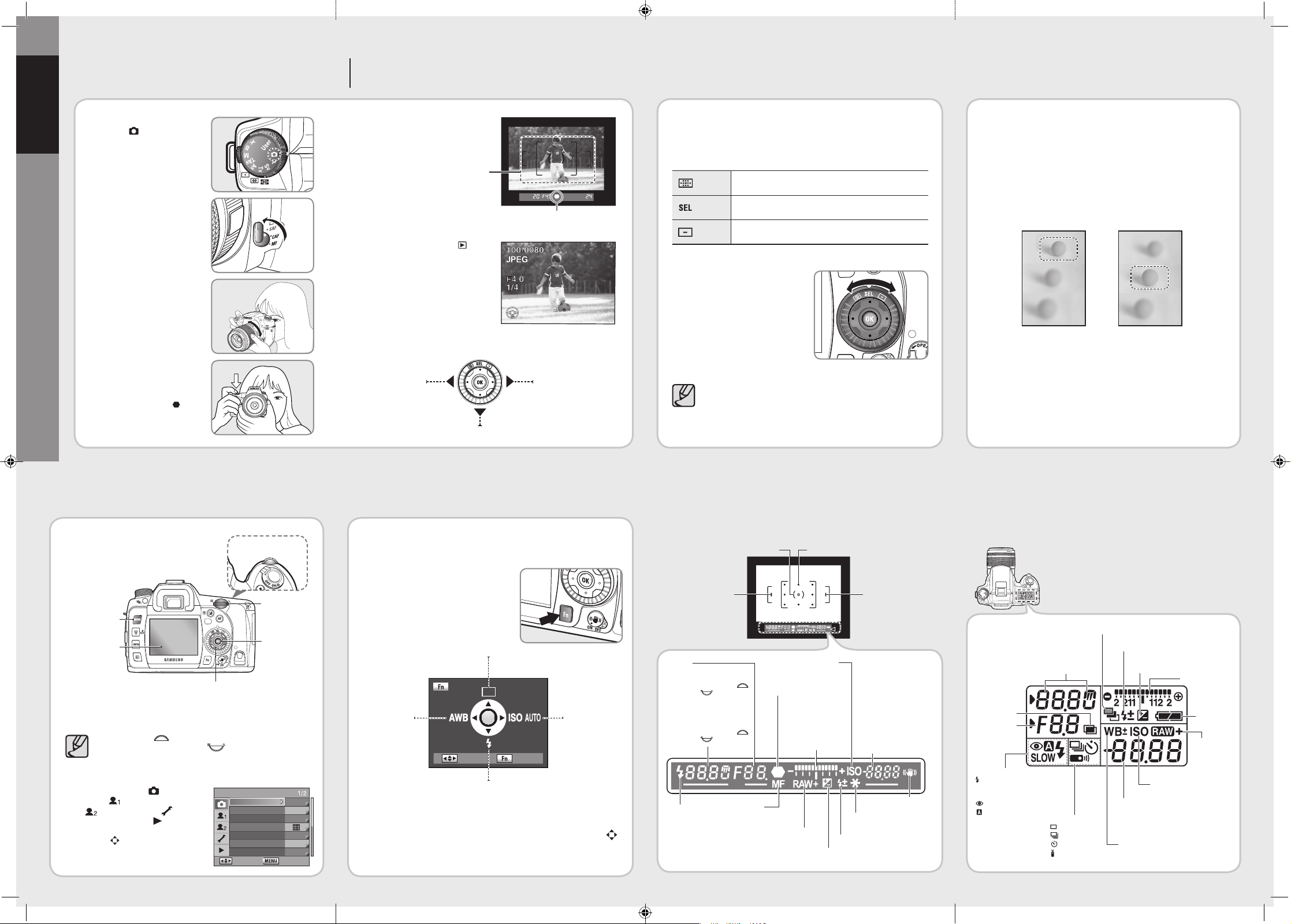
Using the MENU button
1
Press the MENU button.
- The [CAPTURE MENU] menu appears on the LCD monitor.
Use the front dial ( ) to move forward to the next screen in the
current menu and use the rear dial (
) to jump to the next menu.
2
[CAPTURE MENU ( )], [CUSTOM1
MENU (
)], [CUSTOM2 MENU
( )], [SETUP MENU ( )], and
[PLAYBACK MENU ( )] menu
appear in order each time the direction
buttons (
)
is pressed.
Using the LCD panel
The following information appears in the LCD panel on top of the camera.
1
Set the Mode dial to Auto
mode
( ).
- The camera will select the
optimal shooting mode for the
subject.
2
Set the focus mode lever to
SAF.
- In the SAF mode, the shutter
can be released only when the
image is focused
3
Look through the viewfinder to
view the subject.
- A zoom lens can be used to
change the size of the subject
in the viewfinder.
4
Position the subject inside the
autofocus frame and press the
shutter release button halfway.
- The autofocus system operates.
The focus indicator(
) appears
in the viewfinder with the beep
sound as soon as the subject is
in the focus.
5
Now you can take a picture using the
shutter button.
Playing Back Still Pictures
1
Press the playback button ( ).
- The most recently captured image
(image with the largest file number) is
displayed on the LCD monitor.
2
Once images disappear on the LCD monitor, you can playback the images
or rotate them on your LCD monitor.
Focus indicator
Using the Viewfinder
When the power is turned on, the current setting values appears in the
viewfinder as soon as you press the shutter button halfway.
Using the full automatic
program mode
Auto mode helps users take a picture in very easy steps with correct exposure
and auto focusing. Auto mode is designed for those who are using a DSLR
(Digital Single Lens reflex) camera for the first time.
Using the Menu
Setting the focus
Selecting the Focusing Area (AF Point)
Choose the part of the viewfinder to set focus to. The selected AF point appears
red in the viewfinder. (Superimpose AF Area).
Auto
The camera selects the optimum AF point even if the subject
is not centered.
Select
Sets the AF point to one of the eleven points in the AF area.
Centre
Sets the AF point to the centre of the viewfinder.
Set the desired program mode using the
Focus point selection dial.
For more information about how to select the focusing area, see the user
manual shipped with the product.
For more information about the functions described in this quick start guide,
please see the user manual shipped with the product.
AF fine adjustment
You can adjust the AF (Auto Focusing) accuracy by using the
[AF fine adjustment] function.
● AF fine-tuning is available for up to 20 registered lenses. Lens ID is
required for [AF fine adjustment].
● You can use the [AF fine adjustment] function as in the following images
for example.
Both pictures are taken while focusing on the central area (the ball located
in the centre) in the viewfinder.
You can set the drive mode, white balance value, flash type, and the ISO
sensitivity by simply pressing the Fn button on the rear of the camera.
1
Press the Fn button when the power is
turned on.
2
You can select the desired menu option by using the direction buttons ( ).
Using the Fn button
Flash status
Appears when flash
is available and
blinks when flash is
recommended but
not set.
Shutter speed
Shutter speed when capturing or
adjusting. (Shutter speed can be
adjusted using this front dial (
)
and rear dial (
).)
Aperture
Shutter speed when capturing or
adjusting. (Aperture value can be
adjusted using this front dial (
)
and rear dial (
).)
Focus indicator
Appears when image
is focused.
Number of recordable images
/ EV compensation
Shows the number of recordable
images (including the number of
recordable images using the Drive
mode.) with current quality and
recorded pixel setting. The differences
between the compensated exposure
and proper exposure will be displayed.
In the M mode, the exposure value can
be different. In the Sensitivity priority
mode / Shutter & Aperture Priority
mode, ISO sensitivity will display.
OIS (Optical Image
Stabilization) indicator
Manual Focus
Appears when the
Manual Focus is
selected.
Exposure Bar
Displays the Exposure
Compensation Value.
The differences between
Current Exposure Value
and Proper Exposure
Value in the M mode.
AE Lock indicator
Appears when AE is locked.
EV compensation
Appears when EV compensation is available or in use.
Indicates the RAW
file format is selected.
It appears when the file format is
selected to RAW (RAW+).
ISO Indicator
Flash Exposure Compensation
Shutter speed
Flash Exposure Compensation indicator
Exposure compensation
Battery status
RAW/RAW+
button in
use
White Balance (If Auto WB is selected,
no icon will display)
± : White Balance Compensation
Number of recordable images /
EV compensation value / PC (Pb)
(PC=Personal Computer
(Removable disk), (Pb=PictBridge))
Drive mode
: Single frame
: Continuous Shot
: Self-timer
: Remote control
mode
Aperture stop
Flash mode
: Built-in flash is ready (when
blinking, flash should be used;
or incorrect lens is mounted)
: Red-eye reduction flash on
: Auto discharge
SLOW :
First curtain synchro /
Rear curtain synchro
W : Wireless Mode
Auto Bracket
Displays the ISO sensitivity
Multi Exposure
Focus point
AF Frame
Spot metering frame
AF Frame
Quick Guide
<Playback the
previous image>
<Playback the
next image>
<Selected image rotates anti-clockwise whenever pressed>
▲
AF range is far
from the target
you focused on.
▲
Adding stops on the
plus (+), the current
depth of field has
moved to the target
point.
Exposure Bar
<White balance
mode>
<ISO Sensitivity
mode>
<Drive mode>
<Flash mode>
CAPTURE MENU
: Move
: Exit
Picture Wizard
File Format
JPEG Size
JPEG Quality
Colour Space
Set RAW Button
Liveview
Standard
JPEG
14.6M
sRGB
1 time
: Exit
: Move
AF(Auto Focusing) Frame
OK button
MENU button
LCD Monitor
Direction buttons
Rear dial
Front dial
Page 2
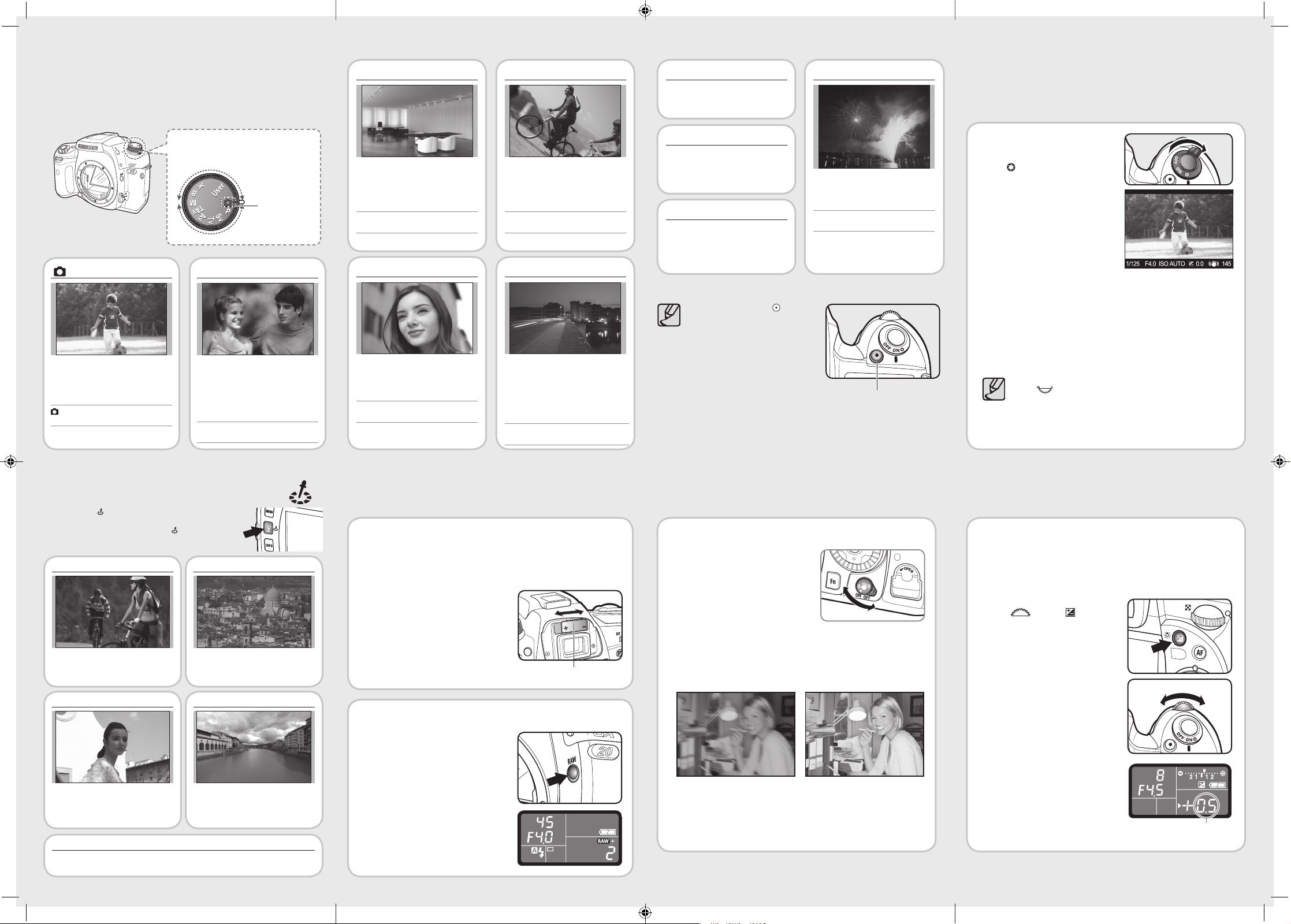
The Picture Wizard ( ) function enables you to create different photographic
styles. When the power is on, [Picture Wizard] menu appears on the LCD
monitor as soon as you press the Picture wizard (
) button on the camera.
You can create different styles of photographs depending on the shooting
environment as shown in the following examples.
In the Tv (Shutter priority) mode, you can stop
the moving subject or cause it to blur as it passes
across the viewfinder by using different shutter
speeds. The aperture value is automatically set to
give the appropriate exposure depending on the
shutter speed.
Tv mode, Aperture: f = 16,
Shutter speed: 1/15sec, ISO = 100
Tv (Shutter Priority) mode
Sv (Sensitivity priority) mode helps you take
pictures in different lighting conditions or
brightness levels. You can set the sensitivity first
and then the shutter speed and aperture are
automatically set accordingly. Sv (Sensitivity
priority) mode is useful in low light conditions.
Sv mode, Aperture: f = 4,
Shutter speed: 1/125sec, ISO = 800
Sv (Sensitivity Priority) mode
You can keep using the same shutter speed and
aperture stop even if the brightness of the subject
changes. You can set both the desired shutter
speed and aperture to take the picture. TAv
(Shutter & Aperture Priority) Mode automatically
sets the sensitivity so that shutter speed and
aperture will give the proper exposure according
to the brightness of the subject.
TAv mode, Aperture: f = 11,
Shutter speed: 1/8sec, ISO = 3200
TAv (Shutter & Aperture Priority) mode
P (Program) mode automatically sets shutter
speed and aperture to the proper exposure
according to the Program line when taking
pictures. This P (Program) mode supports both
Tv (Shutter Priority) and Av (Aperture Priority)
modes.
P (Program) mode is useful for taking
relaxed and spontaneous pictures.
P mode, Aperture: f = 2.8,
Shutter speed: 1/1000sec, ISO = 100
P (Automatic Program Exposure)
mode
Auto mode helps users take a picture in
very easy steps with correct exposure and
auto focusing. Auto mode is designed for
those who are using a DSLR (Digital Single
Lens reflex) camera for the first time.
Auto mode, Aperture: f = 2.8,
Shutter speed: 1/1000sec, ISO = 100
Full automatic program mode
The Vivid Picture Wizard enables you to
express the crisp images.
Vivid
The Standard Picture Wizard is set to produce the vivid colors,
saturation, contrast, and sharpness level that people tend to
prefer for general photography. The Standard Picture Wizard is
useful for taking relaxed and spontaneous pictures.
Standard
The Landscape Picture Wizard is set to produce the
colors, saturation, contrast, and sharpness level that
enhance landscape photography.
Landscape
The Portrait Picture Wizard is set to produce the
colors, saturation, contrast, and sharpness level that
people tend to prefer for portrait photography. The
Portrait Picture Wizard enables you to express the
natural healthy skin when taking pictures.
Portrait
You can add your very own picture style by using the [Custom1] and [Custom2] settings in the [Picture Wizard]
menu. For more information about adding the Picture Wizard options, see the user guide shipped with the product.
Custom1 / Custom2
Select the desired shooting mode by
using the mode dial on your camera.
Pressing the green button ( ) on your
camera automatically sets the exposure
for the appropriate brightness while
using the
M (Manual) mode.
Information about the shooting tips
Adjusting the Viewfinder to Your Eyesight
Adjust the viewfinder to suit your eyesight. If it is difficult to see the viewfinder
image clearly, slide the diopter adjustment lever sideways.
You can slide the diopter from -2.5 m-1 to +1.5 m-1.
1
Aim the AF point over the subject, and then
press the shutter button halfway.
2
Adjust the diopter adjustment lever to suit
your eyesight.
- Viewfinder is adjusted to your eyesight.
Using the RAW button
When you press the RAW button, the images
are taken as RAW and JPEG file types.
You can set how to use the RAW button function
by changing the [Set RAW Button] option in the
[CAPTURE MENU].
▶
When you press the RAW button, RAW
or RAW+ will display on the LCD panel.
- Press the Shutter button to take a
picture.
Diopter adjustment lever
Pictures in this user guide are to help users understand the product and the results may
be different depending on the types of lenses or the shooting environment.
1
Focus on the subject, then
compose the picture in the
viewfinder and move the main switch
to
.
2
The LCD monitor displays the
composition of your subject and the
focus in real time.
The LCD monitor displays the
shooting information of the camera
when using the Liveview function.
3
Press and hold the AF button until
the subject is in focus.
- If the focus mode lever is set to SAF, you can see the subject in focus
on the LCD monitor.
- If the focus mode lever is set to CAF, the LCD monitor does not display
the subject while you are pressing and holding the AF button.
After you stop pressing and holing the AF button, you can see the
subject in focus by using the LCD monitor.
- If the focus mode lever is set to MF, you can manually adjust the focus
by watching through the LCD monitor.
4
Now you can take a picture using the shutter button.
● Selected image in the live view screen is enlarged if you turn the rear
dial (
) to the right.
● You can choose the [Grid Display] and [AF Frame Display] options
by setting the [Liveview] menu in the [CAPTURE MENU].
● While using the Liveview function, adjusting the focus is available for
some lenses when auto focusing mode is set to MF
.
● The preview image in the [Liveview] function disappears in about 3 minutes.
Using the Liveview function
You can actually see the composition of your subject and the focus through the LCD
monitor in real time. To use the Liveview function, select [Custom2 MENU] > [Preview
Method] > [Liveview].
Using the OIS (Optical Image Stabilization) function
The OIS function reduces camera shake
that occurs when the shutter release button
is pressed. This is useful for taking pictures
in situations where camera shake is likely to
occur. The OIS function allows you to take
pictures at approximately 2 to 3.5 steps slower
shutter speed without the risk of the camera
shake.
The OIS function is ideal when taking pictures in the following situations.
- When taking pictures in dimly lit locations, such as indoors, at night, on cloudy
days and in the shade.
- When taking telephoto pictures.
Exposure Compensation
This allows you to deliberately over expose (brighten) or under expose (darken)
your picture. You can adjust the EV Compensation from -3 to +3 (EV) in
increments of 1/2 EV or 1/3 EV. For information about under or over exposed
samples, see the user guide shipped with the product.
1
Set the compensation with the front
dial (
) while the button is
pressed.
2
Confirm the compensation value in the
viewfinder.
“+” or “-” appears during compensation.
AD68-02661A
▲
Blurred picture
▲
Picture taken with the OIS function
Compensated value
Using the Picture Wizard function( )
Green button
You can use a slow shutter speed using the
B (Bulb) mode. B (Bulb) mode is useful for
pictures of fireworks and other night time
shots.
B mode, Aperture: f = 8, Shutter speed: 6sec,
ISO = 100
B (Bulb) mode
The shutter speed is locked at 1/180
second. Use this when using an external
flash that does not automatically change
the shutter speed.
X (Flash X-Sync) mode
Uses the exposure value you saved in the
[CAPTURE MENU] > [User Registration].
For more information about the [User
Registration]
function, see the user manual
shipped with the product.
User mode
You can select your own exposure settings
for the shutter speed, aperture stop, and
ISO set value.
M (Manual) mode
Using the Av (Aperture priority) mode, you
can photograph the subject with a soft focus
background. Shutter speed is automatically set
to an appropriate exposure depending on the
aperture value.
Av mode, Aperture: f = 2.8,
Shutter speed: 1/1000sec, ISO = 200
Av (Aperture Priority) mode
This is currently
selected shooting
mode.
Using the advanced shooting modes.
