Samsung GTS5600L Users Manual

GT-S5600L
user manual
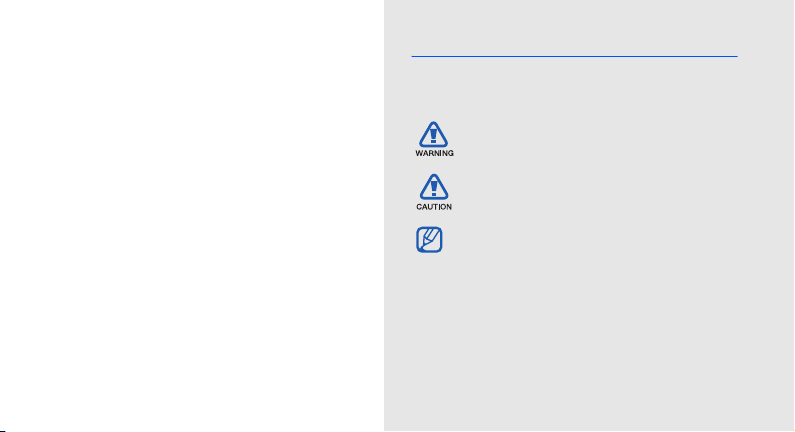
using this
manual
This user manual has been specially designed to
guide you through the functions and features of your
mobile phone. To get started quickly,
refer to “introducing your mobile phone,”
“assembling and preparing your mobile phone,”
and “using basic functions.”
ii
Instructional icons
Before you start, familiarise yourself with the icons
you will see in this manual:
Warning
—situations that could cause
injury to yourself or others
Caution
—situations that could cause
damage to your phone or other equipment
Note
—notes, usage tips, or additional
information
Refer to
X
—pages with related information;
for example: X p. 12 (represents “see
page 12”)

→
[]
Followed by
menus you must select to perform a step;
for example: In Menu mode, touch
Messages → Create message
(represents Messages, followed by
Create message)
Square brackets
example: [ ] (represents the Power/
Menu exit key)
—the order of options or
—phone keys; for
Copyright information
Rights to all technologies and products that
comprise this device are the property of their
respective owners:
• Bluetooth® is a registered trademark of the
Bluetooth SIG, Inc. worldwide.
Bluetooth QD ID: B015273.
• Java™ is a trademark of Sun Microsystems, Inc.
• Windows Media Player® is a registered trademark
of Microsoft Corporation.
using this manual
iii

safety and usage information .................. 2
Safety warnings ........................................... 2
contents
iv
Safety precautions ....................................... 4
Important usage information ........................ 7
introducing your mobile phone .............12
Unpack ..................................................... 12
Phone layout ............................................. 13
Keys .......................................................... 14
Display ...................................................... 15
Icons ......................................................... 15
assembling and preparing your mobile
phone ...................................................... 17
Install the SIM or USIM card and battery .... 17
Charge the battery .................................... 19
Insert a memory card (optional) ................. 20
using basic functions ............................. 22
Turn your phone on and off ....................... 22
Use the touch screen ................................ 23

Access menus ........................................... 24
Switch applications .................................... 24
Use widgets .............................................. 25
Access help information ............................. 26
Customise your phone ............................... 26
Use basic call functions ............................. 28
Send and view messages .......................... 29
Add and find contacts ............................... 31
Use basic camera functions ....................... 32
Listen to music .......................................... 33
Browse the web ........................................ 34
using advanced functions ..................... 36
Use advanced call functions ...................... 36
Use advanced phonebook functions .......... 38
Use advanced messaging functions .......... 39
Use advanced music functions .................. 40
using tools and applications ................. 44
Use the Bluetooth wireless feature ............. 44
Activate and send an SOS message .......... 46
Activate the mobile tracker ........................ 46
Make fake calls ..........................................47
Record and play voice memos ...................48
Edit images ................................................48
Print images ...............................................51
Upload photos and videos to the web ........52
Use Java-powered games and applications 53
Synchronise data .......................................53
Use RSS reader .........................................54
View world clocks ......................................55
Set and use alarms ....................................55
Use the calculator ......................................56
Convert currencies or measurements .........56
Set a countdown timer ...............................57
Use the stopwatch .....................................57
Create a new task ......................................57
Create a text memo ...................................57
Manage your calendar ................................58
troubleshooting ........................................ a
index ......................................................... d
contents
v
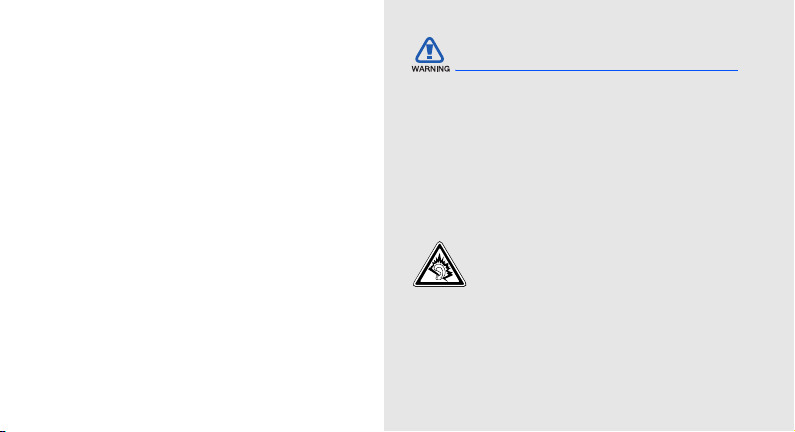
safety and
usage
information
Safety warnings
Keep your phone away from small
children and pets
Keep your phone and all accessories out of the
reach of small children or animals. Small parts may
cause choking or serious injury if swallowed.
Comply with the following precautions to avoid
dangerous or illegal situations and ensure peak
performance of your mobile phone.
2
Protect your hearing
Listening to a headset at high volumes
can damage your hearing. Use only the
minimum volume setting necessary to
hear your conversation or music.

Install mobile phones and equipment
with caution
Ensure that any mobile phones or related equipment
installed in your vehicle are securely mounted. Avoid
placing your phone and accessories near or in an air
bag deployment area. Improperly installed wireless
equipment can cause serious injury when air bags
inflate rapidly.
Handle and dispose of batteries and
chargers with care
• Use only Samsung-approved batteries and
chargers specifically designed for your phone.
Incompatible batteries and chargers can cause
serious injuries or damage to your phone.
• Never dispose of batteries or phones in a fire.
Follow all local regulations when disposing used
batteries or phones.
• Never place batteries or phones on or in heating
devices, such as microwave ovens, stoves, or
radiators. Batteries may explode when
overheated.
• Never crush or puncture the battery. Avoid
exposing the battery to high external pressure,
which can lead to an internal short circuit and
overheating.
Avoid interference with pacemakers
Maintain a minimum of 15 cm (6 inches) between
mobile phones and pacemakers to avoid potential
interference, as recommended by manufacturers
and the independent research group, Wireless
Technology Research. If you have any reason to
suspect that your phone is interfering with a
pacemaker or other medical device, turn off the
phone immediately and contact the manufacturer of
the pacemaker or medical device for guidance.
safety and usage information
3

Turn off the phone in potentially
explosive environments
Do not use your phone at refuelling points (service
stations) or near fuels or chemicals. Turn off your
phone whenever directed by warning signs or
safety and usage information
instructions. Your phone could cause explosions or
fire in and around fuel or chemical storage and
transfer areas or blasting areas. Do not store or carry
flammable liquids, gases, or explosive materials in
the same compartment as the phone, its parts, or
accessories.
Reduce the risk of repetitive motion
injuries
While using your phone, hold the phone with a
relaxed grip, press the keys lightly, use special
features that reduce the number of keys you have to
press (such as templates and predictive text), and
take frequent breaks.
4
Safety precautions
Drive safely at all times
Avoid using your phone while driving and obey all
regulations that restrict the use of mobile phones
while driving. Use hands-free accessories to
increase your safety when possible.
Follow all safety warnings and
regulations
Comply with any regulations that restrict the use of a
mobile phone in a certain area.
Use only Samsung-approved
accessories
Using incompatible accessories may damage your
phone or cause injury.

Turn off the phone near medical
equipment
Your phone can interfere with medical equipment in
hospitals or health care facilities. Follow all
regulations, posted warnings, and directions from
medical personnel.
Turn off the phone or disable the
wireless functions when in an aircraft
Your phone can cause interference with aircraft
equipment. Follow all airline regulations and turn off
your phone or switch to a mode that disables the
wireless functions when directed by airline
personnel.
Protect batteries and chargers from
damage
• Avoid exposing batteries to very cold or very hot
temperatures (below 0° C/32° F or above 45° C/
113° F). Extreme temperatures can reduce the
charging capacity and life of your batteries.
• Prevent batteries from contacting metal objects,
as this can create a connection between the +
and - terminals of your batteries and lead to
temporary or permanent battery damage.
• Never use a damaged charger or battery.
Handle your phone carefully and
sensibly
• Do not allow your phone to get wet—liquids can
cause serious damage. Do not handle your
phone with wet hands. Water damage to your
phone can void your manufacturer’s warranty.
safety and usage information
5

• Avoid using or storing your phone in dusty, dirty
areas to prevent damage to moving parts.
• Your phone is a complex electronic device—
protect it from impacts and rough handling to
avoid serious damage.
safety and usage information
• Do not paint your phone, as paint can clog
moving parts and prevent proper operation.
• If your phone has a camera or light, avoid using it
close to the eyes of children or animals.
• Your phone may be damaged by exposure to
magnetic fields. Do not use carrying cases or
accessories with magnetic closures or allow your
phone to come in contact with magnetic fields for
extended periods of time.
6
Avoid interference with other electronic
devices
Your phone emits radio frequency (RF) signals that
may interfere with unshielded or improperly shielded
electronic equipment, such as pacemakers, hearing
aids, medical devices, and other electronic devices
in homes or vehicles. Consult the manufacturers of
your electronic devices to solve any interference
problems you experience.

Important usage information
Use your phone in the normal position
Avoid contact with your phone’s internal antenna.
Allow only qualified personnel to service
your phone
Allowing unqualified personnel to service your phone
may result in damage to your phone and will void
your warranty.
Ensure maximum battery and charger
life
• Avoid charging batteries for more than a week, as
overcharging may shorten battery life.
• Over time, unused batteries will discharge and
must be recharged before use.
• Disconnect chargers from power sources when
not in use.
• Use batteries only for their intended purpose.
Handle SIM cards and memory cards
with care
• Do not remove a card while the phone is
transferring or accessing information, as this
could result in loss of data and/or damage to the
card or phone.
• Protect cards from strong shocks, static
electricity, and electrical noise from other devices.
• Frequent writing and erasing will shorten the life
span of memory cards.
• Do not touch gold-coloured contacts or terminals
with your fingers or metal objects. If dirty, wipe the
card with a soft cloth.
safety and usage information
7

Ensure access to emergency services
Emergency calls from your phone may not be
possible in some areas or circumstances. Before
travelling in remote or undeveloped areas, plan an
alternate method of contacting emergency services
safety and usage information
personnel.
8

Correct disposal of this product
(Waste Electrical & Electronic Equipment)
(Applicable in the European Union and
other European countries with separate
collection systems)
This marking on the product, accessories
or literature indicates that the product and
its electronic accessories (e.g. charger, headset,
USB cable) should not be disposed of with other
household waste at the end of their working life. To
prevent possible harm to the environment or human
health from uncontrolled waste disposal, please
separate these items from other types of waste and
recycle them responsibly to promote the sustainable
reuse of material resources.
Household users should contact either the retailer
where they purchased this product, or their local
government office, for details of where and how they
can take these items for environmentally safe
recycling.
Business users should contact their supplier and
check the terms and conditions of the purchase
contract. This product and its electronic accessories
should not be mixed with other commercial wastes
for disposal.
safety and usage information
9

Correct disposal of batteries in this
product
(Applicable in the European Union and
other European countries with separate
safety and usage information
packaging indicates that the batteries in this product
should not be disposed of with other household
waste at the end of their working life. Where marked,
the chemical symbols Hg, Cd or Pb indicate that the
battery contains mercury, cadmium or lead above
the reference levels in EC Directive 2006/66. If
batteries are not properly disposed of, these
substances can cause harm to human health or the
environment.
To protect natural resources and to promote material
reuse, please separate batteries from other types of
waste and recycle them through your local, free
battery return system.
10
battery return systems)
This marking on the battery, manual or
Disclaimer
Some contents and services accessible through this
device belong to third parties and are protected by
copyright, patent, trademark and/or other intellectual
property laws. Such content and services are
provided solely for your personal noncommercial
use. You may not use any content or services in a
manner that has not been authorized by the content
owner or service provider. Without limiting the
foregoing, unless expressly authorized by the
applicable content owner or service provider, you
may not modify, copy, republish, upload, post,
transmit, translate, sell, create derivative works,
exploit, or distribute in any manner or medium any
content or services displayed through this device.
THIRD PARTY CONTENT AND SERVICES ARE
PROVIDED "AS IS." SAMSUNG DOES NOT
WARRANT CONTENT OR SERVICES SO
PROVIDED, EITHER EXPRESSLY OR IMPLIEDLY,

FOR ANY PURPOSE. SAMSUNG EXPRESSLY
DISCLAIMS ANY IMPLIED WARRANTIES,
INCLUDING BUT NOT LIMITED TO, WARRANTIES
OF MERCHANTABILITY OR FITNESS FOR A
PARTICULAR PURPOSE. SAMSUNG DOES NOT
GUARANTEE THE ACCURACY, VALIDITY,
TIMELINESS, LEGALITY, OR COMPLETENESS OF
ANY CONTENT OR SERVICE MADE AVAILABLE
THROUGH THIS DEVICE AND UNDER NO
CIRCUMSTANCES, INCLUDING NEGLIGENCE,
SHALL SAMSUNG BE LIABLE, WHETHER IN
CONTRACT OR TORT, FOR ANY DIRECT,
INDIRECT, INCIDENTAL, SPECIAL OR
CONSEQUENTIAL DAMAGES, ATTORNEY FEES,
EXPENSES, OR ANY OTHER DAMAGES ARISING
OUT OF, OR IN CONNECTION WITH, ANY
INFORMATION CONTAINED IN, OR AS A RESULT
OF THE USE OF ANY CONTENT OR SERVICE BY
YOU OR ANY THIRD PARTY, EVEN IF ADVISED OF
THE POSSIBILITY OF SUCH DAMAGES."
Third party services may be terminated or interrupted
at any time, and Samsung makes no representation
or warranty that any content or service will remain
available for any period of time. Content and
services are transmitted by third parties by means of
networks and transmission facilities over which
Samsung has no control. Without limiting the
generality of this disclaimer, Samsung expressly
disclaims any responsibility or liability for any
interruption or suspension of any content or service
made available through this device.
Samsung is neither responsible nor liable for
customer service related to the content and
services. Any question or request for service relating
to the content or services should be made directly to
the respective content and service providers.
safety and usage information
11
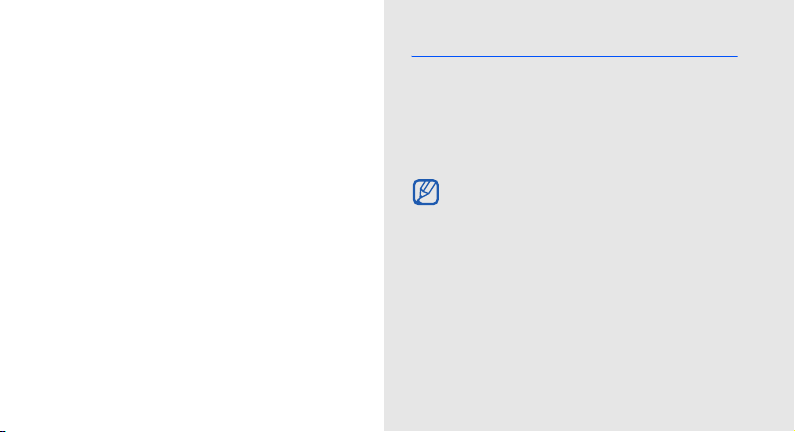
introducing your
mobile phone
In this section, learn about your mobile phone’s
layout, keys, display, and icons.
12
Unpack
Check your product box for the following items:
• Mobile phone
• Battery
• Travel adapter (charger)
•User manual
The items supplied with your phone may vary
depending on the software and accessories
available in your region or offered by your
service provider. You can obtain additional
accessories from your local Samsung dealer.

Phone layout
The front of your phone includes the following keys
and features:
Earpiece
Mouthpiece
for video calls
and
speakerphone
Volume key
Front camera
lens for video
calls
Touch screen
The rear of your phone includes the following keys
and features:
Multifunction
jack
Rear camera
lens
Hold key
Flashbulb
Battery cover
introducing your mobile phone
Back key
Dial key
Mouthpiece
for voice calls
Power/Menu
exit key
Camera key
Speaker
Internal
antenna
You can lock the touch screen and keys to
prevent any unwanted phone operations. To
lock, press the Hold key.
13
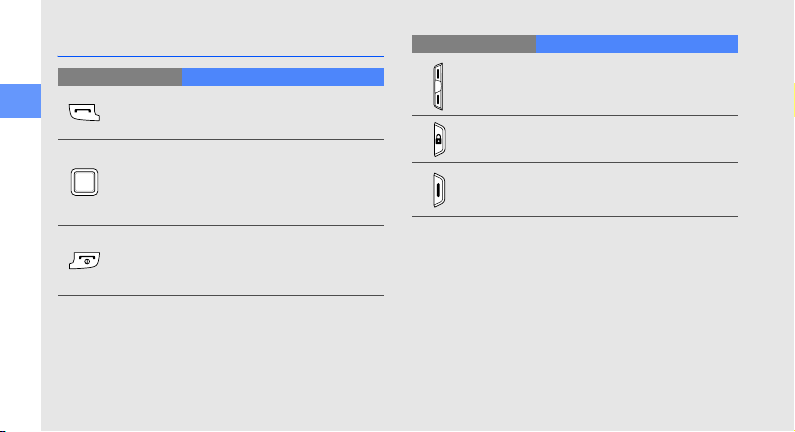
Keys
Key Function
introducing your mobile phone
Dial
Back
Power/
Menu exit
14
Make or answer a call; In Idle mode,
retrieve recently dialled, missed, or
received numbers
In Menu mode, return to the
previous level; Open the application
switch window to access other
applications without exiting the
current application (press and hold)
Turn the phone on and off (press
and hold); End a call; In Menu
mode, cancel input and return to
Idle mode
Key Function
Adjust the phone’s volume; In Idle
Volu me
Hold
Camera
mode, press and hold the Volume
key down to make a fake call
Lock or unlock the touch screen
and keys
In Idle mode, turn on the camera; In
Camera mode, take a photo or
record a video

Display
Your phone’s display consists of three areas:
Icon line
Displays various icons
Text and graphic area
Displays messages,
instructions, and
information you enter
Icons
Learn about the icons that appear on your display.
Icon Definition
Signal strength
SOS message feature activated
GPRS network connected
EDGE network connected
UMTS network connected
HSDPA network connected
Voice call in progress
Video call in progress
Browsing the web
introducing your mobile phone
15
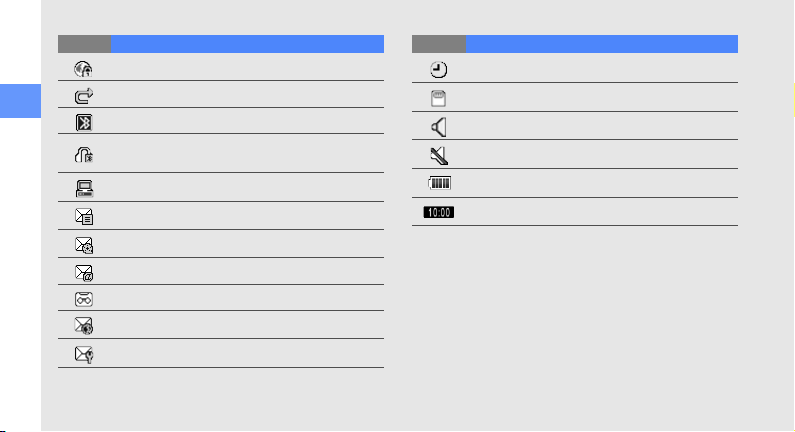
Icon Definition
introducing your mobile phone
16
Connected to secured web page
Call diverting activated
Bluetooth activated
Bluetooth hands-free car kit or headset
connected
Synchronised with PC
New text message (SMS)
New multimedia message (MMS)
New email message
New voice mail message
New push message
New configuration message
Icon Definition
Alarm activated
Memory card inserted
Normal profile activated
Silent profile activated
Battery power level
Current time
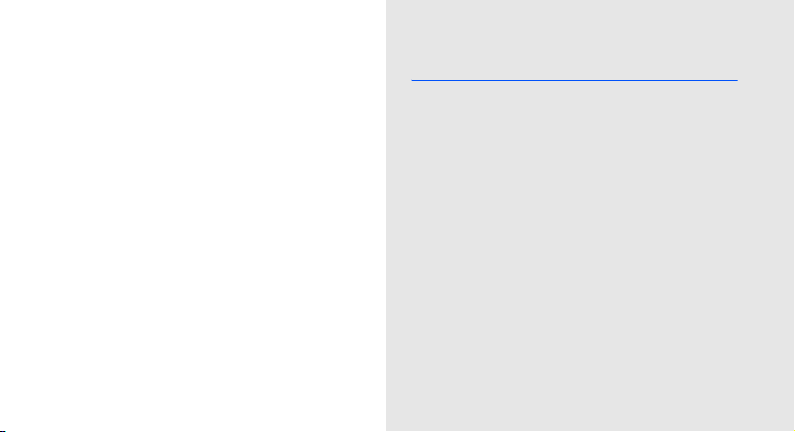
assembling and
preparing your
mobile phone
Get started by assembling and setting up
your mobile phone for its first use.
Install the SIM or USIM card and battery
When you subscribe to a cellular service, you will
receive a Subscriber Identity Module, or SIM card,
with subscription details, such as your personal
identification number (PIN) and optional services.
To use UMTS or HSDPA services, you can purchase
a Universal Subscriber Identity Module (USIM) card.
17

To install the SIM or USIM card and battery,
1. Remove the battery cover.
assembling and preparing your mobile phone
If the phone is on, press and hold [ ] to turn
it off.
18
2. Insert the SIM or USIM card.
Place the SIM or USIM card in the phone with
the gold-coloured contacts facing down.
Without inserting a SIM or USIM card, you can
use your phone’s non-network services and
some menus.
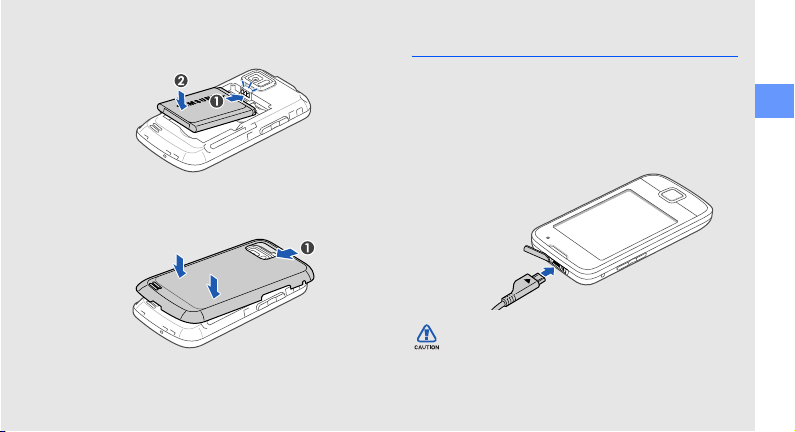
3. Insert the battery.
4. Replace the battery cover.
Charge the battery
Before using the phone for the first time, you must
charge the battery.
1. Open the cover to the multifunction jack.
2. Plug the small end of the travel adapter into the
multifunction jack.
With the triangle
facing up
Improperly connecting the travel adapter can
cause serious damage to the phone. Any
damages by misuse are not covered by the
warranty.
assembling and preparing your mobile phone
19
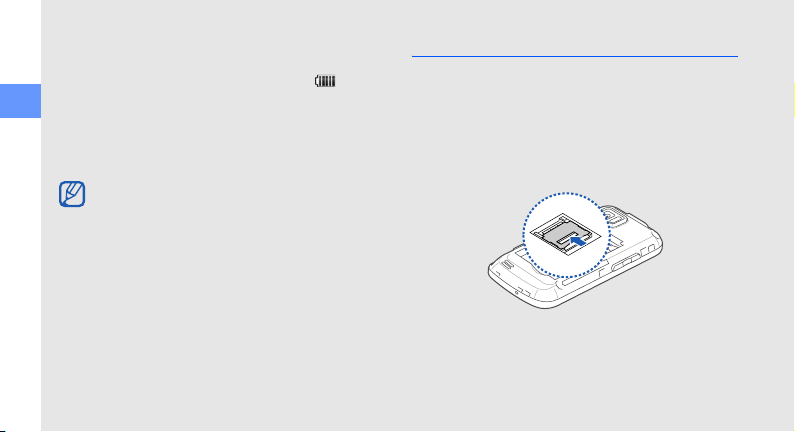
3. Plug the large end of the travel adapter into a
power outlet.
4. When the battery is fully charged (the icon is
no longer moving), unplug the travel adapter from
the power outlet.
assembling and preparing your mobile phone
5. Unplug the travel adapter from the phone.
6. Close the cover to the multifunction jack.
About the low battery indicator
When your battery is low, the phone will emit a
warning tone and a low battery message. The
battery icon will also be empty and blinking. If
the battery level becomes too low, the phone
will automatically power off. Recharge your
battery to continue using your phone.
20
Insert a memory card (optional)
To store additional multimedia files, you must insert a
memory card. Your phone accepts microSDHC™
memory cards up to 16 GB (depending on memory
card manufacturer and type).
1. Remove the battery cover and the battery.
2. Unlock the memory card cover.

3. Lift the memory card cover and insert a memory
card with the label side facing up.
4. Close and lock the memory card cover.
assembling and preparing your mobile phone
5. Insert the battery.
6. Replace the battery cover.
To remove the memory card, open the memory card
cover and remove the memory card.
21
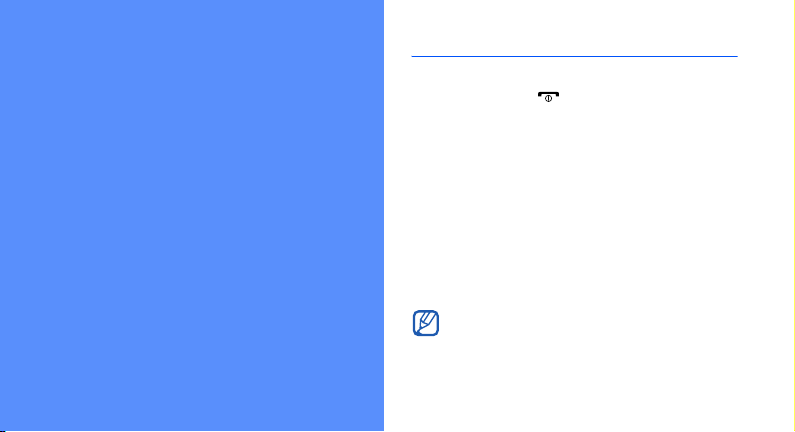
using basic
functions
Learn how to perform basic operations and use the
main features of your mobile phone.
22
Turn your phone on and off
To turn your phone on,
1. Press and hold [ ].
2. Enter your PIN and touch Confirm (if necessary).
To turn your phone off, repeat step 1above.
Switch to the offline profile
By switching to the offline profile, you can use your
phone’s non-network services in areas where
wireless devices are prohibited, such as aeroplane
and hospitals.
To switch to the offline profile, in Menu mode, select
Settings → Phone profiles → Offline.
Follow all posted warnings and directions from
official personnel when in areas where wireless
devices are prohibited.

Use the touch screen
Your phone’s touch screen lets you easily select
items or perform functions.
Learn basic actions to use the touch screen.
For the optimal use of the touch screen,
remove the screen protection film before
using your phone.
Do not allow the touch screen to come in
contact with conductive elements, such as
water. The touch screen may react to these
types of elements.
• Touch an icon to open a menu or launch an
application.
using basic functions
• Drag your finger up or down to scroll through
vertical lists.
23

• Drag your finger left or right to scroll through
horizontal lists.
using basic functions
24
Access menus
To access your phone’s menus,
1. In Idle mode, touch Menu to access Menu
mode.
2. Touch a menu icon → a menu or option.
3. Press the Back key to move up one level; Press
[ ] to return to Idle mode.
Switch applications
Learn to switch to other applications from a menu,
without closing the menu screen you are using.
To switch applications,
1. While using a menu, press and hold the Back
key.

The following applications are available:
• Call: open the dialing screen
• Music player: launch the music player
• Messages: access the Messages menu
• Browser: launch the web browser
• Main menu: access the main menu screen
2. Select an application.
Use widgets
Learn to use widgets on the toolbar.
• Some of your widgets connect to web
services. Selecting a web-based widget may
incur additional charges.
• Available widgets may vary depending on
your region or service provider.
Open the toolbar
In Idle mode, touch the arrow at the bottom left of the
screen to open the toolbar. You can rearrange
widgets on the toolbar or move them to the idle
screen.
Depending on your region or service provider,
available widgets may vary.
Move the widgets to the idle screen
1. Open the toolbar.
2. Drag a widget from the toolbar to the idle screen.
You can position the widget anywhere on the
screen.
using basic functions
25
