Page 1

Some of the contents in this manual may dier from your phone depending on the software of the phone or your service
provider.
Printed in Korea
Code No.:GH68-31809A
www.samsung.com
English (EU). 05/2011. Rev. 1.2
Page 2

GT-S3350
user manual
Page 3
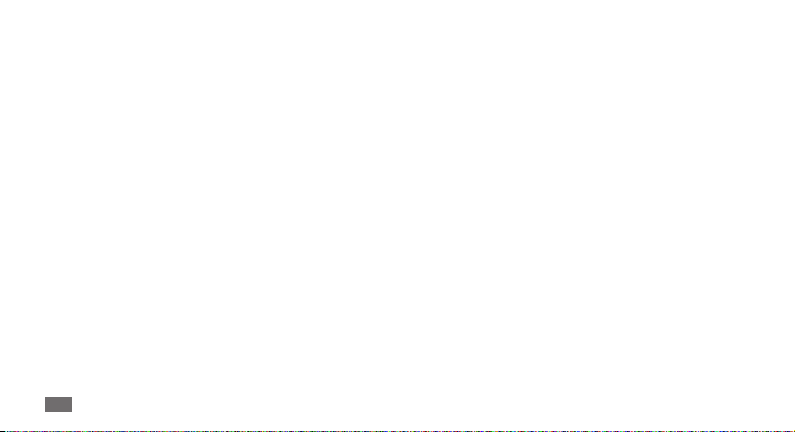
Using this manual
Thank you for purchasing this Samsung mobile phone.
This phone will provide you with high quality mobile
communication and entertainment based on Samsung’s
exceptional technology and high standards.
This user manual has been specially designed to guide you
through the functions and features of your phone.
Read me rst
Please read all safety precautions and this manual •
carefully before using your phone to ensure safe and
proper use.
The descriptions in this manual are based on the default
•
settings of your phone.
Images and screenshots used in this user manual may
•
dier in appearance from the actual product.
Using this manual
2
Content in this user manual may dier from the product,
•
or from software provided by service providers or
carriers, and is subject to change without prior notice.
Refer to www.samsung.com for the latest version of the
user manual.
Available features and additional services may vary by
•
phone, software, or service provider.
Applications and their functions may vary by country,
•
region, or hardware specications. Samsung is not
liable for performance issues caused by third-party
applications.
You may upgrade your mobile phone’s software by
•
accessing www.samsung.com.
Sound sources, wallpapers, and images provided in this
•
phone are licenced for limited use between Samsung
and their respective owners. Extracting and using
these materials for commercial or other purposes is an
infringement of copyright laws. Samsung is not liable for
such copyright infringement by the user.
Page 4

This product includes certain free/open source
•
software. The exact terms of the licences, disclaimers,
acknowledgements and notices are available on the
Samsung's website http://opensource.samsung.com.
Please keep this manual for future reference.
•
Instructional icons
Before you start, familiarise yourself with the icons you will
see in this manual:
Warning—situations that could cause injury to
yourself or others
Caution—situations that could cause damage to
your phone or other equipment
Note—notes, usage tips, or additional
information
Refer to—pages with related information; for
►
example:
► p.12 (represents “see page 12”)
→
Followed by—the order of options or menus
you must select to perform a step; for example:
In Menu mode, select Messages
message (represents Messages, followed by
Create message)
Square brackets—phone keys; for example:
[ ]
[
] (represents the Power/End key)
Angled brackets—softkeys that control dierent
< >
functions at each screen; for example: <OK>
(represents the OK softkey)
→
Create
Using this manual
3
Page 5
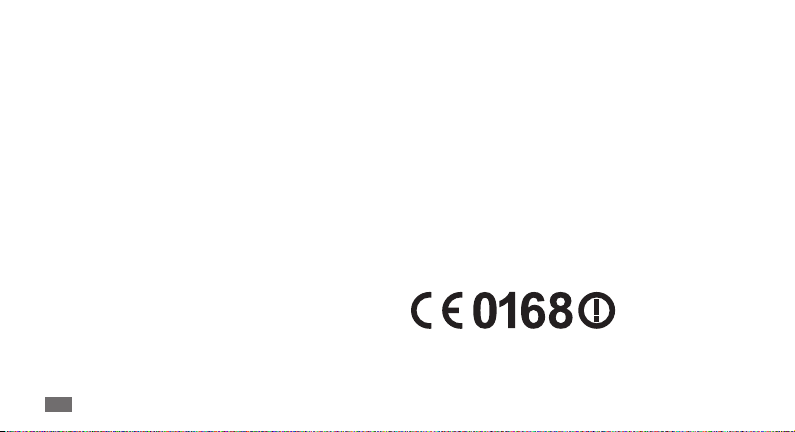
Copyright
Copyright © 2011 Samsung Electronics
This user manual is protected under international
copyright laws.
No part of this user manual may be reproduced,
distributed, translated, or transmitted in any form or by any
means, electronic or mechanical, including photocopying,
recording, or storing in any information storage and
retrieval system, without the prior written permission of
Samsung Electronics.
Using this manual
4
Trademarks
SAMSUNG and the SAMSUNG logo are registered •
trademarks of Samsung Electronics.
Bluetooth
•
SIG, Inc. worldwide.
Oracle and Java are registered trademarks of Oracle and/
•
or its aliates. Other names may be trademarks of their
respective owners.
Wi-Fi
•
registered trademarks of the Wi-Fi Alliance.
All other trademarks and copyrights are the property of
•
their respective owners.
is a registered trademark of the Bluetooth
®
, the Wi-Fi CERTIFIED logo, and the Wi-Fi logo are
®
Page 6

Contents
Assembling ............................................. 8
Unpack .................................................................. 8
Install the SIM card and battery ...................... 9
Charge the battery ........................................... 10
Insert a memory card (optional) ................... 12
Attach a hand strap (optional) ...................... 14
Getting started ..................................... 15
Turn your phone on and o ........................... 15
Get to know your phone ................................. 15
Access menus .................................................... 19
Customise your phone .................................... 19
Enter text ............................................................ 23
Communication ................................... 25
Calling .................................................................. 25
Logs ...................................................................... 28
Messages ............................................................ 30
Instant messenger ............................................ 35
Bluetooth messenger ...................................... 36
Contents
5
Page 7

Entertainment ...................................... 37
Camera ................................................................ 37
Music .................................................................... 38
FM radio .............................................................. 39
Games and more ............................................... 40
Web ........................................................ 47
Internet ............................................................... 47
Google ................................................................. 48
Communities ..................................................... 48
Community websites ....................................... 49
Personal information .......................... 42
Contacts .............................................................. 42
Calendar .............................................................. 44
Task ...................................................................... 45
Memo ................................................................... 45
Voice recorder .................................................... 46
Contents
6
Connectivity ......................................... 50
Bluetooth ............................................................ 50
Wi-Fi ..................................................................... 52
PC connections .................................................. 53
Tools ....................................................... 55
Alarms .................................................................. 55
Backup manager ............................................... 55
Page 8
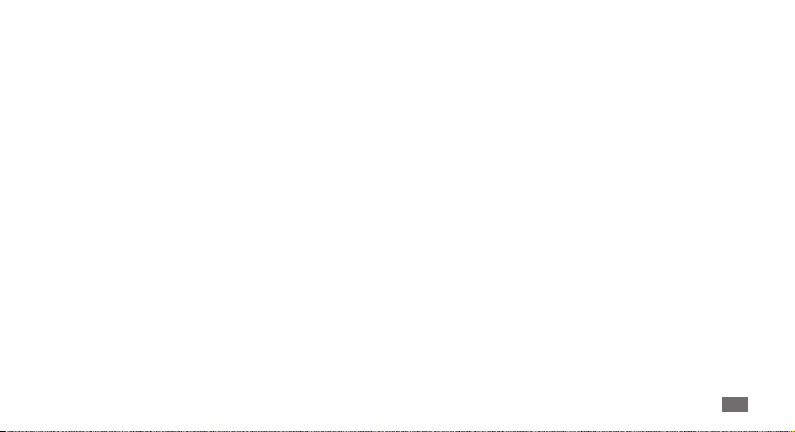
Calculator ............................................................ 56
Convertor ............................................................ 56
Dictionary ........................................................... 56
My les ................................................................ 57
Stopwatch .......................................................... 58
Timer .................................................................... 58
World clock ......................................................... 59
Settings .................................................. 60
Access the Settings menu ............................... 60
Sound proles ................................................... 60
Display ................................................................. 60
Time and date .................................................... 61
Phone ................................................................... 61
Call ........................................................................ 61
Recycle bin ......................................................... 61
Backup manager ............................................... 61
Security ............................................................... 62
PC connections .................................................. 62
Network .............................................................. 62
Memory ............................................................... 63
Reset .................................................................... 63
Troubleshooting .................................. 64
Safety precautions ............................... 67
Index ...................................................... 77
Contents
7
Page 9

Assembling
Unpack
Check your product box for the following items:
Mobile phone
•
Battery•
Travel adapter (charger)•
User manual•
Use only Samsung-approved software. Pirated or
illegal software may cause damage or malfunctions
that are not covered by your manufacturer's
warranty.
Assembling
8
The items supplied with your phone may vary •
depending on the software and accessories
available in your region or oered by your service
provider.
You can obtain additional accessories from your
•
local Samsung dealer.
The supplied accessories perform best for your
•
phone.
Accessories other than the supplied ones may not
•
be compatible with your phone.
Page 10

Install the SIM card and battery
When you subscribe to a cellular service, you will receive
a Subscriber Identity Module (SIM) card, with subscription
details, such as your personal identication number (PIN)
and optional services.
To install the SIM card and battery,
If the phone is on, press and hold [
1
Remove the back cover.
2
Be careful not to damage your ngernails when you
remove the back cover.
] to turn it o.
Insert the SIM card.
3
Place the SIM card into the phone with the gold-•
coloured contacts facing down.
If you do not insert a SIM card, you can only use
•
your phone’s non-network services and some
menus.
Assembling
9
Page 11
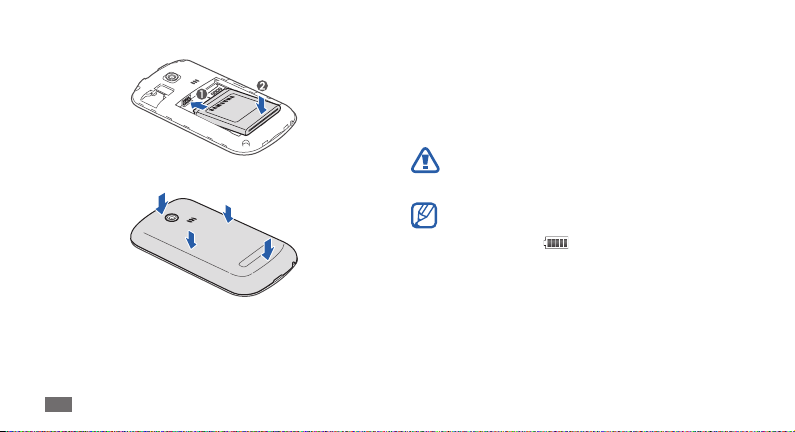
Insert the battery.
4
Replace the back cover.
5
Assembling
10
Charge the battery
Before using the phone for the rst time, you must charge
the battery.
You can charge the phone with the provided travel adapter
or by connecting the phone to a PC with a PC data cable.
Use only Samsung-approved chargers and cables.
Unauthorised chargers or cables can cause batteries
to explode or damage your phone.
When your battery is low, the phone will emit a
warning tone and display a low battery message.
The battery icon
blinking. If the battery level becomes too low, the
phone will automatically power o. Recharge your
battery to continue using your phone.
will also be empty and
Page 12
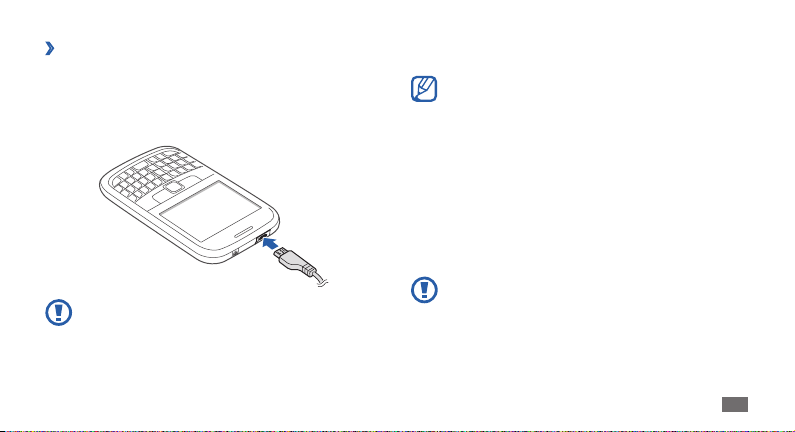
Charge with the travel adapter
›
Open the cover to the multifunction jack on the top of
1
the phone.
Plug the small end of the travel adapter into the
2
multifunction jack.
Improperly connecting the travel adapter can cause
serious damage to the phone. Any damages due to
misuse are not covered by the warranty.
Plug the large end of the travel adapter into a power
3
outlet.
You can use the phone while it is charging, but it •
may take longer to fully charge the battery.
While charging, the phone may heat up. This
•
is normal and should not aect your phone’s
lifespan or performance.
If your phone is not working properly, bring your
•
phone and the charger to a Samsung Service
Centre.
When the battery is fully charged (the battery icon is
4
no longer moving), unplug the travel adapter from the
phone and then from the power outlet.
Do not remove the battery before removing the
travel adapter. Doing this may cause damage to the
phone.
Assembling
11
Page 13

To save energy, unplug the travel adapter when
not in use. The travel adapter does not have a
power switch, so you must unplug the travel
adapter from the outlet to interrupt the power
supply. The travel adapter should remain close to
the socket when in use.
Charge with the PC data cable
›
Before charging, ensure that your PC is turned on.
Open the cover to the multifunction jack on the top of
1
the phone.
Plug one end (micro-USB) of the PC data cable into the
2
multifunction jack.
Connect the other end of the PC data cable into a USB
3
port on a PC.
Depending on the type of PC data cable you are
using, it may take some time before charging
begins.
Assembling
12
When the battery is fully charged (the battery icon is
4
no longer moving), unplug the PC data cable from the
phone and then from the PC.
Insert a memory card (optional)
To store additional multimedia les, you must insert
a memory card. Your phone accepts microSD
microSDHC
8 GB (depending on memory card manufacturer and type).
memory cards with maximum capacities of
™
Samsung uses approved industry standards for
memory cards, but some brands may not be fully
compatible with your phone. Using an incompatible
memory card may damage your phone or the
memory card and can corrupt data stored on the
card.
or
™
Page 14

Your phone supports only the FAT le structure for •
memory cards. If you insert a card formatted with
a dierent le structure, your phone will ask you to
reformat the memory card.
Frequent writing and erasing of data will shorten
•
the lifespan of memory cards.
Remove the back cover.
1
Insert a memory card with the gold-coloured contacts
2
facing down.
Replace the back cover.
3
Remove the memory card
›
Ensure that the memory card is not in the middle of an
1
operation.
Remove the back cover.
2
Pull the memory card out of the memory card slot.
3
Do not remove a memory card while the phone is
transferring or accessing information, as this could
result in loss of data or damage to the memory card
or phone.
Assembling
13
Page 15

Format the memory card
›
Formatting your memory card on a PC may cause
incompatibilities with your phone. Format the memory
card only on the phone.
In Menu mode, select
1
Memory card
Enter your password and press <
2
Before formatting the memory card, remember to
make backup copies of all important data stored in
your phone. The manufacturer’s warranty does not
cover loss of data resulting from user actions.
Assembling
14
Settings → Memory →
→
<Format>.
OK>.
Attach a hand strap (optional)
Remove the back cover.
1
Slide a hand strap through the hand strap hole and
2
hook it over the small projection.
Replace the back cover.
3
Page 16
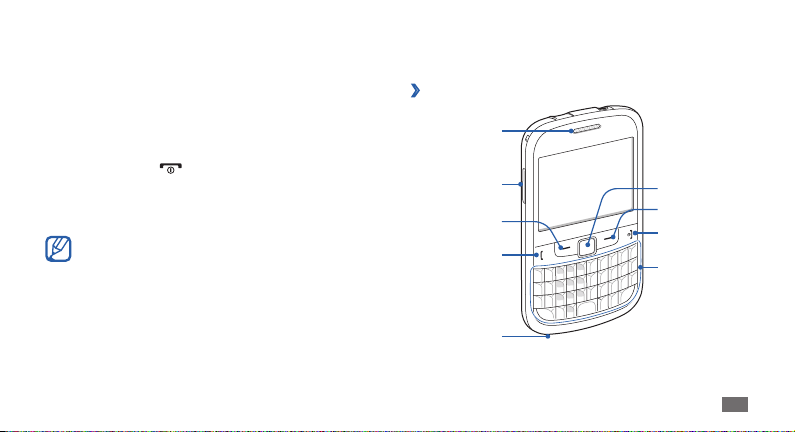
Getting started
Turn your phone on and o
To turn on your phone,
Press and hold [
1
Enter your PIN and press <
2
To turn o your phone, repeat step 1 above.
Follow all posted warnings and directions from •
ocial personnel when in areas where the use of
wireless devices is restricted, such as aeroplanes
and hospitals.
To use your phone's non-network services only,
•
switch to the oine prole. ► p. 20
].
OK> (if necessary).
Get to know your phone
Phone layout
›
Earpiece
Volume key
Left softkey
Dial key
Mouthpiece
Track pad
Right softkey
Power/End key
QWERTY
keyboard
Getting started
15
Page 17
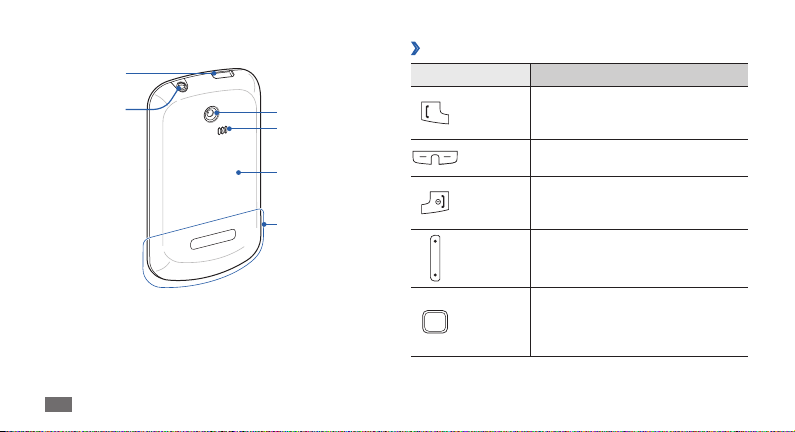
Multifunction
jack
Headset jack
Getting started
16
Keys
›
Key Function
Camera lens
Speaker
Back cover
Internal antenna
Dial
Softkeys
Power/
End
Volume
Track pad
Make or answer a call; In Idle mode,
retrieve logs of your calls and
messages.
Perform actions indicated at the
bottom of the display.
Turn the phone on or o (press and
hold); End a call; In Menu mode,
return to Idle mode.
Adjust the phone’s volume; In Idle
mode, press and hold the Volume
key down to make a fake call.
In Idle mode, scroll through menu
options (drag); In Menu mode,
select the highlighted menu option
or conrm an input (press).
Page 18

QWERTY keyboard
The composition of the QWERTY keyboard may
dier depending on your region.
Key Function
Alpanumeric
Shift Change case in a text input eld.
Alt
Symbol
Enter numbers, letters, and
special characters.
Use characters on the upper half
of the keys in a text input eld;
In Idle mode, lock or unlock the
keypad (press and hold).
Enter symbols in a text input
eld; Change symbols.
Key Function
Space
Messaging
Enter
Backspace
Insert a space in a text input
eld; In Idle mode, switch to the
silent prole (press and hold).
Open a message composer
screen; Access the buddy list
(press and hold).
Start a new line in a text input
eld.
Delete characters in a text input
eld.
Getting started
17
Page 19

Indicator icons
›
Icons shown on the display may vary depending on
your region or service provider.
Icon Denition
Signal strength
GPRS network connected
EDGE network connected
Voice call in progress
SOS message feature activated
Browsing the web
Connected to secured web page
Roaming (outside of normal service area)
Call diverting activated
Getting started
18
Icon Denition
Connected to PC
WLAN connected
Bluetooth hands-free car kit or headset
connected
Bluetooth activated
Alarm activated
Memory card inserted
New text message (SMS)
New multimedia message (MMS)
New email message
New voice mail message
Music playback in progress
Page 20

Icon Denition
Music playback paused
Normal prole activated
Silent prole activated
Battery power level
Current time
Access menus
To access your phone’s menus,
In Idle mode, press <
1
Scroll left or right to a main menu screen.
2
Select a menu or application.
3
Press <4 Back> to move up one level; Press [ ] to
close the menu or application and return to Idle mode.
Menu> to access Menu mode.
Customise your phone
Get more from your phone by customising it to match your
preferences.
Set the current time and date
›
In Menu mode, select 1 Settings → Time and date.
Select the automatic time update option and a time
2
zone.
Set the time and date format, and enter the current
3
time and date.
Press <
4
In Idle mode, press the Volume key up or down.
Save>.
Adjust the volume of the key tones
›
Getting started
19
Page 21
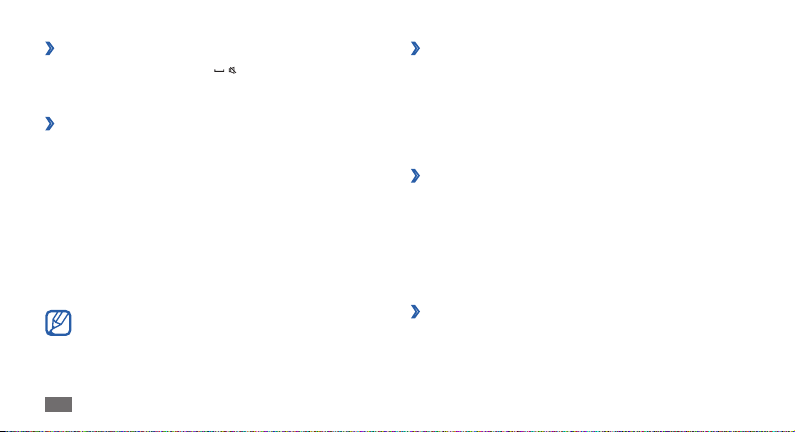
Switch to the silent prole
›
In Idle mode, press and hold [ ] to mute or unmute your
phone.
Set up a sound prole
›
You can change your phone's sounds by customising
the current sound prole or switching to another sound
prole. To set up a prole,
In Menu mode, select
1
Scroll to the prole you want.
2
Press <3 Edit>.
Customise the sound options for incoming calls,
4
incoming messages, and other phone sounds.
Available sound options vary depending on the
selected prole.
To switch to another prole, select it from the list.
Getting started
20
Settings → Sound proles.
Select a wallpaper for the idle screen
›
In Menu mode, select 1 Settings → Display →
Wallpaper.
Scroll left or right to an image you want.
2
Press the track pad.
3
Select a theme for menu screens
›
In menu mode, select 1 Settings → Display → Theme.
Select a theme by pressing the track pad.
2
Scroll left or right to view the theme.
3
Press <4 Set> → <Ye s > to apply the theme.
Adjust the brightness of the display
›
In Menu mode, select 1 Settings → Display →
Brightness.
Page 22
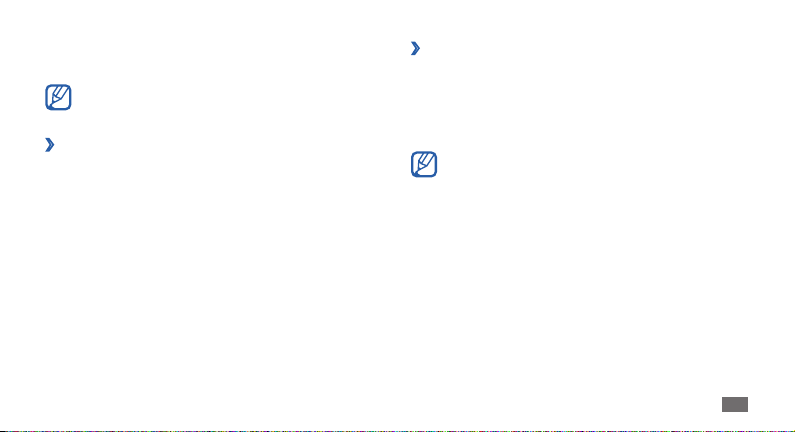
Scroll left or right to adjust the level of brightness.
2
Press <3 Save>.
The brightness level of the display will aect how
quickly the phone consumes battery power.
Set Qwerty shortcuts
›
In Menu mode, select 1 Settings → Phone → Qwerty
shortcuts.
Select a key to use as a shortcut.
2
Select a menu to assign the shortcut.
3
Scroll the track pad right to select a submenu (if
necessary).
To access the shortcut, in Idle mode, press and hold the
4
assigned shortcut key.
Use the recycle bin
›
With the recycle bin, the data you deleted, such as
messages, contacts, organiser, and my les, will be sent
to the recycle bin instead of being deleted permanently.
You can later restore the data or empty your recycle bin to
permanently delete.
To move an item to the recycle bin, you must delete
one item at a time.
Activate the recycle bin
In Menu mode, select 1 Settings → Recycle bin.
Press <
2
3
4
Restore the deleted data
Options> → Activate Recycle bin.
Scroll to an application you want and press the track
pad.
Press <
Save>.
In Menu mode, select 1 Settings → Recycle bin.
Getting started
21
Page 23
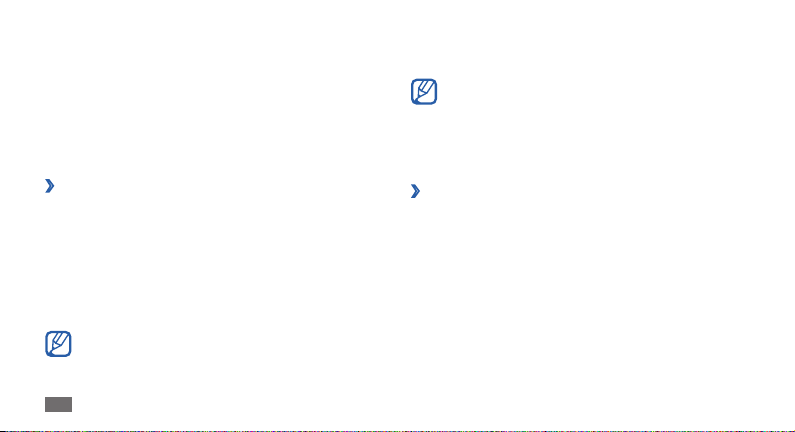
Scroll to an item you want.
2
Press the track pad to restore your data.
3
Empty the recycle bin
In Menu mode, select 1 Settings → Recycle bin.
Press <
2
You can lock your phone by activating the phone
password.
1
2
3
Options> → Empty Recycle bin → <Ye s >.
Lock your phone
›
In Menu mode, select
lock.
Enter a new 4- to 8-digit password and press <
Enter the new password again and press <
The rst time you access a menu that requires a
password, you will be prompted to create and
conrm a password.
Getting started
22
Settings → Security → Phone
OK>.
OK>.
Once the phone lock is enabled, you must enter the
password each time you turn on the phone.
If you forget your password, bring your phone to a •
Samsung Service Centre to unlock it.
Samsung is not responsible for any loss of
•
passwords or private information or other
damages caused by illegal software.
Lock your SIM card
›
You can lock your phone by activating the PIN supplied
with your SIM card.
In Menu mode, select
1
Enter the PIN of your SIM card and press <
2
Once the PIN lock is enabled, you must enter the PIN each
time you turn on the phone.
Settings → Security → PIN lock.
OK>.
Page 24
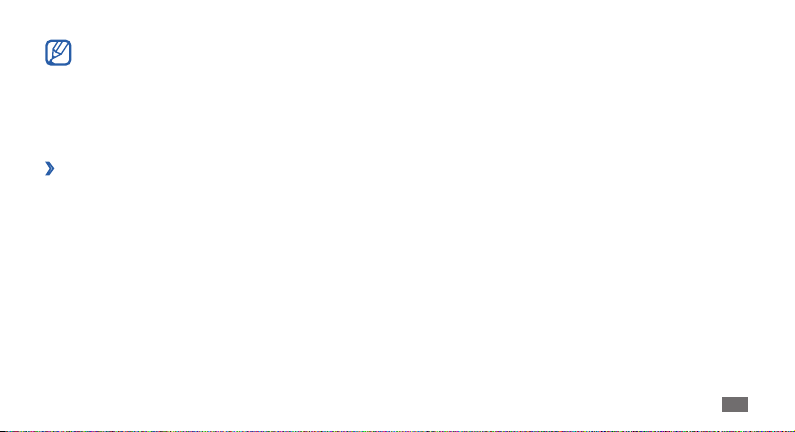
If you enter an incorrect PIN too many times, your •
SIM card will be blocked. You must enter a PIN
unlock key (PUK) to unblock the SIM card.
If you block your SIM card by entering an incorrect
•
PUK, bring the card to your service provider to
unblock it.
Activate the mobile tracker
›
When someone inserts a new SIM card in your phone, the
mobile tracker feature will automatically send the contact
number to specied recipients to help you locate and
recover your phone.
In Menu mode, select
1
tracker.
Enter your password and press <
2
Enter the password again and press <
3
Settings → Security → Mobile
OK>.
OK>.
Scroll left or right to 4 On.
Select
5
6
7
8
9
Recipients to open the recipient list.
Enter a phone number including a country code
(with +).
When you are nished setting the recipients, press the
track pad.
Scroll down to
Press the track pad and press <
Sender and enter a sender’s name.
Accept>.
Enter text
You can enter text by pressing the alphanumeric keys on
the QWERTY keyboard.
Getting started
23
Page 25
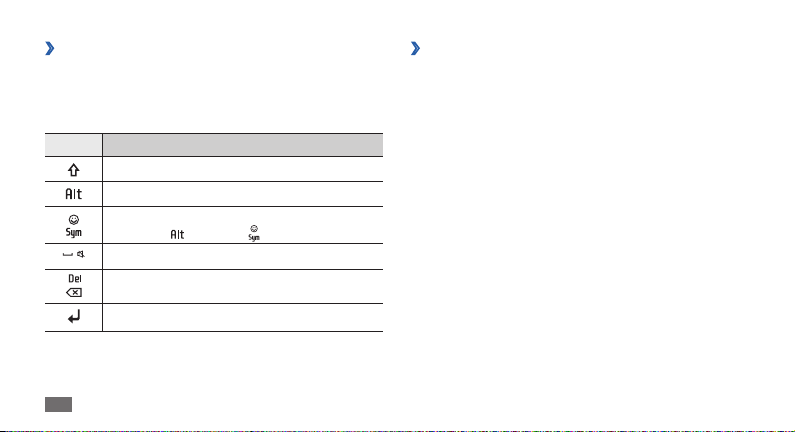
Enter text using the QWERTY keyboard
›
Press appropriate alphanumeric keys to enter characters,
numbers, and symbols.
You can also use the following keys:
Key Function
Change case.
Enter characters on the upper half of the keys.
Switch to Symbol mode; Open the emoticon
24
list (press [
Insert a space.
Clear your input.
Start a new line.
Getting started
] and then [ ]).
Copy and paste text
›
While you are entering text, you can use the copy and
paste feature to use text in other applications.
Place the cursor where you want.
1
Press <2 Options> → Copy or cut.
Drag your nger on the track pad to highlight the text
3
you want.
Press the track pad to copy and paste the text onto the
4
clipboard.
To cut the text, press <Cut>.
In another application, select the text input eld.
5
Press <6 Options> → Paste to insert the text from the
clipboard into the text eld.
Page 26

Communication
Calling
Learn to use calling functions, such as making and
answering calls using options available during a call, or
customising and using call-related features.
Make and answer a call
›
Make a call
In Idle mode, enter an area code and a phone number.
1
Press [2 ] to dial the number.
To end the call, press the [
3
Use the phonebook to save numbers you dial •
frequently. ► p. 42
To quickly access the call log to redial the numbers
•
you dialled recently, press [ ].
].
Answer a call
When a call comes in, press [1 ].
When the phone is ringing, press the Volume key to
adjust the volume, or press and hold the Volume key
down to mute the ringtone.
To end the call, press [
2
Reject a call
When a call comes in, press [ ]. The caller will hear a
busy tone.
You can set up a list of numbers to reject incoming •
calls automatically. ► p. 27
You can send a message when you reject
•
incoming calls. In Menu mode, select Settings →
→
Call
All calls → Reject call with message.
].
Communication
25
Page 27

Call an international number
In Idle mode, press and hold [1 0] to insert the +
character.
Enter the complete number you want to dial (country
2
code, area code and phone number), and then press
[
] to dial the number.
Use options during a call
›
You can use the following options while a call is in
progress:
To adjust the voice volume, press the Volume key up or
•
down.
To activate the speakerphone feature, press the track
•
pad → Ye s .
In noisy environments, you may have diculty
hearing some calls while using the speakerphone
feature. For better audio performance, use the
normal phone mode.
Communication
26
To place a call on hold, press <• Hold>. To retrieve a held
call, press <Retrieve>.
To dial a second call, place the rst call on hold and then
•
dial a new number.
To answer a second call, press [
• ] when a call waiting
tone sounds. The rst call is automatically placed on
hold. You must subscribe to the call waiting service to
use this feature.
To switch between the two calls, press <
• Swap>.
View and dial missed calls
›
Your phone will display calls you have missed on the
display.
Press the track pad.
1
Scroll to the missed call you want to dial.
2
Press [3 ] to dial.
Page 28

Use additional features
›
You can use various other call-related features, such as
auto rejection, fake calls, or Fixed Dialling Number (FDN)
mode.
Set auto rejection
Use the auto rejection to reject calls from certain numbers
automatically. To activate the auto rejection and set up the
reject list,
In Menu mode, select
1
Auto reject.
Scroll left or right to
2
Select
3
4
5
6
Reject list.
Press <
Options> → Create.
Enter a number to reject and press the track pad.
To add more numbers, repeat steps 4-5.
Settings → Call → All calls →
On.
Select the check boxes next to the numbers.
7
Press <8 Options> → Save.
Make a fake call
You can simulate incoming calls when you want to get out
of meetings or unwanted conversations.
To activate the fake call feature, in Menu mode, select
→
Settings
To make a fake call, press and hold the Volume key down
in Idle mode. A fake call comes in after a specied length
of time.
You can make fake calls appear more realistic by playing
back a recorded voice. To record a voice,
1
Call → Fake call → Fake call hot key → On.
You can change the delay time before fake calls. In
Menu mode, select Settings
Fake call timer.
In Menu mode, select
Fake call voice.
→
Call → Fake call →
Settings → Call → Fake call →
Communication
27
Page 29

Select
2
3
4
Use Fixed Dialling Number (FDN) mode
In FDN mode, your phone will restrict outgoing calls,
except for the numbers stored in the FDN list. You must
rst set up your FDN list in the phonebook to use FDN
mode.
To activate FDN mode,
1
2
Fake call voice.
Press <
Record> to start recording.
Speak into the microphone.
When you are nished, press <5 Stop>.
► p. 44
In Menu mode, select
dialling mode.
Enter the PIN2 supplied with your SIM card and press
<OK>.
Communication
28
Settings → Security → Fixed
Logs
Learn to view and manage logs of calls you have dialled,
received, or missed and messages you have sent, or
received.
View call and message logs
›
You can view logs of your calls and messages ltered by
their types.
In Menu mode, select
1
Scroll left or right to a log type.
2
Select a log to view its details.
3
From the detail view, you can dial the number, send
a message to the number or add the number to the
phonebook or reject list.
Logs.
Page 30

View the log manager
›
From the log manager, you can check the amount of data
or number of messages sent or received and the cost and
duration of your calls.
In Menu mode, select
1
If there is a log saved, press <Options>
manager.
Select an option you want.
2
Option Function
Call
duration
Logs → <Log manager>.
View time data for your calls, such as
the duration of the last call and the total
duration of all calls.
→
Log
Option Function
View cost records for your calls, such as
the cost of the last call and the total cost
of all calls. You can also set the currency
Call cost
Message
counter
Data
counter
You can reset the records in the log manager. From
each screen, press the track pad or <Reset>.
and price per unit, or cost limit to restrict
calls according to your calling plan;
The cost counter may be unavailable
depending on your SIM card.
View the number of messages you have
sent or received.
View the amount of data you have sent
or received.
Communication
29
Page 31

Messages
Learn to create and send text (SMS), multimedia (MMS), or
email messages, and view or manage messages you have
sent or received.
You may incur additional charges for sending or
receiving messages while outside your home service
area. For details, contact your service provider.
Send a text message
›
In Menu mode, select Messages → Create message.
1
Enter a number.
2
You can select one from contacts, groups, or recent
contacts by pressing the track pad.
Scroll down and enter your message text.
3
Press the track pad to send the message.
4
Communication
30
Set up an MMS prole
›
To send and receive multimedia messages, you must
activate a connection prole for connecting to the MMS
server. In addition to proles that are preset by your service
provider, you can add your own connection prole.
In Menu mode, select
1
Multimedia messages
→
proles
If there is a connection prole predened by your
service provider, press <Options>
Customise the parameters for the connection prole.
2
When you are nished, press the track pad or <3 Save>.
Send a multimedia message
›
In Menu mode, select Messages → Create message.
1
<Ye s >.
Messages → Settings →
→
Multimedia message
→
Create.
Page 32

Enter a number or email address.
2
You can select one from contacts, groups, or recent
contacts by pressing the track pad.
When you enter an email address, the device will
convert the message to a multimedia message.
Scroll down and enter your message text.
3
Press <4 Options> → Add multimedia and attach a le.
You can select a le from the le list or capture a photo,
video, or sound clip.
Press the track pad to send the message.
5
Set up an email account and prole
›
In addition to the email account predened by your service
provider, you can add your personal email accounts. Also,
you can add your own connection prole for using email
services.
Set up an email account
In Menu mode, select Messages → Settings → Email
1
→
Email accounts.
Press <
2
3
Options> → Add.
Customise the settings for the account.
When you are nished, press the track pad or <4 OK>.
Set up an email prole
In Menu mode, select Messages → Settings → Email
1
→
Email proles → <Ye s >.
If there is a connection prole predened by your
service provider, press <Options>
Customise the network settings.
2
When you are nished, press the track pad or <3 Save>.
→
Create.
Communication
31
Page 33

Send an email message
›
In Menu mode, select Messages → Create email.
1
Enter an email address.
2
You can select one from contacts, groups, or recent
contacts by pressing the track pad.
Scroll down and enter a subject.
3
Scroll down and enter your email text.
4
Press <5 Options> → Attach items and attach a le.
You can select a le from the le list or capture a photo,
video, or sound clip.
Press the track pad to send the email.
6
Communication
32
View a message
›
Messages you have received, sent or saved are sorted
automatically into the following message folders.
Inbox
• : Received text or multimedia messages
Email inbox
• : Received email messages
Sentbox
• : Sent messages
Outbox
• : Messages that are currently sending or waiting
to be sent
Drafts
• : Messages that you have saved for future use
Broadcast messages
• : Cell broadcast messages from
your network
Spambox
• : Spam messages
View a text or multimedia message
In Menu mode, select Messages and select a message
1
folder (inbox or sentbox).
Select a text or multimedia message.
2
Page 34

View an email message
In Menu mode, select Messages → Email inbox.
1
Select an email account.
2
Press the track pad.
3
Select an email or a header.
4
If you selected a header, press <5 Retrieve> to view the
body of the email.
Listen to voice mail messages
›
If you have set missed calls to be diverted to the voice mail
server, callers may leave voice messages when you do not
answer incoming calls. To access your voice mail box and
listen to voice mail messages,
In Idle mode, press and hold [
1
Follow the instructions from the voice mail server.
2
1].
You must save the voice mail server number before
accessing the server. Your service provider can give
you the number.
Use message templates
›
Learn to create and use text and multimedia templates to
quickly and easily create new messages.
Create a text template
In Menu mode, select 1 Messages → My folders →
Templates.
Press <
2
3
You can now insert a text template in the text eld while
creating a text, multimedia, or email message by using the
inserting option.
Create> to open a new template window.
If there is a template saved, press <Options>
Create.
Enter your text and press the track pad.
Communication
→
33
Page 35

Create a multimedia template
In Menu mode, select 1 Messages → My folders →
MMS card.
Press <
2
3
4
To use a multimedia template to create a new multimedia
message, from the template list, scroll to a template to use
and press <Options>
a new multimedia message.
Options> → Create to open a new template
window.
Create a multimedia message, with a subject and
desired attachments, to use as your template. ► p. 30
Press the track pad.
→
Send. Your template will open as
Communication
34
Create a folder to manage messages
›
Learn to create folders to manage your messages
according to your preferences and needs.
In Menu mode, select
1
Press <
2
3
You can now move your important messages from
the inbox or sentbox to a custom folder for easier
management or preventing them from accidental
deletion.
In case of an emergency, you can ask for help by sending
an SOS message to specied recipients.
Options> → Create folder.
Enter a new folder name and press the track pad.
Send an SOS message
›
This feature may be unavailable depending on your
region or service provider.
Messages → My folders.
Page 36

In Menu mode, select 1 Messages → Settings → SOS
messages
Press <
2
feature.
Select
3
Enter a recipient number and press the track pad. Skip
4
to step 7.
To select a number saved in your contact list, press
<Options>
continue with the next step.
Scroll to a contact and press the track pad.
5
Select a phone number (if necessary).
6
When you are nished setting the recipients, press the
7
track pad.
Select
8
repeat the SOS message.
→
Sending options.
Change> to turn on the SOS messaging
Recipients to open the recipient list.
→
Search to open the contact list and then
Repeat and select the number of times to
Press <
9
To send an SOS message, the keys must be locked. Press
the Volume key 4 times.
Back> → <Ye s >.
Once you send an SOS message, all phone functions
will be suspended until you press [
].
Instant messenger
Learn to chat with your friends or family from any of the
universal instant messengers.
This feature may be unavailable depending on your
region or service provider.
In Menu mode, select
1
→
a messenger.
Enter your user ID and password and log in.
2
Chat with your family or friends instantly.
3
Comms. → Instant messenger
Communication
35
Page 37

Bluetooth messenger
Learn to chat with your friends or family via the Bluetooth
wireless feature.
In Menu mode, select
1
messenger.
If there are no Bluetooth contacts saved, press the
2
track pad to nd and pair with other Bluetoothenabled devices.
Select the paired device.
3
Enter your message and press the track pad.
4
Communication
36
Comms. →Bluetooth
► p. 50
Page 38

Entertainment
Camera
Learn how to capture and view photos and videos. You
can capture photos at resolutions up to 1600 x 1200 pixels
(2 megapixels) and videos at resolutions up to 176 x 144
pixels.
Capture a photo
›
In Menu mode, select Camera to turn on the camera.
1
The camera automatically turns o when you do •
not use it for a specied period.
The memory capacity may dier depending on
•
the shooting scene or shooting conditions.
Aim the lens at the subject and make any necessary
2
adjustments.
Press the Volume key to zoom in or out.
3
Press the track pad to take a photo.
4
The photo is saved automatically.
After capturing photos, press <View> to view the captured
photos.
Record a video
›
In Menu mode, select Camera to turn on the camera.
1
Press [
1] to switch to the camcorder.
2
Aim the lens at the subject and make any necessary
3
adjustments.
Press the Volume key to zoom in or out.
4
Entertainment
37
Page 39

Press the track pad to start recording.
5
Press <6 Stop> to stop recording.
The video is saved automatically.
After recording videos, press <View> to view the recorded
videos.
Music
Learn to listen to your favourite music while on the go with
the music player.
Add music les to your phone
›
Start by transferring les to your phone or memory card:
Download from the wireless web.
• ► p. 47
Download from a PC with the optional Samsung Kies.
•
► p. 53
Receive via Bluetooth.
• ► p. 52
Copy to your memory card.
• ► p. 54
Entertainment
38
Play music
›
After transferring music les to your phone or memory
card,
In Menu mode, select
1
Select a music category
2
Control playback with the following keys:
3
key Function
Volume Adjust the volume.
1 Rate the current track.
Music →Library.
→
a music le.
Pause playback; Select to resume
playback.
Restart palyback; Skip backward (press
within 2 seconds); Scan backward in a
le (press and hold).
Skip forward; Scan forward in a le
(press and hold).
Page 40

key Function
2 Change a sound eect.
3 Change the repeat mode.
4 Activate or deactivate Shue mode.
Create a playlist
›
In Menu mode, select 1 Music → Library → Playlists →
<Create>.
If there is a playlist saved, <Options>
playlist.
Enter a title for your new playlist and press the track
2
pad.
Select the new playlist.
3
Press <4 Options> → Add → Tracks.
Select the les you want to include and press <
5
→
Create
Add>.
FM radio
Learn to listen to music and news on the FM radio. To listen
to the FM radio, you must connect the supplied headset,
which serves as the radio antenna.
Listen to the FM radio
›
Plug the supplied headset into the phone.
1
In Menu mode, select 2 Apps → FM radio.
Press the track pad to turn on the FM radio.
3
Select <4 Ye s > to start automatic tuning.
The FM radio scans and saves available stations
automatically.
The rst time you turn on the FM radio, you will be
prompted to start automatic tuning.
Entertainment
39
Page 41

Control the FM radio with the following keys:
5
key Function
Volume Adjust the volume.
Turn o the FM radio; Select to turn
on the FM radio.
Change the frequency by 0.1 MHz.
Search for an available radio station.
To add the current radio station to the favourites list,
press <Options>
Save radio stations automatically
›
Plug the supplied headset into the phone.
1
In Menu mode, select 2 Apps → FM radio.
Press <
3
Entertainment
40
→
Add to → Favourites.
Options> → Self-tuning.
Press <4 Ye s > to conrm (if necessary).
The FM radio scans and saves available stations
automatically.
Games and more
Learn to use games and applications powered by awardwinning Java technology.
The download of Java games or applications may
not be supported depending on the software of
the phone.
Download games and applications
›
In Menu mode, select Apps → Games and more →
1
More games.
Your phone connects to the website preset by your
service provider.
Search for a game or application and download it to
2
the phone.
Page 42

Play games or launch applications
›
In Menu mode, select 1 Apps → Games and more.
Select a game or application from the list and follow
2
the on-screen instructions.
Available games or applications may vary •
depending on your region or service provider.
Controls and options of games or applications
•
may vary.
Entertainment
41
Page 43

Personal information
Contacts
Learn to create and manage a list of your personal or
business contacts stored on the phone’s memory or a SIM
card. You can save names, mobile phone numbers, home
phone numbers, email addresses, birthdays and more for
your contacts.
Create a contact
›
In Menu mode, select 1 Contacts.
Press <
2
3
Options> → Create contact.
Select a memory location (if necessary).
Personal information
42
Enter contact information.
4
If you are saving the contact on a SIM card, you can
save only the contact’s name and a phone number.
Press the track pad or press <
5
the contact to memory.
You can also create a contact from the dialling screen.
In Idle mode, enter a phone number and press
1
<Options>.
Select
2
3
4
5
Add to Contacts → Create contact.
Select a memory location (if necessary).
Select a number type (if necessary).
Enter contact information.
Press the track pad or press <6 Options> → Save to add
the contact to memory.
Options> → Save to add
Page 44

Find a contact
›
In Menu mode, select Contacts.
1
Enter the rst letter of the name you want.
2
Select the contact’s name from the contact list.
3
Once you found a contact, you can:
call the contact by pressing [
• ].
edit the contact information by pressing the track
•
pad.
Set a favourite number
›
In Menu mode, select 1 Contacts.
Scroll left or right to
2
Press <
3
Assign> → Contacts.
If there is a favourite number saved, scroll to an empty
location and press <Assign>
Favourites.
→
Contacts.
Select a favourite number you want to set from the
4
contact list.
The contact is saved to the favourite number list. You
can now call this contact from Idle mode by pressing
and holding the corresponding dial number.
Create a group of contacts
›
By creating groups of contacts, you can manage multiple
contacts and send messages or email to an entire group.
Start by creating a group.
In Menu mode, select
1
Scroll left or right to
2
Press <
3
4
Options> → Create group.
Enter a group name and press the track pad.
Contacts.
Groups.
Personal information
43
Page 45

Create an FDN list
›
You can set up a list of contacts to be used in Fixed Dialling
Number (FDN) mode that restricts outgoing calls if the
feature is supported by your SIM card. The FDN list is saved
on your SIM card.
In Menu mode, select
1
Press <
2
3
4
To restrict outgoing calls to only those numbers saved in
the FDN list, activate FDN mode.
Options> → FDN contacts → the track pad.
If there is a FDN contact saved, press <Options>
Create FDN contact.
Enter contact information and press the track pad.
Enter the PIN2 supplied with your SIM card and press
<OK>.
Personal information
44
Contacts.
► p. 28
→
Calendar
Learn to create and manage daily, weekly or monthly
events.
Create an event
›
In Menu mode, select 1 Organiser →Calendar.
Press <
2
3
To change the calendar view,
1
2
Options> → Create → an event type.
Enter the details of the event as required.
Press the track pad or <4 Save>.
View events
›
In Menu mode, select
Press <
Options> → View by week or View by month.
Organiser →Calendar.
Page 46

To view events of a specic date,
In Menu mode, select
1
Select a date on the calendar. On the calendar, the
2
dates with scheduled events are indicated with a small
triangle.
Select an event to view its details.
3
Organiser →Calendar.
Task
Learn to create a virtual task list and set alarms to remind
yourself of important tasks or set priority.
Create a task
›
In Menu mode, select 1 Organiser →Task.
Press <
2
Create>.
If there is a task saved, press <Options>
task.
→
Create
Enter the details of the task.
3
Press the track pad or <4 Save>.
View tasks
›
In Menu mode, select 1 Organiser →Task.
Press <
2
3
Options> →List by and select a category
(done, priority, or due date) to sort the tasks.
Select a task to view its details.
For completed tasks with an expired deadline, you
can set their status to completed. You will not be
reminded of those tasks any longer.
Memo
Learn to record important information to save and view at
a later date.
Personal information
45
Page 47

Create a memo
›
In Menu mode, select 1 Organiser →Memo.
Press <
2
3
2
Create>.
If there is a memo saved, press <Options>
memo.
Enter your memo text and press the track pad.
View memos
›
In Menu mode, select 1 Organiser →Memo.
Select a memo to view its details.
→
Create
Voice recorder
Learn to operate your phone’s voice recorder. You can set
voice memos as call or alarm ringtones.
Personal information
46
Record a voice memo
›
In Menu mode, select 1 Apps →Voice recorder.
Press the track pad to start recording.
2
Speak into the microphone.
3
When you are nished, press <4 Stop>.
Your memo is saved automatically.
To record more voice memos, press the track pad and
5
repeat steps 3-4.
Play a voice memo
›
In Menu mode, select 1 Apps →Voice recorder.
Press <
2
3
4
Options> → Go to Sounds to access the voice
memo list.
Select a voice memo.
Control playback with the on-screen keys.
Page 48

Web
Internet
Learn to access and bookmark your favourite web pages.
You may incur additional charges for accessing the •
web and downloading media. For details, contact
your service provider.
The web browser menu may be labelled
•
dierently depending on your service provider.
Available icons may vary depending on your
•
region or service provider.
Set up an internet prole
›
To access the network and connect to the internet, you
must activate a connection prole. In addition to proles
that are preset by your service provider, you can add your
own connection prole.
In Menu mode, select
1
Connections
Press the track pad.
2
If there is a connection prole predened by your
service provider, press <Options>
Customise the network settings.
3
Browse web pages
›
In Menu mode, select 1 Internet to launch a specied
homepage.
To access a specic web page, press <Options>
Enter URL, enter the web address (URL) of the web
page, and press the track pad.
Navigate web pages.
2
Settings →Network →
→
<Yes >.
→
Create.
Web
→
47
Page 49

Bookmark your favourite web pages
›
You can bookmark web pages you frequently visit for quick
access. While navigating the web, press <Options>
to Bookmarks to bookmark the current web page.
If you know the web address of the web page, you can
manually add a bookmark oine. To add a bookmark,
In Menu mode, select
1
Bookmarks
If there is a bookmark saved, press <Options>
bookmark.
Enter a page title and a web address (URL).
2
Press the track pad.
3
Internet → <Options> →
→
<Add>.
→
→
Add
Add
Learn to use Google search service.
Web
48
This feature may be unavailable depending on •
your region or service provider.
The steps you must follow to use this feature
•
may dier depending on your region or service
provider.
In Menu mode, select
1
Press <
2
3
4
Ye s >.
Enter a letter or a word of the data to search.
Select the item's name you want to access.
Apps →Google.
Communities
Learn to share your photos and videos with other people
on community websites and blogs.
This feature may be unavailable depending on your
region or service provider.
In Menu mode, select
1
Comms. → Communities.
Page 50

Select a website or blog you want to access.
2
Press <3 Ye s >.
Sign in and share photos or videos with friends and
4
family.
Community websites
Learn to quickly access community services, such as
Facebook and Twitter.
In Menu mode, select
1
Twitter.
Enter your username and password and press the
2
track pad.
Share photos or videos with friends and family.
3
Comms. → Facebook or
Web
49
Page 51

Connectivity
Bluetooth
Bluetooth is a short-range wireless communications
technology capable of exchanging information over
a distance of about 10 m without requiring a physical
connection.
Samsung is not responsible for the loss, •
interception, or misuse of data sent or received via
the Bluetooth wireless feature.
Always ensure that you share and receive data
•
with devices that are trusted and properly secured.
If there are obstacles between the devices, the
operating distance may be reduced.
Some devices, especially those that are not
•
tested or approved by Bluetooth SIG, may be
incompatible with your phone.
Connectivity
50
Turn on the Bluetooth wireless feature
›
In Menu mode, select 1 Apps → Bluetooth.
Press <
2
3
Options> → Settings.
Press <
Change> to activate the Bluetooth wireless
feature.
To allow other devices to locate your phone, press
<Options>
an option. If you selected Custom, set duration that
your phone is visible.
Find and pair with other Bluetooth-
›
→
Settings → My phone's visibility →
enabled devices
In Menu mode, select 1 Apps → Bluetooth.
Press the track pad to search for devices.
2
Select a device.
3
Page 52

Enter a PIN for the Bluetooth wireless feature or the
4
other device’s Bluetooth PIN, if it has one, and press
<OK>. Alternatively, press <Yes > to match the PIN
between your phone and the device.
When the owner of the other device enters the same
PIN or accepts the connection, pairing is complete. If
the pairing is successful, the device will automatically
search for available services.
Once the phone is paired with another Bluetooth-enabled
device, the device icon will turn blue. Scroll to a paired
device and use the following options:
To browse the le directory of the device and exchange
•
les, press the track pad.
To search more devices, press <
• Options>
To check Bluetooth services available on your phone
•
and information about the services, press <Options> →
Service list.
→
Search.
To change the device name, press <• Options> →
Rename.
To delete the paired device from the list, press
•
<Options> → Delete or Delete multiple.
To allow the device to access your phone without your
•
conrmation, press <Options> → Authorise.
To customise Bluetooth settings, press <
• Options>
Settings.
Send data using the Bluetooth wireless
›
feature
Select a le or item, such as a contact, calendar
1
event, memo, task, or media le, from an appropriate
application or My les.
Press <
2
Options> → Send via → Bluetooth, or press
<Options>
→
Send namecard via
→
Bluetooth.
→
Connectivity
51
Page 53

Receive data using the Bluetooth
›
wireless feature
Enter the PIN for the Bluetooth wireless feature and
1
press <OK> (if necessary).
Press <
2
Received data is saved to an appropriate application or
folder according to its type. For example, a music or sound
clip is saved to the sound folder and a contact to the
phonebook.
In Remote SIM mode, you can make or answer calls only
with a connected Bluetooth hands-free car kit via the SIM
card on your phone.
Ye s > to conrm that you are willing to receive
data from the device (if necessary).
Use Remote SIM mode
›
Connectivity
52
To activate Remote SIM mode,
In Menu mode, select
1
<Options>
Scroll to
2
To use Remote SIM mode, start the Bluetooth connection
from a Bluetooth hands-free car kit.
Remote SIM mode and press <Change>.
→
Settings.
Apps → Bluetooth →
Wi-Fi
Learn to use your phone’s wireless networking capabilities
to activate and connect to any wireless local area network
(WLAN) compatible with the IEEE 802.11 standard.
You can connect to the internet or other network devices
anywhere an access point or wireless hotspot is available.
Your phone uses non-harmonised frequency and
is intended for use in all European countries. The
WLAN can be operated in the EU without restriction
indoors, but cannot be operated outdoors in France.
Page 54

Activate the WLAN feature
›
In Menu mode, select Apps →Wi-Fi → the track pad.
An active WLAN running in the background will
consume battery power. To preserve battery power,
activate the WLAN only when needed.
Find and connect to a WLAN
›
In Menu mode, select 1 Apps →Wi-Fi →the track pad.
Your phone automatically searches for available
WLANs.
Select a network to connect.
2
Enter a password for the network (if necessary).
3
Press the track pad or <4 Connect>.
Connect to a WLAN using a Wi-Fi
›
Protected Setup (WPS)
In Menu mode, select 1 Apps →Wi-Fi.
Press <
2
3
Options> →WPS PBC.
Press a WPS button on the AP device within 2 minutes.
Or, enter a PIN on the AP device and select Start within
2 minutes.
PC connections
Learn to connect your phone to a PC with the optional PC
data cable in various USB connection modes.
Connect with Samsung Kies
›
Ensure that Samsung Kies is installed on your PC. You can
download the program from the Samsung website
(www.samsung.com/kies).
Connectivity
53
Page 55

In Menu mode, select 1 Settings → PC connections →
Samsung Kies.
Press [
2
Using an optional PC data cable, connect the
3
multifunction jack on your phone to a PC.
Run Samsung Kies and copy data and les.
4
Connect as a mass storage device
›
You can connect your phone to a PC as a removable disk
and access the le directory. If you insert a memory card
in the phone, you can also access the le directory of the
memory card by using the phone as a memory card reader.
If you want to transfer les from or to a memory card,
1
insert a memory card into the phone.
In Menu mode, select
2
Mass storage.
Press [
3
54
] to return to Idle mode.
Settings → PC connections →
] to return to Idle mode.
Connectivity
Using an optional PC data cable, connect the
4
multifunction jack on your phone to a PC.
When connected, a pop-up window will appear on
the PC.
Open the folder to view les.
5
Copy les from the PC to the memory card.
6
Page 56

Tools
Alarms
Learn to set and control alarms for important events.
Set a new alarm
›
In Menu mode, select 1 Organiser →Alarms.
Press <
2
3
Create>.
If there is an alarm saved, press <Options>
alarm.
Set alarm details.
When you are nished, press the track pad or <4 Save>.
The auto power-up feature sets the phone to
automatically turn on and sound the alarm at the
designated time when the phone is turned o.
→
Create
Stop an alarm
›
When the alarm sounds,
Press <
• Conrm> to stop the alarm.
Press <
• Snooze> to silence the alarm for the snooze
period.
Deactivate an alarm
›
In Menu mode, select 1 Organiser →Alarms.
Scroll to the alarm you want to deactivate.
2
Press <3 Options> → Deactivate alarm.
Backup manager
Use Backup manager to back up your data, such as
messages, contacts, and tasks, to your memory card or My
les. You can also restore them to your phone.
Tools
55
Page 57

Back up your data
›
In Menu mode, select 1 Settings → Backup manager.
Select
2
3
2
3
Backup.
Select a category and select items to back up.
Press <4 Backup>.
Restore your data
›
In Menu mode, select 1 Settings → Backup manager.
Select
Restore.
Select a category and select items to restore.
Press <4 Restore>.
Calculator
In Menu mode, select 1 Organiser → Calculator.
Tools
56
Use the keys that correspond to the calculator display
2
to perform basic mathematical operations.
Convertor
In Menu mode, select 1 Organiser → Convertor → a
conversion type.
Enter the currencies or measurements and units in the
2
appropriate elds.
Dictionary
Learn to look up words in your dictionary and set up your
own wordbook.
Look up a word
›
In Menu mode, select 1 Apps →Dictionary
.
Page 58

Enter a word in the search eld.
2
Select the word from the list.
3
To add the word to your dictionary, press <Options>
→
Save in My vocabulary
View my vocabulary list
›
In Menu mode, select 1 Apps →Dictionary
Scroll left or right to 2 My vocabulary.
Select a word from my word list.
3
View the history
›
In Menu mode, select 1 Apps →Dictionary
Scroll left or right to 2 History to see a list of words you
have looked up.
.
.
.
My les
Learn to quickly and easily access all of your images,
videos, music, sound clips, and other types of les stored
on the phone or a memory card.
Supported le formats
›
Your phone supports the following le formats:
Type Supported format
Image bmp, jpg, gif, png, wbmp
Video mp4, 3gp
Sound imy, midi, amr, wav, m4a, mp3, aac, mmf
Others vcf, vcs, vnt, jad, jar
Some le formats are not supported depending •
on the software of the phone.
If the le size exceeds the available memory, an
•
error can occur when you open les.
Tools
57
Page 59

View a le
›
In Menu mode, select 1 My les → a le type.
Folders or les on the memory card are indicated by a
memory card icon.
Select a folder
2
• Images, you can view photos you have captured
In
and images you have downloaded or received from
other sources.
In
• Videos, you can play videos you have captured
and ones you have downloaded or received from
other sources.
In
• Sounds, you can play all ringtones, music les,
and sound clips you have recorded, including voice
memos and FM radio clips.
In
• Other les, you can view documents and data
les including unsupported les.
Tools
58
→
a le.
Stopwatch
In Menu mode, select 1 Apps → Stopwatch.
Press <
2
3
5
Start> to begin the stopwatch.
Press the track pad to record lap times.
When you are nished, press <4 Stop>.
Press <
Reset> to clear recorded times.
While recording the lap times, the interval between
lap times is recorded. To check the interval, scroll left
or right to Lap.
Timer
In Menu mode, select 1 Apps → Timer.
Set the length of time to count down.
2
Page 60

Press <3 Start> to begin the countdown.
You can now use other functions with the timer
counting down in the background. Press <Back> or
[
] → <Ye s > and access another application.
When the timer expires, press <
4
OK> to stop the alert.
World clock
Learn to view the time in another region and set world
clocks to appear on your display.
Create a world clock
›
In Menu mode, select 1 Organiser → World clock.
Press the track pad.
2
Scroll to the time zone you want and press <3 Add>.
The world clock is set as the second clock.
To apply the summer time, scroll to the clock and press
4
<Options> → Daylight saving on.
To add more world clocks, repeat steps 2-4.
5
Add a world clock to your display
›
With the dual clock widget, you can view clocks with two
dierent time zones on your display.
After you have created world clocks,
In Menu mode, select
1
Scroll to the time zone you want and press <
2
→
Set as second clock.
In Menu mode, select
3
home.
Scroll left or right to
4
Press <
5
6
7
Edit> → Dual clock.
Press <
Options> → Save.
Press the track pad.
Organiser → World clock.
Options>
Settings → Display → Smart
Smart idle.
Tools
59
Page 61

Settings
Access the Settings menu
In Menu mode, select 1 Settings.
Select a setting category and select an option.
2
Customise the setting and press <3 Save> or the track
pad.
Sound proles
Select a sound prole to use or customise sound options in
proles as desired.
Settings
60
Display
Access and alter the following settings to control the
display and usage of light on your phone.
Wallpaper
• : Select a background image for the idle
screen.
Theme
• : Select a colour theme for the menu screens.
Smart home
• : Change the idle screen type or customise
the smart home screen.
Font style
• : Select a font type for the display text.
Dialling display
• : Customise the dialling screen.
Brightness
• : Set the brightness of the display.
Backlight
• : Set the length of time the phone waits before
turning o the display's backlight.
Transition eect
• : Set the phone to display animation
when you switch between windows.
Page 62

Time and date
Access and alter the settings to control how time and date
are displayed on your phone.
Phone
Access and alter the following settings to control general
settings for your phone:
Language
• : Select a language to use on the phone’s
display and text input.
Qwerty shortcuts
• : Customise the QWERTY keyboard
shortcuts.
► p. 21
Keypad auto-lock
• : Set the phone to automatically lock
the keypad.
Optical trackpad sensitivity
• : Set the sensitivity of the
track pad.
Call
Access and alter the following settings to control your
phone’s calling features:
All calls
• : Customise the settings for calling features.
Voice call
• : Customise the settings for voice calls.
Fake call
• : Customise the settings for fake calls. ► p. 27
Recycle bin
Activate the recycle bin to restore data you have deleted or
remove them permanently.
► p. 21
Backup manager
Back up or restore your data, such as messages, contacts,
and tasks.
► p. 55
Settings
61
Page 63

Security
Access and alter the following settings to secure your
phone and data:
Phone lock
• : Activate or deactivate the phone lock
feature to require a phone password before using the
phone.
SIM lock
• : Activate or deactivate the SIM lock feature
to require the SIM password when you change the SIM
card.
PIN lock
• : Activate or deactivate the PIN lock feature to
require the PIN before using the phone.
Privacy lock
• : Make various types of data private;
To access private data, you must enter your phone
password.
Fixed dialling mode
• : Activate or deactivate FDN mode
to restrict calls to number in the FDN list.
Change password
• : Change the phone password.
Change PIN
• : Change the PIN used to access SIM data.
Settings
62
Change PIN2• : Change the PIN2, which is used to protect
the primary PIN.
Mobile tracker
• : Activate or deactivate the mobile
tracker feature which helps you locate your phone when
it is lost or stolen.
► p. 23
PC connections
Set a USB mode to be activated when you connect the
phone to a PC.
► p. 53
Network
Access or alter the following settings to control how your
phone selects and connects to networks:
Network selection
• : Set the network selection method
to automatic or manual.
Connections
• : Set up connection proles to use for
network features.
Page 64

Memory
Access and alter the following settings to control your
phone’s memory use:
Memory card
• : Access details about your memory card
and set Bluetooth visibility for les in the memory card.
You can also format the memory card or change the
memory card’s name.
Formatting a memory card will permanently erase
all selected data from the memory card.
Memory status
• : View the used and available memory
for various types of les.
Default memory
• : Select a memory location to use
when transferring data, capturing images and videos, or
recording voice memos.
Clear phone memory
• : Erase the selected data from your
phone’s memory.
Reset
Reset various settings to the factory default values. Select
which settings to reset. You must enter your phone
password to reset the settings.
Settings
63
Page 65

Troubleshooting
When you turn on your phone or while you are
using the phone, it prompts you to enter one of
the following codes:
Code Try this to solve the problem:
Password
PIN
64
When the phone lock feature is enabled,
you must enter the password you set for
the phone.
When using the phone for the rst time or
when the PIN requirement is enabled, you
must enter the PIN supplied with the SIM
card. You can disable this feature by using
the PIN lock menu.
Troubleshooting
Code Try this to solve the problem:
Your SIM card is blocked, usually as a result
PUK
PIN2
of entering your PIN incorrectly several
times. You must enter the PUK supplied by
your service provider.
When you access a menu requiring the
PIN2, you must enter the PIN2 supplied
with the SIM card. For details, contact your
service provider.
Your phone displays "Service unavailable" or
"Network error"
When you are in areas with weak signals or poor •
reception, you may lose reception. Move to another area
and try again.
You cannot access some options without a subscription.
•
Contact your service provider for more details.
Page 66

Calls are being dropped
When you are in areas with weak signals or poor reception,
you may lose your connection to the network. Move to
another area and try again.
Outgoing calls are not connected
Ensure that you have pressed the Dial key.•
Ensure that you have accessed the right cellular network.•
Ensure that you have not set call barring for the phone •
number you are dialling.
Incoming calls are not connected
Ensure that your phone is turned on.•
Ensure that you have accessed the right cellular network.•
Ensure that you have not set call barring for the •
incoming phone number.
Others cannot hear you speaking on a call
Ensure that you are not covering the built-in •
microphone.
Ensure that the microphone is close to your mouth.
•
If using a headset, ensure that it is properly connected.•
Audio quality is poor
Ensure that you are not blocking the phone's internal •
antenna.
When you are in areas with weak signals or poor
•
reception, you may lose reception. Move to another area
and try again.
When dialling from contacts, the call is not
connected
Ensure that the correct number is stored in the contact •
list.
Re-enter and save the number, if necessary.
•
Troubleshooting
65
Page 67

Ensure that you have not set call barring for the contact's
•
phone number.
The phone beeps and the battery icon ashes
Your battery is low. Recharge or replace the battery to
continue using the phone.
The battery does not charge properly or the
phone turns o
The battery terminals may be dirty. Wipe both gold-•
coloured contacts with a clean, soft cloth and try
charging the battery again.
If the battery will no longer charge completely, dispose
•
of the old battery properly and replace it with a new
battery (refer to your local ordinances for proper disposal
instructions).
Troubleshooting
66
Your phone is hot to the touch.
When you use applications that require more power or
use applications on your phone for an extended period
of time, your phone may feel hot to the touch. This is
normal and should not aect your phone's lifespan or
performance.
Page 68

Safety precautions
To prevent injury to yourself and others or damage to your device, read all
of the following information before using your device.
Warning: Prevent electric shock, re, and
explosion
Do not use damaged power cords or plugs, or loose
electrical sockets
Do not touch the power cord with wet hands, or disconnect
the charger by pulling on the cord
Do not bend or damage the power cord
Do not use your device while charging or touch your device
with wet hands
Do not short-circuit the charger or the battery
Do not drop or cause an impact to the charger or the
battery
Do not charge the battery with chargers that are not
approved by the manufacturer
Do not use your device during a thunderstorm
Your device may malfunction and your risk of electric shock is increased.
Do not handle a damaged or leaking Lithium Ion (Li-Ion)
battery
For safe disposal of your Li-Ion batteries, contact your nearest authorised
service centre.
Handle and dispose of batteries and chargers with care
Use only Samsung-approved batteries and chargers specically •
designed for your device. Incompatible batteries and chargers can
cause serious injuries or damage to your device.
Never dispose of batteries or devices in a re. Follow all local
•
regulations when disposing of used batteries or devices.
Never place batteries or devices on or in heating devices, such as
•
microwave ovens, stoves, or radiators. Batteries may explode when
overheated.
Never crush or puncture the battery. Avoid exposing the battery to
•
high external pressure, which can lead to an internal short circuit and
overheating.
Safety precautions
67
Page 69

Protect the device, batteries, and chargers from damage
Avoid exposing your device and batteries to very cold or very hot •
temperatures.
Extreme temperatures can cause the deformation of the device and
•
reduce the charging capacity and life of your device and batteries.
Prevent batteries from contacting metal objects, as this can create a
•
connection between the + and – terminals of your batteries and lead to
temporary or permanent battery damage.
Never use a damaged charger or battery.
•
Caution: Follow all safety warnings and
regulations when using your device in
restricted areas
Turn o your device where prohibited
Comply with all regulations that restrict the use of a mobile device in a
particular area.
Do not use your device near other electronic devices
Most electronic devices use radio frequency signals. Your device may
interfere with other electronic devices.
Safety precautions
68
Do not use your device near a pacemaker
Avoid using your device within a 15 cm range of a pacemaker if •
possible, as your device can interfere with the pacemaker.
If you must use your device, keep at least 15 cm away from the
•
pacemaker.
To minimise the possible interference with a pacemaker, use your
•
device on the opposite side of your body from the pacemaker.
Do not use your device in a hospital or near medical
equipment that can be interfered with by radio frequency
If you personally use any medical equipment, contact the manufacturer
of the equipment to ensure the safety of your equipment from radio
frequency.
If you are using a hearing aid, contact the manufacturer for
information about radio interference
Some hearing aids may be interfered with by the radio frequency of your
device. Contact the manufacturer to ensure the safety of your hearing aid.
Turn o the device in potentially explosive environments
Turn o your device in potentially explosive environments instead of •
removing the battery.
Always comply with regulations, instructions and signs in potentially
•
explosive environments.
Page 70

•
Do not use your device at refuelling points (service stations), near fuels
or chemicals, and at blasting areas.
Do not store or carry ammable liquids, gases, or explosive materials in
•
the same compartment as the device, its parts, or accessories.
Turn o your device when in an aircraft
Using your device in an aircraft is illegal. Your device may interfere with
the electronic navigation instruments of the aircraft.
Electronic devices in a motor vehicle may malfunction due
to the radio frequency of your device
Electronic devices in your car may malfunction due to radio frequency of
your device. Contact the manufacturer for more information.
Comply with all safety warnings and
regulations regarding mobile device usage
while operating a vehicle
While driving, safely operating the vehicle is your rst responsibility.
Never use your mobile device while driving, if it is prohibited by law. For
your safety and the safety of others, practice good common sense and
remember the following tips:
Use a hands-free device.•
Get to know your device and its convenience features, such as speed •
dial and redial. These features help you reduce the time needed to
place or receive calls on your mobile device.
Position your device within easy reach. Be able to access your wireless
•
device without removing your eyes from the road. If you receive an
incoming call at an inconvenient time, let your voice mail answer it
for you.
•
Let the person you are speaking with know you are driving. Suspend
calls in heavy trac or hazardous weather conditions. Rain, sleet, snow,
ice, and heavy trac can be hazardous.
Do not take notes or look up phone numbers. Jotting down a “to do”
•
list or ipping through your address book takes attention away from
your primary responsibility of driving safely.
Dial sensibly and assess the trac. Place calls when you are not moving
•
or before pulling into trac. Try to plan calls when your car will be
stationary. If you need to make a call, dial only a few numbers, check
the road and your mirrors, then continue.
•
Do not engage in stressful or emotional conversations that may be
distracting. Make people you are talking with aware you are driving
and suspend conversations that have the potential to divert your
attention from the road.
Safety precautions
69
Page 71

Use your device to call for help. Dial a local emergency number in the
•
case of re, trac accident, or medical emergencies.
Use your device to help others in emergencies. If you see an auto
•
accident, a crime in progress, or a serious emergency where lives are in
danger, call a local emergency number.
Call roadside assistance or a special, non-emergency assistance
•
number when necessary. If you see a broken-down vehicle posing no
serious hazard, a broken trac signal, a minor trac accident where no
one appears injured, or a vehicle you know to be stolen, call roadside
assistance or another special, non-emergency number.
Proper care and use of your mobile device
Keep your device dry
Humidity and all types of liquids may damage device parts or •
electronic circuits.
When wet, remove the battery without turning on your device. Dry
•
your device with a towel and take it to a service centre.
Liquids will change the colour of the label that indicates water
•
damage inside the device. Water damage to your device can void your
manufacturer’s warranty.
Safety precautions
70
Do not use or store your device in dusty, dirty areas
Dust can cause your device to malfunction.
Do not store your device on slopes
If your device falls, it can be damaged.
Do not store your device in hot or cold areas. Use your
device at -20 °C to 50 °C
Your device can explode if left inside a closed vehicle, as the inside •
temperature can reach up to 80 °C.
Do not expose your device to direct sunlight for extended periods of
•
time (such as on the dashboard of a car).
Store the battery at 0 °C to 40 °C.
•
Do not store your device with such metal objects as coins,
keys and necklaces
Your device may become deformed or malfunction.•
If the battery terminals are in contact with metal objects, it may cause •
a re.
Do not store your device near magnetic elds
Your device may malfunction or the battery may discharge from •
exposure to magnetic elds.
Page 72

•
Magnetic stripe cards, including credit cards, phone cards, passbooks,
and boarding passes, may be damaged by magnetic elds.
Do not use carrying cases or accessories with magnetic closures or
•
allow your device to come in contact with magnetic elds for extended
periods of time.
Do not store your device near or in heaters, microwaves,
hot cooking equipment, or high pressure containers
The battery may leak.•
Your device may overheat and cause a re.•
Do not drop your device or cause impacts to your device
The screen of your device may be damaged.•
If bent or deformed, your device may be damaged or parts may •
malfunction.
If your device has a camera ash or light, do not use a ash
close to the eyes of people or pets
Using a ash close to the eyes may cause temporary loss of vision or
damage to the eyes.
Ensure maximum battery and charger life
Avoid charging batteries for more than a week, as overcharging may •
shorten battery life.
Over time, unused batteries will discharge and must be recharged •
before use.
Disconnect chargers from power sources when not in use.
•
Use batteries only for their intended purposes.•
Use manufacturer-approved batteries, chargers,
accessories and supplies
Using generic batteries or chargers may shorten the life of your device •
or cause the device to malfunction.
Samsung cannot be responsible for the user’s safety when using
•
accessories or supplies that are not approved by Samsung.
Do not bite or suck on the device or the battery
Doing so may damage the device or cause explosion.•
If children use the device, make sure that they use the device properly.•
When speaking on the device:
Hold the device upright, as you would with a traditional phone.•
Speak directly into the mouthpiece.•
Avoid contact with your device’s internal antenna. Touching the •
antenna may reduce the call quality or cause the device to transmit
more radio frequency than necessary.
Safety precautions
71
Page 73

•
Hold the device with a relaxed grip, press the keys lightly, use special
features that reduce the number of keys you have to press (such as
templates and predictive text), and take frequent breaks.
Protect your hearing
Excessive exposure to loud sounds can cause hearing •
damage.
Exposure to loud sounds while driving may distract your
•
attention and cause an accident.
Always turn the volume down before plugging the
•
earphones into an audio source and use only the
minimum volume setting necessary to hear your
conversation or music.
Use your device with caution while walking or moving
Always be aware of your surroundings to avoid injury to yourself or
others.
Do not carry your device in your back pockets or around
your waist
You can be injured or damage the device if you fall.
Safety precautions
72
Do not disassemble, modify, or repair your device
Any changes or modications to your device can void your •
manufacturer’s warranty. For service, take your device to a Samsung
Service Centre.
Do not disassemble or puncture the battery, as this can cause
•
explosion or re.
Do not paint or put stickers on your device
Paint and stickers can clog moving parts and prevent proper operation.
If you are allergic to paint or metal parts of the product, you may
experience itching, eczema, or swelling of the skin. When this happens,
stop using the product and consult your physician.
When cleaning your device:
Wipe your device or charger with a towel or a rubber.•
Clean the terminals of the battery with a cotton ball or a towel.•
Do not use chemicals or detergents.•
Do not use the device if the screen is cracked or broken
Broken glass or acrylic could cause injury to your hands and face. Take the
device to a Samsung Service Centre to have it repaired.
Page 74

Do not use the device for anything other than its intended
use
Avoid disturbing others when using the device in public
Do not allow children to use your device
Your device is not a toy. Do not allow children to play with it as they
could hurt themselves and others, damage the device, or make calls that
increase your charges.
Install mobile devices and equipment with caution
Ensure that any mobile devices or related equipment installed in your •
vehicle are securely mounted.
Avoid placing your device and accessories near or in an air bag
•
deployment area. Improperly installed wireless equipment can cause
serious injury when air bags inate rapidly.
Allow only qualied personnel to service your device
Allowing unqualied personnel to service your device may result in
damage to your device and will void your manufacturer’s warranty.
Handle SIM cards or memory cards with care
Do not remove a card while the device is transferring or accessing •
information, as this could result in loss of data and/or damage to the
card or device.
Protect cards from strong shocks, static electricity, and electrical noise
•
from other devices.
Do not touch gold-coloured contacts or terminals with your ngers or
•
metal objects. If dirty, wipe the card with a soft cloth.
Ensure access to emergency services
Emergency calls from your device may not be possible in some areas or
circumstances. Before travelling in remote or undeveloped areas, plan an
alternate method of contacting emergency services personnel.
Be sure to back up important data
Samsung is not responsible for data loss.
Safety precautions
73
Page 75

Specic Absorption Rate (SAR) certication
information
Your device conforms to European Union (EU) standards that limit
human exposure to radio frequency (RF) energy emitted by radio and
telecommunications equipment. These standards prevent the sale of
mobile devices that exceed a maximum exposure level (known as the
Specic Absorption Rate, or SAR) of 2.0 W/kg.
During testing, the maximum SAR recorded for this model was
0.603 W/kg. In normal use, the actual SAR is likely to be much lower, as
the device has been designed to emit only the RF energy necessary to
transmit a signal to the nearest base station. By automatically emitting
lower levels when possible, your device reduces your overall exposure
to RF energy.
The Declaration of Conformity statement at the back of this manual
demonstrates your device’s compliance with the European Radio &
Terminal Telecommunications Equipment (R&TTE) directive. For more
information about the SAR and related EU standards, visit the Samsung
website.
Safety precautions
74
Correct disposal of this product
(Waste Electrical & Electronic Equipment)
(Applicable in the European Union and other European
countries with separate collection systems)
This marking on the product, accessories or literature indicates
that the product and its electronic accessories (e.g. charger,
headset, USB cable) should not be disposed of with other
household waste at the end of their working life.
To prevent possible harm to the environment or human health from
uncontrolled waste disposal, please separate these items from other
types of waste and recycle them responsibly to promote the sustainable
reuse of material resources.
Household users should contact either the retailer where they purchased
this product, or their local government oce, for details of where and
how they can take these items for environmentally safe recycling.
Business users should contact their supplier and check the terms and
conditions of the purchase contract. This product and its electronic
accessories should not be mixed with other commercial wastes for
disposal.
This EEE is compliant with RoHS.
Page 76

Correct disposal of batteries in this product
(Applicable in the European Union and other European
countries with separate battery return systems)
This marking on the battery, manual or packaging indicates
that the batteries in this product should not be disposed
of with other household waste at the end of their working
life. Where marked, the chemical symbols Hg, Cd or Pb indicate that the
battery contains mercury, cadmium or lead above the reference levels
in EC Directive 2006/66. If batteries are not properly disposed of, these
substances can cause harm to human health or the environment.
To protect natural resources and to promote material reuse, please
separate batteries from other types of waste and recycle them through
your local, free battery return system.
Disclaimer
Some content and services accessible through this device belong to third
parties and are protected by copyright, patent, trademark and/or other
intellectual property laws. Such content and services are provided solely
for your personal noncommercial use. You may not use any content or
services in a manner that has not been authorised by the content owner
or service provider. Without limiting the foregoing, unless expressly
authorised by the applicable content owner or service provider, you may
not modify, copy, republish, upload, post, transmit, translate, sell, create
derivative works, exploit, or distribute in any manner or medium any
content or services displayed through this device.
“THIRD PARTY CONTENT AND SERVICES ARE PROVIDED “AS IS.” SAMSUNG
DOES NOT WARRANT CONTENT OR SERVICES SO PROVIDED, EITHER
EXPRESSLY OR IMPLIEDLY, FOR ANY PURPOSE. SAMSUNG EXPRESSLY
DISCLAIMS ANY IMPLIED WARRANTIES, INCLUDING BUT NOT LIMITED
TO, WARRANTIES OF MERCHANTABILITY OR FITNESS FOR A PARTICULAR
PURPOSE. SAMSUNG DOES NOT GUARANTEE THE ACCURACY, VALIDITY,
TIMELINESS, LEGALITY, OR COMPLETENESS OF ANY CONTENT OR
SERVICE MADE AVAILABLE THROUGH THIS DEVICE AND UNDER NO
CIRCUMSTANCES, INCLUDING NEGLIGENCE, SHALL SAMSUNG BE
LIABLE, WHETHER IN CONTRACT OR TORT, FOR ANY DIRECT, INDIRECT,
INCIDENTAL, SPECIAL OR CONSEQUENTIAL DAMAGES, ATTORNEY
FEES, EXPENSES, OR ANY OTHER DAMAGES ARISING OUT OF, OR IN
Safety precautions
75
Page 77

CONNECTION WITH, ANY INFORMATION CONTAINED IN, OR AS A RESULT
OF THE USE OF ANY CONTENT OR SERVICE BY YOU OR ANY THIRD PARTY,
EVEN IF ADVISED OF THE POSSIBILITY OF SUCH DAMAGES.”
Third party services may be terminated or interrupted at any time,
and Samsung makes no representation or warranty that any content
or service will remain available for any period of time. Content and
services are transmitted by third parties by means of networks and
transmission facilities over which Samsung has no control. Without
limiting the generality of this disclaimer, Samsung expressly disclaims any
responsibility or liability for any interruption or suspension of any content
or service made available through this device.
Samsung is neither responsible nor liable for customer service related to
the content and services. Any question or request for service relating to
the content or services should be made directly to the respective content
and service providers.
Safety precautions
76
Page 78

Index
access codes 64
alarms
creating 55
deactivating 55
stopping 55
auto rejection 27
battery
charging 10
installing 9
Bluetooth
activating 50
nding and pairing with
devices 50
receiving data 52
Remote SIM mode 52
sending data 51
brightness, display 20
calculator 56
calendar
creating events 44
viewing events 44
call cost 29
call log 28
calls
answering 25
international numbers 26
making 25
making fake 27
rejecting 25
using options during voice 26
viewing missed 26
call time 29
camera
capturing photos 37
capturing videos 37
contacts
creating 42
nding 43
convertor 56
Index
77
Page 79

downloads
Java games 40
email
sending 32
setting accounts 31
setting proles 31
viewing 33
fake calls 27
FDN mode
activating 28
creating FDN contacts 44
le manager 57
xed dialling number mode 28
Index
78
FM radio
listening to 39
saving stations 40
Google 48
hand strap 14
internet
see web browser
Java games
downloading 40
playing 41
key tone
volume 19
memory card
formatting 14
inserting 12
removing 13
memos
creating 46
viewing 46
menu screen 19
message log 28
messages
accessing voice mail 33
managing 34
sending email 32
sending multimedia 30
sending SOS 34
sending text 30
setting email acounts 31
setting email proles 31
Page 80

setting MMS proles 30
using templates 33
viewing email 33
viewing multimedia 32
viewing text 32
mobile tracker 23
multimedia messages
sending 30
setting proles 30
viewing 32
music
playing 38
music player
adding les 38
creating playlists 39
playing music 38
PC connections
mass storage 54
Samsung Kies 53
phone
customising 19
indicator icons 18
keys 16
layout 15
locking 22
settings 60
turning on or o 15
phonebook
creating contacts 42
creating FDN contacts 44
creating groups 43
nding contacts 43
setting favourite numbers 43
phone lock 22
photos
capturing 37
viewing 58
PIN lock 22
silent prole 20
SIM card
installing 9
locking 22
SOS messages 34
sound proles 20
Index
79
Page 81

stopwatch 58
tasks
creating 45
viewing 45
text input 23
text memos 45
text messages
sending 30
viewing 32
time and date, set 19
timer 58
unpack 8
Index
80
videos
capturing 37
playing 58
voice calls
answering 25
making 25
using options 26
voice mail 33
voice memos
playing 46
recording 46
voice recorder 46
wallpaper 20
web browser
adding bookmarks 48
browsing web pages 47
setting proles 47
world clock
creating 59
setting dual display 59
Page 82

Declaration of Conformity (R&TTE)
We, Samsung Electronics
declare under our sole responsibility that the product
GSM Wi-Fi Mobile Phone : GT-S3350
to which this declaration relates, is in conformity with the following
standards and/or other normative documents.
SAFETY EN 60950-1 : 2006 +A11:2009
SAR EN 50360 : 2001
EMC EN 301 489- 01 V1.8.1 (04-2008)
RADIO EN 301 511 V9.0.2 (03-2003)
We hereby declare that [all essential radio test suites have been carried
out and that] the above named product is in conformity to all the
essential requirements of Directive 1999/5/EC.
EN 50332-1 : 2000
EN 50332-2 : 2003
EN 62209-1 : 2006
EN 301 489- 07 V1.3.1 (11-2005)
EN 301 489- 17 V2.1.1 (05-2009)
EN 300 328 V1.7.1 (10-2006)
The conformity assessment procedure referred to in Article 10 and
detailed in Annex[IV] of Directive 1999/5/EC has been followed with the
involvement of the following Notied Body(ies):
BABT, Forsyth House,
Churcheld Road,
Walton-on-Thames,
Surrey, KT12 2TD, UK*
Identication mark: 0168
The technical documentation kept at :
Samsung Electronics QA Lab.
which will be made available upon request.
(Representative in the EU)
Samsung Electronics Euro QA Lab.
Blackbushe Business Park, Saxony Way,
Yateley, Hampshire, GU46 6GG, UK*
2010.10.27 Joong-Hoon Choi / Lab Manager
(place and date of issue) (name and signature of authorised person)
* It is not the address of Samsung Service Centre. For the address or the phone
number of Samsung Service Centre, see the warranty card or contact the
retailer where you purchased your product.
