
GT-M7500C


Copyright information
•Bluetooth® is a registered trademark of
the Bluetooth SIG, Inc. worldwide.
Bluetooth QD ID: BXXXXXX
TM
•Java
• Windows Media
is a trademark or registered
trademark of Sun Microsystems, Inc.
trademark of Microsoft Corporation.
Player® is a registered

Important safety
precautions
Failure to comply with the following
precautions may be dangerous or illegal.
Drive safely at all times
Do not use a hand-held phone while driving. Park your
vehicle first.
Switch off the phone when refuelling
Do not use the phone at a refuelling point (service
station) or near fuels or chemicals.
Switch off in an aircraft
Wireless phones can cause interference. Using them in
an aircraft is both illegal and dangerous.
Switch off the phone near all medical equipment
Hospitals or health care facilities may be using
equipment that could be sensitive to external radio
frequency energy. Follow any regulations or rules in
force.
Interference
All wireless phones may be subject to interference,
which could affect their performance.
Be aware of special regulations
Meet any special regulations in force in any area and
always switch off your phone whenever it is forbidden to
use it, or when it may cause interference or danger.
Water resistance
Your phone is not water-resistant. Keep it dry.
2

Sensible use
Use only in the normal position (held to your ear). Avoid
unnecessary contact with the antenna when the phone
is switched on.
Emergency calls
Key in the emergency number for your present location,
then press .
Keep your phone away from small children
Keep the phone and all its parts, including accessories,
out of the reach of small children.
Accessories and batteries
Use only Samsung-approved batteries and accessories,
such as headsets and PC data cables. Use of any
unauthorised accessories could damage you or your
phone and may be dangerous.
• The phone could explode if the battery is replaced
with an incorrect type.
• Dispose of used batteries according to the
manufacturer’s instructions.
At very high volumes, prolonged listening
to a headset can damage your hearing.
Qualified service
Only qualified service personnel may repair your phone.
For more detailed safety information, see "Health and
safety information" on page 53.
3

About this Guide
This User’s Guide provides you with condensed
information about how to use your phone.
In this guide, the following instruction icons appear:.
Indicates that you need to pay careful
attention to the subsequent information
regarding safety or phone features.
→
[ ] Indicates a key on the phone. For example,
< > Indicates a soft key, whose function is
Indicates that you need to press the
Navigation keys to scroll to the specified
option and then select it.
[]
displayed on the phone screen. For example,
Select
>
<
•3G
Your phone is capable of operating
in a 3G environment, allowing
much greater data transfer speed,
video streaming, and video
conferencing.
Special
•User created theme
•MobileBlog
4
features of your phone
Create your own theme using your
favourite background images and
colours.
Share your photos and videos on
photo sharing websites and blogs.
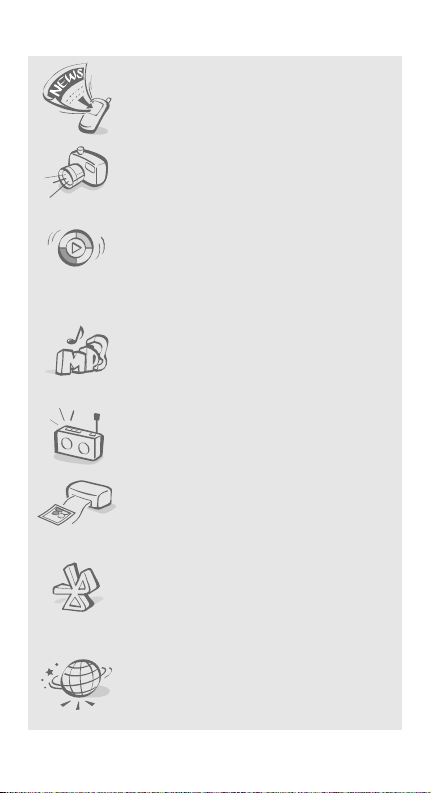
•RSS reader
Use RSS reader to get the latest
news from your favourite websites.
• Camera and camcorder
Use the camera module on your
phone to take a photo or record a
video.
• Synchronisation with Windows
Media Player
Transfer music files to your phone
directly from Windows Media
Player.
• Music player
Play music files on your phone. You
can use other phone functions
while listening to music.
• FM radio
Listen to your favourite radio
stations anytime, anywhere.
• Digital data printing
Print images, messages, and
personal data directly from your
phone.
• Bluetooth
Transfer media files and personal
data, and connect to other devices
using wireless Bluetooth
technology.
•Web browser
Access the wireless web to get upto-the-minute information and a
wide variety of media content.
5

Contents
Unpack 8
Make sure you have each item
Get started 9
First steps to operating your phone
Assemble and charge the phone.................................... 9
Power on or off ......................................................... 10
Phone layout ............................................................ 10
Keys and icons.......................................................... 11
Access menu functions............................................... 15
Use shortcut icons..................................................... 16
Enter text ................................................................ 17
Customise your phone ............................................... 19
Use an optional memory card ..................................... 22
Step outside the phone 24
Begin with call functions, camera, music player, web
browser, and other special features
Make or answer calls ................................................. 24
Use the camera ........................................................ 26
Upload photos and videos to the web........................... 27
Play music ............................................................... 29
Listen to the FM radio ................................................ 32
Browse the web ........................................................ 34
Use Phonebook ......................................................... 34
Send messages......................................................... 35
View messages ......................................................... 37
Use Bluetooth ........................................................... 38
Switch applications.................................................... 41
Menu functions 42
All menu options listed
Health and safety information 53
6

Overview of menu functions
To access Menu mode, Press <
on your region, press [Centre] in Idle mode).
1 Call log
2 Phonebook
3 Music
1 Music player
2 Music recognition
4 Browser
1 Go to homepage
2 Enter URL
3 Bookmarks
4 Saved pages
5 History
6 Settings
5 Messages
1 Create message
2 Inbox
3 Email inbox
4 Drafts
5 Outbox
6 Sentbox
7 My folders
8 Templates
9 Delete by folders
10 Settings
11 SOS messages
12 Memory status
6 My files
Images
Videos
Sounds
Other files
Memory status
7 Organiser
1 Calendar
2 Memo
3 Task
4 World clock
5 Calculator
6 Convertor
1
2
3
Menu
> in Idle mode. (Depending
8 Camera
9 FM radio
* Applications
1 Image editor
2 Games and more
3 Voice recorder
4 Bluetooth
5 Synchronise
6 Timer
7 Stopwatch
8 RSS reader
9 SIM Services
0 Alarms
# Settings
1 Phone profiles
2 Display and light
3 Time and date
4 Phone settings
5 Application settings
6 Security
7 Network settings
8 PC connections
9 Setup wizard
10 Memory settings
11 Reset settings
1. Labelled differently
depending on your service
provider.
2. Available only if supported
by your region or service
provider.
3. Additional folders will be
available if you insert a
memory card.
4. Available only if supported
by your USIM or SIM card.
2
4
7

Unpack
Make sure you have each item
• Phone
• Travel adapter
• Battery
• User’s Guide
You can obtain various accessories from your local
Samsung dealer.
The items supplied with your phone and the
accessories available at your Samsung dealer may
vary, depending on your region or service
provider.
8

Get started
First steps to operating your phone
Assemble and charge the phone
To A C p owe r o u tle t
Removing the battery cover
9

Get started
Power on or off
Switch on
1. Press and hold [ ].
2. If necessary, enter the PIN and
press <
3. When the setup wizard opens,
customise your phone
according to your preferences.
Switch off
Press and hold [ ].
Phone layout
Front view
Front camera
lens
Light sensor
Multifunction
jack*
External
light
Left soft key
Dial key
Alphanumeric
keys
Mouthpiece
* For micro USB stereo headset
Confirm
>.
Earpiece
Display
Confirm key (Centre)/
Navigation keys
(Up/Down/Left/Right)
Right soft key
Power/
Menu exit key
Special function
keys
10

Rear view
External light
Headset jack*
Volume keys
Speaker
Music control
keys
Camera/
Application
switch key
* For 3.5 mm headset
You can lock the keypad to prevent any unwanted
phone operations, from accidentally pressing any
of the keys. To lock or unlock the keypad, press
and hold [ ].
Rear camera
lens
Internal antenna
Keys and icons
Keys
Perform the function indicated on the
bottom line of the display.
In Idle mode, scroll through shortcut
icons.
In Menu mode, scroll through menu
options.
Select the highlighted option or
confirm input.
11

Get started
Make or answer a call.
In Idle mode, retrieve the numbers
recently dialled, missed, or received.
Press and hold to switch the phone on
or off.
End a call.
In Menu mode, cancel input and
return the phone to Idle mode.
Enter numbers, letters, and some
special characters.
In Idle mode, press and hold [1] to
access your voicemail server. Press
and hold [0] to enter an international
call prefix.
Enter special characters or perform
special functions.
In Idle mode, press and hold [ ] to
activate or deactivate the Silent
profile. Press and hold [ ] to lock or
unlock the keypad. Press and hold
[ ] to enter a pause between
numbers.
Adjust the phone volume.
In Idle mode, press and hold to turn
on the external light in red, green,
and blue for a few seconds.
12

During playback, skip to the next file.
Press and hold to scan forward in a
file.
Press and hold to launch the music
player. Begin, pause, or resume
playback.
During playback, return to the
previous file. Press and hold to scan
backward in a file.
In Idle mode, press and hold to turn
on the camera.
In Camera mode, take a photo or
record a video.
If you change a default function for
the key, you can open the application
switch window to access other
applications without exiting the
current application.
Icons
The following icons may appear on the top line of
the screen to indicate your phone’s status.
Depending on your region or service provider, the
icons shown on the display may vary.
Signal strength
Connecting to GPRS (2.5G) network or
transferring data in GPRS (2.5G)
network
13

Get started
Connecting to EDGE network or
transferring data in EDGE network
Connecting to UMTS (3G) network or
transferring data in UMTS (3G) network
Connecting to HSDPA (3G+) network or
transferring data in HSDPA (3G+)
network
Voice call in progress
Video call in progress
SOS message feature activated
Profile setting:
•: Normal
•: Silent
• : Driving
• : Meeting
• : Outdoor
• : Offline
Browsing Internet
Connected to secured web page
Bluetooth active
Bluetooth headset or hands-free car kit
connected
Connected with PC via USB port
14

New message:
• : Text message
• : Multimedia message
•: Email
•: Voicemail
• : Push message
• : Configuration message
Memory card inserted
Battery power level
Current time
Access menu functions
Select an
option
1. Press a desired soft key.
2. Press the Navigation keys to
move to the next or previous
option.
3. Press <
4. Press <
Select
[Centre] to confirm the
function displayed or option
highlighted.
level.
Press [ ] to return to Idle
mode.
>, <OK>, or
Back
> to move up one
15

Get started
Use menu
numbers
Press the number key
corresponding to the option you
want.
Use shortcut icons
In Idle mode, there are icons on the display, which
give you easy access to popular menus.
Navigate
shortcut
icons
Available
shortcut
icons
• To move among the shortcut
icons, press [Left] or [Right].
• To access a highlighted menu,
press [Centre].
• : create a new message.
• : access the
Music player
menu.
• : select a profile.
• : open the calendar.
• : set a colour of the
external light.
Available shortcut icons may vary
depending on your region.
16

Set your
favourite
shortcut
menus
Enter text
1. In Idle mode, press <
and select
Settings
settings → Shortcuts
Menu
→ Phone
.
2. Scroll to a menu to be
changed.
3. Press <
Change
>.
4. Select the menu you want.
5. Press <
Save
>.
>
Change the
text input
mode
ABC mode
• Press and hold [ ] to switch
between T9 mode and ABC
mode. Depending on your
region, you may be able to
access an input mode for your
specific language.
• Press [ ] to change case or
switch to Number mode.
• Press and hold [ ] to switch
to Symbol mode.
To enter a word:
Press the appropriate key until
the character you want appears
on the display.
17

Get started
T9 mode
Number
mode
Symbol mode
Other
operations
To enter a word:
1. Press [2] to [9] to start
entering a word.
2. Enter the whole word before
editing or deleting characters.
3. When the word displays
correctly, press [ ] to insert a
space.
Otherwise, press [0] to
display alternate word
choices.
Press the keys corresponding to
the digits you want.
Press the keys corresponding to
the symbols you want.
•Press [1] to enter punctuation
marks or special characters.
• Press [ ] to insert a space.
• Press the Navigation keys to
move the cursor.
Clear
•Press <
> to delete
characters one by one.
• Press and hold <
Clear
> to
clear the entire display.
18

Customise your phone
Display
language
Call ringer
melody
1. In Idle mode, press <
and select
settings
Screen text
Settings
→
Language →
.
Menu
→
>
Phone
2. Select a language.
3. Press <OK> → <
Save
>.
To change the profile properties:
1. In Idle mode, press <
and select
profiles
Settings
.
Menu
→
>
Phone
2. Scroll to the sound profile you
are using.
3. Press <
4. Select
Options
Edit
.
Voice call ringtone
> and select
→
a category → a ringtone.
5. Select
Video call ringtone
→
a category → a ringtone.
6. Press <
Save
Options
.
> and select
To change the profile:
Menu
1. In Idle mode, press <
and select
profiles
Settings
.
→
>
Phone
2. Select the profile you want.
3. Press [Centre].
19

Get started
Key tone
volume
Idle mode
wallpaper
Themes for
the display
20
In Idle mode, press [ ] to
adjust the key tone volume.
1. In Idle mode, press <
and select
Settings
Display and light →
→
Home screen
2. Scroll left or right to
.
Menu
→
Display
Image
>
.
3. Scroll down and select
Wallpaper
.
4. Select an image category.
5. Select an image.
6. Press <OK>.
7. Press <
Save
Options
.
> and select
To create a theme:
1. In Idle mode, press <
and select
Settings
Display and light →
→
My theme
2. Press <
Create
Options
→
Easy
→
.
> and select
or
Expert
Menu
Display
.
>
3. Customise the theme as
desired by following the
screen.
4. When you have finished, enter
a name for the theme and
Save
press <
5. Press <
>.
Yes
> to apply the
theme.

To apply a theme:
1. In Idle mode, press <
and select
Settings
Display and light →
→
My theme
Menu
→
Display
.
2. Select a theme.
3. Press <
To restore the default theme quickly, enter [ ],
[], [
8
], [2], [7], and [ ] in Idle mode and
press <
Yes
and uses the default theme.
>. Your phone restarts automatically
Save
>.
>
Silent profile
Phone lock
You can activate the Silent profile
to avoid disturbing other people.
In Idle mode, press and hold [ ].
1. In Idle mode, press <
and select
Settings →
Security → Phone lock
Menu
.
>
2. Select On.
Save
3. Press <
>.
4. Enter a new 4- to 8-digit
password and press
<
Confirm
>.
5. Enter the new password again
and press <
Confirm
>.
21

Get started
Use an optional memory card
Important
memory card
information
• Frequent erasing and writing
will shorten a card's lifespan.
• Do not remove a card from the
phone or turn off the phone
while data is being accessed or
transferred. This could result in
loss of data and/or damage to
the card or phone.
• Do not subject cards to strong
shocks.
• Do not touch card terminals
with your fingers or metal
objects. If dirty, wipe the card
with a soft cloth.
• Keep cards away from small
children or pets.
• Do not expose cards in a place
subject to electrostatic
discharge and/or electrical
noise.
22

Insert a
memory card
1. Remove the battery cover.
2. Insert the card into the card
slot, with the label side face up.
3. Attach the battery cover.
Remove the
memory card
Remove the card from the slot.
23
