Samsung GT-E1390 User Guide
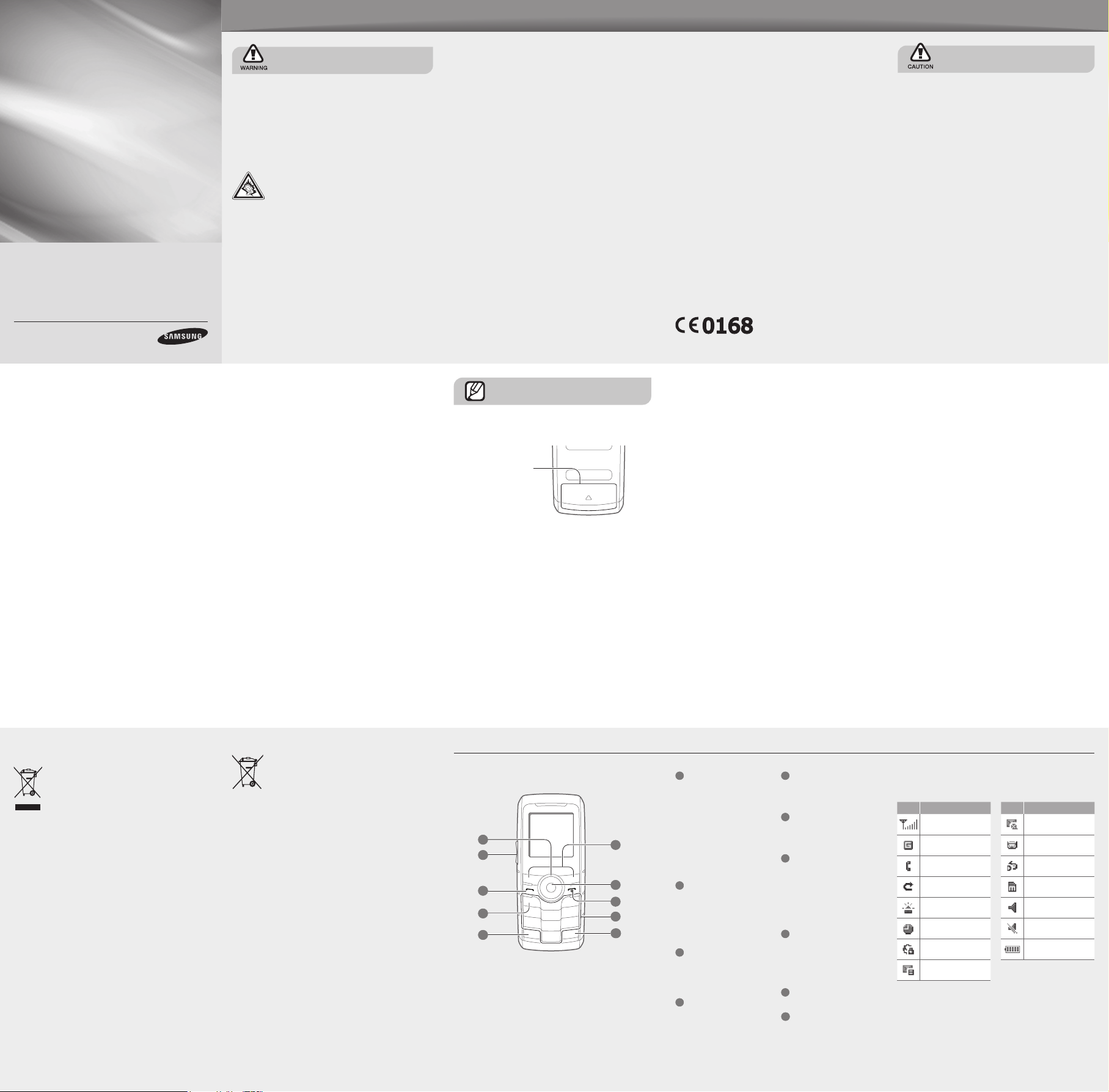
GT-E1390
safety and usage information
Comply with the following precautions to prevent danger or legal actions and ensure peak performance from your mobile phone.
Mobile Phone
user manual
Some contents in this manual may differ from your phone
depending on the software of the phone or your service
Printed in Korea
Code No.:GH68-24819A
English (SEA). 11/2010. Rev. 1.2
Turn off the phone or disable the wireless
functions when in an aircraft
Your phone can cause interference with aircraft
equipment. Follow all airline regulations and turn off
your phone or switch to a mode that disables the
wireless functions when directed by airline personnel.
Protect batteries and chargers from damage
Avoid exposing batteries to very cold or very hot •
temperatures (below 0° C/32° F or above 45° C/
113° F). Extreme temperatures can reduce the
charging capacity and life of your batteries.
Prevent batteries from contacting metal objects, as •
this can create a connection between the + and –
terminals of your batteries and lead to temporary or
permanent battery damage.
Never use a damaged charger or battery.•
Handle your phone carefully and sensibly
Do not disassemble your phone due to a risk of •
electric shock.
Do not allow your phone to get wet—liquids can •
cause serious damage and will change the color
of the label that indicates water damage inside
the phone. Do not handle your phone with wet
hands. Water damage to your phone can void your
manufacturer's warranty.
provider.
www.samsungmobile.com
Safety warnings
Keep your phone away from small children and
pets
Keep your phone and all accessories out of reach from
small children and pets. Small parts may cause choking
or serious injury if swallowed.
Protect your hearing
Listening to a headset at high volumes can
damage your hearing. Use only the minimum
volume setting necessary to hear your
conversation or music.
Install mobile phones and equipment with
caution
Ensure that any mobile phones or related equipment
installed in your vehicle are securely mounted. Avoid
placing your phone and accessories near or in an air
bag deployment area. Improperly installed wireless
equipment can cause serious injury when air bags in ate
rapidly.
Avoid using or storing your phone in dusty, dirty areas •
to prevent damage to moving parts.
Your phone is a complex electronic device—protect •
it from impacts and rough handling to avoid serious
damage.
Do not paint your phone, as paint can clog moving •
parts and prevent proper operation.
If your phone has a camera ash or light, avoid using it •
close to the eyes of children or animals.
Your phone may be damaged by exposure to magnetic •
elds. Do not use carrying cases or accessories with
magnetic closures or allow your phone to come in
contact with magnetic elds for extended periods of
time.
Avoid interference with other electronic devices
Your phone emits radio frequency (RF) signals that
may interfere with unshielded or improperly shielded
electronic equipment, such as pacemakers, hearing
aids, medical devices, and other electronic devices in
homes or vehicles. Consult the manufacturers of your
electronic devices to solve any interference problems
you experience.
Handle and dispose of batteries and chargers
with care
Use only Samsung-approved batteries and chargers •
speci cally designed for your phone.
Incompatible batteries and chargers can cause serious
injuries or damage to your phone.
Never dispose of batteries or phones in a re. Follow •
all local regulations when disposing used batteries or
phones.
Never place batteries or phones on or in heating •
devices, such as microwave ovens, stoves, or
radiators. Batteries may explode when overheated.
Never crush or puncture the battery. Avoid exposing •
the battery to high external pressure, which can lead to
an internal short circuit and overheating.
Avoid interference with pacemakers
Maintain a minimum of 15 cm (6 inches) between mobile
phones and pacemakers to avoid potential interference,
as recommended by manufacturers and the independent
research group, Wireless Technology Research. If you
have any reason to suspect that your phone is interfering
with a pacemaker or other medical device, turn off the
phone immediately and contact the manufacturer of the
pacemaker or medical device for guidance.
Important usage information
Use your phone in the normal position
Avoid contact with your phone's internal antenna.
Internal antenna
Allow only quali ed personnel to service your
phone
Allowing non-quali ed personnel to service your phone
may result in damage to your phone and will void your
warranty.
Turn off the phone in potentially explosive
environments
Do not use your phone at refueling points (service
stations) or near fuels or chemicals. Turn off your phone
whenever directed by warning signs or instructions.
Your phone could cause explosions or re in and around
fuel or chemical storage, transfer areas and blasting
areas. Do not store or carry ammable liquids, gases,
or explosive materials in the same compartment as the
phone, its parts, or accessories.
Reduce the risk of repetitive motion injuries
While using your phone, hold the phone with a relaxed
grip, press the keys lightly, use special features that
reduce the number of keys you have to press (such as
templates and predictive text), and take frequent breaks.
Do not use the phone if the screen is cracked or
broken
Broken glass or acrylic could cause injury to your hand
and face. Bring the phone to a Samsung service center
to replace the screen. Damage caused by careless
handling will void your manufacturer's warranty.
Ensure maximum battery and charger life
Avoid charging batteries for more than a week, as •
overcharging may shorten battery life.
Over time, unused batteries will discharge and must be •
recharged before use.
Disconnect chargers from power sources when not •
in use.
Use batteries only for their intended purpose.•
Handle SIM cards and memory cards with care
Do not remove a card while the phone is transferring •
or accessing information, as this could result in loss of
data and/or damage to the card or phone.
Protect cards from strong shocks, static electricity, and •
electrical noise from other devices.
Frequent writing and erasing will shorten the life span •
of memory cards.
Do not touch gold-coloured contacts or terminals with •
your ngers or metal objects. If dirty, wipe the card with
a soft cloth.
Ensure access to emergency services
Emergency calls from your phone may not be possible in
some areas or circumstances. Before traveling in remote
or areas without signal coverage, plan an alternate
method of contacting emergency services personnel.
Safety precautions
Drive safely at all times
Avoid using your phone while driving and obey all
regulations that restrict the use of mobile phones while
driving. Use hands-free accessories to increase your
safety when possible.
Follow all safety warnings and regulations
Comply with any regulations that restrict the use of a
mobile phone in a certain area.
Use only Samsung-approved accessories
Using incompatible accessories may damage your
phone or cause injury.
Turn off the phone near medical equipment
Your phone can interfere with medical equipment in
hospitals or health care facilities. Follow all regulations,
posted warnings, and directions from medical
personnel.
Speci c Absorption Rate (SAR) certi cation
information
Your phone conforms to European Union (EU)
standards that limit human exposure to radio frequency
(RF) energy emitted by radio and telecommunications
equipment. These standards prevent the sale of mobile
phones that exceed a maximum exposure level (known
as the Speci c Absorption Rate, or SAR) of 2.0 watts
per kilogram.
During testing, the maximum SAR recorded for this
model was 0.940 watts per kilogram. In normal use, the
actual SAR is likely to be much lower, as the phone has
been designed to emit only the RF energy necessary
to transmit a signal to the nearest base station. By
automatically emitting lower levels when possible, your
phone reduces your overall exposure to RF energy.
For more information about the SAR and related EU
standards, visit the Samsung mobile phone website.
Correct disposal of this product
(Waste Electrical & Electronic Equipment)
(Applicable in the European Union and other
European countries with separate collection
systems)
This marking on the product, accessories
or literature indicates that the product and
its electronic accessories (e.g. charger, headset, USB
cable) should not be disposed of with other household
waste at the end of their working life. To prevent
possible harm to the environment or human health
from uncontrolled waste disposal, please separate
these items from other types of waste and recycle them
responsibly to promote the sustainable reuse of material
resources.
Household users should contact either the retailer
where they purchased this product, or their local
government of ce, for details of where and how they
can take these items for environmentally safe recycling.
Business users should contact their supplier and check
the terms and conditions of the purchase contract. This
product and its electronic accessories should not be
mixed with other commercial wastes for disposal.
Correct disposal of batteries in this product
(Applicable in the European Union and other
European countries with separate battery
return systems)
This marking on the battery, manual or
packaging indicates that the batteries in this product
should not be disposed of with other household waste at
the end of their working life. Where marked, the chemical
symbols Hg, Cd or Pb indicate that the battery contains
mercury, cadmium or lead above the reference levels
in EC Directive 2006/66. If batteries are not properly
disposed of, these substances can cause harm to
human health or the environment.
To protect natural resources and to promote material
reuse, please separate batteries from other types of
waste and recycle them through your local, free battery
return system.
Phone layout
1
2
3
4
5
6
7
8
9
10
1
4-way navigation key
In ldle mode, access user-
de ned menus (depending
on your service provider,
pre-de ned menus may differ),
activate the torch light (up),
and make a fake call (down);
In Menu mode, scroll through
menu options
►
Activate the torch light
►
Make fake calls
2
Volume key
In ldle mode, adjust the key
tone volume; Send an SOS
message
►
Activate and send an SOS
message
3
Dial key
Make or answer a call; In Idle
mode, retrieve recently dialled,
missed, or received numbers
4
Voice mail service key
In ldle mode, access voice
mails (press and hold)
5
Keypad lock key
In Idle mode, lock or unlock
the keys (press and hold)
6
Softkeys
Perform actions indicated at
the bottom of the display
7
Con rm key
In Idle mode, launch the
music player; Launch the web
browser (press and hold);
In Menu mode, select the
highlighted menu option or
con rm an input
8
Power/Menu exit key
Turn the phone on and off
(press and hold); End a call;
In Menu mode, cancel input
and return to Idle mode
9
Alphanumeric keys
10
Silent pro le key
In ldle mode, activate or
deactivate the silent pro le
(press and hold)
Your phone displays the following status indicators on
the top of the screen:
Icon Description
Signal strength
GPRS network
connected
Call in progress
Call diverting active
SOS message
feature activated
Alarm activated
Connecting to
secured web page
New text message
(SMS)
Icon Description
New multimedia
message (MMS)
New voice mail
message
FM radio on
Memory card inserted
Normal pro le
activated
Silent pro le
activated
Battery power level
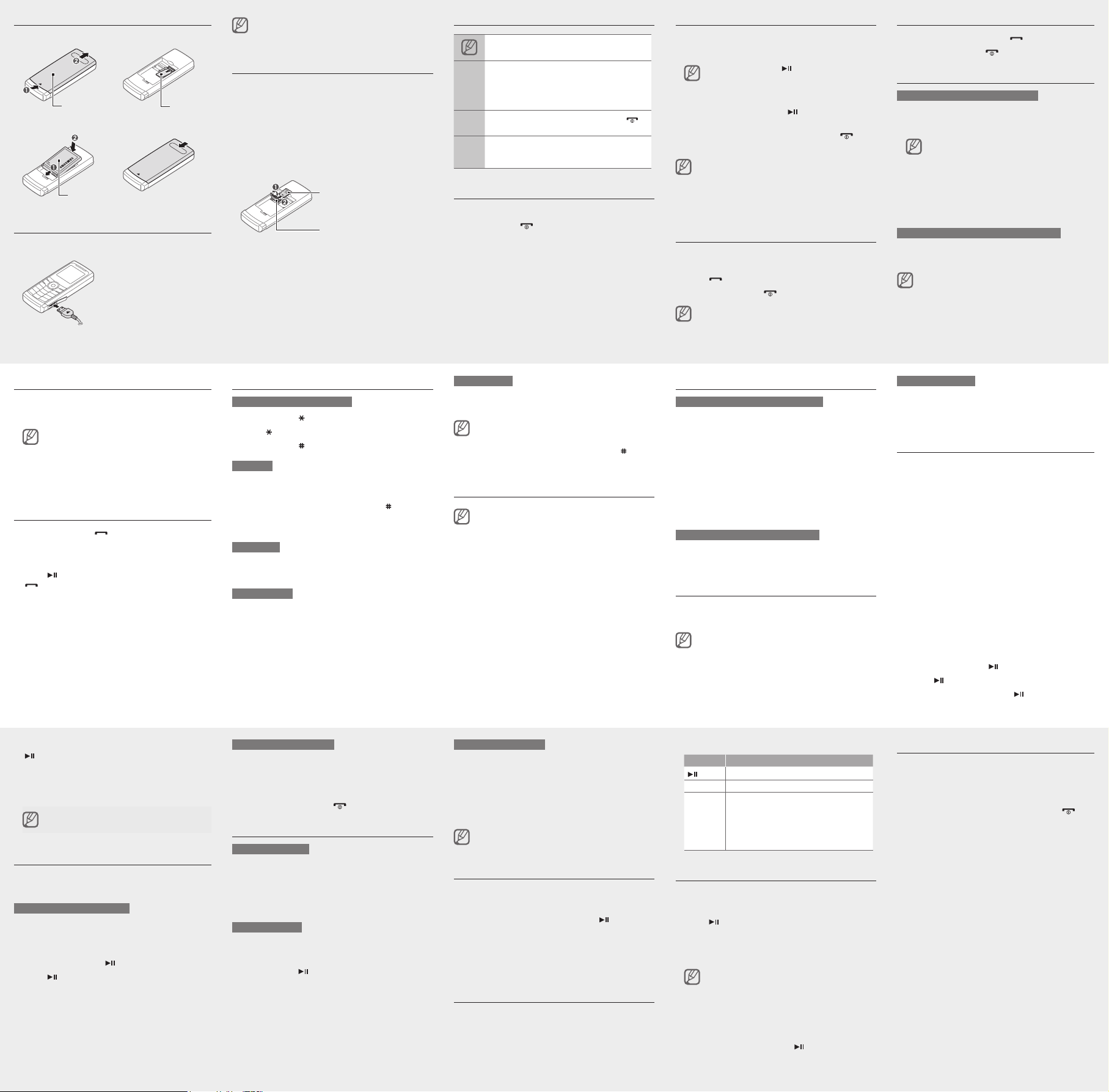
Install the SIM card and battery
1. Remove the battery and cover then insert the SIM
card.
Battery cover
SIM card
2. Insert the battery and cover.
Battery
Charge the battery
1. Plug the supplied travel
adapter.
To AC power outlet
2. When charging is
nished, unplug the
travel adapter.
Do not remove the battery while the phone is connected
to the travel charger. Otherwise, the phone may be
damaged.
Insert a memory card (optional)
Your phone accepts microSD™ or microSDHC™
memory cards up to 2 GB (depending on memory card
manufacturer and type).
1. Remove the battery cover and battery.
2. Unlock the memory card cover.
3. Lift the memory card cover and insert a memory card
with the label side facing up.
Memory card
Memory card cover
4. Close and lock the memory card cover.
5. Replace the battery and battery cover.
Instructional icons
Note: notes, usage tips, or additional information
Followed by: the order of options or menus you
must select to perform a step; for example: In Menu
mode, select Messages → Create new message
→
(represents Messages, followed by Create new
message)
Square brackets: phone keys; for example:
[ ]
(represents the Power/Menu exit key)
Angled brackets: softkeys that control different
functions at each screen; for example: <OK>
< >
(represents the OK softkey)
Turn your phone on or off
To turn your phone on,
1. Press and hold [
2. Enter your PIN and press <OK> (if necessary).
To turn your phone off, repeat step 1 above.
].
[ ]
Access menus
To access your phone's menus,
1. In Idle mode, press <Menu> to access Menu mode.
You may need to press [ ] to access Menu mode
depending on your region or service provider.
2. Use the Navigation key to scroll to a menu or option.
3. Press <Select>, <Save>, or [
] to conrm the
highlighted option.
4. Press <Back> to move up one level; Press [
] to
return to Idle mode.
When you access a menu requiring the PIN2, you must •
enter the PIN2 supplied by the SIM card. For details,
contact your service provider.
Samsung is not responsible for any loss of passwords •
or private information or other damages caused by
illegal software.
Make a call
1. In Idle mode, enter an area code and a phone
number.
2. Press [
3. To end the call, press [
] to dial the number.
].
The volume through mono earphones is very low or
virtually inaudible. Use stereo earphones only.
Answer a call
1. When a call comes in, press [ ].
2. To end the call, press [
].
Adjust the volume
To adjust the volume of the ringtone
1. In Menu mode, select Settings → Proles.
2. Scroll to the phone prole you are using.
If you are using the silent prole, you are not allowed
to adjust the volume of the ringtone.
3. Press <Options> → Edit.
4. Select Volume and scroll to Call alert.
4. Scroll left or right to adjust the volume level.
5. Press <Save>.
To adjust the volume of voice during a call
While a call is in progress, press the Volume key up or
down to adjust the earpiece volume.
In noisy environments, you may have difculty hearing
the calls while using the speakerphone feature. For better
audio performance, use the normal phone mode.
Change your ringtone
1. In Menu mode, select Settings → Proles.
2. Scroll to the prole you are using.
If you are using the silent or ofine prole, you are
not allowed to change the ringtone.
3. Press <Options> → Edit → Call ringtone.
4. Select a ringtone category → a ringtone.
To switch to another prole, select it from the list.
Call a recently dialled number
1. In Idle mode, press [ ].
2. Scroll left or right to a call type.
3. Scroll up or down to select a number or name.
4. Press [
] to view details of the call or
[
] to dial the number.
Enter text
To change the text input mode
Press and hold [• ] to select an input mode.
Press [•
] to change case.
Press and hold [•
T9 mode
1. Press the appropriate alphanumeric keys to enter an
entire word.
2. When the word displays correctly, press [
a space. If the correct word does not display, press
[0] to select an alternate word.
ABC mode
Press an appropriate alphanumeric key until the
character you want appears on the display.
Number mode
Press an appropriate alphanumeric key to enter a
number.
] to switch to Symbol mode.
] to insert
Symbol mode
Press an appropriate alphanumeric key to enter a
symbol.
To move the cursor, press the Navigation key.•
To delete characters one by one, press <• Clear>. To
delete all of the characters, press and hold <Clear>.
To insert a space between characters, press [•
To enter punctuation marks, press [• 1].
Add a new contact
Your phone is preset to save contacts to the phone
memory. To change the memory location, in Menu mode,
select Settings → Application→ Phonebook→ Save
new contact to → a memory location.
1. In Idle mode, enter a phone number and press
<Options>.
2. Select Create contact.
3. Select a number type (if necessary).
4. Enter contact information.
5. Press <Options> → Save to add the contact to
memory.
Send and view messages
To send a text or multimedia message
1. In Menu mode, select Messages →
Create new message → Message.
].
2. Enter a recipient number and scroll down.
3. Enter your message text.
►
Enter text
For sending as a text message, skip to step 5.
For attaching multimedia, continue with step 4.
4. Press <Options> → Add multimedia and add an
item.
5. Press <Options> → Send to send the message.
To view text or multimedia messages
1. In Menu mode, select Messages → Inbox.
2. Select a text or multimedia message.
Make fake calls
You can simulate an incoming call when you want to get
out of meetings or unwanted conversations.
You must set a shortcut key to make a fake call. In Menu
mode, select Settings → Phone → Shortcuts and set a
shortcut key for Fake call.
To make a fake call
in Idle mode, press and hold the shortcut key down.•
when the keys are locked, press the shortcut key •
four times.
Activate the mobile tracker
This feature helps track your phone when it is stolen
or when someone tries to use your phone using other
SIM card, the phone will automatically send the preset
tracking message to family or friends. This feature may
be unavailable due to certain features supported by
your service provider.
1. In Menu mode, select Settings → Security →
Mobile Tracker 2.0.
2. Press <OK> to set a phone lock password.
3. Enter a new 4-to 8-digit password and press <OK>.
4. Enter the new password again and press <OK>.
5. Select Settings.
6. Enter a new 8-digit password for the mobile tracker
and press <OK>.
7. Enter the new password againg and press <OK>.
8. Scroll left or right to On.
9. Scroll down and press [
10. Press [
] to open your contact list.
11. Scroll to a contact and press [
] to open the recipient list.
].
12. Select a number (if necessary).
13. When you are nished selecting contacts, press
[
] to return to the recipient list.
14. Press <Options> → OK to save the recipients.
15. Scroll down and enter the sender's name.
16. Press <Options> → Save → <Accept>.
To change the password for the mobile tracker, select
Change Mobile tracker 2.0 Password.
Activate and send an SOS message
In an emergency, you can send SOS messages to your
family or friends for help.
To activate the SOS message
1. In Menu mode, select Messages → Settings →
SOS messages → Sending options.
2. Scroll left or right to On.
3. Scroll down and press [
4. Press [
] to open your contact list.
5. Select a contact.
6. Select a number (if necessary).
7. Press <Options> → Save to save the recipients.
8. Scroll down and set the number of times to repeat
the SOS message.
9. Press <Save> → <Yes>.
] to open the recipient list.
To send an SOS message
1. With the keys locked, press the Volume key four
times to send an SOS message to preset numbers.
The phone switches to SOS mode and sends the
preset SOS message.
2. To exit SOS mode, press [
].
Set and use alarms
To set a new alarm
1. In Menu mode, select Organizer → Alarms.
2. Select an empty alarm location.
3. Set alarm details.
4. Press <Save>, or press <Options> → Save.
To stop an alarm
When the alarm sounds,
Press any key to stop the alarm without snooze.•
Press <• OK> or [
press <Snooze> to silence the alarm for the snooze
period.
] to stop the alarm with snooze, or
To deactivate an alarm
1. In Menu mode, select Organizer → Alarms.
2. Select the alarm you want to deactivate.
3. Scroll down (if necessary).
4. Scroll left or right to Off.
5. Press <Save>.
If the battery has been removed, the scheduled alarm
may not sound.
Create your playlist
1. In Menu mode, select Music → Playlists.
2. Press <Options> → Create playlist.
3. Enter the title of the playlist and press [
].
4. Select the added playlist.
5. Press <Options> → Add → a source.
6. Select a playlist or select the les you want and press
<Add>.
Listen to music
1. In Menu mode, select Music.
2. Select a music category → a music le.
3. Control playback using the following keys:
Key Function
Pause or resume playback
Volume Adjust the volume
Left: Skip backward; Scan backward in a le •
(press and hold)
Navigation
Right: Skip forward; Scan forward in a le •
(press and hold)
Up: Open the current playlist•
Down: Stop playback•
Listen to the FM radio
1. Plug the supplied headset into the phone.
2. In Menu mode, select Applications → FM radio.
3. Press [
4. Press <Yes> to start automatic tuning.
5. Press and hold the Navigation key left or right to a
6. To turn off the FM radio, press [
] to start the FM radio.
The radio scans and saves available stations
automatically.
The rst time you access FM radio, you will be
prompted to start automatic tuning.
saved radio station.
Press the Navigation key left or right to tune a radio
staion.
].
Activate the torch light
The torch light feature helps you see in dark places by
making the display and backlight as bright as possible.
To activate the torch light, press and hold the Navigation
key up in Idle mode or with the keypad locked.
To deactivate the torch light, press <Back> or [
].
