Page 1

GT-B3800
User manual
Benutzerhandbuch
Instrukcja obsługi
Uživatelská příručka
Felhasználói kézikönyv
Page 2
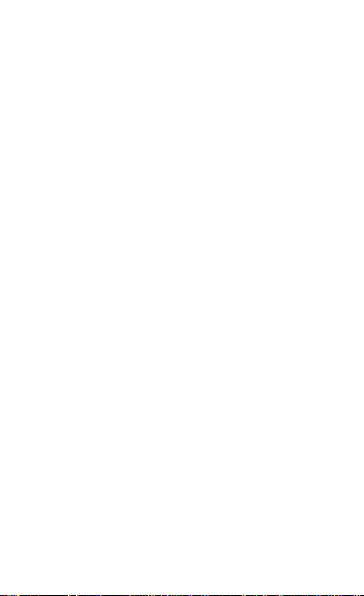
English .....................................................................1
Deutsch ................................................................ 27
Polski ..................................................................... 55
Česky ..................................................................... 85
Magyar ................................................................111
Page 3
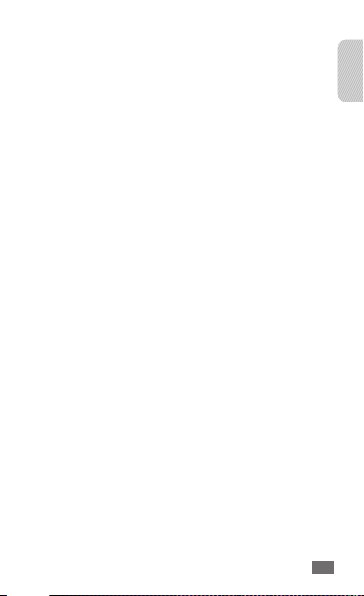
CONTENTS
WELCOME
THANK YOU FOR CHOOSING GT-B3800 .................2
UNPACKING ..................................................................3
BASICS
GETTING STARTED ......................................................4
WAYS TO ACCESS .......................................................13
GETTING CONNECTED ..............................................15
Safety precautions ............................................. 19
1
English
English
Page 4
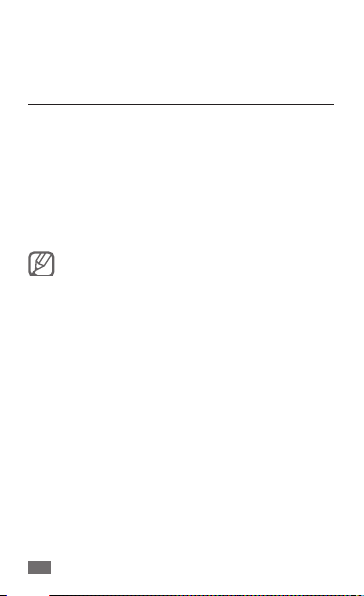
WELCOME
THANK YOU FOR CHOOSING GT-B3800
You’re now connected to the blazingly fast, powerfully
brilliant 4G LTE Network. This manual will help you
understand your new Samsung 4G LTE Mobile Hotspot*
and all the things you can do with it at home or abroad.
So let’s get started.
This book will show you how to unleash the potential
of your new mobile hotspot. For details, contact your
service provider.
Some of the contents in this manual may
•
differ from your device depending on
the software of the device or your service
provider.
Your device uses non-harmonised frequency
•
and is intended for use in all European
countries. The WLAN can be operated in the
EU without restriction indoors, but cannot be
operated outdoors in France.
* “4G LTE” as used herein refers to the fact that the Samsung 4G
LTE Mobile Hotspot can operate on your service provider’s 4G
LTE network. Samsung 4G LTE Mobile Hotspot is backward
compatible with your service provider’s Wireless’ 3G networks.
2
Page 5
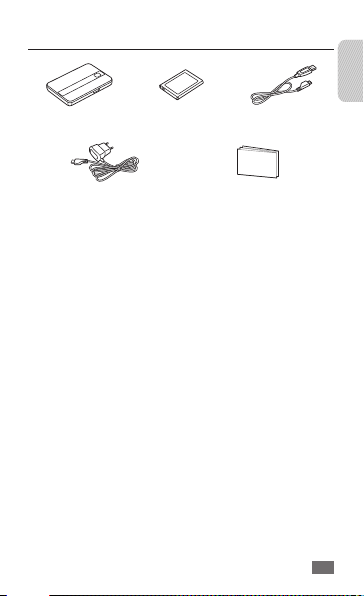
UNPACKING
GT-B3800 Battery USB cable
Charger User manual
English
3
Page 6
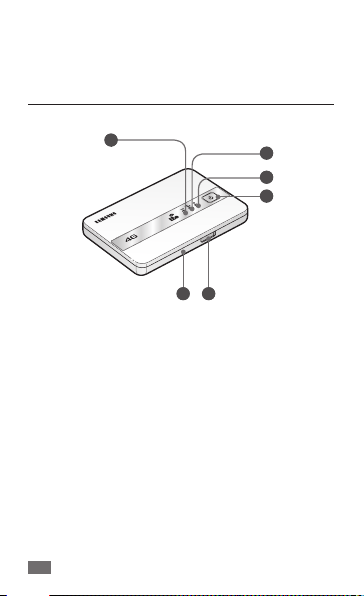
BASICS
GETTING STARTED
Just the basics; we’ll get into the fun stuff later on.
4
1
4G LTE NETWORK STATUS1.
2G/3G NETWORK STATUS2.
WIFI & INTERNET STATUS3.
POWER BUTTON4.
RESET/WPS BUTTON (UNDER BATTERY COVER)5.
CHARGING PORT6.
2
3
4
6 5
Page 7
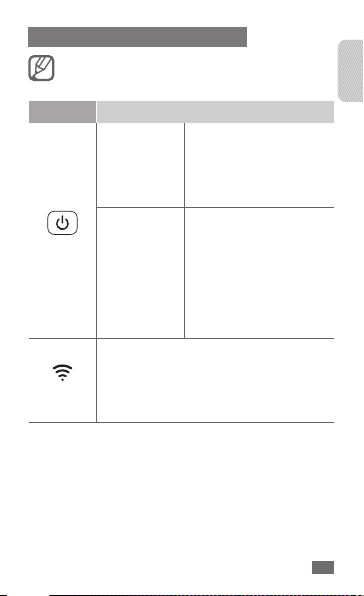
LED SERVICE STATUS INDICATOR
Depending on your device status, indicator light
colour could be not clear.
ICON STATUS
Solid green: Battery
•
100-20%
Solid yellow: Battery
•
20-6%
Solid red: Battery 5-1%
•
Solid green: Fully
•
charged
Solid blue: Charging
•
Blinking blue: Charging
•
interruption –
temperature related
Blinking red: Charging
•
error
Power
Wi-Fi
Trav el
adapter not
connected
Travel adapter
connected
Solid blue: Wi-Fi connected
•
Blinking blue: Transferring data
•
Solid green: Wi-Fi standby
•
Blinking green: Wi-Fi protected setup
•
(WPS) mode
English
5
Page 8
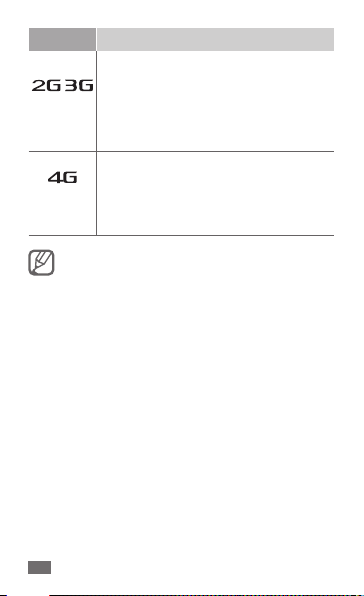
ICON STATUS
Solid blue: 2G Strong Signal
•
Solid green: 3G Strong Signal
•
/
Solid yellow: Weak Signal
Network
Network
6
•
Solid red: No signal
•
Status
Status
Interchanging colours: Roaming
•
Solid red: Service failure
•
Solid green: Strong Signal
•
Solid yellow: Weak Signal
•
Solid red: No signal
•
Interchanging colours: Roaming
•
Solid red: Service failure
•
You may incur excessive charges for uploading
or downloading data while roaming.
Page 9
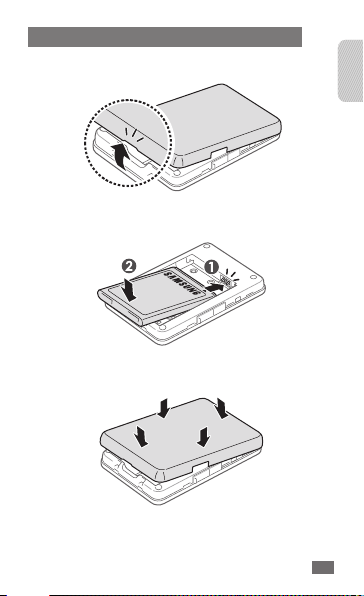
INSERTING AND CHARGING THE BATTERY
Remove the cover by placing your fingernail in the 1.
opening and firmly pop the cover from the device.
Insert the battery into the phone housing, align 2.
both sets of gold contacts and press down.
Press down on the corners of the battery cover to 3.
snap into place.
English
7
Page 10
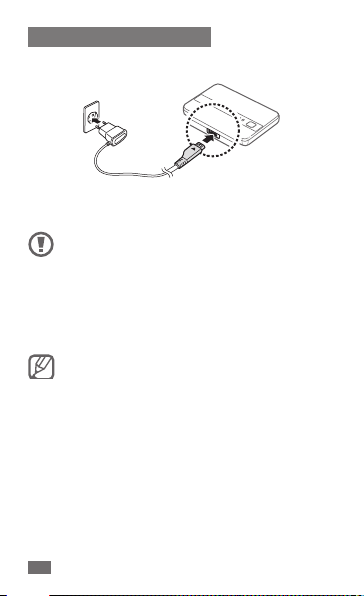
CHARGING YOUR BATTERY
Insert the travel adapter into the Charger/Accessory 1.
Port .
Plug the charger into a power outlet. During 2.
charging, the Power LED will turn solid blue.
Do not remove the battery before removing
•
the travel adapter. Doing this may cause
damage to the device.
Use only Samsung-approved chargers and
•
cables. Unauthorised chargers or cables can
cause batteries to explode or damage your
device.
To save energy, unplug the travel adapter when
not in use. The travel adapter does not have
a power switch, so you must unplug the travel
adapter from the outlet when not in use to
avoid wasting power. The travel adapter should
remain close to the socket when in use.
8
Page 11

POWERING YOUR DEVICE ON/OFF
It’s important to fully charge the battery before turning
on your device.
Press and hold the Power Key (
•
to turn the device on.
) for one second
English
To turn your device off:
Press and hold the Power Key (
•
to turn the device off.
) for three seconds
9
Page 12
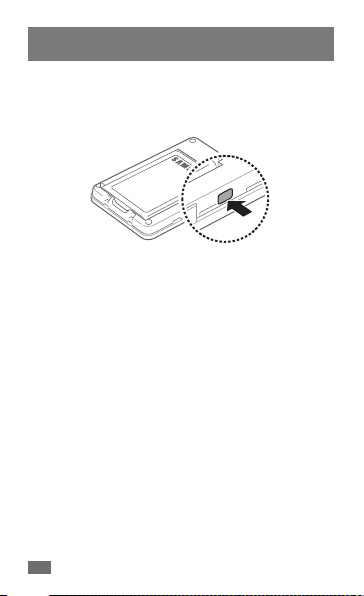
ACTIVATING WI-FI PROTECTED SETUP (WPS)
MODE
Wi-Fi Protected Setup (WPS) is a standard for easy and
secure establishment of a wireless home network.
Remove the battery cover and press the
•
key. The Wi-Fi LED starts blinking green.
To connect your mobile device to a secured network
by using the WPS key:
Select a WPS button on your mobile device.1.
Remove the battery cover and press the 2. Reset/WPS
key. When the Wi-Fi LED starts blinking green, press
the Reset/WPS key within 2 minutes.
10
Reset/WPS
Page 13

INSTALLING THE 4G LTE SIM CARD*
You must insert a SIM Card provided by your
service provider to use available network
services.
If you have not already done so, please follow these
instructions for the installation of your new 4G LTE SIM
Card:
Remove the battery cover and the battery if installed.1.
Carefully insert SIM Card into the slot.2.
The 4G LTE SIM Card MUST remain in the mobile hotspot
when in use.
Do not bend or scratch your SIM Card. Avoid
exposing your SIM Card to static electricity,
water or dirt.
* Your SIM (Subscriber Identity Module) Card is a small
rectangular plastic card that stores your phone number and
important information about your wireless service.
11
English
Page 14
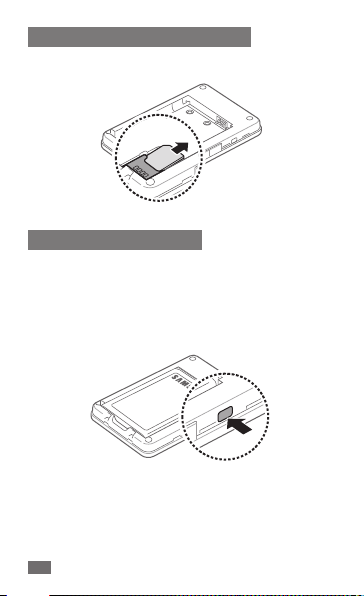
REMOVING THE 4G LTE SIM CARD
To remove the SIM card, carefully slide the SIM card
•
out of the SIM card socket.
RESETTING YOUR DEVICE
Resetting your device restores all factory defaults. You
may need to reset your device if you cannot connect
device(s) to your Samsung 4G LTE Mobile Hotspot.
Remove the battery cover, press and hold the
•
WPS key for 10 seconds on the left side of the device
to return device to default setting.
12 12
Reset/
Page 15
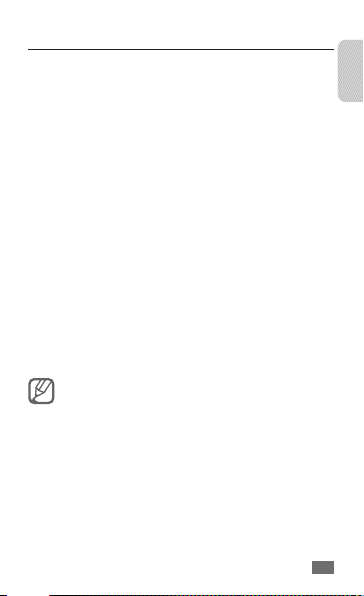
WAYS TO ACCESS
With the Samsung 4G LTE Mobile Hotspot, you can leave
the office without leaving your broadband connection.
With wireless internet solutions such as 4G LTE Mobile
Broadband, Mobile Broadband and Wi-Fi, it’s easier and
faster than ever to stay connected.
4G LTE Mobile Broadband
•
uploads, and games get faster on 4G LTE. Download
at up to 100 Mbps and upload at up to 50 Mbps
(actual upload and download speeds may vary,
depending on the network environment).*
4G LTE and 3G Mobile Hotspot
•
own Wi-Fi hotspot from your mobile device, you
can connect most Wi-Fi–compatible devices to
the Internet. Browse websites, download and view
email attachments, run business applications from a
computer and more.
Mobile Broadband
•
view email attachments at typical speeds of 600
to 1400 Kbps (download) and 500 to 800 Kbps
(upload).*
When multiple users are connected to the
Samsung 4G LTE Mobile Hotspot, all their
data usage will be aggregated and applied to
the Mobile Broadband customer’s monthly
allowance.
*Actual throughput speed and coverage may vary.
: Your network apps,
: By creating your
: Download complex files and
13
English
Page 16

SYSTEM REQUIREMENTS
WiFi 802.11b/g/n connectivity
•
If you choose to connect with a USB cable, your
computer will need the following minimum system
requirements:
One Type-A USB Port
•
Samsung 4G LTE Mobile Hotspot does not
support USB cable connections for use as a
modem.
UPDATING SOFTWARE FOR YOUR DEVICE
With EZ Updater, you can update software for your
device. Update the software as required to maintain the
best performance.
If your device is off, press and hold the Power Key 1.
(
) to turn it on.
Connect your device to a PC with a USB cable.2.
On the PC, launch 3. EZ Updater.
Your device will be automatically reset and it will
switch to the download mode (all LED lights will
turn blue).
When the software update is finished, your device 4.
will reboot automatically.
You can download EZ Updater from the
Samsung website (www.samsung.com).
14
Page 17

GETTING CONNECTED
With your new mobile hotspot and your computer,
a wireless Internet connection can always be at your
fingertips.
CONNECTING YOUR DEVICE
It is recommended the battery be fully charged
in order to use your device via Wi-Fi for the first
time, or connect your device to the wall charger
for power.
The following should occur once you press the Power
Key (
):
Your device is powered as soon as you press the
•
Power Key ( ) and the Power LED lights up solid
green.
Once your device is powered and has been activated,
•
it automatically connects to the Internet provided
that Mobile Broadband service is available and up to
10 Wi-Fi devices can be connected to your device.
The 3G and/or 4G LTE Status LED indicator on the
•
device lights solid blue or green to indicate the
device is in service and ready to connect.
Use your normal Wi-Fi application on your mobile 1.
device (e.g. laptop, tablet, smart-phone, etc) to
establish a connection to your mobile hotspot.
The network (SSID) name is the last 4 digits of your 2.
MAC address. Remove the battery from your device
and you will see the MAC address printed on the
IMEI label.
English
15
Page 18
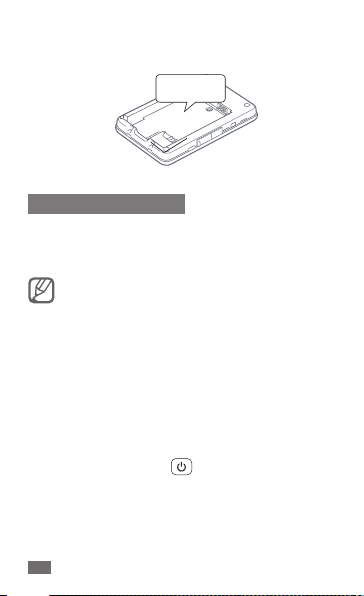
Click Connect and enter the default password 3.
('00000000').
IMEI label
WEB USER INTERFACE
To configure the modem using the Web user interface,
go to http://192.168.1.1 (the default password is
'00000000').
The default mode is Secure. Use the Web Server
to update settings.
Data transferring while roaming is deactivated by
•
default to prevent unwanted additional charges.
To allow data transferring while roaming, access the
Web Server and select Configuration
3G/4G Network
While using a 2G or 3G network, you can manually
•
search for a 4G LTE network. To search for a 4G LTE
network manually, access the Web Server and select
Configuration
or press the Power Key (
To view your message inbox status, access the Web
•
Server and check the icons.
→
Auto-Roaming enable.
→
LTE Manual Searching → Apply
) 3 times.
→
Settings →
16
Page 19

ICON DEFINITION
New text or multimedia message
Message inbox is full
To view or delete the message:
1. Remove the SIM card from your device (see
page 12).
2. Insert the SIM card into your phone and check
the message folders (see your phone’s user
manual).
MONITORING DATA USAGE
To monitor data usage, sign in to your service provider’s
website.
Select the mobile number for your Samsung 4G LTE
•
Mobile Hotspot and click on Data Usage.
Click on Manage Data Alerts to customize when and
•
how you receive alerts about your data usage.
Bookmark your service provider’s website for easy
•
access in the future.
MODIFYING TCP WINDOW-RELATED
REGISTRIES
For Windows XP or previous versions, modifying TCP
window-related registries is recommended by Samsung
to improve the performance of your device.
17
English
Page 20
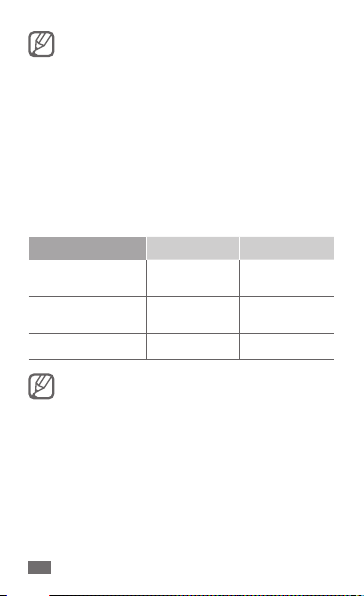
TCP window auto-tuning is provided in
Windows Vista or Windows 7. Modifying TCP
window-related registries is unnecessary in
these operating systems.
On your PC screen, select 1. Windows XP Start
→
Run
regedit → OK.
When the Registry Editor window pops up, go to 2.
the following location: HKEY_LOCAL_MACHINE/
SYSTEM/CurrentControlSet/Services/Tcpip/
Parameters.
Create three new registry files in the table below.3.
Name Type Data
TcpwindowSize
GlobalMaxTcp
WindowSize
Tcp1323Opts
For more information, visit http://www.
sevenforums.com/network-sharing/74556enable-disable-tcp-auto-tuning.html or http://
www.vistax64.com/tutorials/72308-autotuning-tcp-ip-receive-level.html.
REG_DWORD 0x0003ffe2
REG_DWORD 0x0003ffe2
REG_DWORD
(262114)
(262114)
0x00000001 (1)
18
→
Page 21
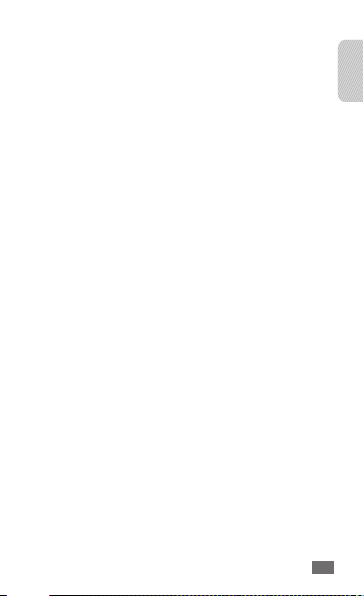
Safety precautions
To prevent injury to yourself and others or damage to your device, read all of
the following information before using your device.
Warning: Prevent electric shock, fire, and explosion
Do not use damaged power cords or plugs, or loose electrical
sockets
Do not touch the power cord with wet hands, or disconnect the
charger by pulling on the cord
Do not bend or damage the power cord
Do not use your device while charging or touch your device with
wet hands
Do not short-circuit the charger or the battery
Do not drop or cause an impact to the charger or the battery
Do not store your device with such metal objects as coins, keys
and necklaces
If the battery terminals are in contact with metal objects, it may cause a fire.
Do not store your device in hot or cold areas (below 0 °C or above
45 °C)
Extreme temperatures can cause the deformation of the device and reduce •
the charging capacity and life of your device and batteries.
Your device can explode if left inside a closed vehicle, as the inside •
temperature can reach up to 80 °C.
Handle and dispose of batteries and chargers with care
Use only Samsung-approved batteries and chargers specifically designed for •
your device. Incompatible batteries and chargers can cause serious injuries
or damage to your device.
Never dispose of batteries or devices in a fire. Follow all local regulations •
when disposing of used batteries or devices.
Never place batteries or devices on or in heating devices, such as microwave •
ovens, stoves, or radiators. Batteries may explode when overheated.
19
English
Page 22
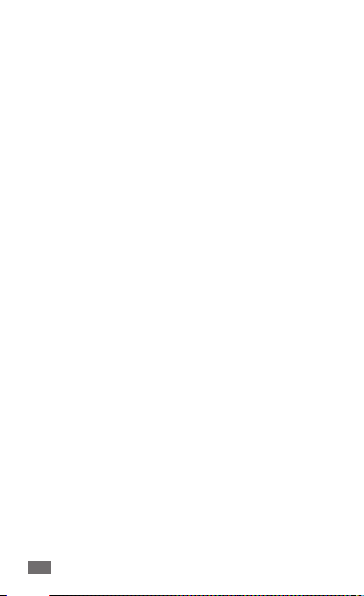
Never crush or puncture the battery. Avoid exposing the battery to •
high external pressure, which can lead to an internal short circuit and
overheating.
Keep your device away from small children and pets
Keep your device and all accessories out of the reach of small children or
animals. Small parts may cause choking or serious injury if swallowed.
Do not use your device during a thunderstorm
Your device may malfunction and your risk of electric shock is increased.
Do not disassemble, modify, or repair your device
Any changes or modifications to your device can void your manufacturer’s
warranty. For service, take your device to a Samsung Service Centre.
Caution: Follow all safety warnings and regulations
when using your device in restricted areas
Turn off your device where prohibited
Drive safely at all times
Avoid using your device while driving and obey all regulations that restrict the
use of devices while driving.
Do not use your device near other electronic devices
Most electronic devices use radio frequency signals. Your device may •
interfere with other electronic devices.
Do not use your device in a hospital or near medical equipment
that can be interfered with by radio frequency
If you personally use any medical equipment, contact the manufacturer of the
equipment to ensure the safety of your equipment from radio frequency.
Do not use your device near a pacemaker
Avoid using your device within a 15 cm range of a pacemaker if possible, •
as your device can interfere with the pacemaker.
If you must use your device, keep at least 15 cm away from the pacemaker.•
To minimise the possible interference with a pacemaker, use your device on •
the opposite side of your body from the pacemaker.
20
Page 23
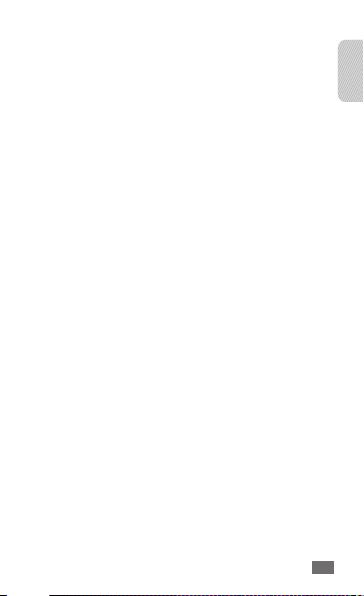
If you are using a hearing aid, contact the manufacturer for
information about radio interference
Turn off the device in potentially explosive environments instead
of removing the battery
Do not use your device at refuelling points (service stations), near fuels or •
chemicals, and at blasting areas.
Do not store or carry flammable liquids, gases, or explosive materials in the •
same compartment as the device, its parts, or accessories.
Proper care and use of your mobile device
Keep your device dry
Humidity and all types of liquids may damage device parts or electronic •
circuits.
Do not turn on your device if it is wet. If your device is already on, turn it off •
and remove the battery immediately (if the device will not turn off or you
cannot remove the battery, leave it as-is). Then, dry the device with a towel
and take it to a service centre.
Liquids will change the colour of the label that indicates water •
damage inside the device. Water damage to your device can void your
manufacturer’s warranty.
Do not drop your device or cause impacts to your device
If bent or deformed, your device may be damaged or parts may malfunction.
Do not use or store your device in dusty, dirty areas
Dust can cause your device to malfunction.
Do not store your device near magnetic fields
Your device may malfunction or the battery may discharge from exposure •
to magnetic fields.
Magnetic stripe cards, including credit cards, phone cards, passbooks, and •
boarding passes, may be damaged by magnetic fields.
Do not use carrying cases or accessories with magnetic closures or allow •
your device to come in contact with magnetic fields for extended periods
of time.
English
21
Page 24
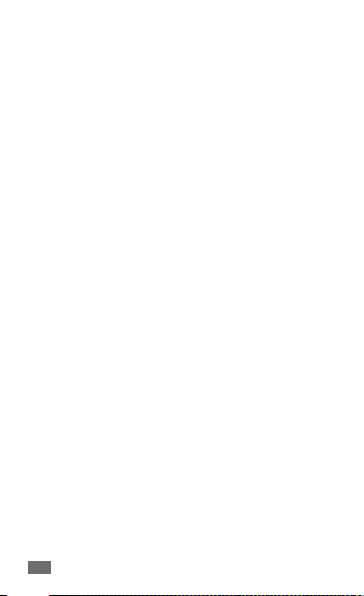
Use manufacturer-approved batteries, chargers, accessories and
supplies
Using generic batteries or chargers may shorten the life of your device or •
cause the device to malfunction.
Samsung cannot be responsible for the user’s safety when using accessories •
or supplies that are not approved by Samsung.
Do not use the device for anything other than its intended use
Ensure maximum battery and charger life
Over time, unused batteries will discharge and must be recharged before •
use.
Disconnect chargers from power sources when not in use.•
When cleaning your device:
Wipe your device or charger with a towel or a rubber.•
Clean the terminals of the battery with a cotton ball or a towel.•
Do not use chemicals or detergents.•
Handle SIM cards with care
Do not remove a card while the device is transferring or accessing •
information, as this could result in loss of data and/or damage to the card
or device.
Protect cards from strong shocks, static electricity, and electrical noise from •
other devices.
Do not touch gold-coloured contacts or terminals with your fingers or metal •
objects. If dirty, wipe the card with a soft cloth.
Specific Absorption Rate (SAR) certification
information
Your device conforms to European Union (EU) standards that limit
human exposure to radio frequency (RF) energy emitted by radio and
telecommunications equipment. These standards prevent the sale of mobile
devices that exceed a maximum exposure level (known as the Specific
Absorption Rate, or SAR) of 2.0 W/kg.
During testing, the maximum SAR recorded for this model was 0.812 W/kg. In
normal use, the actual SAR is likely to be much lower, as the device has been
designed to emit only the RF energy necessary to transmit a signal to the
nearest base station. By automatically emitting lower levels when possible,
your device reduces your overall exposure to RF energy.
22
Page 25
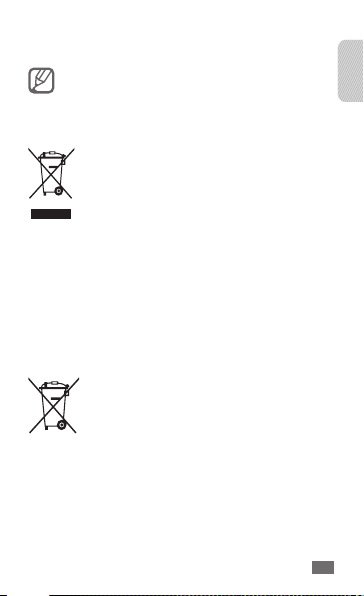
The Declaration of Conformity statement at the back of this manual
demonstrates your device’s compliance with the European Radio & Terminal
Telecommunications Equipment (R&TTE) directive.
When carrying the product or using it while worn on the body
maintain a distance of 10 mm from the body to ensure compliance
with RF exposure requirements.
Correct disposal of this product
(Waste Electrical & Electronic Equipment)
(Applicable in the European Union and other European countries
with separate collection systems)
This marking on the product, accessories or literature indicates
that the product and its electronic accessories (e.g. charger,
headset, USB cable) should not be disposed of with other
household waste at the end of their working life.
To prevent possible harm to the environment or human health
from uncontrolled waste disposal, please separate these items from other types
of waste and recycle them responsibly to promote the sustainable reuse of
material resources.
Household users should contact either the retailer where they purchased this
product, or their local government office, for details of where and how they can
take these items for environmentally safe recycling.
Business users should contact their supplier and check the terms and
conditions of the purchase contract. This product and its electronic accessories
should not be mixed with other commercial wastes for disposal.
Correct disposal of batteries in this product
(Applicable in the European Union and other European countries
with separate battery return systems)
This marking on the battery, manual or packaging indicates
that the batteries in this product should not be disposed of with
other household waste at the end of their working life. Where
marked, the chemical symbols Hg, Cd or Pb indicate that the
battery contains mercury, cadmium or lead above the reference levels in EC
Directive 2006/66. If batteries are not properly disposed of, these substances
can cause harm to human health or the environment.
To protect natural resources and to promote material reuse, please separate
batteries from other types of waste and recycle them through your local, free
battery return system.
23
English
Page 26
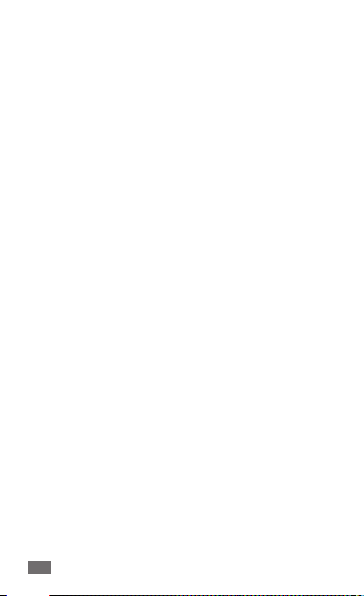
Disclaimer
Some content and services accessible through this device belong to third
parties and are protected by copyright, patent, trademark and/or other
intellectual property laws. Such content and services are provided solely for
your personal noncommercial use. You may not use any content or services
in a manner that has not been authorised by the content owner or service
provider. Without limiting the foregoing, unless expressly authorised by the
applicable content owner or service provider, you may not modify, copy,
republish, upload, post, transmit, translate, sell, create derivative works, exploit,
or distribute in any manner or medium any content or services displayed
through this device.
“THIRD PARTY CONTENT AND SERVICES ARE PROVIDED “AS IS”. SAMSUNG
DOES NOT WARRANT CONTENT OR SERVICES SO PROVIDED, EITHER EXPRESSLY
OR IMPLIEDLY, FOR ANY PURPOSE. SAMSUNG EXPRESSLY DISCLAIMS ANY
IMPLIED WARRANTIES, INCLUDING BUT NOT LIMITED TO, WARRANTIES OF
MERCHANTABILITY OR FITNESS FOR A PARTICULAR PURPOSE. SAMSUNG
DOES NOT GUARANTEE THE ACCURACY, VALIDITY, TIMELINESS, LEGALITY, OR
COMPLETENESS OF ANY CONTENT OR SERVICE MADE AVAILABLE THROUGH
THIS DEVICE AND UNDER NO CIRCUMSTANCES, INCLUDING NEGLIGENCE,
SHALL SAMSUNG BE LIABLE, WHETHER IN CONTRACT OR TORT, FOR ANY
DIRECT, INDIRECT, INCIDENTAL, SPECIAL OR CONSEQUENTIAL DAMAGES,
ATTORNEY FEES, EXPENSES, OR ANY OTHER DAMAGES ARISING OUT OF, OR IN
CONNECTION WITH, ANY INFORMATION CONTAINED IN, OR AS A RESULT OF
THE USE OF ANY CONTENT OR SERVICE BY YOU OR ANY THIRD PARTY, EVEN IF
ADVISED OF THE POSSIBILITY OF SUCH DAMAGES.”
Third party services may be terminated or interrupted at any time, and
Samsung makes no representation or warranty that any content or service will
remain available for any period of time.
Content and services are transmitted by third parties by means of networks
and transmission facilities over which Samsung has no control. Without limiting
the generality of this disclaimer, Samsung expressly disclaims any responsibility
or liability for any interruption or suspension of any content or service made
available through this device.
Samsung is neither responsible nor liable for customer service related to
the content and services. Any question or request for service relating to the
content or services should be made directly to the respective content and
service providers.
24
Page 27
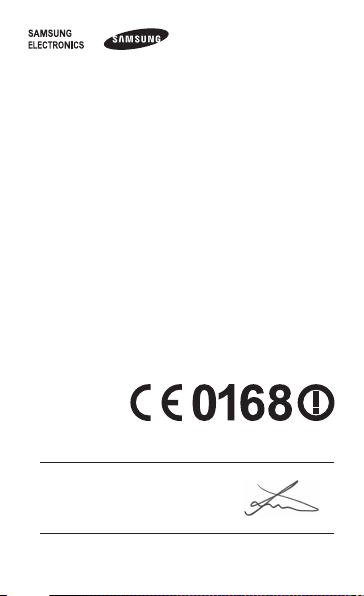
Declaration of Conformity (R&TTE)
We, Samsung Electronics
declare under our sole responsibility that the product
GSM WCDMA LTE Wireless Hot Spot : GT-B3800
to which this declaration relates, is in conformity with the following standards and/or
other normative documents.
SAFETY EN 60950-1 : 2006 + A11 : 2009
SAR EN 62209-2 : 2010
EN 62311 : 2008
EN 50371 : 2002
Council Recommendation 1999/519/EC
EMC EN 301 489-01 V1.8.1 (04-2008)
RADIO EN 301 511 V9.0.2 (03-2003)
We hereby declare that [all essential radio test suites have been carried out and that]
the above named product is in conformity to all the essential requirements
of Directive 1999/5/EC.
The conformity assessment procedure referred to in Article 10 and detailed in Annex [IV]
of Directive 1999/5/EC has been followed with the involvement of the following
Notified Body(ies):
BABT, Forsyth House,
Churchfield Road,
Walton-on-Thames,
Surrey, KT12 2TD, UK*
Identification mark: 0168
The technical documentation kept at :
Samsung Electronics QA Lab.
which will be made available upon request.
(Representative in the EU)
Samsung Electronics Euro QA Lab.
Blackbushe Business Park, Saxony Way,
Yateley, Hampshire, GU46 6GG, UK*
2011.08.12 Joong-Hoon Choi / Lab Manager
(place and date of issue) (name and signature of authorised person)
* It is not the address of Samsung Service Centre. For the address or the phone number of Samsung
Service Centre, see the warranty card or contact the retailer where you purchased your product.
EN 301 489-07 V1.3.1 (11-2005)
EN 301 489-17 V2.1.1 (05-2009)
EN 301 489-24 V1.5.1 (10-2010)
EN 300 328 V1.7.1 (10-2006)
EN 301 908-1 V5.2.1 (05-2011)
EN 301 908-2 V5.2.1 (05-2011)
EN 301 908-13 V5.2.1 (05-2011)
Page 28

Page 29

INHALT
WILLKOMMEN
VIELEN DANK FÜR DEN ERWERB
DES GT-B3800 .............................................................28
VERPACKUNGSINHALT .............................................29
GRUNDLEGENDES
ERSTE SCHRITTE.........................................................30
ZUGRIFFSMETHODEN ..............................................39
VERBINDUNG HERSTELLEN ..................................... 41
Sicherheitshinweise ........................................... 46
27
Deutsch
Deutsch
Page 30

WILLKOMMEN
VIELEN DANK FÜR DEN ERWERB
DES GT-B3800
Sie sind jetzt mit dem blitzschnellen und unglaublich
leistungsstarken 4G LTE-Netzwerk verbunden. Dieses
Handbuch macht Sie mit dem neuen 4G LTE-MobilHotspot* vertraut und erläutert die Funktionen, die
Sie zu Hause und unterwegs verwenden können.
Legen wir also los.
In diesem Buch erfahren Sie, wie Sie das Potenzial
Ihres neuen Mobil-Hotspots ausschöpfen können.
Einzelheiten teilt Ihnen Ihr Netzbetreiber mit.
Einige der Inhalte in diesem Handbuch
•
können sich von Ihrem Gerät unterscheiden,
dies ist abhängig von der Software oder dem
Dienstanbieter.
Das Gerät arbeitet mit einer nicht
•
harmonisierten Frequenz und kann in allen
europäischen Ländern verwendet werden.
WLAN kann innerhalb der EU uneingeschränkt
in Gebäuden verwendet werden. In Frankreich
ist der Gebrauch im Freien jedoch nicht
gestattet.
* Das hier verwendete „4G LTE“ weist darauf hin, dass der
Samsung 4G LTE-Mobil-Hotspot im 4G LTE-Netz werk Ihres
Netzbetreibers betrieben werden kann. Der Samsung
4G LTE-Mobil-Hotspot ist abwärtskompatibel mit den
drahtlosen 3G-Netzwerken Ihres Netzbetreibers.
28
Page 31

VERPACKUNGSINHALT
GT-B3800 Akku USB-Kabel
Ladegerät Benutzerhandbuch
Deutsch
29
Page 32

GRUNDLEGENDES
ERSTE SCHRITTE
Hier finden Sie nur grundlegende Informationen. Zu den
unterhaltsamen Funktionen kommen wir später.
30
1
STATUS DES 4G LTE-NETZWERKS1.
STATUS DES 2G/3G-NETZWERKS2.
WLAN- & INTERNET-STATUS3.
EIN/AUS-TASTE4.
ZURÜCKSETZEN/WPS-TASTE (UNTER DER 5.
AKKUABDECKUNG)
LADEANSCHLUSS6.
2
3
4
6 5
Page 33

LED-ANZEIGE FÜR DIENSTSTATUS
In Abhängigkeit von Ihrem Gerätestatus ist die
Farbe der Anzeigeleuchte möglicherweise nicht
immer deutlich zu erkennen.
SYMBOL STATUS
Grün leuchtend:
•
Akku 100-20 %
Gelb leuchtend:
•
Akku 20-6 %
Rot leuchtend:
•
Akku 5-1 %
Grün leuchtend:
•
Vollständig geladen
Blau leuchtend:
•
Akku wird geladen
Blau blinkend:
•
Unterbrechungen
beim Laden
aufgrund der
Temperatur
Rot blinkend:
•
Fehler beim Laden
Ein/Aus
WLAN
Bei nicht
angeschlossenem
Reiseadapter
Bei
angeschlossenem
Reiseadapter
Blau leuchtend: WLAN-Verbindung
•
Blau blinkend: Datenübertragung
•
Grün leuchtend: WLAN-Standby
•
Grün blinkend: WPS-Modus
•
(Wi-Fi Protected Setup)
Deutsch
31
Page 34

SYMBOL STATUS
Blau leuchtend: Starkes 2G-Signal
•
Grün leuchtend: Starkes 3G-Signal
/
•
Gelb leuchtend: Schwaches Signal
•
Netzwerk-
status
Netzwerk-
status
32
Rot leuchtend: Kein Signal
•
Wechselnde Farben: Roaming
•
Rot leuchtend: Dienstfehler
•
Grün leuchtend: Starkes Signal
•
Gelb leuchtend: Schwaches Signal
•
Rot leuchtend: Kein Signal
•
Wechselnde Farben: Roaming
•
Rot leuchtend: Dienstfehler
•
Für das Hoch- und Herunterladen von Daten
im Ausland fallen eventuell hohe Gebühren an.
Page 35

AKKU EINSETZEN UND LADEN
Nehmen Sie die Abdeckung ab, indem Sie Ihren 1.
Fingernagel in die Öffnung schieben und die
Abdeckung vom Gerät weg drücken.
Setzen Sie den Akku in das Gerät ein, richten Sie die 2.
goldfarbenen Kontakte aus und drücken Sie den
Akku nach unten.
Drücken Sie den Akku an den Kanten nach unten, 3.
damit er einrastet.
Deutsch
33
Page 36

AKKU LADEN
Stecken Sie den Reiseadapter in den Lade-/1.
Zubehöranschluss.
Stecken Sie das Ladegerät in eine Netzsteckdose. 2.
Während dem Ladevorgang leuchtet die Ein/AusLED-Anzeige blau.
Entfernen Sie den Akku erst, nachdem Sie
•
den Reiseadapter entfernt haben. Ansonsten
könnten Sie das Gerät beschädigen.
Verwenden Sie nur von Samsung zugelassene
•
Ladegeräte und Kabel. Unzulässige Ladegeräte
und Kabel können zur Explosion des Akkus
führen oder das Gerät beschädigen.
Trennen Sie den Reiseadapter vom Netz,
wenn Sie ihn nicht benutzen, um Energie
zu sparen. Der Reiseadapter verfügt nicht
über einen Ein/Aus-Schalter, daher müssen
Sie ihn von der Netzsteckdose trennen, um
die Spannungsversorgung zu unterbrechen.
Während der Verwendung sollte sich der
Reiseadapter in der Nähe der Netzsteckdose
befinden.
34
Page 37

GERÄT EIN-/AUSSCHALTEN
Es ist wichtig, den Akku vollständig aufzuladen, bevor
Sie das Gerät einschalten.
Halten Sie den Ein/Aus-Schalter (
•
lang gedrückt, um das Gerät einzuschalten.
) eine Sekunde
Deutsch
So schalten Sie das Gerät aus:
Halten Sie den Ein/Aus-Schalter (
•
lang gedrückt, um das Gerät auszuschalten.
) drei Sekunden
35
Page 38

AKTIVIERUNG VON WPS-MODUS
(WI-FI PROTECTED SETUP)
WPS (Wi-Fi Protected Setup) ist ein Standard für die
einfache und sichere Einrichtung eines drahtlosen
Heimnetzwerks.
Nehmen Sie die Akku-Abdeckung ab und drücken Sie
•
die Zurücksetzen/WPS-Taste. Die WLAN-LED blinkt
anschließend grün.
So stellen Sie mit der WPS-Taste eine Verbindung
zwischen Mobilgerät und gesichertem Netzwerk her:
Wählen Sie auf Ihrem Mobilgerät eine WPS-Taste aus.1.
Nehmen Sie die Akku-Abdeckung ab und drücken Sie 2.
die Zurücksetzen/WPS-Taste. Sobald die WLAN-LED
grün blinkt, müssen Sie innerhalb von 2 Minuten die
Zurücksetzen/WPS-Taste drücken.
36
Page 39

4G LTE-SIM-KARTE EINSETZEN*
Sie müssen die von Ihrem Netzbetreiber
bereitgestellte SIM-Karte einsetzen, um die
verfügbaren Netzwerkdienste nutzen zu können.
Wenn Sie die Karte noch nicht eingesetzt haben, folgen
Sie bitte den folgenden Anweisungen zur Installation
der 4G LTE-SIM-Karte:
Nehmen Sie die Akkuabdeckung ab und den Akku 1.
heraus.
Stecken Sie die SIM-Karte vorsichtig in den Steckplatz.2.
Die 4G LTE-SIM-Karte darf NICHT aus dem Mobil-Hotspot
entfernt werden, solange dieser verwendet wird.
Verbiegen und zerkratzen Sie Ihre SIM-Karte
nicht. Die SIM-Karte darf nicht mit statischer
Elektrizität, Wasser oder Schmutz in Berührung
kommen.
* Ihre SIM-Karte (SIM = Subscriber Identity Module) ist eine
kleine, rechteckige Karte aus Kunststoff, auf der wichtige
Informationen über den drahtlosen Dienst gespeichert sind.
37
Deutsch
Page 40

4G LTE-SIM-KARTE ENTFERNEN
Schieben Sie die SIM-Karte vorsichtig aus dem
•
Kartensteckplatz, um sie zu entfernen.
GERÄT ZURÜCKSETZEN
Durch das Zurücksetzen des Geräts werden die
Werkseinstellungen wiederhergestellt. Sie müssen
Ihr Gerät eventuell zurücksetzen, wenn Sie keine
Verbindung zum Samsung 4G LTE-Mobil-Hotspot
herstellen können.
Nehmen Sie die Akkuabdeckung ab und halten Sie
•
die Zurücksetzen/WPS-Taste auf der linken Seite
des Geräts 10 Sekunden lang gedrückt, um die
Werkseinstellungen wiederherzustellen.
38 38
Page 41

ZUGRIFFSMETHODEN
Mit dem Samsung 4G LTE-Mobil-Hotspot können Sie
das Büro verlassen, ohne die Breitbandverbindung zu
verlieren. Mit drahtlosen Internetlösungen, wie der
mobilen 4G LTE- und anderen Breitbandverbindungen
oder WLAN, ist die Verbindung mit dem Web so einfach
und schnell wie noch nie.
Mobile 4G LTE-Breitbandverbindung
•
Netzwerkanwendungen, das Hochladen von Daten
und das Ausführen von Spielen geht mit 4G LTE um
vieles schneller. Laden Sie bis zu 100 MB/Sek. herunter
und bis zu 50 MB/Sek. hoch (tatsächliche Uploadund Downloadgeschwindigkeiten hängen von
der Netzwerkumgebung ab).*
4G LTE- und 3G-Mobil-Hotspot
•
die Bereitstellung eines WLAN-Hotspots über das
Mobilgerät können Sie mit den meisten WLANkompatiblen Geräten eine Verbindung zum Internet
herstellen. Sie können Websites besuchen, E-MailAnlagen herunterladen und anzeigen, geschäftliche
Anwendungen vom Computer aus ausführen und
vieles mehr.
Mobile Breitbandverbindung
•
Dateien herunter und zeigen Sie E-Mail-Anlagen an,
und zwar mit den typischen Geschwindigkeiten von
600-1400 KB/Sek. (Download) und 500-800 KB/Sek.
(Upload).*
* Die tatsächliche Durchsatzgeschwindigkeit und Abdeckung
variieren gegebenenfalls.
:
: Durch
: Laden Sie komplexe
Deutsch
39
Page 42

Wenn mehrere Benutzer mit dem Samsung 4G
LTE-Mobil-Hotspot verbunden sind, wird die
Datenmenge addiert und mit der monatlichen
maximalen Datenmenge der SIM-Karte
verrechnet.
SYSTEMANFORDERUNGEN
WLAN 802.11b/g/n-Konnektivität
•
Wenn Sie die Verbindung über ein USB-Kabel herstellen
möchten, muss Ihr Computer die folgenden
Mindestanforderungen erfüllen:
Ein USB-Anschluss vom Typ A
•
Der Samsung 4G LTE-Mobil-Hotspot unterstützt
keine USB-Kabelverbindungen, die der
Verwendung als Modem dienen.
GERÄTE-SOFTWARE AKTUALISIEREN
Mit dem EZ Updater können Sie die Software Ihres
Geräts aktualisieren. Aktualisieren Sie die Software
nach Bedarf, um die hohe Leistungsfähigkeit
aufrechtzuerhalten.
Wenn Ihr Gerät ausgeschaltet ist, halten Sie die Ein/1.
Aus-Taste (
Verbinden Sie das Gerät mithilfe eine USB-Kabels 2.
mit dem PC.
Führen Sie auf dem PC 3. EZ Updater aus.
Ihr Gerät wird automatisch zurückgesetzt und in den
Download-Modus wechseln (alle LED-Lämpchen
leuchten blau).
40
) gedrückt, um es einzuschalten.
Page 43

Nachdem die Software-Aktualisierung abgeschlossen 4.
wurde, startet das Gerät automatisch neu.
Sie können den EZ Updater von der SamsungWebsite (www.samsung.com) herunterladen.
VERBINDUNG HERSTELLEN
Mit Ihrem neuen Mobil-Hotspot und Ihrem Computer
ist das Herstellen einer drahtlosen Internetverbindung
immer möglich.
GERÄT VERBINDEN
Bevor Sie Ihr WLAN-Gerät zum ersten Mal
verwenden, sollten Sie es vollständig aufladen
oder mit einer Netzsteckdose verbinden, um die
Stromversorgung zu gewährleisten.
Deutsch
Folgendes tritt ein, wenn Sie die Ein/Aus-Taste (
drücken:
Ihr Gerät schaltet sich ein, wenn Sie die Ein/
•
Aus-Taste ( ) drücken, und die Ein/Aus-LEDLämpchen leuchten grün.
Nachdem Sie das Gerät eingeschaltet und aktiviert
•
haben, stellt es automatisch eine Verbindung mit
dem Internet her, sofern der mobile Breitbanddienst
zur Verfügung steht und bis zu 10 WLAN-Geräte eine
Verbindung mit Ihrem Gerät herstellen können.
Die 3G- und/oder 4G LTE-Status-LED-Anzeige des
•
Geräts leuchtet blau oder grün, um anzuzeigen,
dass das Gerät betriebs- und verbindungsbereit ist.
)
41
Page 44

Verwenden Sie für die Herstellung der Verbindung 1.
mit dem Mobil-Hotspot die WLAN-Anwendung,
die Sie auch normalerweise auf Ihrem Mobilgerät
(d. h. auf Ihrem Laptop, Tablet-PC, Smartphone o. ä.)
verwenden.
Die letzten 4 Ziffern Ihrer MAC-Adresse gleichen 2.
dem Namen des Netzwerks (SSID). Nehmen Sie den
Akku aus dem Gerät, um die auf dem IMEI-Etikett
gedruckte MAC-Adresse zu sehen.
Klicken Sie auf „Verbinden“ und geben Sie das 3.
standardmäßige Passwort ein ('00000000').
IMEI-Etikett
WEBBENUTZEROBERFLÄCHE
Wenn Sie das Modem mithilfe der
Web-Benutzeroberfläche konfigurieren möchten, öffnen
Sie in Ihrem Browser die Seite http://192.168.1.1 (das
standardmäßige Passwort ist „00000000“).
Der Standardmodus ist „Sicher“. Verwenden
Sie zum Aktualisieren der Einstellungen den
Webserver.
42
Page 45

Die Datenübertragung während des Roamings
•
ist standardmäßig deaktiviert, um unerwünschte
zusätzliche Gebühren zu vermeiden. Wenn Sie die
Datenübertragung während dem Roaming aktivieren
möchten, rufen Sie den Webserver auf und wählen
Sie „Configuration“
Network“
Bei Verwendung eines 2G- oder 3G-Netzwerks
•
können Sie manuell nach einem 4G LTE-Netzwerk
suchen. Wenn Sie manuell nach einem 4G LTENetzwerk suchen möchten, rufen Sie den Webserver
auf und wählen Sie „Configuration“
Searching“
Ein/Aus-Taste: (
Wenn Sie den Status Ihres Posteingangs anzeigen
•
möchten, rufen Sie den Webserver auf und achten
Sie auf die Symbole.
→
→
„Settings“ → „3G/4G
„Auto-Roaming enable“ aus.
→
→
„Apply“ (oder drücken Sie drei Mal die
)).
„LTE Manual
SYMBOL BESCHREIBUNG
Neue SMS oder MMS
Posteingang voll
Anzeigen oder Löschen der Nachricht:
1. Nehmen Sie die SIM-Karte aus dem Gerät.
(Siehe Seite 38.)
2. Setzen Sie die SIM-Karte in Ihr Telefon ein
und überprüfen Sie Ihre empfangenen
Nachrichten. (Weitere Informationen hierzu
finden Sie im Handbuch Ihres Telefons.)
Deutsch
43
Page 46

DATENNUTZUNG ÜBERWACHEN
Melden Sie sich auf der Website Ihres Netzanbieters an,
um die Datennutzung zu überwachen.
Wählen Sie die Mobilfunknummer Ihres Samsung
•
4G LTE-Mobil-Hotspots aus und klicken Sie auf
„Datennutzung“.
Klicken Sie auf „Benachrichtigungen für Daten
•
verwalten“ und legen Sie fest, wann und in welcher
Weise Sie Benachrichtigungen über die Datennutzung
erhalten.
Speichern Sie die Website Ihres Netzbetreibers, um
•
in der Zukunft schnell darauf zugreifen zu können.
ÄNDERN VON MIT TCP-FENSTERN
VERKNÜPFTEN REGISTRIERUNGEN
Zur Verbesserung der Geräteleistung empfiehlt
Samsung das Ändern der mit TCP-Fenstern verknüpften
Registrierungen auf Windows XP oder älteren Versionen.
Die automatische Abstimmung der TCP-Fenster
wird unter Windows Vista und Windows 7
bereitgestellt. Das Ändern der mit TCP-Fenstern
verknüpften Registrierungen ist unter Verwendung
dieser Betriebssysteme nicht erforderlich.
Wählen Sie auf dem Computerbildschirm 1. Windows
→
XP Start
Editor)
Wechseln Sie zum folgenden Speicherort, wenn 2.
das Fenster „Registrierungs-Editor“ eingeblendet
wird: HKEY_LOCAL_MACHINE/SYSTEM/
CurrentControlSet/Services/Tcpip/Parameters.
44
Ausführen → Regedit (Registrierungs-
→
OK aus.
Page 47

Erstellen Sie in der nachfolgenden Tabelle drei neue 3.
Registrierungsdateien.
Name Typ Daten
TcpwindowSize REG_DWORD
GlobalMaxTcp
WindowSize
REG_DWORD
0x0003ffe2
(262114)
0x0003ffe2
(262114)
Tcp1323Opts REG_DWORD 0x00000001 (1)
Weitere Informationen finden Sie unter http://
www.sevenforums.com/network-sharing/74556enable-disable-tcp-auto-tuning.html oder http://
www.vistax64.com/tutorials/72308-autotuningtcp-ip-receive-level.html.
45
Deutsch
Page 48

Sicherheitshinweise
Lesen Sie die nachstehenden Informationen vollständig durch, bevor Sie das
Gerät verwenden, um Verletzungen Ihrer eigenen Person und anderer sowie
Schäden am Gerät zu vermeiden.
Warnung: Vermeidung von elektrischen Schlägen,
Feuer und Explosionen
Verwenden Sie keine beschädigten Netzkabel oder Stecker und
keine lockeren Netzsteckdosen.
Berühren Sie das Netzkabel nicht mit nassen Händen und trennen
Sie das Ladegerät nicht durch Ziehen am Kabel ab.
Das Netzkabel darf nicht gebogen oder beschädigt werden.
Verwenden Sie das Gerät nicht während des Ladevorgangs und
berühren Sie das Gerät nicht mit nassen Händen.
Führen Sie keinen Kurzschluss im Ladegerät oder Akku herbei.
Lassen Sie das Ladegerät und den Akku nicht fallen, und setzen
Sie sie keinen Stößen aus.
Bewahren Sie das Gerät nicht zusammen mit Metallgegenständen
wie Münzen, Schlüssel und Schmuck auf.
Wenn die Akkukontakte mit Metallgegenständen in Kontakt kommen, kann ein
Feuer verursacht werden.
Bewahren Sie das Gerät nicht an heißen oder kalten Plätzen auf.
Verwenden Sie das Gerät bei 0 bis 45 °C.
Extreme Temperaturen können Verformungen des Geräts verursachen und •
verringern die Ladekapazität und Nutzungsdauer des Geräts und der Akkus.
Das Gerät kann explodieren, wenn es in einem geschlossenen Fahrzeug •
gelassen wird, da die Temperatur in Fahrzeugen bis zu 80 °C erreichen kann.
Behandeln und entsorgen Sie Akkus und Ladegeräte mit Sorgfalt.
Verwenden Sie nur von Samsung zugelassene Akkus und Ladegeräte, die •
speziell für das Gerät ausgelegt sind. Inkompatible Akkus und Ladegeräte
können schwere Verletzungen oder Schäden am Gerät verursachen.
46
Page 49

Werfen Sie Akkus oder Geräte niemals ins Feuer. Entsorgen Sie verbrauchte •
Akkus oder Geräte entsprechend den geltenden örtlichen Bestimmungen.
Legen Sie weder Akkus noch das Gerät auf oder in ein Heizgerät wie z.B. eine •
Mikrowelle, einen Ofen oder einen Heizkörper. Die Akkus können dadurch
überhitzen und explodieren!
Zerdrücken oder zerstechen Sie den Akku nicht. Vermeiden Sie es, den Akku •
hohem Druck auszusetzen, der zu einem internen Kurzschluss und einer
Überhitzung führen kann.
Halten Sie Kleinkinder und Haustiere vom Gerät fern.
Achten Sie darauf, dass das Gerät samt Zubehör nicht in die Reichweite kleiner
Kinder und von Tieren gelangt. Kleine Teile können bei Verschlucken zur
Erstickung oder zu schweren Verletzungen führen.
Verwenden Sie Ihr Gerät nicht während eines Gewitters.
Bei dem Gerät können Fehlfunktionen auftreten und Sie setzen sich einem
erhöhten Risiko aus, einen Stromschlag zu erleiden.
Zerlegen, modifizieren oder reparieren Sie das Gerät nicht.
Veränderungen oder Modifizierungen am Gerät können zum Erlöschen
der Herstellergarantie führen. Lassen Sie das Gerät in einem SamsungKundendienstzentrum warten.
Achtung: Befolgen Sie alle Sicherheitswarnungen
und Vorschriften bei der Verwendung des Geräts in
Bereichen mit eingeschränkter Nutzung
Schalten Sie das Gerät aus, wo seine Verwendung verboten ist.
Sicherheit im Straßenverkehr steht an erster Stelle.
Verwenden Sie Ihr Gerät nicht beim Fahren und beachten Sie alle
Bestimmungen für die Verwendung von Geräten im Straßenverkehr.
Verwenden Sie das Gerät nicht in der Nähe anderer elektronischer
Geräte.
Die meisten elektronischen Geräte arbeiten mit Hochfrequenzsignalen. •
Dieses Gerät kann andere elektronische Geräte stören.
47
Deutsch
Page 50

Verwenden Sie das Gerät nicht in einem Krankenhaus oder in der
Nähe medizinischer Geräte, die durch Hochfrequenzen gestört
werden können.
Wenn Sie selbst medizinische Geräte verwenden, wenden Sie sich an den
Hersteller dieser Geräte, um die Störfestigkeit dieser Geräte gegenüber
Hochfrequenzen zu gewährleisten.
Verwenden Sie das Gerät nicht in der Nähe eines Schrittmachers.
Verwenden Sie das Gerät nicht innerhalb eines Abstands von 15 cm zu •
einem Schrittmacher, da dieses Gerät einen Schrittmacher stören kann.
Wenn Sie das Gerät verwenden halten Sie einen Mindestabstand von 15 cm •
zum Schrittmacher ein.
Um mögliche Störungen eines Schrittmachers zu minimieren, verwenden •
Sie das Gerät an der gegenüberliegenden Körperseite des Schrittmachers.
Wenn Sie ein Hörgerät verwenden, wenden Sie sich an den
Hersteller für Informationen über Funkstörungen.
Schalten Sie das Gerät in explosionsgefährdeten Umgebungen aus,
anstatt den Akku zu entnehmen.
Verwenden Sie das Gerät nicht an einer Zapfsäule (Tankstelle), in der Nähe •
von Treibstoffen, Chemikalien oder in Sprengbereichen.
Lagern und transportieren Sie entzündliche Flüssigkeiten, Gase oder •
Sprengstoffe nicht am selben Ort, an dem sich das Gerät mit Zubehör
befindet.
Richtige Pflege und Nutzung des Mobilgeräts
Halten Sie das Gerät trocken.
Feuchtigkeit und Flüssigkeiten aller Art können Teile des Geräts oder •
elektronische Schaltkreise beschädigen.
Schalten Sie das Gerät nicht ein, wenn es feucht ist. Falls das Gerät bereits •
eingeschaltet ist, schalten Sie es aus und nehmen unverzüglich den
Akku heraus (falls das Gerät sich nicht ausschalten lässt oder der Akku
nicht entfernt werden kann, lassen Sie das Gerät in diesem Zustand).
Trocknen Sie das Gerät mit einem Handtuch ab und bringen Sie es in ein
Kundendienstzentrum.
Durch Flüssigkeit wird die Farbe des Etiketts verändert, das Wasserschäden •
im Gerät anzeigt. Wasser beschädigt das Gerät und kann zum Erlöschen der
Herstellergarantie führen.
48
Page 51

Lassen Sie das Gerät nicht fallen und setzen Sie es keinen
Erschütterungen aus.
Durch Biegen oder Verformen können das Gerät oder Teile davon beschädigt
werden.
Bewahren Sie das Gerät nicht an staubigen und schmutzigen
Plätzen auf.
Durch Staub können Fehlfunktionen des Geräts verursacht werden.
Bringen Sie das Gerät nicht in die Nähe magnetischer Felder.
Durch Magnetfelder können Fehlfunktionen des Geräts oder Entladen des •
Akkus verursacht werden.
Karten mit Magnetstreifen wie Kreditkarten, Telefonkarten, Reisepässe und •
Bordkarten können durch Magnetfelder beschädigt werden.
Verwenden Sie keine Taschen oder Zubehörteile mit Magnetverschlüssen •
und bringen Sie das Gerät nicht für längere Zeit mit magnetischen Feldern
in Kontakt.
Verwenden Sie nur vom Hersteller zugelassene Akkus, Ladegeräte,
Zubehör und Teile.
Die Verwendung von Akkus oder Ladegeräten von Drittanbietern kann die •
Nutzungsdauer des Geräts verkürzen oder Fehlfunktionen verursachen.
Samsung ist nicht haftbar für die Sicherheit des Benutzers, wenn Zubehör •
und Teile verwendet werden, die nicht von Samsung zugelassen sind.
Verwenden Sie das Gerät nicht für andere als die vorgesehenen
Zwecke.
Gewährleistung der maximale Nutzungsdauer des Akkus und des
Ladegeräts.
Mit der Zeit entladen sich unbenutzte Akkus und müssen vor Gebrauch •
erneut geladen werden.
Trennen Sie Ladegeräte von der Stromquelle, wenn sie nicht verwendet •
werden.
Reinigung des Geräts:
Reinigen Sie das Gerät und das Ladegerät mit einem Tuch oder einem •
Radiergummi.
Reinigen Sie die Kontakte des Akkus mit einem Wattebausch oder einem •
Tuch.
Verwenden Sie keine Chemikalien oder Lösungsmittel.•
49
Deutsch
Page 52

Behandeln Sie SIM-Karten mit Sorgfalt.
Entfernen Sie niemals eine Speicherkarte aus dem Gerät, während Daten •
auf der Karte gelesen oder gespeichert werden. Anderenfalls kann es zu
Datenverlusten und/oder Schäden an der Karte oder am Gerät kommen.
Schützen Sie die Karten vor starken Erschütterungen, statischer Entladung •
und elektrischer Störung durch andere Geräte.
Berühren Sie die goldfarbenen Kontakte von Speicherkarten nicht mit •
Ihren Fingern oder mit metallischen Gegenständen. Wenn die Kontakte
verschmutzt sind, reinigen Sie sie mit einem weichen Tuch.
Informationen zur SAR-Zertifizierung (Spezifische
Absorptionsrate)
Ihr Gerät entspricht den Normen der Europäischen Union (EU), die Grenzwerte
für die Belastung durch elektromagnetische Funkwellen (HF) von Radio- und
Telekommunikationsausrüstung vorgeben. Diese Standards verbieten den
Verkauf von Mobilgeräten, die eine maximale Belastungsrate (auch Specific
Absorption Rate oder SAR genannt) von 2,0 W/kg überschreiten.
Bei Tests wurde eine maximale SAR von 0,812 W/kg für dieses Modell ermittelt.
Bei normalem Gebrauch ist der tatsächliche SAR-Wert wahrscheinlich erheblich
niedriger, da das Gerät so ausgelegt ist, dass nur die für die Übertragung
zur nächsten Basisstation erforderliche HF-Energie abgestrahlt wird. Durch
das automatische Senden bei möglichst niedrigen SAR-Werten wird Ihre
Gesamtbelastung durch HF-Energie verringert.
Die Konformitätserklärung auf der Rückseite dieses Handbuchs bestätigt die
Konformität dieses Geräts mit der europäischen Richtlinie über Funkanlagen
und Telekommunikationseinrichtungen (R&TTE – Radio & Terminal
Telecommunications Equipment). Weitere Informationen zu SAR und ähnlichen
EU-Normen finden Sie auf der Website von Samsung.
Wenn Sie das Gerät mit sich tragen oder am Körper befestigen
und verwenden, müssen Sie eine Distanz von 10 mm zum Körper
sicherstellen, um die Einhaltung der Anforderungen an die Belastung
durch Hochfrequenzwellen zu gewährleisten.
50
Page 53

Korrekte Entsorgung von Altgeräten
(Elektroschrott)
(In den Ländern der Europäischen Union und anderen
europäischen Ländern mit einem separaten Sammelsystem)
Die Kennzeichnung auf dem Produkt, Zubehörteilen bzw. auf
der dazugehörigen Dokumentation gibt an, dass das Produkt
und Zubehörteile (z.B. Ladegerät, Kopfhörer, USB-Kabel)
nach ihrer Lebensdauer nicht zusammen mit dem normalen
Haushaltsmüll entsorgt werden dürfen.
Entsorgen Sie dieses Gerät und Zubehörteile bitte getrennt von anderen
Abfällen, um der Umwelt bzw. der menschlichen Gesundheit nicht durch
unkontrollierte Müllbeseitigung zu schaden. Helfen Sie mit, das Altgerät und
Zubehörteile fachgerecht zu entsorgen, um die nachhaltige Wiederverwertung
von stofflichen Ressourcen zu fördern.
Private Nutzer wenden sich an den Händler, bei dem das Produkt gekauft
wurde, oder kontaktieren die zuständigen Behörden, um in Erfahrung zu
bringen, wo Sie das Altgerät bzw. Zubehörteile für eine umweltfreundliche
Entsorgung abgeben können.
Gewerbliche Nutzer wenden sich an ihren Lieferanten und gehen nach den
Bedingungen des Verkaufsvertrags vor. Dieses Produkt und elektronische
Zubehörteile dürfen nicht zusammen mit anderem Gewerbemüll entsorgt
werden.
Deutsch
Korrekte Entsorgung des Akkus dieses Produkts
mit dem normalen Haushaltsmüll entsorgt werden darf. Wenn der Akku
mit den chemischen Symbolen Hg, Cd oder Pb gekennzeichnet ist, liegt
der Quecksilber-, Cadmium- oder Blei-Gehalt des Akkus über den in der
EG-Richtlinie 2006/66 festgelegten Referenzwerten. Wenn Akkus nicht
ordnungsgemäß entsorgt werden, können sie der menschlichen Gesundheit
bzw. der Umwelt schaden.
Bitte helfen Sie, die natürlichen Ressourcen zu schützen und die nachhaltige
Wiederverwertung von stofflichen Ressourcen zu fördern, indem Sie die Akkus
von anderen Abfällen getrennt über Ihr örtliches kostenloses AltbatterieRücknahmesystem entsorgen.
(In den Ländern der Europäischen Union und anderen
europäischen Ländern mit einem separaten AltbatterieRücknahmesystem)
Die Kennzeichnung auf dem Akku bzw. auf der dazugehörigen
Dokumentation oder Verpackung gibt an, dass der Akku zu
diesem Produkt nach seiner Lebensdauer nicht zusammen
51
Page 54

Haftungsausschlussklausel
Bestimmte Inhalte und Dienste, die durch dieses Gerät zugänglich sind, sind
Eigentum von Dritten und durch Urheberrechts-, Patent-, Markenrechtsund/oder andere Gesetze zum Schutz von geistigem Eigentum geschützt.
Derartige Inhalte und Dienste werden ausschließlich für Ihre persönliche,
nichtkommerzielle Nutzung bereitgestellt. Sie dürfen keine Inhalte oder
Dienste in einer Weise nutzen, die nicht durch den Eigentümer der Inhalte oder
den Dienstanbieter genehmigt wurde. Ohne das Vorstehende einzuschränken,
dürfen Sie keine Inhalte oder Dienste, die durch dieses Gerät angezeigt werden,
modifizieren, kopieren, erneut veröffentlichen, hochladen, zur Verfügung
stellen, übertragen, übersetzen, verkaufen, damit abgeleitete Werke schaffen
oder in irgendeiner Weise oder auf irgendeinem Medium verteilen, außer
wenn Sie dazu ausdrücklich durch den jeweiligen Eigentümer der Inhalte oder
Dienstanbieter autorisiert wurden.
“DIE INHALTE UND DIENSTE DRITTER WERDEN OHNE MÄNGELGEWÄHR
BEREITGESTELLT. SAMSUNG ÜBERNIMMT KEINE HAFTUNG FÜR DERART
BEREITGESTELLTE INHALTE ODER DIENSTE, WEDER AUSDRÜCKLICH NOCH
IMPLIZIT, FÜR KEINE ZWECKE. SAMSUNG WEIST AUSDRÜCKLICH JEGLICHE
IMPLIZITE GARANTIEN ZURÜCK, EINSCHLIESSLICH, ABER NICHT BESCHRÄNKT
AUF, GARANTIEN DER MARKTFÄHIGKEIT ODER EIGNUNG FÜR EINEN
BESTIMMTEN ZWECK. SAMSUNG ÜBERNIMMT KEINE GARANTIE FÜR DIE
FEHLERFREIHEIT, GÜLTIGKEIT, RECHTZEITIGKEIT, RECHTMÄSSIGKEIT ODER
VOLLSTÄNDIGKEIT VON IRGENDWELCHEN INHALTEN ODER DIENSTEN,
DIE DURCH DIESES GERÄT VERFÜGBAR GEMACHT WERDEN, UND UNTER
KEINEN UMSTÄNDEN, EINSCHLIESSLICH VON FAHRLÄSSIGKEIT, IST SAMSUNG
HAFTBAR, WEDER AUS VERTRAG NOCH AUS UNERLAUBTER HANDLUNG,
FÜR IRGENDWELCHE DIREKTE, INDIREKTE, NEBEN-, BESONDERE ODER
FOLGESCHÄDEN, ANWALTSGEBÜHREN, KOSTEN ODER IRGENDWELCHE
ANDERE SCHÄDEN, DIE AUS ODER IN VERBINDUNG MIT IRGENDWELCHEN
DARIN ENTHALTENEN INFORMATIONEN ODER ALS EIN ERGEBNIS DER
VERWENDUNG IRGENDWELCHER INHALTE ODER DIENSTE DURCH SIE
ODER DRITTE ENTSTEHEN, SELBST WENN SAMSUNG AUF DIE MÖGLICHKEIT
DERARTIGER SCHÄDEN HINGEWIESEN WURDE.”
52
Page 55

Dienste Dritter können jederzeit beendet oder unterbrochen werden, und
Samsung gibt keine Erklärung ab und übernimmt keine Garantie, dass
irgendwelche Inhalte oder Dienste für irgendeine Zeitdauer verfügbar
bleiben werden. Inhalte und Dienste werden von Dritten mit der Hilfe von
Netzen und Übertragungseinrichtungen übertragen, über die Samsung keine
Kontrolle hat. Ohne die Allgemeingültigkeit dieser Haftungsausschlussklausel
einzuschränken, weist Samsung ausdrücklich jegliche Verantwortung
oder Haftung für irgendwelche Unterbrechungen oder Aussetzungen von
irgendwelchen Inhalten oder Diensten, die durch dieses Gerät verfügbar
gemacht werden, zurück.
Samsung ist weder verantwortlich noch haftbar für Kundendienste, die
zu den Inhalten und Diensten in Beziehung stehen. Jegliche Fragen oder
Anforderungen nach Diensten, die zu den Inhalten oder Diensten in Beziehung
stehen, sind direkt an die jeweiligen Inhalts- und Dienstanbieter zu richten.
53
Deutsch
Page 56

Konformitätserklärung (Funkanlagen und
Telekommunikationsendeinrichtungen)
Wir, Samsung Electronics
erklären unter unserer alleinigen Verantwortung, dass dem Produkt
GSM WCDMA LTE-WLAN-Hotspot: GT-B3800
die Konformität mit den folgenden Normen und/oder anderen normgebenden
Dokumenten bescheinigt wird:
Sicherheit EN 60950-1 : 2006 +A11 : 2009
SAR EN 62209-2 : 2010
EMV EN 301 489-01 V1.8.1 (04-2008)
FUNK EN 301 511 V9.0.2 (03-2003)
Hiermit erklären wir, dass [alle wesentlichen Funktestreihen ausgeführt wurden
und dass] das oben genannte Produkt allen wesentlichen Anforderungen der
Richtlinie 1999/5/EC entspricht.
Das in Abschnitt 10 genannte Verfahren für die Feststellung der Konformität, das im
Anhang [IV] der Richtlinie 1999/5/EC beschrieben wird, wurde unter Beteiligung der
nachfolgend benannten Stelle(n) durchgeführt:
BABT, Forsyth House,
Churchfield Road,
Walton-on-Thames,
Surrey, KT12 2TD, UK*
Kennzeichen: 0168
Die technische Dokumentation wird unter
folgender Anschrift geführt:
Samsung Electronics QA Lab.
Sie kann jederzeit auf Anfrage eingesehen werden.
(Vertreter in der EU)
Samsung Electronics Euro QA Lab.
Blackbushe Business Park, Saxony Way,
Yateley, Hampshire, GU46 6GG, UK*
2011.08.12 Joong-Hoon Choi / Lab Manager
(Ort und Datum) (Name und Unterschrift der/des Bevollmächtigten)
* Dies ist nicht die Adresse des Samsung-Kundendienstes. Die Adresse und Telefonnummer der
Samsung-Kundendienstzentrale finden Sie auf Ihrer Garantiekarte oder erhalten Sie bei dem
Händler, bei dem Sie Ihr Produkt erworben haben.
EN 62311 : 2008
EN 50371 : 2002
Kommissionsvorschlag 1999/519/EC
EN 301 489-07 V1.3.1 (11-2005)
EN 301 489-17 V2.1.1 (05-2009)
EN 301 489-24 V1.5.1 (10-2010)
EN 300 328 V1.7.1 (10-2006)
EN 301 908-1 V5.2.1 (05-2011)
EN 301 908-2 V5.2.1 (05-2011)
EN 301 908-13 V5.2.1 (05-2011)
Page 57

SPIS TREŚCI
WITAJ
DZIĘKUJEMY ZA ZAKUP
URZĄDZENIA GT-B3800 ........................................... 56
ROZPAKOWYWANIE ..................................................57
INFORMACJE PODSTAWOWE
WPROWADZENIE ....................................................... 58
METODY DOSTĘPU ....................................................67
NAWIĄZYWANIE POŁĄCZENIA ...............................70
Ostrzeżenia dotyczące bezpieczeństwa ........ 75
55
Polski
Polski
Page 58

WITAJ
DZIĘKUJEMY ZA ZAKUP URZĄDZENIA
GT-B3800
Teraz możesz nawiązać połączenie z niesamowicie
szybką siecią 4G LTE. Ta instrukcja zawiera informacje
umożliwiające poznanie nowego bezprzewodowego
punktu dostępu Samsung 4G LTE Mobile Hotspot*
oraz sposobu używania go w kraju i zagranicą.
Rozpoczynamy.
Niniejszy dokument umożliwia odkrycie potencjału
Twojego nowego bezprzewodowego punktu dostępu.
W celu uzyskania szczegółowych informacji należy się
skontaktować z operatorem sieci.
W zależności od zainstalowanego
•
oprogramowania, dostawcy usług, karty SIM
lub kraju, niektóre z opisów zamieszczonych
w instrukcji mogą nie odpowiadać funkcjom
telefonu.
Urządzenie wykorzystuje częstotliwość
•
niezharmonizowaną i jest przeznaczone do
użytku we wszystkich krajach europejskich.
Sieci WLAN można używać w Unii
Europejskiej bez ograniczeń w budynkach,
jednak we Francji nie wolno korzystać z tej
sieci na zewnątrz budynków.
* Używany w niniejszym dokumencie termin „4G LTE” oznacza,
że urządzenie Samsung 4G LTE Mobile Hotspot może działać
w sieci 4G LTE. Punkt dostępu Samsung 4G LTE Mobile Hotspot
jest zgodny wstecz z sieciami bezprzewodowymi 3G.
56
Page 59

ROZPAKOWYWANIE
GT-B3800 Bateria Kabel USB
Ładowarka Instrukcja obsługi
Polski
57
Page 60

INFORMACJE
PODSTAWOWE
WPROWADZENIE
Na początku omówiono podstawowe informacje.
Zaawansowane zagadnienia znajdują się w dalszej
części instrukcji.
58
1
STAN SIECI 4G LTE1.
STAN SIECI 2G/3G2.
STAN SIECI BEZPRZEWODOWEJ I INTERNETU3.
PRZYCISK ZASILANIA4.
PRZYCISK RESET/WPS (POD POKRYWĄ BATERII)5.
PORT ŁADOWANIA6.
2
3
4
6 5
Page 61

WSKAŹNIK STANU DIODY LED
W zależności od stanu urządzenia kolor lampki
wskaźnika nie może być przezroczysty.
IKONA STAN
Świeci na zielono:
•
stan baterii 100–20%
Świeci na żółto: stan
•
baterii 20–6%
Świeci na czerwono:
•
stan baterii 5–1%
Świeci na zielono:
•
całkowicie
naładowana
Świeci na niebiesko:
•
ładowanie
Miga na niebiesko:
•
ładowanie przerwane
z powodu temperatury
Miga na czerwono:
•
błąd ładowania
Zasilanie
Ładowarka
podróżna
niepodłączona
Ładowarka
podróżna
podłączona
Polski
59
Page 62

IKONA STAN
Świeci na niebiesko: podłączono sieć
•
bezprzewodową Wi-Fi
Miga na niebiesko: przesyłanie danych
•
Świeci na zielono: stan gotowości sieci
•
Wi-Fi
Stan sieci
Stan sieci
60
bezprzewodowej Wi-Fi
Miga na zielono: tryb chronionej
•
konfiguracji sieci bezprzewodowej
Wi-Fi (WPS)
Świeci na niebiesko: duża siła sygnału 2G
•
Świeci na zielono: duża siła sygnału 3G
•
Świeci na żółto: słaba siła sygnału
/
•
Świeci na czerwono: brak sygnału
•
Zmieniające się kolory: roaming
•
Świeci na czerwono: błąd operatora
•
Świeci na zielono: duża siła sygnału
•
Świeci na żółto: słaba siła sygnału
•
Świeci na czerwono: brak sygnału
•
Zmieniające się kolory: roaming
•
Świeci na czerwono: błąd operatora
•
Za wysyłanie i pobieranie danych podczas
korzystania z roamingu mogą być naliczane
wysokie opłaty.
Page 63

WKŁADANIE I ŁADOWANIE BATERII
Zdejmij pokrywę, wkładając paznokieć w szczelinę 1.
i mocno podważając pokrywę w kierunku od
urządzenia.
Włóż baterię do obudowy urządzenia, wyrównaj ze 2.
sobą dwie grupy pozłacanych styków, a następnie
dociśnij baterię (litowo-jonowa / 1650 mAh).
Dociśnij narożniki pokrywy baterii, aby zamocować 3.
ją na miejscu.
Polski
61
Page 64

ŁADOWANIE BATERII
Podłącz ładowarkę podróżną do portu ładowania/1.
akcesoriów.
Podłącz ładowarkę do gniazda elektrycznego. 2.
Podczas ładowania dioda LED zasilania świeci na
niebiesko.
Nie należy wyjmować baterii przed
•
odłączeniem ładowarki podróżnej. Może to
spowodować uszkodzenie urządzenia.
Należy używać wyłącznie ładowarek i kabli
•
zatwierdzonych przez firmę Samsung.
Używanie nieautoryzowanych ładowarek
lub kabli może spowodować eksplozję
baterii lub uszkodzenie urządzenia.
Po zakońzceniu ładowania odłącz ładowarke od 3.
urządzenia a nastepnie z gniazda elektrycznego.
Nieużywaną ładowarkę podróżną należy
odłączyć w celu zaoszczędzenia energii.
Ładowarka podróżna nie posiada wyłącznika
zasilania, dlatego w celu przerwania zasilania
należy odłączyć ją od gniazda elektrycznego.
Podczas używania ładowarka podróżna
powinna znajdować się w pobliżu gniazda
elektrycznego.
62
Page 65

WŁĄCZANIE/WYŁĄCZANIE URZĄDZENIA
Jest ważne, aby przed włączeniem urządzenia całkowicie
naładować baterię.
Aby włączyć urządzenie, naciśnij przycisk
•
zasilania ( ) i przytrz ymaj przez jedną sekundę.
Wyłączanie urządzenia:
Aby wyłączyć urządzenie, naciśnij przycisk
•
zasilania ( ) i przytrz ymaj przez trzy sekundy.
63
Polski
Page 66

AKTYWACJA TRYBU CHRONIONEJ KONFIGURACJI
SIECI BEZPRZEWODOWEJ WI-FI (WPS)
Tryb WPS (Wi-Fi Protected Setup) to standardowa
metoda łatwego i bezpiecznego nawiązywania
połączenia z domową siecią bezprzewodową.
Zdejmij pokrywę baterii i naciśnij przycisk
•
Dioda LED sieci bezprzewodowej Wi-Fi zacznie migać
na zielono.
Aby podłączyć urządzenie przenośne do bezpiecznej
sieci za pomocą przycisku WPS:
Naciśnij przycisk WPS na urządzeniu przenośnym.1.
Zdejmij pokrywę baterii i naciśnij 2. przycisk Reset/
WPS. Gdy dioda LED sieci bezprzewodowej Wi-Fi
zacznie migać na zielono, naciśnij przycisk Reset/
WPS nie później niż po 2 minutach.
64
Reset/WPS.
Page 67

WKŁADANIE KARTY SIM 4G LTE*
Aby korzystać z dostępnych usług sieciowych,
należy włożyć kartę SIM dostarczoną przez
operatora sieci.
Jeśli nie zostało to jeszcze zrobione, należy włożyć nową
kartę SIM 4G LTE, postępując zgodnie z poniższymi
instrukcjami:
Zdejmij pokrywę baterii i wyjmij baterię, jeśli została 1.
wcześniej włożona.
Ostrożnie włóż kartę SIM do gniazda.2.
Karta SIM 4G LTE musi być włożona do przenośnego
punktu dostępu, gdy jest on używany.
Karty SIM nie wolno wyginać ani rysować.
Należy unikać narażania karty SIM na działanie
ładunków elektrostatycznych, wody i brudu.
* Używana karta SIM (Subscriber Identity Module) to mała
prostokątna karta plastikowa, na której jest zapisany
numer telefonu oraz ważne informacje na temat usług
bezprzewodowych.
65
Polski
Page 68

WYJMOWANIE KARTY SIM 4G LTE
Aby wyjąć kartę SIM, ostrożnie wysuń ją z gniazda
•
kart SIM.
RESETOWANIE URZĄDZENIA
Resetowanie urządzenie powoduje przywrócenie
domyślnych wartości fabrycznych wszystkich ustawień.
Przenośny punkt dostępu Samsung 4G LTE Mobile
Hotspot można zresetować, jeśli urządzenia przenośne
nie mogą nawiązać z nim połączenia.
Aby przywrócić domyślne wartości ustawień, zdejmij
•
pokrywę baterii, a następnie naciśnij znajdujący
się z lewej strony urządzenia przycisk Reset/WPS
i przytrzymaj przez 10 sekund.
66 66
Page 69

METODY DOSTĘPU
Dzięki punktowi dostępu Samsung 4G LTE Mobile
Hotspot można opuścić biuro bez rozłączania połączenia
szerokopasmowego. Bezprzewodowe rozwiązania
internetowe, takie jak punkt dostępu 4G LTE, przenośne
punkty dostępu do łącz szerokopasmowych i sieci Wi-Fi
sprawiają, że utrzymanie aktywnego połączenia jest
łatwiejsze i szybsze niż kiedykolwiek.
Punkt dostępu do sieci szerokopasmowej
•
4G LTE Mobile Broadband: przyspiesz działanie
aplikacji sieciowych i gier oraz przesyłanie plików
dzięki połączeniu 4G LTE. Pobieraj z szybkością
do 100 Mb/s i wysyłaj z szybkością do 50 Mb/s
(rzeczywiste szybkości wysyłania i pobierania różnią
się w zależności od środowiska sieciowego).*
Przenośne punkty dostępu do sieci 4G LTE i 3G
•
zamieniając urządzenie przenośne w punkt dostępu
do sieci bezprzewodowej Wi-Fi, można łączyć
się z Internetem za pomocą większości urządzeń
obsługujących sieci Wi-Fi. Przeglądaj witryny
internetowe, pobieraj i przeglądaj załączniki e-mail,
uruchamiaj aplikacje biznesowe z komputera itd.
Przenośny punkt dostępu do sieci
•
szerokopasmowej: pobieraj złożone pliki
i wyświetlaj załączniki e-mail z typowymi
szybkościami od 600 do 1400 Kb/s (pobieranie)
lub od 500 do 800 Kb/s (wysyłanie).*
* Rzeczywista przepustowość i zasięg mogą się różnić.
:
67
Polski
Page 70

Gdy do punktu dostępu Samsung 4G LTE
Mobile Hotspot jest podłączonych wielu
użytkowników, ilość przesłanych danych jest
sumowana i przekazywana do operatora
połączenia szerokopasmowego w ramach
rozliczenia miesięcznego.
WYMAGANIA SYSTEMOWE
Łączność WiFi 802.11b/g/n
•
W przypadku wybrania połączenia za pomocą kabla
USB komputer musi spełniać następujące minimalne
wymagania:
Jeden port USB typu A
•
Punkt dostępu Samsung 4G LTE Mobile Hotspot
nie umożliwia używania połączeń kablowych
USB jako modemu.
68
Page 71

AKTUALIZOWANIE OPROGRAMOWANIA
URZĄDZENIA
Oprogramowanie urządzenia można aktualizować
za pomocą programu EZ Updater. Aktualizowanie
oprogramowania umożliwia utrzymanie najlepszej
wydajności urządzenia.
Gdy urządzenie jest wyłączone, naciśnij i przytrzymaj 1.
przycisk zasilania (
Podłącz urządzenie do komputera PC kablem USB.2.
Na komputerze PC uruchom program 3. EZ Updater.
Urządzenie zostanie automatycznie zresetowane
i przełączone do trybu pobierania (wszystkie diody
LED zaczną świecić na niebiesko).
Po zakończeniu aktualizowania oprogramowania 4.
urządzenie zostanie automatycznie ponownie
uruchomione.
Program EZ Updater jest dostępny do pobrania
w witrynie internetowej firmy Samsung
(www.samsung.com).
), aby je włączyć.
Polski
69
Page 72

NAWIĄZYWANIE POŁĄCZENIA
Dzięki przenośnemu punktowi dostępu i komputerowi
bezprzewodowe połączenie z Internetem jest zawsze
w zasięgu ręki.
PODŁĄCZANIE URZĄDZENIA
Przed pierwszym połączeniem urządzenia
z siecią bezprzewodową Wi-Fi zaleca się
całkowite naładowanie baterii urządzenia lub
podłączenie go do gniazdka sieci elektrycznej.
Po naciśnięciu przycisku zasilania (
Urządzenie zostanie włączone bezpośrednio po
•
naciśnięciu przycisku zasilania ( ) i zaświeceniu
diody LED zasilania na zielono.
Po włączeniu i uaktywnieniu urządzenia zostanie
•
automatycznie nawiązane połączenie z Internetem
(jeśli usługa bezprzewodowego połączenia
szerokopasmowego jest dostępna). Do urządzenia
można podłączyć maksymalnie 10 urządzeń Wi-Fi.
Diody LED stanu sieci 3G i/lub 4G LTE zaczynają
•
świecić na niebiesko lub zielono, informując
o gotowości urządzenia do nawiązania połączenia.
70
):
Page 73

Za pomocą zwykłej aplikacji Wi-Fi na urządzeniu 1.
przenośnym (np. notebooku, tablecie,
urządzeniu smartphone itd.) nawiąż połączenie
z bezprzewodowym punktem dostępu.
Nazwa sieciowa (SSID) to ostatnie 4 znaki Twojego 2.
adresu MAC. Adres MAC jest wydrukowany na
etykiecie IMEI, widocznej po wyciągnięciu baterii.
Kliknij opcję Połącz i wprowadź domyślne hasło 3.
('00000000').
Etykieta IMEI
INTERFEJS WEB
Aby skonfigurować modem za pomocą interfejsu WWW,
przejdź pod adres http://192.168.1.1 (domyślne hasło
to „00000000”).
Domyślny tryb to Bezpieczny. Zaktualizuj
ustawienia za pomocą serwera WWW.
Przesyłanie danych w roamingu jest domyślnie
•
nieaktywne, aby zapobiegać naliczaniu
dodatkowych opłat. Aby aktywować transfer
danych w roamingu, przejdź do sekcji Web Server
i wybierz opcje Configuration
→
Network
Auto-Roaming enable.
→
Settings → 3G/4G
71
Polski
Page 74

Podczas używania sieci 2G lub 3G można ręcznie
•
wyszukać sieci 4G LTE. Aby ręcznie wyszukać sieć
4G LTE, przejdź do sekcji Web Server i wybierz opcje
Configuration
lub trzy razy naciśnij klawisz zasilania (
Aby wyświetlić stan skrzynki odbiorczej wiadomości,
•
przejdź do sekcji Web Server i sprawdź ikony.
IKONA DEFINICJA
→
LTE Manual Searching → Apply
Nowa wiadomość tekstowa lub
multimedialna
Skrzynka odbiorcza wiadomości jest pełna
Aby przeczytać lub usunąć wiadomość
tekstową:
1. Wyjmij karte SIM z urządzenia (patrz strona 66).
2. Włóż kartę SIM to telefonu komórkowego
i sprawdź folder wiadomości.
(Szczegółowe informacje znajdziesz
w instrukcji obsługi telefonu komórkowego.)
).
MONITOROWANIE ZUŻYCIA DANYCH
Aby sprawdzić zużycie danych, należy się zalogować
do witryny internetowej operatora usługi.
Wybierz numer komórkowy urządzenia Samsung 4G
•
LTE Mobile Hotspot i kliknij opcję Zużycie danych.
Kliknij opcję Zarządzaj alertami danych, aby zmienić
•
opcje dotyczące sposobu i czasu otrzymywania
alertów o użyciu danych.
72
Page 75

Aby zapewnić sobie łatwiejszy dostęp do witryny
•
internetowej operatora usługi, można utworzyć
do niej zakładkę.
ZMIANA REJESTRÓW DOTYCZĄCYCH OKNA TCP
W przypadku systemu Windows XP lub wersji
wcześniejszych, zmiana rejestrów dotyczących okna
TCP jest zalecana przez firmę Samsung w celu poprawy
działania urządzenia.
Automatyczna optymalizacja okna TCP
występuje w systemie Windows Vista i
Windows 7. Zmiana rejestrów dotyczących
okna TCP nie jest konieczna w tych systemach
operacyjnych.
W systemie Windows XP kliknij 1. Start
wpisz „regedit”
Po wyświetleniu okna Edytor rejestru, przejdź do 2.
następującej lokalizacji: HKEY_LOCAL_MACHINE/
SYSTEM/CurrentControlSet/Services/Tcpip/
Parameters.
Utwórz trzy nowe pliki rejestru opisane w tabeli 3.
poniżej.
→
OK.
→
Uruchom →
Nazwa Typ Dane
TcpwindowSize
GlobalMaxTcp
WindowSize
Tcp1323Opts
REG_DWORD 0x0003ffe2
REG_DWORD 0x0003ffe2
REG_DWORD
(262114)
(262114)
0x00000001 (1)
Polski
73
Page 76

Więcej informacji można znaleźć na stronie http://
www.sevenforums.com/network-sharing/74556enable-disable-tcp-auto-tuning.html i http://www.
vistax64.com/tutorials/72308-autotuning-tcp-ipreceive-level.html.
74
Page 77

Ostrzeżenia dotyczące
bezpieczeństwa
Aby zapobiec obrażeniom ciała i uszkodzeniom urządzenia, przed
przystąpieniem do korzystania z urządzenia należy zapoznać się poniższymi
informacjami.
Ostrzeżenie: Zapobieganie porażeniom prądem
elektrycznym, pożarom i wybuchom
Nie używać uszkodzonych przewodów zasilających, wtyczek lub
gniazdek elektrycznych.
Nie dotykać przewodu zasilającego mokrymi dłońmi, ani nie
odłączać ładowarki ciągnąc za przewód.
Nie wyginać ani nie niszczyć przewodu zasilającego.
Nie używać urządzenia podczas ładowania, ani nie dotykać go
mokrymi dłońmi.
Nie zwierać biegunów ładowarki lub baterii.
Należy chronić ładowarkę i baterię przed upuszczeniem lub udarem
mechanicznym.
Nie przechowywać urządzenia z metalowymi przedmiotami, np.
monetami, kluczami i naszyjnikami.
Zetknięcie styków baterii z metalowymi przedmiotami może wywołać pożar.
Nie przechowywać urządzenia w gorących lub zimnych miejscach.
Używać urządzenia w temperaturach z zakresu od 0 °C do 45 °C.
Skrajnie wysokie lub niskie temperatury mogą być przyczyną odkształcenia •
urządzenia, skrócenia jego żywotności, a także zmniejszenia pojemności
i czasu pracy baterii.
Pozostawienie urządzenia w zamkniętym samochodzie, gdzie temperatura •
dochodzi do 80 °C, może doprowadzić do jego wybuchu.
75
Polski
Page 78

Ostrożność podczas używania i pozbywania się baterii.
Należy korzystać tylko z baterii i ładowarek zaakceptowanych przez firmę •
Samsung i przeznaczonych dla danego urządzenia. Używanie niezgodnych
baterii i ładowarek może spowodować poważne obrażenia lub uszkodzenie
urządzenia.
Nigdy nie należy wrzucać baterii lub urządzenia do ognia. Podczas •
pozbywania się zużytych baterii i urządzeń należy przestrzegać wszystkich
przepisуw lokalnego prawa.
Nigdy nie należy umieszczać baterii ani urządzeń na urządzeniach •
wydzielających ciepło, takich jak kuchenki mikrofalowe, piece i grzejniki.
Baterie mogą wybuchnąć, jeśli zostaną zbyt mocno rozgrzane.
Nie wolno miażdżyć ani dziurawić baterii. Należy unikać narażania baterii na •
wysokie ciśnienie zewnętrzne, ktуre możne doprowadzić do wewnętrznego
zwarcia i przegrzania.
Przechowywanie urządzenia w miejscu niedostępnym dla małych
dzieci i zwierząt.
Urządzenie oraz wszystkie jego akcesoria należy przechowywać poza
zasięgiem małych dzieci i zwierząt. Połknięcie małych części może spowodować
udławienie się lub poważne obrażenia.
Nie korzystać z urządzenia podczas burzy.
Urządzenie może nie działać prawidłowo i ryzyko porażenia prądem
elektrycznym wzrasta.
Nie należy rozbierać, przerabiać lub naprawiać urządzenia.
Zmiany i modyfikacje urządzenia mogą doprowadzić do unieważnienia
gwarancji producenta. W celu naprawy należy oddać urządzenie do centrum
serwisowego firmy Samsung.
Przestroga: Używając urządzenia w miejscach
objętych ograniczeniami należy postępować
zgodnie ze wszelkimi ostrzeżeniami i przepisami
Wyłączać urządzenie w miejscach, gdzie jego używanie jest
zabronione.
Zachowanie ostrożności podczas prowadzenia pojazdów.
Należy unikać korzystania z urządzenia podczas jazdy oraz stosować się do
przepisów prawa, które ograniczają używanie urządzeń podczas jazdy.
76
Page 79

Nie korzystać z urządzenia w pobliżu innych urządzeń
elektronicznych.
Większość urządzeń elektronicznych wykorzystuje sygnały o częstotliwości •
radiowej. Posiadane urządzenie może zakłócać pracę innych urządzeń.
Nie używać urządzenia w szpitalu lub w pobliżu urządzeń
medycznych, których pracę mogą zakłócać fale radiowe.
Użytkownicy osobiście korzystający ze sprzętu medycznego powinni
skontaktować się z jego producentem, aby upewnić się, czy fale radiowe mogą
wpływać na jego działanie.
Nie używać posiadanego urządzenia w pobliżu rozrusznika serca.
W miarę możliwości unikać korzystania z urządzenia w promieniu 15 cm od •
rozrusznika serca, ponieważ może zakłócać jego pracę.
W razie konieczności korzystania z urządzenia, trzymać je w odległości •
minimum 15 cm od rozrusznika serca.
Aby ograniczyć ryzyko zakłócenia pracy rozrusznika serca, trzymać •
urządzenie po przeciwnej stronie ciała od tej, z której znajduje się rozrusznik.
W przypadku korzystania z aparatu słuchowego należy
skontaktować się z jego producentem w sprawie zakłóceń falami
radiowymi.
W otoczeniu o podwyższonym ryzyku eksplozji nie należy
wyjmować baterii, lecz wyłączyć urządzenie.
Nie należy używać urządzenia w miejscach tankowania paliwa (na •
stacjach benzynowych) ani w pobliżu zbiorników z paliwem lub środkami
chemicznymi, lub substancjami wybuchowymi.
Nie należy przechowywać palnych płynów i gazów oraz materiałów •
wybuchowych w tym samym schowku, w którym jest przechowywane
urządzenie, jego części i akcesoria.
Właściwa konserwacja i obsługa urządzenia
Ochrona urządzenia przed wodą.
Wilgoć i wszelkiego rodzaju płyny mogą uszkodzić części i elementy •
elektroniczne urządzenia.
Nie włączaj urządzenia, które jest mokre. Jeśli urządzenie jest włączone, •
wyłącz je i natychmiast wyjmij baterię (jeśli urządzenie nie chce się wyłączyć
lub nie możesz wyjąć baterii pozostaw je tak, jak jest). Następnie wysusz
urządzenie ręcznikiem i zanieś je do serwisu.
77
Polski
Page 80

Kontakt z płynem spowoduje, że naklejka informująca o uszkodzeniach •
spowodowanych wodą zmieni kolor. Uszkodzenie urządzenia wodą może
doprowadzić do unieważnienia gwarancji producenta.
Nie upuszczać urządzenia, ani nie narażać go na uderzenia.
Wygięcie lub deformacja urządzenia mogą spowodować jego uszkodzenie lub
uszkodzenie niektórych jego elementów.
Nie używać i nie przechowywać urządzenia w zapylonym, brudnym
otoczeniu.
Pył może spowodować problemy z działaniem urządzenia.
Nie przechowywać urządzenia w pobliżu pola magnetycznego.
Narażenie urządzenia na działanie pola magnetycznego może doprowadzić •
do jego uszkodzenia lub rozładowania baterii.
Pole magnetyczne może uszkadzać karty z paskiem magnetycznym, w tym •
karty kredytowe, telefoniczne, paszporty i karty pokładowe.
Nie należy używać futerałów lub akcesoriów z magnetycznymi zapięciami. •
Nie należy również narażać urządzenia na długotrwałe przebywanie w polu
magnetycznym.
Należy korzystać wyłącznie z baterii, ładowarek, akcesoriów
i materiałów zatwierdzonych przez producenta.
Używanie zwykłych baterii lub ładowarek może skrócić czas eksploatacji •
urządzenia lub spowodować jego awarię.
W przypadku stosowania akcesoriów lub materiałów niezatwierdzonych •
przez firmę Samsung, nie ponosi ona odpowiedzialności za bezpieczeństwo
użytkownika.
Używać urządzenia wyłącznie w zgodzie z jego przeznaczeniem.
Maksymalizacja czasu pracy baterii i ładowarki.
Długo nieużywana bateria ulegnie rozładowaniu i przed użyciem będzie •
musiała być ponownie naładowana.
Nieużywane ładowarki należy odłączyć od gniazd zasilania.•
Czyszcząc urządzenie:
Przetrzeć urządzenie lub ładowarkę ręcznikiem lub gumką.•
Oczyścić styki baterii za pomocą wacika lub ręcznika.•
Nie używać środków chemicznych ani detergentów.•
78
Page 81

Należy ostrożnie obchodzić się z kartami SIM
Nie należy wyjmować karty, gdy informacje są przenoszone na nią lub •
używane przez urządzenie. Może to spowodować utratę danych i/lub
uszkodzenie karty lub urządzenia.
Należy chronić karty przed silnymi wstrząsami, ładunkami •
elektrostatycznymi oraz zakłóceniami elektrycznymi ze strony innych
urządzeń.
Nie należy dotykać złotych styków karty pamięci palcami ani metalowymi •
przedmiotami. W razie zabrudzenia należy wytrzeć kartę miękką ściereczką.
Informacje o certyfikacie SAR (Specific Absorption
Rate — specyficzny poziom napromieniowania)
Urządzenie spełnia wszystkie standardy Unii Europejskiej dotyczące
ograniczenia narażenia człowieka na energię fal radiowych, emitowaną przez
urządzenia radiowe i telekomunikacyjne. Standardy te zapobiegają sprzedaży
urządzeń, które przekraczają maksymalny poziom ekspozycji (tzw. Specific
Absorption Rate — specyficzny poziom napromieniowania), wynoszący
2,0 W/kg.
Najwyższy osiągnięty w czasie testów poziom SAR wyniósł 0,812 W/kg. Przy
normalnym korzystaniu z urządzenia poziom SAR będzie znacząco niższy:
urządzenie zostało zaprojektowane tak, aby emitowało tylko niezbędną
ilość energii wymaganą do połączenia z najbliższą stacją bazową. Przez
automatyczne obniżanie poziomu energii, gdy to tylko możliwe, urządzenie
zmniejsza ogólną ekspozycję na energię fal radiowych.
Umieszczona z tyłu niniejszej instrukcji deklaracja zgodności stanowi dowód
tego, że urządzenie jest zgodne z dyrektywą R&TTE, dotyczącą urządzeń
radiokomunikacyjnych i telekomunikacyjnych urządzeń końcowych. Więcej
informacji o wartościach SAR i związanych z nią standardach UE można znaleźć
na stronie internetowej firmy Samsung.
Aby zachować zgodność z wymogami dotyczącymi ekspozycji na
fale radiowe, trzymając produkt lub nosząc go przy ciele, należy
zachować odległość 10 mm od ciała.
79
Polski
Page 82

Prawidłowe usuwanie produktu
(Zużyty sprzęt elektryczny i elektroniczny)
(Dotyczy Unii Europejskiej i innych europejskich krajów o
oddzielnym systemie zbierania odpadów elektrycznych i
elektronicznych)
To oznaczenie umieszczone na produkcie, akcesoriach lub
dokumentacji oznacza, że po zakończeniu eksploatacji nie
należy tego produktu ani jego akcesoriów (np. ładowarki,
zestawu słuchawkowego, przewodu USB) wyrzucać wraz ze
zwykłymi odpadami gospodarstwa domowego. Aby uniknąć szkodliwego
wpływu na środowisko naturalne i zdrowie ludzi wskutek niekontrolowanego
usuwania odpadów, prosimy o oddzielenie tych przedmiotów od odpadów
innego typu oraz o odpowiedzialny recykling i praktykowanie ponownego
wykorzystania materiałów.
W celu uzyskania informacji na temat miejsca i sposobu bezpiecznego dla
środowiska recyklingu tych przedmiotów, użytkownicy w gospodarstwach
domowych powinni skontaktować się z punktem sprzedaży detalicznej, w
którym dokonali zakupu produktu, lub z organem władz lokalnych.
Użytkownicy w firmach powinni skontaktować się ze swoim dostawcą i
sprawdzić warunki umowy zakupu. Produktu ani jego akcesoriów nie należy
usuwać razem z innymi odpadami komercyjnymi.
Sposób poprawnego usuwania baterii, w które
wyposażony jest niniejszy produkt
zostać usunięte wraz z innymi odpadami pochodzącymi z gospodarstw
domowych. Przy zastosowaniu takiego oznaczenia symbole chemiczne (Hg,
Cd lub Pb) wskazują, że dana bateria zawiera rtęć, kadm lub ołów w ilości
przewyższającej poziomy odniesienia opisane w dyrektywie WE 2006/66. Jeśli
baterie nie zostaną poprawnie zutylizowane, substancje te mogą powodować
zagrożenie dla zdrowia ludzkiego lub środowiska naturalnego.
Aby chronić zasoby naturalne i promować ponowne wykorzystanie materiałów,
należy oddzielać baterie od innego typu odpadów i poddawać je utylizacji
poprzez lokalny, bezpłatny system zwrotu baterii.
(Dotyczy obszaru Unii Europejskiej oraz innych krajów
europejskich posiadających oddzielne systemy zwrotu
zużytych baterii)
Niniejsze oznaczenie na baterii, instrukcji obsługi lub
opakowaniu oznacza, że po upływie okresu użytkowania
baterie, w które wyposażony był dany produkt, nie mogą
80
Page 83

Wyłączenie z odpowiedzialności
Część zawartości i usług dostępnych za pomocą tego urządzenia należy
do podmiotów trzecich i jest chroniona prawami autorskimi, patentami,
zastrzeżeniem znaków towarowych oraz innymi prawami własności
intelektualnej. Ta zawartość i usługi są dostarczane wyłącznie do użytku
osobistego i niekomercyjnego. Użytkownik nie może używać tej zawartości
ani usług w sposób, który nie został autoryzowany przez właściciela zawartości
lub dostawcę usług. Bez ograniczenia do powyżej wymienionych warunków,
w przypadku braku wyraźnej zgody odpowiedniego właściciela zawartości
lub dostawcy usług nie jest dozwolone modyfikowanie, kopiowanie,
ponowne publikowanie, przesyłanie, wysyłanie, przekazywanie, tłumaczenie,
sprzedawanie, tworzenie utworów pochodnych, wykorzystywanie ani
rozprowadzanie w żaden sposób, z wykorzystaniem jakiegokolwiek medium,
jakiejkolwiek zawartości lub usług wyświetlanych za pomocą tego urządzenia.
„ZAWARTOŚĆ I USŁUGI POCHODZĄCE OD PODMIOTÓW TRZECICH SĄ
DOSTARCZANE W POSTACI „TAK, JAK JEST”. FIRMA SAMSUNG NIE GWARANTUJE
W SPOSÓB WYRAŻNY ANI DOROZUMIANY, ŻE ZAWARTOŚĆ LUB USŁUGI
DOSTARCZONE W TEN SPOSÓB BĘDĄ ZDATNE DO JAKIEGOKOLWIEK CELU.
FIRMA SAMSUNG WYRAŻNIE ZRZEKA SIĘ WSZELKICH WYNIKOWYCH
GWARANCJI, W TYM, ALE BEZ OGRANICZENIA DO GWARANCJI
ZDATNOŚCI HANDLOWEJ LUB PRZYDATNOŚCI DO OKREŚLONEGO CELU.
FIRMA SAMSUNG NIE GWARANTUJE ŚCISŁOŚCI, PRAWIDŁOWOŚCI,
PUNKTUALNOŚCI, LEGALNOŚCI ANI KOMPLETNOŚCI ŻADNEJ ZAWARTOŚCI
LUB USŁUG UDOSTĘPNIANYCH ZA POMOCĄ TEGO URZĄDZENIA I W
ŻADNYCH OKOLICZNOŚCIACH, Z WŁĄCZENIEM ZANIEDBANIA, NIE PONOSI
ODPOWIEDZIALNOŚCI ZWIĄZANEJ Z UMOWĄ LUB KONTRAKTEM ZA ŻADNE
BEZPOŚREDNIE, POŚREDNIE, PRZYPADKOWE LUB WYNIKOWE SZKODY,
HONORARIA ADWOKATÓW, WYDATKI LUB INNE SZKODY WYNIKAJĄCE ALBO
ŁĄCZĄCE SIĘ Z JAKIMIKOLWIEK INFORMACJAMI ZAWARTYMI LUB ZWIĄZANYMI
Z UŻYCIEM ZAWARTOŚCI LUB USŁUG PRZEZ UŻYTKOWNIKA BĄDŻ PODMIOTY
TRZECIE, NAWET JEŚLI ZOSTAŁA POWIADOMIONA O MOŻLIWOŚCI
WYSTĄPIENIA TEGO RODZAJU SZKÓD.”
Świadczenie usług przez podmioty trzecie może zostać zakończone lub
przerwane w dowolnej chwili i firma Samsung nie gwarantuje, że zawartość lub
usługa będą dostępne przez jakikolwiek czas. Zawartość i usługi są przesyłane
przez podmioty trzecie za pośrednictwem sieci i urządzeń przesyłowych,
które nie są kontrolowane przez firmę Samsung. Bez ograniczenia ogólności
niniejszego wyłączenia z odpowiedzialności firma Samsung wyraźnie zrzeka
się wszelkiej odpowiedzialności za przerwanie lub zawieszenie dostępności
zawartości lub usługi uzyskiwanych za pomocą tego urządzenia.
Firma Samsung nie ponosi odpowiedzialności za usługi klienta związane z tą
zawartością i usługami. Pytania i żądania dotyczące zawartości lub usług należy
kierować do ich dostawców.
81
Polski
Page 84

UWAGA!
Firma Samsung Electronics nie ponosi odpowiedzialności za utratę danych, •
która spowodowana będzie niewłaściwym użytkowaniem urządzenia.
Firma Samsung nie ponosi odpowiedzialności za wszelkie szczególne •
czy przypadkowe szkody, które mogą powstać w wyniku użytkowania
urządzenia.
Nie udziela się jakichkolwiek gwarancji użyteczności handlowej lub •
przydatności do określonego celu chyba, że prawo stanowi inaczej.
Nie udziela się gwarancji na długowieczność działania poszczególnych •
styków oraz gwarancji na bezwzględną trwałość wszelkich elementów
urządzenia.
Należy przestrzegać zasad prawidłowego użytkowania zarówno urządzenia •
jak i poszczególnych akcesoriów (ładowarka, bateria i inne). Nie należy
podłączać urządzenia do innych urządzeń bez wcześniejszego zapoznania
się z instrukcją ich obsługi. Za wady i usterki urządzenia powstałe w wyniku
nieprawidłowego jego użytkowania oraz w wyniku podłączania urządzeń
nieprzeznaczonych do współpracy z urządzeniem odpowiada użytkownik.
Gwarancją nie są objęte elementy ulegające naturalnemu zużyciu w •
wyniku eksploatacji (np. wytarcie napisów na klawiaturze czy wytarcie oraz
zadrapania obudowy). Gwarancja nie obejmuje również usterek powstałych
w wyniku działania czynników atmosferycznych (np. zawilgocenie czy
usterki wynikłe z działania wysokich lub niskich temperatur).
82
Page 85

Samsung Electronics
deklaruje z pełną odpowiedzialnością, że produkt
którego dotyczy niniejsza deklaracja, jest zgodny z niżej wymienionymi standardami
i dokumentami normatywnymi.
Niniejszym oświadczamy, że przeprowadzono wszystkie kluczowe zestawy testów
transmisji w paśmie radiowym oraz że wyżej wymieniony produkt odpowiada
wszystkim kluczowym wymaganiom Dyrektywy 1999/5/EC.
Procedura badania zgodności, o której mowa w artykule 10, i która została
wyszczególniona w załączniku [IV] Dyrektywy 1999/5/EC, została przeprowadzona
przy współudziale następujących instytucji:
Dokumentacja techniczna jest przechowywana w:
i będzie udostępniana na żądanie.
(Przedstawiciel w UE)
* Nie jest to adres centrum serwisowego firmy Samsung. Adres i numer telefonu centrum
Deklaracja zgodności (R&TTE)
Bezprzewodowy punkt dostępu
GSM WCDMA LTE: GT-B3800
Bezpieczeństwo EN 60950-1 : 2006 + A11 : 2009
SAR EN 62209-2 : 2010
EMC EN 301 489-01 V1.8.1 (04-2008)
RADIO EN 301 511 V9.0.2 (03-2003)
BABT, Forsyth House,
Churchfield Road,
Walton-on-Thames,
Surrey, KT12 2TD, UK*
Oznaczenie identyfikacyjne: 0168
Samsung Electronics QA Lab.
Samsung Electronics Euro QA Lab.
Blackbushe Business Park, Saxony Way,
Yateley, Hampshire, GU46 6GG, UK*
2011.08.12 Joong-Hoon Choi / Lab Manager
(miejsce i data wystawienia) (nazwisko i podpis osoby upoważnionej)
serwisowego firmy Samsung znajdują się na karcie gwarancyjnej. Informacje te można również
uzyskać u sprzedawcy, u którego zakupiono produkt.
EN 62311 : 2008
EN 50371 : 2002
Zalecenie Rady 1999/519/EC
EN 301 489-07 V1.3.1 (11-2005)
EN 301 489-17 V2.1.1 (05-2009)
EN 301 489-24 V1.5.1 (10-2010)
EN 300 328 V1.7.1 (10-2006)
EN 301 908-1 V5.2.1 (05-2011)
EN 301 908-2 V5.2.1 (05-2011)
EN 301 908-13 V5.2.1 (05-2011)
Page 86

Page 87

OBSAH
VÍTEJTE
DĚKUJEME VÁM, ŽE JSTE
SI VYBRALI GT-B3800 ................................................86
VYBALENÍ ....................................................................87
ZÁKLADY
ZAČÍNÁME ...................................................................88
ZPŮSOBY PŘÍSTUPU .................................................97
PŘIPOJENÍ ....................................................................99
Bezpečnostní upozornění ............................... 103
85
Česky
Česky
Page 88

VÍTEJTE
DĚKUJEME VÁM, ŽE JSTE SI VYBRALI
GT-B3800
Nyní jste připojeni k velmi rychlé a výkonné síti 4G LTE.
Tato příručka vám pomůže seznámit se s vaším
novým mobilním aktivním bodem Samsung 4G LTE*
a s veškerými činnostmi, které s ním můžete provádět
doma nebo na palubě. Pojďme začít.
Tato příručka vám ukáže, jak využít možnosti vašeho
nového mobilního aktivního bodu. Bližší informace
získáte od svého poskytovatele služeb.
Některé části této příručky se mohou lišit
•
od provedení vašeho přístroje v závislosti
na softwaru přístroje nebo poskytovateli
služeb.
Zařízení využívá neharmonizovanou
•
frekvenci a je určeno k použití ve všech
evropských zemích. Sítě WLAN mohou být
v budovách provozovány bez omezení v
celé Evropské unii, ale ve Francii nemohou
být provozovány mimo budovy.
* Termín „4G LTE“ použitý v tomto dokumentu označuje, že
mobilní aktivní bod Samsung 4G LTE může fungovat v síti
4G LTE vašeho poskytovatele služeb. Mobilní aktivní bod
Samsung 4G LTE je zpětně kompatibilní s bezdrátovými
3G sítěmi vašeho poskytovatele služeb.
86
Page 89

VYBALENÍ
GT-B3800 Baterie Kabel USB
Nabíječka Uživatelská příručka
Česky
87
Page 90

ZÁKLADY
ZAČÍNÁME
Pouze základy; zábavě se budeme věnovat později.
88
1
STAV SÍTĚ 4G LTE1.
STAV SÍTĚ 2G/3G2.
STAV WIFI & INTERNETU3.
TLAČÍTKO ZAPÍNÁNÍ4.
RESETOVACÍ TLAČÍTKO/TLAČÍTKO WPS 5.
(POD KRYTEM BATERIE)
NABÍJECÍ PORT6.
2
3
4
6 5
Page 91

INDIKÁTOR LED STAVU SLUŽBY
V závislosti na stavu zařízení indikátory svítí či
blikají barvami uvedenými níže.
IKONA STA V
Svítí zeleně:
•
Baterie 100 – 20 %
Svítí žlutě:
•
Baterie 20 – 6 %
Svítí červeně:
•
Baterie 5 – 1 %
Svítí zeleně: Plně nabito
•
Svítí modře: Nabíjení
•
Bliká modře: Přerušení
•
nabíjení – v souvislosti
s teplotou
Bliká červeně:
•
Chyba nabíjení
Tlačítko
Wi-Fi
Cestovní
adaptér není
připojen
Cestovní
adaptér je
připojen
Svítí modře: Wi-Fi připojeno
•
Bliká modře: Přenos dat
•
Svítí zeleně: Wi-Fi v pohotovostním stavu
•
Bliká zeleně: Režim Wi-Fi protected
•
setup (WPS)
Česky
89
Page 92

IKONA STA V
Svítí modře: 2G silný signál
•
Svítí zeleně: 3G silný signál
•
Svítí žlutě: Slabý signál
/
•
Stav sítě
Stav sítě
90
Svítí červeně: Žádný signál
•
Měnící se barvy: Roaming
•
Svítí červeně: Chyba služby
•
Svítí zeleně: Silný signál
•
Svítí žlutě: Slabý signál
•
Svítí červeně: Žádný signál
•
Měnící se barvy: Roaming
•
Svítí červeně: Chyba služby
•
Nahrávání a stahování dat při roamingu může
být zpoplatněno vyšší než obvyklou měrou.
Page 93

VLOŽENÍ A NABÍJENÍ BATERIE
Při snímání krytu zasuňte nehet do otvoru a pevně 1.
vysuňte kryt z přístroje.
Vložte baterii do pláště telefonu, zorientujte obě 2.
skupiny zlatých kontaktů a zatlačte dolů.
Zatlačte na rohy krytu baterie, aby zacvaknul na místo.3.
Česky
91
Page 94

NABÍJENÍ BATERIE
Připojte cestovní adaptér k portu nabíječky/1.
příslušenství.
Připojte nabíječku do elektrické zásuvky. Během 2.
nabíjení indikátor LED napájení svítí modře.
Nevyjímejte baterii před odpojením cestovní
•
nabíječky. V opačném případě by mohlo dojít
k poškození přístroje.
Používejte pouze nabíječky a kabely
•
schválené společností Samsung. Neschválené
nabíječky nebo kabely mohou způsobit
explozi baterií nebo poškození zařízení.
Pokud přístroj nepoužíváte, odpojte cestovní
adaptér, tím ušetříte energii. Cestovní adaptér
nemá vypínač, proto jej musíte odpojit od
zásuvky, aby se přerušil přívod energie.
Pokud používáte cestovní adaptér, měl
by zůstávat v blízkosti elektrické zástrčky.
92
Page 95

ZAPNUTÍ/VYPNUTÍ NAPÁJENÍ PŘÍSTROJE
Před zapnutím přístroje je důležité zcela nabít baterii.
Stisknutím a podržením vypínacího tlačítka (
•
jednu sekundu zapnete přístroj.
)
Česky
Pokyny pro vypnutí přístroje:
Stisknutím a podržením vypínacího tlačítka (
•
tři sekundy vypněte přístroj.
)
93
Page 96

AKTIVACE REŽIMU WI-FI PROTECTED SETUP (WPS)
Wi-Fi Protected Setup (WPS) je standard pro snadné
a bezpečné vytvoření bezdrátové domácí sítě.
Sejměte kryt baterie a stiskněte
•
Indikátor LED Wi-Fi začne blikat zeleně.
Pokyny pro připojení mobilního přístroje
k zabezpečené síti pomocí tlačítka WPS:
Vyberte tlačítko WPS na mobilním přístroji.1.
Sejměte kryt baterie a stiskněte 2. tlačítko Reset/
WPS. Když indikátor LED Wi-Fi začne blikat zeleně,
stiskněte tlačítko Reset/WPS do 2 minut.
94
tlačítko Reset/WPS.
Page 97

VLOŽENÍ KARTY SIM 4G LTE*
Aby bylo možné používat dostupné síťové
služby, musíte vložit kartu SIM, kterou vám
poskytl váš poskytovatel služeb.
Pokud jste tak dosud neučinili, vložte vaši novou kartu
SIM 4G LTE podle následujících pokynů:
Sejměte kryt baterie a vyjměte baterii (je -li vložena).1.
Opatrně zasuňte kartu SIM do slotu.2.
Karta SIM 4G LTE MUSÍ zůstat během používání
v mobilním aktivním bodu.
Zabraňte ohýbání nebo poškrábání karty SIM.
Nevystavujte kartu SIM statické elektřině, vodě
nebo nečistotám.
* Vaše karta SIM (Subscriber Identity Module) je malá
obdélníková plastová kartička, na které je uloženo vaše
telefonní číslo a důležité informace o vaší bezdrátové službě.
Česky
95
Page 98

VYJMUTÍ KARTY SIM 4G LTE
Chcete-li vyjmout kartu SIM, opatrně vysuňte kar tu
•
SIM z držáku karty SIM.
RESETOVÁNÍ PŘÍSTROJE
Resetováním přístroje budou obnovena všechna
tovární nastavení. Přístroj je třeba resetovat, pokud
nelze k mobilnímu aktivnímu bodu Samsung 4G LTE
připojit přístroje.
Sejměte kryt baterie a stisknutím a podržením •tlačítka
Reset/WPS na levé straně přístroje po dobu 10 sekund
obnovte výchozí nastavení přístroje.
96 96
Page 99

ZPŮSOBY PŘÍSTUPU
S tímto mobilním aktivním bodem Samsung 4G LTE
můžete opustit vaši kancelář, aniž byste opustili vaše
širokopásmové připojení. Díky řešením bezdrátového
Internetu, jako například 4G LTE Mobile Broadband,
Mobile Broadband a Wi-Fi, je zachování připojení
snadnější a rychlejší, než kdykoli předtím.
4G LTE Mobile Broadband
•
odesílání dat a hry jsou na 4G LTE rychlejší. Můžete
stahovat data rychlostí až 100 Mb/s a odesílat data
rychlostí až 50 Mb/s (skutečné rychlosti odesílání
a stahování se mohou lišit v závislosti na síťovém
prostředí).*
Mobilní aktivní bod 4G LTE a 3G
•
vlastního aktivního bodu Wi-Fi z vašeho mobilního
přístroje můžete připojovat k Internetu většinu
přístrojů kompatibilních s technologií Wi-Fi. Můžete
procházet webové servery, stahovat a prohlížet
e-mailové přílohy, spouštět pracovní aplikace
z počítače a více.
Mobile Broadband
•
soubory a prohlížet e-mailové přílohy běžnými
rychlostmi 600 až 1400 Kb/s (stahování) a 500 až
800 Kb/s (odesílání).*
Když je k mobilnímu aktivnímu bodu
Samsung 4G LTE připojeno více uživatelů,
veškeré jejich používání dat bude agregováno
a zahrnuto do měsíčního limitu zákazníka
Mobile Broadband.
* Skutečná rychlost propustnosti a pokrytí se mohou lišit.
: Vaše síťové aplikace,
: Vytvořením
: Můžete stahovat složité
Česky
97
Page 100

POŽADAVKY NA SYSTÉM
Připojení WiFi 802.11b/g/n
•
Pokud se rozhodnete připojit pomocí kabelu USB, musí
váš počítač splňovat následující minimální požadavky:
Jeden port USB typu A
•
Mobilní aktivní bod Samsung 4G LTE nepodporuje
připojení kabelem USB pro modemové použití.
AKTUALIZACE SOFTWARU PRO VAŠE ZAŘÍZENÍ
Nástroj EZ Updater umožňuje aktualizovat software pro
vaše zařízení. Aktualizujte software podle potřeby pro
zajištění optimálního výkonu.
Pokud je přístroj vypnutý, zapněte jej stisknutím 1.
a podržením vypínacího tlačítka (
Připojte přístroj k počítači pomocí kabelu USB.2.
V počítači spusťte nástroj 3. EZ Updater.
Přístroj bude automaticky resetován a přepne se
do režimu stahování (všechny indikátory LED svítí
modře).
Po dokončení aktualizace softwaru se přístroj 4.
automaticky restartuje.
Nástroj EZ Updater lze stáhnout z webových
stránek společnosti Samsung
(www.samsung.com).
98
).
