
GT-B3800
User manual
Användarhandbok
Brugervejledning
Käyttöopas
Brukerhåndbok

English .....................................................................1
Svenska ................................................................. 27
Dansk ................................................................... 53
Suomi ................................................................... 79
Norsk ................................................................... 105
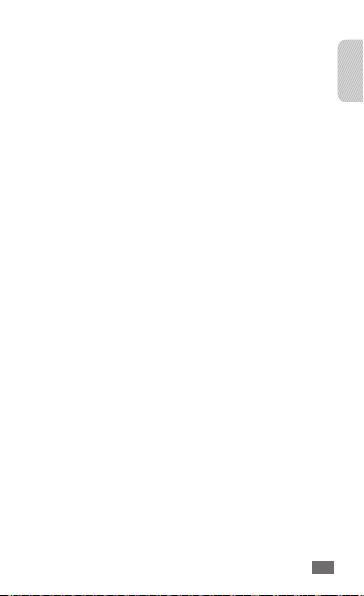
CONTENTS
WELCOME
THANK YOU FOR CHOOSING GT-B3800 .................2
UNPACKING ..................................................................3
BASICS
GETTING STARTED ......................................................4
WAYS TO ACCESS .......................................................13
GETTING CONNECTED ..............................................15
Safety precautions ............................................. 19
1
English
English
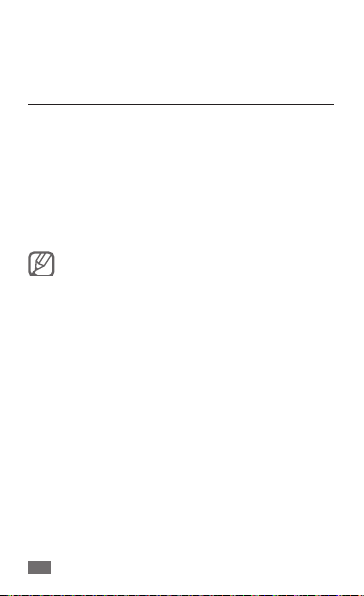
WELCOME
THANK YOU FOR CHOOSING GT-B3800
You’re now connected to the blazingly fast, powerfully
brilliant 4G LTE Network. This manual will help you
understand your new Samsung 4G LTE Mobile Hotspot*
and all the things you can do with it at home or abroad.
So let’s get started.
This book will show you how to unleash the potential
of your new mobile hotspot. For details, contact your
service provider.
Some of the contents in this manual may
•
differ from your device depending on
the software of the device or your service
provider.
Your device uses non-harmonised frequency
•
and is intended for use in all European
countries. The WLAN can be operated in the
EU without restriction indoors, but cannot be
operated outdoors in France.
* “4G LTE” as used herein refers to the fact that the Samsung 4G
LTE Mobile Hotspot can operate on your service provider’s 4G
LTE network. Samsung 4G LTE Mobile Hotspot is backward
compatible with your service provider’s Wireless’ 3G networks.
2
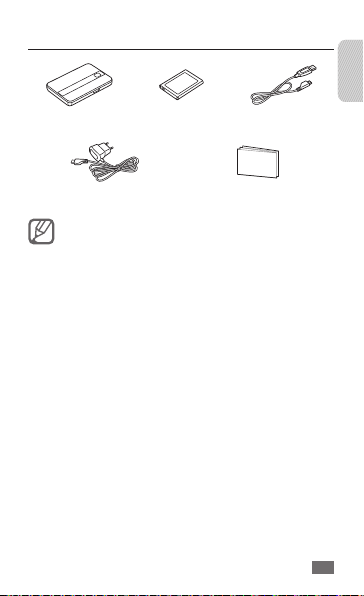
UNPACKING
GT-B3800 Battery USB cable
Charger User manual
The supplied items may vary.
English
3
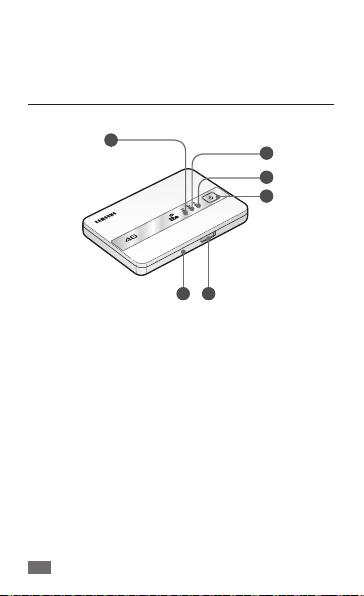
BASICS
GETTING STARTED
Just the basics; we’ll get into the fun stuff later on.
4
1
4G LTE NETWORK STATUS1.
2G/3G NETWORK STATUS2.
WIFI & INTERNET STATUS3.
POWER BUTTON4.
RESET/WPS BUTTON (UNDER BATTERY COVER)5.
CHARGING PORT6.
2
3
4
6 5
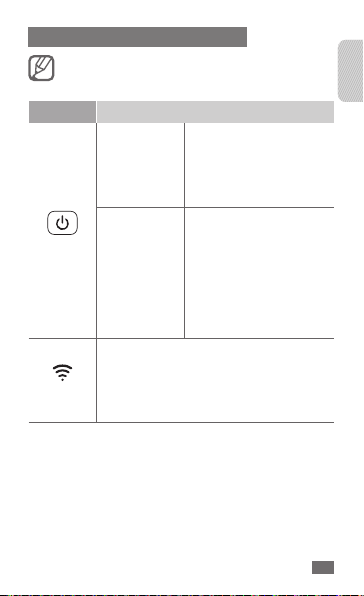
LED SERVICE STATUS INDICATOR
Depending on your device status, indicator light
colour could be not clear.
ICON STATUS
Solid green: Battery
•
100-20%
Solid yellow: Battery
•
20-6%
Solid red: Battery 5-1%
•
Solid green: Fully
•
charged
Solid blue: Charging
•
Blinking blue: Charging
•
interruption –
temperature related
Blinking red: Charging
•
error
Power
Wi-Fi
Trav el
adapter not
connected
Travel adapter
connected
Solid blue: Wi-Fi connected
•
Blinking blue: Transferring data
•
Solid green: Wi-Fi standby
•
Blinking green: Wi-Fi protected setup
•
(WPS) mode
English
5
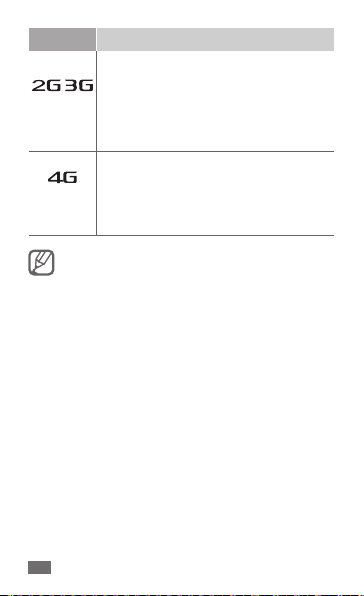
ICON STATUS
Solid blue: 2G Strong Signal
•
Solid green: 3G Strong Signal
•
/
Solid yellow: Weak Signal
Network
Network
6
•
Solid red: No signal
•
Status
Status
Interchanging colours: Roaming
•
Solid red: Service failure
•
Solid green: Strong Signal
•
Solid yellow: Weak Signal
•
Solid red: No signal
•
Interchanging colours: Roaming
•
Solid red: Service failure
•
You may incur excessive charges for uploading
or downloading data while roaming.
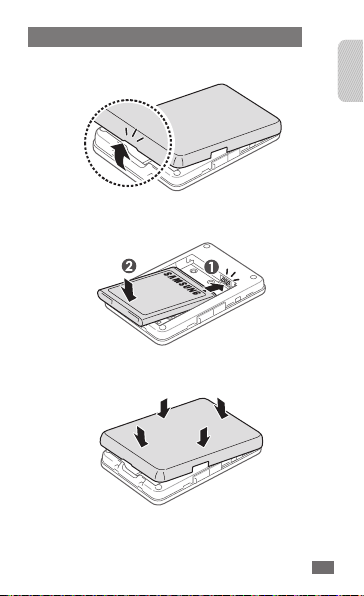
INSERTING AND CHARGING THE BATTERY
Remove the cover by placing your fingernail in the 1.
opening and firmly pop the cover from the device.
Insert the battery into the phone housing, align 2.
both sets of gold contacts and press down.
Press down on the corners of the battery cover to 3.
snap into place.
English
7
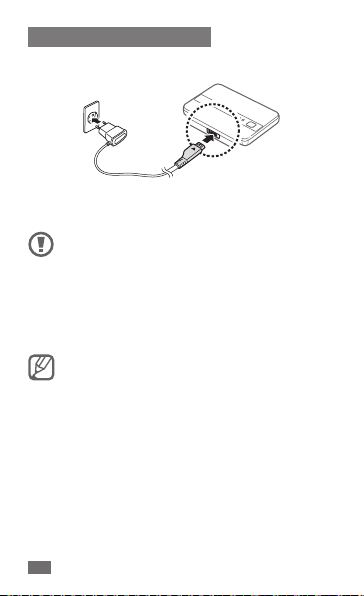
CHARGING YOUR BATTERY
Insert the travel adapter into the Charger/Accessory 1.
Port .
Plug the charger into a power outlet. During 2.
charging, the Power LED will turn solid blue.
Do not remove the battery before removing
•
the travel adapter. Doing this may cause
damage to the device.
Use only Samsung-approved chargers and
•
cables. Unauthorised chargers or cables can
cause batteries to explode or damage your
device.
LTE communication requires high power
•
consumption and B3800 model uses WiFi
communication at the same time.
So power consumption can be over than
charging in certain environment and usage
condition.
To save energy, unplug the travel adapter
•
when not in use. The travel adapter does not
have a power switch, so you must unplug
the travel adapter from the outlet when not
in use to avoid wasting power. The travel
adapter should remain close to the socket
when in use.
8
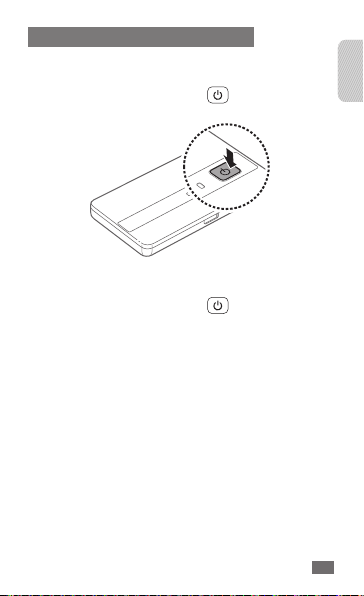
POWERING YOUR DEVICE ON/OFF
It’s important to fully charge the battery before turning
on your device.
Press and hold the Power Key (
•
to turn the device on.
) for one second
English
To turn your device off:
Press and hold the Power Key (
•
to turn the device off.
) for three seconds
9
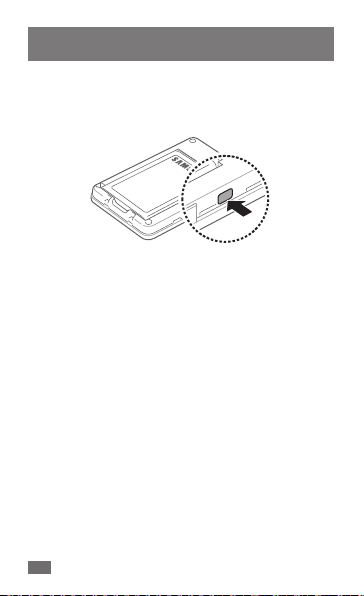
ACTIVATING WI-FI PROTECTED SETUP (WPS)
MODE
Wi-Fi Protected Setup (WPS) is a standard for easy and
secure establishment of a wireless home network.
Remove the battery cover and press the
•
key. The Wi-Fi LED starts blinking green.
To connect your mobile device to a secured network
by using the WPS key:
Select a WPS button on your mobile device.1.
Remove the battery cover and press the 2. Reset/WPS
key. When the Wi-Fi LED starts blinking green, press
the Reset/WPS key within 2 minutes.
10
Reset/WPS
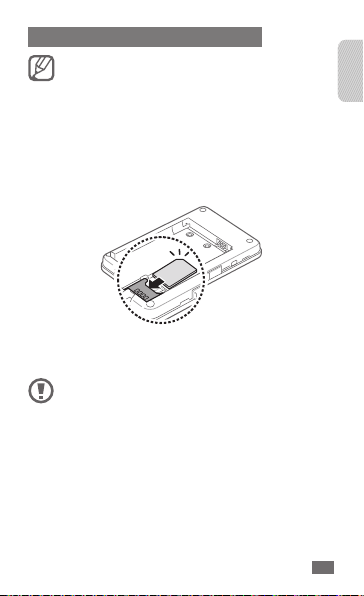
INSTALLING THE 4G LTE SIM CARD*
You must insert a SIM Card provided by your
service provider to use available network
services.
If you have not already done so, please follow these
instructions for the installation of your new 4G LTE SIM
Card:
Remove the battery cover and the battery if installed.1.
Carefully insert SIM Card into the slot.2.
The 4G LTE SIM Card MUST remain in the mobile hotspot
when in use.
Do not bend or scratch your SIM Card. Avoid
exposing your SIM Card to static electricity,
water or dirt.
* Your SIM (Subscriber Identity Module) Card is a small
rectangular plastic card that stores your phone number and
important information about your wireless service.
11
English
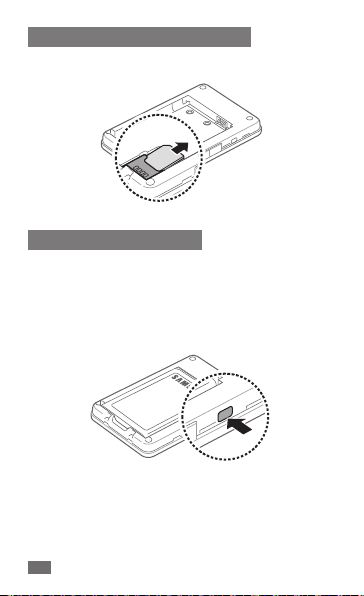
REMOVING THE 4G LTE SIM CARD
To remove the SIM card, carefully slide the SIM card
•
out of the SIM card socket.
RESETTING YOUR DEVICE
Resetting your device restores all factory defaults. You
may need to reset your device if you cannot connect
device(s) to your Samsung 4G LTE Mobile Hotspot.
Remove the battery cover, press and hold the
•
WPS key for 10 seconds on the left side of the device
to return device to default setting.
12 12
Reset/
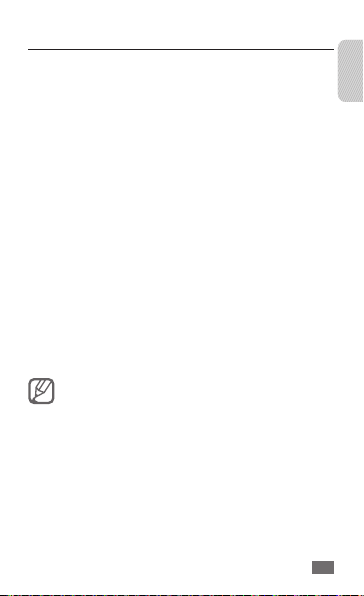
WAYS TO ACCESS
With the Samsung 4G LTE Mobile Hotspot, you can leave
the office without leaving your broadband connection.
With wireless internet solutions such as 4G LTE Mobile
Broadband, Mobile Broadband and Wi-Fi, it’s easier and
faster than ever to stay connected.
4G LTE Mobile Broadband
•
uploads, and games get faster on 4G LTE. Download
at up to 100 Mbps and upload at up to 50 Mbps
(actual upload and download speeds may vary,
depending on the network environment).*
4G LTE and 3G Mobile Hotspot
•
own Wi-Fi hotspot from your mobile device, you
can connect most Wi-Fi–compatible devices to
the Internet. Browse websites, download and view
email attachments, run business applications from a
computer and more.
Mobile Broadband
•
view email attachments at typical speeds of 600
to 1400 Kbps (download) and 500 to 800 Kbps
(upload).*
When multiple users are connected to the
Samsung 4G LTE Mobile Hotspot, all their
data usage will be aggregated and applied to
the Mobile Broadband customer’s monthly
allowance.
*Actual throughput speed and coverage may vary.
: Your network apps,
: By creating your
: Download complex files and
13
English
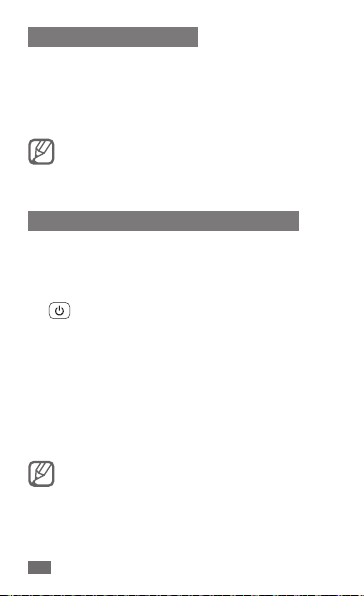
SYSTEM REQUIREMENTS
WiFi 802.11b/g/n connectivity
•
If you choose to connect with a USB cable, your
computer will need the following minimum system
requirements:
One Type-A USB Port
•
Samsung 4G LTE Mobile Hotspot does not
support USB cable connections for use as a
modem.
UPDATING SOFTWARE FOR YOUR DEVICE
With EZ Updater, you can update software for your
device. Update the software as required to maintain the
best performance.
If your device is off, press and hold the Power Key 1.
(
) to turn it on.
Connect your device to a PC with a USB cable.2.
On the PC, launch 3. EZ Updater.
Your device will be automatically reset and it will
switch to the download mode (all LED lights will
turn blue).
When the software update is finished, your device 4.
will reboot automatically.
You can download EZ Updater from the
Samsung website (www.samsung.com).
14
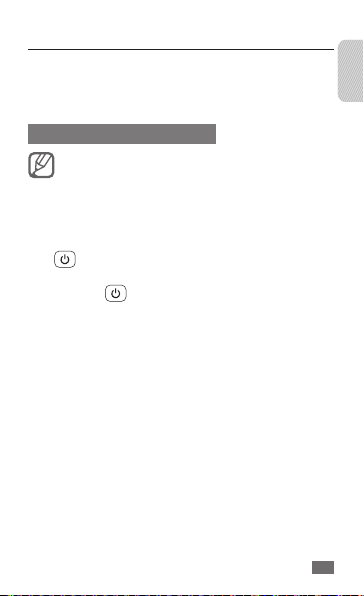
GETTING CONNECTED
With your new mobile hotspot and your computer,
a wireless Internet connection can always be at your
fingertips.
CONNECTING YOUR DEVICE
It is recommended the battery be fully charged
in order to use your device via Wi-Fi for the first
time, or connect your device to the wall charger
for power.
The following should occur once you press the Power
Key (
):
Your device is powered as soon as you press the
•
Power Key ( ) and the Power LED lights up solid
green.
Once your device is powered and has been activated,
•
it automatically connects to the Internet provided
that Mobile Broadband service is available and up to
10 Wi-Fi devices can be connected to your device.
The 3G and/or 4G LTE Status LED indicator on the
•
device lights solid blue or green to indicate the
device is in service and ready to connect.
Use your normal Wi-Fi application on your mobile 1.
device (e.g. laptop, tablet, smart-phone, etc) to
establish a connection to your mobile hotspot.
The network (SSID) name is the last 4 digits of your 2.
MAC address. Remove the battery from your device
and you will see the MAC address printed on the
IMEI label.
English
15
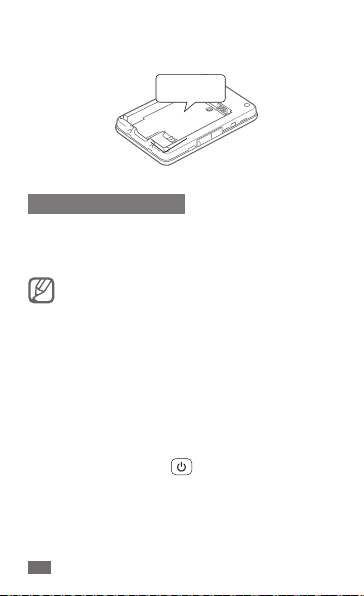
Click Connect and enter the default password 3.
('00000000').
IMEI label
WEB USER INTERFACE
To configure the modem using the Web user interface,
go to http://192.168.1.1 (the default password is
'00000000').
The default mode is Secure. Use the Web Server
to update settings.
Data transferring while roaming is deactivated by
•
default to prevent unwanted additional charges.
To allow data transferring while roaming, access the
Web Server and select Configuration
3G/4G Network
While using a 2G or 3G network, you can manually
•
search for a 4G LTE network. To search for a 4G LTE
network manually, access the Web Server and select
Configuration
or press the Power Key (
To view your message inbox status, access the Web
•
Server and check the icons.
→
Auto-Roaming enable.
→
LTE Manual Searching → Apply
) 3 times.
→
Settings →
16
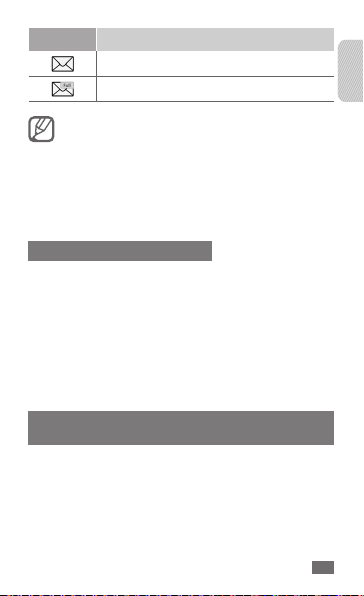
ICON DEFINITION
New text or multimedia message
Message inbox is full
To view or delete the message,
Remove the SIM card from you device. 1.
(See page 12.)
Insert the SIM card into your phone and 2.
check the message folders.
(See your phone’s user manual.)
MONITORING DATA USAGE
To monitor data usage, sign in to your service provider’s
website.
Select the mobile number for your Samsung 4G LTE
•
Mobile Hotspot and click on Data Usage.
Click on Manage Data Alerts to customize when and
•
how you receive alerts about your data usage.
Bookmark your service provider’s website for easy
•
access in the future.
MODIFYING TCP WINDOW-RELATED
REGISTRIES
For Windows XP or previous versions, modifying TCP
window-related registries is recommended by Samsung
to improve the performance of your device.
17
English
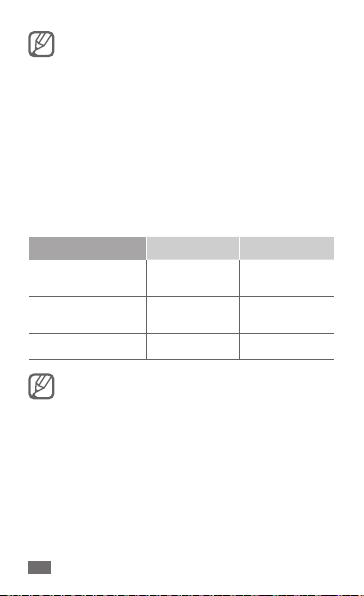
TCP window auto-tuning is provided in
Windows Vista or Windows 7. Modifying TCP
window-related registries is unnecessary in
these operating systems.
On your PC screen, select 1. Windows XP Start
→
Run
regedit → OK.
When the Registry Editor window pops up, go to 2.
the following location: HKEY_LOCAL_MACHINE/
SYSTEM/CurrentControlSet/Services/Tcpip/
Parameters.
Create three new registry files in the table below.3.
Name Type Data
TcpwindowSize
GlobalMaxTcp
WindowSize
Tcp1323Opts
For more information, visit http://www.
sevenforums.com/network-sharing/74556enable-disable-tcp-auto-tuning.html or http://
www.vistax64.com/tutorials/72308-autotuning-tcp-ip-receive-level.html.
REG_DWORD 0x0003ffe2
REG_DWORD 0x0003ffe2
REG_DWORD
(262114)
(262114)
0x00000001 (1)
18
→
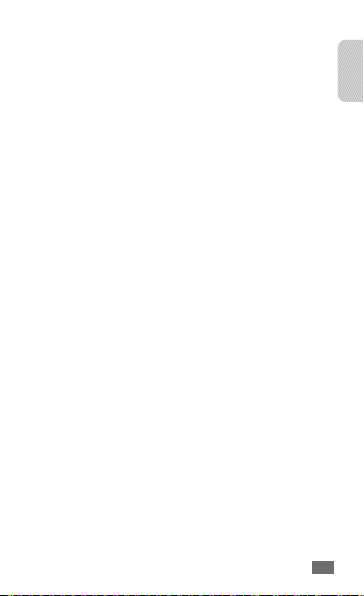
Safety precautions
To prevent injury to yourself and others or damage to your device, read all of
the following information before using your device.
Warning: Prevent electric shock, fire, and explosion
Do not use damaged power cords or plugs, or loose electrical
sockets
Do not touch the power cord with wet hands, or disconnect the
charger by pulling on the cord
Do not bend or damage the power cord
Do not use your device while charging or touch your device with
wet hands
Do not short-circuit the charger or the battery
Do not drop or cause an impact to the charger or the battery
Do not store your device with such metal objects as coins, keys
and necklaces
If the battery terminals are in contact with metal objects, it may cause a fire.
Do not store your device in hot or cold areas (below 0 °C or above
45 °C)
Extreme temperatures can cause the deformation of the device and reduce •
the charging capacity and life of your device and batteries.
Your device can explode if left inside a closed vehicle, as the inside •
temperature can reach up to 80 °C.
Never place batteries or devices on or in heating devices, such as microwave •
ovens, stoves, or radiators. Batteries may explode when overheated.
Handle and dispose of the batteries and chargers with care
Use only Samsung-approved batteries and chargers specifically designed for •
your device. Incompatible batteries and chargers can cause serious injuries
or damage to your device.
Never crush or puncture the battery. Avoid exposing the battery to •
high external pressure, which can lead to an internal short circuit and
overheating.
19
English
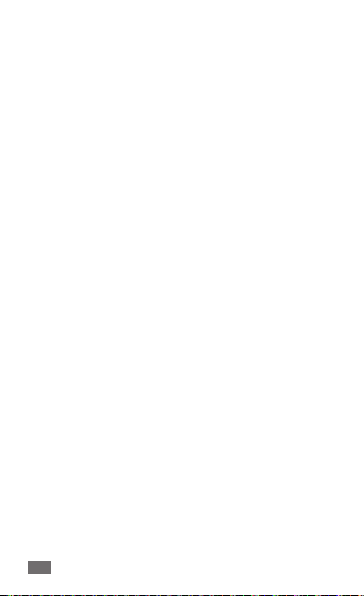
Never dispose of batteries in a fire. Follow all local regulations when •
disposing of used batteries or devices.
Keep your device away from small children and pets
Keep your device and all accessories out of the reach of small children or
animals. Small parts may cause choking or serious injury if swallowed.
Do not use your device during a thunderstorm
Your device may malfunction and your risk of electric shock is increased.
Do not disassemble, modify, or repair your device
Any changes or modifications to your device can void your manufacturer’s
warranty. For service, take your device to a Samsung Service Centre.
Caution: Follow all safety warnings and regulations
when using your device in restricted areas
Turn off your device where prohibited
Drive safely at all times
Avoid using your device while driving and obey all regulations that restrict the
use of devices while driving.
Do not use your device near other electronic devices
Most electronic devices use radio frequency signals. Your device may interfere
with other electronic devices.
Do not use your device in a hospital or near medical equipment
that can be interfered with by radio frequency
If you personally use any medical equipment, contact the manufacturer of the
equipment to ensure the safety of your equipment from radio frequency.
Do not use your device near a pacemaker
Avoid using your device within a 15 cm range of a pacemaker if possible, as •
your device can interfere with the pacemaker.
If you must use your device, keep at least 15 cm away from the pacemaker.•
To minimise the possible interference with a pacemaker, use your device on •
the opposite side of your body from the pacemaker.
If you are using a hearing aid, contact the manufacturer for
information about radio interference
20
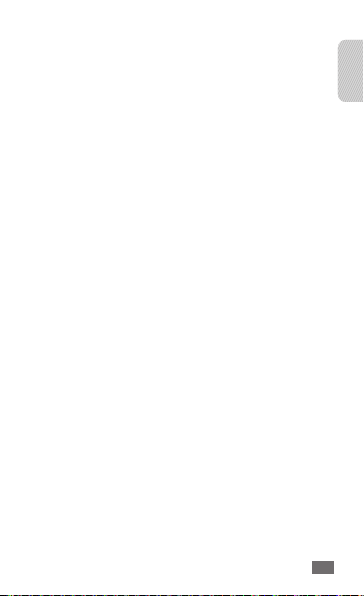
Turn off the device in potentially explosive environments instead of
removing the battery
Do not use your device at refuelling points (service stations), near fuels or •
chemicals, and at blasting areas.
Do not store or carry flammable liquids, gases, or explosive materials in the •
same compartment as the device, its parts, or accessories.
Proper care and use of your mobile device
Keep your device dry
Humidity and all types of liquids may damage device parts or electronic •
circuits.
Do not turn on your device if it is wet. If your device is already on, turn it off •
and remove the battery immediately (if the device will not turn off or you
cannot remove the battery, leave it as-is). Then, dry the device with a towel
and take it to a service centre.
Liquids will change the colour of the label that indicates water •
damage inside the device. Water damage to your device can void your
manufacturer’s warranty.
Do not drop your device or cause impacts to your device
If bent or deformed, your device may be damaged or parts may malfunction.
Do not use or store your device in dusty, dirty areas
Dust can cause your device to malfunction.
Do not store your device near magnetic fields
Your device may malfunction or the battery may discharge from exposure •
to magnetic fields.
Magnetic stripe cards, including credit cards, phone cards, passbooks, and •
boarding passes, may be damaged by magnetic fields.
Do not use carrying cases or accessories with magnetic closures or allow •
your device to come in contact with magnetic fields for extended periods
of time.
Use manufacturer-approved batteries, chargers, accessories and
supplies
Using generic batteries or chargers may shorten the life of your device or •
cause the device to malfunction.
Samsung cannot be responsible for the user’s safety when using accessories •
or supplies that are not approved by Samsung.
21
English
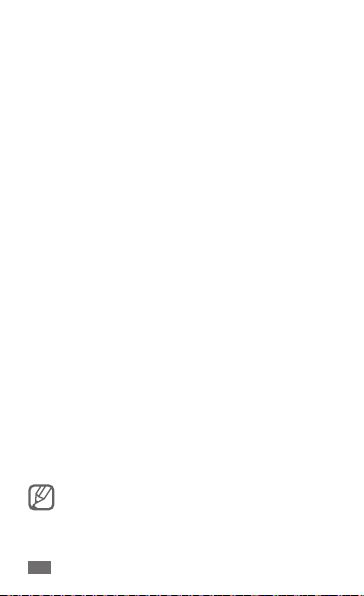
Do not use the device for anything other than its intended use
Ensure maximum battery and charger life
Over time, unused batteries will discharge and must be recharged before •
use.
Disconnect chargers from power sources when not in use.•
When cleaning your device:
Wipe your device or charger with a towel or a rubber.•
Clean the terminals of the battery with a cotton ball or a towel.•
Do not use chemicals or detergents.•
Handle SIM cards with care
Do not remove a card while the device is transferring or accessing •
information, as this could result in loss of data and/or damage to the card
or device.
Protect cards from strong shocks, static electricity, and electrical noise from •
other devices.
Do not touch gold-coloured contacts or terminals with your fingers or metal •
objects. If dirty, wipe the card with a soft cloth.
Specific Absorption Rate (SAR) certification
information
Your device conforms to European Union (EU) standards that limit
human exposure to radio frequency (RF) energy emitted by radio and
telecommunications equipment. These standards prevent the sale of mobile
devices that exceed a maximum exposure level (known as the Specific
Absorption Rate, or SAR) of 2.0 W/kg.
During testing, the maximum SAR recorded for this model was 0.812 W/kg. In
normal use, the actual SAR is likely to be much lower, as the device has been
designed to emit only the RF energy necessary to transmit a signal to the
nearest base station. By automatically emitting lower levels when possible,
your device reduces your overall exposure to RF energy.
The Declaration of Conformity statement at the back of this manual
demonstrates your device’s compliance with the European Radio & Terminal
Telecommunications Equipment (R&TTE) directive.
When carrying the product or using it while worn on the body
maintain a distance of 10 mm from the body to ensure compliance
with RF exposure requirements.
22
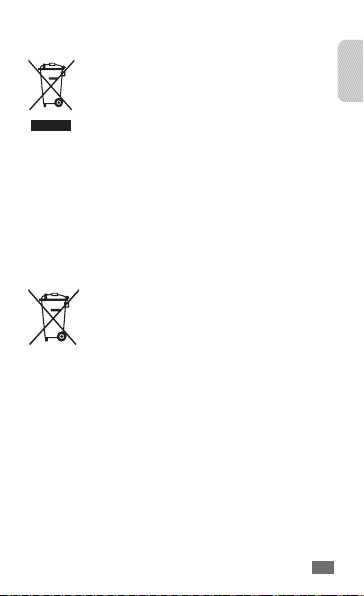
Correct disposal of this product
(Waste Electrical & Electronic Equipment)
(Applicable in the European Union and other European countries
with separate collection systems)
This marking on the product, accessories or literature indicates
that the product and its electronic accessories (e.g. charger,
headset, USB cable) should not be disposed of with other
household waste at the end of their working life.
To prevent possible harm to the environment or human health
from uncontrolled waste disposal, please separate these items from other types
of waste and recycle them responsibly to promote the sustainable reuse of
material resources.
Household users should contact either the retailer where they purchased this
product, or their local government office, for details of where and how they can
take these items for environmentally safe recycling.
Business users should contact their supplier and check the terms and
conditions of the purchase contract. This product and its electronic accessories
should not be mixed with other commercial wastes for disposal.
Correct disposal of batteries in this product
(Applicable in the European Union and other European countries
with separate battery return systems)
This marking on the battery, manual or packaging indicates
that the batteries in this product should not be disposed of with
other household waste at the end of their working life. Where
marked, the chemical symbols Hg, Cd or Pb indicate that the
battery contains mercury, cadmium or lead above the reference levels in EC
Directive 2006/66. If batteries are not properly disposed of, these substances
can cause harm to human health or the environment.
To protect natural resources and to promote material reuse, please separate
batteries from other types of waste and recycle them through your local, free
battery return system.
23
English
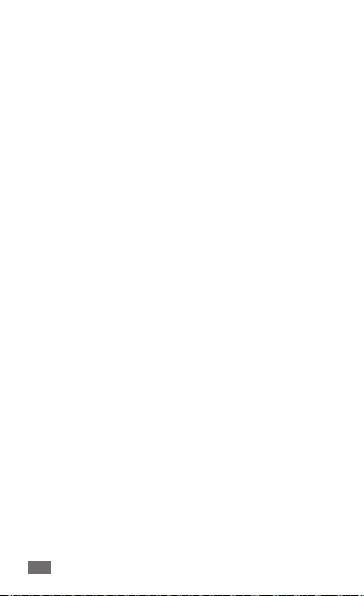
Disclaimer
Some content and services accessible through this device belong to third
parties and are protected by copyright, patent, trademark and/or other
intellectual property laws. Such content and services are provided solely for
your personal noncommercial use. You may not use any content or services
in a manner that has not been authorised by the content owner or service
provider. Without limiting the foregoing, unless expressly authorised by the
applicable content owner or service provider, you may not modify, copy,
republish, upload, post, transmit, translate, sell, create derivative works, exploit,
or distribute in any manner or medium any content or services displayed
through this device.
“THIRD PARTY CONTENT AND SERVICES ARE PROVIDED “AS IS”. SAMSUNG
DOES NOT WARRANT CONTENT OR SERVICES SO PROVIDED, EITHER EXPRESSLY
OR IMPLIEDLY, FOR ANY PURPOSE. SAMSUNG EXPRESSLY DISCLAIMS ANY
IMPLIED WARRANTIES, INCLUDING BUT NOT LIMITED TO, WARRANTIES OF
MERCHANTABILITY OR FITNESS FOR A PARTICULAR PURPOSE. SAMSUNG
DOES NOT GUARANTEE THE ACCURACY, VALIDITY, TIMELINESS, LEGALITY, OR
COMPLETENESS OF ANY CONTENT OR SERVICE MADE AVAILABLE THROUGH
THIS DEVICE AND UNDER NO CIRCUMSTANCES, INCLUDING NEGLIGENCE,
SHALL SAMSUNG BE LIABLE, WHETHER IN CONTRACT OR TORT, FOR ANY
DIRECT, INDIRECT, INCIDENTAL, SPECIAL OR CONSEQUENTIAL DAMAGES,
ATTORNEY FEES, EXPENSES, OR ANY OTHER DAMAGES ARISING OUT OF, OR IN
CONNECTION WITH, ANY INFORMATION CONTAINED IN, OR AS A RESULT OF
THE USE OF ANY CONTENT OR SERVICE BY YOU OR ANY THIRD PARTY, EVEN IF
ADVISED OF THE POSSIBILITY OF SUCH DAMAGES.”
Third party services may be terminated or interrupted at any time, and
Samsung makes no representation or warranty that any content or service will
remain available for any period of time.
Content and services are transmitted by third parties by means of networks
and transmission facilities over which Samsung has no control. Without limiting
the generality of this disclaimer, Samsung expressly disclaims any responsibility
or liability for any interruption or suspension of any content or service made
available through this device.
Samsung is neither responsible nor liable for customer service related to
the content and services. Any question or request for service relating to the
content or services should be made directly to the respective content and
service providers.
24
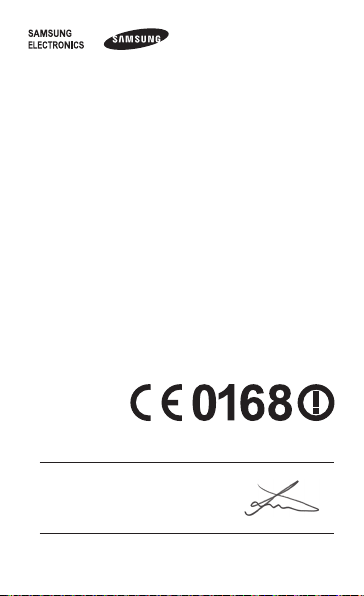
Declaration of Conformity (R&TTE)
We, Samsung Electronics
declare under our sole responsibility that the product
GSM WCDMA LTE Wireless Hot Spot : GT-B3800
to which this declaration relates, is in conformity with the following standards and/or
other normative documents.
SAFETY EN 60950-1 : 2006 + A11 : 2009
SAR EN 62209-2 : 2010
EN 62311 : 2008
EN 50371 : 2002
Council Recommendation 1999/519/EC
EMC EN 301 489-01 V1.8.1 (04-2008)
RADIO EN 301 511 V9.0.2 (03-2003)
We hereby declare that [all essential radio test suites have been carried out and that]
the above named product is in conformity to all the essential requirements
of Directive 1999/5/EC.
The conformity assessment procedure referred to in Article 10 and detailed in Annex [IV]
of Directive 1999/5/EC has been followed with the involvement of the following
Notified Body(ies):
BABT, Forsyth House,
Churchfield Road,
Walton-on-Thames,
Surrey, KT12 2TD, UK*
Identification mark: 0168
The technical documentation kept at :
Samsung Electronics QA Lab.
which will be made available upon request.
(Representative in the EU)
Samsung Electronics Euro QA Lab.
Blackbushe Business Park, Saxony Way,
Yateley, Hampshire, GU46 6GG, UK*
2011.08.12 Joong-Hoon Choi / Lab Manager
(place and date of issue) (name and signature of authorised person)
* It is not the address of Samsung Service Centre. For the address or the phone number of Samsung
Service Centre, see the warranty card or contact the retailer where you purchased your product.
EN 301 489-07 V1.3.1 (11-2005)
EN 301 489-17 V2.1.1 (05-2009)
EN 301 489-24 V1.5.1 (10-2010)
EN 300 328 V1.7.1 (10-2006)
EN 301 908-1 V5.2.1 (05-2011)
EN 301 908-2 V5.2.1 (05-2011)
EN 301 908-13 V5.2.1 (05-2011)
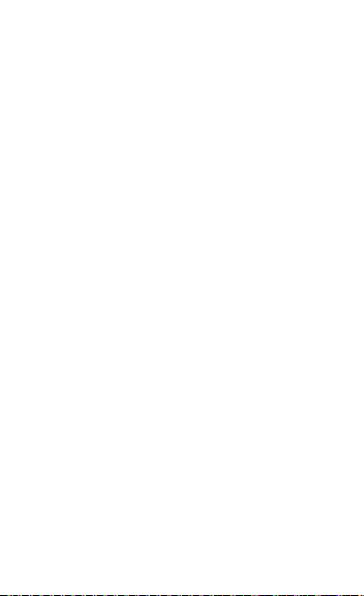
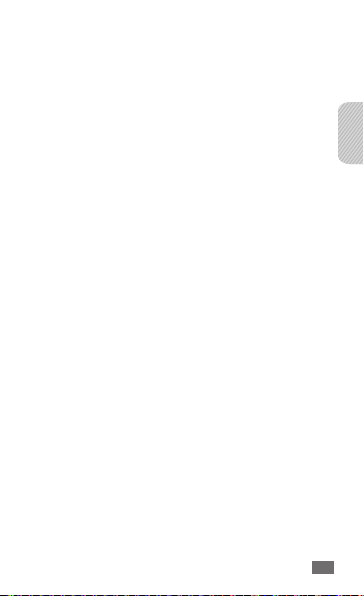
INNEHÅLL
VÄLKOMMEN
TACK FÖR ATT DU VALDE GT-B3800 ......................28
UPPACKNING ..............................................................29
GRUNDERNA
KOMMA IGÅNG ..........................................................30
OLIKA SÄTT ATT ANSLUTA .......................................39
KOPPLA UPP DIG .......................................................41
Säkerhetsföreskrifter ......................................... 45
27
Svenska
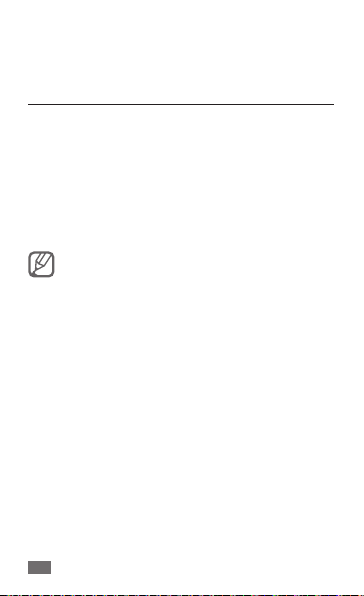
VÄLKOMMEN
TACK FÖR ATT DU VALDE GT-B3800
Du är nu ansluten till det hypersnabba och extremt
kraftfulla 4G LTE-nätverket. Den här handboken hjälper
dig att bekanta dig med din nya Samsung 4G LTE Mobile
Hotspot* och alla nya saker du kan göra med den hemma
och utomlands. Nu börjar vi.
I den här boken får du lära dig att utnyttja alla möjligheter
hos din nya mobila surfpunkt. Kontakta din operatör om
du vill ha mer information.
Delar av innehållet i den här handboken
•
kan skilja sig från telefonen beroende på
enhetens programvara eller din operatör.
Enheten använder en icke-harmoniserad
•
frekvens och är avsedd för alla europeiska
länder. WLAN-funktionen kan användas
i EU utan restriktioner inomhus, men inte
utomhus i Frankrike.
* Uttrycket ”4G LTE” i denna handbok refererar till det faktum
att din Samsung 4G LTE Mobile Hotspot kan användas i din
operatörs 4G LTE-nätverk. Samsung 4G LTE Mobile Hotspot
är bakåtkompatibel med din operatörs trådlösa 3G-nätverk.
28
