Page 1

ANDROID SMARTPHONE
User Manual
Please read this manual before operating your
phone and keep it for future reference.
GH68-38773F Printed in Korea
Page 2
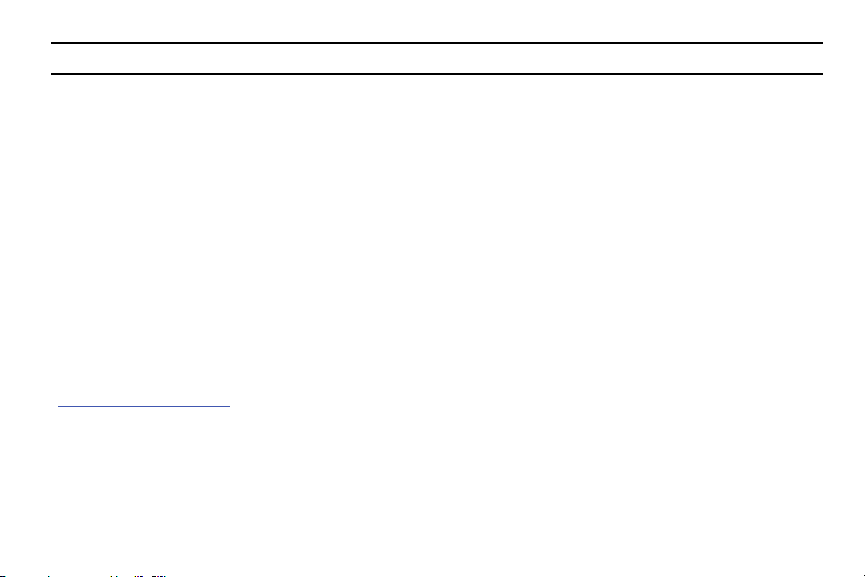
Warning!
This product contains chemicals known to the State of California to cause cancer and reproductive toxicity.
Intellectual Property
All Intellectual Property, as defined below, owned by or which is otherwise the property of Samsung or its respective suppliers
relating to the SAMSUNG Phone, including but not limited to, accessories, parts, or software relating there to (the “Phone
System”), is proprietary to Samsung and protected under federal laws, state laws, and international treaty provisions. Intellectual
Property includes, but is not limited to, inventions (patentable or unpatentable), patents, trade secrets, copyrights, software,
computer programs, and related documentation and other works of authorship. You may not infringe or otherwise violate the
rights secured by the Intellectual Property. Moreover, you agree that you will not (and will not attempt to) modify, prepare
derivative works of, reverse engineer, decompile, disassemble, or otherwise attempt to create source code from the software. No
title to or ownership in the Intellectual Property is transferred to you. All applicable rights of the Intellectual Property shall remain
with SAMSUNG and its suppliers.
Open Source Software
Some software components of this product, including but not limited to 'PowerTOP' and 'e2fsprogs', incorporate source code
covered under GNU General Public License (GPL), GNU Lesser General Public License (LGPL), OpenSSL License, BSD License and
other open source licenses. To obtain the source code covered under the open source licenses, please visit:
http://opensource.samsung.com
.
Disclaimer of Warranties; Exclusion of Liability
EXCEPT AS SET FORTH IN THE EXPRESS WARRANTY CONTAINED ON THE WARRANTY PAGE ENCLOSED WITH THE PRODUCT, THE
PURCHASER TAKES THE PRODUCT "AS IS", AND SAMSUNG MAKES NO EXPRESS OR IMPLIED WARRANTY OF ANY KIND
WHATSOEVER WITH RESPECT TO THE PRODUCT, INCLUDING BUT NOT LIMITED TO THE MERCHANTABILITY OF THE PRODUCT OR
VZW_i545_UM_Eng_MDK_CH_011014_F2
Page 3
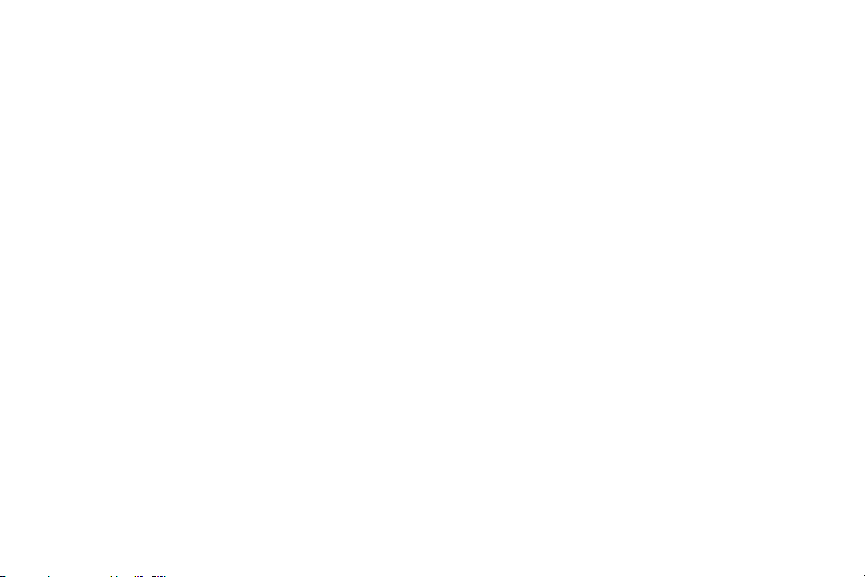
ITS FITNESS FOR ANY PARTICULAR PURPOSE OR USE; THE DESIGN, CONDITION OR QUALITY OF THE PRODUCT; THE
PERFORMANCE OF THE PRODUCT; THE WORKMANSHIP OF THE PRODUCT OR THE COMPONENTS CONTAINED THEREIN; OR
COMPLIANCE OF THE PRODUCT WITH THE REQUIREMENTS OF ANY LAW, RULE, SPECIFICATION OR CONTRACT PERTAINING
THERETO. NOTHING CONTAINED IN THE INSTRUCTION MANUAL SHALL BE CONSTRUED TO CREATE AN EXPRESS OR IMPLIED
WARRANTY OF ANY KIND WHATSOEVER WITH RESPECT TO THE PRODUCT. IN ADDITION, SAMSUNG SHALL NOT BE LIABLE FOR
ANY DAMAGES OF ANY KIND RESULTING FROM THE PURCHASE OR USE OF THE PRODUCT OR ARISING FROM THE BREACH OF
THE EXPRESS WARRANTY, INCLUDING INCIDENTAL, SPECIAL OR CONSEQUENTIAL DAMAGES, OR LOSS OF ANTICIPATED PROFITS
OR BENEFITS.
Modification of Software
SAMSUNG IS NOT LIABLE FOR PERFORMANCE ISSUES OR INCOMPATIBILITIES CAUSED BY YOUR EDITING OF REGISTRY SETTINGS,
OR YOUR MODIFICATION OF OPERATING SYSTEM SOFTWARE.
USING CUSTOM OPERATING SYSTEM SOFTWARE MAY CAUSE YOUR DEVICE AND APPLICATIONS TO WORK IMPROPERLY. YOUR
CARRIER MAY NOT PERMIT USERS TO DOWNLOAD CERTAIN SOFTWARE, SUCH AS CUSTOM OS.
IF YOUR CARRIER PROHIBITS THIS, IF YOU ATTEMPT TO DOWNLOAD SOFTWARE ONTO THE DEVICE WITHOUT AUTHORIZATION,
YOU WILL BE NOTIFIED ON THE SCREEN THAT THE PHONE WILL NO LONGER OPERATE AND BE INSTRUCTED TO POWER DOWN
THE DEVICE. YOU MUST THEN CONTACT YOUR CARRIER TO RESTORE THE DEVICE TO THE CARRIER AUTHORIZED SETTINGS.
SAFE™ (Samsung Approved For Enterprise)
SAFE™: "SAFE™" (Samsung for Enterprise) is a mark for a Samsung device which has been tested against Samsung's own
internal criteria for interoperability with certain third party security-related solutions for MDM and VPN. The testing includes field
testing with local network connection and menu tree testing which tests functionality of the solutions in conjunction with the
Samsung device. During the testing, the device is tested with the security solutions to see if the solutions work with the device as
described by the third party security solution providers. The testing, for example, includes field testing with local network
Page 4
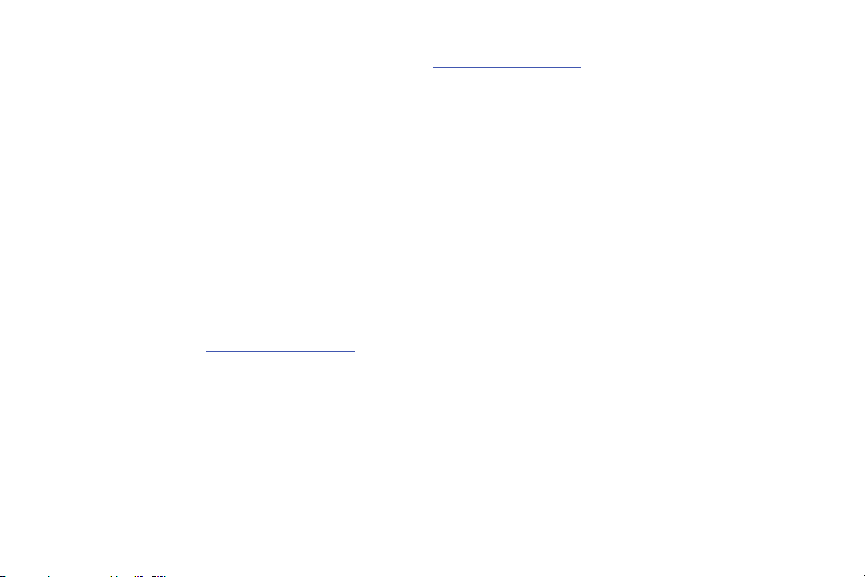
connection and menu tree testing which tests functionality of the solutions in conjunction with the Samsung device. For more
information about Samsung's SAFE™ program, please refer to
Disclaimer of Warranties: EXCEPT AS OTHERWISE PROVIDED IN THEIR STANDARD END USER LICENSE AND WARRANTY, TO THE
FULL EXTENT PERMITTED BY LAW SAMSUNG ELECTRONICS CO., LTD., SAMSUNG TELECOMMUNICATIONS AMERICA, LLC, AND
THEIR AFFILIATES (COLLECTIVELY REFERRED TO HEREIN AS THE "SAMSUNG ENTITIES") EXPRESSLY DISCLAIM ANY AND ALL
WARRANTIES, EXPRESS OR IMPLIED, INCLUDING ANY WARRANTY OF MERCHANTABILITY, FITNESS FOR A PARTICULAR PURPOSE,
INTEROPERABILITY OR NON-INFRINGEMENT, WITH RESPECT TO INFORMATION TECHNOLOGY SECURITY PROTECTION, SAFE™
DEVICES AND APPLICATIONS TESTED WITH SAFE™ DEVICES. IN NO EVENT SHALL THE SAMSUNG ENTITIES BE LIABLE FOR ANY
DIRECT, INDIRECT, INCIDENTAL, PUNITIVE, OR CONSEQUENTIAL DAMAGES OF ANY KIND WHATSOEVER WITH RESPECT TO
INFORMATION TECHNOLOGY SECURITY PROTECTION, SAFE™ DEVICES OR APPLICATIONS TESTED WITH SAFE™ DEVICES. In
addition, information technology security protection will be affected by features or functionality associated with, among other
things the e-mail platform, master data management, and virtual private network solutions selected by the software provider,
solution provider or user. Choice of an e-mail, master data management, and virtual private network solution is at the sole
discretion of the software provider, solution provider or user and any associated effect on information technology security
protection is solely the responsibility of the software provider, solution provider or user. For complete statement of limited
warranty, please refer to
devices are sold. [101212]
www.samsung.com/us/safe
, available on the web and where Samsung smartphone and Galaxy Tab™
www.samsung.com/us/safe
.
Samsung Telecommunications America (STA), LLC
Headquarters:
1301 E. Lookout Drive
Richardson, TX 75082
Page 5
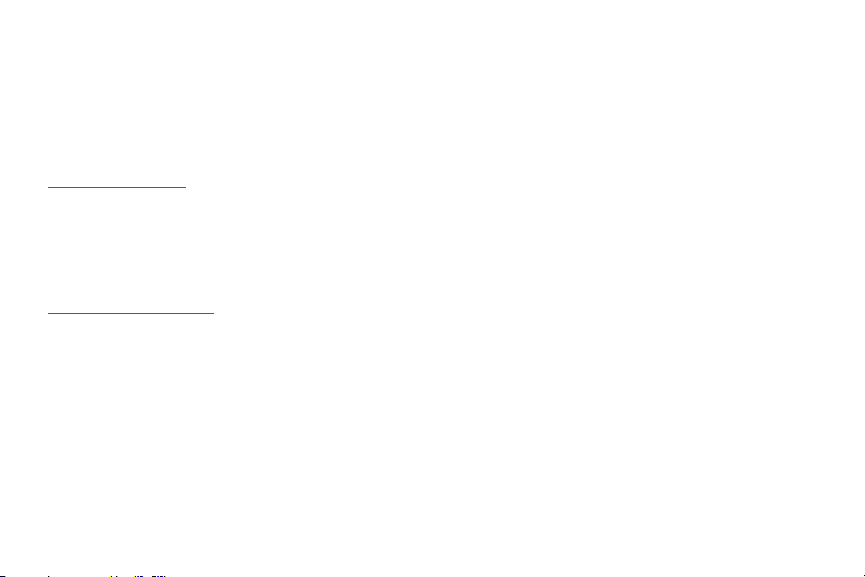
Customer Care Center:
1000 Klein Rd.
Plano, TX 75074
Toll Free Tel: 1.888.987.HELP (4357)
Internet Address:
http://www.samsung.com
©
2013 Samsung Telecommunications America, LLC. Samsung is a registered trademark of Samsung Electronics Co., Ltd.
Do you have questions about your Samsung Mobile Phone?
For 24 hour information and assistance, we offer a new FAQ/ARS System (Automated Response System) at:
www.samsung.com/us/support
The actual available capacity of the internal memory is less than the specified capacity because the operating system and default
applications occupy part of the memory. The available capacity may change when you upgrade the device.
The Bluetooth
registered trademarks and are wholly owned by the Bluetooth SIG.
Nuance
®
word mark, figure mark (stylized “B Design”), and combination mark (Bluetooth word mark and “B Design”) are
®
, VSuite™, T9® Text Input, and the Nuance logo are trademarks or registered trademarks of Nuance Communications,
Inc., or its affiliates in the United States and/or other countries.
microSD™ and the microSD logo are Trademarks of the SD Card Association.
Page 6

DivX®, DivX Certified® and associated logos are trademarks of Rovi Corporation or its subsidiaries and are used under license.
DivX Certified
ABOUT DIVX VIDEO: DivX
Certified
®
to play DivX® video up to HD 720p, including premium content.
®
®
device that has passed rigorous testing to verify that it plays DivX video. Visit
is a digital video format created by DivX, LLC, a subsidiary of Rovi Corporation. This is an official DivX
www.divx.com
for more information and
software tools to convert your files into DivX videos.
®
ABOUT DIVX VIDEO-ON-DEMAND: This DivX Certified
Video-on-Demand (VOD) movies. To obtain your registration code, locate the DivX VOD section in License settings under
Settings > > About phone > Legal Information > License settings > DivX®
device must be registered in order to play purchased DivX
VOD
. Go to
vod.divx.com
for more information on
Apps >
how to complete your registration.
Wi-Fi is a registered trademark of the Wireless Fidelity Alliance, Inc.
LTE is a trademark of ETSI.
Swype and the Swype logos are trademarks of Swype, Inc.
© 2010 Swype, Inc. All rights reserved.
Google, the Google logo, Android, the Android logo, Google Play, Gmail, Google Mail, Google Maps, Google Music, Google Talk,
Hangouts, Picasa, YouTube and other marks are trademarks of Google Inc.
©Samsung Telecommunications America, LLC (“Samsung”). Samsung, Super AMOLED, and AllShare are all trademarks of
Samsung Electronics Co., Ltd. and/or its related entities. Other company names, product names and marks mentioned herein are
the property of their respective owners and may be trademarks or registered trademarks. Appearance of device may vary.
©Verizon Wireless. Verizon Wireless and the Verizon Wireless logos are trademarks of Verizon Trademark Services LLC. All
company names, trademarks, logos and copyrights not property of Verizon Wireless are the property of their respective owners.
Page 7
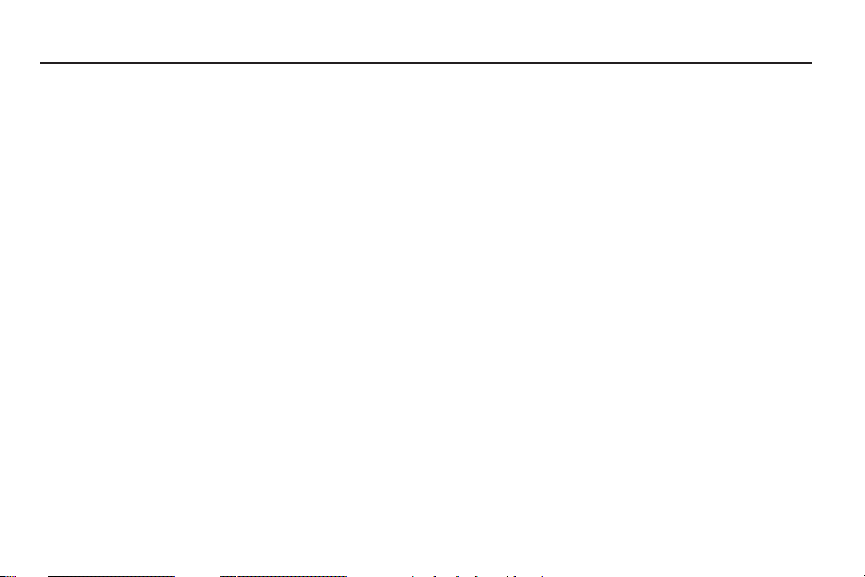
Table of Contents
Section 1: Getting Started .......................... 6
Understanding this User Manual . . . . . . . . . . . . 6
Setting Up Your device . . . . . . . . . . . . . . . . . . . 8
Memory Card . . . . . . . . . . . . . . . . . . . . . . . . . 12
Turning the Device On and Off . . . . . . . . . . . . 13
Smart Switch . . . . . . . . . . . . . . . . . . . . . . . . . 13
Your Google Account . . . . . . . . . . . . . . . . . . . 13
Your Samsung Account . . . . . . . . . . . . . . . . . 13
Setup Wizard . . . . . . . . . . . . . . . . . . . . . . . . . 14
Help . . . . . . . . . . . . . . . . . . . . . . . . . . . . . . . . 14
Your Phone Number . . . . . . . . . . . . . . . . . . . . 14
Voice Mail . . . . . . . . . . . . . . . . . . . . . . . . . . . 14
TTY Mode . . . . . . . . . . . . . . . . . . . . . . . . . . . 14
Roaming . . . . . . . . . . . . . . . . . . . . . . . . . . . . 15
Task Manager . . . . . . . . . . . . . . . . . . . . . . . . 15
Securing Your Device . . . . . . . . . . . . . . . . . . . 16
Section 2: Understanding Your Device .... 17
Features . . . . . . . . . . . . . . . . . . . . . . . . . . . . 17
Front . . . . . . . . . . . . . . . . . . . . . . . . . . . . . . . 18
Side . . . . . . . . . . . . . . . . . . . . . . . . . . . . . . . . 20
Back . . . . . . . . . . . . . . . . . . . . . . . . . . . . . . . 20
Home Screen . . . . . . . . . . . . . . . . . . . . . . . . . 22
Menu Navigation . . . . . . . . . . . . . . . . . . . . . . 24
Using Motions and Gestures . . . . . . . . . . . . . . 26
Smart Screen . . . . . . . . . . . . . . . . . . . . . . . . . 29
Air View . . . . . . . . . . . . . . . . . . . . . . . . . . . . . 29
Voice Control . . . . . . . . . . . . . . . . . . . . . . . . . 30
Multi Window Feature . . . . . . . . . . . . . . . . . . 30
Notifications . . . . . . . . . . . . . . . . . . . . . . . . . . 32
LED Indicator . . . . . . . . . . . . . . . . . . . . . . . . . 34
Status Bar . . . . . . . . . . . . . . . . . . . . . . . . . . . 35
Primary Shortcuts . . . . . . . . . . . . . . . . . . . . . 37
Widgets . . . . . . . . . . . . . . . . . . . . . . . . . . . . . 38
Shortcuts . . . . . . . . . . . . . . . . . . . . . . . . . . . . 38
Folders . . . . . . . . . . . . . . . . . . . . . . . . . . . . . . 39
Wallpaper . . . . . . . . . . . . . . . . . . . . . . . . . . . . 39
Apps . . . . . . . . . . . . . . . . . . . . . . . . . . . . . . . 40
Entering Text . . . . . . . . . . . . . . . . . . . . . . . . . 41
1
Page 8
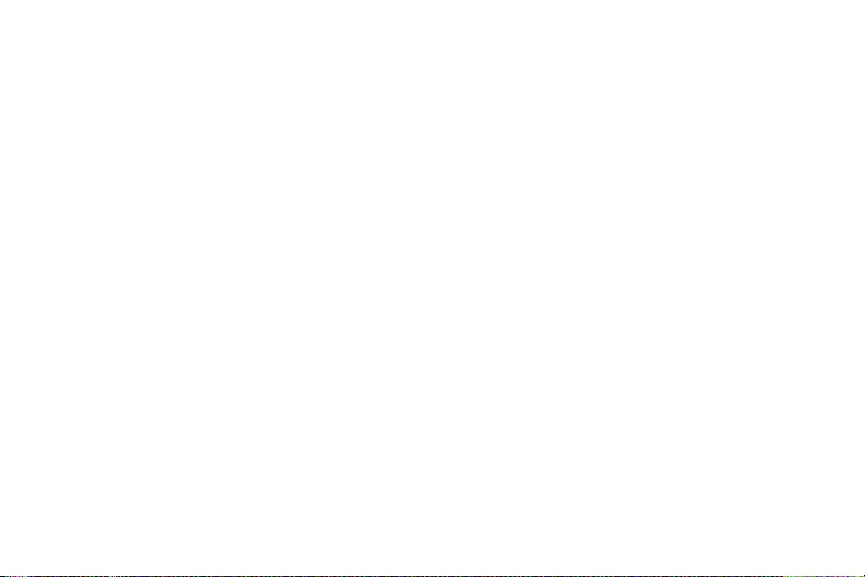
Section 3: Contacts and Accounts ...........45
Accounts . . . . . . . . . . . . . . . . . . . . . . . . . . . . . 45
Contacts . . . . . . . . . . . . . . . . . . . . . . . . . . . . . 46
Speed Dials . . . . . . . . . . . . . . . . . . . . . . . . . . .55
Section 4: Calling ......................................57
Making Calls . . . . . . . . . . . . . . . . . . . . . . . . . .57
Multi-party Calling . . . . . . . . . . . . . . . . . . . . . . 59
Answering Calls . . . . . . . . . . . . . . . . . . . . . . .60
Ending a Call . . . . . . . . . . . . . . . . . . . . . . . . . . 61
Recent Calls . . . . . . . . . . . . . . . . . . . . . . . . . . 61
Call Settings . . . . . . . . . . . . . . . . . . . . . . . . . .63
Section 5: Messaging ................................69
Types of Messages . . . . . . . . . . . . . . . . . . . . .69
Text and Multimedia Messaging . . . . . . . . . . .70
Deleting Messages . . . . . . . . . . . . . . . . . . . . . 71
Message Options . . . . . . . . . . . . . . . . . . . . . . . 71
Messaging Settings . . . . . . . . . . . . . . . . . . . . . 73
Emergency Alerts . . . . . . . . . . . . . . . . . . . . . . 75
Email . . . . . . . . . . . . . . . . . . . . . . . . . . . . . . . . 75
Gmail . . . . . . . . . . . . . . . . . . . . . . . . . . . . . . .78
Voicemail . . . . . . . . . . . . . . . . . . . . . . . . . . . .79
Google Talk . . . . . . . . . . . . . . . . . . . . . . . . . . . 80
2
Section 6: Applications ............................. 81
Managing Applications . . . . . . . . . . . . . . . . . . .81
Amazon . . . . . . . . . . . . . . . . . . . . . . . . . . . . . .83
Amazon Kindle . . . . . . . . . . . . . . . . . . . . . . . . .83
Amazon MP3 . . . . . . . . . . . . . . . . . . . . . . . . . .83
Appstore (Amazon) . . . . . . . . . . . . . . . . . . . . .83
Audible . . . . . . . . . . . . . . . . . . . . . . . . . . . . . .83
Calculator . . . . . . . . . . . . . . . . . . . . . . . . . . . .83
Calendar . . . . . . . . . . . . . . . . . . . . . . . . . . . . .84
Caller Name ID . . . . . . . . . . . . . . . . . . . . . . . .84
Camera . . . . . . . . . . . . . . . . . . . . . . . . . . . . . .85
Chrome . . . . . . . . . . . . . . . . . . . . . . . . . . . . . .91
Clock . . . . . . . . . . . . . . . . . . . . . . . . . . . . . . . .91
Contacts . . . . . . . . . . . . . . . . . . . . . . . . . . . . .92
Downloads . . . . . . . . . . . . . . . . . . . . . . . . . . .92
Email . . . . . . . . . . . . . . . . . . . . . . . . . . . . . . . .92
Flipboard . . . . . . . . . . . . . . . . . . . . . . . . . . . . .92
Gallery . . . . . . . . . . . . . . . . . . . . . . . . . . . . . . .93
Gmail . . . . . . . . . . . . . . . . . . . . . . . . . . . . . . . .96
Google . . . . . . . . . . . . . . . . . . . . . . . . . . . . . . .96
Google+ . . . . . . . . . . . . . . . . . . . . . . . . . . . . .96
Google Now . . . . . . . . . . . . . . . . . . . . . . . . . . .96
Page 9
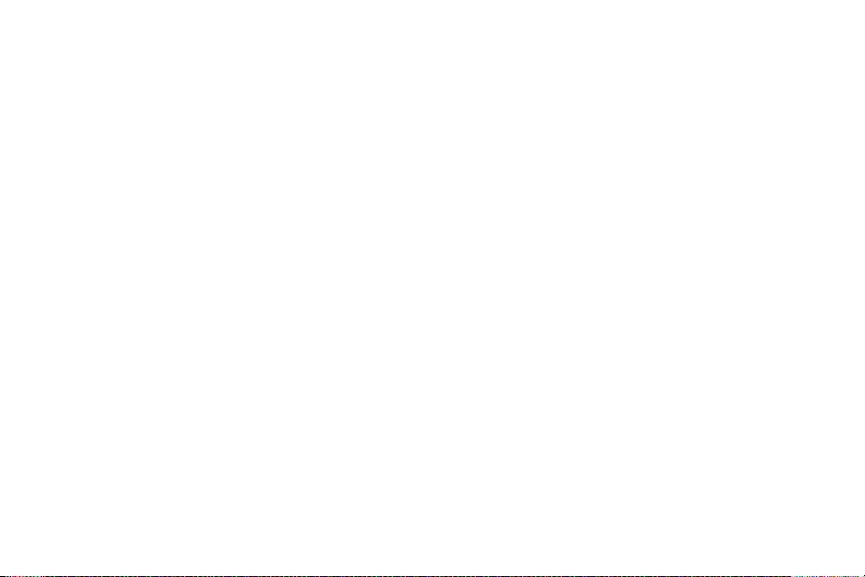
Google Settings . . . . . . . . . . . . . . . . . . . . . . . 97
Group Play . . . . . . . . . . . . . . . . . . . . . . . . . . . 97
Help . . . . . . . . . . . . . . . . . . . . . . . . . . . . . . . . 97
IMDb . . . . . . . . . . . . . . . . . . . . . . . . . . . . . . . 98
Internet . . . . . . . . . . . . . . . . . . . . . . . . . . . . . 98
Local . . . . . . . . . . . . . . . . . . . . . . . . . . . . . . . 99
Maps . . . . . . . . . . . . . . . . . . . . . . . . . . . . . . . 99
Messaging . . . . . . . . . . . . . . . . . . . . . . . . . . 100
Messenger . . . . . . . . . . . . . . . . . . . . . . . . . . 100
Mobile Hotspot . . . . . . . . . . . . . . . . . . . . . . . 100
Music . . . . . . . . . . . . . . . . . . . . . . . . . . . . . . 101
My Files . . . . . . . . . . . . . . . . . . . . . . . . . . . . 103
My Verizon Mobile . . . . . . . . . . . . . . . . . . . . 103
Navigation . . . . . . . . . . . . . . . . . . . . . . . . . . 103
NFL Mobile . . . . . . . . . . . . . . . . . . . . . . . . . 104
Phone . . . . . . . . . . . . . . . . . . . . . . . . . . . . . 104
Play Books . . . . . . . . . . . . . . . . . . . . . . . . . . 104
Play Magazines . . . . . . . . . . . . . . . . . . . . . . 104
Play Movies & TV . . . . . . . . . . . . . . . . . . . . . 104
Play Music . . . . . . . . . . . . . . . . . . . . . . . . . . 104
Play Store . . . . . . . . . . . . . . . . . . . . . . . . . . 105
Polaris Office 5.0 . . . . . . . . . . . . . . . . . . . . . 105
S Health . . . . . . . . . . . . . . . . . . . . . . . . . . . . 106
S Memo . . . . . . . . . . . . . . . . . . . . . . . . . . . . 106
S Translator . . . . . . . . . . . . . . . . . . . . . . . . . 106
S Voice . . . . . . . . . . . . . . . . . . . . . . . . . . . . . 107
Samsung Hub . . . . . . . . . . . . . . . . . . . . . . . 107
Samsung Link . . . . . . . . . . . . . . . . . . . . . . . 108
Settings . . . . . . . . . . . . . . . . . . . . . . . . . . . . 109
Setup Wizard . . . . . . . . . . . . . . . . . . . . . . . . 109
Story Album . . . . . . . . . . . . . . . . . . . . . . . . . 109
Talk . . . . . . . . . . . . . . . . . . . . . . . . . . . . . . . 110
TripAdvisor . . . . . . . . . . . . . . . . . . . . . . . . . . 110
Verizon Tones . . . . . . . . . . . . . . . . . . . . . . . . 110
Video . . . . . . . . . . . . . . . . . . . . . . . . . . . . . . 110
Viewdini . . . . . . . . . . . . . . . . . . . . . . . . . . . . 111
Voice Recorder . . . . . . . . . . . . . . . . . . . . . . . 111
Voice Search . . . . . . . . . . . . . . . . . . . . . . . . 111
Voicemail . . . . . . . . . . . . . . . . . . . . . . . . . . . 112
VZ Navigator . . . . . . . . . . . . . . . . . . . . . . . . . 112
VZ Security . . . . . . . . . . . . . . . . . . . . . . . . . . 112
WatchON . . . . . . . . . . . . . . . . . . . . . . . . . . . 112
YouTube . . . . . . . . . . . . . . . . . . . . . . . . . . . . 114
3
Page 10
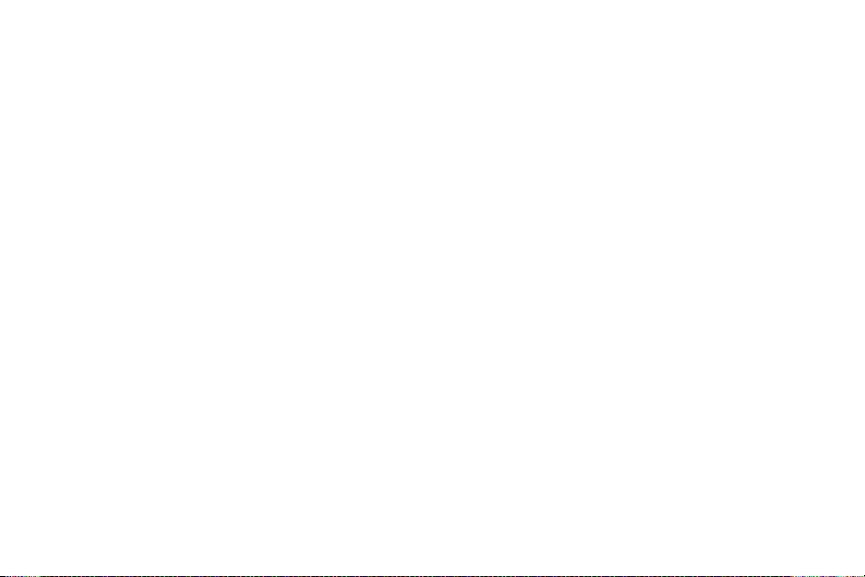
Section 7: Connections ...........................115
Wi-Fi . . . . . . . . . . . . . . . . . . . . . . . . . . . . . . . 115
Wi-Fi Direct . . . . . . . . . . . . . . . . . . . . . . . . . . 117
Mobile Hotspot . . . . . . . . . . . . . . . . . . . . . . . 118
Bluetooth . . . . . . . . . . . . . . . . . . . . . . . . . . .120
VPN . . . . . . . . . . . . . . . . . . . . . . . . . . . . . . . .121
Tethering . . . . . . . . . . . . . . . . . . . . . . . . . . .122
NFC and Beaming . . . . . . . . . . . . . . . . . . . . .123
Android Beam . . . . . . . . . . . . . . . . . . . . . . . .123
S Beam . . . . . . . . . . . . . . . . . . . . . . . . . . . . . 124
Nearby devices . . . . . . . . . . . . . . . . . . . . . . .124
Connecting to a Computer . . . . . . . . . . . . . . . 125
Memory Card . . . . . . . . . . . . . . . . . . . . . . . .126
Section 8: Settings ..................................128
Accessing Settings . . . . . . . . . . . . . . . . . . . . 128
Settings Tabs . . . . . . . . . . . . . . . . . . . . . . . .128
Connections Settings . . . . . . . . . . . . . . . . . . . 129
Airplane mode . . . . . . . . . . . . . . . . . . . . . . . .129
Wi-Fi . . . . . . . . . . . . . . . . . . . . . . . . . . . . . . . 130
More Networks . . . . . . . . . . . . . . . . . . . . . . . 136
Connect and share . . . . . . . . . . . . . . . . . . . .140
NFC . . . . . . . . . . . . . . . . . . . . . . . . . . . . . . . . 140
4
Android Beam . . . . . . . . . . . . . . . . . . . . . . . .141
S Beam . . . . . . . . . . . . . . . . . . . . . . . . . . . . .141
Nearby devices . . . . . . . . . . . . . . . . . . . . . . .142
Screen Mirroring . . . . . . . . . . . . . . . . . . . . . .143
Kies via Wi-Fi . . . . . . . . . . . . . . . . . . . . . . . .143
My Device Settings . . . . . . . . . . . . . . . . . . . .144
Lock screen . . . . . . . . . . . . . . . . . . . . . . . . . .144
Display Settings . . . . . . . . . . . . . . . . . . . . . . .147
LED Indicator . . . . . . . . . . . . . . . . . . . . . . . . .149
Sound Settings . . . . . . . . . . . . . . . . . . . . . . .150
Home Screen Mode . . . . . . . . . . . . . . . . . . . .153
Call Settings . . . . . . . . . . . . . . . . . . . . . . . . .153
Power saving mode . . . . . . . . . . . . . . . . . . . .153
Accessory Settings . . . . . . . . . . . . . . . . . . . .154
Accessibility Settings . . . . . . . . . . . . . . . . . . .154
Language and input . . . . . . . . . . . . . . . . . . . .156
Motions and Gestures . . . . . . . . . . . . . . . . . .161
Smart Screen . . . . . . . . . . . . . . . . . . . . . . . .164
Air view . . . . . . . . . . . . . . . . . . . . . . . . . . . . .164
Voice control . . . . . . . . . . . . . . . . . . . . . . . . .165
Accounts Settings . . . . . . . . . . . . . . . . . . . . .165
Google . . . . . . . . . . . . . . . . . . . . . . . . . . . . . .165
Page 11
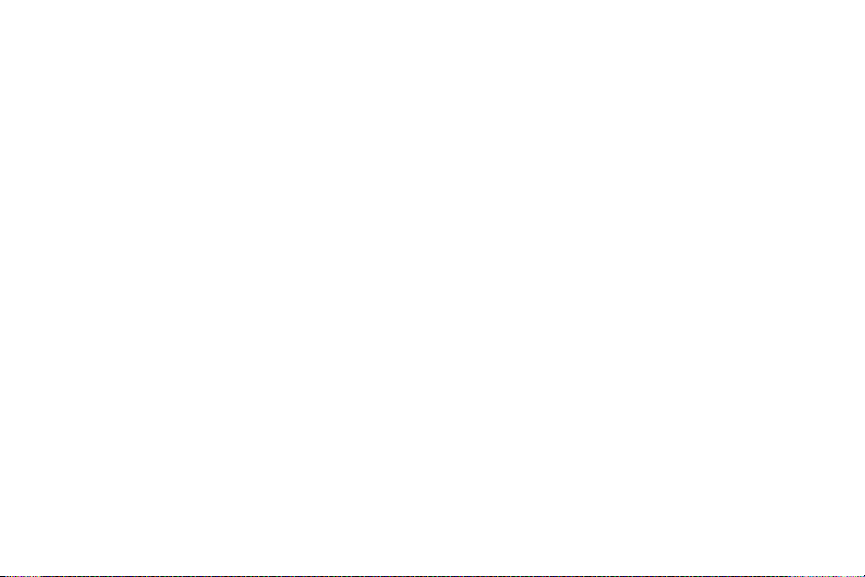
Backup Assistant Plus . . . . . . . . . . . . . . . . . 166
Add account . . . . . . . . . . . . . . . . . . . . . . . . . 166
Backup and reset . . . . . . . . . . . . . . . . . . . . . 166
More . . . . . . . . . . . . . . . . . . . . . . . . . . . . . . 167
Location services . . . . . . . . . . . . . . . . . . . . . 167
Security Settings . . . . . . . . . . . . . . . . . . . . . 170
Encryption . . . . . . . . . . . . . . . . . . . . . . . . . . 170
Application manager . . . . . . . . . . . . . . . . . . 174
Battery . . . . . . . . . . . . . . . . . . . . . . . . . . . . . 174
Storage . . . . . . . . . . . . . . . . . . . . . . . . . . . . 174
Date and time . . . . . . . . . . . . . . . . . . . . . . . 175
About phone . . . . . . . . . . . . . . . . . . . . . . . . 176
Section 9: Health and Safety
Information .............................................. 177
Exposure to Radio Frequency (RF) Signals . . 177
Specific Absorption Rate (SAR) Certification
Information . . . . . . . . . . . . . . . . . . . . . . . . 182
FCC Part 15 Information to User . . . . . . . . . . 183
Commercial Mobile Alerting System (CMAS) . 184
Smart Practices While Driving . . . . . . . . . . . 184
Battery Use and Safety . . . . . . . . . . . . . . . . . 185
Samsung Mobile Products and Recycling . . . 187
UL Certified Travel Charger . . . . . . . . . . . . . . 188
Display / Touch-Screen . . . . . . . . . . . . . . . . 189
GPS & AGPS . . . . . . . . . . . . . . . . . . . . . . . . . 189
Emergency Calls . . . . . . . . . . . . . . . . . . . . . 190
Care and Maintenance . . . . . . . . . . . . . . . . . 191
Responsible Listening . . . . . . . . . . . . . . . . . 192
Operating Environment . . . . . . . . . . . . . . . . . 194
FCC Hearing Aid Compatibility (HAC)
Regulations for Wireless Devices . . . . . . . 196
FCC Notice and Cautions . . . . . . . . . . . . . . . 198
Other Important Safety Information . . . . . . . . 198
Section 10: Warranty Information ..........200
Standard Limited Warranty . . . . . . . . . . . . . . 200
End User License Agreement for Software . . 205
Index .........................................................213
5
Page 12
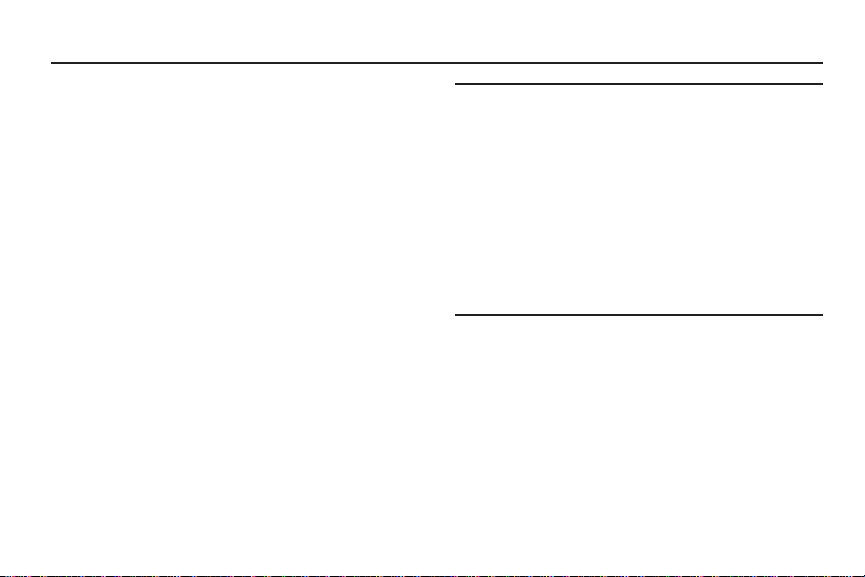
Section 1: Getting Started
Understanding this User Manual
The sections of this manual generally follow the features of
your device. A robust index for features begins on page 213.
Also included is important safety information beginning on
page 177, that you should know before using your device.
This manual gives navigation instructions according to the
default display settings. If you select other settings,
navigation steps may be different.
Unless otherwise specified, all instructions in this manual
assume that you are starting from the Home screen. To get to
the Home screen, you may need to unlock the device. For
more information, see “Securing Your Device” on page 16.
6
Note:
Instructions in this manual are based on default settings,
and may vary from your device, depending on the
software version on your device, and any changes to the
device’s Settings.
Unless stated otherwise, instructions in this User Manual
start with the device unlocked, at the Home screen.
All screen images in this manual are simulated. Actual
displays may vary, depending on the software version of
your device and any changes to the device’s Settings.
Page 13
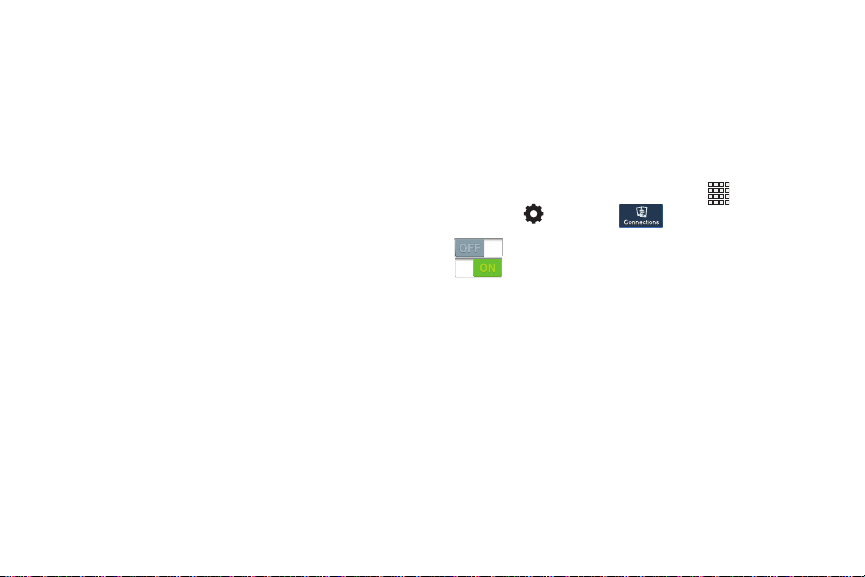
Special Text
In this manual, you’ll find text that is set apart from the rest.
These are intended to point out important information, share
quick methods for activating features, to define terms, and
more. The definitions for these methods are as follows:
•
Notes
: Presents alternative options for the current feature or
menu.
•
Tips
: Provides quick or innovative methods, or useful shortcuts.
•
Important
: Points out important information about the current
feature that could affect performance.
•
Warning
: Brings to your attention important information to
prevent loss of data or functionality, or even prevent damage to
your device.
Text Conventions
This manual provides condensed information about how to
use your device. To make this possible, the following text
conventions are used to represent frequently-used steps:
➔
Arrows are used to represent the sequence of
selecting successive options in procedures. For
example:
“From the Home screen, touch
Settings
➔
Connections ➔ Wi-Fi
Many settings use an On/Off switch. Touch the
On/Off switch to turn a setting On or Off. This
graphic is used to represent the On/Off switch.
Apps
➔
Getting Started 7
.”
Page 14
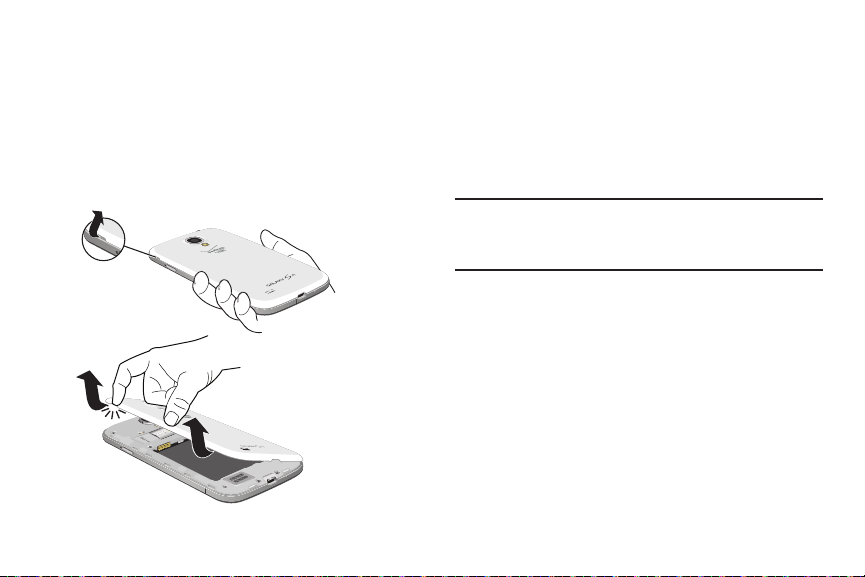
Setting Up Your device
Install the 4G LTE SIM (Subscriber Identity Module) card,
battery, and optional memory card, then charge the battery
to begin using your device.
Back Cover
The battery, SIM card, and optional memory card are
installed under a removable cover on the back of the device.
8
Removing the battery cover
Pull up using the slot provided, while lifting the cover
off the device.
Installing the battery cover
Align the cover and press it firmly into place, making
sure it snaps into place.
Note:
The battery cover is flexible. Take care to avoid bending
or twisting the cover when removing and installing, to
prevent damage to the cover.
Page 15

SIM Card
Your device uses a 4G LTE SIM (Subscriber Identity Module).
The 4G LTE SIM is a small, rectangular plastic card that
stores your phone number, information about your wireless
service, and other information such as messages.
If you purchased your device at a Verizon Wireless store, the
SIM card is activated and ready to use. If you ordered a new
device, the card may need to be activated before you can use
it. For more information about activating the SIM card, visit:
http://www.verizonwireless.com/4GSIM
Caution!
Turn the device off before installing or removing the
SIM card. Do not bend or scratch the SIM card. Take
care when handling, installing, or removing the SIM
card, and avoid exposing the SIM card to static
electricity, water, or dirt. Keep the SIM card out of
reach of small children.
.
Installing the 4G LTE SIM Card
1. Remove the back cover.
2. With the Verizon Wireless logo facing up, carefully
insert the 4G LTE SIM Card into the slot, pressing gently
until it locks into place.
3. Install the back cover.
Removing the 4G LTE SIM Card
1. Turn off the device, then remove the back cover.
2. Press the 4G LTE SIM Card in gently to release the lock,
then carefully slide the 4G LTE SIM Card out of the slot.
3. Install the back cover.
Getting Started 9
Page 16
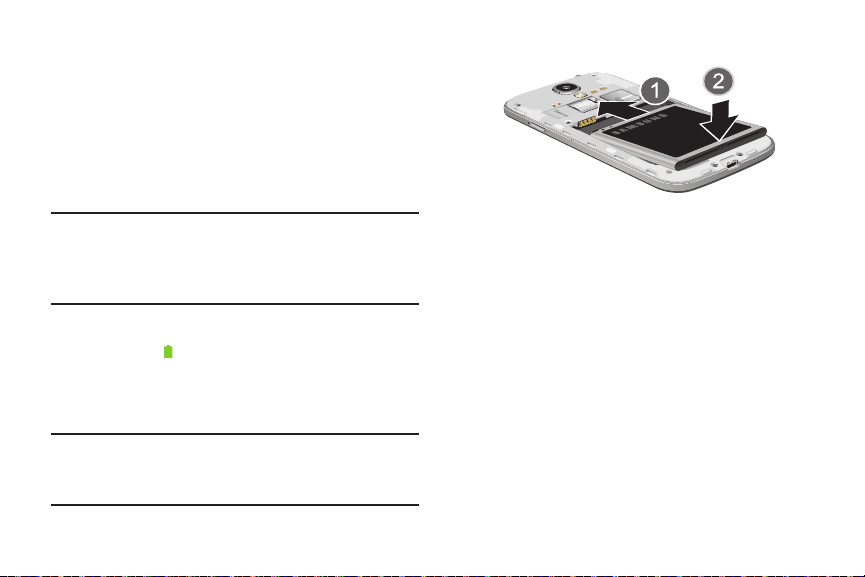
Battery
Your device is powered by a rechargeable, standard Li-Ion
battery. A Wall/USB Charger (Charging Head and USB cable)
is included with the device, for charging the battery.
The battery comes partially charged. You must fully charge
the battery before using your device for the first time. A fully
discharged battery requires up to 4 hours of charge time.
After the first charge, you can use the device while charging.
Warning!
Use only Samsung-approved charging devices and
batteries. Samsung accessories are designed to
maximize battery life. Using other accessories may
invalidate your warranty and may cause damage.
Battery Indicator
The battery icon in the Status Bar shows battery power
level. Before the battery becomes too low to operate, the
battery icon flashes and a tone plays. If you continue using
the device without charging, the device will power off.
Tip:
Task Manager provides helpful information about
extending battery life. For more information, see “Task
Manager” on page 15.
10
Installing and Removing the Battery
Installing the battery
1. Remove the battery cover.
2. Insert the battery into the device, aligning the gold
contacts on the battery with the gold contacts in the
device.
3. Replace the battery cover.
Removing the Battery
1. Remove the battery cover.
2. Lift the battery up and out of the device, using the slot
provided.
3. Replace the battery cover.
Page 17

Charging the Battery
Your device comes with a Wall/USB Charger (charging head
and USB cable) to charge your device from any 110/220 VAC
outlet.
Note:
The battery comes partially charged. You must fully
charge the battery before using your device for the first
time. A fully discharged battery requires up to 4 hours of
charge time. After the first charge, you can use the
device while charging.
1. Insert the USB cable into the port.
2. Connect the USB cable to the charging head, then plug
the charging head into a standard AC power outlet.
3. When charging is complete, unplug the charging head
from the power outlet and remove the USB cable from
the device.
Getting Started 11
Page 18
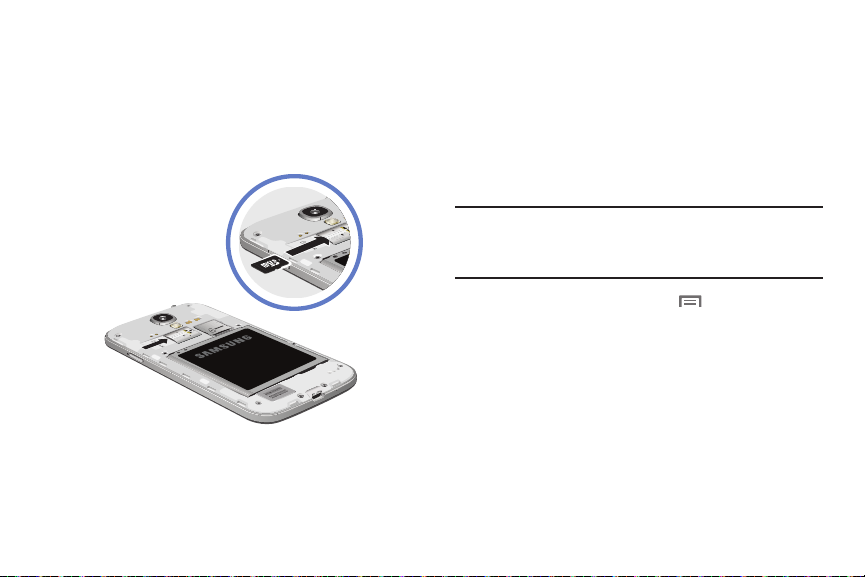
Memory Card
Your device supports optional, removable, microSD™ or
microSDHC™ memory cards of up to 64GB capacity (not
included), for storage of music, pictures, and other files.
For more information about using memory cards, see
“Memory Card” on page 126.
Installing a Memory Card
1. Remove the back cover.
2. With the gold contacts facing down, slide the memory
card into the slot, pushing gently until it locks into
place.
3. Install the back cover.
Removing a Memory Card
Important!
12
To prevent damage to data stored on the memory
card, unmount the card before removing it from the
device.
Menu
1. From the Home screen, touch
Settings ➔ More ➔ Storage
2. At the prompt, read the warning and select
continue. Wait for
the Status bar and Notifications.
3. Remove the back cover.
4. Gently press on the memory card to release the lock,
then carefully pull the card out.
5. Install the back cover.
➔ Unmount SD card
SD card safe to remove
, then touch
.
OK
to
to appear in
Page 19
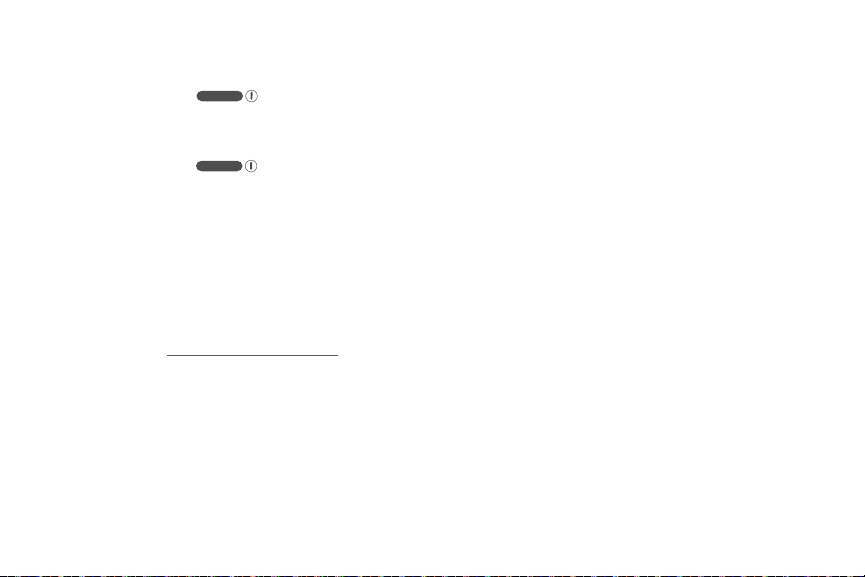
Turning the Device On and Off
Turning t he Device On
Press and hold the
device vibrates and starts up.
Turning the Device Off
1. Press and hold the
device vibrates and the Device Options menu displays.
2. At the prompt, tap
Power off
Power/Lock Key
Power/Lock Key
.
until the
until the
Smart Switch
Now you have nothing to lose. Easily transfer your photos,
videos, music, apps and more from your old device to the
Samsung Galaxy S® 4.
Get started today at
www.samsungsmartswitch.com
Your Google Account
Your new device uses your Google account to fully utilize its
Android features, including Gmail, Google Talk and the Play
Store. When you turn on your device for the first time, set up
a connection with your existing Google account, or create a
new Google account.
To create a Google account, or set up your Google account on
your device, use Accounts and sync settings (see “Accounts
Settings” on page 165).
Your Samsung Account
Create a Samsung account, for access to Samsung apps on
your device, including Samsung Hub, and Samsung Link
Play. For more information, see “Accounts Settings” on
page 165.
Getting Started 13
Page 20
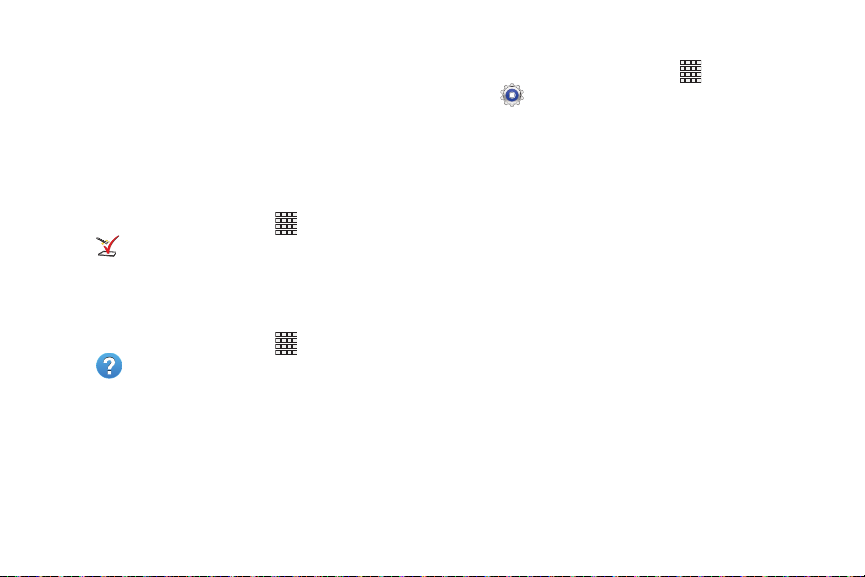
Setup Wizard
The first time you turn your device on, Setup Wizard will
guide you through the basics of setting up your device.
Follow the prompts to choose a default language, set up
accounts, choose location services, and learn more about
your device.
You can also use the Setup Wizard to quickly configure your
device at any time.
From the Home screen, touch
Setup Wizard
.
Apps
➔
Help
Get information about using your device, including videos,
useful tips, and other information.
From the Home screen, touch
Help
.
14
Apps
➔
Your Phone Number
From the Home screen, touch Apps
Settings ➔ More ➔ About phone ➔ Status
➔
.
Voice Mail
All unanswered calls to your device are sent to voicemail,
even if your device is turned off, so you’ll want to set up your
voicemail and personal greeting as soon as you activate your
device.
For more information, see “Voicemail” on page 112.
TTY Mode
Your device is TTY-compatible, allowing you to connect a TTY
device to the device’s headset jack. Before you can use your
device with a TTY device, you’ll need to enable TTY Mode.
For more information about enabling TTY mode, see “Call
Settings” on page 63.
Page 21

Roaming
When you travel outside your home network’s coverage area,
your device can use roaming to acquire service on other
compatible digital networks. When roaming, the
Roaming
icon displays in the Status bar.
Tip:
You can set your device’s roaming behavior. For more
information, see “Mobile networks” on page 136.
During roaming, some services may not be available.
Depending on your coverage area and service plan, extra
charges may apply when making or receiving calls,
connecting to the Internet, or using data services. Contact
Verizon Wireless for more information about your coverage
area and service plan.
Task Manager
Your device can run apps simultaneously, with some apps
running in the background. Use Task Manager to see which
apps are running on your device, and to end running apps to
extend battery life. You can also uninstall apps from your
device and check memory usage.
1. From any unlocked screen, press and hold the
2. Touc h th e
3. Touc h th e
4. Touc h th e
5. Touc h th e
Tip:
Home Key
, then select
on your device. Touch
apps you’ve installed on your device. Touch
remove an app from your device.
(Random Access Memory) in use. Touch
to clear processes to increase available RAM.
SD card memory statistics.
Touch and drag your finger on the tabs to scroll the tabs.
Active applications
Downloaded
RAM
tab to display the amount of RAM
Storage
tab for internal system storage and
Tas k manag er
tab to view apps running
End
, or
End all
tab to view information about
Getting Started 15
.
to close apps.
Uninstall
Clear memory
to
Page 22

Securing Your Device
Use your device’s screen lock features to secure your device.
Note:
Unless stated otherwise, instructions in this User Manual
start with the device unlocked, at the Home screen.
To set a personal screen lock, use the Screen lock option
under Security settings. For more information, see “Screen
lock” on page 144.
For other settings related to securing your device, see “Lock
screen” on page 144.
Locking the Device
By default, the device locks automatically when the
screen times out.
– or –
Press the
Tip:
When the device is locked, the Emergency call feature is
available on the lock screen, to allow you to make
emergency calls even while the device is locked.
16
Power/Lock Key
.
Unlocking the Device
Unlock the device using one of the default unlock screens, or
use Screen lock options for increased security.
Press the
drag your finger across the screen.
Tip:
Special notification icons display for missed calls or new
messages. Drag a missed call or message icon to view
the message or call log.
Power/Lock Key
, then touch and
Page 23

Section 2: Understanding Your Device
Features
•
Brilliant HD Super AMOLED™ touch screen,
(1920x1080 resolution)
•
4G LTE network with 1.9 gigahertz quad-core processor
•
Android® 4.2.2, Jelly Bean
®
•
SAFE
•
Smart Switch™ compliant. For more information, see
www.samsungsmartswitch.com
•
Touch screen provides quick response to a variety of in-phone
menus and options including applications, multi-windows and up
to seven home screens
•
Multi-task with Popup Video
•
Keep in touch
–
SMS (Text) and MMS (Multimedia)
–
Voice
–
Email and Gmail
–
Instant messaging with Google Talk™
•
Enjoy pictures, music and video
–
Discover new media with Media Hub
–
Gallery, Music player, and Video player
–
DivX Certified® to play DivX® video at HD 720p, including
premium content
.
•
Connect to other devices
–
Wi-Fi® 802.11 a/b/g/n/ac
–
Wi-Fi® Direct
–
Mobile Hotspot
–
DLNA
–
Bluetooth 4.0
–
USB 2.0 High-speed
–
Tet he ri ng
–
NFC and S Beam
–
Group Play
–
Kies via Wi-Fi
•
Capture memories
–
13 MP Camera and Camcorder with LED flash + 2.0 MP
front-facing camera
–
Seamlessly share pictures via Group Play to other devices
–
Capture rapid-fire still pictures with Burst Shot
–
Use Best Photo, Best Face, and Eraser to choose the best
pictures
–
Samsung Link to share media content across DLNA certified
devices.
•
Control your device with S Voice, for natural voice commands
®
Understanding Your Device 17
Page 24

•
Share with friends
–
S Beam™, for easy sharing of files via NFC
–
Specialized apps, including Samsung Link™ and Group
Play
™
–
Integrated features, such as Share Shot in Camera
•
Take your content with you
–
16 GB memory device memory (actual formatted capacity may
vary)
–
Support for microSD™ and microSDHC™ memory cards up to
64GB capacity (not included)
18
Front
Note:
The Menu and Back keys illuminate when navigating
through the device.
Page 25

•
LED indicator:
when charging, green when fully charged, and red blinking when
a notification has arrived.
•
Light (RGB) Sensor
the screen brightness/contrast. This sensor decreases screen
brightness in dim light.
•
Earpiece:
•
Proximity and Light Sensors
for use with motion settings, and to control the screen display,
such as when you move the device away from your ear during a
call. Detects ambient light when Automatic brightness is enabled,
and when using the Front camera.
•
2.0 MP Front Camera
•
Tou ch sc ree n
features.
•
Menu
the current screen or feature. While using your device, you may
notice that the Menu Key dims, but it is always available at a
touch to provide a context-sensitive menu for the current screen
or app (to set the touch key light duration, see
settings”
displays blue when powering up, displays red
: lets you use the ambient light level to adjust
Plays sounds and automated prompts during calls.
: Detects the presence of objects,
: Captures pictures and video.
: Provides access to all the phone’s applications and
: Touch to display a context-sensitive menu of options for
“More display
on page 148).
•
Home
: Press to display the Home screen, or Lock screen if the
device is locked. Press and hold to display recent applications or
launch Task Manager or Google Search.
•
Back
: Touch to return to the previous screen or option. While
using your device, you may notice that the Back Key dims, but
you can always use it to return to the previous item.
Understanding Your Device 19
Page 26

Side
•
Volume Key
volume. During calls or media playback, press
Press to mute the ringtone of an incoming call.
•
Power/Lock Key
to access a device options menu. Press to lock the device, or to
wake the screen for unlocking.
20
: From the Home screen, press to adjust master
to adjust volume.
: Press and hold to turn the device on or off, and
Back
Page 27
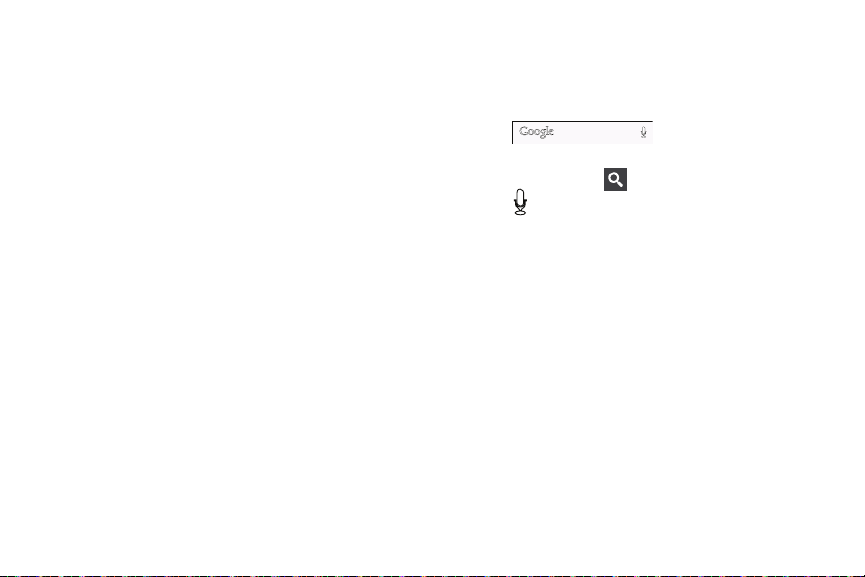
•
LED Flash
: Use when taking photos or recording video.
•
Infrared Sensor
•
Camera lens
•
Microphones (top and bottom)
during phone calls, and video chat.
•
3.5mm Headset Jack
equipment.
•
External Speaker
other sounds offered by your phone.
•
USB Charging/Accessory Port
charging or to sync music and files, or connect to optional
accessories (not included).
: Used to control other external devices.
: Use when taking photos or recording videos.
: Capture audio during recording,
: Plug in an optional headset or TTY
allows you to hear ringers, music, and
: Connect a USB cable for
Google Search Bar
The Google Search Bar provides you an on-screen Internet
search engine powered by Google™.
1. From the main Home screen, tap the Google Search
bar .
2. Use the on-screen keypad to enter the word(s) in which
to search, then tap .
3. Tap to use Google Voice Search. Follow the
on-screen instructions.
Understanding Your Device 21
Page 28
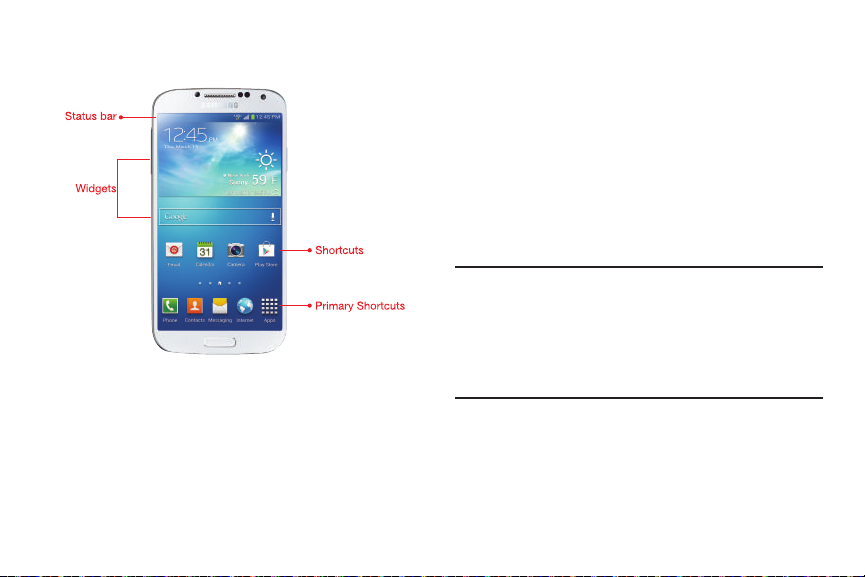
Home Screen
The Home screen is the starting point for using your device.
22
•
Status Bar
power, and connection details. For a list of icons, see
Bar”
•
Shortcuts
Home screen by default, and you can add more shortcuts to your
favorite apps. For more information, see
page 38.
•
Widgets
found on the Home screen by default, and you can add your
favorites. For more information, see
Note:
: Presents icons to show network status, battery
“Status
on page 35.
: Shortcuts to apps.These shortcuts are found on the
“Shortcuts”
: Apps that run on the Home screen. These widgets are
“Widgets”
Unless stated otherwise, instructions in this User Manual
start with the device unlocked, at the Home screen.
All screen images in this manual are simulated. Actual
displays may vary, depending on the software version of
your device and any changes to the device’s Settings.
on
on page 38.
Page 29
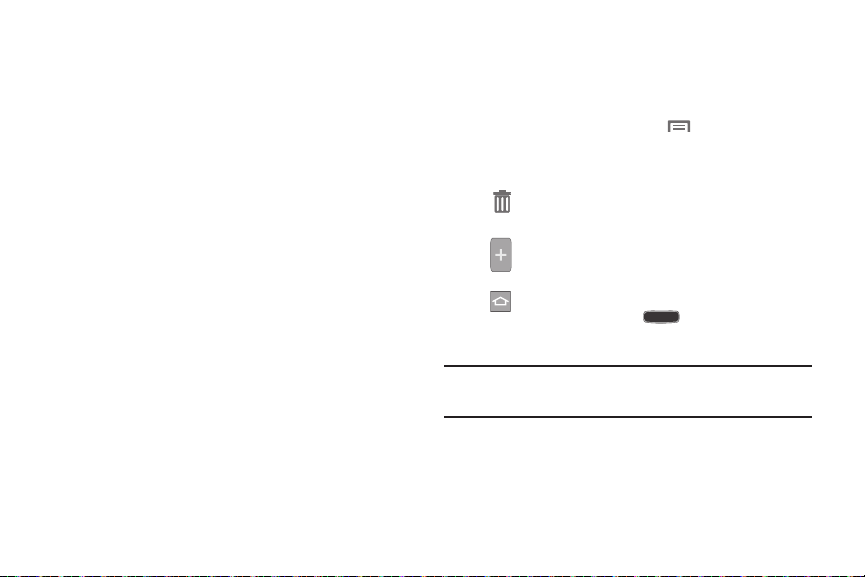
Extended Home Screen
The Home screen consists of the Home panel, plus panels
that extend beyond the display width to provide more space
for adding shortcuts, widgets and folders.
Slide your finger horizontally across the screen to scroll to
the left or right side panels. As you scroll, the indicator at the
bottom of the display shows your current position.
Customizing the Home Screen
Customize the Home screen to suit your preferences.
•
Add App Shortcuts
page 38.
•
Add Widgets
•
Add Folders
•
Change the Wallpaper
on page 39.
•
Display settings
on page 147.
: For more information, see
: For more information, see
: For more information, see
: For more information, see
: For more information, see
“Shortcuts”
“Widgets”
“Folders”
on page 38.
on page 39.
“Wallpaper”
“Display Settings”
on
Adding and removing Home screen panels
Your device comes with 6 Home screen panels. You can
customize the Home screen to include up to the seven
default panels.
1. From the Home screen, touch
2. Slide your finger across the screen to scroll the panels,
and use these controls to configure panels:
Remove
: Touch and hold on a panel, then drag it
to
Remove
.
Add
: Touch a previously-removed panel to add it,
up to the default total of seven.
Set as Home
when you press the
Tip:
You can also “pinch” the Home screen to display Edit
options.
: The panel set as Home will display
Understanding Your Device 23
Menu ➔ Edit page
Home Key
.
.
Page 30
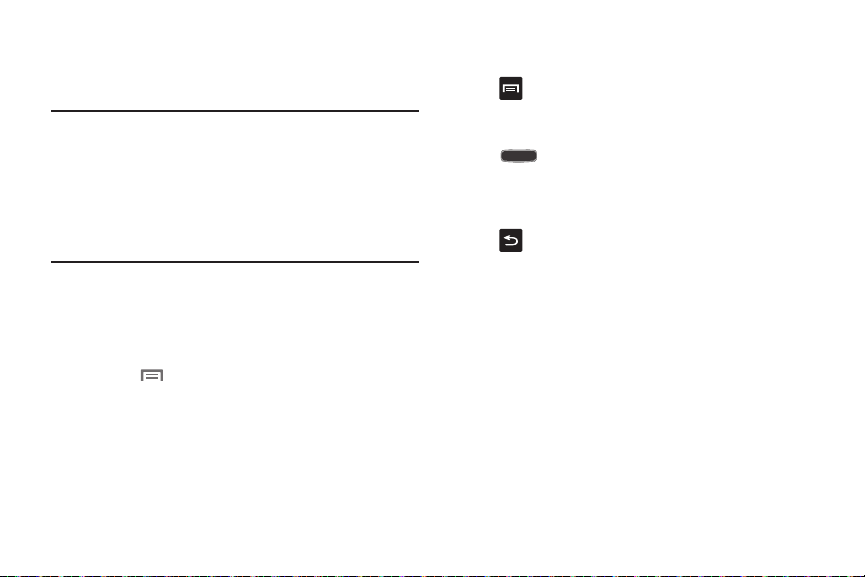
Menu Navigation
Navigate your device’s features using the command keys and
the touch screen.
Warning!
Please note that a touch screen responds best to a
light touch from the pad of your finger or a nonmetallic stylus. Using excessive force or a metallic
object when pressing on the touch screen may
damage the tempered glass surface and void the
warranty. For more information, see “Warranty
Information” on page 200.
Context-sensitive Menus
While using your device, context-sensitive menus offer
options for the feature or screen.
To access context-sensitive menus:
•
Touch
•
Touch and hold on an item.
24
Menu
.
Command Keys
Menu Key
Press Menu
options for the current screen or feature.
Home Key
Press
and hold to display recently used apps and access the Task
manager.
Back Key
Press
step.
to display a context-sensitive menu of
Home
to display the main Home screen. Press
Back
to return to the previous screen, option or
Page 31

Finger Gestures
Touch
Touch items to select or launch them. For example:
•
Touch the onscreen keyboard to enter characters or text.
•
Touch an item to select it.
•
Touch an app’s icon to launch the application.
Touch and Hold
Activate items by a touch and hold gesture. For example:
•
Touch and hold a widget on the Home screen to move it.
•
Touch and hold on a field to display a pop-up menu of options.
Swipe and Palm Swipe
Swipe your hand across the screen. For example:
•
Unlocking the screen
•
Scrolling the Home screen or a menu
•
Combine touch and hold with swipe to drag an item.
Palm swipe by swiping the side of your hand horizontally
across the screen. Use palm swipe for:
•
Palm swipe to capture
screen with the side of your hand (left to right, or right to left)
captures a screen shot.
: When this setting is On, swiping the
•
Palm touch to mute/pause
screen with your hand mutes or pauses media playback.
Pan
Touch and hold on the screen, then move the device in a
side-to-side motion.
•
Pan to move icon
panning motion (side-to-side) moves a highlighted icon to a new
location on the Home screen.
•
Pan to browse i mages
in a panning motion while viewing an image moves focus around
in the image.
Pinch and Spread
Using two fingers, make a pinch or spread motion on the
screen. For example:
•
Pinch in to zoom in on pictures or screens.
•
Spread out your fingers to zoom out on pictures or screens.
: When this setting is On, covering the
: When this setting is On, moving the device in a
: When this setting is On, moving the device
Understanding Your Device 25
Page 32

Hand Gestures
My device
My device
Your device recognizes motion, to allow you to navigate and
access features by moving the device in specific gestures.
To use gestures, enable the Motion settings. For more
information, see “Motions and Gestures” on page 161.
Pick Up or Turn Over
Lift the device, or place the device screen-down, on a flat,
horizontal surface. For example, to:
•
Mute incoming calls and playing sounds.
26
Using Motions and Gestures
By activating the various motion and gesture features, you
can access a variety of time saving functions.
Caution!
Excessive shaking or impact to the device may cause
unintended results. To learn how to properly control
motions, tap
device
➔
entry displays an on-screen tutorial.
• Air gesture
the sensor (without touching the device).
–
Quick glance
screen off to view important information.
–
Air jump
jumps.
–
Air browse
pages, or music tracks.
–
Air move
Calendar events.
–
Air call-accept
screen to answer incoming calls.
Apps
➔
Settings
➔
My
Motions and gestures
. When tapped, each
: Control your phone by performing motions above
: When enabled, reach toward the device with the
: When enabled, scroll web pages in screen size
: When enabled, you can move between pictures,
: When enabled, you can move app shortcuts or
: When enabled, wave your hand over the
Page 33

•Motion
: Control your phone using natural movements (on the
screen).
–
Direct call
: When enabled, lift the device to your ear while
viewing a contact to call that contact.
–
Smart alert
: When enabled, lift the phone to receive
notifications of missed calls or missed notifications while the
device was stationary.
–
Zoom
: When enabled, tilt the phone to zoom in or out while
viewing pictures from the Gallery.
–
Browse an image
: When enabled, move the phone from side-
to-side to pan from side to side while viewing an image.
–
Mute/pause
: When enabled, turn the phone face down to
mute incoming calls and pause playback.
•Palm motion
: Control your phone by touching the screen with
your entire hand.
–
Capture screen
: When enabled, swipe the side of your hand
across the screen to screen capture and save a copy to the
clipboard.
–
Mute/pause
: When enabled, cover the screen with your hand
to mute incoming calls and pause playback.
• Gyroscope calibration
: Calibrate your phone’s touch screen.
Activate Air Gesture
1. From the Home screen, press
Settings
➔
Air gesture
➔
My device
My device
.
My device
2. Tap the ON/OFF slider located to the right of
to turn it ON .
3. Read the on-screen notification and tap
Note:
At least one feature must be activated before Air gesture
can be activated.
Learn about sensor and icon
4. Ta p
on-screen information about the Air gestures sensor
and related icon.
5. Tap the ON/OFF slider located to the right of each
feature to turn it on .
Understanding Your Device 27
Menu
and then tap
➔
Motions and gestures
OK
field to review
Air gesture
.
Page 34

Activate Motion
My device
My device
My device
My device
1. From the Home screen, press
Settings
2. Tap the ON/OFF slider located to the right of
turn it on .
3. Read the on-screen notification and tap
Note:
At least one feature must be activated before Motion can
be activated.
4. Tap the ON/OFF slider located to the right of each
feature to turn it on .
Activate Palm Motion
1. From the Home screen, press
Settings
2. In a single motion touch and slide the
slider to the right to turn it on.
3. Read the on-screen notification and tap
Note:
At least one feature must be activated before you can
activate Palm motion.
28
➔
➔
Menu
and then tap
My device ➔ Motions and gestures
Motion
to
OK
.
Menu
and then tap
My device ➔ Motions and gestures
Palm motion
OK
.
4. Tap the ON/OFF slider located to the right of each
feature to turn it on .
.
For more information, refer to “Using Motions and Gestures”
on page 26.
Lock and Unlock the Phone
To unlock your phone:
1. Press the lock button located on the upper
right side of your phone.
2. The lock screen displays with
displayed at the bottom of the screen.
3. Swipe the touch screen in any direction.
4. The Home screen displays.
Note:
.
There are several additional ways you can lock your
screen. For more information, refer to “Screen lock” on
page 144.
Swipe screen to unlock
Page 35

Smart Screen
With Smart screen activated your phone automatically
adjusts screen time-out, rotation when it detects you are
looking at the screen, and controls scrolling and playback
when you are facing the screen.
Smart screen features include:
•
Smart stay
looking at it.
•
Smart rotation
angle at which you are viewing the screen.
•
Smart pause
you look away from the screen.
•
Smart scroll
and your face.
Smart screen uses the front camera to detect when you are
facing the screen. Some factors may affect the ability of the
front camera to detect your face:
•
When the phone is not docked or held upright. For example, when
placed on a table.
•
When the front camera cannot detect your face and eyes.
•
When the front camera is used for the current application.
: The screen does not time out as long as you are
: The screen automatically updates to match the
: The screen automatically pauses video playback if
: The screen scrolls according to the tilt of the phone
•
When the light source is behind you, or when using the phone in
the dark.
Configure Smart Screen
To enable Smart screen features:
Press Menu
Smart screen
Screen” on page 164.
➔
Settings
➔
. For more information, refer to “Smart
My device
My device
My device
Air View
Air view allows you to hover your finger over items on the
screen to display more information.
•
Information preview
previews, extended text, or enlarged images, depending on the
type of item.
•
Progress preview
playback, to display a scene preview or elapsed playback time.
•
Speed dial preview
of the contact assigned to the speed dial.
•
Webpage magnifier
content under your finger.
For more detailed information and Air view settings, see “Air
view” on page 164.
: Hover over items to display information
: Hover over a progress bar, such as for video
: Hover over a speed dial to display the name
: Hover over a webpage to magnify the
Understanding Your Device 29
➔
Page 36

Voice Control
Use voice commands to control and interact with the phone:
•
Incoming calls
or Reject to answer or reject calls. When you answer, the Speaker
automatically turns on for hands-free conversation.
•
Alarm
alarm.
•
Camera
to take pictures.
•
Music
Volume Down to control the music player.
30
: When enabled, use the voice commands Answer
: When enabled, say Stop or Snooze to stop or snooze an
: When enabled, say Smile, Cheese, Capture, and Shoot
: When enabled, say Next, Previous, Play, Volume Up, and
Multi Window Feature
This feature allows you to run multiple applications on the
current screen at the same time.
Note:
Only applications found within the Multi window panel
can be active atop another current application on the
screen.
When launching applications that contain multimedia
files (music/video), audio from both files will be played
simultaneously.
Multi Window allows you to use multiple apps on the same
screen, in multiple, re-sizable windows.
Enable Multi Window
From Settings
1. Press Menu
Display
2. Tap the check box beside
disable the feature.
➔
Settings
➔
My device
My device
My device ➔
.
Multi window
to enable or
Page 37

From Notifications
1. Sweep your finger down from the top of the screen to
display Notifications.
2. Scroll the settings at the top of Notifications, then
touch
Multi window
Use the Back Key
Press and hold the
Window tab.
to enable it.
Back key
to hide the Multi
Use Multi Window to Launch Multiple Apps
After enabling Multi Window you can launch applications
from Multi Window, or drag an application to the screen to
run multiple applications at the same time.
When two applications are running, they display on a split
screen. You can switch between the applications or adjust
their size on the display.
While using one application, touch the Multi window
tab, then touch and drag a second application to the
screen.
Adjust the Size of Apps in Multi Window
To adjust the size of the two applications on the screen:
Touch and drag the border between the windows up or
down.
Switch Multi Window App Positions
You can switch the position of the app windows on the
screen.
Touch the border between the two windows, then
touch .
Make a Multi Window App Full Screen
You can expand an app to full screen anytime.
Touch the border between the windows, then
touch .
Move the Multi Window Tab
When Multi window is enabled, its tab displays on the edge
of the screen where it’s docked. You can move the Multi
window tab up or down on the edge of the screen.
Touch and hold on the tab, then drag it up or down
along the edge of the screen.
Understanding Your Device 31
Page 38

Note:
This is a quick way to get the tab out of the way if you
can’t get to a button or option behind it.
Repositioning the Multi Window
The Multi window contains two components: the tab and the
applications panel. You can move the tab to other locations
and lock it onto any of the four sides of the screen
(top/bottom/left/right).
To move th e tab
1. Press and hold the
tab displays on the left side of the screen.
2. Tap the tab to display the apps panel (containing the
scrollable apps).
3. Touch and hold the tab to detach it from the screen
then drag it a new location along any other available
screen edge (top, bottom, left, or right).
32
Back key
. The Multi window
Notifications
Notifications shows information about connections, alerts
and other items.
1. Touch and drag downward from the top of the screen
to display notifications.
2. Touch an item to open the item, or to launch the related
app or feature.
World Clock
While displaying Notifications, touch the time in the Status
bar to display a World clock. Add cities to the clock to display
the time in different zones around the world.
Clearing Notifications
1. Sweep your finger downward from the top of the
screen to display Notifications.
Clear
2. Touch a notification to clear it, or touch
notifications.
to clear all
Page 39

Settings
Use settings at the top of Notifications to control popular
settings. Slide your finger right and left to see all the icons.
•
Bluetooth
: Turn Bluetooth On or Off. See
or Off” on page 120.
•
GPS
: Turn Standalone GPS services on or off. See
GPS services” on page 169.
•
Sound
: Switch between your sound settings, Mute (all sounds
silenced) and Vibrate (all sounds replaced by vibration).
•
Smart stay
timeout, rotation when it detects you are looking at the
screen, and controls scrolling and playback when you are
facing the screen.
•
Screen rotation
control whether the screen automatically updates when you
rotate the device. See
•
Airplane mode
mode” on page 129.
•
Power saving
“Power saving mode” on page 153.
: The
phone automatically adjusts screen
See
“Smart Screen” on page 29.
: Enable or disable the Auto rotation setting, to
“Display Settings” on page 147.
: Turn Airplane mode On or Off. See
: Enable or disable Power saving mode. See
“Turning Bluetooth On
“Standalone
“Airplane
•
Driving mode
caller ID and text messages read out. See
options” on page 161.
•
Screen Mirroring
device, using an optional AllShare Cast accessory (not included).
See
•
Multi window: Multi Window allows you to use multiple
apps on the same screen, in multiple, resizable windows.
See
•
Mobile data
mobile data service. See
•
S Beam:
Communication) to send, or “beam”, content to other NFC and
Wi-Fi Direct devices, by holding the devices close together. See
“S Beam” on page 141.
•
NFC
between your phone and another NFC device by touching the
devices together, typically back-to-back. See
page 140.
•
Air view
or details. See
: Enable or disable Driving mode, to have incoming
“Text-to-speech
: Share your device’s screen with another
“Screen Mirroring” on page 143.
“Multi Window Feature” on page 30.
: Activate or deactivate your device’s access to
“Mobile networks” on page 136.
S Beam uses your phone’s NFC (Near Field
: Use NFC (Near Field Communication) to share information
“NFC” on
: Hover your finger over the screen to display information
“Air view” on page 164.
Understanding Your Device 33
Page 40

•
Sync
: When enabled, this feature synchronizes accounts and
data.
•
Smart scroll
according to the tilt of the phone and your face position. See
“Smart Screen” on page 29.
: When enabled, the phone scrolls the screen display
Popup Video
Multitask with Popup Video - transform your video player into
a popup window floating on the screen. The video will
continue to play, and the popup window can be resized or
moved anywhere on the screen.
To use Popup Video:
While watching a video, touch the
icon in the lower right corner of the screen.
34
Popup Video
LED Indicator
The LED indicator, on the front of the device above the screen
(see “Front” on page 18) animates or glows to show alerts or
device status.
Blue • Pulses in multi-color blue while the device is
turning On or Off.
• Blinks blue for a missed call, message or
other notification.
Red
Green
• Glows red when the device is connected to a
charger and charging.
• Blinks red when the device is connected to a
charger and there is a problem with charging.
• Blinks red when battery power is low (device
not connected to charger)
•
Glows green when the device is connected to a
charger and the battery is fully charged.
Page 41

Status Bar
The Status Bar shows network and battery status and other
details, including these common icons.
Airplane Mode Active
communications are disabled. See “Airplane
mode” on page 129.
USB Connected
computer using a USB cable. For more information
about transferring data between your device and
a computer, see “Transferring Data” on page 125.
Voice Call
: A voice call is in progress.
Speakerphone
Call Muted
: A call was muted.
Missed Call
Mute
: Voice or playback volume is muted.
Battery Level
: All wireless
: The device is connected to a
: Speakerphone is enabled.
: Displays when there is a missed call.
: Shown fully charged.
Device Power Critical
: Battery has very little po wer
remaining. Charge immediately.
GPS E911 Only
: E911 location is active (cannot be
turned off). See “E911” on page 168.
GPS Location Active
: One or more GPS location
services are active. See “Location services” on
page 167.
Missing SIM
No Network
4G LTE Connection
: No SIM is installed.
: No wireless network is available.
: device is active on a 4G LTE
system. The arrows are colored when data is
being transferred.
Signal Strength
: Current signal strength. The
greater the number of bars, the stronger the
signal.
R
Signal Strength Roaming, Open
strength, when the device is roaming. The greater
the number of bars, the stronger the signal.
: Current signal
Battery Charging
: Battery is charging.
Understanding Your Device 35
Page 42

Signal Strength Roaming, CDMA
strength, when the device is roaming on CDMA
networks. The greater the number of bars, the
stronger the signal.
Wi-Fi Active
Wi-Fi network. The greater the number of rays,
the stronger the signal. The arrows are colored
when data is being transferred. For more
information about configuring Wi-Fi, see “Wi-Fi”
on page 130.
Wi-Fi Action Needed
Wi-Fi network. For more information about
configuring Wi-Fi, see “Wi-Fi” on page 130.
Bluetooth Active
information, see “Turning Bluetooth On or Off” on
page 134.
Bluetooth Paired
another Bluetooth device. For more information,
see “Pairing with a Bluetooth Device” on
page 120.
36
: Wi-Fi is active, and connected to a
: Action needed to connect to
: Bluetooth is turned on. For more
: Your device is paired with
: Current signal
New Message
New Voicemail
number indicates the number of new messages.
New Email Message
Download Successful
successfully.
Upload Successful
successfully.
Update Available
installed app.
Update Successful
app.
Alarm
Driving mode
Silent mode
are silenced, and Vibrate is not active.
Vibrate
: You have new message(s).
: You have new voicemail. A
: You have new email.
: A file was downloaded
: A file was uploaded
: An update is available for an
: An update was installed for an
: An alarm is set.
: The phone is set to Driving mode.
: All sounds except media and alarms
: Vibrate Silent mode is active.
Page 43

Music Playing
the background. You can control playback from
Notifications, or from Music player.
Music Paused
control playback from Notifications, or from Music
player.
SD Card Ready
to prepare the card for use. For more information
about using memory cards, see “Memory Card”
on page 126.
SD Card Safe to Remove
unmounted, and it is safe to uninstall it. For more
information about using memory cards, see
“Memory Card” on page 126.
SD Card Removed
uninstalled. For more information about using
memory cards, see “Memory Card” on page 126.
: Music is playing, but the app is in
: Music playback is paused. You can
: A memory card scan is underway,
: A memory card was
: A memory card was
Primary Shortcuts
Primary Shortcuts appear at the bottom of the display. You
can edit the Primary Shortcuts, except for
Editing the Primary Shortcuts
To add or remove shortcuts:
Touch and hold a shortcut, then drag it from the
Primary Shortcuts to the Home screen, or from the
Home screen to the Primary Shortcuts.
To remove shortcuts:
Touch and hold the shortcut until
then drag the shortcut to the
Understanding Your Device 37
Remove
Apps
Remove
icon.
.
appears,
Page 44

Widgets
Widgets are self-contained applications that you can place
on the Home screen for quick access.
Adding Widgets to the Home screen
Adding widgets from the Home screen
1. Navigate to a Home screen panel, then touch and hold
on the screen to display the
2. Touch
3. Touch the
Adding Shortcuts from Widgets
1. Navigate to a Home screen panel.
2. Touch
3. Touch a widget, then follow the prompts to configure
Apps and widgets
Widgets
tab, then touch and hold and drag it
to the Home screen.
Apps
, then touch the
the widget and place it on the Home screen.
Removing Widgets
Touch and hold the widget until
then drag the widget to the Remove icon.
38
Home screen
.
Widgets
Remove
menu.
tab.
appears,
Shortcuts
Use App shortcuts for quick access to applications from the
Home screen. Your device comes with app shortcuts already
placed on the Home screen, and you can add your favorites.
Adding Shortcuts to the Home Screen
Adding shortcuts from the Home screen
1. Navigate to a Home screen panel, then touch and hold
on the screen to display the
2. Tou ch
3. Touch and hold an app to add it to the Home screen.
Adding Shortcuts from Apps
1. Navigate to a Home screen panel.
2. Touch
3. Touch and hold an app to add it to the Home screen.
Apps and widgets
Apps
.
Add to Home Screen
.
Removing Shortcuts
Touch and hold the shortcut until
then drag the shortcut to the Remove icon.
Remove
menu.
appears,
Page 45

Folders
Place folders on the Home screen to organize items.
Adding Folders
1. Navigate to a Home screen panel, then touch and hold
on the screen to display the
Folder
2. Tou ch
Touch the folder to name it.
. The folder displays on the Home screen.
Removing Folders
Touch and hold the folder until
then drag the folder to the Remove icon.
Home screen
Remove
menu
appears,
Wallpaper
Choose a picture to display in the background of the Home
screen. You can choose pre-loaded wallpaper images, or
select a picture you’ve taken with Camera or downloaded.
Note:
You can also set Wallpaper in Settings. For more
information, see “Wallpaper” on page 148.
1. From the Home screen, touch and hold on the screen
to display the
wallpaper
2. Choose
screens
3. Choose a source:
•Gallery
optional installed memory card. Touch a picture to select it,
then use the crop tool to resize the picture, if desired. Touch
Done
• Live wallpapers
wallpapers. Touch a wallpaper, then touch
• Wallpapers
a wallpaper, then touch
Home screen
.
Home screen, Lock screen
.
: Choose a picture stored on your device or on an
to set the picture as wallpaper.
: Choose from pre-loaded interactive moving
: Choose from pre-loaded wallpaper images. Touch
menu, then select
, or
Home and lock
Set wallpaper
Set wallpaper
Understanding Your Device 39
.
Set
.
Page 46

• Travel wallpaper
recommendations on the Lock screen.
Important!
Additional charges may apply for Travel wallpaper.
For more information contact your Customer
Service representative.
40
: When enabled, displays travel
Apps
Apps holds all applications installed on your device.
Applications that you download and install are also added to
Apps.
The Apps screen is like the Home screen, it consists of
panels that extend beyond the display width to provide more
space. Slide your finger horizontally across the screen to
scroll to the left or right side panels. As you scroll, the
indicator at the bottom of the display shows your current
position.
For more information about applications, see “Applications”
on page 81.
You can place shortcuts to apps on the Home screen, for
quick access to the app. For more information, see “Adding
Shortcuts from Apps” on page 38.
1. From the Home screen, touch
2. Slide your finger left or right to scroll the Apps screens.
3. Touch an icon to launch the application.
Apps
.
Page 47

Entering Text
Your device uses a virtual QWERTY keyboard for text entry.
Use the keyboard to enter letters, punctuation, numbers, and
other characters into text entry fields or applications. Access
the keyboard by touching any text entry field.
You can also use voice input to speak your inputs.
The virtual QWERTY keyboard displays at the bottom of the
screen. By default, when you rotate the device, the screen
orientation updates to display the keyboard at the bottom of
the screen.
Text Input Methods
Your device offers three text input methods: Google voice
typing, Samsung keyboard, and Swype.
You can set a default text entry method in Settings. For more
information, see “Language and input” on page 156.
To choose a text input method at any time:
While entering text, touch and drag downward from the
top of the screen to display Notifications, then touch
Select input method
.
Using Samsung Keyboard
The Samsung keyboard is a custom virtual QWERTY
keyboard, featuring optional predictive text. Input characters
by tapping the on-screen keys with your finger, or use
speech recognition.
You can enable predictive text, to have the Samsung
keyboard match your key touches to common words and
displays them. Select a word from the display to insert it into
your text.
Configuring Samsung keyboard
Configure the Samsung keyboard to your preferences.
•
For more information, see
•
While entering text, touch and hold , then select from
the pop-up menu.
Entering Upper and Lower Case Letters
The default case is lower case (abc). Enter upper and lower
case alphabet letters by touching the Shift key to toggle the
case, before touching the letter key(s).
•
Touch once to switch from abc to Abc mode
•
Touch and hold to switch to ABC mode
“Samsung keyboard”
Understanding Your Device 41
on page 157.
Page 48

Entering Symbols and Numbers
To enter common symbols, touch to switch to symbol
mode, then touch the corresponding key.
➔
To enter less-common symbols, touch
touch the corresponding key.
To enter numbers, touch , then touch the number keys.
Using Google Voice Typing from the Samsung
keyboard
When you enable the Voice input setting for Samsung
keyboard, you can access Google Voice Typing from the
Samsung keyboard.
For more information about enabling Voice input,
“Samsung keyboard” on page 157.
Touch , then speak your input.
Using Predictive text
When using Predictive text, you can have next-letter
prediction and regional error correction, which compensates
for pressing the wrong keys on the QWERTY keyboard.
While entering characters, potential word matches
display in the Predictive text area above the keyboard.
Touch a word to insert it into your text.
42
, then
see
Using Google Voice Typing
Use your voice to enter text using the Google Voice typing
feature.
1. While entering text, touch and drag downward from the
top of the screen to display Notifications, then touch
Select input method ➔ Google voice typing
2. At the
Speak now
speak, the text displays in the text field.
prompt, speak your text. As you
.
Page 49

Entering Text using Swype
Swype™ is a new way to enter text on touch screens.
Instead of touching each key individually, use your finger to
trace over the letters of a word. For each word, place your
finger on the first letter and glide to the subsequent letters,
lifting on the last letter.
While entering text, touch and drag downward from the
top of the screen to display Notifications, then touch
Select input method ➔ Swype
Swype Help
While entering text, you can get information about Swype.
Touch and hold
How to Swype
tutorial.
.
Swype
to access Settings, for the
Configuring Swype
Configure Swype options in the Language and input settings.
•
While entering text, touch and hold
•
For more information about Swype settings, see
page 159.
Using the Numeric Keyboard
Switch to a Numeric Keyboard, to quickly enter numbers and
mathematical operators.
Tou ch .
Entering Symbols and Numbers
Using the Swype Keyboard:
•
Touch and hold on a key to enter the character at the top of the
key.
•
Touch and hold on a key until a menu of all characters available
on that key appears, then touch a character to enter it.
•
Touch to switch to Symbol mode, then touch a key.
Understanding Your Device 43
Swype
.
“Swype”
on
Page 50

Editing Keyboard
The Editing Keyboard provides a quick way to move the
cursor and highlight text. If the application in which you are
working supports editing, you can cut, copy or paste
highlighted text.
Swype from
Using Swype Voice Input
Enter text by speaking. Swype recognizes your speech and
enters text for you.
Touc h
you want to enter.
44
Swype
Voice Input
to .
. At the prompt, speak the text
Page 51

Section 3: Contacts and Accounts
Accounts
Your device provides the ability to synchronize information,
from a variety of accounts, including Email, Facebook,
Google, and your Samsung account. Depending on the
account, you can choose to synchronize your calendar,
contacts, and other types of content.
Contacts from your accounts appear in your device’s
Contacts.
With synchronization, you can ensure that information on
your device is updated with any information that changes in
your accounts.
Setting Up Your Accounts
Set up and manage your accounts with the Accounts
settings.
For information about setting up other, non-synchronized
email accounts, see “Setting Up Email Accounts” on
page 75.
Tip:
For more information on setting up your email, visit the
Smartphone Resource Center at:
https://smartphones.verizonwireless.com
Adding an account
1. From the Home screen, touch
Settings ➔ Accounts
2. Select an account provider, then follow the prompts to
enter your credentials and sign in.
3. The device communicates with the provider’s server to
set up your account on the device.
Contacts and Accounts 45
➔
Apps
➔
Add account
.
Page 52

Managing accounts
1. From the Home screen, touch
Settings
.
Apps
➔
2. Select an account, then touch a setting to enable or
disable synchronization. When enabled, a check mark
displays in the check box.
Contacts
Use Contacts to store information for your friends, family and
colleagues, to make contacting them easy.
To access Contacts:
From the Home screen, touch
Contact tips:
•
Swipe your finger left-to-right across a contact to make a call to
the contact.
•
Swipe right-to-left across a contact to create a message
addressed to the contact.
46
Contacts
.
Creating Contacts
1. From the Home screen, touch
Contacts
Contacts
2. At the
➔
Save contact to
prompt, select a save option for
the contact (options depend on accounts set up):
•Device
: Save to the phone’s Contacts.
• Add new account
Note:
New contacts are saved in “my device contacts” unless
: Add a new account type.
you add an account.
3. Touch contact fields to enter information:
•
Tou c h the Contact image to choose a picture to identify the
contact.
•
Tou c h
Name
to enter a name for the contact. Touch to
enter
Name prefix, First name, Middle name, Last name,
Name suffix
•
Touch
Label
.
Phone number
to enter a phone number, then touch the
button to choose a label, from
Work Fax, Home Fax, Pager, Other, Custom
Touch to add another number.
Contacts
Create contact
Mobile, Home, Work
.
. or
➔
Callback
or
,
.
Page 53

•
Touch
Groups
to assign the contact to a group. For more
“Groups”
information about Groups, see
•
Touch
Ringtone
to choose a ringtone for the contact.
•
Touch
Message alert
•
Touch
Vibration pattern
along with the ringtone when this contact calls or sends you a
message.
•
Touch
Add another field
Phonetic Name, Organization, Email, IM, Address, Notes
Nickname, Website, Events
4.
Touch
Save
Creating Contacts from Recent calls
Save a phone number from a recent call to create a new
contact, or update an existing contact.
For more information, see “Creating or Updating Contacts
Using Recent calls” on page 62.
to choose a ringtone for message alerts.
to choose a vibration pattern to play
to add more fields, including
, or
when you finish entering information.
on page 53.
Relationship
.
Creating Contacts from the Phone Keypad
Enter a phone number with the Phone Keypad, then save it.
1. From the Home screen, touch
2. Touch the digits of the phone number on the
3. To uch
4. Continue entering contact information. For more
,
Tip:
Add to Contacts
the pop-up menu.
information, see “Creating Contacts” on page 46.
While entering a phone number, you can add waits or
pauses. Enter the number up to the pause or wait, then
touch Menu
, then select
to select
Add 2 sec pause
Contacts and Accounts 47
Phone
.
Keypad
Create contact
or
Add wait
.
from
.
Page 54

Updating Contacts
Contacts
Make changes to update an existing contact.
1. From the Home screen, touch
Contacts
.
2. Touch a contact to view its information, then touch
Edit
.
– or –
Touch and hold a contact, then select
menu.
3. Continue entering contact information. For more
information, see “Creating Contacts” on page 46.
Updating Contacts from the Phone Keypad
Enter a phone number with the Phone Keypad, then save it.
1. From the Home screen, touch
2. Touch the digits of the phone number on the
3. Touch
Add to Contacts
the pop-up menu.
4. Select a contact to update, then continue entering
contact information. For more information, see
“Creating Contacts” on page 46.
48
, then select
Contacts
➔
Edit
from the
Phone
.
Keypad
Update existing
.
from
Updating Contacts from Recent calls
Save a phone number from a recent call to create a new
contact, or update an existing contact.
For more information, see “Creating or Updating Contacts
Using Recent calls” on page 62.
Choosing Contacts to Display
1. From the Home screen, touch
Contacts
Contacts
2. Tou ch
•
Choose
•
Choose
•
Touch
•
Choose an account to only display contacts from that account.
•
Choose
.
Menu
, then touch
All contacts
Device
SIM
Customized list
to show all contacts.
to display only contacts stored to your device.
to show only contacts saved to the SIM card.
to select contact types for each
account, or the phone.
Contacts
➔
Contacts to display
:
Page 55

Contacts Settings
Contacts
Contacts
1. From the Home screen, touch
Contacts
Menu
Select
Only contacts with phones
least one stored phone number.
Touch
List by
to sort contacts by first or last name.
Touch
Display contacts by
Tou ch
Service numbers
your service provider.
Touch
Contact sharing settings
transferring contacts by Bluetooth. You can choose to send all
namecards at once, or individually. For more information about
sending contacts, see
page 52.
2. Touch
•
•
•
•
•
Contacts
.
, then touch
Settings
:
to show contacts with at
to list contacts by first or last name.
to view and call customer service for
to set your preferences for
“Sending Namecards (vCards)”
➔
Other Contacts Options
1. From the Home screen, touch
2. Touch a contact to display it, then touch
•History
•Edit
• Delete
• Join contact/Separate contact
one. For information, see
• Mark as default
(such as IM or email address). Defaults are the contact method
used when creating a message or calling a contact. You can
also set a default by touching and holding on a contact field.
on
• Share namecard via
see
• Add to reject list
from the contact are rejected automatically. To remove a
contact form the reject list, touch and hold on the contact in the
main contacts screen, then choose
Contacts
Contacts
.
: View calls and messages to and from this contact.
: Modify contact information.
: Erase the contact record.
: Manage multiple contacts as
“Joining Contacts”
on page 50.
: Set a default phone number or other field
: Send the namecard. For information,
“Sending Namecards (vCards)”
on page 52.
: Mark the contact so that calls or messages
Remove from reject list
Contacts and Accounts 49
➔
Menu
:
.
Page 56

• Print contact info
Contacts
Contacts
: Print the contact’s information via Bluetooth
to a compatible Samsung Bluetooth-enabled printer (not
included).
• Place to home screen
: Places this contact as a shortcut on the
Home screen.
My Local Profile
My local profile is your own contact record, listed under ME
in Contacts. You can send My local profile as a vCard via
Bluetooth or as an attachment.
Creating My Local Profile
1. From the Home screen, touch
Contacts
.
2. Touch
Set up profile
contact fields.
Contacts” on page 46.
Sending My Local Profile
You can send your profile as a vCard via Bluetooth to other
Bluetooth devices, or as an attachment.
1. From the Home screen, touch
Contacts
2. Touch your profile to display your contact information.
50
, then enter your information
For more information, see “Creating
.
Contacts
Contacts
➔
➔
in the
3. Tou ch
, then touch
Share namecard via
.
Menu
4. Choose a sending method, then follow the prompts to
send the profile.
Joining Contacts
Your device can synchronize with multiple accounts,
including Google, Corporate, and other providers, plus social
networking sites like Facebook. When you synchronize
contacts from these accounts with your device, you may
have multiple contacts for one person.
Joining contact records allows you to see all the contact’s
numbers and addresses together. Joining also helps you
keep your contacts updated, because any changes to
information in the respective accounts is automatically
updated the next time you synchronize with the account.
Joining contacts
1. From the Home screen, touch
Contacts
Contacts
.
2. Touch and hold on a contact, then select
3. Select a contact to join to the selected contact.
Contacts
Join contact
➔
.
Page 57

Separating contacts
Contacts
Contacts
1. From the Home screen, touch
Contacts
.
2. Touch a contact to display its information.
3. Under the
Connection
heading, phone icons show how
many contacts are joined to this one.
4. Touch under the Connection heading, and
then touch next to a contact to remove it from the
joined contact record.
Contacts
➔
Exporting and Importing Contacts
You can export your contact list to and from USB storage
(your device’s memory), or an installed memory card.
Contacts are exported and imported as a special VCF file, and
contacts are sent as vCards.
1. From the Home screen, touch
Contacts
.
Menu
2. To uch
, then touch
3. Select an option, then follow the prompts to complete
the operation:
• Import from USB storage
: Copy contacts that are saved in
device memory.
• Export to USB storage
• Import from SD card
• Export to SD card
• Import from SIM card
: Copy contacts to device memory.
: Imports contacts from the SD card.
: Exports contacts to the SD card.
: Copy contacts to the device that are
saved to a SIM card.
• Share namecard via
information, see
: Share contacts as vCards. For more
“Sending Namecards (vCards)”
page 52.
Contacts and Accounts 51
Contacts
Import/Export
➔
.
on
Page 58

Sending Namecards (vCards)
Contacts
You can send a contact namecard as a vCards via Bluetooth
to other Bluetooth devices, or as an attachment via Gmail or
Email.
Important!
Not all Bluetooth devices will accept contacts, and
not all devices support transfers of multiple
contacts. Check the target device’s documentation.
1. From the Home screen, touch
Contacts
.
Menu
2. Touch
namecard via
, then touch
.
Import/Export
3. Touch contacts to mark them for sending, or touch
Select all
to mark all contacts. A check mark appears in
the check box for marked contacts.
Done
4. Touch
. At the prompt, choose a sending method,
then follow the prompts to send the namecard:
•Bluetooth
•Email
: For more information about sending via Bluetooth,
see
“Bluetooth”
on page 120.
: For more information about sending email, see
“Email”
on page 75.
52
Contacts
➔
➔
Share
•Gmail
: For more information about sending Gmail, see
“Composing and Sending Gmail”
• Messaging
• Wi-Fi Direct
: For more information about sending messages,
see
“Creating and Sending Messages”
: For more information about using Wi-Fi Direct,
see see
“Wi-Fi Direct”
on page 117.
on page 78.
on page 70.
Backing Up Contacts
Use Backup Assistant Plus to save a copy of your Contacts to
a secure web site.
For more information, see “Backup Assistant Plus” on
page 166.
1. From the Home screen, touch
Contacts
Menu
.
, then touch
Contacts
2. Tou ch
3. Follow the prompts to log in to your Backup Assistant
account.
Backup
Contacts
.
➔
Page 59

Favorites
Contacts
Mark contacts with a star to identify them as Favorites.
Favorites display on the Favorites tab in the Phone and
Contacts for fast dialing or messaging, and are indicated by
the .
Creating Favorites
1. From the Home screen, touch
Contacts
.
2. Touch and hold on a contact, then select
from the pop-up menu.
favorites
– or –
Touch a contact to display it, then touch at the top
right of the screen.
Contacts
➔
Add to
Groups
Assign contacts to Groups to make searching for contacts
faster, or to quickly call or send messages to group
members. Your device comes with pre-loaded groups you
can use to add your contacts, or you can create new groups.
Accessing Groups
From the Home screen, touch
Groups
.
Creating a New Group
1. From the Home screen, touch
Groups
.
Menu
➔
2. To uch
•
Touch
•
Touch
Group name
Group ringtone
Create
to enter a Group Name.
to choose a ringtone for calls from
members of this group.
•
Touch
Message alert
to choose a ringtone to play as a
message alert.
•
Touch
Vibration pattern
to choose a vibration to play for calls
from members of this group.
•
Touch
Add member
to select members from Contacts.
3. Touch to save the new group.
Contacts and Accounts 53
Contacts
➔
Contacts
➔
, then enter information:
Page 60

Editing a Group
1. From the Home screen, touch
Groups
.
Contacts
2. Touch a Group to display it.
Menu
➔
Edit
3. Touch
, then update information for
the group. For more information, see “Creating a New
Group” on page 53.
Deleting a Group
1. From the Home screen, touch
Groups
.
Menu
2. Touch
, then touch
Contacts
Delete groups
3. Touch a group to mark it for deletion, or touch
to mark all groups. When selected, a check mark
appears in the check box. You cannot delete
pre-loaded groups.
4. Touch
5. Touch
Delete
, then choose
group members
OK
.
Group only
or
.
54
➔
➔
.
Select all
Group and
Adding Contacts to a Group
1. From the Home screen, touch
Groups
.
Group
2. Touch a
member
to display it, then touch
.
Contacts
+
3. Touch contact(s) to mark them for addition, or touch
Select all
to mark all contacts. When selected, a check
mark appears in the check box.
Done
4. Tou ch
to add the selected contact(s).
Removing Contacts from a Group
1. From the Home screen, touch
Groups
.
Group
2. Touch a
3. Tou ch
to display it.
Menu
, then touch
Contacts
Remove member
4. Touch contact(s) to mark them for removal, or touch
Select all
to mark all contacts. When selected, a check
mark appears in the check box.
Done
5. Tou ch
to remove the selected contact(s).
➔
Add
➔
.
Page 61

Sending a Message to Group Members
Contacts
Create a new text or email message, addressed to the
group’s members.
1. From the Home screen, touch
Groups
.
Group
.
to display it.
Menu
, then touch
Send message
2. Touch a
3. Touch
email
4. Touch contacts to mark them as recipients for the new
Done
message, then touch
.
5. The new message opens, with the marked contacts as
recipients. Continue creating the message, as desired.
For more information, see “Creating and Sending
Messages” on page 70, or see “Composing and
Sending Email” on page 77.
Contacts
➔
or
Send
Speed Dials
Speed dials are 1-, 2-, or 3-digit shortcuts (1 to 100) you
assign to contacts, to allow you to quickly call the contact.
For more information about calling using speed dials, see
“Making Calls using Speed Dials” on page 57
Note:
Some speed dials are reserved by default, and cannot
be assigned:
Speed dial 1 is reserved for Voicemail.
Speed dial 96 is reserved for data usage inquiries.
Speed dial 97 is reserved for balance inquiries.
Speed dial 98 is reserved for minutes inquiries.
Speed dial 99 is reserved for payment inquiries.
Assigning Speed Dials
1. From the Home screen, touch
Contacts
.
Menu
2. To uch
, then touch
3. A list of speed dials displays.Touch a Not assigned
speed dial field, then touch a contact to assign the
contact to the speed dial location.
Contacts and Accounts 55
Contacts
➔
Speed dial setting
.
Page 62

Removing or Reassigning a Speed Dial
Contacts
1. From the Home screen, touch
Contacts
.
Menu
2. Touch
3. Touch
• Change order
new speed dial location to change the order.
•Remove
56
, then touch
Menu
, then touch an option:
: Touch an assigned speed dial, then touch a
: Touch a speed dial to remove it.
Contacts
Speed dial setting
➔
.
Page 63

Section 4: Calling
Making Calls
Your device offers multiple ways to make calls:
•
Use the touch screen
or speed dial.
•
Call a contact from
•
Call a contact from
•
Return a call, or call a recent caller, from
•
Voice dial using
Phone Keypad
Contacts
Favorites
S Voice
to enter the phone number
.
.
Recent
.
calls.
Making Calls Using the Phone Keypad
1. From the Home screen, touch
2. Touch the digits of the telephone number on the
Keypad
.
3. Touch to place the call.
Phone
.
Making Calls using Speed Dials
Speed Dials are 1-, 2-, or 3-digit shortcuts (1 to 100) you
assign to contacts, to allow you to quickly call the contact.
For more information about setting speed dials, see “Speed
Dials” on page 55.
1. From the Home screen, touch
2. Touch the digits of the speed dial number on the
Keypad
, holding the last digit until the number dials.
Phone
.
Calling 57
Page 64

Making Calls from Contacts
A contact is an entry that you have created to store the
name, numbers, and other information for people or groups
of interest.
For more information, see “Contacts” on page 46.
Contacts
1. From the Home screen, touch
2. Find the contact and touch it to open the Contact entry.
3. Touch a contact, then touch to dial the number.
58
.
Making Calls using S Voice
Place a call by speaking the name or number.
1. From the Home screen, touch
.
2. The first time you access, touch
Samsung Disclaimer.
3. The first time you access, touch
Terms of Service.
4. Follow the prompts to speak a command. You can say
commands such as:
• Call <Name device>
work”. Call an entry in the Contact list.
• Dial <Phone number>
spoken phone number.
•Redial
: Redials the last number called.
Tip:
You can launch S Voice from most unlocked screens by
pressing the
when the following steps are set,
Settings ➔ Open via the home key
value is
Off
.
: Ex: “Call Charlie mobile” or “Call Joe
: Ex: “Dial 555-123-1234”. Call a
Home Key
Phone
then touch
Confirm
to accept the
Agree
to confirm the
twice. This can be possible
S Voice
Menu
. And the default setting
➔
Page 65

Making Calls using Favorites
Favorites are contacts that you designate as favorites by
starring them. For more information about creating favorites,
see “Favorites” on page 53.
1. From the Home screen, touch
Favorites
2. Touch
to display favorites.
Phone
.
3. Find the contact to call and touch to dial the
number.
Making Calls from Recent calls
Return a call, or call a number from a recent call stored in
Recent calls.
For more information, see “Recent Calls” on page 61.
Multi-party Calling
Use multi-party call features to set up a call between multiple
callers, such as for a conference call.
1. Establish the first call, by answering an incoming call
or making a call.
2. Touch . The first call is placed on hold.
3. Make the second call by touching the phone number
digits, then touch .
4. To uch
5. Touch to end the call
to merge the calls into one conference call.
Merge
.
Calling 59
Page 66

Answering Calls
You can answer incoming calls when the device is locked or
unlocked.
Touch and drag the
middle of the screen.
Tip:
To silence the ringtone for an incoming call, press the
Volume Key
.
Sending Calls to Voicemail
When your device alerts you to an incoming call, you can
reject the call to send the caller to voice mail, or reject the
call and send a message to the caller.
Rejecting a call
Touch and drag the
of the screen.
60
Answer
icon toward the
Reject
icon toward the middle
Rejecting a call with a message
Touch and drag
middle of the screen, then select an existing message,
Create new message
or
Note:
For more information about creating reject messages,
see “Set up call rejection messages” on page 63.
Reject call with message
.
toward the
Answering Call-Waiting Calls
When you receive a call while on a call:
•
Touch and drag the
call. The original call is placed on hold, and remains on hold until
you end the second call, or swap calls back to the original call.
•
To uch
Swap
to place a call on hold and return to the original call.
Answer
icon to answer the incoming
Page 67

Options During a Call
While in a call, you can use these features:
•
Add call
: Display the Dialer to set up a multi-party call.
•
Keypad
: Display a keypad to enter numbers.
•
End call
: End the phone call.
•
Speaker
: Enable or disable speakerphone.
•
Mute
: Mute or unmute your voice on the call.
•
Headset
: Switch the call’s audio to a Bluetooth headset (device
and headset must already be paired; for more information see
“Pairing with a Bluetooth Device”
•
Tou ch
–
–
–
Contacts
Memo
: Launch S Memo.
Message
Menu
for options:
: Launch Contacts.
: Launch Messaging.
on page 120).
Ending a Call
To end a call, touch .
Recent Calls
When you place, answer, or miss a call, a record of the call is
saved in Recent calls.
Accessing Recent calls
From the Home screen, touch
Recent
.
Making Calls using Recent calls
1. From the Home screen, touch
Recent
2. Touc h
3. Swipe your finger from left to right across the call to
redial.
– or –
Touch a call, then touch to dial the number.
to display recent calls.
Phone
➔
Phone
.
Calling 61
Page 68

Sending Messages using Recent calls
1. From the Home screen, touch
Recent
.
2. Swipe your finger from right to left across the call.
– or –
Touch a call, then touch to create a message to
the number.
Phone
➔
Creating or Updating Contacts Using Recent
calls
1. From the Home screen, touch
Recent
.
2. Touch and hold on a call, then select
from the pop-up menu.
3. Choose
4. Continue entering contact information. For more
62
Create contact
information, see “Contacts” on page 46.
or
Update existing
Phone
➔
Add to Contacts
.
Managing Recent calls
Deleting records
1. From the Home screen, touch
2. While viewing the calls, touch
Delete
.
3. Touch call records to mark them for deletion, or touch
Select all
4. Tou ch
Filtering records
1. From the Home screen, touch
2. While viewing the calls, touch
View by
3. Select a filter type, from
calls
,
Missed calls, Dialed calls, Received calls, Rejected
calls
,
All messages, Sent messages
messages
Phone
Recent
.
Menu
. A check indicates marked records.
Delete
to delete marked records.
Phone
Recent
.
Menu
.
All calls and messages, All
, and
.
➔
, then touch
➔
, then touch
Received
Page 69

Viewing call durations
View the length of the Last call, all Dialed calls, all Received
calls, or All calls.
1. From the Home screen, touch
Recent
.
2. While viewing calls, touch
duration
.
Menu
Phone
➔
, then touch
Call Settings
Configure settings for calling with your device.
Call restriction
Create and manage a list of phone numbers, to have your
device automatically reject calls you receive from those
numbers.
1. From the Home screen, touch
Menu
2. Touch
3. Select
Call restriction
Incoming calls
• Auto reject mode
calls. Selections: Off, All numbers, or Auto reject numbers (only
those numbers listed on the Auto reject list).
➔ Call Settings
for these options:
: Set how the phone responds for rejected
.
Phone
.
Call
• Auto reject list
Unknown number
Create
select them from Contacts. Touch
for using the reject number list.
Outgoing calls
• Auto reject mode
Off, All numbers, or Auto reject numbers.
• Auto reject list
reject list.
Set up call rejection messages
Create and manage text messages to send to callers when
rejecting incoming calls. Messages you create here are
available from the incoming call screen when you use the
Reject with message option.
1. From the Home screen, touch
2. To uch
messages
: Enter telephone numbers to reject. Turn on
to reject calls with no caller ID. Touch
, then follow the prompts to enter numbers to reject, or
Match criteria
: Sets Auto reject mode for outgoing calls to
: Create and manager numbers for the auto
Menu
➔ Call Settings
.
➔ Set up call rejection
to set options
Phone
.
Calling 63
Page 70

3. Manage messages:
•
To create new messages, touch
prompts.
•
To modify an existing message, touch the message, then edit
the text.
Answering/ending calls
Manage settings for answering and ending calls.
1. From the Home screen, touch
Menu
2. Touch
calls
.
3. Configure these options:
• The home key answers calls
an incoming call by pressing the
• Voice control
call using a voice command.
• The power key ends calls
64
➔ Call Settings
: When enabled, you can answer an incoming
Power/Lock Key
Create
, then follow the
Phone
➔ Answering/ending
: When enabled, you can answer
Home Key
: When enabled, pressing the
ends a call.
Turn off screen during calls
When enabled, the screen automatically turns off during
phone calls, and the proximity sensor on the front of the
device is used to turn the screen back on when the device is
moved or brought close to another surface, such as when
you move the device to your ear.
1. From the Home screen, touch
Menu
.
.
2. Tou ch
3. Tou ch
Turn off screen off during calls
disable the screen during calls.
➔ Call Settings
Phone
.
to enable or
.
Page 71

Call alerts
Set options for sounds and vibrations to occur during calls.
Phone
1. From the Home screen, touch
Menu
2. Touch
3. Configure options:
Call vibrations
• Vibrate on connection to network
connects to the network.
•Call-end vibration
ends the call.
Call status tones
Choose options for sounds to play during calls
• Call connect tone
caller answers a call.
• Minute minder
•Call end tone
ends the call. Touch
➔ Call Settings
: the device vibrates when it
the device vibrates when the other caller
The device plays a tone when the other
A tone plays once per minute during a call.
The device plays a tone when the other caller
OK
to save the settings.
.
➔ Call alerts
.
Alerts on call
Sets call alerts.
• Alerts on call
calls for alarms and new messages. When disabled, these
notifications are muted during a call.
Call accessories
Configure headset options for calls.
1. From the Home screen, touch
2. To uch
3. Configure settings:
• Automatic answering
headset connected to the Headset Jack, incoming calls are
answered automatically after a delay, set at Automatic
answering timer.
• Automatic answering timer
before automatically answering an incoming call when
Automatic answering is enabled and a headset is connected to
the device.
• Outgoing call conditions
Bluetooth headset, you can choose to make calls even when
the device is locked.
: When enabled, notifications play during phone
Menu
➔ Call Settings
: When enabled, and you have a
➔ Call accessories
: Choose a time period to delay
: When the device is paired with a
Phone
.
Calling 65
.
Page 72

Call forwarding
Configures the Call forwarding options.
Phone
1. From the Home screen, touch
Menu
2. Touch
3. Configure settings:
• Activate call forwarding: Enables the Call forwarding feature.
• Deactivate Call Forwarding
feature.
Ringtones and keypad tones
Choose tones and/or vibration to play for incoming calls and
keypad touches.
1. From the Home screen, touch
2. Touch
keypad tones
3. Configure settings:
•Ringtones
•Vibrations
pattern, to play for incoming calls when Incoming call vibration
is turned On. Vibration plays along with the ringtone, if Silent
mode is not enabled.
66
➔ Call Settings
: Disables the Call forwarding
Menu
➔ Call Settings ➔ Ringtones and
.
: Choose a default ringtone for incoming calls.
: Choose a vibration pattern, or create your own
.
➔ Call forwarding
Phone
.
• Vibrate when ringing
plays for incoming calls.
• Keypad tones
.
the Phone keypad.
Personalize call sound
Choose options for call audio, in cases where you might need
the sound softer or more clear, or optimized for your right or
left ear. These are the defaults, but you can change them
during a call by touching
1. From the Home screen, touch
2. Tou ch
.
sound
3. Configure options:
• Adapt Sound
during a call.
• Soft sound
softer during a call.
•Clear sound
more clear during a call.
•Off
: Disables the personalization option.
: When enabled, the Device vibration
: When enabled, sounds play when you touch
Menu ➔ My call sound
Menu
➔ Call Settings
: Automatically adapts the sound output quality
: Decreases the call sound volume so it sounds
: Increases the call sound volume so the sound is
➔ Personalize call
Phone
.
.
Page 73

Noise reduction
When enabled, the phone suppresses background noise from
the side during calls.
1. From the Home screen, touch
Menu
2. Touch
Increase volume in pocket
When enabled, the device uses the proximity sensor to detect
when the device is in a pocket or other close-fitting location
such as a purse or bag, and increases the volume for
incoming call ringtones.
1. From the Home screen, touch
2. Touch
pocket
.
➔ Call Settings ➔ Noise reduction
Menu
➔ Call Settings ➔ Increase volume in
Phone
Phone
.
.
Voicemail
Configure options for voicemail.
Phone
1. From the Home screen, touch
Menu
.
2. To uch
3. Configure options:
• Voicemail service
service provider’s voicemail service. If you have another option
for voicemail installed, select it here.
• Voicemail settings
voicemail for your service provider is *86 (*VM). If you wish to
use another speed dial, touch Voicemail number to set a new
one.
•Sound
•Vibrate
notification.
➔ Call Settings
: By default, your device uses your wireless
: By default, the speed dial for calling
: Choose a Default ringtone.
: Choose an option for vibration to play for a voicemail
.
.
Calling 67
Page 74

Other call settings
1. From the Home screen, touch
Menu
2. Touch
3. Configure options:
• Current country
Assisted dialing.
• Assisted dialing
dials appropriate codes and prefixes for international calls.
Touch to turn the option On or Off, then touch Assisted
dialing to configure settings.
•Auto retry
call if it receives a busy signal from the network.
• TTY mode
with optional TTY equipment.
•DTMF tones
tones, which play when you use the keypad during a call, such
as when navigating device menus.
• Voice privacy
improve the security of phone calls.
68
➔ Call Settings
: Choose the country you are in. This is used in
: When turned On, your phone automatically
: When enabled, the device will automatically redial a
: Choose a TTY mode to enable TTY mode, for use
: Set the length of Dual-tone Multi-frequency
: Enable or disable Enhanced voice privacy, to
.
Phone
.
Page 75

Section 5: Messaging
Types of Messages
Your device supports these types of messages:
•
Text messages
text to other mobile phones or email addresses (also known as
SMS).
•
Multimedia messages
pictures, video, and/or sound to other mobile phones or email
addresses (also known as MMS).
•
Mobile IMs
popular messaging sites.
•
Email
including Corporate mail.
•
Gmail
•
Voicemail
•
Google Talk
: Send and receive simple messages containing
: Send and receive text messages with
: Exchange Instant Messages with other users of
: Send and receive email from your email accounts,
: Send and receive Gmail from your Google account.
: Retrieve voice messages from callers.
: Chat with other Google Talk users.
Note:
Messaging service availability depends on your network
and service plan. Multimedia Messaging charges apply
per your Calling Plan. Monthly plans are available.
Higher rates apply for International Multimedia
Messaging (when available). Compatible Device
required. Consult Verizon Wireless for more information.
Messaging 69
Page 76

Text and Multimedia Messaging
Your device can send and receive text and multimedia
messages.
Creating and Sending Messages
1. From the Home screen, touch
Compose
2. Tou ch
Enter recipient
3. Tou ch
or email address, or touch to add recipients from
Contacts. As you enter text, matching contacts appear.
Touch a contact to add it to the list.
4. Touch
70
Enter message
entering the message, use these options (available
options depend on attachment):
•
Touch Attach
(converts the message to MMS).
•
Touch Menu
–
Insert smiley
–
Add text
templates to add.
–
View contact
.
and enter a name, phone number
, then enter the message. While
to add media or content to the message
for options:
: Add a text emoticon to the message.
: Select text from S Memo, Calendar, Contacts or Text
: Displays the contacts information profile.
Messaging
–
Add to Contacts
save the info as a new contact, or update an existing contact.
–
Add slide/Remove slide
pictures or other media, and adding a slide converts the
.
message to MMS.
–
Add subject
MMS.)
–
Priority level
–
Discard
–
Tra n sl at e
another language.
5. Review the message and tap
: If the recipients are not saved in Contacts,
: Add or remove a slide. Slides hold
: Add a subject field (converts the message to
: Set the urgency of the message.
: Erase the message without sending it.
: Launches S Translator to translate text to or from
Send
.
Page 77

Message Threads
Sent and received text and picture messages are grouped
into message threads. Threaded messages allow you to see
all the messages exchanged (similar to a chat program) and
displays a contact on the screen. Message threads are listed
in the order in which they were received, with the latest
message displayed at the top.
To open a threaded message follow these steps:
1. From the main Home screen, tap
Tap the message thread you want to view.
2. Touch and hold the message thread to display the
following options:
• Add to Contacts
Contact list.
•View contact
only displays if the sender is in your Contacts list.
• Delete thread
pressed, deletes the entire thread.
• Save messages
: adds the contact listed in this message to the
: displays the contact’s information. This option
: displays a confirmation dialog box that when
: Saves all messages in this thread.
Messaging
.
Deleting Messages
Deleting a single message thread
1. From the main Home screen, tap
2. Touch and hold a message, then tap
Delete
3. At the
cancel.
prompt, tap OK to delete or
Messaging
Delete thread
Message Options
Options before composing a message
1. From the main Home screen, tap
2. Before composing a message, press Menu
select from these options:
•Search
: allows you to search through all of your messages for
a certain word or string of words. Enter a search string in the
Messaging Search window and tap .
• Delete threads
Select the messages to delete and a green checkmark displays
next to the message. Tap
• Draft messages
contents.
• Locked messages
its contents.
: allows you to delete any message thread.
Delete
: displays the draft messages folder and its
: displays the locked messages folder and
Messaging
.
Messaging 71
Cancel
.
.
to
.
and
Page 78

• Save messages
contents.
• Settings
information, refer to
: displays the saved messages folder and its
: allows you to access Messaging settings. For more
“Messaging Settings”
Options while composing a message
While composing a message, press Menu
select from these options:
• Insert smiley
face to your message.
•Add text
or from a memo to add to your message. This is a convenient
feature for adding names, phone numbers, events, etc. to your
message.
• Add to Contacts
the Contacts list (if it is not already listed).
•View contact
This option only appears if the recipient is in your Contacts list.
• Add slide
• Add subject
• Priority level
High.
72
: allows you to add emoticons, such as a happy
: allows you to copy text from your contacts, calendar,
: adds the current contact phone number to
: allows you to see information on the recipient.
: allows you to add a new page to a message.
: adds a subject line to the message.
: sets the messages priority level to Normal or
on page 73.
and
•Discard
: allows you to delete the message.
•Translate
: launches translation where you assign the language
in which you are composing, and select a language for the
recipient. Other options include, Incoming messages only, and
Include original text in outgoing message.
Page 79

Messaging Settings
To configure the settings for text messages, multimedia
messages, Voice mails, and Push messages.
1. From the main Home screen, tap
Menu
➔
Settings
.
2. The following Messaging settings are available:
General settings
• Restore messages
• Delete old messages
reached, rather than having them overwritten.
• Text message limit
messages can be in one conversation.
• Multimedia message limit
many multimedia messages can be in one conversation.
• Text templates
use in your messaging.
Text message (SMS) settings
• Delivery reports
each message sent.
: restores saved messages to your inbox.
: deletes old messages when the limit is
: allows you to set a limit on how many text
: allows you to set a limit on how
: allows you to edit or add new text templates to
: when selected, requests a delivery report for
Messaging
➔
• Manage SIM card messages
messages that you have stored on your SIM card.
Multimedia message (MMS) settings
• Delivery reports
each message sent.
•Auto-retrieve
messages automatically.
• Roaming auto-retrieve
while roaming.
• MMS alert
becomes active.
• Group conversations
by default.
Display
• Bubble style
for your messages. Bubbles are the rounded boxes that
surround each message.
• Background style
background styles for your messages.
•Use the volume key
using the up or down volume keys.
: when selected, requests a delivery report for
: allows the message system to retrieve
: allows you to receive an alert when MMS mode
: allows you to choose from several bubble styles
: allows you to manage the
: automatically retrieves messages
: send messages as group conversations
: allows you to choose from several
: allows you to change the text size by
Messaging 73
Page 80

Notifications settings
• Notifications
status bar.
• Select ringtone
message notifications.
•Vibrate
with message alerts.
• Message alert repetition
message alerts. Choose from: Once, Every 2 minutes, or Every
10 minutes.
• Preview message
preview of new message text on the Status bar.
Emergency message settings
• Emergency alerts
alerts from the Commercial Mobile Alerting System (CMAS).
For more information, refer to
75.
• Emergency notification preview
emergency alert tone so you will know what to expect when an
alert is received.
74
: allows you to see message notifications on your
: allows you to set the ringtone for your
: allows you to configure the vibration mode associated
: allows you to set the interval for new
: when enabled, allows you to view a
: allows you to receive wireless emergency
“Emergency Alerts”
: allows you to play the
on page
•Vibrate
: the phone vibrates when you receive emergency
alerts.
• Alert reminder
an alert. You can select Once, Every 2 minutes, Every 15
minutes, or Off (default).
Signature settings
• Add signature
a signature at the end of your outgoing text messages.
• Signature text
message.
Callback number
• Enable callback number
callback.
• Callback number
displays the callback number entered.
: allows you to set reminders after you receive
: when enabled, this feature allows you to create
: allows you to enter a desired signature for your
: enables the number entered for
: touch to enter a callback number. This field
Page 81

Emergency Alerts
This device is designed to receive Wireless Emergency Alerts
from the Commercial Mobile Alert Service (CMAS).
Emergency Alerts are geographically-targeted, and alert
customers of imminent threats to their safety within their
area. There is no charge for receiving an Emergency Alert.
There are three types of Emergency Alerts:
•
Presidential
•
Imminent (Severe or Extreme)
•
AMBER Alerts (missing person alert)
Customers may choose not to receive Imminent Alerts and
AMBER Alerts. Presidential Alerts can not be disabled. To
disable Imminent Threat Alerts (Extreme and Severe) and
AMBER Alerts, follow these instructions:
1. From the Home screen, touch
Menu
2. Touch
Alerts
.
3. All alerts (except Emergency alert test messages) are
enabled by default (checkmark showing). To disable
alerts, touch an alert to remove the checkmark.
, then touch
Messaging
Settings ➔ Emergency
.
Email
Send and receive email using popular email services.
Setting Up Email Accounts
You can configure Email for most accounts in just a few
steps.
1. From the Home screen, touch
2. The first time you set up an email account, select your
email provider.
– or –
For subsequent accounts, touch
and then touch .
3. To uch
4. Follow the prompts to set up your email account.
Note:
For more information on setting up your email, visit the
Smartphone Resource Center at:
https://smartphones.verizonwireless.com
Add account
and select your email provider.
Apps
➔
Menu ➔ Settings
Messaging 75
Email
.
Page 82

Deleting Email Accounts
1. From the Home screen, touch
Apps ➔
2.
touch .
3. Touch the email account to delete.
4. Touch the email account listed under the Accounts
heading.
5. Touch
Remove account
Menu ➔ Settings
.
and then
Syncing Email Accounts
Syncing refreshes your device with the account’s servers.
When you set up an email account, you can choose whether
the account syncs in the background, or manually.
From the Home screen, touch
Email
➔
Sync
76
.
Apps
➔
Email Settings
Use settings to configure handling of your email.
Note:
Available settings depend on the email provider.
1. From the Home screen, touch
Email
.
Menu
2. Tou ch
options:
• Auto-advance
message.
• Message preview line
text to display in the preview screen.
• Title line in list
screen.
• Confirm deletions
confirm when you delete messages.
• Quick responses
insert into emails.
• Spam addresses
as spam.
➔ Settings
: Choose the screen to display after you delete a
: Choose the number of lines of email
: Choose how emails are titled in the preview
: When enabled, Email will prompt you to
: View and manage text phrases that you can
: Edit the list of senders and domains reports
Apps
➔ General settings
➔
for
Page 83

• Priority sender settings
settings.
–
Priority senders
–
Set as the default folder
whenever you open Email.
–
Email notifications
for new emails in the Status bar.
–
Select ringtone
–
Vibrate
: Enable or disable vibration as a new email notification.
• Rules for filtering
view.
• Delay email sending
period of time so you can delay or cancel sending emails. Also
configures the length of the delay.
• Default image size
attachments.
3. Touch an account to configure specific settings.
Available options depend on the account.
: Configure priority mail sender
: Displays a list of Priority senders.
: Display the priority sender inbox
: Enable or disable display of notifications
: Select a new email notification ringtone.
: Set and manage filtered email in combined
: Displays a cancel button for a specified
: Set the default size for image
Composing and Sending Email
1. From the Home screen, touch
Email
.
2. If you have multiple accounts set up, choose an
account from the menu at the top of the screen.
Compose
3. Touc h
recipients and the email text.
4. While composing a message, use these options:
•
Touch Menu for options. Available options depend on the
type of email account.
•
Touch Attach
options depend on the type of email account.
5. Touch the send icon to send the message.
, then touch fields to enter
to add a file to the message. Available
Apps
Messaging 77
➔
Page 84

Gmail
Send and receive emails via Gmail, Google’s web-based
email.
From the Home screen, touch
Gmail
.
Setting Up Your Gmail Account
The first time you launch Gmail, your device will prompt you
to set up your Google account, if you haven’t already set it
up. If you set up your Google account on your device, Gmail
is set up automatically
1. From the Home screen, touch
Gmail
.
2. Follow the prompts to sign in, or create a new account.
3. The device communicates with the Google server to set
up your account and synchronize your email.
You can use more than one Google account on your
device.
Note:
Touc h
another account.
78
Menu
Accounts
➔
➔
Settings
Add account
Apps
➔
Apps
➔
and then touch
to add
Refreshing Your Gmail Account
Syncing refreshes your device with the account’s servers.
When you set up an email account, you can choose whether
the account syncs in the background, or manually.
From the Home screen, touch
Gmail ➔
Sync
.
Apps
➔
Gmail Settings
Use settings to configure your Gmail preferences.
1. From the Home screen, touch
Gmail
.
2. Tou ch
Menu ➔ Settings
Apps
for options.
➔
Composing and Sending Gmail
1. From the Home screen, touch
Gmail
.
2. Touch , then touch fields to compose the
message. While composing, touch
options.
3. Touch to send the message.
Apps
➔
Menu
for
Page 85

Voicemail
0
+
All unanswered calls to your device are sent to voice mail,
even if your device is turned off, so you’ll want to set up your
voice mail and personal greeting as soon as you activate
your device.
Visual Voice Mail is a feature that allows you to review your
voicemails on your device, including the option to listen to
your voicemail in any order. There is a monthly charge for
Visual Voice Mail, and airtime charges may apply. For more
information, contact Verizon Wireless.
Setting up Voicemail
1. From the Home screen, touch
Voice Mail
.
– or –
From the Home screen, touch
and hold .
2. Follow the automated instructions to set up your
password and record a greeting.
Apps
Phone
➔
, then touch
Checking Voicemail
1. From the Home screen, touch
Voice Mail
.
2. Follow the automated instructions to manage
voicemail.
Apps
➔
Clearing Voicemail Notifications
When you have new voicemail, your device alerts you by
displaying an icon in the Status bar, and, depending on your
settings, by playing sound and vibration. If you want to
remove the icon from the Status bar, use the Clear
notifications option.
From the Home screen, touch
Voice Mail
➔
Clear notifications
Apps
➔
.
Messaging 79
Page 86

Google Talk
Chat with other Google Talk users.
Note:
Talk requires that you have a Google account set up on
your device. For more information, see “Your Google
Account” on page 13. If you set up your Google account,
you are automatically logged in.
From the Home screen, touch
80
Apps
➔
Tal k
.
Page 87

Section 6: Applications
Managing Applications
Apps displays all applications installed on your phone,
including apps you download and install.
From Apps, you can change the way apps appear on the
screen, uninstall apps you’ve downloaded, and share apps
with friends. When you install new apps, new screens are
added to hold them.
Tip:
You can place shortcuts to apps on the Home screen, for
quick access to the application. For more information, see
“Shortcuts” on page 38.
Downloading and Installing Apps
Find new apps to download and install on your device:
•
Amazon Appstore
(Amazon)”
•
Play Store
page 105.
•
Samsung Hub
Hub”
on page 107.
on page 83.
: For more information, see
: For more information, see
: For more information, refer to
“Appstore
“Play Store”
“Samsung
on
Uninstalling Apps
You can uninstall apps you download and install. Pre-loaded
apps cannot be uninstalled.
1. From the Home screen, touch
Menu
2. To uch
3. Apps that can be uninstalled show on their icon.
Touch ; then follow the prompts to uninstall the
app. Pre-loaded apps cannot be uninstalled.
➔ Uninstall
Apps
.
.
Applications 81
Page 88

Customizing the Apps Screens
Choosing a view
By default, app icons appear in Grid view. You can change
the view to list view.
1. From the Home screen, touch
Menu
2. Touch
3. Choose an option:
• Customizable Grid
touch and hold on apps to move them from screen to screen.
• Alphabetical grid
• Alphabetical list
Apps screen options
1. From the Home screen, touch
2. Touch
•Play Store
apps to download.
•Edit
: Touch and hold an app icon then drag it to the Create
folder icon to create a new folder. Drag it to the Create page
icon to create a new apps screen and place the icon on it. Or
drag it to App info to view information about this app.
• Create folder
82
; then touch View type
: The default view, which allows you to
: Icons are arranged in a grid, in A-Z order.
: Icons display in a list, sorted from A-Z.
Menu
for these options:
: Launch Google™ Play Store, to browse for new
: Create a new folder to hold the app icon.
Apps
Apps
.
.
.
• Uninstall
: Remove an app that you downloaded from your
phone. Preloaded apps cannot be uninstalled.
• Downloaded applications
downloaded.
•View type
• Share apps
• Hide applications/Show hidden applications
: Configure the apps screen.
: Select apps you’ve downloaded (not available for
pre-loaded apps) to share via Bluetooth, Email, Flipboard,
Gmail, Google, Google+, Messaging, S Memo, or Wi-Fi Direct.
whether app icons are visible in Apps. Hiding an icon does not
remove the app from your phone.
: Display all apps you’ve
: Control
Page 89

Amazon
Shop with Amazon.
From the Home screen, touch
Amazon
.
Amazon Kindle
Use the Amazon KindleTM application to download books for
reading, right on your phone.
Note:
You must be registered with Amazon to use the Kindle
application. At the prompt, enter your Amazon account
credentials.
From the Home screen, touch
Amazon Kindle
.
Apps ➔
Amazon MP3
Shop for music with Amazon.
From the Home screen, touch
Amazon MP3
.
Appstore (Amazon)
Browse and download applications, games and more from
the Amazon application store.
From the Home screen, touch
– or –
From the Home screen, touch
Appstore
.
Note:
Airtime or download charges may apply when using
Appstore.
Appstore
Apps
.
➔
Audible
Download audio books to enjoy on your phone.
From the Home screen, touch
Audible
.
Apps
➔
Calculator
Use your phone’s Calculator to perform mathematical
calculations.
From the Home screen, touch
Calculator
.
Apps
➔
Applications 83
Page 90

Calendar
Record events and appointments to manage your schedule.
Tip:
A Calendar widget is available in Widgets. For more
information about placing widgets on the Home screen,
see “Widgets” on page 38.
1. From the Home screen, touch
Calendar
.
2. Touch
3. Touch
84
Yea r, Month, Week, Day, List
Menu
for options:
•Go to
: Display a specific date.
•Delete
: Delete an event.
•Search
: Search for calendar events.
•Sync
: Refresh Calendar with events from your accounts.
• Settings
: Customize the calendar.
Apps ➔
, or
Tas k
.
Sending Events
Send events as vCalendar files to other Bluetooth devices, as
message attachments, or via Wi-Fi Direct.
1. From the Home screen, touch
Calendar
.
2. Touch an event to display its details.
Menu
3. Tou ch
prompts to select a sharing method and share the
event.
; then touch Share via
Apps ➔
. Follow the
Caller Name ID
Subscribe to Caller Name ID to identify unknown callers by
Name, Picture, and City & State.
Note:
Caller Name ID requires a subscription.
From the Home screen, touch
.
Name ID
Apps
➔
Caller
Page 91

Camera
Use the Camera to take pictures and record video.
Sharing your photos and videos
Your device has exciting new features for sharing your
photos with your friends and family:
•
Use
Share Shot
with your friends and family via Wi-Fi Direct.
•
Use
S Beam
NFC to other NFC-capable devices, by simply touching the
devices together (typically back-to-back).
to automatically share your photos and videos
to transfer photos and videos (and other files) via
Taking Pictures
1. From the Home screen, touch
Camera
.
Apps ➔
Important!
Do not take photos of people without their
permission.
Do not take photos in places where cameras are
not allowed.
Do not take photos in places where you may
interfere with another person’s privacy.
2. Using the display as a viewfinder, compose your
picture by aiming the lens at the subject. You can
rotate the phone to any position, and the screen
controls rotate to make taking pictures easy.
3. As you compose a picture, the Camera automatically
focuses the shot (the focus bracket turns gray). Touch
Capture
to take the picture.
– or –
Applications 85
Page 92

Touch the screen to focus on the area you touched.
– or –
“Pinch” the screen, or press the Volume Key, to zoom
in or out.
4. Before taking the picture, tap the screen and touch
on-screen icons to configure other options. For more
information, see “Picture Options” on page 86.
Capture
5. Touch
to take the picture.
Picture Options
1. From the Home screen, touch
Camera
.
2. Use these options to configure the camera:
Self portrait
: Switch between the back camera and the
front camera, for self-portraits.
Dual Camera
rear cameras simultaneously. For more information,
refer to “Taking Dual Camera Photos” on page 87.
: Allows you to activate both the front and
Apps
➔
–
Flash
: Choose Off, On, or Auto
flash.
–
Auto night detection
auto night detection setting. On or Off.
–
Voice Commands
Voice control is enabled.
–
Recording mode
recording speed for video recording.
Selections: Normal, Limit for MMS, Slow
motion, and Fast motion.
–
Share
: Determines the Share method
or mode. Selections: Off, Share shot, Buddy
photo share, or ChatON photo share, or
Remove viewfinder.
: Displays the
: Displays when
: Determines the
Quick Settings
options:
86
: Displays the following, configurable
Page 93

Taking Dual Camera Photos
With the Dual Camera feature, you can take a picture with
both the front and rear cameras at the same time.
To take a Dual Camera picture:
1. From the Home screen, touch
Camera
.
2. From the camera viewfinder, tap the Dual Camera icon
located on the top left side of the screen.
3. The camera viewfinder displays an image from the
front-facing camera within a mini picture frame on top
of the main image displayed from the rear-facing
camera.
Capture
4. Touch
To resize the front camera image:
Touch and hold the mini picture frame until the resize
handles display, then drag one corner to enlarge the
image.
To reposition the front camera image:
Touch and hold the mini picture frame to detach it and
then place it in a desired location.
to take the picture.
Apps
➔
Camera and Camcorder Settings
From the Camera viewer, press Menu
➔
then configure these settings:
Camera
•Photo size
• Burst shot
• Face detection
• Metering
•ISO
•Anti-Shake
: Select the size of the photo output. Selections are:
4128x3096 (4:3) 13M, 4128x2322 (16:9) W9.4M,
3264x2448 (4:3) 8M, 3264x1836 (16:9) W6M, 2048x1152
(16:9) W2.4M.
: Hold down Capture to take multiple shots; then
choose the best shots to keep.
: While composing a picture, double-tap on a
face to zoom in or out.
: Select a method for measuring light: Center-
weighted, Matrix, or Spot.
: Choose a setting for imaging sensitivity. Choose from
Auto, 100, 200, 400, or 800. Use a lower ISO number to make
your camera less sensitive to light, a higher ISO number to take
photos with less light, or Auto to let the camera automatically
adjust the ISO for each shot.
: When enabled, minimizes the effect of camera
movement.
Applications 87
➔ Settings
Page 94

• Auto night detection
conditions to take a good photo at night.
•Save as
: Delivers images with greater intensity which is
effective for reducing overexposure in bright conditions.
Camcorder
•Video size
1920x1080 (16:9), 1440x1080 (4:3), 1280x720 (16:9),
320x240 (4:3).
• Video stabilization
or Off.
More Camera Settings
• GPS tag
:
Add GPS location information to photo details.
•Review
: Displays each picture after you take it.
•Volume key
Selections are: Volume Up/Down key as the zoom key, Camera
key, or the Record key.
•Timer
: Sets a delayed-time shot. Set the timer to Off, 2 sec, 5
sec, or 10sec.
• White balance
•Exposure value
88
: Automatically detects very low light
: Select the video recording size. Selections:
: Turn the video stabilization feature On
: Determines which key acts as the Volume key.
: Choose a setting for the light source.
: Sets a default brightness level.
• Guidelines: Enable or disable an on-screen grid to aid in photo
composition.
•Flash: Choose the default flash mode.
• Voice control
• Contextual filename
the location is included as part of the filename.
• Save as flipped
of the screen display.
•Storage: If an optional memory card is installed (not included),
choose the default storage location for pictures.
• Reset: Set all Camera settings to the defaults.
: Enable or disable voice control commands.
: (Requires GPS tag activation.) When On,
: When On, videos are saved as a mirror-image
Page 95

Changing the Mode
Touch the MODE button, then scroll through and select these
options:
•
Auto: Automatically adjusts your camera to optimize color and brightness.
•
Beauty face
•
Best photo: Use this to take multiple photos in a short time period, and
then choose the best photos from them. Press the Shutter button to take
multiple photos. When Gallery opens, tap and hold thumbnails of photos to
save, and then tap Done.
•
Best face: Take multiple group shots at the same time and combine
them to create the best possible image. Press the Shutter button to take
multiple photos. When Gallery opens, tap the yellow frame on each face,
and choose the best individual face for the subject. After choosing a pose
for each individual, tap Done to merge the images into a single photo, and
then tap Save.
•
Sound & shot: Enrich pictures by adding background sounds for a few
seconds. The background sound is recorded for up to 9 seconds after
taking the photo.
•
Drama: Take a series of photos of a moving object and then merge them
together into one image.
: L
ightens faces for softer images.
•
Animated photo
objects by animating parts of picture.
•
Rich tone (HDR): Select when taking photos with richer colors and
contrasts.
•
Eraser: Saves the best of 5 taken pictures and removes any moving
objects in the background, like people walking behind you.
•
Panorama: Use this to take wide panoramic photos. Press the Shutter
button to take a photo, and then move the camera in any direction. When
the blue frame aligns with the preview screen, the camera automatically
takes another shot in the panoramic sequence. Press the shutter button
again to stop shooting.
•
Sports: Use to take fast action photos.
•
Night: Use this setting for low-light conditions, without using the flash.
Press the Shutter button to take multiple photos. Photos are automatically
merged into a single photo.
: Creates a picture that contains selected moving
Applications 89
Page 96

Recording Videos
Use the Camera to record video.
Important!
Do not take videos of people without their
permission.
Do not take videos in places where cameras are
not allowed.
Do not take videos in places where you may
interfere with another person’s privacy.
1. From the Home screen, touch
Camera
.
90
Apps
➔
2. Using the display as a viewfinder, compose your shot
by aiming the lens at the subject. You can rotate the
phone to any position, and the screen controls rotate to
make recording easy.
3. Tap the
As you compose a video, the Camcorder automatically
focuses the shot (the focus bracket turns gray).
4. Tap
video. This feature is not available if the anti-shake
feature is on.
5. Tap the
video.
6. Tap the
Camcorder
Capture
Stop
Pause
key to begin recording.
to capture an image while recording
key to stop recording and save the
key to pause the recording.
Page 97

Using S Beam
Enable NFC and S Beam, and then share pictures, videos
(and other files) with other NFC-capable devices.
1. Activate NFC. For more information, see “NFC and
Beaming” on page 123.
2. Activate S Beam. For more information, see “S Beam”
on page 124.
3. Choose pictures, videos, or other files for sharing.
These files can be in Gallery, from My files, or from
another app with file-sharing capability.
4. Select a file to display it; then touch the devices, back
to back. At the prompt, touch the picture to beam it to
the other device.
Chrome
Use Google Chrome to browse the web.
From the Home screen, touch
Chrome
.
Clock
The Clock application includes these features:
•
Alarm
: Create alarms to go off once, or to repeat.
•
World clock
•
Stopwatch
•
Timer
•
Desk clock
viewing.
: Display the time and date in any time zone.
: Record lap times.
: Measure elapsed time.
: Display the date and time in large format, for easy
From the Home screen, touch
Applications 91
Apps
Apps
➔
➔
Clock
.
Page 98

Contacts
Use Contacts to store information for your friends, family and
colleagues, to make contacting them easy.
For more information, see “Contacts” on page 46.
From the Home screen, touch
Contacts
.
Apps
➔
Downloads
View and manage files and other items you download to your
phone.
1. From the Home screen, touch
Downloads
2. Touch an item to open it (if an appropriate application
is installed.)
Note:
Applications you download in Google Play™ Store are
managed in Play Store, and will not appear in
Downloads.
92
.
Apps ➔
Email
Send and receive email using popular email services.
For more information, see “Email” on page 75.
From the Home screen, select
Apps
➔
Flipboard
The Flipboard application creates a personalized digital
magazine out of shared information. Access news stories,
personal feeds and other related material. Flip through
Facebook news feed, tweets from your Twitter account,
photos from friends, and more.
From the Home screen, select
Flipboard
.
Apps
➔
Email
.
Page 99

Gallery
Viewing Videos
1. From the Home screen, touch
Gallery
.
2. Touch an album; then touch a video to play it.
3. While viewing videos, touch
Viewing Pictures
1. From the Home screen, touch
Gallery
.
2. Touch an album; then touch a picture to view it.
3. While viewing a picture, touch the screen, or touch
Menu
for options.
Editing a Photo
You can edit your photos using the built-in Photo editor
application on your device. The photo editor application
provides basic editing functions for pictures that you take on
your phone. Along with basic image tuning like brightness,
contrast, and color it also provides a wide variety of effects
used for editing the picture.
1. From the Home screen, tap ➔
2. Select a folder location and tap a file to open it.
Apps ➔
Menu
for options.
Apps ➔
Gallery
.
Menu
➔
Edit
3. With the image displayed, press
lauch the photo editor.
4. Tap and hold the image then select an available option:
• Selection mode
such as: Select area, Inverse selection, Selection size, and
Selection mode (Magnetic, Lasso, Brush, Round, and Square).
• Select all
• Clipboard
clipboard.
5. Use the following editor controls to edit your picture:
: provides several on-screen selection options
: select the entire area of the current image.
: copies the currently selected are to your device’s
Previous
: display the previous photo project.
Next
: display the next photo project.
Cancel
: closes the currently displayed photo.
Save
: saves this photo to the memory card.
Rotate
: rotate a photo in all 4 directions. You can
also mirror image the photo.
Crop
: crop (cut-out) an area of a photo.
Applications 93
to
Page 100

Color
: automaticvally adjusts color, Brightness,
Contrast, Saturation, Adjust RGB, Temperature,
Exposure, and Hue of a photo.
Effect
: adds various effects to your photo.
Portrait
: applies various face correction effects
such as: Red-eye fix, Airbrush face, Face
brightness, Out-of-focus, Beauty face, Face
reshape, or Spot healing.
Sticker
: places various pre-created on-screen
stickers on top the of current image.
Drawing
: adds a drawing on the picture by using
either a brush/pen or eraser.
Frame
: places a pre-created border style on top of
the current image.
94
6. Press
to access the following options:
• Save as
: allows you to rename your current image and save it
to your gallery.
•Select image
• Take picture
new image for editing.
•Share via
Send to Kindle, Bluetooth, Email, Flipboard, Gmail, Google+,
Group Play, Messaging, Picasa, S Memo, or Wi-Fi- Direct.
•Set as
photo, Home and lock screens, Home screen, or Lock screen.
: allows you to select a new image for editing.
: allows you to activate the camera and take a
: allows you to share your saved photo via Amazon
: assigns the currently saved image as either a: Contact
