Page 1
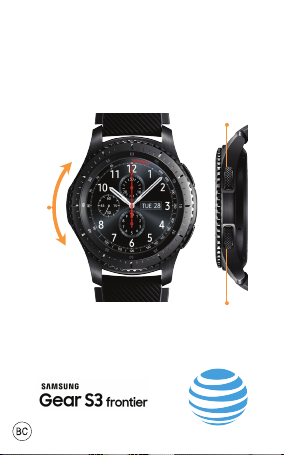
Bezel
Quick Start
Back
Power/Home
Page 2
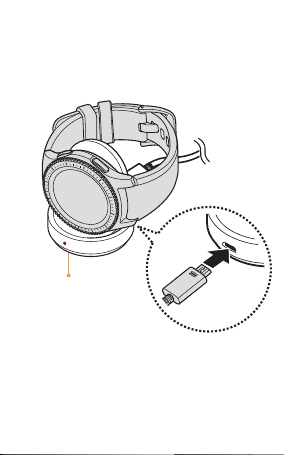
Preparing for Use
Fully charge before using.
Wireless
charging dock
Page 3
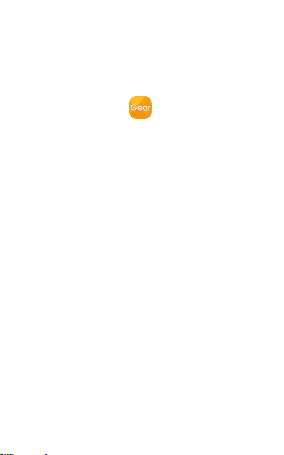
Get Started
Download App
To connect your Gear S3 and
smartphone, install the
Samsung Gear app.
Download the Samsung Gear app
from Galaxy Apps or visit
apps.samsung.com/gear.
*Compatible with select devices using Android 4.4
and later with at least 1.5 GB RAM. Supported devices
may vary by carrier and device. Some features may
not be available. For best results, connect with
compatible Samsung Galaxy devices. For a list
of compatible smartphones, please visit
samsung.com/gearS3.
Page 4

Gear S3
Ensure the Gear S3 is on.
Smartphone*
Turn Bluetooth on.
Launch Gear app; update app
if needed.
Tap CONNECT TO GEAR.
Confirm the Bluetooth
passkey on both devices, and
then tap OK.
Follow the prompts to
complete the setup.
Once connected, follow the
tutorial to get started.
Page 5

Customize
From the Smartphone
Tap Apps > Samsung Gear
.
• Tap Watch faces to change
the look of the clock.
• Tap Notifications to
manage your notifications.
• Tap Apps to add,
remove, and organize apps.
• Tap Samsung Galaxy Apps
to download and install
apps for your Gear S3.
From the Gear S3
Press and hold the Watch
screen, and then rotate the
bezel to select a watch face.
Tap STYLIZE to customize
the watch face.
Page 6

Navigate
Moments Bar
View the current
status and configure
basic settings.
From the Watch
screen, swipe down
from the top of
the screen.
Answer a Call
Rotate the bezel
right or swipe right
to Answer .
Reject a Call
Rotate the bezel
left or swipe left to
Reject and send
the caller to
voice mail.
Page 7

Using the Gear S3 Bezel
Notifications
Rotate the bezel to
the left to
view notifications.
Apps
Press the
Power/Home
button to open the
apps panel.
Widgets
Rotate the bezel
to the right to
view and add
widgets.
Tap + on the last
screen to
add a widget.
Page 8

Connection Modes
• Bluetooth: Receive
notifications and calls from the
connected smartphone when
in Bluetooth range.
• Connected remotely:
Connected to the smartphone
via the wireless network.
Receive notifications and calls
from the smartphone and
GearS3 phone number even
when your phone is not near.
• Standalone: Not connected to
the smartphone.
Send and receive calls
and notifications from the
Gear S3 phone number only.
Page 9

AT&T Services
NumberSync
Place and receive calls and texts
using your AT&T smartphone
number. Tap Settings >
Connections > NumberSync
Digital Life
The Digital Life app lets you
receive alerts and manage your
Digital Life home right from
your Gear S3.
DIRECTV
Change channels, and schedule
recordings using the DIRECTV
app.
Data charges apply for Numbersync & app downloads
and use. For NumberSync, primary AT&T phone
number must be HD Voice-enabled.
Details: att.com/numbersync. DIRECTV DVR and
Gear must be on same WiFi network. Digital Life and
DIRECTV services sold separately.
Details: att.com/digitallife & att.com/directv.
Page 10

For More Information
Need More Help?
• On the web:
att.com/DeviceHowTo
att.com/MyATT
• 800.331.0500
• 611 from any AT&T wireless
phone
Appearance of devices may vary. Google Play is a
trademark of Google Inc. Portions ©2016 Samsung
Electronics America, Inc. Samsung and Samsung
Gear S are both trademarks of Samsung Electronics
Co., Ltd. Portions © 2016 AT&T Intellectual Property.
All rights reserved. AT&T, the AT&T logo and all other
AT&T marks contained herein are trademarks of AT&T
Intellectual Property. All other marks are the property
of their respective owners.
