Samsung GALAXY S VIBRANT GT-I9000 User Manual
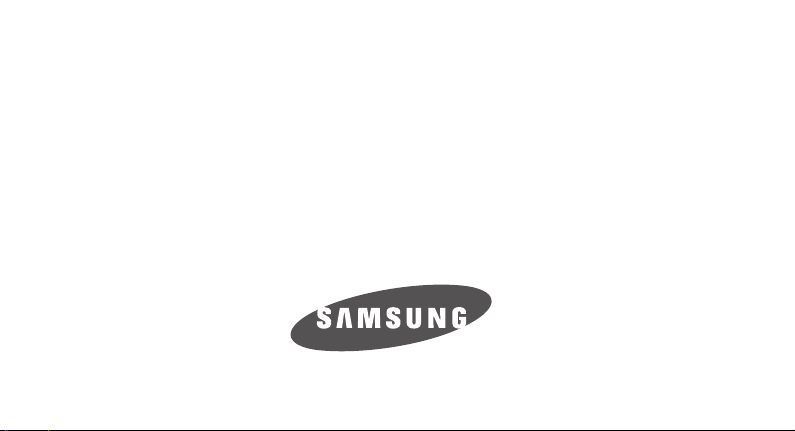
PORTABLE Quad-BAND
Please read this manual before operating your
phone, and keep it for future reference.
BMC_I9000M_UG_EN_08122011_D7
GT-I9000M
MOBILE PHONE
User Manual
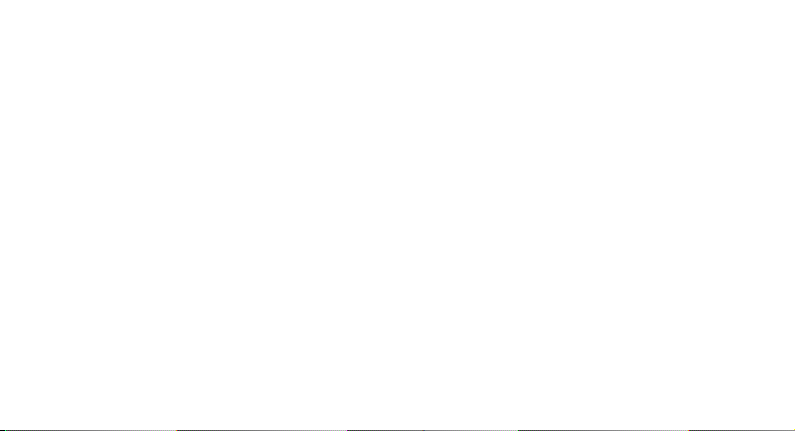
Intellectual Property
All Intellectual Property, as defined below, owned by or which is otherwise the property of Samsung or its
respective suppliers relating to the SAMSUNG Phone, including but not limited to, accessories, parts, or
software relating thereto (the “Phone System”), is proprietary to Samsung and protected under federal
laws, provincial laws, and international treaty provisions. Intellectual Property includes, but is not limited to,
inventions (patentable or unpatentable), patents, trade secrets, copyrights, software, computer programs,
and related documentation and other works of authorship. You may not infringe or otherwise violate the
rights secured by the Intellectual Property. Moreover, you agree that you will not (and will not attempt to)
modify, prepare derivative works of, reverse engineer, decompile, disassemble, or otherwise attempt to
create source code from the software. No title to or ownership in the Intellectual Property is transferred to
you. All applicable rights of the Intellectual Property shall remain with SAMSUNG and its suppliers.
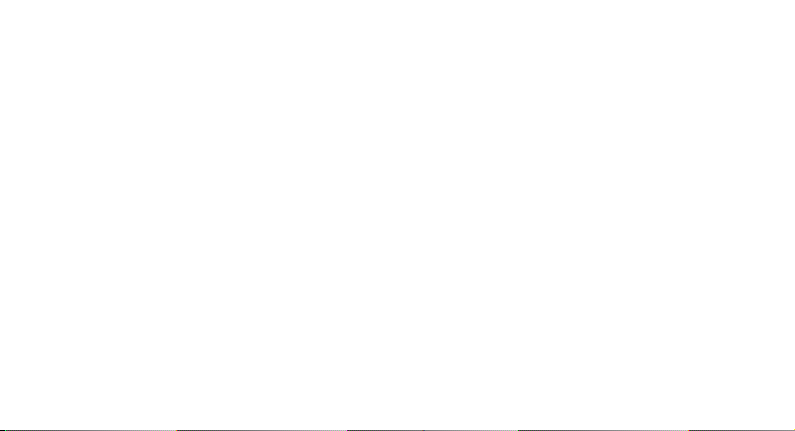
Copyright
© 2011 Samsung Electronics Canada, Inc. SAMSUNG is a registered trademark of Samsung Electronics
Co., Ltd. and its related entities.
Openwave® is a registered Trademark of Openwave, Inc.
RSA® is a registered Trademark of RSA Security, Inc.
Post-it® is a registered Trademark of Minnesota Mining and Manufacturing Company aka 3M
CORPORATION DELAWARE.
The Bluetooth® word mark and logos are owned by the Bluetooth SIG, Inc. and any use of such marks by
Samsung Electronics Canada, Inc. is under license. Other trademarks and trade names are those of their
respective owners.
This product has an Android platform based on Linux, which can be expanded by a variety of JavaScriptbased software.

GoogleTM, Android MarketTM, Google TalkTM, Google MailTM, Google MapsTM, and YouTubeTM are
trademarks of Google, Inc.
JavaTM is a trademark of Sun Microsystems, Inc.
Windows Media Player® is a registered trademark of Microsoft Corporation.
and are trademarks of SRS Labs, Inc. CS Headphone and WOW HD technologies are
incorporated under licence from SRS Labs, Inc.
Wi-Fi, the Wi-Fi CERTIFIED logo, and the Wi-Fi logo are registered trademarks of the Wi-Fi Alliance.
DivX®, DivX Certified® and associated logos are trademarks of DivX, Inc. and are used under license.
Covered by one or more of the following U.S. patents:
7,295,673; 7,460,668; 7,515,710; 7,519,274
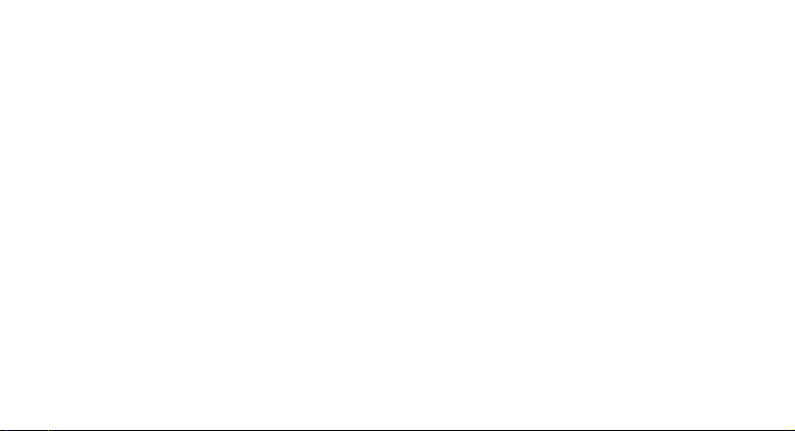
About DivX Video
DivX® is a digital video format created by DivX, Inc. This is an official DivX Certified® device that plays
DivX video. Visit www.divx.com for more information and software tools to convert your files into DivX
video.
About DivX Video-On-Demand
This DivX Certified® device must be registered in order to play purchased DivX Video-On-Demand (VOD)
movies. To obtain your registration code, locate the DivX VOD section in the device setup menu. Go to
vod.divx.com with this code to complete the registration process and learn more about DivX VOD.
To obtain your registration code, go to Settings → About phone → Legal information → License
settings → DivX® VOD → Register. Go to vod.divx.com for more information on how to complete your
registration.
“DivX Certified® to play DivX® video up to HD 720p, including premium content.” (LCD resolution:
800x480.)
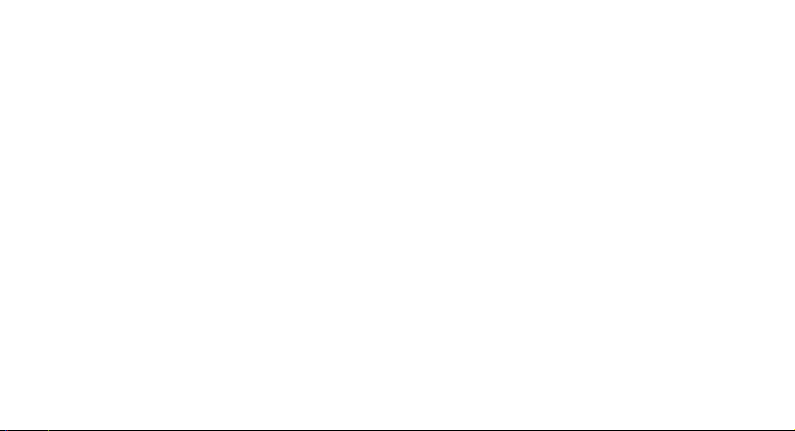
Disclaimer of Warranties; Exclusion of Liability
Except as set forth in the express warranty contained on the warranty page enclosed with the product, the
purchaser takes the product "as is", and Samsung makes no express or implied warranty of any kind
whatsoever with respect to the product, including but not limited to the merchantability of the product or its
fitness for any particular purpose or use; the design, condition or quality of the product; the performance of
the product; the workmanship of the product or the components contained therein; or compliance of the
product with the requirements of any law, rule, specification or contract pertaining thereto. Nothing
contained in the instruction manual shall be construed to create an express or implied warranty of any kind
whatsoever with respect to the product. In addition, Samsung shall not be liable for any damages of any
kind resulting from the purchase or use of the product or arising from the breach of the express warranty,
including incidental, special or consequential damages, or loss of anticipated profits or benefits.
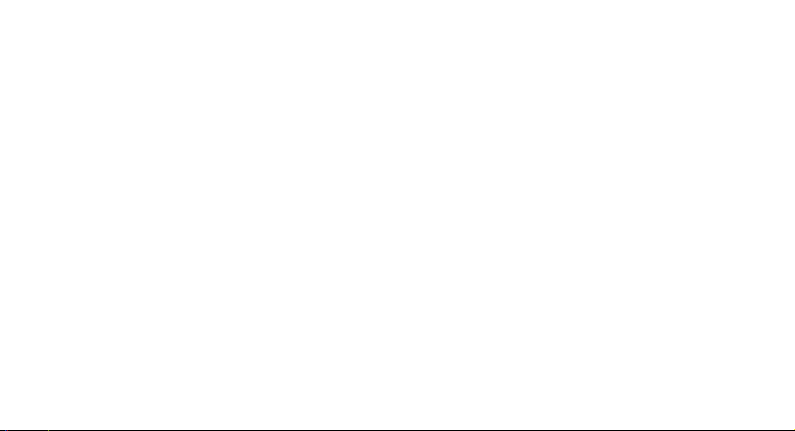
Privacy
The privacy and copyright laws of Canada govern the disclosure, reproduction and distribution of data,
media and other content, including music and video content. Certain activities, including downloads or
transfer by any means (including, via cable, Bluetooth® or otherwise) of such content may be an
infringement of privacy or copyright law. Neither Samsung Electronics Canada Inc. nor any of its affiliates
shall be liable or responsible for any data or content disclosed, reproduced, downloaded or distributed by
the user of this equipment.
Warning
Depending on the user interface used in the handset, you may experience slow keypad response when
performing tasks in the background. This can impact making phone calls. When there is no activity or
change in the icons at the top of the main LCD display, the handset will resume normal operations.
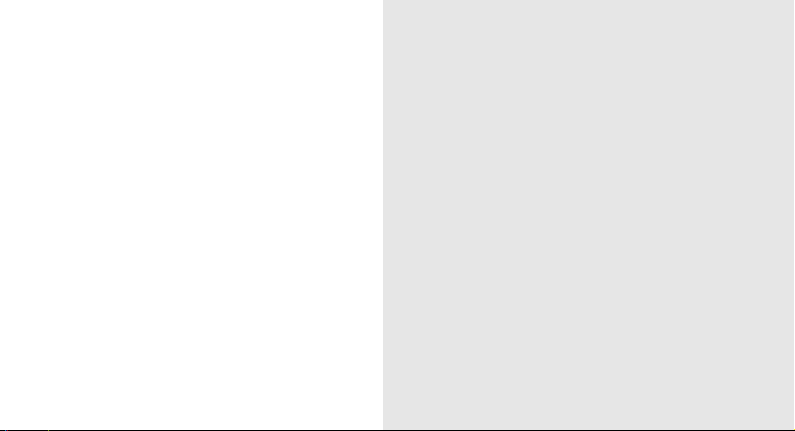
introducing your phone ..........................................3
Unpack ...................................................................... 3
contents
i
Phone Layout ............................................................4
Keys ..........................................................................5
Indicator Icons ........................................................... 5
Install the SIM Card and Battery ............................... 6
Charge the Battery ....................................................8
Insert a Memory Card (optional) ..............................10
Attach a Hand Strap (optional) ................................ 12
getting started with your phone ..........................13
Turn Your Phone On and Off ..................................13
Use the Touch Screen .............................................14
Get to Know the Idle Screen ...................................15
Access Applications ................................................ 17
Customize Your Phone ........................................... 19
Enter Text ................................................................ 22
Download Files from the Web .................................26
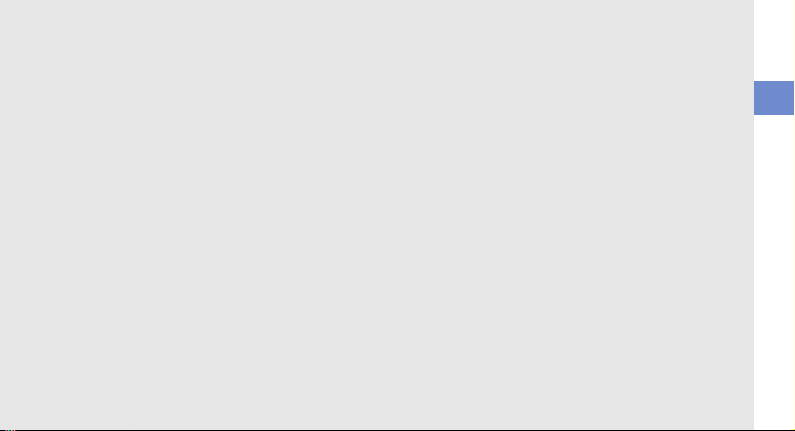
Synchronize Data .................................................... 27
communication .....................................................29
Calls ........................................................................ 29
Text and Multimedia Messages .............................. 35
Google Mail™ ......................................................... 37
Email ....................................................................... 39
Google Talk™ ......................................................... 41
Social Hub ............................................................... 42
Samsung Email ....................................................... 42
Samsung IM ............................................................ 42
entertainment ........................................................43
Camera ................................................................... 43
Video Player ............................................................ 53
Gallery ..................................................................... 54
Music Player ........................................................... 56
FM Radio ................................................................ 59
Remote PVR ........................................................... 62
Tunes & Apps .......................................................... 62
TV & Radio .............................................................. 62
personal information ............................................63
Contacts .................................................................. 63
Calendar .................................................................. 66
Memo ...................................................................... 67
Voice Recorder ....................................................... 68
web .........................................................................69
Internet .................................................................... 69
Google Search ........................................................ 72
Layar ....................................................................... 72
Google Maps™ .......................................................72
YouTube™ .............................................................. 74
Market ..................................................................... 76
contents
ii
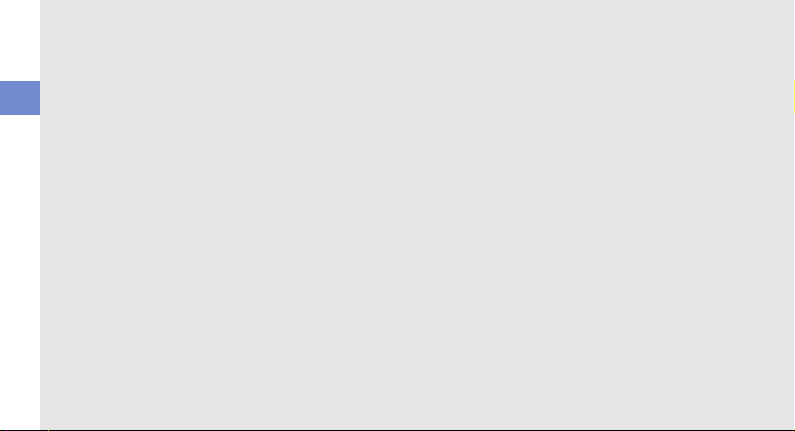
connectivity ...........................................................77
Bluetooth ................................................................. 77
Wi-Fi ........................................................................ 79
AllShare .................................................................. 81
TV Connections (TV Out Mode) .............................. 83
contents
PC Connections ...................................................... 84
Tethering and portable hotspot ............................... 86
tools .......................................................................87
Clock ....................................................................... 87
Calculator ................................................................ 89
Mini Diary ................................................................ 89
My Files ................................................................... 90
ThinkFree Office ..................................................... 90
Write and Go ........................................................... 91
Voice Dialer ............................................................. 92
Voice Search ........................................................... 92
GPS Navigator ........................................................ 93
iii
Kobo ........................................................................ 93
Car Home ................................................................ 94
Samsung Apps ........................................................ 94
settings ..................................................................96
Settings ................................................................... 96
Wireless and Network .............................................96
Call Settings ............................................................ 98
Sound ...................................................................... 99
Display .................................................................. 100
Location and Security ............................................ 101
Applications ........................................................... 103
Accounts and Sync ............................................... 103
Privacy .................................................................. 104
SD Card and Phone Storage ................................104
Locale and Text ..................................................... 104
Voice input and output .......................................... 106
Accessibility ........................................................... 107
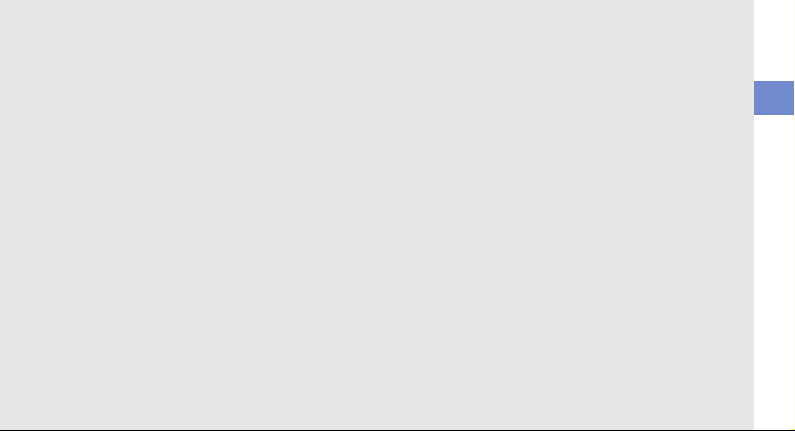
Date and Time ...................................................... 108
About Phone ......................................................... 108
troubleshooting ...................................................109
health and safety information ............................114
Getting the Most Out of Your Reception ............... 114
Maintaining Safe Use of and Access to Your
Phone .................................................................... 116
Caring for the Battery ............................................ 119
Acknowledging Special Precautions and Industry
Canada Notice ...................................................... 120
Specific Absorption Rates (SAR) for Wireless
Phones .................................................................. 121
Owner’s Record .................................................... 122
warranty information ..........................................123
Standard Limited Warranty ................................... 123
index ....................................................................129
contents
iv
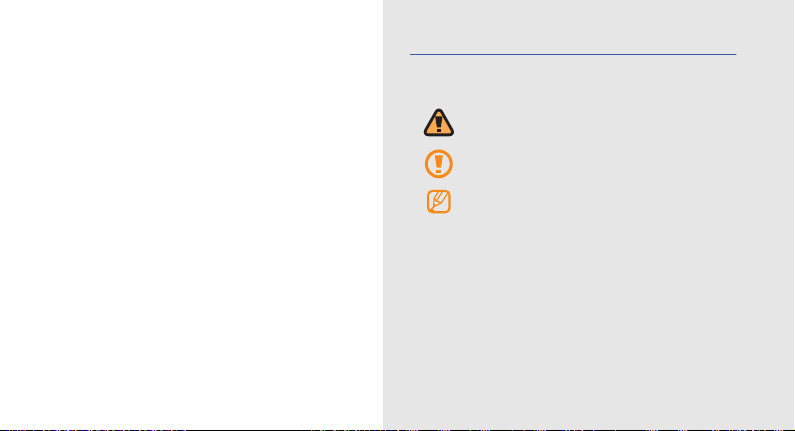
Instructional Icons
using this
manual
This user manual has been designed
to guide you through the functions
and features of your mobile phone.
1
Before you start, familiarize yourself with the icons that are
used in this manual:
Warni ng:
Situations that could cause injury to
yourself or others.
Caution:
Situations that could cause damage to
your phone or to other equipment.
Note:
Notes, usage tips, or additional information.
Refer to:
Pages with related information. For
example:p. 12 (represents “see page 12”).
Followed by:
→
menus must be selected to perform a step. For
example: Select
represents: select
message
The order in which options or
Messaging → New message
Messaging
.
followed by
New
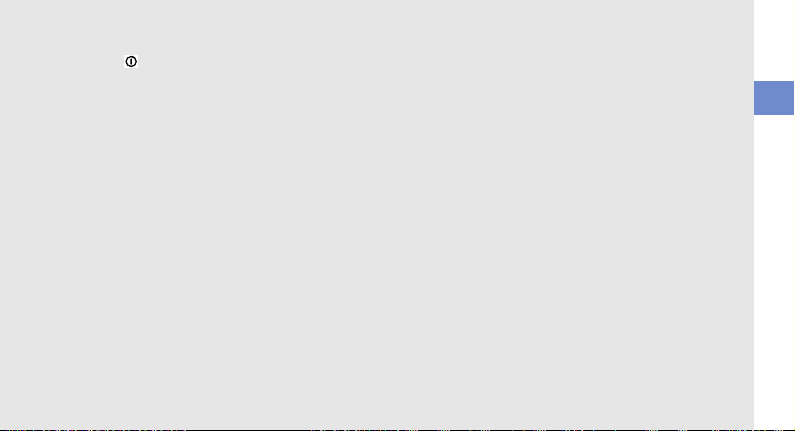
[ ]
Square brackets:
[ ] (represents the Power key).
Device keys. For example:
using this manual
2
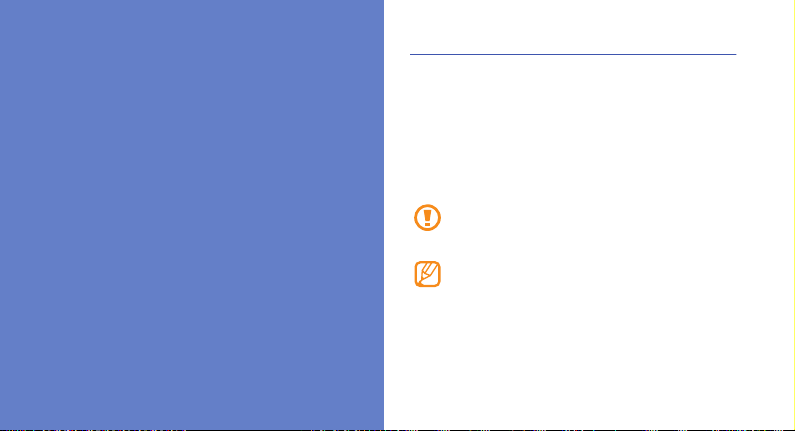
introducing your
phone
3
Unpack
Check your product box for the following items:
• Mobile phone
•Battery
• Travel adapter (charger)
• Stereo Headset
• Quick Start Guide and Safety and Warranty Guide
Only use Samsung-approved software. Pirated or
illegal software might cause damage or malfunctions
that are not covered by your manufacturer’s warranty.
The items supplied with your phone might vary
depending on the software and accessories available
in your region or offered by your service provider. You
can obtain additional accessories from your local
Samsung dealer. The supplied accessories provide
the best performance with your phone.
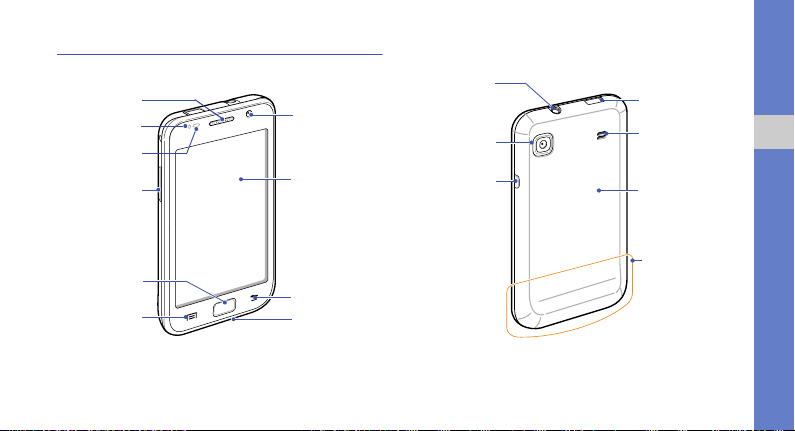
Phone Layout
Touch Screen
Earpiece
Volume Key
Home Key
Mouthpiece
Menu Key
Proximity Sensor
Back Key
Light Sensor
Front Camera Lens
(for video calls)
Back Cover
Rear Camera
Lens
Speaker
Headset Jack
Multifunction Jack
Internal Antenna
Power Key
Front of phone
Back of phone
introducing your phone
4
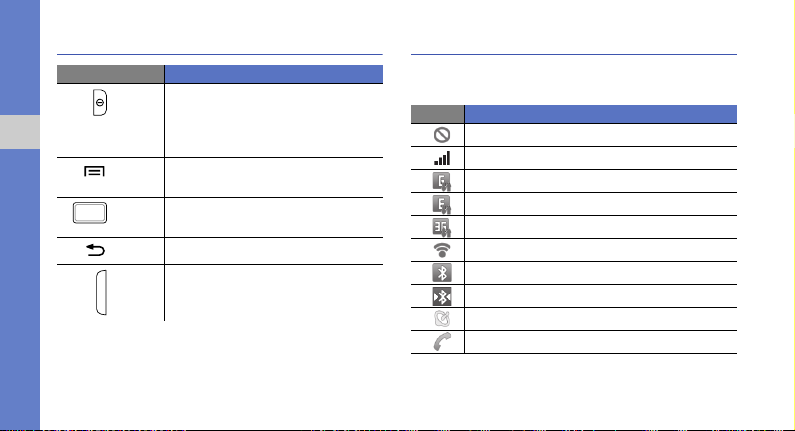
Keys
Key Function
Power Turn on the phone (press and hold),
introducing your phone
5
Menu Open a list of options available on the
Home Open the Home screen or open the list
Back Return to the previous screen.
Volu me Adjust the phone’s volume.
end a call, or access the quick menus
(press and hold).
current screen.
of recent programs (press and hold).
Indicator Icons
Icons shown on the display might vary depending on your
region or service provider.
Icon Definition
No signal
Signal strength
GPRS network connected
EDGE network connected
UMTS network connected
WLAN activated
Bluetooth activated
Bluetooth phone connected
GPS activated
Voice call in progress
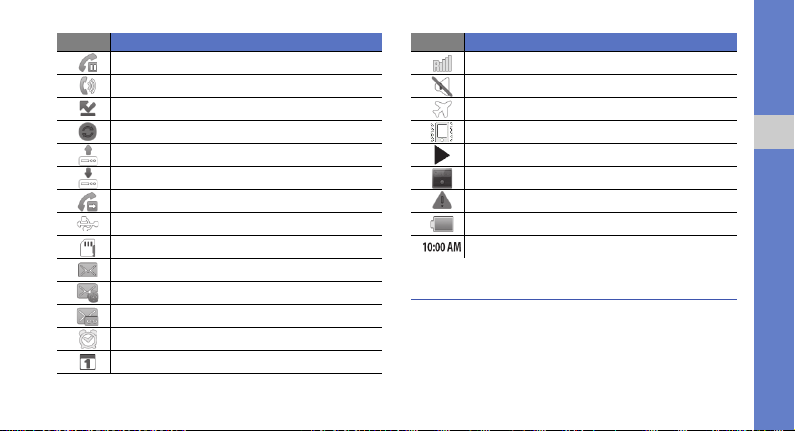
Icon Definition
Call on hold
Speakerphone activated
Missed call
Synchronized with the web
Uploading data
Downloading data
Call diverting activated
Connected to PC
No SIM card
New text or multimedia message
New email message
New voicemail message
Alarm activated
Event notification
Icon Definition
Roaming (outside of normal service area)
Silent mode activated
Flight mode activated
Vibration activated
Music playback in progress
FM radio turned on in background
Error occurred or caution required
Battery power level
Current time
Install the SIM Card and Battery
When you subscribe to a cellular service, you will receive a
Subscriber Identity Module (SIM) card with subscription
introducing your phone
6
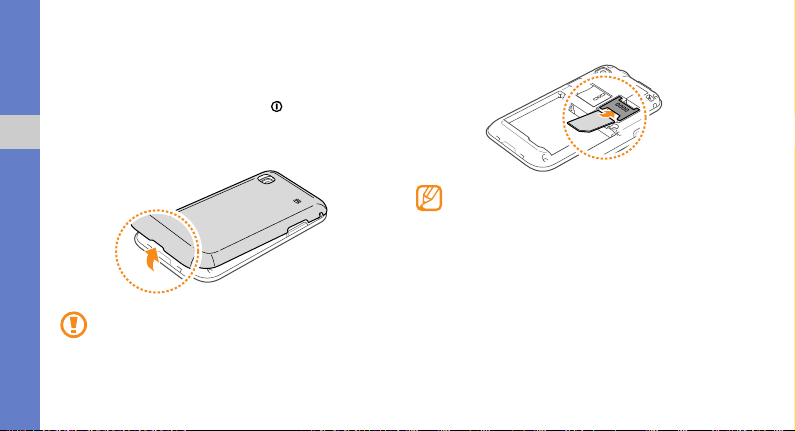
details, such as your personal identification number (PIN)
and optional services.
To install the SIM card and battery:
1. If the phone is on, press and hold [ ] and select
Power Off to turn it off.
2. Remove the back cover.
introducing your phone
Be careful not to damage your fingernails when you
remove the back cover.
7
3. Insert the SIM card.
• Place the SIM card in the phone with the goldcoloured contacts facing down.
• If you do not insert a SIM card, you can only use
your phone’s non-network services and some
menus.
• Do not insert a memory card into the SIM card slot.
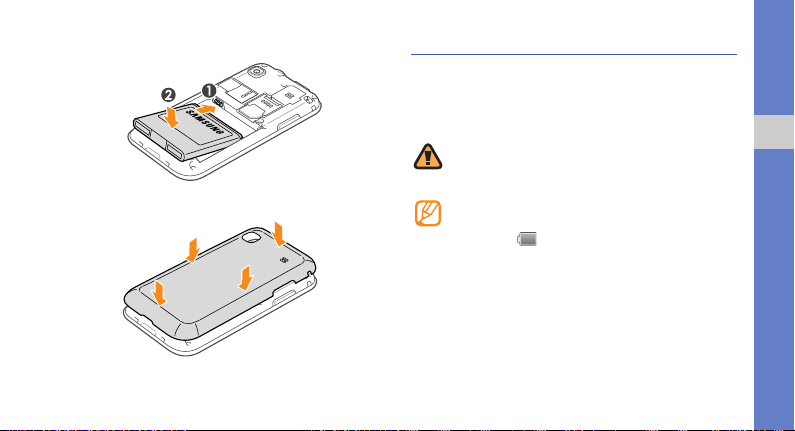
4. Insert the battery.
5. Replace the back cover.
Charge the Battery
Before using the phone for the first time, you must charge
the battery. You can charge the phone with the provided
travel adapter or by connecting the phone to a PC with a PC
data cable.
Only use Samsung-approved chargers and cables.
Unauthorized chargers or cables can cause batteries
to explode or damage your phone.
When your battery is low, the phone will emit a
warning tone and display a low battery message. The
battery icon will also be empty and turn red. If the
battery level becomes too low, the phone will
automatically power off. Recharge the battery to
continue using the phone.
introducing your phone
8
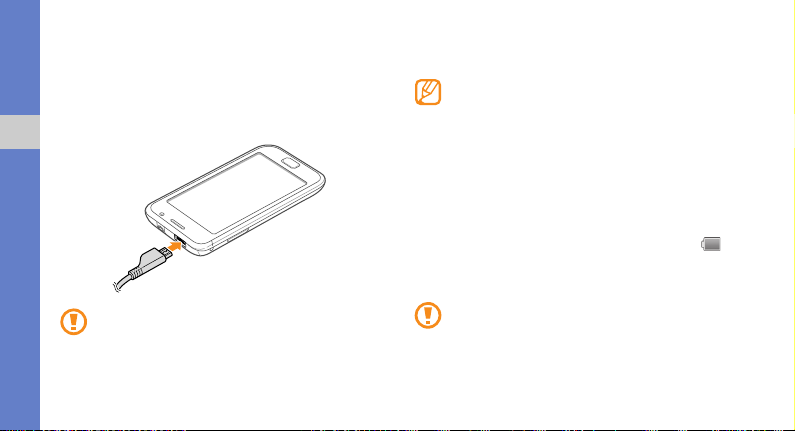
To charge the battery using the travel adapter:
1. Open the cover to the multifunction jack on the top of
the phone.
2. Plug the small end of the travel adapter into the
multifunction jack.
introducing your phone
Improperly connecting the travel adapter can cause
serious damage to the phone. Any damage caused by
misuse is not covered by the warranty.
9
3. Plug the large end of the travel adapter into a power
outlet.
• You can use the phone while it is charging, but it
might take longer to fully charge the battery.
• While charging, the battery might heat up. This is
normal and should not affect the phone’s lifespan or
performance.
• If your phone is not charging properly, bring the
phone and the charger to a Samsung Service
Centre.
4. When the battery is fully charged (the battery icon is
no longer moving), unplug the travel adapter from the
power outlet and then from the phone.
Do not remove the battery before removing the travel
adapter. Doing so might cause damage to the phone.
5. Close the cover to the multifunction jack.
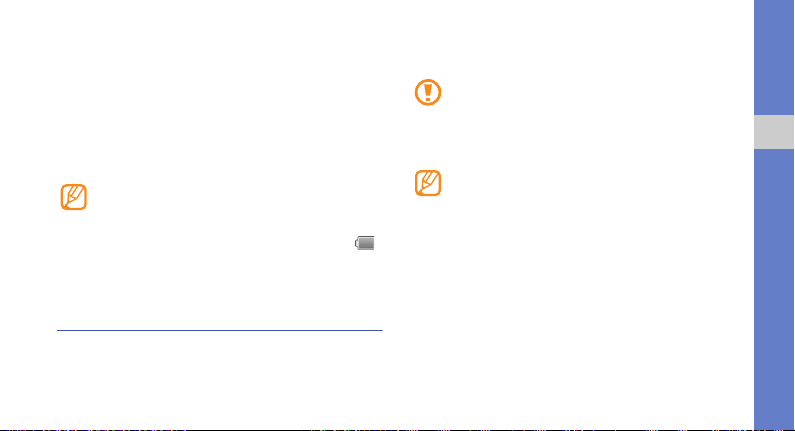
To charge the battery using the PC data cable:
1. Open the cover to the multifunction jack on the top of
the phone.
2. Plug the micro USB end of the PC data cable into the
multifunction jack.
3. Plug the other end of the PC data cable into a USB port
on a PC.
Depending on the type of PC data cable you are
using, it might take some time before charging begins.
4. When the battery is fully charged (the battery icon
is no longer moving), unplug the PC data cable from the
phone and then from the PC.
Insert a Memory Card (optional)
To store additional multimedia files, you must insert a
memory card. Your phone accepts microSD™ or
microSDHC™ memory cards up to 32 GB (depending on
the memory card manufacturer and type).
Samsung uses approved memory standards for
memory cards but some brands might not be fully
compatible with your phone. Using an incompatible
memory card might damage your phone or the
memory card and can corrupt data stored on the card.
• Your phone only supports the FAT file structure for
memory cards. If you insert a card formatted with a
different file structure, your phone will prompt you to
reformat the memory card.
• Frequent writing and erasing of data will shorten the
lifespan of memory cards.
• When you insert a memory card into your phone,
the file directory of the memory card will appear in
the /sdcard/sd folder under the internal memory
(moviNAND
™).
introducing your phone
10
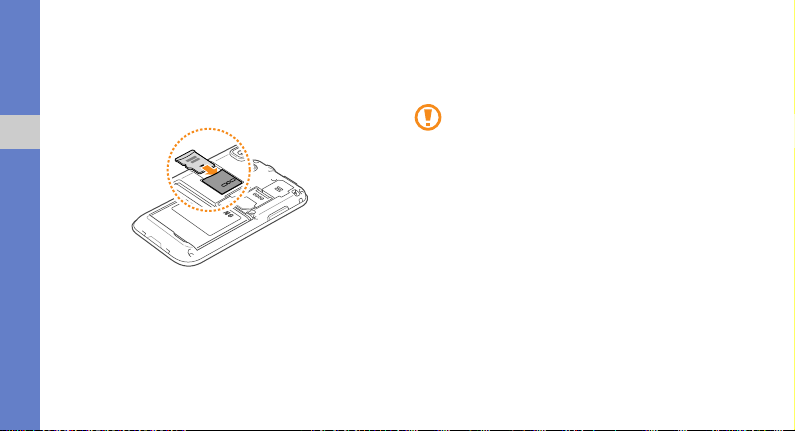
To insert a memo r y ca r d :
1. Remove the back cover.
2. Insert a memory card with the gold-coloured contacts
facing down.
introducing your phone
3. Push the memory card into the memory card slot until it
locks into place.
4. Replace the back cover.
11
To remove a memory card:
Before removing the memory card, unmount it for safe
removal.
Do not remove the memory card while the phone is
transferring or accessing information, as this might
result in the loss of data or damage to the memory
card or phone.
1. In Idle mode, select Applications → Settings → SD
card and phone storage → Unmount SD card.
2. Remove the back cover.
3. Push the memory card gently until it disengages from
the phone.
4. Pull the memory card out of the memory card slot.
5. Remove the memory card.
6. Replace the back cover.
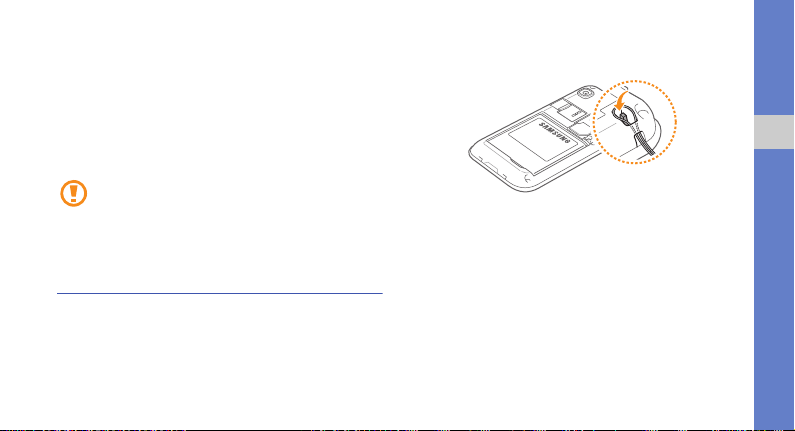
To format a memory card:
Formatting your memory card on a PC might cause
incompatibilities with your phone. Only format the memory
card on the phone.
• In Idle mode, select Applications → Settings → SD
card and phone storage → Format SD card → Format
SD card.
Before formatting the memory card, remember to
make backup copies of all important data stored on
your phone. The manufacturer’s warranty does not
cover the loss of data resulting from user actions.
Attach a Hand Strap (optional)
To attach a hand strap to your phone:
1. Remove the back cover.
2. Slide the hand strap through the slot and hook it over
the small projection.
introducing your phone
3. Replace the back cover.
12
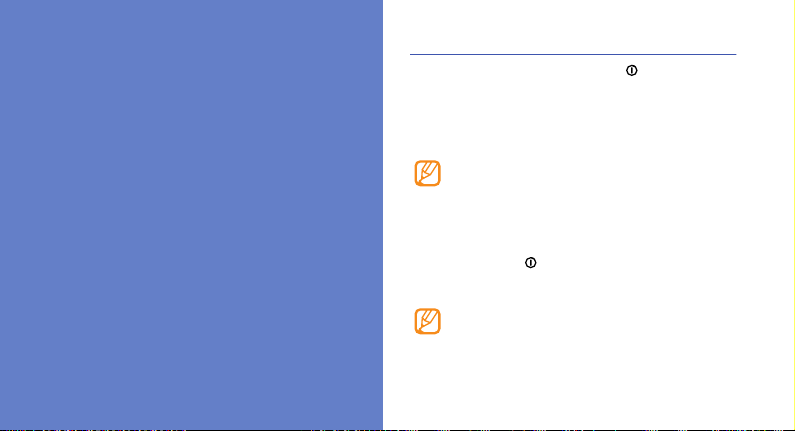
getting started
with your phone
13
Turn Your Phone On and Off
To turn your phone on, press and hold [ ]. Your phone will
automatically connect to the network. When you turn on
your phone for the first time, tap the Android image on the
screen and follow the on-screen instructions to set up your
phone for its first use.
You might be charged for the data connection
because the connection to the Google web server is
always active by default.
To turn your phone off:
1. Press and hold [ ].
2. Select Power off.
• Follow all posted warnings and directions when in
area where the use of wireless devices is restricted,
such as aeroplanes and hospitals.
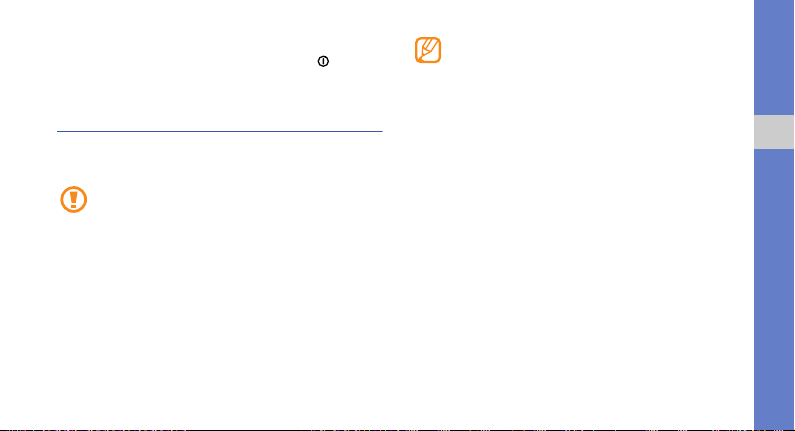
• To only use your phone’s non-network services,
switch to Flight mode. Press and hold
select Flight mode.
[ ] and
Use the Touch Screen
Your phone’s touch screen lets you easily select items or
perform functions.
• To avoid scratching the touch screen, do not use
sharp tools.
• Do not allow the touch screen to come into contact
with other electrical devices. Electrostatic
discharges can cause it to malfunction.
• Do not allow the touch screen to come into contact
with water. The touch screen might malfunction in
humid conditions or when exposed to water.
• For optimal use of the touch screen, remove the
screen protection film before using your phone.
• Your touch screen has a layer that detects small
electrical charges emitted by the human body. For
best performance, tap the touch screen with your
fingertip.
To control the touch screen:
• Tap : Tap once with your finger to select or launch a
menu, option, or application.
• Tap and hold: Tap an item and hold it for more than 2
seconds to open a pop-up option list.
• Scroll: Tap and drag your finger up, down, left, or right to
move to items on the list.
• Drag and drop: Tap and hold your finger on an item and
then drag your finger to move the item.
getting started with your phone
14
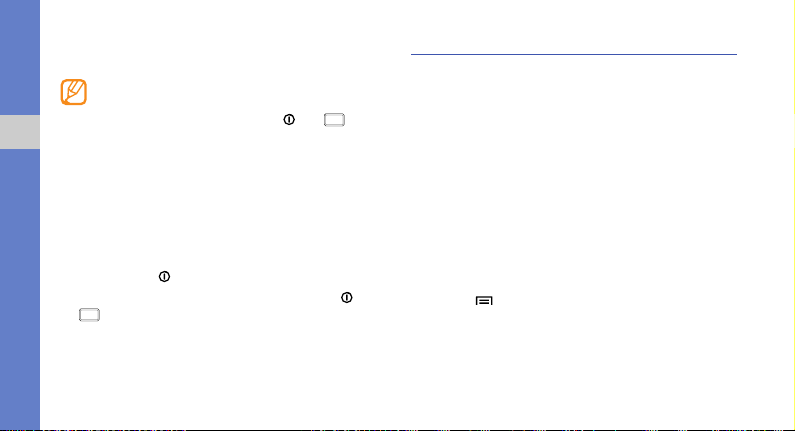
• Double-tap: Tap twice quickly with your finger to zoom in
or out while viewing photos or web pages.
• Your phone turns off the touch screen when you do
not use the phone for a specified amount of time. To
turn on the touch screen, press [ ] or [ ].
getting started with your phone
• You can also adjust the backlight time. In Idle mode,
select
Applications → Settings → Sound and
display → Screen timeout
To lock or unlock the touch screen and keys:
You can lock the touch screen and keys to prevent any
unwanted phone operations.
• To lock, press [ ].
• To unlock, turn on the touch screen by pressing [ ] or
[ ]
, and then flick the grey window with your finger.
15
.
Get to Know the Idle Screen
When your phone turns on or is in Idle mode, the Idle screen
is displayed. From this screen, you can access various
features and status information.
The Idle screen has 7 panels. Scroll left or right to a panel
on the Idle screen. You can also select a dot on the top of
the screen to move to the corresponding panel of the Idle
screen.
Add items to the Idle screen:
You can customize the Idle screen by adding shortcuts to
applications or items in applications, widgets, or folders.
To add items to the Idle screen:
1. Press
[ ]
→ Add.
2. Select the item category and then select an item:
• Widgets: Add widgets to the Idle screen.
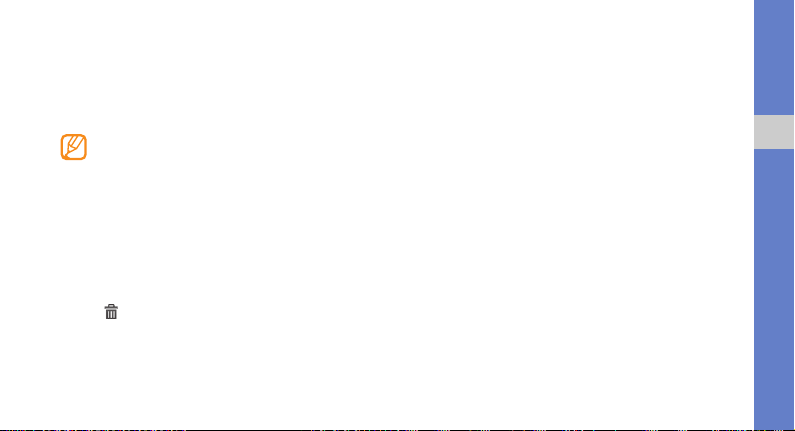
• Shortcuts: Add shortcuts to items, such as
applications, bookmark, and contacts.
• Folders: Create a new folder or add folders for your
contacts.
• Wallpapers: Set a background image.
Available items vary depending on the current Idle
screen mode.
To move items on the Idle screen:
1. Touch and hold the item that you want to move.
2. Drag the item to a new location.
To remove items from the Idle screen:
1. Touch and hold the item that you want to remove.
The icon appears at the bottom of the screen,
indicating that the application tab has switched to the
trash tab.
2. Drag the item to the trash tab.
3. When the item and the trash tab turn red, release the
item.
Use the shortcuts panel
In Idle mode or while using an application, tap the indicator
icons area and drag your finger down to open the shortcuts
panel. You can activate or deactivate wireless connection
features and access a list of a notifications, such as
messages, calls, events, or processing status.
• To hide the shortcuts panel, drag the bottom of the list
up.
• To clear the notification list, select Clear.
In the shortcuts panel, you can access the following options:
• Wi-Fi: Activate or deactivate the WLAN connection
feature. ► p. 79
getting started with your phone
16
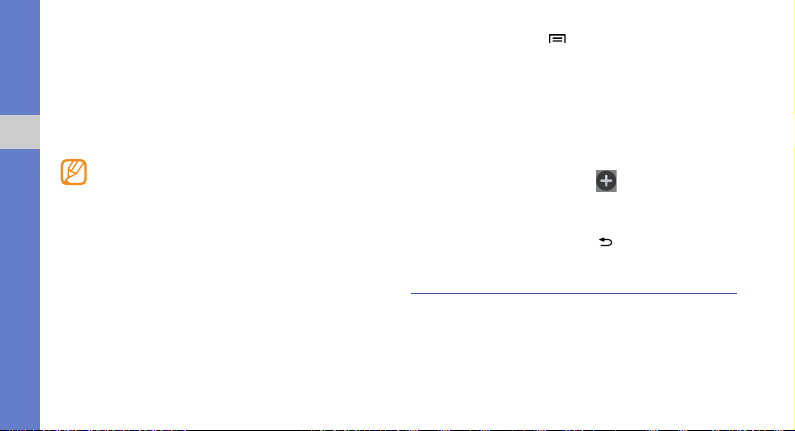
• Bluetooth: Activate or deactivate the Bluetooth wireless
connection feature. ► p. 77
• GPS: Activate or deactivate GPS mode.
• Sound/Vibration: Toggle between Sound/Vibration
mode.
• Auto rotation: Activate or deactivate the auto rotation.
getting started with your phone
Your phone has a built-in motion sensor that detects
its orientation. While using some features, if you
rotate the phone the interface automatically switches
to landscape view. To set the interface to retain the
portrait orientation when the phone is rotated,
deactivate Auto rotation in the shortcuts panel. You
can also set it by selecting
Auto-rotate screen.
Settings → Display →
Add or remove panels from the Idle screen
You can add or remove panels from the Idle screen to
organize widgets according to your preferences and needs.
17
1. In Idle mode, press [ ] → Edit.
The panel thumbnails are displayed.
You can also pinch the screen with your two fingers to
display the panels and switch to edit mode.
2. Add or remove panels as follows:
• To remove a panel, tap and hold the thumbnail of a
panel and drag it to the trash bin at the bottom.
• To add a new panel select .
• To change the order of the panels, hold and drag the
panelto switch location with the other panel.
3. When you are finished pre
ss [ ]
.
Access Applications
To access your phone’s applications:
1. In Idle mode, select Applications to access the
application list.
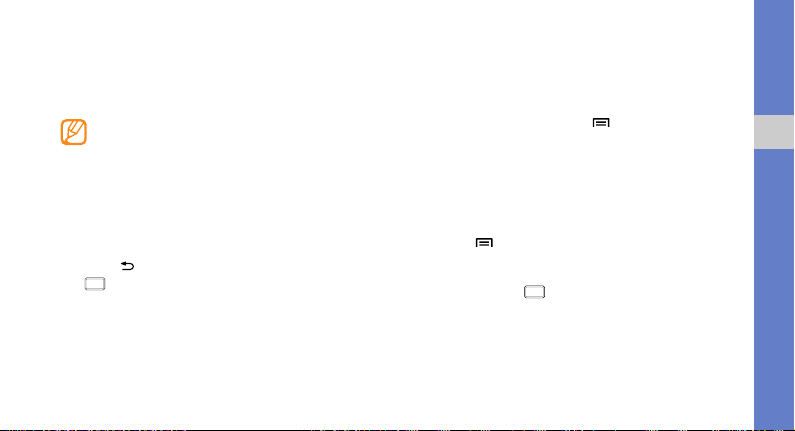
2. Scroll left or right to display the application screens.
You can also select a dot at the top of the screen to
move to the corresponding main menu screen.
3. Select an application.
• When you use applications provided by Google,
you must have a Google account. If you do not
have a Google account, you will need to create one.
• You can add a shortcut to an application by tapping
and holding an application icon in the application
list. You can then move the icon on the Idle screen
as needed.
4. Press [ ] to return to the previous screen or press
[] to return to the Idle screen.
To organize applications:
You can reorganize the applications in the application list by
changing their order or by grouping them into categories to
suit your needs.
1. In the application list, press [ ] → Edit.
2. Tap and hold an application.
3. Drag the application icon to a new location.
You can move an application icon to another main menu
screen. You can also move commonly used applications
next to Home.
4. Press [ ] → Save.
To access recent applications:
1. Press and hold
[ ]
to open a list of applications that
you have recently accessed.
2. Select the application that you want to access.
getting started with your phone
18
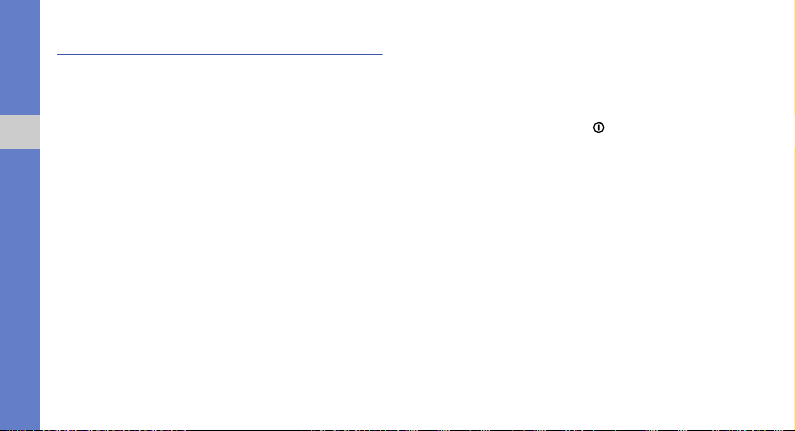
Customize Your Phone
Get more from your phone by customizing it to suit your
needs.
To set the current date and time:
1. In Idle mode, select Applications → Settings → Date
and time.
getting started with your phone
2. Set the date and time and change other options as
needed.
To turn the touch tone on or off:
• In Idle mode, select Applications → Settings → Sound
→ Audible touch tones.
To adjust the volume of the ringtones:
• In the Idle mode, press the Volume key up or down to
adjust the ringtone volume.
19
To switch to or from Silent mode:
To mute or unmute your phone, do one of the following:
• In the Idle mode, select Phone → Keypad and tap and
hold #.
• In Idle mode, press and hold [ ] and select Silent
mode.
• In Idle mode, select Applications → Settings → Sound
→ Silent mode.
To change your ringtone:
1. In Idle mode, select Applications → Settings →
Sound → Phone ringtone.
2. Select a ringtone in the list and select OK.
To activate animation for switching windows:
• In Idle mode, select Applications → Settings →
Display → Animation → Some animations or All
animations.
