Samsung Galaxy S Blaze 4G User Manual

PORTABLE QUAD-BAND
MOBILE PHONE
User Manual
Please read this manual before operating your
phone, and keep it for future reference.
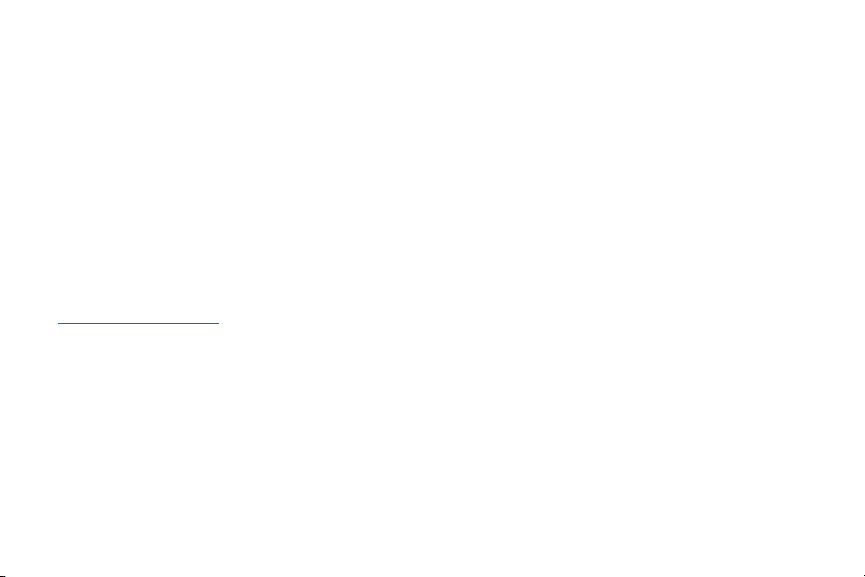
Intellectual Property
All Intellectual Property, as defined below, owned by or which is otherwise the property of Samsung or its respective suppliers relating to
the SAMSUNG Phone, including but not limited to, accessories, parts, or software relating there to (the “Phone System”), is proprietary to
Samsung and protected under federal laws, state laws, and international treaty provisions. Intellectual Property includes, but is not limited
to, inventions (patentable or unpatentable), patents, trade secrets, copyrights, software, computer programs, and related documentation
and other works of authorship. You may not infringe or otherwise violate the rights secured by the Intellectual Property. Moreover, you
agree that you will not (and will not attempt to) modify, prepare derivative works of, reverse engineer, decompile, disassemble, or
otherwise attempt to create source code from the software. No title to or ownership in the Intellectual Property is transferred to you. All
applicable rights of the Intellectual Property shall remain with SAMSUNG and its suppliers.
Open Source Software
Some software components of this product incorporate source code covered under GNU General Public License (GPL), GNU Lesser General
Public License (LGPL), OpenSSL License, BSD License and other open source licenses. To obtain the source code covered under the open
source licenses, please visit:
http://opensource.samsung.com
.
Disclaimer of Warranties; Exclusion of Liability,
EXCEPT AS SET FORTH IN THE EXPRESS WARRANTY CONTAINED ON THE WARRANTY PAGE ENCLOSED WITH THE PRODUCT, THE
PURCHASER TAKES THE PRODUCT "AS IS", AND SAMSUNG MAKES NO EXPRESS OR IMPLIED WARRANTY OF ANY KIND WHATSOEVER
WITH RESPECT TO THE PRODUCT, INCLUDING BUT NOT LIMITED TO THE MERCHANTABILITY OF THE PRODUCT OR ITS FITNESS FOR ANY
PARTICULAR PURPOSE OR USE; THE DESIGN, CONDITION OR QUALITY OF THE PRODUCT; THE PERFORMANCE OF THE PRODUCT; THE
WORKMANSHIP OF THE PRODUCT OR THE COMPONENTS CONTAINED THEREIN; OR COMPLIANCE OF THE PRODUCT WITH THE
REQUIREMENTS OF ANY LAW, RULE, SPECIFICATION OR CONTRACT PERTAINING THERETO. NOTHING CONTAINED IN THE INSTRUCTION
MANUAL SHALL BE CONSTRUED TO CREATE AN EXPRESS OR IMPLIED WARRANTY OF ANY KIND WHATSOEVER WITH RESPECT TO THE
PRODUCT. IN ADDITION, SAMSUNG SHALL NOT BE LIABLE FOR ANY DAMAGES OF ANY KIND RESULTING FROM THE PURCHASE OR USE OF
T769_UM_English_UVLB4_PS_021512_F6
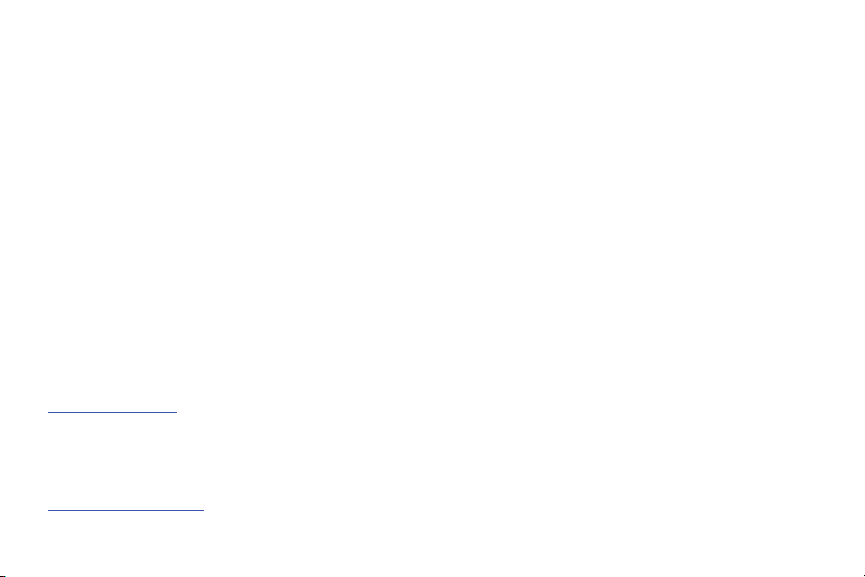
THE PRODUCT OR ARISING FROM THE BREACH OF THE EXPRESS WARRANTY, INCLUDING INCIDENTAL, SPECIAL OR CONSEQUENTIAL
DAMAGES, OR LOSS OF ANTICIPATED PROFITS OR BENEFITS.
SAMSUNG IS NOT LIABLE FOR PERFORMANCE ISSUES OR INCOMPATIBILITIES CAUSED BY YOUR EDITING OF REGISTRY SETTINGS, OR
YOUR MODIFICATION OF OPERATING SYSTEM SOFTWARE.
USING CUSTOM OPERATING SYSTEM SOFTWARE MAY CAUSE YOUR DEVICE AND APPLICATIONS TO WORK IMPROPERLY.
Samsung Telecommunications America (STA), LLC
Headquarters:
1301 E. Lookout Drive
Richardson, TX 75082
Customer Care Center:
1000 Klein Rd.
Plano, TX 75074
Toll Free Tel: 1.888.987.HELP (4357)
Internet Address:
http://www.samsung.com
©
2012 Samsung Telecommunications America, LLC. Samsung is a registered trademark of Samsung Electronics Co., Ltd.
Do you have questions about your Samsung Mobile Phone?
For 24 hour information and assistance, we offer a new FAQ/ARS System (Automated Response System) at:
www.samsung.com/us/support
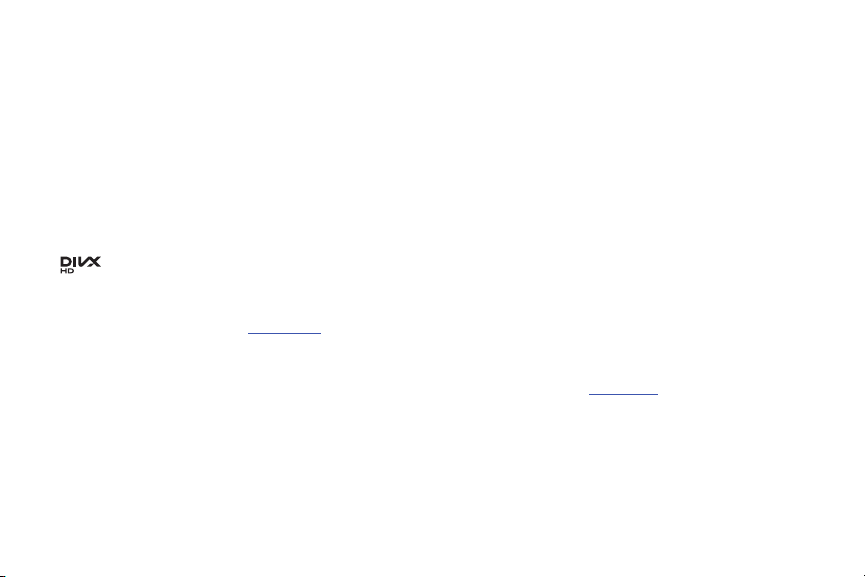
Nuance®, VSuite™, T9® Text Input, and the Nuance logo are trademarks or registered trademarks of Nuance Communications, Inc., or its
TM
affiliates in the United States and/or other countries.
ACCESS® and NetFront™ are trademarks or registered trademarks of ACCESS Co., Ltd. in Japan and other countries.
The Bluetooth® word mark, figure mark (stylized “B Design”), and combination mark (Bluetooth word mark and “B Design”) are registered
trademarks and are wholly owned by the Bluetooth SIG.
microSD™ and the microSD logo are Trademarks of the SD Card Association.
Openwave® is a registered Trademark of Openwave, Inc.
Google, the Google logo, Android, the Android logo, Android Market, Gmail, Google Mail, Google Maps, Google Music, Google Talk, Picasa,
YouTube and other marks are trademarks of Google Inc.
Wi-Fi is a registered trademark of the Wireless Fidelity Alliance, Inc.
Swype and the Swype logos are trademarks of Swype, Inc. © 2010 Swype, Inc. All rights reserved.
, DivX®, DivX Certified® and associated logos are trademarks of Rovi Corporation or its subsidiaries and are used under license.
DivX Certified® to play DivX® video up to HD 720p, including premium content.
ABOUT DIVX VIDEO: DivX® is a digital video format created by DivX, LLC, a subsidiary of Rovi Corporation. This is an official DivX Certified
device that plays DivX video. Visit
www.divx.com
for more information and software tools to convert your files into DivX videos.
ABOUT DIVX VIDEO-ON-DEMAND: This DivX Certified® device must be registered in order to play purchased DivX Video-on-Demand (VOD)
movies. To obtain your registration code, locate the DivX VOD section in your device setup menu (tap
> Legal information > License settings > DivX® VOD > Register
) in your device setup menu. Go to
Applications > Settings > About phone
vod.divx.com
for more information on how
to complete your registration.
®
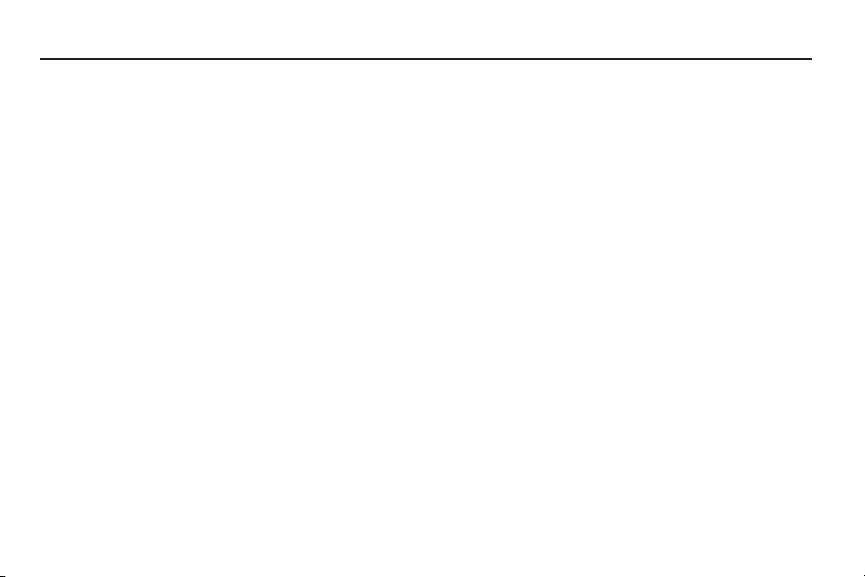
Table of Contents
Section 1: Getting Started ..............................................6
Understanding this User Manual . . . . . . . . . . . . . . . . . . . . . . . . 6
Battery Cover . . . . . . . . . . . . . . . . . . . . . . . . . . . . . . . . . . . . . . 7
SIM Card Overview . . . . . . . . . . . . . . . . . . . . . . . . . . . . . . . . . . 8
Installing the microSD Memory Card . . . . . . . . . . . . . . . . . . . . 9
Battery . . . . . . . . . . . . . . . . . . . . . . . . . . . . . . . . . . . . . . . . . . 10
Extending Your Battery Life . . . . . . . . . . . . . . . . . . . . . . . . . . 13
Power Savings . . . . . . . . . . . . . . . . . . . . . . . . . . . . . . . . . . . . 14
Initial Device Configuration . . . . . . . . . . . . . . . . . . . . . . . . . . . 14
Switching the Device On or Off . . . . . . . . . . . . . . . . . . . . . . . . 15
Locking and Unlocking the Device . . . . . . . . . . . . . . . . . . . . . 15
Creating a New Google Account . . . . . . . . . . . . . . . . . . . . . . . 16
Signing into Your Google Account . . . . . . . . . . . . . . . . . . . . . . 16
Retrieving your Google Account Password . . . . . . . . . . . . . . . 17
Voice Mail . . . . . . . . . . . . . . . . . . . . . . . . . . . . . . . . . . . . . . . 17
Visual Voicemail . . . . . . . . . . . . . . . . . . . . . . . . . . . . . . . . . . . 18
Task Manager . . . . . . . . . . . . . . . . . . . . . . . . . . . . . . . . . . . . 18
Section 2: Understanding Your Device ........................20
Features of Your Phone . . . . . . . . . . . . . . . . . . . . . . . . . . . . . 20
Front View . . . . . . . . . . . . . . . . . . . . . . . . . . . . . . . . . . . . . . . 21
Back View of Your Phone . . . . . . . . . . . . . . . . . . . . . . . . . . . . 23
Phone Display . . . . . . . . . . . . . . . . . . . . . . . . . . . . . . . . . . . . 24
Status Bar . . . . . . . . . . . . . . . . . . . . . . . . . . . . . . . . . . . . . . . 24
Function Keys . . . . . . . . . . . . . . . . . . . . . . . . . . . . . . . . . . . . 29
Home Screen . . . . . . . . . . . . . . . . . . . . . . . . . . . . . . . . . . . . . 32
Screen Navigation . . . . . . . . . . . . . . . . . . . . . . . . . . . . . . . . . 35
Menu Navigation . . . . . . . . . . . . . . . . . . . . . . . . . . . . . . . . . . 37
Applications . . . . . . . . . . . . . . . . . . . . . . . . . . . . . . . . . . . . . . 38
Customizing the Screens . . . . . . . . . . . . . . . . . . . . . . . . . . . . 47
Section 3: Memory Card .............................................. 53
Using the SD Card . . . . . . . . . . . . . . . . . . . . . . . . . . . . . . . . . 53
SD card Overview . . . . . . . . . . . . . . . . . . . . . . . . . . . . . . . . . 53
Section 4: Call Functions and Contacts List ...............56
Displaying Your Phone Number . . . . . . . . . . . . . . . . . . . . . . . 56
Making a Call . . . . . . . . . . . . . . . . . . . . . . . . . . . . . . . . . . . . 56
Ending a Call . . . . . . . . . . . . . . . . . . . . . . . . . . . . . . . . . . . . . 57
Making Emergency Calls . . . . . . . . . . . . . . . . . . . . . . . . . . . . 57
Dialing Options . . . . . . . . . . . . . . . . . . . . . . . . . . . . . . . . . . . 58
Answering a Call . . . . . . . . . . . . . . . . . . . . . . . . . . . . . . . . . . 59
Managing Reject Calls . . . . . . . . . . . . . . . . . . . . . . . . . . . . . . 60
Using Voice Command . . . . . . . . . . . . . . . . . . . . . . . . . . . . . . 61
Using Voice Talk . . . . . . . . . . . . . . . . . . . . . . . . . . . . . . . . . . 61
International Calls . . . . . . . . . . . . . . . . . . . . . . . . . . . . . . . . . 62
Pause Dialing . . . . . . . . . . . . . . . . . . . . . . . . . . . . . . . . . . . . 63
Wait Dialing . . . . . . . . . . . . . . . . . . . . . . . . . . . . . . . . . . . . . . 63
Redialing the Last Number . . . . . . . . . . . . . . . . . . . . . . . . . . 64
Speed Dialing . . . . . . . . . . . . . . . . . . . . . . . . . . . . . . . . . . . . 64
Wi-Fi Calling . . . . . . . . . . . . . . . . . . . . . . . . . . . . . . . . . . . . . 66
1
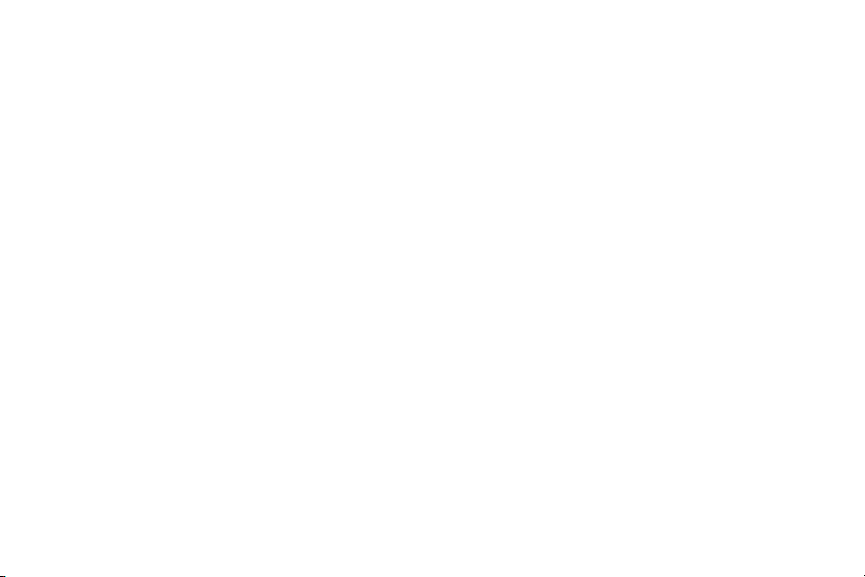
In Call Options . . . . . . . . . . . . . . . . . . . . . . . . . . . . . . . . . . . .69
Logs Tab . . . . . . . . . . . . . . . . . . . . . . . . . . . . . . . . . . . . . . . .73
Section 5: Entering Text ...............................................77
Text Input Methods . . . . . . . . . . . . . . . . . . . . . . . . . . . . . . . . . 77
Selecting the Text Input Method . . . . . . . . . . . . . . . . . . . . . . . 77
Entering Text Using Swype . . . . . . . . . . . . . . . . . . . . . . . . . . .78
Using the Samsung Keypad . . . . . . . . . . . . . . . . . . . . . . . . . . 82
Using XT9 Predictive Text . . . . . . . . . . . . . . . . . . . . . . . . . . . .85
Section 6: Contacts ......................................................88
Accounts . . . . . . . . . . . . . . . . . . . . . . . . . . . . . . . . . . . . . . . .88
Contacts List . . . . . . . . . . . . . . . . . . . . . . . . . . . . . . . . . . . . . 89
Finding a Contact . . . . . . . . . . . . . . . . . . . . . . . . . . . . . . . . . . 91
Contact List Options . . . . . . . . . . . . . . . . . . . . . . . . . . . . . . . . 94
Contact Menu Options . . . . . . . . . . . . . . . . . . . . . . . . . . . . . .95
Contact Entry Options . . . . . . . . . . . . . . . . . . . . . . . . . . . . . . . 95
Joining Contact Information . . . . . . . . . . . . . . . . . . . . . . . . . . 96
Sending a Namecard . . . . . . . . . . . . . . . . . . . . . . . . . . . . . . . 98
Copying Contact Information . . . . . . . . . . . . . . . . . . . . . . . . . . 99
Synchronizing Contacts . . . . . . . . . . . . . . . . . . . . . . . . . . . .100
Display Options . . . . . . . . . . . . . . . . . . . . . . . . . . . . . . . . . . . 100
Adding more Contacts via Accounts and Sync . . . . . . . . . . . . 101
My Profile . . . . . . . . . . . . . . . . . . . . . . . . . . . . . . . . . . . . . . . 102
Additional Contact Options . . . . . . . . . . . . . . . . . . . . . . . . . . 103
Groups . . . . . . . . . . . . . . . . . . . . . . . . . . . . . . . . . . . . . . . . . 104
The Favorites Tab . . . . . . . . . . . . . . . . . . . . . . . . . . . . . . . . . 106
2
Section 7: Messages .................................................. 107
Types of Messages . . . . . . . . . . . . . . . . . . . . . . . . . . . . . . . 107
Creating and Sending Messages . . . . . . . . . . . . . . . . . . . . . 107
Message Options . . . . . . . . . . . . . . . . . . . . . . . . . . . . . . . . . 108
Viewing Newly Received Messages . . . . . . . . . . . . . . . . . . . 109
Deleting Messages . . . . . . . . . . . . . . . . . . . . . . . . . . . . . . . . 111
Message Search . . . . . . . . . . . . . . . . . . . . . . . . . . . . . . . . . 112
Messaging Settings . . . . . . . . . . . . . . . . . . . . . . . . . . . . . . . 112
Text Templates . . . . . . . . . . . . . . . . . . . . . . . . . . . . . . . . . . 114
Email . . . . . . . . . . . . . . . . . . . . . . . . . . . . . . . . . . . . . . . . . . 115
Microsoft Exchange Email (Outlook) . . . . . . . . . . . . . . . . . . . 118
Using Google Mail . . . . . . . . . . . . . . . . . . . . . . . . . . . . . . . . 123
Google Talk . . . . . . . . . . . . . . . . . . . . . . . . . . . . . . . . . . . . . 125
Section 8: Multimedia ................................................ 126
Using the Camera . . . . . . . . . . . . . . . . . . . . . . . . . . . . . . . . . 126
Camera Options . . . . . . . . . . . . . . . . . . . . . . . . . . . . . . . . . . 127
Using the Camcorder . . . . . . . . . . . . . . . . . . . . . . . . . . . . . . 132
Photo Editor . . . . . . . . . . . . . . . . . . . . . . . . . . . . . . . . . . . . . 135
Files . . . . . . . . . . . . . . . . . . . . . . . . . . . . . . . . . . . . . . . . . . . 136
The Gallery . . . . . . . . . . . . . . . . . . . . . . . . . . . . . . . . . . . . . . 137
Using the Video Player . . . . . . . . . . . . . . . . . . . . . . . . . . . . . 138
Media Hub . . . . . . . . . . . . . . . . . . . . . . . . . . . . . . . . . . . . . . 140
Music (Google Music) . . . . . . . . . . . . . . . . . . . . . . . . . . . . . . 143
Music Player . . . . . . . . . . . . . . . . . . . . . . . . . . . . . . . . . . . . 147
Using Playlists . . . . . . . . . . . . . . . . . . . . . . . . . . . . . . . . . . . 149
Creating a Playlist . . . . . . . . . . . . . . . . . . . . . . . . . . . . . . . . 149
Transferring Music Files . . . . . . . . . . . . . . . . . . . . . . . . . . . . 151
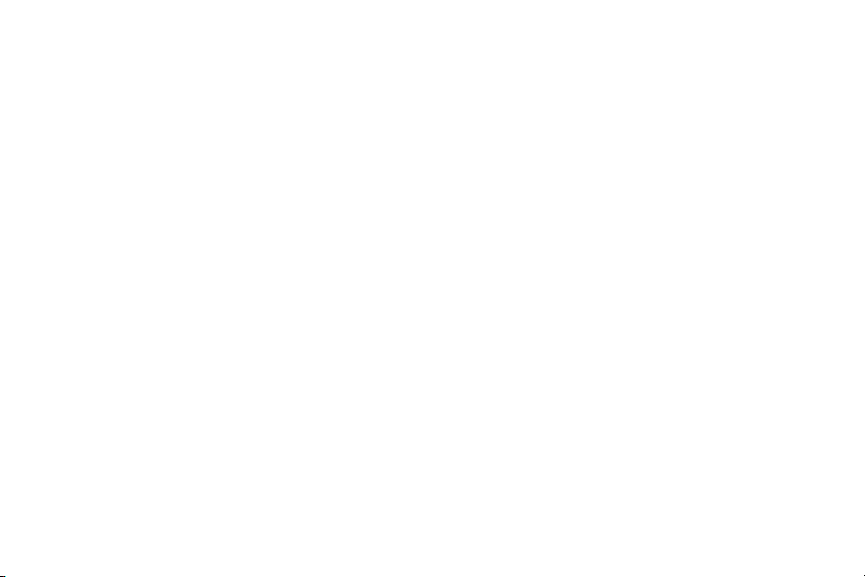
Removing Music Files . . . . . . . . . . . . . . . . . . . . . . . . . . . . . 151
T-Mobile TV . . . . . . . . . . . . . . . . . . . . . . . . . . . . . . . . . . . . . 151
YouTube . . . . . . . . . . . . . . . . . . . . . . . . . . . . . . . . . . . . . . . 152
Section 9: Applications and Development ................153
Applications . . . . . . . . . . . . . . . . . . . . . . . . . . . . . . . . . . . . . 153
411 & More . . . . . . . . . . . . . . . . . . . . . . . . . . . . . . . . . . . . . 153
Accounts and sync . . . . . . . . . . . . . . . . . . . . . . . . . . . . . . . . 153
AllShare . . . . . . . . . . . . . . . . . . . . . . . . . . . . . . . . . . . . . . . . 154
Books . . . . . . . . . . . . . . . . . . . . . . . . . . . . . . . . . . . . . . . . . 155
Calculator . . . . . . . . . . . . . . . . . . . . . . . . . . . . . . . . . . . . . . 156
Calendar . . . . . . . . . . . . . . . . . . . . . . . . . . . . . . . . . . . . . . . 156
Contacts . . . . . . . . . . . . . . . . . . . . . . . . . . . . . . . . . . . . . . . 157
Camera . . . . . . . . . . . . . . . . . . . . . . . . . . . . . . . . . . . . . . . . 157
Clocks . . . . . . . . . . . . . . . . . . . . . . . . . . . . . . . . . . . . . . . . . 157
Downloads . . . . . . . . . . . . . . . . . . . . . . . . . . . . . . . . . . . . . . 158
Email . . . . . . . . . . . . . . . . . . . . . . . . . . . . . . . . . . . . . . . . . . 158
Files . . . . . . . . . . . . . . . . . . . . . . . . . . . . . . . . . . . . . . . . . . . 158
Gallery . . . . . . . . . . . . . . . . . . . . . . . . . . . . . . . . . . . . . . . . . 158
Game Base . . . . . . . . . . . . . . . . . . . . . . . . . . . . . . . . . . . . . 158
Google Mail . . . . . . . . . . . . . . . . . . . . . . . . . . . . . . . . . . . . . 159
Google Search . . . . . . . . . . . . . . . . . . . . . . . . . . . . . . . . . . . 159
Kies air . . . . . . . . . . . . . . . . . . . . . . . . . . . . . . . . . . . . . . . . 159
Latitude . . . . . . . . . . . . . . . . . . . . . . . . . . . . . . . . . . . . . . . . 159
Lookout Security . . . . . . . . . . . . . . . . . . . . . . . . . . . . . . . . . 161
Maps . . . . . . . . . . . . . . . . . . . . . . . . . . . . . . . . . . . . . . . . . . 162
Market . . . . . . . . . . . . . . . . . . . . . . . . . . . . . . . . . . . . . . . . . 164
Downloading a New Google Application . . . . . . . . . . . . . . . . 164
Launching an Installed Google Application . . . . . . . . . . . . . . 165
Android Development . . . . . . . . . . . . . . . . . . . . . . . . . . . . . 165
Media Hub . . . . . . . . . . . . . . . . . . . . . . . . . . . . . . . . . . . . . . 166
Memo . . . . . . . . . . . . . . . . . . . . . . . . . . . . . . . . . . . . . . . . . 166
Messaging . . . . . . . . . . . . . . . . . . . . . . . . . . . . . . . . . . . . . . 167
MobileLife Organizer . . . . . . . . . . . . . . . . . . . . . . . . . . . . . . 168
More for Me . . . . . . . . . . . . . . . . . . . . . . . . . . . . . . . . . . . . 169
Music (Google Music) . . . . . . . . . . . . . . . . . . . . . . . . . . . . . 170
Music . . . . . . . . . . . . . . . . . . . . . . . . . . . . . . . . . . . . . . . . . 170
My Account . . . . . . . . . . . . . . . . . . . . . . . . . . . . . . . . . . . . . 170
My Device . . . . . . . . . . . . . . . . . . . . . . . . . . . . . . . . . . . . . . 171
Navigation . . . . . . . . . . . . . . . . . . . . . . . . . . . . . . . . . . . . . . 172
Netflix . . . . . . . . . . . . . . . . . . . . . . . . . . . . . . . . . . . . . . . . . 174
News & Weather . . . . . . . . . . . . . . . . . . . . . . . . . . . . . . . . . 174
Photo Editor . . . . . . . . . . . . . . . . . . . . . . . . . . . . . . . . . . . . . 175
Places . . . . . . . . . . . . . . . . . . . . . . . . . . . . . . . . . . . . . . . . . 175
Polaris Office . . . . . . . . . . . . . . . . . . . . . . . . . . . . . . . . . . . . 176
Pro Apps . . . . . . . . . . . . . . . . . . . . . . . . . . . . . . . . . . . . . . . 176
Settings . . . . . . . . . . . . . . . . . . . . . . . . . . . . . . . . . . . . . . . . 177
Slacker . . . . . . . . . . . . . . . . . . . . . . . . . . . . . . . . . . . . . . . . 177
Social Hub . . . . . . . . . . . . . . . . . . . . . . . . . . . . . . . . . . . . . . 177
T-Mobile Mall . . . . . . . . . . . . . . . . . . . . . . . . . . . . . . . . . . . 178
T-Mobile Name ID . . . . . . . . . . . . . . . . . . . . . . . . . . . . . . . . 178
T-Mobile TV . . . . . . . . . . . . . . . . . . . . . . . . . . . . . . . . . . . . . 178
T-Mobile Video Chat . . . . . . . . . . . . . . . . . . . . . . . . . . . . . . 178
Tags . . . . . . . . . . . . . . . . . . . . . . . . . . . . . . . . . . . . . . . . . . 179
Talk . . . . . . . . . . . . . . . . . . . . . . . . . . . . . . . . . . . . . . . . . . . 180
3
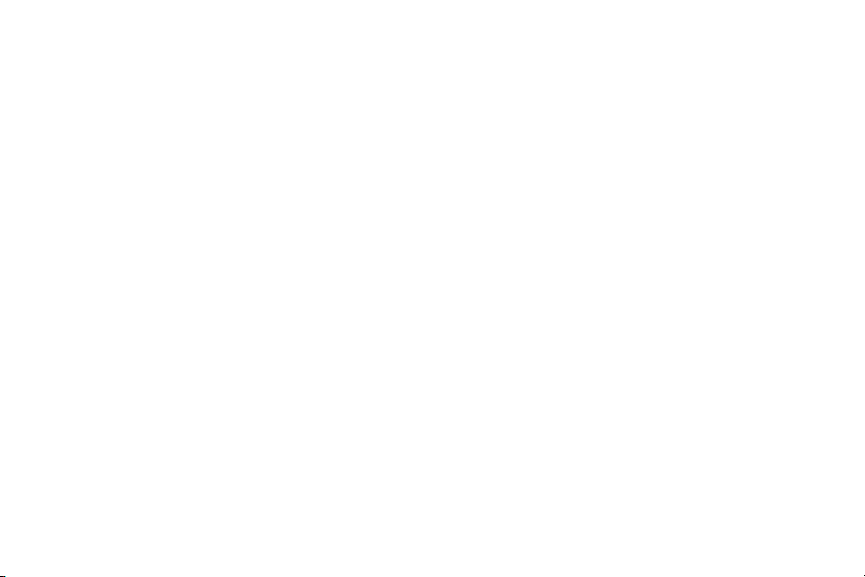
Task . . . . . . . . . . . . . . . . . . . . . . . . . . . . . . . . . . . . . . . . . . . 180
Task Manager . . . . . . . . . . . . . . . . . . . . . . . . . . . . . . . . . . .181
TeleNav GPS Navigator . . . . . . . . . . . . . . . . . . . . . . . . . . . . . 181
Utility . . . . . . . . . . . . . . . . . . . . . . . . . . . . . . . . . . . . . . . . . . 182
Videos . . . . . . . . . . . . . . . . . . . . . . . . . . . . . . . . . . . . . . . . .182
Visual Voicemail . . . . . . . . . . . . . . . . . . . . . . . . . . . . . . . . . .182
Voice Command . . . . . . . . . . . . . . . . . . . . . . . . . . . . . . . . . .183
Voice Recorder . . . . . . . . . . . . . . . . . . . . . . . . . . . . . . . . . . .183
Voice Search . . . . . . . . . . . . . . . . . . . . . . . . . . . . . . . . . . . .183
Voice Talk . . . . . . . . . . . . . . . . . . . . . . . . . . . . . . . . . . . . . . . 183
Web . . . . . . . . . . . . . . . . . . . . . . . . . . . . . . . . . . . . . . . . . . . 184
Yelp . . . . . . . . . . . . . . . . . . . . . . . . . . . . . . . . . . . . . . . . . . . 184
YouTube . . . . . . . . . . . . . . . . . . . . . . . . . . . . . . . . . . . . . . . . 184
Zinio . . . . . . . . . . . . . . . . . . . . . . . . . . . . . . . . . . . . . . . . . . . 185
Section 10: Connections ............................................186
Web . . . . . . . . . . . . . . . . . . . . . . . . . . . . . . . . . . . . . . . . . . . 186
Bluetooth . . . . . . . . . . . . . . . . . . . . . . . . . . . . . . . . . . . . . . . 192
Enable Downloading for Web Applications . . . . . . . . . . . . . .195
PC Connections . . . . . . . . . . . . . . . . . . . . . . . . . . . . . . . . . .196
Kies Air . . . . . . . . . . . . . . . . . . . . . . . . . . . . . . . . . . . . . . . . . 197
Wi-Fi . . . . . . . . . . . . . . . . . . . . . . . . . . . . . . . . . . . . . . . . . .198
USB Tethering . . . . . . . . . . . . . . . . . . . . . . . . . . . . . . . . . . .200
Mobile HotSpot . . . . . . . . . . . . . . . . . . . . . . . . . . . . . . . . . . . 201
Section 11: Time Management ..................................204
Calendar . . . . . . . . . . . . . . . . . . . . . . . . . . . . . . . . . . . . . . . . 204
Clock . . . . . . . . . . . . . . . . . . . . . . . . . . . . . . . . . . . . . . . . . . 205
World Clock . . . . . . . . . . . . . . . . . . . . . . . . . . . . . . . . . . . . . 207
4
Stopwatch . . . . . . . . . . . . . . . . . . . . . . . . . . . . . . . . . . . . . . 207
Setting a Timer . . . . . . . . . . . . . . . . . . . . . . . . . . . . . . . . . . 207
Configuring a Desk Clock . . . . . . . . . . . . . . . . . . . . . . . . . . . 207
Section 12: Changing Your Settings .......................... 208
Wireless and Networks . . . . . . . . . . . . . . . . . . . . . . . . . . . . . 208
USB Utilities . . . . . . . . . . . . . . . . . . . . . . . . . . . . . . . . . . . . . 212
USB Tethering . . . . . . . . . . . . . . . . . . . . . . . . . . . . . . . . . . . 212
VPN settings . . . . . . . . . . . . . . . . . . . . . . . . . . . . . . . . . . . . . 213
Call Settings . . . . . . . . . . . . . . . . . . . . . . . . . . . . . . . . . . . . . 217
Sound Settings . . . . . . . . . . . . . . . . . . . . . . . . . . . . . . . . . . . 221
Display Settings . . . . . . . . . . . . . . . . . . . . . . . . . . . . . . . . . . 223
Power Saving Mode . . . . . . . . . . . . . . . . . . . . . . . . . . . . . . . 224
Location and Security . . . . . . . . . . . . . . . . . . . . . . . . . . . . . . 226
Screen Unlock Pattern Settings . . . . . . . . . . . . . . . . . . . . . . 226
Applications . . . . . . . . . . . . . . . . . . . . . . . . . . . . . . . . . . . . . 230
Android Development . . . . . . . . . . . . . . . . . . . . . . . . . . . . . . 233
Accounts and Synchronization . . . . . . . . . . . . . . . . . . . . . . . 233
Motion Settings . . . . . . . . . . . . . . . . . . . . . . . . . . . . . . . . . . 235
Privacy Settings . . . . . . . . . . . . . . . . . . . . . . . . . . . . . . . . . . 236
SD Card & Phone Storage . . . . . . . . . . . . . . . . . . . . . . . . . . . 237
Search Settings . . . . . . . . . . . . . . . . . . . . . . . . . . . . . . . . . . 237
Language & Keyboard Settings . . . . . . . . . . . . . . . . . . . . . . . 238
Voice Input and Output Settings . . . . . . . . . . . . . . . . . . . . . . 240
Accessibility Settings . . . . . . . . . . . . . . . . . . . . . . . . . . . . . . 242
Dock . . . . . . . . . . . . . . . . . . . . . . . . . . . . . . . . . . . . . . . . . . 242
Date and Time . . . . . . . . . . . . . . . . . . . . . . . . . . . . . . . . . . . 242
About Phone . . . . . . . . . . . . . . . . . . . . . . . . . . . . . . . . . . . . 243
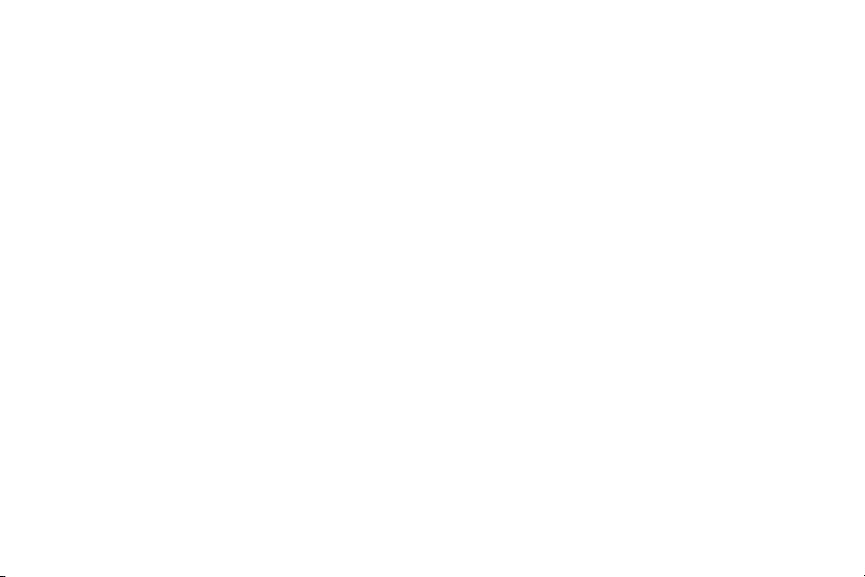
Software Update . . . . . . . . . . . . . . . . . . . . . . . . . . . . . . . . . 244
Section 13: Health and Safety Information ...............246
Exposure to Radio Frequency (RF) Signals . . . . . . . . . . . . . . 246
Specific Absorption Rate (SAR) Certification Information . . . . 250
FCC Part 15 Information to User . . . . . . . . . . . . . . . . . . . . . . 251
Commercial Mobile Alerting System (CMAS) . . . . . . . . . . . . . 252
Smart Practices While Driving . . . . . . . . . . . . . . . . . . . . . . . 252
Battery Use and Safety . . . . . . . . . . . . . . . . . . . . . . . . . . . . . 253
Samsung Mobile Products and Recycling . . . . . . . . . . . . . . . 254
UL Certified Travel Charger . . . . . . . . . . . . . . . . . . . . . . . . . 256
Display / Touch-Screen . . . . . . . . . . . . . . . . . . . . . . . . . . . . 256
GPS & AGPS . . . . . . . . . . . . . . . . . . . . . . . . . . . . . . . . . . . . . 256
Emergency Calls . . . . . . . . . . . . . . . . . . . . . . . . . . . . . . . . . 257
Care and Maintenance . . . . . . . . . . . . . . . . . . . . . . . . . . . . . 258
Responsible Listening . . . . . . . . . . . . . . . . . . . . . . . . . . . . . 259
Operating Environment . . . . . . . . . . . . . . . . . . . . . . . . . . . . . 261
FCC Hearing Aid Compatibility (HAC) Regulations for
Wireless Devices . . . . . . . . . . . . . . . . . . . . . . . . . . . . . . . 262
Restricting Children's Access to Your Mobile Device . . . . . . . 264
FCC Notice and Cautions . . . . . . . . . . . . . . . . . . . . . . . . . . . 264
Other Important Safety Information . . . . . . . . . . . . . . . . . . . 265
Section 14: Warranty Information .............................266
Standard Limited Warranty . . . . . . . . . . . . . . . . . . . . . . . . . . 266
End User License Agreement for Software . . . . . . . . . . . . . . 270
Social Hub . . . . . . . . . . . . . . . . . . . . . . . . . . . . . . . . . . . . . . 275
LIMITATION OF LIABILITY . . . . . . . . . . . . . . . . . . . . . . . . . . . 279
Social Hub Privacy Policy . . . . . . . . . . . . . . . . . . . . . . . . . . . 281
INFORMATION THAT WE COLLECT . . . . . . . . . . . . . . . . . . . . 282
USE OF INFORMATION WE COLLECT . . . . . . . . . . . . . . . . . . 283
DISCLOSURE OF INFORMATION TO THIRD PARTIES . . . . . . . 283
CHILDREN . . . . . . . . . . . . . . . . . . . . . . . . . . . . . . . . . . . . . . 284
SECURITY OF THE INFORMATION WE COLLECT . . . . . . . . . . 285
CHAT ROOMS AND OTHER PUBLIC AREAS . . . . . . . . . . . . . . 285
CONTESTS AND SWEEPSTAKES . . . . . . . . . . . . . . . . . . . . . . 285
ACCURACY OF THE INFORMATION WE COLLECT . . . . . . . . . 286
CHANGES TO PRIVACY POLICY . . . . . . . . . . . . . . . . . . . . . . . 286
Social Hub End User License Agreement . . . . . . . . . . . . . . . 286
Index ............................................................................ 291
5
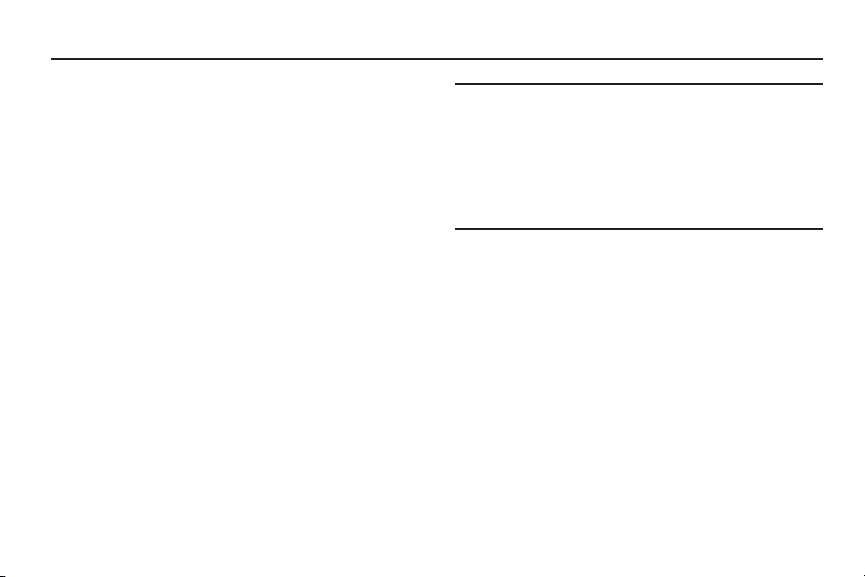
Section 1: Getting Started
This section explains how to get started with your phone by
installing and charging the battery, installing the SIM card and
optional memory card, and setting up your voice mail.
Before using your phone for the first time, you’ll need to install
and charge the battery and install the SIM card. The SIM card is
loaded with your subscription details, such as your PIN, available
optional services, and many other features. If desired, you can
also install an SD card to store media for use with your phone.
Understanding this User Manual
The sections of this manual generally follow the features of your
phone. A robust index for features begins on page 291.
Also included is important safety information that you should
know before using your phone. This information is available near
the back of the guide, beginning on page 246.
This manual provides navigation instructions according to the
default display settings. If you select other settings, navigation
may be different.
Unless otherwise specified, all instructions in this manual
assume you are starting from the Home screen and using the
available keys.
6
Note:
Instructions in this manual are based on default settings, and may vary
from your phone, depending on the software version on your phone,
and any changes to the phone’s Settings.
Unless stated otherwise, instructions in this User Manual start with the
phone unlocked, at the Home screen.
All screen images in this manual are simulated. Actual displays may
vary, depending on the software version of your phone and any
changes to the phone’s Settings.
Special Text
Throughout this manual, you’ll find text that is set apart from the
rest. These are intended to point out important information, share
quick methods for activating features, to define terms, and more.
The definitions for these methods are as follows:
•
Notes
: Presents alternative options for the current feature, menu, or
sub-menu.
•
Tips
: Provides quick or innovative methods, or useful shortcuts.
•
Important
: Points out important information about the current feature
that could affect performance.
•
Warning
: Brings to your attention important information to prevent
loss of data or functionality, or even prevent damage to your phone.
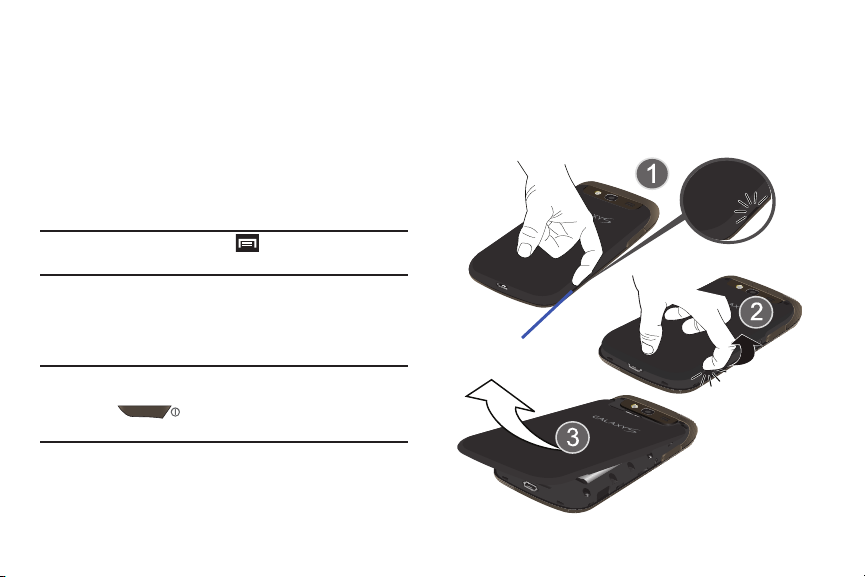
Text Conventions
Release Latch
This manual provides condensed information about how to use
your phone. To make this possible, the following text conventions
are used to represent often-used steps:
➔
Arrows are used to represent the sequence of
selecting successive options in longer, or repetitive,
procedures.
Example:
“From the Home screen, press (
and network ➔ Bluetooth settings
Menu
) ➔
.
Settings ➔ Wireless
Battery Cover
The battery, SIM card and SD card are installed under the
battery cover.
Important!:
Before removing or replacing the battery cover, make sure
the phone is switched off. To turn the phone off, hold down
the key until the power-off image displays, then
tap
Power off
.
To remove the battery cover:
1. Hold the device firmly and locate the cover release latch.
2. Place your fingernail in the opening and firmly “pop” the
cover off the device (similar to a soda can).
3. Slide the cover away from the phone (3).
Getting Started 7
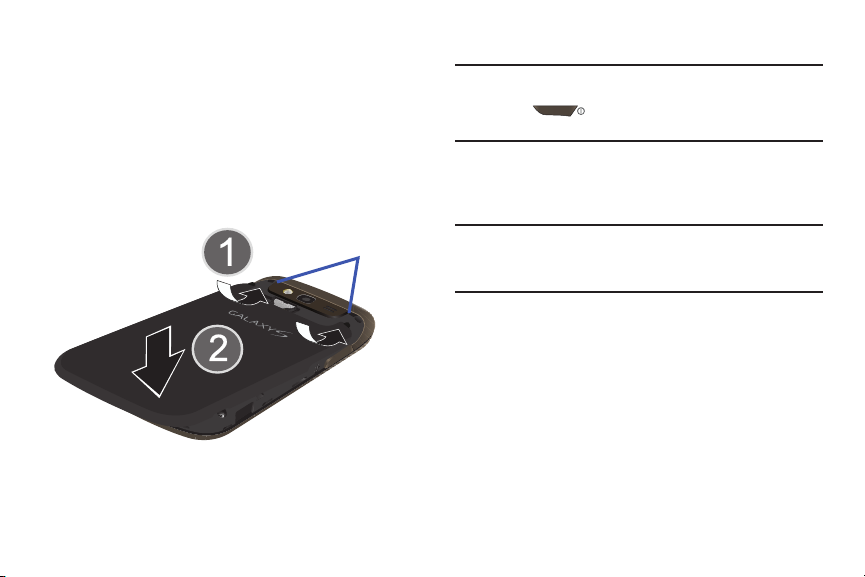
To replace the battery cover:
Cover slots
1. Position the battery cover over the battery compartment.
2. Align and insert the tabs along the top edge of the cover
into their corresponding Cover slots (1) located at either
sides of the rear camera area.
3. Press and snap the cover onto the device (2). Make sure to
securely snap it down onto the device all the way around
the battery cover.
8
SIM Card Overview
Important!:
Before removing or replacing the battery cover, make sure
the phone is switched off. To turn the phone off, hold down
the key until the power-off image displays, then
tap
Power off
.
The SIM card is loaded with your subscription details such as
your telephone number, PIN, available optional services, and
many other features.
Important!:
The SIM card and its information can be easily damaged by
scratching or bending, so be careful when handling, inserting, or
removing the card. Keep all SIM cards out of reach of small
children.
Some features on your device (such as Wi-Fi Calling) can be
unlocked by using a new ISIM (IP Multimedia Services Identity
Module) card. To use this new ISIM card, call or contact T-Mobile
customer service for more information.
This card contains the necessary information for identifying and
authenticating the user to the IMS (IP Multimedia Subsystem).
If available, you can remove the previous SIM and replace it with
the new ISIM card.
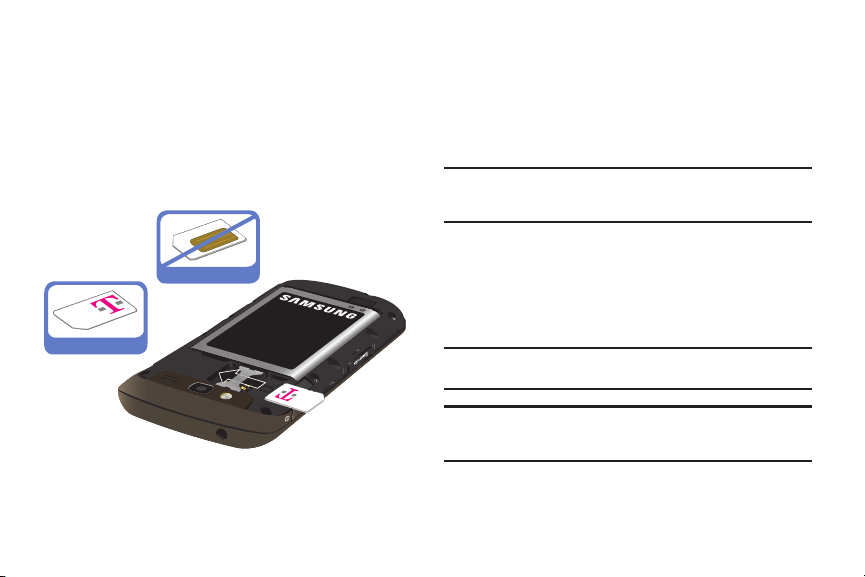
Installing and Removing the SIM card
Correct
Incorrect
To install the SIM card:
1. Carefully slide the SIM card into the SIM card socket until
the card clicks into place.
2. Make sure that the card’s gold contacts face into the
phone and that the upper-left angled corner of the card is
positioned as shown.
To remove the SIM card:
1. Remove the battery cover.
2. Carefully place your fingernail into the end of the SIM slot
and push the card slightly out.
3. Carefully slide the SIM card out of the SIM card socket.
Note:
If the card is not inserted correctly, the phone will not detect it and no
service will be available. If this happens, turn off the phone, remove
the card, and reinstall the card in the correct orientation.
Installing the microSD Memory Card
Your phone supports an optional (external) microSD™ or
microSDHC™ memory card for storage of media such as music,
pictures, video and other files. The SD card is designed for use
with this mobile phone and other devices.
Note:
microSD memory cards include capacities of up to 4GB.
microSDHC™ memory card types can range from 4GB to up to 32GB.
Note:
This device supports up to a 32GB microSDHC memory card.
Since the device comes with 2GB of built-in memory, its maximum
total storage capacity is 34GB.
1. Locate the microSD card slot on the side of the phone.
Getting Started 9
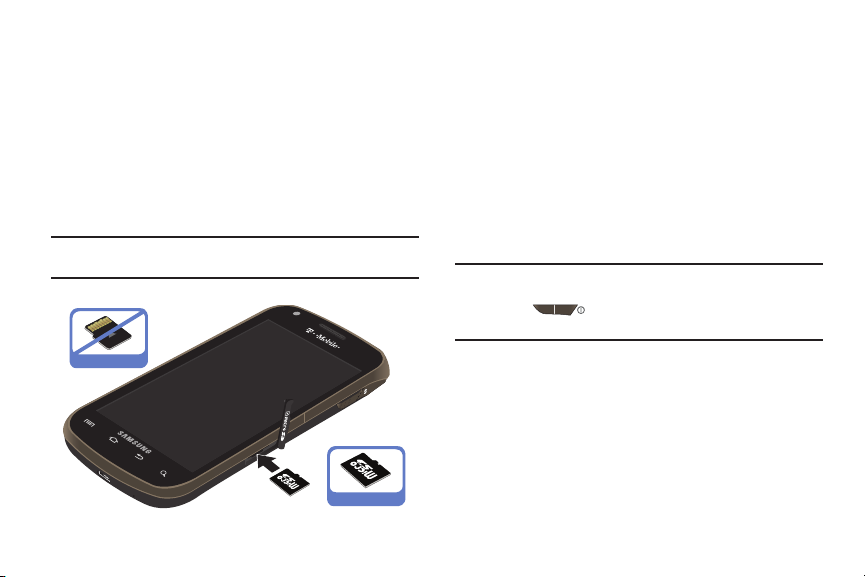
2.
Incorrect
Correct
Remove and then slide the microSD slot cover off to reveal
the slot.
3. Orient the card with the gold strips facing up towards the
battery cover and away from the screen.
4. Firmly press the card into the slot and make sure that it
catches with the push-click insertion. For more information
on how to use the SD card see “Using the SD Card” on
page 53.
Important!:
Be sure to align the gold contact pins on the card with the
phone’s contacts.
10
Removing the microSD Memory Card
1. Slide the microSD slot cover off to reveal the slot.
2. Firmly press the card into the slot and release it. The card
should pop partially out of the slot.
3. Remove the card from the slot.
4. Replace the battery cover.
Battery
Before using your phone for the first time, install the battery and
charge it fully.
Important!:
Before removing or replacing the battery cover, make sure
the phone is switched off. To turn the phone off, hold down
the key until the power-off image displays, then
tap
Power off
.
Installing the Battery
1. Slide the battery into the compartment (1) so that the tabs
on the end align with the slots at the bottom of the phone,
making sure the connectors align.
2. Gently press down to secure the battery (2).
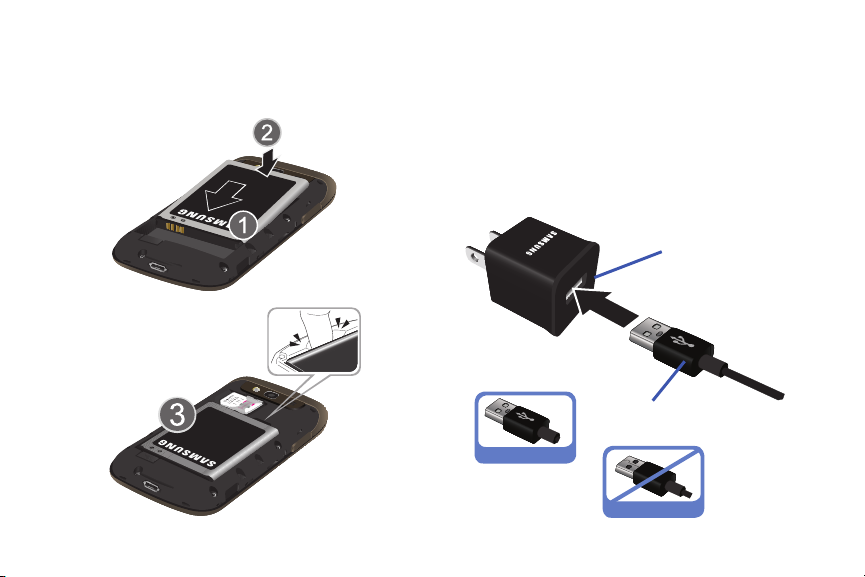
Removing the Battery
Installing Battery
Removing Battery
Correct
Incorrect
Charging Head
USB Cable
䊳
Insert your finger into the removal groove (3) and lift it up
and out of the battery compartment.
Charging the Battery
Your phone is powered by a rechargeable Li-ion battery. A wall
charger, which is used for charging the battery, is included with
your phone. Use only approved batteries and chargers. Ask your
local Samsung dealer for further details.
Before using your phone for the first time, you must fully charge
the battery. A discharged battery recharges fully in approximately
4 hours.
Getting Started 11
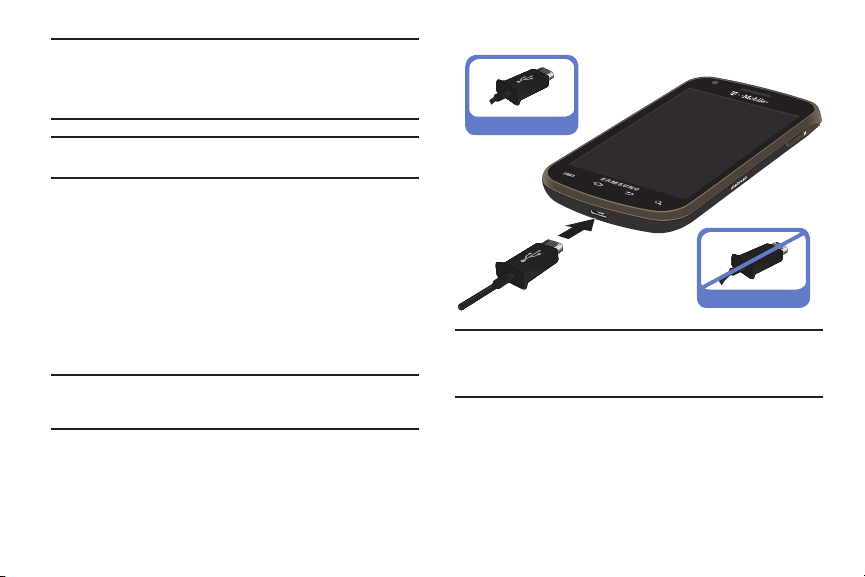
Note:
Verify that the battery is installed prior to connecting the wall charger.
If both the wall charger is connected and the battery is not installed,
the handset will power cycle continuously and prevent proper
operation. Failure to unplug the wall charger before you remove the
battery, can cause the phone to become damaged.
Important!:
It is recommended you fully charge the battery before using your
device for the first time.
1. Connect the USB cable to the charging head.
2. Locate the Charger/Accessory jack (1).
3. Insert the USB cable into the device’s Charger/Accessory
jack (2).
4. Plug the charging head into a standard AC power outlet.
The device turns on with the screen locked and indicates
both its charge state and percent of charge.
Warning!:
While the device is charging, if the touch screen does not function
due to an unstable power supply unplug the USB power adapter
from the power outlet or unplug the USB cable from the device.
12
Correct
Incorrect
Note:
This illustration displays both the
connecting the charger. If the charger is incorrectly connected,
damage to the accessory port will occur therefore voiding the phone’s
warranty.
correct
and incorrect orientation for
5. When charging is finished, first unplug the charger’s power
plug from the AC wall outlet, then disconnect the charger’s
connector from the phone.
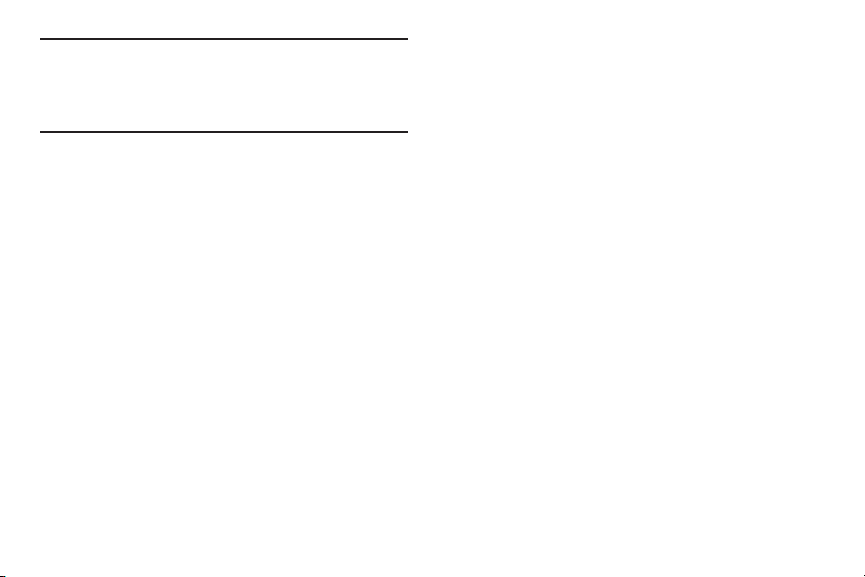
Important!:
If your handset has a touch screen display, please note that a
touch screen responds best to a light touch from the pad of your
finger or a non-metallic stylus. Using excessive force or a
metallic object when pressing on the touch screen may damage
the tempered glass surface and void the warranty. For more
information, refer to “Standard Limited Warranty” on page 266.
Low Battery Indicator
When the battery level is low and only a few minutes of talk time
remain, a warning tone sounds and the “Battery low” message
repeats at regular intervals on the display. In this condition, your
phone conserves its remaining battery power, by dimming the
backlight.
When the battery level becomes too low, the phone automatically
turns off.
Extending Your Battery Life
Active applications, light levels, Bluetooth usage, and GPS
functionality all act to drain your battery. The following is a list of
helpful tips that can help conserve your battery power:
•
Reduce your backlight on time.
•
Turn Bluetooth off when not in use.
•
Turn Wi-Fi off when not in use.
•
Deactivate the GPS when not needed. Most applications using this
function will periodically query the GPS satellites for your current
location; each query drains your battery.
•
Do not wait until your battery is completely depleted before charging
your device. Repeating this process of a complete discharge and
recharge can over time reduce the storage capacity of any battery.
•
Turn off Automatic application sync.
•
Use the Power Savings Widget to deactivate hardware functions such
as Wi-Fi, Bluetooth, GPS, Synchronization, or LCD brightness setting.
•
Check the Battery use screen to review what features or functions
have been consuming your battery resources.
•
Check the Running Services and close any unnecessary applications.
•
Use the Task manager feature to end/shutdown background
applications that are still running. These minimized applications can,
over time, cause your device to “slow down”.
•
Turn off any streaming services after use (see Running Services).
Getting Started 13
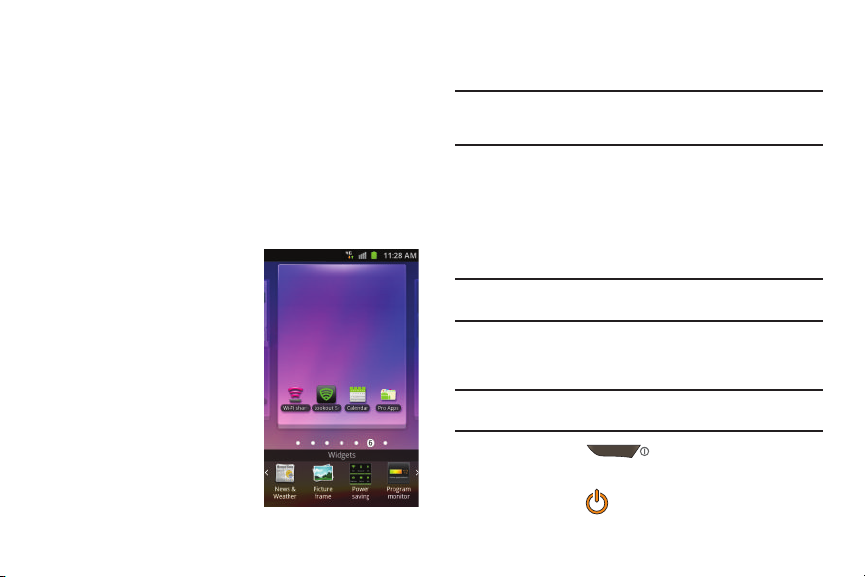
•
Animated wallpapers use processing power, memory, and more power.
Change your Live Wallpaper to a non-animated Wallpaper gallery or
Gallery image.
Power Savings
Active applications, Wi-Fi, Bluetooth, GPS, Synchronization,
Location consent, or the LCD Brightness functionality all act to
drain your battery.
The Power Savings application was designed to quickly activate
(turn on), or deactivate (turn off) those functions or applications
that use the most battery power.
1. From the Home screen,
touch and hold an empty
area until the
Add to Home
menu displays.
2. Tap
Widgets ➔ Power
savings
. The Power Control
shortcut is added to the
current screen.
14
3. Tap any of the icons on the Power Savings shortcut bar to
activate/deactivate the feature.
Note:
A green bar displayed beneath the icon means the application is active
(turned on). The green bar is removed from beneath the icon when the
feature is deactivated (turned off).
Initial Device Configuration
1. Tap the on-screen Android icon to begin the setup process.
•
On this screen you can either use the device for an Emergency dial
or Change the language.
2. Tap
Skip
to ignore the Google Account setup process.
Note:
At this point you can either create a new Google account or sign in
using your existing account information.
3. Select/deselect the desired Google location services and
tap
Next
.
Note:
Enabling Google location services can drain battery power. For more
information, refer to “Power Savings” on page 14.
4. Press and hold until the Phone options screen
appears.
5. Tap
Power off
().
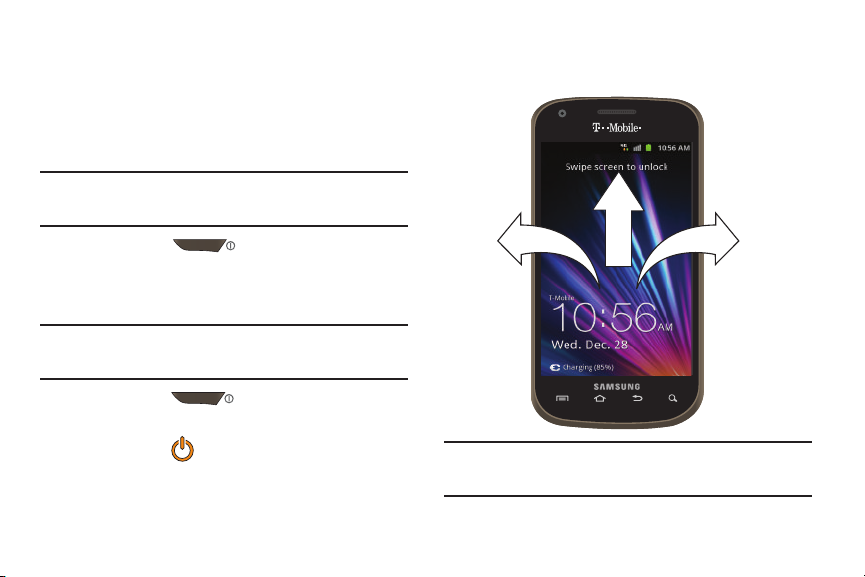
Switching the Device On or Off
If you have not already configured your device after an initial
firmware update, you will be prompted with a series of
configuration screens.
Once the device has been configured, you will not be prompted
with these screens again.
Important!:
Before the initial configuration, you quickly access emergency
services by tapping
dialer.
1. Press and hold until the device switches on.
Emergency call
and using the on-screen
The device searches for your network and after finding it,
you can make or receive calls.
Note:
The display language is preset to English at the factory. To change the
language, use the Language menu. For more information, refer to
“Language & Keyboard Settings” on page 238.
2. Press and hold until the Phone options screen
appears.
3. Tap
Power Off
().
Locking and Unlocking the Device
By default, the device screen locks when the backlight turns off.
䊳
Place your finger on the screen and swipe the glass in any
of the directions shown unlock the device.
Note:
You can choose to configure lock settings to prevent unauthorized use
of your device. For more information, refer to “Setting up SIM Card
Lock” on page 228.
Getting Started 15
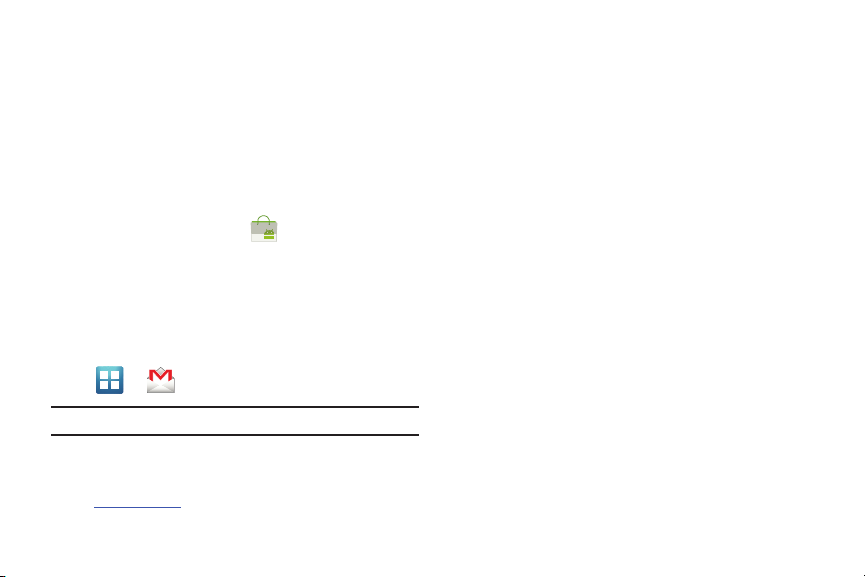
Creating a New Google Account
You should create a Google™ Account when you first use your
device in order to fully utilize the functionality. This account
provides access to several device features such as Gmail, Google
Maps, Google Search, and the Android Market applications.
Before you are able to access Google applications, you must
enter your account information. These applications sync between
your device and your online Google account.
To create a new Google Account from your phone:
1. From the Home screen, tap (
2. Read the introduction and tap
3. Follow the on-screen instructions to create a Google
Market
).
Next ➔ Create
to begin.
Account.
– or –
If this is not the first time you are starting the phone, tap
➔ (
Gmail
).
Note:
If you already have a Google account, you only need to sign in.
To create a new Google Account from the Web:
1. From a computer, launch a Web browser and navigate to
www.google.com
16
.
2. On the main page, click
3. Follow the on-screen prompts to create your free account.
4. Look for an email from Google in the email box you
Sign-in ➔ Create an account now
provided, and respond to the email to confirm and activate
your new account.
Signing into Your Google Account
1. Launch an application that requires a Google account
(such as Android Market or Gmail).
2. Click
3. Tap the
Next ➔ Sign in
Username
and
.
Password
fields and enter your
information.
4. Tap
Sign in
. Your device communicates with the Google
servers to confirm your information.
5. If prompted, create a new Gmail username by entering a
prefix for your
@gmail.com
email address.
.
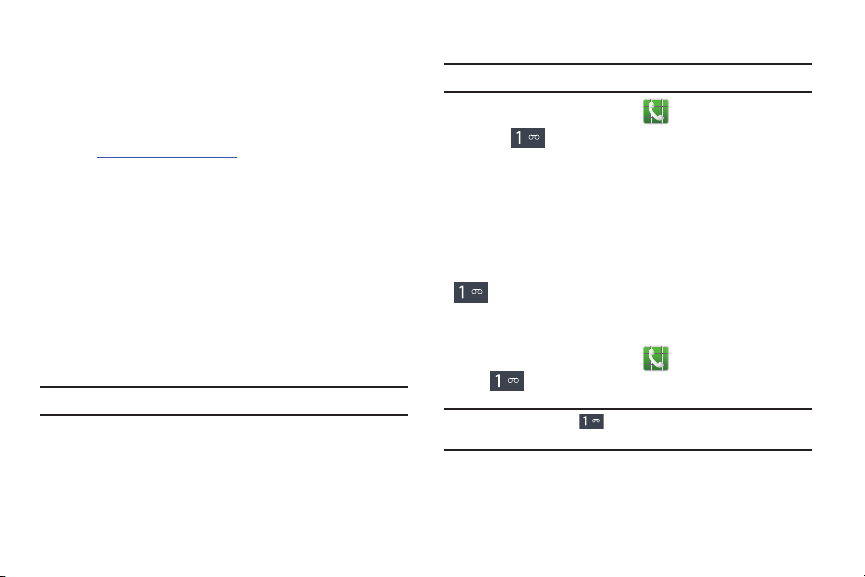
Retrieving your Google Account Password
A Google account password is required for Google applications. If
you misplace or forget your Google Account password, follow
these instructions to retrieve it:
1. From your computer, use an Internet browser and navigate
to
http://google.com/accounts.
2. Click on the
3. Enter your full Gmail address and click
Can’t access your account?
link.
Submit
. Follow the
password recovery procedure.
Voice Mail
Setting Up Your Voice Mail
Your device automatically transfers all unanswered calls to
voicemail, even if your device is in use or turned off. As soon as
your battery is charged and the SIM card inserted, activate your
voicemail account.
Important!:
Always use a password to protect against unauthorized access.
For new users, follow the instructions below to set up voice mail:
Note:
Voicemail setup may be different depending on your network.
1. From the Home screen, tap and then touch and hold
the key until the device dials voice mail.
You may be prompted to enter a password.
2. Follow the tutorial to create a password, a greeting, and a
display name.
Accessing Your Voice Mail
You can access your Voice Mail by either pressing and holding
on the keypad, or by using the phone’s Application icon,
then tapping the Voice Mail application. To access Voice Mail
using the menu:
1. From the Home screen, tap and then touch and hold
until the device dials voice mail.
Note:
Touching and holding will launch Visual voicemail if it is already
active on your device.
2. When connected, follow the voice prompts from the voice
mail center.
Getting Started 17
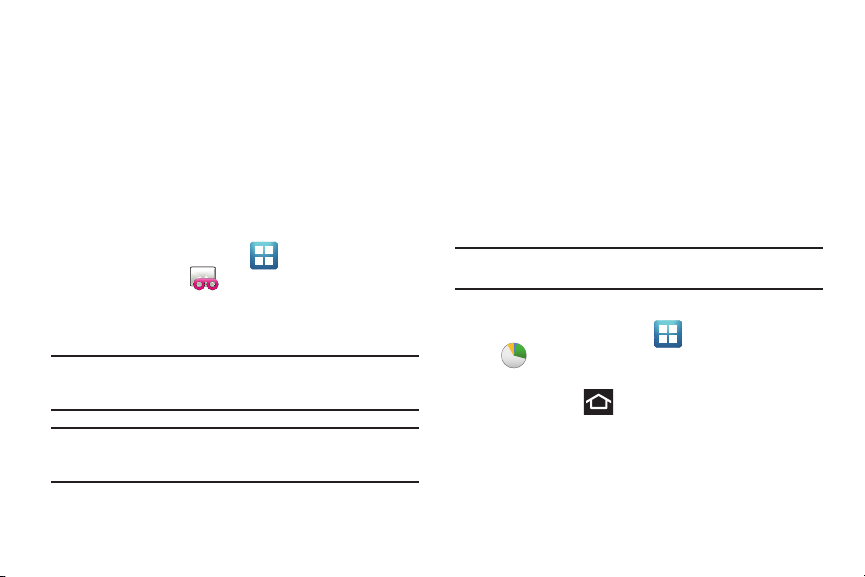
Accessing Your Voice Mail From Another Phone
1. Dial your wireless phone number.
2. When you hear your voicemail greeting, press the asterisk
key on the phone you are using.
3. Enter your passcode.
Visual Voicemail
Visual Voicemail enables users to view a list of people who left a
voicemail message, and listen to the any message they want
without being limited to chronological order.
1. From the Home screen, tap (
Visual Voicemail
2. Read the on-screen information and tap
().
Applications
Next.
) ➔
A list of the
voicemail messages displays.
Important!:
If this is your first time to ever access Visual Voicemail, you may
be prompted to enter a new PIN code and tap
Visual Voicemail.
Note:
You must subscribe to Visual Voicemail service to use this feature.
Charges may apply. Please contact your service provider for further
details.
3. Tap an on-screen voicemail message to play it back.
18
Next
to activate
Task Manager
Your device can run applications simultaneously, with some
applications running in the background.
Sometimes your device might seem to slow down over time, and
the biggest reason for this are background applications. These
are applications that were not properly closed or shutdown and
are still active but minimized. The Task manager not only lets you
see which of these applications are still active in the background
but also easily lets you choose which applications are left
running and which are closed.
Note:
The larger the number of applications running on your phone, the
larger the energy drain on your battery.
Task Manger Overview
䊳
From the Home screen, tap (
(
Task manager
).
Applications)
➔
– or –
Press and hold then tap
Task manager
. This screen
contains the following tabs:
• Active applications
display those currently active applications
running on your phone.
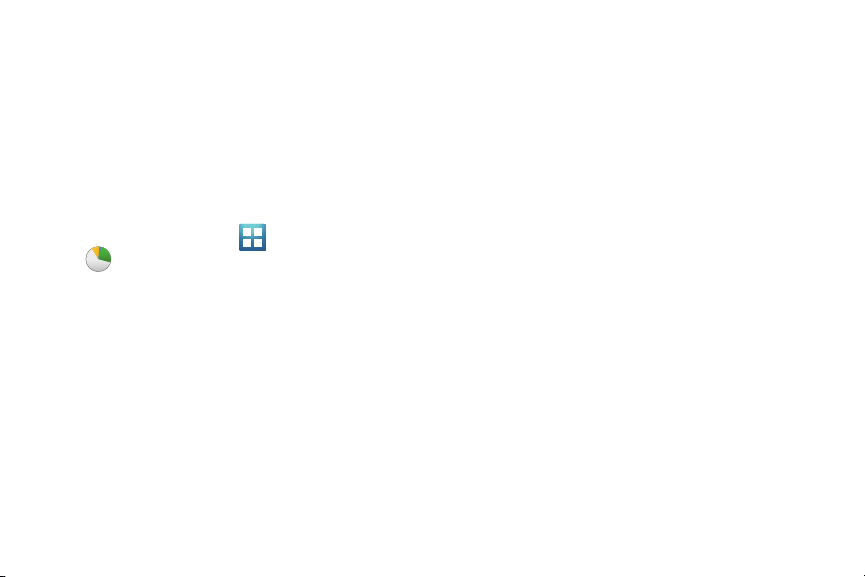
• Downloaded
the Market that are taking up memory space. Tap
displays any installed packages or applications from
Uninstall
remove them from your phone.
•RAM
, displays the amount of current RAM (Random Access
Memory) currently being used and allow you to
•Storage
displays a visual graph indicating the available and used
space within the
SD card
•Help
System storage
location,
location.
provides additional battery saving techniques.
Clear memory
USB storage
Shutting Down an Currently Active Application
1. From the Home screen, tap (
(
Task manager
2. From the
applications or tap
).
Active applications
Exit all
Applications)
tab, tap
Exit
to close selected
to close all background running
applications.
➔
and
to
.
Getting Started 19
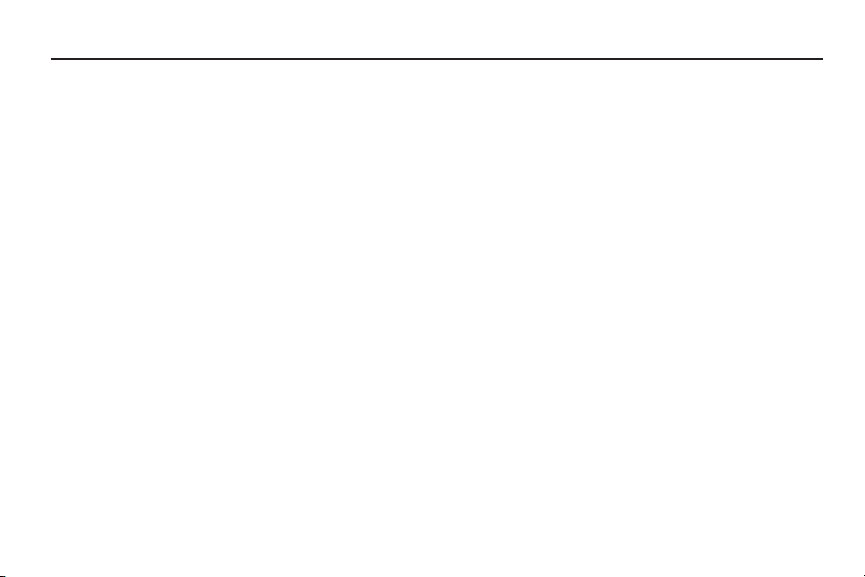
Section 2: Understanding Your Device
This section outlines key features of your phone. It also describes
the phone’s keys, screen and the icons that display when the
phone is in use.
Features of Your Phone
Your phone is lightweight, easy-to-use and offers many
significant features. The following list outlines a few of the
features included in your phone.
•
Touch screen with virtual (on-screen) QWERTY keyboard
•
High Speed Packet Access Plus (HSPA+) delivering data speeds faster
than the current 3G network technology.
•
Android 2.3.6, Gingerbread Platform
•
Compatible with Adobe® Flash® technology
•
Wi-Fi ® Capability
•
USB Tethering-capable and Mobile HotSpot Capability
•
Bluetooth enabled
•
Full Integration of Google Mobile™ Services (Gmail, YouTube, Google
Maps, Google Voice Search)
•
Multiple Messaging Options: Text/Picture/Video Messaging, and Instant
Messaging with Google Talk™
•
Corporate and Personal Email
20
•
5 Megapixel Camera and Camcorder with flash, autofocus and 4X
digital zoom
•
1.3 Megapixel Front Facing camera and preloaded Qik® T-Mobile
Video Chat application
•
MP3 Player with multitasking features
•
Over 250,000 Apps available to download from the Android Market™
•
Pre-loaded e-reader applications such as: Google Books™ and Zinio®
•
Social Hub to integrate all of your favorite social networking sites.
•
Polaris® Office for document viewing and editing
•
Assisted GPS (TeleNav GPS Navigation and Google Navigation)
•
Built-in memory (on-board)
•
Expandable memory slot - supports up to 32GB
•
Lookout® Security (Security, Backup, Missing Device capabilities)
•
T-Mobile® TV
•
Slacker Radio®
•
Samsung Media Hub
•
SWYPE™ text input technology
•
Netflix™ for viewing TV Shows and Movies
•
Wi-Fi Calling via the use of an ISIM card
•
Visual Voicemail
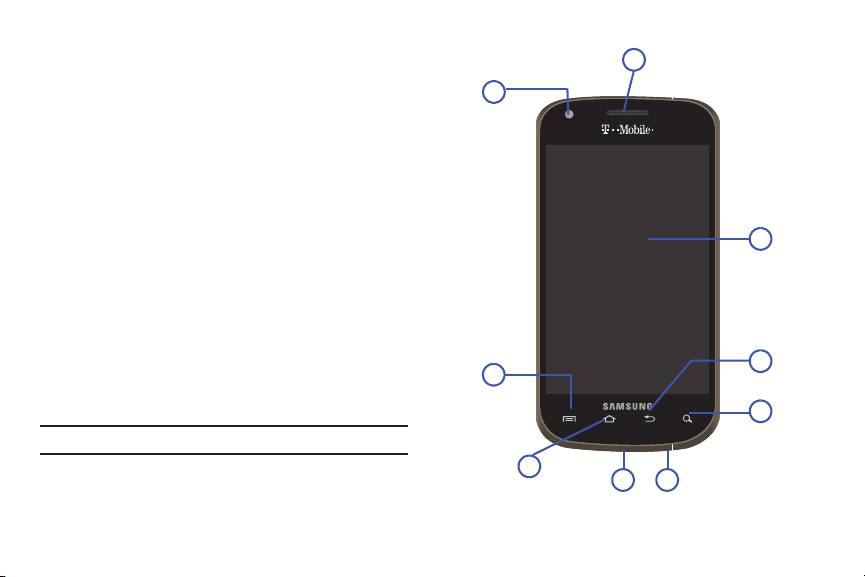
Compatibility with a new ISIM card
6
7
8
9
3
2
1
54
•
•
Access to thousands of Movies and TV Shows with the Samsung Media
Hub
•
Video Player
– Codec: MPEG4, H.264, H.263, H.263 Sorenson, WMV7/8, VC-1,
DivX 3.11, and DivX4/5/6
– Format: 3GP, MP4, ASF, WMV, FLV, MKV, and AVI
•
DivX Certified® to play DivX® video up to HD 720p, including premium
content
•
Kies Air to wirelessly sync your PC with your phone via a Wi-Fi®
connection
•
AllShare™ to share your media content across DLNA certified devices
Front View
The following illustrations show the main elements of your
phone:
The following list correlates to the illustrations.
1.
Front Facing Camera
allows you to take pictures while
facing the screen and allows you to video conference.
Note:
Video recorded in Portrait mode is reversed during playback.
Understanding Your Device 21

2.
12
13
14
11 10 15
Menu key
displays a list of options available for the current
screen. From the Home screen it displays Add, Wallpaper,
Search, Notifications, Edit, and Settings options.
3.
Home
key displays the Home screen when pressed.
4.
USB Power/Accessory connector
allows you to connect a
power cable or optional accessories such as a USB/data
cable.
5.
Microphone
callers to hear you clearly when you are speaking to them.
during phone calls and allows other
is used
It is also used to make voice note recordings.
6.
Quick search
is used to search the device for applications,
contact information, or searches the internet for
information.
7.
Back key
redisplays the previous screen or clears entries.
8.
Display
shows all the information needed to operate your
phone, such as the connection status, received signal
strength, phone battery level, and time.
9.
Receiver
allows you to hear the other caller and the
different ring tones or sounds offered by your phone.
22
10.
Proximity Sensor
detects how close an object is to the
surface of the screen. This is typically used to detect when
your face is pressed up against the screen, such as during
a phone call.
–
While talking on the phone, the sensor detects talk activity and
locks the keypad to prevent accidental key presses.
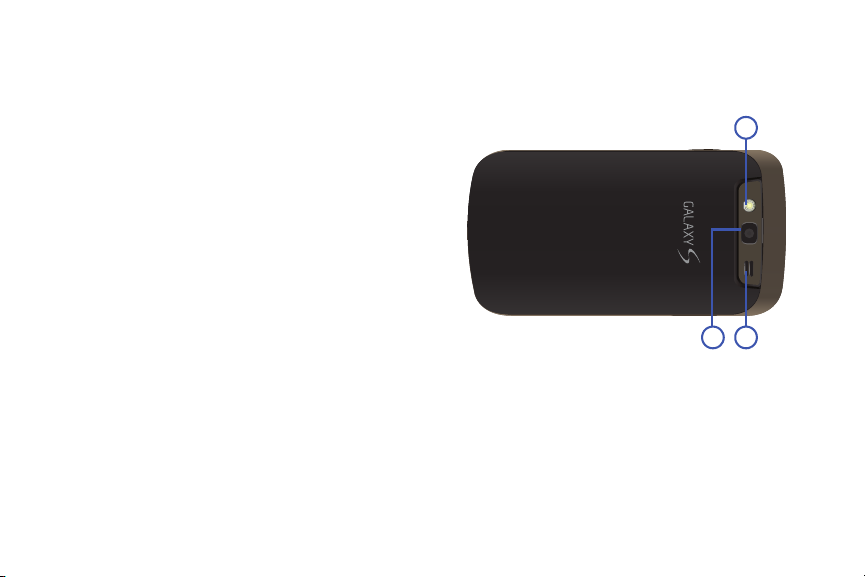
Light Sensor
1
2 3
11.
lets you use the ambient light level to adjust
the screen brightness/contrast. This sensor decreases
screen brightness in dim light.
•
In a bright light condition (outdoors), the sensors cause the device
to increase the brightness and contrast for better viewing.
•
In dim light conditions, the device increases the screen brightness
to compensate.
12.
Volume key
allows you to adjust the ringer volume in
standby mode (with the phone open) or adjust the voice
volume during a call.
•
Pressing the volume key down mutes the ring tone.
13.
microSD Card Slot
When receiving an incoming call:
(internal) allows you use a microSD card
to expand the memory of your phone.
14.
Power/End key
ends a call or switches the phone off and
on. Press and hold for two seconds to turn off Silent mode,
Airplane mode, or to turn the phone on or off.
15.
Headset jack
allows you to connect a hands-free headset
so you can listen to music.
Back View of Your Phone
The following illustration shows the external elements of your
phone:
1.
Flash
is used to take photos in low-light conditions.
2.
Camera lens
3.
External speaker
is used to take photos.
allows you to hear ringers, music, and
other sounds offered by your phone.
Understanding Your Device 23
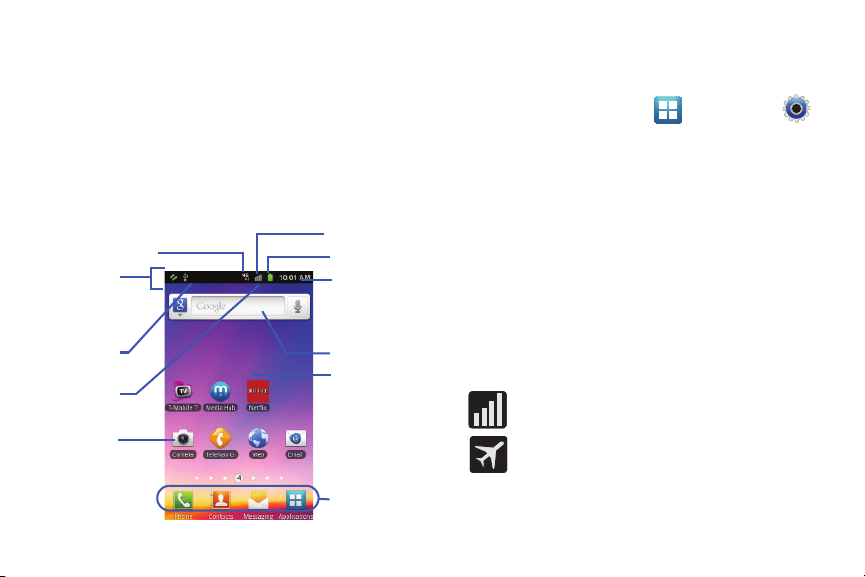
Phone Display
Google search
Home Screen
Primary
Notification
Shortcuts
Status Bar
area
Status
area
Shortcuts
Battery status
Connection Status
Time
Signal strength
Your phone’s display provides information about the phone’s
status, and is the interface to the features of your phone. The
display indicates your connection status, signal strength, battery
status and time. Icons display at the top of the phone when an
incoming call or message is received and also alerts you at a
specified time when an alarm was set. The screen also displays
notifications, and Application (or shortcut) bar with four icons:
Phone, Contacts, Messaging, and Applications.
Display settings
In this menu, you can change various settings for the for the
wallpaper, cube, brightness or backlight.
䊳
From the Home screen, tap (
(
Settings
) ➔
Display
. For more information, refer to
Applications
) ➔
“Display Settings” on page 223.
Status Bar
The Status Bar shows information about the connection status,
signal strength, phone battery level, and time, and displays
notifications about incoming messages, calls and other actions.
This list identifies the icons you see on your phone’s display
screen:
Indicator Icons
This list identifies the symbols you’ll see on your phone’s display
and Indicator area:
Displays your current signal strength. The greater the
number of bars, the stronger the signal.
Indicates that the Airplane mode is active. You cannot
send or receive any calls or access online information.
24
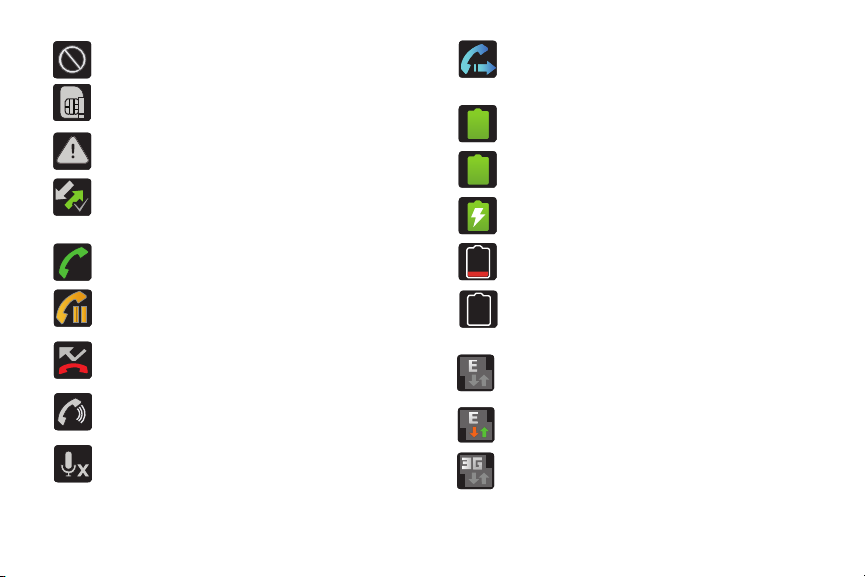
Indicates there is no signal available.
Displays when there is no SIM card in the phone.
Displays when there is a system error or alert.
Displays if you have not setup the automatic software
update feature. For more information, refer to
“Software Update” on page 244.
Displays when a call is in progress.
Displays when a call is on hold.
Displays when you have missed an incoming call.
Displays when Call forwarding is set to Always
forward. For more information, refer to “Configuring
Additional Voice Call Settings” on page 219.
Displays your current battery charge level. Icon
shown is fully charged.
Displays your current battery is 100 percent charged.
This icon is followed by an audible beep.
100%
Displays your battery is currently charging.
Displays your current battery charge level is
very low.
Shows your current battery only has three percent
power remaining and will immediately shutdown.
Represented as a blinking icon.
Displays when connected to the EDGE network.
Displays when the speakerphone is on.
Displays when the microphone is muted.
Displays when your phone is communicating with
the EDGE network.
Displays when connected to the 3G network. 3G
indicator is only seen when roaming.
Understanding Your Device 25
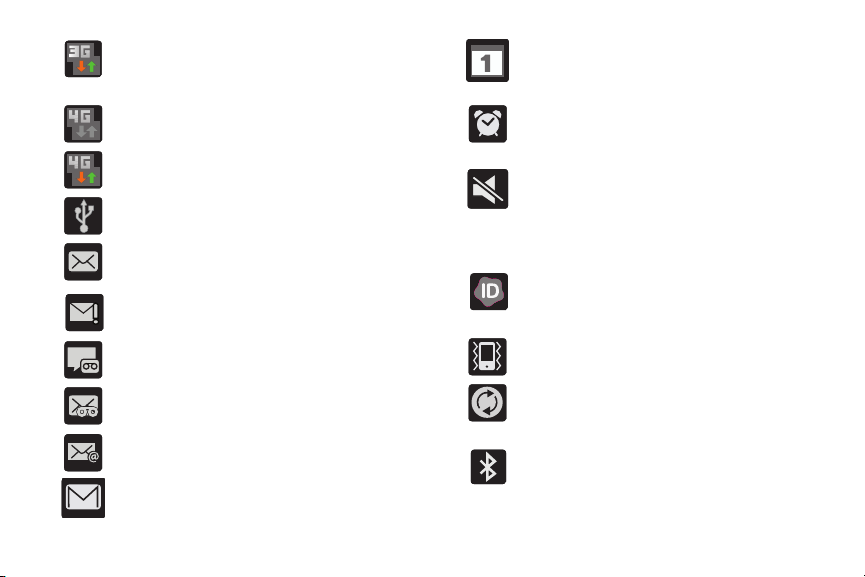
Displays when your phone is communicating with
the 3G network. 3G indicator is only seen when
roaming.
Displays when connected to the HSPA+ network.
Displays when the time and date for a Calendar Event
has arrived. For more information, refer to “Calendar”
on page 204.
Displays when an alarm is set.
For more information, refer to “Setting an Alarm” on
Displays when your phone is communicating with the
HSPA+ network.
Displays when the phone is connected to a computer
using a supported USB cable connection.
Displays when there is a new text message.
page 205.
Displays when the phone is in Silent mode.
All sounds except media and alarms are silenced, and
Vibrate mode is set to
mode
. For more information, refer to “Silent mode” on
Never
or
Only when not in silent
page 221.
Displays when a new call has been received and
Displays when an outgoing text message has failed to
be delivered.
Displays when there is a new voicemail message.
T-Mobile ID has not yet identified it. Name ID identifies
unknown callers by Name, City, & State.
Displays when the Sound profile is set to Silent mode
and Vibrate is set to Always or Only in silent mode.
Displays when there is a new visual voicemail
message.
Displays in the notifications window when there is
a new Email message.
Displays in the notifications window when there is
Displays when data synchronization and application
sync is active and synchronization is in progress
for Gmail, Calendar, and Contacts.
Displays when Bluetooth technology is active and
enabled.
a new Gmail message.
26
