Samsung Galaxy NOTE5 User Manual
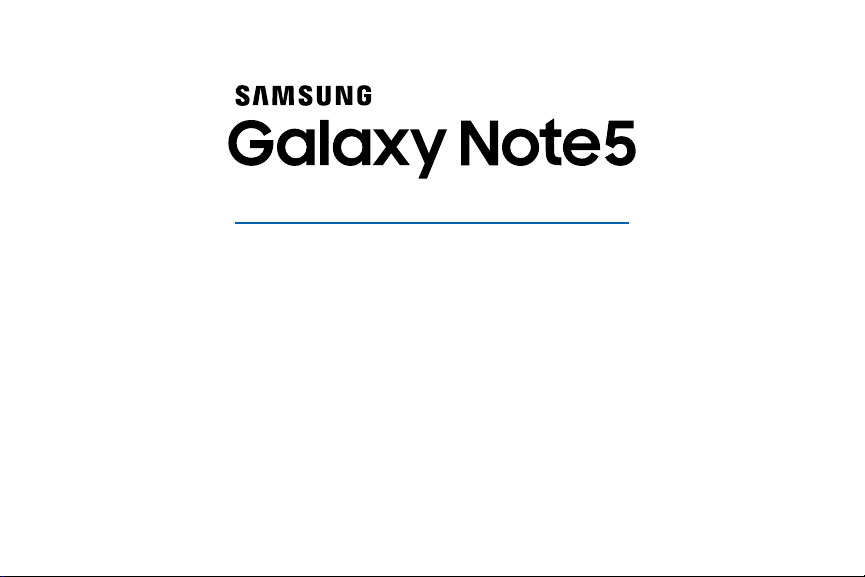
SMARTPHONE
User Manual
Please read this manual before operating your device
and keep it for future reference.
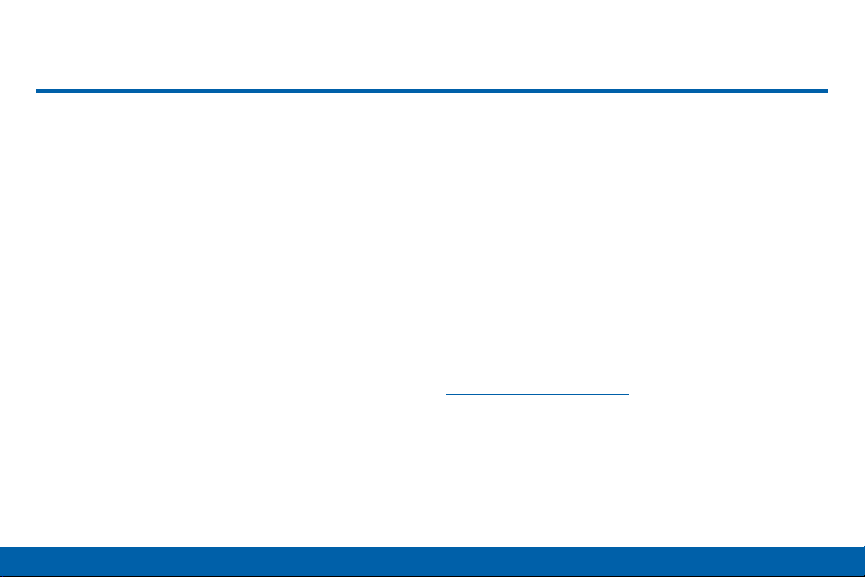
Legal Notices
Warning: This product contains chemicals known
to the State of California to cause cancer and
reproductive toxicity. For more information, please call
1-800-SAMSUNG (726-7864).
Intellectual Property
All Intellectual Property, as defined below, owned by
or which is otherwise the property of Samsung or its
respective suppliers relating to the SAMSUNG Phone,
including but not limited to, accessories, parts, or
software relating there to (the “Phone System”), is
proprietary to Samsung and protected under federal
laws, state laws, and international treaty provisions.
Intellectual Property includes, but is not limited to,
inventions (patentable or unpatentable), patents, trade
secrets, copyrights, software, computer programs, and
related documentation and other works of authorship.
You may not infringe or otherwise violate the rights
secured by the Intellectual Property. Moreover,
you agree that you will not (and will not attempt to)
modify, prepare derivative works of, reverse engineer,
Legal Notices
decompile, disassemble, or otherwise attempt to
create source code from the software. No title to or
ownership in the Intellectual Property is transferred to
you. All applicable rights of the Intellectual Property
shall remain with SAMSUNG and its suppliers.
Open Source Software
Some software components of this product, including
but not limited to ‘PowerTOP’ and ‘e2fsprogs’,
incorporate source code covered under GNU General
Public License (GPL), GNU Lesser General Public
License (LGPL), OpenSSL License, BSD License and
other open source licenses. To obtain the source code
covered under the open source licenses, please visit:
opensource.samsung.com.
i
VZW_N920V_EN_UM_TN_OGE_081915_FINAL
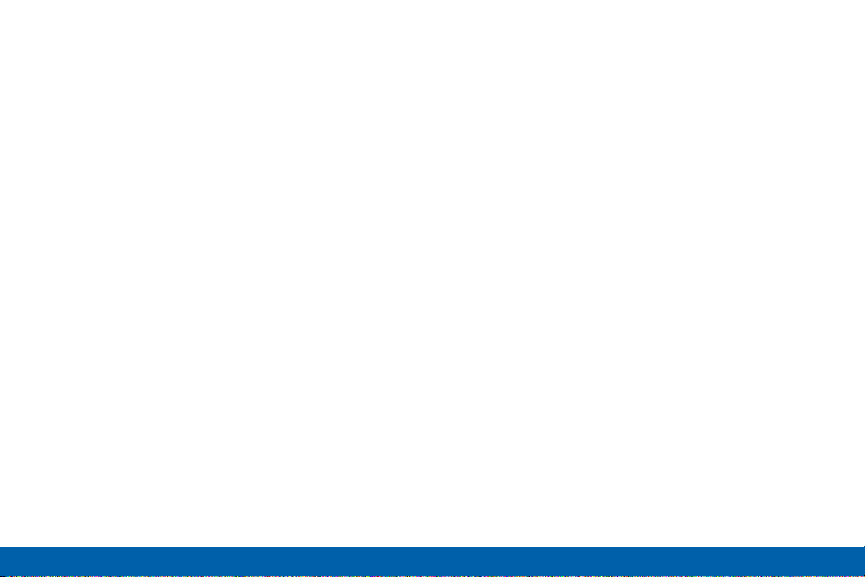
Disclaimer of Warranties;
Exclusion of Liability
EXCEPT AS SET FORTH IN THE EXPRESS
WARRANTY CONTAINED ON THE WARRANTY
PAGE ENCLOSED WITH THE PRODUCT, THE
PURCHASER TAKES THE PRODUCT “AS IS”, AND
SAMSUNG MAKES NO EXPRESS OR IMPLIED
WARRANTY OF ANY KIND WHATSOEVER WITH
RESPECT TO THE PRODUCT, INCLUDING BUT
NOT LIMITED TO THE MERCHANTABILITY OF THE
PRODUCT OR ITS FITNESS FOR ANY PARTICULAR
PURPOSE OR USE; THE DESIGN, CONDITION OR
QUALITY OF THE PRODUCT; THE PERFORMANCE
OF THE PRODUCT; THE WORKMANSHIP OF THE
PRODUCT OR THE COMPONENTS CONTAINED
THEREIN; OR COMPLIANCE OF THE PRODUCT
WITH THE REQUIREMENTS OF ANY LAW, RULE,
SPECIFICATION OR CONTRACT PERTAINING
THERETO. NOTHING CONTAINED IN THE
INSTRUCTION MANUAL SHALL BE CONSTRUED
TO CREATE AN EXPRESS OR IMPLIED WARRANTY
OF ANY KIND WHATSOEVER WITH RESPECT TO
THE PRODUCT. IN ADDITION, SAMSUNG SHALL
NOT BE LIABLE FOR ANY DAMAGES OF ANY KIND
RESULTING FROM THE PURCHASE OR USE OF THE
PRODUCT OR ARISING FROM THE BREACH OF THE
EXPRESS WARRANTY, INCLUDING INCIDENTAL,
SPECIAL OR CONSEQUENTIAL DAMAGES, OR LOSS
OF ANTICIPATED PROFITS OR BENEFITS.
Modification of Software
SAMSUNG IS NOT LIABLE FOR PERFORMANCE
ISSUES OR INCOMPATIBILITIES CAUSED BY YOUR
EDITING OF REGISTRY SETTINGS, OR YOUR
MODIFICATION OF OPERATING SYSTEM SOFTWARE.
USING CUSTOM OPERATING SYSTEM SOFTWARE
MAY CAUSE YOUR DEVICE AND APPLICATIONS
TO WORK IMPROPERLY. YOUR CARRIER MAY
NOT PERMIT USERS TO DOWNLOAD CERTAIN
SOFTWARE, SUCH AS CUSTOM OS.
IF YOUR CARRIER PROHIBITS THIS, IF YOU
ATTEMPT TO DOWNLOAD SOFTWARE ONTO THE
DEVICE WITHOUT AUTHORIZATION, YOU WILL
BE NOTIFIED ON THE SCREEN THAT THE PHONE
WILL NO LONGER OPERATE AND BE INSTRUCTED
TO POWER DOWN THE DEVICE. YOU MUST THEN
CONTACT YOUR CARRIER TO RESTORE THE DEVICE
TO THE CARRIER AUTHORIZED SETTINGS.
Legal Notices
ii
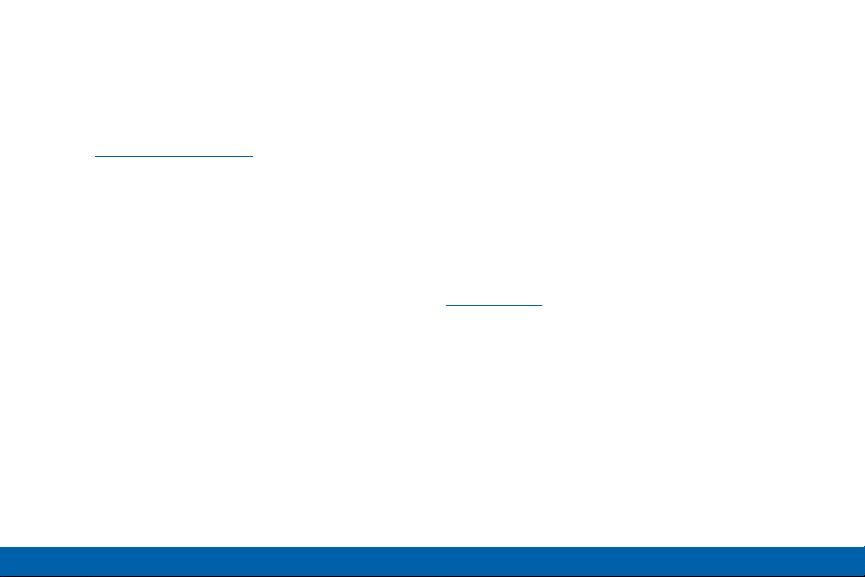
Samsung KNOX
Samsung Knox™ is Samsung’s security platform and is
a mark for a Samsung device tested for security with
enterprise use in mind. Additional licensing fee may
be required. For more information about Knox, please
refer to: samsung.com/us/knox. [030115]
Samsung Electronics America
(SEA), Inc
Address:
85 Challenger Road
Ridgefield Park,
New Jersey 07660
Phone:
1-800-SAMSUNG (726-7864)
Internet Address:
samsung.com
©2015 Samsung Electronics America, Inc. Samsung,
Samsung Galaxy, MultiWindow, S Pen, and SHealth
are all trademarks of SamsungElectronics Co., Ltd.
Screen images are simulated. Appearance of device
may vary.
Legal Notices
iii
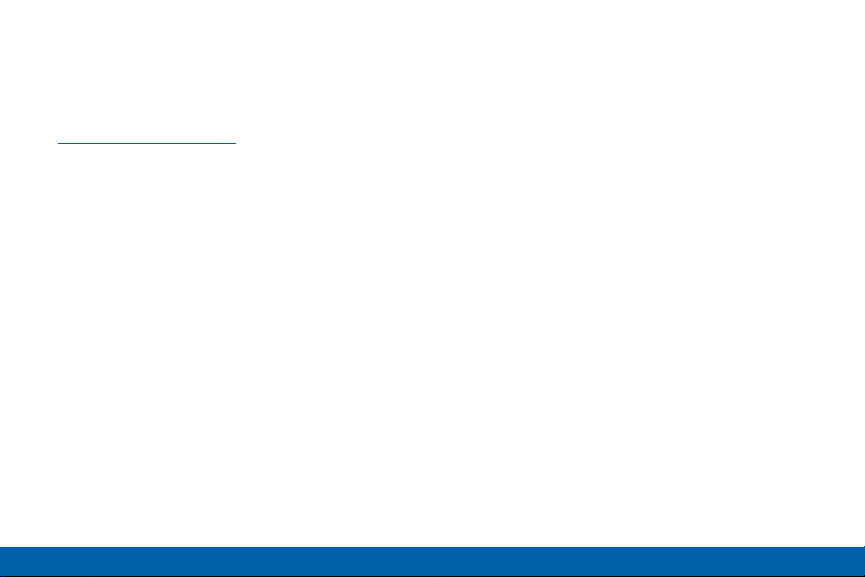
Do you have questions about your
Samsung Mobile Phone?
For 24 hour information and assistance, we offer a
new FAQ/ARS System (Automated Response System)
at: samsung.com/us/support
The actual available capacity of the internal memory is
less than the specified capacity because the operating
system and default applications occupy part of the
memory. The available capacity may change when you
upgrade the device.
Nuance®, VSuite™, T9® Text Input, and the Nuance logo
are trademarks or registered trademarks of Nuance
Communications, Inc., or its affiliates in the United
States and/or other countries.
ACCESS® and NetFront™ are trademarks or registered
trademarks of ACCESS Co., Ltd. in Japan and other
countries.
The Bluetooth® word mark, figure mark (stylized “B
Design”) , and combination mark (Bluetooth word mark
and “B Design”) are registered trademarks and are
wholly owned by the Bluetooth SIG.
™
microSD
SD Card Association.
Openwave® is a registered Trademark of
Openwave,Inc.
Google, the Google logo, Android, the Android
logo, Google Play, Gmail, Google Mail, Google
Maps, Google Music, Google Now, Chrome, Google
Hangouts, Picasa, YouTube, and other marks are
trademarks of Google Inc.
Wi-Fi is a registered trademark of the WirelessFidelity
Alliance, Inc.
and the microSD logo are Trademarks of the
Legal Notices
iv
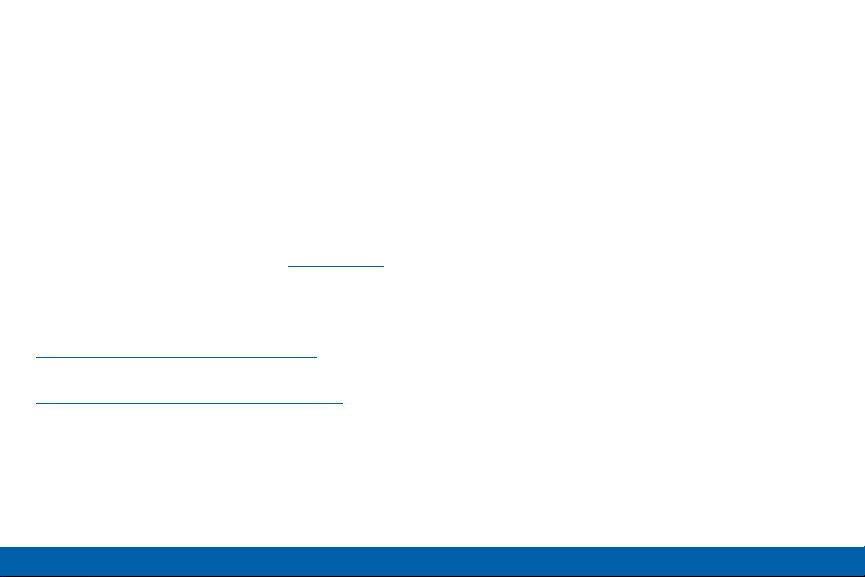
Legal Information
Important legal information can be accessed in writing
on the mobile device or at samsung.com.
Read this information before using your mobile
device.
Samsung Limited Warranty - This product is covered
under the applicable Samsung Limited Warranty.
Full written terms and detailed information about
the warranty and obtaining service are available
on the device at Settings > About phone > Legal
Information > Samsung legal or at samsung.com.
The online version of the Health/Safety and Warranty
guide for your device can be found at:
English
samsung.com/us/Legal/Phone-HSGuide
Spanish
samsung.com/us/Legal/Phone-HSGuide -SP
Location of Legal Information on the device:
Health and Safety Information
Settings > About phone > Legal information >
Samsung legal > Health and Safety.
Warranty
Settings > About phone > Legal information >
Samsung legal > Warranty
EULA
Settings > About phone > Legal information >
Samsung legal > End User License Agreement
Legal Notices
v
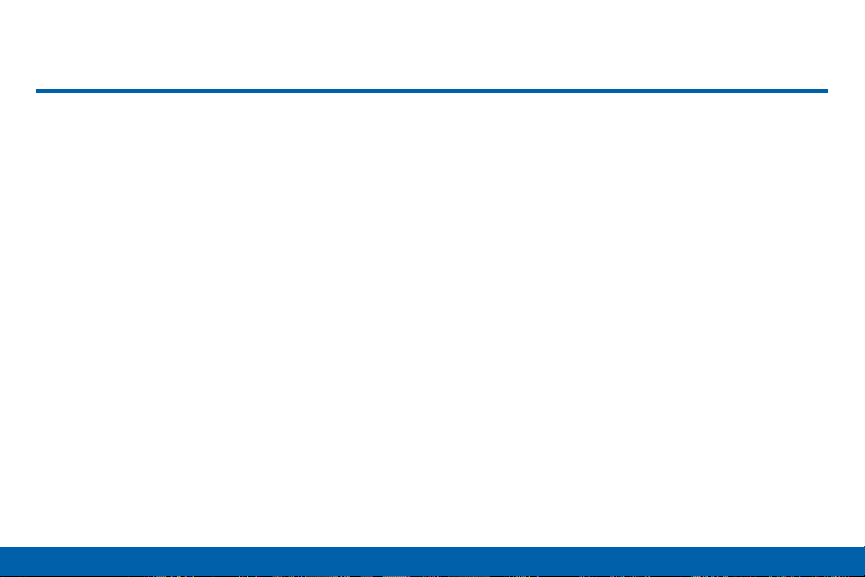
Table of Contents
Getting Started ...............................................................1
Front View
Back View
Assemble Your Device
Set Up Your Device
Set Up Accounts on Your Device
........................................................................... 2
........................................................................... 4
..................................................... 6
........................................................... 9
.................................11
Know Your Device ......................................................12
Home Screen
Status Bar
Navigation
S Pen
Air Command
Notification Panel
Multi Window
Enter Text
...................................................................13
.........................................................................20
.........................................................................22
.................................................................................25
...................................................................28
............................................................34
....................................................................37
..........................................................................40
Calling .................................................................................44
Phone Screen
Make and Answer Calls
Speed Dial
Table of Contents
..................................................................45
.................................................48
........................................................................53
Emergency Calls
Set Up and Access Voicemail
.............................................................55
......................................56
Applications ....................................................................57
Apps List
Google Apps
Verizon
Additional Apps
Calculator
Calendar
Camera and Video
Clock
Contacts
Email
Emergency Alerts
Gallery
Internet
Message+
Messages
Music Player
My Files
S Health
vi
...........................................................................58
....................................................................62
...............................................................................66
...............................................................69
..........................................................................71
...........................................................................72
..........................................................74
.................................................................................81
............................................................................84
..................................................................................91
............................................................95
...............................................................................96
..............................................................................99
...................................................................... 103
...................................................................... 106
.................................................................. 110
.......................................................................... 113
......................................................................... 116
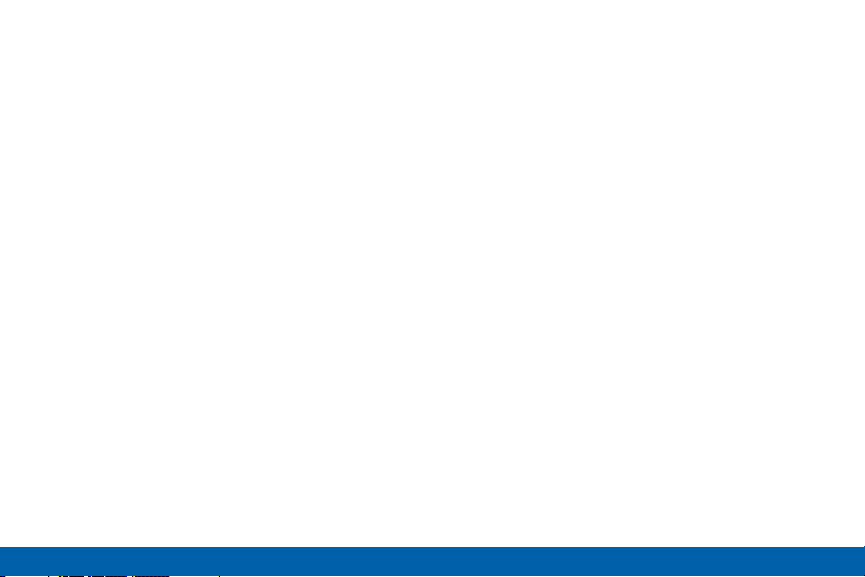
SNote ............................................................................ 119
S Voice ........................................................................... 122
Scrapbook ..................................................................... 123
Video Player .................................................................. 125
Voice Recorder .............................................................128
Settings .......................................................................... 130
How to Use Settings .................................................... 131
Airplane Mode .............................................................. 133
Wi-Fi ................................................................................ 134
Bluetooth ........................................................................ 138
Data Usage ................................................................... 141
Mobile Networks ........................................................... 142
Advanced Calling ......................................................... 143
More Settings ................................................................ 144
Sound and Notification ................................................ 152
Display and Wallpaper ................................................ 158
S Pen .............................................................................. 162
Motions and Gestures ................................................. 163
Storage ........................................................................... 164
Battery ............................................................................ 165
Applications ................................................................... 166
NFC and Payment ........................................................ 170
Themes .......................................................................... 172
Location ......................................................................... 173
Lock Screen and Security .......................................... 175
Privacy and Safety ....................................................... 182
Easy Mode ..................................................................... 184
Accounts ........................................................................ 185
Language and Input Settings ..................................... 187
Backup and Reset ....................................................... 192
Date and Time .............................................................. 194
Accessibility .................................................................. 195
Help ................................................................................ 199
About Phone ................................................................. 200
System Updates ........................................................... 201
Table of Contents
vii
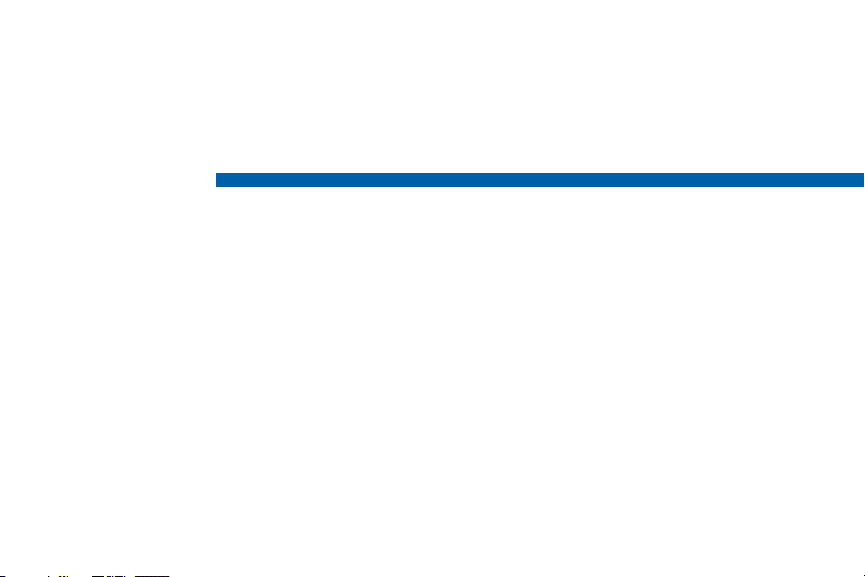
Getting Started
Learn about your mobile device
hardware, assembly procedures,
and how to get started using your
new device.
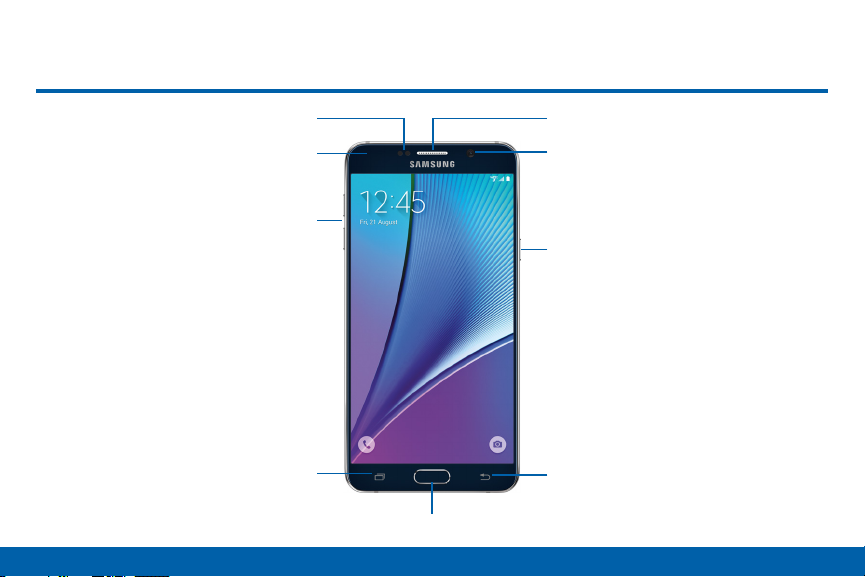
Front View
EarpieceProximity sensors
Getting Started
LED indicator
Volume keys
Recent apps
Home key
2
Front camera
Power key
Back
Front View
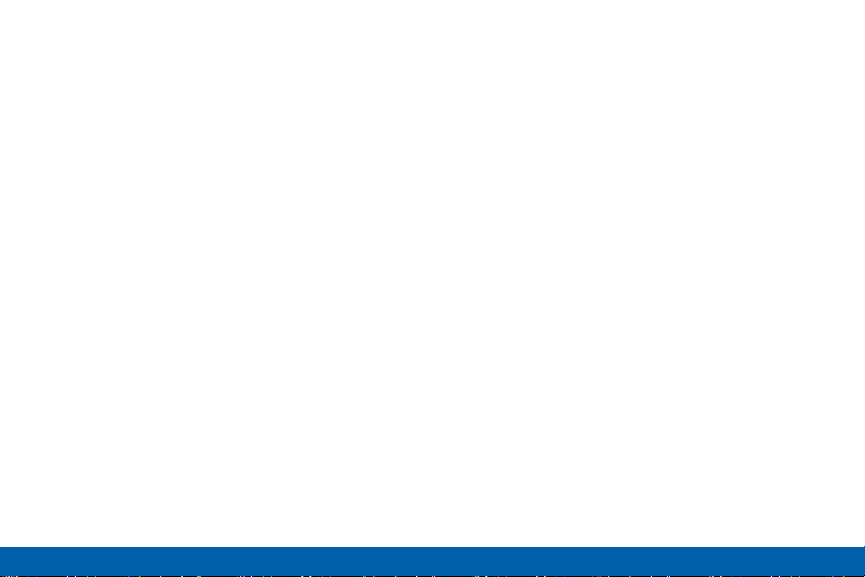
Back: Return to the previous screen or close a
•
dialog box, menu, or keyboard.
Earpiece: Listen to a call.
•
Front camera: Take self-portraits and record
•
videos of yourself.
Home key: Return to the Home screen. Activate the
•
Fingerprint security feature.
LED indicator: Light up the LED indicator when
•
charging, voice recording, or receiving notifications.
Power key: Lock or wake up the screen. Press and
•
hold to turn the device off or restart it, or for quick
access to Airplane Mode and Emergency Mode.
Proximity sensor: Detect the presence of objects
•
near the device.
Recent apps: Display recent apps or touch and
•
hold for Home screen options.
Volume keys: Adjust the volume of your device’s
•
sounds and audio.
Getting Started Front View
3
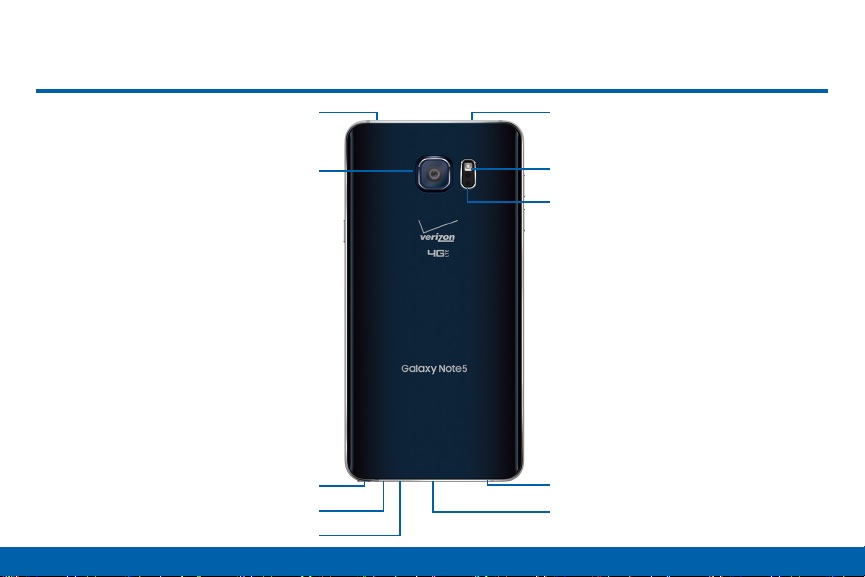
Back View
Getting Started
Microphone
Rear camera
S Pen
Microphone
Speaker
SIM card tray
Flash
Heart rate sensor
Headset jack
USB charger/Accessory port
4
Back View
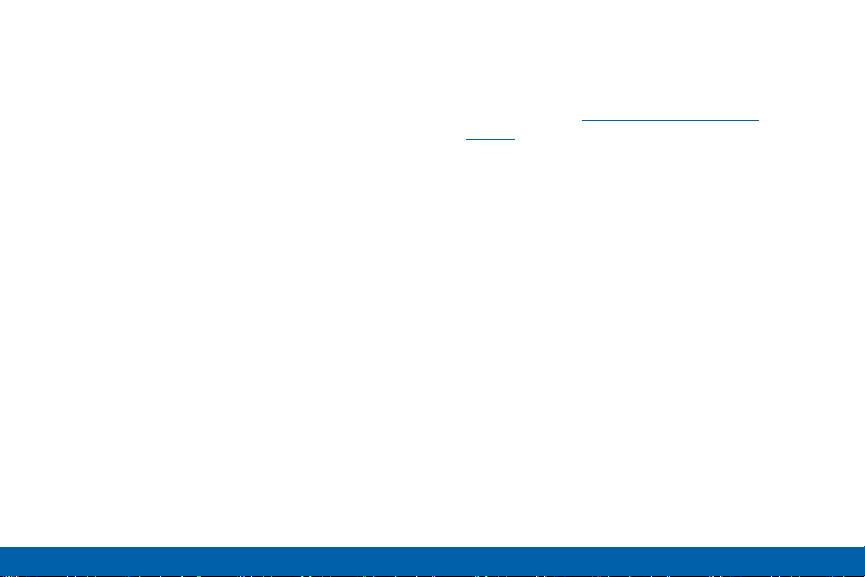
Flash: Illuminate subjects in low-light environments
•
when taking a photo or recording video.
Headset jack: Connect an optional headset
•
(notincluded).
Heart rate sensor: Measure your heart rate via
•
your fingertip when using the S Health app.
Microphone: Record audio and detects voice
•
commands.
Rear camera: Take pictures and record videos.
•
S Pen: Storage compartment for the S Pen.
•
SIM card tray: Store the SIM card. For more
•
information, see “Install the SIM Card” on
page6.
Speaker: Play music and other sounds.
•
USB charger/Accessory port: Connect the
•
Charger/USB cable (included) and other optional
accessories (not included) .
Getting Started Back View
5
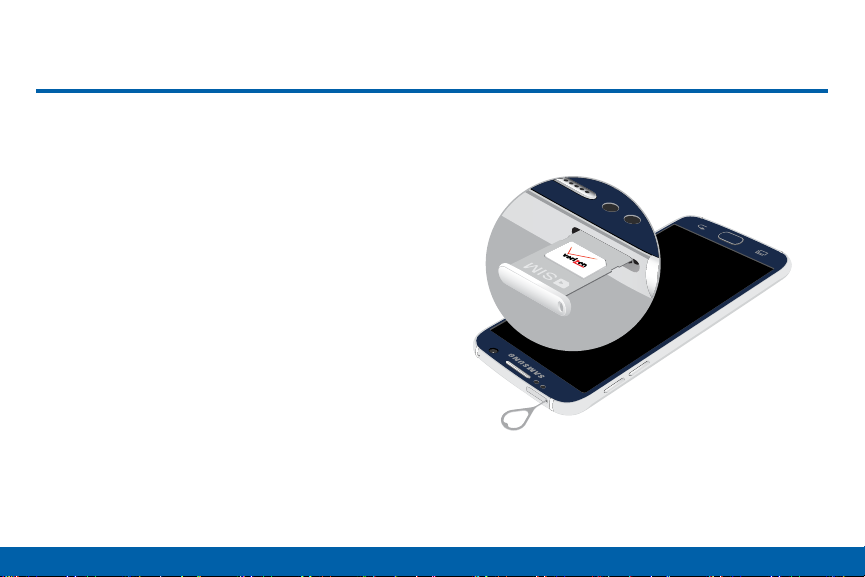
Assemble Your Device
This section helps you to assemble your
device.
Install the SIM Card
When you subscribe to a cellular network, you are
provided with a plug-in SIM card. During activation,
your SIM card will be loaded with your subscription
details, such as your PIN, available optional services,
and other features.
Warning: Please be careful when handling the SIM card
to avoid damaging it. Keep all SIM cards out of reach of
small children.
Caution: Exercise care when using the removal tool to
eject the internal SIM card slot.
Getting Started
1. Insert the removal tool into the hole on the SIM
tray, and push until the tray pops out.
6
Assemble Your Device

2. Place the SIM card on the tray, and slide the tray
back into the slot.
Make sure that the card’s gold contacts face
•
down into the device and that the card is
positioned as shown.
Caution: If the card is not inserted correctly, the device
will not detect the SIM card. Re-orient the card and place
it back into the slot if the SIM is notdetected.
Charge the Battery
Note: For fastest charging times, use the Adaptive
Fast Charging charger that came with your phone. This
charger provides faster charging only when connected to
devices that support Adaptive FastCharging.
1. Insert the USB cable into the port.
2. Connect the USB cable to the charging head, and
then plug the charging head into a standard outlet.
Getting Started Assemble Your Device
7
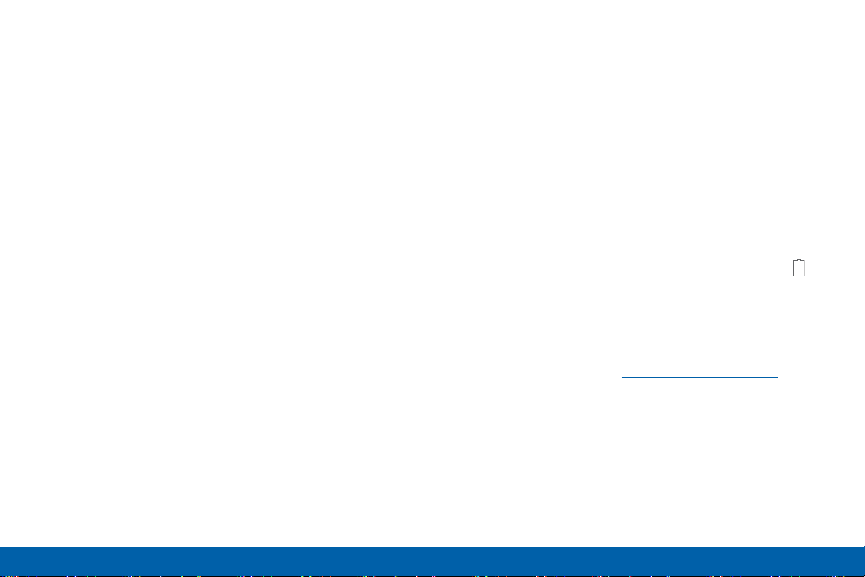
3. When charging is complete, unplug the charging
head from the outlet and remove the USB cable
from the device.
Note: This device is also compatible with Samsungapproved wireless charging devices--sold separately.
Caution: Use only Samsung-approved charging devices.
Samsung accessories are designed to maximize
battery life. Using other accessories may invalidate your
warranty and may cause damage.
When to Charge the Battery
When the battery is weak and only a few minutes of
operation remain, the device sounds a warning tone at
regular intervals.
In this condition, your device conserves its remaining
battery power by dimming the screen.
When the battery level becomes too low, the device
automatically turns off.
► For a quick check of your battery level, view the
battery charge indicator located in the upper right
corner of your device’s display. A solid color ( )
indicates a full charge.
You can also choose to display a percentage value.
Viewing a percentage value can provide a better
idea of the remaining charge on the battery. For
more information, see “Battery” on page165.
Getting Started Assemble Your Device
8
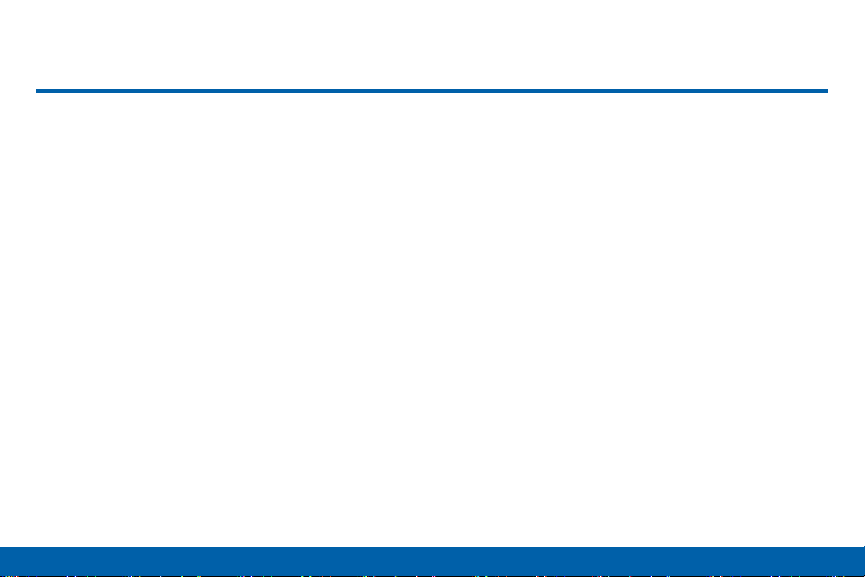
Set Up Your Device
Turn Your Device On or Off
Turn the Device On
► Press and hold the Power key until the device
starts up.
Turn the Device Off
1. Press and hold the Power key until the
Deviceoptions menu displays.
2. Tap Power off > POWER OFF.
Getting Started
Reset the Device
Should your device stop responding to taps or finger
gestures and you are unable to turn it off, youcan
reset your device.
► Press and hold the Power key and the
VolumeDown key at the same time for morethan
seven seconds.
Configure Your Phone
When you first turn on your phone, you will need to set
up a few things.
1. As each screen is displayed, follow the instructions
on each screen to set up that particular feature.
2. Tap NEXT, SKIP, or LATER to progress to the next
screen.
9
Set Up Your Device
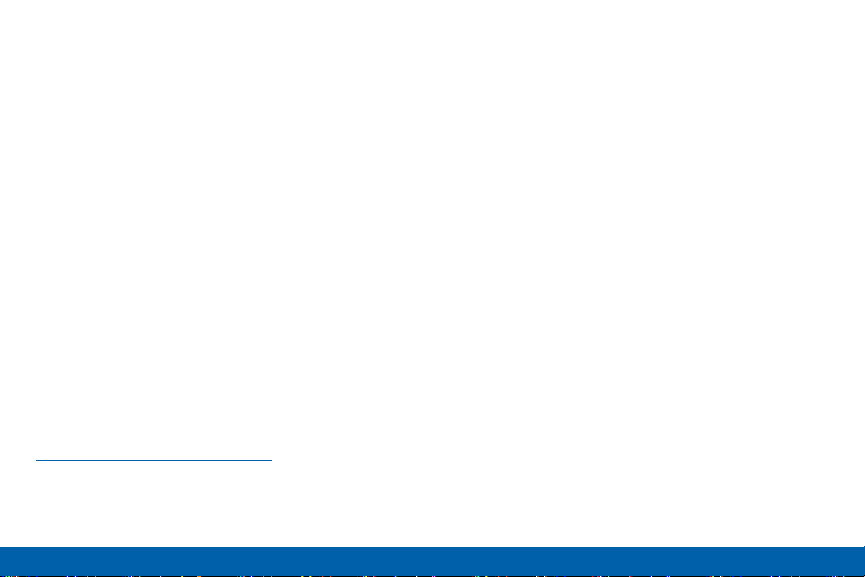
Secure Your Device
Use your device’s screen lock features to secure your
device.
Lock the Device
By default, the device locks automatically when the
screen times out.
► To lock the device, press the Power key.
Unlock the Device
The default Screen lock on your device is Swipe.
► To unlock your device, press the Power key or
Home key, and then drag your finger across the
screen.
Set Up a Secure Screen Lock
The default Screen lock is Swipe which offers no
security. To choose a more secure screen lock, see
“Set a Screen Lock” on page175.
Getting Started Set Up Your Device
10
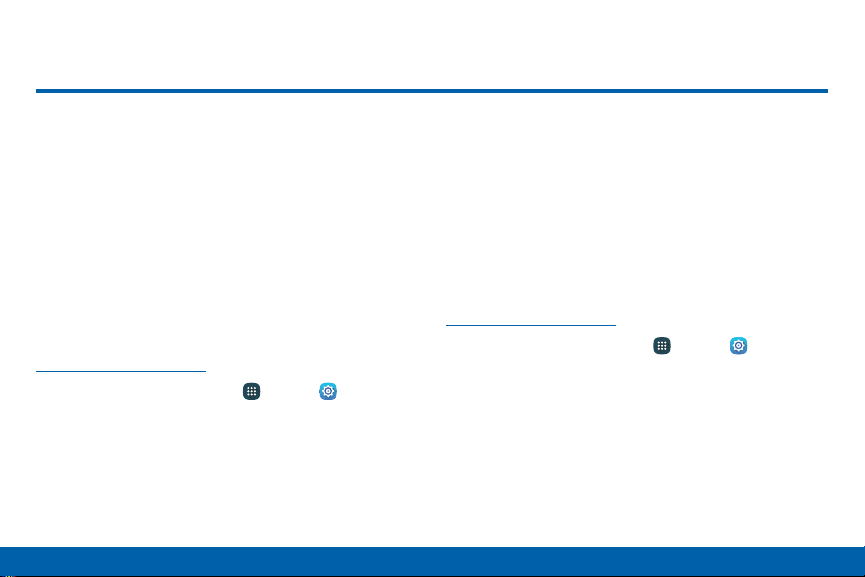
Set Up Accounts on Your Device
Google Account
Your new device uses your Google Account to
fully utilize its Android features, including Gmail,
GoogleHangouts, and the Google Play store.
When you turn on your device for the first time, set
up your existing Google Account, or create a new
GoogleAccount.
– or –
To create a new Google Account or set up your
Google Account on your device at any time, use
Accounts settings. Formore information, see
“Accounts” on page185.
► From a Home screen, tap Apps > Settings >
Accounts > Add account > Google.
Getting Started
Samsung Account
Create a Samsung account, for access to Samsung
content and apps on your device. When you turn on
your device for the first time, set up your existing
Samsung account, or create a new Samsung account.
– or –
To create a new Samsung account or set up your
Samsung account on your device at any time,
use Accounts settings. Formore information, see
“Accounts” on page185.
► From a Home screen, tap Apps > Settings >
Accounts > Add account > Samsungaccount.
11
Set Up Accounts on Your Device
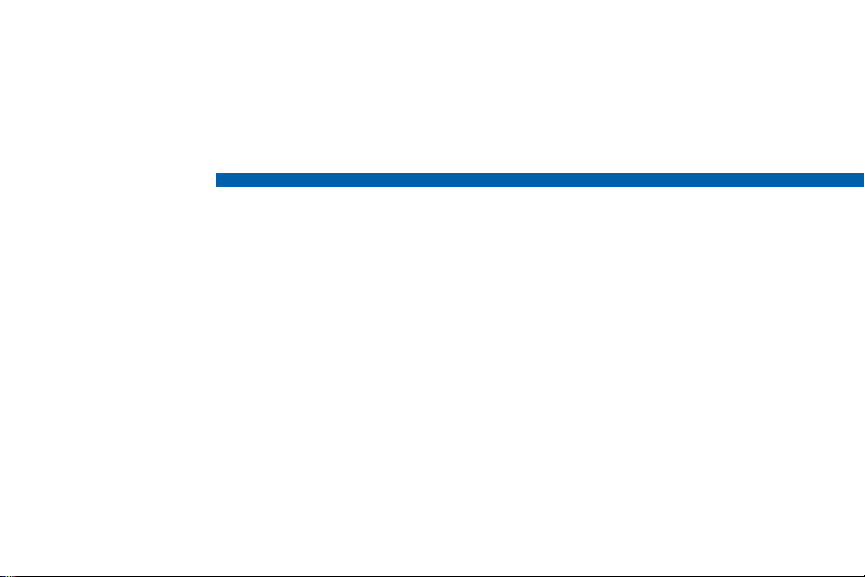
Know Your Device
Learn some of the key features of
your mobile device, including the
screens and icons, as well as how
to navigate the device and enter
text using the keyboard.
Warning: Please note that a touch screen
responds best to a light touch from the
pad of your finger or a non-metallic stylus.
Using excessive force or a metallic object
when pressing on the touch screen may
damage the tempered glass surface and
void the warranty.
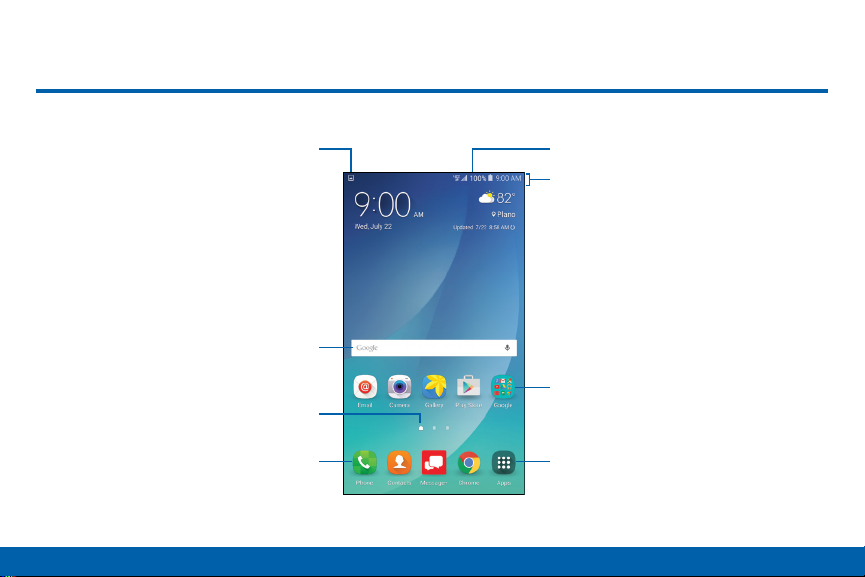
Home Screen
Home screen indicator
Status iconsNotification icons
Status bar
Widget
Apps folder
Know Your Device
App shortcuts
13
Apps list
Home Screen
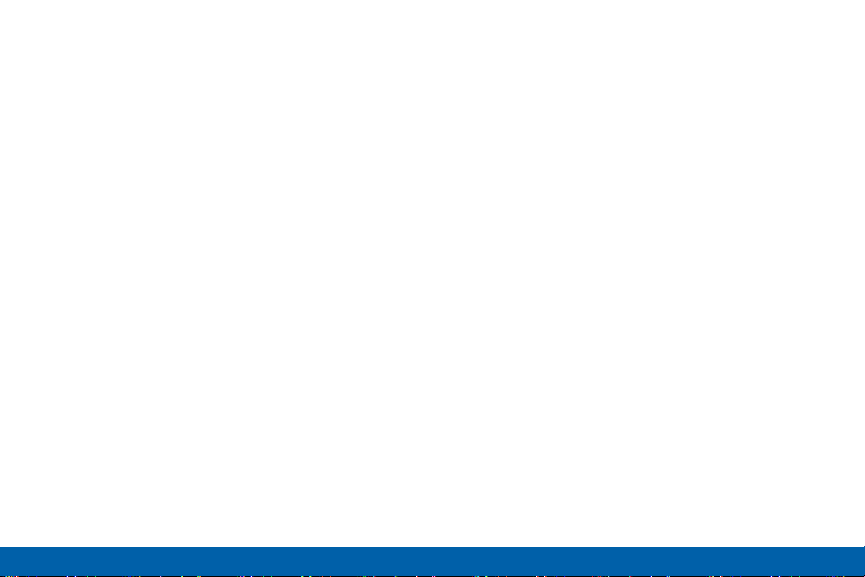
App shortcuts: Shortcuts to your favorite
•
applications.
Apps folder: For your convenience, there are
•
several apps that are grouped into a folder on the
main Home screen.
Apps list: Allows quick access to all of your
•
applications.
Home screen indicator: Indicates which
•
Homescreen is presently displayed. Swipe across
the screen to the right to open Flipboard Briefing.
Notification icons: Display new messages and
•
emails, notifications, available software updates,
and so on.
Status bar: Displays device status icons (right) and
•
notification icons (left).
Status icons: Display information about the device,
•
such as the network signal strength, batter y level,
the time, and more.
Widget: Self-contained application that runs on the
•
Home screen (not shortcuts) .
Know Your Device Home Screen
14
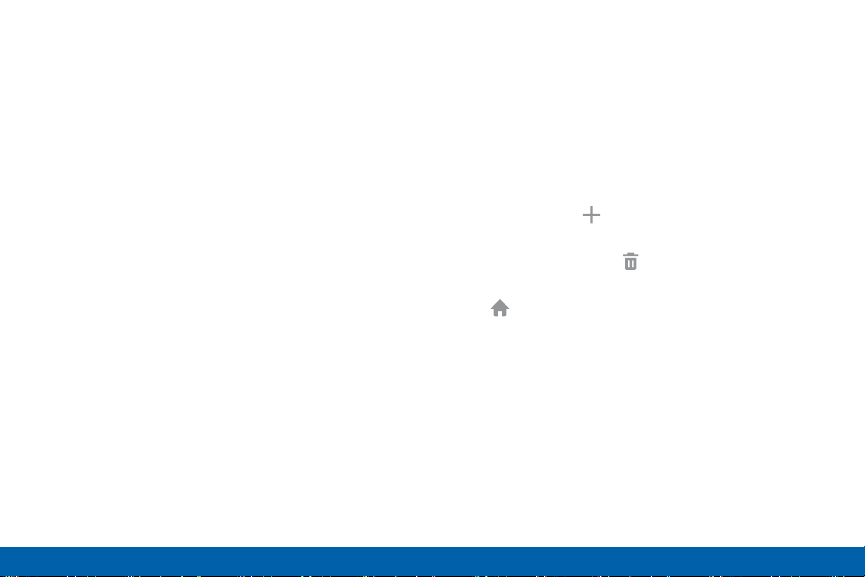
The Home screen is the starting point for
using your device.
Customize your Home screen by adding application
shortcuts, widgets, folders, andusing wallpapers.
To access Home Screen Manager:
► From a Home screen, pinch the screen.
– or –
Touch and hold an empty space on the screen.
Manage Home Screens
Your device comes with multiple Home screens to
hold apps and widgets. You can rearrange the Home
screens in a different order.
1. From a Home screen, pinch the screen.
2. Use these options to manage screens:
Add a screen: Swipe to the end of the screens,
•
and then tap Add.
Remove a screen: Touch and hold on a screen,
•
and then drag it to Remove.
Set a screen as the main Home screen: Tap
•
Main Home screen at the top of a screen.
This screen displays when you press the Home
key.
Change the order of screens: Touch and hold
•
on a screen, and then drag to a new position.
Flipboard Briefing: Scroll to the left of the
•
screens to find the Flipboard Briefing screen.
To activate this feature, tap the check box at the
top center of the screen.
Know Your Device Home Screen
15
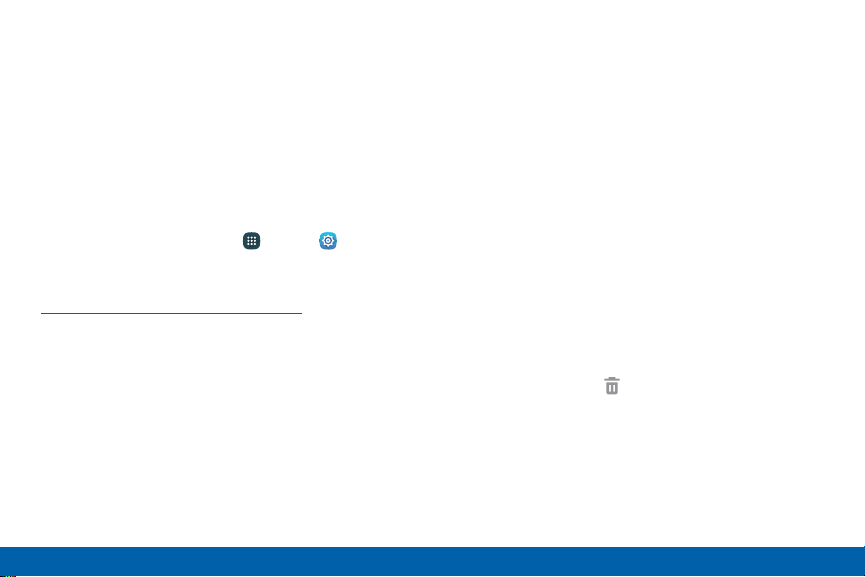
Wallpapers
Change the look of the Home and Lock screens with
wallpaper. You can display a favorite picture or choose
from preloaded wallpapers.
1. From a Home screen, pinch the screen.
2. Tap Wallpapers.
To access Wallpaper settings:
► From a Home screen, tap Apps > Settings >
Display and wallpaper > Wallpaper.
For more information, see
“Display and Wallpaper” on page158 in Settings.
Widgets
Widgets are self-contained apps that run on a
Homescreen. There are all kinds of widgets, including
links to a specific contact, Internet bookmarks, Gmail
and email accounts, and manyothers.
Add a Widget to a Home Screen
1. Touch and hold an empty space on the screen,
and then tap Widgets.
2. Touch and hold a widget, drag it to a Homescreen,
and then release it.
Remove a Widget
1. From a Home screen, touch and hold a widget to
releaseit.
2. Drag the widget to Remove and releaseit.
Note: Removing a widget does not delete the widget, it
just removes the widget from the Home screen.
Know Your Device Home Screen
16
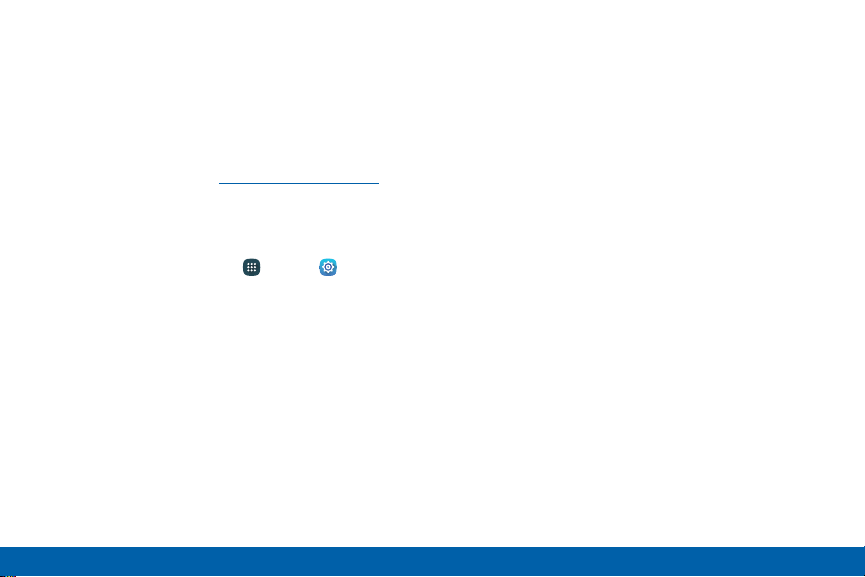
Themes
Set visual themes for all system screens and icons on
your phone.
1. From a Home screen, pinch the screen.
2. Tap Themes.
For more information, see “Themes” on page172 in
Settings.
To access Theme settings:
► From a Home screen, tap Apps > Settings
> Themes.
Screen Grid
Change the number of icons that can be placed on
each Home screen by changing the Screen grid
dimensions.
1. From a Home screen, pinch the screen.
2. Tap Screen grid.
3. Tap a dimension option (4 x 4, 4 x 5, or 5 x 5) to
preview its appearance. The numbers indicate how
many icons can be placed horizontally by how
many icons can be placed vertically.
4. Tap APPLY to apply the selected dimensions.
Know Your Device Home Screen
17
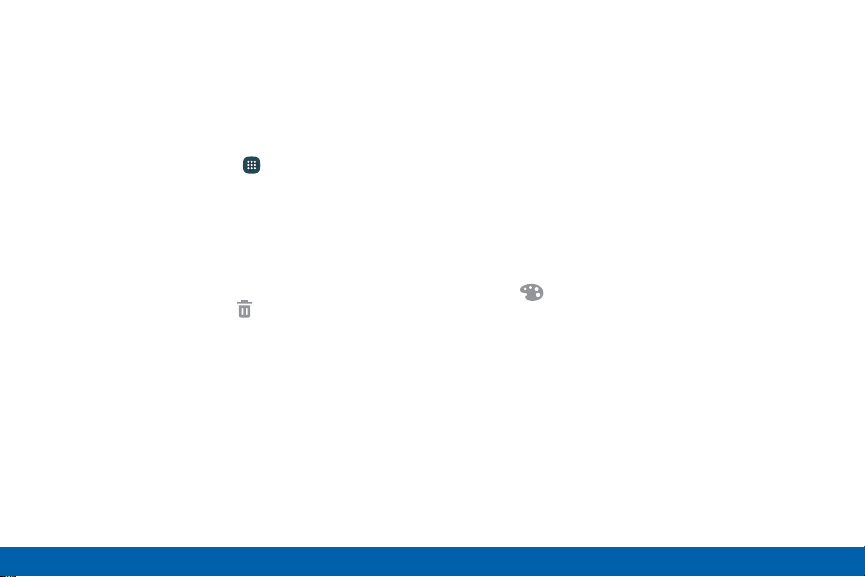
App Shortcuts
You can use app shortcuts to launch an app from any
Home screen.
Add a Shortcut to a Home Screen
1. From a Home screen, tap Apps.
2. Touch and hold an app shortcut, drag it to a
Homescreen, and then release it.
Delete a Shortcut
1. Touch and hold an app shortcut to releaseit.
2. Drag the app shortcut to Remove and
releaseit.
Note: Deleting a shortcut does not delete the app, it just
removes the shortcut from the Home screen.
Folders
Place folders on a Home screen to organize items.
Create a Folder
You can create app folder on a Home screen.
1. Touch and hold an app icon and drag it on top of
another app until a highlighted box appears.
2. Release the app icon to create the folder.
Tap Enter folder name to enter a name for the
•
folder.
Tap Palette to change the color.
•
3. Tap anywhere outside of the folder to close it.
To add more apps, touch and hold an app icon
•
and drag it to the folder.
Know Your Device Home Screen
18
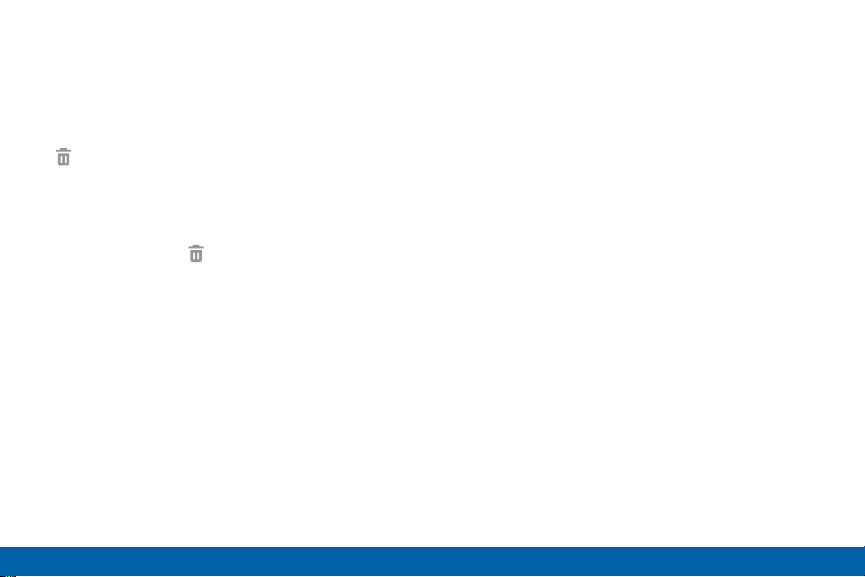
Manage Folders
Add an app: Touch an hold the app shortcut, and
•
then and drag it on top of the folder and release it.
Delete an app: Tap the folder to open it. Touch
•
and hold the app shortcut, and then drag it to
Remove and release it.
Remove a Folder from a Home Screen
1. Touch and hold the folder until it detaches.
2. Drag the folder to Remove and release it.
Know Your Device Home Screen
19

Status Bar
The Status bar at the top of the Home
screen provides device information (such as
network status, battery charge, and time) on
the rightside and notification alerts on the
left side.
Status Icons
Battery is fully charged.
Battery is low.
Battery is charging.
Vibrate mode is enabled.
Know Your Device
Status Icons
20
Mute mode is enabled.
The device is connected to a 4G LTE wireless
network.
Signal strength.
Wi-Fi is active.
No wireless network is available.
NFC (Near-Field Communication) is enabled.
Status Bar
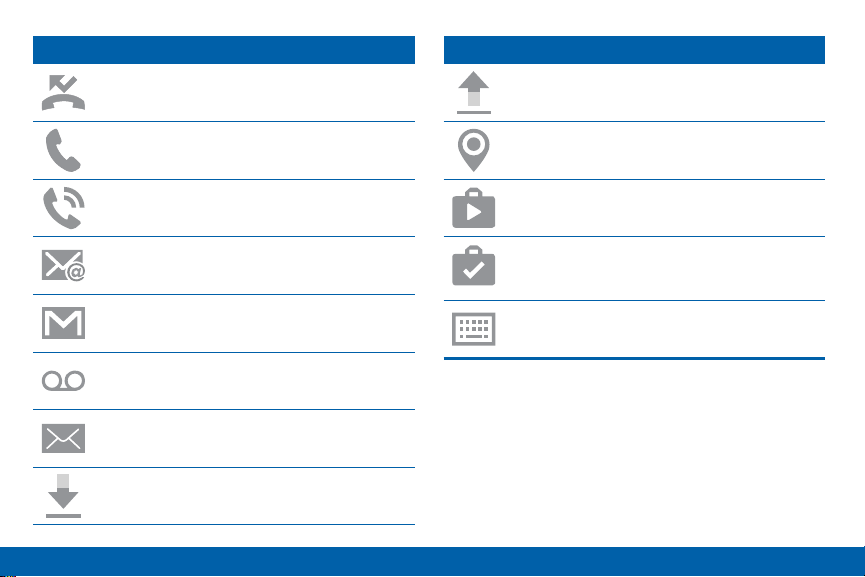
Notification Icons
Notification Icons
Missed call.
Call in progress.
Call is using speakerphone.
New email has arrived.
New Gmail has arrived.
New voicemail message has been received.
New text or multimedia message has arrived.
Download of a file or app is in progress.
Know Your Device Status Bar
21
File is being uploaded or sent.
Location service (GPS) is active.
App updates are available from the Google
Play store.
App updates are complete.
Keyboard is in use.
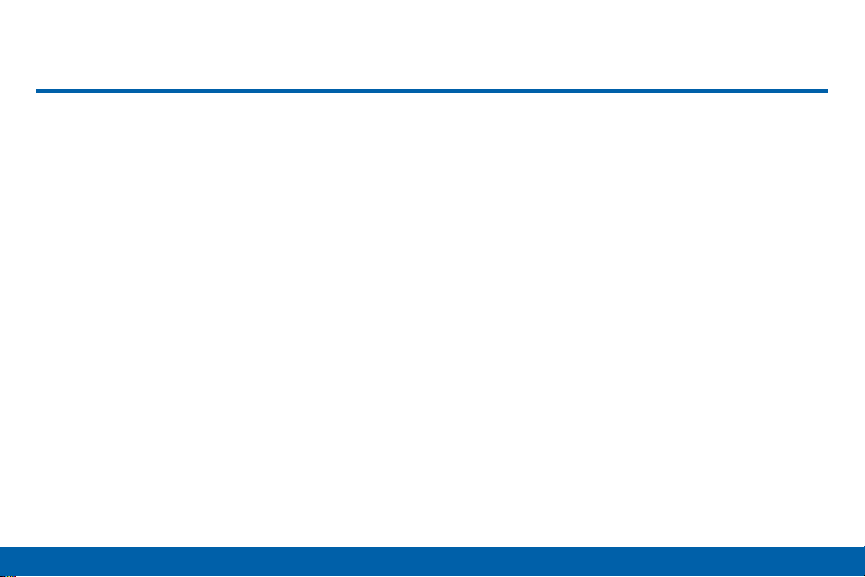
Navigation
Learn the basics for how to navigate through
your device, and basics for how to customize
screens by editing, sharing, and deleting
items.
Touchscreen Navigation
Use the following motions and gestures on your
touchscreen to navigate the device.
Tap
Lightly tap items to select or launch them.
Tap the displayed keyboard to enter characters
•
ortext.
Tap an item to select it.
•
Tap an app icon to launch the application.
•
Know Your Device
Touch and Hold
Touch and hold displayed items to activate them.
Touch and hold a widget on the Home screen to
•
move it.
Touch and hold a field to display a pop-up menu of
•
options.
Swipe
Lightly drag your finger vertically or horizontally across
the screen.
Swipe the screen to unlock the device.
•
Swipe the screen to scroll through the
•
Homescreens or menu options.
22
Navigation
