Samsung SGH-G608, G608, G608 EBONY BLACK User Manual

SGH-G608
User’s Guide

Important safety
precautions
Failure to co mply with the following
precautions may be dangerous or illegal.
Copyright information
•Bluetooth® is a registered trademark
of the Bluetooth SIG, Inc. worldwide.
Bluetooth QD ID: B012953
•JavaTM is a trademark or registered
trademark of Sun Microsystems, Inc.
• Windows Media Player® is a registered
trademark of Microsoft Corporation.
Drive safely at all times
Do not use a hand-held phone while driving. Park
your vehicle first.
Switch off the phone when refuelling
Do not use the phone at a refuelling point (service
station) or near fuels or chemicals.
Switch off in an aircraft
Wireless phones can cause interference. Using
them in an aircraft is both illegal and dangerous.
Switch off the phone near all medical
equipment
Hospitals or health care facilities may be using
equipment that could be sensitive to external radio
frequency energy. F ollow any reg ulations or rules in
force.
Interference
All wireless phones may be subject to interference,
which could affect their performance.

Be aware of special regulations
Meet any special regulations in force in any area
and always switch off your phone whenever it is
forbidden to use it, or when it may cause
interference or danger.
Water resistance
Your phone is not water-resistant. K eep it dry.
Sensible use
Use only in the normal position (held to your ear).
Avoid unnecessary contact with the antenna when
the phone is switched on.
Emergency calls
Key in the emergency number for your present
location, then press .
Keep your phone away from small children
Keep the phone and all its parts, including
accessories, out of the reach of small children.
Accessories and batteries
Use only Samsung-approved batteries and
accessories, such as headsets and PC data cables.
Use of any unauthorised accessories could damage
you or your phone and may be dangerous.
• The phone could explode if the battery is
replaced with an incorrect type.
• Dispose of used batteries according to the
manufacturer’s instructions.
At very high volumes, prolonged listenin g
to a headset can damage your hea r ing.
Use of authorised software
Use only Samsung-authorised software. The use of
any unauthorised software could damage your
phone.
Qualified service
Only qualified service personnel may repair your
phone.
For more detailed safety information, see "Health
and safety information" on page 45.
1
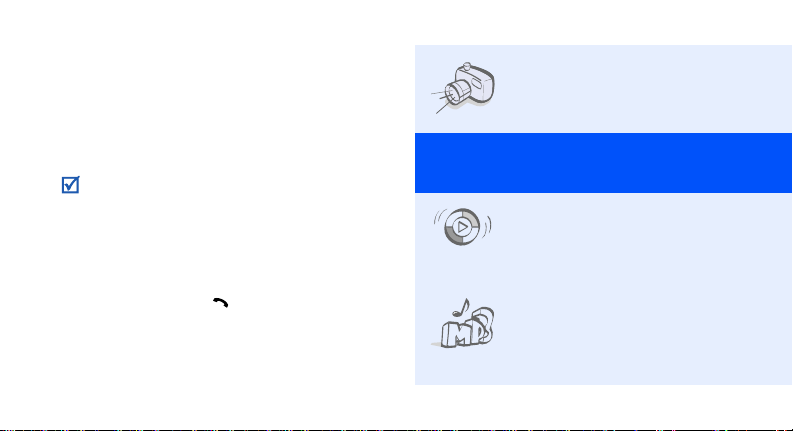
About this Guide
This User’s Guide provides you with condensed
information about how to use your phone.
In this guide, the following instruction icons
appear:
Indicates that you need to pay careful
attention to the subsequent information
regarding safety or phone features.
→
Indicates that you need to press the
Navigation keys to scroll to the specified
option and then select it.
[ ] Indicates a key on the phone.
< > Indicates a soft key, whose function is
2
For example, [ ]
displayed on the phone screen. For
example, <
Menu
>
• Camera and camcorder
Special
• Synchronisation with
• Music player
Use the camera module on your
phone to take a photo or record
a video.
features of your phone
Windows Media Player
Tr ansfer music files to your
phone directly from the
Windows Media Player.
Play music files using your
phone as a music player. You
can use other phone functions
while listening to music.
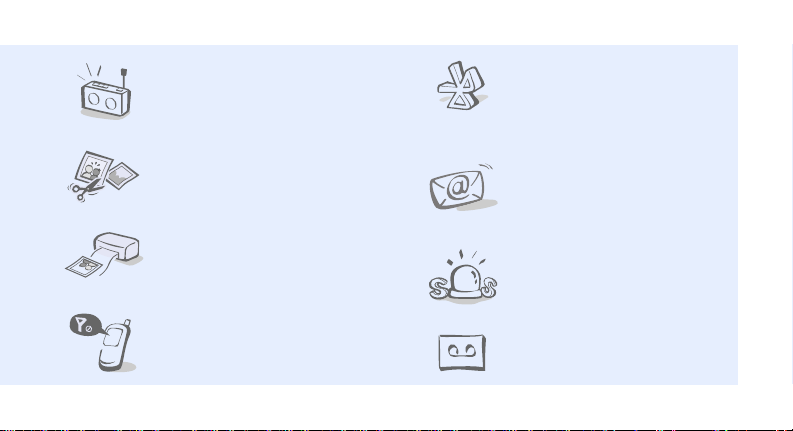
•FM radio
Listen to your favourite radio
stations anytime, anywhere.
• Image editor
Crop, resize, rotate, and
decorate your photos.
• Digital data printing
Print images, messages, and
other personal data directly
from your phone.
• Offline mode
Switch your phone to use its
none-wireless functions in an
airplane.
•Bluetooth
Transfer media files and
personal data and connect to
other devices using free,
wireless Bluetooth technolog y.
•Email
Send and receive emails with
image, video, and audio
attachments.
•SOS message
Send SOS message to your
family or friends for help in an
emergency.
• Voice recorder
Record memos or sounds.
3
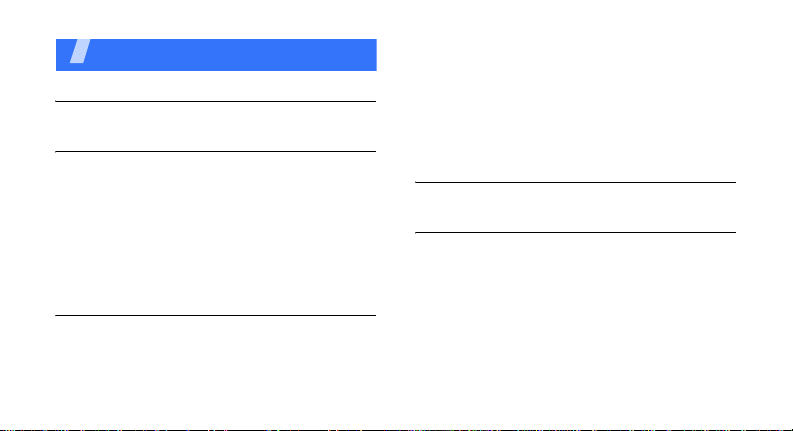
Contents
Unpack 6
Make sure you have each item
Get started 6
First steps to operating your phone
Assemble and charge the phone ..................... 6
Power on or off.............................................. 8
Your phone................................................... 8
Keys and icons .............................................. 9
Access menu functions .................................. 12
Enter text.................................................... 13
Customise your phone................................... 16
Step outside the phone 19
Begin with call functions, camera, music player, web
browser, and other special features
Make or answer calls..................................... 19
Use the camera ............................................ 20
4
Play music................................................... 21
Listen to the FM radio ................................... 25
Browse the web ........................................... 26
Use Phonebook ............................................ 27
Send messages............................................ 28
View messages ............................................ 30
Use Bluetooth .............................................. 31
Menu functions 33
All menu options listed
Health and safety information 45

Overview of menu functions
To access Menu mode, press <
1 Call log
1 Recent contacts
2 Missed calls
3 Dialled calls
4 Received calls
5 Delete all
6 Area code
7 Call manager
2 Phonebook
1 Contact list
2 FDN contacts
3 Create contact
4 Group
5 Speed dial
6 My namecard
7 Own number
8 Management
9 Service number
3 Music
1
Menu
4 Browser
1 Home
2 Anysearch
3 Fun club
4 Enter URL
5 Bookmarks
6 Saved Pages
7 History
8 Browser settings
5 Messages
1 Create new message
2 My messages
3 Templates
4 Delete all
5 Settings
6 SOS messages
7 Broadcast messages
8 Memory status
6 My files
1 Images
2 Videos
3 Music
4 Sounds
> in Idle mode.
6 My files
5 Games & more
6 Other files
7 Memory card
8 Memory status
7 Calendar
8 Camera
9 FM radio
* Applications
1 Voice recorder
2 Image editor
3 Image stamp
4 Bluetooth
5 Memo
6 World clock
7 Calculator
8 Converter
9 Timer
10 Stopwatch
11 SIM application toolkit
2
0 Alarms
# Settings
1 Phone settings
2 Light settings
3 Display settings
4 Message settings
5 Call settings
6 Phonebook settings
7 Calendar settings
8 Browser settings
9 Music player settings
10 Network settings
11 Security settings
12 Setup wizard
13 Memory settings
14 Reset settings
1. Available only if supp orted by
your SIM card.
2. Available only if a memory
card is inserted.
1
5
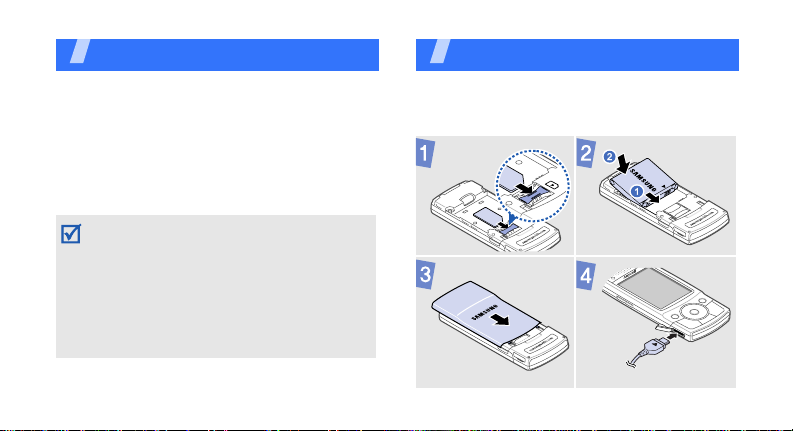
Unpack
Make sure you have each item
• Phone
•Travel adapter
•Battery
•User’s Guide
You can obtain various accessories from your
local Samsung dealer.
• The items supplied with your phone and the
accessories available a t your Samsung dealer
may vary, depending on your country or
service provider.
• Use the purchased accessories with only
Samsung-authorised devices. The use of these
accessories with other devices could cause
problems and any repair costs would not be
covered by the warranty.
6
Get started
First steps to operating your phone
Assemble and charge the phone
To AC power outlet

Improperly connecting the adapter can ca us e
serious damage to the phone. Any damages by
misuse are not covered by the w a rranty.
FRONT FRONT
If you charge the phone wi th a PC data cable,
your PC will display a warning message about
excessive power to the USB port, but this is
normal. It will take more time to fully charge the
phone than with the travel adapter.
Removing the battery cover
7
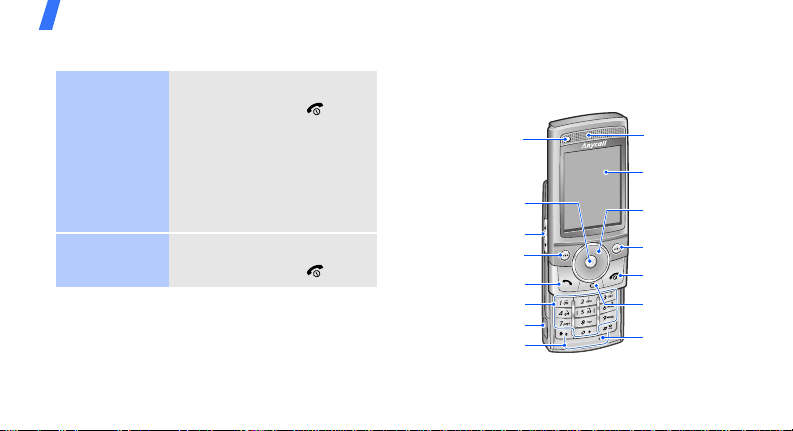
Get started
Power on or off Your phone
Switch on
Switch off
8
1. Open the phone.
2. Press and hold [ ].
3. If necessary, enter the
PIN and press <
4. When the setup wizar d
opens, customise your
phone according to your
OK
>.
preferences.
1. Open the phone.
2. Press and hold [ ].
Front view
Light sensor
Web access/
Confirm key
(Centre)
Volume keys
Left soft key
Dial key
Alphanumeric keys
Multi-function jack
Special
function keys
1. Controls the backlight brightness to save the battery power.
1
Earpiece
Display
Navigation keys
(Up/Down/Left/
Right)
Right soft key
Power/Menu
exit key
Delete key
Mouthpiece
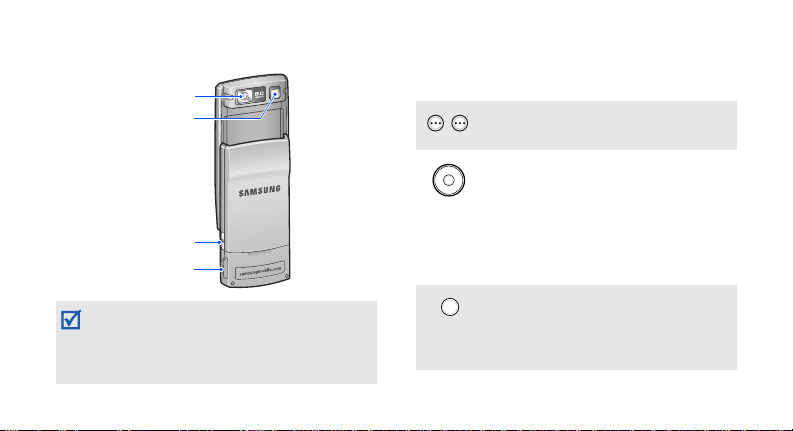
Rear view
Camera lens
Camera flash
Camera key
Memory card slot
When you close the phone, it locks the exposed
keys to prevent any unwanted phone operations,
from accidentally pressing any of the keys. To
unlock the keys, press <
<
OK
>.
Unlock
> and then
Keys and icons
Keys
Perform the function indicated on the
bottom line of the display.
In Idle mode, access the following
menus directly:
• Up: My menu mode
• Down/Left/Right: your favourite
menus
In Menu mode, scroll through menu
options.
In Idle mode, launch the web
browser.
In Menu mode, select the highlighted
menu option or confirm input.
9
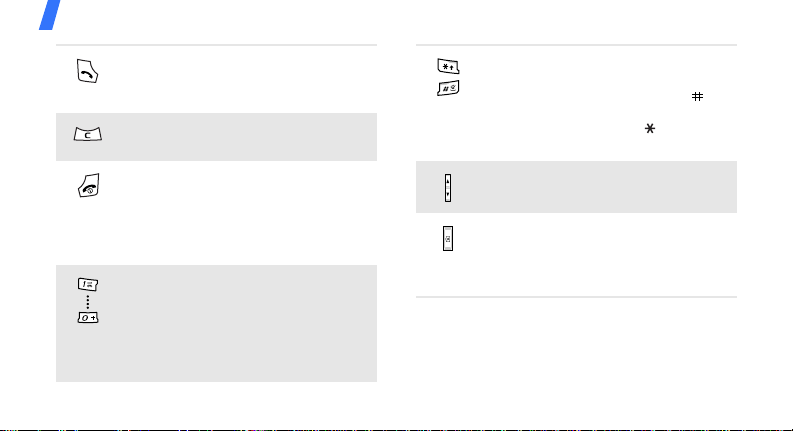
Get started
Make or answer a call.
In Idle mode, retrieve numbers
recently dialled, missed, or received.
Delete characters fr om the display o r
items in an application.
Press and hold to switch the phone
on or off.
End a call.
In Menu mode, cancel input and
return the phone to Idle mode.
Enter numbers, letters, and some
special characters.
1
In Idle mode, press and hold [
access your voicemail server. Press
and hold [
international call prefix.
10
0
] to enter an
] to
Enter special characters or perform
special functions.
In Idle mode, press and hold [ ] to
activate or deactivate the Silent
profile. Press and hold [ ] to enter a
pause between numbers.
Adjust the phone volume.
In Idle mode, pres s a nd ho ld to tu rn
on the camera.
In Camera mode, take a photo or
record a video.
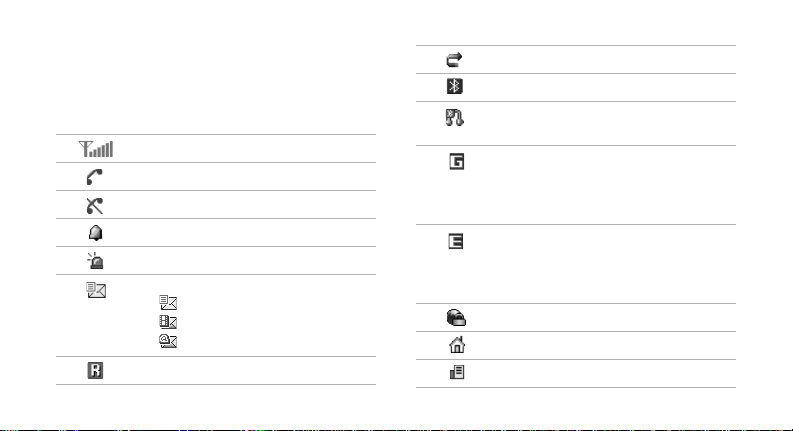
Icons
The following icons may appear on the top line
of the screen to indicate your phone’s status.
Depending on your country or service provider,
the icons shown on the display may vary.
Signal strength
Call in progress
Out of your service area
Alarm set
SOS message feature active
New message:
• : Text message or Voicemail
• : Multimedia message
•: Email
Roaming network
Call divert ing feature act ive
Bluetooth active
Bluetooth headset or hands-free
car kit connected
GPRS network status
•Blue: GPRS network
• Red: Transferring data in GPRS
network
EDGE network status
•Blue: EDGE network
• Red: Transferring data in EDGE
network
Connecting to secured web page
Home Zone
Office Zone
11
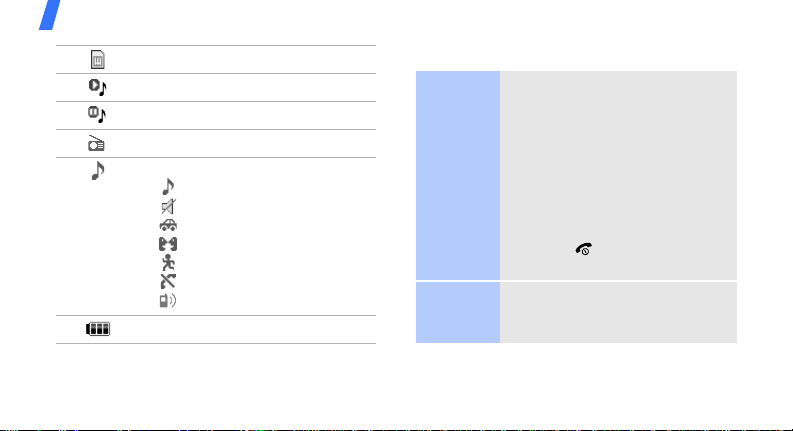
Get started
12
Memory card inserted
Music playback in progress
Music playback paused
FM radio on
Profile setting:
•: Normal
•: Silent
• : Driving
• : Meeting
•: Outdoor
• : Offline
• : User created
Battery power level
Access menu functions
Select an
option
Use menu
numbers
1. Press a desired soft key.
2. Press the Navigation k e ys to
move to the next or previous
option.
3. Press <
4. Press <
Press the number or symbol key
corresponding to the option you
want.
Select
confirm the function displayed
or option highlighted.
Back
one level.
Press [ ] to return to Idle
mode.
> to move up
> or [Centre] to
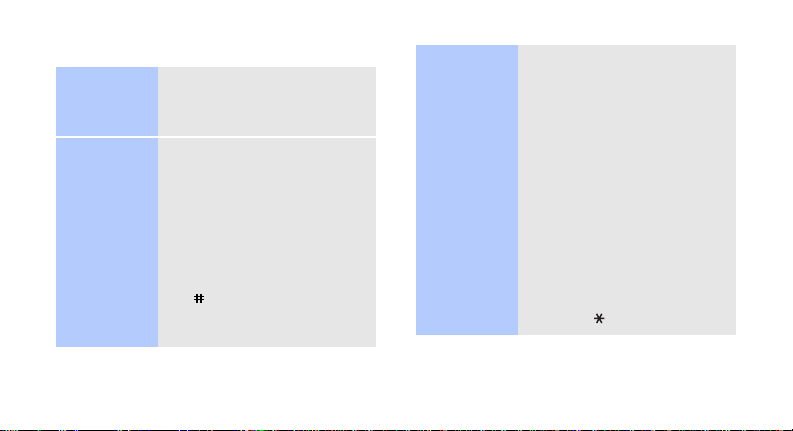
Enter text
Change the
text input
mode
Phrasal
Pinyin mode
1. In the text entry screen,
press the right soft key.
2. Select the mode you want.
To enter a word:
1. Press the keys
corresponding to the
Chinese phonetic spelling,
pinyin.
2. Press [Left] or [Right] to
select alternative pinyins.
3. To enter a phrase, press
[ ] to insert a delimiter
and continue entering the
next pinyins.
4. If necessary, press [Up] or
[Down] to find the
character you want.
1
5. Press [
]. Numbers are
added to each character.
6. Press the number key
corresponding to the
character.
T o use the tones:
1. Press the keys
corresponding to the pinyin
of the letter you need.
2. If necessary , press [Left] or
[Right] to select the pinyin.
3. Press [ ] for tones.
13
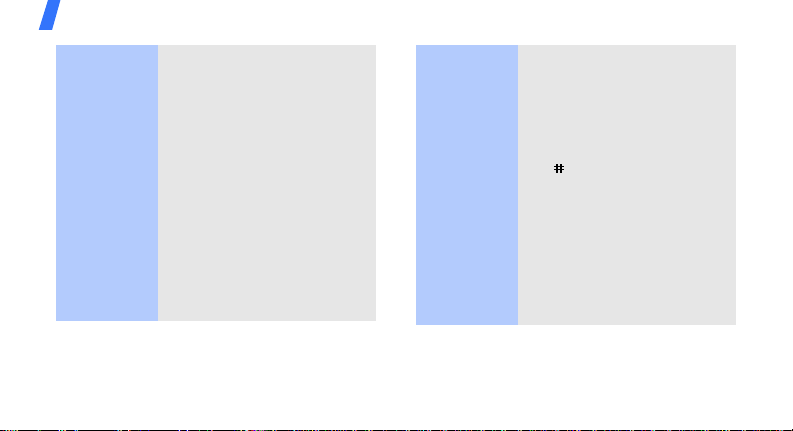
Get started
4. If necessary, press [Up] or
[Down] to find the
character you want.
1
5. Press [
6. Press the number key
Predictive entry
When you enter a character,
your phone displays additional
characters that are commonly
used to make words and
phrases. This helps you enter
phrases or words with minimal
key presses.
14
].
corresponding to the
character.
Phrasal
Stroke mode
To enter a word:
1. Press the keys
corresponding to a
character’s componen t
strokes.
2. To enter a phrase, press
[ ] to insert the delimiter
and continue entering the
next strokes.
3. If necessary, press [Up] or
[Down] to find the
character you want.
4. Press the key
corresponding to the
character you want.
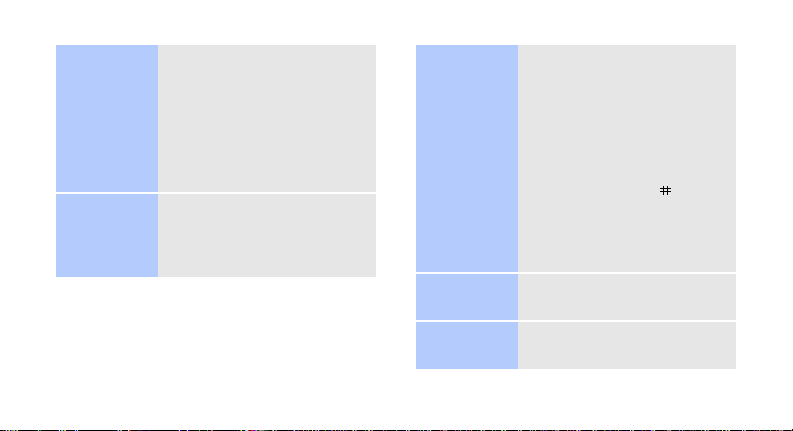
ABC mode
Predictive entry
When you enter a character,
your phone displays additional
characters that are commonly
used to make words and
phrases. This helps you enter
phrases or words with minimal
key presses.
To enter a word:
Press the appropriate key until
the character you want
appears on the display.
English word
mode
Number
mode
Symbol
mode
To enter a word:
2
1. Press [
2. Enter the whole word
3. When the word displays
Press the keys corresponding
to the digits you wa n t.
Press the keys corresponding
to the symbols you want.
] to [9] to start
entering a word.
before editing or deleting
characters.
correctly, press [ ] to
insert a space.
Otherwise, press [
display alternative word
choices.
0
] to
15
