Page 1

SF-4500/4500C
Msys4700/4800
MJ-4500C
M a n u a l
S E R V I C E
INKJET PRINTER COMPOUND CONTENTS
1. Precaution
2. Specifications
3. Installations
4. Disassembly & Assembly
5. List of Abbreviations
6. Special Circuit Descriptions
7. Theory of Mechanism
8. Troubleshooting
9. Exploded Views and Parts List
10. Packing Diagram and Parts List
11. Electrical Parts List
12. Block Diagrams
13. PCB Diagrams
14. Schematic Diagrams
Page 2

Page 3
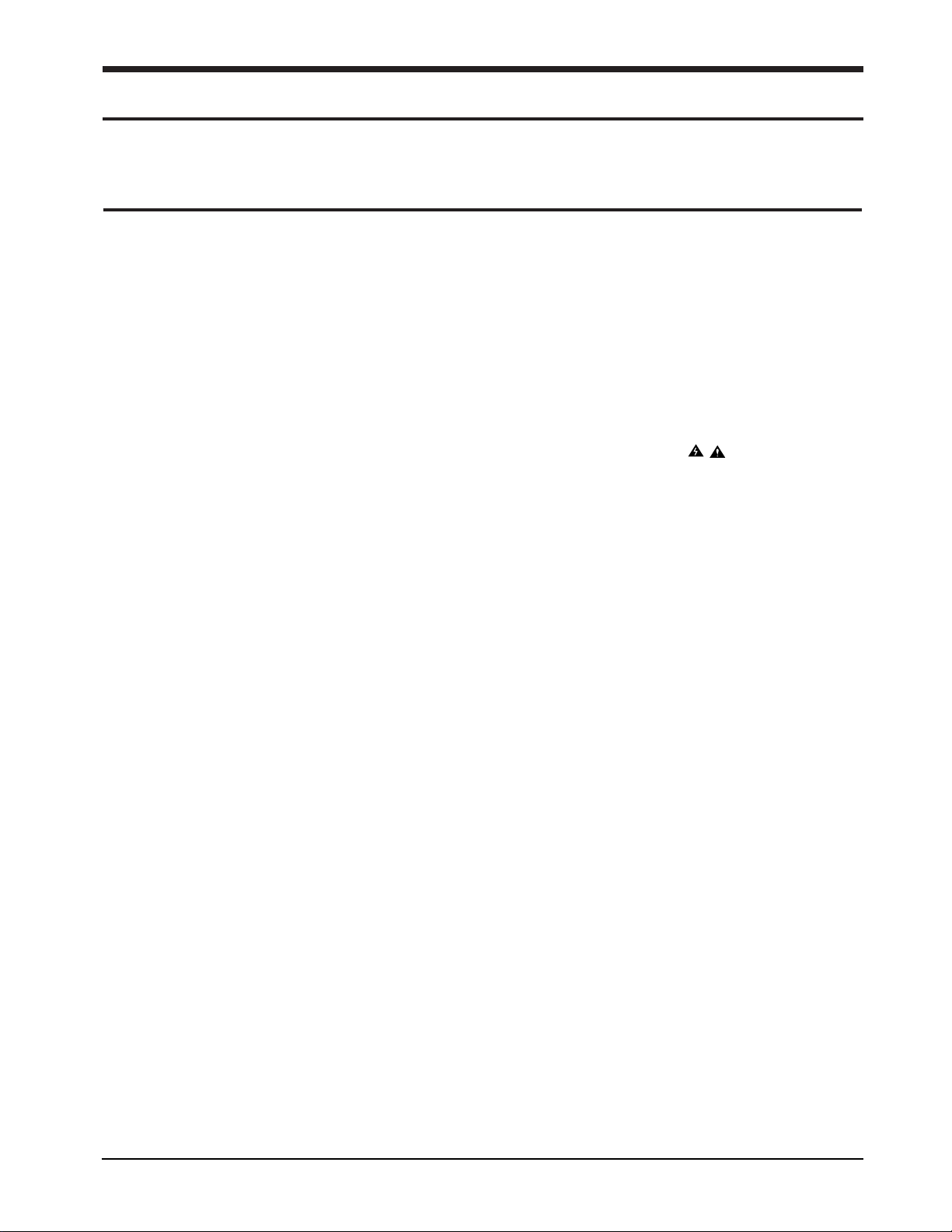
1-1Samsung Electronics
1-1 Safety Precautions
1. Be sure that all built-in protective devices are in
place. Restore any missing protective shields.
2. Make sure there are no cabinet openings through
which people- particularly children- might insert
fingers or objects and contact dangerous
voltages.
3. When re-installing chassis and assemblies, be
sure to restore all protective devices, including
control knobs and compartment covers.
4. Design Alteration Warning:
Never alter or add to the mechanical or electrical
design of this equipment, such as auxiliary
connectors, etc. Such alterations and
modifications will void the manufacturer’s
warranty.
5. Components, parts, and wiring that appear to
have overheated or are otherwise damaged
should be replaced with parts which meet the
original specifications. Always determine the
cause of damage or overheating, and correct any
potential hazards.
6. Observe the original lead dress, especially
near sharp edges, AC, and high voltage power
supplies. Always inspect for pinched,
out-of-place, or frayed wiring. Do not change
the spacing between components and the
printed circuit board.
7. Product Safety Notice:
Some electrical and mechanical parts have
special safety-related characteristics which might
not be obvious from visual inspection. These safety features and the protection they provide could
be lost if a replacement component differs from
the original. This holds true, even though the
replacement may be rated for higher voltage,
wattage, etc.
Components critical for safety are indicated in the
parts list with symbols . Use only replace-
ment components that have the same
ratings, especially for flame resistance and dielectric specifications. Areplacement part that does
not have the same safety characteristics as the
original may create shock, fire, or other
safety hazards.
Follow these safety, ESD, and servicing precautions to prevent personal injury and equipment damage.
1. Precautions
Page 4

1-2 Samsung Electronics
1-2 ESD Precautions
Certain semiconductor devices can be easily
damaged by static electricity. Such components are
commonly called “Electrostatically Sensitive (ES)
Devices”, or ESDs. Examples of typical ESDs are:
integrated circuits, some field effect transistors, and
semiconductor “chip” components.
The techniques outlined below should be followed to
help reduce the incidence of component damage
caused by static electricity.
CAUTION: Be sure no power is applied to the
chassis or circuit, and observe all
other safety precautions.
1. Immediately before handling a semiconductor
component or semiconductor-equipped assembly,
drain off any electrostatic charge on your body by
touching a known earth ground. Alternatively,
employ a commercially available wrist strap
device, which should be removed for your personal safety reasons prior to applying power to
the unit under test.
2. After removing an electrical assembly equipped
with ESDs, place the assembly on a conductive
surface, such as aluminum or copper foil, or
conductive foam, to prevent electrostatic charge
buildup in the vicinity of the assembly.
3. Use only a grounded tip soldering iron to solder
or desolder ESDs.
4. Use only an “anti-static” solder removal device
Some solder removal devices not classified as
“anti-static” can generate electrical charges
sufficient to damage ESDs.
5. Do not use Freon-propelled chemicals. When
sprayed, these can generate electrical charges sufficient to damage ESDs.
6. Do not remove a replacement ESD from its
protective packaging until immediately before
installing it. Most replacement ESDs are
packaged with all leads shorted together by
conductive foam, aluminum foil, or a
comparable conductive material.
7. Immediately before removing the protective
shorting material from the leads of a
replacement ESD, touch the protective material to
the chassis or circuit assembly into which the
device will be installed.
8. Maintain continuous electrical contact between
the ESD and the assembly into which it will be
installed, until completely plugged or soldered
into the circuit.
9. Minimize bodily motions when handling unpackaged replacement ESDs. Normal motions, such as
the brushing together of
clothing fabric and lifting one’s foot from a
carpeted floor, can generate static electricity
sufficient to damage an ESD.
1-3 Lithium Battery Precautions
1. Exercise caution when replacing a Lithium
battery. There could be a danger of explosion and
subsequent operator injury and/or
equipment damage if incorrectly installed.
2. Be sure to replace the battery with the same or
equivalent type recommended by the
manufacturer.
3. Lithium batteries contain toxic substances and
should not be opened, crushed, or burned for disposal.
Precautions
Page 5
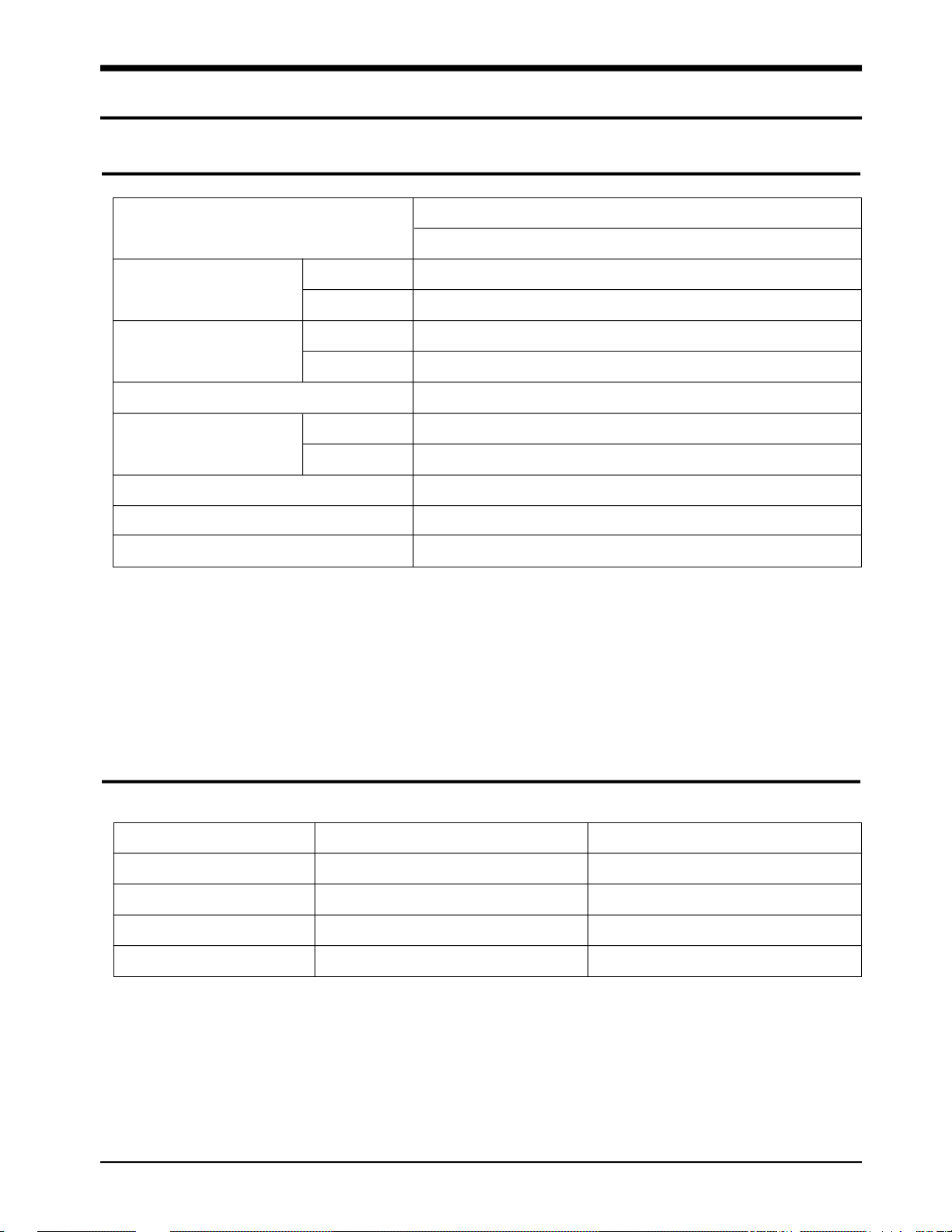
Specification
Samsung Electronics 2-1
2. Specification
2-1 Printer Engine
2-2 Head
Te c h n o l o g y
Speed Color (*1)
Mono (*2)
Resolution
C o l o r
M o n o
Printing Wi d t h
Feeding Method
A u t o m a t i c
Manual Tr a y
E m u l a t i o n
Printer Driver
I n t e r f a c e
Thermal Inkjet
1-pen & Print Head Swapping Ty p e
3ppm at Draft Mode
8ppm at Draft Mode
600 x 600 dpi (1200 x 1200 dpi A d d r e s s a b l e )
600 x 600 dpi (1200 x 1200 dpi A d d r e s s a b l e )
2 0 3 m m
130 Sheets of 20lb cut sheets
N o
Host Based Printing (GDI)
Windows 3.1/3.11, Windows 95/98 driver
IEEE 1284 Compatible Parallel Interface (ECP)
Ink M-3 Ink C-3
Print Head 208 nozzles 192 nozzles
Ink type Pigment D y e
Ink Color Black C o l o r
Ink Yield about 600 sh. about 200 sh.
(*1) The average printing time with 15%/A4 test image of Samsung.
(*2) The average printing time with 4%/A4 test image of Samsung.
Page 6

Specification
2-2 Samsung Electronics
2-3 Facsimile
C o m p a t i b i l i t y
Scan method
Scan width
Scan Resolution
Scan Speed
Feeding method
A D F
G u i d e
S t a c k e r
Paper Tray
Modem Speed
Coding Method
L C D
R e s o l u t i o n
Gray Scale & Contrast
Capacity (*3)
Back-up Time
C o n f i d e n t i a l
D e l a y e d
Group Dial
Forced Memory Tx.
Priority Tx.
Memory Rx.
I T U - G 3
CIS
Max. 216mm, Effective: 210mm
300 x 300 dpi
3 sec
S h e e t - f e d
30 sheets
Document Input Guide
Document Output Stacker (No Paper Stacker)
BIN Type (No Manual Tray)
14.4 Kbps
MH, MR, MMR, Error Correction Mode
2 Lines Each of 16 Characters
Selectable by 1-Key, 2-LEDs
- Standard : 200 x 100 dpi
- Fine : 200 x 200 dpi (Default)
- Superfine : 300 x 300 dpi
Selectable by 1-Key, 2-LEDs
- D a r k e n
- Lighten
- Photo : Error diffusion
SF-4500/Msys4700 : 1.0 Mbyte (Factory Option : 3M)
SF-4500C/Msys4800/MJ-4500C : 0.5 Mbyte (Factory Option : 2.5M)
30 Minutes (Continuous Power Failare)
N o
Upto 30 Locations
5 Number Programmable
Y e s
Y e s
Automatic reception when paper empty.
G E N E R A L
S C A N N I N G
M E M O R Y
(*3) Monochromatic CCITT NO. 1 CHART can be saved by 80 sheets per 1.0M Byte.
Page 7

Specification
Samsung Electronics 2-3
2-3 Facsimile (continued)
One-touch Dial
Speed Dial
Chain Dial
Handset & Cradle
On-hook Dial
Last Number Redial
Auto Busy Redial
No Power Operation
Hold & Mute
P a u s e
Ringer Vo l u m e
Tone/pulse Select
F l a s h
M e r c u r y
D R P D
TX/RX Journal
Image T C R
Delayed Dial List
System Data
Tel Number List
Help List
Multipage Copy
Gray Scale
Reduction &
E n l a r g e m e n t
Answering I/F
Ext. Phone
P o l l i n g
S e n s o r s
Error Indicator
Voice Request
Real Time Clock
RT I
20 Locations
50 Locations
Ye s
Option
Yes, 1-Key
Yes, 1-Key
Y e s
UK : CALLING only, Other Country : No
N o
Yes, Use Redial Key
S/W Option Setting (4Steps)
S/W Option setting (Pulse for NPO)
UK : Yes, Other Country : No
N o
US : Yes, Other Country : No
Ye s
Yes, Reduction of First Page Sent by Memory T x
Ye s
Ye s
Ye s
Ye s
Upto 99 Pages
256 Levels
2 5 % ~ 2 0 0 %
(Reference is the top center of Document)
Ye s
1-jack, Extension Phone T r a n s f e r
Ye s
No Paper, Paper Jam
1 - L E D
Yes, On-hook Dial
Ye s
Ye s
T E L E P H O N E
R E P O RT &
L I S T
C O P Y
T E L I / F
O T H E R S
Page 8
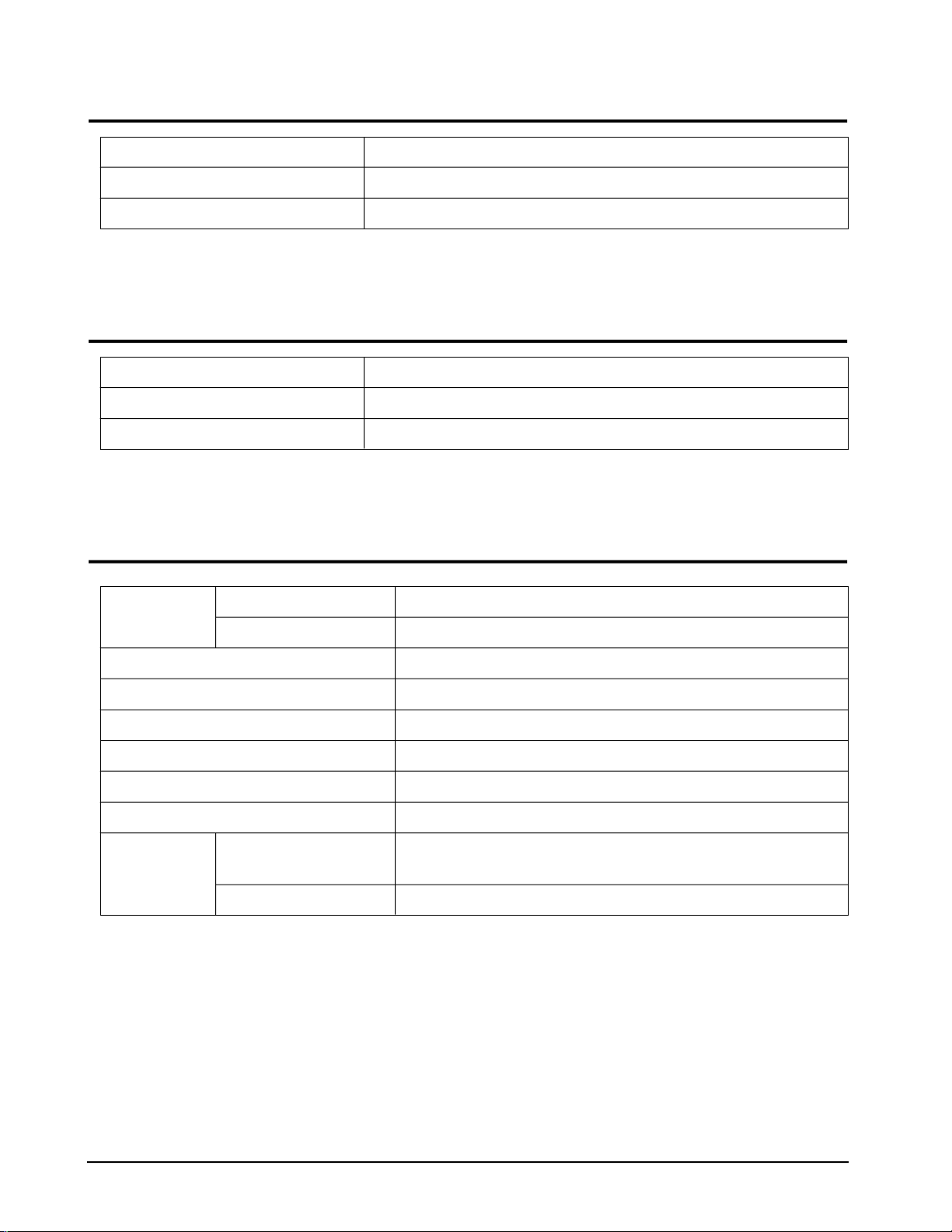
Specification
2-4 Samsung Electronics
2-4 Scanner
Compatibility T WA I N
Technology Platen CIS
Light Source for Color CIS RGB LEDs (Line Order Control)
2-5 Power & Size
2-6 Accessaries
Power Source U S A : 110V 60 Hz, UK/GER : 220V 50 HZ
Dimensions (W x D x H) 360 x 325 x 190 mm (Without Handset)
Weight 5 . 7 K g
Tel
Handset / curlcord
Tel Line
Power Cord
Parrallel Cable
FAX Driver
Ink Cartridge
M a n u a l
Carrier Sheet
Bundle S/W
Contents (*5)
(one CD-ROM)
S u p p l y
1 E A / 1EA
1 E A
1 E A
N o
2 Diskettes
INK-M3 (MONO) 1EA (*4), INK-C3 (COLOR) 1EA ( * 4 ’ )
Ye s
Yes (*4)
Electronic Manual, Prt Driver, Presto page manager, Smart_Fax,
Photo Album, Twain Driver
D e f a u l t
(*4) SF-4500/SF-4500C/Msys4700/Msys4800 only
(*4’) SF-4500C/MJ-4500C only
(*5) The smart_fax allows a on-screen remote contro l .
Page 9
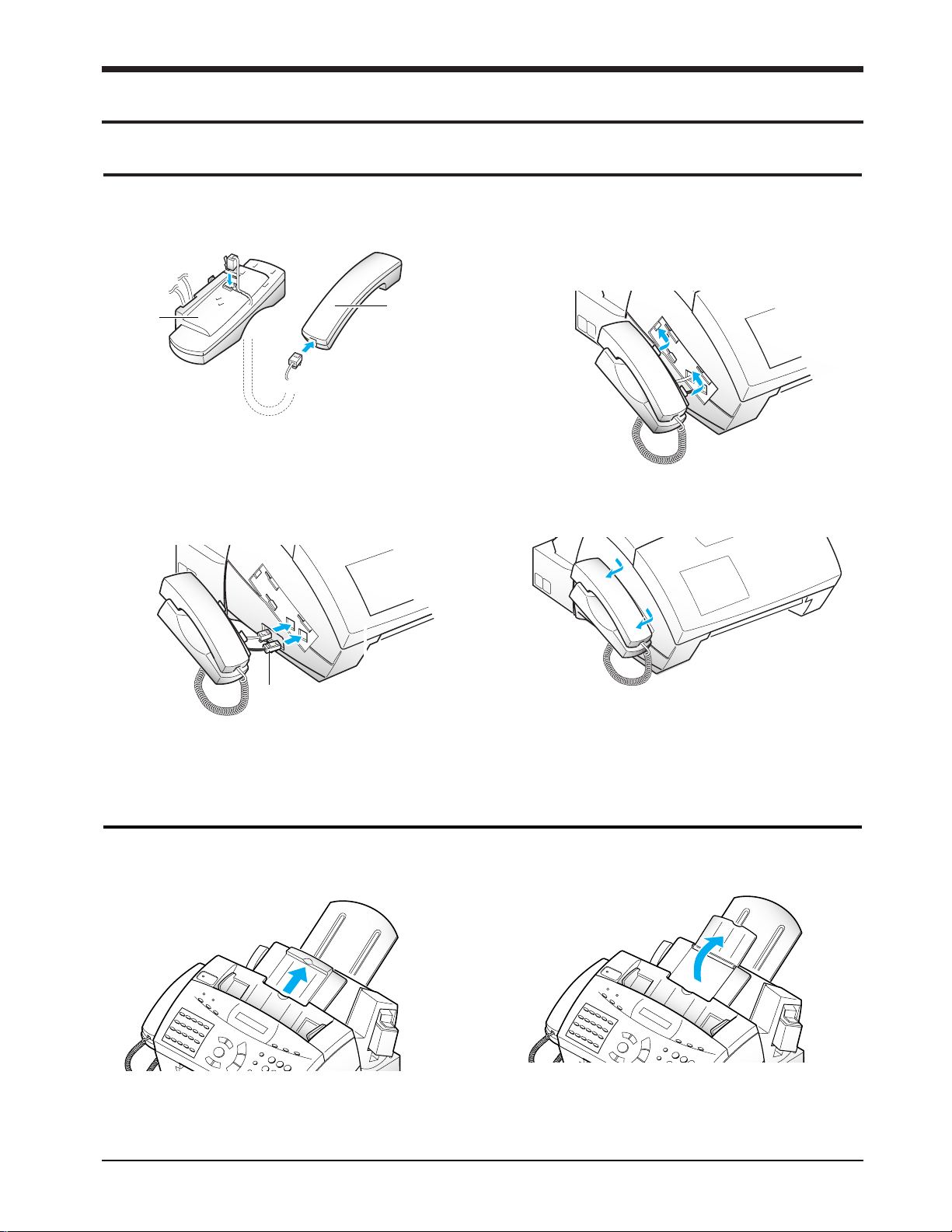
Samsung Electronics 3-1
3. Installation
3-1 Handset and Handset Cradle
1. Plug one end of the coiled cord into the jack on
the handset.
2. Plug the cradle’s modular cords into the modular
jacks on the left side of your machine.
3. Attach the handset cradle to the main body. Insert
the two tabs of the cradle into the slots on the left
side of the main body as shown, and push it up.
Note: If you want to remove the handset, slide it
down, then take it out.
1. Pull the document tray upward. 2. Fold out the extender on the document tray.
0000000000
00000000000000000000000000
Cradle
Handset
Be sure to insert white
cord into the front hole
3-2 Document Tray
Page 10
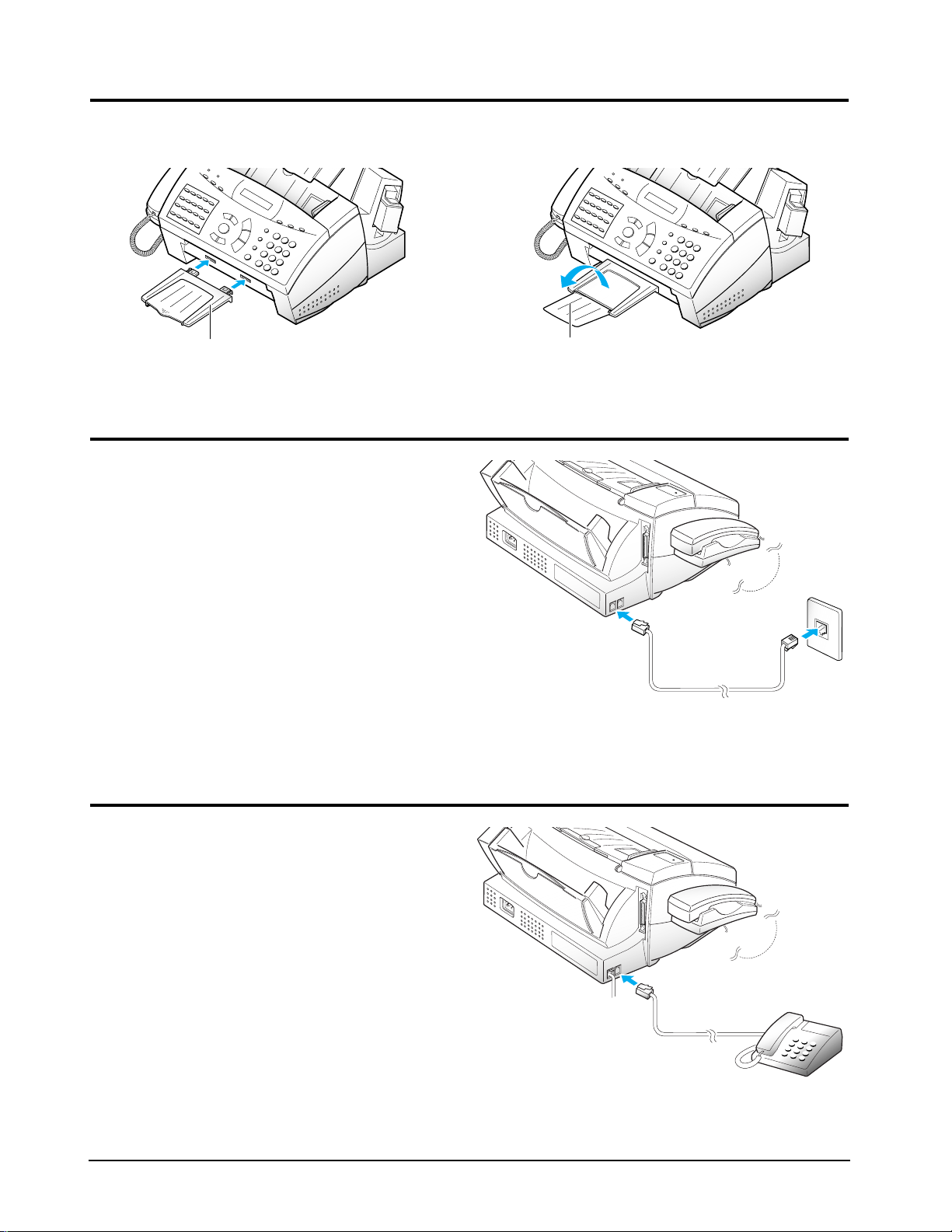
3-2
Samsung Electronics
3-3 Document Exit Tray
1. Insert the two tabs on the document exit tray into
the slots on the front of your machine.
2. Fold out the extender, if necessary.
3-4 Telephone Line
Plug one end of the telephone line cord into the TEL
LINE jack and the other end into a standard phone
wall jack.
Document exit tray
Extender
0
0
0
0
0
0
0
0
0
0
0
0
0
0
0
0
0
0
0
0
0
0
0
0
0
0
0
0
3-5 Extension Phone (Optional)
Plug one end of the modular cord into the EXT.TEL
jack on the back of your machine.
Plug the other end of the cord into a modular
jack on a telephone answering device or a regular
telephone to use as an extension.
0
0
0
0
0
0
0
0
0
0
0
0
0
0
0
0
0
0
0
0
0
0
0
0
0
0
0
0
Page 11

Samsung Electronics 3-3
3-6 AC Power Cord
Plug one end of the cord into the back of the
machine and the other end into a standard,
grounded 3-prong AC power outlet.
The machine turns on. All lamps on the control
panel light up and the LCD displays ‘SYSTEM
INITIAL’ then ‘PAPER OUT’. Load the paper as
described on page 3-4.
If you want to turn it off, unplug the power cord.
Note : If documents are deleted from memory due
to a power failure, the machine automatically
prints out a Power failure report after power is
supplied.
1. Connect a bi-directional parallel printer cable to
the 36 pin printer jack on your machine.
It is recommended to use the parallel cable that
supports IEEE-1284 bi-directional communications.
2. Fasten the metal clips to the parallel cable.
3. Connect the other end of the parallel cable to
your computer.
0
0
0
0
0
0
0
0
0
0
0
0
0
0
0
0
0
0
0
0
0
0
0
0
0
0
0
0
3-7 Connecting Printer Cable
Printer cable
Page 12

3-4
Samsung Electronics
3-8 Loading Paper
1. Pull the paper support on the paper bin all the
way up.
2. Fan the paper and insert the paper with the print
side facing you.
3. Hold the left paper guide and move it to the right
to match the width of the paper.
The LCD displays ‘PAPER OUT’ when paper is not loaded. You can load approximately 130 sheets of paper.
3-9 Loading an Envelope
You can load a standard or non-standard sized envelope.
Paper support
Paper Guide
1. Turn the envelope guide upright.
2. Load the envelope and move it to the far right 1.
Then push it slightly down 2. The right edge of
the envelope must align with the raised edge of
the envelope guide.
3. Slide the left paper guide to the right to match the
width of the envelope.
Notes :
•If you remove the envelope after it is loaded, you
must press the Form Feed button to load the envelope again.
•The acceptable width of the envelope is in the
range of 98.5mm ~ 215.9mm.
•The envelope should be made of 20-24lb paper.
Envelope Guide
Paper Guide
1
2
Page 13
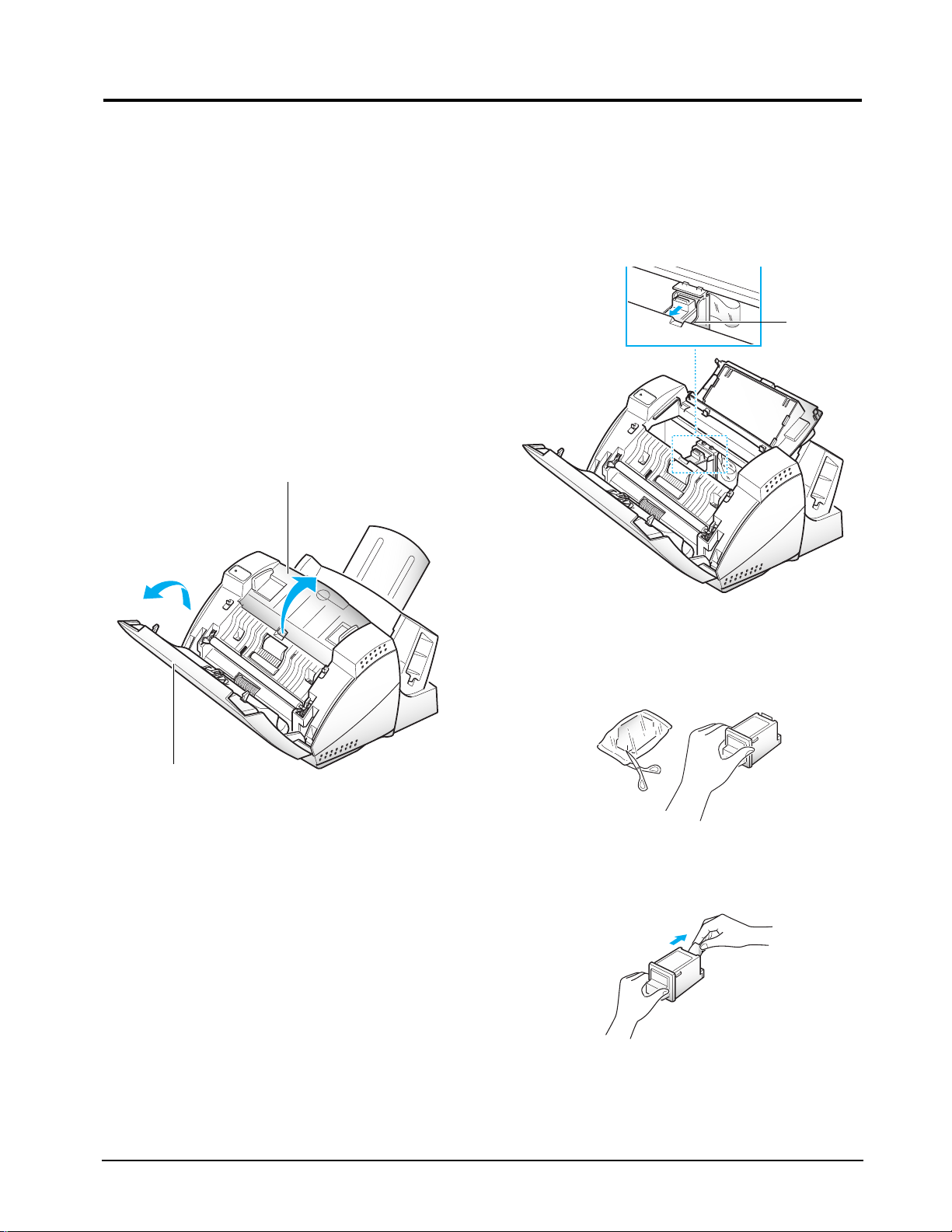
Samsung Electronics 3-5
3-10 Installing Print Cartridge
3-10-1 Print Cartridge
1. When you install a new print cartridge, press the
Cartridge button on the control panel. The LCD
displays ‘CHECK CARTRIDGE! PLEASE
INSTALL’, and the print cartridge moves to the
load position.
If you install a color cartridge, use ‘Install
Cartridge’ tab in the SF4400 Control Program on
your PC.
2. Lift the control panel 1 with your hand and open
the cartridge compartment cover 2.
3. If you are replacing a used cartridge, remove the
old cartridge.
Pull the print cartridge handle toward you until
you hear a click, then remove the print cartridge.
4. Remove the new print cartridge from its packaging. Hold the print cartridge by the black areas or
colored top only. Do not touch the copper area.
5. Carefully remove the tape covering the printhead.
Be sure to remove all the tape.
Control panel
Cartridge compartment cover
1
2
Cartridge
handle
Page 14
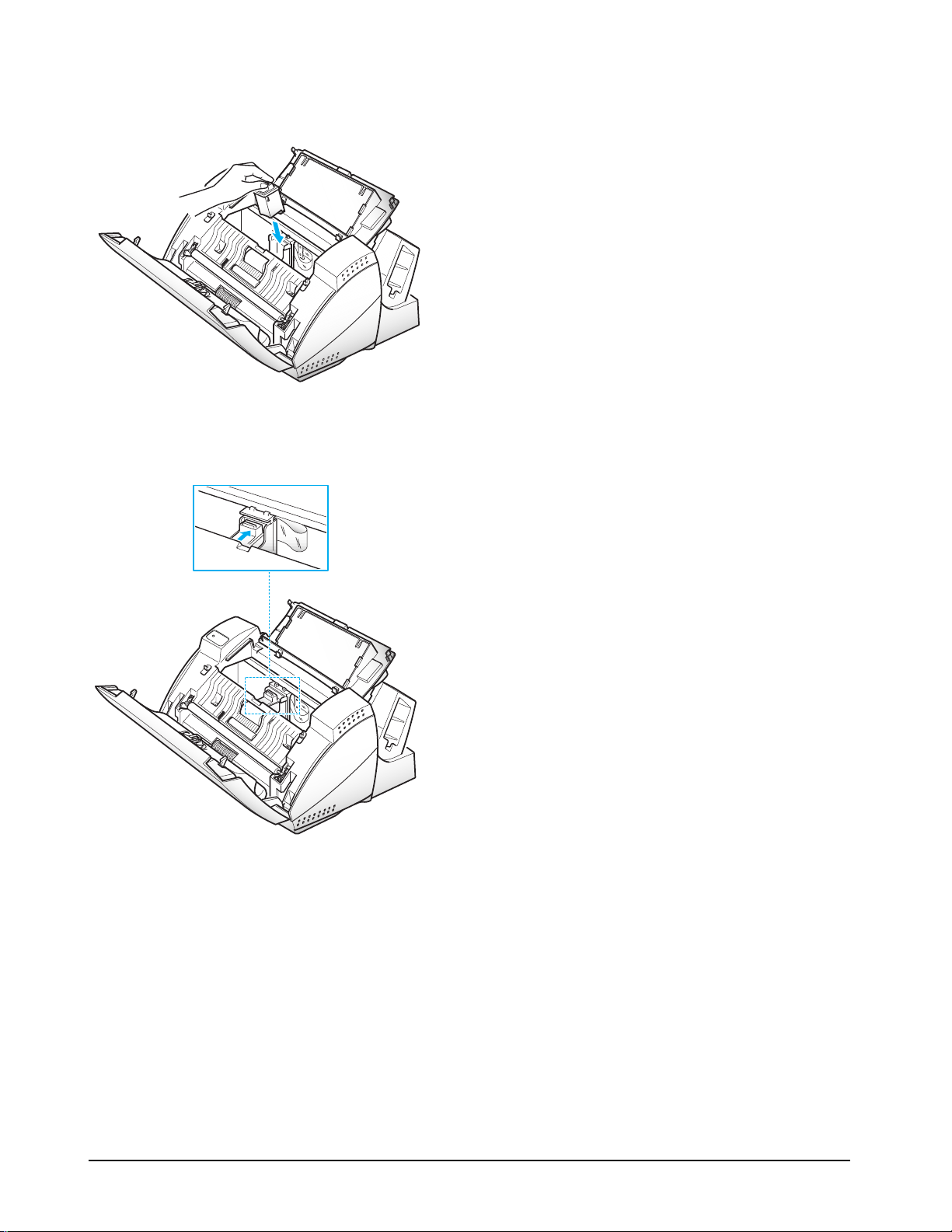
3-6
Samsung Electronics
6. Insert the print cartridge in the carrier.
7. Push the cartridge firmly in the direction of the
arrow until it clicks into place.
8. After installing the print cartridge, close the cover
and replace the control panel.
9. Use ‘Install Cartridge’ tab on your PC for a color
cartridge.
The LCD displays ‘THE CARTRIDGE IS 1:NEW
2:USED’.
10. Choose ‘1:NEW’ by using the F or E button, or by
pressing the 1 button.
11. Press the Cartridge button. The LCD displays
briefly ‘MONO INSTALLED’ (or ‘COLOR
INSTALLED’ for color print cartridge).
Use ‘Install Cartridge’ tab on your PC for a color
cartridge.
If the cartridge is not installed properly, the LCD
displays ‘CHECK CARTRIDGE! PLEASE
INSTALL’. Remove the cartridge and re-insert it.
Notes :
• When you install a new cartridge, you must choose
‘1:NEW.’ When you install a used cartridge, select
‘2:USED’, which helps you check the amount of ink
remaining. If you mix up several used cartridges, it
will be difficult to check the amount of ink remaining. Once a new print
cartridge is installed, use it until it has completely
run out of.
• If you want to install a color cartridge to print a file
from your PC, you should use ‘Install Cartridge’
tab in the SF4500 Control Program on your PC. If
you use the Cartridge button on this machine, the
machine beeps a warning tone and briefly displays
‘RE-INSTALL COLOR USING
PC-DRIVER’. Press ‘Install Cartridge’ tab on your
PC, or the file may print using composite black.
Page 15
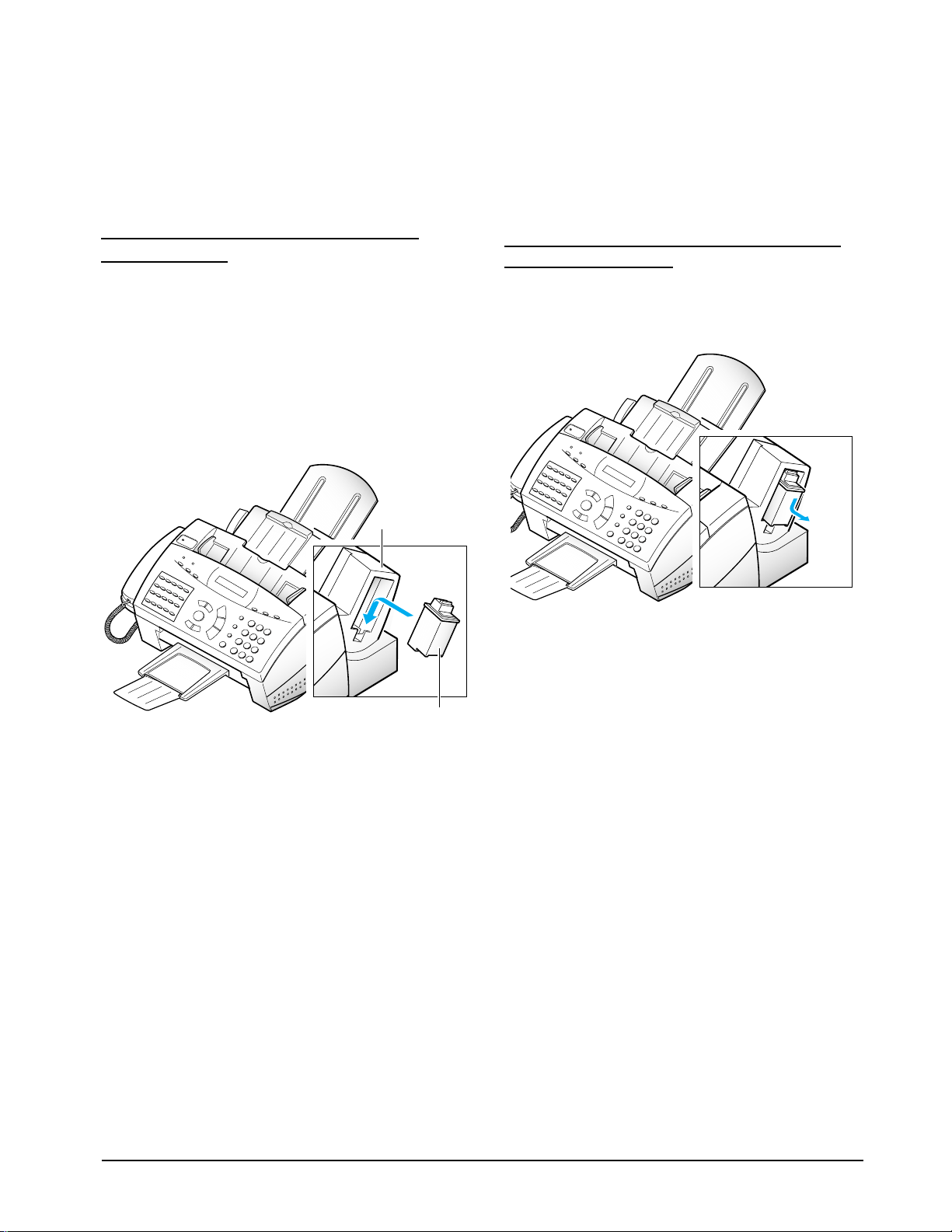
Samsung Electronics 3-7
3-10-2 Print Cartridge Storage Unit
The print cartridge storage unit provides a
convenient place to store an extra black or color print
cartridge, and prevents an opened cartridge from
drying out.
TO STORE A PRINT CARTRIDGE IN THE
STORAGE UNIT
Insert the print cartridge into the storage unit and
slightly push it down.
When switching between the color and black print
cartridges, keep the unused one in the print
cartridge storage unit. The storage unit prevents the
print cartridge from drying out while providing easy
access to it.
TO REMOVE A PRINT CARTRIDGE FROM
THE STORAGE UNIT
Push the cartridge slightly down and pull it toward
you.
Storage unit
Cartridge
Page 16
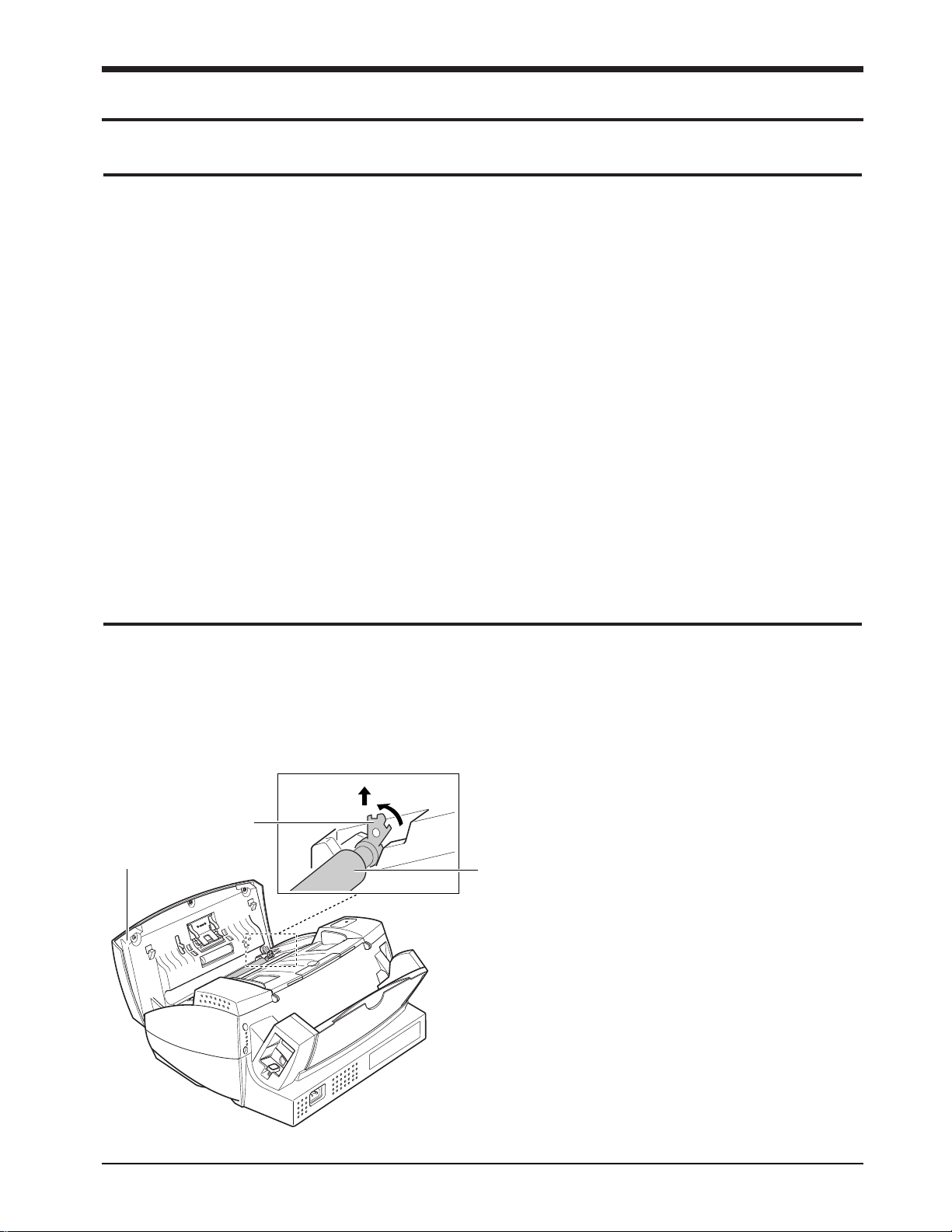
Samsung Electronics 4-1
4. Disassembly and Reassembly
4-1 General Precautions on Disassembly
When you disassemble and reassemble components, you must use extreme caution. The close proximity of cables
to moving parts makes proper routing a must. If components are removed or replaced, any cables
disturbed by the procedure must be replaced as close as possible to their original positions. Before removing any
component from the machine, note the cable routing that will be affected.
Whenever servicing the machine, you must perform as follows:
1. Check to verify that documents are not stored in memory.
2. Move the printer cartridge to far right to cap the nozzle.
3. Unplug the power cord.
4. Use a flat and clean surface.
5. Replace only with authorized components.
6. Do not force plastic-material components.
7. Make sure all components are in their proper position.
1. Lift the control panel using hand.
2. Push the bushing on both ends of the roller slightly inward, then rotate it until it reaches the slot as
shown below. Then lift the roller out.
Note : Check the roller for any dirt. If dirty, wipe it
off with soft cloth dampened with water. If
the roller is heavily worn, replace it with a
new one.
4-2 White Roller Ass’y
Bushing
White roller
Control panel
B
A
Page 17

4-2 Samsung Electronics
Disassembly
4-3 Top Cover Ass’y
1. Lift the control panel and open the print
cartridge compartment cover. Remove the white
roller ass’y. Remove the six screws shown below.
2. Remove the print cartridge. Remove the two
screws shown below and take out the top cover
ass’y.
Note: When you reassemble the top cover ass’y,
make sure the tabs in the bottom of the ass’y fit
into the slots in the base ass’y.
Control panel
Cartridge compartment
cover
Top cover ass’y
Base ass’y
Page 18
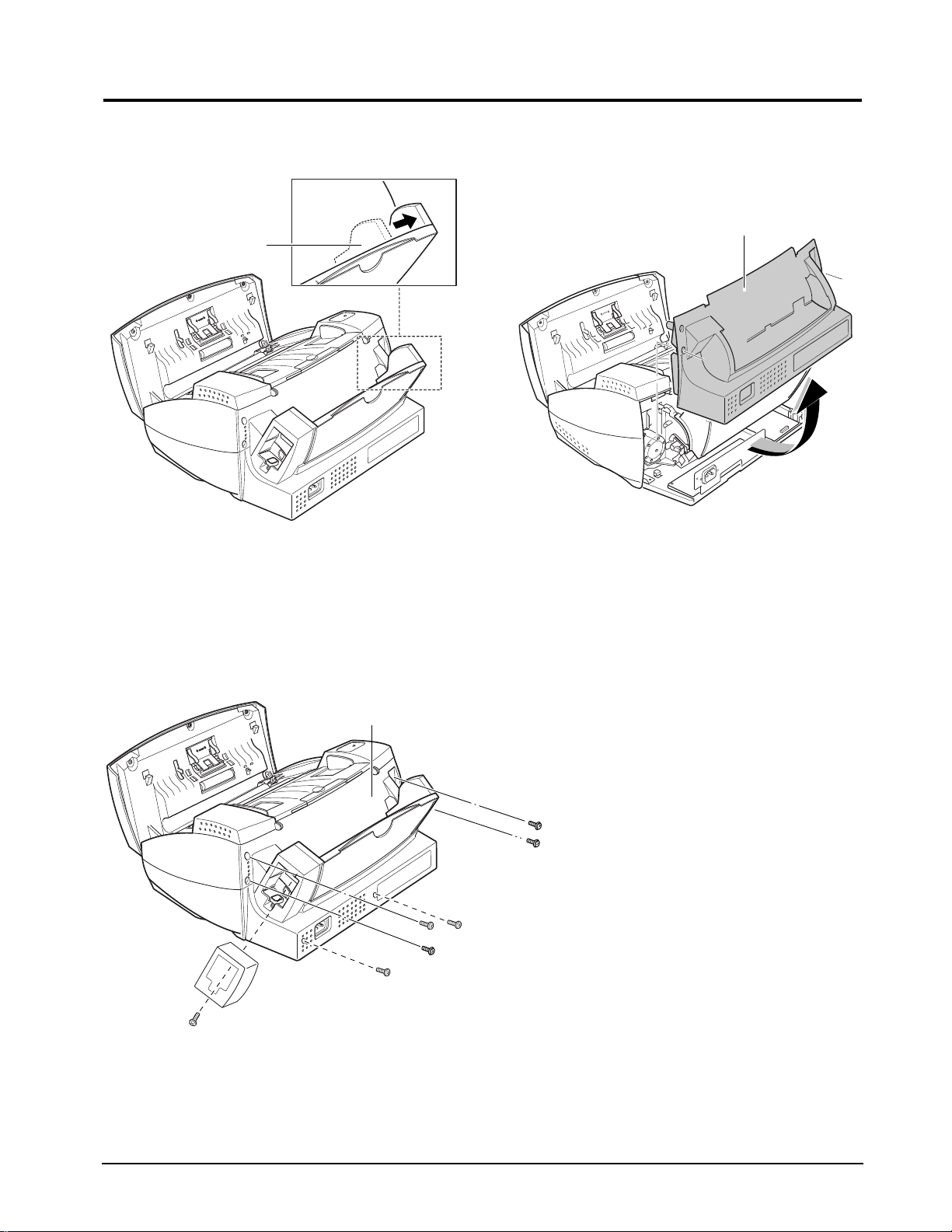
Samsung Electronics 4-3
Disassembly
4-4 Rear Cover Ass’y
1. Holding the paper guide, move it in the direction
of arrow.
2. Remove the storage Unit, and remove the six
screws shown below.
3. Holding the rear cover ass’y, take it out by
rotating it to be released properly.
Paper guide
Rear cover ass’y
Rear cover ass’y
Page 19
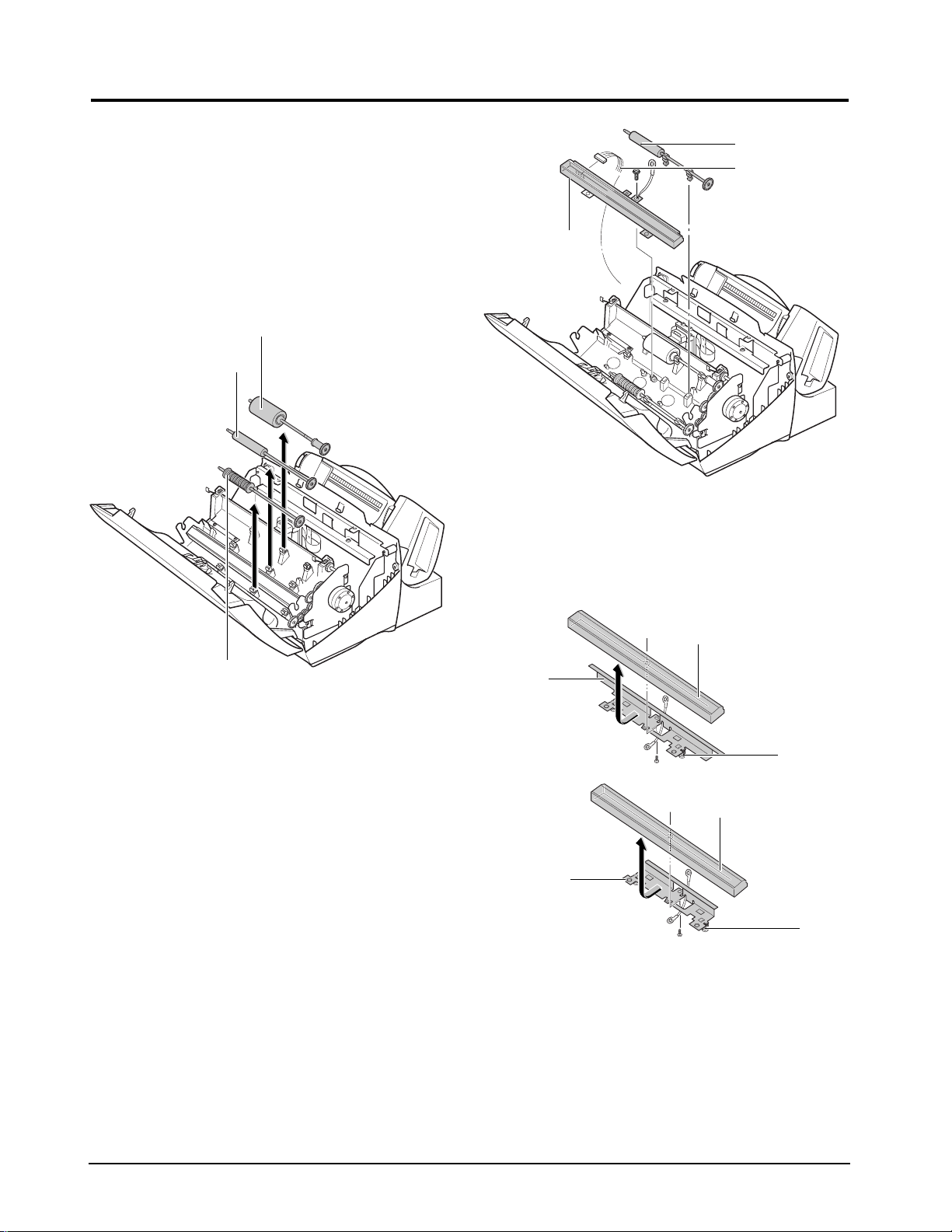
4-4 Samsung Electronics
Disassembly
4-5 Base Ass’y
4-5-1 Rollers (ADF Roller, Drive Roller,
Exit Shaft)
1. Before you disassemble the rollers, you should
remove:
– Top Cover Ass’y (see page 4-2)
2. Take out the rollers from the base ass’y.
Note : Clean the surface of the rollers with ethyl alco-
hol. After wiping them, you must dry them
completely.
4-5-2 CIS (Contact Image Sensor)
1. Before you disassemble the CIS, you should
remove:
– Top Cover Ass’y (see page 4-2)
2. Remove the drive roller as described in ‘4-5-1
Rollers’.
3. Remove the one screw securing the CIS ass’y and
unplug the CIS harness. Take out the CIS ass’y.
4. Turn the CIS ass’y over. Remove the one screw to
release the CIS from the bracket.
Note: Be careful not to lose the springs.
Note : Check the glassy surface of the CIS for any
stain or scratch. If stained, wipe off with ethyl
alcohol. If it is heavily stained or scratched,
replace it with a new one.
Note : There is a little difference mono bracket and
color bracket.
ADF roller
Drive roller
Exit shaft
CIS ass’y
Drive roller
CIS harness
Spring
Mono
Bracket
CIS
Spring
Color
Bracket
CIS
Page 20
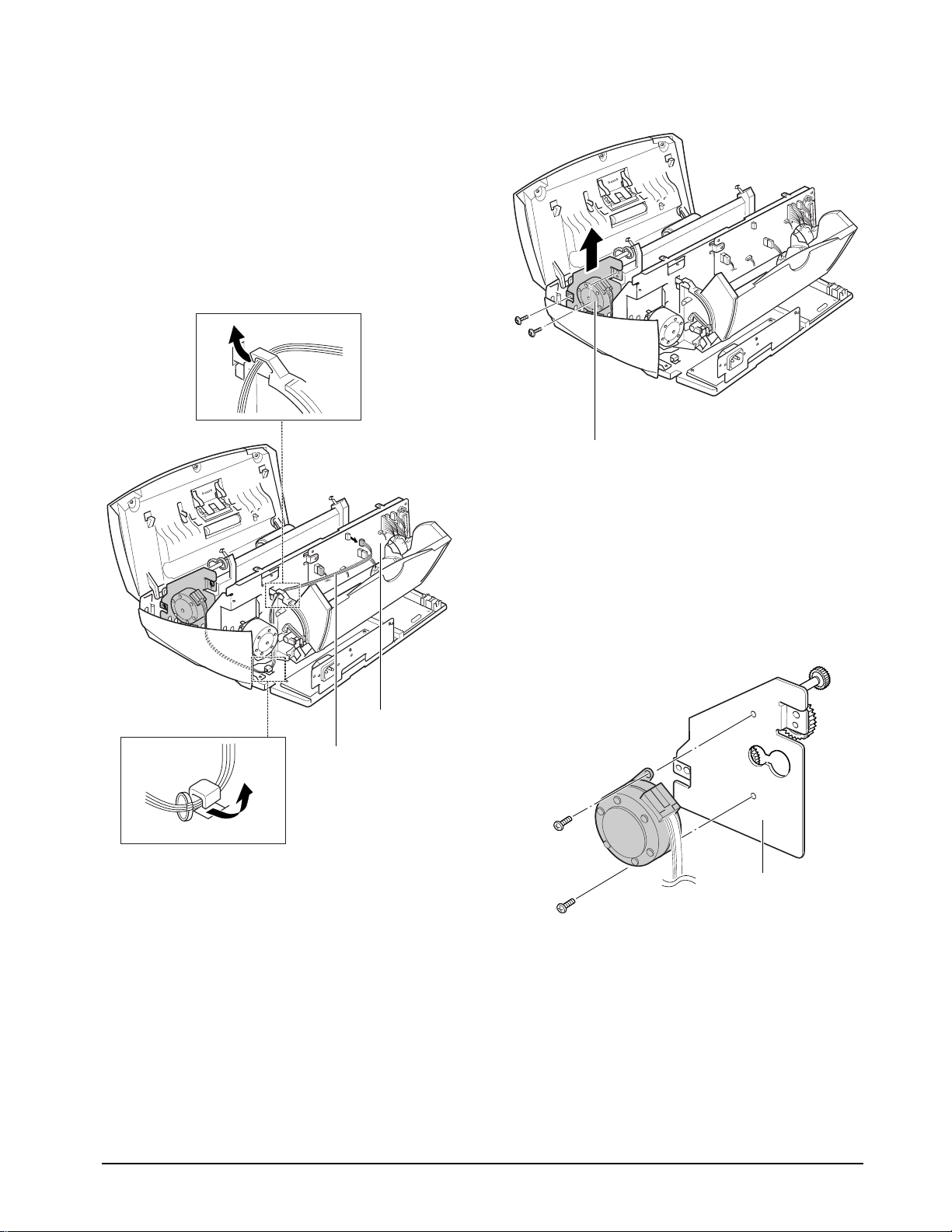
Samsung Electronics 4-5
Disassembly
4-5-3 Scan Motor
1. Before you disassemble the CIS, you should
remove:
– Top Cover Ass’y (see page 4-2)
– Rear Cover Ass’y (see page 4-3)
2. Unplug the motor connector from the main PBA.
Make sure the harness is released from two hooks
securing the harness as shown below.
3. Remove the two screws as shown below and take
out the scan motor ass’y.
4. Remove the two screws securing the motor to the
motor bracket.
Main PBA
Motor harness
Hook1
Hook2
Scan motor ass’y
Motor bracket
Page 21

4-6 Samsung Electronics
Disassembly
4-5-4 SMPS
1. Before you disassemble the SMPS, you should
remove:
– Rear Cover Ass’y (see page 4-3)
2. Unplug the SMPS connector from the Main PBA.
Make sure the harness is released from the hook
as shown below.
3. Remove the one screw securing the ground wires
to the bracket as shown.
4. Remove the one screw securing the ground wire
to the main frame as shown. Make sure the
harness is released from the hook securing as
shown below.
5. Pushing down the hooks on both ends, pull out
the SMPS.
Hook
Bracket-LF
SMPS connector
LIU ground wire
Ground
wire 2
SMPS
Main frame
Hook
SMPS
Page 22

Samsung Electronics 4-7
Disassembly
4-5-5 LIU PBA
1. Before you disassemble the LIU PBA, you should
remove:
– Rear Cover Ass’y (see page 4-3)
2. Remove the one screw securing the ground wires
to the bracket.
3. Pulling the snap fits locking the PBA outward,
push up the LIU PBA.
4. Unplug all the connectors from the LIU PBA.
Bracket-LF
LIU ground wire
SMPS ground wire
LIU PBA
Page 23
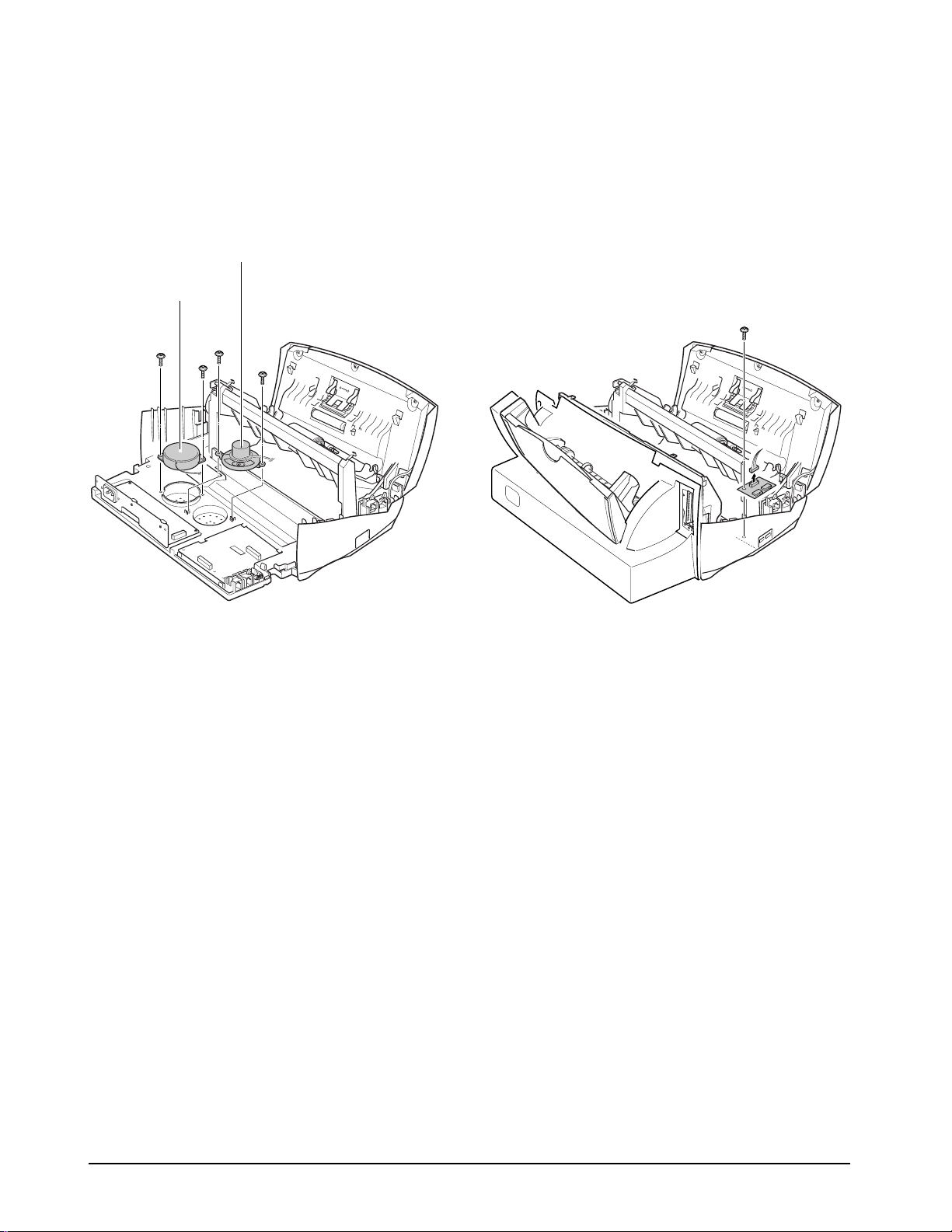
4-8 Samsung Electronics
Disassembly
4-5-6 Speaker and Buzzer*
1. Before you disassemble the speaker and buzzer,
you should remove:
– Printer Unit (see page 4-11)
2. Remove the four screws securing the speaker and
buzzer.
4-5-7 Volume PBA
1. Before you disassemble the Volume PBA, you
should remove:
– Top Cover Ass’y (see page 4-2)
2. Unplug the one connector and remove the one
screw shown below, and take out the PBA.
Speaker
Buzzer*
*Optional
Page 24

Samsung Electronics 4-9
Disassembly
4-6-1 ADF Rubber Pad
1. Open the OPE unit.
2. Insert a flat blade screw driver into the slot as
shown below, and release the latches. Take out the
rubber holder, sheet ADF and the rubber pad.
Notes:
• When you reassemble the rubber pad, be sure that
the rubber pad, sheet ADF and holder fit into the
guide boss and the holder latches fit into the
corresponding hole. Then push firmly until it
clicks.
• Clean the surface of the rubber pad with ethyl alcohol. After wiping it, be sure to dry it.
Check the rubber wear. If the wear reaches 1/2
its original thickness, replace it with a new one.
OPE unit
Rubber pad
Rubber holder
Guide boss
4-6 OPE Ass’y
Page 25
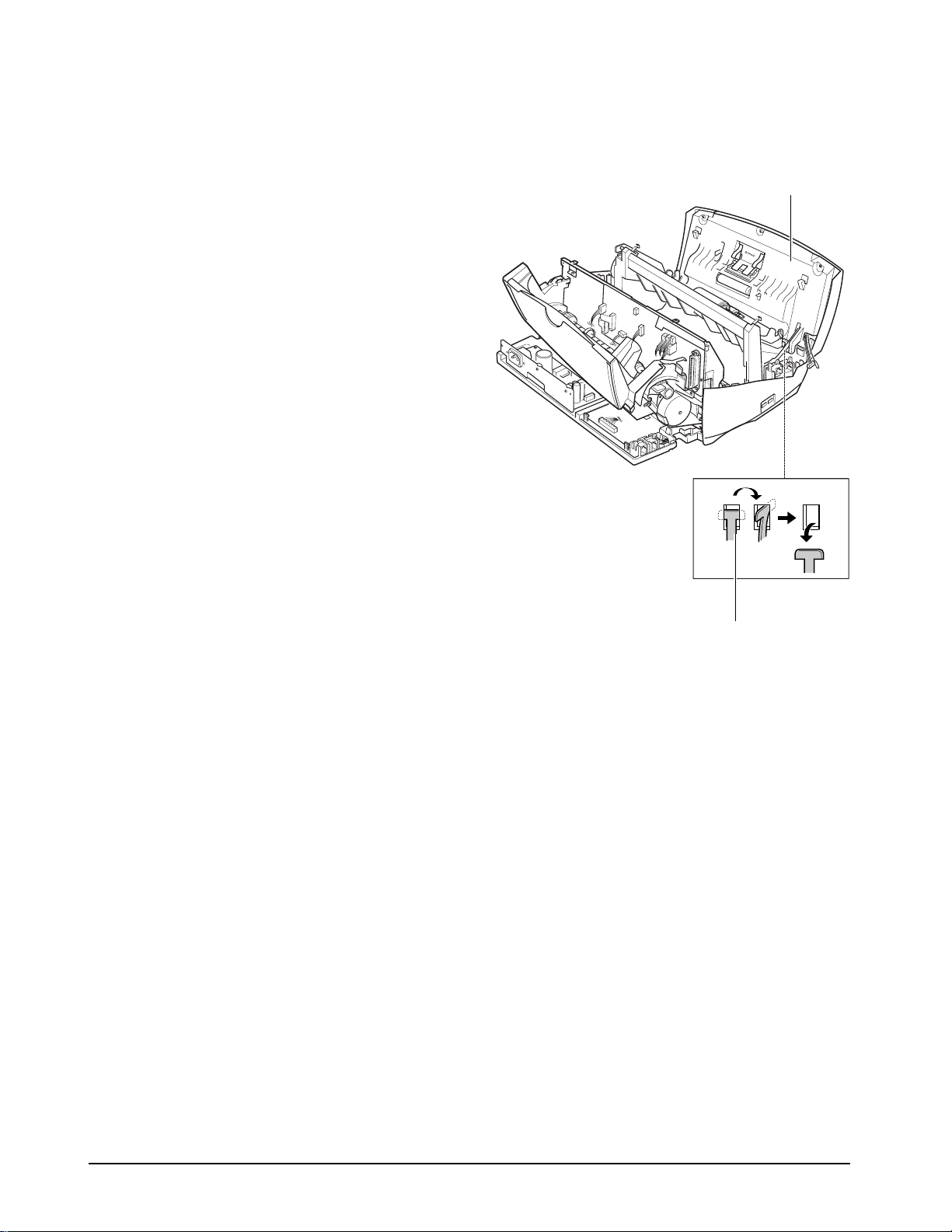
4-10 Samsung Electronics
Disassembly
4-6-2 OPE Unit
1. Before you disassemble the OPE unit, you should
remove:
– Top Cover Ass’y (see page 4-2)
– Rear Cover Ass’y (see page 4-4)
2. Unplug the OPE (NPO) connector from the LIU
PBA.
3. Turn the tie stopper 90 degrees as shown below
and take out the OPE unit.
OPE unit
Tie stopper
Page 26
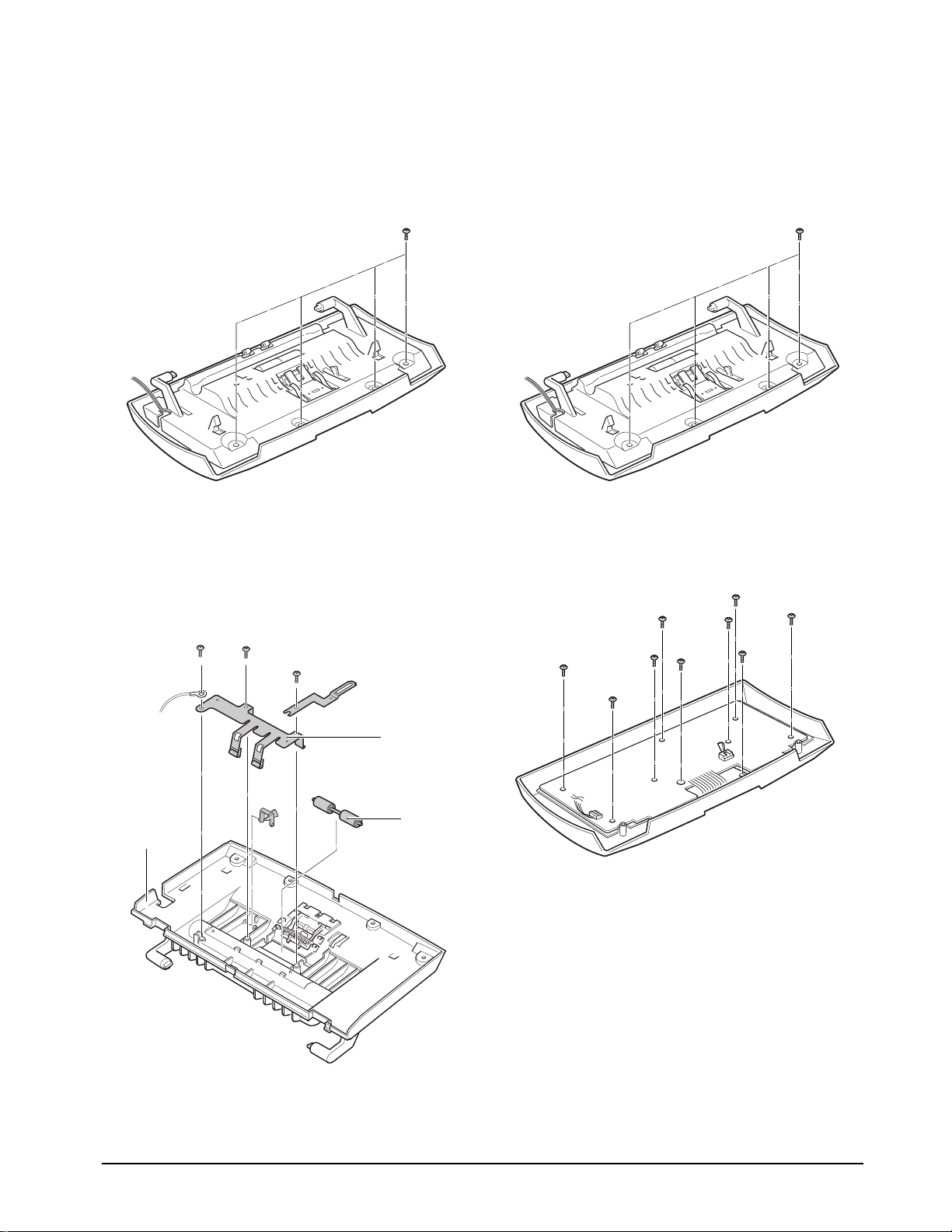
Samsung Electronics 4-11
Disassembly
4-6-3 Roll Pinch
1. Before you disassemble the roll pinch, you
should remove:
– OPE Unit (see page 4-9)
2. Remove the four screws securing the OPE unit.
3. Turn the upper scan frame of the OPE unit over.
4. Remove the three screws and take out the spring
pinch. Then take out the roll pinch.
4-6-4 OPE PBA
1. Before you disassemble the OPE PBA, you
should remove:
– OPE Unit (see page 4-9)
2. Remove the four screws securing the OPE unit.
3. Remove the nine screws and take out the PBA
and LCD.
Notes:
• Do not turn the OPE unit upside down after you
remove the screws securing the PBA. Keys and
rubber contacts may be separated and easily lost.
• When you reassemble the OPE unit, make sure
the keys are in correct position.
• When you reassemble the PBA, secure the screws
according in the order of the number printed on
the PBA.
• After reassembling, operate the machine to make
sure it works properly.
• After reassembling, make sure the LCD is not
blocked.
Upper scan
frame
Spring pinch
Roll pinch
Page 27
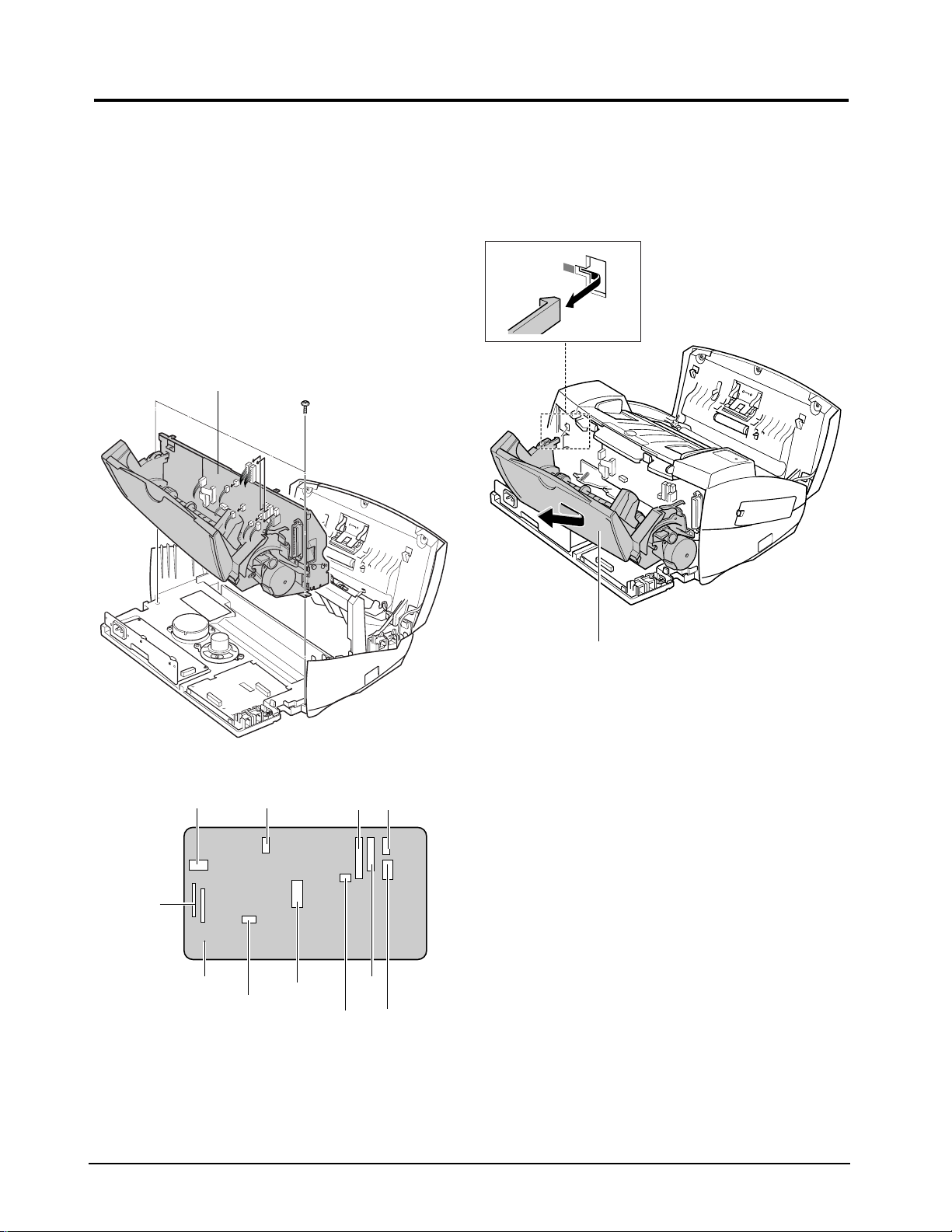
4-12 Samsung Electronics
Disassembly
4-7 Printer Ass’y
4-7-1 Printer Unit
1. Before you disassemble the printer unit, you
should remove:
– Top Cover Ass’y (see page 4-2)
– Rear Cover Ass’y (see page 4-3)
2. Remove the two screws securing the printer unit,
and unplug the six connectors from the Main
PBA. Take out the printer unit.
Note: When you reassemble the unit, do not pinch or
short the wire harness.
3. Remove the ASF feeder ass’y from the printer unit
by pushing the tab inward and take the ass’y out
in the direction of arrow.
Main PBA
Print Head
Main PBA
Speaker
SMPS
Senser
LIU OPE
CIS
LF motor
TX motorCR motor
ASF feeder ass’y
Page 28

Samsung Electronics 4-13
Disassembly
4-7-2 ASF Feeder Ass’y
1. Before you disassemble the ASF feeder ass’y, you
should remove:
– Rear Cover Ass’y (see page 4-3)
2. Unplug all connectors from the Main PBA and
remove the two screws shown below.
4. Remove the one screw, then remove pick up shaft
from the ASF frame while pushing it to the right
to disengage the gear.
Note : When you reassemble the ASF feeder ass’y,
insure the harness in the line feed motor is not
pinched or shorted.
Pick up shaft
Page 29

4-14 Samsung Electronics
Disassembly
4-7-3 Home Ass’y
1. Before you disassemble the home ass’y, you
should remove:
– Printer Unit (see page 4-11)
2. Pushing the both ends of the home ass’y, take out
the ass’y in the direction of arrow.
4-7-5 Base Frame Ass’y
1. Before you disassemble the base frame ass’y, you
should remove:
– Printer Unit (see page 4-11)
– Carrier Ass’y
2. Remove the friction ass’y, then take out the
actuator feed.
3. Pull out the base frame ass’y.
Home ass’y
Roller friction ass’y
Actuator feed
Base frame ass’y
Page 30

Samsung Electronics 4-15
Disassembly
4-7-4 Carrier Ass’y
1. Before you disassemble the carrier ass’y, you
should remove:
– Printer Unit (see page 4-11)
2. Remove the cable holder. Remove the one screw
on the right side of the main frame, and remove
the spring. Then take out the carrier shaft.
4-7-6 Feed Roller Ass’y
1. Before you disassemble the feeder roller ass’y, you
should remove:
– Printer Unit (see page 4-11)
– Carrier Ass’y
– Base Frame Ass’y
2. Remove the bearing feed from the main frame.
Pull the feeder roller in the direction of arrow and
take it out.
Carrier shaft
Head cable
Cable holder
Feed roller
Bearing feed
Page 31

4-16 Samsung Electronics
Disassembly
4-7-7 Line Feeder Bracket Ass’y
1. Before you disassemble the line feeder bracket
ass’y, you should remove:
– Printer Unit (see page 4-11)
– Feeder Roller Ass’y (see page 4-12)
2. Remove the two screws and take out the LF
bracket ass’y.
4-7-8 Main PBA
1. Before you disassemble the Main PBA, you
should remove:
– Top Cover Ass’y (see page 4-2)
– Rear Cover Ass’y (see page 4-3)
2. Remove the three screws securing the Main PBA.
When you remove the one screw at the bottom,
pull the timing belt.
3. Unplug all connectors from the Main PBA.
4. Pull the sensor lever towards you and take out
the Main PBA.
LF bracket ass’y
Main PBA
Sensor lever
Timing belt
Page 32

6. Circuit
6-1 Main PBA
6-1-1 Summary
The main circuit that consists of CPU, MFP
c o n t roller (built-in 32bit RISC processor core :
ARM7TDMI) including various I/O device
drivers, system memory, scanner, printer, motor
d r i v e r, PC I/F, and FAX transceiver controls the
whole system. The entire stru c t u re of the main
c i rcuit is as follows:
Fig.6-1-1. Entire Structure of Main Circuit for Each Key Signal
Samsung Electronics 6-1
Page 33

6-1-2 MFP Controller (KS32C6200 : U16)
M F P C o n t roller consists of CPU(ARM7TDMI RISC
p rocessor), 2K-byte cache, data and address buses,
serial communication part with LIU(Line Interface
Unit), OPE(OPERATION PANEL) print head cont ro l l e r, parallel port interface, external DMApart to
receive data from external color image pro c e s s o r
(SCANIP:U18), LF/CR motor diver
c o n t roller and I/O contr o l l e r.
6-1-2-1. SYSTEM CLOCK
The internal clock frequency is 30MHz. 30MHz
system clock (MCLK) supplied from the outside is
used without being divided inside.
6-1-2-2. DATA& ADDRESS BUS CONTROL
• /RD & /WR
/RD & /WR signals are synchronized with
MCLK(30MHz) and become LOW ACTIVE.
These signals are strobe signals used to read and
write data when each CHIP SELECT is connected
with /RD and /WR pin of RAM, ROM, MODEM
and the outside devices and becomes active.
• C H I P SELECT (/IP_CS, /ROMCS, /MCS /
R A M C S )
- /IP-CS : SCANIP(U18) CHIP SELECT (LOW
A C T I V E )
- /ROMCS : ROM/FLASH MEMORY(U5) CHIP
SELECT (LOW A C T I V E )
- /MCS : MODEM(U15) CHIP SELECT (LOW
A C T I V E )
- /RAMCS : SRAM (U14) CHIP SELECT (LOW
A C T I V E )
When each CHIP SELECT is low, data can be read or
w r i t t e n .
• D0 - D15
- 16bit data bus
• A0 - A 1 7
- ADDRESS BUS (A18 - A21 are re s e r v e d . )
6-2 Samsung Electronics
Page 34

6-1-2-3, LIU(Line Interface Unit) Serial
Communication Part
U A RT (Universal A s y n c h ro n o u s
R e c e i v e r / Transmitter) at KS32C6200 enables the
main and LIU, main and OPE to transmit serial
Fig.6-1-2. UART BLOCK DIAGRAM
data. The block diagram of UART is as follows:
(Fig.6-1-2) KS32C6200 has 2 UART channels. The
baud rate is 9600bps.
Fig.6-1-3 UART DATAFORMAT
Samsung Electronics 6-3
Page 35

6-1-2-4 EXTERNAL D M A
It brings data from an external device (SCANIP:U18)
using DMAchannel 0. DMAREQUEST sent from an
external device to KS32C6200 activates DMA
ACKNOWLEDGE signal and drives DMAchannel 0
to produce CHIP SELECT and READ STROBE (/RD)
at the external
device and bring data from it. It generates address of
destination memory, CHIP SELECT and WRITE
STROBE (/WR) in order to move this data into
destination memory, and then stores the data.
Fig.6-1-4 EXTERNAL DMA TIMING DIAGRAM
6-4 Samsung Electronics
Page 36

6-1-2-5. DRAM CONTROLLER
6-1-2-6. PARALLEL PORT INTERFACE
As KS32C6200 has DRAM controller in it, DRAM can
be connected with external memory.
The control mode of DRAM controller enabling
E A R LY WRITE, NORMALREAD, PAGE MODE,
and BYTE/HALF WORD ACCESS supports EDO
DRAM as well as normal DRAM. DRAM
READ/WRITE signals are /R D and /W Rs i g n a l s
used to control system buses. It supports CAS
BEFORE RAS for DRAM REFRESH and self-re f re s h
mode for DRAM backup. Connected with common
/L C A S , /U C A Sand RAS [1:0], it consists of 2 banks.
Though each may be connected with up to 1M - 4M
h a l f w o rd, two (2) of 512 Kbytes are
connected for this pro d u c t .
This part connected with the computer through the
c e n t ronics connector makes possible parallel
interface with the computer. Data is transmitted
a c c o rding to the standard of IEEE P1284. This MFP
c o n t roller supports compatibility mode the
traditional way to transmit print data, nibble mode
(4bit data) to upload data to the computer, and
duplex high-speed transmission with the computer
E C P (Extended Capabilities Port: 8bit data
transmission) all together.
It enables PC data to be printed and scanned data to
be uploaded quickly to the computer. Besides,
various data transmission and reception with the
computer such as uploading received fax data,
downloading fax data to be sent, and monitoring system control signals and system conditions are carried
out here .
Fig.6-1-5 Compatibility Hardware handshaking Timing
Samsung Electronics 6-5
Page 37

Fig.6-1-6 ECP Hardware Handshaking Timing (forward)
Fig.6-1-7 ECP Hardware Handshaking Timing (reverse)
6-6 Samsung Electronics
Page 38

6-1-2-7. INKJET HEAD CONTROLLER
This part produces major control signals used to
drive INKJET head. It consists of signals to drive
head nozzles, /HGA[13:1], HOE[16:1], /F A U LTT E S T, /HEAD-EN, and BIASOFF, and consists of signals to check the status of the head, HEAD-DATA .
It has double height print head, system 208 nozzles
for mono and 192 nozzles for color, and uses
/HGA[13:1], HOE[16:1] signals and /HEAD-EN to
drive these nozzles. Fig.5-1-8 is timing diagram of
each signal.
Fig.6-1-8 Timing Diagram to Drive Head
Samsung Electronics 6-7
Page 39

Fig.6-1-9. Timing Diagram for Each Nozzle
The above control signals are sent to head driver and
the head driver converts these signals to the level
( + 11.75V) to drive head nozzles.
5-1-2-8. PRINTER MOTOR CONTROLLER
(CRPHA, CRPHB, CRIA0, 1, CRIB0, 1,
LFPHA, LFPHB, LFIA0, 1, LFIB0, 1)
M F P C o n t roller (KS32C6200:U16) supports 2
stepper motors. It controls CR (Carriage Return)
motor used to print documents and LF (Line Feed)
motor used to feed and eject paper.
CR motor controller can support 75, 150, 200, 300,
600, or 1200dpi according to resolution, while LF
motor controller supports uni-polar and bi-polar
a c c o rding to the kind of motors. Though full step,
half step and software control are possible for both,
bi-polar CR motor is controlled half step and LF
motor is controlled half step and quarter step here .
6-8 Samsung Electronics
Page 40

5-1-2-9. I/O PORT FOR KS32C6200
PIN NAME
G O P 0 / T X D 0
G O P 1 / T X D 1
G O P 2 / n E D A C K
G O P 3 / TO N E
G O P 4 / n R S T 0
G O P 5 / n I O W R 1
G O P 6 / n I O W R 2
G O P 7 / n I O R D 1
G O P 8 / n I O R D 2
G O P 9 / C L K O U T
G O P 1 0 / F I R E P S
G O P 11 / n H S C
PIN NO
1 2 2
1 2 4
1 3 9
1 4 9
1 5 0
1 3 4
1 5 5
1 5 6
1 5 1
1 5 2
1 5 3
1 5 4
I/O PORT NAME
p
p
p
p
p
p
p
p
p
p
p
p
L I T _ T X D
O P E _ T X D
n X D A C K
K E Y C L I C K
n R S T 0
n FA U LT _ T E S T
R X _ C T L
n H E A D _ E N
TO N E _ C T L
I P _ C L K
n R S T _ O U T
B I A S O F F
DESCRIPTION FOR STATE
H L
Serial Data Output to ILIU
Serial Data Output to OPE
D M AAcknowledge to
–
S c a n _ I P
Keyclick To n e
Watchdog Reset Signal Output
– Head Fault Test Enable
Line for RX. Line for TX. or Remote
– Head Enable
Line Monitoring K e y c l i c k
Clock Output for Scan_IP
External Reset Output
– Head Data Read
G O P 1 2 / n H S M
G I P 0 / n R X D 1
G I P 1 / n R X D 2
G I P 2 / n E I N T 1
G I P 3 / n E I N T 2
G I P 4 / n E D R E Q
G I P 5 / U C L K
G I O P 0 / T C K
G I O P 1 / T M S
G I O P 2 / T D I
G I O P 3 / n T R S T
G I O P 4 / T D O
3 0
1 2 3
1 2 5
1 3 6
1 3 7
1 3 8
1 2 8
3 7
3 8
3 9
4 0
4 1
p
I
I
I
I
I
I
B
B
B
B
B
C R _ R E F
L I U _ R X D
O P E _ R X D
n M I R Q
n T X _ I N T
n X D R E Q
H E A D _ D ATA
T C K
T M S
T D I
n T R S T
T D O
LQ Mode Printing Draft Mode Printing
Serial Data Input from ILIU
Serial Data Input from OPE
– Modem Interrupt request
SCAN motor Interrupt
–
–
Serial Head Data from Head
Test Clock for ICE
TA P Controller Enable –
Serial Data Input from Emulator
– TA P Controller Reset
Serial Data Output to Emulator
D M ARequest from Scan_IP
r e q u e s t
Samsung Electronics 6-9
Page 41

6-1-2-10. RESET CIRCUIT
As for this product, there are 2 power resets of primary reset(/F-POR) and secondary reset(/POR) and
also reset by watchdog timer (/RSTO). Primary re s e t
is used to initialize flash memory when the system is
turned on, while secondary reset is used to initialize
the whole system by initializing MFP c o n t ro l l e r
(KS32C6200) after primary
reset. Primary reset makes flash memory wait in
READ mode to fetch program
codes, and secondary reset makes the main
c o n t roller (KS32C6200) wake up and initialize
external peripherals to operate the system.
Fig.5-1-10 is Power Reset Timing Diagram.
Fig.6-1-10 POWER RESET TIMING DIAGRAM
• POWER MONITOR (U103: KIA7045F)
If +5V supplied to KIA7045F is so unstable as to
reach +4.65V - +4.35V (typically 4.5V), it will
recognize it as power failure. Then KIA7045F
output terminal becomes low (0V) and the voltage
is impressed to flash memory and KS32C6200, ru n-
KS32C6200 are reset first. Thereafter modem, print
c o n t rol parts and SCANIP(Color Image Pr o c e s s o r )
linked to /RSTOUT terminal of KS32C6200 are
reset as well. KIA7045F output
terminal of open drain stru c t u re is pulled up 5.1k Ω
and put out.
ning RESET (LOW ACTIVE). Flash memory and
6-10 Samsung Electronics
Page 42

6-1-3 System Memory
6-1-4-2. SCAN RESOLUTION
System memory consists of 512KB flash memory,
2MB DRAM, and 32KB SRAM. Flash memory,
DRAM and SRAM are selected by each CHIP
SELECT (/ROMCS, /RAS0, /RAS1, /LCAS, /UCAS,
/RAMCS), and data is accessed half word (16bits) by
half word and one byte (8bits) by one byte.
DRAM is designed to be able to add 2MB to the basic
2MB so that buyers can make their options.
In addition, the backup circuit built in for DRAM
keeps data in user memory during at least
30-miniute power failure. Super capacitor
(1F) is used as a backup element. SRAM holds
telephone numbers and journal information and can
keep minimum information using backup battery
( L i t h i u m ) .
6-1-4. Scanner
6-1-4-1. SUMMARY
This sheet-fed type device to read manuscripts has
300dpi CIS as an image sensor. The design is focused
on 30-sheet ADF and 3-second quick scan functions.
– Normal(Quick) : 1/3.85mm, 1/8mm (98×2 0 3 d p i )
– Fine : minor scanning 1/7/7mm, main
scanning 1/8mm (196×2 0 3 d p i )
– Super Fine : minor scanning 1/300inch, main
scanning 1/300inch(300×3 0 0 0 d p i )
6-1-4-3. CIS : Contact Image Sensor improves
p roductivity and is designed to be replaced easily.
Color models have color CIS.
➀ SF-4500/Msys4700/MJ-4500 : BN-30216D, 10Pin
C o n n e c t o r
– Minimum Scan Line Time: 1.8mS
– Light Source Power : 12V
– Maximum Pixel frequency : 2MHz
– Effective Sensor Element : 2552
– Clamp Level : 1.2 - 1.6V
– Bright Output : MIN 0.8V
➁ SF-4500C/Msys4800/MJ-4500C : CXB-30216G, 12
Pin Connector
– Minimum Scan Line Time for one color : 1.5mS
– Color Separation : RGB LED transfer mode
– Light Source Power : 12V
– Maximum Pixel frequency : 2MHz
– Effective Sensor Element : 2552
– Clamp Level : 1.2 - 1.6V
– Bright Output : MIN 0.8V
C I S
S C A N I P
CIS Control
Fig.6-1-11 CIP1A Block Diagram
Samsung Electronics 6-11
Page 43

6-1-4-4. IMAGE PROCESSING
1) Image signal input: CIS output signals are offset at
1-4V with about 2.8V white level. Optimum input
level of SCANIP is 1.5V offset and 3.5V white
level. So OPA M P is used to design
interface circuit of SCANIP.
2) Image processing : The scanner reads pixel data
value of image sensor CIS(Contact Image Sensor)
300dpi lines by 300dpi lines, and stores it in scan
b u ffer through TIP algorithm if Normal is
selected for Image Processor SCANIP, thro u g h
E r ror Diffusion algorithm if medium, or thr o u g h
D M A without algorithm if PC Scan mode.
Commonly for all the three modes, it is pro c e s s e d
after shading correction and gamma corre c t i o n .
5×5 Window Processing begins after data is store d
in 32K Byte external SRAM.
Image Processor SCANIPhas the following
s p e c i f i c a t i o n s :
➀ Package: 128 Pin QFP
➁ Operating Frequency: 25 - 40MHz
➂ Minimum Scan Line Time: 1.5mS
➃ Scan Resolution: Max. 300DPI
➄ Scan Width: B4
➅ Major functions
– Internal 8bit A D C
– Black/White shading correction for each color
R . G . B
– Gamma correction for each color R.G.B
– Mono CIS (Canon, Dyna) interface
– Color CIS (Canon, Dyna, Toshiba) interface
– Automatic Motor Contro l
– Image Processing Mode : TIP, Ord e red dither,
E r ror diff u s i o n
– 256 Gray Scale
– AGC function
– PC Gray Scan function
➆ External SRAM: 32Kbyte, 15Ns Access Ti m e
3) CIS LED Driver: LED in CIS is on with 11 . 7 5 V. TR
c i rcuit is built in to drive this LED.
– Maximum LED current: 300mA
4) PC Scan function
– Resolution(V×H) : 3 0 0×3 0 0 / 7 5×75dpi
( P re-scanning mode)
1 9 6×2 0 3 / 9 8×2 0 3 d p i
– Mono Bit Depth : 8bits Gray Scan/1bit Te x t
Scan/1bit Halftone Scan
– Color Bit Depth : 24bits (8bits/R.G.B.)
– PC Interface: IEEE 1284 NIBBLE, BYTE, ECP
– T WAIN Driver: 1CD-ROM title provided along
with Bundle S/W.
5) Additional Spec.
– Scan Line Time : 2.5mS/line
– Contrast Control : 3 Step
( N o r m a l / D a r k e n / L i g h t e n )
– Enlargement & Reduction : 25 ~ 200%
6-12 Samsung Electronics
Page 44

6-1-4-5 I/O PORT FOR SCANIP
R E G I S T E R
N A M E
G P I
G P O
PIN NAME
for A S I C
G P I 0
G P I 1
G P I 2
G P I 3
G P I 4
G P I 5
G P I 6
G P I 7
G P O 0
G P O 1
G P O 2
G P O 3
G P O 4
G P O 5
I / O P O RT N A M E
I
I
I
I
I
I
I
I
p
p
p
p
p
p
O K 2 P R I N T
H O M E _ S E N
r e s e r v e d
n P _ E X I T
P _ E M P T Y
n R I N G _ D E T
n H O O K _ O F F
RY / n B Y
r e s e r v e d
n O P E _ R S T
B L E D ( C / – )
R L E D ( C / – )
G L E D ( C / M )
RT C _ E N
DESCRIPTION FOR STA T E
H L
Head OK Head NG
Head parking –
– Paper Detected
Paper empty –
– Ring Detected
– H/S hook off
Flash Ready Flash Busy
OPE reset off OPE seset on
1
1
2
BLED On BLED Off
RLED On RLED Off
GLED On GLED Off
RTC Enable RTC disable
G P I O 1
G P I O 2
G P O 6
G P O 7
G P I O 0
G P I O 1
G P I O 2
G P I O 3
G P I O 4
G P I O 5
G P I O 6
G P I O 7
G P I O 8
G P I O 9
G P I O 1 0
G P I O 11
G P I O 1 2
G P I O 1 3
p
p
p
p
p
p
p
p
p
p
p
p
p
p
p
p
P R E _ H E AT
C L K _ S E L
r e s e r v e d
r e s e r v e d
r e s e r v e d
r e s e r v e d
r e s e r v e d
r e s e r v e d
r e s e r v e d
r e s e r v e d
C M L O N
V O L 2
V O L 1
V O L 0
r e s e r v e d
n S P K _ C T L
Head Preheat On –
Jupiter idle mode Jupiter ?? mode
Fax or Tel Line Ext Phone Connection
C o n n e c t i o n
Bell (3 level) Volume (4 level)
Bell or Volume control
–
Audio amp. off Audio amp. on
G P I O 1 4
G P I O 1 5
p
B
T H M _ C L K
T H M _ D ATA
Clock IN for T h e r m o m e t e r
Serial Data from/to T h e r m o m e t e r
1 C/– : Color Only
2 C/M : Color/Mono
Samsung Electronics 6-13
Page 45

6-1-5 Printer
6-1-5-1. GENERAL
It drives inkjet head to print printing data re c e i v e d
f rom the computer or fax data coming through the
line. It roughly consists of head driver, head
c o n t ro l l e r, and the ambient temperature sensor. Fig.61 - 11. Block Diagram of Printer shows the entire stru ct u re .
6-1-5-2. HEAD DRIVER (U26, U27, U32, U22)
This part drives and inks inkjet head. Color inkjet
head drives 192 nozzles, while mono inkjet head drives 208 nozzles. Mono inkjet head is composed of 16
g roups of 13 nozzles. As to the driver that composes
each nozzle, 13 row 7-bit driver (U26, U27) selects
head address and 16 column 8-bit
driver (U32, U33) sends head data. Head driver
converts control signals from MFP c o n t roller to
+ 11 . 7 5 V, the level to be able to drive the head, and
p rovides them for the inkjet head.
• Row Driver Circuit (HD7:U26:U27)
This is a 13-line signal impressed to row drive IC
t h rough the output port of MFPc o n t ro l l e r ( / H G A 1
- /HGA13), used as an address to drive the head in
ink cartridge. Pulse period differs according to
head driving
f re q u e n c y. In 1200dpi (in case of Head: 12KHz)
mode, timing period is 2.6usec (1/1200÷16 gro u p s ) .
The signal put in each driver(window time) is
active “L”, with the biggest driver current max
1 0 0 m Aand output voltage +1 1 . 7 5 V .
• Column Driver Circuit (HD8:U32,U33)
It is the fire enable pulse of real head. 16 lines are
put out as head driving data lines through the output port of MFP c o n t roller (HOE1 - HOE16).
Enable pulse impressed to the head is put out within window time (Low). It has the function to move
it forward or backward by the register in MFP c o nt ro l l e r. Besides the output signal may
d i ffer in accordance with the type of head (mono or
color). If there is data, printing image is put out at
“H”. If not, it is put out at “L”. In case of Babbage
head, pulse width is always 1.3use re g a rdless of
the type of the head, with the
maximum driving current 400mAand output voltage +11 . 7 5 V.
6-14 Samsung Electronics
Page 46

6-1-5-3. HEAD CONTROLLER
This part consists of +22V Power Controller to
c o n t rol head driver, Fault Test, Head Detection,
Substrate Heating and ambient Te m p e r a t u re
S e n s o r. It checks and controls head driver and ink
c a r t r i d g e .
Fig.6-1-12 Block Diagram of Printer
Samsung Electronics 6-15
Page 47

• +22V Power Contro l l e r
If you insert power cords, the main board will be
supplied with power. /POR signal put out thro u g h
reset circuit activates MFP c o n t ro l l e r
(K32C6200:U16) and MFP c o n t roller puts out external circuit reset signal /RST - O U T. This /
R S T-OUT signal and Vrefx (+2.5V) divided thro u g h
+30V are impressed to the input
terminal of the comparator, putting out +22V if the
output of the comparator is “high” or getting
turned off if “low”.(in case of /FA U LT-TEST
signal: HIGH) While +22V is being impressed after
/ R S T-OUT is “High”, comparator output gets
“low” and turns off +22V driving TR(TIP112) if
/ FA U LT-TEST signal is put out at “low” when you
check a short of the head driver and the ink cartridge (head).
• FA U LT TEST CIRCUIT
This is a signal to detect whether the head
receiving the output of head column driver is in a
short. After /F A U LT-TEST signal is put out at
“low” and +22V is turned “off”, “OK2PRINT”
signal is entered. The port of KS32C6200(U16)
shows normal condition if “H” and a short if “L”.
If you make FA U LT-TEST output “L” to detect
fault of the head, +22V gets off. If the head is in a
short (LOW), when the level of “/FA U LT- T E S T ”
signal goes “L” and final “OK2PRINT” output
goes “L”. KS32C6200(U16) reads this signal and
checks whether the head input receiving the
driver output is in a short. Diode cathode is
attached to each output transistor collector in the
column driver. 8 anode terminals of diode become
common as one and put out /FA U LT signal, which
is pulled up by bias circuit controlled by /F A U LTTEST and shows the condition by OK2PRINT
t h rough the comparator.
• S U B S T R ATE HEAT CIRCUIT
Mono ink cartridge of Babbage head is 600dpi head
that uses pigment ink. It is very sensitive to the
t e m p e r a t u re in and around the cartridge. In
p a r t i c u l a r, the viscosity of ink affects print quality
as it is inversely proportional to temperature by an
exponential function. This signal used to
compensate it helps you get equal inking quality
by warming the ink chamber in the cartridge with
aluminum pattern heater before starting to print if
the surrounding temperature is lower than
s t a n d a rd (below 35°…).(Refer to Timing Chart.) It
sends PRE-HEAT signal through I/O port of
SCANIP(Color Image Processor:U18) and supplies
+ 11 . 7 5 V.
Mono Head
7 0 ° C
3 5 ° C
Pre-Heat if below 35°c
Fig.6-1-13. Temperature around Mono Head
6-16 Samsung Electronics
Page 48

Color Head
7 0 ° C
Fig.6-1-14. Temperature around Color Head
• HEAD DETECTION CIRCUIT
Babbage ink cartridge has 8-bit mask ROM I.D. to
check the type of cartridge. In order to detect the
head, HSM signal is used as ENABLE signal and
BA3 signal as STA RT & STO P B I T, and BA1 and
BA2 as clock signal of each bit, and ID signal in the
cartridge is put in HEAD-DATAport of KS32C6200
t h rough BSF line. With each bit
c o n t rolled, 8bit I.D data is read and ST O Pbit is put
out of BA3(LOAD) port. Then it finishes.
If data is mono, it is 07H. If color, 08H.
Fig.6-1-15. HEAD DETECTION TIMING DIAGRAM
Samsung Electronics 6-17
Page 49

• SURROUNDING TEMPERATURE SENSOR
DS1621S(DALLAS SEMI.) is applied to read the
t e m p e r a t u re around ink cartridge. It is used to get
optimum inking quality by keeping the viscosity of
ink in the cartridge in the specified lerel. The way
to read temperature is similar to EEPROM, cont rolled by THM-CLK, THM-DATALINE. Digital
thermometer to check the surrounding temperature
is assembled along with home sensor in the frame
of assembly CR. After each line is inked, it re a d s
the surrounding temperature and heats substrate
heater in the ink cartridge during the accelerating
time of CR to keep the viscosity of ink in the specified lere l .
6-1-5-4. HEAD DRIVING TIMING
C o n t rol signal from MFPc o n t roller (KS32C6200:U16)
enters the head driver (U26, U27, U32, U33) and it
becomes the level to be able to drive the head nozzles
( + 11.75V). It is depicted in the following diagram.
Fig.6-1-16. HEAD DRIVING TIMING DIAGRAM
6-18 Samsung Electronics
Page 50

Fig.6-1-17. TIMING DIAGRAM FOR EACH NOZZLE
Samsung Electronics 6-19
Page 51

6-1-5-5. INK CARTRIDGE
• PIN A R R AY OF MONO INK CART R I D G E
T h e re are 208 heater chips in mono ink cartridge.
C o l u m n
D a t a ( B P x )
1 1 2 1 1 5 9 3 2 3 1 7 11 5 2 5 1 9 1 3 7
2 2 0 1 4 8 2 2 2 1 6 1 0 4 2 4 1 8 1 2 6 2 6
3 2 7 4 7 4 1 3 5 2 9 4 9 4 3 3 7 3 1 5 2 4 5 3 9 3 3
4 4 6 4 0 3 4 2 8 4 9 4 2 3 6 3 0 5 0 4 4 3 8 3 2 5 2
5 5 3 7 3 6 7 6 1 5 5 7 5 6 9 6 3 5 7 7 7 7 1 6 5 5 9
6 7 2 6 6 6 0 5 4 7 4 6 8 6 2 5 6 7 6 7 0 6 4 5 8 7 8
7 7 9 9 9 9 3 8 7 8 1 1 0 1 9 5 8 9 8 3 1 0 3 9 7 9 1 8 5
8 9 8 9 2 8 6 8 0 1 0 0 9 4 8 8 8 2 1 0 2 9 6 9 0 8 4 1 0 4
9 1 0 5 1 2 5 11 9 11 3 1 0 7 1 2 7 1 2 1 11 5 1 0 9 1 2 9 1 2 3 11 7 111
1 0 1 2 4 11 8 11 2 1 0 6 1 2 6 1 2 0 11 4 1 0 8 1 2 8 1 2 2 11 6 11 0 1 3 0
11 1 3 1 1 5 1 1 4 5 1 3 9 1 3 3 1 5 3 1 4 7 1 4 1 1 3 5 1 5 5 1 4 9 1 4 3 1 3 7
1 2 3 4 5 6 7 8 9 1 0 11 1 2 1 3
Address (BA1_ ~ BA13_)
1 2 1 5 0 1 4 4 1 3 8 1 3 2 1 5 2 1 4 6 1 4 0 1 3 4 1 5 4 1 4 8 1 4 2 1 3 6 1 5 6
1 3 1 5 7 1 7 7 1 7 1 1 6 5 1 5 9 1 7 9 1 7 3 1 6 7 1 6 1 1 8 1 1 7 5 1 6 9 1 6 3
1 4 1 7 6 1 7 0 1 6 4 1 5 8 1 7 8 1 7 2 1 6 6 1 6 0 1 8 0 1 7 4 1 6 8 1 6 2 1 8 2
1 5 1 8 3 2 0 3 1 9 7 1 9 1 1 8 5 2 0 5 1 9 9 1 9 3 1 8 7 2 0 7 2 0 1 1 9 5 1 8 9
1 6 2 0 2 1 9 6 1 9 0 1 8 4 2 0 4 1 9 8 1 9 2 1 8 6 2 0 6 2 0 0 1 9 4 1 8 8 2 0 8
6-20 Samsung Electronics
Page 52

• PIN A R R AY OF COLOR INK CART R I D G E
T h e re are 192 heater chips in mono ink cartridge. One cartridge has 64 Cyan, 64 Magenta, 64 Yellow heaters
and (64 x 3 colors) 192 nozzles.
C o l u m n
D a t a ( B P x )
1 - 1 9 1 3 7 11 2 1 1 5 9 3 2 3 1 7 11 5
2 1 5 1 2 6 - 2 0 1 4 8 2 2 2 1 6 1 0 4 2 4
3 2 5 4 5 3 9 3 3 2 7 4 7 4 1 3 5 2 9 4 9 4 3 3 7 3 1
4 4 4 3 8 3 2 2 6 4 6 4 0 3 4 2 8 4 8 4 2 3 6 3 0 5 0
5 5 1 7 1 6 5 5 9 5 3 7 3 6 7 6 1 5 5 7 5 6 9 6 3 5 7
6 7 0 6 4 5 8 5 2 7 2 6 6 6 0 5 4 7 4 6 8 6 2 5 6 7 6
7 7 7 9 7 9 1 8 5 7 9 9 9 9 3 8 7 8 1 1 0 1 9 5 8 9 8 3
8 9 6 9 0 8 4 7 8 9 8 9 2 8 6 8 0 1 0 0 9 4 8 8 8 2 1 0 2
9 1 0 3 1 2 3 11 7 111 1 0 5 1 2 5 11 9 11 3 1 0 7 1 2 7 1 2 1 11 5 1 0 9
1 0 1 2 2 1 6 6 11 0 1 0 4 1 2 4 11 8 11 2 1 0 6 1 2 6 1 2 0 11 4 1 0 8 1 2 8
11 1 2 9 1 4 9 1 4 3 1 3 7 1 3 1 1 5 1 1 4 5 1 3 9 1 3 3 1 5 3 1 4 7 1 4 1 1 3 5
1 2 3 4 5 6 7 8 9 1 0 11 1 2 1 3
Address (BA1_ ~ BA13_)
1 2 1 4 8 1 4 2 1 3 6 1 3 0 1 5 0 1 4 4 1 3 8 1 3 2 1 5 2 1 4 6 1 4 0 1 3 4 1 5 4
1 3 1 5 5 1 7 5 1 6 9 1 6 3 1 5 7 1 7 7 1 7 1 1 6 5 1 5 9 1 7 9 1 7 3 1 6 7 1 6 1
1 4 1 7 4 1 6 8 1 6 2 1 5 6 1 7 6 1 7 0 1 6 4 1 5 8 1 7 8 1 7 2 1 6 6 1 6 0 1 8 0
1 5 1 8 1 - - 1 8 9 1 8 3 - - 1 9 1 1 8 5 - - - 1 8 7
1 6 - - 1 8 8 1 8 2 - - 1 9 0 1 8 4 - - 1 9 2 1 8 6 -
Samsung Electronics 6-21
Page 53

6-1-6 Motor Driver
6-1-6-1. GENERAL
This product use 3 stepper motors, i.e. CR(Cartridge
Return) motor and LF(Line Feed) motor, TX
( Transmission) motor.
CR motor moves left and right all-in-one carriage of
inkjet head and shuttle scanner. It helps the printer
print accurately on the paper. LF motor is driven to
feed and eject paper for printing and to feed and eject
documents to read for scanning. Bi-polar CR motor is
c o n t rolled half step with maximum 24ips(inch/sec),
while LF motor half step and
quarter step at maximum 6ips.
C R _ R E F
H L L 4 9 0 Mono LQ is being driven
C R I A 1 C R I A 0
( C R I B 1 ) ( C R I B 0 )
C U R R E N T ( m A ) O P E R AT I O N R E M A R K
6-1-6-2. CR (CARRIAGE RETURN) MOTOR
DRIVING CIRCUIT
CR motor moves the carriage left and right when ink
cartridge prints something on paper.
- Motor Type : Stepper motor, bi-polar
- Driving Voltage : +30V
- Winding Resistance : 6Ω ± 10%
- Driving IC : TEA3718DP × 2
L L L 6 7 0 Color draft is being driven
L L L 6 7 0 Mono draft is being driven
X H H 0 No current
As shown in the above table, current in each mode is
adjusted by voltage of driver(U25, U28) CRV R E F
input. If the output of CR_REF signal controlled by
M F P c o n t roller(U16) is “low”, TR(Q12) will be turned
o ff and the voltage put in to CRVREF of
driver (U25, U28) with +5V divided will go up
(+4.5V).
It becomes the standard of the driver, resulting in
high current. If CR_REF output is “high”, TR(Q12)
will be turned on and the voltage put in to CRV R E F
will go down (+3.0V), resulting in low current in the
m o t o r.
6-22 Samsung Electronics
Page 54

6-1-6-3. LF (LINE FEED) MOTOR DRIVING CIRCUIT
LF motor is driven to feed and eject documents and paper.
- Motor Type: stepper motor, bi-polar
- Driving Voltage : +30V
- Winding Resistance : 12Ω ± 10%
- Driving IC : PBL3717A × 2
L F I A 1 L F I A 0 C U R R E N T ( m A ) O P E R AT I O N R E M A R K
L L 6 7 0 When feeding document/paper
L H 4 0 0 When ejecting document/paper
X H 0 No current
6-1-6-4. TX(TRANSMISSION) MOTOR DRIVING CIRCUIT
TX Motor is driven at maximum 1200pps when feeding or ejecting sheets.
- Motor Type: stepper motor
- Driving Voltage : +30V
- Winding Resistance : 4.6Ω ± 10%
- Step Degree : 7.5 deg/step
- Driving IC : PBL3717A× 2
T X I A 1 T X I A 0 C U R R E N T ( m A ) O P E R AT I O N R E M A R K
L L 6 7 0 Quick Scan/Fine/Super Fine
H L 2 2 1 S t a n d b y
H H 0 I d l e
Driving speed for each mode
MODE PHASE S P E E D R E M A R K
Quick Scan 2–2 phase 1 2 0 0 p p s
F i n e 1–2 phase 4 0 0 p p s
Super Fine 2–2 phase 4 0 0 p p s
Samsung Electronics 6-23
Page 55

6-1-7 FAX Transceiver
6-1-7-1. GENERAL
This circuit processes transmission signals of modem
and between LIU and modem.
This circuit is added only to SmartJet 2000,
S F - 4 3 0 0 C .
6-1-7-2. MODEM (U15)
K S 1 6 117 is a single chip fax modem. It has functions
of DTMF detection and DTMF signal production
as well as functions of modem. TX OUT is
transmission output port and RX IN is received data
input port. /POR signal controlled by MFP
c o n t roller (U16:KS32C6200) can initialize
modem(/RST_OUT) without turning off the system.
D0 - D7 are 8-bit data buses. RS0 - RS4 signals to
select the register in modem decide the mode. /CS is
a
signal to select modem chips. /RD and /WR signals
c o n t rol READ and WRITE re s p e c t i v e l y. /IRQ is a signal for modem interrupt.
Transmission speed of KS16117 is supported up to
1 4 . 4 k .
6-1-7-3. TRANSMITTER
This circuit processes transmission output, analog
signal of modem(KS16117).
Output signal in each mode goes out of modem
( T X O U T:U15-44). After D/Asignals are smoothed
and filtered through active filter (U12-2), they are
b u ff e red under OPAMP(U12-6) and put out to LINE
t h rough LIU boar d .
6-1-7-4. RECEIVER
In the receiving mode, analog signals coming in
t h rough LIU board are amplified at OPA M P
(U13-6), and then transmitted to input terminal of
modem (RXIN:U15-45) through smoothing filter
( U 1 3 - 2 ) .
M O D E M
K S 1 6 11 7
( U 1 5 )
U 1 2
U 1 3
Fig.6-1-18. FAX TRANSCEIVER
FAX T R A N S M I S S I O N
LIU
FAX RECEPTION
6-24 Samsung Electronics
Page 56

6-2. OPE PBA
6-2-1. SUMMARY
OPE Board is separated functionally from the main
b o a rd and operated by the micom(Z8601) in the
b o a rd. OPE and the main use UART (universal async h ronous receiver/transmitter) channel to exchange
information. OPE reset can be controlled by the main.
OPE micom controls key-scanning and LCD and
LED display, detects documents and
senses SCAN position. If there occurs an event in
OPE (such as key touch and sensor level change), it
sends specific codes to the main to respond to the situation and the main analyzes these codes and operates the system. For example, if the main is to display
messages in OPE, the main transmits data thro u g h
U A RT line to OPE according to the
designated format and OPE displays this on LCD,
LED. OPE’s sensing is also transmitted to the main
t h rough UART line and then the main drives
necessary operation.
6-2-2 OPE Circuit
OPE PBAconsists of U1 (MICOM, Z8601), LCD, key
matrix, LED indicators, SCAN position sensor and
the document detect sensor. Refer to OPE Schematic
Diagram and Wiring Diagram sections of this manua l .
• Signals from the key matrix are delivered to
U 1 X / Y input pin group (P1-x).
• U1 pin 4 (TXD ATA) is the UART code sent to
MAIN PBA.
• Display from the controller is received at U1 pin 5
(RX DAT A ) .
• LCD drive signals are sent from U1 P2-x pin gro u p ,
P3-4~P3-6 pins.
• Machine status LED drive signals are sent from U1
P0-x pin gro u p .
• Document detect sensor output is received at U1
pin 33 (P3-3).
• Scan position sensor output is received at U1 pin 43
( P 3 - 1 ) .
Fig.6-2-1. OPE BLOCK DIAGRAM
Samsung Electronics 6-25
Page 57

6-3 LIU PBA
6-3-1 Summary
LIU(Line Interface Unit) circuit added only to
SF-4500, SF-4500C is controlled by the main circuit.
It monitors telephone line and helps interface
between the system and the telephone line. It uses
1-LIU(STI9510) to control the whole LIU,
MODEM/LINE INTERFACE, RING SIGNAL
D E T E C TOR, DIALER, LINE CURRENT
D E T E C TOR, and SERIALI N T E R FA C E .
6-3-2 Modem/Line Interface
This is the path through which transmitted and
received data of modem is put in and out.
• CML1 Relay: It divides telephone line into
external telephone and fax.
• U3-3 TIT(Transformer Input from T r a n s f o r m e r ) :
This single ended input receives image signals
f rom modem through transformer T2 and
transmits them on telephone line.
• U3-40 ROT(Receive Output Transformer): This output transformer receives signals on telephone line
and delivers them to modem through
transformer T1. It has AC impedance of 10Kohm or
o v e r.
• AC impedance: Normal operation range of
U3(STI9510) is from 15mAto 100mA. DC
characteristics depend on the voltage of U3-37
LI(Line Input) terminal and the voltage of
resistance R48 between U3-37 LI(Line Input)
terminal and U3-39 LS terminal.
6-3-3 Ring Signal Detector
• U3-28(MO) terminals are ring signal output
terminals. Q4 and Q5 put out ring signals and
drive Piezzo. It has only the functions related to
ring detection such as driving the photocoupler of
U4 and delivering ring signals to MFP
c o n t roller of the main.
6-3-4 Dialer
6-3-4-1. MF DIAL
• Default mode it is set in DP. You can change it to
MF mode by control of MFP c o n t ro l l e r.
• MF signal can be measured at (tone level of low
g roup: typical - 14dBm) U3-4 MFO(DTMF
Generator Output). The signal is adjustable by R40,
R41 and C29. The adjusted signal enters U3-9 MFI
(DTMF Amplifier Input) and is amplified to be
transmitted on telephone line.
• U3-39 LS(Line Current Sense Input) terminals
show the final signals transmitted to telephone
l i n e .
6-3-4-2. DP DIAL
• If U3-2(DMS) is made Vcc by R42, it is set at 33:67
D P signal. If it is made Vss by R43, it is set at DP
signal. This product is set at DP s i g n a l .
• D P signal is made by U3-27(DPn) terminals. This
signal turns on/off Q1. The signal made at that
time turns on/off Q2, which interrupts DC
c u r rent on telephone line and puts out pulse
signal on telephone line.
• U3-35 CS terminals : It makes Make Resistance by
shorting telephone line with Vss during Make period of DPd i a l .
6-3-5 Line Current Detector
• When CML1 relay connects telephone line, U3
(STI9510) of LIU board and MFP c o n t roller of the
main board (U16) start communication thro u g h
U A RT. U3 of LIU board sends signal that includes
information of line current value, whenever it
receives orders or data from U16 of the main board .
6-26 Samsung Electronics
Page 58

6-3-6 Serial Interface
• This part does serial communication with MFP
c o n t roller of the main board (MAIN PBA:U16) that
c o n t rols the whole system. It controls LIU by giving and taking all control orders and line
s t a t u s .
• U 3 - 11 RxD : Schmitt Trigger input, Receiving
t e r m i n a l .
• U3-29 TxD : Open Drain output terminal
• S t a n d a rd UART communication
- Baud Rate : 9600bps
- Start, Stop bit : 1bit each
- Data bits : 8 bit
- Parity bit : none
6-3-7 MAJOR FUNCTIONS OF PARTS
1) U3 : S T I 9 5 1 0
- Key part of LIU board. Speech Network,
D i a l e r, Ringer and UART are built in one IC
p a c k a g e .
2) U5 : PC817
- Photo coupler. It enables UART of
U3(STI9510) to receive control signal or
dialing information from MFP c o n t roller of
the main board (U15).
- Insulation Detween prinary and secondany
c i rcuit part.
3) U6 : PC817
- Photo coupler. It enables UART ( U 3 - 2 9 : T x D )
of U3(STI9510) to deliver telephone line
status or response signal about control
signal or dialing information from LIU MFP
c o n t roller of the main board (U15).
- Insulation Detween prinary and secondany
c i rcuit part.
4) U4 : PC817
- It senses and delivers ring signal to the main
b o a rd .
- Insulation Detween prinary and secondany
c i rcuit part.
5) U2 : PC814
- It senses hook-off (Line connection) of the
external telephone and delivers it to the
main board .
- Insulation Detween prinary and secondany
c i rcuit part.
6) BD1 : BRIDGE DIODE
- R e g a rdless of the polarity of DC power
f rom telephone line, the voltage put out on
Pin.1 has always + polarity against pin
Pin.2. So DC loop forms always in the same
d i rection re g a rdless of the polarity of the
telephone line.
7) T2,T3 : T R A N S F O R M E R
- It delivers signals from the telephone line
to modem or signals from modem to the
t e l e p h o n e
l i n e .
- Insulation Detween prinary and
secondany circuit part.
Samsung Electronics 6-27
Page 59

6-4 SMPS
6-4-1 Block Diagram of Power Circuit
Refer to the following block diagram.
POWER SUPPLY
6-4-2. Specifications of Power Circuit
6-4-2-1. INPUT CONDITIONS
120V 220V Free Voltage
1 Input Rated Voltage A C 1 2 0 Vac (a) A C 2 2 0 – 2 4 0 Vac (a) A C 11 0 – 2 4 0 Vac (a)
2 Input Voltage Turning Range A C 8 5 – 1 3 5 Vac (b) A C 1 8 0 – 2 7 0 Vac (b) A C 8 5 – 2 7 0 Vac (b)
3 Rated Grequency 60Hz 50–60Hz 5 0 – 6 0 H z
4 Frequency Range 57–63Hz 47–63Hz 47–63Hz
5 Input Current 0.5Arms 0.3Arms 0 . 5 A r m s
6-28 Samsung Electronics
Page 60

6-4-2-2. OUTPUT CONDITIONS
NO ITEM CH1 CH2 CH3
1 RATED OUTPUT VOLTAGE +5.0V +11.75V +30V
2 RATED OUTPUTCURRENT 0.5A 0.8A 0.5A
3 MAXIMUM LOAD CURRENT 0.8A 1.3A 0.76A
4 LOAD CHANGE RANGE 0.1 ~ 0.8A 0.03 ~ 1.3A 0.05 ~ 0.76A
6-4-3. Power Circuit
6-4-3-1 INPUT
This product is equipped with a thre e - w i re
g rounding-type power inlet. Insulation is class 1.
When a power device part breaks down or some
t rouble in this circuit causes a short, excess curr e n t
runs through a fuse and blows it to protect power
devices and the system from excess current and
p revent a fire .
Input filter of power input terminal removes line
noise flown in from outside and reduces noise which
is made in power circuit and logic part and conducted or radiated through power cord s .
AC input voltage is rectified by bridge diode of full
wave re c t i f i e r, is converted to DC voltage by smoothing circuit, and switches the power device of this
voltage.
As switching is in RCC(Ringing Choke Converter)
mode, switching frequency changes from about
50KHz to 100KHz.
PWM(Pulse Width Modulation) Control Circ u i t
adjusts the duty of the switching device by sensing
the change of output voltage, and protects this
p roduct from excess current by receiving signals
f rom excess current detecting circ u i t .
6-4-3-2 DRIVING CIRCUIT (START-UP CIRCUIT)
If you insert a power plug into AC outlet, full-wave
rectified DC output voltage is generated at input
e l e c t rolysis condenser and supplied to the gate of a
switching device through driving resistance. This
voltage drives the switching device. Once it is
driven, it continues to switch via PWM control
c i rcuit with power supplied by auxiliary coil Nb.
6-4-3-3 SWITCHING CIRCUIT
(VOLTAGE STABILIZATION)
11.75V of 2nd voltage is detected by voltage detector
and feeds back through photo coupler to 1st PWM
C o n t rol Circuit signals compared by error amplifier.
PWM Control Circuit controls the gate of power transistor according to the feedback voltage so as to supply load with stable output voltage.
Samsung Electronics 6-29
Page 61

6-4-3-4 OCP CIRCUIT
(OVER CURRENT PROTECTIVE CIRCUIT)
If a short in secondary load terminal or a short inside
power device causes excess current, power consump-
tion increases. Then it increases current of power
t r a n s i s t o r.
The current of power transistor increases linearly
when it is on. This current is detected by sensing
resistance and is impressed to excess voltage
p rotective circuit of PWM control circuit through RC
integration circuit where over current protection is
built in.
If this voltage becomes bigger than Vbe of excess
c u r rent control transistor, the potential of power tran-
sistor gate falls immediately and it stops driving
power transistor to protect it from excess current.
6-4-3-5 O V P CIRCUIT
(OVER VOLTAGE PROTECTIVE CIRCUIT)
If the main power of power device 11.75V incre a s e s
a b n o r m a l l y, this excess voltage is detected by OVP
detecting circuit and 11.75V output terminal shifts to
a state similar to
a short.
If 11.75V output terminal shorts, over current runs on
over current detecting terminal and OCP c i rc u i t
operates to prevent a fire in power device.
6-4-3-6 +5V OUTPUT TERMINAL
S q u a re wave voltage generated by Ns1 produces DC
voltage rectified and smoothed by half-wave re c t i f i e r.
This voltage put in to a thre e - w i re regulator generates stable DC power of +5V.
6-4-3-7 +30V OUTPUT TERMINAL
S q u a re wave voltage generated by Ns2 is r e c t i f i e d
and smoothed by half-wave rectifier and supplies
load with output voltage without separate
regulation.
6-4-3-8 +11.75V OUTPUT TERMINAL
S q u a re wave voltage generated by Ns3 is r e c t i f i e d
and smoothed by half-wave re c t i f i e r, and then detected by voltage detector. Signals compared by erro r
amplifier are fed back to primary PWM
c o n t rol circuit through photo coupler.
PWM control circuit controls the voltage of power
transistor gate driver according to the voltage to supply load with stable output voltage.
6-5. Others
6-5-1. Paper Sensing Circuit
This circuit senses whether there is paper or not,
using photo interru p t e r. If there is no paper, the lever
will cover its sensor and output “/P_EXIT”
will become “High”. If there is paper, the lever will
be lifted and output “/P_EXIT” will become “Low”.
6-30 Samsung Electronics
Page 62

6-5-2. Home Sensing Circuit
This circuit senses whether carriage is at home or
not. This function is carried out when the system is
turned on or when the head is capped. Photo
i n t e r rupter is used as a home detecting sensor,
attached to the back of the carriage. When the
carriage moves left and right, output is “high” if the
frame rib covers the center of the sensor and “low” if
it is out of home.
6-5-3 Temp IC Driving Circuit
T E M P IC(DC1621S, Thermometer) mounted on the
sensor card on the back of the carriage is used to re a d
the temperature around ink cartridge.
This IC converts the temperature around IC
package into digital and sends the temperature data
to serial to make it sense the temperature
a round the head. It senses temperature so that the
t e m p e r a t u re of the head can be the optimum when
you print something. The above IC sends data serially using signal lines(THM_DATA, THM_CLK).
Samsung Electronics 6-31
Page 63

Samsung Electronics 8-1
8. Troubleshooting
8-1 SCANNER
PROBLEM ITEMS TO BE CHECKED HOW TO SOLVE
White Copy
Black Copy
Defective image
quality
• Check shading profile.
• Check white Ref. value and black
Ref. value.
• Check CIS signal input level.
• Check shading profile.
• Check if CIS LED is on/off.
• Check white ref.value and black
Ref.value.
• Check CIS signal input level.
• Check shading profile.
• Check printing quality.
• Remake shading profile in the tech mode.
• Replace U17 if it is defective.
(white Ref. =3.0V. black Ref=1.4V)
• Check if it is 3.0V when operating and
1.5V when idle. If defective, replace CIS.
• Remake shading profile in the tech mode.
• Check if CIS harness is pluged.
• If defective, replace U17.
(white Ref.=3.0V. black Ref=1.4V)
• Check if it is 3.0V when operating and
1.5V when idle. If defective, replace CIS.
• Remake shading profile.
• Refer to printing quality.
8-1-1. COPY
PROBLEM ITEMS TO BE CHECKED HOW TO SOLVE
Scanning error
Defective image
quality
• Check if printer cable is installed.
• Check if printer cable is appropriate.
• Check how TWAIN driver is installed.
• Check parallel port I/P part.
➀
Check the early state of J2 print
signals.: #1, 10-14, 31, 32, 36
➁
Check U4 input/output signals.
➂
Check input/output signals of
U16-43 ~ 51, U16 - 53 ~ 61.
Refer to ‘1.COPY’.
• Check if printer cable is correctly installed.
• Check if printer cable is proper for
IEEE1284.
• Reboot the system after TWAIN driver is
installed again.
• Replace the main PBA.
Refer to ‘1.COPY’.
8-1-2. PC-SCAN
Page 64

Samsung Electronics 8-2
8-1-4 Setting-up System
8-1-4-1 Options
8-1-3 Service Mode
8-1-3-1 HOW TO ENTER SERVICE MODE
In service (tech) mode, the technician can check the
machine and perform various test to isolate the cause
of a malfunction.
To enter the service (tech) mode, press MENU, #, 1,
9, 3, 4 in sequence, and the LCD briefly displays
‘TECH’, the machine has entered service (tech) mode.
While in service (tech) mode, the machine still
performs all normal operations. To return to normal
user mode, press MENU, #, 1, 9, 3, 4 in sequence
again, or turn the power off, then on by unplugging
and plugging the power cord.
Options changed while in service mode do not
remain changed unless you clear the machine’s
memeory.
Options in User Mode Item Default Status
RINGER VOLUME [LOW/MEDIUM/HIGH] HIGH
HOME SETTING
E RESOLUTION [STANDARD/FINE/SUPER FINE] FINE
E CONTRAST [NORMAL/DARKEN/LIGHTEM/PHOTO] MORMAL
Options in Tech Mode Item Default Status
MODEM TEST FSK/2400/4800/7200/
9600/12000/14400 bps
DTMF TEST 1100/1650/1850/2100Hz
ADJUST SCAN LED ON TIME
RINGER VOLUME [LOW/MEDIUM/HIGH] HIGH
HOME SETTING
E RESOLUTION [STANDARD/FINE/SUPER FINE] FINE
E CONTRAST [NORMAL/DARKEN/LIGHTEN/PHOTO] NORMAL
PROGRAM DOWNLOAD
Page 65

Samsung Electronics 8-3
8-1-4-2 OPTIONS IN SYSTEM SETUP
MODEM TEST
The modem will send various transmit signals on the
telephone line you can check the fallowing:
• FSK tect
• Tones : 1100Hz, 1650Hz, 1850Hz, 2100Hz
• G3 training : 14400, 12000, 9600, 7200, 4800, 2400bpi
DTMF
DTMF (Dual Tone Multiple Frequency) signal can be
checked.
• 1, 2, 3, 4, 5, 6, 7, 8, 9, 0, *, #
ADJUST SCAN LED ON TIME
• It is used to adjust the anount of light of CIS. It is
already set at CIS LED ON TIME to get optimum
quality.
ADJUST SEQUENCES
1. Load All White Document in scanner Unit
2. Enter ‘Tech Mode’
3. Press MENU→ 04(SYSTEM SETUP)
→ ✔ → ✔
4. LCD will display ‘ADJUST SCAN LED ON TIME?’
5. Press ‘START’ then LCD will display ‘SHADING..’
6. After scanning, Shading waveform will be printed
out.
7. Press ‘STOP’
8. Turn OFF system and Turn ON
WARNNING!
Shading profile MUST be made after
Downloading a new Firmware. If not, system
will not work properly.
Fig.8-1-4-2-1 Mono Shading Waveform
Fig.8-1-4-2-2 Color Shading Waveform
Page 66

Samsung Electronics 8-4
RINGER VOLUME
•Refer to User ’s Guide.
HOME SETTING
•Refer to User ’s Guide.
PROGRAM DOWNLOAD
• It is used to download ROM files into the machine
using its flash ROM. If you download CIS or the
main board again, you should adjust SCAN LED
ON TIME.
• Download Sequences:
➀
Press the ‘START’ key in ‘PROGRAM DOWNLOAD?’ then the display shows ‘ARE YOU
SURE? 1. YES 2. NO’
➁
Press the ‘I’ key
➂
Download ROM files from a PC that can be connected with Pallel cable (IEEE 1284).
8-1-5 Changing System data
8-1-5-1 Selectable System data
System data in User Mode Item Default Status
FAX PAPER SIZE [LETTER/A4/LEGAL] A4
MESSAGE CONFIRMATION REPORT [ON/OFF/ERROR] ON-ERROR
AUTO TX/RX REPORT [ON/OFF] OFF
REMOTE RCV MF CODE [0-9] *9*
DIAL MODE [TONE/PLUSE] TONE
ECM MODE [ON/OFF] ON
DIRECT COPY [ON/OFF] OFF
AUTO REDUCTION [ON/OFF] ON
E VERTICAL REDUCTION ONLY [ON/OFF] OFF
DISCARD SIZE [0-30] 8mm
RETRY INTERVAL [1-7] 3minutes
RETRY COUNT [0-2] 2
AUTO RECEIVE ON RING COUNT [1-7] 2
FORCED MEMORY TX [ON/OFF] OFF
RECEIVE TERMINAL ID. [ON/OFF] OFF
CONTINUOUS POLL REPORT [ON/OFF] OFF
FAX PRINT QUALITY [LQ/DRAFT] LQ
System data in Tech Mode Item Default Status
MODEM SPEED [2400/4800/7200/9600/12000/14400] 14.4 KBPS
FAX TX LEVEL [1-15] –12dBm
FAX RX LEVEL [40-50] –43dBm
FLASH TIME [100/280/600] 100ms
PAUSE TIME [1-9] 4sec
Page 67

Samsung Electronics 8-5
8-1-5-2 SYSTEM DATA
MODEM SPEED
Default = 14400 bps
Select baud rate of 14400, 12000, 9600, 7200, 4800, or
2400 bps. The lower the baud rate, the larger the
acceptable error rate. T30 protocol has a fixed speed
of 300 bps in the protocol mode. When the TX speed
is set to 14400 or 12000 bps, the RX speed will be
either V.17 or V.33. When the TX speed is set to 9600
or 7200 bps, the RX speed will be either V.29 or V.27
ter. When the TX speed is set to 4800 or 2400 bps, the
RX speed will be V.27 ter.
FAX TX LEVEL
Default = –12 dBm
FCC requires that the transmission level be less than
–9 dBm. From –9 dBm to –15 dBm is acceptable. You
can set the transmission level between 0 and –15
dBm in 1dBm steps using the control panel keypad.
Accuracy is +0/–3 dBm.
FAX RX LEVEL
Default = –43 dBm
Reception level may be too low due to cable losses. If
set to –43 dBm, reception sensitivity will be betWeen
0 and –43 dBm.
FLASH TIME
Default = 100 mseconds
Choose flash time 100/280/600 milliseconds.
PAUSE TIME
Default = 4.0 seconds
This sets the length of the pause time from 1 through
9 seconds, when the pause button is pressed.
8-1-5-3 CHANGING SYSTEM DATA
Press MENU and one-touch button 01 system data.
Then press 1 to choose ‘Tech’. Press ▲ or
▼
repeatedly to select the desired system data.
When the desired system data appears, enter the corresponding information to change the status of the
selected function. Press STOP to return to the date
and time display.
Page 68

Samsung Electronics 8-6
8-2 FAX/TELEPHONE Precautions
PROBLEM ITEMS TO BE CHECKED HOW TO SOLVE
TEL LINE CANNOT
BE ENGAGED (NO
DIAL TONE)
Cannot MF dial.
MF dial is possible
but not DP dial.
Defective fax
transmission
Defective automatic
fax reception
• When you pick up the handset:
➀
Check line cord connection and
P3(LIU) connection.
➁
Check hook switch of H/B Cradle
and D2(LIU) connection.
➂
Check the circuit around R2, Q1
and Q2 of LIU PBA.
➃
Can’t you hear dial tone though the
line is engaged?
• When you press “OHD” key:
➀
Check line cord connection.
➁
Check U7(main PBA), main LIU
harness, and P1(LIU PBA).
➂
Check relaying operation of LIU
PBA : Is the control signal of
U18-49(main) high?
• Check U7(main PBA), main-LIU
harness, and P1(LIU PBA)
• Check signals of U16-122, 123.
• Check DP control signal of U3-27 of
LIU PBA and the circuit around R2, Q1
and Q2.
• Check connection of R43 of LIU PBA.
• Check U7(main PBA), main LIU
harness, and P1(LIU PBA).
• aIs the external phone hooked off?
b
Is the output of U2-4(LIU PBA) low?
• Check ‘hook off’. : Refer to ‘TEL LINE
CANNOT BE ENGAGED’.
• Check the control signals of U15-122,
123.
• Check transmission path.: Check
output of U15-44(main PBA) and input
of U3-3(LIU PBA).
• Check reception path.: Check output of
U3-40(LIU PBA) and input of
U15-45(main PBA).
• Is the ring checked?
Check ring pattern at U18-84(main
PBA).
• Refer to ‘Defective Transmission’.
• ➀Insert it correctly into the connection jack
called “line”.
➁
Replace defective parts.
➂
Replace LIU PBA.
➃
Replace the handset.
• ➀Insert it correctly into the connection jack
called “line”.
➁
Replace defective parts.
➂
Replace main PBA IF the control signal of
U18-49(main) is low. Replace LIU PBAif
high but phone line cannot be connected.
• Replace defective parts.
• Replace main PBA if the signals of U16-
122(LIU_TXD) are abnormal. Replace LIU
PBA if the signals of U16-123(LIU_RXD).
• Replace LIU PBA.
• Replace LIU PBA.
• Replace defective parts.
• aHook on the external phone correctly.
b
Replace LIU PBA if low.
• Refer to ‘TEL LINE CANNOT BE
ENGAGED’.
• Replace main PBA if the signals of
U15-122 (LIU_TXD) are abnormal.
Replace LIU PBA if the signals of
U15-123 (LIU_RXD) are abnormal.
• Replace main PBA, if abnormal.
• Replace LIU PBA if the output of
U3-40 (LIU PBA) is not confirmed.
Check the circuit around U6 (main PBA)
if the input of U21-45 (main PBA) is not
confirmed though the output of
U3-40 (LIU PBA) is confirmed.
• Replace LIU PBA if it cannot be checked.
• Refer to ‘Defective Transmission’.
Page 69

Samsung Electronics 8-7
8-3 Paper Feed
PROBLEM ITEMS TO BE CHECKED HOW TO SOLVE
ASF feeds paper
but paper is not
supplied to the
engine.
ASF cannot feed
paper.
Can’t feed
envelopes
Tilted Printing
• Check if actuator feed operates
perfectly.
• Check if paper sensor is normal.
• Check if stopper clutch operates
perfectly.
• Check if too much paper has been
supplied.
• Check if pickup roller rubber of the
ASF is worn out.
• Check the location of the envelope
guide of ASF.
• Check if paper guide of the ASF is
adjusted to the size of paper.
• Replace actuator-feed, spring, or other
defective parts.
• Replace the paper sensor.
• Replace stopper clutch assembly.
• Supply appropriate amount of paper(130
sheets of normal copying paper).
• Replace pickup roller rubber.
• Open the envelope guide when you feed
envelopes.
• Adjust paper guide to the size of paper.
* ASF: Automatic Sheet Feeder
Page 70

Samsung Electronics 8-8
8-4. Printing Quality
8-4-1 White lines on letters or graphics.
■
Cause
If nozzles in print head has a problem, white lines
are marked on the print.
‘Self-Test printing’ will let you know if nozzles have
fallen problems.
■
Solution
1) Run ‘print control panel’ to “clean cartridge” and
check if nozzles have been blocked.
2) Wipe with soft cloth the contact surfaces of ink cartridge and carriage, and check if nozzles have been
cleaned properly.
3) Separate ink cartridge from carriage and combine
them. Repeat it about 5 to 6 times and check if connection is proper.
4) Replace ink cartridge and check whether there’s a
problem with thehead.
5) Check if head cable is inserted well into the main
circuit board and then check if nozzles have problems.
6) Check if head cable is broken or torn and then
check if nozzles have problems.
7) Replace the main circuit board with a new one and
check if nozzles have problems.
If this line is broken, it confirms that
nozzles have problems.
Page 71

Samsung Electronics 8-9
8-4-2 When Vertical lines are printed
crookedly
■
Cause : Vertical lines are printed crookedly if you
do not “align Vertical lines” on the printer.
■
Solution
1) Run print control panel to “align Vertical lines”,
and
2) Select the best one of the above samples and enter
the number.
3) This function to align Vertical lines is available
both for mono and color cartridges.
8-4-3 When ink spreads on transparent
film
■
Cause : You selected a wrong medium on the
driver or you did not use transparent film
designated for inkjet.
■
Solution
1) Use only transparent film designated for inkjet
when you print on transparent film by an inkjet
printer.
2) Run “Windows driver” and select “transparent
film” as the kind of paper if you print on
Windows.
12 3 45
Page 72

Samsung Electronics 8-10
8-5. Defective Operation
PROBLEM ITEMS TO BE CHECKED HOW TO SOLVE
LCD does not
display
(operation panel)
Cannot enter by
keys(operation
panel)
LF MOTOR does
not operate.
CR MOTOR does
not operate.
TX MOTOR does
not operate.
Paper Jam
• Powered up?
• VCC(+5v) M+4.5V?
• Is the level of U16-130(_POR) high
(more than +4V)?
• Check Main to OPE harness and
J3(main).
• Is the level of U16-153 (_RST_OUT)
high (more than +4V)?
• Is the level of U18-31 (_OPE_RST)
high (more than +4V)?
• Check control signals of U16-124,
125(OPE_TXD, OPE_RXD).
• Refer to 4-7 of “LCD does not display”.
• Check OPE key contacts.
• Check the control signals of U16141~145.
• Check input signals and driving output
of U1 and U2.
• Check the control signals of U1631~36.
• Check input signals and driving output
of U25 and U28.
• Check the operation of the document
sensor of OPE PBA.
• Check the operation of TX Motor.
➀
Check the control signals of U18105~110.
➁
Check input signals and driving output of U23 and U24.
• Check sheet feeder and ejector.
• Check the operation of LF motor.
• Check paper exit sensor.
• Check power.(SMPS)
a
Check if the cord is connected.
b
Check each power channel. (+5V,
+11.75V, +30V)
• Check power harness.
• Check the circuit around U103.
• Replace defective parts.
• Check the state of data bus of U16.:
Replace the main PBA.
• Check the circuit around U18.
• If signals of OPE_TXD are defective,
replace the main PBA. If signals of
OPE_RXD is defective, replace OPE
PBA.(Refer to circuit explanation.
• Refer to 4-7 of “LCD does not display”.
• Replace OPE.
• If control signals are not made when the
other functions are normal, replace the
main PBA.
• If driving output is defective when input
signals are normal, replace U1 and U2.
• If control signals are not made when the
other functions are normal, replace the
main PBA.
• If driving output is defective when input
signals are normal, replace U25 and
U28.
• If defective, replace the sensor.
• ➀If control signals are not made when
the other functions are normal, replace
the main PBA
➁
If driving output is defective when the
other functions are normal, replace
U23 and U24.
• Get rid of jammed paper.
• Refer to “LF motor does not operate.”
• If the sensor senses paper exit when it
operates normally, replace the main
PBA.
Page 73

Samsung Electronics 8-11
PROBLEM ITEMS TO BE CHECKED HOW TO SOLVE
Document Jam
No Paper
No Document
No Cartridge
Bad Cartridge
Ink low
Can’t PRINT
• Check document feeder.
• Check the operation of TX motor.
➀
Check the control signals of U18105~110.
➁
Check the input signals and driving
output of U23 and U24.
• Paper Empty?
• U18-48 is HIGH? (+4V or over)
• No document?
• Check the document sensor of OPE
PBA.
• Check if ink cartridge is installed.
• Check contacted part of the head.
• Check head checking circuit and
driver.: Check U16-8,9,10,128,154,156,
U18-103 control signals and head data.
• Check if ink cartridge is defective.
• Check the output level of U22-1.
• Check the amount of ink.
• Check centronics cable connection.
• Check what type of print driver has
been installed.
• Check I/F part of parallel port.
➀
Check the initial state of J2 print
control signal of CON8.: No.1,
10 - 14, 31, 32, 36
➁
Check input and output signal of U4.
➂
Check input and output signals of
U16-43 ~ 51 and U16-53 ~ 61.
• Remove jammed documents and insert it
again.
• ➀If control signals are not made when
other functions are normal, replace
the main PBA
➁
If driving output is defective when
input signals are normal, replace U23
and U24.
• Feed paper.
• If high, replace the paper empty sensor.
If low, replace the main PBA.
• Insert documents.
• If high, replace the document sensor. If
low, replace the OPE PBA.
• Insert ink cartridge.
• Clean it.
• Replace the main PBA.
• Replace ink cartridge.
• If low, replace the main PBA.
• Replace ink cartridge using ‘cartridge’
key.
• Connect it correctly.
• Install the print driver again and reboot
the system.
• Replace the main PBA.
Page 74

Samsung Electronics 9-1
9. Exploded Views and Parts List
9-1 Main Assembly Parts
Page 75

9-2 Samsung Electronics
<Main Assembly Parts>
0 SF-4500 SF-4500/XEU 1
Msys4700 SF-4500/XAR 1
MJ-4500 SF-4500M/XAR
SF-4500C SF-4500C/XEU
Msys4800 SF-4500C/XAR
MJ-4500C SF-4500MC/XAR
1 UNIT-Cartridge(M) JB59-10507A 1 v
UNIT-Cartridge(C) JB59-10504A 1 v
2 Dummy-Cradle JG72-41081A 1 v
3 Unit-Handset JG96-00680B 1 v
4 Unit-Cradle JG96-00681B 1 v
5 Curl cord JG39-60503A 1 v
6 Unit-OPE Ass’y – 1
7 White-Roller Ass’y JG97-01035A 1 v
8 Bushing-White JF72-41306A 2
9 Roller-CIS JG75-10546A 1
10 Gear-Drive (B4) JG72-40740A 1
C1 Ring-C 6044-000159 2
1 1 Top-Cover Ass’y JG97-01029A 1 v
12 Cover-Top JG72-41066A 1
13 Label-Nameplate JG71-10525A 1
14 Label-Replace JG68-10583A 1
15 Label-Cleaning JG68-30591A 1
16 Dummy-Chute JG72-41069A 1
17 Chute JG72-41068A 1
18 Guide DOC L JG72-41071A 1
19 Guide DOC R JG72-41070A 1
20 Door JG72-41067A 1
21 Spring Curve JG61-70004A 1
22 Gear pinion JG66-40003A 1
23 Label-Serial – 1
24 Garage Ass’y JB97-00925A 1 v
25 Rubber-Cap, Head JB73-10903A 1
26 Holder-Cap JB72-40248A 1
27 Spring-Cap 6107-000014 1
28 Garage JB72-40947A 1
29 Cover-Rear JG72-41073A 1 v
30 Unit-Engine – 1
31 Unit-Base Ass’y – 1
32 Harness-LIU JG39-41012A 1 v
33 Stacker-Tx ass’y JG75-10548A 1 v
34 Stacker-Tx(2) JG72-41075A 1
35 Stacker-Tx(1) JG72-41074A 1
36 Sheet-ADF JB72-10908A 1 v
S1 Screw-Tapping, M3 × L8 6002-000175 11 v
NO DESCRIPTION SEC CODE Q’TY AVALABLE SVC PART
Page 76

Samsung Electronics 9-3
9-2 Unit-OPE Ass’y
Page 77

9-4 Samsung Electronics
<Unit-OPE Ass’y>
0 Unit-OPE Ass’y – 1
1 Cover-Address JG74-10543A 1 v
2 Paper-Address JG74-10544A 1 v
3 COVER-LCD JG72-41054A 1 v (for Mono)
COVER-LCD JG72-41054B 1 v (for Color)
4 COVER-OPE JG72-41065A 1 v
5 KEY-Mode JG72-41063A 2 v
6 KEY-OT JG72-41059A 1 v
7 KEY-SCROLL JG72-41058A 1 v
8 KEY-STOP JG72-41061A 1 v
9 KEY-COPY JG72-41057A 1 v
10 KEY-START JG72-41060A 1 v
11 Rubber-OT JG73-40515A 1 v
12 KEY-OHD JG72-41056A 1 v
13 KEY-TEL JG72-40947B 1 v
14 Rubber-Scroll JG73-40514A 1 v
15 Rubber-TEl JG73-40513A 1 v
16 PBA-OPE JG92-01020A 1 v (for Mono)
PBA-OPE JB92-00945A 1 v (for Color)
17 GND WIRE (OPE) JG39-41016A 1 v
18 Spring-Pinch Ass’y JG75-10550A 1 v
19 Ground-Sensor JG71-10524A 1 v
20 Spring-Coil JG70-40514A 1 v
21 Support-ADF JG72-41083A 1 v
22 Lever-Sensor JG72-40918A 1 v
23 Frame-Upper JG72-41082A 1 v
24 Roll-Pinch JG72-40663A 2 v
25 Shaft-Pinch JG70-40521B 1 v
26 Holder-Rubber JG72-40044A 1 v
27 Rubber-ADF JG73-10003A 1 v
28 Cable-Clamp 6502-000121 1 v
S1 Screw-Taptite M3u8L 6002-000175 14 v
S2 Screw-Taptite M2.5u6L 6003-000193 2 v
NO DESCRIPTION SEC CODE Q’TY AVALABLE SVC PART
Page 78

Samsung Electronics 9-5
9-3 Unit-Base Ass’y
Page 79

9-6 Samsung Electronics
<Unit-Base Ass’y>
0 Unit-Base Ass’y – 1
1 SMPS JB44-10504A 1 v (for UK)
SMPS JB44-10503A 1 v (for USA)
2 LIU PBA JG92-01031A 1 v
3 Harness CIS (M) JG39-41017A 1 v
Harness CIS (C) JG39-41018A 1 v
4 Harness CIS GND JG39-41025A 1 v
5 CIS (M) 0609-001030 1 v
CSI (C) 0609-001062 1 v
(for SF-4500C/Msys4800/MJ-4500C)
6 Bracket CIS (C) JG70-10724A 1 v
Bracket CIS (CC) JG70-10725A 1 v
(for SF-4500C/Msys4800/MJ-4500C)
7 Spring CIS (2) JG61-70549A 2 v
8 Harness LIU/Cradle JG39-41020A 1 v
9 Shaft Exit JG72-40042A 1 v
10 Drive Roller Ass’y JG97-01040A 1 v
11 Gear Drive (B4) JG72-40740A 1
C1 Ring-C (ID3) 6400-000159 1
12 ADF Roller Ass’y JG97-01039A 1 v
13 Roller ADF JG75-10016A 1
14 Shaft-ADF JG70-40548A 1
15 Spring-Clutch JG70-40534A 1
16 Gear-ADF JG72-40659A 1
17 Bushing-holder JG72-40732A 1
C1 Ring-C (ID3) 6044-000159 1
C2 Ring-C (ID5) 6044-000156 1
18 PBA-R/T/P 1 v (option)
19 Harness-LIU/RINGER 1 v (option)
20 Spring-GND JG61-70547A 1 v
21 Harness-LIU/Modular JG39-41023A 1 v (for UK)
Harness-LIU/Modular JG39-41021A 1 v (for USA)
22 Speaker Ass’y JG96-01040A 1 v
23 Buzzer 1 v (option)
24 Locker-TX JG64-30001A 2 v
25 TIE-Stopper JG72-40717A 1 v
26 Cover-Base Ass’y JG75-10547A 1 v
27 Cover-Base JG72-41053A 1
28 Bushing-TX(B4) JG72-40744A 9
29 Felt-Ink JB74-10901A 1
30 Foot-Rubber JB61-40001A 2
31 Sheet-Dummy JG74-10009A 1
32 Scan Motor Ass’y JG96-01036A 1 v
NO DESCRIPTION SEC CODE Q’TY AVALABLE SVC PART
Page 80

Samsung Electronics 9-7
<Unit-Base Ass’y (cont.)>
33 Bracket-Motor JG70-10723A 1
34 Motor-Tx 3101-001120 1
35 Gear-Spur JG66-40001A 1
36 Gear-17/35 JG66-40039A 1
37 Gear-20/33 JG66-40038A 1
38 Gear-Idle25 JG66-40036A 2
39 Gear-17/35 JG66-40039A 1
40 Gear-17/27 JG66-40037A 1
C2 Ring-C (ID3) 6044-000159 2
S1 Screw-Tapping, M3 u L8 6002-000175 13 v
S2 Screw-Tapping, M2.5 u L6 6003-000193 1 v
S3 Screw-Taptite, M3 u L6 6003-000269 2 v
NO DESCRIPTION SEC CODE Q’TY AVALABLE SVC PART
Page 81

9-8 Samsung Electronics
9-4 Engine-Ass’y
TOP
Page 82

Samsung Electronics 9-9
<Engine-Ass’y>
0 Engine-Ass’y – 1
1 PBA-Main JG92-01020A 1 v (Mono)
PBA-Main JB92-00945A 1 v (Color)
2 Carriage Ass’y JB97-00933A 1 v
3 Frame-CR JB72-40936A 1
4 Rubber-Contact JB73-10901A 1
5 Craddle Head JB72-40243A 1 v
6 Latch-Head JB72-40244A 1
7 Spring-CS 6107-000015 1
8 Deflector-Guide JB70-10904A 1
9 Harness-FPC JB39-40501A 1 v
10 Belt-Timing JB66-20901A 1 v
11 PBA-SUB Sensor JB92-00911A 1
12 Holder FPC JB72-00935A 1
13 Frame Base Ass’y JB97-01034A 1 v
14 Frame Base JB72-40930A 1
15 Pulley Exit JB72-40934A 1
16 Rubber Pulley JB73-40902A 1
17 Spring-Ring (0.5 DIA) JB61-70906A 1
18 Rex-Feed Exit JB73-20901A 2 v
19 Roller Exit (9) JB72-41207A 1
20 Wheel Star (T) JB70-10101A 11
21 Holder Wheel JB72-40237A 11
22 Lever Exit JB72-40933A 9
23 Spring-CS (EXIT) JB61-70907A 1
24 Holder-Exit (11) JG72-41087A 1
25 Lever Exit (2) JG72-41087A 2
26 Roller-Feed Ass’y JB97-00939A 1 v
27 Roller Feed JB75-10926A 1
28 Gear Feed JB66-40001A 1
29 Spring-ES (Damp) 6107-000003 1 v
30 MEA-BRKT LF1 JB97-00945A 1 v
31 BRKT-LF Ass’y JB75-10934A 1 v
32 BRKT-LF MOTOR JB70-10902A 1
33 Gear-LF IDLE1 JB66-40002A 1
34 Gear-LF IDLE2 JB66-40003A 1
35 Gear-LF IDEL3 JB66-40902A 1
36 Gear-LF IDEL4 JB66-40903A 1
37 Bearing-Feed “L” JB66-10001A 1
38 Motor-Step (LF) 3101-001079 1 v
39 MEA-Pulley IDLE JB97-00242D 1 v
40 Gear IDLE JB66-40203A 1
41 Holder Pulley JB72-40283A 1
42 Shaft Pulley JB70-40100A 1
NO DESCRIPTION SEC CODE Q’TY AVALABLE SVC PART
Page 83

9-10 Samsung Electronics
<Engine-Ass’y (cont.)>
43 Spring-CS (Pulley) 6107-001004 1
44 Spring-CR Shaft JB61-70007A 1 v
45 Shaft-CR JB70-40901A 1 v
46 Cable Clamp 6502-000133 1 v
47 MEA-Frame Main JB97-00935A 1 v
48 Frame Main JB70-10901A 1
49 Frame Rail JB70-10002A 1
50 Motor-CR 3101-001077 1 v
51 MEA-Roller SUB JB97-00240A 1 v
52 Holder Roller JB72-40232A 1
53 Actuator feed JB72-40236A 1
54 Spring-Actuator JB61-70004A 1
55 MEA-Friction Roller JB97-00938A 4 v
56 Holder Friction JB72-40914A 4
57 Roller Friction JB70-40902A 4
58 Spring-Friction JB61-70902A 4
59 Spacer ASF JB72-10901A 1 v
60 MEA-Frame Home JB97-00944A 1 v
61 Rubber Cap Head JB73-10903A 1
62 Holder-Cap JB72-40248A 1
63 Spring CS (Cap) 6107-000014 1
64 Guide-Cap JB72-40940A 1
65 Rubber-wipe head JB73-10902A 1
66 Guide wiper JB72-40938A 1
67 Spring-Lever JB61-70908A 1
68 Frame-Home JB72-40937A 1
69 MEA-ASF Ass’y JG97-01032A 1 v
70 Guide Paper side JB72-40918A 1 v
71 Guide Latch JB70-10906A 1
72 Lever damper JB72-40950A 1
73 Plate-knock up JB72-40917A 1
74 MMP-Pad : Cork 829-492001A 1
75 Guide-Envelope JB72-40951A 1 v
76 Guide-Extension A JB72-40218A 1 v
77 MEC-CLUTH JB75-10931A 1 v
78 Hub-CLUTH JB72-40927A 1
79 RA TCHET-CLUTH JB72-40928A 1
80 Spring-CLUTH JB61-70904A 1
81 Spring-RA TCHET JB61-70905A 1
82 Gear-CLUTH JB66-40901A 1
83 Stopper-CLUTH JB39-40929A 1 v
84 Frame-ASF JB72-40915A 1
85 Spring-Knock up 6107-000010 2
NO DESCRIPTION SEC CODE Q’TY AVALABLE SVC PART
Page 84

Samsung Electronics 9-11
<Engine-Ass’y (cont.)>
86 Cam-pick up JB72-40926A 1
87 FINGER-ASF JB72-40923A 1
88 Spring-FINGER 6107-000011 1
89 Spring-FINGER LEVER JB61-70903A 1
90 Bracket-FINGER JB70-10903A 1
91 Lever-FINGER JB72-40924A 1
92 Rubber-Pick Up JB73-40901A 2
93 Roller-Idle JB72-40925A 6
94 Shaft-Pick Up JB72-40921A 1
95 Actuator PE JB72-40958A 1
96 Photo-Interrupter 0604-001050 1
97 Harness-PES JB39-40504A 1
98 Bearing-Feed “R” JB66-10002A 1 v
99 Spring-Return Lever JB61-70935A 1
100 Lever-Return JB72-41155A 1
101 Bushing-Lever JB72-41156A 2
102 Guide-Edge JG72-41094A 1 v
S1 Screw-Taptite, M3 u L6 6003-000126 2 v
S2 Screw-Taptite, M3 u L6 6003-000179 3 v
S3 Screw-Taptite, M3 6002-001016 3 v
S4 Screw-Machine, M3 u L6 6001-000131 2 v
S5 Screw-Taptite, M3 6003-000269 2 v
S6 Screw-Taptite, M2.5 u L6 6003-000193 1 v
NO DESCRIPTION SEC CODE Q’TY AVALABLE SVC PART
Page 85

9-12 Samsung Electronics
9-5 Unit Handset
Page 86

Samsung Electronics 9-13
<Unit Handset>
0 Unit-Handset JG96-00680B 1 v
1 Handset-Upper JG72-40942B 1
2 Weight-balance JG70-10694A 1
3 PBA-Hook JF92-00682A 1
4 Harness, CBF-JACK JF39-41070A 1
5 MIC-CONDENSOR 3003-000102 1
6 RMO-Rubber MIC JG73-40508A 1
7 DIODE-Zener 0403-000142 1
8 Unit-Fixing GB70-10500A 1
9 Audio-Receiver 3009-00101 1
10 RING-op 6044-000138 1
11 Handset-Lower JG72-40943B 1
12 Hole-dummy JF73-40512C 1
S1 Screw-Taptite(M3u8L) 6003-000168 6
NO DESCRIPTION SEC CODE Q’TY AVALABLE SVC PART
Page 87

9-14 Samsung Electronics
99-6 Unit-Cradle
7
Page 88

Samsung Electronics 9-15
<Unit Cradle>
0 Unit-Cradle JG96-00681B 1 v
1 Cradle-Upper JG72-40944B 1
2 Cover-Hook JG72-40946B 1
3 Hook-PBA JG92-00587A 1
4 LINE-CO(210mm) JG39-50504A 1 IVORY
5 LINE-CO(170mm) JG39-50503A 1 BLK
6 Cradle-Lower JG72-40945B 1
7 Cradle Cap JB72-41234A 1
S1 Screw-Taptite(M3 u L6) 6003-000165 1
S2 Screw-Taptite(M3 u L8) 6003-000168 2
NO DESCRIPTION SEC CODE Q’TY AVALABLE SVC PART
Page 89

Samsung Electronics 10-1
10. Packing Diagram and Parts List
APPLICATIONMANUAL
22
23
24
Page 90

10-2 Samsung Electronics
<Package>
1 Box(p)-Master JG69-10552A 1 v (for SF-4500)
JB69-10961A 1 v (for SF-4500C)
JG69-10552C 1 v (for Msys4700)
JG69-10552D 1 v (for Msys4800)
JB69-10970A 1 v (for MJ-4500C)
2 SF-4500 SF-4500/XEU 1
Msys4700 SF-4500/XAR 1
SF-4500C SF-4500C/XEU 1
Msys4800 SF-4500C/XAR 1
MJ-4500C SF-4500CM/XAR 1
3 BAG-SET JG69-30508A 1 v
4 Cushion “L” JG69-20524A 1 v
5 Cushion “R” JG69-20524A 1 v
6 Unit-Cartridge (M) JB59-10507A 1 v
Unit-Cartridge (C) JB59-10504A 1 v
7 User ’s Manual JB68-60948A 1 v
8 Stacker-Tx Ass’y JG75-10548A 1 v
9 CurL cord JG39-30503A 1 v (for UK)
CurL cord JF39-60001A 1 v (for USA)
10 CD-ROM JB46-10529B 1 v
11 LINE-CORD JF39-50054B 1 v (for UK)
LINE-CORD JF39-50094B 1 v (for USA)
12 POWER-CORD GA39-10100A 1 v
13 Man (card)-BITS JF68-70652B 1 v
14 BAG-Accessory JG69-30510A 1 v
15 Handset JG96-00680B 1 v
16 BAG-Cradle JF69-30501F 1 v
17 Cradle JG96-00681B 1 v
18 Tam Cord JF39-50079A 1 v (UK only)
19 Spacer ASF JB72-10901A 1 v
20 Paper Address JG74-10544A 1 v
21 Application Manual JB68-60956A 1 v
22 WinFax LITE 4.0 Disk 1 JG46-10021B 1 v
23 WinFax LITE 4.0 Disk 2 JG46-10030B 1 v
24 BAG-ZIPPER JG69-30200A 1 v
25 Winfax Manual JB68-60936A 1 v
NO DESCRIPTION SEC CODE Q’TY AVALABLE SVC PART
Page 91

Samsung Electronics 11-1
1 0401-000116 DIODE-SWITCHING, MMSD914T1, 100V, 200mA, 225mW, 4nS MMSD914T1 MOT 3 D103, D104, D106
2 0401-001003 DIODE-SWITCHING, MMBD6050LT1, 70V , 200mA, 225mW, 4n MMBD6050LT1 MOT 2 D109, D110
3 0402-000199 DIODE-RECTIFIER, EGL41B, 100V, 1A, DO-213AB EGL41B GI 1 D1 11
4 0403-000287 DIODE-ZENER, MMBZ5251B, 22V, 5%, 225mW, SOT-23 MMBZ5251 MOT, MATSU 1 ZD101
5 0404-000112 DIODE-SCHOTTKY, RB420D, 25V , 100mA, SOT-23 RB420D T147 ROHM 3 D105, D107, D108
6 0407-001008 DIODE-ARRAY, DA204K, 20V, 100mA, C2-3, SOT -2 DA204K ROHMK 2 D101, D102
7 0501-000279 TR-SMALL, KSA1182-Y, PNP, 150mW KSA1182-Y SEC 1 Q4
8 0501-000342 TR-SMALL SIGNAL, KSC1623-Y, NPN, 200mW, SOT-23 KSC1623-Y SEC 2 Q5, Q101
9 0501-000415 TR-SMALL SIGNAL, KSP56, PNP, 625mW, TO-92 KSP56 SEC 1 Q6
10 0501-000457 TR-SMALL SIGNAL, MMBT2222A, NPN, 225mW, SOT-23 KST2222A-TF SEC, MOT 6 Q2, Q102, Q103, Q105, Q106,
Q107
11 0501-000462 TR-SMALLSIGNAL, MMBT2907A, PNP, 225mW , SOT-23 KST2907A SEC, MOT, PHI 1 Q104
12 0503-000129 TR-DARLINGTON, TIP1 12, NPN, 2W, TO-220AB TIP112 SEC 1 Q7
13 0604-001033 PHOTO-INTERRUPTER GP1S523 SHARP 1 S1
14 0801-000379 IC-CMOS LOGIC, 74HC00, NAND GATE, SOP, 14P, 150MIL GD74HC00D/RT LGS, PHI, TI 1 U101
15 0801-000387 IC-CMOS LOGIC, 74HC08, AND GA TE, SOP, 14P , 150MIL MC74HC08AD MOT , HARRI 1 U3
16 0801-000794 IC-CMOS LOGIC, 7S08, AND GA TE, SOP, 5P , 64MIL TC7S08FUTE85L TSB 1 U105
17 0803-000916 IC-TTL, 74LS245, TRANSCEIVER, SOP, 20P, 300MIL SN74LS245DW MOT.NSC 1 U4
18 0909-000101 IC-REALTIME CLOCK, 4513, SOP, 14P, 300MIL, 0.032MHz RTC-4513 EPSON 1 U102
19 1001-000170 IC-ANALOG SWITCH, MC14051BD, SPDT CMOS, SOP, 16P MC14051BD MOT 1 U11
20 1001-000171
IC-ANALOG SWITCH, MC14053BD, SPDT CMOS, SOP, 16P, 150MIL
MC14053BD MOT 1 U9
21 1003-000243 IC-MOTOR DRIVER, PBL3717A, DIP , 16P, 300MIL PBL3717A SGS 4 U1, U2, U23, U24
22 1003-001102 IC-MOTOR DRIVER, TEA3718DP, DIP, 16P, 300MIL TEA3718DP SGS 2 U25, U28
23 1003-001137 IC-SOURCE DRIVER, HD8, CD1603, SOP , 24P CD1603(R) PHI 2 U32, U33
24 1003-001138 IC-SOURCE DRIVER, HD7, CD1602, SOP , 20P CD1602(R) PHI 2 U26, U27
25 1105-001030 IC-DRAM, 416C1200, 1Mu16BIT , SOJ, 42P, 400MIL KM416C1200BLJ-6 SEC 2 U6, U8(option)
26 1106-000197 IC-SRAM, 62256B, 32K*8BIT , SOP, 28P , 450MIL KM62256BLG-10 SEC 1 U14
27 1106-001012 IC-SRAM, 68257, 32Ku8BIT , SOJ, 28P, 300MIL KM68257CJ-15 SEC 1 U21
28 1107-001081 IC-FLASH MEMORY, 29F400, 256Ku16BIT, SOP, 48P, 600MIL AM29F400BB-70EC AMD 1 U5
29 1201-000105 IC-AUDIO AMP, 34119, SOP, 8P, 150MIL, SINGLE MC341 19DR2 MOT 1 U10
30 1201-000167 IC-OPAMP, 358, SOP, 8P, 150MIL, DUAL, 100V/mV KA358D-T/F SEC 4 U12, U13, U17, U20
31 1201-001052 IC-OPAMP, 14577, SOP, 8P, 150, DUAL, -, PLASTI MC14577CFR2 MOT 1 U19
32 1202-000170 IC-VOLTAGE COMP, 339, SOP, 14P, 150MIL, QUAD, 36V KA339D SEC, PHI 1 U22
33 1203-000623 IC-VOL. DETECTOR, 7045, SOT-89, 3P, -, PLASTIC KIA7045F KEC 1 U103
34 1205-001134 IC-MODEM, KS16117Q, QFP, 100P, -, PLASTIC, 5V KS16117Q SEC 1 U15
35 2001-000202 R-CARBON, 0.5ohm, 5%, 1/2W, AA, TP, 3.3u9mm CR1/2W, 0.5, J ABCO 6 R1, R2, R12~R15
36 2007-000023 R-CHIP, 120ohm, 5%, 1/10W, DA, TP, 2012 RC2012J121CS SEM, ROHMK 1 R102
37 2007-000026 R-CHIP, 200ohm, 5%, 1/10W, DA, TP, 2012 RC2012J201CS SEM, ROHMK 3 R110, R112, R147
38 2007-000028 R-CHIP, 39ohm, 5%, 1/10W, DA, TP, 2012 RC2012J390CS SEM, ROHMK 8 R106, R108, R109, R113, R114
R117, R118, R121
39 2007-000028 R-CHIP, 39ohm, 5%, 1/10W, DA, TP, 2012 RC2012J390CS SEM, ROHMK 6 R123, R125, R126, R129,
R143, R307
40 2007-000029 R-CHIP, 0ohm, 5%, 1/10W, DA, TP, 2012 RC2012J000CS SEM, ROHMK 4 R165, R181, R223, R322
41 2007-000223 R-CHIP, 1.2Kohm, 5%, 1/8W, DA, TP, 3216 RC3216J122CS SEM, ROHMK 1 R278
42 2007-000238 R-CHIP, 1.5Kohm, 1%, 1/10W, DA, TP, 2012 RC2012F1501CS SEM, ROHMK 4 R156, R196, R251, R296
43 2007-000245 R-CHIP, 1.5Kohm, 5%, 1/8W, DA, TP, 3216 RC3216J152CS SEM, ROHMK 1 R312
11. Electrical Parts List
11-1 SF-4500/Msys4700/MJ-4500 Main B’d Parts List (Not Fixed)
NO SEC CODE DESCRIPTION PART NUMBER VENDER Q`TY REFERENCE
Page 92

11-2 Samsung Electronics
44 2007-000282 R-CHIP, 100Kohm, 5%, 1/10W, DA, TP, 2012 RC2012J104CS SEM, ROHMK 5 R170, R176, R178, R224
R249
45 2007-000285 R-CHIP, 100Kohm, 5%, 1/8W, DA, TP, 3216 RC3216J104CS SEM, ROHMK 2 R272, R283
46 2007-000290 R-CHIP, 100ohm, 5%, 1/10W, DA, TP, 2012 RC2012J101CS SEM, ROHMK 10 R215, R217, R218, R220,
R252, R256, R279, R280,
R281, R282
47 2007-000290 R-CHIP, 100ohm, 5%, 1/10W, DA, TP, 2012 RC2012J101CS SEM, ROHMK 7 R288, R292~R295, R298,
R299
48 2007-000290 R-CHIP, 100ohm, 5%, 1/10W, DA, TP, 2012 RC2012J101CS SEM, ROHMK 7
R300, R301, R308, R309, R310,
R311, R313
49 2007-000297 R-CHIP, 10Kohm, 1%, 1/10W, DA, TP, 2012 RC2012F1002CS SEM, ROHMK 5 R103, R245, R253, R297,
R306
50 2007-000300 R-CHIP, 10Kohm, 5%, 1/10W, DA, TP, 2012 RC2012J103CS SEM, ROHMK 8
R152, R167, R183, R188, R195,
R201~R203
51 2007-000300 R-CHIP, 10Kohm, 5%, 1/10W, DA, TP, 2012 RC2012J103CS SEM, ROHMK 10
R205~R207, R225, R247,
R315~R318, R319
52 2007-000325 R-CHIP, 118Kohm, 1%, 1/10W, DA, TP , 2012 RC2012J1183CS SEM 1 R177
53 2007-000395 R-CHIP, 150Kohm, 5%, 1/10W, DA, TP, 2012 RC2012J154CS SEM, ROHMK 2 R166, R174
54 2007-000406 R-CHIP, 15Kohm, 1%, 1/10W, DA, TP, 2012 RC2012F1502CS SEM, ROHMK 1 R243
55 2007-000409 R-CHIP, 15Kohm, 5%, 1/10W, DA, TP, 2012 RC2012J153CS
SEM, ROHMK
1 R287
56 2007-000444 R-CHIP, 180Kohm, 5%, 1/10W, DA, TP, 2012 MCR10EZHJ184 ROHMK 2 R171, R189
57 2007-000449 R-CHIP, 180ohm, 5%, 1/10W, DA, TP, 2012 RC2012J181CS SEM, ROHMK 2 R208, R209
58 2007-000465 R-CHIP, 1Kohm, 1%, 1/10W, DA, TP, 2012 RC2012F1001CS SEM, ROHMK 5 R226, R228, R242, R244,
R286
59 2007-000468 R-CHIP, 1Kohm, 5%, 1/10W, DA, TP, 2012 RC2012J102CS SEM, ROHMK 8
R101, R115, R116, R119, R120,
R122, R124, R127
60 2007-000468 R-CHIP, 1Kohm, 5%, 1/10W, DA, TP, 2012 RC2012J102CS SEM, ROHMK 7 R128, R131, R133, R137,
R150, R158, R163
61 2007-000468 R-CHIP, 1Kohm, 5%, 1/10W, DA, TP, 2012 RC2012J102CS SEM, ROHMK 4 R234, R260, R262, R263
62 2007-000468 R-CHIP, 1Kohm, 5%, 1/10W, DA, TP, 2012 RC2012J102CS SEM, ROHMK 5 R267, R269, R271, R285,
R303
63 2007-000477 R-CHIP, 1Mohm, 5%, 1/10W, DA, TP, 2012 RC2012J105CS SEM, ROHMK 2 R148, R182
64 2007-000508 R-CHIP, 2.4Kohm, 1%, 1/10W, DA, TP, 2012 RC2012F2401CS SEM, ROHMK 1 R229
65 2007-000542 R-CHIP, 200ohm, 5%, 1/8W, DA, TP, 3216 RC3216J201CS SEM, ROHMK 3 R241, R275, R277
66 2007-000551 R-CHIP, 20ohm, 5%, 1/10W, DA, TP, 2012 RC2012J200CS SEM, ROHMK 1 R199
67 2007-000565 R-CHIP, 220Kohm, 5%, 1/10W, DA, TP, 2012 RC2012J224CS SEM, ROHMK 2 R186, R197
68 2007-000586 R-CHIP, 22Kohm, 5%, 1/10W RC2012J223CS SEM, ROHMK 1 R168
69 2007-000671 R-CHIP, 2Kohm, 5%, 1/10W, DA, TP, 2012 RC2012J202CS SEM, ROHMK 3 R135, R211, R255
70 2007-000703 R-CHIP, 3.6Kohm, 5%, 1/10W, DA, TP, 2012 RC2012J362CS SEM, ROHMK 2 R136, R268
71 2007-000705 R-CHIP, 3.6Kohm, 5%, 1/8W, DA, TP, 3216 RC3216J362CS SEM, ROHMK 1 R291
72 2007-000728 R-CHIP, 300ohm, 5%, 1/10W, DA, TP, 2012 RC2012J301CS SEM, ROHMK 1 R190
73 2007-000738 R-CHIP, 30Kohm, 5%, 1/10W, DA, TP, 2012 RC2012J303CS SEM, ROHMK 2 R149, R192
74 2007-000757 R-CHIP, 330Kohm, 5%, 1/10W RC2012J334CS SEM, ROHMK 4 R179, R186, R323, R324
75 2007-000766 R-CHIP, 330ohm, 5%, 1/10W, DA, TP, 2012 RC2012J331CS SEM, ROHMK 2 R265 R276
76 2007-000791 R-CHIP, 36.5Kohm, 1%, 1/10W, DA, TP, 2012 RC2012F3652CS SEM, ROHMK 1 R194
77 2007-000814 R-CHIP, 39.2Kohm, 1%, 1/8W, DA, TP, 3216 RC3216F3922CS SEM, ROHMK 1 R238
78 2007-000844 R-CHIP, 3Kohm, 5%, 1/10W, DA, TP, 2012 RC2012J302CS SEM, ROHMK 4 R139, R172, R193, R270
79 2007-000872 R-CHIP, 4.7Kohm, 5%, 1/10W, DA, TP, 2012 RC2012J472CS SEM, ROHMK 4 R153, R169, R200, R305
80 2007-000920 R-CHIP, 47.5Kohm, 1%, 1/10W, DA, TP, 2012 RC2012F4752CS SEM, ROHMK 1 R191
NO SEC CODE DESCRIPTION PART NUMBER VENDER Q`TY REFERENCE
<SF-4500/Msys4700/MJ-4500 Main B’d Parts List (cont.)>
Page 93

Samsung Electronics 11-3
81 2007-000941 R-CHIP, 47Kohm, 5%, 1/10W, DA, TP, 2012 RC2012J473CS SEM, ROHMK 7 R138, R151, R180, R235,
R250, R266, R274
82 2007-000964 R-CHIP, 5.1Kohm, 5%, 1/10W, DA, TP, 2012 RC2012J512CS SEM, ROHMK 8
R105, R107, R111, R134, R144,
R146, R231, R232
83 2007-000964 R-CHIP, 5.1Kohm, 5%, 1/10W, DA, TP, 2012 RC2012J512CS SEM, ROHMK 3 R248, R259, R264
84 2007-000981 R-CHIP, 5.6Kohm, 5%, 1/10W, DA, TP, 2012 RC2012J562CS SEM, ROHMK 2 R210, R227
85 2007-000998 R-CHIP, 510ohm, 1%, 1/10W, DA, TP, 2012 RC2012F5100CS SEM, ROHMK 3 R104, R257, R304
86 2007-001013 R-CHIP, 51ohm, 5%, 1/10W, DA, TP, 2012 RC2012J510CS SEM, ROHMK 1 R320
87 2007-001039 R-CHIP, 56Kohm, 5%, 1/10W, DA, TP, 2012 RC2012J563CS SEM, ROHMK 7 R130, R132, R246, R261,
R273, R284, R302
88 2007-001055 R-CHIP, 6.2Kohm, 5%, 1/10W, DA, TP, 2012 RC2012J622CS SEM, ROHMK 1 R258
89 2007-001078 R-CHIP, 600ohm, 5%, 1/10W, DA, TP, 2012 RC2012J601CS SEM, ROHMK 1 R175
90 2007-001100 R-CHIP, 62ohm, 5%, 1/10W, DA, TP, 2012 RC2012J620CS SEM, ROHMK 1 R204
91 2007-001152 R-CHIP, 750ohm, 1%, 1/10W, DA, TP, 2012 RC2012F7500CS SEM, ROHMK 2 R145, R254
92 2007-001201 R-CHIP, 820ohm, 5%, 1/10W, DA, TP, 2012 RC2012J821CS SEM, ROHMK 1 R198
93 2007-001220 R-CHIP, 86.6Kohm, 1%, 1/10W, DA, TP, 2012 RC2012F8662CS SEM, ROHMK 2 R184, R187
94 2104-000111 VR-SMD, 10Kohm, 25%, 0.15W, T OP RH03A3A14R-10KB ALPS.MURATA 1 R9
95 2203-000009 C-CHIP, 820pF, 10%, 50V, X7R, TP, 2012 CL21B821KCACA SEM, ROHM 8
C111, C113, C115, C116, C213, C216,
C218, C221
96 2203-000009 C-CHIP, 820pF, 10%, 50V, X7R, TP, 2012 CL21B821KCACA SEM, ROHM 5 C231, C233, C254, C256,
C258
97 2203-000199 C-CHIP, 100nF, +80-20%, 50V, Z5U, TP, 2012 GRM40Z5U104Z50PT
MURAT A, A VX, TDKK
7 C1, C102~C105, C112, C128
98 2203-000199 C-CHIP, 100nF, +80-20%, 50V, Z5U, TP, 2012 GRM40Z5U104Z50PT
MURAT A, A VX, TDKK
16 C132~C136, C140~C148,
C151, C153
99 2203-000199 C-CHIP, 100nF, +80-20%, 50V, Z5U, TP, 2012 GRM40Z5U104Z50PT
MURAT A, A VX, TDKK
13
C155, C158~C160, C162, C163,
C165, C167~C172
100 2203-000199 C-CHIP, 100nF, +80-20%, 50V, Z5U, TP, 2012 GRM40Z5U104Z50PT
MURAT A, A VX, TDKK
18
C175~C183, C185~C190, C193
C194 C197
101 2203-000199 C-CHIP, 100nF, +80-20%, 50V, Z5U, TP, 2012 GRM40Z5U104Z50PT
MURAT A, A VX, TDKK
9 C199~C203, C205, C207,
C214, C215
102 2203-000199 C-CHIP, 100nF, +80-20%, 50V, Z5U, TP, 2012 GRM40Z5U104Z50PT
MURAT A, A VX, TDKK
7 C219, C220, C222~C224,
C229, C232
103 2203-000199 C-CHIP, 100nF, +80-20%, 50V, Z5U, TP, 2012 GRM40Z5U104Z50PT
MURAT A, A VX, TDKK
13 C234~C239, C244, C245,
C252, C255, C257, C259,
C267
104 2203-000199 C-CHIP, 100nF, +80-20%, 50V, Z5U, TP, 2012 GRM40Z5U104Z50PT
MURAT A, A VX, TDKK
7 C264, C268, C269,
C270~C272, C283
105 2203-000239 C-CHIP, 100pF, 5%, 50V, NPO, TP, 2012 CL21C101JBNCA
SEM, MURATA, AVX
7 C117, C127, C196,
C225~C228
106 2203-000239 C-CHIP, 100pF, 5%, 50V, NPO, TP, 2012 CL21C101JBNCA
SEM, MURATA, AVX
13
C240~C243, C248~C251,
C260~C263, C279
107 2203-000260 C-CHIP, 10nF, 10%, 50V, X7R, TP, 2012 CL21B102KBNCA
SEM, MURATA, AVX
4 C195, C211, C280, C281
108 2203-000295 C-CHIP, 10PF, 5%, 50V, NPO, 2012 GRM40COG100J50 AVX, MURA TA 2 C192, C204
109 2203-000316 C-CHIP, 120pF, 5%, 50V, NPO, 2012 CL21C121JBNC
SEM, MURATA, AVX
1 C154
110 2203-000429 C-CHIP, 18pF, 5%, 50V , NPO, 2012 CL21C180JBNC SEM, MURATA 1 C273
111 2203-000455 C-CHIP, 1nF, 5%, 50V, NPO, TP, 2012 CL21C102JBNCA SEM, MURAT A 1 1 C108, C109, C119~C126,
C130
112 2203-000455 C-CHIP, 1nF, 5%, 50V , NPO, TP, 2012 CL21C102JBNCA SEM, MURATA 5 C156, C157, C166, C184,
C191
NO SEC CODE DESCRIPTION PART NUMBER VENDER Q`TY REFERENCE
Page 94

11-4 Samsung Electronics
113 2203-000476 C-CHIP, 1uF, +80-20%, 16V , Y5V, TP, 2012 CL21F105ZONC
SEM, MURATA, AVX
2 C137, C138
114 2203-000595 C-CHIP, 220pF, 5%, 50V , NPO, TP, 2012 CL21C221JBNC
SEM, MURATA, AVX
4 C101, C118, C131, C286
115 2203-000634 C-CHIP, 22pF, 5%, 50V , NPO, 2012 CL21C220JBNC
SEM, MURATA, AVX
8
C106, C107, C110, C114, C208, C212,
C217, C230
116 2203-000634 C-CHIP, 22pF, 5%, 50V, NPO, 2012 CL21C220JBNC
SEM, MURATA, AVX
5 C253, C274~C277
117 2203-000661 C-CHIP, 270pF, 5%, 50V , NPO, 2012 CL21C271JBNC
SEM, MURATA, AVX
1 C139
118 2203-000683 C-CHIP, 27pF, 5%, 50V , NPO, 2012 CL21C270JBNC SEM, MURATA 2 C198, C210
119 2203-000818 C-CHIP, 33pF, 5%, 50V , NPO, 2012 08055A330JATMA AVX, MURA TA 2 C209, C287
120 2203-000858 C-CHIP, 39PF, 5%, 50V, NPO, 2012 CL21C390JBNC SEM, MURATA 1 C278
121 2203-001139 C-CHIP, 68nF, +80-20%, 50V, Z5U, TP, 2012 CL21E683ZBNC
SEM, MURATA, AVX
2 C152, C288
122 2203-001158 C-CHIP, 68pF, 5%, 50V, NPO, 2012 CL21C680JBNC
SEM, MURATA, AVX
1 C174
123 2203-001517 C-CHIP, 15pF, 5%, 50V, NPO, TP, 2012 CL21C150JBNC
SEM, MURATA, AVX
2 C164, C173
124 2401-000172 C-AL, 1000uF, 20%, 35V, GP, TP, 12.5u20mm 1SD1VWB108M1320 SAMY, SAMHE 1 C15
125 2401-001143 C-AL, 330uF, 20%, 50V, GP, TP, 10u20, 5mm CESSL1H331M1020A SEM, SAMY 1 C10
126 2402-000110 C-AL, SMD, 10uF, 20%, 16V, GP, TP, 4u5.2, 1.4mm ECEV1CA100SR MATSU, SAMY 2 C9, C13
127 2402-000117 C-AL, SMD, 10uF, 20%, 35V, GP, 5*5.2mm, 1.4mm ECEV1VA100SR MATSU, SAMY 1 C7
128 2402-000135 C-AL, SMD, 22uF, 20%, 16V, -, 5.3u5.3u5.2 ECEV1CA220SR MA TSU, SAMY 3 C5, C8, C12
129 2402-000168 C-AL, SMD, 100uF, 20%, 16V, -, TP, 8u6.3 ECEV1CA101P
MATSU, SAMY, NICH
2 C4, C11
130 2402-000173 C-AL, SMD, 4.7uF, 20%, 35V, -, TP, 4u5.2 ECEV1VA4R7SR MATSU, SAMY 1 C14
131 2402-000179 C-AL, SMD, 47uF, 20%, 16V, -, TP, 6.3u5.2 ECEV1CA470SP MATSU, SAMY 2 C2, C3
132 2404-000151 C-T A, CHIP, 1uF, 20%, 16V, -, TP, 3216 TCSCN1C105MAAR
SEM, KEMET , AVX
1 C161
133 2409-001020 C-EDL, 1F, 5.5V.RADIL, 20.5u5 EECS5R5V105 PGCOM 1 C6
134 2703-000125 INDUCTOR-SMD, 10uH, 10%, 1.25u2u1.25mm MLF2012E100K TDK 1 L104
135 2801-003330 CRYSTAL-UNIT, 38.00053MHz, 15ppm, 28-AAM, 18pF HC-49/U SUNNY, ITC 1 Y1
136 2801-003582 CRYSTAL-UNIT, 30MHz, 50ppm, 28-AAM, 20pF, 40ohm HC-49/S ITC 1 Y2
137 3301-000325 CORE-FERRITE BEAD, AB, 3.2u2.5u1.3mm HF50ACB322513-T TDK 3 L101, L102, L105
138 3301-000325 CORE-FERRITE BEAD, AB, 3.2u2.5u1.3mm HF50ACB322513-T TDK 2 L109, L113
139 3301-000362 BEAD-CHIP, FERRITE CORE HF50ACC322513 TDK 4 L108, L1 10~L112
140 3702-000001
CONNECTOR-RIBBON, 36P, STRAIGHT, AU, FEMALE, P-BRON
5T40360M-30NT DDK 1 J2
141 3708-001187 CONNECTOR-FPC/FC/PIC, 23P , 1mm, STRAIGHT, SN 08-6232-023-007-800 ELCOK, FCI 2 JP1, JP2
142 3711-003976
CONNECTOR-HEADER, 1WALL, 4P, RED, 1R, 2.5mm, STRAIGHT
35300-0452 MOLEX 1 J10
143 3711-000225 CONNECTOR-HEADER, 1WALL, 4P, 1R, 2.5mm, STRAIGHT 5045-04A, ST MOLEX 2 J4, J12
144 3711-000280 CONNECTOR-HEADER, 1WALL, 6P, 1R, 2.5mm, STRAIGHT 5045-06A, ST MOLEX 1 J1
145 3711-002811 CONNECTOR-HEADER, BOX, 10P , 1R, 2mm, STRAIGHT 35303-1050 MOLEX 1 J5
146 3711-002813 CONNECTOR-HEADER, BOX, 12P , 1R, 2mm, STRAIGHT 35303-1250 MOLEX 1 J7
147 3711-003408 CONNECTOR-HEADER, BOX, 2P , 1R, 2mm, STRAIGHT 35303-0250 MOLEX 1 J8
148 3711-003409 CONNECTOR-HEADER, BOX, 3P , 1R, 2mm, STRAIGHT 35303-0350 MOLEX 1 J11
149 3711-003411 CONNECTOR-HEADER, BOX, 5P , 1R, 2mm, STRAIGHT 35303-0550 MOLEX 1 J3
150 4301-000108 BA TTER Y-LI, 3V, 210mAH, BUTTON, 20u3.2mm CR2032 MATSU, EI 1 BT1
151 4701-001020 FREQ-A TTENUATOR, 5-80MHz, 15dB, -, 0.03W FS741AZB IMI 1 U104
152 JB13-10503A IC ASIC-CPU, MJ-715S, KS32C6200, QFP, 160P KS32C6200 SEC 1 U16
153 JG13-10062A IC ASIC-IMAGE CHIP, SF4300, SCAN IP, QFP, 128P STOA71 10 SEC 1 U18
154 JG41-10118A PCB-MAIN, SF4400, FR-4, 4L, T1.6mm, 215*87 PCB KIJU 1 PCB
NO SEC CODE DESCRIPTION PART NUMBER VENDER Q`TY REFERENCE
Page 95

Samsung Electronics 11-5
11-2 SF-4500C/Msys4800/MJ-4500C Main B’d Parts List
1 0401-000116
DIODE-SWITCHING, MMSD914T1, 100V , 200mA, 225mW, 4nS
MMSD914T1 MOT 3 D103, D104, D106
2 0401-001003
DIODE-SWITCHING, MMBD6050LT1, 70V, 200mA, 225mW, 4n
MMBD6050LT1 MOT 2 D109, D110
3 0402-000199 DIODE-RECTIFIER, EGL41B, 100V, 1A, DO-213AB EGL41B GI 1 D111
4 0403-000287
DIODE-ZENER, MMBZ5251B, 22V, 5%, 225mW, SOT-23
MMBZ5251 MOT, MATSU 1 ZD101
5 0404-000112 DIODE-SCHOTTKY , RB420D, 25V, 100mA, SOT-23 RB420D T147 ROHM 3 D105, D107, D108
6 0407-001008 DIODE-ARRAY, DA204K, 20V, 100mA, C2-3, SOT-2 DA204K ROHMK 2 D101, D102
7 0501-000279 TR-SMALL, KSA1182-Y, PNP, 150mW KSA1182-Y SEC 1 Q4
8 0501-000342
TR-SMALL SIGNAL, KSC1623-Y, NPN, 200mW, SOT-23
KSC1623-Y SEC 2 Q5, Q101
9 0501-000415 TR-SMALL SIGNAL, KSP56, PNP, 625mW, TO-92 KSP56 SEC 1 Q6
10 0501-000457
TR-SMALL SIGNAL, MMBT2222A, NPN, 225mW, SOT-23
KST2222A-TF SEC, MOT 6 Q2, Q102, Q103, Q105, Q106, Q107
11 0501-000457
TR-SMALL SIGNAL, MMBT2222A, NPN, 225mW, SOT-23
KST2222A-TF SEC, MOT 2 Q1, Q3 COLOR ONLY
12 0501-000462
TR-SMALL SIGNAL, MMBT2907A, PNP, 225mW, SOT-23
KST2907A SEC, MOT , PHI 1 Q104
13 0503-000129 TR-DARLINGTON, TIP112, NPN, 2W, TO-220AB TIP112 SEC 1 Q7
14 0604-001033 PHOTO-INTERRUPTER GP1S523 SHARP 1 S1
15 0801-000379
IC-CMOS LOGIC, 74HC00, NAND GATE, SOP, 14P , 150MIL
GD74HC00D/RT LGS, PHI, TI 1 U101
16 0801-000387
IC-CMOS LOGIC, 74HC08, AND GATE, SOP, 14P, 150MIL
MC74HC08AD MOT, HARRI 1 U3
17 0801-000794 IC-CMOS LOGIC, 7S08, AND GA TE, SOP, 5P, 64MIL TC7S08FUTE85L TSB 1 U105
18 0803-000916 IC-TTL, 74LS245, TRANSCEIVER, SOP, 20P , 300MIL SN74LS245DW MOT .NSC 1 U4
19 0909-000101
IC-REALTIME CLOCK, 4513, SOP, 14P, 300MIL, 0.032MHz
RTC-4513 EPSON 1 U102
20 1001-000170
IC-ANALOG SWITCH, MC14051BD, SPDT CMOS, SOP, 16P
MC14051BD MOT 1 U11
21 1001-000171
IC-ANALOG SWITCH, MC14053BD, SPDT CMOS, SOP, 16P, 150MIL
MC14053BD MOT 1 U9
22 1003-000243 IC-MOTOR DRIVER, PBL3717A, DIP, 16P , 300MIL PBL3717A SGS 4 U1, U2, U23, U24
23 1003-001 102 IC-MOTOR DRIVER, TEA3718DP, DIP , 16P, 300MIL TEA3718DP SGS 2 U25, U28
24 1003-001 137 IC-SOURCE DRIVER, HD8, CD1603, SOP, 24P CD1603(R) PHI 2 U32, U33
25 1003-001 138 IC-SOURCE DRIVER, HD7, CD1602, SOP, 20P CD1602(R) PHI 2 U26, U27
26 1 105-001030 IC-DRAM, 416C1200, 1Mx16BIT, SOJ, 42P, 400MIL KM416C1200BLJ-6 SEC 2 U6, U8(option)
27 1 106-000197 IC-SRAM, 62256B, 32K*8BIT, SOP, 28P, 450MIL KM62256BLG-10 SEC 1 U14
28 1 106-001012 IC-SRAM, 68257, 32KX8BIT, SOJ, 28P, 300MIL KM68257CJ-15 SEC 1 U21
29 1 107-001081
IC-FLASH MEMORY, 29F400, 256Kx16BIT, SOP, 48P, 600MIL
AM29F400BB-70EC AMD 1 U5
30 1201-000105 IC-AUDIO AMP, 34119, SOP , 8P, 150MIL, SINGLE MC34119DR2 MOT 1 U10
31 1201-000167 IC-OPAMP, 358, SOP, 8P, 150MIL, DUAL, 100V/mV KA358D-T/F SEC 4 U12, U13, U17, U20
32 1201-001052 IC-OPAMP, 14577, SOP, 8P, 150, DUAL, -, PLASTI MC14577CFR2 MOT 1 U19
33 1202-000170
IC-VOLTAGE COMP, 339, SOP, 14P, 150MIL, QUAD, 36V
KA339D SEC, PHI 1 U22
34 1203-000623 IC-VOL. DETECTOR, 7045, SOT-89, 3P, -, PLASTIC KIA7045F KEC 1 U103
35 1205-001 134 IC-MODEM, KS161 17Q, QFP, 100P , -, PLASTIC, 5V KS16117Q SEC 1 U15
36 2001-000202 R-CARBON, 0.5ohm, 5%, 1/2W, AA, TP, 3.3u9mm CR1/2W, 0.5, J ABCO 6 R1, R2, R12~R15
37 2007-000023 R-CHIP, 120ohm, 5%, 1/10W, DA, TP, 2012 RC2012J121CS SEM, ROHMK 1 R102
38 2007-000026 R-CHIP, 200ohm, 5%, 1/10W, DA, TP, 2012 RC2012J201CS SEM, ROHMK 3 R110, R112, R147
39 2007-000028 R-CHIP, 39ohm, 5%, 1/10W, DA, TP, 2012 RC2012J390CS SEM, ROHMK 8
R106, R108, R109, R113, R114, R117, R118, R121
40 2007-000028 R-CHIP, 39ohm, 5%, 1/10W, DA, TP, 2012 RC2012J390CS SEM, ROHMK 6 R123, R125, R126, R129, R143, R307
41 2007-000029 R-CHIP, 0ohm, 5%, 1/10W, DA, TP, 2012 RC2012J000CS SEM, ROHMK 4 R165, R181, R223, R322
42 2007-000223 R-CHIP, 1.2Kohm, 5%, 1/8W, DA, TP, 3216 RC3216J122CS SEM, ROHMK 1 R278
43 2007-000238 R-CHIP, 1.5Kohm, 1%, 1/10W, DA, TP, 2012 RC2012F1501CS SEM, ROHMK 4 R156, R196, R251, R296
44 2007-000238 R-CHIP, 1.5Kohm, 1%, 1/10W, DA, TP, 2012 RC2012F1501CS SEM, ROHMK 2 R155, R157
45 2007-000245 R-CHIP, 1.5Kohm, 5%, 1/8W, DA, TP, 3216 RC3216J152CS SEM, ROHMK 1 R312
46 2007-000282 R-CHIP, 100Kohm, 5%, 1/10W, DA, TP, 2012 RC2012J104CS SEM, ROHMK 5 R170, R176, R178, R224, R249
47 2007-000285 R-CHIP, 100Kohm, 5%, 1/8W, DA, TP, 3216 RC3216J104CS SEM, ROHMK 2 R272, R283
48 2007-000290 R-CHIP, 100ohm, 5%, 1/10W, DA, TP, 2012 RC2012J101CS SEM, ROHMK 10
R215, R217, R218, R220, R252, R256, R279, R280~R282
NO SEC CODE DESCRIPTION PART NUMBER VENDER Q`TY REFERENCE
Page 96

11-6 Samsung Electronics
49 2007-000290 R-CHIP, 100ohm, 5%, 1/10W, DA, TP, 2012 RC2012J101CS SEM, ROHMK 7 R288, R292~R295, R298, R299
50 2007-000290 R-CHIP, 100ohm, 5%, 1/10W, DA, TP, 2012 RC2012J101CS SEM, ROHMK 7
R300, R301, R308, R309, R310, R311, R313
51 2007-000297 R-CHIP, 10Kohm, 1%, 1/10W, DA, TP, 2012 RC2012F1002CS SEM, ROHMK 5 R103, R245, R253, R297, R306
52 2007-000300 R-CHIP, 10Kohm, 5%, 1/10W, DA, TP, 2012 RC2012J103CS SEM, ROHMK 8
R152, R167, R183, R188, R195, R201~R203
53 2007-000300 R-CHIP, 10Kohm, 5%, 1/10W, DA, TP, 2012 RC2012J103CS SEM, ROHMK 10
R205~R207, R225, R247, R315~R318, R319
54 2007-000325 R-CHIP, 118Kohm, 1%, 1/10W, DA, TP, 2012 RC2012J1183CS SEM 1 R177
55 2007-000395 R-CHIP, 150Kohm, 5%, 1/10W, DA, TP, 2012 RC2012J154CS SEM, ROHMK 2 R166, R174
56 2007-000406 R-CHIP, 15Kohm, 1%, 1/10W, DA, TP, 2012 RC2012F1502CS SEM, ROHMK 1 R243
57 2007-000409 R-CHIP, 15Kohm, 5%, 1/10W, DA, TP, 2012 RC2012J153CS SEM, ROHMK, NIC 1 R287
58 2007-000444 R-CHIP, 180Kohm, 5%, 1/10W, DA, TP, 2012 MCR10EZHJ184 ROHMK, MATSU 2 R171, R189
59 2007-000449 R-CHIP, 180ohm, 5%, 1/10W, DA, TP, 2012 RC2012J181CS SEM, ROHMK 2 R208, R209
60 2007-000465 R-CHIP, 1Kohm, 1%, 1/10W, DA, TP, 2012 RC2012F1001CS SEM, ROHMK 5 R226, R228, R242, R244, R286
61 2007-000465 R-CHIP, 1Kohm, 1%, 1/10W, DA, TP, 2012 RC2012F1001CS SEM, ROHMK 1 R240
62 2007-000468 R-CHIP, 1Kohm, 5%, 1/10W, DA, TP, 2012 RC2012J102CS SEM, ROHMK 8
R101, R115, R116, R119, R120, R122, R124, R127
63 2007-000468 R-CHIP, 1Kohm, 5%, 1/10W, DA, TP, 2012 RC2012J102CS SEM, ROHMK 7
R128, R131, R133, R137, R150, R158, R163
64 2007-000468 R-CHIP, 1Kohm, 5%, 1/10W, DA, TP, 2012 RC2012J102CS SEM, ROHMK 4 R234, R260, R262, R263
65 2007-000468 R-CHIP, 1Kohm, 5%, 1/10W, DA, TP, 2012 RC2012J102CS SEM, ROHMK 5 R267, R269, R271, R285, R303
66 2007-000477 R-CHIP, 1Mohm, 5%, 1/10W, DA, TP, 2012 RC2012J105CS SEM, ROHMK 2 R148, R182
67 2007-000508 R-CHIP, 2.4Kohm, 1%, 1/10W, DA, TP, 2012 RC2012F2401CS
SEM, ROHMK, KAMAY
1 R229
68 2007-000542 R-CHIP, 200ohm, 5%, 1/8W, DA, TP, 3216 RC3216J201CS SEM, ROHMK 3 R241, R275, R277
69 2007-000551 R-CHIP, 20ohm, 5%, 1/10W, DA, TP, 2012 RC2012J200CS SEM, ROHMK 1 R199
70 2007-000565 R-CHIP, 220Kohm, 5%, 1/10W, DA, TP, 2012 RC2012J224CS SEM, ROHMK 2 R186, R197
71 2007-000586 R-CHIP, 22Kohm, 5%, 1/10W RC2012J223CS SEM, ROHMK 1 R168
72 2007-000671 R-CHIP, 2Kohm, 5%, 1/10W, DA, TP, 2012 RC2012J202CS SEM, ROHMK 3 R135, R211, R255
73 2007-000703 R-CHIP, 3.6Kohm, 5%, 1/10W, DA, TP, 2012 RC2012J362CS SEM, ROHMK 2 R136, R268
74 2007-000705 R-CHIP, 3.6Kohm, 5%, 1/8W, DA, TP, 3216 RC3216J362CS SEM, ROHMK 1 R291
75 2007-000728 R-CHIP, 300ohm, 5%, 1/10W, DA, TP, 2012 RC2012J301CS SEM, ROHMK 1 R190
76 2007-000738 R-CHIP, 30Kohm, 5%, 1/10W, DA, TP, 2012 RC2012J303CS SEM, ROHMK 2 R149, R192
77 2007-000757 R-CHIP, 330Kohm, 5%, 1/10W RC2012J334CS SEM, ROHMK 4 R179, R186, R323, R324
78 2007-000766 R-CHIP, 330ohm, 5%, 1/10W, DA, TP, 2012 RC2012J331CS SEM, ROHMK 2 R265 R276
79 2007-000791 R-CHIP, 36.5Kohm, 1%, 1/10W, DA, TP, 2012 RC2012F3652CS SEM, ROHMK 1 R194
80 2007-000814 R-CHIP, 39.2Kohm, 1%, 1/8W, DA, TP, 3216 RC3216F3922CS SEM, ROHMK 1 R238
81 2007-000844 R-CHIP, 3Kohm, 5%, 1/10W, DA, TP, 2012 RC2012J302CS SEM, ROHMK 4 R139, R172, R193, R270
82 2007-000844 R-CHIP, 3Kohm, 5%, 1/10W, DA, TP, 2012 RC2012J302CS SEM, ROHMK 2 R141, R154
83 2007-000872 R-CHIP, 4.7Kohm, 5%, 1/10W, DA, TP, 2012 RC2012J472CS SEM, ROHMK 4 R153, R169, R200, R305
84 2007-000920 R-CHIP, 47.5Kohm, 1%, 1/10W, DA, TP, 2012 RC2012F4752CS SEM, ROHMK 1 R191
85 2007-000941 R-CHIP, 47Kohm, 5%, 1/10W, DA, TP, 2012 RC2012J473CS SEM, ROHMK 7
R138, R151, R180, R235, R250, R266, R274
86 2007-000964 R-CHIP, 5.1Kohm, 5%, 1/10W, DA, TP, 2012 RC2012J512CS SEM, ROHMK 8
R105, R107, R111, R134, R144, R146, R231, R232
87 2007-000964 R-CHIP, 5.1Kohm, 5%, 1/10W, DA, TP, 2012 RC2012J512CS SEM, ROHMK 3 R248, R259, R264
88 2007-000981 R-CHIP, 5.6Kohm, 5%, 1/10W, DA, TP, 2012 RC2012J562CS SEM, ROHMK 2 R210, R227
89 2007-000998 R-CHIP, 510ohm, 1%, 1/10W, DA, TP, 2012 RC2012F5100CS SEM, ROHMK 3 R104, R257, R304
90 2007-001013 R-CHIP, 51ohm, 5%, 1/10W, DA, TP, 2012 RC2012J510CS SEM, ROHMK 1 R320 MONO ONLY
91 2007-001013 R-CHIP, 51ohm, 5%, 1/10W, DA, TP, 2012 RC2012J510CS SEM, ROHMK 1 R230 COLOR ONLY
92 2007-001039 R-CHIP, 56Kohm, 5%, 1/10W, DA, TP, 2012 RC2012J563CS SEM, ROHMK 7
R130, R132, R246, R261, R273, R284, R302
93 2007-001055 R-CHIP, 6.2Kohm, 5%, 1/10W, DA, TP, 2012 RC2012J622CS SEM, ROHMK 1 R258
94 2007-001078 R-CHIP, 600ohm, 5%, 1/10W, DA, TP, 2012 RC2012J601CS SEM, ROHMK 1 R175
95 2007-001 100 R-CHIP, 62ohm, 5%, 1/10W, DA, TP, 2012 RC2012J620CS SEM, ROHMK 1 R204
96 2007-001 152 R-CHIP, 750ohm, 1%, 1/10W, DA, TP, 2012 RC2012F7500CS SEM, ROHMK 2 R145, R254
Page 97

Samsung Electronics 11-7
97 2007-001201 R-CHIP, 820ohm, 5%, 1/10W, DA, TP, 2012 RC2012J821CS SEM, ROHMK 1 R198
98 2007-001220 R-CHIP, 86.6Kohm, 1%, 1/10W, DA, TP, 2012 RC2012F8662CS SEM, ROHMK 2 R184, R187
99 2104-0001 11 VR-SMD, 10Kohm, 25%, 0.15W, T OP RH03A3A14R-10KB ALPS.MURATA 1 R9
100 2203-000009 C-CHIP, 820pF, 10%, 50V, X7R, TP, 2012 CL21B821KCACA SEM, ROHM 8
C111, C113, C115, C116, C213, C216, C218, C221
101 2203-000009 C-CHIP, 820pF, 10%, 50V, X7R, TP, 2012 CL21B821KCACA SEM, ROHM 5 C231, C233, C254, C256, C258
102 2203-000199 C-CHIP, 100nF, +80-20%, 50V, Z5U, TP, 2012 GRM40Z5U104Z50PT
MURAT A, A VX, TDKK
7 C1, C102~C105, C112, C128
103 2203-000199 C-CHIP, 100nF, +80-20%, 50V, Z5U, TP, 2012 GRM40Z5U104Z50PT
MURAT A, A VX, TDKK
16 C132~C136, C140~C148, C151, C153
104 2203-000199 C-CHIP, 100nF, +80-20%, 50V, Z5U, TP, 2012 GRM40Z5U104Z50PT
MURAT A, A VX, TDKK
13
C155, C158~C160, C162, C163, C165, C167~C172
105 2203-000199 C-CHIP, 100nF, +80-20%, 50V, Z5U, TP, 2012 GRM40Z5U104Z50PT
MURAT A, A VX, TDKK
18
C175~C183, C185~C190, C193 C194 C197
106 2203-000199 C-CHIP, 100nF, +80-20%, 50V, Z5U, TP, 2012 GRM40Z5U104Z50PT
MURAT A, A VX, TDKK
9 C199~C203, C205, C207, C214, C215
107 2203-000199 C-CHIP, 100nF, +80-20%, 50V, Z5U, TP, 2012 GRM40Z5U104Z50PT
MURAT A, A VX, TDKK
7 C219, C220, C222~C224, C229, C232
108 2203-000199 C-CHIP, 100nF, +80-20%, 50V, Z5U, TP, 2012 GRM40Z5U104Z50PT
MURAT A, A VX, TDKK
13 C234~C239, C244, C245, C252, C255,
C257, C259, C267
109 2203-000199 C-CHIP, 100nF, +80-20%, 50V, Z5U, TP, 2012 GRM40Z5U104Z50PT
MURAT A, A VX, TDKK
2 C265, C266
110 2203-000199 C-CHIP, 100nF, +80-20%, 50V, Z5U, TP, 2012 GRM40Z5U104Z50PT
MURAT A, A VX, TDKK
7 C264, C268, C269, C270~C272, C283
111 2203-000239 C-CHIP, 100pF, 5%, 50V, NPO, TP, 2012 CL21C101JBNCA
SEM, MURATA, AVX
7 C117, C127, C196, C225~C228
112 2203-000239 C-CHIP, 100pF, 5%, 50V, NPO, TP, 2012 CL21C101JBNCA
SEM, MURATA, AVX
13
C240~C243, C248~C251, C260~C263, C279
113 2203-000260 C-CHIP, 10nF, 10%, 50V, X7R, TP, 2012 CL21B102KBNCA
SEM, MURATA, AVX
4 C195, C211, C280, C281
114 2203-000295 C-CHIP, 10PF, 5%, 50V, NPO, 2012 GRM40COG100J50PT AVX, MURAT A 2 C192, C204
115 2203-000316 C-CHIP, 120pF, 5%, 50V, NPO, 2012 CL21C121JBNC
SEM, MURATA, AVX
1 C154
116 2203-000429 C-CHIP, 18pF, 5%, 50V, NPO, 2012 CL21C180JBNC SEM, MURAT A 1 C273
117 2203-000455 C-CHIP, 1nF, 5%, 50V, NPO, TP, 2012 CL21C102JBNCA SEM, MURA TA 11 C108, C109, C119~C126, C130
118 2203-000455 C-CHIP, 1nF, 5%, 50V, NPO, TP, 2012 CL21C102JBNCA SEM, MURA TA 5 C156, C157, C166, C184, C191
119 2203-000476 C-CHIP, 1uF, +80-20%, 16V, Y5V, TP, 2012 CL21F105ZONC
SEM, MURATA, AVX
2 C137, C138
120 2203-000595 C-CHIP, 220pF, 5%, 50V, NPO, TP, 2012 CL21C221JBNC
SEM, MURATA, AVX
4 C101, C118, C131, C286
121 2203-000634 C-CHIP, 22pF, 5%, 50V, NPO, 2012 CL21C220JBNC
SEM, MURATA, AVX
8
C106, C107, C110, C114, C208, C212, C217, C230
122 2203-000634 C-CHIP, 22pF, 5%, 50V, NPO, 2012 CL21C220JBNC
SEM, MURATA, AVX
5 C253, C274~C277
123 2203-000661 C-CHIP, 270pF, 5%, 50V, NPO, 2012 CL21C271JBNC
SEM, MURATA, AVX
1 C139
124 2203-000683 C-CHIP, 27pF, 5%, 50V, NPO, 2012 CL21C270JBNC SEM, MURA TA 2 C198, C210
125 2203-000818 C-CHIP, 33pF, 5%, 50V, NPO, 2012 08055A330JATMA AVX, MURA TA 2 C209, C287
126 2203-000858 C-CHIP, 39PF, 5%, 50V, NPO, 2012 CL21C390JBNC SEM, MURA TA 1 C278
127 2203-001139 C-CHIP, 68nF, +80-20%, 50V, Z5U, TP, 2012 CL21E683ZBNC
SEM, MURATA, AVX
2 C152, C288
128 2203-001158 C-CHIP, 68pF, 5%, 50V, NPO, 2012 CL21C680JBNC
SEM, MURATA, AVX
1 C174
129 2203-001517 C-CHIP, 15pF, 5%, 50V, NPO, TP, 2012 CL21C150JBNC
SEM, MURATA, AVX
2 C164, C173
130 2401-000172 C-AL, 1000uF, 20%, 35V, GP, TP, 12.5u20mm 1SD1VWB108M1320 SAMY, SAMHE 1 C15
131 2401-001143 C-AL, 330uF, 20%, 50V, GP, TP, 10u20, 5mm CESSL1H331M1020A SEM, SAMY 1 C10
132 2402-000110 C-AL, SMD, 10uF, 20%, 16V, GP, TP, 4u5.2, 1.4mm ECEV1CA100SR MATSU, SAMY 2 C9, C13
133 2402-000117 C-AL, SMD, 10uF, 20%, 35V, GP, 5*5.2mm, 1.4mm ECEV1VA100SR MATSU, SAMY 1 C7
134 2402-000135 C-AL, SMD, 22uF, 20%, 16V, -, 5.3u5.3u5.2 ECEV1CA220SR MA TSU, SAMY 3 C5, C8, C12
135 2402-000168 C-AL, SMD, 100uF, 20%, 16V, -, TP, 8u6.3 ECEV1CA101P
MATSU, SAMY, NICH
2 C4, C11
136 2402-000173 C-AL, SMD, 4.7uF, 20%, 35V, -, TP, 4u5.2 ECEV1VA4R7SR MATSU, SAMY 1 C14
137 2402-000179 C-AL, SMD, 47uF, 20%, 16V, -, TP, 6.3u5.2 ECEV1CA470SP MATSU, SAMY 2 C2, C3
138 2404-000151 C-TA, CHIP, 1uF, 20%, 16V , -, TP, 3216 TCSCN1C105MAAR
SEM, KEMET , A VX
1 C161
139 2409-001020 C-EDL, 1F, 5.5V.RADIL, 20.5u5 EECS5R5V105 PGCOM 1 C6
140 2703-000125 INDUCTOR-SMD, 10uH, 10%, 1.25u2u1.25mm MLF2012E100K TDK 1 L104
141 2801-003330 CRYSTAL-UNIT, 38.00053MHz, 15ppm, 28-AAM, 18pF HC-49/U, 38.00053MHz SUNNY, ITC 1 Y1
142 2801-003582
CRYSTAL-UNIT, 30MHz, 50ppm, 28-AAM, 20pF, 40ohm
HC-49/S(30MHz, 50ppm)
ITC 1 Y2
143 3301-000325 CORE-FERRITE BEAD, AB, 3.2u2.5u1.3mm HF50ACB322513-T TDK 3 L101, L102, L105
Page 98

11-8 Samsung Electronics
144 3301-000325 CORE-FERRITE BEAD, AB, 3.2u2.5u1.3mm HF50ACB322513-T TDK 2 L109, L113
145 3301-000362 BEAD-CHIP, FERRITE CORE HF50ACC322513 TDK 4 L108, L110~L112
146 3702-000001
CONNECTOR-RIBBON, 36P, STRAIGHT, AU, FEMALE, P-BRON
5T40360M-30NT DDK 1 J2
147 3708-001187 CONNECT OR-FPC/FC/PIC, 23P, 1mm, STRAIGHT, SN 08-6232-023-007-800 ELCOK, FCI 2 JP1, JP2
148 3711-003977
CONNECTOR-HEADER, BOX, 12P, RED, 1R, 2mm, STRAIGHT
35303-1252 MOLEX 1 J6
149 3711-003976
CONNECTOR-HEADER, 1WALL, 4P, RED, 1R, 2.5mm, STRAIGHT
35300-0452 MOLEX 1 J10
150 3711-000225
CONNECTOR-HEADER, 1WALL, 4P, 1R, 2.5mm, STRAIGHT
5045-04A, ST MOLEX 2 J4, J12
151 3711-000280
CONNECTOR-HEADER, 1WALL, 6P, 1R, 2.5mm, STRAIGHT
5045-06A, ST MOLEX 1 J1
152 3711-002811
CONNECTOR-HEADER, BOX, 10P, 1R, 2mm, STRAIGHT
35303-1050 MOLEX 1 J5
153 3711-002813
CONNECTOR-HEADER, BOX, 12P, 1R, 2mm, STRAIGHT
35303-1250 MOLEX 1 J7
154 3711-003408 CONNECT OR-HEADER, BOX, 2P, 1R, 2mm, STRAIGHT 35303-0250 MOLEX 1 J8
155 3711-003409 CONNECT OR-HEADER, BOX, 3P, 1R, 2mm, STRAIGHT 35303-0350 MOLEX 1 J11
156 3711-003411 CONNECT OR-HEADER, BOX, 5P, 1R, 2mm, STRAIGHT 35303-0550 MOLEX 1 J3
157 4301-000108 BATTERY -LI, 3V, 210mAH, BUTTON, 20u3.2mm CR2032 MATSU, EI 1 BT1
158 4701-001020 FREQ-ATTENUATOR, 5-80MHz, 15dB, -, 0.03W FS741AZB IMI 1 U104
159 JB13-10503A IC ASIC-CPU, MJ-715S, KS32C6200, QFP, 160P KS32C6200 SEC 1 U16
160 JG13-10062A IC ASIC-IMAGE CHIP, SF4300, SCAN IP, QFP, 128P STOA7110 SEC 1 U18
161 JG41-10118A PCB-MAIN, SF4400, FR-4, 4L, T1.6mm, 215*87 PCB KIJU 1 PCB
Page 99

Samsung Electronics 11-9
11-3 SF-4500/4500C LIU B’d Parts List
1 0401-000140 DIODE-SWITCHING, 1N4148, 100V, 200mA, 500mW, 4nS, DO 1N4148T/R DSMS, NSC, TERR 2 D1, D8
2 0402-000339 DIODE-BRIDGE, W06F, 600V, 1.5A W06G GI 1 BD1
3 0403-000139 DIODE-ZENER, 1N4734A, 5.6V, 5%, 1W, DO-41, TP 1N4734AT/R ITT, MOT 1 ZD8
4 0403-000155 DIODE-ZENER, 1N4748A, 22V, 5%, 1W, DO-41, TP 1N4748A ITT, MOT 1 ZD5
5 0403-000294 DIODE-ZENER, MTZ4.7B, 4.7V, 4.55-4.80V, 500 MTZ4.7B ROHMK 2 ZD1, ZD2
6 0403-000532 DIODE-ZENER, 1N4740A, 10V, 5%, 1W, DO-41, TP 1N4740A ITT, MOT 1 ZD7
7 0403-000537 DIODE-ZENER, 1N4749A, 24V, 5%, 1W, DO-41, TP 1N4749A ITT, MOT 1 ZD9
8 0407-000122 DIODE-ARRAY, KDS226, 80V, 300mA, C2-3, SOT-23 KDS226 KEC, TSB 4 D2~D5
9 0501-000242 TR-SMALL SIGNAL, BC547B, NPN, 500mW, TO-92, TP, 200BC547B ITT, NSC 1 Q5
10 0501-000500 TR-SMALL SIGNAL, KSP45, NPN, 625mW, TO-92, TP, 50-20 MPSA45 SEC, MOT 1 Q1
11 0501-000550 TR-SMALL SIGNAL, BC327-16, PNP, 625mW, TO-92, TP BC327-16 SEC, ITT 2 Q6-7
12 0502-000133 TR-POWER, 2SA1156, PNP, 1W, TO-126, -, 40-80 2SA1156-R SEC, NEC 1 Q2
13 0505-000123 FET-SILICON, BS170, N, 60V, 500mA, 5ohm, 350mW BS170-RLRA ITT, MOT 1 Q4
14 0604-000118 PHOTO-COUPLER, TR, 20-300%, 200mW, DIP-4, ST PC814 SHARP, KOC, TSB 1 U2
15 0604-000119 PHOTO-COUPLER, PC817C, 200-400% PC817C SHARP, KOC, TSB 1 U6
16 0604-000237 PHOTO-COUPLER, PC817, NO-MARKING PC817 SHARP, KOC, TSB 2 U4-5
17 1405-000170 VARISROR, 82V, DISC, 9MM V82ZA2 HARRIS, MATSU 1 VAR1
18 1405-000226 VARISTOR, 25A, 5mm, TP VR61BTP ORIGI 2 VAR2, VAR3
19 4715-000127 SURGE ABSORBER, MEP, ARRESTER, 2P, 5u11, 300V DSS-301L-A22R MITSU 4 ARS1, ARS2, ARS3, ARS4
20 2001-000065 REF-CARBON, 10Kohm, 5%, 1/4W CR1/4W, 10K, J ABCO 1 R6
21 2001-000294 REF-CARBON, 10M, 5%, 1/4W CR1/4W, 10M, J ABCO 1 R7
22 2001-000626 REF-CARBON, 300, 300ohm, 5%, 1/4W MR1/4W, 300, F ABCO 1 R49
23 2001-000637 REF-CARBON, 30, 2%, 1/2W CR1/2W, 30, G ABCO 1 R48
24 2001-000643 REF-CARBON, 330K, 5%, 1/4W CR1/4W, 330K, J ABCO 1 R9
25 2001-001004 REF-CARBON, 82ohm, 5%, 1/4W CR1/4W, 82, J ABCO 1 R4
26 2007-000002 REF-CHIP, 75Kohm, 5%, 1/10W, 2012 RC2012J753CS SEM, ROHMK 1 R1
27 2007-000029 REF-CHIP, 0, 5%, 1/10W, 2012 RC2012J000BS SEM, ROHMK 3 R26, R27, R42
28 2007-000033 REF-CHIP.0, 5%, 1/8W, 3216 RC3216J000BS SEM, ROHMK 2 R36, R50
29 2007-000033 REF-CHIP.0, 5%, 1/8W, 3216 RC3216J000BS SEM, ROHMK 30 J2~J4, J6~J8, J10~J33
30 2007-000282 REF-CHIP, 100K, 5%, 1/10W, 150V RC2012J104BS SEM, ROHMK 3 R3, R33, R101
31 2007-000300 REF-CHIP, 10K, 5%, 1/10W, 150V RC2012J103BS SEM, ROHMK 1 R38
32 2007-000409 REF-CHIP, 15Kohm, 5%, 1/10W, 150V RC2012J153CS SEM, ROHMK 2 R30, R40
33 2007-000465 REF-CHIP, 1Kohm, 1%, 1/10W, 150V RC2012F1001CS SEM, ROHMK 1 R11
34 2007-000468 REF-CHIP, 1K, 5%, 1/10W, 150V RC2012J102BS SEM, ROHMK 2 R13, R17
35 2007-000498 REF-CHIP, 2.2M, 5%, 1/10W, 150V RC2012J225BS SEM, ROHMK 2 R22, R24
36 2007-000572 REF-CHIP, 220ohm, 5%, 1/10W, 2012 RC2012J221CS SEM, ROHMK 1 R45
37 2007-000671 REF-CHIP, 2Kohm, 5%, 1/10W, 2012 RC2012J202CS SEM, ROHMK 1 R51
38 2007-000686 REF-CHIP, 3.3Kohm, 5%, 1/10W, 2012 RC2012J332CS SEM, ROHMK 1 R18
39 2007-000757 REF-CHIP, 330K, 5%, 1/10W, 150V RC2012J334BS SEM, ROHMK 3 R10, 21, R23
40 2007-000774 REF-CHIP, 33K, 5%, 1/10W, 150V RC2012J333CS SEM, ROHMK 1 R41
41 2007-000822 REF-CHIP, 390ohm, 5%, 1/10W, 2012 RC2012J391CS SEM, ROHMK 1 R46
42 2007-000859 REF-CHIP, 4.3K, 5%, 1/10W, 151V RC2012J432CS SEM, ROHMK 1 R12
43 2007-000931 REF-CHIP, 470, 5%, 1/10W RC2012J471CS SEM, ROHMK 1 R44
44 2007-000964 REF-CHIP, 5.1K, 5%, 1/10W, 150V RC3216J512CS SEM, ROHMK 1 R32
45 2007-001001 REF-CHIP, 510, 5%, 1/10W RC2012J511BS SEM, ROHMK 1 R39
46 2007-001071 REF-CHIP, 6.8K, 5%, 1/10W, 150V RC2012J682CS SEM, ROHMK 1 R2
47 2007-001177 REF-CHIP, 8.2K, 5%, 1/10W, 150V RC2012J822CS SEM, ROHMK 1 R47
48 2203-000192 CAP-CERAMIC, 100NF, 50V, 5% CL21F104ZBNC SEM, MURATA 1 C37
49 2203-000260 CAP-CERAMIC, 10NF, 50V, 5%, 2012 CL21B103KBNC SEM, MURATA 4 C11, C47~C49
50 2203-000374 CAP-CERAMIC, 15NF, 50V, 5%, 2012 CL21B153KBNC SEM, MURATA 2 C6, C40
51 2203-000376 CAP-CERAMIC, 15NF, 50V, 5%, 3216 CL31B153KBNC SEM, MURATA 1 C30
52 2203-000429 CAP-CERAMIC, 18PF, 5%, 50V, 2012 CL21C180JBNC SEM, MURATA 1 C27
Page 100

11-10 Samsung Electronics
53 2203-000455 CAP-CERAMIC, 1NF, 50V, 5%, 5M, NPO CL21C102JBNC SEM, MURATA 3 C1, C12, C22
54 2203-000595 CAP-CERAMIC, 220PF, 50V, 5%, 2012 CL31C221JBNC SEM, MURATA 7 C13~C17, 20, 21
55 2203-000609 CAP-CERAMIC, 22NF, 50V, 5%, 2012 CL21B223KBNC SEM, MURATA 1 C46
56 2203-000979 CAP-CERAMIC, 47NF, 50V, 5%, 2012
GRM40X7R473K50PT
MURATA, AVX, KY 2 C19,
C23
57 2203-001142 CAP-CERAMIC, 68NF, 50V, 5%, 2012 CL21B683KANC SEM, MURATA 2 C4, C18
58 2305-000218 CAP-FILM, MPEF, 1UF, 250V, 10% MMT.2E, 105K SHIN 1 C3
59 2305-000378 CAP-FILM, MPEF, 4.7nF, 10%, 400V MMY7.5-472K400V YUCHA 1 C8
60 2401-000042 CAP-AL.ELEC, 100UF, 16V, 20% 1SS1CAB107M SEM, SAMH 2 C24, C39
61 2401-000217 CAP-AL.ELEC, 100NF, 50V, 20%
1SS1HAB104MAN04007
SEM, SAMH 1 C45
62 2401-000486 CAP-AL.ELEC, 10UF, 50V
CESSM1H100MAAT
SEM, SAMY, SAMH 3 C25, C28, C38
63 2401-000597 CAP-AL.ELEC, 1UF, 50V
CESSM1H010MAAB
SEM, SAMY, SAMH 2 C34, C42
64 2401-000911 CAP-AL.ELEC, 22UF, 16V
CESSM1C220M0507BB
SEM, SAMY, SAMH 1 C44
65 2401-001368 CAP-AL.ELEC, 470UF, 16V CESSL1C471MAATSEM, SAMY, SAMH 1 C32
66 2401-001775 CAP-AL, ELEC, 0.47UF/50V
CESSM1HR47MAAB
SEM, SAMY, SAMH 2 C31, C43
67 2403-000124 CAP-TA, DIPPED, 10uF, 20%, 16V(50v) TBG1C-100MSS DAEWO, SPRAG 1 C362403-000123(AM)
68 2404-000151 CAP-TA.ELEC, 1UF, 20% T491A105M016AS SEM, AVX, KEMET 1 C10
69 2802-001029 C-RESO, 3.58M, 0.5%:CSA3.58MHz CSA3.58MG312AM MURATA 1 X1
70 3501-001025 RELAY-MINIATURE, 12V:2FORM G6A-234P-BS OMRON 1 CML1
71 3711-002807 CONN-HEADER, 6P, 2MM, STRAIGHT 35303-0650 MOLEX 1 P3
72 3711-002808 CONN-HEADER, 7P, 2MM, STRAIGHT 35303-0750 MOLEX 1 P4
73 3711-002812 CONN-HEADER, 11P, 2MM, STRAIGHT 35303-1150 MOLEX 1 P2
74 3711-002813 CONN-HEADER, 12P, 2mm, STRAIGHT 35303-1250 MOLEX 1 P1
75 BH39-40305UWIRE-NO SHEATH, JUMPER WIRE, AWG22(0.6PI) JUMPER-WIRE KJEW, LGC 13
JP2, JP3, JP5~JP11, JP13~JP16
76 JB41-10508A MJ-715S, FR-4, 1L, T1.6mm, 110u90, LIU PCB LIU PCB CJE 1 PCB
77 JF13-10073A I-LIU Chip, STI9510, DIP, 40P STI9510 AMS 1 U3
78 JF27-30051A COIL-RF, SF1000, 5.6UH, 1.9OHM BAL03NA5R6K BOAM, TAIYO 4 L4~L7
79 JF27-60051A COIL-FILTER, IND-RF, 60UH SBT-0260T TOKIN 2 FLT1-2
80 JG26-50001A600:600 Transformer, 100-1016 100-1016 SUNGMOON 2 T2, T3
