Page 1

* Depending on the software installed or your service provider or country, some of the descriptions in
this guide may not match your phone exactly.
* Depending on your country, your phone and accessories may appear different from the illustrations
in this guide.
Printed in Korea
World Wide Web
http://www.samsungmobile.com
Code No.:GH68-15530A
English. 08/2007. Rev. 1.0
Page 2

SGH-F508
User’s Guide
Page 3
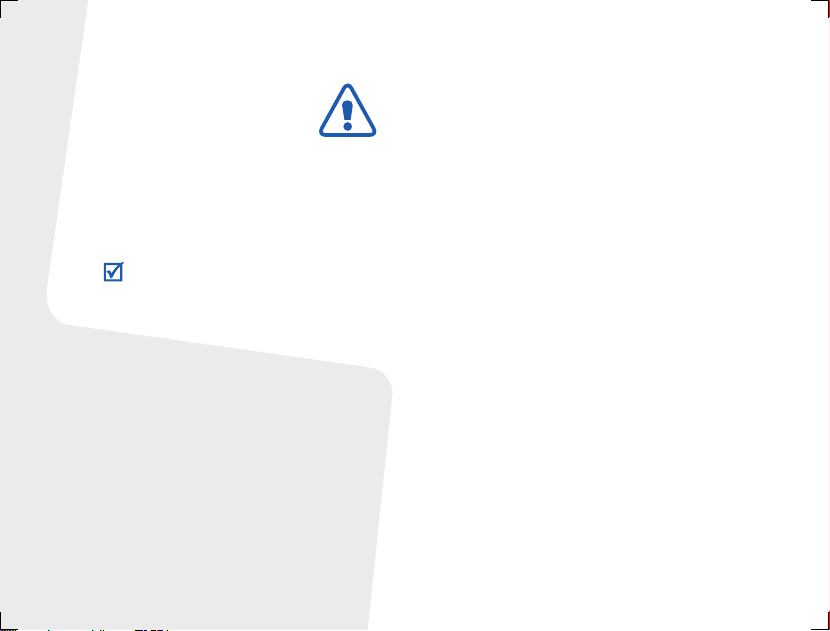
Important safety
precautions
Failure to comply with the following
precautions may be dangerous or illegal.
Copyright information
• Bluetooth® is a registered trademark of the
Bluetooth SIG, Inc. worldwide.
Bluetooth QD ID: B012661
TM
•Java
• Picsel and Picsel Viewer
• Windows Media
is a trademark or registered
trademark of Sun Microsystems, Inc.
Picsel Technologies, Inc.
trademark of Microsoft Corporation.
TM
are trademarks of
Player® is a registered
Drive safely at all times
Do not use a hand-held phone while driving.
Park your vehicle first.
Switch off the phone when refuelling
Do not use the phone at a refuelling point
(service station) or near fuels or chemicals.
Switch off in an aircraft
Wireless phones can cause interference.
Using them in an aircraft is both illegal and
dangerous.
Switch off the phone near all medical
equipment
Hospitals or health care facilities may be
using equipment that could be sensitive to
external radio frequency energy. Follow any
regulations or rules in force.
Interference
All wireless phones may be subject to
interference, which could affect their
performance.
Page 4

Be aware of special regulations
Meet any special regulations in force in any
area and always switch off your phone
whenever it is forbidden to use it, or when it
may cause interference or danger.
Water resistance
Your phone is not water-resistant. Keep it
dry.
Sensible use
Use only in the normal position (held to your
ear). Avoid unnecessary contact with the
antenna when the phone is switched on.
Emergency calls
Key in the emergency number for your
present location, then press .
Keep your phone away from small
children
Keep the phone and all its parts, including
accessories, out of the reach of small
children.
Accessories and batteries
Use only Samsung-approved batteries and
accessories, such as headsets and PC data
cables. Use of any unauthorised accessories
could damage you or your phone and may
be dangerous.
• The phone could explode if the battery is
replaced with an incorrect type.
• Dispose of used batteries according to the
manufacturer’s instructions.
At very high volumes, prolonged
listening to a headset can damage
your hearing.
Use of authorised software
Use only Samsung-authorised software. The
use of any unauthorised software could
damage your phone.
Qualified service
Only qualified service personnel may repair
your phone.
For more detailed safety information, see
"Health and safety information" on page 47.
1
Page 5

About this Guide
This User’s Guide provides you with
condensed information about how to use
your phone.
In this guide, the following instruction icons
appear:
Indicates that you need to pay
careful attention to the subsequent
information regarding safety or
phone features.
Indicates that you need to press
→
the Navigation keys to scroll to the
specified option and then select it.
[ ] Indicates a key on the phone.
< > Indicates a soft key, whose function
2
For example, [ ]
is displayed on the phone screen.
For example, <
Menu
>
•3G
Special
• Multimedia gate
• Synchronisation with
Your phone is capable of
operating in a 3G
environment, allowing
much greater data transfer
speed, video streaming,
and video conferencing.
features of your phone
Use the phone functions
and the multimedia player
functions separately, by
switching your phone’s
dual display.
Windows Media Player
Transfer music files to your
phone directly from the
Windows Media Player.
Page 6
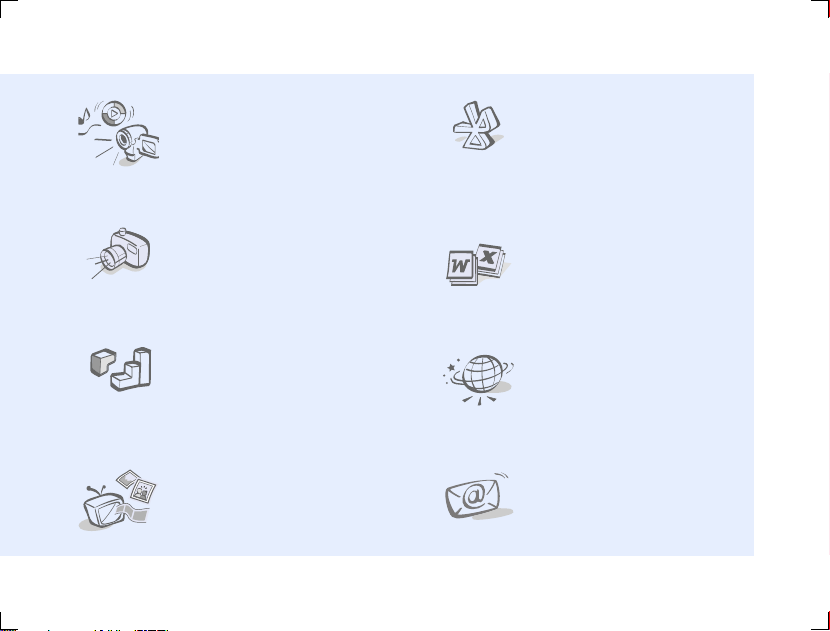
•Media player
Play media files on your
phone. You can enjoy high
quality videos and music.
•Bluetooth
Transfer media files and
personal data, and connect
to other devices using
wireless Bluetooth
technology.
• Camera and camcorder
Use the camera module on
your phone to take a photo
or record a video.
•Java
Enjoy Java-based
embedded games and
download new games.
•Phone to TV
View photos and video
clips captured with the
phone on your TV screen.
• File viewer
Open documents in various
formats on the phone
without corruption.
•Web browser
Access the wireless web to
get up-to-the-minute
information and a wide
variety of media content.
•Email
Send and receive emails
with images, video, and
audio attachments.
3
Page 7

Contents
Unpack 6
Make sure you have each item
Get started 6
First steps to operating your phone
Assemble and charge the phone ................. 6
Power on or off......................................... 7
Phone layout ............................................ 7
Switch between Phone mode and Multimedia
Player mode............................................. 8
Keys and icons ......................................... 8
Access menu functions ............................ 11
Enter text .............................................. 12
Customise your phone............................. 15
Step outside the phone 17
Begin with call functions, web browser,
messaging, and other special features
Make or answer calls ............................... 17
Browse the web...................................... 18
Use Phonebook....................................... 19
Send messages ...................................... 19
4
View messages ....................................... 21
Use Bluetooth ......................................... 21
Switch applications .................................. 23
Use a leather case................................... 23
Reset the phone...................................... 24
Multimedia player functions 25
Use multimedia functions: the music player,
camera, media album, and document viewer
Use the multimedia player keys................. 25
Play music.............................................. 26
Use the camera....................................... 32
View photos and videos in Album .............. 37
Use the video player ................................ 38
Change multimedia player settings ............ 38
View documents...................................... 39
Menu functions 40
All menu options listed
Health and safety information 47
Page 8
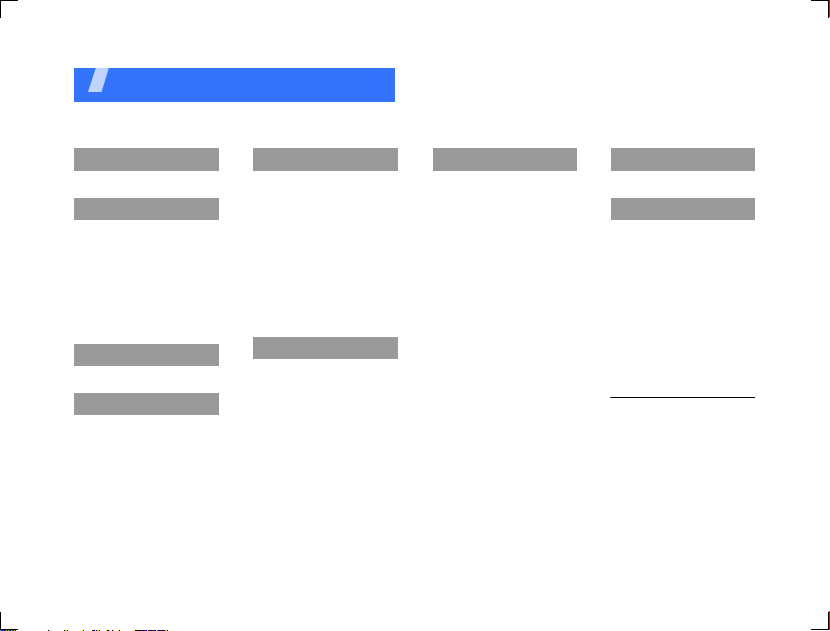
Overview of menu functions
To access Menu mode, press <
1 Call log
2 Phonebook
1 Search for contacts
2 Create contact
3 Groups
4 My namecard
5 Copy all
6 Service number
7 Phonebook settings
8 Memory status
3 Bluetooth
4 Browser
1 Home
2 Enter URL
3 Bookmarks
4 Saved pages
5 History
6 Advanced
7 Browser settings
1
5 Messages
1 Create message
2 Inbox
3 Email inbox
4 Drafts
5 Outbox
6 Sentbox
7 Templates
8 Voice mail
9 Delete all
10 Message settings
11 Memory status
6 My files
1 Images
2 Videos
3 Sounds
4 Games & more
5 Other files
6 Memory status
Menu
> in Idle mode.
7 Applications
1 Calendar
2 Memo
3 Task
4 Voice recorder
5 World clock
6 Calculator
7 Convertor
8 Timer
9 Stopwatch
10 SIM application
1
toolkit
11 Memory status
8 Alarms
9 Settings
1 Phone settings
2 Display settings
3 Message settings
4 Call settings
5 Phonebook settings
6 Network settings
7 Security
8 Memory settings
9 Master reset
10 Phone information
1. Available only if supported
by your USIM or SIM card.
5
Page 9

Unpack
Make sure you have each item
• Phone
• Travel adapter
• Battery
•User’s Guide
You can obtain various accessories from
your local Samsung dealer.
• The items supplied with your phone and
the accessories available at your
Samsung dealer may vary, depending on
your country or service provider.
• Use the purchased accessories with only
Samsung-authorised devices. The use of
these accessories with other devices could
cause problems and any repair costs
would not be covered by the warranty.
6
Get started
First steps to operating your phone
Assemble and charge the
phone
With the triangle facing
the front of your phone
Improperly connecting the adapter can
cause serious damage to the phone. Any
damages by misuse are not covered by the
warranty.
FRONT FRONT
Page 10
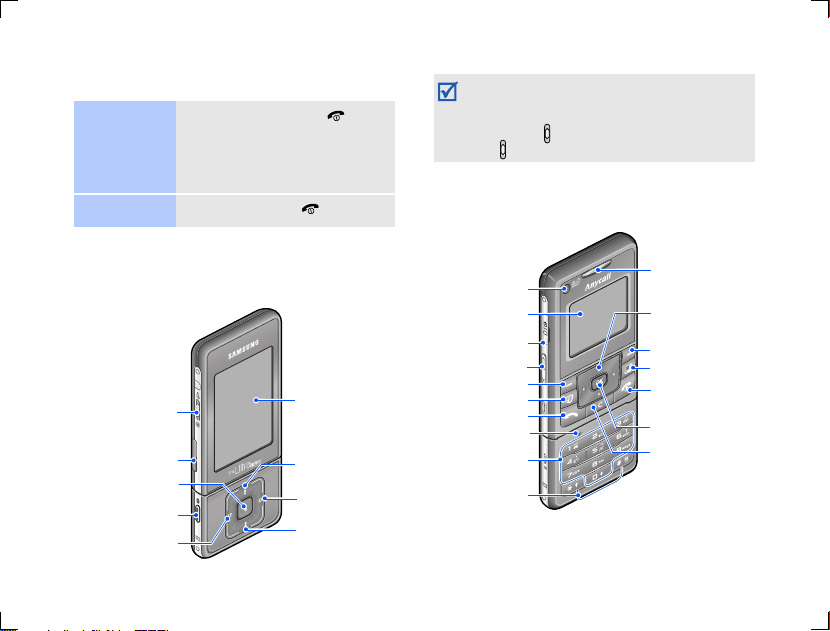
Power on or off
Switch on
Switch off
1. Press and hold [ ].
2. If necessary, enter the
PIN and press
<
Press and hold [ ].
Confirm
>.
You can lock the keypad to prevent any
unwanted phone operations from
accidentally pressing any of the keys. In Idle
mode, slide up. To unlock the keypad,
slide down halfway.
Rear view
Phone layout
Front view
Screen switch/
Keypa d loc k
Memory card slot
Confirm key
Camera key
Menu exit key
Multimedia
player display
Left navigation/
soft key
Option key
Right navigation/
soft key
Camera lens
Phone display
Multi-function
jack
Volu me key s
Left soft key
Video call key
Dial key
Microphone
Alphanumeric
keys
Special
function keys
Earpiece
Navigation keys
(Up/Down/Left/
Right)
Right soft key
Application
switch key
Power on /off/
Menu exit key
Menu access/
Confirm key
Delete key
7
Page 11
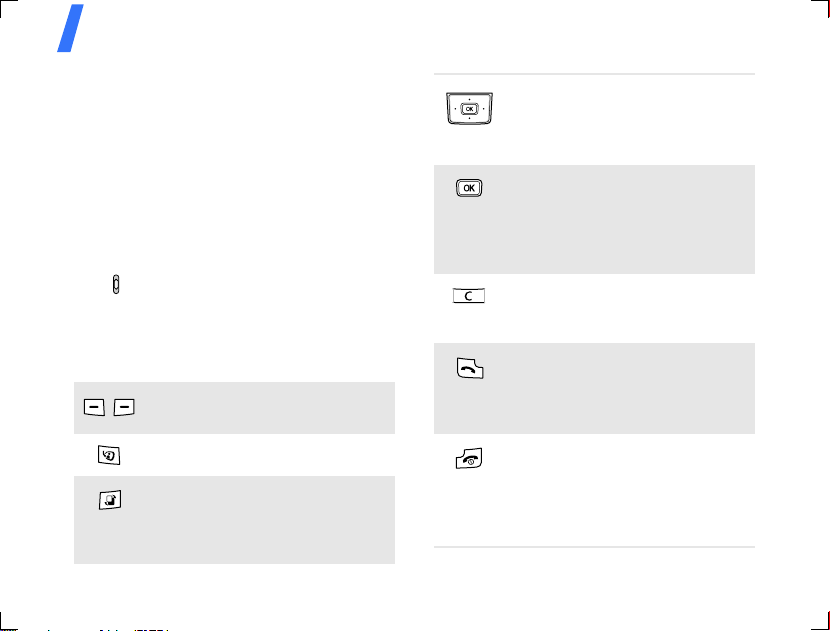
Get started
Switch between Phone mode
and Multimedia Player mode
Your phone provides you with entertaining
multimedia functions, as well as traditional
phone functions.
When you switch o n your pho ne, it goes i nto
traditional Phone mode using the small
display on the rear side.
To switch the phone to Multimedia Player
mode to use multimedia player functions,
slide down. The larger screen on the front
side turns on.
Keys and icons
Phone keys
Perform the function indicated on
the bottom line of the display.
Make a video call.
Open the application switch
window to access other
applications without exiting the
current application.
8
In Idle mode, access your
favourite menus directly.
In Menu mode, scroll through
menu options.
In Idle mode, access Menu
mode.
In Menu mode, select the
highlighted menu option or
confirm input.
Delete characters from the
display or items in an
application.
Make or answer a call.
In Idle mode, retrieve the
numbers recently dialled,
missed, or received.
Press and hold to switch the
phone on or off.
End a call.
In Menu mode, cancel input and
return the phone to Idle mode.
Page 12

Enter numbers, letters, and
some special characters.
In Idle mode, press and hold [1]
to access your voicemail server.
Press and hold [0] to enter an
international call prefix.
Enter special characters or
perform special functions.
In Idle mode, press and hold [ ]
to activate or deactivate the
Silent profile. Press and hold [ ]
to enter a pause between
numbers.
Multimedia player keys
Scroll through items or perform a
specific function, according to
your actions: dragging, pressing,
or holding.
Select the highlighted menu
option or confirm input.
Take a photo, record a video, or
begin music playback.
In Idle mode, press and hold to
turn on the camera.
In Camera mode, take a photo or
record a video.
Common keys
Slide down to switch between
Phone mode and Multimedia
Player mode.
Slide up to lock the keys, or slide
down halfway to unlock the keys.
Adjust the phone volume.
9
Page 13

Get started
Icons
The following icons may appear on the top
line of the screen to indicate your phone’s
status. Depending on your country or
service provider, the icons shown on the
display may vary.
Signal strength
GPRS (2.5G) network
Connecting to GPRS (2.5G)
network
EDGE network
Connecting to EDGE network
UMTS (3G) network
Connecting to UMTS (3G)
network
HSDPA (3G+) network
10
Connecting to HSDPA (3G+)
network
Call in progress
Out of your service area
Video call in progress
Roaming network
Music playback in progress
Music playback paused
Bluetooth active
Bluetooth hands-free car kit or
headset connected
Browsing Internet
Connected to secured web page
Page 14

New message:
•: Text message
• : Multimedia message
•: Email
•: Push
• : Configuration message
Profile setting
•: Normal
• : Silent
•: Car
•: Meeting
• : Outdoor
• : Offline
Alarm set
Battery power level
Access menu functions
In Phone mode
Select an
option
Use menu
numbers
1. Press a desired soft key.
2. Press the Navigation keys
to move to the next or
previous option.
3. Press <
Select
to confirm the function
displayed or option
highlighted.
4. Press <
Back
up one level.
Press [ ] to return to
Idle mode.
Press the number key
corresponding to the option
you want.
> or [OK]
> to move
11
Page 15

Get started
In Multimedia Player mode
You can access menu functions and options
by touching or dragging on the multimedia
player keys. Further details are described in
“Multimedia player functions” on page 25.
Enter text
En te rin g t ext is onl y ava i la ble in Pho ne mode.
If you select an option requiring text input in
Multimesdia Player mode, slide down to
switch the screen to the phone display.
Change the
text input
mode
12
1. In the text entry screen,
press the right soft key.
2. Select the mode you
want.
Pinyin
mode
To enter a word:
1. Press the keys
corresponding to the
phonetic spelling,
referring to the letters
printed on the keys.
2. Press [Left] or [Right] to
select alternative pinyins
for the keys you have
pressed.
3. To enter a phrase, press
[ ] to insert the delimiter
and continue entering the
next pinyins.
4. If you cannot find the
character you want from
the display, press [Up] or
[Down] to scroll through
the word choices.
5. Press [1] to activate the
character selection field. A
number, from 1 to 4, is
added to each character.
Page 16

6. Press the number key
corresponding to the
character you want.
To use the tones:
1. Press the keys
corresponding to the
pinyin of the letter you
need.
2. If necessary, press [Left]
or [Right] to select the
pinyin.
3. Press [] for tones.
4. If you cannot find the
character you want from
the display, press [Up] or
[Down] to scroll through
word choices.
5. Press [1] to activate the
character selection field.
6. Press a key, [1] to [4],
corresponding to the
character.
Stroke
mode
Predictive text
When you enter a character,
your phone displays
additional characters that are
commonly used to make
words and phrases. This helps
you enter phrases or words
with minimal key presses.
To enter a word:
1. Press the keys that
correspond to a
character’s component
strokes.
Press keys in the order
that you would write the
strokes, using one press
per stroke.
2. Press [Up] or [Down] to
scroll through the choices.
3. To select a character and
add it to your message,
press the corresponding
key, [7] to [].
13
Page 17

Get started
Stroke
mode
T9 English
mode
14
Predictive text
When you enter a character,
your phone displays
additional characters that are
commonly used to make
words and phrases. This helps
you enter phrases or words
with minimal key presses.
To enter a word:
1. Press [2] to [9] to start
entering a word. Press
each key once for each
letter.
2. Enter the whole word
before editing or deleting
characters.
3. When the word displays
correctly, go to step 4.
Otherwise, press [0] to
display alternative word
choices for the keys that
you have pressed.
4. Press [ ] to insert a
space and enter the next
word.
English
mode
Number
mode
Symbol
mode
Other
operations
To enter a word:
Press the appropriate key
until the character you want
appears on the display.
To enter the same letter twice
or to enter a different letter
on the same key, press
[Right] or wait until the
cursor moves to the right.
Then, enter the next letter.
To enter a word:
Press the keys corresponding
to the digits you want.
To enter a word:
Press the corresponding
number key to select the
symbol you want.
• Press [1] to enter special
characters
.
• Press [ ] to change case
in English mode or T9
English mode.
Page 18

• Press [ ] to insert a
space between characters
when the pinyin input field
is empty.
• Press and hold [ ] to
switch to Symbol mode.
• Press the Navigation keys
to move the cursor.
• Press [C] to delete
characters one by one.
• Press and hold [C] to clear
the dispaly.
Customise your phone
Display
language
1. In Idle mode, press
<
Menu
> and select
Settings → Phone
settings → Language →
Screen text
2. Select a language.
3. Press <
Save
Call ringer
melody
To change the profile
properties:
1. In Idle mode, press
<
Menu
> and select
Settings → Phone
settings →
profiles
Phone
.
2. Scroll to the sound profile
you are using.
3. Press <
4. Select
select
Edit
Voice call
ringtone
Options
> and
.
and select a
ringtone for voice calls.
5. Select
V-call ringtone
and select a ringtone for
video calls.
.
6. Press <
select
Options
Save
.
> and
>.
15
Page 19

Get started
Key tone
volume
Idle mode
wallpaper
16
To change the sound profile:
1. In Idle mode, press
<
Menu
> and select
Settings → Phone
settings →
profiles
Phone
.
2. Select the profile you
want.
3. Press <
select
Options
Save
> and
.
In Idle mode, press [ / ] to
adjust the key tone volume.
1. In Idle mode, press
<
Menu
> and select
Settings → Display
settings → Main display
→ Wallpaper
.
2. Scroll to an image folder.
3. Select an image.
Menu
shortcuts
Silent
profile
4. Slide down to switch the
screen to the multimedia
player display.
5. Press [ ] and select
as →
Wallpaper
Set
.
6. Press [ ].
1. In Idle mode, press
<
Menu
> and select
Settings → Phone
settings → Shortcuts
.
2. Select a key.
3. Select a menu to be
assigned to the key.
4. Press <
Save
>.
You can activate the Silent
profile to avoid disturbing
other people. In Idle mode,
press and hold [ ].
Page 20

Phone lock
1. In Idle mode, press
<
Menu
> and select
Settings →
Change phone
password
2. Enter the default
password,
and press <
3. Enter a new 4- to 8-digit
password and press
<
Confirm
4. Enter the new password
again and press
<
Confirm
5. Select
6. Select
7. Enter the password and
press <
Security
.
00000000
Confirm
>.
>.
Phone lock
Enable
.
Confirm
>.
→
,
>.
.
Step outside the phone
Begin with call functions, web browser,
messaging, and other special features
Make or answer calls
Make a call
To make a voice call:
1. In Idle mode, enter an
area code and phone
number.
2. Press [ ].
Press [ / ] to adjust the
volume.
3. Press [ ] to end the
call.
To ma k e a v id e o c a ll :
1. In Idle mode, enter an
area code and phone
number.
2. Press [ ].
3. Press [ ] to end the
call.
17
Page 21

Step outside the phone
Answer a
call
Use the
speakerphone
feature
Make a
multi-party
call
18
1. When the phone rings,
press [ ].
2. For a video call, press
<
Show me
> to allow the
other person to see you.
3. Press [ ] to end the
call.
During a call, press [OK] and
then <
Yes
> to activate the
speaker.
Press [OK] again to switch
back to the earpiece.
1. During a call, call the
second participant.
The first call is put on
hold.
2. Press <
select
Options
Join
.
> and
3. Repeat step 1 and 2 to
add more participants.
4. During a multi-party call:
•Press <
•Press <
5. Press [ ] to end the
multi-party call.
Browse the web
Launch the
web
browser
Navigate
the web
In Idle mode, press <
and select
Home
your service provider opens.
• To scroll through browser
items, press [Up] or
[Down].
• To select an item, press
[OK].
Options
and select
Split
>
to
have a private
conversation with one
participant.
Options
and select
>
End call
drop all participant.
Menu
Browser →
. The homepage of
to
>
Page 22

• To return to the previous
page, press <
• To access browser
options, press
<
Use Phonebook
Add a
contact
1. In Idle mode, enter a
phone number and press
<
2. Select
Phonebook →
location →
3. For
number type.
4. Specify contact
information.
5. Press <
select
contact.
Options
Options
Add to
Phone
Options
Save
Back
>.
>.
a memory
New
.
, select a
> and
to save the
>.
Find a
contact
1. In Idle mode, press
<
2. Enter the first few letters
of the name you want.
3. Select a contact.
4. Scroll to a number and
press [ ] to dial, or
press [OK] to edit
contact information.
Send messages
Send a text
message
1. In Idle mode, press
<
Messages → Create
message → Text
message
2. Enter the message text.
3. Press <
select
4. Enter destination
numbers.
5. Press [OK] to send the
message.
Contacts
Menu>
Options
Send
>.
and select
.
> and
.
19
Page 23

Step outside the phone
Send a
multimedia
message
20
1. In Idle mode, press
<
Menu>
and select
Messages → Create
message → Multimedia
message
2. Select
.
Subject
.
3. Enter the message
subject and press [OK].
4. Select
Image or video
and add an image or a
video clip.
5. Select
Sound
and add a
sound clip.
6. Select
Text
.
7. Enter the message text
and press [OK].
8. Press <
Options
select
Add file(s) → an
> and
item type.
9. Press [OK] to select the
items you want to be
attached.
10. Press <
select
Options
Attach
> and
.
11. Press [OK].
12. Enter destination
numbers or addresses.
13. Press [OK] to send the
message.
Send an
email
1. In Idle mode, press
<
Menu>
and select
Messages → Create
message →
2. Select
Email
Subject
.
.
3. Enter the email subject
and press [OK].
4. Select
Message
.
5. Enter the email text and
press [OK].
6. Select
Attach file(s) →
Add → an item type.
Page 24

7. Press [OK] to select the
items you want to be
attached.
8. Press <
select
9. Press [OK].
10. Enter email addresses.
11. Press [OK] to send the
email.
View messages
View a text
message
View a
multimedia
message
1. In Idle mode, press
<
Messages → Inbox
2. Select a text message.
1. In Idle mode, press
<
Messages → Inbox
2. Select a multimedia
message.
Attach
Menu>
Menu>
Options
.
and select
and select
> and
.
.
View an
email
1. In Idle mode, press
<
Menu>
and select
Messages → Email
inbox
.
2. Press <
select
Options
Download
> and
.
3. Select an email or a
header.
4. If you selected a header,
press <
select
Options
Retrieve
> and
to view
the body of the email.
Use Bluetooth
Your phone is equipped with Bluetooth
technology, enabling you to connect the
phone wirelessly to other Bluetooth devices
and exchange data with them, talk handsfree, or control the phone remotely.
21
Page 25

Step outside the phone
Turn on
Bluetooth
Search for
and pair
with a
Bluetooth
device
22
1. In Idle mode, press
<
Menu
> and select
Bluetooth → Activation
→ On
.
2. Select
My phone’s
visibility → On
to allow
other devices to locate
your phone.
1. In Idle mode, press
<
Menu
> and select
Bluetooth → My
devices → Search for
new devices
.
2. Select a device.
3. Enter a Bluetooth PIN or
the other device’s
Bluetooth PIN, if it has
one, and press <OK>.
When the owner of the
other device enters the
same code, pairing is
complete.
Send data
1. Access an application,
Phonebook, My files
Calendar, Memo
Task
.
, or
2. Select an item.
3. Press <
Options
select
Send namecard
via/Send via →
Bluetooth
.
> and
4. For sending a contact,
select which data you
want to send.
5. Search for and select a
device.
6. If necessary, enter the
Bluetooth PIN and press
<OK>.
,
Page 26

Receive
data
1. When a device attempts
to access your phone,
press <
Yes
> to permit
the connection.
2. If necessary, press
<
Yes
> to confirm that
you are willing to receive.
Switch applications
You can switch to other applications from a
menu, without closing the menu screen you
are using.
Switch to an
application
Available
applications
1. While using a menu,
press [ ].
2. Select an application.
•
Call
: open the dialling
screen.
•
Messages
Messages
•
Browser
: access the
menu.
: launch the web
browser.
Close all
running
applications
1. Press [ ].
2. Scroll to
3. Press <
Yes
End all?
>.
.
Use a leather case
A durable, portable leather case is provided
with your phone. When used properly, it can
help protect your phone from being
damaged. It has an internal battery so that
you do not need to carry an extra battery.
Insert the
phone
Slide the phone into place.
23
Page 27

Step outside the phone
Charge the
phone
Remove
the phone
• The leather case’s battery may be bent or
damaged by careless handling of the
case. Be especially careful not to sit down
with the leather case in your back pocket.
• Always keep the leather case dry.
Humidity may deform its original shape.
24
Plug the travel adapter into
the jack on the case.
Slide the phone out.
Reset the phone
If your phone freezes for any reason while
using a phone function, you can easily reset
it.
Reset the
phone
The phone does not reboot automatically
after resetting. Press and hold [ ] to turn
on the phone.
Press and hold the reset
button inside the hole using
a sharp tool.
Page 28

Multimedia player functions
Use multimedia functions: the music player,
camera, media album, and document viewer
Use the multimedia player keys
How to use
Drag
Drag your
finger in
the
direction of
the arrow.
Scroll up or down to
move two places on a
list at a time.
Scroll one by one on
a list.
Scroll one by one
through the tabs on
the main menu
screen.
Press
Lightly
press and
release.
Perform the following
options:
•: Opens an
option list.
• : Functions as
the left soft/
navigation key.
• : Functions as
the right soft/
navigation key.
• : Closes the
current menu
function.
Hold
Press and
hold.
Move backward or
forward in a file
continuously until you
release your finger
from the key.
When the multimedia player display turns
off, press [ ] to turn the display on.
25
Page 29

Multimedia player functions
Access menus or options
Access
menu
functions
1. In Idle mode, drag left or
right on the key to scroll
through menu icons:
Music, Video, Settings
Camera, Documents
and
2. Press [ ] to access the
highlighted menu.
3. Press [ ] to exit the
menu.
Select an
option
1. In a menu, press [ ] to
open an option list.
2. Scroll up or down by
dragging up or down on
the key or pressing on a
corner of the key.
3. Press [ ] to confirm the
highlighted option.
26
Album
4. After change the setting,
press [ ] to save your
changes.
,
,
.
Play music
Prepare
music files
5. Press [ ] to close the
option list.
You can play mp3, ogg,
wma8, wma9, and aac files.
Use these methods:
• Download from the
wireless web.
• Download from a PC using
the optional Samsung PC
Studio. See Samsung PC
Studio User’s Guide.
• Receive via Bluetooth.
• Copy to the phone. See
the next section.
• Synchronise music files
with Windows Media
Player. See page 28.
Page 30

Copy music
files to the
phone
1. In Idle mode, press
<
Menu
> and select
Settings → Phone
settings → USB
connection → Mass
storage
.
2. Connect your phone and
PC with an optional PC
data cable.
3. Select
Open folder to
view files
when a popup window appears on
your PC.
4. Copy files from the PC to
the phone.
5. When you have finished,
disconnect the phone
from the PC.
Synchronise
with
Windows
Media
Player
You can copy music files to
your phone by synchronising
with Windows Media Player
11.
1. In Phone’s Idle mode,
press <
Menu
select
> and
Settings → Phone
settings → USB
connection → Media
player
.
2. Connect your phone and
PC with an optional PC
data cable.
3. Select
Sync digital
media files to this
device
when a pop-up
window appears on your
PC.
4. Select the name of your
phone and click
Finish
.
27
Page 31

Multimedia player functions
Play music
files
28
5. Drag the music files you
want to the sync list.
6. Click
Start Sync
.
7. When synchronization is
finished, disconnect the
phone from the PC.
1. In Multimedia Player’s
Idle mode, access
Music
2. Press [ ] to begin
playback.
3. During playback, use the
following options:
•Press [ ] to pause or
resume playback.
• Press [ ] to return
to the previous file.
•Hold [ ] to scan
backward in a file.
• Press [ ] to skip to
the next file.
•Hold [ ] to scan
forward in a file.
.
Use an
optional
Bluetooth
headset
• Drag up or down on
the key to adjust the
volume.
• Drag to the left or
right on the key to
check the music
player settings or
access the all music
list.
4. Press [ ] and select
Stop
to stop playback.
1. From the music player
screen, press [ ] to
open the option list.
2. Select
Play via →
Bluetooth stereo
headset
.
3. Slide down to switch
the screen to the phone
display.
4. Search for and select
your Bluetooth stereo
headset.
Page 32

Set up your
favourite
music list
5. Enter the headset’s
Bluetooth PIN,
0000
,
and press <OK>.
6. Slide down to return
the screen to the
multimedia player
display.
7. Press [ ] to begin
playback. Sound output
switches to the headset.
1. From the music player
screen, drag to the right
on the key to access the
all music list.
2. Press [ ] and select
Add
to Favourites →
Selected
3. For
or
Multiple
Multiple
, press [ ]
to select the music files
you want and then [ ].
4. Press [ ].
5. When you have finished,
press [ ] to access
your favourite music list.
6. Select the playlist you
want.
7. Press [ ] to begin
playback.
Create a
playlist
1. From the screen, drag to
the right on the key.
2. Press [ ] to access the
favourite music list.
3. Press [ ] and select
Create playlist
.
4. Slide down to switch to
the phone display.
.
5. Enter a name for the
playlist and press [OK].
6. Slide down to return
the screen to the
multimedia player
display.
29
Page 33

Multimedia player functions
7. Access the playlist you
created.
8. Press [ ] and select
Add
Select a
playlist
music from → a source
category.
9. Press [ ] to select the
music files you want and
then [ ].
10. To change the track
order, press [ ] and
select
Move track in
playlist
.
11. Move the file to the
position you want by
dragging up or down on
the key and press [ ].
12. Press [ ] to begin
playback.
30
While you are using the
music player, music files are
sorted automatically on the
most played music list or
recent music list. In addition
to playlists you have
created, use those playlists
to listen to your favourite
music easily and quickly.
1. From the music player
screen, drag to the right
on the key.
2. Press [ ] to access the
favourite music list.
3. Select the playlist you
want.
4. Press [ ] to begin
playback.
Page 34

Use player
options
From the music player
screen, press [ ]. Depending
on the current playlist,
available options vary:
•
Transfer to phone
/
Transfer to Bluetooth
stereo headset
: switch
sound output to the
phone speaker or a
Bluetooth stereo headset.
•
Play via
: begin playback
via the phone speaker or
a Bluetooth stereo
headset.
•
Stop
: stop playback.
•
Add to Favourites
: add
the current file to your
favourite music list.
•
Add to other list
: add
the current file to another
playlist.
•
Skip marked
: select the
file to skip during
playback.
•
Send via
: send the file
via multimedia message,
email, or Bluetooth.
•
Set as
: set the file as
your ringtone for voice
calls or video calls, or as
a ringtone for a
Phonebook entry.
•
Activate
: get a new
license key from the
corresponding website.
•
Bluetooth visibility
share the file with other
Bluetooth devices or hide
the file so that other
Bluetooth devices cannot
access it.
•
Lock/Unlock
: lock the
file to prevent it from
being deleted, or unlock
the file.
•
Details
: access the file
properties.
:
31
Page 35

Multimedia player functions
Customise
music
player
settings
32
•
Key management
:
manage license keys.
•
Settings
: change the
settings for using the
music player.
From the music player
screen, drag to the left on
the key to open the option
list.
•
Repeat
: select a repeat
mode type.
•
Shuffle
: set the music
player to play tracks in
random order.
•
Music overrides other
sounds
: set the music
player to continue
playback even when you
switch to the phone
display.
•
Equaliser type
: select
an equaliser setting.
Use the camera
• Do not take photos of people without their
permission.
• Do not take photos in a place where
cameras are not allowed.
• Do not take photos in a place where you
may interfere with another person’s
privacy.
• When you take a photo in direct sunlight
or in bright conditions, shadows may
appear on the photo.
Take a
photo
1. In Multimedia Player’s
Idle mode, access
Camera
. The display is
activated as a viewfinder.
2. Aim the lens at the
subject and make any
desired adjustments.
You can rotate the
multimedia keypad
downward to use the
number keypad for
adjusting an image.
Page 36

Adjust an
image
3. Press [ ] or [ ] to
take a photo. The photo
is saved automatically.
4. Press [ ] to return to
the viewfinder, or press
[ ] to delete the photo.
In Capture mode, adjust the
image to be captured:
• Drag up or down on the
left side of the key to
zoom in or out.
• Drag up or down on the
right side of the key to
adjust the brightness.
• Drag to the left or right
on the key to change the
camera settings and
access an option list.
• Press [ ] to switch to
Recor d mode.
Customise
the camera
settings
In Capture mode, drag to the
right on the key to open the
option list.
•
Shooting mode
: change
the shooting mode.
•
Size
: select an image
size.
•
Timer
: set a time delay
before the camera takes
a photo.
•
Effects
: change the
colour tone or apply a
special effect.
•
Frames
: apply a
decorative frame.
•
White balance
: adjust
the colour temperature of
the camera.
•
ISO
: change the ISO
setting, which controls
the sensitivity of your
camera. For low light
situations, select a higher
ISO number.
33
Page 37

Multimedia player functions
•
•
•
•
In Capture mode, drag to the
left on the key to open the
option list.
•
•
•
34
Zoom
: zoom in or out the
image.
Brightness
brightness.
Viewfinder mode
select a preview screen.
Settings
settings for taking a
photo.
Quality
quality setting.
Exposure metering
select a method to
determine the exposure
of an image.
Scene programs
whether to use Night shot
mode.
: adjust the
:
: change the
: select an image
:
: set
•
Shutter sound
the sound that you hear
when you press the
shutter release key.
•
Zoom sound
sound effect for zooming
on or off.
•
Brightness sound
the sound effect for
brightness adjustment on
or off.
•
Default storage
the default memory
location.
•
Default name
the default prefix of file
names.
: select
: turn the
: change
: turn
: select
Page 38

View
photos
Record a
video
1. In Capture mode, press
[ ] to open the Album
folder.
2. Select a photo from the
list.
3. Press [ ] or [ ] to
view other photos, or
press [ ] to zoom in or
out the image.
1. In Capture mode, press
[ ] to switch to Record
mode.
2. Aim the lens at the
subject and make any
desired adjustments.
You can rotate the
multimedia keypad
downward to use the
number keypad for
adjusting an image.
Adjust an
image
3. Press [ ] or [ ] to
start recording.
Press [ ] or [ ] to
pause or resume.
4. Press [ ] to stop
recording. The video is
saved automatically.
5. Press [ ] to review the
video.
6. Press [ ] to return to
the viewfinder, or press
[ ] to delete the video.
In Record mode, adjust the
image to be recorded:
• Drag up or down on the
left side of the key to
zoom in or out.
• Drag up or down on the
right side of the key to
adjust the brightness.
35
Page 39

Multimedia player functions
Customise
the
camcorder
settings
36
• Drag to the left or right
on the key to change the
camcorder settings and
access an option list.
• Press [ ] to switch to
Capture mode.
In Record mode, drag to the
right on the key to open the
option list.
•
Size
: select a frame size.
•
Timer
: set a time delay
before the camera starts
recording.
•
Effects
: change the
colour tone or apply a
special effect.
•
White balance
: adjust
the colour temperature of
the camera.
•
Record audio
: record a
video with audio.
Play videos
•
Recording mode
: select
a video recording mode.
•
Viewfinder mode
:
select a preview screen.
•
Settings
: change the
settings for recording a
video.
In Record mode, drag to the
left on the key to open the
option list.
•
Quality
: select an image
quality setting.
•
Default storage
: select
the default memory
location.
•
Default name
: change
the default prefix of file
names.
1. In Record mode, press
[] to open the Album
folder.
2. Select a video clip from
the list.
Page 40

View photos and videos in
Album
View
photos
View
photos as a
slide show
1. In Multimedia Player’s
Idle mode, access
Album
.
2. Select a photo.
3. Press [ ] or [ ] to
view other photos.
4. Press [ ] to zoom in or
out the image.
1. From the file list, select a
photo.
2. Press [ ] to open the
option list.
3. Select
Slide show
slide show begins.
. The
Play videos
1. In Multimedia Player’s
Idle mode, access
Album
.
2. Select a video file. The
video plays.
3. During playback, use the
following options:
• Press [ ] to pause or
resume playback.
• Press [ ] to move
to the previous file.
•Hold [ ] to scan
backward in a file.
• Press [ ] to move to
the next file.
•Hold [ ] to scan
forward in a file.
• Drag up or down on
the key to adjust the
volume.
4. Press [ ] and select
Stop
to stop playback.
37
Page 41

Multimedia player functions
Customise
video
player
settings
38
From the video player screen,
drag to the left on the key to
open the option list.
•
Repeat
: select a repeat
mode type.
•
Caption size
caption size.
•
Controller hide time
select the length of time
the controller image
displays on the screen.
•
Screen brightness
adjust the brightness of
the video player screen.
•
Aspect ratio
default screen type. When
in TV-out mode,
screen
•
DivX Registration
Code
registration code of your
phone for playing
downloaded video files.
: select a
:
:
: change the
Full
is only available.
: check the
Use the video player
In the video player, you can play mpeg4,
DivX3.11, DivX4, DivX5, Xvid, wmv9, H.263,
and H.264 files.
Play videos
1. In Multimedia Player’s
Idle mode, access
2. Select a video.
3. Press [ ] to play videos.
For details about options
during playback, see
page 28.
Video
Change multimedia player
settings
Customise
settings
1. In Multimedia Player’s
Idle mode, access
Settings
2. Press [ ] or [ ] to
select a setting category.
3. Select an option and
change the setting.
.
.
Page 42

Available
options
•
Light
: change settings
for the backlight and
keypad light.
•
Display
: change settings
for the display. You can
also select a video
system for your TV.
•
Applications
: change
the settings for using
applications in Multimedia
player mode.
•
Tutorial
: view how to
use the multimedia
player keys.
•
USB settings
: select a
USB mode to use when
you connect your phone
to a PC via a USB
interface.
•
Memory
: check memory
information. You can also
clear the phone memory
and format the memory
card.
•
PMP reset
: reset the
settings for multimedia
player functions.
View documents
Your phone includes Picsel File Viewer for
viewing various files.
Available file formats are doc, xls, ppt, pdf,
txt, html, and mhtml.
View
documents
1. In Multimedia Player’s
Idle mode, access
Documents
.
2. Select a file from the list.
39
Page 43

Menu functions
All menu options listed
This section provides brief explanations of
menu functions on your phone.
Call log
Check the most recent calls dialled,
received, or missed.
Phonebook
Menu Description
Search for
contacts
Create contact Add a new contact to
Groups Organise your contacts
My namecard Create a name card and
40
Search for contact
information stored in
Phonebook.
Phonebook.
in caller groups.
send it to other people.
Menu Description
Copy all Copy all of the contacts
Service number View the SDN (Service
Phonebook
settings
Memory status Check the number of
stored on the SIM card to
the phone’s memory, or
vice versa.
Dialling Number) list
assigned by your service
provider, if supported by
your USIM or SIM card.
Manage contacts in
Phonebook or change the
default settings for
Phonebook.
contacts you have stored
in the phone’s memory
and on the USIM or SIM
card.
Page 44

Bluetooth
Connect the phone wirelessly to other
Bluetooth devices.
Browser
Menu Description
Home Connect your phone to
the network and load the
homepage of the
wireless web service
provider.
Enter URL Enter a URL address and
access the associated
web page.
Bookmarks Save URL addresses in
order to quickly access
web pages.
Saved pages Access the list of pages
you have saved while
online.
Menu Description
History Access the list of pages
Advanced Clear the cache or delete
Browser
settings
you have accessed
recently.
cookies, or change the
browser display settings.
Select a connection
profile to be used for
accessing the wireless
web.
Messages
Menu Description
Create message Create and send text,
Inbox Access messages that
Email inbox Access emails that you
multimedia, and email
messages.
you have received.
have received.
41
Page 45

Menu functions
Menu Description
Drafts Access messages that
Outbox Access messages that
Sentbox Access messages that
Templates Make and use templates
Voice mail Access your voicemail
Delete all Delete messages in each
Message
settings
42
you have saved to send
at a later time.
the phone is attempting
to send or has failed to
send.
you have sent.
of frequently used
messages or passages.
server.
message folder all at
once.
Set up various options
for using the messaging
services.
Menu Description
Memory status Check the amount of
memory currently in use
in each message folder.
My files
Menu Description
Images, Videos,
Sounds, Other
files
Games & more Access the embedded
Memory status Check memory
Access media files and
other files stored in the
phone’s memory.
Java games and
download Java
applications.
information for media
items.
Page 46

Applications
Menu Description
Calendar Keep track of your
schedule.
Memo Make memos for things
that are important and
manage them.
Task Make a list of tasks you
need to complete.
Voice recorder Record voice memos and
any other sounds.
World clock Set your local time zone
and find out the current
time in another part of
the world.
Calculator Perform arithmetic
functions.
Convertor Do conversions, such as
length and temperature.
Menu Description
Timer Set a period of time for
Stopwatch Measure elapsed time.
SIM application
toolkit
Memory status Check memory
the phone to count
down.
Use a variety of
additional services
offered by your service
provider.
Depending on your USIM
or SIM card, this menu
may be available but
labelled differently.
information for tasks and
memos.
Alarms
Set a wake-up call to wake you up in the
morning or an alarm to alert you to an event
at a specific time.
43
Page 47

Menu functions
Settings
Menu Description
Phone settings
→
Phone
profiles
Phone settings
→
Language
Phone settings
→
Shortcuts
Phone settings
→
Time & date
Phone settings
→
Auto redial
44
Change the sound
settings of the phone for
different events or
situations.
Select a language for the
display text.
Use the Navigation keys
as shortcuts to access
specific menus directly
from Idle mode.
Change the time and
date displayed on your
phone.
Set the phone to make
up to ten attempts to
redial a phone number
after an unsuccessful
call.
Menu Description
Phone settings
→
Any key
answer
Phone settings
→
Volume key
in incoming call
Phone settings
→
USB
connection
Display settings
→
Main display
Display settings
→
Backlight
time
Set whether a call is
answered when you
press any key, except for
<
Reject
> and [ ].
Set how the phone
reacts if you press and
hold [ / ] when a call
comes in.
Select a USB mode that
will be used when you
connect your phone to
another device via USB
interface.
Select a display style for
the phone screen.
Select the length of time
the backlight or display
stays on when the phone
is not used.
Page 48

Menu Description
Display settings
→
Keypad l ight
Set how the phone
controls the use of the
keypad light.
Display settings
→
Dialling
display
Display settings
→
Show caller
ID
Customise the settings
for the display while
dialling.
Set the phone to display
caller information on all
missed calls and
incoming messages.
Message
settings
Change the default
settings for using the
message services.
Call settings Access network services
for call functions.
Phonebook
settings
Change the settings for
using phonebook.
Menu Description
Network
settings →
Select network
Select the network to be
used while roaming
outside of your home
area, or let the network
be chosen automatically.
Network
settings →
Select the network you
use.
Network mode
Network
settings →
Connections
Create and customise
the profiles containing
the settings for
connecting your phone
to the network.
Network
settings →
Browser
settings
Select a connection
profile to be used for
accessing the wireless
web.
45
Page 49

Menu functions
Menu Description
Network
settings →
Streaming
settings
Security →
Phone lock
Select a connection
profile to be used for
accessing a streaming
server.
Activate your phone
password to protect your
phone against
unauthorised use.
Security → SIM
lock
Set the phone to work
only with the current
USIM or SIM card by
assigning a SIM lock
password.
Security → PIN
lock
Activate your PIN to
protect your USIM or
SIM card against
unauthorised use.
46
Menu Description
Security →
Fixed dialling
mode
Set the phone to restrict
calls to a limited set of
phone numbers, if
supported by your USIM
or SIM card.
Security →
Change phone
Change the phone
password.
password
Security →
Privacy lock
Lock access to
messages, files, call logs,
or contacts.
Security →
Change the PIN.
Change PIN
code
Security →
Change the PIN2.
Change PIN2
code
Page 50

Menu Description
Security →
Mobile tracker
Set the phone to send
the preset tracking
message to your family
or friends when someone
tries to use your phone
with another USIM or
SIM card. This feature
may be unavailable due
to certain features
supported by your
service provider.
Memory
settings
Change the settings
related with the memory
and check information
about the memory
currently in use. You can
also clear the memory.
Master reset Reset the phone’s
settings you have
changed.
Phone
information
Access your phone's
information.
Health and safety information
SAR certification information
This phone meets European Union (EU)
requirements concerning exposure to radio waves.
Your mobile phone is a radio transmitter and
receiver. It is designed and manufactured to not
exceed the limits for exposure to radio-frequency
(RF) energy, as recommended by the EU Council.
These limits are part of comprehensive guidelines
and establish permitted levels of RF energy for the
general population. The guidelines were developed
by independent scientific organisations through the
periodic and thorough evaluation of scientific
studies. The limits include a substantial safety
margin designed to ensure the safety of all persons,
regardless of age and health.
The exposure standard for mobile phones employs
a unit of measurement known as Specific
Absorption Rate (SAR). The SAR limit
recommended by the EU Council is 2.0 W/kg.
1. The SAR limit for mobile phones used by the public is
2.0 watts/kil ogram (W/kg) averaged over ten grams of
body tissue. The limit incorporates a substantial margin
of safety to give additional protection for the public and
to account for any variations in measurements. The SAR
values may vary, depending on national reporting
requirements and the network band.
1
47
Page 51

Health and safety information
The highest SAR value for this model phone was
0.899W/kg.
SAR tests are conducted using standard operating
positions with the phone transmitting at its highest
certified power level in all tested frequency bands.
Although the SAR is determined at the highest
certified power level, the actual SAR level of the
phone while operating can be well below the
maximum value. This is because the phone is
designed to operate at multiple power levels so as
to use only the power required to reach the
network. In general, the closer you are to a base
station, the lower the power output of the phone.
Precautions when using batteries
• Never use a charger or battery that is damaged
in any way.
• Use the battery only for its intended purpose.
• If you use the phone near the network’s base
station, it uses less power. Talk and standby
time are greatly affected by the signal strength
on the cellular network and the parameters set
by the service provider.
• Battery charging time depends on the remaining
battery charge, the type of battery, and the
charger used. The battery can be charged and
discharged hundreds of times, but it will
gradually wear out. When the operation time is
noticeably shorter than normal, it is time to buy
a new battery.
• If left unused, a fully charged battery will
discharge itself over time.
48
• Use only Samsung-approved batteries, and
recharge your battery only with Samsungapproved chargers. Disconnect the charger from
the power source when it is not in use. Do not
leave the battery connected to a charger for
more than a week, since overcharging may
shorten its life.
• Extreme temperatures will affect the charging
capacity of your battery: it may require cooling
or warming first.
• Do not leave the battery in hot or cold places
because the capacity and lifetime of the battery
will be reduced. Try to keep the battery at room
temperature. A phone with a hot or cold battery
may not work temporarily, even when the
battery is fully charged. Li-ion batteries are
particularly affected by temperatures below 0° C
(32° F).
• Do not short-circuit the battery. Accidental
short-circuiting can occur when a metallic object
like a coin, clip or pen causes a direct connection
between the + and – terminals of the battery
(metal strips on the battery). For example, do
not carry a spare battery in a pocket or bag
where the battery may contact metal objects.
Short-circuiting the terminals may damage the
battery or the object causing the shortcircuiting.
• Dispose of used batteries in accordance with
local regulations. Always recycle. Do not dispose
of batteries in a fire.
Page 52

Road safety
Your wireless phone gives you the powerful ability
to communicate by voice, almost anywhere,
anytime. But an important responsibility
accompanies the benefits of wireless phones, one
that every user must uphold.
When you are driving a car, driving is your first
responsibility. When using your wireless phone
while driving, follow local regulations in the country
or region you are in.
Operating environment
Remember to follow any special regulations in force
in the area you are in, and always switch off your
phone whenever it is forbidden to use it, or when it
may cause interference or danger.
When connecting the phone or any accessory to
another device, read its user’s guide for detailed
safety instructions. Do not connect incompatible
products.
As with other mobile radio transmitting equipment,
users are advised that for the satisfactory operation
of the equipment and for the safety of personnel, it
is recommended that the equipment should only be
used in the normal operating position (held to your
ear with the antenna pointing over your shoulder).
Electronic devices
Most modern electronic equipment is shielded from
radio frequency (RF) signals. However, certain
electronic equipment may not be shielded against
the RF signals from your wireless phone. Consult
the manufacturer to discuss alternatives.
Pacemakers
Pacemaker manufacturers recommend that a
minimum distance of 15 cm (6 inches) be
maintained between a wireless phone and a
pacemaker to avoid potential interference with the
pacemaker. These recommendations are consistent
with the independent research and
recommendations of Wireless Technology Research.
If you have any reason to suspect that interference
is taking place, switch off your phone immediately.
Hearing aids
Some digital wireless phones may interfere with
some hearing aids. In the event of such
interference, you may wish to consult your hearing
aid manufacturer to discuss alternatives.
Other medical devices
If you use any other personal medical devices,
consult the manufacturer of your device to
determine if it is adequately shielded from external
RF energy.
Your physician may be able to assist you in
obtaining this information.
49
Page 53

Health and safety information
Switch off your phone in health care facilities when
regulations posted in these areas instruct you to do
so.
Vehicles
RF signals may affect improperly installed or
inadequately shielded electronic systems in motor
vehicles. Check with the manufacturer or its
representative regarding your vehicle.
You should also consult the manufacturer of any
equipment that has been added to your vehicle.
Posted facilities
Switch off your phone in any facility where posted
notices require you to do so.
Potentially explosive environments
Switch off your phone when in any area with a
potentially explosive atmosphere, and obey all
signs and instructions. Sparks in such areas could
cause an explosion or fire resulting in bodily injury
or even death.
Users are advised to switch off the phone while at a
refuelling point (service station). Users are
reminded of the need to observe restrictions on the
use of radio equipment in fuel depots (fuel storage
and distribution areas), chemical plants, or where
blasting operations are in progress.
50
Areas with a potentially explosive atmosphere are
often but not always clearly marked. They include
the areas below decks on boats, chemical transfer
or storage facilities, vehicles using liquefied
petroleum gas, such as propane or butane, areas
where the air contains chemicals or particles, such
as grain, dust or metal powders, and any other
area where you would normally be advised to turn
off your vehicle engine.
Emergency calls
This phone, like any wireless phone, operates using
radio signals, wireless, and landline networks as
well as user-programmed functions, which cannot
guarantee connection in all conditions. Therefore,
you should never rely solely on any wireless phone
for essential communications like medical
emergencies.
To make or receive calls, the phone must be
switched on and in a service area with adequate
signal strength. Emergency calls may not be
possible on all wireless phone networks or when
certain network services and/or phone features are
in use. Check with local service providers.
To make an emergency call:
1. Switch on the phone.
2. Key in the emergency number for your present
location. Emergency numbers vary by location.
3. Press [ ].
Page 54

Certain features like Call Barring may need to be
deactivated before you can make an emergency
call. Consult this document and your local cellular
service provider.
Other important safety information
• Only qualified personnel should service the
phone or install the phone in a vehicle. Faulty
installation or service may be dangerous and
may invalidate any warranty applicable to the
device.
• Check regularly that all wireless phone
equipment in your vehicle is mounted and
operating properly.
• Do not store or carry flammable liquids, gases,
or explosive materials in the same compartment
as the phone, its parts, or accessories.
• For vehicles equipped with an air bag,
remember that an air bag inflates with great
force. Do not place objects, including installed or
portable wireless equipment, in the area over
the air bag or in the air bag deployment area.
Improperly installed wireless equipment could
result in serious injury if the air bag inflates.
• Switch off your phone before boarding an
aircraft. It is dangerous and illegal to use
wireless phones in an aircraft because they can
interfere with the operation of the aircraft.
• Failure to observe these instructions may lead to
the suspension or denial of telephone services to
the offender, or legal action, or both.
Care and maintenance
Your phone is a product of superior design and
craftsmanship and should be treated with care. The
suggestions below will help you fulfill any warranty
obligations and allow you to enjoy this product for
many years.
• Keep your phone and all its parts and
accessories out of the reach of small children
and pets. They may accidentally damage these
things or choke on small parts.
• Keep the phone dry. Precipitation, humidity, and
liquids contain minerals that corrode electronic
circuits.
• Do not use the phone with a wet hand. Doing so
may cause an electric shock to you or damage
to the phone.
• Do not use or store the phone in dusty, dirty
areas, as its moving parts may be damaged.
• Do not store the phone in hot areas. High
temperatures can shorten the life of electronic
devices, damage batteries, and warp or melt
certain plastics.
• Do not store the phone in cold areas. When the
phone warms up to its normal operating
temperature, moisture can form inside the
phone, which may damage the phone’s
electronic circuit boards.
• Do not drop, knock, or shake the phone. Rough
handling can break internal circuit boards.
51
Page 55

Health and safety information
• Do not use harsh chemicals, cleaning solvents,
or strong detergents to clean the phone. Wipe it
with a soft cloth.
• Do not paint the phone. Paint can clog the
device’s moving parts and prevent proper
operation.
• Do not put the phone in or on heating devices,
such as a microwave oven, stove, or radiator.
The phone may explode when overheated.
• When the phone or battery gets wet, the label
indicating water damage inside the phone
changes colour. In this case, phone repairs are
no longer guaranteed by the manufacturer's
warranty, even if the warranty for your phone
has not expired.
• If your phone has a flash or light, do not use it
too close to the eyes of people or animals. This
may cause damage to their eyes.
• Use only the supplied or an approved
replacement antenna. Unauthorised antennas or
modified accessories may damage the phone
and violate regulations governing radio devices.
• If the phone, battery, charger, or any accessory
is not working properly, take it to your nearest
qualified service facility. The personnel there will
assist you, and if necessary, arrange for service.
52
